Page 1
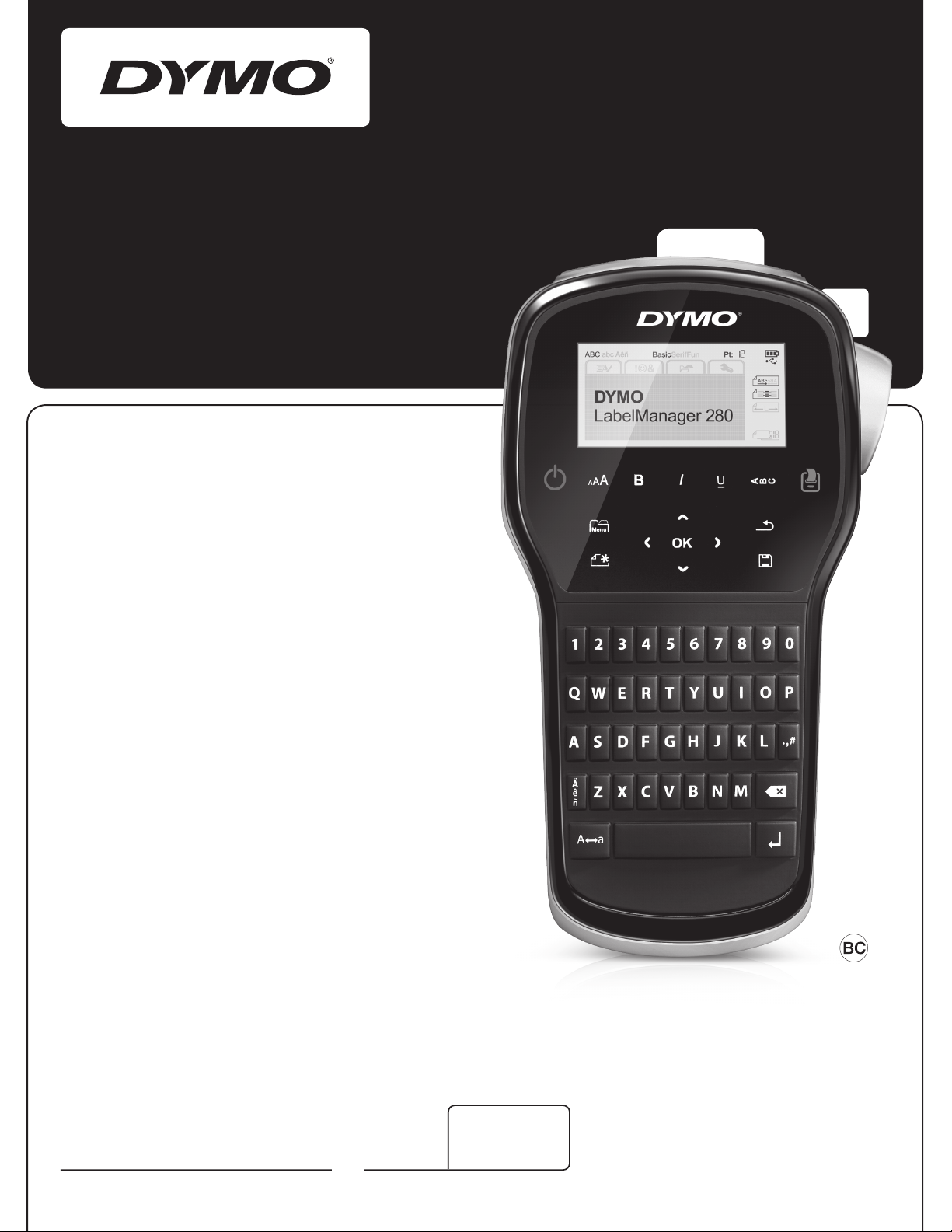
User Guide
La belManager
®
280
Page 2
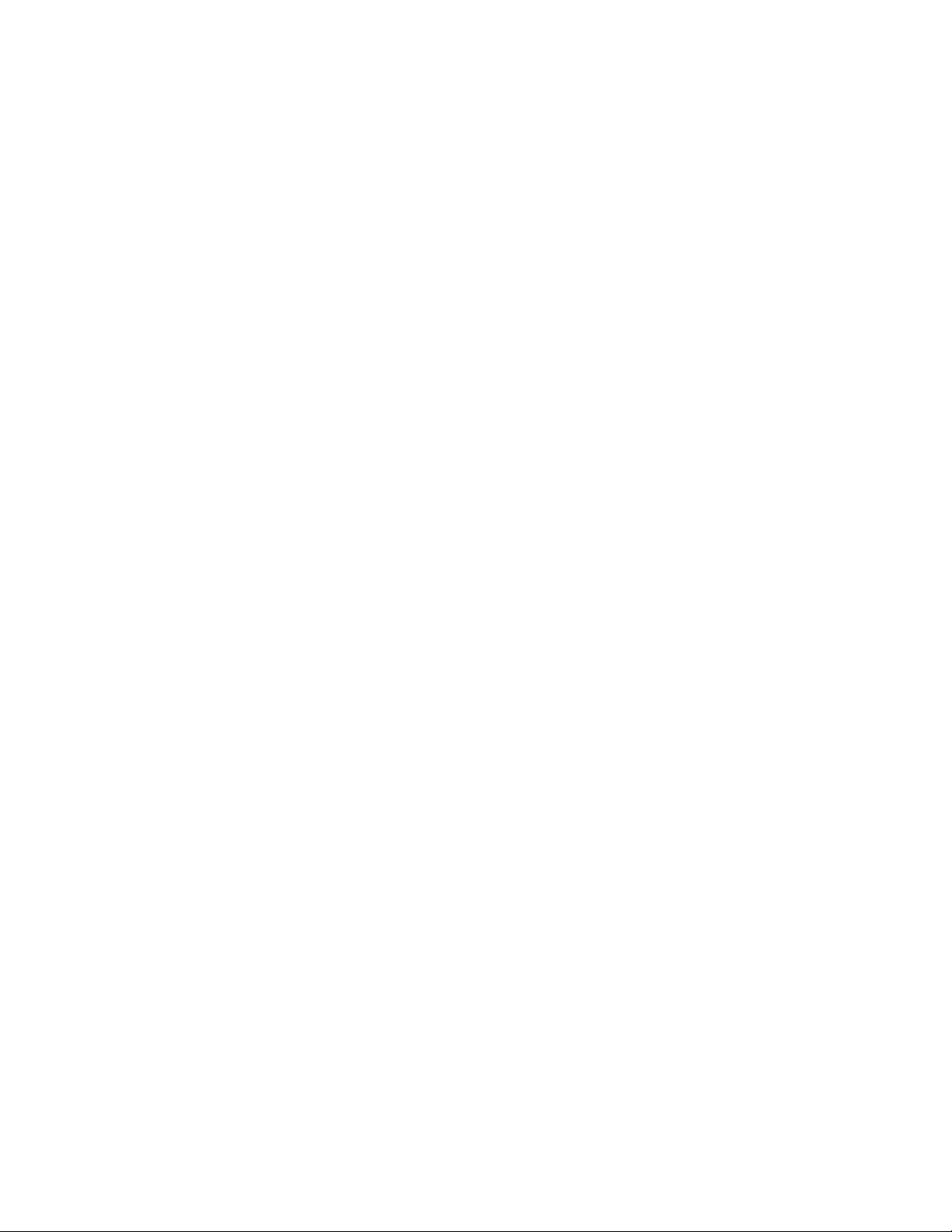
Copyright
© 2017 Sanford, L.P. All rights reserved. Rev. 11/17
No part of this document or the software may be reproduc ed or transmitted in a ny form or by any means or transla ted into
another language without the prior written consent of Sanford, L.P.
Trademarks
DYMO, DYMO Label, and LabelManager are registered marks in the US and other countries. All other trademarks are the
property of their respective holders.
Page 3
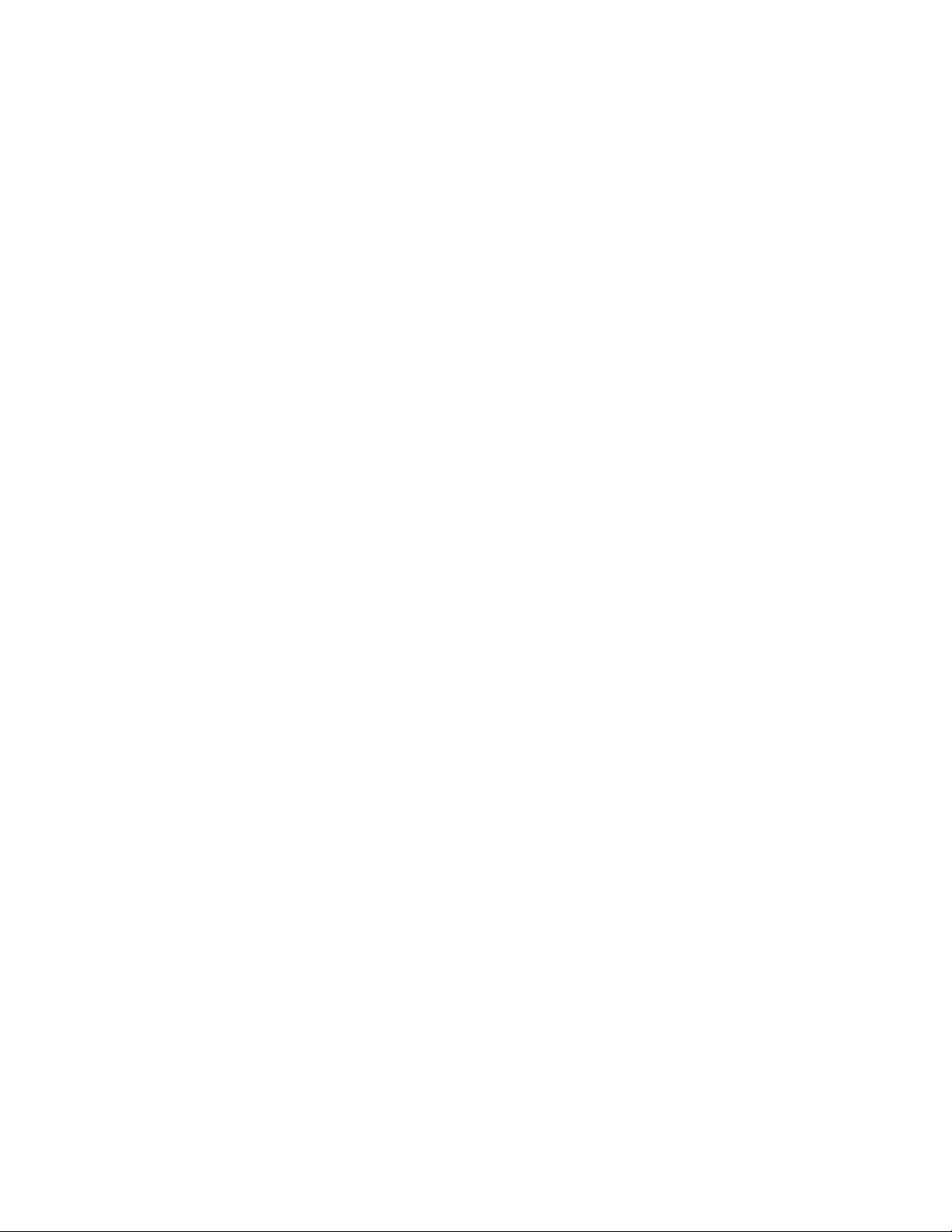
Contents
About Your New Label Maker . . . . . . . . . . . . . . . . . . . . . . . . . . . . . . . . . . . . . . . . . . . . . . . . . . . . . . . 5
Product Registration . . . . . . . . . . . . . . . . . . . . . . . . . . . . . . . . . . . . . . . . . . . . . . . . . . . . . . . . . . . . . . . . . . . . . . . . . . . . . . . .5
Getting Started . . . . . . . . . . . . . . . . . . . . . . . . . . . . . . . . . . . . . . . . . . . . . . . . . . . . . . . . . . . . . . . . . . 5
Connecting the Power . . . . . . . . . . . . . . . . . . . . . . . . . . . . . . . . . . . . . . . . . . . . . . . . . . . . . . . . . . . . . . . . . . . . . . . . . . . . . .5
Inserting the Battery Pack . . . . . . . . . . . . . . . . . . . . . . . . . . . . . . . . . . . . . . . . . . . . . . . . . . . . . . . . . . . . . . . . . . . . . . . .5
Recharging the Battery Pack . . . . . . . . . . . . . . . . . . . . . . . . . . . . . . . . . . . . . . . . . . . . . . . . . . . . . . . . . . . . . . . . . . . . . .5
Removing the Battery . . . . . . . . . . . . . . . . . . . . . . . . . . . . . . . . . . . . . . . . . . . . . . . . . . . . . . . . . . . . . . . . . . . . . . . . . . .5
Inserting the Label Cassette . . . . . . . . . . . . . . . . . . . . . . . . . . . . . . . . . . . . . . . . . . . . . . . . . . . . . . . . . . . . . . . . . . . . . . . . . .6
Using the Label Maker for the First Time . . . . . . . . . . . . . . . . . . . . . . . . . . . . . . . . . . . . . . . . . . . . . . 6
Getting to Know the Label Maker . . . . . . . . . . . . . . . . . . . . . . . . . . . . . . . . . . . . . . . . . . . . . . . . . . . . 6
Power . . . . . . . . . . . . . . . . . . . . . . . . . . . . . . . . . . . . . . . . . . . . . . . . . . . . . . . . . . . . . . . . . . . . . . . . . . . . . . . . . . . . . . . . . .6
LCD Display . . . . . . . . . . . . . . . . . . . . . . . . . . . . . . . . . . . . . . . . . . . . . . . . . . . . . . . . . . . . . . . . . . . . . . . . . . . . . . . . . . . . . .7
Navigation Keys . . . . . . . . . . . . . . . . . . . . . . . . . . . . . . . . . . . . . . . . . . . . . . . . . . . . . . . . . . . . . . . . . . . . . . . . . . . . . . . . . . .7
Cancel . . . . . . . . . . . . . . . . . . . . . . . . . . . . . . . . . . . . . . . . . . . . . . . . . . . . . . . . . . . . . . . . . . . . . . . . . . . . . . . . . . . . . . . . . .7
Backspace . . . . . . . . . . . . . . . . . . . . . . . . . . . . . . . . . . . . . . . . . . . . . . . . . . . . . . . . . . . . . . . . . . . . . . . . . . . . . . . . . . . . . . .7
Caps Mode . . . . . . . . . . . . . . . . . . . . . . . . . . . . . . . . . . . . . . . . . . . . . . . . . . . . . . . . . . . . . . . . . . . . . . . . . . . . . . . . . . . . . .7
New Label/Clear . . . . . . . . . . . . . . . . . . . . . . . . . . . . . . . . . . . . . . . . . . . . . . . . . . . . . . . . . . . . . . . . . . . . . . . . . . . . . . . . . . .7
Text Size . . . . . . . . . . . . . . . . . . . . . . . . . . . . . . . . . . . . . . . . . . . . . . . . . . . . . . . . . . . . . . . . . . . . . . . . . . . . . . . . . . . . . . . .7
Format Keys . . . . . . . . . . . . . . . . . . . . . . . . . . . . . . . . . . . . . . . . . . . . . . . . . . . . . . . . . . . . . . . . . . . . . . . . . . . . . . . . . . . . . .7
Vertical Text . . . . . . . . . . . . . . . . . . . . . . . . . . . . . . . . . . . . . . . . . . . . . . . . . . . . . . . . . . . . . . . . . . . . . . . . . . . . . . . . . . . . . .7
Menu . . . . . . . . . . . . . . . . . . . . . . . . . . . . . . . . . . . . . . . . . . . . . . . . . . . . . . . . . . . . . . . . . . . . . . . . . . . . . . . . . . . . . . . . . . .7
Formatting Your Label . . . . . . . . . . . . . . . . . . . . . . . . . . . . . . . . . . . . . . . . . . . . . . . . . . . . . . . . . . . . 7
Changing the Font Type . . . . . . . . . . . . . . . . . . . . . . . . . . . . . . . . . . . . . . . . . . . . . . . . . . . . . . . . . . . . . . . . . . . . . . . . . . . . .7
Changing the Text Size . . . . . . . . . . . . . . . . . . . . . . . . . . . . . . . . . . . . . . . . . . . . . . . . . . . . . . . . . . . . . . . . . . . . . . . . . . . . .8
Changing the Text Style . . . . . . . . . . . . . . . . . . . . . . . . . . . . . . . . . . . . . . . . . . . . . . . . . . . . . . . . . . . . . . . . . . . . . . . . . . . . .8
Adding Borders . . . . . . . . . . . . . . . . . . . . . . . . . . . . . . . . . . . . . . . . . . . . . . . . . . . . . . . . . . . . . . . . . . . . . . . . . . . . . . . . . . .8
Using Mirror Text . . . . . . . . . . . . . . . . . . . . . . . . . . . . . . . . . . . . . . . . . . . . . . . . . . . . . . . . . . . . . . . . . . . . . . . . . . . . . . . . . .8
Creating Vertical Labels . . . . . . . . . . . . . . . . . . . . . . . . . . . . . . . . . . . . . . . . . . . . . . . . . . . . . . . . . . . . . . . . . . . . . . . . . . . . .8
Creating Fixed-Length Labels . . . . . . . . . . . . . . . . . . . . . . . . . . . . . . . . . . . . . . . . . . . . . . . . . . . . . . . . . . . . . . . . . . . . . . . . .9
Aligning the Text . . . . . . . . . . . . . . . . . . . . . . . . . . . . . . . . . . . . . . . . . . . . . . . . . . . . . . . . . . . . . . . . . . . . . . . . . . . . . . . . . . .9
Creating Two-Line Labels . . . . . . . . . . . . . . . . . . . . . . . . . . . . . . . . . . . . . . . . . . . . . . . . . . . . . . . . . . . . . . . . . . . . . . . . . . . .9
Using Clip Art, Symbols, and Special Characters . . . . . . . . . . . . . . . . . . . . . . . . . . . . . . . . . . . . . . . . 9
Adding Symbols . . . . . . . . . . . . . . . . . . . . . . . . . . . . . . . . . . . . . . . . . . . . . . . . . . . . . . . . . . . . . . . . . . . . . . . . . . . . . . . . . . .9
Adding Clip Art . . . . . . . . . . . . . . . . . . . . . . . . . . . . . . . . . . . . . . . . . . . . . . . . . . . . . . . . . . . . . . . . . . . . . . . . . . . . . . . . . . .10
Adding Accented Characters . . . . . . . . . . . . . . . . . . . . . . . . . . . . . . . . . . . . . . . . . . . . . . . . . . . . . . . . . . . . . . . . . . . . . . . .10
Inserting the Date and Time . . . . . . . . . . . . . . . . . . . . . . . . . . . . . . . . . . . . . . . . . . . . . . . . . . . . . . . . . . . . . . . . . . . . . . . . .10
Using Auto-Numbering . . . . . . . . . . . . . . . . . . . . . . . . . . . . . . . . . . . . . . . . . . . . . . . . . . . . . . . . . . . . . . . . . . . . . . . . . . . . .11
Deleting Auto-Numbering . . . . . . . . . . . . . . . . . . . . . . . . . . . . . . . . . . . . . . . . . . . . . . . . . . . . . . . . . . . . . . . . . . . . . . . . . . .11
Changing the Settings . . . . . . . . . . . . . . . . . . . . . . . . . . . . . . . . . . . . . . . . . . . . . . . . . . . . . . . . . . . 11
Changing the Language . . . . . . . . . . . . . . . . . . . . . . . . . . . . . . . . . . . . . . . . . . . . . . . . . . . . . . . . . . . . . . . . . . . . . . . . . . . .11
Setting the Label Width . . . . . . . . . . . . . . . . . . . . . . . . . . . . . . . . . . . . . . . . . . . . . . . . . . . . . . . . . . . . . . . . . . . . . . . . . . . .11
Setting the Units of Measure . . . . . . . . . . . . . . . . . . . . . . . . . . . . . . . . . . . . . . . . . . . . . . . . . . . . . . . . . . . . . . . . . . . . . . . .11
Printing Options . . . . . . . . . . . . . . . . . . . . . . . . . . . . . . . . . . . . . . . . . . . . . . . . . . . . . . . . . . . . . . . . 11
Previewing Your Label Layout . . . . . . . . . . . . . . . . . . . . . . . . . . . . . . . . . . . . . . . . . . . . . . . . . . . . . . . . . . . . . . . . . . . . . . .11
Printing Multiple Labels . . . . . . . . . . . . . . . . . . . . . . . . . . . . . . . . . . . . . . . . . . . . . . . . . . . . . . . . . . . . . . . . . . . . . . . . . . . . .11
Using the Label Maker Memory . . . . . . . . . . . . . . . . . . . . . . . . . . . . . . . . . . . . . . . . . . . . . . . . . . . . 11
Saving a Label . . . . . . . . . . . . . . . . . . . . . . . . . . . . . . . . . . . . . . . . . . . . . . . . . . . . . . . . . . . . . . . . . . . . . . . . . . . . . . . . . . .11
Opening Saved Labels . . . . . . . . . . . . . . . . . . . . . . . . . . . . . . . . . . . . . . . . . . . . . . . . . . . . . . . . . . . . . . . . . . . . . . . . . . . . .12
Inserting Saved Text . . . . . . . . . . . . . . . . . . . . . . . . . . . . . . . . . . . . . . . . . . . . . . . . . . . . . . . . . . . . . . . . . . . . . . . . . . . . . . .12
Caring for Your Label Maker . . . . . . . . . . . . . . . . . . . . . . . . . . . . . . . . . . . . . . . . . . . . . . . . . . . . . . 12
Using the Label Maker with Your Computer . . . . . . . . . . . . . . . . . . . . . . . . . . . . . . . . . . . . . . . . . . 13
Installing DYMO Label Software . . . . . . . . . . . . . . . . . . . . . . . . . . . . . . . . . . . . . . . . . . . . . . . . . . . . . . . . . . . . . . . . . . . . . .13
Connecting the Label Maker to your Computer . . . . . . . . . . . . . . . . . . . . . . . . . . . . . . . . . . . . . . . . . . . . . . . . . . . . . . . . . .13
Using DYMO Label Software . . . . . . . . . . . . . . . . . . . . . . . . . . . . . . . . . . . . . . . . . . . . . . . . . . . . . . . . . . . . . . . . . . . . . . . .14
Viewing the Label Maker Status . . . . . . . . . . . . . . . . . . . . . . . . . . . . . . . . . . . . . . . . . . . . . . . . . . . . . . . . . . . . . . . . . . . . . .14
Troubleshooting . . . . . . . . . . . . . . . . . . . . . . . . . . . . . . . . . . . . . . . . . . . . . . . . . . . . . . . . . . . . . . . . 15
Documentation Feedback . . . . . . . . . . . . . . . . . . . . . . . . . . . . . . . . . . . . . . . . . . . . . . . . . . . . . . . . 16
Environmental Information . . . . . . . . . . . . . . . . . . . . . . . . . . . . . . . . . . . . . . . . . . . . . . . . . . . . . . . . 16
Safety Precautions for Lithium-Ion Rechargeable Battery Pack . . . . . . . . . . . . . . . . . . . . . . . . . . . 17
3
Page 4
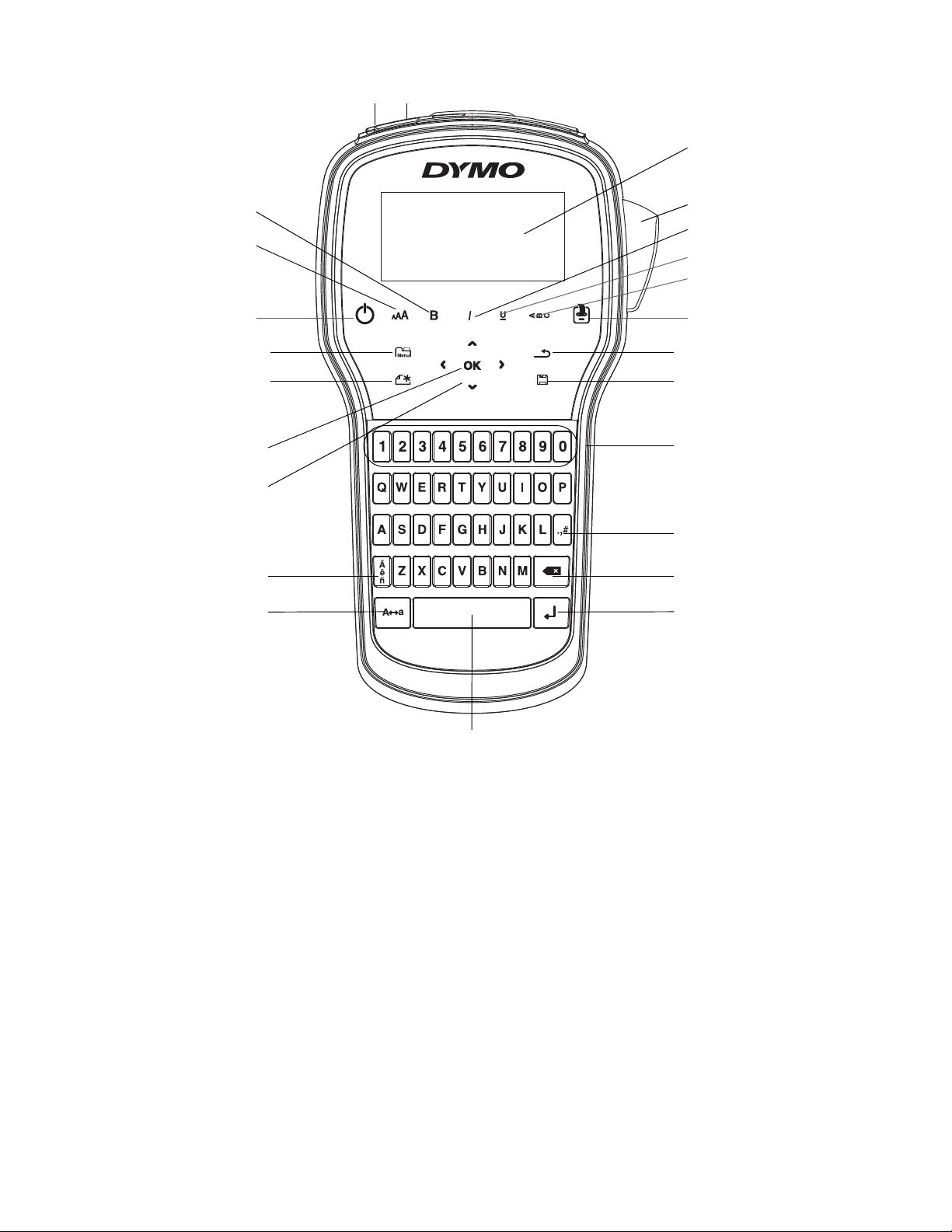
12
3
4
5
6
7
8
10
11
9
14
16
17
18
19
20
12
13
21
22
23
24
15
Figure 1 LabelManager 280 Label Maker
1 USB port 9 Back 17 Accented characters
2 Power port 10 Save/Open 18 Navigation
3 LCD display 11 Numeric keys 19 OK
4 Cutter 12 Symbols 20 New label/Clear
5 Italics 13 Backspace 21 Menu
6 Underline 14 Return 22 On/Off
7 Vertical text 15 Space bar 23 Text size
8 Print/Copies 16 Caps 24 Bold
4
Page 5
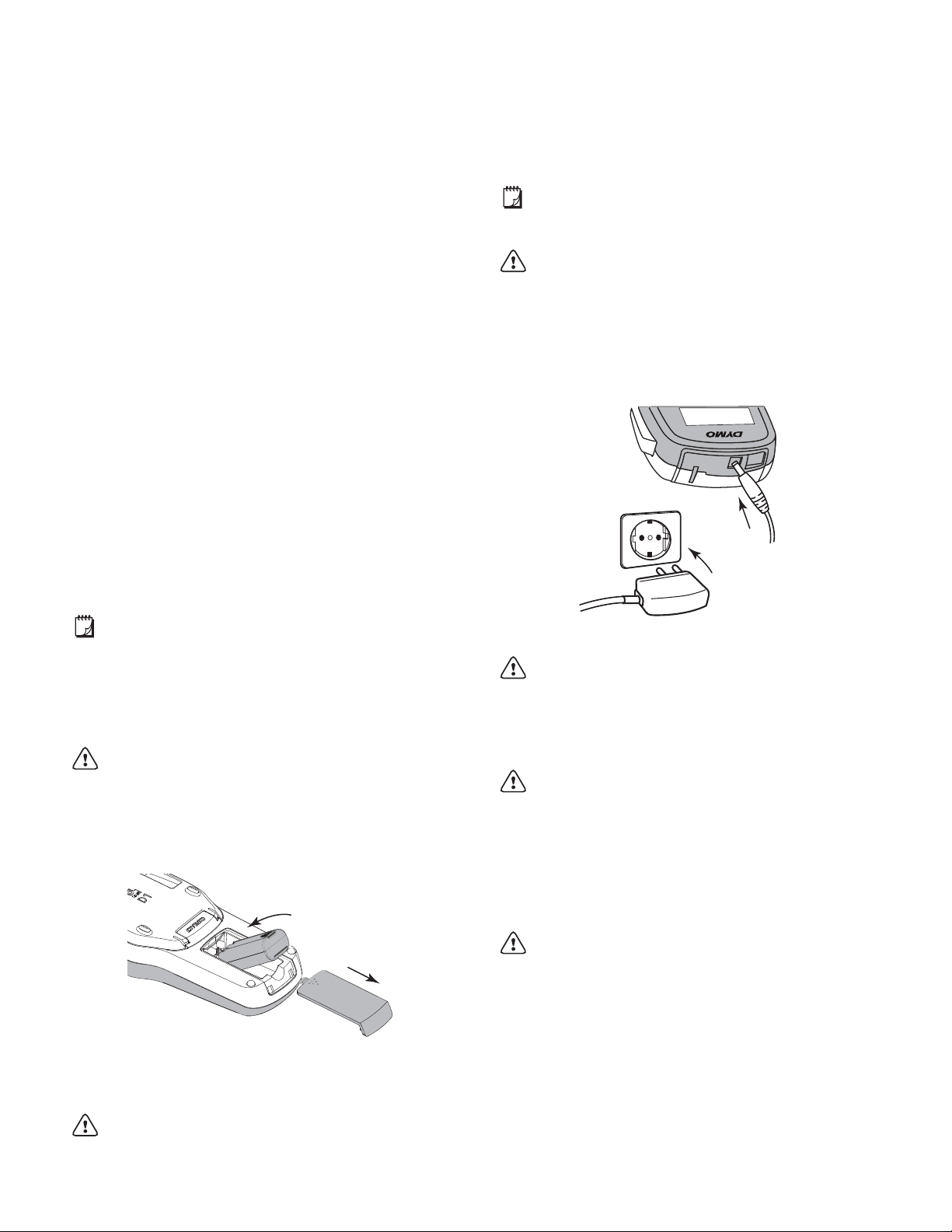
About Your New Label Maker
Figure 2
Figure 3
With the DYMO® LabelManager® 280 electronic label
maker, you can create a wide variety of high-quality, selfadhesive labels. You can choose to print your labe ls in
several different fonts, text sizes, and text styles. The label
maker uses DYMO D1 label cassettes in widths of
6 mm (1/4”), 9 mm (3/8”), or 12 mm (1/2”). These label
cassettes are available in a wide range of colors.
Visit www.dymo.com for information on obtaining labels
and accessories for your label maker.
Product Registration
Visit www.dymo.com/register to register your label
maker online. During the registration process, you will
need the serial number, which is located inside the back
cover of the label maker.
Register your label maker to receive these benefits:
An additional one year of warranty
Notification of software upgrades by email
Special offers and new product announcements
Getting Started
Follow the steps in this section to print your first label.
Recharging the Battery Pack
A charging adapter is included with your label maker for
recharging the battery pack. Charging the batt ery pack will
take approximately three hours; however, after charging
for about 10 minutes, the label maker can be used to print
labels.
The charging adapter is only used for recharging the
battery pack; the charging adapter cannot be used to
power the label maker.
Use only the charging adapter that came with the
label maker.
To recharge the battery pack
1 Plug the charging adapter into the power connector
on the top of the label maker.
2 Plug the other end of the charging adapter into a
power outlet. See Figure 3.
Connecting the Power
The label maker is powered by a rechargeable, lithium-ion
(Li-ion) battery pack. To save power, the label maker
automatically turns off after two minutes of inactivity.
Remove the battery pack if the label maker will not
be used for a long period of time.
Inserting the Battery Pack
The battery pack included with your label maker comes
partially charged. For best performance, fully charge the
battery as soon as possible.
Make sure the charging adapter is disconnected
before handling the Li-ion battery pack.
To insert the battery pack
1 Slide the battery compartment cover away from the
label maker. See Figure 2.
Make sure to read the Li-ion Safety Precautions
found on page 17.
Removing the Battery
Remove the battery pack if the label maker will not be
used for a long period of time.
Make sure the charging adapter is disconnected
before handling the Li-ion battery pack.
To remove the battery
1 Unplug the charging adapter.
2 Slide the battery compartment cover away from the
label maker. See Figur e 2.
3 Remove the battery from the battery compartment.
Make sure to read the Li-ion Safety Precautions
found on page 17.
2 Insert the battery pack into the battery compartment.
3 Replace the battery compartment cover.
Make sure to read the Li-ion Safety Precautions
found on page 17.
5
Page 6
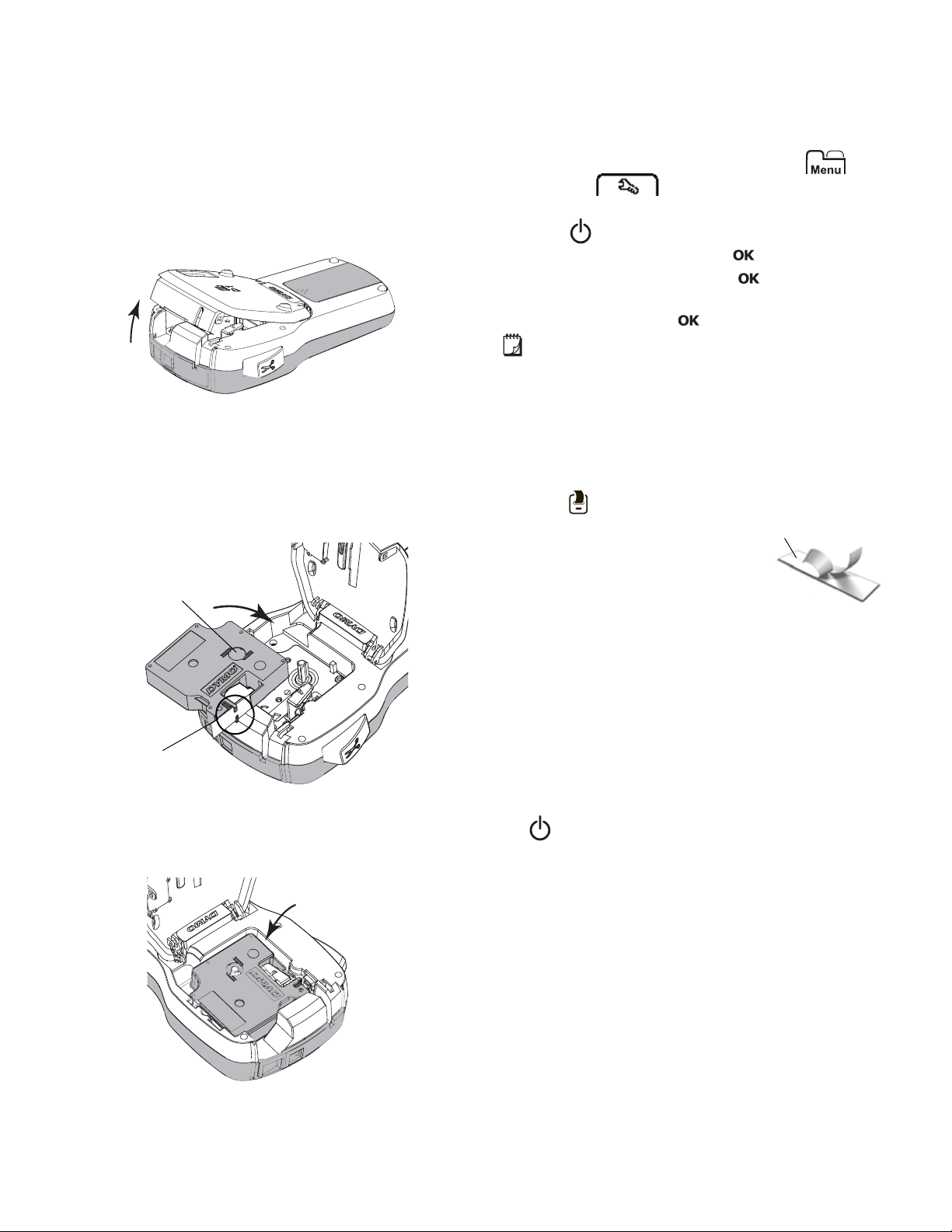
Inserting the Label Cassette
Figure 4
Label
guides
Figure 5
Ribbon
rewind spool
Click!
Figure 6
Split label backing
Your label maker comes with a starter label cassette. The
label maker uses DYMO D1 label cassettes in widths of
6 mm (1/4”), 9 mm (3/8”), or 12 mm (1/2”). Visit
www.dymo.com for information about purchasing
additional label cassettes.
To insert the label cassette
1 Lift the label cassette cover to open the label
compartment. See Figure 4
2 Make sure the tape and ribbon are taut across the
mouth of the cassette and that the tape passes
between the label guides. See Figure 5.
If necessary, turn the ribbon rewind spool clockwise
to tighten the ribbon.
.
Using the Label Maker for the First Time
The first time you turn on the power, you are asked to
select the language, units of measure, and label width.
These selections remain set until you change them.
You can change these selections by pressing and
then selecting .
To set up the label maker
1 Press to turn on the power.
2 Select the language and press .
3 Select inches or mm and press .
4 Select the width of the label cassette currently in the
label maker and press .
Each time you insert a label cassette into the label
maker, you are prompted to set the label width so the
label maker knows what size label you are currently using.
You are now ready to print your first label.
To print a label
1 Using the keyboard, enter text to create a simple
label.
2 Press . The label prints.
3 Press the cutter button to cut the
label.
4 Remove the backing from the
label to expose the adhesive, and
then attach the label.
Congratulations! You have printed your first label.
Continue reading to learn more about the features
available for creating labels.
3 Insert the cassette and press firmly until cassette
4 Close the label cassette cover.
clicks into place. See Figure 6.
Getting to Know the Label Maker
Become familiar with the location of the feature and
function keys on your label maker. Refer to Figure 1 on
page 4. The following sections describe each feature in
detail.
Power
The button turns the power on and off. After two
minutes of inactivity, the power is switched off
automatically.
When the power is switched off either manually or
automatically, the label text and style settings for the last
label are remembered and displayed when the power is
turned back on.
6
Page 7

LCD Display
4
7
2
12
5613
8
9
10
11
<
>
>
AA
A
A
ab
4213
4
57
1
23
6
{
>
With DYMO’s exclusive graphical display, most of the
formatting you add is visible instantly.
Feature indicators along the top and side of the LCD
display appear in black to indicate when a feature is
selected.
abc
1 Uppercase 7 USB connected
2 Lowercase 8 Text alignment
3 Accented character 9 Mirror text
4 Font 10 Fixed-length label
5 Text size 11 Auto-numbering
6 Battery indicator 12 Edit area
Navigation Keys
You can navigate through menu selections using the
navigation keys: , , , and . You then press to
make a selection. You can also review and edit your label
using the navigation keys.
Menu
Pressing displays the Format, Insert, Open, and
Settings tabs. Use the options on these tabs to change
the label appearance, insert clip art and symbols, open
saved text and labels, and change the printer settings.
A
c
1 Format tab 3 Open tab
2 Insert tab 4 Settings tab
Formatting Your Label
You can choose from several format options to enhance
the appearance of your labels.
Cancel
Pressing exits a menu without making a selection.
Backspace
Pressing removes the character to the left of the
cursor.
Caps Mode
Pressing toggles capitalization on or off. When
Caps mode is on, all letters that you enter are capitalized.
The default setting is Caps mode on. When Caps mode is
off, all letters appear in lowercase.
Changing the Font Type
Three font types are available for your labels:
1 Font type 5 Label length
2 Text size 6 Text alignment
3 Text style 7 Mirror text
4 Borders
New Label/Clear
The key gives you the option to clear the label text
and keep the formatting, or to clear both the text and the
formatting.
Text Size
Pressing changes the size of the label text, the
current text size is displayed on the LCD display.
To change the font type
1 Press , select , and then press .
2 Select , and then press .
3 Press or to select the font type, and then
press .
Format Keys
Pressing , , or toggles bold, italic, and underline on
or off.
Vertical Text
Pressing toggles vertical text on or off.
7
Page 8

Changing the Text Size
>
>
A
A
A
{
>
>
>
>
Six text sizes are available for your labels:
The text sizes available depend on the label width you
have selected.
For single-line labels:
Label Width Text Size Available
6 mm (1/4”) 8, 10, 12 point
9 mm (3/8”) 8, 10, 12, 16, 20 point
12 mm (1/2”) 8, 10, 12, 16, 20, 24 point
For two-line labels:
Label Width Text Size Available
9 mm (3/8”) 8, 10 point
12 mm (1/2”) 8, 10, 12 point
The text size applies to all characters on a label.
To change the text size
1 Press , select , and then press .
2 Select the current text size, and then press .
3 Press or to select the text size, and then
press .
You can also quickly change the text size using the
text size key, .
A
Changing the Text Style
You can choose from six text styles:
Adding Borders
You can highlight the text by adding a border style.
To add a border
1 Press , select , and then press .
2 Select , and then press .
3 Press or to select the border style, and then
press .
When using borders on two-line labels, both lines are
enclosed in one border.
Using Mirror Text
The mirror format allows you to print text which reads
from right to left, as you would see the text in a mirror.
Normal
Bold
Italic
Underline
Vertical
Outline
Shadow
To change the text style
1 Press , select , and then press .
2 Select , and then press .
3 Press or to select the text style, and then
press .
You can also quickly apply a text style using the
formatting keys, , , or .
Some text styles can be combined. Use the formatting
keys to combine styles.
When using underline on multi-line labels, each lin e is
underlined.
To apply mirror text
1 Press , select , and then press .
2 Select , and then press .
3 Press or to select , and then press .
Creating Vertical Labels
You can print text with the text oriented so that you can
read the label vertically.
To create a vertical label
1 Press .
2 Enter text.
3 Press to print.
The underline style will not print on a vertical label.
8
Page 9

Creating Fixed-Length Labels
>
>
>
>
>
Normally, the length of the label is automatically
determined by the length of the text. However, you can
choose to set the length of the label for a specific
application.
When you choose a fixed label length, the size of the label
text is automatically adjusted to fit the label. If the text
cannot be adjusted to fit within the fixed label length, a
message is displayed and you are prompted to print a
variable length label. You can choose a fixed length label
between 40 mm (1.5”) and 400 mm (15”) long.
To set a fixed length
1 Press , select , and then press .
2 Select , and then press .
3 Press or to select Fixed.
4 Press or to select the label length, or use the
numeric keys to enter the label length.
5 Press .
The fixed-length setting remains on until you change back
to variable length.
Aligning the Text
You can align the text to print left or right justified on the
label. The default alignment is centered.
Text alignment settings are only valid for fixed-length
labels. Variable-length labels are always center aligned.
Using Clip Art, Symbols, and Special Characters
Clip art, symbols, punctuation, and other special
characters can be added to your labels.
Adding Symbols
The label maker supports the extended symbol set
shown below.
? ! _ - :
' " , . ;
’ ¡ ¿ / \
& @ # % ‰
| ( ) { }
[ ] ° • *
+ - x ÷ √
^ ~ ≈ = ≠
± < > ≤ ≥
€ £ $ ¢ ¥
© ®
™
⅓ ⅔ ⅛ ⅝ ⅞
¼ ½ ¾ ⅜
₀ ₁ ₂ ₃ ₄
₅ ₆ ₇ ₈ ₉
⁰
⁵
¹² ³
⁶
⁷
⁸
α β γ δ ε
ζ η θ ι κ
λ μ ν ξ ο
π ρ σ τ υ
φ χ ψ ω
Α Β Γ Δ Ε
Ζ Η Θ Ι Κ
Λ Μ Ν Ξ Ο
Π Ρ Σ Τ Υ
Φ Χ Ψ Ω
§
⁴
⁹
To change the text alignment
1 Press , select , and then press .
2 Select , and then press .
3 Press or to select the text alignment, and then
press .
Creating Two-Line Labels
You can print a maximum of two l ines on a label. Only o ne
line of text can be printed on 6 mm (1/4") labels.
When printing a two-line vertical label, the second line of
text will print to the right side of the first line.
To create a two-line label
1 Type the text for the first line and press .
2 Type the text for the second line.
3 Press to print.
To insert a symbol
1
Press , select , and then press .
2 Select
3 Press the navigation keys to select a symbol.
4 Press to add the symbol to your label.
You can quickly add a symbol by pressing the key.
9
Symbols
, and then press .
Page 10

Adding Clip Art
>
>
The label maker includes the clip art shown below.
↔
☺
Adding Accented Characters
The label maker supports the extended Latin character
set. You can add accented characters in two ways:
Press and then the alpha character.
Press and hold the alpha character.
After pressing the alpha character, all of the available
variations of that letter are displayed.
For example, if you press and hold the letter a, you will
see a à â æ and so on through all the variations av ail abl e.
To add accented characters
1 Press and hold an alpha character.
The accent variations for tha t charact er are displayed.
2 Press or to select the character you want, and
then press .
%
To insert clip art
1 Press , select , and then press .
2 Select Clip Art, and then press .
3 Press the navigation keys to select an image.
4 Press to add the image to your label.
#
♠ ♣ ♥ ♦
!
"
$
Inserting the Date and Time
You can insert the current date and time on your label.
The date and time format depends on the format you
have selected in the label maker settings.
To set the date and time format
1 Press , select , and then press .
2 Select , and then press .
3 Select Notation, and then press .
4 Select the date or date and time format to use, and
then press .
To set the date
1 Press , select , and then press .
2 Select , and then press .
3 Select Set date, and then press .
4 Use the navigation keys to select the current day,
month, and year.
5 Press , and then press twice to return to the
edit area.
To set the time
1 Press , select , and then press .
2 Select , and then press .
3 Select Set time, and then press .
4 Use the navigation keys to select the current hour
and minutes.
5 Press , and then press twice to return to the
edit area.
To insert the date and time
1 Press , select , and then press .
2 Select Date and Time, and then press .
The date and time are inserted on the label.
10
Page 11

Using Auto-Numbering
>
>
>
>
You can print a series of up to 10 labels at a time using
auto-numbering.
You can add numeric (0,1, 2...9) , u pperca se (A , B, C. ..Z) ,
or lowercase (a, b, c...z) auto-numbering to your label.
Optionally, you can add text before and af ter the autonumbering.
To auto-number your labels
1 Press , select , and then press .
2 Select Auto-numbering, and then press .
3 Select the auto-numbering type to us e, an d the n
press .
4 Use the navigation keys to select a start and end
value, and then press .
Auto-numbering is added to your la bel and the number of
labels in the series is shown on the LCD display.
Deleting Auto-Numbering
Auto-numbering is entered on the label as one character.
To delete auto-numbering
1 Place the cursor at the end of the auto-numbering
text on the display.
2 Press .
Changing the Settings
Several options are available for customizing your label
maker. You can choose the display language, units of
measure, and set the width of the label.
Changing the Language
You can change the display language for the label maker
so that you can work in a language that is most familiar to
you.
To change the language
1 Press , select , and then press .
2 Select the current language, and then press .
3 Press or to select the desired language, and
then press .
Setting the Label Width
Each time you insert a label cassette into the label maker,
you are prompted to set the label width so the label
maker knows what size label you are currently using.
Some of the features available for designing labels
depend on the width of the label. You can change the
label width setting at any time, regardless of what label
cassette is actually inserted in the label maker.
To change the label width setting
1 Press , select , and then press .
2 Select the current label width, and then press .
3 Press or to select the desired label width, and
then press .
Setting the Units of Measure
You can choose to work in English (Inches) or Metric
units. Metric is selected by default.
To change the default units of measure
1 Press , select , and then press .
2 Select , and then press .
Printing Options
You can preview your label layout or print multiple copies.
Previewing Your Label Layout
You can preview the size and layout of your label prior to
printing.
To preview your label layout
Press and hold for a few seco nd s.
The label length, width, and layout information are
displayed.
Printing Multiple Labels
You can print up to ten copies of a label.
To print multiple labels
1 Press and ho ld for a few seco nd s.
2 Press or to select the number of copies to print,
and press .
When printing is finished, the number of copies to print
returns to the default value of 1.
Using the Label Maker Memory
The label maker has a powerful memory feature that
allows you to save the text of up to nine frequently used
labels. You can recall saved labels, and you can also
insert saved text into the current label.
Saving a Label
You can save up to nine frequently used labels. When you
save a label, the text and any formatting are saved.
To save the current label
1 Press .
The first available memory location is displayed.
2 Use the navigation keys to move through the
locations.
You can store a new label in any of the memory
locations.
3 Select a memory location, and then press .
Your label is saved and you are returned to the label.
11
Page 12

Opening Saved Labels
>>>
Figure 7
Cutter blade
Press and
hold
Figure 8
Cleaning tool
Print head
You can easily open labels that are saved in memory.
To open saved labels
1 Do one of the following:
• Press and hold for a few seconds.
• Press and then select .
The first memory location is displayed.
2 Press or to select a label, and then press .
The selected label is opened in the edit area.
Inserting Saved Text
You can insert the text of a saved label into the current
label. Only the saved text is inserted, not the formatting.
To insert saved text
1 Position the cursor at the location in the label where
you want to insert the text.
2 Press , select , and then press .
3 Press or to select Saved text, and then press
.
The first memory location is displayed.
4 Press or to select the text to insert, and then
press .
The text is inserted in the current label.
Caring for Your Label Maker
Your label maker is designed to give you long and
trouble-free service, while requiring very little
maintenance.
Clean your label maker from time to time to keep it
working properly. Clean the cutter blade each time you
replace the label cassette.
To clean the cutter blade
1 Remove the label cassette.
2 Press and hold the cutter button to expose the cutter
blade. See Figure 7.
3 Use a cotton swab and alcohol to clean both sides of
the blade.
The cutter blade is extremely sharp. Use caution
when cleaning.
To clean the print head
1 Remove the label cassette.
2 Remove the cleaning tool from inside the label
compartment cover. See Figure 8.
If you do not have a cleaning tool, contact DYMO
Customer Care (http://support.dymo.com).
3 Gently wipe the padded side of the tool across the
print head. See Figure 8.
12
Page 13

Using the Label Maker with
Figure 9
Your Computer
The label maker can be used as a standalone label printer
or you can print labels directly from your computer using
the latest version of DYMO Label
Installing DYMO Label Software
Do not connect the label maker to your computer until
prompted by the software installer.
To install the software on a Windows
1 Download the latest version of DYMO Label software
from the Support section of the DYMO Web site at
www.dymo.com.
2 Close all open Microsoft Office applications.
3 Double-click the Installer icon.
After a few seconds, the installation screen appears.
4 Click Install and follow the instructions in the installer.
To install the software on a Mac OS
1 Download the latest version of DYMO Label software
from the Support section of the DYMO Web site at
www.dymo.com.
2 Double-click the Installer icon and follow the on-
screen instructions.
™
software.
®
®
system
system
Connecting the Label Maker to your Computer
The label maker connects to your computer using the
USB connection located on the top of the label maker.
Do not connect the label maker to your computer
until prompted by the software installer.
To connect the label maker to your computer
1 Plug the USB cable into the USB port on the top of
the label maker. See Figure 9.
2 Plug the other end of the USB cable into an available
USB port on your computer.
3 Press to turn on the label maker.
4 If you have more than one DYMO label printer
installed, do the following:
a Click the printer image in the DYMO Label
software Print area.
All of the label printers that are installed on your
computer are displayed.
b Select the LabelManager 280 label maker.
You are now ready to print labels from DYMO Label
software.
For more information, see Using DYMO Label Software
on the next page.
13
Page 14

Using DYMO Label Software
Visually
choose your
label type and
apply layouts.
Insert text,
addresses, images,
shapes, lines,
barcodes, dates,
and counters.
Store your favorite
addresses or other
data in the Address
Book; automatically
insert the data on
your label.
Select a printer to
print your labels.
Print a label.
Apply a
layout to a label.
Capture an area of the
screen to insert on your label.
View the label maker status.
The following figure shows some of the major features available in DYMO Label software.
For complete details on using the software, refer to the online Help .
From the Help menu, you can view the following:
DYMO Label Help
DYMO Label User Guide
LabelManager 280 User Guide
Viewing the Label Maker Status
The label maker status is displayed in the DYMO Label software Print area. The following table describes the possible
states of the label maker.
Label maker is connected and battery pack is charging
Label maker is connected and battery pack is charging; printing is not possible
Label maker is connected and battery pack is not charging
Label maker is connected and battery pack is not charging; printing is not possible
Label maker is not connected or is turned off
Label maker is connected and there is a problem with the battery pack
14
Page 15

Split label
Troubleshooting
Review the following possible solutions if you encounter a problem while using your label maker.
Problem/Error Message Solution
No display
Poor print quality
Auto-numbering already inserted
Battery Failure!
Battery pack not inserted properly or damaged.
Wait n minutes
Battery Charging
Too Many Characters!
Exceeded maximum number of characters in the
buffer.
No label found.
Insert label cartridge.
Label jam!
Motor is stalled due to label jam.
Printing...
Print label with variable length?
Label length exceeds fixed length.
Too many lines for selected label width
Label Length Exceeds Fixed Length!
Charge Battery!
How do I remove the backing from the label? DYMO labels have an easy-to-peel split back.
If you need further assistance, visit the DYMO Web site at www.dymo.com.
Ensure the label maker is turned on.
Attach the charging adapter to the label maker to recharge the battery pack.
See Recharging the Battery Pack.
Attach the charging adapter to the label maker to recharge the battery pack.
See Recharging the Battery Pack.
Clean the print head. See Caring for Your Label Maker.
Ensure the label cassette is installed properly.
Replace the label cassette.
Auto-numbering already appears on the label and cannot be added more than
once to the same label.
Ensure the battery pack is inserted correctly. See Inserting the Battery Pack.
Replace the battery pack.
Allow the battery pack to recharge before unplugging the label maker. See
Recharging the Battery Pack.
Delete some or all of the buffer text.
Decrease the text size.
Delete lines to fit on the label width.
Insert a wider label cassette.
Open the cassette compartment and insert a label cassette. See Inserting
the Label Cassette.
Open the label cassette compartment and remove the cassette.
Remove jammed label, clearing the jam.
Clean the cutter blade. See Caring for Your Label Maker.
Make sure the label passes smoothly through the label guides on the label
cassette and that the label and ribbon are taut across the mouth of the
cassette. See Inserting the Label Cassette.
No action required. Message disappears when printing is finished.
Press to print a variable length label.
Delete some or all of the buffer text.
Decrease the text size.
Delete lines to fit on the label width.
Insert a wider label cassette.
Delete some or all of the buffer text.
Decrease the text size.
Delete lines to fit on the label width.
Insert a wider label cassette.
Change to a variable length label.
Delete some text.
Print the label using variable length.
Attach the charging adapter to the label maker to recharge the battery pack.
See Recharging the Battery Pack.
Ensure the battery pack is inserted correctly. See Inserting the Battery Pack.
Replace the battery pack.
1 Locate the split on the label backing.
2 Gently pinch the label lengthwise, folding toward the
printed side of the label. The label backing will separate.
3 Carefully peel away the backing from the label.
15
Page 16

Documentation Feedback
We are constantly working to produce the highest quality documentation for our products. We welcome your feedback.
Send us your comments or suggestions about our user guides. Please include the following information with your
feedback:
Product name, model number, and User Guide page number
Brief description of instructions that are inaccurate or unclear, areas where more detail is needed, and so on
We also welcome your suggestions about additional topics you would like to see covered in the documentation.
Send email messages to: documentation@dymo.com
Please keep in mind that this email address is only for documentation feedback. If you have a technical question, please
contact Customer Support.
Environmental Information
The equipment that you have bought requires the extraction and use of natural resources for its production. It may contain
substances that are hazardous to health and the environ me nt .
In order to avoid the dissemination of those substances in our environment, and to diminish the pressure on natural
resources, we encourage you to use the appropriate take-back systems. These systems will reuse or recycle most of the
materials of your end-of-life equipment in an environmentally sound way.
The crossed-bin symbol marked on your device indicates you should use these systems.
If you need more information on the collection, reuse, and recycling of this product, please contact your local or regional
waste administration.
You can also contact DYMO for more information on the environmental performance of our products.
16
Page 17

Safety Precautions for Lithium-Ion Rechargeable Battery Pack
Inaccurate handling of a Lithium-ion rechargeable battery may cause leakage, heat, smoke, an explosion, or fire. This
could cause deterioration of performance or failure. This may also damage the protection device installed in the battery
pack. This could damage equipment or injure users. Thoroughly follow the instructions below.
While Charging the Battery Pack
DANGER
To reduce the risks associated with fire and explosion, which if not avoided, could result in serious injury or death:
Danger of explosion if a battery is incorrectly handled, charged, disposed or replaced. Replace only with the same or equivalent type
recommended by DYMO.
When charging the battery, use dedicated chargers and follow the specified conditions.
Do not connect directly to an electric outlet or cigarette lighter charger.
Do not store the battery close to fire or at extremely high temperatures over 60°C (for example, a vehicle, strong direct sunlight).
Do not short-circuit the batteries under any circumstances.
Never charge batteries near highly flammable objects.
WARNING
To reduce the risks associated with fire and explosion, which if not avoided, could result in serious injury or death and/or
property damage:
Stop charging the battery if charging is not completed within the specified time.
Never leave the batteries unattended during charging. Do not attempt to charge a cell that is damaged.
Immediately remove the battery from the device or battery charger and stop use if the battery gives off an odor, generates heat,
becomes discolored or deformed, or in any way appears abnormal during use.
CAUTION
To reduce the risks associated with various hazards, which if not avoided, may result in minor or moderate injury and/or
property damage:
Thoroughly read this document before charging the battery.
Lithium cells must be completely discharged before disposal.
Always dispose the batteries in a manner consistent with local, regional and national regulation.
Battery can only be charged within a temperature range of 0°C~45°C.
While Discharging the Battery Pack
WARNING
To reduce the risks associated with fire and explosion, which if not avoided, could result in serious injury or death and/or
property damage:
Use the battery only in the specified equipment.
Do not discharge the battery close to fire or at extremely high temperatures over 60°C (for example, a vehicle, strong direct sunlight).
CAUTION
To reduce the risks associated with various hazards, which if not avoided, may result in minor or moderate injury and/or
property damage:
Battery can only be used within a temperature rage of -20°C~60°C.
17
Page 18

18
