Dual XDVD-9101 Owners Manual
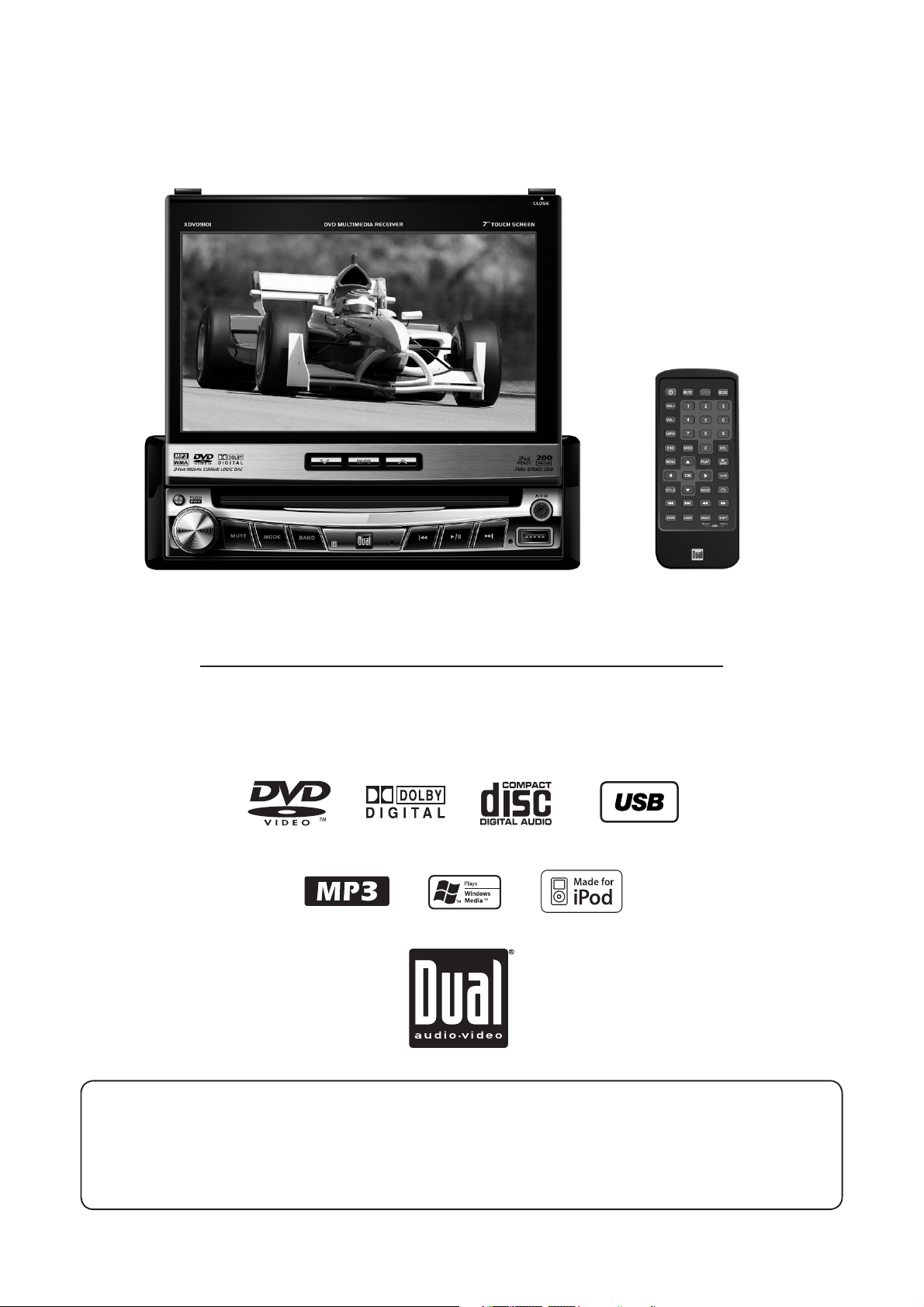
M9K9.&%&
>CHI6AA6I>DC$DLC:G¼H B6CJ6A
9K9 Bjai^bZY^V GZXZ^kZg l^i] ,º IdjX] HXgZZc 9^heaVn
HV[Zin CdiZh/
The DVD video display of the in-dash unit will not operate while the vehicle is moving. This is a safety feature
to prevent driver distraction. In-dash DVD video functions will only operate when vehicle is in Park and the
parking brake is engaged. It is illegal in most states for the driver to view video while the vehicle is in motion.
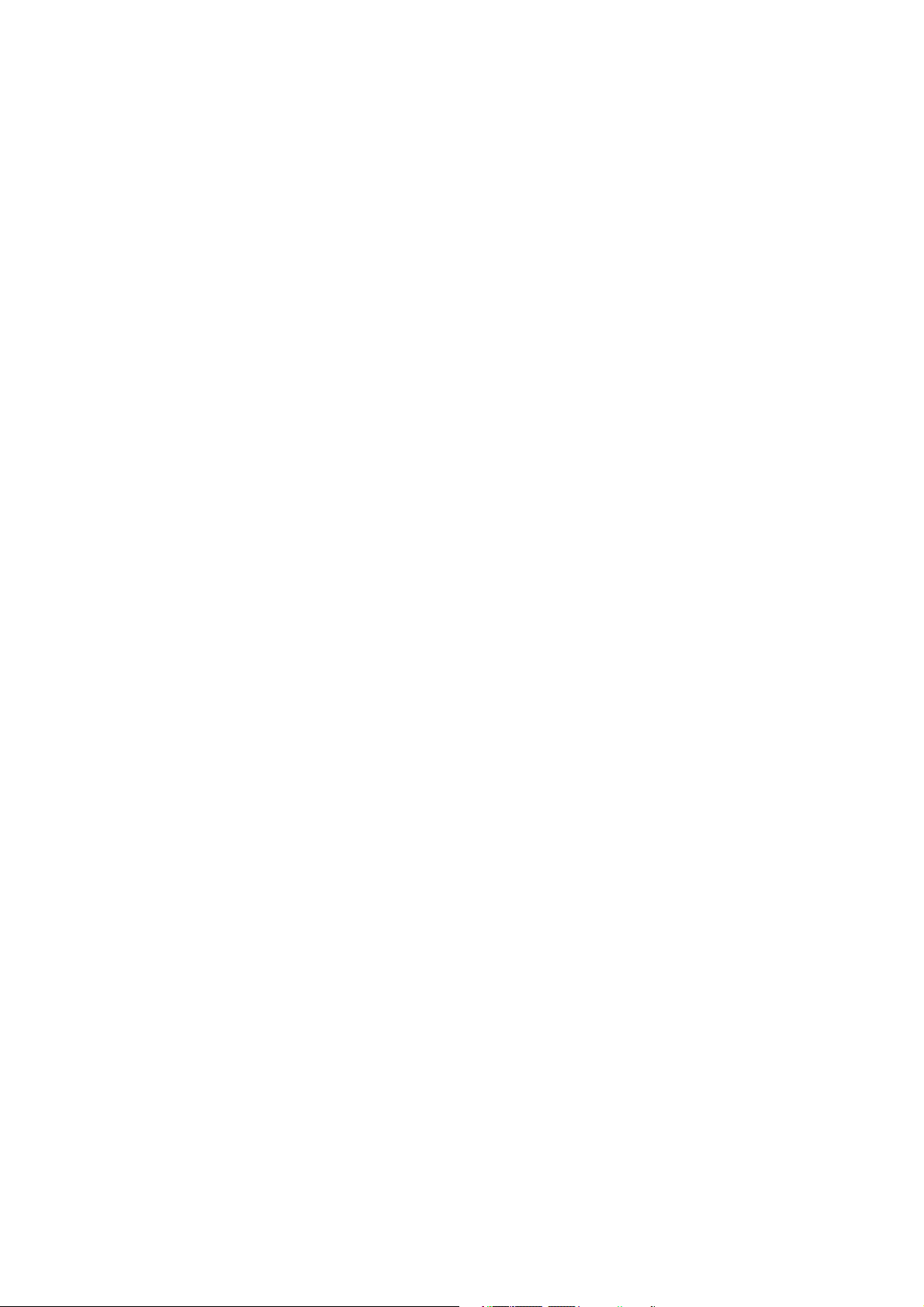
8deng^\]i CdiZh
This product incorporates copyright protection technology that is protected by method claims of certain U.S. patents and other
intellectual property rights owned by Macrovision Corporation and other rights owners. Use of this copyright protection technology
must be authorized by Macrovision Corporation, and is intended for home and other limited viewing uses only unless otherwise
authorized by Macrovision Corporation. Reverse engineering or disassembly is prohibited.
Manufactured under license from Dolby Laboratories. “Dolby” and the double-D symbol are trademarks of Dolby Laboratories.
Windows Media and the Windows logo are trademarks, or registered trademarks of Microsoft Corporation in the United States and
or other countries.
iPod is a trademark of Apple Computer, Inc., registered in the U.S. and other countries.
All other trademarks are property of their respective owners.
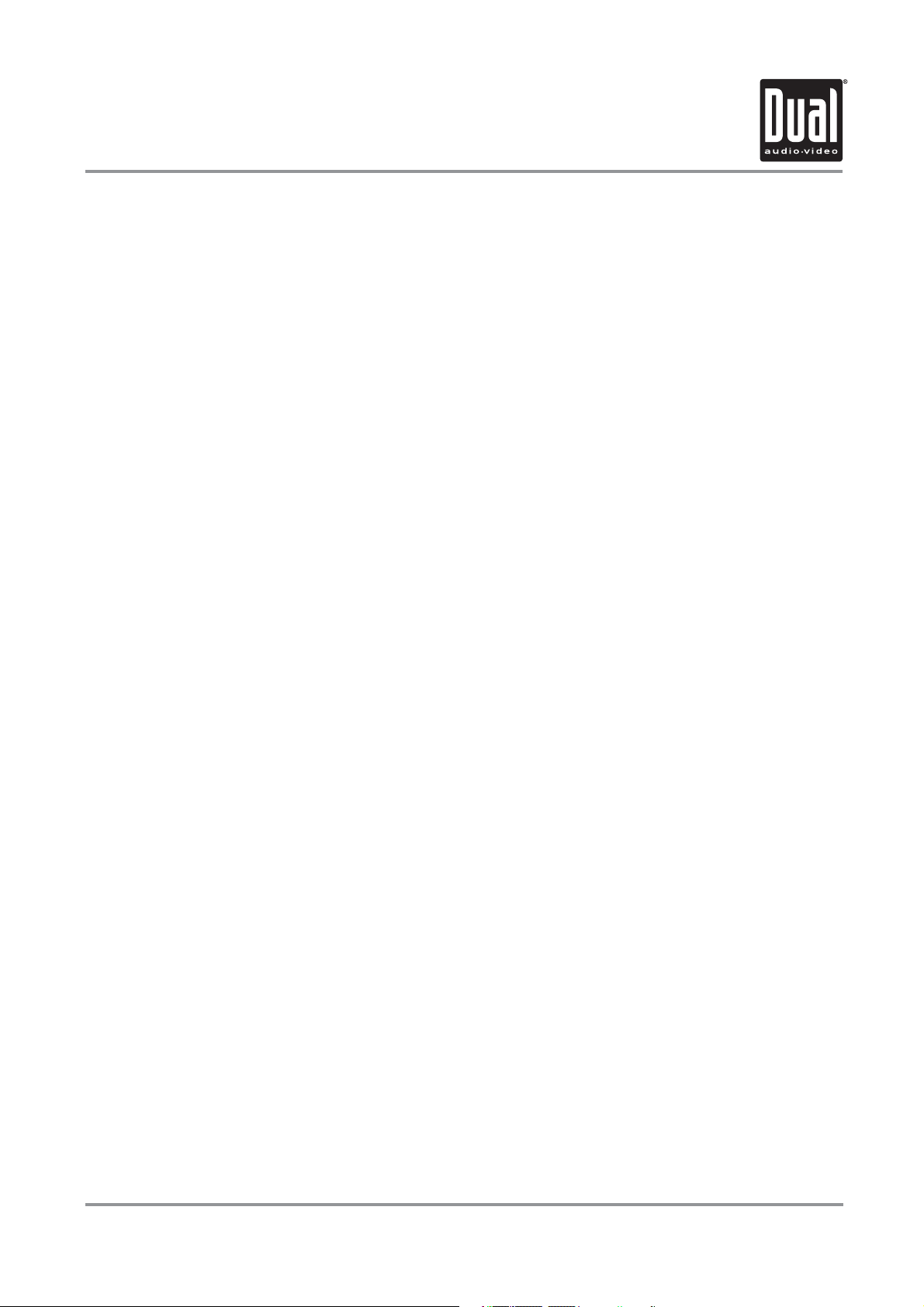
M9K9.&%& EG:E6G6I>DC
IVWaZ d[ 8dciZcih
Warning Statement . . . . . . . . . . . . . . . . . . . . . . . . . . . . . . . . . . . . . . . . . . . . .
Safety Information/Precautions . . . . . . . . . . . . . . . . . . . . . . . . . . . . . . . . . . .
Preparation/Mounting/Wiring . . . . . . . . . . . . . . . . . . . . . . . . . . . . . . . . . . . . .
Remote Control Overview . . . . . . . . . . . . . . . . . . . . . . . . . . . . . . . . . . . . .
Control Locations - Monitor Closed . . . . . . . . . . . . . . . . . . . . . . . . . . . . . . . . . .
Control Locations - Monitor Open
Control Locations - Remote . . . . . . . . . . . . . . . . . . . . . . . . . . . . . . . . . . . . .
General Operation . . . . . . . . . . . . . . . . . . . . . . . . . . . . . . . . . . . . . . . . . . . . . .
Main Setup Menu . . . . . . . . . . . . . . . . . . . . . . . . . . . . . . . . . . . . . . . . . . . . .
Screen Setup Menu . . . . . . . . . . . . . . . . . . . . . . . . . . . . . . . . . . . . . . . . . . . .
AM/FM Tuner Operation . . . . . . . . . . . . . . . . . . . . . . . . . . . . . . . . . . . . . . . . .
Warning Statement . . . . . . . . . . . . . . . . . . . . . . . . . . . . . . . . . . . . . . .
DVD Setup . . . . . . . . . . . . . . . . . . . . . . . . . . . . . . . . . . . . . . . . . . . . . . . .
DVD Operation . . . . . . . . . . . . . . . . . . . . . . . . . . . . . . . . . . . . . . . . . . . . . . . . . . . .
CD Operation . . . . . . . . . . . . . . . . . . . . . . . . . . . . . . . . . . . . . . . . . . . . . . . . . .
MP3/WMA/JPG Operation . . . . . . . . . . . . . . . . . . . . . . . . . . . . . . . . . . . . . . . . .
USB Operation . . . . . . . . . . . . . . . . . . . . . . . . . . . . . . . . . . . . . . . . . . . . . . . . . . . . . . .
Media Compatibility Information . . . . . . . . . . . . . . . . . . . . . . . . . . . . . .
iPod Operation . . . . . . . . . . . . . . . . . . . . . . . . . . . . . . . . . . . . . . . . . . . . . . . . .
Auxiliary Inputs . . . . . . . . . . . . . . . . . . . . . . . . . . . . . . . . . . . . . . . . . . . . . . . . . . . . .
Rear Camera Operation. . . . . . . . . . . . . . . . . . . . . . . . . . . . . . . . . . . . . . . . . . . . . . . .
Warranty. . . . . . . . . . . . . . . . . . . . . . . . . . . . . . . . . . . . . . . . . . . . . . .
Specifications. . . . . . . . . . . . . . . . . . . . . . . . . . . . . . . . . . . . . . . . . . . . . . . .
Troubleshooting . . . . . . . . . . . . . . . . . . . . . . . . . . . . . . . . . . . . . . . . . . . . . . . . . .
. . . . . . . . . . . . . . . . . . . . . . . . . . . . . . . . .
EV\Z
3
4
5-7
8
9-11
12
13-14
15-17
18-22
23-26
27-30
31
32-38
39-42
43-46
47-50
51-54
55-57
58-63
64
64
65
66
67
2
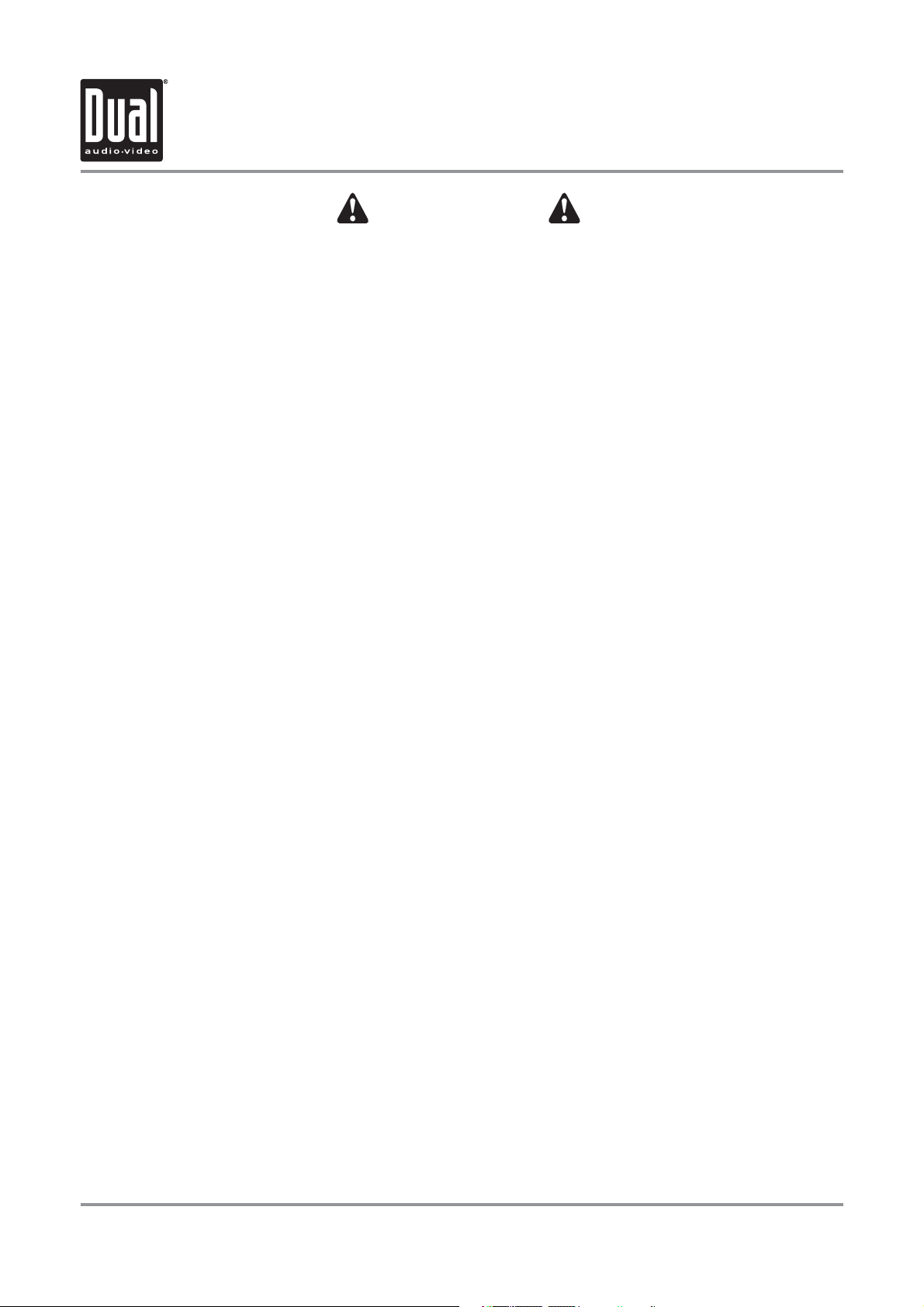
M9K9.&%& EG:E6G6I>DC
L6GC>C<
Jedc ^chiVaaVi^dc d[ i]^h Bdc^idg$9K9 eaVnZg ¹jc^iº ^cid V kZ]^XaZ! i]Z Yg^kZg d[ i]Z kZ]^XaZ
bjhi cdi deZgViZ i]^h jc^i Wn lViX]^c\ k^YZdh dg eaVn^c\ k^YZd \VbZh l]^aZ Yg^k^c\#
;V^ajgZ id [daadl i]^h ^chigjXi^dc XdjaY aZVY id Yg^kZg Y^higVXi^dc l]^X] XdjaY gZhjai ^c
hZg^djh ^c_jgn dg YZVi] id i]Z kZ]^XaZ¼h dXXjeVcih dg eZghdch djih^YZ i]Z kZ]^XaZ VcY$dg
egdeZgin YVbV\Z#
HZkZgVa hiViZh egd]^W^i i]Z ^chiVaaVi^dc d[ bdc^idgh$9K9 eaVnZgh ^[ i]Z hXgZZc ^h k^h^WaZ [gdb
i]Z Yg^kZg¼h hZVi# >[ ndj gZh^YZ ^c V _jg^hY^Xi^dc l]^X] ]Vh ZcVXiZY hjX] V aVl! i]^h jc^i
bjhi cdi WZ ^chiVaaZY hd i]Vi i]Z hXgZZc ^h k^h^WaZ [gdb i]Z Yg^kZg¼h hZVi# L]Zc ^chiVaa^c\
i]^h jc^i ^c i]Z [gdci XdchdaZ$YVh]WdVgY! i]Z jc^i bjhi WZ edh^i^dcZY hd i]Vi ^i ^h [VX^c\ i]Z
[gdci eVhhZc\Zg hZVi dcan# ;V^ajgZ id [daadl i]^h ^chigjXi^dc XdjaY aZVY id Yg^kZg Y^higVXi^dc
l]^X] XdjaY gZhjai ^c hZg^djh ^c_jgn dg YZVi] id i]Z kZ]^XaZ¼h dXXjeVcih dg eZghdch djih^YZ
i]Z kZ]^XaZ VcY$dg egdeZgin YVbV\Z#
I]^h jc^i ^h YZh^\cZY hd i]Vi ^i bVn WZ deZgViZY dcan l]Zc i]Z kZ]^XaZ ^h ^c ¹EVg`º VcY i]Z
eVg`^c\ WgV`Z ^h [jaan Zc\V\ZY# Id i]^h ZcY! i]^h jc^i ^cXajYZh V eVg`^c\ WgV`Z adX`"dji
[ZVijgZ l]^X] egd]^W^ih i]Z jc^i [gdb deZgVi^c\ ^[ i]Z kZ]^XaZ ^h cdi ^c ¹EVg`º VcY$dg i]Z
eVg`^c\ WgV`Z ^h cdi [jaan Zc\V\ZY# L]Zc ^chiVaa^c\ i]^h jc^i! i]Z ^chiVaaZg bjhi XdccZXi
i]Z eVg`^c\ WgV`Z YZiZXi l^gZ ¹NZaadl"7ajZ AZVYº id i]Z eVg`^c\ WgV`Z bZX]Vc^hb ^c
dgYZg id bV`Z i]Z eVg`^c\ WgV`Z adX`"dji [ZVijgZ deZgVWaZ# 9D CDI h^bean \gdjcY i]Z
eVg`^c\ WgV`Z YZiZXi l^gZ id V bZiVa edgi^dc d[ i]Z kZ]^XaZ# ;V^ajgZ id egdeZgan ^chiVaa
i]Z eVg`^c\ WgV`Z adX`"dji [ZVijgZ XdjaY aZVY id Yg^kZg Y^higVXi^dc l]^X] XdjaY gZhjai ^c
hZg^djh ^c_jgn dg YZVi] id i]Z Yg^kZg¼h dXXjeVcih dg eZghdch djih^YZ i]Z kZ]^XaZ VcY$dg
egdeZgin YVbV\Z#
DcXZ i]Z eVg`^c\ WgV`Z adX`"dji [ZVijgZ ^h ^chiVaaZY! i]Z dlcZg$jhZg bjhi cdi ViiZbei id
Y^hgjei$cZjigVa^oZ i]Z eVg`^c\ WgV`Z adX`"dji [ZVijgZ Wn V eVgi^Vaan Zc\V\^c\ i]Z eVg`^c\
WgV`Z VcY$dg W ejgX]Vh^c\$jh^c\ Vcn YZk^XZ dg jc^i YZh^\cZY id hZcY cZXZhhVgn WgV`Z
h^\cVah id i]Z jc^i# ;V^ajgZ id [daadl i]ZhZ ^chigjXi^dch XdjaY aZVY id Yg^kZg Y^higVXi^dc
l]^X] XdjaY gZhjai ^c hZg^djh ^c_jgn dg YZVi] id i]Z Yg^kZg¼h dXXjeVcih dg eZghdch djih^YZ
i]Z kZ]^XaZ VcY$dg egdeZgin YVbV\Z#
L]Zc deZgVi^c\ i]^h jc^i! `ZZe i]Z jc^i¼h kdajbZ aZkZa adl Zcdj\] hd i]Vi i]Z kZ]^XaZ¼h
dXXjeVcih XVc ]ZVg igV[[^X"gZaViZY hdjcYh hjX] Vh eda^XZ VcY ZbZg\ZcXn kZ]^XaZh#
;V^ajgZ id [daadl i]^h ^chigjXi^dc XdjaY aZVY id Yg^kZg Y^higVXi^dc l]^X] XdjaY gZhjai ^c
hZg^djh ^c_jgn dg YZVi] id i]Z kZ]^XaZ¼h dXXjeVcih dg eZghdch djih^YZ i]Z kZ]^XaZ VcY$dg
egdeZgin YVbV\Z#
3
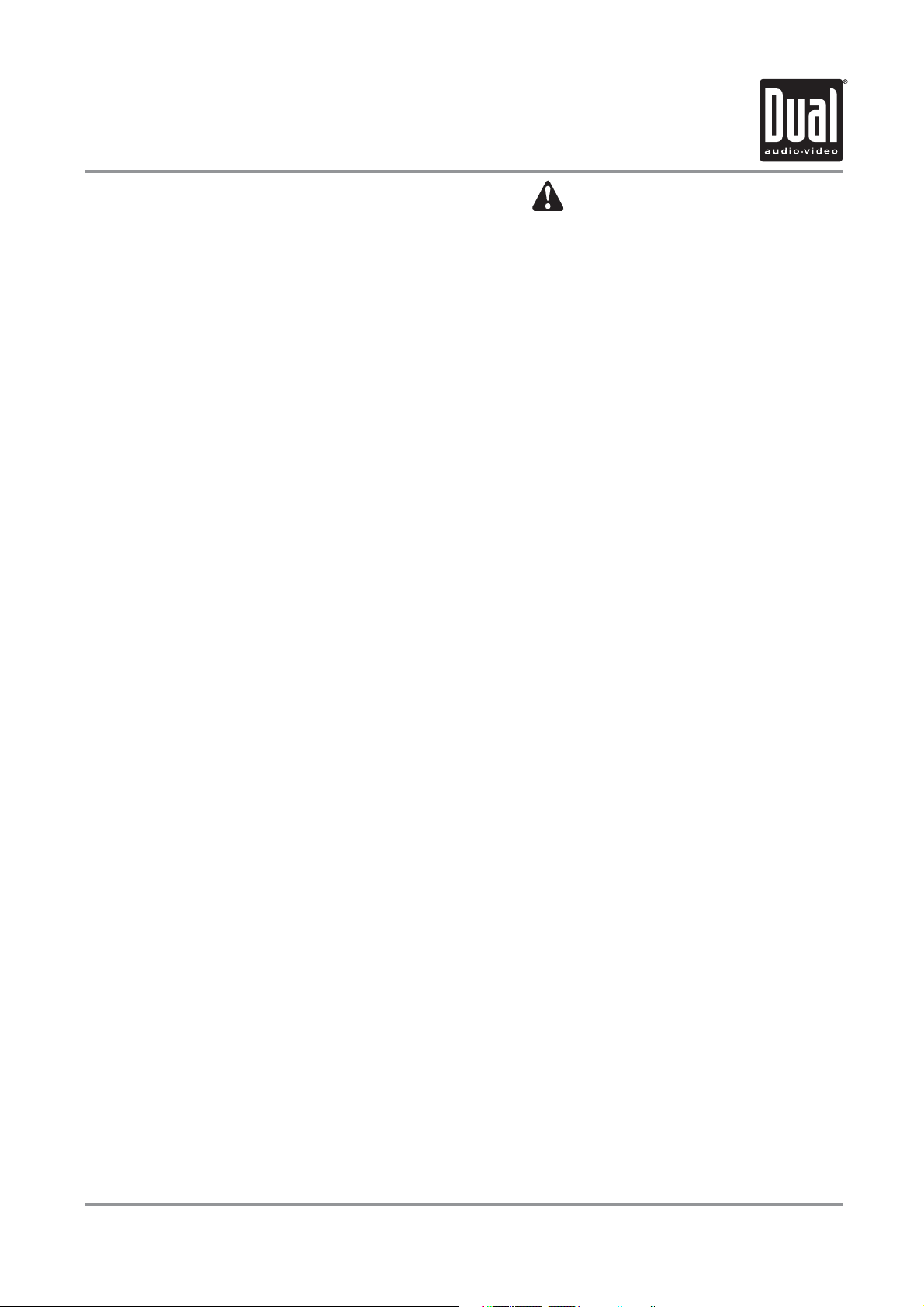
M9K9.&%& DE:G6I>DC
HV[Zin >c[dgbVi^dc
EaZVhZ gZVY Vaa ^chigjXi^dch XVgZ[jaan WZ[dgZ ViiZbei^c\ id ^chiVaa dg deZgViZ#
Due to its technical nature, it is highly recommended that your DUAL XDVD9101 is installed by a professional
installer or an authorized dealer. This product is only for use in vehicles with 12VDC negative ground only.
HV[Zin CdiZh/
The DVD video display of the in-dash unit will not operate while the vehicle is moving. This is a safety feature to
prevent driver distraction. In-dash DVD video functions will only operate when vehicle is in Park and the parking
brake is engaged. It is illegal in most states for the driver to view video while the vehicle is in motion.
Id egZkZci YVbV\Z dg ^c_jgn/
1. Make sure to ground the unit securely to the vehicle chassis ground.
2. Do not remove the top or bottom covers of the unit.
3. Do not install the unit in a spot exposed to direct sunlight or excessive heat or the possibility of water splashing.
4. Do not subject the unit to excessive shock.
5. When replacing a fuse, only use a new one with the prescribed rating. Using a fuse with the wrong rating may
cause the unit to malfunction.
6. To prevent short circuits when replacing a fuse, disconnect the wiring harness first.
7. Use only the provided hardware and wire harness.
8. You cannot view video while the vehicle is moving. Find a safe place to park and engage the parking brake.
9. If you experience problems during installation, consult your nearest DUAL dealer.
10. If the unit malfunctions, reset the unit as described on page 10 first. If the problem still persists, consult your
nearest DUAL dealer or call tech assistance @ 1-866-382-5476.
To clean the monitor, wipe only with a dry silicone cloth or soft cloth. Do not use a stiff cloth, or volatile solvents
11.
such as paint thinner and alcohol. They can scratch the surface of the panel and/or remove the printing.
12. When the temperature of the unit falls (as in winter), the liquid crystal inside the screen will become darker
than usual. Normal brightness will return after using the monitor for a while.
6YY^i^dcVa CdiZh/
1. When extending the ignition, battery or ground cables, make sure to use automotive-grade cables or other
cables with an area of 0.75mm (AWG 18) or more to prevent voltage drops.
2. Do not touch the liquid crystal fluid if the LCD is damaged or broken. The liquid crystal fluid may be hazardous
to your health or fatal. If the liquid crystal fluid from the LCD contacts your body or clothing, wash it off with soap
immediately.
This device complies with part 15 of the FCC rules and regulations.
Operation is subject to the following two conditions:
1) This device may not cause harmful interference, and
2) This device must accept any interference received, including interference that may cause undesired operation.
4
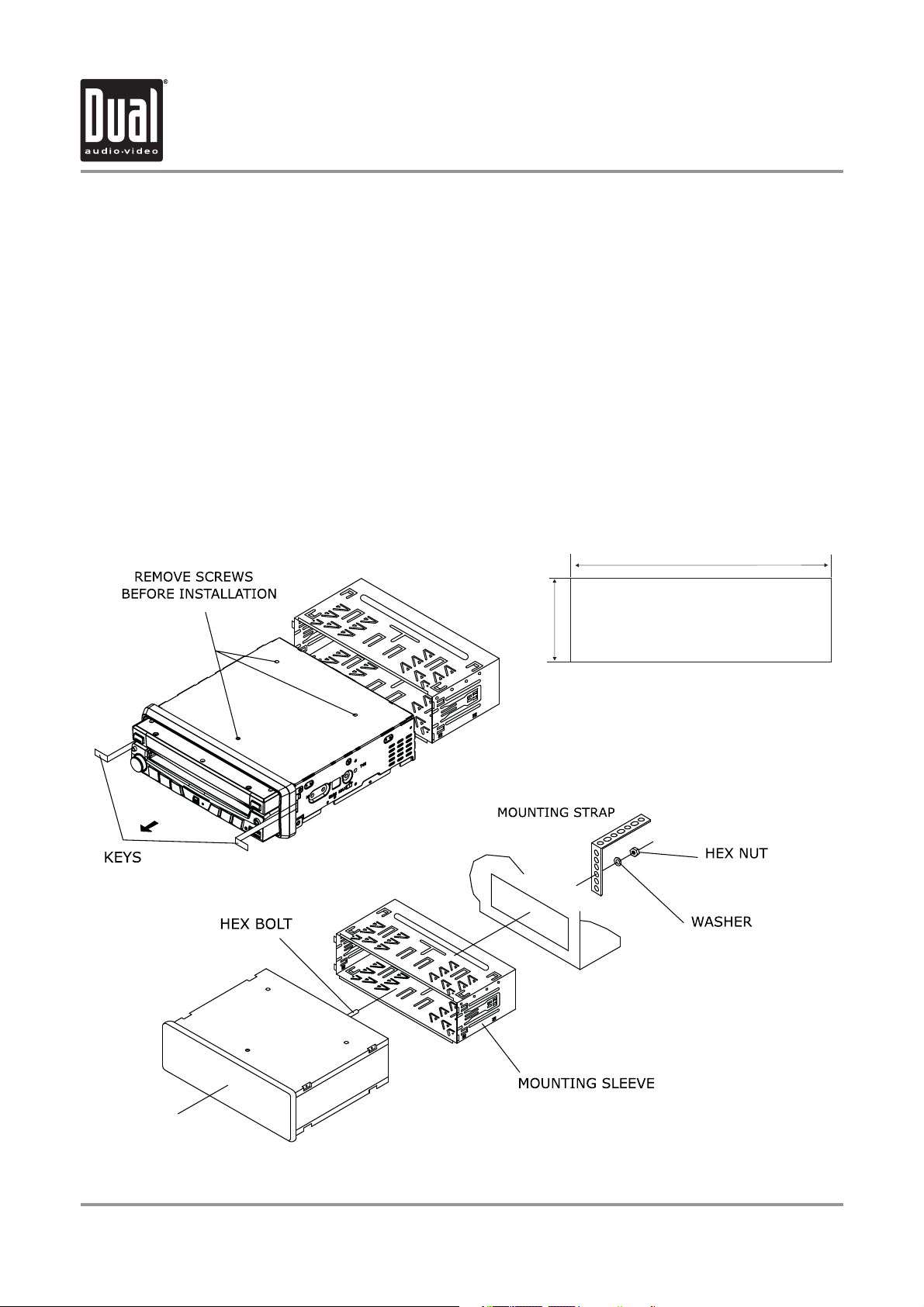
M9K9.&%& >CHI6AA6I>DC
EgZeVgVi^dc
Please read entire manual before installation.
7Z[dgZ Ndj HiVgi
s $ISCONNECT NEGATIVE BATTERY TERMINAL #ONSULT A QUALIFIED TECHNICIAN FOR INSTRUCTIONS
s !VOID INSTALLING THE UNIT WHERE IT WOULD BE SUBJECT TO HIGH TEMPERATURES SUCH AS FROM DIRECT SUNLIGHT OR WHERE IT
would be subject to dust, dirt or excessive vibration.
<Zii^c\ HiVgiZY
s 2EMOVE TRANSIT SCREWS LOCATED ON TOP OF THE UNIT
s )NSERT THE SUPPLIED KEYS INTO THE SLOTS AS SHOWN AND SLIDE THE UNIT OUT OF THE MOUNTING SLEEVE
s )NSTALL MOUNTING SLEEVE INTO OPENING BENDING TABS TO SECURE
s #ONNECT WIRING HARNESS AND ANTENNA AS SHOWN ON PAGES #ONSULT A QUALIFIED TECHNICIAN IF YOU ARE UNSURE
s #ERTAIN VEHICLES MAY REQUIRE AN INSTALLATION KIT ANDOR WIRING HARNESS ADAPTER SOLD SEPARATELY
s 4EST FOR CORRECT OPERATION AND SLIDE UNIT INTO MOUNTING SLEEVE TO SECURE
s 3NAP TRIM RING INTO PLACE
Mounting sleeve opening dimensions
7-3/16” x 2-1/16” (183 mm x 53 mm)
INE>86A ;GDCI"AD69 9>C BDJCI>C< B:I=D9
5
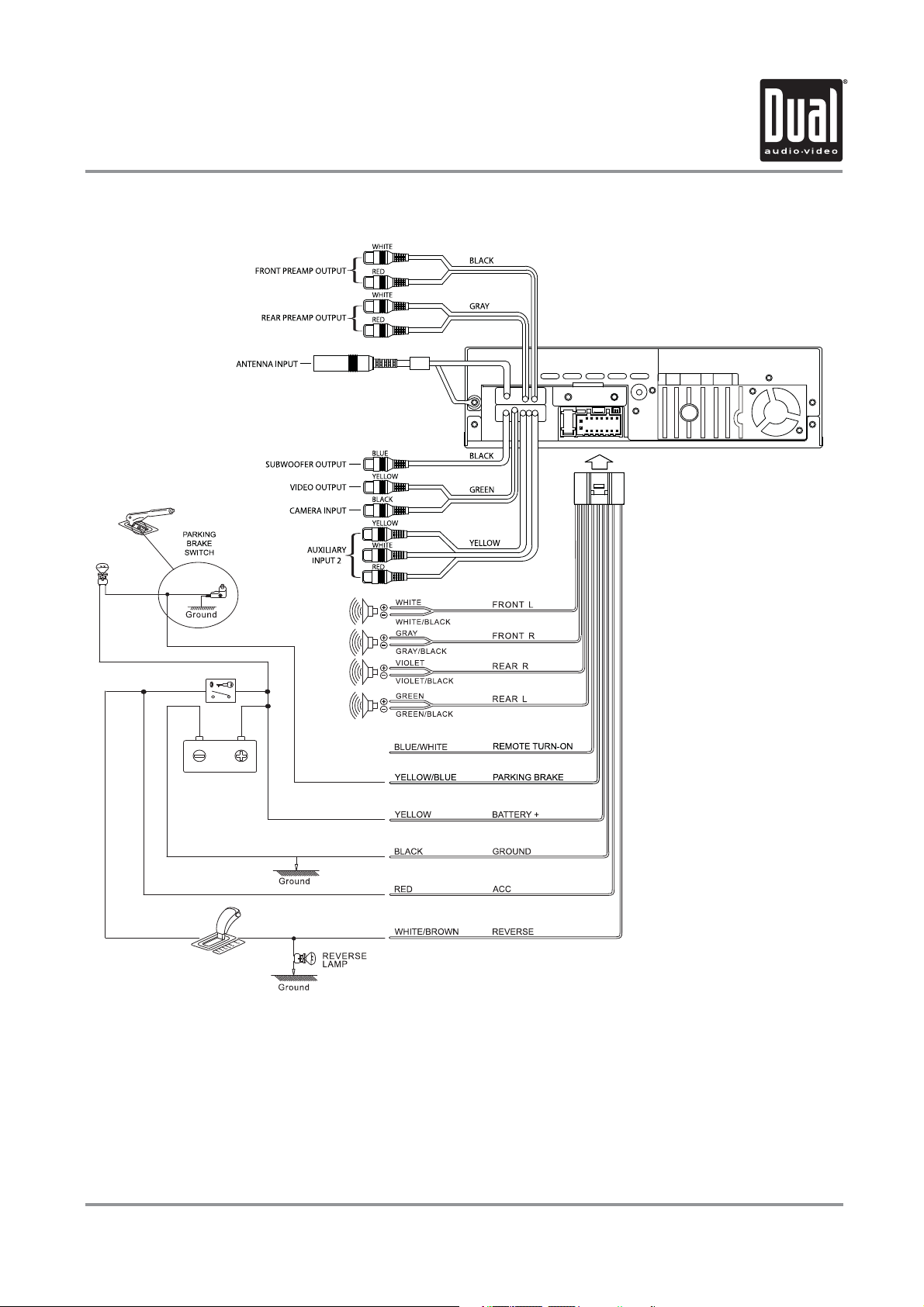
M9K9.&%& >CHI6AA6I>DC
L^g^c\ 9^V\gVb " >cejih$Djiejih
L^g^c\ CdiZh/
HjWldd[Zg djieji
The HJ7LDD;:G audio output (Blue RCA) is active in all audio modes and must be connected to an external
amplifier.
GZVg k^Zl XVbZgV
A rear view camera (not included) can be used with the 86B:G6 input. Refer to page 64 for details.
CZZY ]Zae4
Call our Technical Service Hotline, 1-866-382-5476.
6
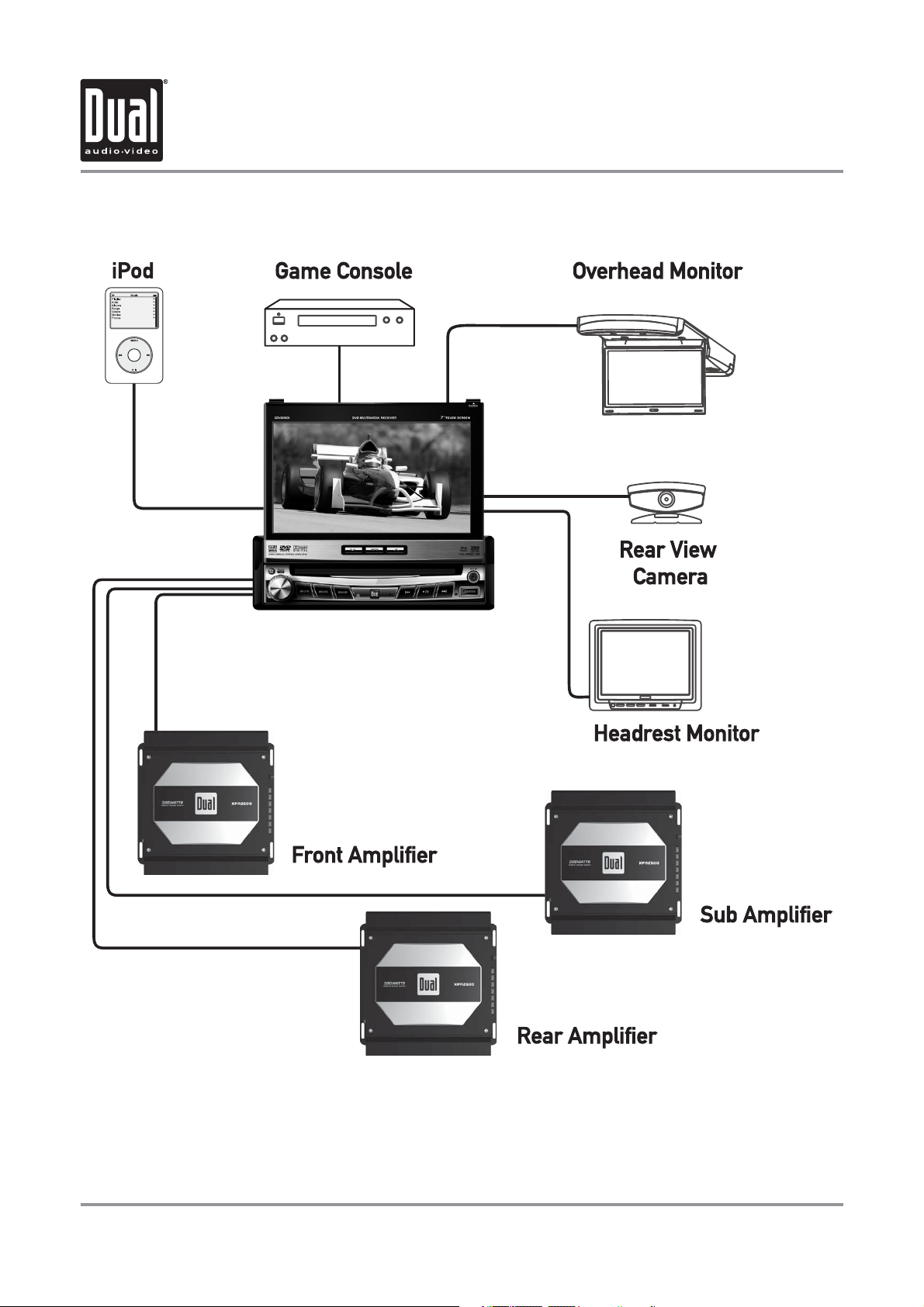
M9K9.&%& >CHI6AA6I>DC
L^g^c\ 9^V\gVb " Dei^dcVa 6$K 8dccZXi^dch
7
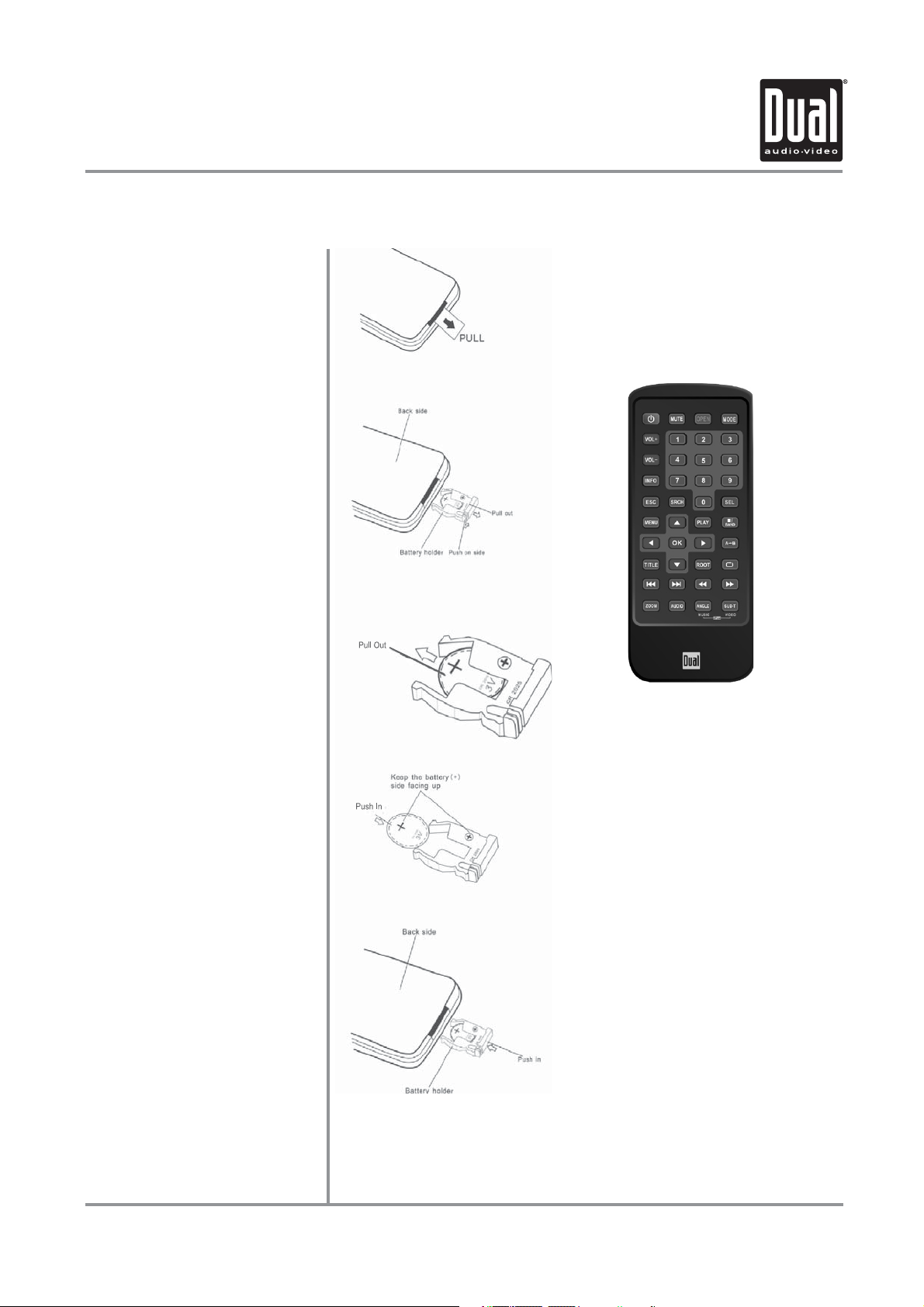
M9K9.&%& DE:G6I>DC
>G GZbdiZ EgZeVgVi^dc
Id [^ghi jhZ i]Z >G GZbdiZ Xdcigda!
ndj bjhi [^ghi ejaa i]Z WViiZgn
^chjaVi^dc iVeZ dji
Id ^chZgi dg gZeaVXZ i]Z WViiZgn/
GZbdkZ i]Z WViiZgn ]daYZg
GZbdkZ i]Z WViiZgn [gdb i]Z
WViiZgn ]daYZg
CdiZh/
GZbdkZ i]Z WViiZgn ^[ i]Z gZbdiZ l^aa
cdi WZ jhZY [dg V bdci] dg adc\Zg
GZbdkZ VcY Y^hedhZ d[ WViiZgn egdeZgan
>chiVaa i]Z cZl WViiZgn
BV`Z hjgZ id `ZZe i]Z h^YZ je
>chZgi i]Z WViiZgn ]daYZg
86JI>DC
9d cdi hidgZ WViiZgn l^i] bZiVaa^X
dW_ZXih dg bViZg^Vah
8
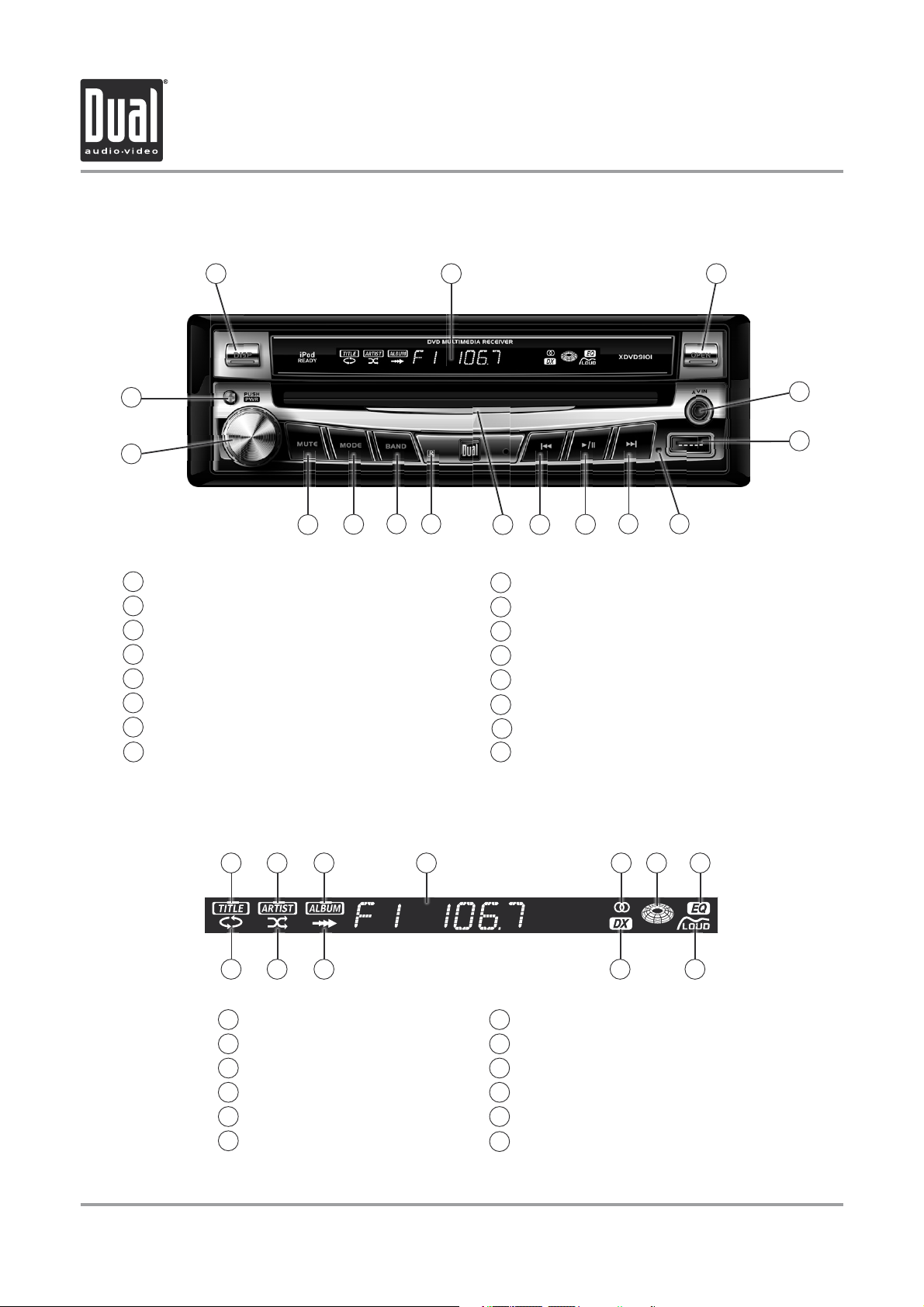
M9K9.&%& DE:G6I>DC
8dcigda AdXVi^dch " Bdc^idg 8adhZY
1
16
15
Display
1
Secondary LCD
2
Open/Close Monitor
3
3.5mm A/V Input
4
5
USB Input
6
Reset
7
Channel/Chapter/Track Up/Fast Forward
8
Play/Pause
2 3
712 11
10
Channel/Chapter/Track Down/Fast Reverse
9
Disc-In Indicator
10
Infrared Sensor
11
Band/Disc Stop
12
Mode
13
Mute/Loudness
14
Power/Volume/EQ
15
16
Eject
813
914
6
4
5
HZXdcYVgn A89 >c[dgbVi^dc
1
2
3
4
5
6
9
41 2 3 5 6 7
Song title indicator
Artist name indicator
Album name indicator
Main information display
Stereo indicator
Disc-in indicator
CdiZ/ Secondary LCD only functions when TFT monitor is closed.
EQ indicator
7
Loudness indicator
8
Distance indicator
9
Intro indicator
10
Random indicator
11
Repeat indicator
12
89101112
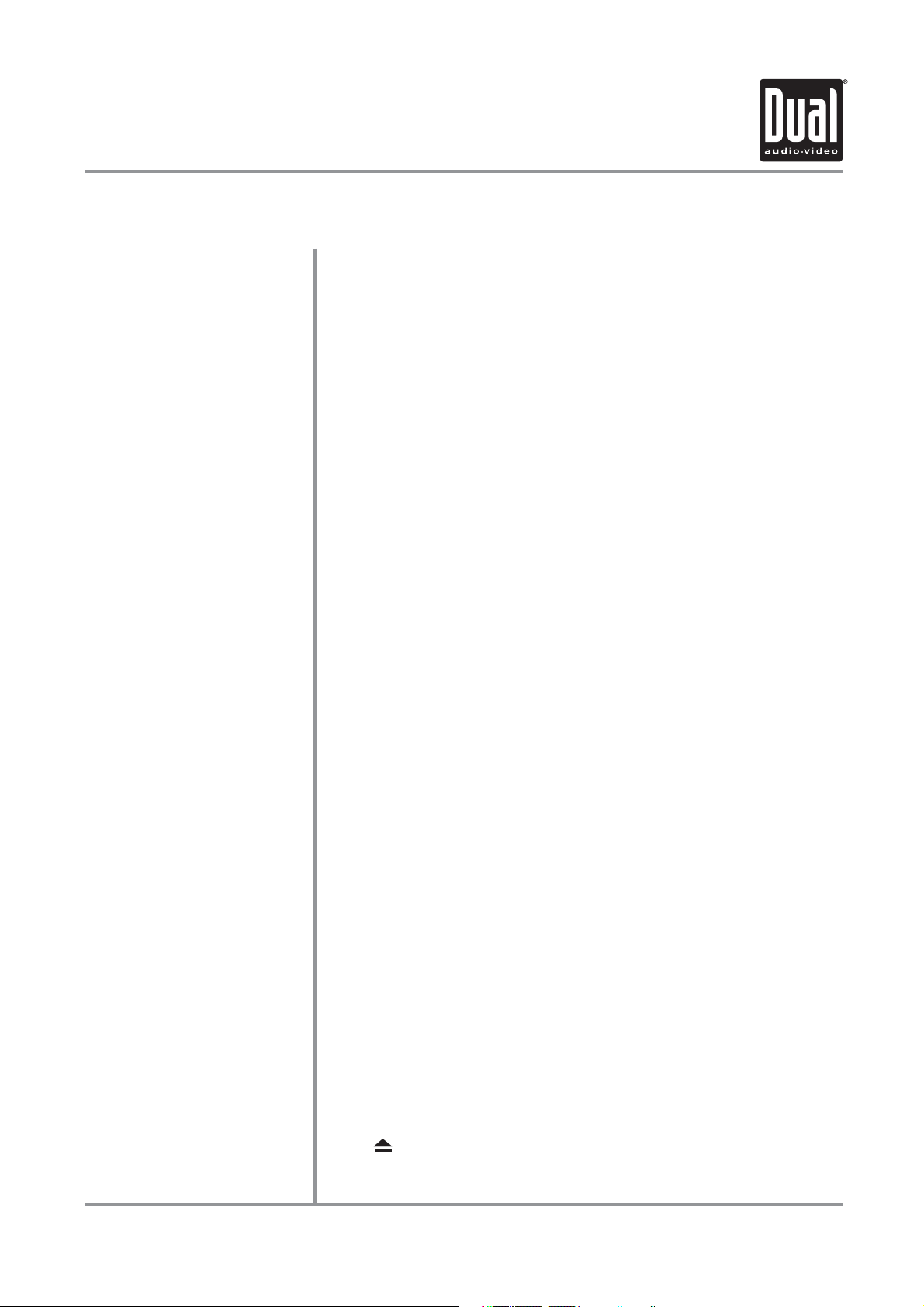
M9K9.&%& DE:G6I>DC
8dcigda ;jcXi^dch " Bdc^idg 8adhZY
9^heaVn
HZXdcYVgn A89
DeZc Bdc^idg
(#*bb 6$K >ceji
JH7 >ceji
GZhZi
8]VccZa$8]VeiZg$IgVX` Je
;Vhi ;dglVgY
EaVn$EVjhZ
When the monitor is closed, press 9>HE to toggle display between
information available for the current mode such as clock, frequency, track or
chapter information.
Additional LCD for system information while monitor is closed.
Press OPEN to open or close the monitor. Be careful not to not touch
or obstruct the monitor movement during the open/close sequence, or
permanent damage could occur.
Connect external devices to this 3.5mm auxiliary audio/video input.
Insert USB flash drive to play MP3, WMA or JPEG files.
To resolve abnormal operation or if the unit is inoperable, press the
G:H:I button located to the left of the USB input on the front panel. The unit
will reset the main processor to the default settings.
CdiZ/ Use the tip of a pen to access the reset button. To restore the factory
default settings, refer to page 19.
Press to select the next channel/chapter/track for playback.
Press and hold to manual tune up or fast forward.
In disc mode, press once for E6JH:, and "PAUSE" will appear in the display.
Press again to resume EA6N.
8]VccZa$8]VeiZg$IgVX` 9dlc
;Vhi GZkZghZ
9^hX"^c >cY^XVidg
>c[gVgZY HZchdg
7VcY
BdYZ
BjiZ
:_ZXi
Press to select the previous channel/chapter/track for playback.
Press and hold to manual tune down or fast reverse.
Red = Disc inserted, Blue = No disc.
Point the remote control towards the infrared sensor to control various
functions of the unit.
Press 76C9 to increment from FM1, FM2, AM. While in disc mode, press
76C9 momentarily to stop disc play.
Press BD9: to select between Tuner, Disc (which includes DVD and CD
playback), iPod, USB, Auxiliary 1 and Auxiliary 2 inputs. Each time the BD9:
button is pressed the next mode is chosen. Modes of operation are indicated
on the OSD or the secondary LCD. iPod and USB flash drive (optional) must
be connected/inserted to appear in the MODE selection string.
Press BJI: to silence audio output. "MUTE" will flash in the secondary
display. Press BJI: again to restore audio at previous volume level. Press
and hold BJI: to toggle the Loudness function On or Off.
Press
once to eject disc.
10
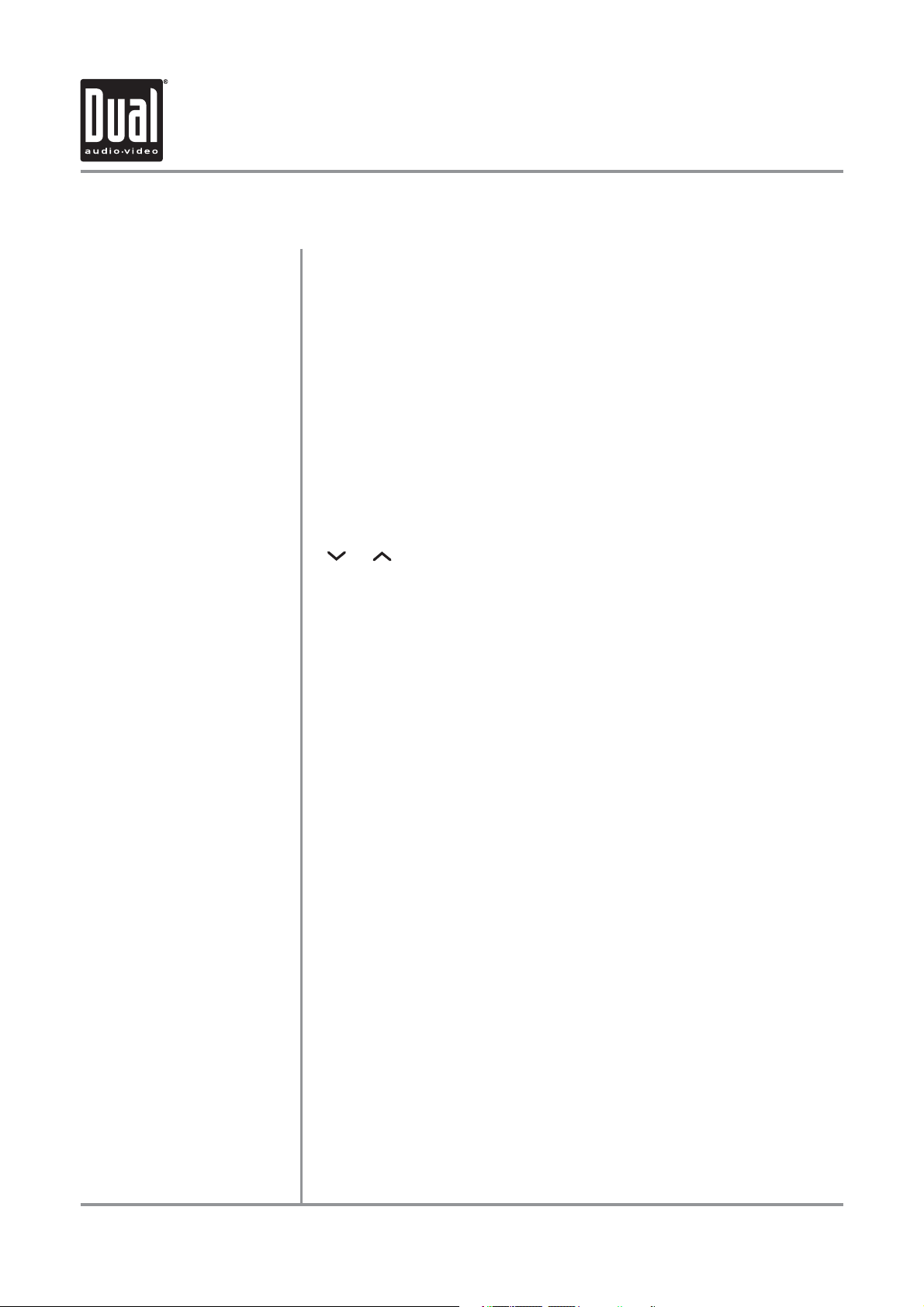
M9K9.&%& DE:G6I>DC
8dcigda ;jcXi^dch " Bdc^idg 8adhZY
EdlZg
KdajbZ
•••••••••
8Vji^dc
Momentarily press ELG or any other button (except :?:8I) to turn the unit on.
Press ELG for more than 3 seconds to turn the unit off.
Turn the rotary to adjust the volume level lower or higher (0-46). The current
volume level will be displayed on the secondary LCD when the monitor is
closed. Turning the rotary while the volume is muted will cancel the mute
function.
Press the volume knob momentarily to select between Flat, Classic, Pop, Rock
or User EQ presets.
s $UE TO ITS HIGHLY TECHNOLOGICAL DESIGN THE 8$6$ FACEPLATE
removable. Do not attempt to remove the faceplate.
Upon installation, do not attempt to move the monitor by hand. Use the s
or
The unit will stop if it encounters any obstacles during the open/close s
sequence. If this occurs, remove the obstacle and press DE:C again to
resume the monitor open/close sequence.
buttons, the DE:C button on the front panel or the remote control.
IS CDI
11
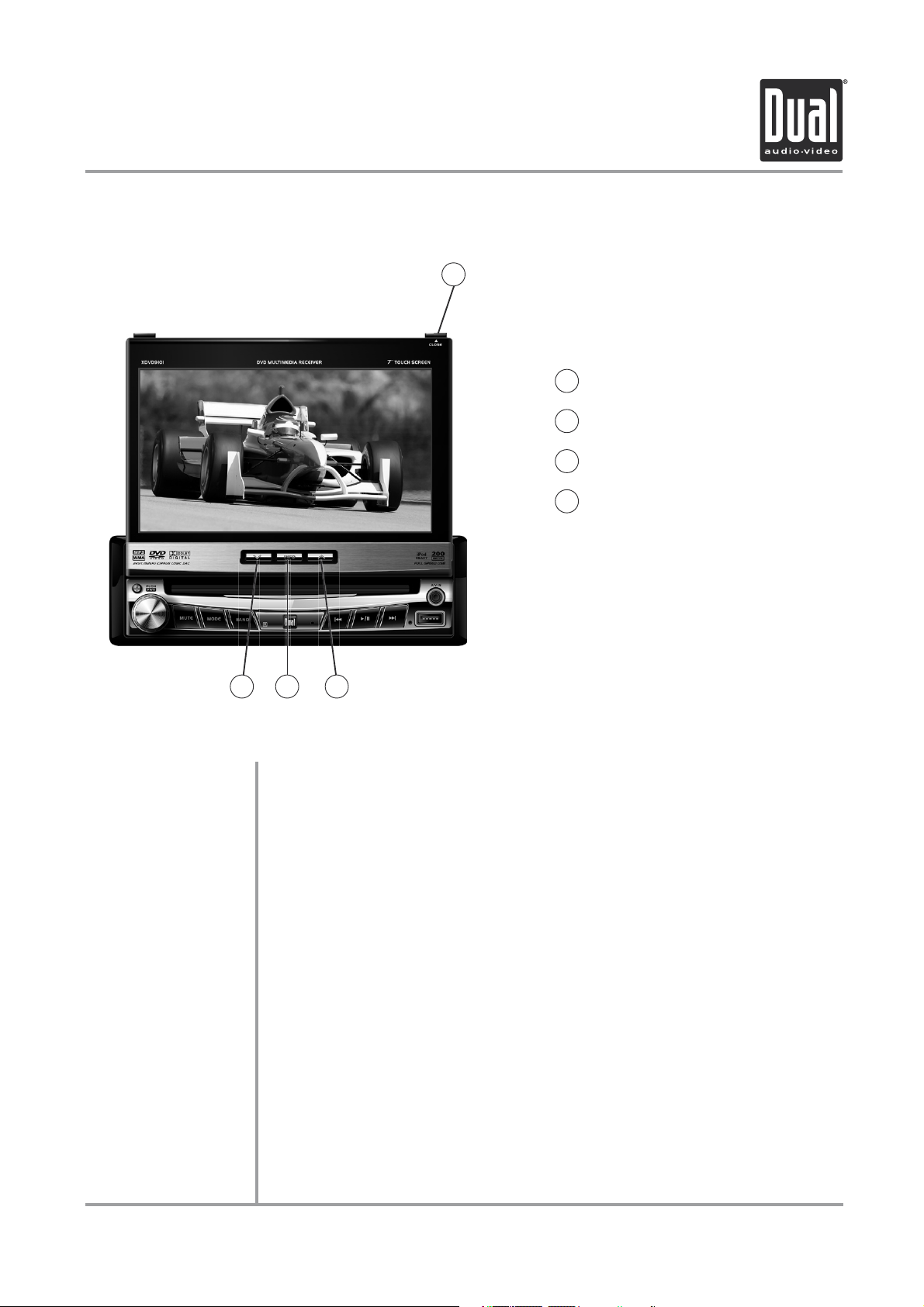
M9K9.&%& DE:G6I>DC
8dcigda AdXVi^dch VcY ;jcXi^dch " Bdc^idg DeZc
1
Close Monitor
1
Screen Angle Up
2
Info/Picture
3
Screen Angle Down
4
8adhZ Bdc^idg
>c[d$E^XijgZ
HXgZZc
HXgZZc 6c\aZ 9dlc
6c\aZ Je
Bdc^idg CdiZh
4 2
3
Press 8ADH: to open or close the monitor. Be careful not to not touch or obstruct the
monitor movement during the open/close sequence, or permanent damage could
occur.
Press to display DVD disc information in DVD mode. Holding this button for 3 seconds
brings up the Brightness setting, which can be adjusted by turning the rotary encoder
or by pressing the or buttons on the main remote control.
Press momentarily to adjust the angle of the screen upwards. Press and hold to slide
the monitor inwards.
Press to adjust the angle of the screen downwards. Press and hold to slide the
monitor outwards.
s 4HE ANGLE CAN ALSO BE MANUALLY SELECTED VIA THE SCREEN SETUP MENU
s 4HE COLOR OF THE ,#$ MONITOR VARIES BETWEEN VIEWING ANGLES 3ELECT
the most optimum view for your location.
s 4HE LAST POSITION OF THE MONITOR CAN BE SAVED IN MEMORY 7HEN
is set to "On" in the Main Setup menu, the monitor will return to its last position
automatically the next time the unit is turned on.
THE ANGLE WITH
h4&4 !UTO /PENv
12

M9K9.&%& DE:G6I>DC
8dcigda AdXVi^dch " GZbdiZ
2
1
6
58
109
13
14
17
18
22
21
26
25
30
3
4
7
11
12
15
16
20
19
24
23
28
27
32
3129
Power
1
Mute/Loudness
2
Open/Close
3
Mode
4
Volume Up
5
Key #1
6
Key #2
7
Key #3
8
Volume Down
9
Key #4
10
Key #5
11
Key #6
12
Info
13
Key #7
14
Key #8
15
34
33
38
37
Key #9
16
Escape
17
Search
18
Key #0/DVD Setup
19
Audio Select
20
Menu
21
4-Way - Up
22
Play
23
Band/Stop
24
4-Way - Left
25
OK
26
4-Way - Right
27
Repeat A-B
28
Title Menu
29
4-Way - Down
30
35
36
39
40
Root
31
Repeat
32
Chapter/Track/Seek Tune Down
33
Chapter/Track/Seek Tune Up
34
Fast Reverse/Manual Tune Down
35
Fast Forward/Manual Tune Up
36
Zoom
37
Audio
38
Angle/Music mode (iPod only)
39
Sub-Title/Video mode (iPod only)
40
* The remote control uses one 3 volt Lithium CR2025 battery. For best performance, replace only with CR2025 or equivalent.
13
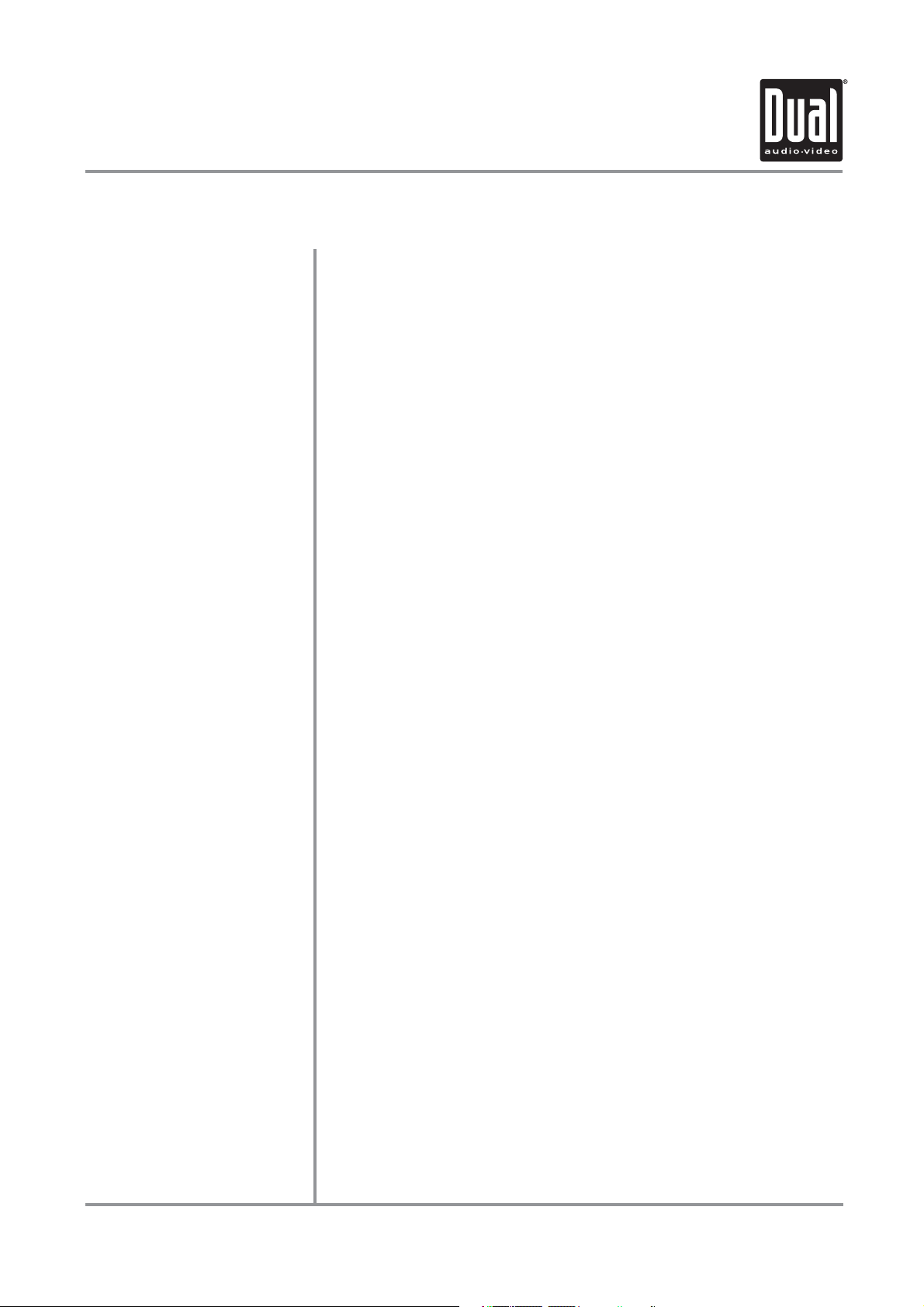
M9K9.&%& DE:G6I>DC
8dcigda ;jcXi^dch " GZbdiZ
Power
Mute
Open
Mode
Volume Up
Keys 0-9
Volume Down
Info
Escape
Search
Audio Select
Menu
4-Way-Up/Down/Left/Right
Play
Press once to turn the unit on, press again to turn unit off.
Press once to BJI: audio; press again to return audio. Press and hold to
activate Loudness On/Off.
Press once to open monitor; press again to close the monitor.
Press once to incrementally select desired source.
Increase KDAJB:.
Direct access chapter/track/preset stations 1 ~ 9.
Decrease KDAJB:#
Displays DVD information.
Exit current menu.
Search function in Disc and iPod modes.
Enter 6J9>D Setup mode.
Enter the B6>C system menu.
Navigating system and DVD menus.
Press to pause/begin playback.
Band/Stop
OK
Repeat A-B
Title Menu
Root Menu
Repeat
Chapter/Track/Seek Tune Down
Chapter/Track/Seek Tune Up
Fast Reverse/Manual Tune Down
Fast Forward/Manual Tune Up
Zoom
Audio
Angle
Sub-Title
Press to increment 76C9 or to HIDE while in disc mode.
Press to confirm settings.
Repeat playback from time frame A to time frame B.
Enters the title menu of the DVD.
Enters the main menu of the DVD.
Repeats playback of current chapter/track or folder.
Selects the previous chapter/track/station for playback.
Selects the next chapter/track/station for playback.
Fast reverses the disc/USB/iPod content, manual tune down.
Fast forwards the disc/USB/iPod content, manual tune up.
Zooming in/out on an image.
Change the audio language for DVD disc playback.
Selects between different angles (when available) for a DVD scene/Selects iPod
Audio mode.
Language selection for subtitle/Selects iPod Video mode.
14
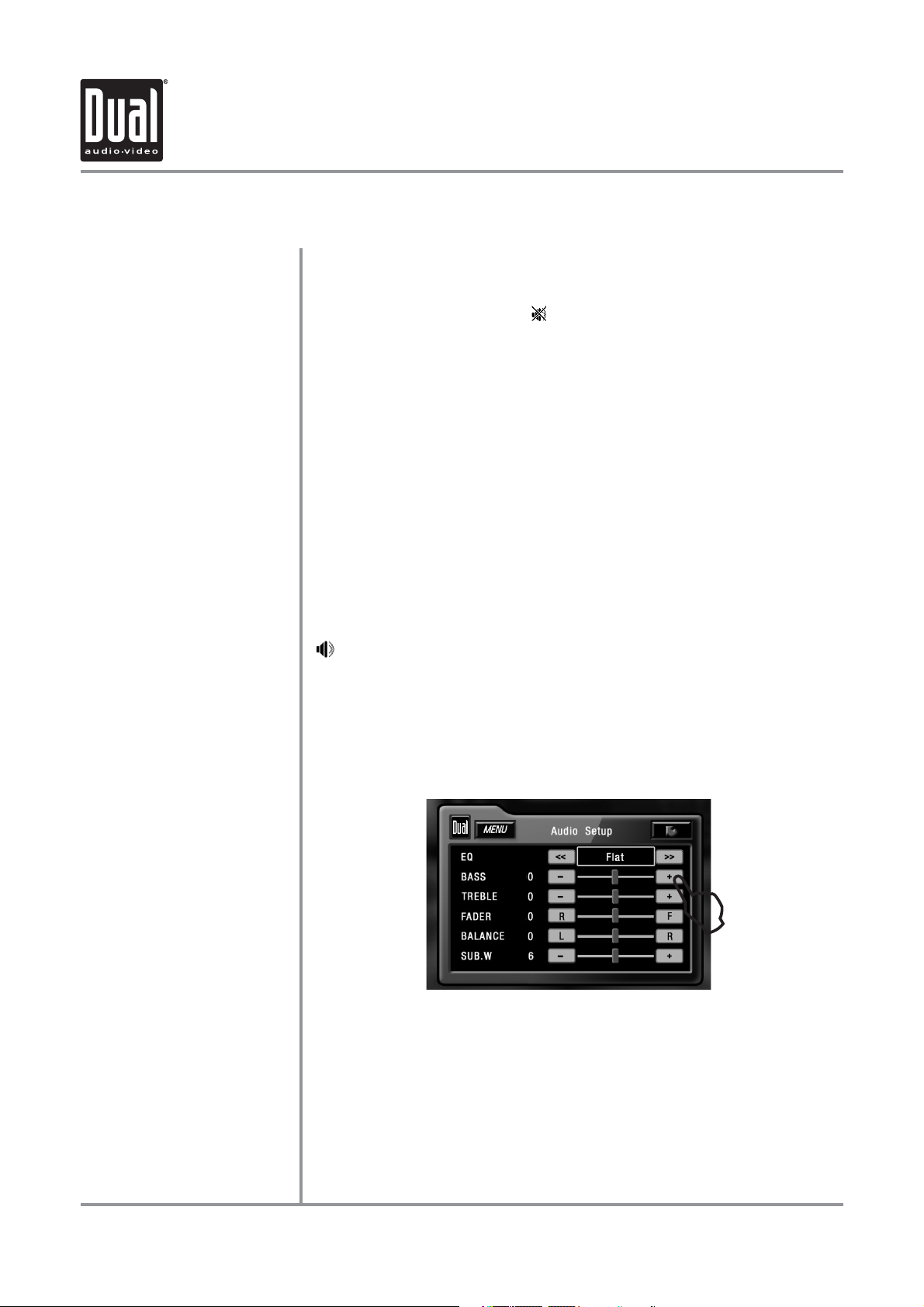
M9K9.&%& DE:G6I>DC
<ZcZgVa DeZgVi^dc
EdlZg Dc$D[[
BjiZ
AdjYcZhh
BdYZ
Dei^dcVa BdYZ HZaZXi^dc
KdajbZ
6jY^d HZije
[gdb DH9
Momentarily press ELG or any other button (except :?:8I) to turn the unit on.
Hold for 3 seconds to turn the unit off.
Press BJI: to silence the audio;
Press BJI: again to cancel.
Press ADJ9 on the OSD to turn the Loudness on/off. Pressing and holding the
BJI: button on the front panel or remote will also turn the Loudness on/off.
Press BD9: to select between Tuner, Disc (which includes DVD and CD
playback), iPod, USB, Auxiliary 1 and Auxiliary 2 inputs. Modes of operation are
indicated on the OSD On Screen Display). iPod and USB flash drive (optional)
must be connected/inserted to appear in the MODE selection string.
Press B:CJ at the top left corner of the screen to display the DH9 main menu.
Press Tuner, Disc, iPod, USB, AV/1, AV/2 or Camera in the B6>C menu page to
select the desired source.
Turn the rotary or use the volume
higher (0-46). The current volume level will be displayed on the secondary LCD
when the monitor is closed or on the LCD (to the right of the volume icon
) when the monitor is open. Turning the rotary while the volume is muted
will cancel the mute function.
From Tuner, Disc (CD only), iPod or USB mode, touch :F on the OSD or
press the rotary momentarily to enter the Audio Setup menu. Adjust audio
parameters by pressing the desired level you wish to change. Operation will
return back to previous mode after 15 seconds of inactivity or by pressing the
G:IJGC arrow in the top right corner.
will appear in the OSD (On Screen Display).
or to adjust the volume level lower or
15
6jY^d HZije
[gdb gZbdiZ
Press the H:A button. Press the or buttons on the remote to select an
item to be adjusted. Press
level. Press G:IJGC on the OSD or the :H8 button on the remote control to exit
the audio control menu.
CdiZ/ The Bass and Treble levels are only adjustable when EQ is set to "User”
mode. The Loud function compensates for deficiencies in sound ranges at low
levels. When the Loud function is on, ADJ9/Dc is displayed in the OSD.
or to decrease (-) or increase (+) the current
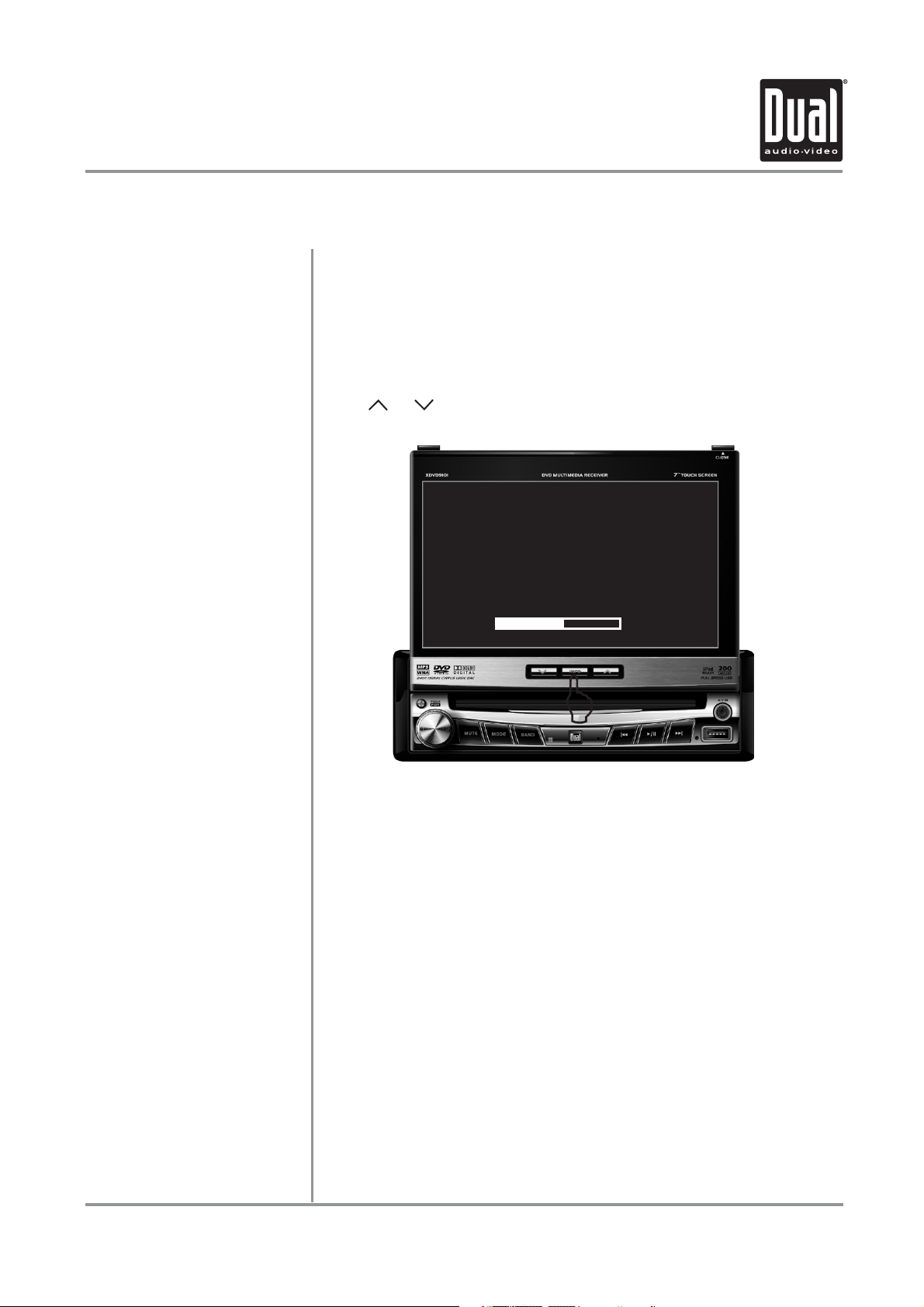
M9K9.&%& DE:G6I>DC
<ZcZgVa DeZgVi^dc
>c[d
Bdc^idg 7g^\]icZhh
8dadg HZije
Press >C;D momentarily to display DVD disc information.
Press and hold >C;D for 3 seconds to change monitor 7G><=IC:HH#
Turn the rotary or to adjust to desired level.
(0 minimum/20 maximum; 10 is default).
When a video source is connected to the front or rear auxiliary inputs, press
>C;D for more than 2 seconds to adjust COLOR SETUP during video play.
Press
or to step to the desired menu option:
H]VgecZhh
8dadg
8dcigVhi
7g^\]icZhh
I^ci
Turn the rotary or to adjust the sharpness.
(0 minimum/+15 maximum).
Turn the rotary or to adjust the color.
(0 minimum/+20 maximum).
Turn the rotary or to adjust the contrast.
(0 minimum/+20 maximum).
Turn the rotary or to adjust the brightness.
(0 minimum/+20 maximum).
Turn the rotary or to adjust the tint.
(0 minimum/+20 maximum).
CdiZ/ A video signal must be present in order to access the COLOR SETUP
menu.
16
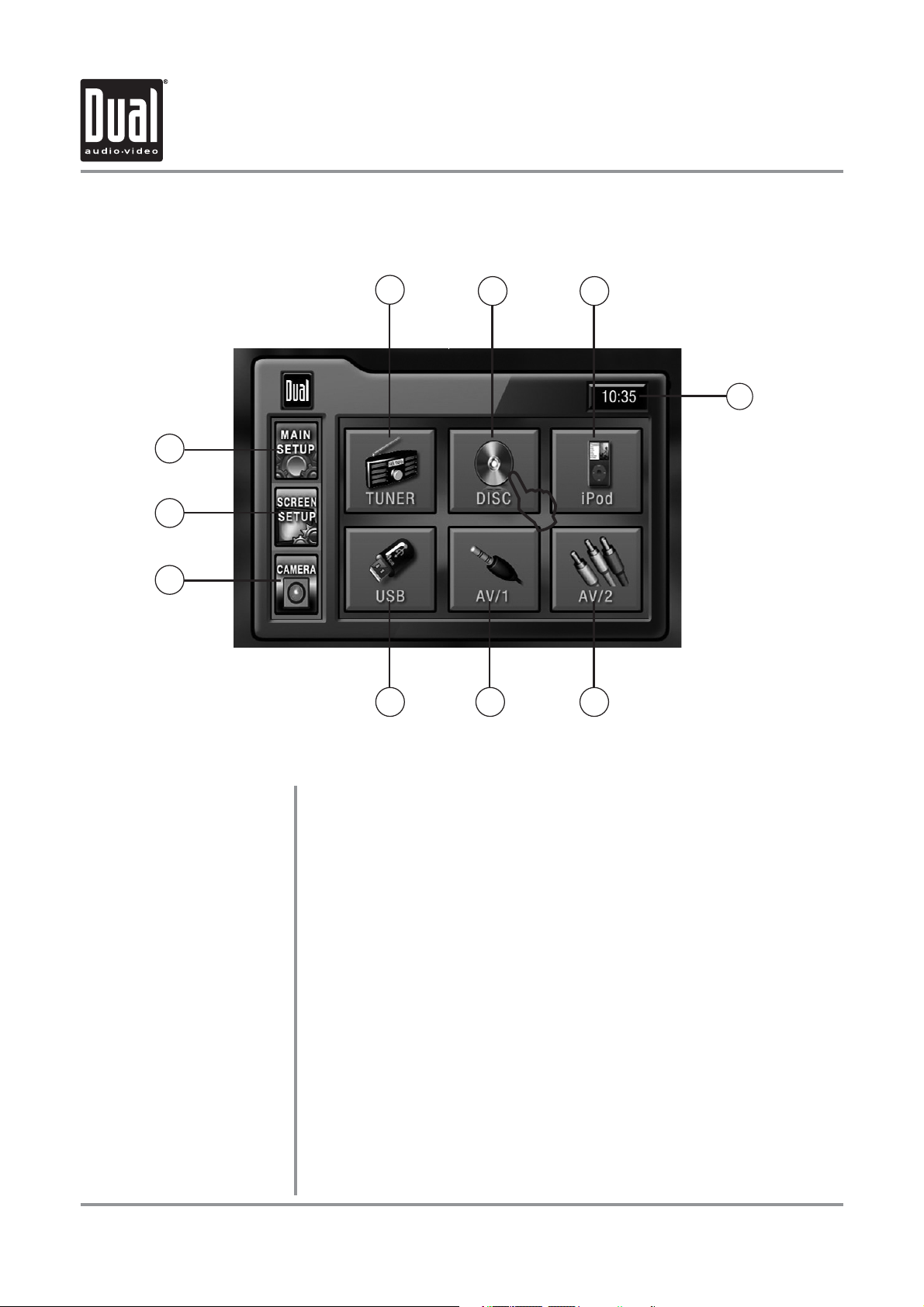
M9K9.&%& DE:G6I>DC
<ZcZgVa DeZgVi^dc " BV^c BZcj
10
1
9
2 3
4
8
7
6 5
17
BV^c BZcj 6XXZhh
IdjX] 6XXZhh 7jiidch
&%
There are two methods to access the MAIN menu:
Press s B:CJ button on the remote control.
s 4OUCH B:CJ or the upper left corner of the touch screen from any mode.
&
Touch to access 6B$;B IJC:G mode.
'
Touch to access 89$9K9 mode (89$9K9 must be inserted).
(
Touch to access ^EdY mode (optional ^EdY must be connected to activate).
)
Current time is displayed.
*
Touch to access 6JM>A>6GN 6$K' >CEJI mode.
+
Touch to access 6JM>A>6GN 6$K& >CEJI mode.
,
Touch to access JH7 mode (optional JH7 flash drive must be inserted).
-
Touch to access 86B:G6 mode (optional camera must be connected).
CdiZ/ If optional camera isn't connected, "No Signal Detected" will be displayed.
.
Touch to access H8G::C
Touch to access B6>C H:IJE menu.
H:IJE menu.
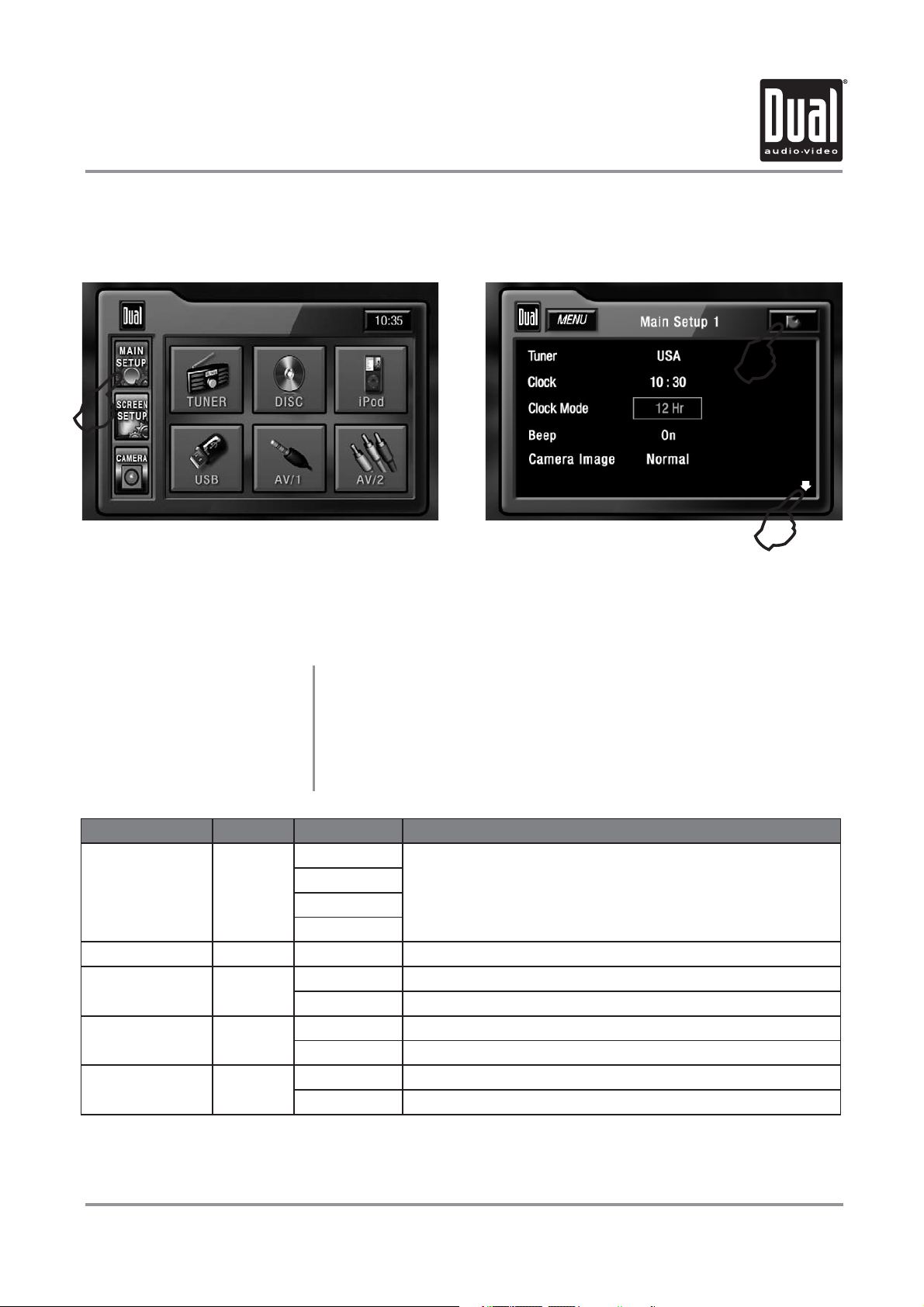
M9K9.&%& DE:G6I>DC
BV^c HZije " BZcj
BV^c HZije BZcj
EV\Z &
Settings Default Options Function
USA
S-Amer1
Tuner USA
Clock 00:00 00:00 See adjusting the clock on page 21 for more details
Clock Mode 12Hr 12Hr 3:32 (example of 12 hour time setting)
Beep Off Off Disables confirmation beep
Camera Image Normal Normal Normal Image
S-Amer2
Europe
24Hr
On Enables confirmation beep
Reverse Mirror camera input image 180 degrees
Press s B6>C H:IJE icon to access the Main setup mode.
Select desired parameter you wish to change.s
Page will return back to previous screen after 15 seconds of inactivity or s
by pressing the G:IJGC arrow in the top right corner.
Press the s E6<:
B6>C Setup Menu matrix - page 1
Select appropriate tuner frequency spacing for your area
15:32 (example of 24 hour time setting)
9DLC icon to access Main Setup page 2.
18
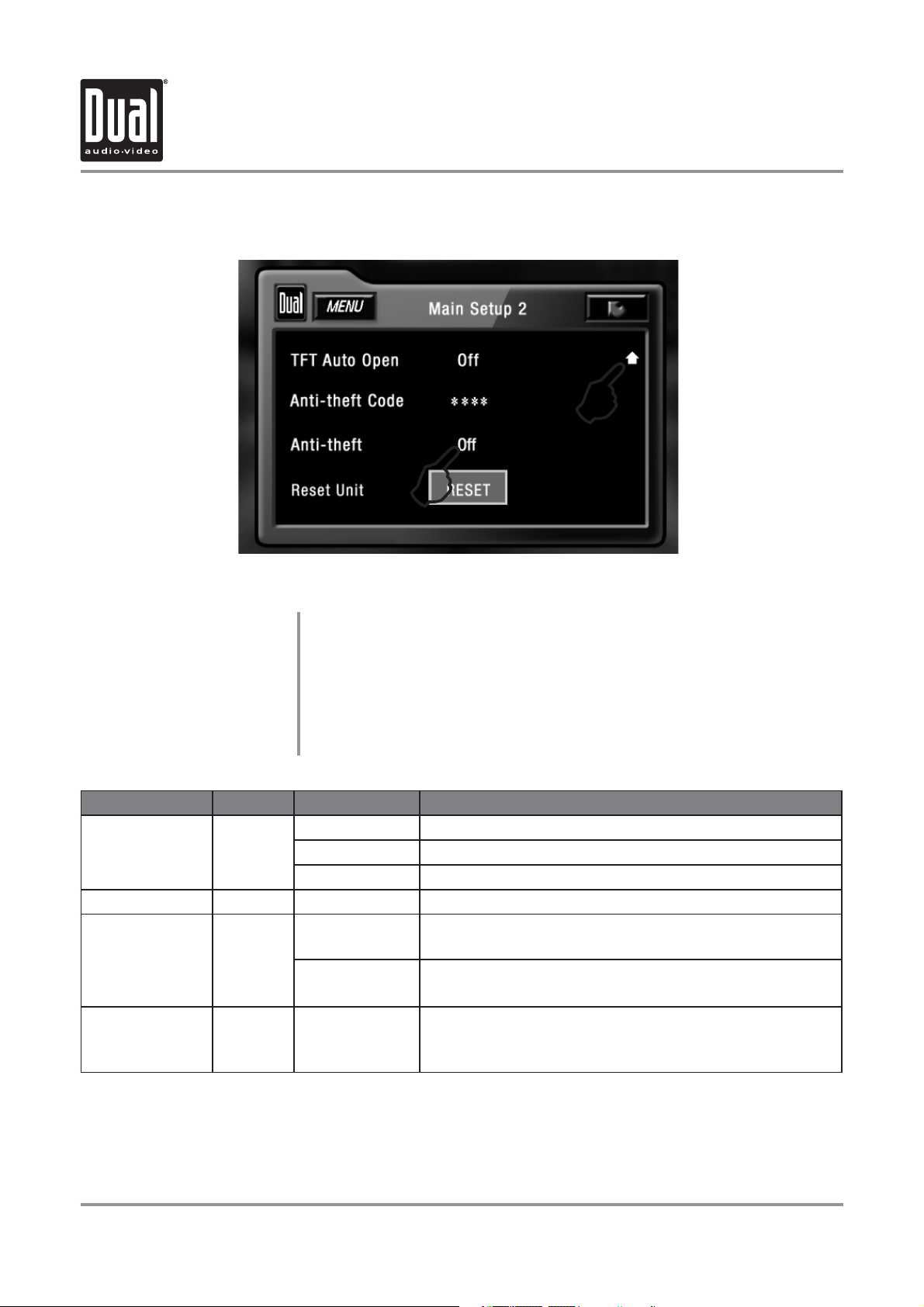
M9K9.&%& DE:G6I>DC
BV^c HZije " BZcj
BV^c HZije BZcj
EV\Z '
Settings Default Options Function
TFT Auto Open Off
Anti-theft Code 0000 ---- Must enter password to turn anti-theft on or off
Anti-theft Off On System will require a password if main battery power is
Reset Unit Yes Are you sure?
Press s B6>C H:IJE icon to access the Main setup mode.
Press the s E6<: 9DLC icon to access Main Setup page 2.
Select desired parameter you wish to change.s
Page will return back to previous screen after 15 seconds of inactivity or by s
pressing the G:IJGC arrow in the top right corner.
Press the s E6<:
B6>C Setup Menu matrix - page 2
On TFT panel will automatically open when ACC is turned on
Off TFT panel will not auto open when ACC is turned on
Manual TFT will only open/close when DE:C button is pressed
Off No password will be required if main battery power is
Yes/No
JE icon to access Main Setup page 1.
removed
removed
Load all factory parameters to their original settlings
CdiZh/ This will not reset the anti-theft password
Default anti-theft password is 0000
19
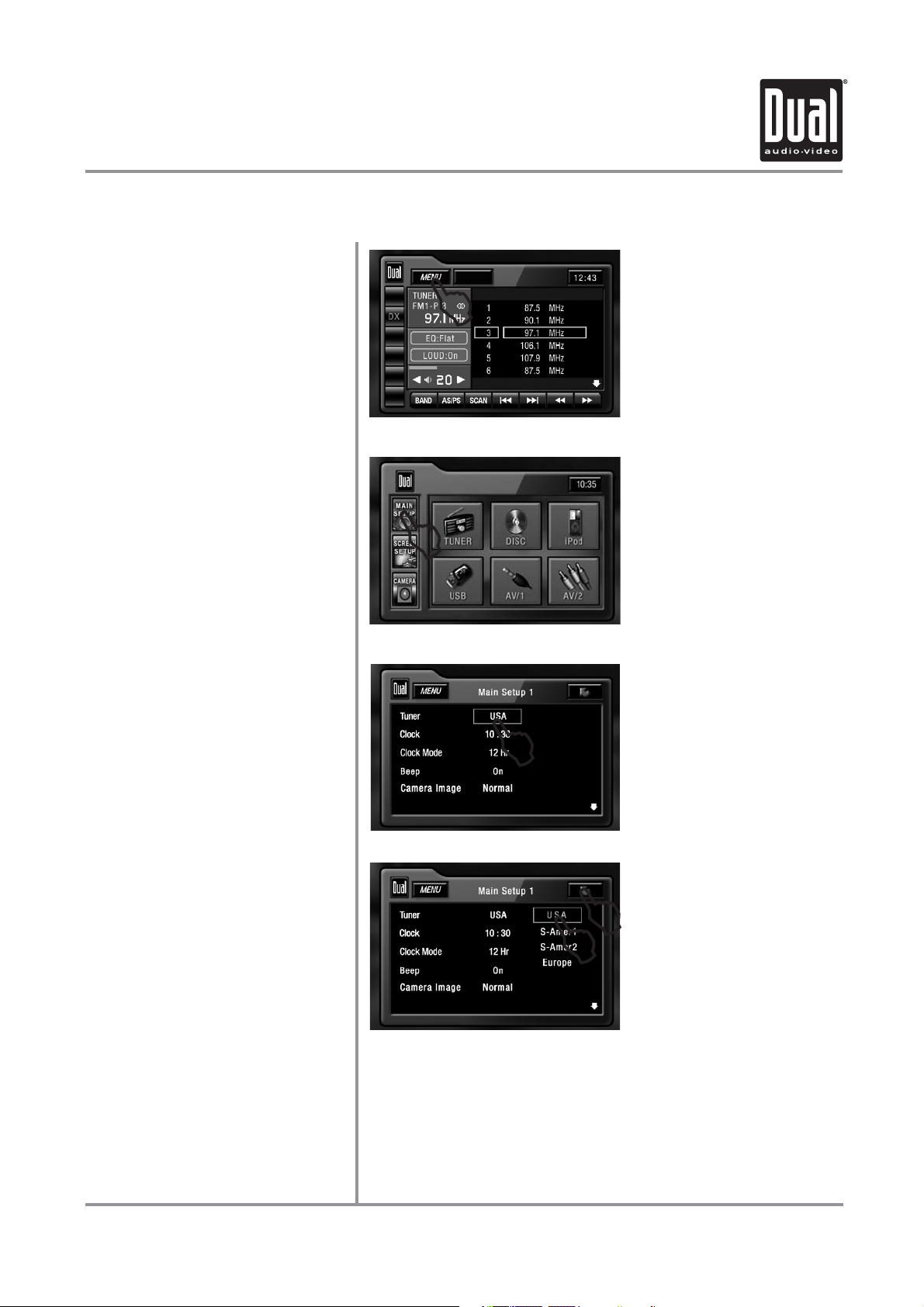
BV^c HZije " 6Y_jhi^c\ GVY^d ;gZfjZcXn
6Y_jhi^c\ GVY^d ;gZfjZcXn
M9K9.&%& DE:G6I>DC
1
HiZe &
HiZe '
HiZe (
Touch B:CJ at the top left corner of screen.
2
Touch B6>C H:IJE icon.
Touch JH6.
HiZe )
HiZe *
4
Touch the setting for your region.
Touch G:IJGC to exit.
5
20
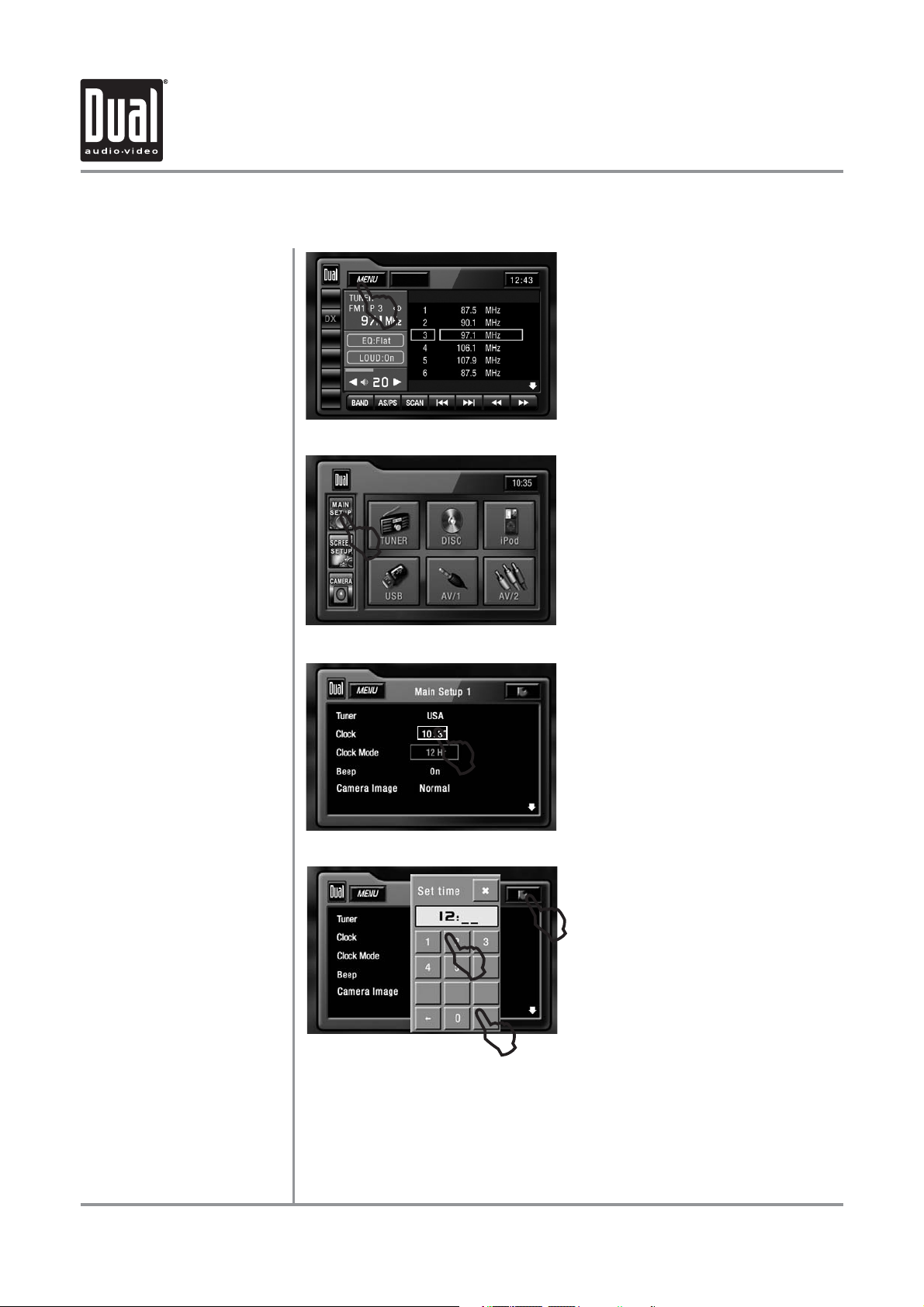
M9K9.&%& DE:G6I>DC
BV^c HZije " 6Y_jhi^c\ i]Z 8adX`
&'=g 8adX` BdYZ
1
HiZe &
HiZe '
HiZe (
Touch B:CJ at the top left corner of screen.
2
Touch B6>C H:IJE icon.
3
3) Touch 00:00 area in the 8AD8@ row.
21
HiZeh )"+
6
4
@
5
4) When keypad appears, enter =DJGH, followed by B>CJI:H.
5) When finished, touch D@.
6) Touch G:IJGC to exit.
For 24Hr format, select 24Hr from 8AD8@ BD9:, then follow steps 1-6.
