Page 1
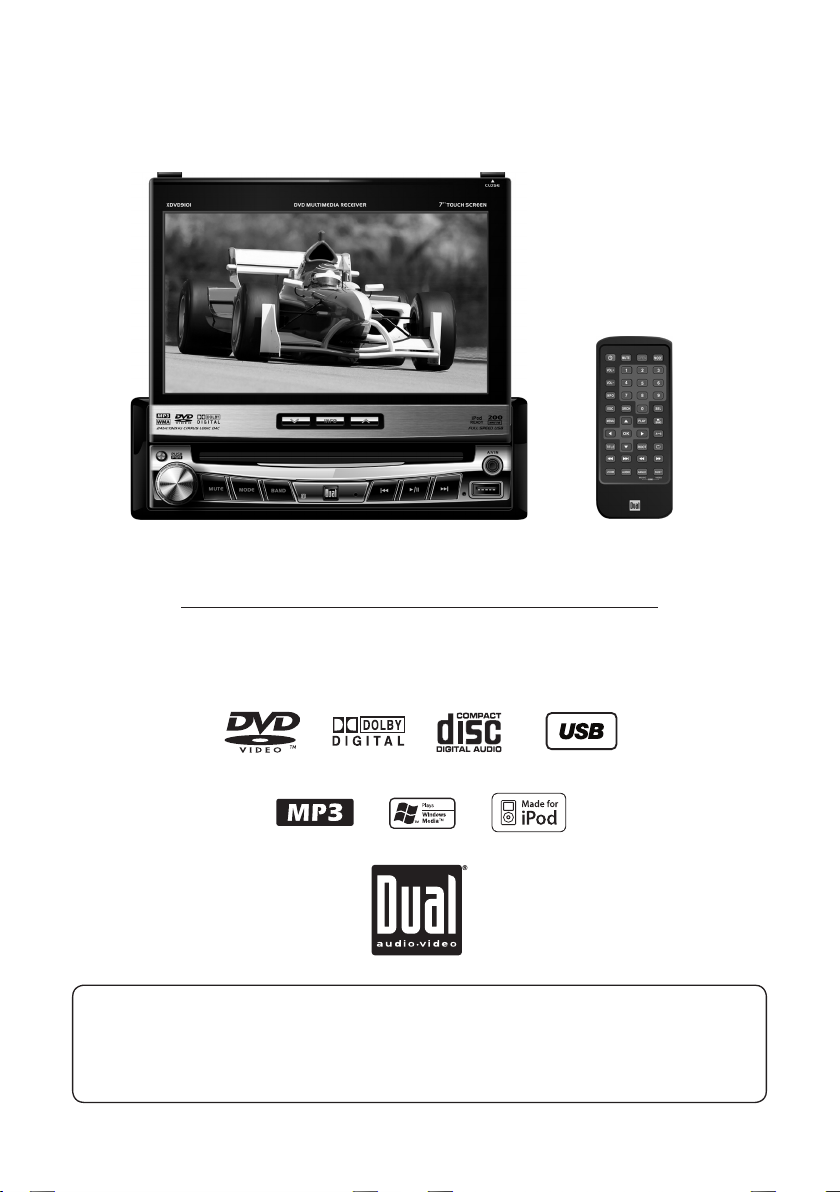
XDVD9101
INSTALLATION/OWNER’S MANUAL
DVD Multimedia Receiver with 7” Touch Screen Display
Safety Notes:
The DVD video display of the in-dash unit will not operate while the vehicle is moving. This is a safety feature
to prevent driver distraction. In-dash DVD video functions will only operate when vehicle is in Park and the
parking brake is engaged. It is illegal in most states for the driver to view video while the vehicle is in motion.
Page 2
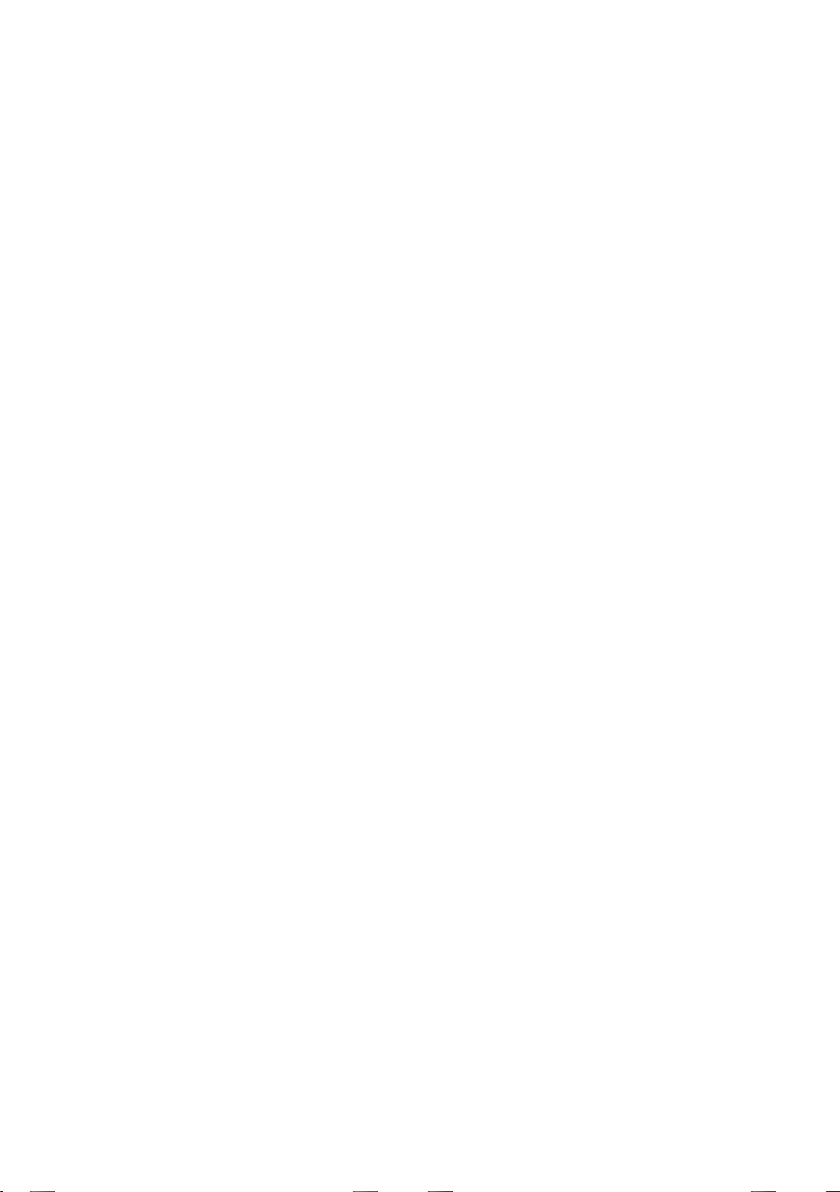
Copyright Notes
This product incorporates copyright protection technology that is protected by method claims of certain U.S. patents and other
intellectual property rights owned by Macrovision Corporation and other rights owners. Use of this copyright protection technology
must be authorized by Macrovision Corporation, and is intended for home and other limited viewing uses only unless otherwise
authorized by Macrovision Corporation. Reverse engineering or disassembly is prohibited.
Manufactured under license from Dolby Laboratories. “Dolby” and the double-D symbol are trademarks of Dolby Laboratories.
Windows Media and the Windows logo are trademarks, or registered trademarks of Microsoft Corporation in the United States and
or other countries.
iPod is a trademark of Apple Computer, Inc., registered in the U.S. and other countries.
All other trademarks are property of their respective owners.
Page 3
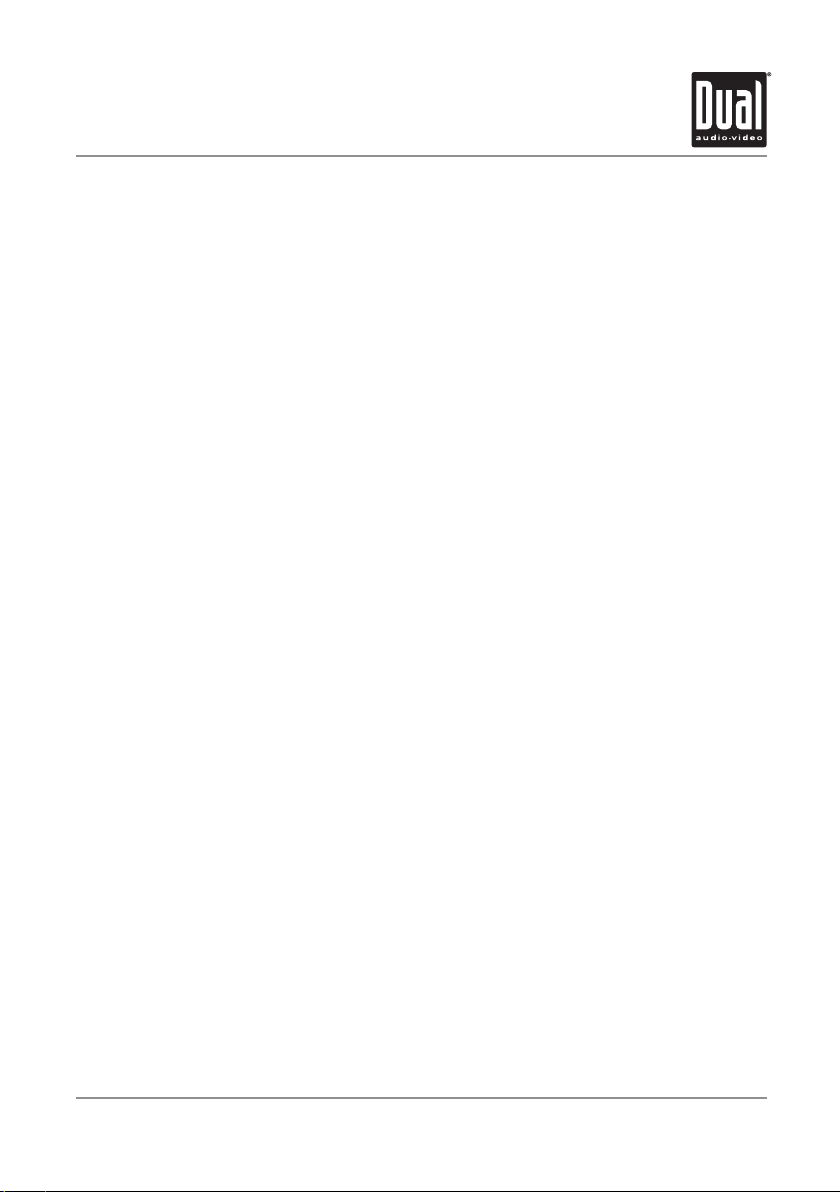
XDVD9101 PREPARATION
Table of Contents
Warning Statement . . . . . . . . . . . . . . . . . . . . . . . . . . . . . . . . . . . . . . . . . . . . .
Safety Information/Precautions . . . . . . . . . . . . . . . . . . . . . . . . . . . . . . . . . . .
Preparation/Mounting/Wiring . . . . . . . . . . . . . . . . . . . . . . . . . . . . . . . . . . . . .
Remote Control Overview . . . . . . . . . . . . . . . . . . . . . . . . . . . . . . . . . . . . .
Control Locations - Monitor Closed . . . . . . . . . . . . . . . . . . . . . . . . . . . . . . . . . .
Control Locations - Monitor Open . . . . . . . . . . . . . . . . . . . . . . . . . . . . . . . . .
Control Locations - Remote . . . . . . . . . . . . . . . . . . . . . . . . . . . . . . . . . . . . .
General Operation . . . . . . . . . . . . . . . . . . . . . . . . . . . . . . . . . . . . . . . . . . . . . .
Main Setup Menu . . . . . . . . . . . . . . . . . . . . . . . . . . . . . . . . . . . . . . . . . . . . .
Screen Setup Menu . . . . . . . . . . . . . . . . . . . . . . . . . . . . . . . . . . . . . . . . . . . .
AM/FM Tuner Operation . . . . . . . . . . . . . . . . . . . . . . . . . . . . . . . . . . . . . . . . .
Warning Statement . . . . . . . . . . . . . . . . . . . . . . . . . . . . . . . . . . . . . . .
DVD Setup . . . . . . . . . . . . . . . . . . . . . . . . . . . . . . . . . . . . . . . . . . . . . . . .
DVD Operation . . . . . . . . . . . . . . . . . . . . . . . . . . . . . . . . . . . . . . . . . . . . . . . . . . . .
CD Operation . . . . . . . . . . . . . . . . . . . . . . . . . . . . . . . . . . . . . . . . . . . . . . . . . .
MP3/WMA/JPG Operation . . . . . . . . . . . . . . . . . . . . . . . . . . . . . . . . . . . . . . . . .
USB Operation . . . . . . . . . . . . . . . . . . . . . . . . . . . . . . . . . . . . . . . . . . . . . . . . . . . . . . .
Media Compatibility Information . . . . . . . . . . . . . . . . . . . . . . . . . . . . . .
iPod Operation . . . . . . . . . . . . . . . . . . . . . . . . . . . . . . . . . . . . . . . . . . . . . . . . .
Auxiliary Inputs . . . . . . . . . . . . . . . . . . . . . . . . . . . . . . . . . . . . . . . . . . . . . . . . . . . . .
Rear Camera Operation. . . . . . . . . . . . . . . . . . . . . . . . . . . . . . . . . . . . . . . . . . . . . . . .
Warranty. . . . . . . . . . . . . . . . . . . . . . . . . . . . . . . . . . . . . . . . . . . . . . .
Specifications. . . . . . . . . . . . . . . . . . . . . . . . . . . . . . . . . . . . . . . . . . . . . . . .
Troubleshooting . . . . . . . . . . . . . . . . . . . . . . . . . . . . . . . . . . . . . . . . . . . . . . . . . .
Page
3
4
5-7
8
9-11
12
13-14
15-17
18-22
23-26
27-30
31
32-38
39-42
43-46
47-50
51-54
55-57
58-63
64
64
65
66
67
2
Page 4
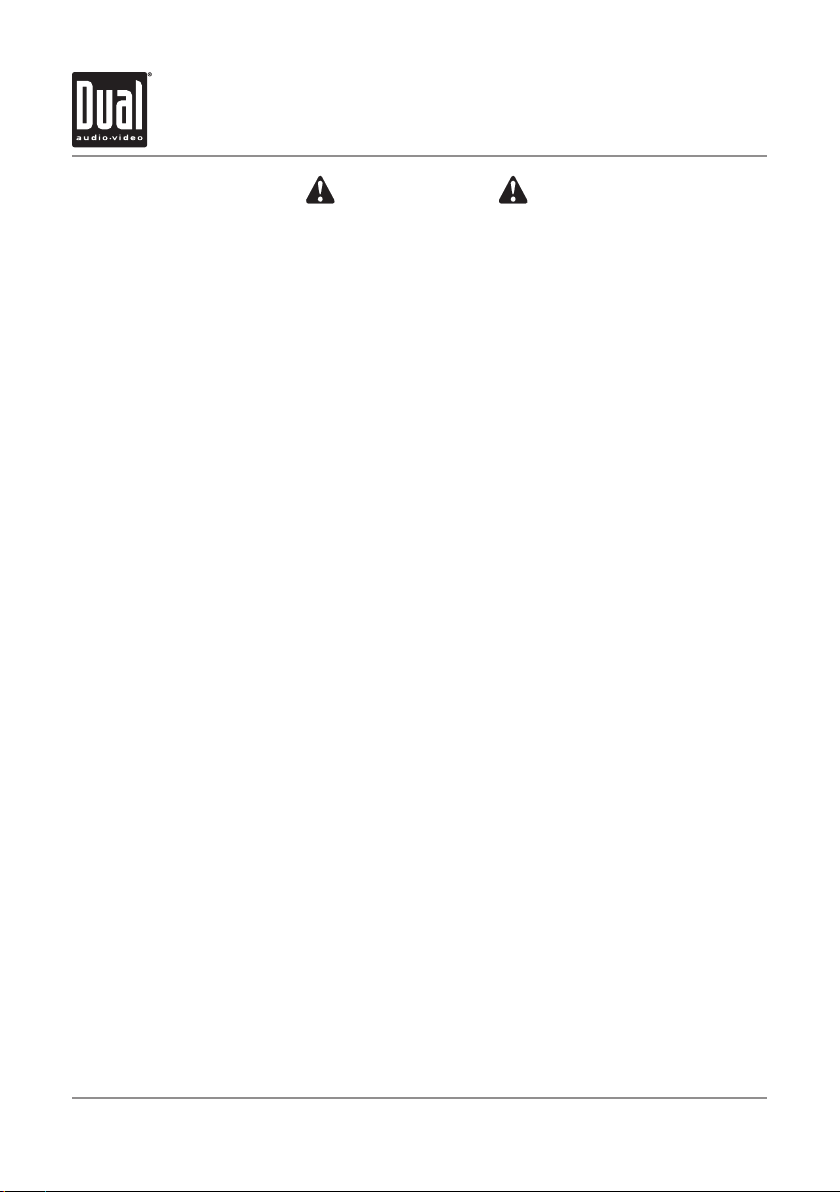
3
XDVD9101 PREPARATION
WARNING
Upon installation of this Monitor/DVD player (“unit”) into a vehicle, the driver of the vehicle
must not operate this unit by watching videos or playing video games while driving.
Failure to follow this instruction could lead to driver distraction which could result in
serious injury or death to the vehicle’s occupants or persons outside the vehicle and/or
property damage.
Several states prohibit the installation of monitors/DVD players if the screen is visible from
the driver’s seat. If you reside in a jurisdiction which has enacted such a law, this unit
must not be installed so that the screen is visible from the driver’s seat. When installing
this unit in the front console/dashboard, the unit must be positioned so that it is facing the
front passenger seat only. Failure to follow this instruction could lead to driver distraction
which could result in serious injury or death to the vehicle’s occupants or persons outside
the vehicle and/or property damage.
This unit is designed so that it may be operated only when the vehicle is in “Park” and the
parking brake is fully engaged. To this end, this unit includes a parking brake lock-out
feature which prohibits the unit from operating if the vehicle is not in “Park” and/or the
parking brake is not fully engaged. When installing this unit, the installer must connect
the parking brake detect wire (“Yellow-Blue Lead”) to the parking brake mechanism in
order to make the parking brake lock-out feature operable. DO NOT simply ground the
parking brake detect wire to a metal portion of the vehicle. Failure to properly install
the parking brake lock-out feature could lead to driver distraction which could result in
serious injury or death to the driver’s occupants or persons outside the vehicle and/or
property damage.
Once the parking brake lock-out feature is installed, the owner/user must not attempt to
disrupt/neutralize the parking brake lock-out feature by (a) partially engaging the parking
brake and/or (b) purchasing/using any device or unit designed to send necessary brake
signals to the unit. Failure to follow these instructions could lead to driver distraction
which could result in serious injury or death to the driver’s occupants or persons outside
the vehicle and/or property damage.
When operating this unit, keep the unit’s volume level low enough so that the vehicle’s
occupants can hear traffic-related sounds such as police and emergency vehicles.
Failure to follow this instruction could lead to driver distraction which could result in
serious injury or death to the vehicle’s occupants or persons outside the vehicle and/or
property damage.
Page 5
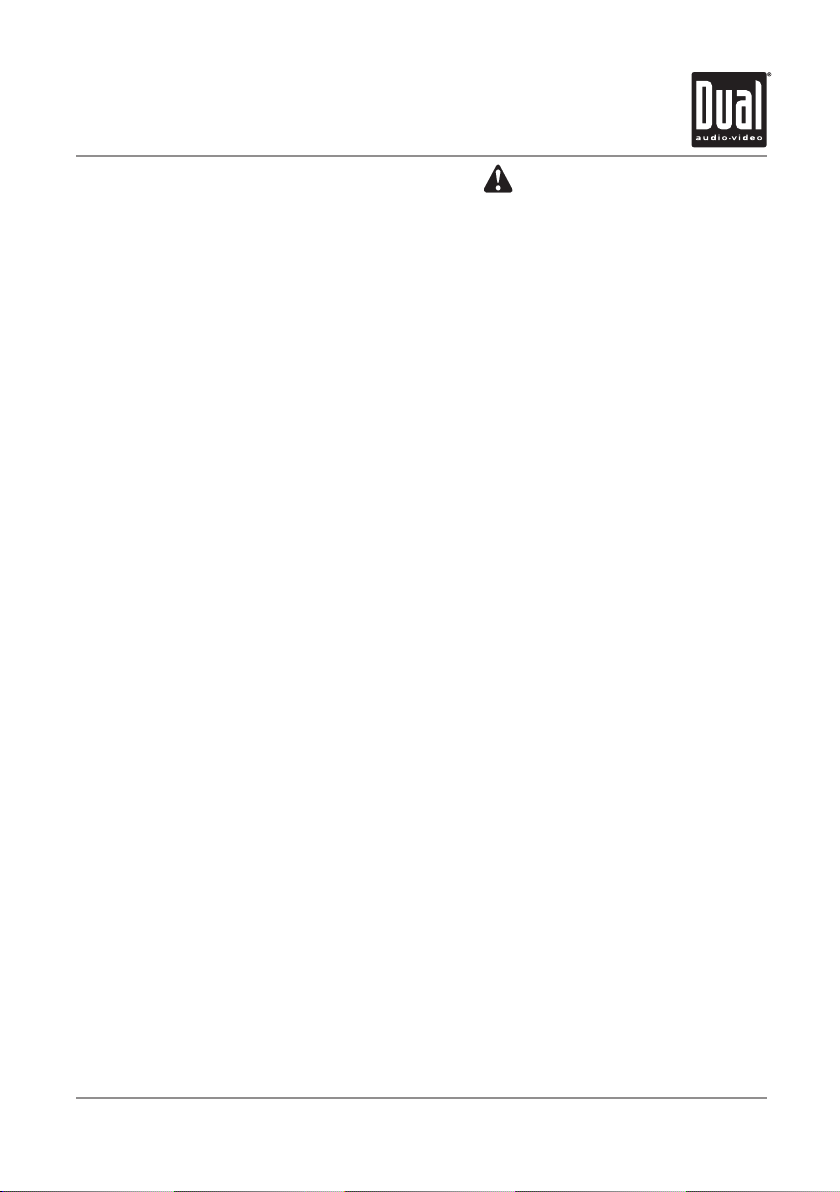
4
XDVD9101 OPERATION
Safety Information
Please read all instructions carefully before attempting to install or operate.
Due to its technical nature, it is highly recommended that your DUAL XDVD9101 is installed by a professional
installer or an authorized dealer. This product is only for use in vehicles with 12VDC negative ground only.
Safety Notes:
The DVD video display of the in-dash unit will not operate while the vehicle is moving. This is a safety feature to
prevent driver distraction. In-dash DVD video functions will only operate when vehicle is in Park and the parking
brake is engaged. It is illegal in most states for the driver to view video while the vehicle is in motion.
To prevent damage or injury:
1. Make sure to ground the unit securely to the vehicle chassis ground.
2. Do not remove the top or bottom covers of the unit.
3. Do not install the unit in a spot exposed to direct sunlight or excessive heat or the possibility of water splashing.
4. Do not subject the unit to excessive shock.
5. When replacing a fuse, only use a new one with the prescribed rating. Using a fuse with the wrong rating may
cause the unit to malfunction.
6. To prevent short circuits when replacing a fuse, disconnect the wiring harness first.
7. Use only the provided hardware and wire harness.
8. You cannot view video while the vehicle is moving. Find a safe place to park and engage the parking brake.
9. If you experience problems during installation, consult your nearest DUAL dealer.
10. If the unit malfunctions, reset the unit as described on page 10 first. If the problem still persists, consult your
nearest DUAL dealer or call tech assistance @ 1-866-382-5476.
11. To clean the monitor, wipe only with a dry silicone cloth or soft cloth. Do not use a stiff cloth, or volatile solvents
such as paint thinner and alcohol. They can scratch the surface of the panel and/or remove the printing.
12. When the temperature of the unit falls (as in winter), the liquid crystal inside the screen will become darker
than usual. Normal brightness will return after using the monitor for a while.
Additional Notes:
1. When extending the ignition, battery or ground cables, make sure to use automotive-grade cables or other
cables with an area of 0.75mm (AWG 18) or more to prevent voltage drops.
2. Do not touch the liquid crystal fluid if the LCD is damaged or broken. The liquid crystal fluid may be hazardous
to your health or fatal. If the liquid crystal fluid from the LCD contacts your body or clothing, wash it off with soap
immediately.
This device complies with part 15 of the FCC rules and regulations.
Operation is subject to the following two conditions:
1) This device may not cause harmful interference, and
2) This device must accept any interference received, including interference that may cause undesired operation.
Page 6
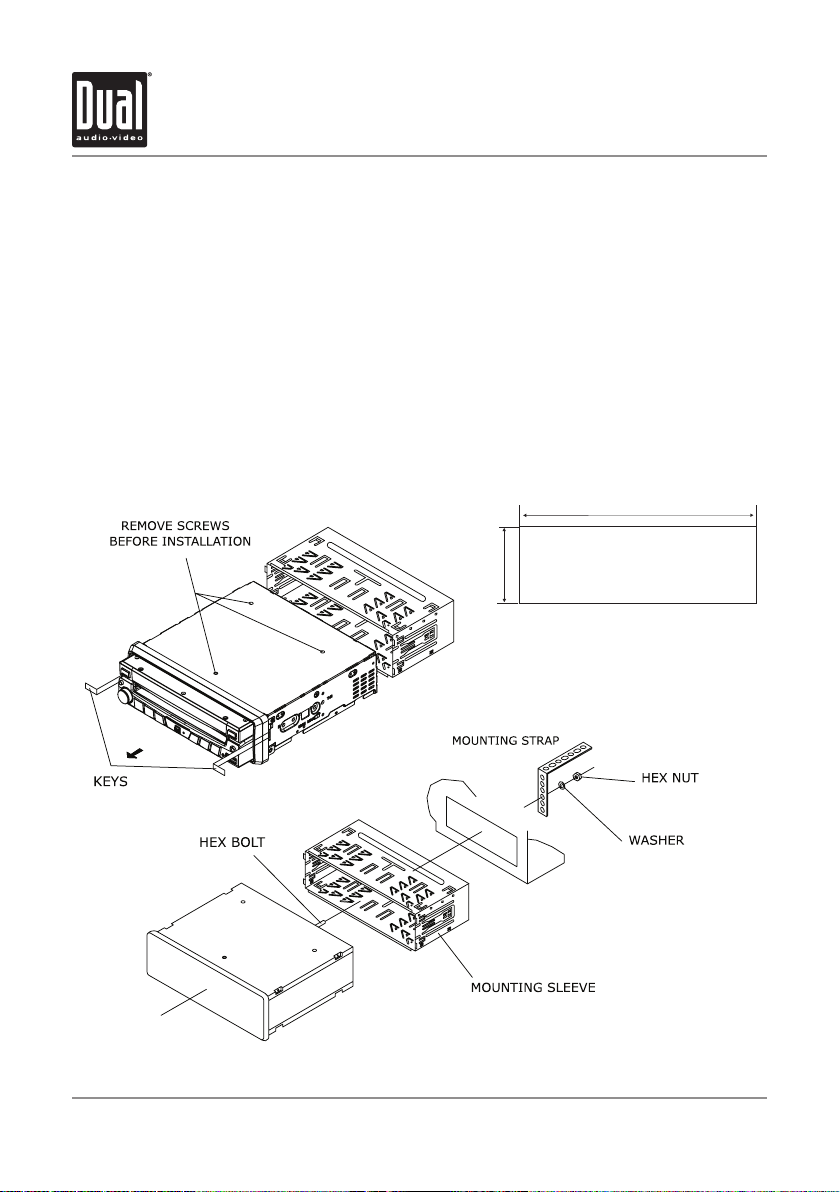
5
XDVD9101 INSTALLATION
Preparation
Please read entire manual before installation.
Before You Start
•Disconnect negativebatteryterminal.Consultaqualifiedtechnicianforinstructions.
•Avoid installingtheunitwhereitwouldbesubjecttohightemperatures,suchasfromdirectsunlight,orwhereit
would be subject to dust, dirt or excessive vibration.
Getting Started
•Remove3transitscrewslocatedontopoftheunit.
•Insertthesuppliedkeysintotheslotsasshown,andslidetheunitoutofthemountingsleeve.
•Install mountingsleeveintoopening,bendingtabstosecure.
•Connect wiringharnessandantennaasshownonpages6-7.Consultaqualifiedtechnicianifyouareunsure.
•Certain vehiclesmayrequireaninstallationkitand/orwiringharnessadapter(soldseparately).
•Test forcorrectoperationandslideunitintomountingsleevetosecure.
•Snap trimringintoplace.
Mounting sleeve opening dimensions
7-3/16” x 2-1/16” (183 mm x 53 mm)
TYPICAL FRONT-LOAD DIN MOUNTING METHOD
Page 7
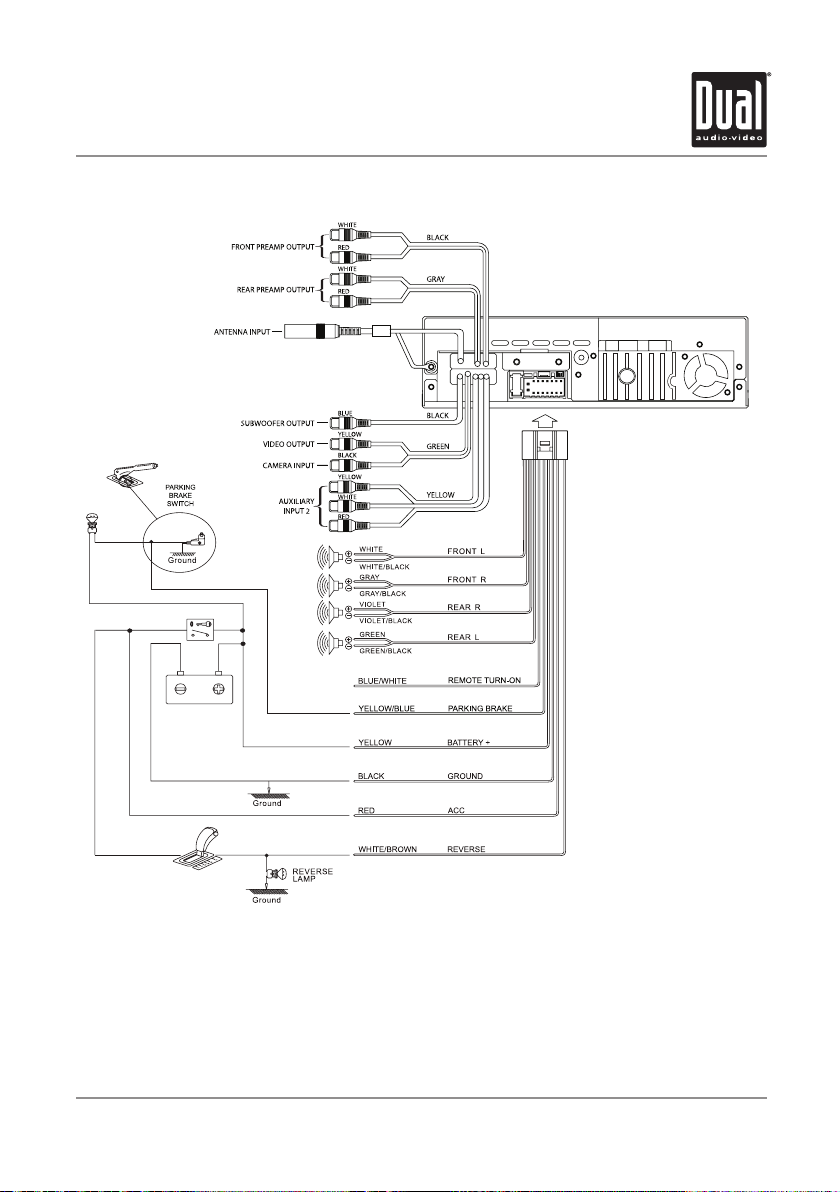
6
XDVD9101 INSTALLATION
Wiring Diagram - Inputs/Outputs
Wiring Notes:
Subwoofer output
The SUBWOOFER audio output (Blue RCA) is active in all audio modes and must be connected to an external
amplifier.
Rear view camera
A rear view camera (not included) can be used with the CAMERA input. Refer to page 64 for details.
Need help?
Call our Technical Service Hotline, 1-866-382-5476.
Page 8
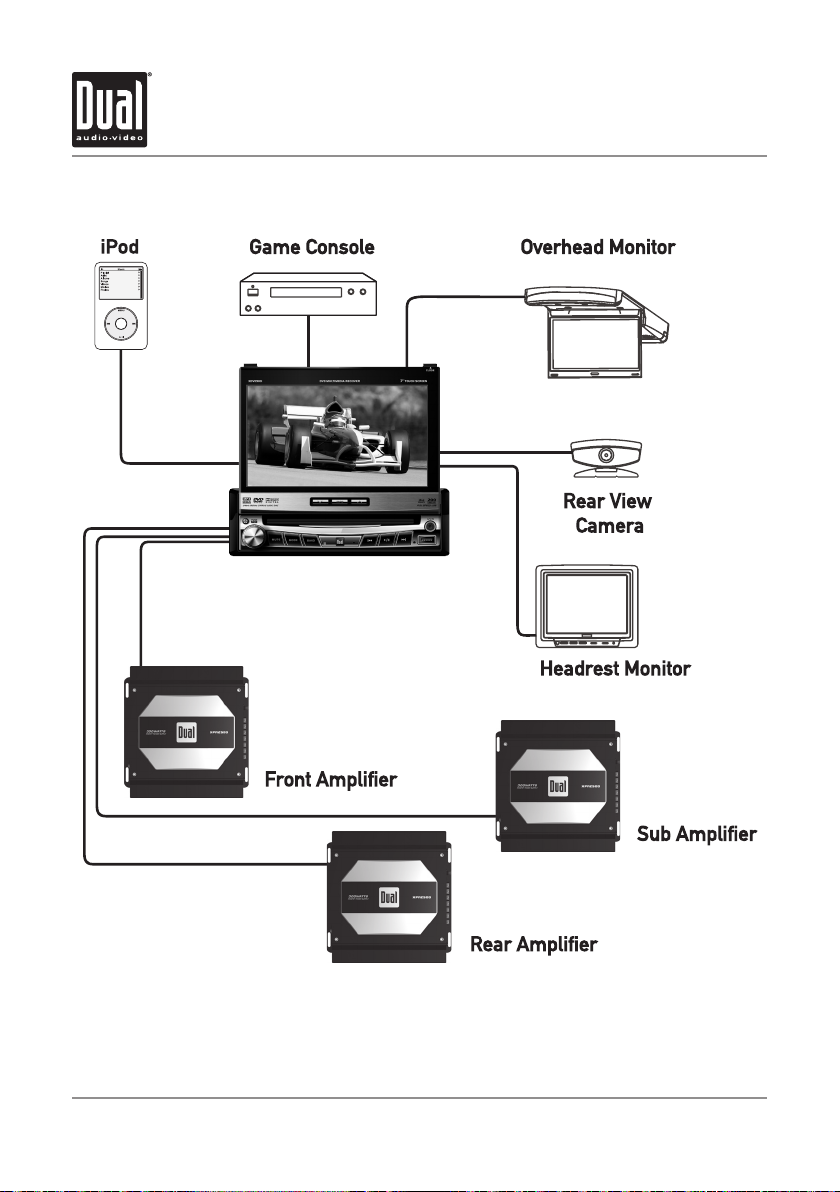
7
XDVD9101 INSTALLATION
Wiring Diagram - Optional A/V Connections
Page 9
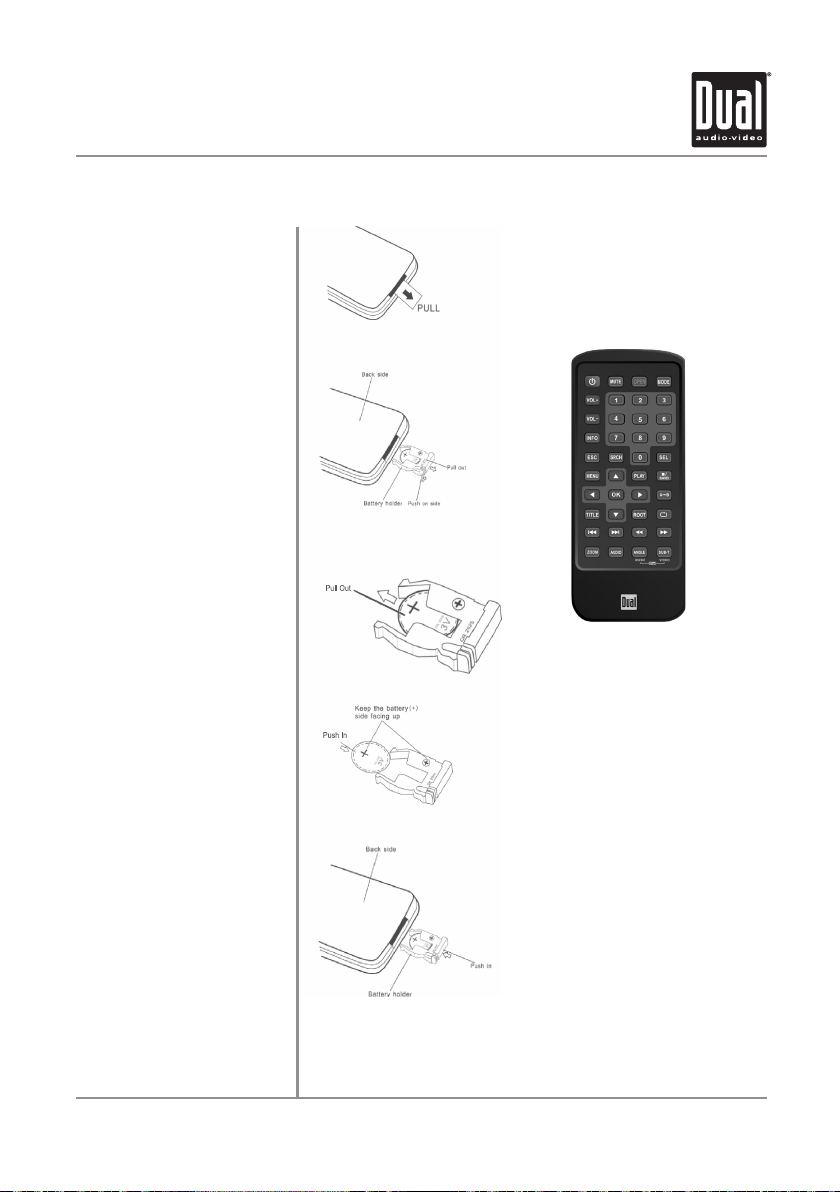
8
XDVD9101 OPERATION
IR Remote Preparation
To first use the IR Remote control,
you must first pull the battery
insulation tape out
To insert or replace the battery:
Remove the battery holder
Remove the battery from the
battery holder
Install the new battery
Make sure to keep the (+) side up
Notes:
Remove the battery if the remote will •
not be used for a month or longer
Remove and dispose of battery properly•
Insert the battery holder
Do not store battery with metallic •
CAUTION!!!
objects or materials
Page 10
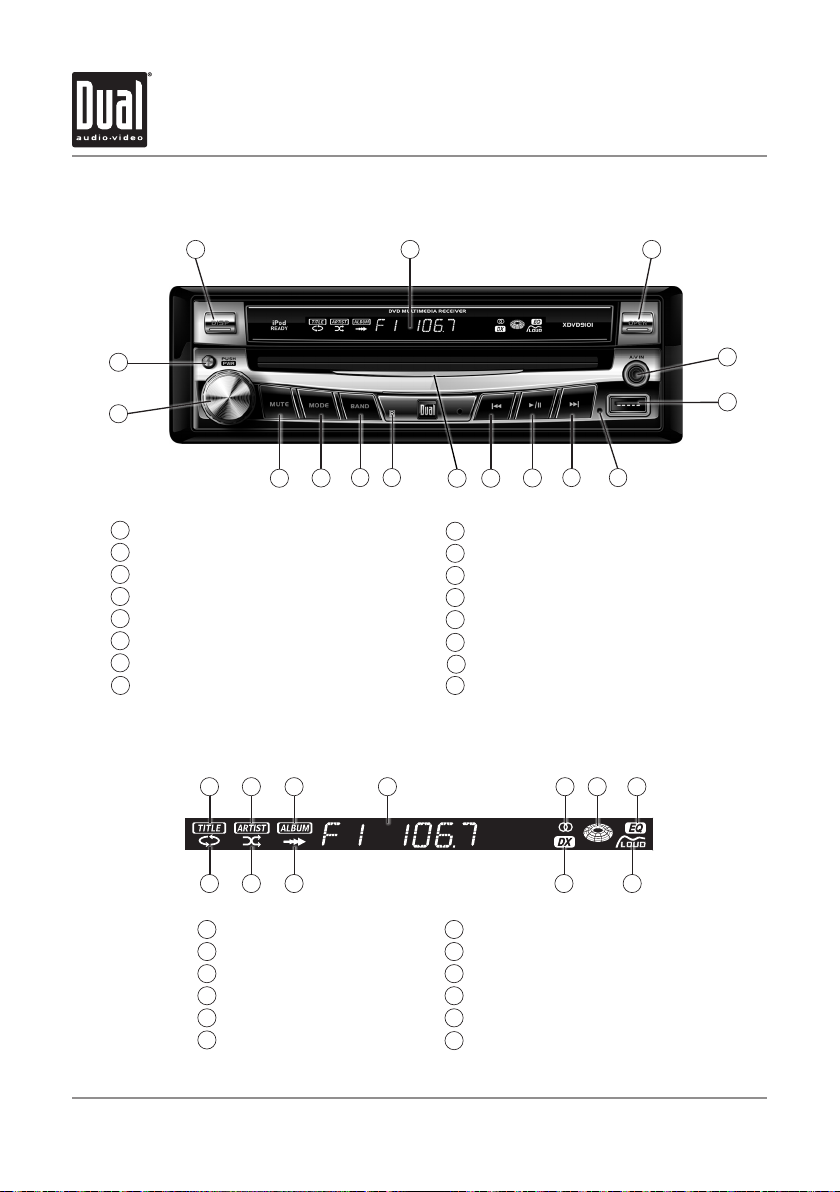
9
XDVD9101 OPERATION
Control Locations - Monitor Closed
1
16
15
Display
1
Secondary LCD
2
Open/Close Monitor
3
3.5mm A/V Input
4
5
USB Input
6
Reset
7
Channel/Chapter/Track Up/Fast Forward
8
Play/Pause
Secondary LCD Information
2 3
6
712 11
10
9
10
11
12
13
14
15
16
41 2 3 5 6 7
813
914
Channel/Chapter/Track Down/Fast Reverse
Disc-In Indicator
Infrared Sensor
Band/Disc Stop
Mode
Mute/Loudness
Power/Volume/EQ
Eject
4
5
89101112
Song title indicator
1
Artist name indicator
2
Album name indicator
3
Main information display
4
5
Stereo indicator
6
Disc-in indicator
Note: Secondary LCD only functions when TFT monitor is closed.
EQ indicator
7
Loudness indicator
8
Distance indicator
9
Intro indicator
10
Random indicator
11
Repeat indicator
12
Page 11
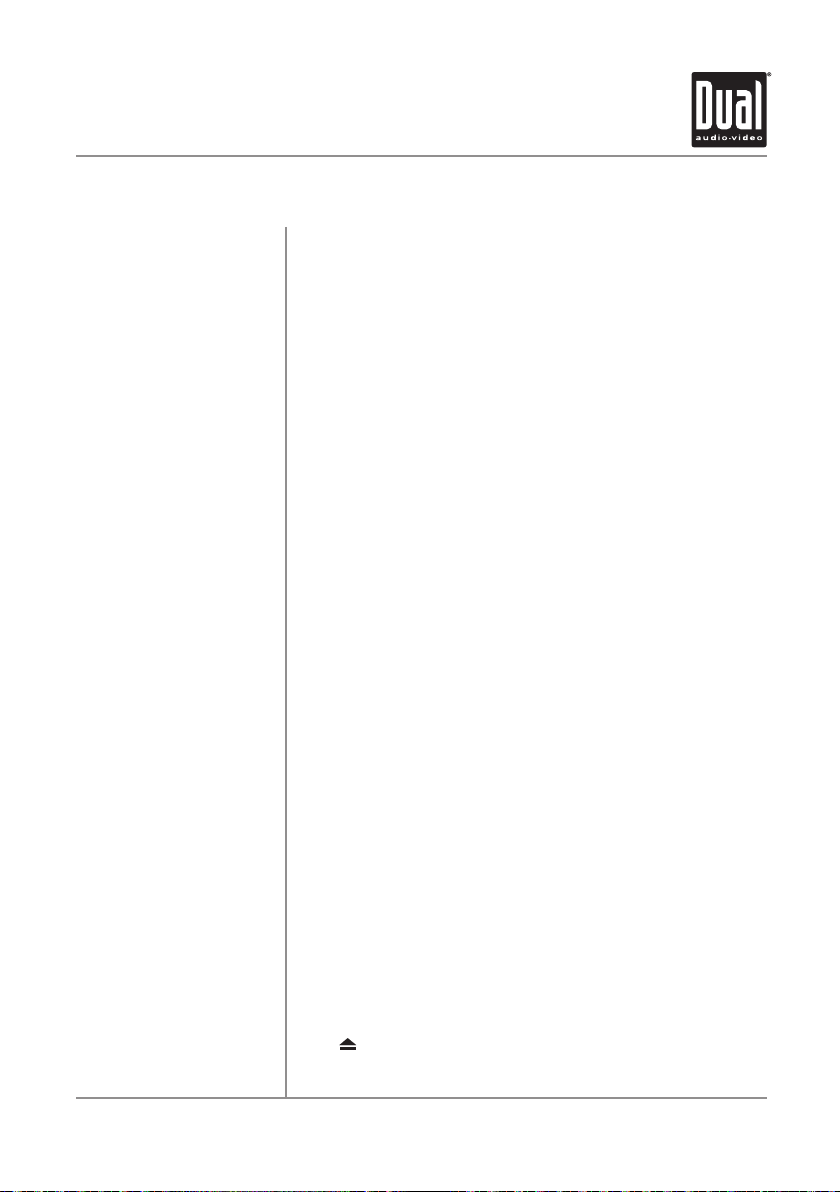
XDVD9101 OPERATION
10
Control Functions - Monitor Closed
Display
Secondary LCD
Open Monitor
3.5mm A/V Input
USB Input
Reset
Channel/Chapter/Track Up
Fast Forward
Play/Pause
Channel/Chapter/Track Down
Fast Reverse
Disc-in Indicator
Infrared Sensor
Band
Mode
Mute
Eject
When the monitor is closed, press DISP to toggle display between
information available for the current mode such as clock, frequency, track or
chapter information.
Additional LCD for system information while monitor is closed.
Press OPEN to open or close the monitor. Be careful not to not touch
or obstruct the monitor movement during the open/close sequence, or
permanent damage could occur.
Connect external devices to this 3.5mm auxiliary audio/video input.
Insert USB flash drive to play MP3, WMA or JPEG files.
To resolve abnormal operation or if the unit is inoperable, press the
RESET button located to the left of the USB input on the front panel. The unit
will reset the main processor to the default settings.
Note: Use the tip of a pen to access the reset button. To restore the factory
default settings, refer to page 19.
Press to select the next channel/chapter/track for playback.
Press and hold to manual tune up or fast forward.
In disc mode, press once for PAUSE, and "PAUSE" will appear in the display.
Press again to resume PLAY.
Press to select the previous channel/chapter/track for playback.
Press and hold to manual tune down or fast reverse.
Red = Disc inserted, Blue = No disc.
Point the remote control towards the infrared sensor to control various
functions of the unit.
Press BAND to increment from FM1, FM2, ] AM. While in disc mode, press
BAND momentarily to stop disc play.
Press MODE to select between Tuner, Disc (which includes DVD and CD
playback), iPod, USB, Auxiliary 1 and Auxiliary 2 inputs. Each time the MODE
button is pressed the next mode is chosen. Modes of operation are indicated
on the OSD or the secondary LCD. iPod and USB flash drive (optional) must
be connected/inserted to appear in the MODE selection string.
Press MUTE to silence audio output. "MUTE" will flash in the secondary
display. Press MUTE again to restore audio at previous volume level. Press
and hold MUTE to toggle the Loudness function On or Off.
Press once to eject disc.
Page 12
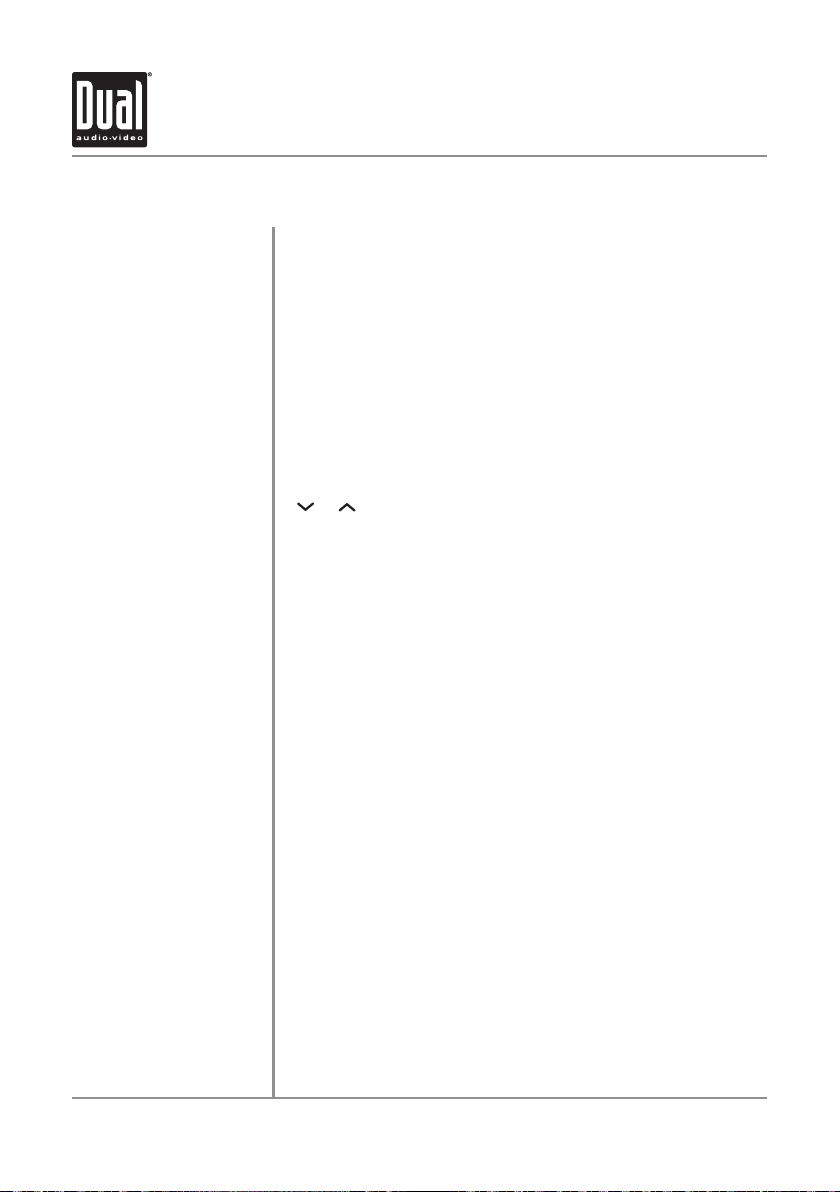
11
•Duetoitshighlytechnologicaldesign,theXDVD9101faceplateisNOT
removable. Do not attempt to remove the faceplate.
Upon installation, do not attempt to move the monitor by hand. Use the •
or
buttons, the OPEN button on the front panel or the remote control.
The unit will stop if it encounters any obstacles during the open/close •
sequence. If this occurs, remove the obstacle and press OPEN again to
resume the monitor open/close sequence.
Caution
XDVD9101 OPERATION
Control Functions - Monitor Closed
Power
Volume
EQ Preset
Momentarily press PWR or any other button (except EJECT) to turn the unit on.
Press PWR for more than 3 seconds to turn the unit off.
Turn the rotary to adjust the volume level lower or higher (0-46). The current
volume level will be displayed on the secondary LCD when the monitor is
closed. Turning the rotary while the volume is muted will cancel the mute
function.
Press the volume knob momentarily to select between Flat, Classic, Pop, Rock
or User EQ presets.
Page 13
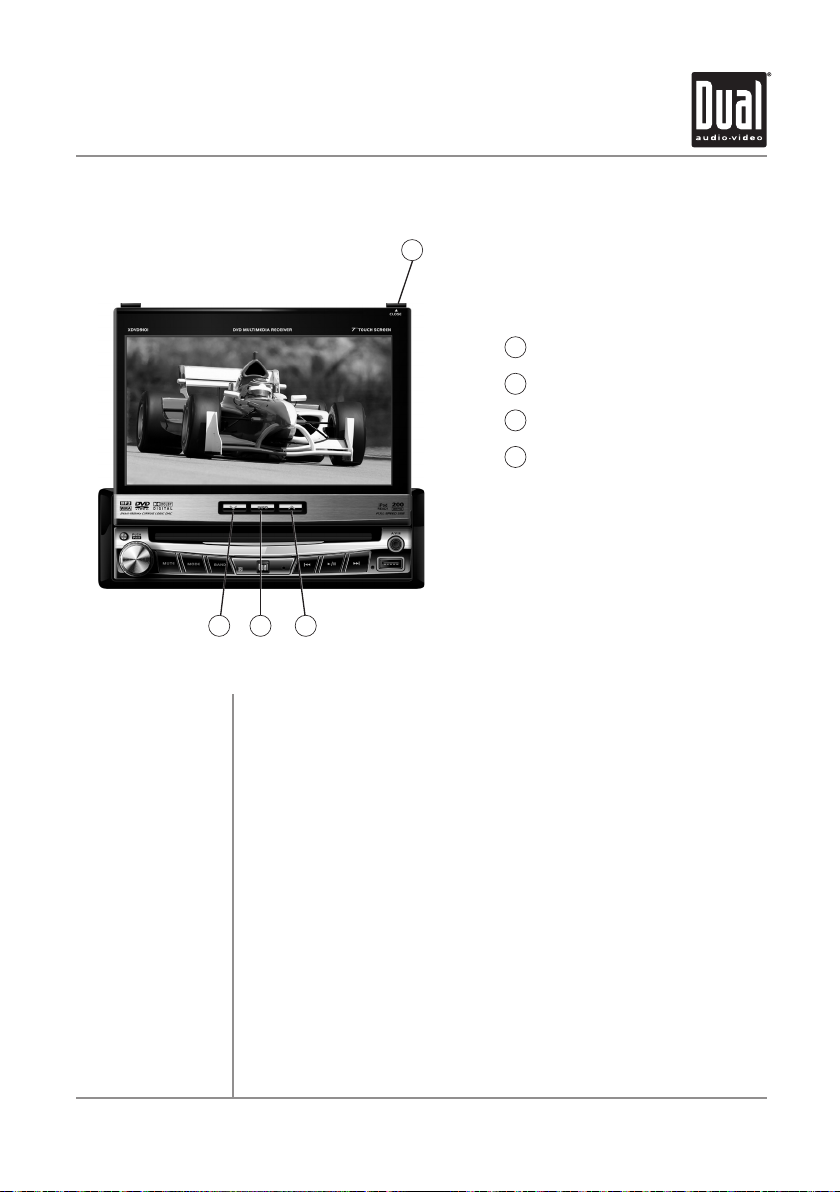
XDVD9101 OPERATION
12
Control Locations and Functions - Monitor Open
1
Close Monitor
1
Screen Angle Up
2
Info/Picture
3
Screen Angle Down
4
4 2
3
Close Monitor
Info/Picture
Screen Angle Up
Screen Angle Down
Monitor Notes
Press CLOSE to open or close the monitor. Be careful not to not touch or obstruct the
monitor movement during the open/close sequence, or permanent damage could
occur.
Press to display DVD disc information in DVD mode. Holding this button for 3 seconds
brings up the Brightness setting, which can be adjusted by turning the rotary encoder
or by pressing the t or u buttons on the main remote control.
Press momentarily to adjust the angle of the screen upwards. Press and hold to slide
the monitor inwards.
Press to adjust the angle of the screen downwards. Press and hold to slide the
monitor outwards.
•Theanglecanalsobemanuallyselectedviathescreensetupmenu.
•ThecoloroftheLCDmonitorvariesbetweenviewingangles.Selecttheanglewith
the most optimum view for your location.
•Thelastpositionofthemonitorcanbesavedinmemory.When“TFTAutoOpen”
is set to "On" in the Main Setup menu, the monitor will return to its last position
automatically the next time the unit is turned on.
Page 14

13
XDVD9101 OPERATION
Control Locations - Remote
2
1
6
5 8
9
10
13
14
17
18
22
21
26
25
30
34
33
38
37
3
4
7
11
12
15
16
20
19
24
23
28
27
32
3129
35
36
39
40
Power
1
Mute/Loudness
2
Open/Close
3
Mode
4
Volume Up
5
Key #1
6
Key #2
7
Key #3
8
Volume Down
9
Key #4
10
Key #5
11
Key #6
12
Info
13
Key #7
14
Key #8
15
* The remote control uses one 3 volt Lithium CR2025 battery. For best performance, replace only with CR2025 or equivalent.
Key #9
16
Escape
17
Search
18
Key #0/DVD Setup
19
Audio Select
20
Menu
21
4-Way - Up
22
Play
23
Band/Stop
24
4-Way - Left
25
OK
26
4-Way - Right
27
Repeat A-B
28
Title Menu
29
4-Way - Down
30
Root
31
Repeat
32
Chapter/Track/Seek Tune Down
33
Chapter/Track/Seek Tune Up
34
Fast Reverse/Manual Tune Down
35
Fast Forward/Manual Tune Up
36
Zoom
37
Audio
38
Angle/Music mode (iPod only)
39
Sub-Title/Video mode (iPod only)
40
Page 15
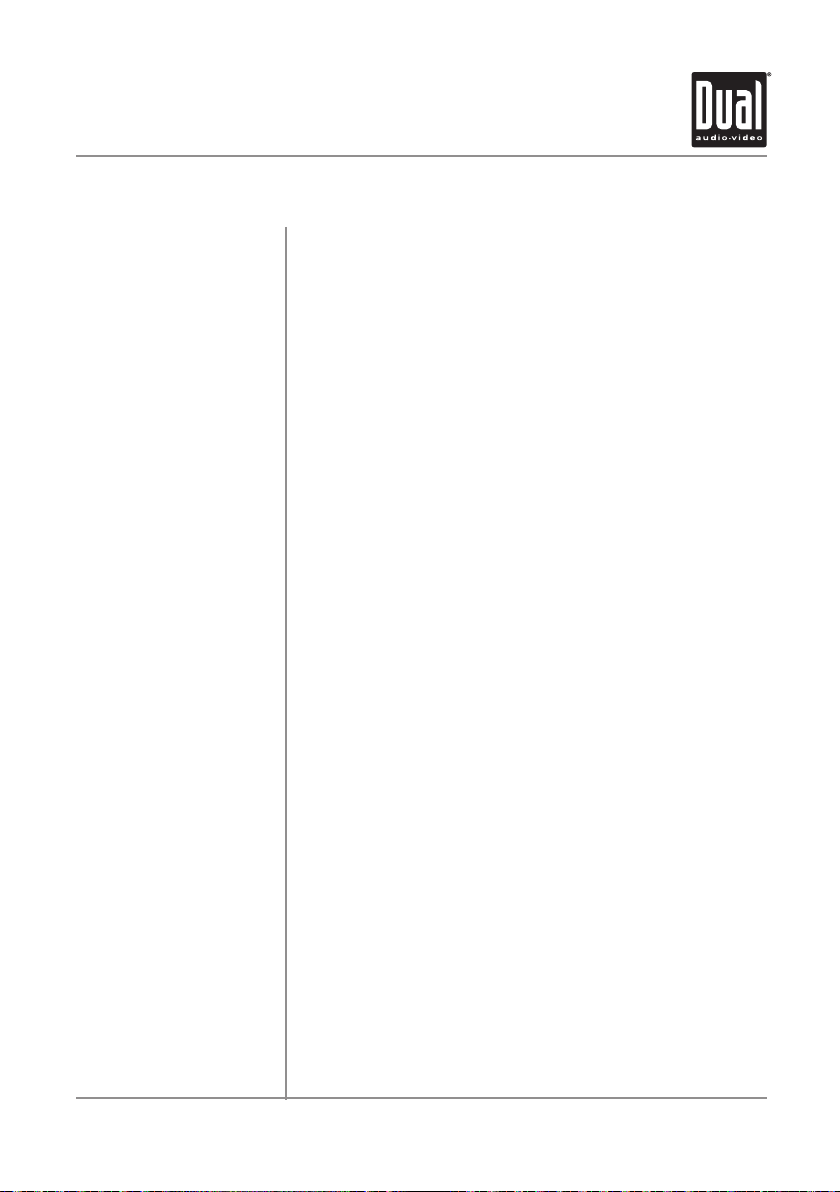
XDVD9101 OPERATION
14
Control Functions - Remote
Power
Mute
Open
Mode
Volume Up
Keys 0-9
Volume Down
Info
Escape
Search
Audio Select
Menu
4-Way-Up/Down/Left/Right
Play
Band/Stop
OK
Repeat A-B
Title Menu
Root Menu
Repeat
Chapter/Track/Seek Tune Down
Chapter/Track/Seek Tune Up
Fast Reverse/Manual Tune Down
Fast Forward/Manual Tune Up
Zoom
Audio
Angle
Sub-Title
Press once to turn the unit on, press again to turn unit off.
Press once to MUTE audio; press again to return audio. Press and hold to
activate Loudness On/Off.
Press once to open monitor; press again to close the monitor.
Press once to incrementally select desired source.
Increase VOLUME.
Direct access chapter/track/preset stations 1 ~ 9.
Decrease VOLUME.
Displays DVD information.
Exit current menu.
Search function in Disc and iPod modes.
Enter AUDIO Setup mode.
Enter the MAIN system menu.
Navigating system and DVD menus.
Press to pause/begin playback.
Press to increment BAND or to STOP while in disc mode.
Press to confirm settings.
Repeat playback from time frame A to time frame B.
Enters the title menu of the DVD.
Enters the main menu of the DVD.
Repeats playback of current chapter/track or folder.
Selects the previous chapter/track/station for playback.
Selects the next chapter/track/station for playback.
Fast reverses the disc/USB/iPod content, manual tune down.
Fast forwards the disc/USB/iPod content, manual tune up.
Zooming in/out on an image.
Change the audio language for DVD disc playback.
Selects between different angles (when available) for a DVD scene/Selects iPod
Audio mode.
Language selection for subtitle/Selects iPod Video mode.
Page 16
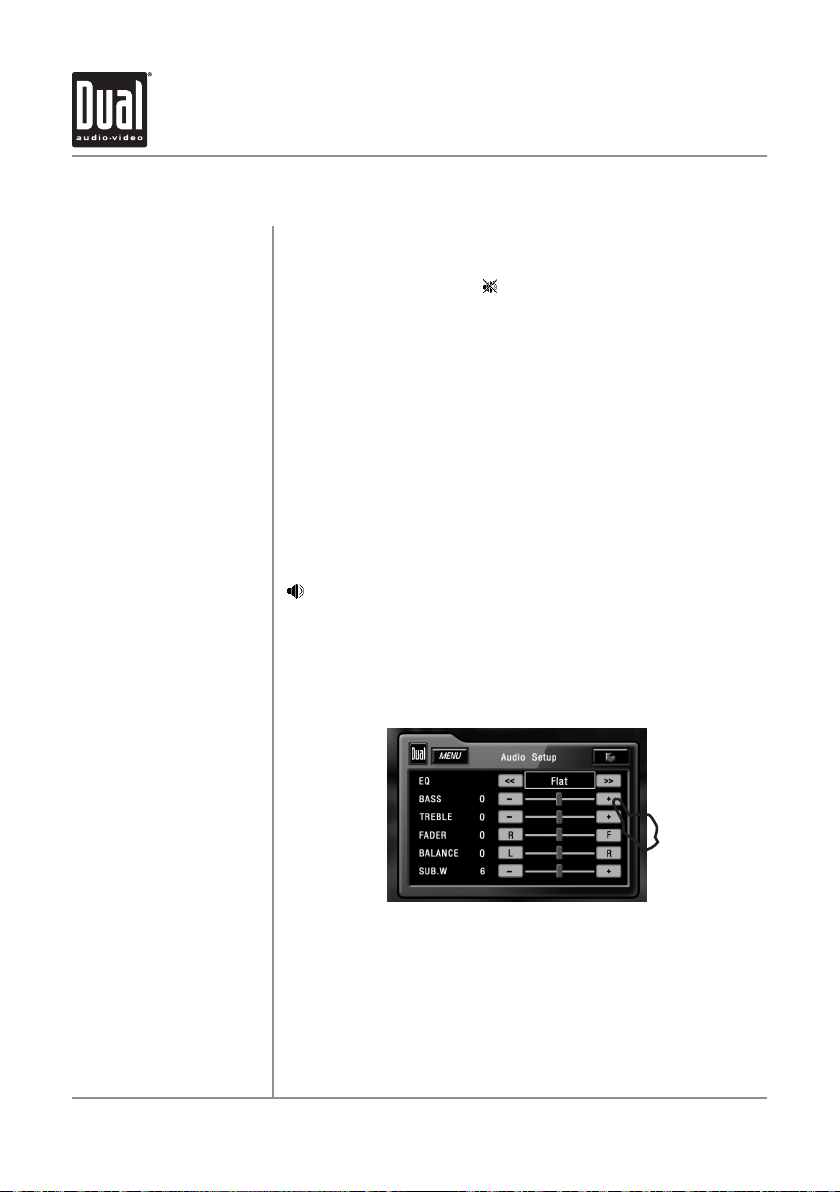
XDVD9101 OPERATION
15
L
General Operation
Power On/Off
Mute
Loudness
Mode
Optional Mode Selection
Volume
Audio Setup
(from OSD)
Momentarily press PWR or any other button (except EJECT) to turn the unit on.
Hold for 3 seconds to turn the unit off.
Press MUTE to silence the audio;
Press MUTE again to cancel.
Press LOUD on the OSD to turn the Loudness on/off. Pressing and holding the
MUTE button on the front panel or remote will also turn the Loudness on/off.
Press MODE to select between Tuner, Disc (which includes DVD and CD
playback), iPod, USB, Auxiliary 1 and Auxiliary 2 inputs. Modes of operation are
indicated on the OSD On Screen Display). iPod and USB flash drive (optional)
must be connected/inserted to appear in the MODE selection string.
Press MENU at the top left corner of the screen to display the OSD main menu.
Press Tuner, Disc, iPod, USB, AV/1, AV/2 or Camera in the MAIN menu page to
select the desired source.
Turn the rotary or use the volume
higher (0-46). The current volume level will be displayed on the secondary LCD
when the monitor is closed or on the LCD (to the right of the volume icon
) when the monitor is open. Turning the rotary while the volume is muted
will cancel the mute function.
From Tuner, Disc (CD only), iPod or USB mode, touch EQ on the OSD or
press the rotary momentarily to enter the Audio Setup menu. Adjust audio
parameters by pressing the desired level you wish to change. Operation will
return back to previous mode after 15 seconds of inactivity or by pressing the
RETURN arrow in the top right corner.
will appear in the OSD (On Screen Display).
t or u to adjust the volume level lower or
Audio Setup
(from remote)
Press the SEL button. Press the p or q buttons on the remote to select an
item to be adjusted. Press
level. Press RETURN on the OSD or the ESC button on the remote control to exit
the audio control menu.
Note: The Bass and Treble levels are only adjustable when EQ is set to "User”
mode. The Loud function compensates for deficiencies in sound ranges at low
levels. When the Loud function is on, LOUD:On is displayed in the OSD.
t or u to decrease (-) or increase (+) the current
Page 17

XDVD9101 OPERATION
16
Info
COLOR SETUP
Sharpness
Color
Contrast
Brightness
Tint
10
10
10
10
10
Monitor Brightness
Color Setup
General Operation
Press INFO momentarily to display DVD disc information.
Press and hold INFO for 3 seconds to change monitor BRIGHTNESS.
Turn the rotary Q or P to adjust to desired level.
(0 minimum/20 maximum; 10 is default).
When a video source is connected to the front or rear auxiliary inputs, press
INFO for more than 2 seconds to adjust COLOR SETUP during video play.
Press or to step to the desired menu option:
L
Brightness
Sharpness
Color
Contrast
Tint
Turn the rotary Q or P to adjust the sharpness.
(0 minimum/+15 maximum).
Turn the rotary Q or P to adjust the color.
(0 minimum/+20 maximum).
Turn the rotary Q or P to adjust the contrast.
(0 minimum/+20 maximum).
Turn the rotary Q or P to adjust the brightness.
(0 minimum/+20 maximum).
Turn the rotary Q or P to adjust the tint.
(0 minimum/+20 maximum).
Note: A video signal must be present in order to access the COLOR SETUP
menu.
Page 18
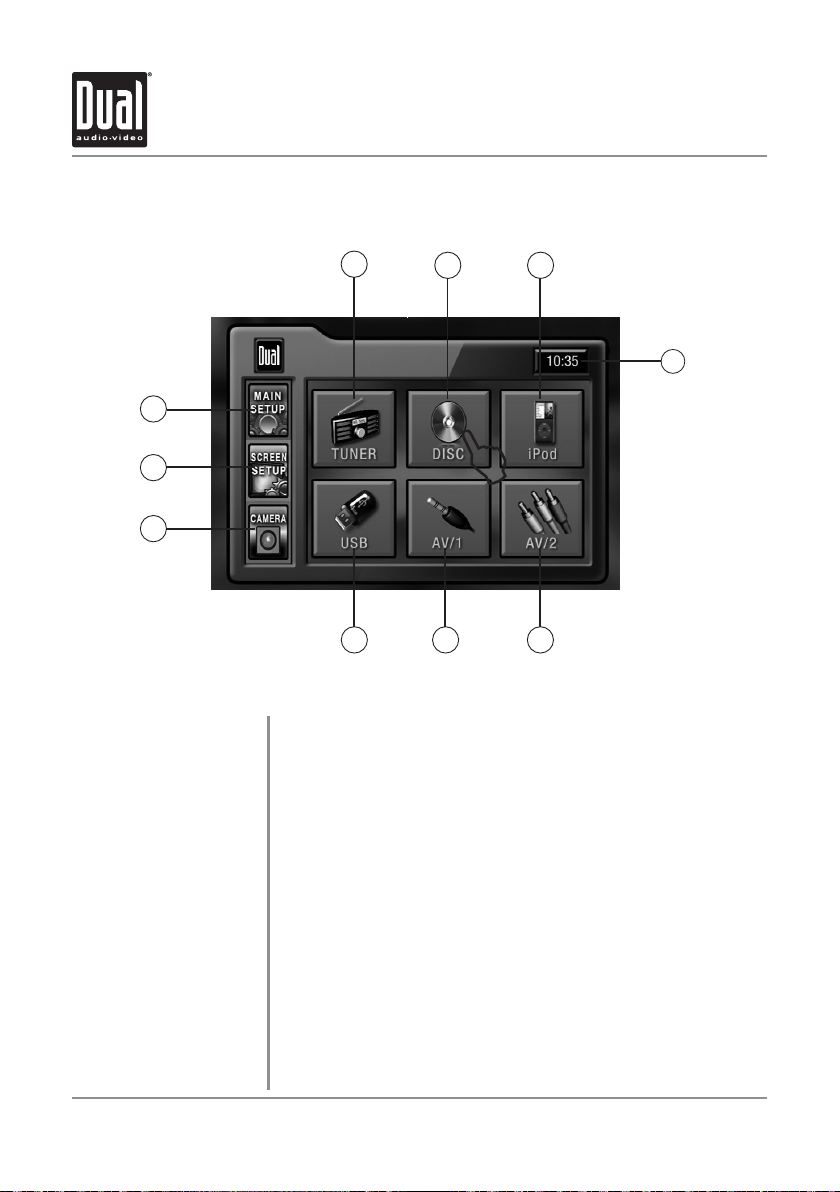
XDVD9101 OPERATION
17
7
9
8
10
6 5
1
2 3
4
L
General Operation - Main Menu
Main Menu Access
Touch Access Buttons
10)
There are two methods to access the MAIN menu:
Press • MENU button on the remote control.
• TouchMENU or the upper left corner of the touch screen from any mode.
1)
Touch to access AM/FM TUNER mode.
2)
Touch to access CD/DVD mode (CD/DVD must be inserted).
3)
Touch to access iPod mode (optional iPod must be connected to activate).
4)
Current time is displayed.
5)
Touch to access AUXILIARY A/V2 INPUT mode.
6)
Touch to access AUXILIARY A/V1 INPUT mode.
7)
Touch to access USB mode (optional USB flash drive must be inserted).
8)
Touch to access CAMERA mode (optional camera must be connected).
Note: If optional camera isn't connected, "No Signal Detected" will be displayed.
9)
Touch to access SCREEN SETUP menu.
Touch to access MAIN SETUP menu.
Page 19
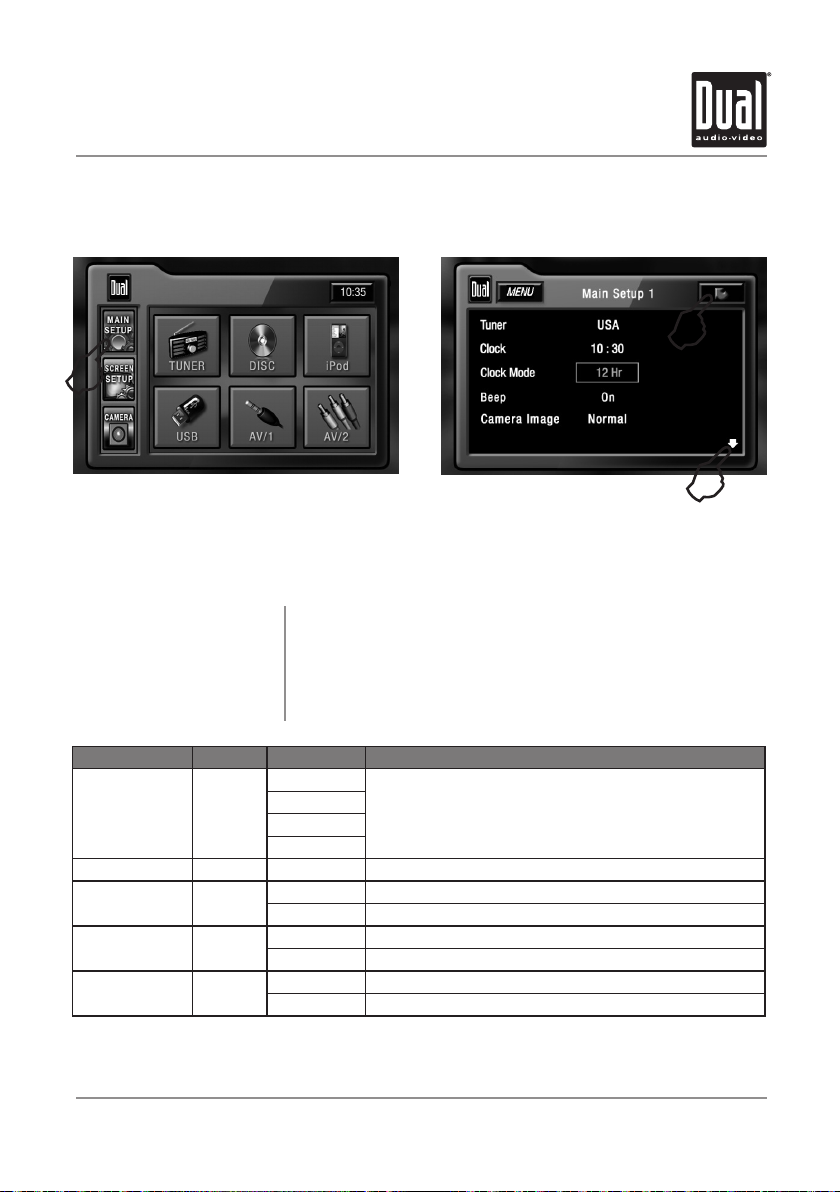
XDVD9101 OPERATION
18
L
L
L
Main Setup - Menu
Main Setup Menu
Page 1
Settings Default Options Function
Tuner USA
Clock 00:00 00:00 See adjusting the clock on page 21 for more details
Clock Mode 12Hr 12Hr 3:32 (example of 12 hour time setting)
Beep Off Off Disables confirmation beep
Camera Image Normal Normal Normal Image
Press • MAIN SETUP icon to access the Main setup mode.
Select desired parameter you wish to change.•
Page will return back to previous screen after 15 seconds of inactivity or •
by pressing the RETURN arrow in the top right corner.
Press the • PAGE DOWN icon to access Main Setup page 2.
MAIN Setup Menu matrix - page 1
USA
S-Amer1
S-Amer2
Europe
24Hr 15:32 (example of 24 hour time setting)
On Enables confirmation beep
Reverse Mirror camera input image 180 degrees
Select appropriate tuner frequency spacing for your area
Page 20
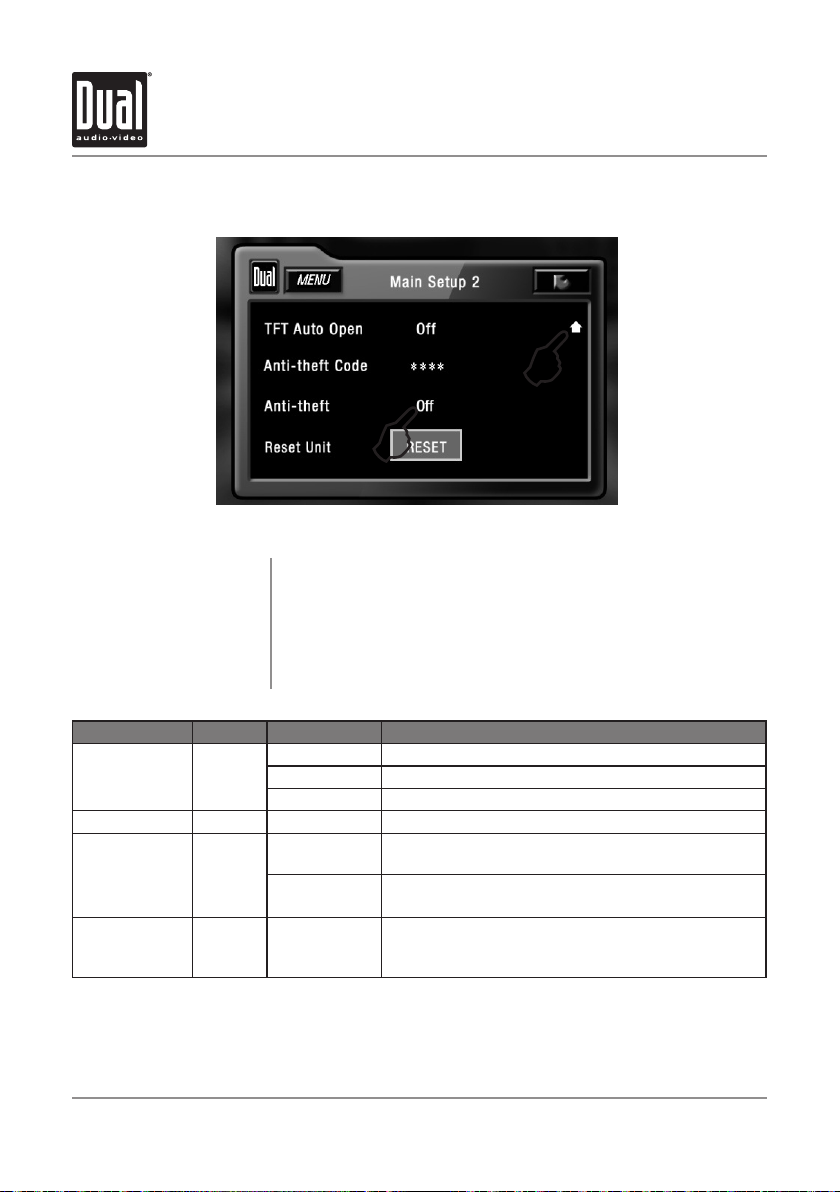
XDVD9101 OPERATION
19
L
L
Main Setup - Menu
Main Setup Menu
Page 2
Settings Default Options Function
TFT Auto Open Off
Anti-theft Code 0000 ---- Must enter password to turn anti-theft on or off
Anti-theft Off On System will require a password if main battery power is
Reset Unit Yes Are you sure?
Press • MAIN SETUP icon to access the Main setup mode.
Press the • PAGE DOWN icon to access Main Setup page 2.
Select desired parameter you wish to change.•
Page will return back to previous screen after 15 seconds of inactivity or by •
pressing the RETURN arrow in the top right corner.
Press the • PAGE UP icon to access Main Setup page 1.
MAIN Setup Menu matrix - page 2
On TFT panel will automatically open when ACC is turned on
Off TFT panel will not auto open when ACC is turned on
Manual TFT will only open/close when OPEN button is pressed
removed
Off No password will be required if main battery power is
Yes/No
removed
Load all factory parameters to their original settlings
Notes: This will not reset the anti-theft password
Default anti-theft password is 0000
Page 21

XDVD9101 OPERATION
20
Main Setup - Adjusting Radio Frequency
L
2
L
1
L
3
L
L
4
5
Adjusting Radio Frequency
Step 1
Touch MENU at the top left corner of screen.
Step 2
Touch MAIN SETUP icon.
Step 3
Touch USA.
Step 4
Touch the setting for your region.
Step 5
Touch RETURN to exit.
Page 22

XDVD9101 OPERATION
21
L
1
L
2
L
3
L
6
L
4
OK
L
5
Main Setup - Adjusting the Clock
12Hr Clock Mode
1
L
Step 1
Step 2
Step 3
Steps 4-6
Touch MENU at the top left corner of screen.
Touch MAIN SETUP icon.
3) Touch 00:00 area in the CLOCK row.
4) When keypad appears, enter HOURS, followed by MINUTES.
5) When finished, touch OK.
6) Touch RETURN to exit.
For 24Hr format, select 24Hr from CLOCK MODE, then follow steps 1-6.
Page 23

XDVD9101 OPERATION
22
Main Setup - Setting the Anti-theft code
Step 3 & 4
Step 5 & 6
3) Touch down arrow icon.
4) Touch ****.
5) Enter 0000, then press 6) Set new 4-digit password,
then press OK.
L
1
L
2
OK.
OK
L
5
L
6
L
7
L
8
The default Anti-theft password
is 0000 and is turned off by
default. To turn this feature on,
follow the steps below.
CAUTION!! This will lock your
unit from operating if battery
power is disconnected.
2
L
Note:
It is recommended
that you choose your
own 4-digit password
carefully, write it
down somewhere
and keep in a safe
location. In the event
you ever lose or
forget your password,
call our technical
support hot-line at
1-866-382-5476 for
support in unlocking
the system.
Step 1 & 2
Step 7 & 8
Step 9 & 10
1) Touch MENU
. 2) Touch MAIN SETUP icon.
4
L
7) Touch Off. 8) Touch On.
10
3
L
L
9
9) Enter new 4-digit password (created in step 6), then press OK.
10) Touch RETURN to exit.
L
Page 24

XDVD9101 OPERATION
23
Screen Setup - Menu
Screen Setup Menu
L
From the main menu, press • SCREEN SETUP icon to access the SCREEN
setup mode.
Select desired parameter you wish to change.•
Page will return back to previous screen after 15 seconds of inactivity or by •
pressing the RETURN button.
SCREEN Setup Menu matrix
Settings Default Options Function
Brightness 10
(OSD)
Screen Tilt 1 1 - 4 Select 1 to 4 to adjust the default tilt angle of the screen
TS Calibrate Calibration Touch Calibration to enter the Touch Screen calibration mode
Version Software version of unit
0 - 20
(OSD)
t or u on the remote, then press ENTER to adjust the
Press
Brightness to the desired setting. Brightness can also be
adjusted using the Brightness + and - buttons.
Page 25

XDVD9101 OPERATION
24
This will set the default setting
for the TFT display brightness.
This can also be set by pressing
the INFO button on the front TFT
panel for more than 3 seconds,
then turning the rotary to adjust
brightness level.
Screen Setup - Setting TFT Brightness
1
L
Step 1
Step 2
Step 3
1) Touch MENU at the top left corner of screen.
2
L
2) Touch SCREEN SETUP icon.
3
L
3) Touch [-] to reduce brightness.
5
L
4
L
Step 4
Step 5
4) Touch [+] to increase brightness.
0 - 20 is possible
Default = 10
5) Touch RETURN to exit.
Page 26

XDVD9101 OPERATION
25
Screen Setup - Setting TFT Angle
Set for best viewing angle for
your vehicle
Step 1
Step 2
Step 3
1
L
1) Touch MENU at the top left corner of screen.
2
L
2) Touch SCREEN SETUP icon.
3
L
3) Touch << to decrease the screen angle.
5
L
4
L
Step 4
Step 5
4) Touch >> to increase the screen angle.
1 - 4 is possible
Default = 1
5) Touch RETURN to exit.
Page 27

XDVD9101 OPERATION
26
Screen Setup - Touch Screen Calibration
Upon initial installation or
occasionally, the touch screen
may have to be calibrated. Follow
these steps as described.
1
L
Step 1
Step 2
Step 3 & 4
Step 4 & 5
1) Touch MENU at the top left corner of screen.
2
L
2) Touch SCREEN SETUP icon.
3
L
3) Touch Calibration in TS Calibration row.
4
L
4) Touch the pointers as indicated on the screen.
5) Screen will automatically return to MAIN MENU when the calibration
procedure is complete.
Page 28

XDVD9101 OPERATION
27
AM/FM Tuner Operation - OSD Overview
21
20
19
18
17
16
Tuner Mode
2 31 4 6 7
5
8
15
14
13
12
11
10
9
From the main menu, touch TUNER icon on the screen to select AM/FM Tuner
mode.
1
2
3
4
5
6
7
8
Current Source Indicator
Displays source currently playing.
Main Menu
Touch MENU to access the main menu.
Stereo Indicator
Shows that the frequency selected is received in stereo.
Information Indicator
Displays status of various tuning functions including Auto Station
Store, Preset Scan, Scan tuning, etc.
Preset Number List Display
Shows the preset list by preset number. Touch preset number to
select a preset. Touch and hold preset number to store presets.
Preset Station List Display
Shows the preset station list by frequency. Touch frequency to
select a preset. Touch and hold frequency to store presets.
Clock Indicator
Shows current time.
Preset List Page - Up/Down
Touch Page Up/Down arrows to select the next or previous page.
Page 29

XDVD9101 OPERATION
28
AM/FM Tuner Operation - OSD Overview
9
10
11
12
13
14
15
16
17
18
19
20
21
Tune Frequency - Up
Touching this icon will tune the radio to a higher frequency by one
frequency step. Touch and hold for continuous tuning up. (This
function can also be performed by pressing the corresponding
key on the remote control.)
Tune Frequency - Down
Touching this icon will tune the radio to a lower frequency by one
frequency step. Touch and hold for continuous tuning down. (This
function can also be performed by pressing the corresponding
key on the remote control.)
Seek Next Station - Up
Touching this icon will tune to the next strong station at a higher
frequency. (This function can also be performed by pressing the
corresponding key on the front panel or remote control.)
Seek Next Station - Down
Touching this icon will tune to the next strong station at a lower
frequency. (This function can also be performed by pressing the
corresponding key on the front panel or remote control.)
Tuner Scan
Touch this icon to scan through all available stations in the
current band. Touch again to disable.
Preset Scan/Auto Station Tune
Touching this icon will scan through all presets in the current
band. Holding this button for more than 2 seconds will
automatically program the 12 strongest stations available into the
presets in the current band.
Band
Touch band icon repeatedly until the desired band is displayed,
FM1, FM2 or AM. (This function can also be performed by
pressing BAND button.)
Volume Indicator
Indicates current volume level, controlled by rotary encoder.
Loudness Indicator
Touch screen here to turn the Loudness function on/off.
EQ Indicator
Touch screen here to enter Audio Setup Menu.
Current Station Indicator
Indicates current frequency.
Local / DX Tuning Mode
Shows when local or distance tuning is on.
Band Indicator
Shows which band the radio is tuned to, FM1, FM2 or AM.
Page 30

XDVD9101 OPERATION
29
AM/FM Tuner Operation
AM/FM Tuner Mode
Band
Manual Tuning
Seek Tuning
Storing Presets
Auto Store Presets
Preset Scan
From the main menu, touch TUNER icon to select AM/FM Tuner mode.
From the remote control or the front panel:
Press MODE until the current station information is displayed on the screen.
Touch BAND on the screen repeatedly until the desired band is displayed, FM1,
FM2 or AM.
Press the BAND button on the front panel to switch between bands, FM1, FM2
or AM.
From the remote control:
Press the BAND button.
Touch on the screen to tune to the next higher frequency step.
Touch on the screen to tune to the next lower frequency step.
Touch and hold either or on the screen to continue tuning across
multiple stations.
From the remote control:
Touch or to perform manual tuning.
Touch to tune to the next higher strong station.
Touch to tune to the next lower strong station.
From the remote control:
Press to tune to the next higher strong station.
Press to tune to the next lower strong station.
There are 24 FM and 12 AM presets available in 3 bands.
After finding the desired frequency to store in memory, touch and hold the
screen on any of the frequencies or preset numbers in the preset station list
until it turns yellow. The new station will replace the previous selection.
Touch and hold AS/PS to automatically program the 12 strongest stations
available into the presets in the current band.
Touch AS/PS to scan through all tunable presets in the current band and play
them for 10 seconds each.
Page 31

XDVD9101 OPERATION
30
AM/FM Tuner Operation
Direct Preset Tuning
Scan Tuning
Local/Distance Tuning
To select a desired station from the preset station list, touch any of the
displayed station frequencies or preset numbers from the list. Use the up and
down arrows on screen to select between the preset pages, if necessary.
From the remote control:
Press or to scroll through the presets. When the correct preset is
highlighted press OK.
Touch SCAN on the screen and it will tune you to all stations available with
good reception for 10 seconds at a time. Touch SCAN again to disable.
Local tuning lets you tune in radio stations with sufficiently strong signals
for good reception. In areas that reception is poor, you can switch from local
to distance tuning by touching the LOC button on the screen. To return to
distance tuning mode, press the LOC button again. (Distance tuning is the
default tuning mode.)
Page 32

XDVD9101 OPERATION
31
WARNING
Upon installation of this Monitor/DVD player (“unit”) into a vehicle, the driver of the vehicle
must not operate this unit by watching videos or playing video games while driving.
Failure to follow this instruction could lead to driver distraction which could result in
serious injury or death to the vehicle’s occupants or persons outside the vehicle and/or
property damage.
Several states prohibit the installation of monitors/DVD players if the screen is visible from
the driver’s seat. If you reside in a jurisdiction which has enacted such a law, this unit
must not be installed so that the screen is visible from the driver’s seat. When installing
this unit in the front console/dashboard, the unit must be positioned so that it is facing the
front passenger seat only. Failure to follow this instruction could lead to driver distraction
which could result in serious injury or death to the vehicle’s occupants or persons outside
the vehicle and/or property damage.
This unit is designed so that it may be operated only when the vehicle is in “Park” and the
parking brake is fully engaged. To this end, this unit includes a parking brake lock-out
feature which prohibits the unit from operating if the vehicle is not in “Park” and/or the
parking brake is not fully engaged. When installing this unit, the installer must connect
the parking brake detect wire (“Yellow-Blue Lead”) to the parking brake mechanism in
order to make the parking brake lock-out feature operable. DO NOT simply ground the
parking brake detect wire to a metal portion of the vehicle. Failure to properly install
the parking brake lock-out feature could lead to driver distraction which could result in
serious injury or death to the driver’s occupants or persons outside the vehicle and/or
property damage.
Once the parking brake lock-out feature is installed, the owner/user must not attempt to
disrupt/neutralize the parking brake lock-out feature by (a) partially engaging the parking
brake and/or (b) purchasing/using any device or unit designed to send necessary brake
signals to the unit. Failure to follow these instructions could lead to driver distraction
which could result in serious injury or death to the driver’s occupants or persons outside
the vehicle and/or property damage.
When operating this unit, keep the unit’s volume level low enough so that the vehicle’s
occupants can hear traffic-related sounds such as police and emergency vehicles.
Failure to follow this instruction could lead to driver distraction which could result in
serious injury or death to the vehicle’s occupants or persons outside the vehicle and/or
property damage.
Page 33

XDVD9101 OPERATION
32
CAUTION !!!
IT'S UNLAWFUL TO OPERATE
A VEHICLE WHILE VIDEO IS
DISPLAY IN THE DRIVERS
VIEWING AREA
ENGAGE EMERGENCY BRAKE
TO WATCH VIDEO
DVD Setup - Parking Brake Initialization
SAFETY WARNING
•Thevideodisplayofthein-dashunitwillnotoperatewhilethevehicleis
moving. This is a safety feature to prevent driver distraction. In-dash video
functions will only operate when vehicle is in Park and the PARKING BRAKE
is engaged. It is illegal in most states for the driver to view video while the
vehicle is in motion. Refer to local laws in your area.
•Thevehiclemustbeinparkandtheparkingbrakeappliedtoviewvideoonthe
in-dash monitor.
•Asasafetyfeature,!!Safety Warning!! blue screen will show on the display
when the vehicle's parking brake is not engaged. Video display on the front
monitor isn't allowed until the PARKING BRAKE is engaged. Connect the
yellow/blue PARKING BRAKE wire to the brake switch circuit as described
on page 6. Note: DVD and AUX AV audio can be heard while the vehicle is in
motion without engaging the parking brake.
Front Monitor Video
Initialization
Parking Brake Initialization
Situation 1
Parking Brake Initialization
Situation 2
Follow these two initialization procedures carefully to allow video playback on
on the XDVD9101 front monitor:
There are two situations to initiate the PARKING BRAKE sequence.
First situation (if vehicle is moving):
1) Stop vehicle, put in Park, make sure PARKING BRAKE is off/released.
2) Depress PARKING BRAKE for 1 second.
3) Release PARKING BRAKE for 1 second.
4) Depress PARKING BRAKE permanently.
Note:
Once above procedure 1-4 is completed, video will display in about 2 seconds.
Second situation (if vehicle is already parked and the PARKING BRAKE is
already applied):
1) Keep vehicle in Park, PARKING BRAKE should be on.
2) Release PARKING BRAKE for 1 second.
3) Depress PARKING BRAKE for 1 second.
4) Release PARKING BRAKE for 1 second.
5) Depress PARKING BRAKE permanently.
Notes:
Once above procedure 1-5 is completed, video will display in about 2 seconds.
The transition time must be less than 2 seconds between depress and release.
This procedure must be repeated anytime the vehicle ignition is turned off.
Page 34

XDVD9101 OPERATION
33
DVD Setup - Region Management
DVD Region Management
Some DVD discs can be played only in certain playback modes according to the intentions of the software. As the
XDVD9101 plays discs according to their intentions, some functions may not work as intended. Please be sure to
read the instructions provided with each disc. This player has been designed to play back DVD software that has
been encoded for specific region areas. It cannot play back DVD software encoded for other region areas than the
region areas for which it has been designed.
The XDVD9101 will play discs labeled “Region 1” or “All”.
DVD region codes:
1 - USA, Canada
2 - Japan, Europe, South Africa, Middle East
3 - Rep. of Korea, Taiwan, Hong Kong, Parts of Southeast Asia
4 - Australia, New Zealand, Mexico, South America
5 - Eastern Europe, Russia, India, Africa
6 - China
DVD Disc Symbols
Notes:
Some DVD discs can be played
only in certain playback modes
according to the intentions of
the software. As the XDVD9101
plays discs according to their
intentions, some functions
may not work as intended.
Please be sure to read the
instructions provided with
each disc.
Page 35

XDVD9101 OPERATION
34
Disc Loading Slot
Eject Button
DVD Setup - Inserting a Disc
Inserting a Disc
Ejecting the Disc
Resetting the Loading
Mechanism
Insert DVD with label facing upwards
With the label facing up, insert a standard size disc into the slot. The disc will
automatically begin playback. Other sub-menus may have to be pressed to
access the DVD movie/music content. Read the directions of your specific DVD
disc for other features.
Note: If PARENTAL Lock is activated and the disc inserted is not authorized,
a 4-digit code must be entered and/or the disc be authorized. See "RATING
MENU" on page 38.
Note: Only one disc can be inserted at a time.
Press the EJECT button.
If the disc loads abnormally or an system error occurs, press and hold the
eject button for 3 seconds to reset the loading mechanism. The disc will eject
and normal operation should resume.
Page 36

XDVD9101 OPERATION
35
DVD Setup - Touch Screen Controls
Hidden Touch Screen areas
while in DVD mode
Using the hidden
Touch Screen Controls
A - Displays MAIN menu
B - Displays DVD disc
information
C - Selects PREVIOUS
chapter
D - Selects NEXT chapter
E - Displays the DVD
transport controls
F - Displays search menu
Note:
A DVD disc must be
inserted to access these
functions and features.
There are several hidden TOUCH SCREEN areas as outlined below:
"A" area can be used in DVD, AUX 1 and AUX 2 modes to access MAIN menu.
L
L
AREA A
Access MAIN Menu
AREA B
Displays Disc Information
L
AREA C
Selects PREVIOUS Chapter
AREA D
Selects NEXT Chapter
L
L
L
Displays DVD Transport Controls
AREA E
AREA F
DVD Search
Page 37

XDVD9101 OPERATION
36
DVD Setup Menu - Language
LANGUAGE Setup Menu
Note:
A DVD disc must be inserted
to access these functions
and features.
Sub Title
DVD Audio
With the unit in DVD mode, press AREA E (bottom center of screen) to display
the DVD transport controls (1). Press Setup (2) or press and hold the 0 key on
the remote to access the DVD setup menu. The LANGUAGE setup menu will
automatically be displayed.
2
L
1
L
Press the current selection to select desired disc subtitle language.
Press the current selection to select desired disc audio language.
English = DEFAULT
French
Spanish
L
English
French
Spanish
Auto
Off = DEFAULT
DVD Menu
L
Press the current selection to select desired disc menu language.
English = DEFAULT
French
Spanish
L
Page 38

XDVD9101 OPERATION
37
On
Off
Normal/PS
Normal/LB
Wide
DVD Setup Menu - Video Settings
Video Setup Menu
Note:
A DVD disc must be inserted
to access these functions
and features.
TV Shape
Angle Mark
With the unit in DVD mode, press AREA E (bottom center of screen) to display
the DVD transport controls (1). Press Setup (2) or press and hold the 0 key on
the remote to access the DVD setup menu. The LANGUAGE setup menu will
automatically be displayed. Press the VIDEO icon (3) to display the VIDEO
setup menu.
2
L
3
L
1
L
Press to select desired TV shape.
NORMAL
L
L
WIDE
Select On to activate angle mark.
L
Page 39

XDVD9101 OPERATION
38
DVD Setup Menu - Rating
Rating Setup Menu
Note:
A DVD disc must be inserted
to access these functions
and features.
Enable Parental Lock
Password
Setting Parental Lock
Password
Rating Setting
Parental Password
Override
With the unit in DVD mode, press AREA E (bottom center of screen) to display
the DVD transport controls (1). Press Setup (2) or press and hold the 0 key on
the remote to access the DVD setup menu. The LANGUAGE setup menu will
automatically be displayed. Press the RATING icon (3) to display the RATING
setup menu.
2
L
1
L
Touch the current rating, select desired rating, then input password. Default
password is "0000".
L
L
3
L
L
1. Touch ****, enter current password, then press OK.
2. Enter new password, then press OK.
1. Kid Safe
2. G
3. PG
4. PG-13
5. PG-R
6. R
7. NC-17
8. Adult = DEFAULT
In the event you forget or loose your PARENTAL LOCK password, enter 9991.
L
Page 40

XDVD9101 OPERATION
39
DVD Operation - Touch Screen Controls
Using the hidden Touch
Screen Controls
Touch AREA E
DVD Mode
1
2
3
4
5
6
7
8
2 43 5 76 8
From the main menu, touch the DISC icon on the screen to select DVD mode.
Setup Menu
Accesses the DVD Setup menu
Stop
Touch the icon to stop the chapter where it is. Touch again to stop
the disc (full stop).
Fast Reverse
Touch the icon to fast reverse at 2x speed. Each touch changes
speed from 2x to 4x to 8x to 16x to 32x, then back to 1x play.
Fast Forward
Touch the icon to fast forward at 2x speed. Each touch changes
speed from 2x to 4x to 8x to 16x to 32x, then back to 1x play.
Repeat
Touch the icon to repeat the current chapter or title.
Sub-Title Mode
Activates sub-titles and cycles between multiple sub-title languages.
Audio Mode
Touch this icon to activate alternate audio modes on DVD's that have
Title Menu
Accesses the DVD Title menu.
alternate audio streams.
1
Page 41

XDVD9101 OPERATION
40
Searching a DVD
DVD Operation - Searching a DVD
L
Searching by Time, Title
or Chapter
Time Search
Title/Chapter Search
Touch Area F to bring up the Search keypad, which allows
a search for a specific time, title or chapter. The Time
search window appears as the default.
Press Time to toggle to the Title/Chapter search window.
Once the Time search window is open, use the keyboard
to enter a specific time on the disc, then touch OK. For
example, to skip to 1 hour, 12 minutes and 19
seconds into the DVD, touch 0 1, 1 2, 1 9, OK).
Once the Title/Chapter search window is open, use the
keypad to enter a specific title and/or chapter on the
disc, then touch OK. This can be used to select a specific
chapter in the current title, a new title or a specific chapter
in a new title.
From the remote control:
Press SRCH once to access Time. Press SRCH again to
access Title/Chapter. Use the arrows to highlight either
the time, title or chapter field and use the numeric keypad
to enter the appropriate information and press OK.
Note:
Some DVD discs can be played only in certain playback modes according
to the intentions of the software. As the XDVD9101 plays discs according
to their intentions, some functions may not work as intended. Please be
sure to read the instructions provided with each disc.
Page 42

XDVD9101 OPERATION
41
DVD Operation
Playback Control
Repeat Mode
Play/Pause
Stop
Sub-Titles
Touch Area E to bring up the on-screen buttons.
Touch to fast forward or to fast reverse.
Each subsequent press of the button will change the speed from normal to 2x
to 4x to 8x to 16x to 32x and back to 1x.
From the front panel:
Press and hold to fast forward.
Press and hold to fast reverse.
From the remote control:
Press to fast forward.
Press to fast reverse.
Touch the icon to repeat either a chapter or title. The first touch activates
Repeat Chapter mode and a second touch activates Repeat Title mode. Press a
third time to turn Repeat Off.
From the remote control:
Press to select Repeat Chapter, Repeat Title and Repeat Off modes.
Note: The Repeat Mode can only be changed while the DVD is playing.
Touch PLAY/PAUSE on the front panel to temporarily stop playback of the
DVD. Touching it again will resume playback,
From the remote control:
Press PLAY to temporarily stop and resume playback.
Touch to stop playback. Pressing PLAY at this point will resume playback.
If is touched a second time, then playback stops completely and will restart
from the beginning of the disc.
From the remote control:
Press to stop playback.
Touch the SUB-T icon to activate Sub-Title mode and select a sub-title
language. Each touch will cycle the mode from off to language 1, language 2,
etc., and back to off.
From the remote control:
Press the SUB-T button to control Sub-Title mode.
Notes:
•NotallDVD'shavesub-titlesandwhentheydo,somewillonlyhave1
language. Therefore this function may be disabled or limited.
•TheSub-Title Mode can only be changed while the DVD is playing.
Page 43

XDVD9101 OPERATION
42
DVD Operation
DVD Audio
DVD Disc Information
Zoom Mode
DVD Title Menu
Touch AUD to change the audio stream. Each touch will cycle the language.
From the remote control:
Press the AUDIO button to select the Audio stream.
Notes:
•NotallDVD'shavemultiplelanguages,thereforethisfunctionmaybedisabledor
limited.
•TheAudio stream can only be changed while the DVD is playing.
Touch Area B or press INFO to bring up the DVD Disc Information, which includes:
Current/Total Titles (1) and Chapters (5), elapsed time for current title (2), EQ Mode
(3) and Loudness setting (6) and current time (4).
From the remote control:
Press the INFO button to bring up the DVD Disc Information.
From the remote control:
Press the ZOOM button to activate Zoom Mode.
Each subsequent press of the button will change the magnification from normal to
1x to 2x to 3x to 4x then to 1/2x, 1/3x, 1/4x and back to normal.
When Zoom Mode is active in 2x, 3x or 4x, the arrows on the remote will pan the
screen up, down, right and left.
Touch the Title Menu icon to return to the DVD main menu.
From the remote control:
Press TITLE to return to the DVD main menu.
Press ROOT to move up one level on the DVD menus. (For example, when viewing
bonus materials, the ROOT button will return to the bonus menu instead of the main
menu.) Pressing ROOT again will usually return to the current chapter.
Note: On some DVD's the TITLE and ROOT functions may be reversed.
Page 44

XDVD9101 OPERATION
43
CD Operation - OSD Overview
20
19
18
17
16
15
14
CD Mode
2 1 3
12
13 7
From the main menu, touch the DISC icon on the screen to select CD mode.
1
Current Source Indicator
Displays source currently playing.
2
Track Number Indicator
Displays current track number and total number of tracks on the disc.
3
Track Time Indicator
Shows the elapsed time of the current track.
4
Track Title List
Displays up to 6 tracks on the disc in order, with track number.
5
Clock
Displays the current time.
6
Scroll bar
Indicates position of current track relative to the disc.
7
Page Up
Touch the icon to see the previous 6 tracks on the disc.
4
9
1011
5
6
8
Page 45

XDVD9101 OPERATION
44
CD Operation - OSD Overview
Page Down
8
Touch the icon to see the next 6 tracks on the disc.
Fast Forward
9
Touch the icon to fast forward at 2x speed. Each touch changes
speed from 2x to 4x to 8x to 16x to 32x then to 1x play.
Fast Reverse
10
Touch the icon to fast reverse at 2x speed. Each touch changes
speed from 2x to 4x to 8x to 16x to 32x then to 1x play.
11
Track Up
Touch to skip ahead to the next track.
Track Down
12
Touch once to return to the beginning of the current track.
Press again to return to the previous track.
Play/Pause
13
Touch the icon to temporarily stop or resume playback.
14
Volume Adjustment
Indicates current volume level, Turn the rotary or use the volume
t or u on screen to adjust the volume level lower or higher (0-46).
Loudness Indicator
15
Touch LOUD to turn the Loudness feature On or Off.
Direct Select Keyboard
16
Touch DIR to display a numeric keyboard. Enter desired track
17
EQ Indicator
Touch screen here to enter Audio Setup Menu.
Repeat
18
Touch RPT to repeat current track. Rpt Trk will appear next to the
Random
19
Touch RDM to shuffle all tracks on the disc. Random will appear
20
Intro
Touch INT to listen to 10 seconds of each track in order. Intro will
number and touch OK to select it.
MENU button while this feature is activated. Touch RPT again to exit
Repeat mode.
next to the MENU button while this feature is activated. Touch RDM
again to exit Random mode.
appear next to the MENU button while this feature is activated.
Touch INT again to exit Intro mode.
Page 46

XDVD9101 OPERATION
45
CD Operation
Navigating the Track Title List
Track Select
Direct Select
Direct Track Entry
Fast Forward/Fast Reverse
Intro Mode
Random Mode
Navigate the track title list in one of two ways:
•UsingthePageUpandPageDownbuttonsonthescreen.
•Usingthearrowbuttonsontheremotecontrol.
To select a desired track from the track title list, touch any track on the list.
From the remote control:
Press or to scroll through the tracks. When the correct track is highlighted
press OK.
To navigate forwards or backwards through all tracks, press or on the
screen, front panel or remote control:
Press to skip to the next track.
Press to skip to the previous track.
Note: Pressing once will return to the beginning of the current track.
Pressing it a second time will skip to the previous track.
Touch DIR to display a numeric keyboard. Enter desired track number, and
touch OK to select it.
From the remote control:
Use the numeric keypad to enter the desired track number.
Use the Fast Forward or Fast Reverse on-screen buttons to speed up the
playback of a track. Each subsequent press of the button will change the speed
from normal to 2x to 4x to 8x to 16x to 32x and back to 1x.
Press to fast forward.
Press to fast reverse.
From the remote control:
Press to fast forward.
Press to fast reverse.
Touch INT on the screen to listen to all tracks on the CD for 10 seconds at a time,
starting from the first track on the CD. Intro will appear next to the MENU button
while this feature is activated. Touch INT again to exit Intro Mode.
Touch RDM to shuffle all of the tracks on the CD. Random will appear next to the
MENU button while this feature is activated. Touch RDM again to exit Random
Mode.
Page 47

XDVD9101 OPERATION
46
CD Operation
Repeat Mode
Repeat A-B
Play/Pause
Stop
Touch RPT to repeat a track. Rpt Trk will appear next to the MENU button
while this feature is activated. Touch RPT again to exit Random Mode.
From the remote control:
Press to select Repeat. Press it a second time to disable Repeat.
Note: Shuffle and Repeat modes can not be used simultaneously and
engaging one mode will cancel the other mode (if active.)
From the remote control:
Press A B button once to select a start point. Press it a second time to
select and end point. RPT: A-B will appear next to the MENU button. The loop
will play from the start point to the end point until A B is pressed again.
Press PLAY/PAUSE to temporarily stop playback of the current track.
Touching it again will resume playback,
From the remote control:
Press PLAY to temporarily stop and resume playback.
Press BAND to stop playback of the current song. Pressing PLAY at this
point will resume playback. Press BAND a second time to stop playback
completely. Play will restart from the beginning of the disc.
From the remote control:
Press on the remote control to stop playback of the current song. Pressing
PLAY at this point will resume playback. If is touched a second time,
playback stops completely and will restart from the beginning of the CD.
Page 48

XDVD9101 OPERATION
47
MP3/WMA/JPG Operation - OSD Overview
213
5 7
4
6 9
8
26
25
24
23
22
21
20
19
18
MP3/WMA Mode
17
16
15
From the main menu, touch the DISC icon on the screen to select MP3/WMA mode.
Current Source Indicator
1
Displays source currently playing.
File Number Indicator
2
Displays current file number and total number of files in the current
folder.
Elapsed Time Indicator
3
Shows the elapsed time of the current song.
Sound to Image Indicator
4
Press to switch from viewing sound files to image files.
Folder Name
5
Displays the name of the currently selected folder.
Playlist
6
Displays up to 6 files in order, with filename.
Clock
7
Displays the current time.
File Type Indicator
8
Displays type of file, either MP3, or WMA or JPG.
Scroll bar
9
Indicates position of current file relative to the current folder.
10
Page Up
Touch the icon to see the previous 6 files in the current folder.
14
13 121011
Page 49

XDVD9101 OPERATION
48
MP3/WMA/JPG Operation - OSD Overview
11
12
13
14
15
16
17
18
19
20
21
22
23
24
25
26
Page Down
Touch the icon to see the next 6 files in the current folder.
Fast Forward
Touch the icon to fast forward at 2x speed. Each touch
changes speed from 2x to 4x to 8x to 16x to 32x then to 1x play.
Fast Reverse
Touch the icon to fast reverse at 2x speed. Each touch
changes speed from 2x to 4x to 8x to 16x to 32x then to 1x play.
Information
Displays available ID3 tag information for the current song.
Track Up
Touch to skip ahead to the next track.
Track Down
Touch once to return to the beginning of the current track.
Press again to return to the previous track.
Play/Pause
Touch icon to temporarily stop or resume playback.
Previous Folder
Touch the icon to select the previous available folder.
Volume Adjustment
Indicates current volume level, Turn the rotary or use the volume
t or u on screen to adjust volume level lower or higher (0-46).
Next Folder
Touch the icon to select the next available folder.
Loudness Indicator
Touch LOUD to turn the Loudness feature On or Off.
Direct Select Keyboard
Press DIR to display a numeric keyboard. Enter desired track
EQ indicator
Press EQ to enter the Audio Setup Menu.
Repeat
Touch RPT to repeat current track and again to repeat all tracks in
Random
Touch RDM to shuffle all tracks in the current folder and again to
Intro
Touch INT to listen to 10 seconds of each track in the current folder
number and touch OK to select it.
the current folder. Touch RPT again to exit Repeat mode.
shuffle all tracks on the disc. Touch RDM again to exit Random
mode.
and again to preview all tracks on the disc. Touch INT again to exit
Intro mode.
Page 50

XDVD9101 OPERATION
49
MP3/WMA/JPG Operation
Sound to Image Indicator
Folder List
Navigating the Folder/Playlist
File Select
Direct Select
Direct Track Entry
Fast Forward/Fast Reverse
The Sound to Image indicator allows the selection of either sound (MP3 or WMA) or
image (JPEG) files to be displayed in the Playlist.
Indicates that sound files are currently displayed. Press to switch to
viewing image files.
Indicates that image files are currently displayed. Press to switch to
viewing sound files.
Press the Folder Name area at the top of the screen to display the first six folders
on the disc. Press or or use the and buttons on the remote control to
view additional folders.
Once a folder is selected, the display will change to show the first six files in that
folder. The current folder name will appear in the Folder Name area. Press to
navigate back to the previous folder, or press to skip forward to the next folder.
Navigate through the Playlist by pressing or on the screen. Once the
desired file is highlighted, simply touch the screen at the appropriate file name to
begin playback.
From the remote control:
Press or to scroll through the files. When the correct file name is highlighted
press OK.
To navigate forwards or backwards through all tracks, press or on the
screen, front panel or remote control:
Press to skip to the next track.
Press to skip to the previous track.
Note: Pressing once will return to the beginning of the current track. Pressing it
a second time will skip to the previous track.
Note: Pressing from the last track in one folder will advance to the first track
in the next folder. Pressing from the first track in a folder will return to the
previous folder.
Touch DIR to display a numeric keyboard. Enter desired track number in the
current folder, and touch OK to select it.
From the remote control:
Use the numeric keypad to enter the desired track number in the current folder.
Use the Fast Forward or Fast Reverse on-screen buttons to speed up the playback.
Each subsequent press of the button will change the speed from normal to 2x to 4x
to 8x to 16x to 32x and back to 1x.
Press to fast forward.
Press to fast reverse.
Page 51

XDVD9101 OPERATION
50
MP3/WMA/JPG Operation
Fast Forward/Fast Reverse
Intro Mode
Random Mode
Repeat Mode
Repeat A-B
Play/Pause
Stop
From the remote control:
Press to fast forward.
Press to fast reverse.
Touch INT on the screen to listen to all tracks in the current folder for 10
seconds at a time, starting from the next track. Int Fol will appear next to the
MENU button while this feature is activated.
Touch INT again to preview all tracks on the disc. Intro will appear next to
the MENU button while this feature is activated. Touch INT again to exit Intro
Mode.
Touch RDM on the screen to shuffle all tracks in the current folder. Rdm Fol
will appear next to the MENU button while this feature is activated.
Touch RDM again to shuffle all tracks on the disc. Rdm All will appear next
to the MENU button while this feature is activated. Touch RDM again to exit
Random Mode.
Touch RPT to repeat a track and again to repeat all tracks in the current
folder. Rpt Trk or Rpt Fol will appear next to the MENU button while this
feature is activated. Touch RDM again to exit Random Mode.
From the remote control:
Press to select between Repeat, Folder Repeat and Repeat Off modes.
Note: Shuffle and Repeat modes can not be used simultaneously and
engaging one mode will cancel the other mode (if active.)
From the remote control:
Press A B button once to select a start point. Press it a second time to
select and end point. RPT: A-B will appear next to the MENU button. The loop
will play from the start point to the end point until A B is pressed again.
Press PLAY/PAUSE to temporarily stop playback of the current track.
Touching it again will resume playback,
From the remote control:
Press PLAY to temporarily stop and resume playback.
Press BAND to stop playback of the current track. Pressing PLAY at this
point will resume playback. Press BAND a second time to stop playback
completely. Play will restart from the beginning of the disc.
From the remote control:
Press on the remote control to stop playback of the current track. Pressing
PLAY at this point will resume playback. If is touched a second time,
playback stops completely and will restart from the beginning of the disc.
Page 52

XDVD9101 OPERATION
51
USB Operation - OSD Overview
213
5 7
4
6 9
8
26
25
24
23
22
21
20
19
18
USB Mode
1
2
3
4
5
6
8
9
10
17
16
15
From the main menu, touch the USB icon on the screen to select USB mode.
Current Source Indicator
Displays source currently playing.
File Number Indicator
Displays current file number and total number of files in the current
folder.
Elapsed Time Indicator
Shows the elapsed time of the current song.
Sound to Image Indicator
Press to switch from viewing sound files to image files.
Folder Name
Displays the name of the currently selected folder.
Playlist
Displays up to 6 files in order, with filename.
7
Clock
Displays the current time.
File Type Indicator
Displays type of file, either MP3, or WMA or JPG.
Scroll bar
Indicates position of current file relative to the current folder.
Page Up
Touch the icon to see the previous 6 files in the current folder.
14
13 121011
Page 53

XDVD9101 OPERATION
52
USB Operation - OSD Overview
11
12
13
14
15
16
17
18
19
20
21
22
23
24
25
26
Page Down
Touch the icon to see the next 6 files in the current folder.
Fast Forward
Touch the icon to fast forward at 2x speed. Each touch
changes speed from 2x to 4x to 8x to 16x to 32x then to 1x play.
Fast Reverse
Touch the icon to fast reverse at 2x speed. Each touch
changes speed from 2x to 4x to 8x to 16x to 32x then to 1x play.
Information
Displays available ID3 tag information for the current song.
Track Up
Touch to skip ahead to the next track.
Track Down
Touch once to return to the beginning of the current track.
Press again to return to the previous track.
Play/Pause
Touch icon to temporarily stop or resume playback.
Previous Folder
Touch the icon to select the previous available folder.
Volume Adjustment
Indicates current volume level, Turn the rotary or use the volume
t or u on screen to adjust volume level lower or higher (0-46).
Next Folder
Touch the icon to select the next available folder.
Loudness Indicator
Touch LOUD to turn the Loudness feature On or Off.
Direct Select Keyboard
Press DIR to display a numeric keyboard. Enter desired track
EQ indicator
Press EQ to enter the Audio Setup Menu.
Repeat
Touch RPT to repeat current track and again to repeat all tracks in
Random
Touch RDM to shuffle all tracks in the current folder and again to
Intro
Touch INT to listen to 10 seconds of each track in the current folder
number and touch OK to select it.
the current folder. Touch RPT again to exit Repeat mode.
shuffle all tracks on the disc. Touch RDM again to exit Random
mode.
and again to preview all tracks on the disc. Touch INT again to exit
Intro mode.
Page 54

XDVD9101 OPERATION
53
USB Operation
USB Connection
Sound to Image Indicator
Folder List
Navigating the Folder/Playlist
Track Select
Direct Select
Direct Track Entry
Fast Forward/Fast Reverse
Connect a device using the USB port on the front of the XDVD9101. The unit will
automatically switch to USB mode when a USB device is detected.
The Sound to Image indicator allows the selection of either sound (MP3 or WMA) or
image (JPEG) files to be displayed in the Playlist.
Indicates that sound files are currently displayed. Press to switch to
viewing image files.
Indicates that image files are currently displayed. Press to switch to
viewing sound files.
Press the Folder Name area at the top of the screen to display the first six folders
on the disc. Press or or use the and buttons on the remote control to
view additional folders.
Once a folder is selected, the display will change to show the first six files in that
folder. The current folder name will appear in the Folder Name area. Press to
navigate back to the previous folder, or press to skip forward to the next folder.
Navigate through the Playlist by pressing or on the screen. Once the
desired file is highlighted, simply touch the screen at the appropriate file name to
begin playback.
From the remote control:
Press or to scroll through the files. When the correct file name is highlighted
press OK.
To navigate forwards or backwards through all tracks, press or on the
screen, front panel or remote control:
Press to skip to the next track.
Press to skip to the previous track.
Note: Pressing once will return to the beginning of the current track. Pressing it
a second time will skip to the previous track.
Note: Pressing from the last track in one folder will advance to the first track
in the next folder. Pressing from the first track in a folder will return to the
previous folder.
Touch DIR to display a numeric keyboard. Enter desired track number in the
current folder, and touch OK to select it.
From the remote control:
Use the numeric keypad to enter the desired track number in the current folder.
Use the Fast Forward or Fast Reverse on-screen buttons to speed up the playback.
Each subsequent press of the button will change the speed from normal to 2x to 4x
to 8x to 16x to 32x and back to 1x.
Press to fast forward.
Press to fast reverse.
Page 55

XDVD9101 OPERATION
54
USB Operation
Fast Forward/Fast Reverse
Intro Mode
Random Mode
Repeat Mode
Repeat A-B
Play/Pause
Stop
From the remote control:
Press to fast forward.
Press to fast reverse.
Touch INT on the screen to listen to all tracks in the current folder for 10
seconds at a time, starting from the next track. Int Fol will appear next to the
MENU button while this feature is activated.
Touch INT again to preview all tracks on the disc. Intro will appear next to
the MENU button while this feature is activated. Touch INT again to exit Intro
Mode.
Touch RDM on the screen to shuffle all tracks in the current folder. Rdm Fol
will appear next to the MENU button while this feature is activated.
Touch RDM again to shuffle all tracks on the disc. Rdm All will appear next
to the MENU button while this feature is activated. Touch RDM again to exit
Random Mode.
Touch RPT to repeat a track and again to repeat all tracks in the current
folder. Rpt Trk or Rpt Fol will appear next to the MENU button while this
feature is activated. Touch RDM again to exit Random Mode.
From the remote control:
Press to select between Repeat, Folder Repeat and Repeat Off modes.
Note: Shuffle and Repeat modes can not be used simultaneously and
engaging one mode will cancel the other mode (if active.)
From the remote control:
Press A B button once to select a start point. Press it a second time to
select and end point. RPT: A-B will appear next to the MENU button. The loop
will play from the start point to the end point until A B is pressed again.
Press PLAY/PAUSE to temporarily stop playback of the current track.
Touching it again will resume playback,
From the remote control:
Press PLAY to temporarily stop and resume playback.
Press BAND to stop playback of the current track. Pressing PLAY at this
point will resume playback. Press BAND a second time to stop playback
completely. Play will restart from the beginning of the disc.
From the remote control:
Press on the remote control to stop playback of the current track. Pressing
PLAY at this point will resume playback. If is touched a second time,
playback stops completely and will restart from the beginning of the disc.
Page 56

XDVD9101 OPERATION
55
Media Compatibility - Disc
MEDIA CD
File Type WMA MP3
File System
File
Extension
MPEG
Format
Sampling
Frequency
Bitrate
Other
Information
ISO966 0 Lev el 1, Level 2
Level 3 X X
ISO966 0
Extension
Other
Extensions
MP3 ID3 TAG ver.1.x X
WMA TAG Title, Artist
JOLIET Playback
Filename 32 bytes 32 bytes
ROMEO Playback X X
Filename X X
Apple I SO X X
.mp3/.MP3/.Mp3/.mP3 X
.wma /.WMA
.rm p/.m4a X X
MPEG 1 X
MPEG 2 X
MPEG 2. 5 X
MPEG 1
MPEG 2 X 32/44.1/48kHz
MPEG 2. 5
WMA 22.05/32/44.1/48kHz X
MPEG 1 X 8 ~ 320k bps
MPEG 2 X 64 ~ 912kbps
MPEG 2. 5 X 8 ~ 32 0kbps
WMA 32 ~ 192kb ps X
Directory Depth Unlimited Unlimited
File Name Length 23 bytes 23 bytes
Total File Number 3000 files 3000 files
Total Folder Number 256 folders 256 folders
File Number via Folder 3000 files 3000 files
ver.2.x X v2.3
Title, Artist, Album X
X
X
8/11.025/12/16/22.05
24/32/44.1/48kHz
8/11.025/12/16/22.05
24/32/44.1/48kHz
X
X
Page 57

XDVD9101 OPERATION
56
File System
File
Extension
MPEG
Format
Sampling
Frequency
Bitrate
Other
Information
Media Compatibility - USB Flash Drive
MEDIA USB Flash Drive
File Type WMA MP3
FAT FAT 12 X X
FAT 16/FAT 32
.mp3/.MP3/.Mp3/.mP3 X
.wma /.WMA
.rm p/.m4a X X
MPEG 1 X
MPEG 2 X
MPEG 2. 5 X
MPEG 1
MPEG 2 X 32/44.1/48kHz
MPEG 2. 5
WMA 22.05/32/44.1/48kHz X
MPEG 1 X 8 ~ 320k bps
MPEG 2 X 64 ~ 912kbps
MPEG 2. 5 X 8 ~ 32 0kbps
WMA 32 ~ 192kb ps X
Directory Depth Unlimited Unlimited
File Name Length 23 bytes 23 bytes
Total File Number 3000 files 3000 files
Total Folder Number 256 folders 256 folders
File Number via Folder 3000 files 3000 files
MP3 ID3 TAG ver.1.x X
ver.2.x X v2.3
Title, Artist, Album X
WMA TAG Title, Artist
X
X
X
8/11.025/12/16/22.05
24/32/44.1/48kHz
8/11.025/12/16/22.05
24/32/44.1/48kHz
X
Notes:
For best results, use the following settings when ripping MP3 files:
128kbps or higher constant bit rate
44.1kHz or higher sampling frequency
For best results, use the following settings when ripping WMA files:
64kbps or higher constant bit rate
44.1kHz or higher sampling frequency
Page 58

XDVD9101 OPERATION
57
Media Compatibility - Notes
Media Compatibility
Playback Order
Compatible Recording Formats
Additional MP3/WMA Information
The following types of discs are compatible:
•CD-DA,CD-ROM(ISO),CD-R,CD-RW
•DVDVideo,DVD+R/RW,DVD-R/RW
The following types of discs/files are not compatible:
•WMAfilesthatareprotectedbyDRM(DigitalRightsManagement)
•WMAlosslessformat
•DiscsrecordedwithTrackAtOnceorpacketwriting
•MP3PROformat
•MP3playlists
•WAVformat
•WMVformat
•DivXformat
•AVIformat
•MPGformat
•AACformat
Some recordable DVD's and CD's may be incompatible with this unit,
depending on media type and recording method.
MP3/WMA playback sequence is based on recorded order of files and begins
in the root folder of the disc or USB flash drive. Any empty folders or folders
that do not include MP3/WMA/JPG files are skipped. Refer to your recording
software’s user’s manual for more information.
ISO9660 standards:
•Maximumnestedfolderdepthis8(includingtherootfolder).
•Validcharactersforfolder/filenamesarelettersA-Z(allcaps),numbers
0-9, and “_” (underscore). Some characters may not be displayed correctly,
depending on the character type.
•ThisdevicecanplaybackdiscsinJolietandotherstandardsthatconform
to ISO9660. MP3/WMA written in the formats other than the above may
not play and/or their file names or folder names may not be displayed
properly.
An internal buffer provides ESP (Electronic Skip Protection) to virtually
eliminate skipping.
When playing a disc recorded with regular audio files (CD-DA or .WAV) and
MP3/WMA files, the unit will play the MP3/WMA files only.
Note:
Some files may not play or be displayed correctly, depending on sampling
rates and bit rates.
Page 59

XDVD9101 OPERATION
58
iPod® Operation - OSD Overview (Optional)
24
23
22
21
20
19
18
17
16
iPod Mode
1
2
3
4
5
6
7
8
9
213
15
14
13
From the main menu, touch the iPod icon on the screen.
Current Source Indicator
Displays source currently playing.
Song Number Indicator
Displays current song number and total number of songs.
Elapsed Time Indicator
Shows the elapsed time of the current song.
Artist Information
Displays the artist information for the currently selected song.
Playlist
Displays up to 6 songs/groups in order, with filename.
Clock
Displays the current time.
Scroll bar
Indicates position of current song in relation to the current folder.
Page Up
Touch the icon to see the previous 6 songs.
Page Down
Touch the icon to see the next 6 songs.
4 6
12
5 7
11 1089
Page 60

XDVD9101 OPERATION
59
iPod® Operation - OSD Overview (Optional)
Fast Forward
10
Touch the icon to fast forward at 2x speed. Touch again to
cancel.
11
12
13
14
15
16
17
18
19
20
21
22
23
24
Fast Reverse
Touch the icon to fast reverse at 2x speed. Touch again to
cancel.
Album Information
Displays available album information for the current song.
Track Up
Touch to skip ahead to the next song.
Track Down
Touch once to return to the beginning of the current song.
Press again to return to the previous song.
Play/Pause
Touch icon to temporarily stop or resume playback.
Group Select Mode
Allows selection of songs by various groups.
Volume Adjustment
Indicates current volume level, Turn the rotary or use the volume
t or u on screen to adjust volume level lower or higher (0-46).
Return/Back
Touch to return to the previous group/menu.
Loudness Indicator
Touch LOUD to turn the Loudness feature On or Off.
Video Mode
Allows viewing of video files from the G5 iPod only.
EQ indicator
Press EQ to enter the Audio Setup Menu.
Repeat
Touch RPT to repeat current song. Repeat will appear next to the
Random
Touch RDM to shuffle all songs. Random will appear next to the
Intro
Touch INT to listen to 10 seconds of each song in order. Intro will
MENU button while this feature is activated. Touch RPT again to exit
Repeat mode.
MENU button while this feature is activated. Touch RDM again to
exit Random mode.
appear next to the MENU button while this feature is activated.
Touch INT again to exit Intro mode.
Page 61

XDVD9101 OPERATION
60
iPod® Operation - (Optional)
iPod Connection
Group Select Mode
Return/Back
Page Up/Down
Song Select
Direct Select
Use the included 2-wire iPod cable to connect an iPod to the XDVD9101. The unit
will automatically switch to iPod mode when an iPod is connected.
The songs in the iPod are organized by groups. Touch the on the
screen to access the group select mode:
Once in Group Select Mode select one of the group types from the menu, then
select an item in that group.
For example:
•SelecttheArtistgroupandthedisplaywillchangetoalistofavailableartists.
Then select an artist from this list to hear some or all songs from that artist.
•SelecttheSonggrouptohearallsongsontheiPod.
Touch the on-screen button to go back to a previous menu. For example,
when browsing songs from a particular artist in Artist group mode, touch to
return to the list of all available artists.
When there are more than 6 songs in a given group, the Page Up and Page Down
on-screen buttons can be used to see the rest of the songs in the current group.
Then use the Direct Select method to play a song from that group.
The Page Up and Page Down on-screen buttons can be used to preview the next/
previous pages.
Note: The Page Up/Down buttons will not select a song, but simply display more
songs in the group. If another song is not selected within 10 seconds of the last
press then the screen will return to the currently playing song/group.
From the remote control:
Press to skip to the next song.
Press to return to the beginning of the current song. A second press will skip
to the previous song
To select a desired song from the song list, touch any of the displayed songs in
the list.
From the remote control:
When the correct song is highlighted press OK.
Page 62

XDVD9101 OPERATION
61
iPod® Operation (Optional)
Song Control
Intro Mode
Random Mode
Repeat Mode
Play/Pause
You can use the Fast Forward and Fast Reverse on-screen buttons to play
a song forwards or backwards at a higher speed. Touch the same button a
second time or press Play to return to normal playback.
From the remote control:
Press to fast forward.
Press to fast reverse.
Touch INT on the screen to listen to all songs in the current group for 10
seconds at a time, starting from the next track. Intro will appear next to the
MENU button while this feature is activated. Touch INT again to exit Intro
Mode.
Touch RDM to shuffle the songs in the current group. Random will appear
next to the MENU button while this feature is activated. Touch RDM again to
exit Random Mode.
Touch RPT to repeat a song. Repeat will appear next to the MENU button
while this feature is activated. Touch RPT again to exit Repeat Mode.
From the remote control:
Press to select Repeat. Press it a second time to disable Repeat.
Note: Shuffle and Repeat modes can not be used simultaneously and
engaging one mode will cancel the other mode (if active.)
Press PLAY/PAUSE to temporarily stop playback of the current song. Press it
again will resume playback,
Press the PLAY/PAUSE button to pause or resume the song.
From the remote control:
Press PLAY to temporarily stop and resume playback.
Page 63

XDVD9101 OPERATION
62
Playing photo or
video files from G5 iPod
Notes:
VIDEO/PHOTO FILES are only
compatible with G5 iPod.
The iPod photo/video display of
the in-dash unit will not operate
while the vehicle is moving. This
is a safety feature to prevent
driver distraction. iPod photo/
video functions will only operate
when vehicle is in Park and the
parking brake is engaged. It is
illegal in most states for the driver
to view video while the vehicle is
in motion.
iPod® Operation (Optional)
L
•TouchVID icon, iPod will disconnect and wait for video signal.
•MakesureVIDEO OUTPUT is turned on in your G5 iPod. Consult your iPod
owner's manual for details.
•PressPLAY on your G5 iPod, photos or video will appear on the TFT.
L
Releasing Video control from iPod
iPod will reconnect
•TouchanywhereonthescreenduringvideoplaybacktoreconnectiPod
and resume music playback.
Page 64

XDVD9101 OPERATION
63
iPod® Operation (Optional)64Auxiliary Inputs - AV1 /AV2
Selecting Music By:
Playlists
Artists
Albums
Genres
Songs
Composers
Character Support
iPod Compatibility
L
Touch desired Folder, music will begin to play after selection.
Only alphanumeric characters can be displayed (ASCII type).
Artist Name and Album name will only be displayed if included with the
song.
The following models are supported:
•ThirdgenerationiPod-Version2.3
•FourthgenerationiPod-Version3.1.1
•FifthgenerationiPod-Version1.1.2
•iPodClassic-Version1.1.2
•iPodTouch-Version1.1.4
•iPodNano-Version1.2.0
•iPodNano(SecondGeneration)-Version1.1.3
•iPodNano(ThirdGeneration)-Version1.1.2
•iPodPhoto-Version1.2.1
•iPodMini-Version1.4.1
Refer to your iPod instruction manual for details on how to obtain the latest
software.
Page 65

XDVD9101 OPERATION
Using A/V1 Input
Using A/V2 Input
Using Rear Camera
Auto Selection
Connect an optional audio/video source into the 3.5mm (front panel) input.
Select AV/1 from the Main Menu to listen to audio.
Engage parking brake as described on page 32 to watch video.
Adjust volume on the external audio source as needed (if connected to the
headphone output).
Connect an optional audio/video source to the Auxiliary Input 2 (Red/White/Yellow
RCA connectors). Refer to page 6 for details.
Select AV/2 from the Main Menu to listen to audio.
Engage parking brake as described on page 32 to watch video.
Rear Camera Operation - (Optional)
Connect an optional rear camera to the Camera Input (Black RCA connector).
Refer to page 6 for details.
The camera image can be reversed (if needed) in the Main Setup Menu. Refer to
page 18 for details.
Manual selection - Touch CAMERA icon from the Main Menu to select camera
mode. Touch the top left area on the screen to exit camera mode.
The unit will automatically select camera mode when connected to the reverse
lamp circuitry. Refer to page 6 for details. Anytime the reverse gear is selected,
the panel will open and select camera mode automatically.
Page 66

65
XDVD9101 OPERATION
Limited One Year Warranty
This warranty gives you specific legal rights.
You may also have other rights which vary from
state to state.
Dual Electronics Corp. warrants this product to
the original purchaser to be free from defects in
material and workmanship for a period of one
year from the date of the original purchase.
Dual Electronics Corp. agrees, at our option,
during the warranty period, to repair any defect
in material or workmanship or to furnish an
equal new, renewed or comparable product
(whichever is deemed necessary) in exchange
without charges, subject to verification of the
defect or malfunction and proof of the date of
purchase. Subsequent replacement products
are warranted for the balance of the original
warranty period.
Who is covered? This warranty is extended
to the original retail purchaser for products
purchased and used in the U.S.A.
What is covered? This warranty covers all
defects in material and workmanship in
this product. The following are not covered:
installation/removal costs, damage resulting
from accident, misuse, abuse, neglect, product
modification, improper installation, incorrect
line voltage, unauthorized repair or failure to
follow instructions supplied with the product,
or damage occurring during return shipment of
the product.
What to do?
1. Before you call for service, check the
troubleshooting guide in your owner’s
manual. A slight adjustment of any custom
controls may save you a service call.
2. If you require service during the warranty
period, you must carefully pack the product
(preferably in the original package) and ship
it by prepaid transportation with a copy of
the original receipt from the retailer to an
authorized service center.
3. Please describe your problem in writing and
include your name, a return UPS shipping
address (P.O. Box not acceptable), and a
daytime phone number with your shipment.
4. For more information and for the location of
the nearest authorized service center please
contact us by one of the following methods:
•Callustoll-freeat1-866-382-5476
•E-mailusatcs@dualav.com
Exclusion of Certain Damages: This warranty
is exclusive and in lieu of any and all other
warranties, expressed or implied, including
without limitation the implied warranties of
merchantability and fitness for a particular
purpose and any obligation, liability, right,
claim or remedy in contract or tort, whether
or not arising from the company’s negligence,
actual or imputed. No person or representative
is authorized to assume for the company any
other liability in connection with the sale of
this product. In no event shall the company be
liable for indirect, incidental or consequential
damages.
Page 67

66
XDVD9101 OPERATION
Specifications
DVD Player
FM Tuner
AM Tuner
Monitor
General
Frequency response: 10Hz-20kHz
Channel separation @ 1kHz: >65dB
D/A converter: 24 Bit
Tuning range: 87.5MHz-107.9MHz
Usable sensitivity: 8.5dBf
50dB quieting sensitivity: 10dBf
Stereo separation @ 1kHz: 40dB
Frequency response: 30Hz-13kHz
Tuning range: 530kHz-1710kHz
Usable sensitivity: 22uV
Frequency response: 30Hz-2.2kHz
Panel size: 7” (177.8 mm) diagonal measurement
View angle (up/down/left/right): 30/60/60/60
Resolution: 480 W x 234 H
Brightness (cd/m2): 350
Contrast ratio: 350:1
Elements: 336,960
Operating voltage: 11-16 VDC, negative ground
Speaker output impedance: 4~8 ohms
Line output voltage: 2 Volts
Line output impedance: 200 ohms
Chassis dimensions: 7" x 7" x 2"
(178 x 178 x 51 mm)
Design and specifications subject to change without notice.
CEA-2006 Power Standard Specifications
(reference: 14.4VDC +/- 0.2V, 20Hz~20kHz)
Power Output: 17 Watts RMS x 4 channels at 4 ohms and < 1% THD+N
Signal to Noise Ratio: 80dBA (reference: 1 watt into 4 ohms)
Page 68

XDVD9101 OPERATION
67
Troubleshooting
General
Problem Cause Action
Unit will not turn on
(no power)
Unit has power
(but no sound)
Unit blows fuse
Unit has audio
(but no video)
No video display
(when in reverse)
DVD does not start
playback
IR remote does not work
Excessive skipping
Invalid Disc appears
on display
Invalid Region appears on
display
Front panel will not
open/close
Yellow wire not connected or incorrect
voltage Red wire not connected or incorrect
voltage
Black wire not connected Check connection to ground
Fuse blown Replace fuse
Speaker wires not connected Check connections at speakers
One or more speaker wires touching each
other or touching chassis ground
Yellow or red wire touching chassis ground Check for pinched wire
Speaker wires touching chassis ground Check for pinched wire
Incorrect fuse rating Use fuse with correct rating
Parking brake safety circuit not connected
Parking brake not applied
Reverse circuit not connected
Vehicle is not in reverse
Physical defect in media
Wrong region
Dead battery Replace battery
Unit is not mounted correctly Check mounting sleeve
Physical defect in media Check media for scratches
Focus error or disc is in upside down Press eject or RESET
Region code error Use only DVD's labeled “Region 1” or “All” only.
Front panel obstructed Remove the obstacle and press OPEN to resume the
Check connections for proper voltage (11~16VDC)
Insulate all bare speaker wires from each other and
chassis ground
Check connections at parking brake
Apply parking brake as described on page 32
Check connections at reverse lamp
Select reverse gear
Check media for scratches
Use discs labeled "Region 1" or "All" only.
monitor open/close sequence.
Page 69

XDVD9101 OPERATION
68
Notes
Page 70

XDVD9101 OPERATION
69
Notes
Page 71

XDVD9101 OPERATION
70
Notes
Page 72

Dual Electronics Corp.
Toll Free: 1-866-382-5476
©2008 Dual Electronics Corp. All rights reserved.
www.dualav.com
NSA1008-V01
Printed in China
