Page 1
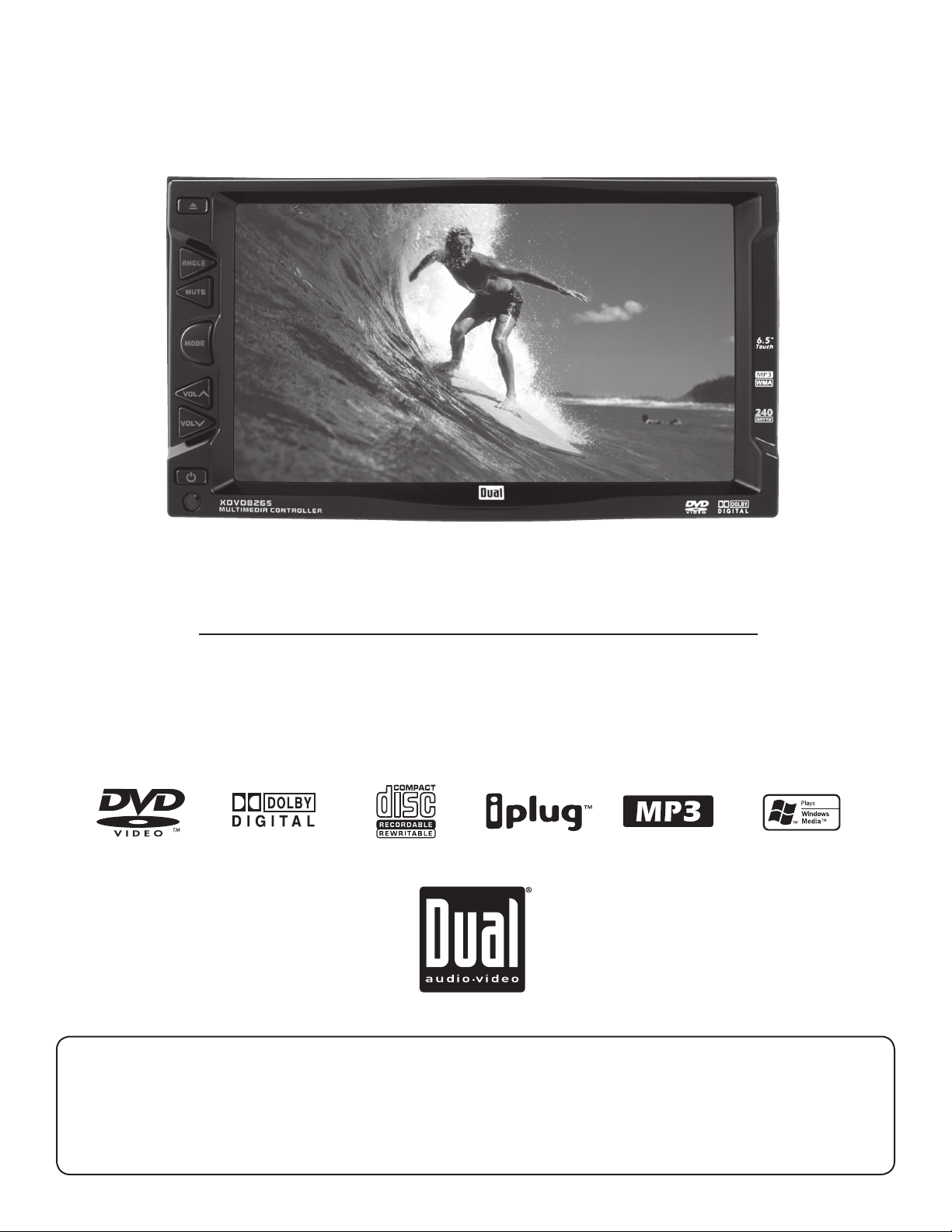
XDVD8265
INSTALLATION/OWNER’S MANUAL
DVD Multimedia Receiver with 6.5” Touch Screen Display
Safety Note:
The DVD video display of the in-dash unit will not operate while the vehicle is moving. This is a safety feature to
prevent driver distraction. In-dash DVD video functions will only operate when vehicle is in Park and the parking
brake is engaged. It is illegal in most states for the driver to view video while the vehicle is in motion.
Page 2
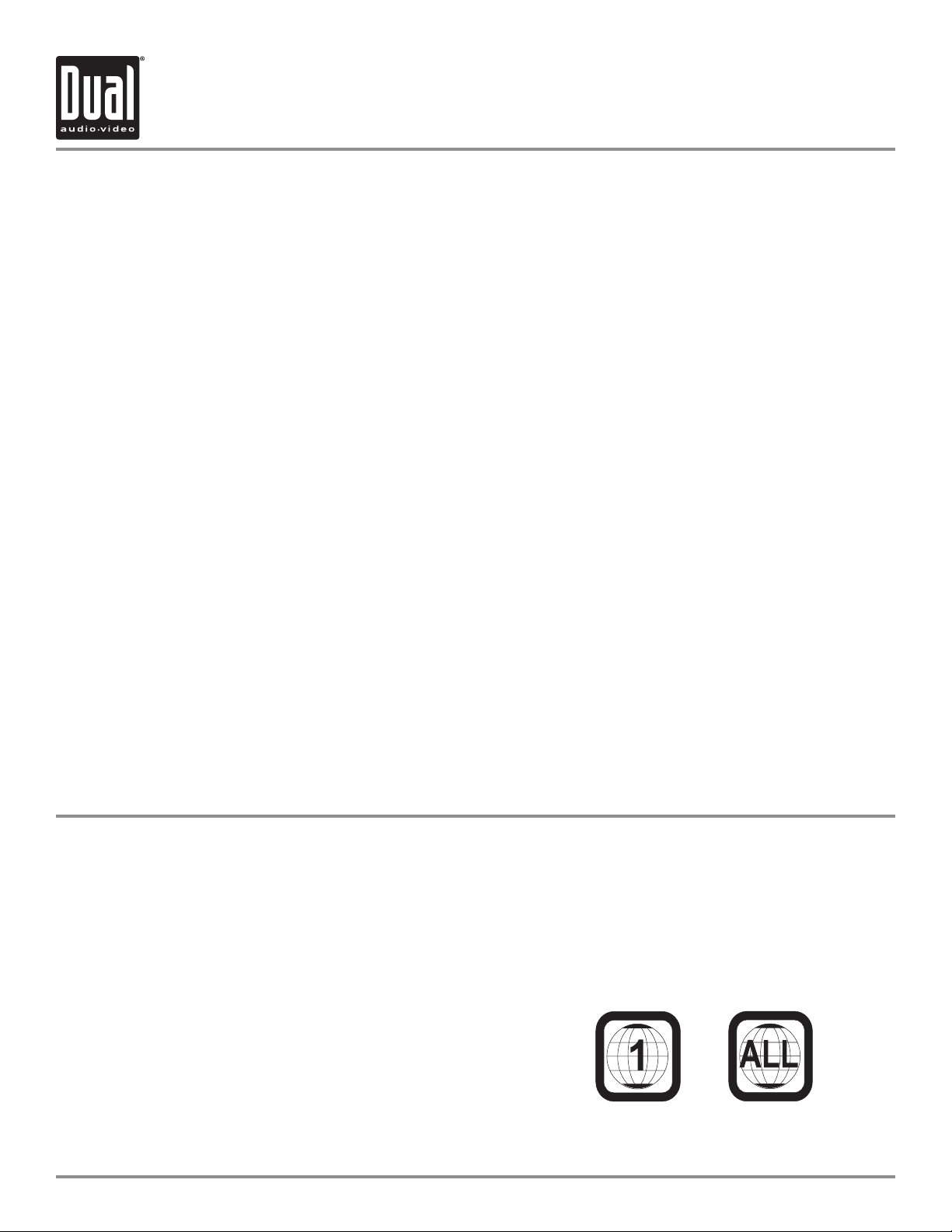
XDVD8265 PREPARATION
Table of Contents
DVD Region Management . . . . . . . . . . . . . . . . . . . . . . .. . . . . . . . . . . . . . . . .
Safety Information/Precautions . . . . . . . . . . . . . . . . . . . . . . . . . . . . . . . . . . .
Mounting/Wiring . . . . . . . . . . . . . . . . . . . . . . . . . . . . . . . . . . . . . . . . . . . . . . . .
Control Locations -Receiver . . . . . . . . . . . . . . . . . . . . . . . . . . . . . . . . . . . . . .
Control Locations - Remote . . . . . . . . . . . . . . . . . . . . . . . . . . . . . . . . . . . . . . .
General Operation . . . . . . . . . . . . . . . . . . . . . . . . . . . . . . . . . . . . . . . . . . . . . .
General Setup Menu . . . . . . . . . . . . . . . . . . . . . . . . . . . . . . . . . . . . . . . . . . . .
DVD Setup Menu . . . . . . . . . . . . . . . . . . . . . . . . . . . . . . . . . . . . . . . . . . . . . . . . . . . . .
System Setup Menu . . . . . . . . . . . . . . . . . . . . . . . . . . . . . . . . . . . . . . . . . . . . .
AM/FM Tuner Operation . . . . . . . . . . . . . . . . . . . . . . . . . . . . . . . . . . . . . . . . .
DVD Operation . . . . . . . . . . . . . . . . . . . . . . . . . . . . . . . . . . . . . . . . . . . . . . . . .
CD Operation . . . . . . . . . . . . . . . . . . . . . . . . . . . . . . . . . . . . . . . . . . . . . . . . . .
MP3/WMA Operation . . . . . . . . . . . . . . . . . . . . . . . . . . . . . . . . . . . . . . . . . . . .
DVD/MP3/WMA Information . . . . . . . . . . . . . . . . . . . . . . . . . . . . . . . . . . . . . .
Page
2
3
4-8
9
10
11
12-16
17-19
20-21
22-23
24-27
28-29
30
31-32
Navigation/Auxiliary Modes . . . . . . . . . . . . . . . . . . . . . . . . . . . . . . . . . . . . . .
Warranty . . . . . . . . . . . . . . . . . . . . . . . . . . . . . . . . . . . . . . . . . . . . . . . . . . . . . .
Troubleshooting . . . . . . . . . . . . . . . . . . . . . . . . . . . . . . . . . . . . . . . . . . . . . . . .
Specifications . . . . . . . . . . . . . . . . . . . . . . . . . . . . . . . . . . . . . . . . . . . . . . . . . .
DVD Region Management
Some DVD discs can be played only in certain playback modes according to the intentions of the software. As the
XDVD8265 plays discs according to their intentions, some functions may not work as intended. Please be sure to
read the instructions provided with each disc. This player has been designed to play back DVD software that has
been encoded for specific region areas. It cannot play back DVD software encoded for other region areas than the
region areas for which it has been designed.
The XDVD8265 will play discs labeled “Region 1” or “All”.
DVD region codes:
1 - USA, Canada
2 - Japan, Europe, South Africa, Middle East
3 - Rep. of Korea, Taiwan, Hong Kong, Parts of Southeast Asia
4 - Australia, New Zealand, Mexico, South America
5 - Eastern Europe, Russia, India, Africa
6 - China
33
34
35
Back Cover
2
Page 3
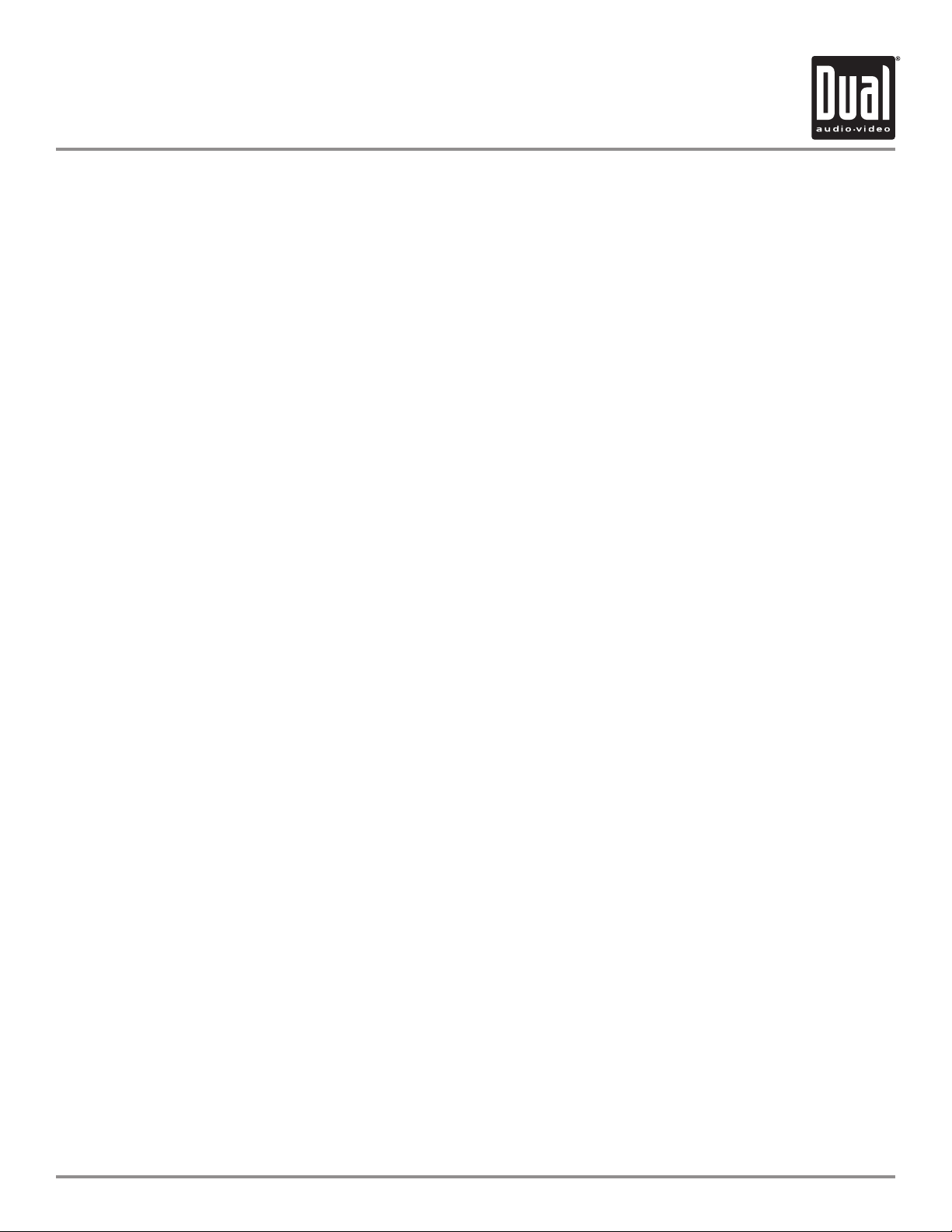
XDVD8265 PREPARATION
Safety Information
Please read all instructions carefully before attempting to install or operate.
Due to its technical nature, it is highly recommended that your DUAL XDVD8265 is installed by a professional
installer or an authorized dealer. This product is only for use in vehicles with 12VDC negative ground only.
Safety Notes:
The DVD video display of the in-dash unit will not operate while the vehicle is moving. This is a safety feature to
prevent driver distraction. In-dash DVD video functions will only operate when vehicle is in Park and the parking
brake is engaged. It is illegal in most states for the driver to view video while the vehicle is in motion.
To prevent damage or injury:
1. Make sure to ground the unit securely to the vehicle chassis ground.
2. Do not remove the top or bottom covers of the unit.
3. Do not install the unit in a spot exposed to direct sunlight or excessive heat or the possibility of water splashing.
4. Do not subject the unit to excessive shock.
5. When replacing a fuse, only use a new one with the prescribed rating. Using a fuse with the wrong rating may
cause the unit to malfunction.
6. To prevent short circuits when replacing a fuse, disconnect the wiring harness first.
7. Use only the provided hardware and wire harness.
8. You cannot view video while the vehicle is moving. Find a safe place to park and engage the parking brake.
9. If you experience problems during installation, consult your nearest DUAL dealer.
10. If the unit malfunctions, press the reset button first. If the problem still persists, consult your nearest DUAL
dealer or call tech assistance @ 1-866-382-5476.
11. To clean the monitor, wipe only with a dry silicone cloth or soft cloth. Do not use a stiff cloth, or volatile solvents
such as paint thinner and alcohol. They can scratch the surface of the panel and/or remove the printing.
12. When the temperature of the unit falls (as in winter), the liquid crystal inside the screen will become darker than
usual. Normal brightness will return after using the monitor for a while.
Additional notes:
1. When extending the ignition, battery or ground cables, make sure to use automotive-grade cables or other cables
with an area of 0.75mm (AWG 18) or more to prevent voltage drops.
2. Do not touch the liquid crystal fluid if the LCD is damaged or broken. The liquid crystal fluid may be hazardous
to your health or fatal. If the liquid crystal fluid from the LCD contacts your body or clothing, wash it off with soap
immediately.
This device complies with part 15 of the FCC rules and regulations.
Operation is subject to the following two conditions:
1) This device may not cause harmful interference, and
2) This device must accept any interference received, including interference that may cause undesired operation.
33
Page 4
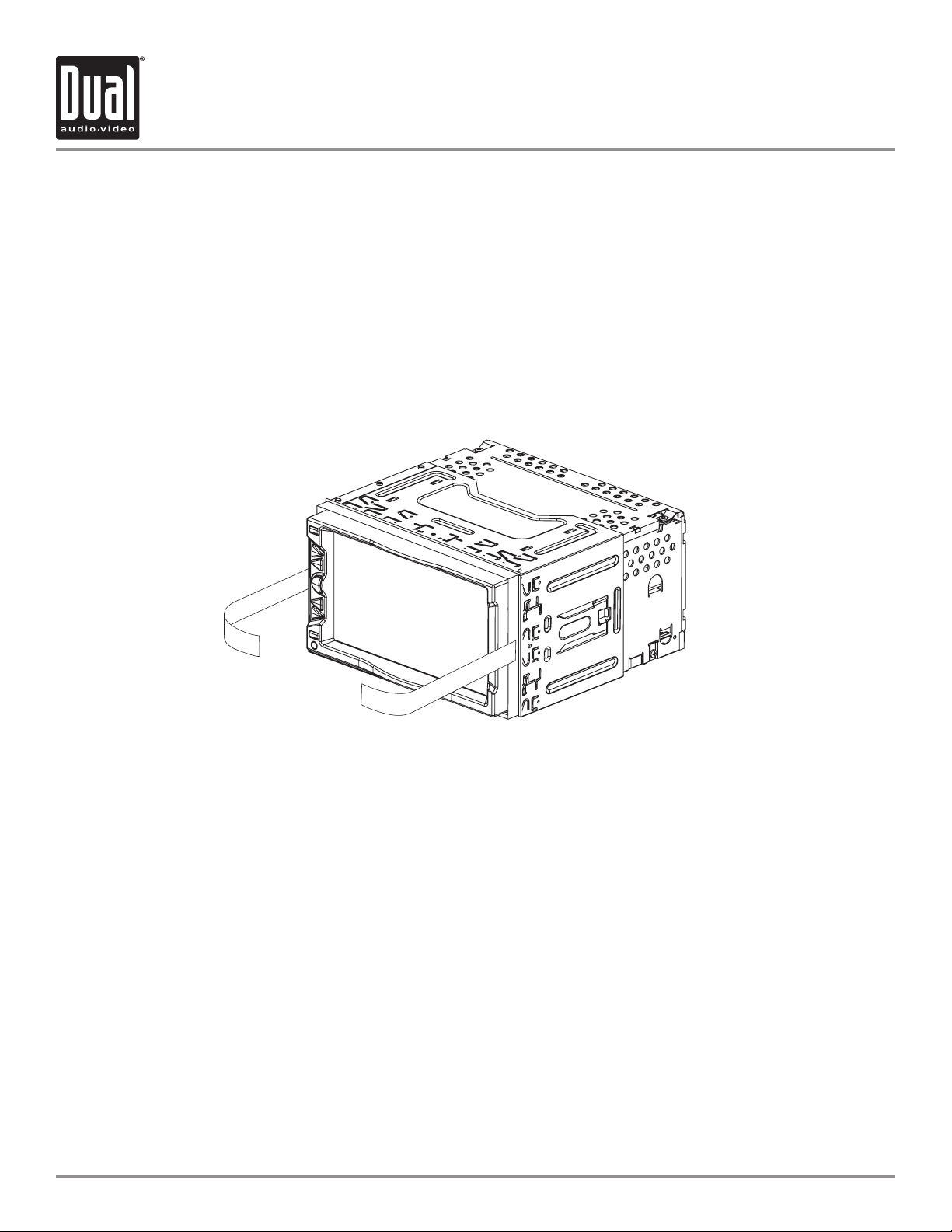
XDVD8265 INSTALLATION
Preparation
Please read entire manual before installation.
Before You Start
• Disconnect negative battery terminal. Consult a qualified technician for instructions.
• Avoid installing the unit where it would be subject to high temperatures, such as from direct sunlight, or where it
would be subject to dust, dirt or excessive vibration.
Getting Started
Insert the supplied keys into the left and right sides as shown, and slide the unit out of the mounting sleeve.
Mounting Options
1. Rear ISO-DIN (using OEM factory radio mounting brackets):
• Remove factory radio mounting brackets and attach to the left and right sides of the XDVD8265 chassis.
• See diagram on page 5.
2. Rear ISO-DIN (using included universal mounting brackets):
• Attach left and right mounting brackets to the left and right sides of the XDVD8265 chassis
• See diagram on page 5.
3. Front load (using mounting sleeve):
• Install mounting sleeve into opening, bending tabs to secure.
• Connect wiring harness and antenna as shown on
• Certain vehicles may require a wiring harness adapter (sold separately).
• Test for correct operation and mount the XDVD8265 according to your application.
• The trim ring may be required for some applications. Using a utility knife, score the trim ring on the back side to
trim the depth and width as needed. Use the supplied 4 strips of double-sided tape to attach the trim ring.
• Mount the iplug™ adapter to any smooth clean surface using the supplied double-sided tape or #2 x 3/8” Phillips
head screws.
4
pages 6-7. Consult a qualified technician if you are unsure.
.
Page 5
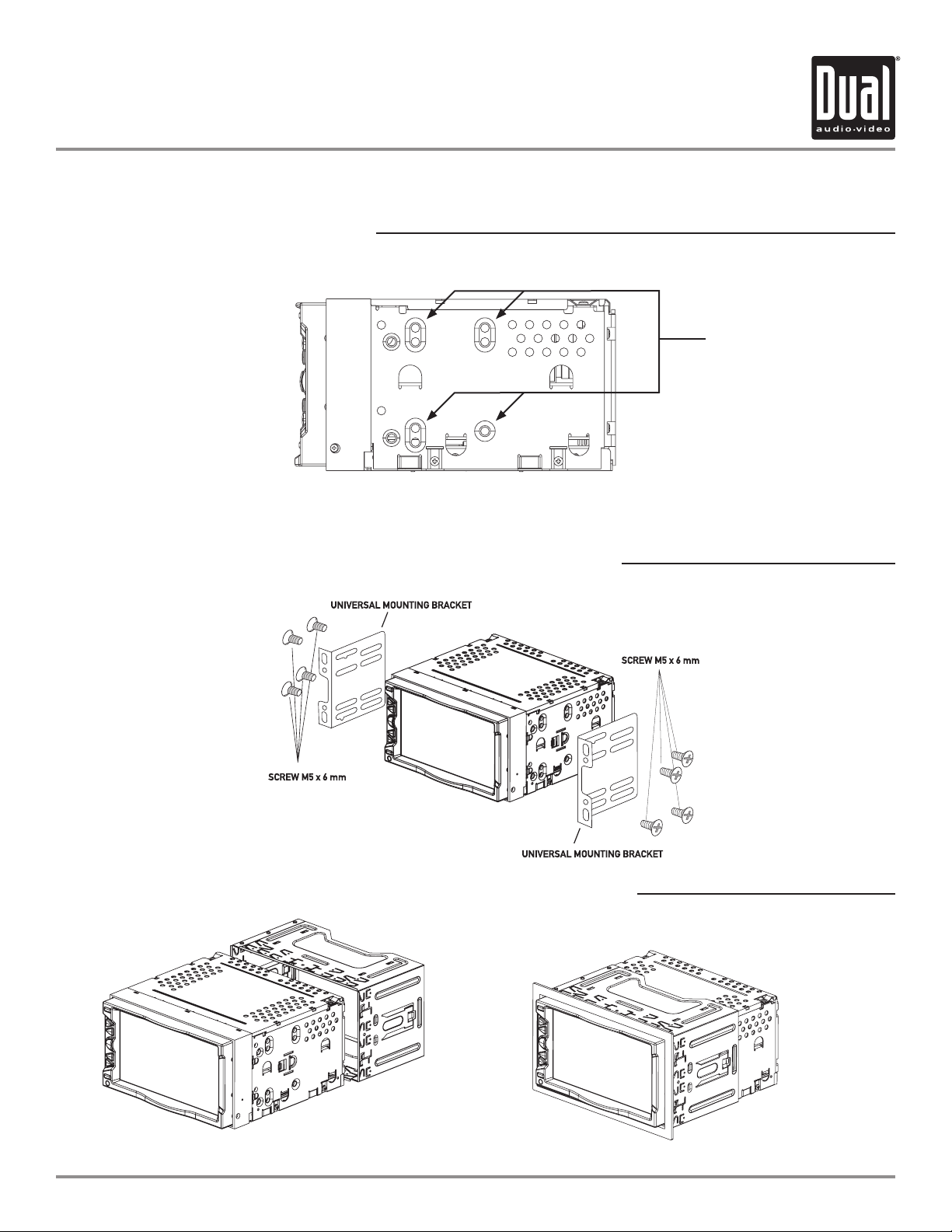
TYPICAL REAR-LOAD ISO-DIN MOUNTING
XDVD8265 INSTALLATION
Mounting Options
Mount factory radio
brackets to the
chassis using the
supplied M5 x 6 mm
screws.
TYPICAL REAR-LOAD MOUNTING USING UNIVERSAL MOUNTING BRACKETS
TYPICAL FRONT-LOAD MOUNTING USING MOUNTING SLEEVE AND TRIM RING
5
Page 6
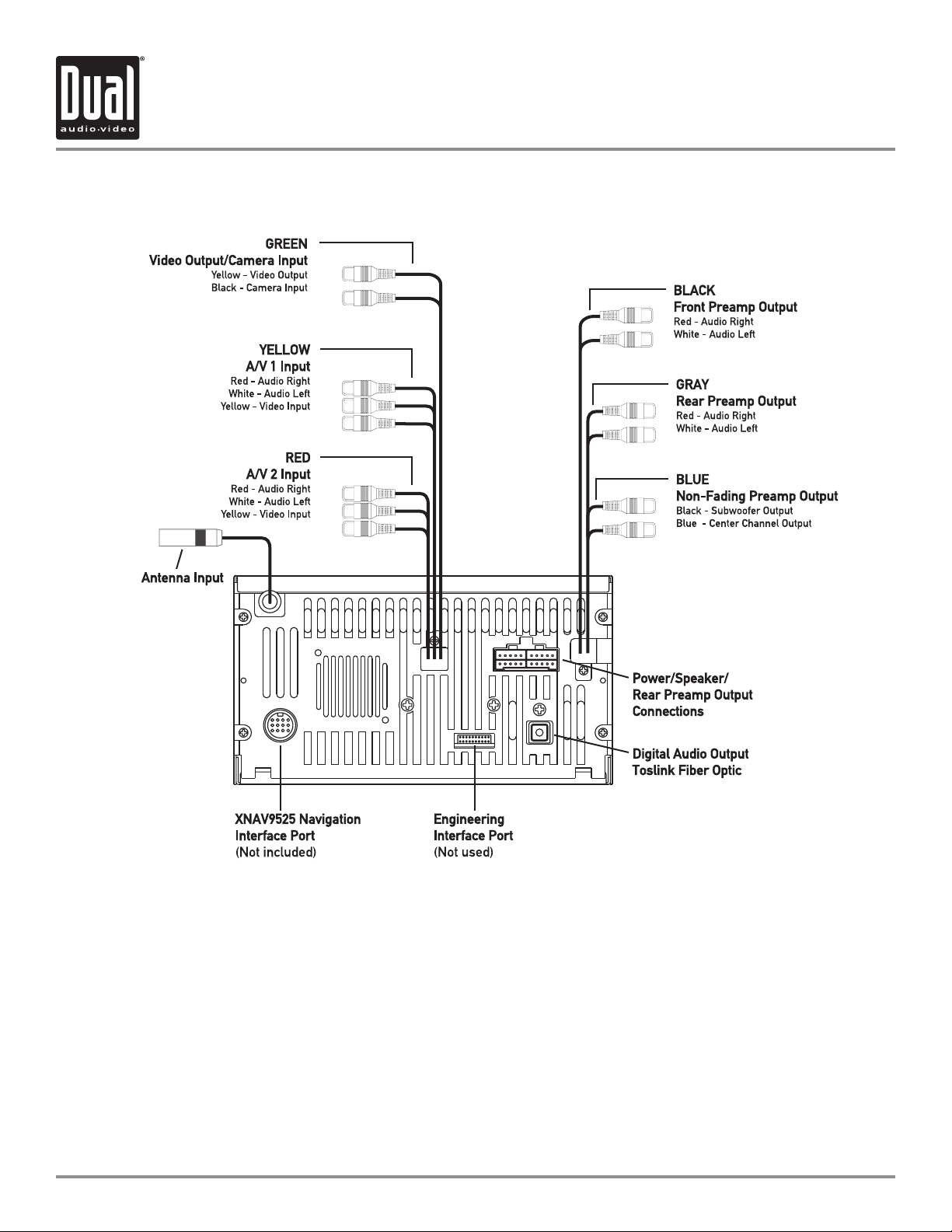
XDVD8265 INSTALLATION
Wiring Diagram - Inputs/Outputs
Wiring Notes:
Center channel output
The center channel audio output (Blue RCA) must be connected to an external amplifier (not included) to hear
center channel audio.
Subwoofer output
The subwoofer audio output (Black RCA) is active in all audio modes.
Video output
The video output (Yellow RCA) provides composite video output for rear monitors, etc.
Rear view camera
The rear camera input (Black RCA) can be connected to an optional rear view camera.
6
Page 7
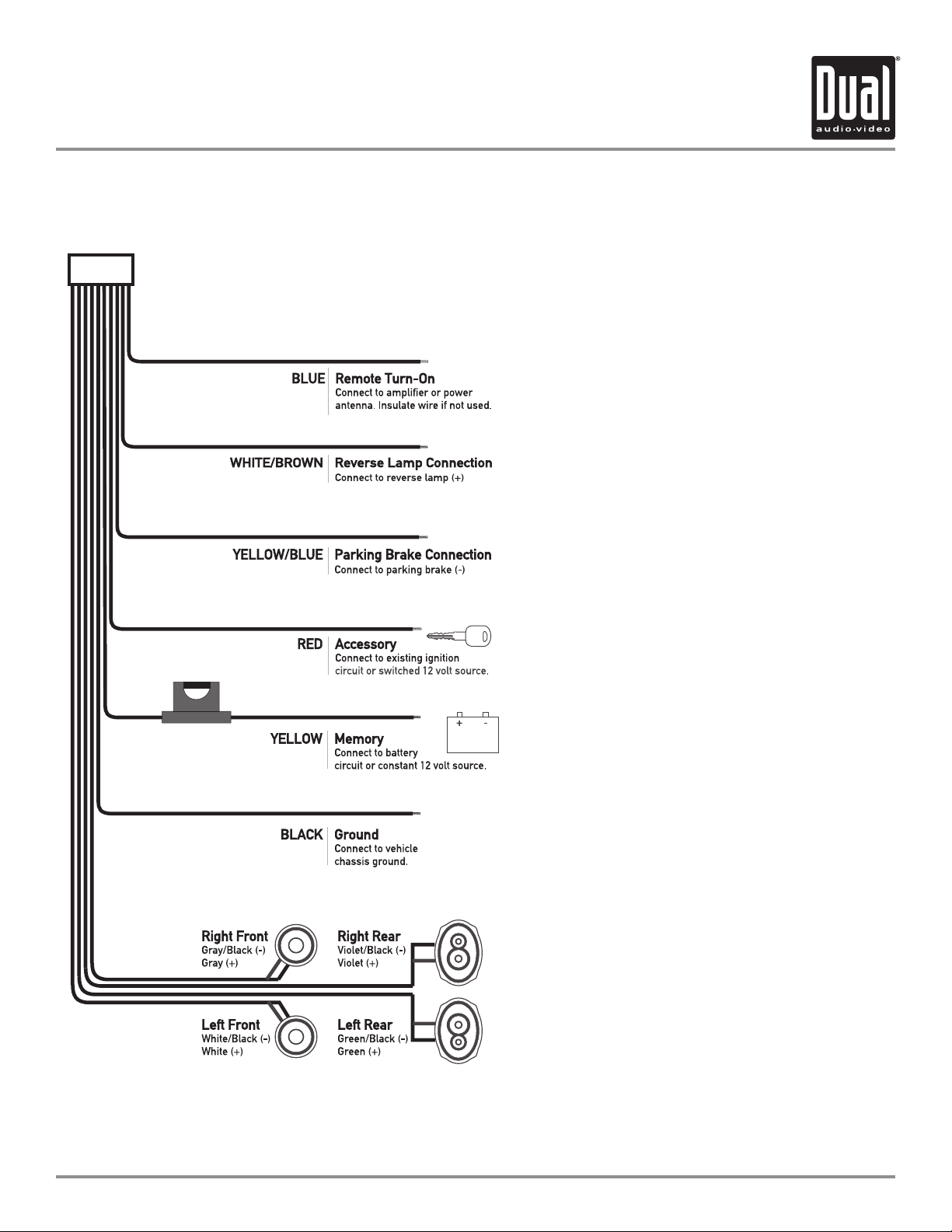
XDVD8265 INSTALLATION
Wiring Diagram - Power/Speakers
Connecting the parking brake lead (Yellow/Blue - )
The Yellow/Blue lead MUST be connected for the
in-dash monitor to operate properly. The DVD
video display of the in-dash unit will not operate
while the vehicle is moving. This is a safety
feature to prevent driver distraction. In-dash DVD
video functions will only operate when vehicle is
in Park and the parking brake is engaged. It is
illegal in most states for the driver to view video
while the vehicle is in motion. This wire must be
connected in accordance with all local, state and
federal laws in your area.
Connecting the reverse lamp lead (White/Brown + )
The White/Brown lead connects to the vehicle
reverse lamp circuit (optional). When reverse
gear is selected, the unit will automatically select
rear view mode and display the image on screen.
This will allow the driver to view images from
a back-up camera (optional) connected to the
dedicated rear camera input.
Note: The Rear View camera must be set to ON to
view images when reverse gear is selected. See
page 20 for details.
Speaker Connections
Do not connect any speaker leads to chassis
ground or each other as severe damage will
occur. Use 4 ohm speakers with a 60 watt
(minimum) power rating only.
Fuses
When replacing a fuse, make sure new fuse is
the correct type and amperage. Using an incorrect
fuse could damage the unit. To prevent accidental
shorts, insulate any unused wires.
7
Page 8
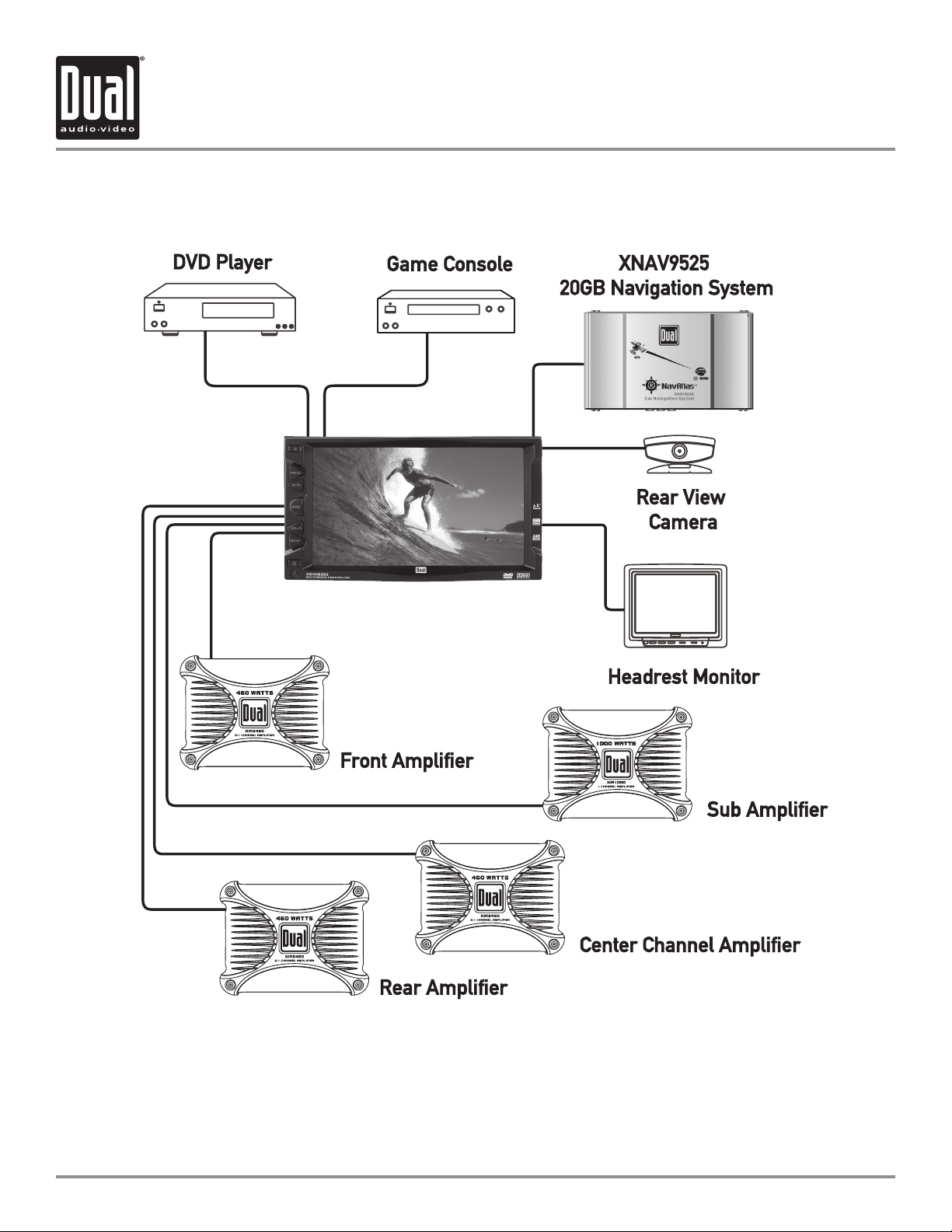
XDVD8265 OPERATION
Wiring Diagram - Optional A/V Connections
The diagram above illustrates the connection capabilities of the XDVD8265. Two separate Audio/Video inputs
allow the connection of a DVD player or game console. A dedicated video output provides video signal for external
monitors while a rear view camera can be connected to provide assistance when backing up your vehicle. Visit
your local DUAL dealer for more details.
* All items shown above are optional and sold separately.
8
Page 9
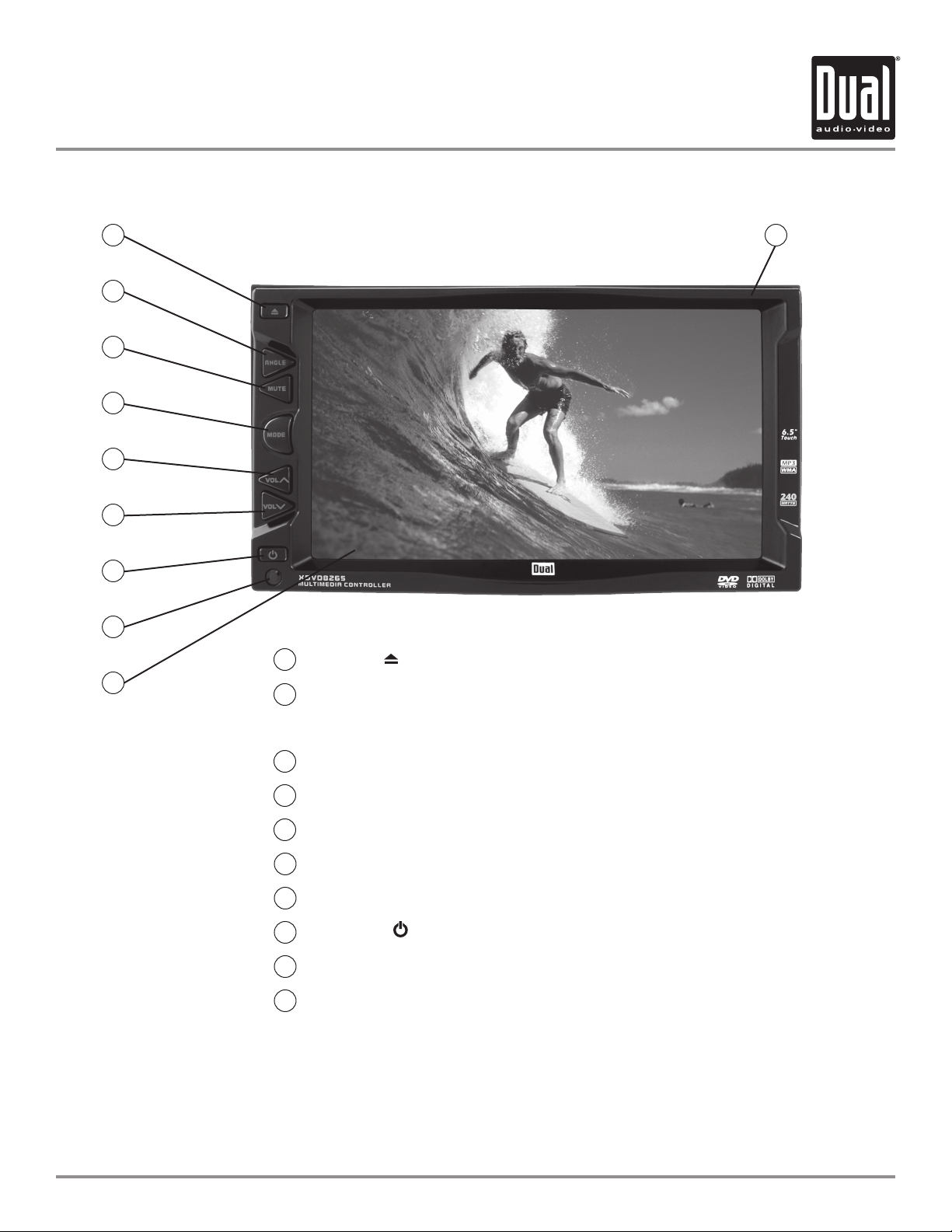
XDVD8265 OPERATION
Control Locations - Receiver
10
1
2
3
4
5
6
7
8
9
Eject - Press to allow the front panel to slide down to insert/eject discs.
1
Reset - Press and hold the
2
installation or if abnormal operation occurs. The reset button is located to the
right side of the disc slot.
RESET button to reset the main unit upon initial
Angle - Press to select between 4 different monitor view angles.
3
Mute - Press to silence the audio, press again to cancel.
4
Mode - Press to select between various modes of operation.
5
Volume Up - Press to increase the volume
6
Volume Down - Press to decrease the volume level.
7
Power - Press
8
Infrared Sensor
9
TFT Touch Screen L
10
to turn the unit on/off.
CD
level.
Caution
• Due to its highly technological design, the XDVD8265 faceplate is NOT removable.
Do not attempt to remove the faceplate.
• This model incorporates a motorized moving monitor. Before final installation, make sure the monitor will not
obstruct the dash or shifter.
• Upon installation, do not attempt to move the monitor by hand. Use the
ANGLE button on the faceplate or the
remote control only.
9
Page 10
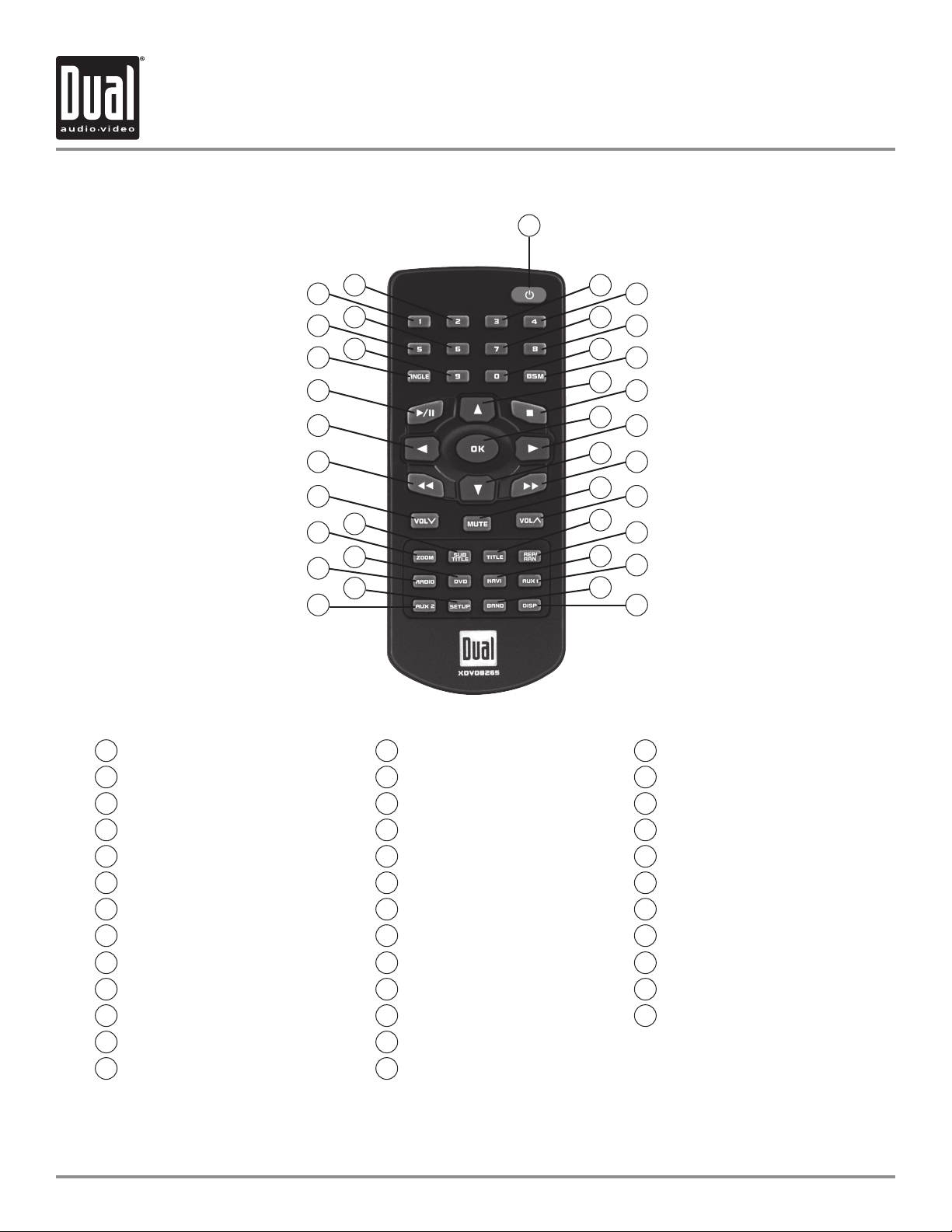
XDVD8265 OPERATION
Control Locations - Remote
1
36
34
32
31
30
29
28
26
24
22
37
35
33
27
25
23
10
12
14
16
18
20
2
3
4
5
6
7
8
9
11
13
15
17
19
21
Power
1
Preset #3
2
Preset #4
3
Preset #7
4
Preset #8
5
Key #0
6
BSM (Best Station Memory)
7
4-Way - Up
8
Stop
9
OK/Enter
10
4-Way - Right
11
4-way - Down
12
Fast Forward/Manual Tune Up
13
* The remote control uses one 3 volt Lithium CR2025 battery. For best performance, replace only with CR2025 or equivalent.
Mute
14
Volume Up
15
Title
16
Repeat/Random
17
Navi
18
Aux 1
19
Band
20
Display
21
Aux 2
22
Setup Menu
23
Radio
24
DVD
25
Zoom
26
Subtitle
27
Volume Down
28
Fast Forward/Manual Tune
29
4-Way - Left
30
Play/Pause
31
Angle
32
9
Key #
33
34
35
36
37
Preset #
Preset #
Preset #
Preset #
5
6
1
2
Down
10
Page 11
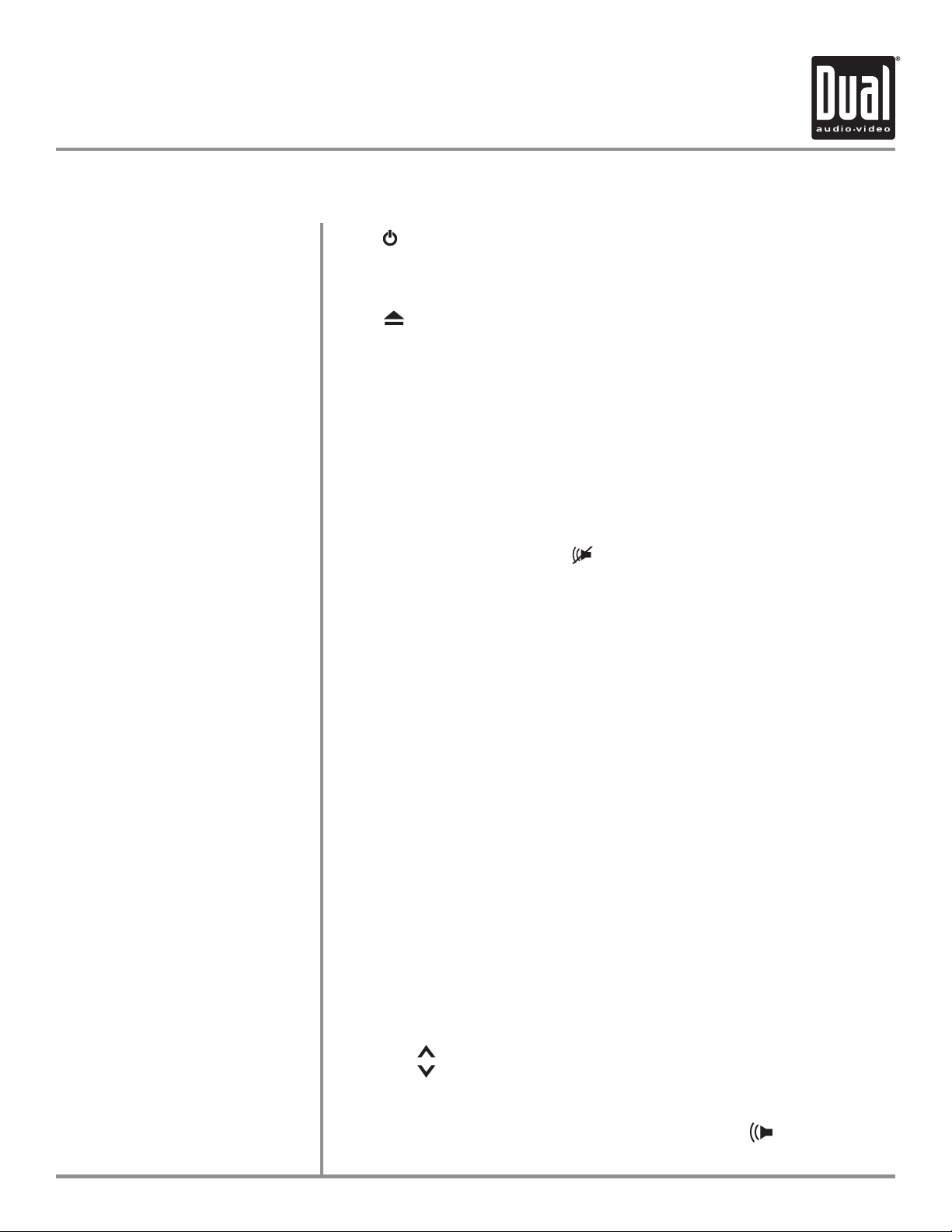
XDVD8265 OPERATION
General Operation
Power On/Off
Eject
Monitor Angle Position
Mute
Mode
Press to turn the unit on/off. Due to its use of advanced microprocessors,
if the unit is on, then turned off, it can not be turned on again for 18 seconds
(microprocessor sleep/boot time).
Press to allow the front panel to slide down and access the disc slot.
Press ANGLE momentarily to select between 4 different monitor view angles.
Press ANGLE for more than 1 second to return the monitor to the fully open
or fully closed positions.
Notes:
• The color of the LCD monitor varies between viewing angles. Select the
angle with the most optimum view for your location.
• The last position of the monitor is saved in memory. The monitor will
return to its last position automatically the next time it is opened.
Press MUTE to silence the audio;
Display). Press MUTE again to cancel.
From the front panel or remote control:
Press MODE to select between tuner, DVD player, Navi (optional), AV1 and
AV2 inputs. Modes of operation are indicated in the OSD.
will appear in the OSD (On Screen
Volume
Using the touch screen:
Gently press the upper right corner of the screen to display the OSD menu
bar and press RADIO, DVD, AV1 or AV2 in the OSD menu bar to select the
desired source. The OSD menu bar appears all the time in radio mode.
Notes:
• The vehicle must be in park and the parking brake applied to view video on
the in-dash monitor.
• As a safety feature, “WARNING! PICTURE OFF FOR YOUR SAFETY” will
show on the display when the vehicle's parking brake is not engaged.
DVD, AV1 and AV2 audio can be heard while the vehicle is in motion.
• The video display of the in-dash unit will not operate while the vehicle is
moving. This is a safety feature to prevent driver distraction. In-dash video
functions will only operate when vehicle is in Park and the parking brake
is engaged. It is illegal in most states for the driver to view video while the
vehicle is in motion. Refer to local laws in your area.
From the front panel or remote control:
Press VOL to increase the volume level (00-46).
Press VOL to decrease the volume level.
Using the touch screen:
Press the screen to display the OSD menu bar and press to display the
volume level bar. Press
or to adjust the volume.
11
Page 12

XDVD8265 OPERATION
OSD Menu/General Setup Menu
Radio Mode
DVD/CD Mode
Navigation Mode
Auxiliary Mode
Setup Mode
OSD (On Screen Display) Menu Bar
Auxiliary Mode SelectionVolume Level Bar
Volume/Mute Icon
12
Setup Menu
Back
OK
General Setup Menu
Gently press the upper right corner of the screen to display the OSD menu
bar. Press the
to exit the general
radio mode.
SETUP icon to enter general setup menu. Press BACK or OK
SETUP menu. The OSD menu bar appears all the time in
Page 13

XDVD8265 OPERATION
General Setup Menu
Screen Menu Page
Brightness
Contrast
Sub-Red (Color)
Sub-Blue (Color)
Default Settings
Press SCREEN to access screen menu page and adjust the following screen
or
settings. Press
menu item will be highlighted in blue. The current level setting is indicated
by a red bar.
Press BRIGHT to adjust the brightness (-15 minimum / +15 maximum).
Press CONT to adjust the contrast (-15 minimum / +15 maximum).
Press S-RED to adjust the sub-red color (-15 minimum / +15 maximum).
Press S-BLUE to adjust the sub-blue color (-15 minimum / +15 maximum).
Press DEFAULT to load default factory settings.
Press BACK to return to the previous menu page.
Press OK to save settings and exit the system setup menu.
to adjust settings and levels. When selected, the
Screen Menu Page
(Brightness Shown)
Default Settings
Back
Ok
Brightness
Current Selection
Current Level
Level Indicator Bar
Contrast Sub-Red Sub-Blue
13
Page 14

XDVD8265 OPERATION
General Setup Menu
Audio Menu Page
Bass
Treble
Audio Menu Page
Press AUDIO to access audio menu page and press BASS/TREBLE to access
or
bass/treble adjustment page. Press
When selected, the menu item will be highlighted in blue.
The current bass/treble level is indicated by a red bar.
Press BASS to adjust the bass (-6 minimum / +6 maximum).
Press TREBLE to adjust the treble (-6 minimum / +6 maximum).
Press BACK to return to the previous menu page.
Press OK to save settings and exit the system setup menu.
to adjust bass/treble levels.
14
Bass/Treble Adjustment Page
Page 15

XDVD8265 OPERATION
General Setup Menu
Balance/Fader
Optional Adjustment Method
Press BAL/FAD to access balance/fader adjustment page.
Press F-L to hear Front Left output only.
Press F-R to hear Front Right output only.
Press R-L to hear Rear Left output only.
Press R-R to hear Rear Right output only.
Press ALL to hear all channels (default setting).
Press BACK to return to the previous menu page.
Press OK to save settings and exit the system setup menu.
Use the OSD 4-way navi to adjust the balance and fader.
From the remote control:
Use to move yellow box to POS. Press OK to select POS, then use
/// to adjust the balance and fader.
Balance/Fader Adjustment Page
15
Page 16

XDVD8265 OPERATION
General Setup Menu
Equalizer
Confirmation Beep
Loudness
Press EQUALIZER to access equalizer adjustment page.
Press desired preset EQ curve -
Press BEEP to access the beep adjustment page.
Press ON to hear confirmation beeps.
Press LOUDNESS to access the loudness adjustment page.
Press ON to activate the loudness curve at low volumes.
Press BACK to return to the previous menu page.
Press OK to save settings and exit the system setup menu.
Equalizer Adjustment Page
POP, JAZZ, CLASSIC, ROCK or FLAT.
Confirmation Beep Adjustment Page
Loudness Adjustment Page
16
Page 17

XDVD8265 OPERATION
DVD Setup Menu
DVD Menu Page
DVD Audio
Downmix
SPDIF
DVD Menu Page
Press DVD to access DVD menu page.
Press DVD AUDIO to access DVD audio adjustment page.
Press DOWNMIX to access audio downmix adjustment page. Press
adjustment bar to select between
Press SPDIF to access SPDIF adjustment page. Press desired digital output
mode -
Press BACK to return to the previous menu page.
Press OK to save settings and exit the system setup menu.
OFF, RAW or PCM.
LO/RO, LT/RT, 3D SURROUND and OFF.
DVD Audio Adjustment Page
SPDIF Adjustment Page
17
Page 18

XDVD8265 OPERATION
DVD Setup Menu
DVD Preference
Disc Audio
Disc Menu
DVD Preference Page
Press PREFERENCE to access DVD preferences page.
Press desired disc audio language - ENGLISH, FRENCH, SPANISH, CHINESE,
JAPANESE, KOREAN, RUSSIAN or THAI.
Press desired disc menu language - ENGLISH, FRENCH, SPANISH, CHINESE,
JAPANESE, KOREAN, RUSSIAN or THAI.
Notes:
Some DVD discs can be played only in certain playback modes according to
the intentions of the software. As the XDVD8265 plays discs according to their
intentions, some functions may not work as intended. Please be sure to read
the instructions provided with each disc.
18
Disc Audio Adjustment Page
Disc Menu Adjustment Page
Page 19

XDVD8265 OPERATION
DVD Setup Menu
Parental Control
Change Password
Parental Control Page
Press PARENTAL and enter the 4-digit password to access the parental
control settings. Press desired parental control level - Kid Safe
PGR, R, NC17 or ADULT. The default password is 1234.
Press PARENTAL then N to change the password.
1. Enter old 4-digit password then enter a new 4-digit password.
2. Enter the new 4-digit password again to confirm.
Press C to clear the entry.
Press BACK to return to the previous menu page.
Press OK to save settings and exit the system setup menu.
, G, PG, PGB,
Change Password Page
Confirm Password Page
19
Page 20

XDVD8265 OPERATION
System Setup Menu
System Menu Page
Rear View Camera
Mirror Image
(Rear View Camera Input)
Revision Page
System Reset
(Load default DVD settings)
Dimmer
Navigation
(XNAV9525 integration)
Press SYSTEM to access system preferences page.
Press REAR VIEW to access rear view camera adjustment page.
Press ON to automatically select rear view mode and display the image on
screen when the vehicle is in reverse.
Press MIRROR to access mirror image (rear view camera input) adjustment
page. Press ON to mirror the image displayed on screen when the vehicle is
in reverse.
Press REVISION to access the system revisions page.
Press RESET to access the system reset page. Press YES to load default DVD
settings. The system reset function resets the DVD settings only.
See page
Press DIMMER to access the dimmer adjustment page.
Press ON to decrease the level of TFT LCD backlighting.
Press NAVI to access the navigation operation page. Press INTEGRATED to
simultaneously view map and listen to another audio source.
Press SEPARATE for independent operation (XNAV9525 sold separately).
9 to reset the main unit.
Grid (OSD)
Press GRID to access grid OSD adjustment page.
Press ON to activate the OSD grid. Press OFF to hide the OSD grid.
System Menu Page
Rear View Camera Adjustment Page
20
Page 21

XDVD8265 OPERATION
System Setup Menu
Mirror Image Adjustment Page
System Reset Page
Revision Page
Dimmer Adjustment Page
Navigation Operation Page
Grid OSD Adjustment Page
21
Page 22

XDVD8265 OPERATION
AM/FM Tuner Operation
Tuner Mode
Seek Tuning
Manual Tuning
Band
The default mode is AM/FM tuner when the unit is first initialized or reset.
Press RADIO icon to select AM/FM tuner mode.
From the remote control:
Press RADIO to select AM/FM tuner mode.
Press or momentarily to seek the next strong station.
SEEK will illuminate blue.
Press or more than 2 seconds, then release. Press or
momentarily to move radio frequency up or down one step at a time.
TUNE will illuminate blue.
From the remote control:
Press or to perform manual tuning.
Press FM1, FM2, or AM to select desired band.
From the remote control:
Press BAND to select desired band.
Tuner Mode
Current Band
Tune Down
AM/FM Tuner Mode
Tune Indicators
Volume/Mute Icon
Current Station
Station Presets
Tune Up
22
Page 23

XDVD8265 OPERATION
AM/FM Tuner Operation
Storing and Recallin
Best Station Memory
Preset EQ Curves
g Station
Presets
Up to 16 FM stations and 8 AM stations can be stored. To store a station,
select the desired band and station. Press and hold the desired station button
in the OSD for more than 2 seconds. When stored, the station color will
change to blue in the OSD. The station can be recalled anytime by pressing
the corresponding station button.
From the remote control:
Press and hold the desired preset button (1~8) for more than 2 seconds.
The station can be recalled anytime by pressing the corresponding preset
button (1~8).
Press BSM in the OSD to automatically store the eight strongest stations in
the current band.
Press FLAT (default) or current equalization curve to select desired preset EQ
curve -
POP, JAZZ, CLASSIC, ROCK or FLAT.
Tuner Mode
Current Band
AM/FM Tuner Mode
Best Station Memory
Current Station
Station Presets
Current Equalization Curve
23
Page 24

XDVD8265 OPERATION
DVD Operation - OSD Menu
Insert Disc
Eject Disc
OSD Menu
OSD Grid Menu
Playback Start
Playback Stop
Press to allow the front panel to slide down. With the label facing up,
insert a disc. The front panel will return to the last position in memory and
the disc will automatically begin playback.
Press to allow the front panel to slide down and eject the disc. If the disc
is not removed within 10 seconds, the unit will reload the disc. The unit does
not have to be turned on.
Gently press the upper right corner of the screen to display the DVD OSD
menu for 5 seconds. In general, pressing /
Some discs will play automatically when inserted.
The OSD grid menu appears for 5 seconds after the OSD menu - providing an
overview of the screen controls. Gently press the screen in the appropriate
area to perform desired function. The OSD grid menu can be turned off in the
system setup menu. See page 20 for details.
“ “ may appear on the display during operation.
“ “ means that feature or operation is not permitted by the DVD player at
this time.
Press momentarily. The unit will return to the DVD logo and display .
If / II is pressed, the unit will resume operation from the last position in
memory.
II
or OK will start disc playback.
DVD Mode
Fast Reverse
24
DVD OSD Menu
Volume/Mute Icon
Chapter Up
Fast Forward
Chapter Down Play/PauseStop
Page 25

XDVD8265 OPERATION
DVD Operation - OSD Menu
Playback Full Stop
Pause
Chapter Select
Fast Forward and Reverse
Slow
Press two times. The unit will return to the DVD logo and display .
If / II is pressed, the unit will resume operation from the beginning of the
disc.
Press / II to temporarily stop playback.
Press / II to resume playback.
Press I to skip to the beginning of the next chapter.
Press I to return to the beginning of the current chapter. Pressing
again skips to the beginning of the previous chapter.
From the remote control:
Press to perform the I function.
Press to perform the I function.
Press or to fast forward or fast reverse in 2x, 4x, 8x, 16x and 32x
modes. Press
output during fast forward or reverse modes.
Press / II, then press or to activate slow playback. Slow playback
speed includes
1/16 in reverse. Press
during slow mode.
/ II to cancel fast forward or fast reverse. There is no audio
I 1/2, 1/4, 1/8 and 1/16 in forward and I 1/2, 1/4, 1/8 and
/ II to resume playback. There is no audio output
DVD Grid OSD Menu
Hide Grid
Navigate Left or
Previous Chapter
LEFT
PREVIOUS
Navigate Up or
Fast Forward
UP
FORWARD
ENTER
PLAY
PAUSE
DOWN
REVERSE
Navigate Down or
Fast Reverse
OSD MENUHIDE GRID
NEXT
RIGHT
Display OSD Menu
Navigate Right or
Next Chapter
Enter/Play/Pause
25
Page 26

XDVD8265 OPERATION
DVD Operation
Root Menu (Main Menu)
Title Menu
Repeat
Selecting DVD Subtitle
Language
Selecting DVD View Angles
Selecting DVD Audio
Languages
Press ROOT to select main menu. Press /// to select between menu
settings and
Press / II to resume playback from the last position.
Press TITLE to show available titles. Press /// to select between
titles and
Press REP once to repeat the current chapter.
Press REP twice to repeat the current title.
Press REP three times repeat the entire disc.
Press REP again to cancel repeat function.
Press SUB-T while playing to switch between available subtitle languages.
Press SUBTITLE from the remote control.
Press ANG while playing to switch between available viewing angles.
Press AUDIO while playing to switch between available audio languages.
Notes:
The subtitle language, view angle and audio language features are only
available when they are included on the disc. The language and subtitle
functions may not work with some discs and they may require some time
when selecting between them.
OK/ENTER to select/confirm.
OK/ENTER to select/confirm.
DVD Mode
26
DVD OSD Menu
Volume/Mute Icon
Aspect Ratio
Root Menu
Disc Angle
Display
Disc Audio
EQ Curve
RepeatDisc SubtitleTitle Menu
Page 27

XDVD8265 OPERATION
DVD Operation
Display Status
Zoom
Direct Title Access
Direct Chapter Access
Aspect Ratio
Press DISP to select between the following:
TT --/-- CH ---/--- with elapsed title time
TT --/-- CH ---/--- with remaining title time
TT --/-- CH ---/--- with elapsed chapter time
TT --/-- CH ---/--- with remaining chapter time
Display Off
Press ZOOM to increase/decrease the image size from 2X, 3X, 4X or 1/2, 1/3,
1/4 size.
When the disc is stopped, use 1~0 on the remote control to enter the desired
title.
When the disc is playing, use 1~0 on the remote control to enter the desired
chapter.
Press WIDE (default) or current aspect ratio to select between WIDE, L-4:3, or
P-4:3 aspect ratio. Changing the aspect ratio affects the in-dash monitor and
the video output signal.
WIDE - 16:9
L-4:3 - Letterbox
P-4:3 - Pan & Scan
27
Page 28

XDVD8265 OPERATION
CD Operation
Play
Stop
Pause
Track Select
Direct Track Access
Insert a standard size CD into the disc slot. The CD will automatically begin
playback when inserted. The currently playing track is shown in green and
highlighted in blue.
Press ; the unit will stop and display STOP.
Press
Press
Press
Press I to skip to the beginning of the next track.
Press
From the remote control:
Press to perform the I functions.
Press to perform the I functions.
Press / to select desired track and press OK to confirm.
Gently press the screen to select desired track.
From the remote control:
Enter the desired track using the 1~0 buttons on the remote.
/ II to resume operation from the beginning of the disc.
l
/ II to temporarily stop playback.
l
/ II to resume playback.
l
I to skip to the beginning of the previous track.
28
CD Mode
Direct Track Indicator
CD OSD Menu
Volume/Mute Icon
Elapsed Time
Current Track
EQ Curve
StopPlay/Pause Track Down Track Up
Page 29

XDVD8265 OPERATION
CD Operation
Fast Forward and Reverse
Repeat/Random
Track Repeat
Track Random
Optional Navigation Method
CD-R/RW Compatibility
Press or fast forward or fast reverse in 2x, 4x, 8x, 16x and 32x
modes. Press
Press NORM (default) or current playback mode to select between NORM,
RPT, or RAND playback modes.
Select REP to repeat the current track.
Select RAND to play all tracks in random order. Random mode is retained in
memory when selecting between modes and when the unit is turned on/off.
Press or to select desired page.
Press or to highlight desired track in blue and press ENTER to confirm.
The currently playing track is shown in green and highlighted in blue.
Some CD-Rs and CD-RWs may be incompatible with this unit, depending on
media type and recording method.
/ II to cancel fast forward or fast reverse.
l
CD Mode
CD OSD Menu
Volume/Mute Icon
Page Up
Navigate Up
Enter
Navigate Down
Page Down
Repeat/Random
29
Page 30

XDVD8265 OPERATION
MP3/WMA Operation
Playing an MP3/WMA disc
Navigation Method
Repeat/Random
Track Repeat
Track Random
When an MP3/WMA encoded disc is first inserted, playback will automatically
begin with the first file in the root folder. A file must be selected first if there
are no files in the root folder.
The current filename is displayed at the top of the screen.
MP3/WMA operation is similar to normal CD operation.
See pages 28-29 for details.
Press or to select desired page.
Press or to highlight desired file in blue and press ENTER to confirm.
The currently playing file is shown in green and highlighted in blue.
..
Press ".." to navigate up one level.
Press NORM (default) or current playback mode to select between NORM,
RPT, or RAND playback modes.
Select REP to repeat the current file.
Select RAND to play all files in the current folder in random order. Random
mode is retained in memory when selecting between modes and when the
unit is turned on/off.
MP3/WMA Mode
30
MP3/WMA OSD Menu
Volume/Mute Icon
Page Up
Navigate Up
Enter
Navigate Down
Page Down
Repeat/Random
Page 31

XDVD8265 OPERATION
DVD/MP3/WMA Information
Media Compatibility
Playback Order
The following types of discs/files are compatible:
• CD-ROM (ISO), CD-R, CD-RW, DVD+R/RW, DVD-R/RW
• CD-DA, DVD Video
• MP3 data
• WMA data
The following types of discs/files are not compatible:
• WMA files that are protected by DRM (Digital Rights Management)
• WMA lossless format
• Discs recorded with Track At Once or packet writing
• MP3 PRO format
• MP3 playlists
• WAV format
• WMV format
• JPG format
• DivX format
• AVI format
• MPG format
Some recordable DVDs and CDs may be incompatible with this unit,
depending on media type and recording method.
MP3/WMA playback sequence is based on recorded order of files and begins
in the root folder of the disc. Any empty folders or folders that do not include
MP3/WMA files are skipped. This unit may not play files in the order they
were recorded in. Refer to your recording software’s user’s manual for more
information.
Compatible Recording
Formats
• ISO9660 level 1
• ISO9660 level 2
• Yellow Book MODE 1
• Yellow Book MODE 2 FORM 1
• Multi session
• Maximum files -
• Maximum folder levels - 15
• MPEG-1/2 Audio Layer-3
ISO9660 standards:
• Maximum nested folder depth is 8 (including the root folder).
• Valid characters for folder/file names are letters A-Z (all caps), numbers
0-9, and “_” (underscore). Some characters may not be displayed correctly,
depending on the character type.
• This device can play back discs in Joliet and other standards that conform
to ISO9660. MP3/WMA written in the formats other than the above may
not play and/or their file names or folder names may not be displayed
properly.
999
31
Page 32

XDVD8265 OPERATION
DVD/MP3/WMA Information
Additional MP3/WMA
Information
Sampling Frequency Rates
MP3
WMA
Transfer Bit rates
MP3
WMA
An internal buffer provides ESP (Electronic Skip Protection) to virtually
eliminate skipping.
When playing a disc recorded with regular audio files (CD-DA or .WAV) and
MP3/WMA files, the unit will play the MP3/WMA files only.
Only MP3 files with filename extension (.mp3) can be played.
Only WMA files with filename extension (.wma) can be played.
Do not attempt to play discs which contain non-MP3/WMA files with the MP3/
WMA extension.
11kHz ~ 48kHz
44kHz ~ 48kHz
32kbps ~ 320kbps constant
Variable bit rates
64kbps ~ 192 kbps constant
Variable bit rates
MP3/WMA Tag Display
Recommended Settings
Note:
Some files may not play or be displayed correctly, depending on sampling
rates and bit rates.
This model does not display MP3/WMA tag information.
For best results, use the following settings when burning an MP3 disc:
128kbps or higher constant bit rate
44.1kHz or higher sampling frequency
For best results, use the following settings when burning a WMA disc:
64kbps or higher constant bit rate
44kHz or higher sampling frequency
32
Page 33

XDVD8265 OPERATION
Navigation Mode
NAVI Mode
AUX Mode
Press NAVI icon to select navigation mode. The audio will mute when
commands are received from the XNAV9525 navigation system (sold
separately). Refer to the XNAV9525 owner's manual for more information.
XNAV9525 operation can be set to integrated or separate. See page 20 for
details.
NAVI Mode
Auxiliary Input Mode
Press AUX icon to select auxiliary input mode.
From the remote control:
Press AUX 1 or AUX 2 to select an auxiliary input.
Notes:
The vehicle must be in park and the parking brake applied to view video on
the in-dash monitor.
As a safety feature, “WARNING! PICTURE OFF FOR YOUR SAFETY” will show
on the display when the vehicle's parking brake is not engaged.
AV1 and AV2 audio can be heard while the vehicle is in motion.
AUX Mode
AUX 1 AUX 2
33
Page 34

XDVD8265 WARRANTY
Limited One Year Warranty
This warranty gives you specific legal rights. You may
also have other rights which vary from state to state.
Dual Electronics Corp. warrants this product to the
original purchaser to be free from defects in material
and workmanship for a period of one year from the
date of the original purchase.
Dual Electronics Corp. agrees, at our option, during
the warranty period, to repair any defect in material or
workmanship or to furnish an equal new, renewed or
comparable product (whichever is deemed necessary)
in exchange without charges, subject to verification
of the defect or malfunction and proof of the date of
purchase. Subsequent replacement products are
warranted for the balance of the original warranty
period.
Who is covered? This warranty is extended to the
original retail purchaser for products purchased and
used in the U.S.A.
What is covered? This warranty covers all defects
in material and workmanship in this product. The
following are not covered: installation/removal costs,
damage resulting from accident, misuse, abuse,
neglect, product modification, improper installation,
incorrect line voltage, unauthorized repair or failure
to follow instructions supplied with the product, or
damage occurring during return shipment of the
product.
What to do?
1. Before you call for service, check the
troubleshooting guide in your owner’s manual. A
slight adjustment of any custom controls may save
you a service call.
2. If you require service during the warranty period,
you must carefully pack the product (preferably
in the original package) and ship it by prepaid
transportation with a copy of the original receipt
from the retailer to an
3. Please describe your problem in writing and include
your name, a return UPS shipping address (P.O. Box
not acceptable), and a
your shipment.
4. For more information and for the location of the
nearest authorized service center please contact us
by one of the following methods:
• Call us toll-free at 1-866-382-5476
• E-mail us at cs@dualav.com
Exclusion of Certain Damages: This warranty is
exclusive and in lieu of any and all other warranties,
expressed or implied, including without limitation
the implied warranties of merchantability and fitness
for a particular purpose and any obligation, liability,
right, claim or remedy in contract or tort, whether or
not arising from the company’s negligence, actual or
imputed. No person or representative is authorized
to assume for the company any other liability in
connection with the sale of this product. In no event
shall the company be liable for indirect, incidental or
consequential damages.
authorized service center.
daytime phone number with
34
Page 35

Problem Cause Action
Unit will not turn on
(no power)
Unit has power
(but no sound)
Unit blows fuse
Unit has audio
(but no video)
No video display
(when in reverse)
DVD does not start playback
IR remote does not work
Excessive skipping
BAD DISC appears
on display
WRONG DISC appears
on display
REGION ERROR appears
on display
XDVD8265 OPERATION
Troubleshooting
Yellow wire not connected or incorrect voltage
Red wire not connected or incorrect voltage
Black wire not connected Check connection to ground
Fuse blown Replace fuse
Speaker wires not connected Check connections at speakers
One or more speaker wires touching each
other or touching chassis ground
Yellow or red wire touching chassis ground Check for pinched wire
Speaker wires touching chassis ground Check for pinched wire
Incorrect fuse rating Use fuse with correct rating
Parking brake safety circuit not connected
Parking brake not applied
Reverse circuit not connected
Vehicle is not in reverse
Physical defect in media
Parental lock activated
Wrong region
Dead battery Replace batter
Unit is not mounted correctly Check mounting sleeve
Physical defect in media Check media for scratches
Mechanism error Press eject or RESET
Focus error or disc is in upside down Press eject or RESET
Region code error Use only DVDs labeled “Region 1” or “All” only.
Check connections for proper voltage (11~16VDC)
Insulate all bare speaker wires from each other and chassis
ground
Check connections at parking brake
Apply parking brake
Check connections at reverse lamp
Select reverse gear
Check media for scratches
Change the parental lock level. (Default password is 1234.)
Use discs labeled "Region 1" or "All" only.
y
Copyright Notes
This product incorporates copyright protection technology that is protected by method claims of certain U.S.
patents and other intellectual property rights owned by Macrovision Corporation and other rights owners. Use of
this copyright protection technology must be authorized by Macrovision Corporation, and is intended for home and
other limited viewing uses only unless otherwise authorized by Macrovision Corporation. Reverse engineering or
disassembly is prohibited.
Manufactured under license from Dolby Laboratories. “Dolby” and the double-D symbol are trademarks of Dolby
Laboratories.
Confidential unpublished works. ©1992-1997 Dolby Laboratories, Inc. All rights reserved.
Windows Media and the Windows logo are trademarks, or registered trademarks of Microsoft Corporation in the
United States and or other countries.
35
Page 36

XDVD8265 OPERATION
Specifications
DVD Player
FM Tuner
AM Tuner
Monitor
General
Frequency response: 10Hz-20kHz
Channel separation @ 1kHz: >65dB
D/A converter: 24 Bit
Tuning range: 87.5MHz-107.9MHz
Usable sensitivity: 8.5dBf
50dB quieting sensitivity: 10dBf
Stereo separation @ 1kHz: 40dB
Frequency response: 30Hz-13kHz
Tuning range: 530kHz-1710kHz
Usable sensitivity: 22uV
Frequency response: 30Hz-2.2kHz
Panel size: 6.5” (165.1 mm) diagonal measurement
View angle (up/down/left/right): 40/55/60/60
Resolution: 400 x R.G.B x 234
Brightness (cd/m2): 500
Contrast ratio: 300:1
Elements: 280.800
Operating voltage: 11-16 VDC, negative ground
Speaker output impedance: 4~8 ohms
Line output voltage: 2 Volts
Line output impedance: 200 ohms
Chassis dimensions: 7.13" x 6.57" x 4"
(181 x 167 x 101 mm)
Faceplate dimensions: 6.85" x .67" x 3.85"
(174 x 17 x 97.5 mm)
Design and specifications subject to change without notice.
CEA-2006 Power Standard Specifications
(reference: 14.4VDC +/- 0.2V, 20Hz~20kHz)
Power Output: 1
Signal to Noise Ratio:
©2006 Dual Electronics Corp. All rights reserved.
7 Watts RMS x 4 channels at 4 ohms and < 1% THD+N
80dBA (reference: 1 watt into 4 ohms)
Dual Electronics Corp.
Toll Free: 1-866-382-5476
www.dualav.com
NSA0206-V01
