Page 1
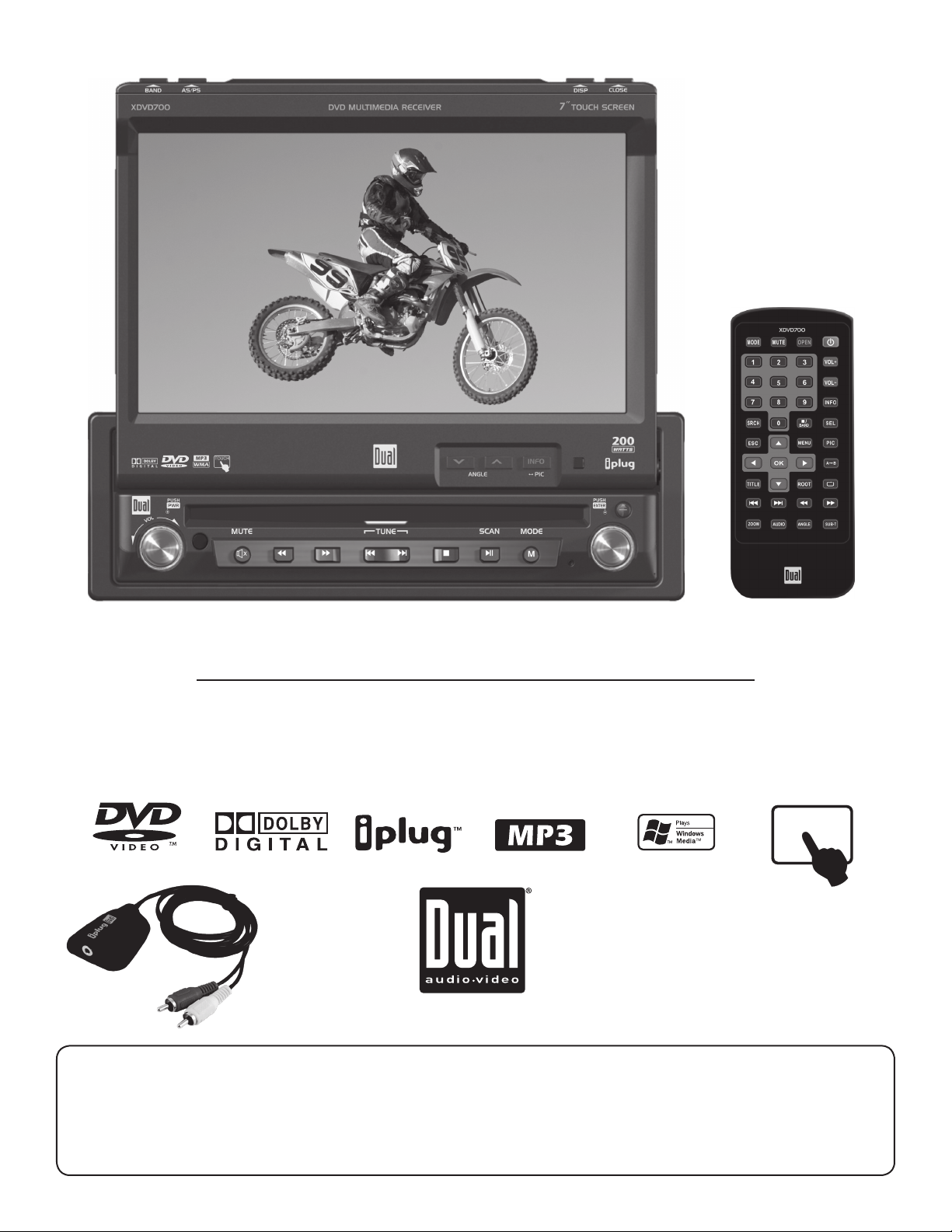
TOUCH
XDVD700
INSTALLATION/OWNER’S MANUAL
DVD Multimedia Receiver with 7” Touch Screen Display
Safety Notes:
The DVD video display of the in-dash unit will not operate while the vehicle is moving. This is a safety feature to
prevent driver distraction. In-dash DVD video functions will only operate when vehicle is in Park and the parking
brake is engaged. It is illegal in most states for the driver to view video while the vehicle is in motion.
Page 2

Copyright Notes
This product incorporates copyright protection technology that is protected by method claims of certain U.S. patents and
other intellectual property rights owned by Macrovision Corporation and other rights owners. Use of this copyright protection
technology must be authorized by Macrovision Corporation, and is intended for home and other limited viewing uses only
unless otherwise authorized by Macrovision Corporation. Reverse engineering or disassembly is prohibited.
Manufactured under license from Dolby Laboratories. “Dolby” and the double-D symbol are trademarks of Dolby Laboratories.
Windows Media and the Windows logo are trademarks, or registered trademarks of Microsoft Corporation in the United States
and or other countries.
All other trademarks are property of their respective owners.
Page 3
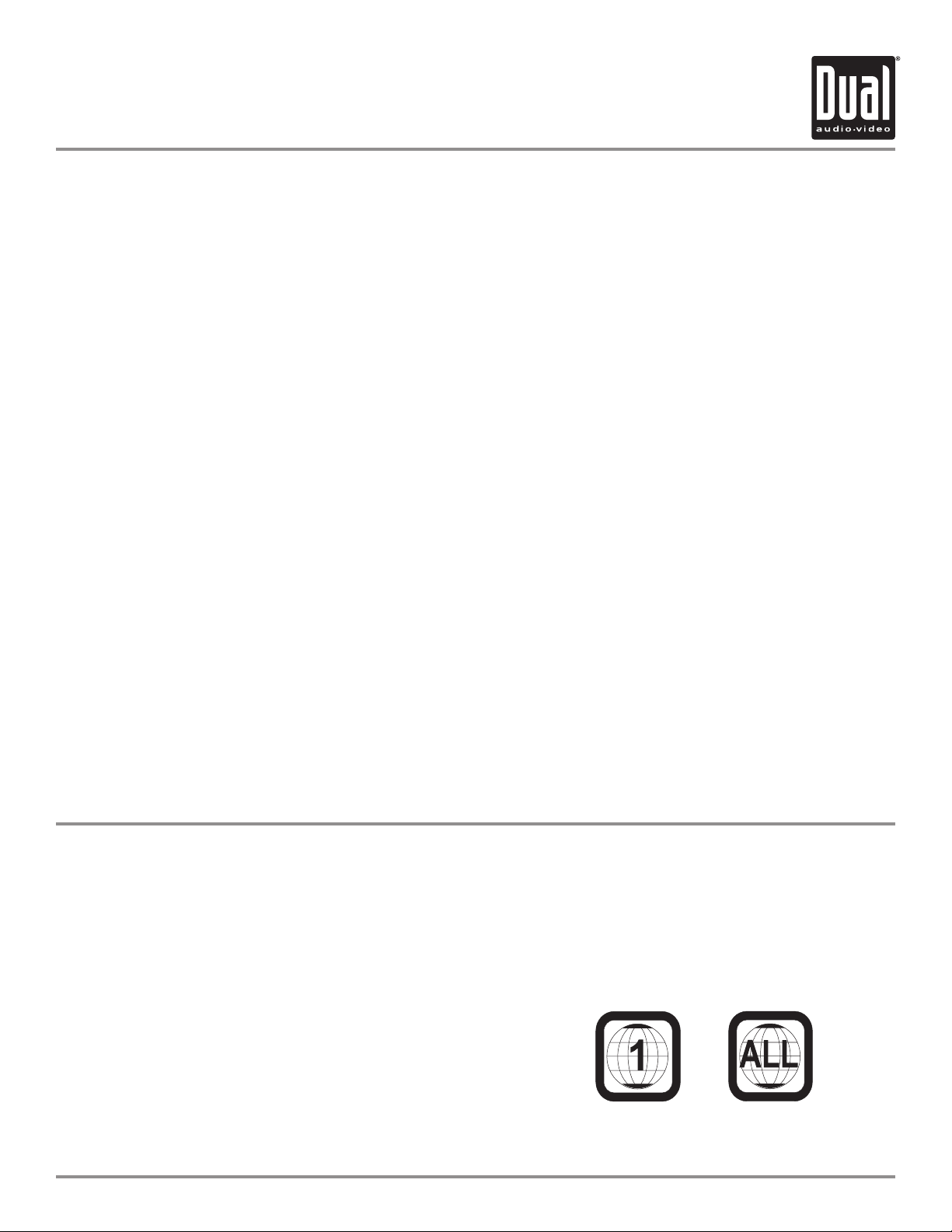
XDVD700 PREPARATION
Table of Contents
DVD Region Management . . . . . . . . . . . . . . . . . . . . . . . . . . . . . . . . . . . . . . . .
Warning Statement . . . . . . . . . . . . . . . . . . . . . . . . . . . . . . . . . . . . . .
Safety Information/Precautions . . . . . . . . . . . . . . . . . . . . . . . . . . . . . . . . . . .
Preparation/Mounting/Wiring . . . . . . . . . . . . . . . . . . . . . . . . . . . . . . . . . . . . .
Remote Control Overview . . . . . . . . . . . . . . . . . . . . . . . . . . . . . . . . . . . . .
Control Locations - Monitor Closed . . . . . . . . . . . . . . . . . . . . . . . . . . . . . . . . . .
Control Locations - Monitor Open . . . . . . . . . . . . . . . . . . . . . . . . . . . . . . . . .
Control Locations - Remote . . . . . . . . . . . . . . . . . . . . . . . . . . . . . . . . . . . . . .
General Operation . . . . . . . . . . . . . . . . . . . . . . . . . . . . . . . . . . . . . . . . . . . . . .
General Setup Menu . . . . . . . . . . . . . . . . . . . . . . . . . . . . . . . . . . . . . . . . . . . . .
Screen Setup. . . . . . . . . . . . . . . . . . . . . . . . . . . . . . . . . . . . . . . . . . . . .
Language Setup. . . . . . . . . . . . . . . . . . . . . . . . . . . . . . . . . . . . . . . . . . . . .
Video Setup. . . . . . . . . . . . . . . . . . . . . . . . . . . . . . . . . . . . . . . . . . . . .
Rating Setup. . . . . . . . . . . . . . . . . . . . . . . . . . . . . . . . . . . . . . . . . . . . .
AM/FM Tuner Operation . . . . . . . . . . . . . . . . . . . . . . . . . . . . . . . . . . . . . . . . .
Warning Statement . . . . . . . . . . . . . . . . . . . . . . . . . . . . . . . . . . . . . . .
DVD Operation . . . . . . . . . . . . . . . . . . . . . . . . . . . . . . . . . . . . . . . . . . . . . . . .
CD Operation . . . . . . . . . . . . . . . . . . . . . . . . . . . . . . . . . . . . . . . . . . . . . . . . . .
MP3/WMA Operation . . . . . . . . . . . . . . . . . . . . . . . . . . . . . . . . . . . . . . . . . . . .
Media Compatibility Information . . . . . . . . . . . . . . . . . . . . . . . . . . . . . .
Warranty . . . . . . . . . . . . . . . . . . . . . . . . . . . . . . . . . . . . . . . . . . . . . . . . . . . . .
Troubleshooting . . . . . . . . . . . . . . . . . . . . . . . . . . . . . . . . . . . . . . . . . . . . . . . .
Specifications . . . . . . . . . . . . . . . . . . . . . . . . . . . . . . . . . . . . . . . . . . . . . . . . . .
Page
2
3
4
5-7
8
9-10
11-12
13-14
15-18
19-22
23-24
25-26
27
28
29-32
33
34-40
41-45
46-49
50-51
52
53
54
DVD Region Management
Some DVD discs can be played only in certain playback modes according to the intentions of the software. As the
XDVD700 plays discs according to their intentions, some functions may not work as intended. Please be sure to read
the instructions provided with each disc. This player has been designed to play back DVD software that has been
encoded for specific region areas. It cannot play back DVD software encoded for other region areas than the region
areas for which it has been designed.
The XDVD700 will play discs labeled “Region 1” or “All”.
DVD region codes:
1 - USA, Canada
2 - Japan, Europe, South Africa, Middle East
3 - Rep. of Korea, Taiwan, Hong Kong, Parts of Southeast Asia
4 - Australia, New Zealand, Mexico, South America
5 - Eastern Europe, Russia, India, Africa
6 - China
2
Page 4
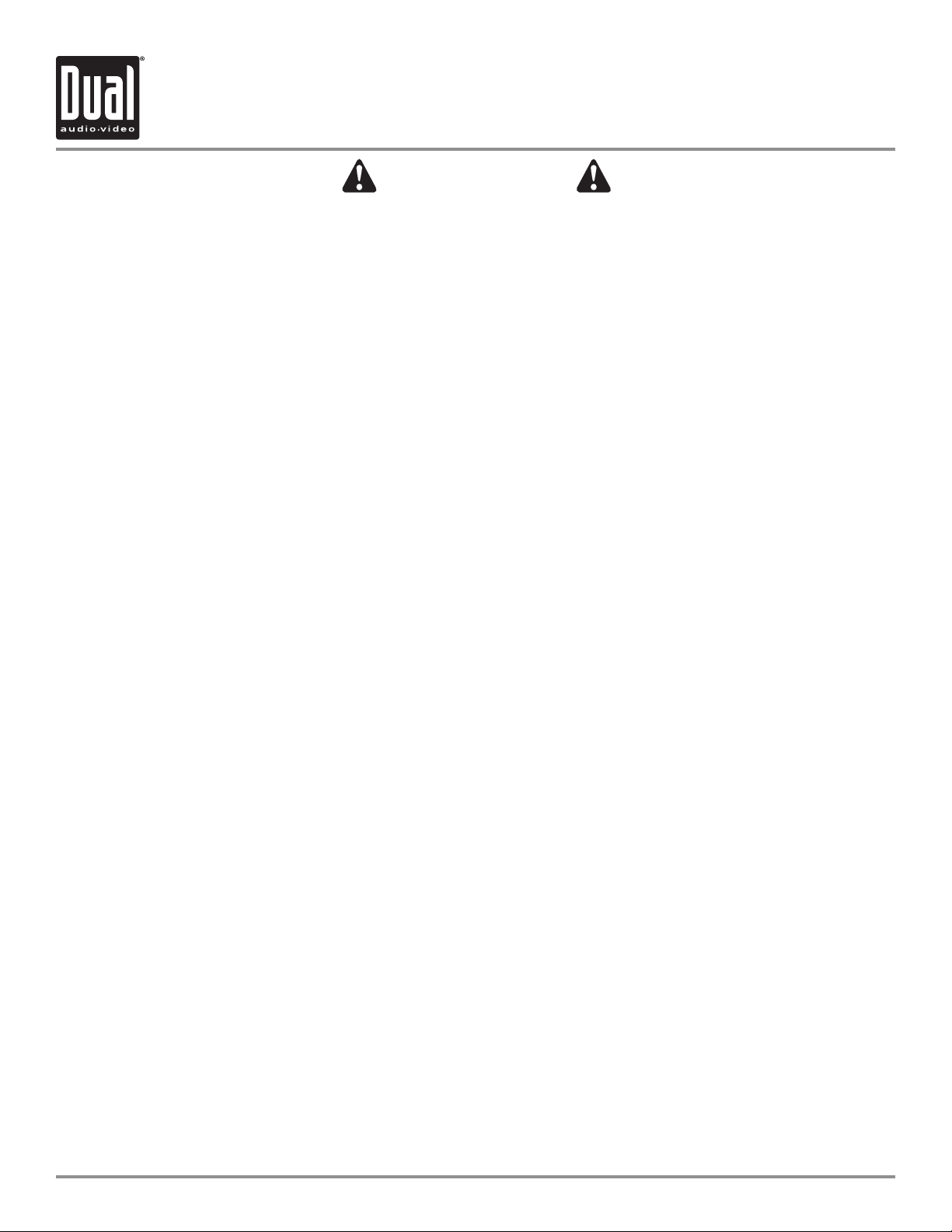
XDVD700 PREPARATION
WARNING
Upon installation of this Monitor/DVD player (“unit”) into a vehicle, the driver of the vehicle
must not operate this unit by watching videos or playing video games while driving.
Failure to follow this instruction could lead to driver distraction which could result in
serious injury or death to the vehicle’s occupants or persons outside the vehicle and/or
property damage.
Several states prohibit the installation of monitors/DVD players if the screen is visible from
the driver’s seat. If you reside in a jurisdiction which has enacted such a law, this unit
must not be installed so that the screen is visible from the driver’s seat. When installing
this unit in the front console/dashboard, the unit must be positioned so that it is facing the
front passenger seat only. Failure to follow this instruction could lead to driver distraction
which could result in serious injury or death to the vehicle’s occupants or persons outside
the vehicle and/or property damage.
This unit is designed so that it may be operated only when the vehicle is in “Park” and the
parking brake is fully engaged. To this end, this unit includes a parking brake lock-out
feature which prohibits the unit from operating if the vehicle is not in “Park” and/or the
parking brake is not fully engaged. When installing this unit, the installer must connect
the parking brake detect wire (“Yellow-Blue Lead”) to the parking brake mechanism in
order to make the parking brake lock-out feature operable. DO NOT simply ground the
parking brake detect wire to a metal portion of the vehicle. Failure to properly install
the parking brake lock-out feature could lead to driver distraction which could result in
serious injury or death to the driver’s occupants or persons outside the vehicle and/or
property damage.
Once the parking brake lock-out feature is installed, the owner/user must not attempt to
disrupt/neutralize the parking brake lock-out feature by (a) partially engaging the parking
brake and/or (b) purchasing/using any device or unit designed to send necessary brake
signals to the unit. Failure to follow these instructions could lead to driver distraction
which could result in serious injury or death to the driver’s occupants or persons outside
the vehicle and/or property damage.
When operating this unit, keep the unit’s volume level low enough so that the vehicle’s
occupants can hear traffic-related sounds such as police and emergency vehicles.
Failure to follow this instruction could lead to driver distraction which could result in
serious injury or death to the vehicle’s occupants or persons outside the vehicle and/or
property damage.
3
Page 5
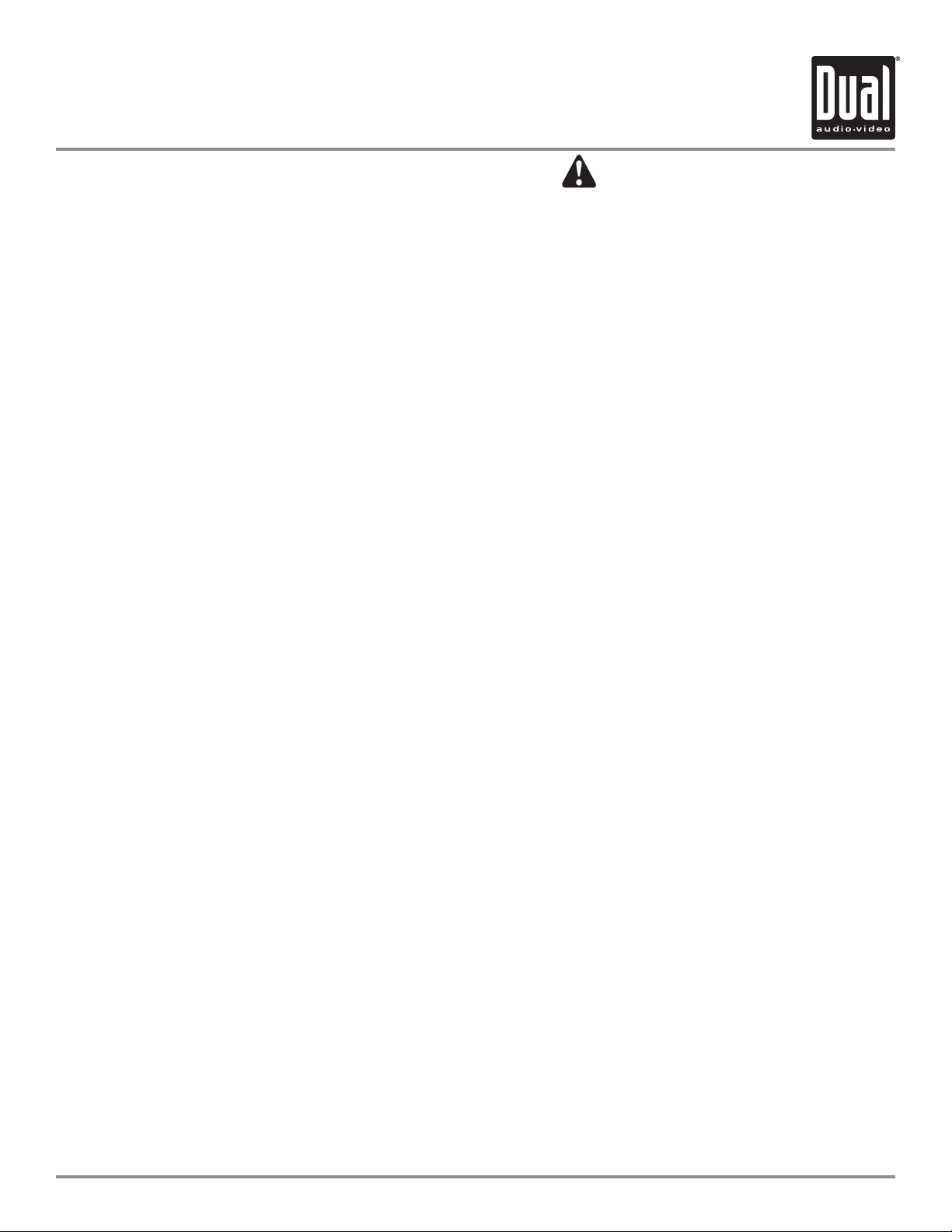
XDVD700 OPERATION
Safety Information
Please read all instructions carefully before attempting to install or operate.
Due to its technical nature, it is highly recommended that your DUAL XDVD700 is installed by a professional installer
or an authorized dealer. This product is only for use in vehicles with 12VDC negative ground only.
Safety Notes:
The DVD video display of the in-dash unit will not operate while the vehicle is moving. This is a safety feature to
prevent driver distraction. In-dash DVD video functions will only operate when vehicle is in Park and the parking
brake is engaged. It is illegal in most states for the driver to view video while the vehicle is in motion.
To prevent damage or injury:
1. Make sure to ground the unit securely to the vehicle chassis ground.
2. Do not remove the top or bottom covers of the unit.
3. Do not install the unit in a spot exposed to direct sunlight or excessive heat or the possibility of water splashing.
4. Do not subject the unit to excessive shock.
5. When replacing a fuse, only use a new one with the prescribed rating. Using a fuse with the wrong rating may
cause the unit to malfunction.
6. To prevent short circuits when replacing a fuse, disconnect the wiring harness first.
7. Use only the provided hardware and wire harness.
8. You cannot view video while the vehicle is moving. Find a safe place to park and engage the parking brake.
9. If you experience problems during installation, consult your nearest DUAL dealer.
10. If the unit malfunctions, reset the unit as described on page 12 first. If the problem still persists, consult your
nearest DUAL dealer or call tech assistance @ 1-866-382-5476.
11. To clean the monitor, wipe only with a dry silicone cloth or soft cloth. Do not use a stiff cloth, or volatile solvents
such as paint thinner and alcohol. They can scratch the surface of the panel and/or remove the printing.
12. When the temperature of the unit falls (as in winter), the liquid crystal inside the screen will become darker than
usual. Normal brightness will return after using the monitor for a while.
Additional Notes:
1. When extending the ignition, battery or ground cables, make sure to use automotive-grade cables or other cables
with an area of 0.75mm (AWG 18) or more to prevent voltage drops.
2. Do not touch the liquid crystal fluid if the LCD is damaged or broken. The liquid crystal fluid may be hazardous
to your health or fatal. If the liquid crystal fluid from the LCD contacts your body or clothing, wash it off with soap
immediately.
This device complies with part 15 of the FCC rules and regulations.
Operation is subject to the following two conditions:
1) This device may not cause harmful interference, and
2) This device must accept any interference received, including interference that may cause undesired operation.
4
Page 6
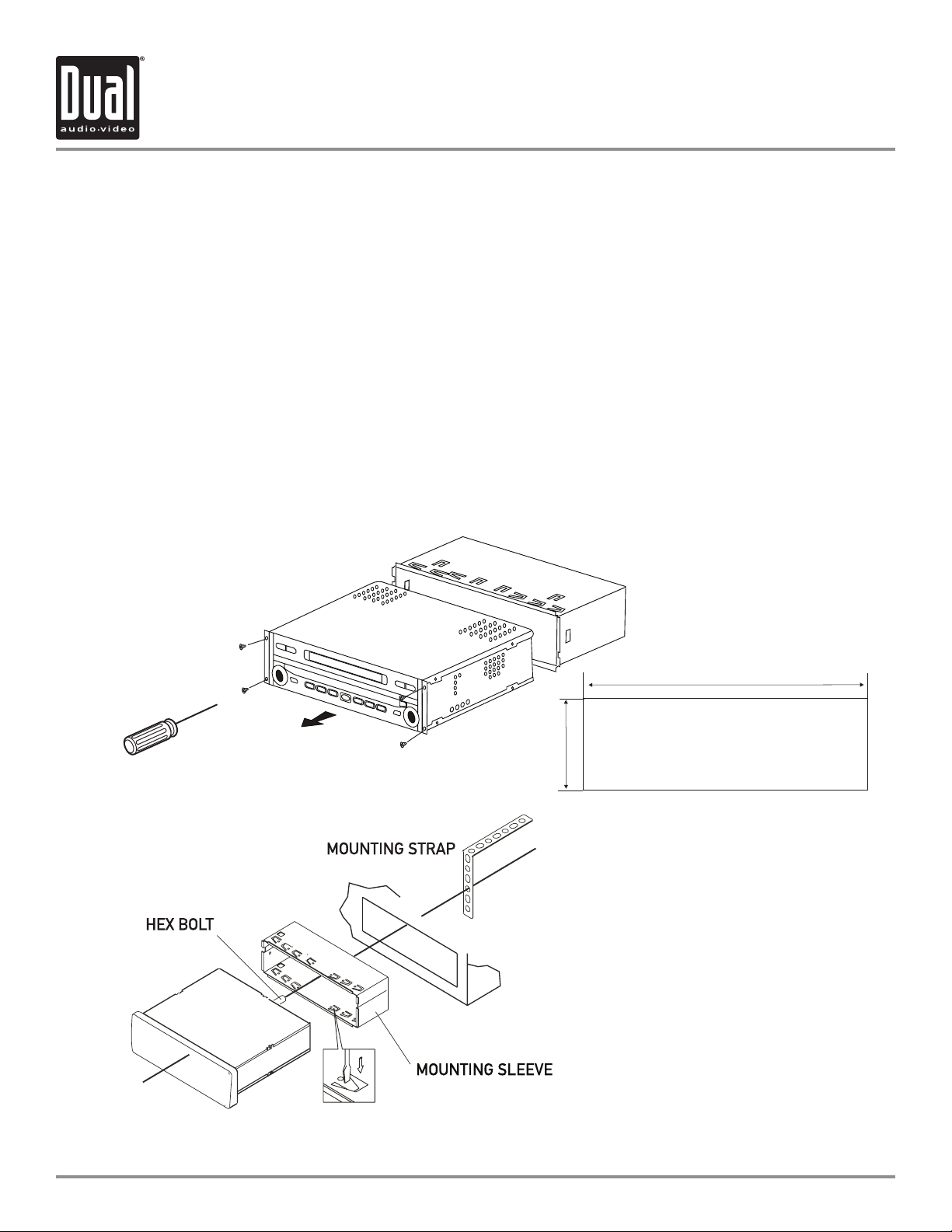
XDVD700 INSTALLATION
Preparation
Please read entire manual before installation.
Before You Start
• Disconnect negative battery terminal. Consult a qualified technician for instructions.
• Avoid installing the unit where it would be subject to high temperatures, such as from direct sunlight, or where it
would be subject to dust, dirt or excessive vibration.
Getting Started
• Slide the unit out of the mounting sleeve.
• Install mounting sleeve into opening, bending tabs to secure.
• Connect wiring harness and antenna as shown on pages 6-7. Consult a qualified technician if you are unsure.
• Certain vehicles may require an installation kit and/or wiring harness adapter (sold separately).
• Test for correct operation and slide unit into mounting sleeve.
• Attach unit to mounting sleeve using supplied #1 Phillips screws.
• Snap trim ring into place.
• Mount the iplug™ adapter to any smooth clean surface using the supplied double-sided tape or Phillips head
screws.
Mounting sleeve opening dimensions
7-3/16” x 2-1/16” (183 mm x 53 mm)
TYPICAL FRONT-LOAD DIN MOUNTING METHOD
5
Page 7
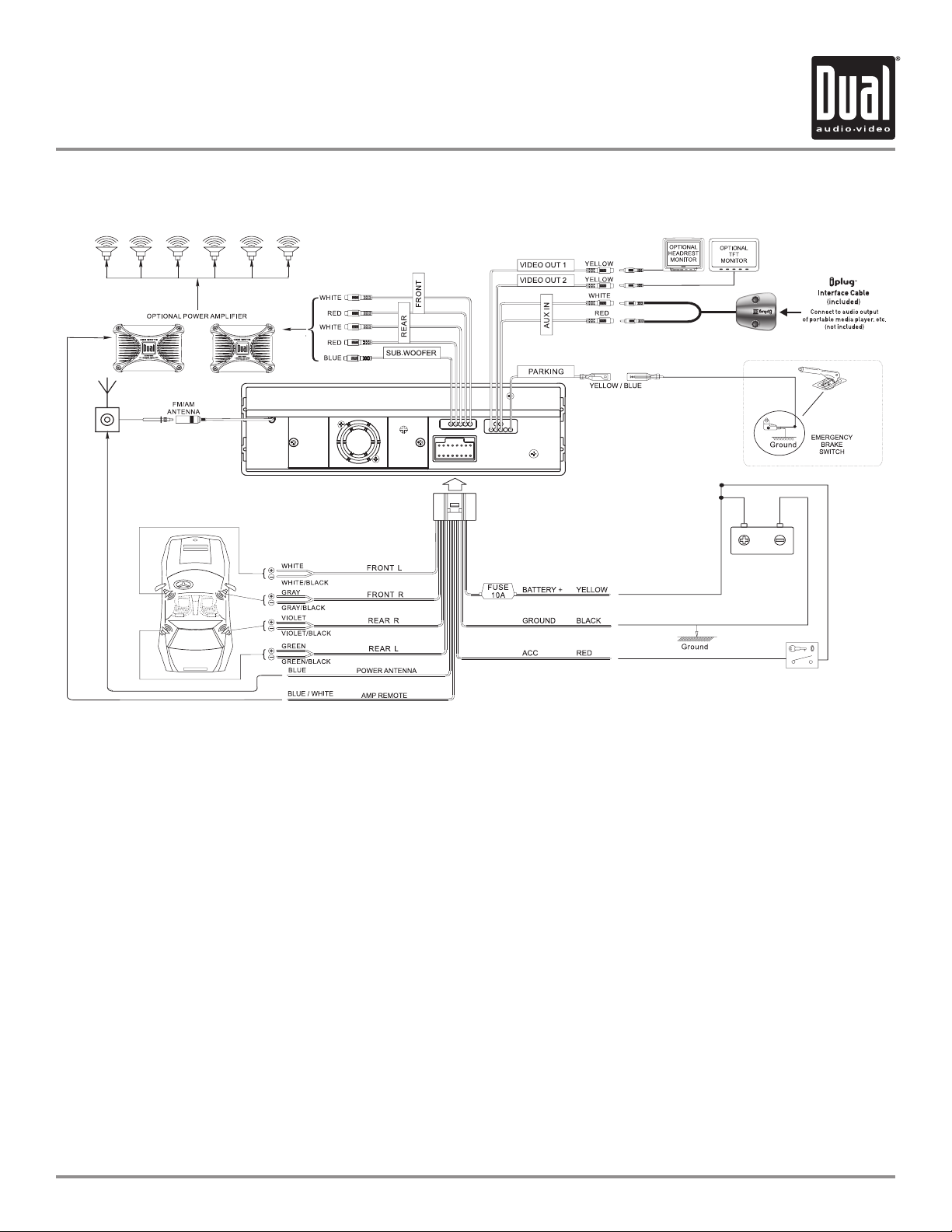
XDVD700 INSTALLATION
Expanded Wiring Diagram - Inputs/Outputs
Wiring Notes:
Subwoofer output
The SUBWOOFER audio output (Blue RCA) is active in all audio modes and must be connected to an external
amplifier.
NEED HELP??
Call our Technical Service Hotline, 1-866-382-5476.
Safety Notes:
The DVD video display of the in-dash unit will not operate while the vehicle is moving. This is a safety feature to
prevent driver distraction. In-dash DVD video functions will only operate when vehicle is in Park and the parking
brake is engaged. It is illegal in most states for the driver to view video while the vehicle is in motion. Altering or
defeating this safety feature is a violation of law and is prohibited.
6
Page 8
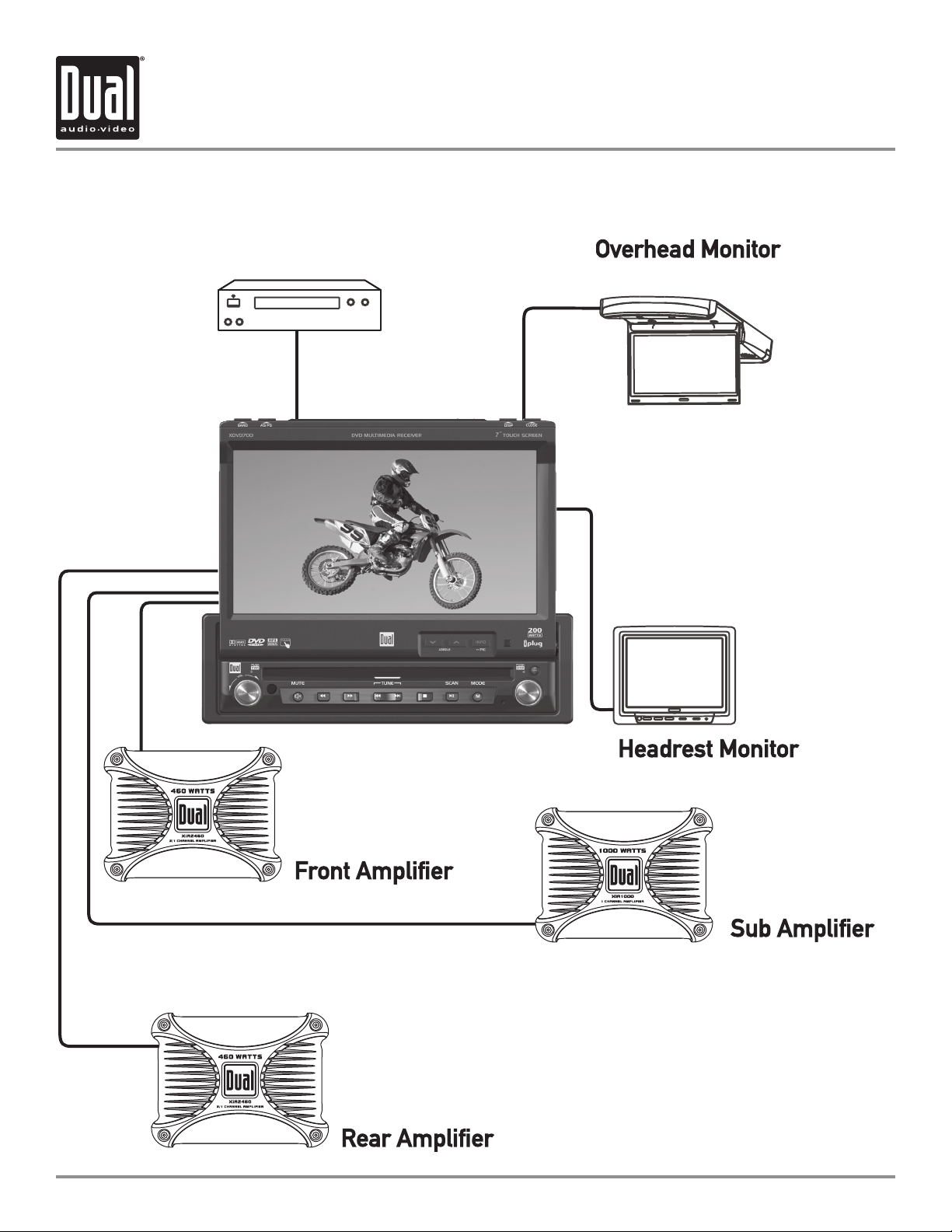
6jY^d>ceji
XDVD700 INSTALLATION
Wiring Diagram - Optional A/V Connections
7
Page 9
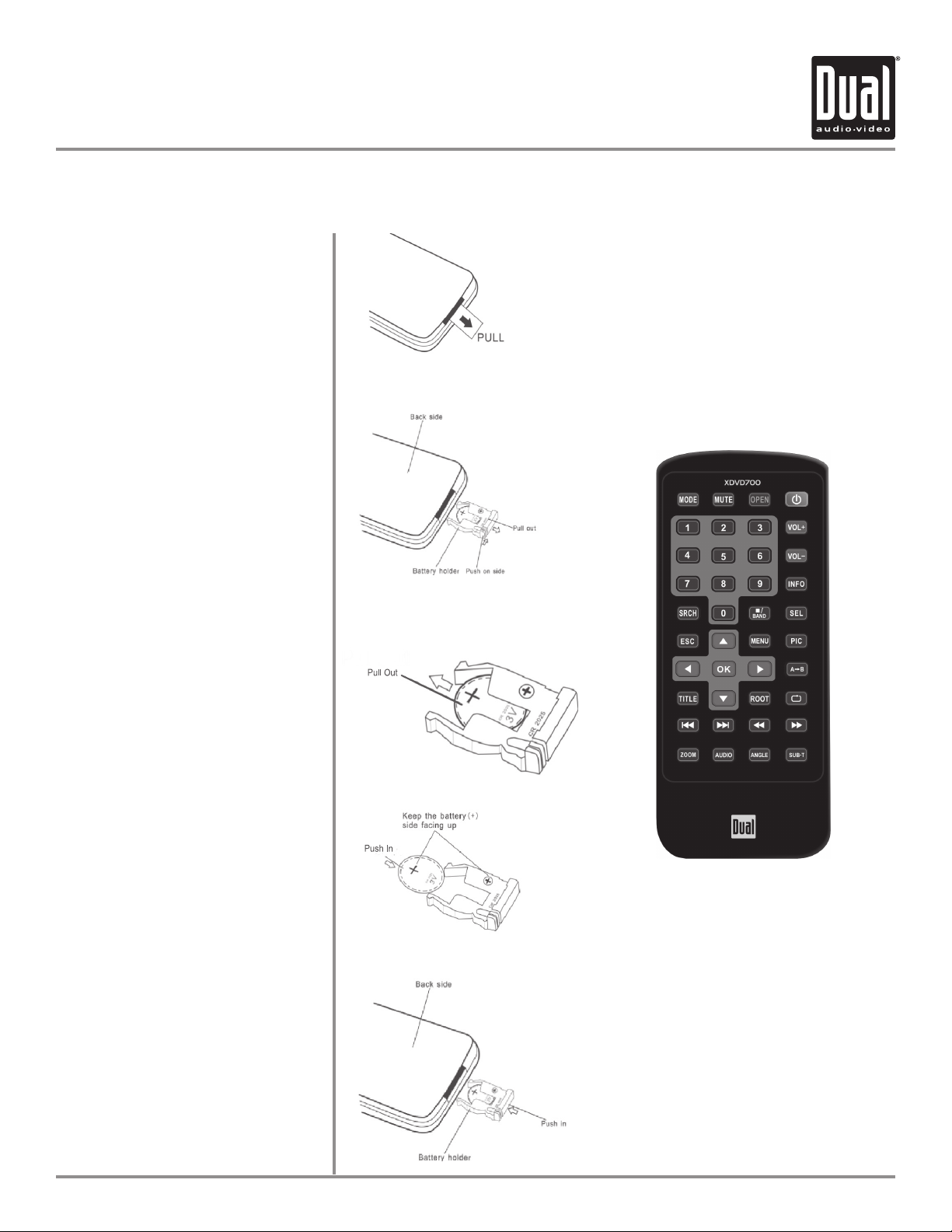
XDVD700 OPERATION
IR Remote Preparation
To first use the IR Remote control,
you must first pull the battery
insulation tape out
Insert or replacing the Battery:
Remove the battery holder
Remove the battery from the battery
holder
Notes:
Remove the battery if the remote will
•
not be used for a month or longer
Remove and dispose of battery properly
•
Install the new battery
Make sure to keep the (+) side up
Insert the battery holder
CAUTION!!!
Do not store battery with metallic
•
objects or materials
8
Page 10
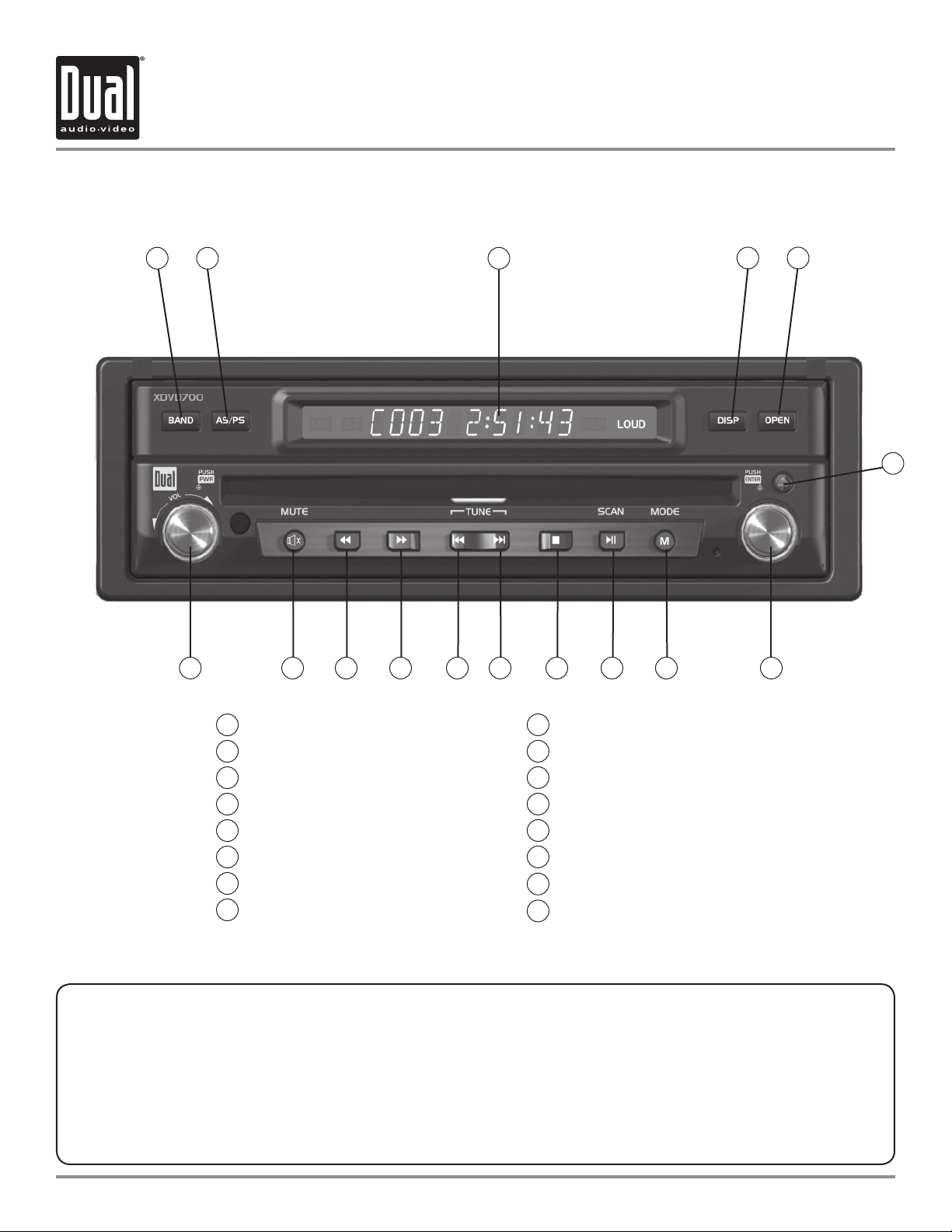
XDVD700 OPERATION
Control Locations - Monitor Closed
1
2
15 7
14 13 12 11 10 9 816
3
4 5
6
Band
1
Auto Store/Preset Scan
2
Secondary LCD
3
Display
4
Open/Close Monitor
5
6
Eject
7
Rotary Encoder/Enter
8
Mode
Monitor Notes:
This model incorporates a motorized moving monitor. Before final installation, make sure the monitor will
•
not obstruct the dash, shifter or any other controls.
•
Upon installation, do not attempt to move the monitor up/down by hand. Use the
buttons on the front panel only.
The unit will stop if it encounters any obstacles during the open/close sequence. If this occurs, remove the
•
obstacle and press OPEN again to resume the monitor open/close sequence.
Play/Pause/Scan
9
Stop
10
Chapter/Track Up
11
Chapter/Track Down
12
13
Fast Forward
14
Fast Reverse
15
Mute
Power/Volume
16
ANGLE / and OPEN
9
Page 11
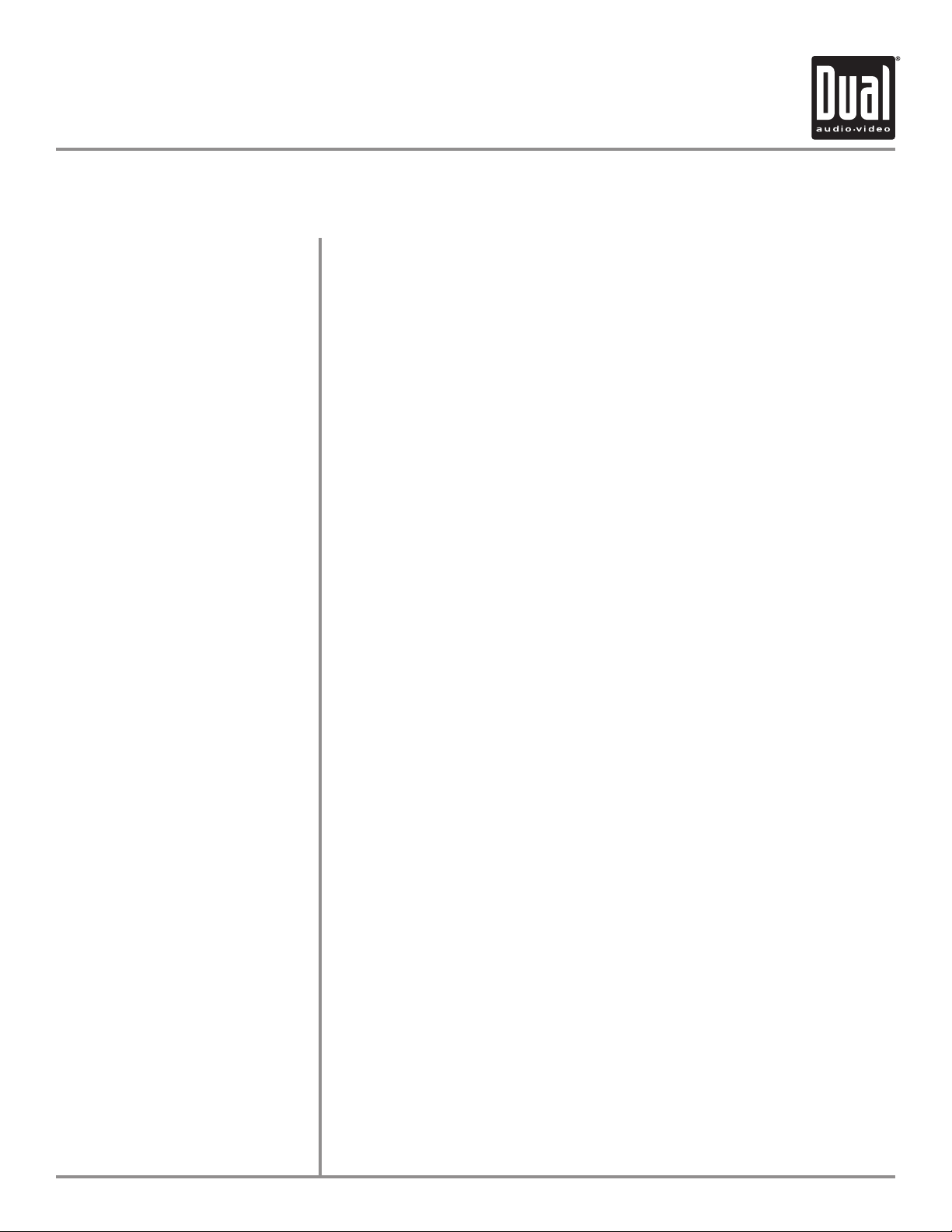
XDVD700 OPERATION
Control Functions - Monitor Closed
BAND
AS/PS
(Auto Store /Preset Scan)
SECONDARY LCD
DISP
OPEN
EJECT
RIGHT ROTARY
MODE
Press BAND to increment from FM1, FM2, FM3, AM ] FM1. The FM band
indicator is shown as "1", "2" or "3" and is located on the far left side of the
secondary LCD. The AM band indicator is shown as "A".
Press AS/PS momentarily to start station PRESET SCAN function,
Press AS/PS for 2 seconds to start AUTO STORE station preset function in
current BAND.
Additional LCD for system information while monitor is closed.
Press the DISP button to display various information on the secondary LCD.
Press OPEN to open or close the monitor. The unit will emit a confirmation
beep upon opening or closing. Be careful not to not touch or obstruct the
monitor movement during the open/close sequence, or permanent damage
could occur.
Press once to eject disc.
Rotate clockwise/counter-clockwise to select desired item and press once to
ENTER.
Press once to incrementally select desired source.
TRACK/SEEK UP
TRACK/SEEK DOWN
STOP
PLAY/PAUSE
FAST FORWARD/TUNE UP
FAST REVERSE/TUNE DOWN
MUTE
POWER ON/OFF
VOLUME
Selects the next chapter/track/radio station.
Selects the previous chapter/track/radio station.
Stop playback of DVD/CD/MP3.
Press once for PAUSE, press again for PLAY.
Fast forwards the chapter/track or selects the next radio frequency.
Fast reverses the chapter/track or selects the previous frequency.
Press once to MUTE audio, MUTE will appear in the secondary LCD. Press
again to return audio.
Press POWER momentarily to turn the unit on.
Press and hold POWER for more than 2 seconds to turn the unit off.
Note: EJECT will still function even if POWER is off.
Rotate clockwise/counter clockwise for desired VOLUME level.
10
Page 12
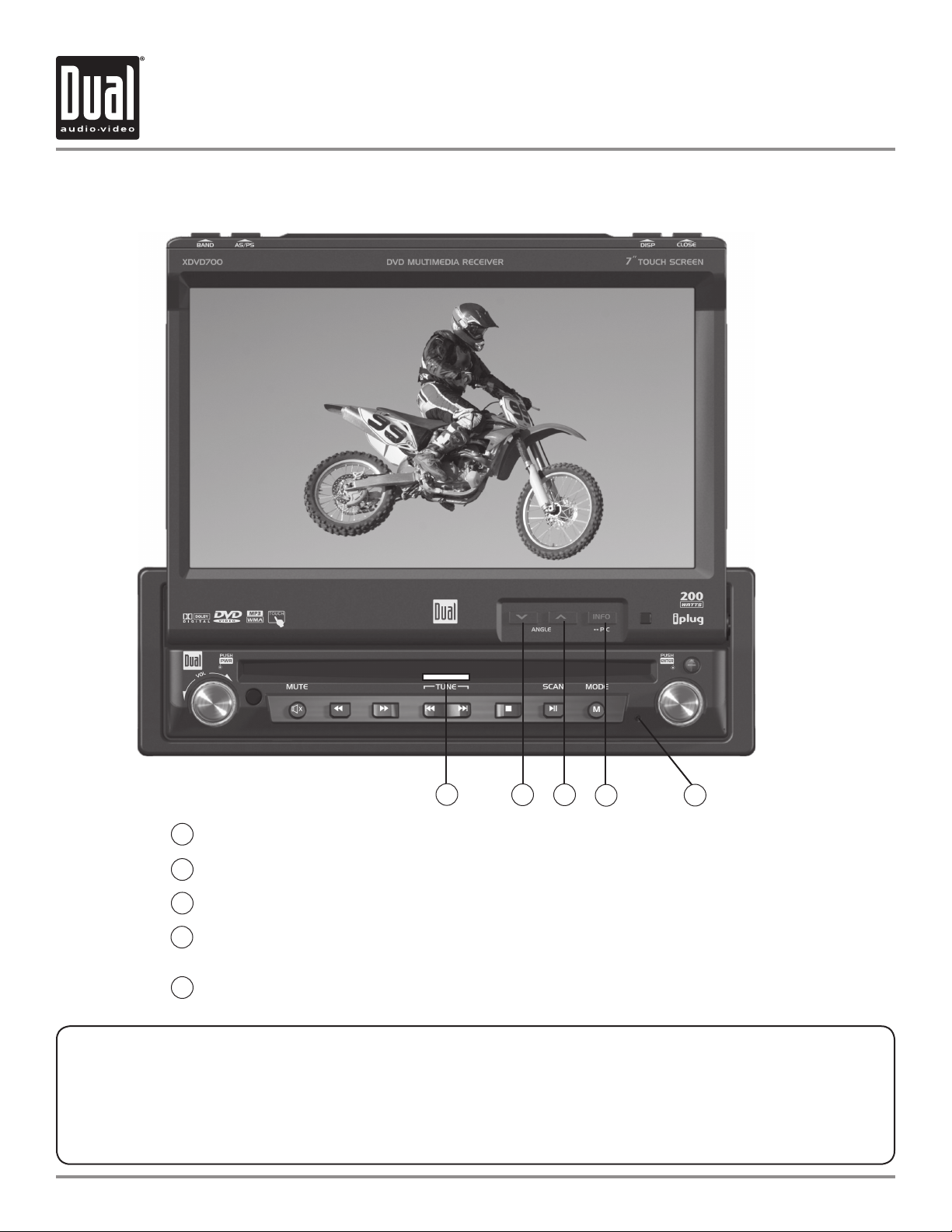
XDVD700 OPERATION
Control Locations - Monitor Open
1
Disc-in indicator - Red = Disc inserted, White = No disc.
1
ANGLE - Press to decrease the monitor view angle.
2
ANGLE - Press to increase the monitor view angle.
3
INFO - Press to display DVD INFO. Press and hold to access the Picture Menu
4
and adjust the CONTRAST and BRIGHTNESS.
5
Press to RESET system.
Safety Notes:
The DVD video display of the in-dash unit will not operate while the vehicle is moving. This is a safety feature to
prevent driver distraction. In-dash DVD video functions will only operate when vehicle is in Park and the parking
brake is engaged. It is illegal in most states for the driver to view video while the vehicle is in motion.
11
2 3
4
5
Page 13
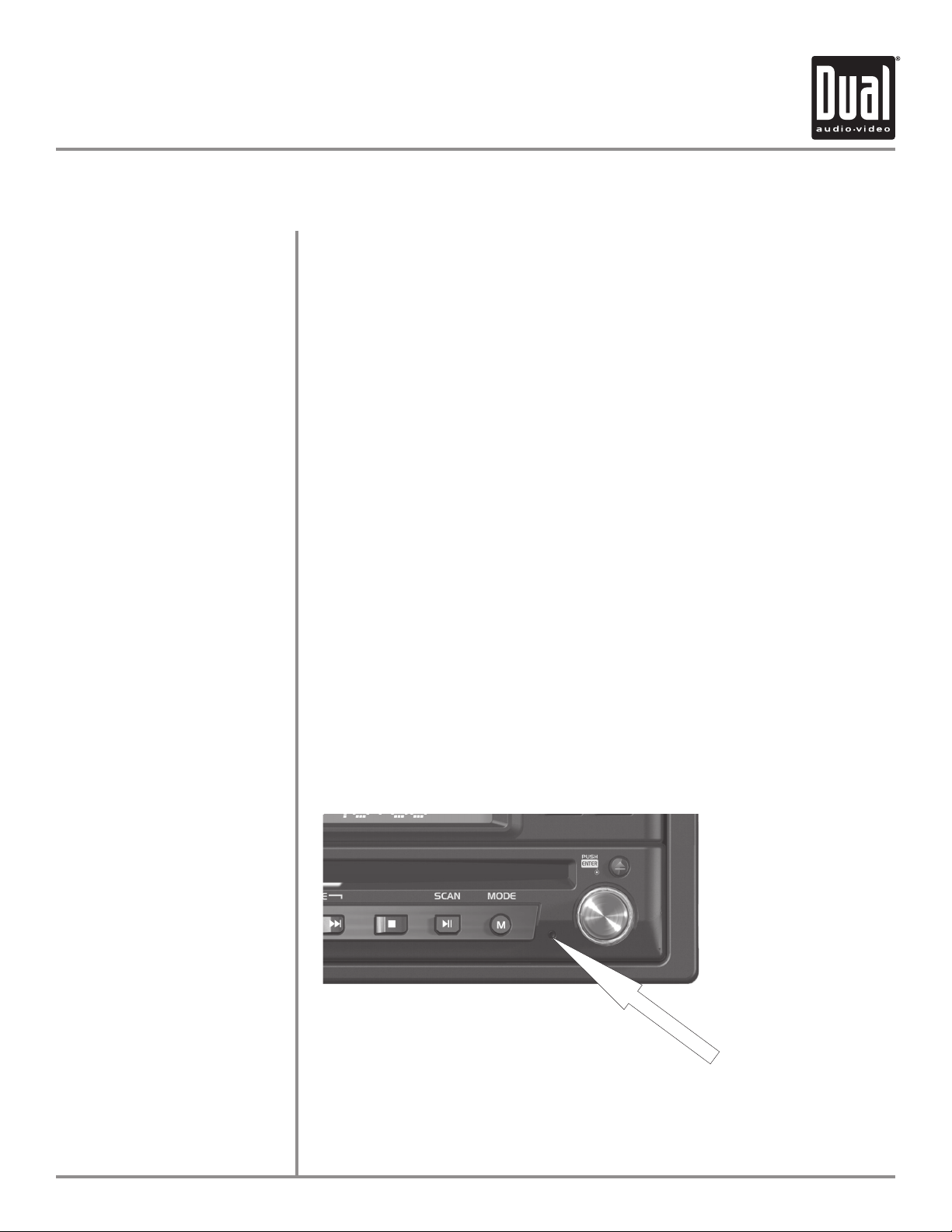
XDVD700 OPERATION
Control Functions - Monitor Open
Disc-in indicator
Monitor Angle
INFO/PIC
SYSTEM RESET
White = No disc
Red = Disc inserted
Press ANGLE to increase the monitor view angle.
Press ANGLE to decrease the monitor view angle.
Notes:
• Do not attempt to move the monitor up/down by hand - severe damage will
occur. Use the front panel buttons or the remote control only.
• The color of the LCD monitor varies between viewing angles. Select the angle
with the most optimum view for your location.
• The last position of the monitor will be saved in memory. The monitor will
return to its last position automatically the next time it is opened.
Press INFO for 1 second to display DVD disc information.
Press and hold INFO for 2 seconds to access the Picture Menu and adjust the
CONTRAST and TFT LCD BRIGHTNESS.
Press ANGLE to increase, ANGLE to decrease or use VOLUME rotary to
adjust the levels up or down.
If you experience abnormal operation or, your unit is inoperable, press the
RESET button for 3 seconds, located on the front bottom-right corner of the unit.
After a system reset, the unit restores some of the factory default settings.
Note: Use the tip of a pen to access the button.
System Reset
12
Page 14
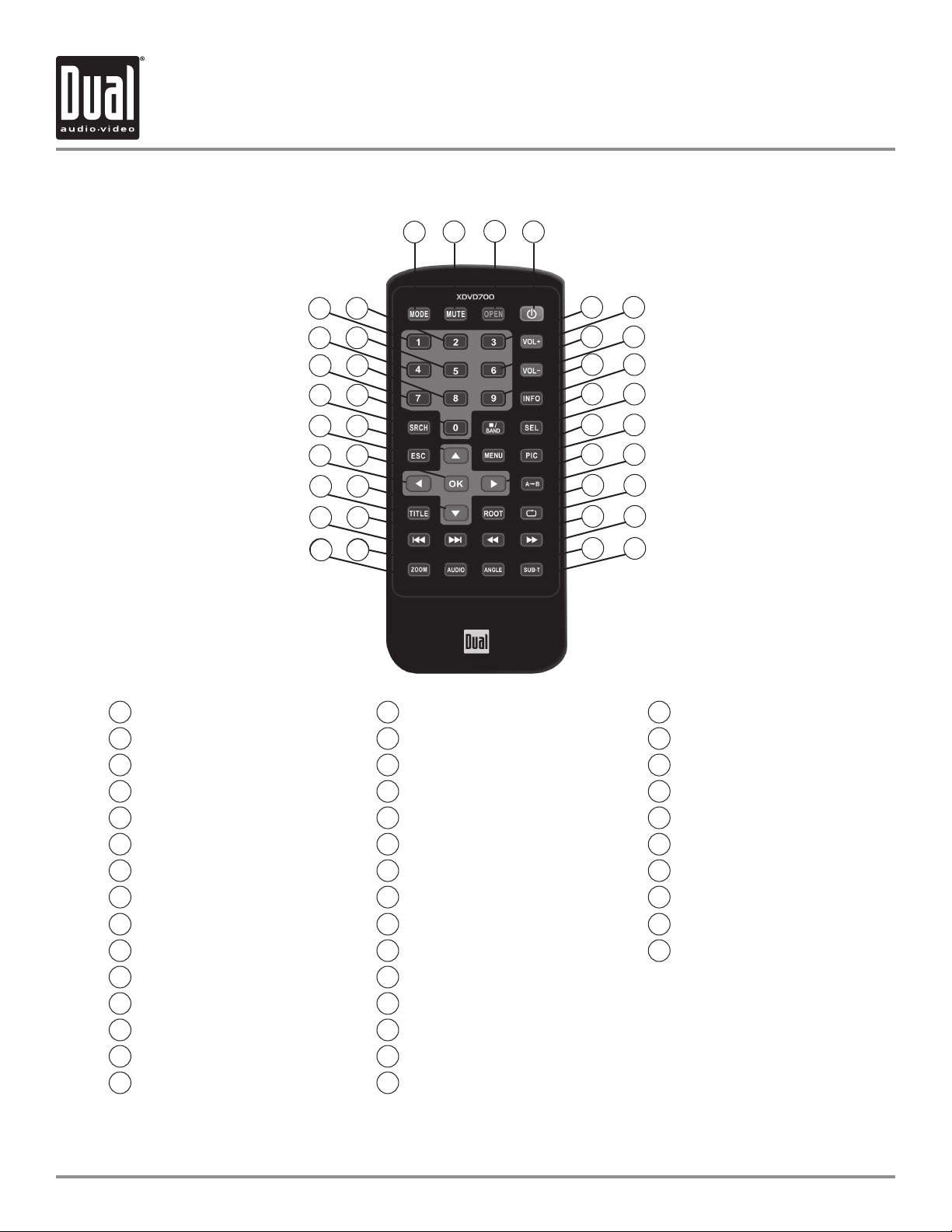
XDVD700 OPERATION
Control Locations - Remote
2
1
5 8
6
3
4
7
Mode
1
Mute
2
Open/Close
3
Power
4
Key #1
5
Key #2
6
Key #3
7
Volume Up
8
Key #4
9
Key #5
10
Key #6
11
Volume Down
12
Key #7
13
Key #8
14
Key #9
15
109
13
14
17
18
22
21
26
25
30
33
34
37 38
Info
16
Search
17
Key #0
18
Band/Stop
19
Audio Select
20
Escape
21
4-Way - Up
22
Menu
23
Picture
24
4-Way - Left
25
OK
26
4-Way - Right
27
Repeat A-B
28
Title Menu
29
4-Way - Down
30
11
15
19
23
27
3129
35
39
12
16
20
24
28
32
36
40
Root
31
Repeat
32
Chapter/Track/Seek Down
33
Chapter/Track/Seek Up
34
Fast Reverse/Manual Tune Down
35
Fast Reverse/Manual Tune Up
36
Zoom
37
Audio
38
Angle
39
Sub-Title
40
* The remote control uses one 3 volt Lithium CR2025 battery. For best performance, replace only with CR2025 or equivalent.
13
Page 15
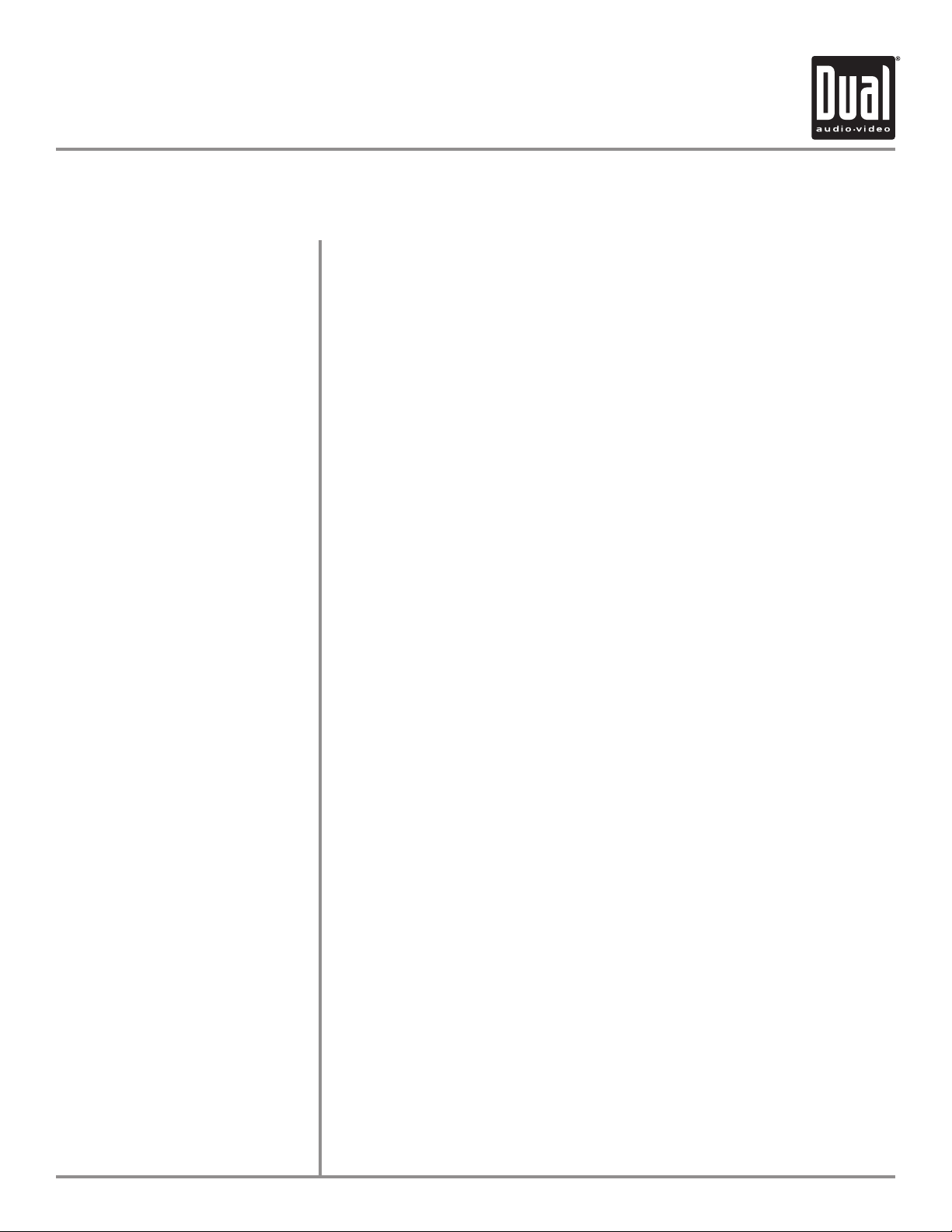
XDVD700 OPERATION
Control Functions - Remote
Mode
Mute
Open/Close
Power
Keys 0-9
Volume Up
Volume Down
Info
Search
Band / Stop
Audio Select
Escape
4-Way -Up/Down/Left/Right
Menu
Press once to incrementally select desired source.
Press once to MUTE audio, press again to return audio.
Press once to open monitor, press again to close the monitor.
Press once to turn the unit on, press again to turn unit off.
Direct access chapter/track/preset station for current BAND.
Increase VOLUME.
Decrease VOLUME.
Displays DVD information.
Search function in the DVD/CD disc mode.
Press to increment BAND, or STOP while in DVD/MP3 mode.
Enter AUDIO Setup mode.
Exit current menu.
Navigating system and DVD menus.
Enter the MAIN system menu.
Picture
OK
Repeat A-B
Title Menu
Root
Repeat
Chapter/Track Down
Chapter/Track Up
Fast Rewind
Fast Forward
Zoom
Audio
Angle
Sub-Title
Adjust CONTRAST and BRIGHTNESS parameters for TFT.
Starts/pauses playback or confirm settings.
Repeat playback from time frame A to time frame B.
Enters the title menu on DVD.
Enters the main menu of the DVD.
Repeats playback of current chapter/track or folder.
Selects the previous chapter/track for playback.
Selects the next chapter/track for playback.
Fast reverses the disc content.
Fast forwards the disc content.
Zooming in/out on an image from DVD disc.
Change the audio language for DVD disc playback.
Plays DVD disc in different angle for a scene.
Language selection for subtitle.
14
Page 16
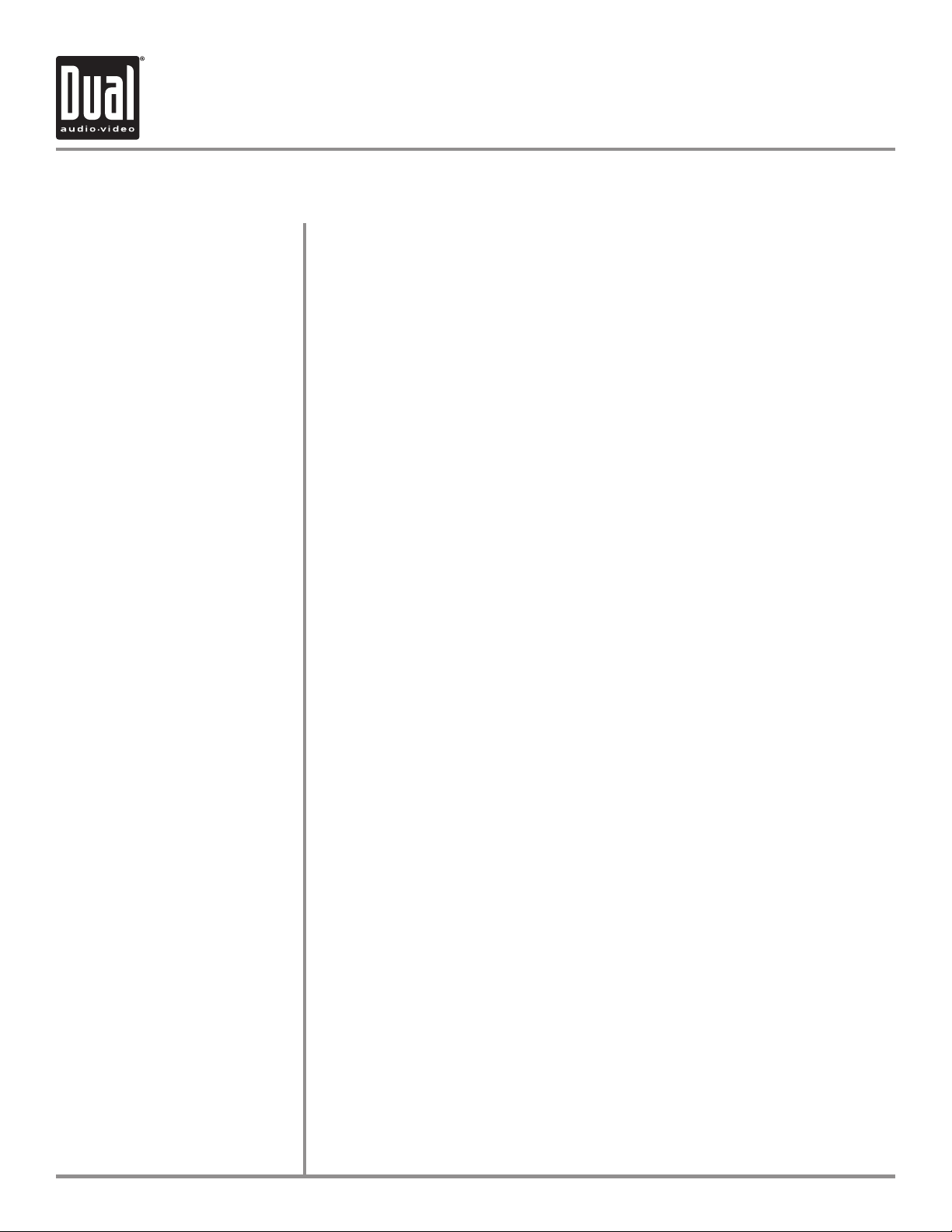
XDVD700 OPERATION
General Operation
Power On/Off
Monitor Open/Close
Monitor Angle Position
Press POWER momentarily to turn the unit on, the unit will beep.
Press and hold POWER for more than 2 seconds to turn the unit off.
Note: EJECT will still function even if POWER is off.
Press OPEN to open or close the monitor. The unit will emit a confirmation beep
upon opening or closing. Be careful not to not touch or obstruct the monitor
movement during the open/close sequence.
Notes:
• The unit will stop automatically during open/close if an obstacle is detected.
If this occurs, remove the obstacle and press OPEN again to resume the
monitor open/close sequence.
• Audio can be heard while the monitor is closed.
Press ANGLE to increase the monitor view angle.
Press ANGLE to decrease the monitor view angle.
Notes:
• Do not attempt to move the monitor up/down by hand - severe damage will
occur. Use the front panel buttons or the remote control only.
• The color of the LCD monitor varies between viewing angles. Select the angle
with the most optimum view for your location.
• The last position of the monitor can be saved in memory. The monitor will
return to its last position automatically the next time it is opened.
15
Notes:
• The vehicle must be in park and the parking brake applied to view video on
the in-dash monitor.
• As a safety feature, a blue “CAUTION” screen will show on the display when
the vehicle's parking brake is not engaged. DVD, AUX IN audio can be heard
while the vehicle is in motion.
• The video display of the in-dash unit will not operate while the vehicle is
moving. This is a safety feature to prevent driver distraction. In-dash video
functions will only operate when vehicle is in Park and the parking brake
is engaged. It is illegal in most states for the driver to view video while the
vehicle is in motion. Refer to local laws in your area.
See DVD operation on page 34 for more details on how to initialize the PARKING
BRAKE.
Page 17
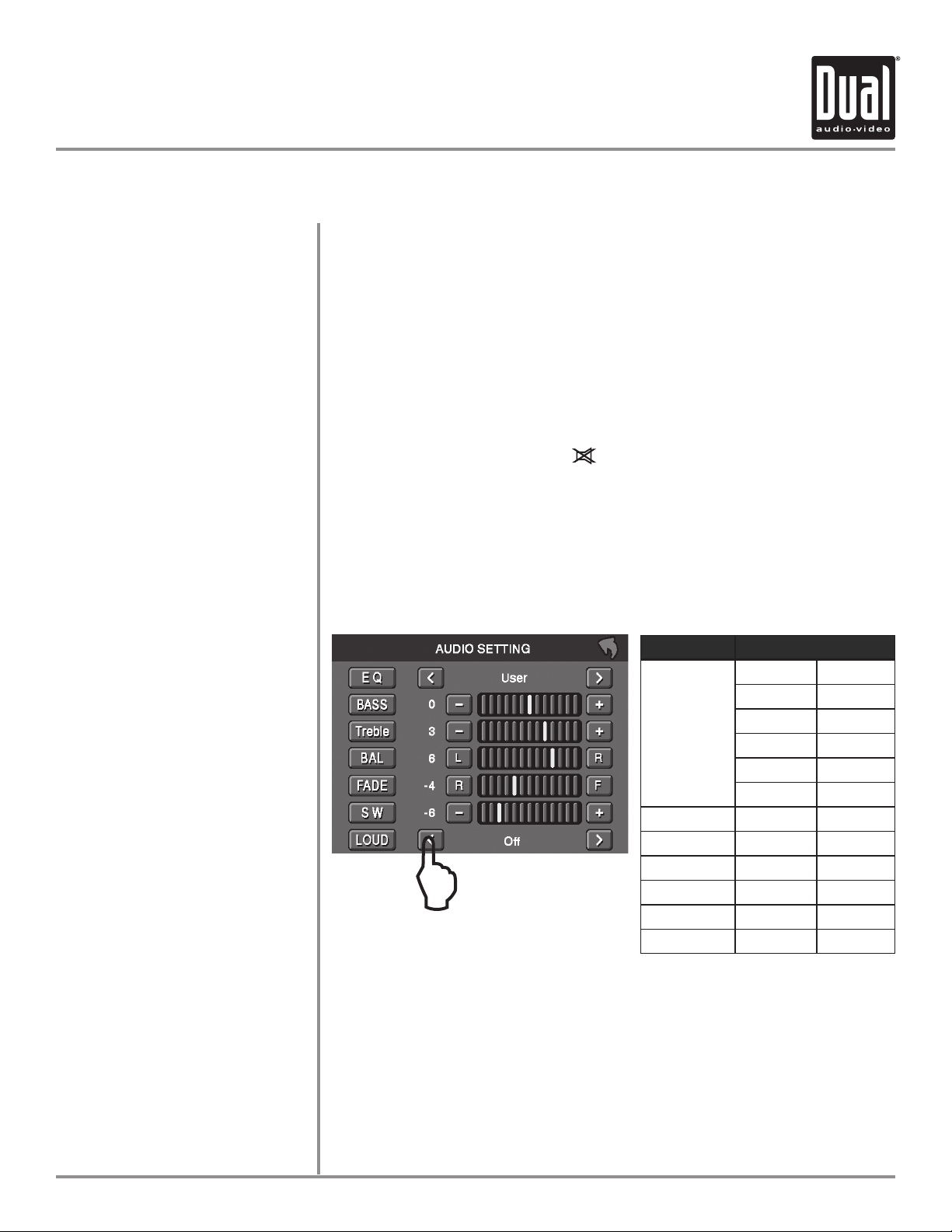
XDVD700 OPERATION
General Operation
Mode
Optional Mode Selection
Volume
Programmable Turn-on Volume
Mute
Audio Adjustment
(from front panel)
Press MODE to select between TUNER, DVD and AUX IN inputs. Modes of
operation are indicated in the OSD (On Screen Display) and secondary LCD.
With the monitor open, press the top left corner of the screen to display the
OSD menu. Press TUNER, DVD or AUX IN icon to select the desired source.
Adjust VOLUME using rotary encoder or the VOL buttons.
Turn VOLUME rotary to desired listening level, press and hold VOLUME
rotary knob for 3 seconds to program currently selected volume level.
Press MUTE to silence the audio; will appear in the OSD.
Press MUTE again to cancel.
Press in VOLUME rotary knob on left front panel,
Press in VOLUME again to advance to desired parameter to be changed,
Turn VOLUME rotary Q or P to adjust to desired level,
Press in VOLUME to advance to next selection,
Press and hold the VOLUME button on the front panel to exit.
ITEM RANGE
USER FLAT
JAZZ POP
CLASSICAL ROCK
NEWS URBAN
RAVE MOVIE
TECHNO
L
EQ
BASS -7 +7
TREBLE -7 +7
BALANCE -9 +9
FADER -9 +9
SUB -7 +7
LOUD OFF ON
Audio Adjustment
(from Remote)
Press the SEL button,
Press the buttons on the remote to select an item to be adjusted,
Press or to adjust the desired setting,
Press the ESC button on the remote control to exit the audio control menu.
Notes: The Bass and Treble levels are only adjustable when EQ is set to
"User” mode. The Loud function compensates for deficiencies in sound
ranges at low levels. When the Loud function is on, LOUD is displayed on the
screen.
16
Page 18

XDVD700 OPERATION
General Operation
INFO/PIC
BRIGHTNESS/CONTRAST
BAND
AS/PS
(Auto Store /Preset Scan)
DISP
EJECT
RIGHT ROTARY
MODE
Press INFO button for 1 second to display DVD disc information.
Press and hold INFO for 2 seconds to access the Picture Menu and adjust the
CONTRAST and TFT LCD BRIGHTNESS.
Press ANGLE to increase, ANGLE to decrease or use VOLUME rotary to
adjust the levels up or down.
Press BAND to increment from FM1, FM2, FM3, AM ] FM1.
Press AS/PS momentarily to start station PRESET SCAN function. The unit will
now scan your program presets for 10 seconds for each preset in that band.
Press AS/PS again to stop scanning. Press AS/PS for 2 seconds to start AUTO
STORE station preset function in current BAND.
Press the DISP button to display various information on the secondary LCD
screen when the monitor is closed.
Press once for DISC ejection.
Press to access MAIN menu, rotate clockwise/counter-clockwise to select desired
item and press once to ENTER.
Press once to incrementally select desired source.
TRACK/SEEK UP
TRACK/SEEK DOWN
STOP
PLAY/PAUSE
FAST FORWARD/TUNE UP
FAST REVERSE/TUNE DOWN
SECONDARY LCD
Selects the next chapter/track/radio station.
Selects the previous chapter/track/radio station.
Stop playback of DVD/CD/MP3.
Press once for PAUSE, press again for PLAY.
Fast forwards the chapter/track or selects the next radio frequency.
Fast reverses the chapter/track or selects the previous frequency.
Secondary LCD displays the following information (only when monitor is closed):
LOC - LOCAL indicator; icon will be off when DISTANCE (DX) is selected.
ST - STEREO radio station indicator.
INFO - Displays TRACK time, TUNING frequency, MP3 ID3 info, & CLOCK, etc.
LOUD - LOUDNESS selection indicator.
17
Page 19

XDVD700 OPERATION
General Operation
Main Menu Access
There are three methods to access the MAIN menu:
Press the ENTER button on the right ROTARY knob.
•
Press the MENU button on the remote control.
•
Touch the upper left corner of the touch screen.
•
1
2
L
3
4
Touch Access Buttons
1)
2)
3)
4)
5)
6)
Rapid Dial Rotary Encoder
6
Touch to access AM/FM TUNER mode.
Touch to access CD/DVD mode, (CD/DVD must be inserted).
Touch to access AUX INPUT mode.
Touch to go BACK to previous screen.
Touch to STANDBY screen, touch screen again or any button to resume display.
Note: VOLUME level can be controlled in STANDBY mode.
Touch to access SETUP menu.
The rotary encoder can also control touch screen functions from the main menu.
Select desired function rotating clockwise or counter-clockwise.
•
Function will be outlined in yellow.
•
Press to confirm/ENTER.
•
5
18
Page 20

XDVD700 OPERATION
General Setup Menu
General Setup Menu
Upon entering Setup Menu, the General tab is the default display.
•
Select desired parameter to change.
•
Page will return back to previous screen after 10 seconds of inactivity or
•
by pressing the BACK button.
Note: Default anti-theft password is 0000.
L
General Setup Menu Matrix
Settings Default Options Function
USA
S-Amer1
Radio USA
Video Out Disable Disable Disables video out function
TFT Auto Open Off
Clock Mode 12Hr 12Hr PM 6:00
Clock AM 00:00 See CLOCK ADJUST on page 21 for more details
Anti-Theft Code 0000 ---- Must enter password to turn anti-theft on or off
Anti-Theft Off On System will require a password if main battery power is
S-Amer2
Europe
Enable Enables video out function
On TFT panel will automatically open when IGN is turned on
Off TFT panel will not auto open when IGN is turned on
Manual TFT will only open/close when OPEN button is pressed
24Hr
Set to appropriate setting for your country
18:00
removed for more than 5 minutes
Off No password will be required if power is removed
Load Factory No Are you
sure?
No/Yes
19
Load all factory parameters to their original settling
Note: This will not reset the anti-theft password
Default anti-theft password is 0000.
Page 21

XDVD700 OPERATION
General Setup Menu
Select Radio Region
Video Out
From the General Setup Menu, press Radio. Touch the setting for your region.
L
From the General Setup Menu, press Video Out. Touch the desired setting
(Disable or Enable).
TFT Auto Open
L
From the General Setup Menu, press TFT Auto Open. Touch the desired
setting to determine if the TFT panel will open automatically or manually.
L
20
Page 22

XDVD700 OPERATION
General Setup Menu
Clock Mode
Clock Adjust
From the General Setup Menu, press Clock Mode. Touch the desired setting to
choose a 12-hour or 24-hour clock display.
L
From the General Setup Menu, press the current time on the Clock line, and a
keypad will appear. Enter two numbers for the hour and two numbers for the
minute. For example, 8:05 would be entered "0805". Press OK to confirm, then
press AM or PM to select the AM or PM designation.
21
Anti-theft Code
L
Note: By default Anti-theft password is 0000 and is turned Off. To turn this feature
on, follow the steps below. This feature will lock the unit from operating if battery
power is disconnected for more than 5 minutes.
From page 2 of the
Enter "0000", then press OK. The Anti-Theft On/Off feature will unlock, allowing
adjustment of this option.
General Setup Menu, press "----" and a keypad will appear.
L
Page 23

XDVD700 OPERATION
XDVD700 OPERATION
General Setup Menu
Anti-theft On/Off
From the General Setup Menu, press Anti-Theft. Press On to activate this feature.
L
Note: Choose a personal 4-digit password for the unit. Write it down, and keep it
in a safe location.
To change the password, the Anti-Theft feature must be activated as described
above. Once Anti-Theft is set to on, press "----". When the keypad appears, enter
the new four-digit code and press OK.
Load Factory
L
From the General Setup Menu, press Load Factory. Press YES to load all
factory parameters to their original settlings, The unit will prompt for
confirmation before reloading the factory settings.
L
22
Page 24

XDVD700 OPERATION
Screen Setup Menu
Screen Setup Menu
Press the Screen tab to access Screen Setup Menu.
•
Select desired parameter to change.
•
Page will return back to previous screen after 10 seconds of inactivity or by
•
pressing the BACK button.
Screen Setup Menu Matrix
L
Settings Default Options Function
Screen Tilt 4 1 - 5 Select 1 to 5 to adjust the default tilt angle of the screen
Screen Saver On Off Select On to activate the screen saver and Off to deactivate
TS Calibrate No No Touch Yes to enter the Touch Screen Calibration Mode
Version Displays the software version of unit
Screen Tilt
On
Yes
From the Screen Setup Menu, press Screen Tilt. Touch the desired setting (1-5)
to adjust the default tilt angle of the screen.
Note: Tilt settings 1-4 are displayed on the first screen of the sub-menu. Scroll
down to display tilt setting 5.
23
L
Page 25

XDVD700 OPERATION
Screen Setup Menu
Screen Saver
Touch Screen Calibrate
From the Screen Setup Menu, press Screen Saver. Touch On to activate the
screen saver or Off to deactivate it.
L
From the Screen Setup Menu, press TS Calibrate. Touch Yes to enter Touch
Screen Calibration Mode. Follow the on-screen prompts to calibrate.
Version
L
Note: For proper calibration you must touch each pointer for 2 seconds. If
pointers are not touched properly, the calibration sequence will start over until
the calibration is done correctly.
Displays the current version number of the software.
24
Page 26

XDVD700 OPERATION
Language Setup Menu
Language Setup Menu
Press the Language tab to access Language Setup Menu.
•
Select desired parameter to change.
•
Page will return back to previous screen after 10 seconds of inactivity or by
•
pressing the BACK button.
L
Language Setup Menu Matrix
Settings Default Options Function
Subtitle Off English, French, Spanish, Auto, Off Select desired disc subtitle language
Audio English English, French, Spanish Select desired disc audio language
DVD menu English English, French, Spanish Select desired disc menu language
Disc Subtitle
From the Language Setup Menu, press Subtitle. Select the desired language for
subtitle display.
Note: Options English, French, Spanish and Auto are displayed on the first
screen of the sub-menu. Press the down arrow to display Off option.
25
L
Page 27

XDVD700 OPERATION
Language Setup Menu
Audio Language
DVD Menu
From the Language Setup Menu, press Audio. Select the desired disc audio
language.
L
From the Language Setup Menu, press DVD menu. Select the desired disc
menu language.
L
26
Page 28

XDVD700 OPERATION
Video Setup Menu
Video Setup Manu
•
•
•
L
Press the Video tab to access Video Setup Menu.
Select desired parameter to change.
Page will return back to previous screen after 10 seconds of inactivity or by
pressing the BACK button.
TV Shape
View Mode
From the Video Setup Menu, press TV Shape to select 4:3 or 16:9.
NORMAL - 4:3
L
From the Video Setup Menu, press View Mode. Select desired view mode:
Fill, Original, Auto Fit or Pan Scan.
WIDE - 16:9
27
L
Page 29

Rating Setup Menu
XDVD700 OPERATION
Rating Setup Menu
L
Press the Rating tab to access Rating Setup Menu.
•
Select desired parameter to change.
•
Page will return back to previous screen after 10 seconds of inactivity or by
•
pressing the BACK button.
Set Password
Set Rating Level
From the Rating Setup Menu, press "----" to enter a password. Enter the
password to adjust the rating level. The default rating password is 9991.
L
From the Rating Setup Menu, press Rating to select the desired rating level. The
unlock icon must appear beside "----" to adjust the rating level.
L
28
Page 30

XDVD700 OPERATION
AM/FM Tuner Operation - OSD Overview
1 2 3 5 7 84
22
21
20
19 18
Tuner Mode
From the main menu, touch TUNER icon on the screen to select AM/FM Tuner
17 16 15 13 1214
6
9
10
11
mode.
1)
Current Source Indicator
Displays source currently playing.
2)
Tune Frequency - Down
Touching this icon will tune the radio to a lower frequency by one
frequency step. Touch and hold to continuously tune down.
3)
Band
Touch band icon repeatedly until the desired band is displayed, FM-1,
FM-2, FM-3, or AM. (This function can also be performed by pressing
the
4)
Tune Frequency - Up
BAND button.)
Touching this icon will tune the radio to a higher frequency by one
frequency step. Touch and hold to continuously tune up.
5)
Seek Next Station - Up
Touching this icon will tune to the next strong station at a higher
frequency.
6)
Stereo Indicator
Shows that the frequency selected is received in stereo.
7)
Current Station/Band Indicator
Indicates current frequency and band.
29
Page 31

XDVD700 OPERATION
XDVD700 OPERATION
AM/FM Tuner Operation - OSD Overview
8)
Clock
Indicates current time.
9)
Loudness Indicator
Indicates loudness setting.
10)
EQ Indicator
Indicates current EQ preset.
11)
Current Station Indicator
Indicates current frequency.
12)
Display
Press to select between standard display and preset view.
13)
Local / DX Tuning Mode
Shows when local or distance tuning is on.
14)
Direct Preset Tuning
Press to display keyboard and access presets by number. For
example, press "2" and "OK" to listen to preset 2.
15)
Auxiliary Input Mode
Touching this icon will select Auxiliary Input mode.
16)
DVD Mode
Touching this icon will select DVD mode (if a disc is loaded).
17)
Tuner Scan
Touching this icon will scan through all available stations in the
current band.
18)
Preset Scan
Touching this icon will scan through all presets in the current band.
(This function can also performed by pressing the
19)
Auto Station Tune
Holding this button for more than 2 seconds will automatically
program the 12 strongest stations available into the presets in the
current band. (This function can also be performed by holding the
AS/PS button.)
20)
Volume Indicator
Indicates current volume level, controlled by rotary encoder.
AS/PS button.)
21)
Band Indicator
Shows which band the radio is tuned to, FM-1, FM-2, FM-3, or AM.
22)
Seek Next Station - Down
Touching this icon will tune to the next strong station at a lower
frequency.
30
Page 32

XDVD700 OPERATION
AM/FM Tuner Operation
AM/FM Tuner Mode
Band
Manual Tuning
Seek Tuning
From the main menu, touch TUNER icon to select AM/FM Tuner mode.
From the remote control or the front panel:
Press MODE until TUNER is displayed on the screen.
Touch on the screen repeatedly until the desired band is displayed, FM-1,
FM-2, FM-3, or AM.
Press the BAND button to switch between bands, FM-1, FM-2, FM-3, AM.
From the remote control:
Press the BAND button.
Touch on the screen to tune to the next higher frequency step.
Touch on the screen to tune to the next lower frequency step.
Touch and hold either or on the screen to continue tuning across
multiple stations.
From the remote control:
Touch or to perform manual tuning.
Touch on screen to tune to the next higher strong station.
Touch on screen to tune to the next lower strong station.
31
Preset Scan
Scan Tuning
Local Tuning
Press on front panel to tune to the next higher strong station.
Press on front panel to tune to the next lower strong station.
From the remote control:
Press or to tune to the next higher strong station.
Press or to tune to the next lower strong station.
Touching the PS button will scan through all presets in the current band and
play them for 10 seconds each.
Press the AS/PS button momentarily.
Touch SCAN on the screen and it will tune you to all stations available with good
reception for 10 seconds at a time. Touch SCAN again to disable.
Local tuning lets you tune in radio stations with sufficiently strong signals for
good reception. In areas that reception is poor, you can switch from local to
distance tuning by touching the DX/LOC button on the screen.
Page 33

Tuner Mode
Preset View
XDVD700 OPERATION
AM/FM Tuner Operation
L
L
L
Access Preset View
Direct Preset Tuning
Storing Presets
Auto Store Presets
Press DISP to select between standard display and preset view.
To select a desired station from the preset station list, touch any of the
displayed station frequencies from the list.
Use Rapid Dial by turning the right rotary clockwise or
counter-clockwise, and pressing in to select the highlighted channel.
Use the up and down arrows on screen to scroll between the preset pages.
Once highlighted, simply touch the screen at the appropriate preset.
From the remote control:
Press or to scroll through the presets. When the correct preset is
highlighted press OK.
Use the numeric keypad to enter the desired preset number.
There are 36 FM and 12 AM presets available in 4 bands.
After finding a frequency that you would like to store in memory, touch and
hold the screen on any of the frequencies in the preset station list until it turns
yellow.
Touch and hold the AS icon to automatically program the 12 strongest
stations available into the presets in the current band.
Press the AS/PS button for more than 2 seconds.
32
Page 34

XDVD700 OPERATION
WARNING
Upon installation of this Monitor/DVD player (“unit”) into a vehicle, the driver of the vehicle
must not operate this unit by watching videos or playing video games while driving.
Failure to follow this instruction could lead to driver distraction which could result in
serious injury or death to the vehicle’s occupants or persons outside the vehicle and/or
property damage.
Several states prohibit the installation of monitors/DVD players if the screen is visible from
the driver’s seat. If you reside in a jurisdiction which has enacted such a law, this unit
must not be installed so that the screen is visible from the driver’s seat. When installing
this unit in the front console/dashboard, the unit must be positioned so that it is facing the
front passenger seat only. Failure to follow this instruction could lead to driver distraction
which could result in serious injury or death to the vehicle’s occupants or persons outside
the vehicle and/or property damage.
This unit is designed so that it may be operated only when the vehicle is in “Park” and the
parking brake is fully engaged. To this end, this unit includes a parking brake lock-out
feature which prohibits the unit from operating if the vehicle is not in “Park” and/or the
parking brake is not fully engaged. When installing this unit, the installer must connect
the parking brake detect wire (“Yellow-Blue Lead”) to the parking brake mechanism in
order to make the parking brake lock-out feature operable. DO NOT simply ground the
parking brake detect wire to a metal portion of the vehicle. Failure to properly install
the parking brake lock-out feature could lead to driver distraction which could result in
serious injury or death to the driver’s occupants or persons outside the vehicle and/or
property damage.
Once the parking brake lock-out feature is installed, the owner/user must not attempt to
disrupt/neutralize the parking brake lock-out feature by (a) partially engaging the parking
brake and/or (b) purchasing/using any device or unit designed to send necessary brake
signals to the unit. Failure to follow these instructions could lead to driver distraction
which could result in serious injury or death to the driver’s occupants or persons outside
the vehicle and/or property damage.
When operating this unit, keep the unit’s volume level low enough so that the vehicle’s
occupants can hear traffic-related sounds such as police and emergency vehicles.
Failure to follow this instruction could lead to driver distraction which could result in
serious injury or death to the vehicle’s occupants or persons outside the vehicle and/or
property damage.
33
Page 35

XDVD700 OPERATION
DVD Operation - Parking Brake Initialization
SAFETY WARNING
CAUTION!
It's Unlawful To Operate
A Vehicle While Video is
Displayed in The Drivers
Viewing Area
Engage Emergency Brake
To Enjoy Video
Front TFT Video Initialization
Parking Brake Initialization
Situation 1
• The video display of the in-dash unit will not operate while the vehicle is
moving. This is a safety feature to prevent driver distraction. In-dash video
functions will only operate when vehicle is in Park and the PARKING BRAKE is
engaged. It is illegal in most states for the driver to view video while the vehicle
is in motion. Refer to local laws in your area.
• Audio can be heard while the monitor is closed.
• The vehicle must be in park and the parking brake applied to view video on the
in-dash monitor.
• As a safety feature, “ENGAGE PARKING BRAKE” blue screen will show on the
display when the vehicle's parking brake is not engaged. Video display on the
front monitor isn't allowed until the PARKING BRAKE is engaged. By connecting
the yellow/blue PARKING BRAKE wire to brake switch circuit as described
below, DVD and AUX IN audio can be heard while the vehicle is in motion
without engaging the parking brake.
Follow these two initialization procedures carefully to allow video playback on
XDVD700 front panel TFT:
There are two situations that start the PARKING BRAKE sequence.
First situation is while driving:
1) Stop vehicle, put in Park, make sure PARKING BRAKE is off/released
2) Depress PARKING BRAKE for 1 second
3) Release PARKING BRAKE for 1 second
4) Depress PARKING BRAKE permanently
Parking Brake Initialization
Situation 2
Note:
Once above procedure 1-4 is completed, video will display in approximately
6 seconds.
Second situation is while already parked and the PARKING BRAKE is already
applied:
1) Keep vehicle in Park, PARKING BRAKE should be on
2) Release PARKING BRAKE for 1 second
3) Depress PARKING BRAKE for 1 second
4) Release PARKING BRAKE for 1 second
5) Depress PARKING BRAKE permanently
Notes:
Once 2nd procedure 1-5 is completed, video will display in approximately 6
seconds. The transition time must be less than 2 seconds between depress and
release. This procedure will have to repeated if the IGN is turned off.
34
Page 36

XDVD700 OPERATION
DVD Operation
DVD Region Management
Some DVD discs can be played only in certain playback modes according to the intentions of the software. As the
XDVD700 plays discs according to their intentions, some functions may not work as intended. Please be sure to read
the instructions provided with each disc. This player has been designed to play back DVD software that has been
encoded for specific region areas. It cannot play back DVD software encoded for other region areas than the region
areas for which it has been designed.
The XDVD700 will play discs labeled “Region 1” or “All”.
DVD region codes:
1 - USA, Canada
2 - Japan, Europe, South Africa, Middle East
3 - Rep. of Korea, Taiwan, Hong Kong, Parts of Southeast Asia
4 - Australia, New Zealand, Mexico, South America
5 - Eastern Europe, Russia, India, Africa
6 - China
DVD Disc Symbols
Notes:
Some DVD discs can be
played only in certain playback
modes according to the
intentions of the software.
As the XDVD700 plays discs
according to their intentions,
some functions may not work
as intended. Please be sure to
read the instructions provided
with each disc.
35
Page 37

DVD Loading Slot
XDVD700 OPERATION
DVD Operation - Inserting a Disc
Inserting a disc
Ejecting a disc
Resetting the Loading Mechanism
Eject button
Insert CD/DVD with label facing upwards
With the label facing up, insert a standard size disc into the slot. The disc will
automatically begin playback. Other sub-menus may have to be pressed to
access the DVD movie/music content. Read the directions of your specific DVD
disc for other features.
Note: If PARENTAL Lock is activated and the disc inserted is not authorized,
a 4-digit code must be entered and/or the disc be authorized. See "RATING
MENU" on page 28.
Note: Only one disc can be inserted at a time.
Press the EJECT button.
If the disc loads abnormally or an system error occurs, press and hold the
eject button for 3 seconds to reset the loading mechanism. The disc will eject
and normal operation should resume.
36
Page 38

XDVD700 OPERATION
DVD Operation - Touch Screen Controls
Hidden Touch Screen Areas
A - Displays MAIN menu
B - Displays DVD disc
information
C - Selects PREVIOUS chapter
D - Selects NEXT chapter
E - Displays the full DVD
transport controls
F - SEARCH menu
L
L
Note:
A DVD must be inserted to
access these functions and
features.
AREA A
Access MAIN Menu
L
AREA C
Selects PREVIOUS Chapter/Track
AREA B
Displays Disc Information
AREA D
Selects NEXT Chapter/Track
L
37
L
AREA E
Full DVD Transport Controls
L
AREA F
DVD Search
Page 39

DVD Operation - Touch Screen Controls
DVD Transport Controls
Area E
XDVD700 OPERATION
1 2
3 4 5 6 7 8 9
DVD Mode
1)
2)
3)
4)
5)
6)
7)
From the main menu, touch the DVD icon on the screen to select DVD mode.
Title Menu
Jumps to the DVD Title menu.
Sub-Title Mode
Activates sub-titles and cycles between multiple sub-title languages.
Play/Pause
Touch the
Stop
Touch the
Fast Reverse
Touch the
Each touch changes speed from 2x to 4x to 8x to 16x then back to 1x play.
Fast Forward
Touch the
Each touch changes speed from 2x to 4x to 8x to 16x then back to 1x play.
Repeat A-B
Touch the
select and end point. The A B icon will illuminate and the DVD will then
loop from the start point to the end point until touched a third time.
icon to temporarily stop or resume playback.
icon to stop the chapter where it is.
icon to fast reverse at 2x speed.
icon to fast forward at 2x speed.
A B icon once to select a start point. Touch it a second time to
Repeat
8)
Touch the
remain highlighted until touched a third time to disable.
Audio Mode
9)
Touch this icon to activate alternate audio modes on DVD's that have
alternate audio streams.
icon to repeat the current chapter or title. This icon will
38
Page 40

XDVD700 OPERATION
DVD Operation - Searching a DVD
Searching a DVD
L
Searching by Time, Title
or Chapter
Search by TIME example
Touch Area F to bring up the Search Window. The Search Window allows a search
for a specific time, title or chapter.
To search for a specific time, touch the --:--:-- area and an on-screen keyboard will
pop up. Use the keyboard to enter a time and touch OK. (For example, to skip to 1
hour, 12 minutes and 19 seconds into the DVD, touch:
To search for a specific title and/or chapter, touch the --- / --- area and an
on screen keyboard will pop up. Use the keyboard to enter a title and chapter and
touch OK. This can be used to select a specific chapter in the current title, a new title
or a specific chapter in a new title. (For example, to skip to a specific chapter within
the current title, touch the --- on the right and use the keyboard to enter a chapter
number, then touch OK.
To skip to a different title and start from the beginning, touch the --- on the left and
the keyboard to enter a title number, then touch OK. To skip to a specific chapter in
a new title: touch the left --- and use the keyboard to enter a title number, DO NOT
touch OK, then touch the right --- and use the keyboard to enter a chapter number,
Then touch OK.)
From the remote control:
Press SRCH to bring up the search window, then use the arrows to highlight either
the time, title or chapter field and use the numeric keypad to enter the appropriate
information and press OK.
1 1 2 1 9 OK.)
39
Notes:
Some DVD discs can be played only in certain playback modes
according to the intentions of the software. As the XDVD700 plays discs
according to their intentions, some functions may not work as intended.
Please be sure to read the instructions provided with each disc.
Page 41

XDVD700 OPERATION
DVD Operation
Playback Control
Repeat Mode
Repeat A->B
Play/Pause
Stop
Sub-Titles
Touch Area E to bring up the on-screen buttons.
Touch to fast forward or to fast reverse.
Touch the Repeat button to repeat either a chapter or title. The first touch
activates Repeat Chapter mode and a second touch activates Repeat Title
mode. When either mode is active, the Repeat button will be illuminated, and
touching it a third time will disable Repeat Mode.
Touch the
select and end point. The A B icon will illuminate and the DVD will then loop
from the start point to the end point until touched a third time.
Touching Play/Pause will temporarily stop playback of the DVD. Touching it
again will resume playback,
Press the PLAY/PAUSE button to pause or resume the DVD.
Touch Stop to stop playback. Pressing Play at this point will resume playback.
If Stop is touched a second time, then playback stops completely and will
restart from the beginning of the disc.
Touch the SUB.T button to activate Sub-Title mode and select a sub-title
language. Each touch will cycle the mode from off to language 1, language 2,
etc., and back to off.
A B icon once to select a start point. Touch it a second time to
Audio Mode
DVD Disc Information
Zoom Mode
DVD Title Menu
Touch the Audio Mode icon to change the audio stream. Each touch will cycle
the language.
Touch Area B to bring up the DVD Disc Information, which includes:
Current/Total Titles and Chapters, elapsed time for current chapter, Audio
setting, Angle setting and Subtitle setting.
Press the PIC button to bring up the DVD Disc Information.
From the remote control:
Press the ZOOM button to activate Zoom Mode.
Each subsequent press of the button will change the magnification from
normal to 1 to 2 to 3 and back to normal.
Touch the Title Menu icon to return to the DVD’s main menu.
From the remote control:
Press ROOT to move up one level on the DVD’s menus. (For example, when
viewing bonus materials, the ROOT button will return to the bonus menu
instead of the main menu.) Pressing ROOT again will usually return to the
current chapter.
40
Page 42

XDVD700 OPERATION
CD Operation - OSD Overview
1 2 3 6 7 85
20
19
18 15 14 12 1113
CD Mode
4
9
10
1617
From the main menu, touch DVD icon on the screen to select CD mode.
1)
Current Source Indicator
Displays source currently playing.
2)
Fast Reverse
Touch the
icon to fast reverse at 2x speed.
Each touch changes speed from 2x to 4x to 8x to 16x then to 1x play.
3)
Play/Pause
Touch the
4)
Disc Type Indicator
icon to temporarily stop or resume playback.
Displays the type of disc currently playing.
5)
Fast Forward
Touch the
icon to fast forward at 2x speed.
Each touch changes speed from 2x to 4x to 8x to 16x then to 1x play.
6)
Track Select - Up
Touching this icon will select the next track.
7)
Track Number Indicator
Displays current track number and total number of tracks on the disc.
8)
Clock
Indicates current time.
41
Page 43

XDVD700 OPERATION
CD Operation - OSD Overview
9)
Elapsed Time Indicator
Shows how much time has elapsed in the current track.
10)
Current Track Indicator
Indicates current track.
11)
Display
Press
12)
Shuffle
Touch the
13)
Direct Select Keyboard
Touch the
DISP to select between standard display and track view.
icon to shuffle all tracks on the disc. This icon will
remain highlighted until touched to disable.
icon to display a numeric keyboard. Enter desired track
number and touch OK to select it.
14)
Repeat
Touch the
highlighted until touched to disable.
15)
Scan
Touch the
This icon will remain highlighted until touched to disable.
16)
Next Page
Pressing this button will select the next available page.
This function is available in track view only. Refer to page 44.
17)
Previous Page
Pressing this button will select the previous available page.
This function is available in track view only. Refer to page 44.
18)
Stop
Touch the
19)
Volume Indicator
Indicates current volume level, controlled by rotary encoder.
20)
Track Select - Down
Touching this icon will select the previous track.
icon to repeat current track. This icon will remain
SCAN icon to listen to 10 seconds of each track in order.
icon to stop the song where it is.
42
Page 44

XDVD700 OPERATION
CD Operation
Playing CD-DA discs
Selecting by Keypad
After inserting a CD disc, files will play in numerical order.
Touch to display keypad. Enter desired track number and press OK.
Selecting by Direct Track Access
Previous/Next Page
43
L
Touch desired track for DIRECT TRACK access.
Touch Page Up/Down buttons to view additional pages of available tracks.
L
L
L
Page 45

XDVD700 OPERATION
CD Operation
Page Up/Down
Track Select
Direct Select
The Page Up and Page Down on-screen buttons can be used to see the rest of
the tracks on the CD. Use the Direct Select method to play a desired track.
From the remote control:
Press to display the next page.
Press to display the previous page.
Press button to skip to the next track.
Press button to skip to the previous track.
From the remote control:
Press to skip to the next track.
Press to skip to the previous track.
Note: Press once to return to the beginning of the current track. Press a
second time to skip to the previous track.
To select a desired track from the track title list, touch any track on the list.
Use the Page Up and Page Down on-screen buttons to scroll through the
pages. Once highlighted, simply touch the screen at the appropriate track.
Using the Rapid Dial rotary encoder:
• Select desired track by rotating the right rotary encoder clockwise or
counter-clockwise.
• Press to confirm/ENTER.
Direct Track Entry
Play Control
From the remote control:
Press or to scroll through the tracks. When the correct track is
highlighted press OK.
Touch the icon to display a numeric keyboard. Enter desired track number
and touch OK to select it.
From the remote control:
Use the numeric keypad to enter the desired track number.
You can use the Fast Forward or Fast Reverse on-screen buttons to speed up
the playback of a track. Each subsequent press of the button will change the
speed from normal to 2x to 4x to 8x to 16x and back to 1x.
Press to fast forward.
Press to fast reverse.
From the remote control:
Press to fast forward.
Press to fast reverse.
44
Page 46

XDVD700 OPERATION
CD Operation
Shuffle Mode
Repeat Mode
Scan Mode
Touch the Shuffle button to shuffle all of the tracks on the CD. The Shuffle
button will be illuminated while Shuffle Mode is active. When the button is
illuminated, touching it a second time will disable Shuffle Mode.
Notes: The shuffled order of the songs is fixed, therefore the Track Select
operations will continue to operate properly within the shuffled order.
Therefore using Next Track will move to the next shuffled track, while
Previous Track will return to the start of the current track and then a second
press will return to the previously played track.
Touch the Repeat button to repeat a track. When Repeat Mode is active, the
Repeat button will be illuminated, and touching it again will disable Repeat
Mode.
From the remote control:
Press to select Repeat. Press it a second time to disable Repeat.
Note: Shuffle and Repeat modes can not be used simultaneously and engaging
one mode will cancel the other mode (if active.)
Touch SCAN on the screen to listen to all tracks on the CD for 10 seconds
at a time, starting from the next track on the CD. The Scan button will be
illuminated while Scan Mode is active. When the button is illuminated,
touching it a second time will disable Scan Mode.
Play/Pause
Stop
Touching Play/Pause will temporarily stop playback of the current track.
Touching it again will resume playback,
Press PLAY/PAUSE to pause or resume the song.
From the remote control:
Press OK to temporarily stop and resume playback.
Touch Stop to stop playback of the current track. Pressing Play at this point
will resume playback. If Stop is touched a second time, then playback stops
completely and will restart from the beginning of the CD.
From the remote control:
Press to stop playback of the current song.
45
Page 47

MP3/WMA Operation - OSD Overview
1 2 3 7 8 954 6
XDVD700 OPERATION
22
21
20
MP3/WMA Mode
19 16 15 13 1214
1718
From the main menu, touch DVD icon on the screen to select MP3/WMA mode.
1)
Current Source Indicator
Displays source currently playing.
2)
Fast Reverse
Touch the
icon to fast reverse at 2x speed.
Each touch changes speed from 2x to 4x to 8x to 16x then to 1x play.
10
11
3)
Play/Pause
Touch the
4)
Disc Type Indicator
icon to temporarily stop or resume playback.
Displays the type of disc currently playing.
5)
Fast Forward
Touch the
icon to fast forward at 2x speed.
Each touch changes speed from 2x to 4x to 8x to 16x then to 1x play.
6)
File Type Indicator
Displays the type of song file, either
7)
Song Select - Up
MP3 or WMA.
Touching this icon will select the next song.
8)
Song Number Indicator
Displays current song number and total number of songs in the
current folder.
46
Page 48

XDVD700 OPERATION
MP3/WMA Operation - OSD Overview
9)
Clock
Indicates current time.
10)
Elapsed Time Indicator
Shows how much time has elapsed in the current song.
11)
Current Filename
Indicates filename of current song.
12)
Display
Press to select between standard display and filename view.
13)
Shuffle
Touch the
remain highlighted until touched to disable.
14)
Direct Select Keyboard
Touch the
number and touch OK to select it.
icon to shuffle all songs on the disc. This icon will
icon to display a numeric keyboard. Enter desired song
15)
Repeat
Touch the
remain highlighted until touched a third time to disable.
16)
Scan
Touch the
This icon will remain highlighted until touched to disable.
17)
Next Folder
Pressing this button will select the next available folder.
This function is available in filename view only.
18)
Previous Folder
Pressing this button will select the previous available folder.
This function is available in filename view only.
19)
Stop
Touch the
20)
Information
Displays available information for the current song.
21)
Volume Indicator
Indicates current volume level, controlled by rotary encoder.
icon to repeat current song or folder. This icon will
SCAN icon to listen to 10 seconds of each song in order.
icon to stop the song where it is.
47
22)
Song Select - Down
Touching this icon will select the previous song.
Page 49

XDVD700 OPERATION
MP3/WMA Operation
Page Up/Down
Song Select
The Page Up and Page Down on-screen buttons can be used to see the rest of the
songs on the disc. Use the Direct Select method to play a desired song.
From the remote control:
Press to display the next page.
Press to display the previous page.
Note: Continued operation of the Page Up and Page Down buttons will display the
next and previous pages of available songs in the current folder.
Note: The Folder Select and Page Up/Down buttons will not select a song, but
simply display more songs on the disc, and if another song is not selected within
5 seconds of the last press then the screen will return to the currently playing
song/folder.
Press button to skip to the next song.
Press button to skip to the previous song.
From the remote control:
Press to skip to the next song.
Press to skip to the previous song.
Note: Press once to return to the beginning of the current song. Press a
second time to skip to the previous song.
Direct Select
Direct Song Entry
To select a desired song from the filename list, touch any of the displayed
filenames from the list.
Use the up and down arrows on screen to scroll through the pages of available
songs. Once highlighted, simply touch the screen at the appropriate song.
Using the Rapid Dial rotary encoder:
• Select desired track by rotating the right rotary encoder clockwise or
counter-clockwise.
• Press to confirm/ENTER.
From the remote control:
Press or to scroll through the songs. When the correct song is highlighted
press OK.
Touch the icon to display a numeric keyboard. Enter desired song number
and touch OK to select it.
From the remote control:
Use the numeric keypad to enter the desired song number.
48
Page 50

XDVD700 OPERATION
MP3/WMA Operation
Song Control
Shuffle Mode
Repeat Mode
You can use the Fast Forward or Fast Reverse on-screen buttons to speed up
the playback of a song. Each subsequent press of the button will change the
speed from normal to 2x to 4x to 8x to 16x and back to 1x.
Press on to fast forward.
Press on to fast reverse.
Note: There is no audio output while song control is active.
Touch the Shuffle button to shuffle all of the songs on the disc. The Shuffle
button will be illuminated while Shuffle Mode is active. When the button is
illuminated, touching it a second time will disable Shuffle Mode.
Note: The shuffled order of the songs is fixed, therefore the Song Select
operations will continue to operate properly within the shuffled order.
Therefore using Next Song will move to the next shuffled song, while Previous
Song will return to the start of the current song and then a second press will
return to the previously played song.
Touch the Repeat button to repeat either a song or folder. The first touch
activates Song Repeat mode and a second touch activates Folder Repeat
mode. When either mode is active, the Repeat button will be illuminated, and
touching it a third time will disable Repeat Mode.
Scan Mode
Play/Pause
Stop
From the remote control:
Press to select Song Repeat, Folder Repeat and Repeat Off modes.
Note: Shuffle and Repeat modes can not be used simultaneously and engaging
one mode will cancel the other mode (if active.)
Touch SCAN on the screen to listen to all tracks on the CD for 10 seconds
at a time, starting from the next track on the CD. The Scan button will be
illuminated while Scan Mode is active. When the button is illuminated,
touching it a second time will disable Scan Mode.
Touching Play/Pause will temporarily stop playback of the current song.
Touching it again will resume playback,
From the remote control:
Press OK to temporarily stop and resume playback.
Touch Stop to stop playback of the current song. Pressing Play at this point will
resume or restart playback from the beginning of the current song. If Stop is
touched a second time, then playback stops completely and will restart from
the beginning of the disc.
From the remote control:
Press to stop playback of the current song.
49
Page 51

XDVD700 OPERATION
Media Compatibility
Media Compatibility
Playback Order
The following types of discs/files are compatible:
• CD-ROM (ISO), CD-R, CD-RW, DVD+R/RW, DVD-R/RW
• CD-DA, DVD Video
• MP3 data
• WMA data
The following types of discs/files are not compatible:
• WMA files that are protected by DRM (Digital Rights Management)
• WMA lossless format
• Discs recorded with Track At Once or packet writing
• MP3 PRO format
• MP3 playlists
• WAV format
• WMV format
• JPG format
• DivX format
• AVI format
• MPG format
Some recordable DVDs and CDs may be incompatible with this unit,
depending on media type and recording method.
MP3/WMA playback sequence is based on recorded order of files and begins
in the root folder of the disc. Any empty folders or folders that do not include
MP3/WMA files are skipped. This unit may not play files in the order they
were recorded in. Refer to your recording software’s user’s manual for more
information.
Compatible Recording Formats
• ISO9660 level 1
• ISO9660 level 2
• Yellow Book MODE 1
• Yellow Book MODE 2 FORM 1
• Multi session
• Maximum files - 1500
• Maximum folder levels - 8
• MPEG-1/2 Audio Layer-3
ISO9660 standards:
• Maximum nested folder depth is 8 (including the root folder).
• Valid characters for folder/file names are letters A-Z (all caps), numbers
0-9, and “_” (underscore). Some characters may not be displayed correctly,
depending on the character type.
• This device can play back discs in Joliet and other standards that conform
to ISO9660. MP3/WMA written in the formats other than the above may
not play and/or their file names or folder names may not be displayed
properly.
50
Page 52

XDVD700 OPERATION
Media Compatibility
Additional MP3/WMA Information
Sampling Frequency Rates
MP3
WMA
Transfer Bit rates
MP3
WMA
An internal buffer provides ESP (Electronic Skip Protection) to virtually
eliminate skipping.
When playing a disc recorded with regular audio files (CD-DA or .WAV) and
MP3/WMA files, the unit will play the MP3/WMA files only.
Only MP3 files with filename extension (.mp3) can be played.
Only WMA files with filename extension (.wma) can be played.
Do not attempt to play discs which contain non-MP3/WMA files with the
MP3/WMA extension.
32kHz ~ 48kHz
32kHz ~ 48kHz
40kbps ~ 320kbps constant
Variable bit rates
40kbps ~ 192kbps constant
Variable bit rates
Recommended Settings
Note:
Some files may not play or be displayed correctly, depending on sampling
rates and bit rates.
For best results, use the following settings when burning an MP3 disc:
128kbps or higher constant bit rate
44.1kHz or higher sampling frequency
For best results, use the following settings when burning a WMA disc:
64kbps or higher constant bit rate
44kHz or higher sampling frequency
51
Page 53

XDVD700 WARRANTY
Limited One Year Warranty
This warranty gives you specific legal rights. You may
also have other rights which vary from state to state.
Dual Electronics Corp. warrants this product to the
original purchaser to be free from defects in material
and workmanship for a period of one year from the date
of the original purchase.
Dual Electronics Corp. agrees, at our option, during
the warranty period, to repair any defect in material or
workmanship or to furnish an equal new, renewed or
comparable product (whichever is deemed necessary) in
exchange without charges, subject to verification of the
defect or malfunction and proof of the date of purchase.
Subsequent replacement products are warranted for the
balance of the original warranty period.
Who is covered? This warranty is extended to the
original retail purchaser for products purchased and
used in the U.S.A.
What is covered? This warranty covers all defects in
material and workmanship in this product. The following
are not covered: installation/removal costs, damage
resulting from accident, misuse, abuse, neglect, product
modification, improper installation, incorrect line voltage,
unauthorized repair or failure to follow instructions
supplied with the product, or damage occurring during
return shipment of the product.
What to do?
1. Before you call for service, check the troubleshooting
guide in your owner’s manual. A slight adjustment of
any custom controls may save you a service call.
2. If you require service during the warranty period,
you must carefully pack the product (preferably in the
original package) and ship it by prepaid transportation
with a copy of the original receipt from the retailer to
an authorized service center.
3. Please describe your problem in writing and include
your name, a return UPS shipping address (P.O. Box
not acceptable), and a daytime phone number with
your shipment.
4. For more information and for the location of the
nearest authorized service center please contact us by
one of the following methods:
• Call us toll-free at 1-866-382-5476
• E-mail us at cs@dualav.com
Exclusion of Certain Damages: This warranty is
exclusive and in lieu of any and all other warranties,
expressed or implied, including without limitation
the implied warranties of merchantability and fitness
for a particular purpose and any obligation, liability,
right, claim or remedy in contract or tort, whether or
not arising from the company’s negligence, actual or
imputed. No person or representative is authorized
to assume for the company any other liability in
connection with the sale of this product. In no event
shall the company be liable for indirect, incidental or
consequential damages.
52
Page 54

XDVD700 OPERATION
Troubleshooting
Problem Cause Action
Unit will not turn on
(no power)
Unit has power
(but no sound)
Unit blows fuse
Unit has audio
(but no video)
No video display
(when in reverse)
DVD does not start playback
IR remote does not work
Excessive skipping
Bad Disc appears
on display
Incorrect Region Code
appears on display
Front panel will not
open/close
Yellow wire not connected or incorrect voltage
Red wire not connected or incorrect voltage
Black wire not connected Check connection to ground
Fuse blown Replace fuse
Speaker wires not connected Check connections at speakers
One or more speaker wires touching each
other or touching chassis ground
Yellow or red wire touching chassis ground Check for pinched wire
Speaker wires touching chassis ground Check for pinched wire
Incorrect fuse rating Use fuse with correct rating
Parking brake safety circuit not connected
Parking brake not applied
Reverse circuit not connected
Vehicle is not in reverse
Physical defect in media
Wrong region
Dead battery Replace battery
Unit is not mounted correctly
Physical defect in media Check media for scratches
Focus error or disc is in upside down Press eject or RESET
Region code error Use only DVDs labeled “Region 1” or “All” only.
Front panel obstructed Remove the obstacle and press OPEN again to resume the
Check connections for proper voltage (11~16VDC)
Insulate all bare speaker wires from each other and chassis
ground
Check connections at parking brake
Apply parking brake as described on page 34
Check connections at reverse lamp
Select reverse gear
Check media for scratches
Use discs labeled "Region 1" or "All" only.
Check mounting sleeve
monitor open/close sequence.
53
Page 55

XDVD700 OPERATION
Specifications
DVD Player
FM Tuner
AM Tuner
Monitor
General
Frequency response: 10Hz-20kHz
Channel separation @ 1kHz: >60dB
D/A converter: 24 Bit
Tuning range: 87.5MHz-107.9MHz
Usable sensitivity: 8.5dBf
50dB quieting sensitivity: 10dBf
Stereo separation @ 1kHz: 40dB
Frequency response: 30Hz-13kHz
Tuning range: 530kHz-1710kHz
Usable sensitivity: 22uV
Frequency response: 30Hz-2.2kHz
Panel size: 7” (177.8 mm) diagonal measurement
View angle (up/down/left/right): 30/60/60/60
Resolution: 480 W x 234 H
Brightness (cd/m2): 300
Contrast ratio: 300:1
Elements: 336,960
Operating voltage: 11-16 VDC, negative ground
Speaker output impedance: 4~8 ohms
Line output voltage: 2 Volts
Line output impedance: 200 ohms
Chassis dimensions: 7" x 7" x 2"
(178 x 178 x 51 mm)
Design and specifications subject to change without notice.
CEA-2006 Power Standard Specifications
(reference: 14.4VDC +/- 0.2V, 20Hz~20kHz)
Power Output: 17 Watts RMS x 4 channels at 4 ohms and < 1% THD+N
Signal to Noise Ratio: 80dBA (reference: 1 watt into 4 ohms)
54
Page 56

Dual Electronics Corp.
Toll Free: 1-866-382-5476
www.dualav.com
©2007 Dual Electronics Corp. All rights reserved.
NSA0707-V1.1
Printed in China
