Page 1
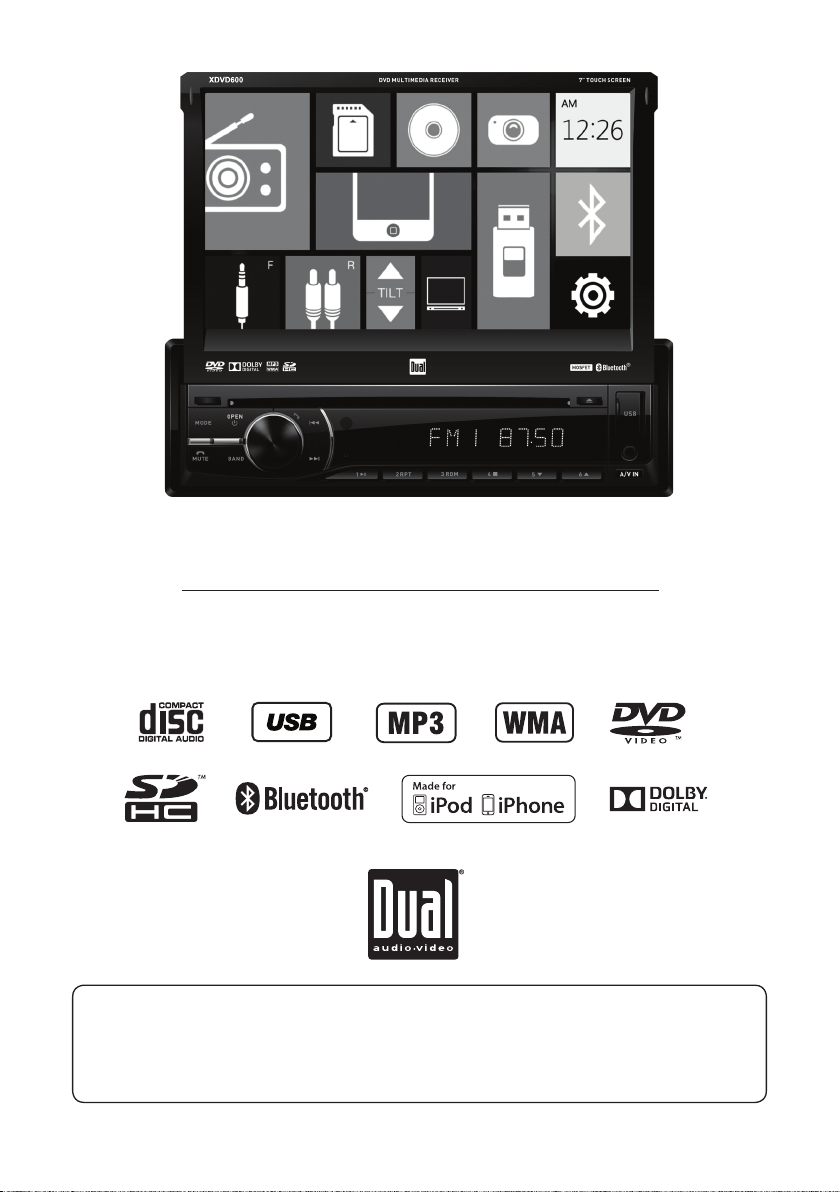
XDVD600
INSTALLATION/OWNER’S MANUAL
DVD Multimedia Receiver with 7” Touch Screen Display
Safety Notes:
The DVD video display of the in-dash unit will not operate while the vehicle is moving. This is a safety feature
to prevent driver distraction. In-dash DVD video functions will only operate when vehicle is in park and the
parking brake is engaged. It is illegal in most states for the driver to view video while the vehicle is in motion.
Page 2
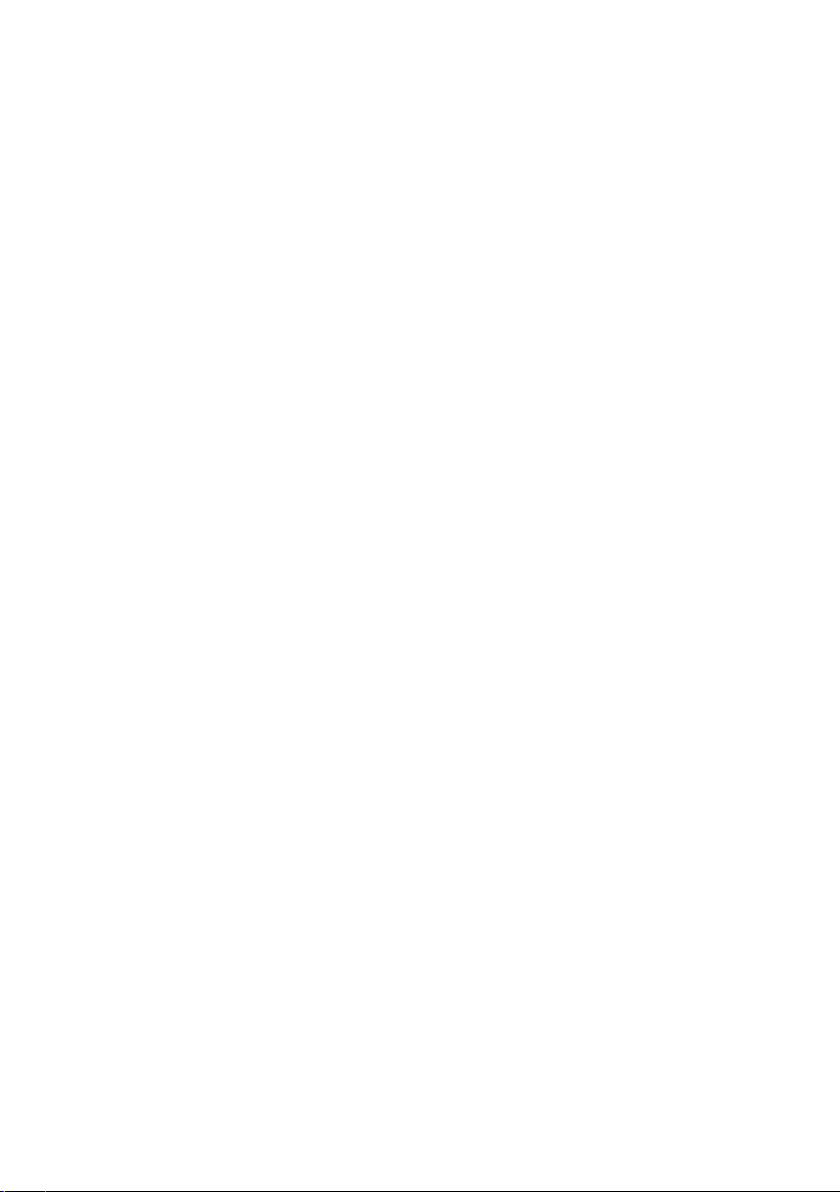
Copyright Notes
This product incorporates copyright protection technology that is protected by method claims of certain U.S. patents and other
intellectual property rights owned by Macrovision Corporation and other rights owners. Use of this copyright protection technology
must be authorized by Macrovision Corporation, and is intended for home and other limited viewing uses only unless otherwise
authorized by Macrovision Corporation. Reverse engineering or disassembly is prohibited.
Manufactured under license from Dolby Laboratories.
Dolby and the double-D symbol are registered trademarks of Dolby Laboratories.
DVD logo is a trademark of DVD Format/Licensing Corporation registered in the U.S., Japan and other countries.
iPod and iPhone are trademarks of Apple Inc., registered in the U.S. and other countries. Dual Electronics Corporation is not
affiliated with Apple, Inc.
The Bluetooth® word mark and logos are owned by the Bluetooth SIG, Inc. and any use of such marks by Namsung is under
license.
SD logo is a trademark of SD-3C, LLC.
Other trademarks and trade names are those of their respective owners.
Page 3
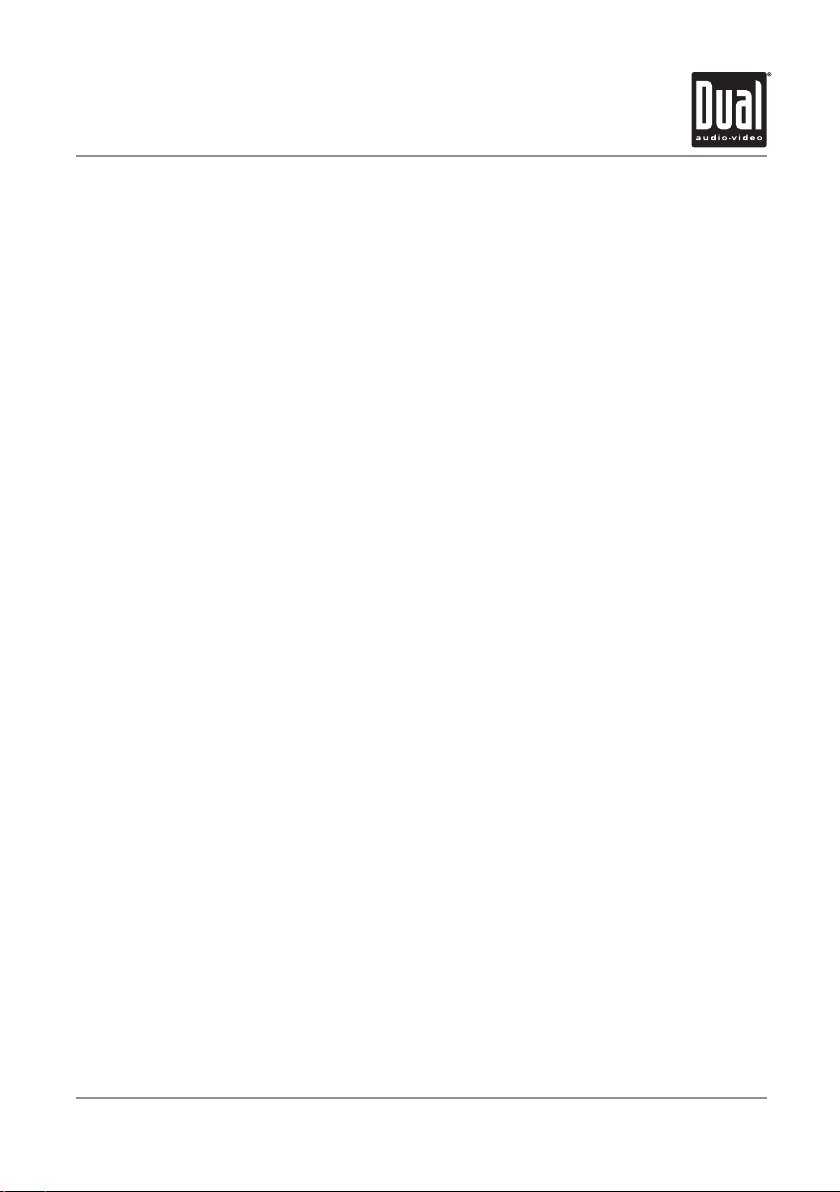
XDVD600 PREPARATION
Table of Contents
Warning Statement . . . . . . . . . . . . . . . . . . . . . . . . . . . . . . . . . . . . . . . . . . . . .
Safety Information/Precautions . . . . . . . . . . . . . . . . . . . . . . . . . . . . . . . . . . .
Preparation/Mounting . . . . . . . . . . . . . . . . . . . . . . . . . . . . . . . . . . . . .
Wiring Diagram . . . . . . . . . . . . . . . . . . . . . . . . . . . . . . . . . .
Control Locations. . . . . . . . . . . . . . . . . . . . . . . . . . . . . . . . . . . . . . . .
Remote Preparation . . . . . . . . . . . . . . . . . . . . . . . . . . . . . . . .
General Operation . . . . . . . . . . . . . . . . . . . . . . . . . . . . . . . . .
AM/FM Tuner Operation . . . . . . . . . . . . . . . . . . . . . . . . . . . . . . . . . . . . . . . . .
CD Operation . . . . . . . . . . . . . . . . . . . . . . . . . . . . . . . . . . . . . . . . . . . . .
MP3/WMA/JPG Operation . . . . . . . . . . . . . . . . . . . . . . . . . . . . . . . . . . . . . . . .
DVD Operation . . . . . . . . . . . . . . . . . . . . . . . . . . . . . . . . . . . . . . . . . . . . . . . .
Operation of iPod
Operation of Bluetooth
®
. . . . . . . . . . . . . . . . . . . . . . . . . . . . . . . . . . . . . . . . . .
®
. . . . . . . . . . . . . . . . . . . . . . . . . . . . . . . . . . . . . . . . . .
Page
3
4
5
6
7
8
9-10
11-12
13-14
15-21
22-26
27-28
29-30
Auxiliary Inputs/Rear Camera Operation. . . . . . . . . . . . . . . . . . . . . . . . . .
Warranty . . . . . . . . . . . . . . . . . . . . . . . . . . . . . . . . . . . . . . . . . . . . . . . . . . . . .
Specifications . . . . . . . . . . . . . . . . . . . . . . . . . . . . . . . . . . . . . . . . . . . . . . . . .
Troubleshooting . . . . . . . . . . . . . . . . . . . . . . . . . . . . . . . . . . . . . . . . . . . . . . .
31
32
33
34
2
Page 4
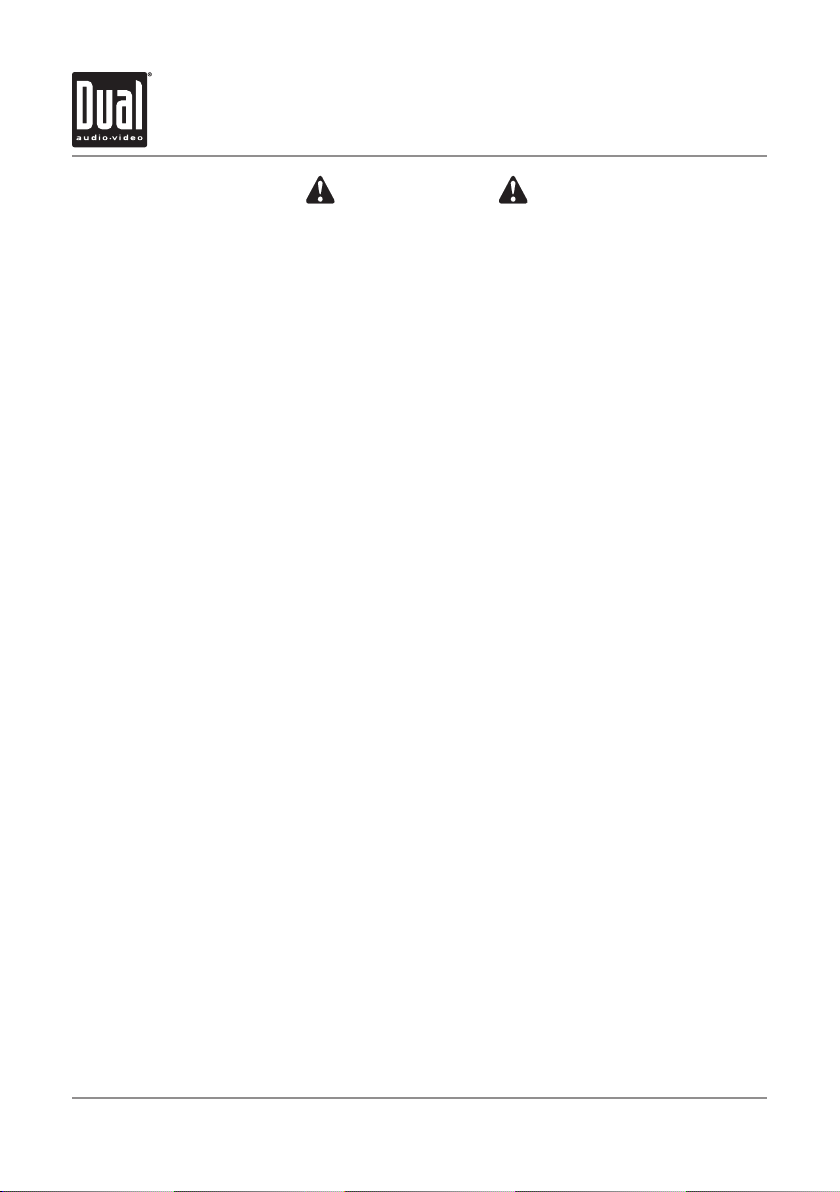
XDVD600 PREPARATION
WARNING
Upon installation of this Monitor/DVD player (“unit”) into a vehicle, the driver of the vehicle
must not operate this unit by watching videos or playing video games while driving.
Failure to follow this instruction could lead to driver distraction which could result in
serious injury or death to the vehicle’s occupants or persons outside the vehicle and/or
property damage.
Several states prohibit the installation of monitors/DVD players if the screen is visible from
the driver’s seat. If you reside in a jurisdiction which has enacted such a law, this unit
must not be installed so that the screen is visible from the driver’s seat. When installing
this unit in the front console/dashboard, the unit must be positioned so that it is facing the
front passenger seat only. Failure to follow this instruction could lead to driver distraction
which could result in serious injury or death to the vehicle’s occupants or persons outside
the vehicle and/or property damage.
This unit is designed so that it may be operated only when the vehicle is in “Park” and the
parking brake is fully engaged. To this end, this unit includes a parking brake lock-out
feature which prohibits the unit from operating if the vehicle is not in “Park” and/or the
parking brake is not fully engaged. When installing this unit, the installer must connect
the parking brake detect wire (“Pink Lead”) to the parking brake mechanism in order to
make the parking brake lock-out feature operable. DO NOT simply ground the parking
brake detect wire to a metal portion of the vehicle. Failure to properly install the parking
brake lock-out feature could lead to driver distraction which could result in serious injury
or death to the driver’s occupants or persons outside the vehicle and/or property damage.
Once the parking brake lock-out feature is installed, the owner/user must not attempt to
disrupt/neutralize the parking brake lock-out feature by (a) partially engaging the parking
brake and/or (b) purchasing/using any device or unit designed to send necessary brake
signals to the unit. Failure to follow these instructions could lead to driver distraction
which could result in serious injury or death to the driver’s occupants or persons outside
the vehicle and/or property damage.
When operating this unit, keep the unit’s volume level low enough so that the vehicle’s
occupants can hear traffic-related sounds such as police and emergency vehicles.
Failure to follow this instruction could lead to driver distraction which could result in
serious injury or death to the vehicle’s occupants or persons outside the vehicle and/or
property damage.
3
Page 5
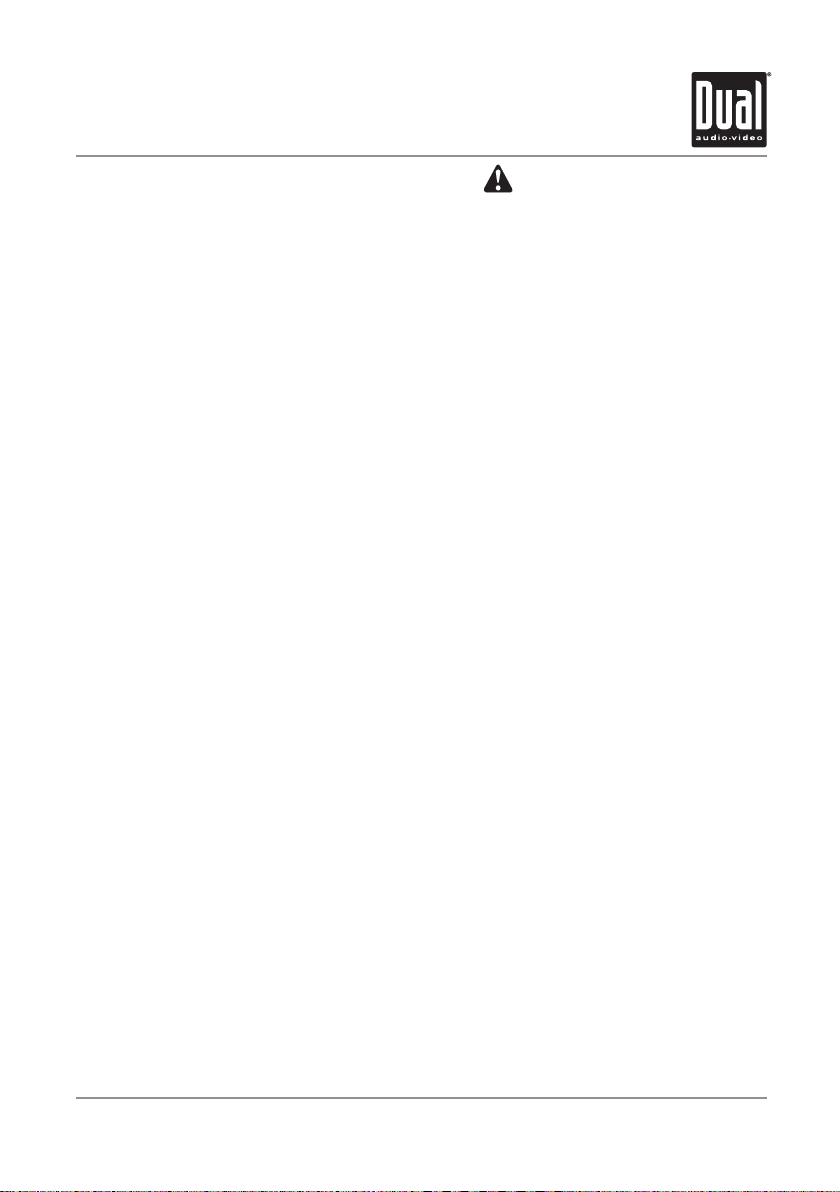
XDVD600 OPERATION
Safety Information
Please read all instructions carefully before attempting to install or operate.
Due to its technical nature, it is highly recommended that your DUAL XDVD600 is installed by a professional
installer or an authorized dealer. This product is only for use in vehicles with 12VDC negative ground only.
To prevent damage or injury:
• Make sure to ground the unit securely to the vehicle chassis ground.
• Do not remove the top or bottom covers of the unit.
• Do not install the unit in a spot exposed to direct sunlight or excessive heat or the possibility of water splashing.
• Do not subject the unit to excessive shock.
• When replacing a fuse, only use a new one with the prescribed rating. Using a fuse with the wrong rating may
cause the unit to malfunction.
• To prevent short circuits when replacing a fuse, disconnect the wiring harness first.
• Use only the provided hardware and wire harness.
• You cannot view video while the vehicle is moving. Find a safe place to park and engage the parking brake.
• If you experience problems during installation, consult your nearest DUAL dealer.
• If the unit malfunctions, reset the unit as described on page 9 first. If the problem still persists, consult your
nearest DUAL dealer or call tech assistance @ 1-866-382-5476.
• To clean the monitor, wipe only with a dry silicone cloth or soft cloth. Do not use a stiff cloth, or volatile solvents
such as paint thinner and alcohol. They can scratch the surface of the panel and/or remove the printing.
• When the temperature of the unit falls (as in winter), the liquid crystal inside the screen will become darker than
usual. Normal brightness will return after using the monitor for a while.
• When extending the ignition, battery or ground cables, make sure to use automotive-grade cables or other cables
with an area of 0.75mm (AWG 18) or more to prevent voltage drops.
• Do not touch the liquid crystal fluid if the LCD is damaged or broken. The liquid crystal fluid may be hazardous
to your health or fatal. If the liquid crystal fluid from the LCD contacts your body or clothing, wash it off with soap
immediately.
FCC Compliance
This device complies with Part 15 of the FCC Rules. Operation is subject to the following two conditions:
(1) this device may not cause harmful interference, and
(2) this device must accept any interference received, including interference that may cause undesired operation.
Warning: Changes or modifications to this unit not expressly approved by the party responsible for compliance
could void the user’s authority to operate the equipment.
Note: This equipment has been tested and found to comply with the limits for a Class B digital device, pursuant to
Part 15 of the FCC Rules. These limits are designed to provide reasonable protection against harmful interference
in a residential installation. This equipment generates, uses and can radiate radio frequency energy and, if not
installed and used in accordance with the instructions, may cause harmful interference to radio communications.
However, there is no guarantee that interference will not occur in a particular installation. If this equipment does
cause harmful interference to radio or television reception, which can be determined by turning the equipment off
and on, the user is encouraged to try to correct the interference by one or more of the following measures:
• Reorient or relocate the receiving antenna.
• Increase the separation between the equipment and receiver.
• Connect the equipment into an outlet on a circuit different from that to which the receiver is connected.
• Consult the dealer or an experienced radio/TV technician for help.
4
Page 6
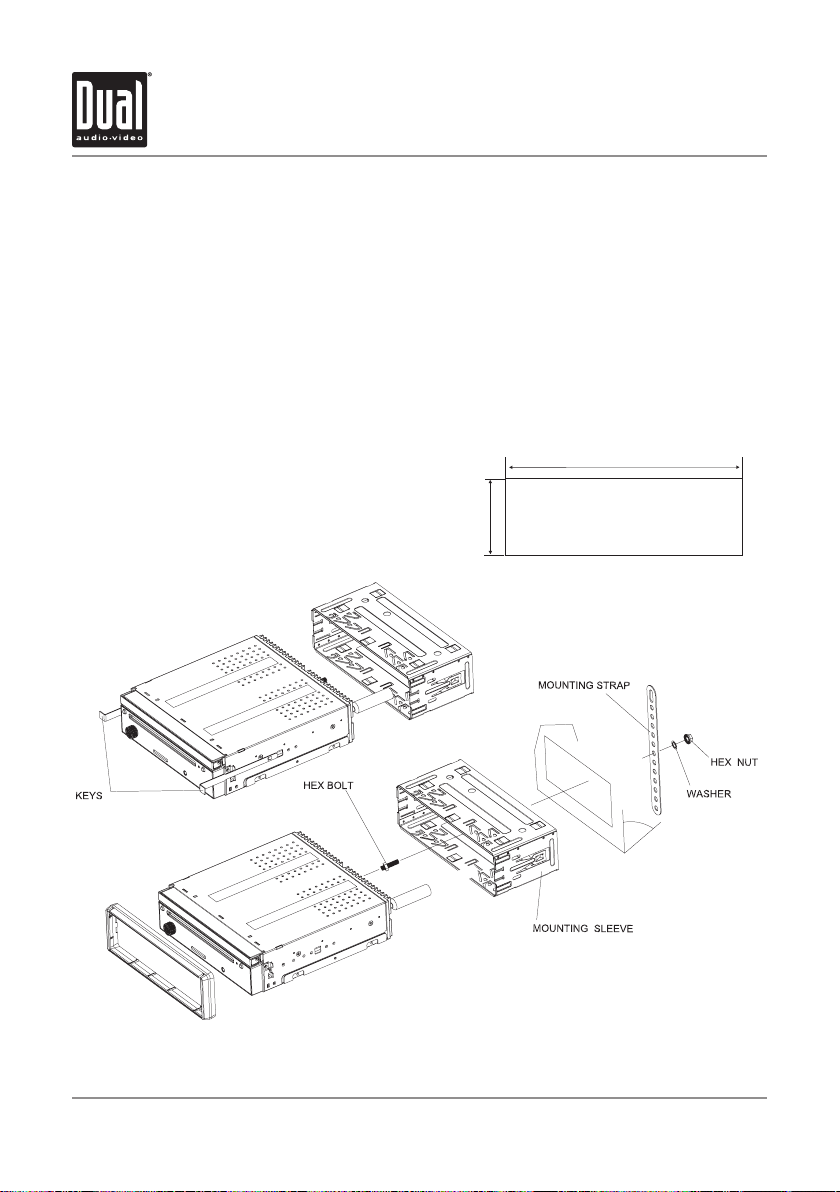
XDVD600 INSTALLATION
Preparation
Before You Start
• Disconnect negative battery terminal. Consult a qualified technician for instructions.
• Avoid installing the unit where it would be subject to high temperatures, such as from direct sunlight, or where it
would be subject to dust, dirt or excessive vibration.
Getting Started
• Insert the supplied keys into the slots as shown, and slide the unit out of the mounting sleeve.
• Install mounting sleeve into opening, bending tabs to secure.
• Connect wiring harness as shown on page 6. Consult a qualified technician if you are unsure.
• Certain vehicles may require an installation kit and/or wiring harness adapter (sold separately).
• Reconnect negative battery terminal, and test for correct operation.
• Snap trim ring into place (if required).
• Slide unit into mounting sleeve to secure.
Mounting sleeve opening dimensions
7-3/16” x 2-1/16” (183 mm x 53 mm)
TYPICAL FRONT-LOAD DIN MOUNTING METHOD
5
Page 7
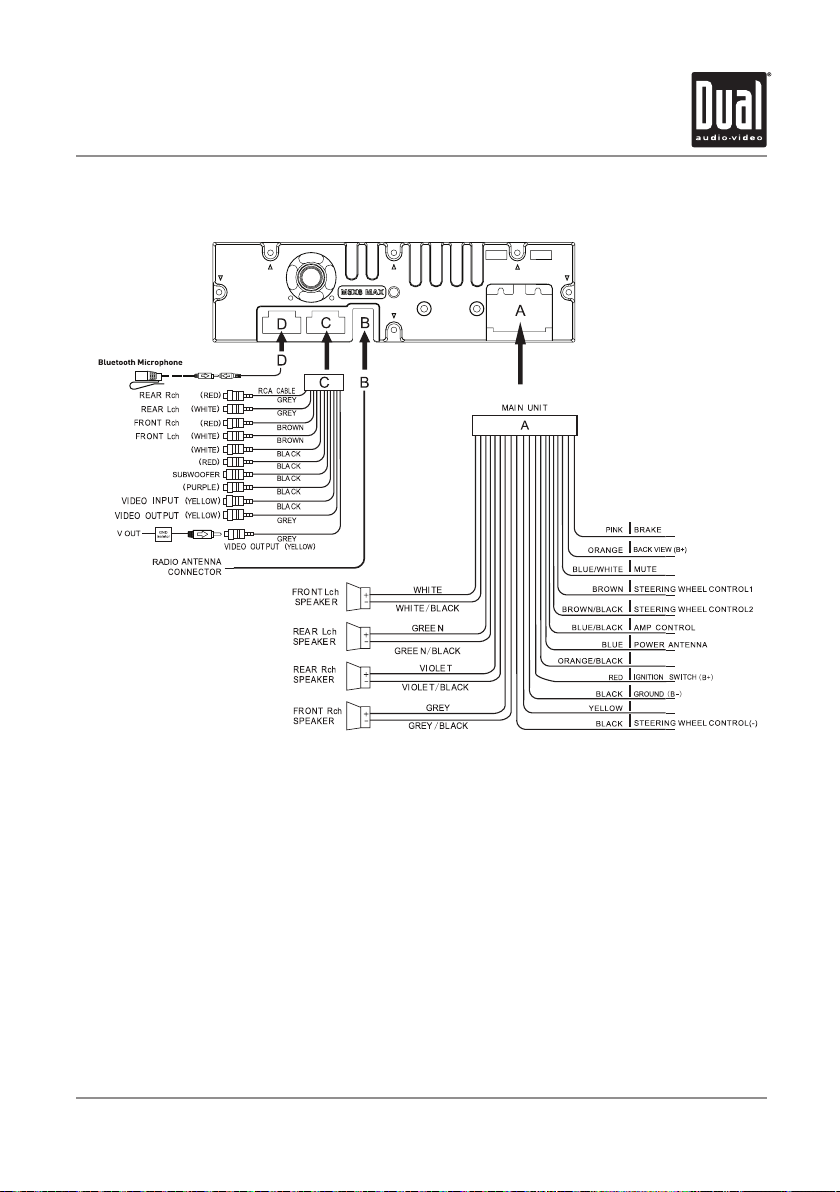
BA
AUX IN L
AUX IN R
CK-UP CAMERA INPUT
XDVD600 INSTALLATION
Wiring Diagram - Inputs/Outputs
ILLUMINATION CONTROL
12V BATTERY
Wiring Notes:
Subwoofer output
The Subwoofer preamp audio output (black jacket with green RCA) is active in all audio modes.
Rear camera input
A rear view camera (not included) can be used with the Camera input. Refer to page 29 for details.
Connecting an iPod/iPhone device
To play music from an iPod/iPhone device, connect the original iPod connection cable to the XDVD600. Once
connected, playback will begin automatically.
Note:
When replacing a fuse, make sure to use the correct type and amperage. Using an incorrect fuse could damage
the unit. The XDVD600 uses (1) 15 amp ATC mini style fuse located on the back of the unit.
6
Page 8
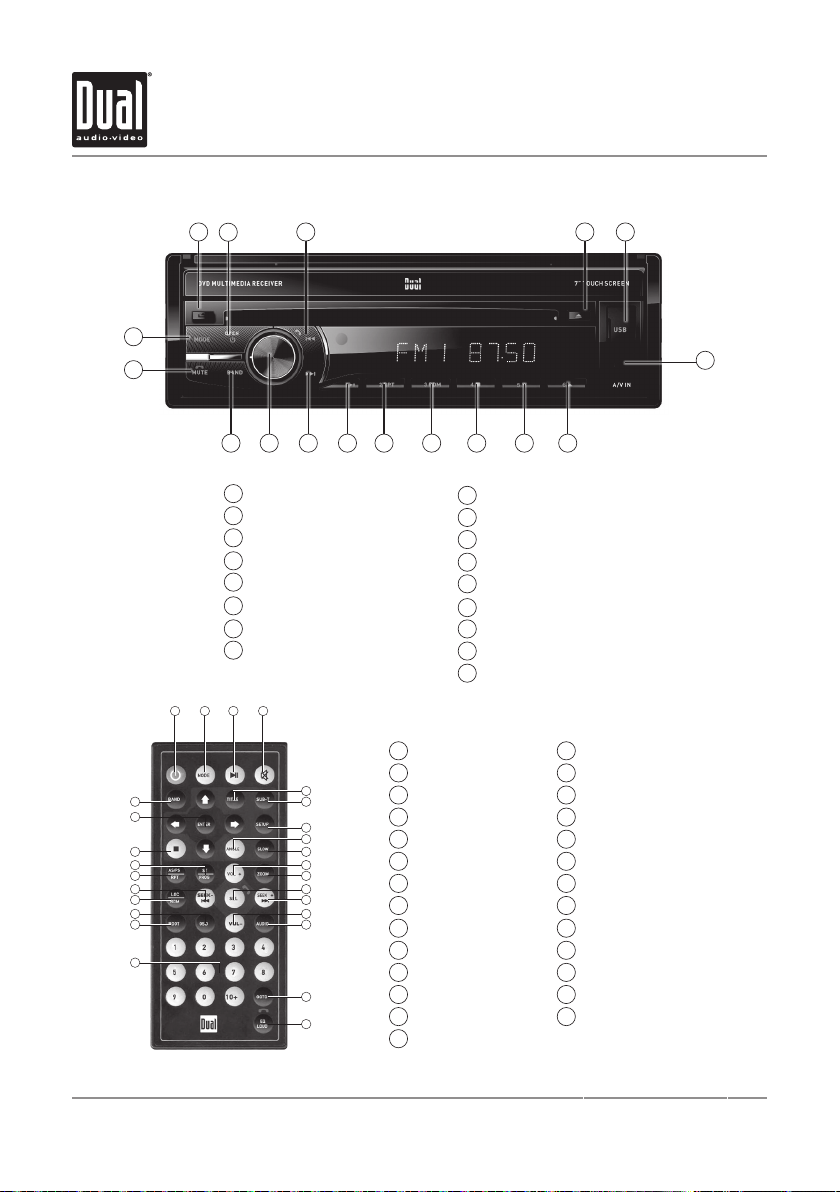
XDVD600 OPERATION
Control Locations
17
16
27
26
25
24
23
22
21
20
19
18
1
2
1
2
3
4
5
6
7
8
1 2 3 4
3
1415
Release
Power / Open
Tune / Track Down / Talk
Eject
USB Port
Auxiliary A/V Input
Preset 6 / Screen Angle Up
Preset 5 / Screen Angle
1
5
6
7
8
9
10
11
12
13
14
15
2
3
4
5
6
7
8
9
10
11
16
17
12
13
14
10 8913 1112 7
Preset 4 / Stop
9
Preset 3 / Random
10
Preset 2 / Repeat
11
Preset 1 / Play / Pause
12
Tune / Track Up
13
Volume Knob
14
Band
15
Mute / End Call
16
Mode
17
Power
Mode
Play / Pause
Mute
Title
Subtitle
Setup
Angle
Slow
Volume Up
Zoom
Select / Talk
Seek / Tune / Track Up
Volume Down
4
5
Audio
15
GOTO
16
EQ / Loudness / End Call
17
Number Keys
18
ROOT
19
OSD
20
Local / Random
21
Seek / Tune / Track Down
22
AS/PS / Repeat
23
ST / Program
24
Stop
25
Enter
26
Band
27
6
7
Page 9
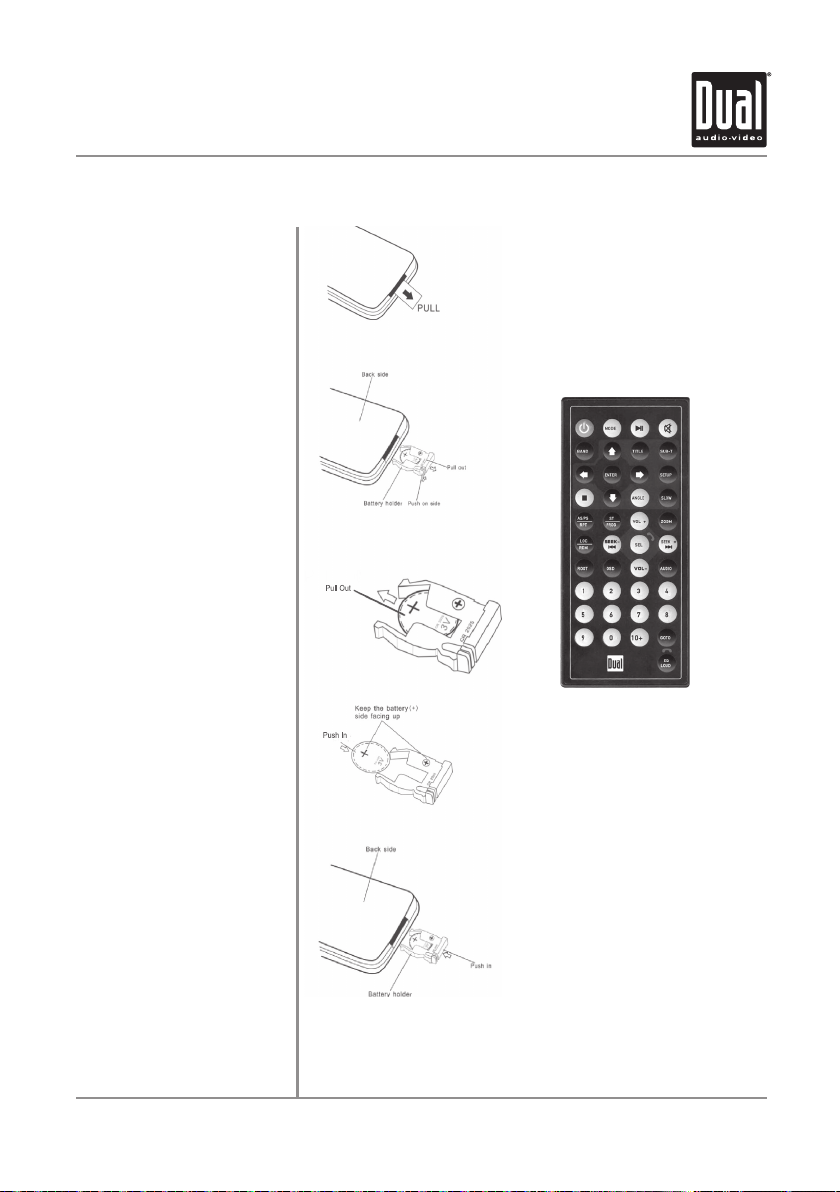
XDVD600 OPERATION
Remote Control Preparation
Remove battery insulation tape
To insert or replace the battery,
remove the battery holder.
Remove the battery from the
battery holder.
Install the new battery.
Make sure to keep the (+) side up.
Notes:
• The remote control uses one 3 volt Lithium
CR2025 battery. Remove the battery if the
remote will not be used for a month or
longer.
• Remove and dispose of battery properly.
• Do not store battery with metallic objects
or materials.
Insert the battery holder .
8
Page 10
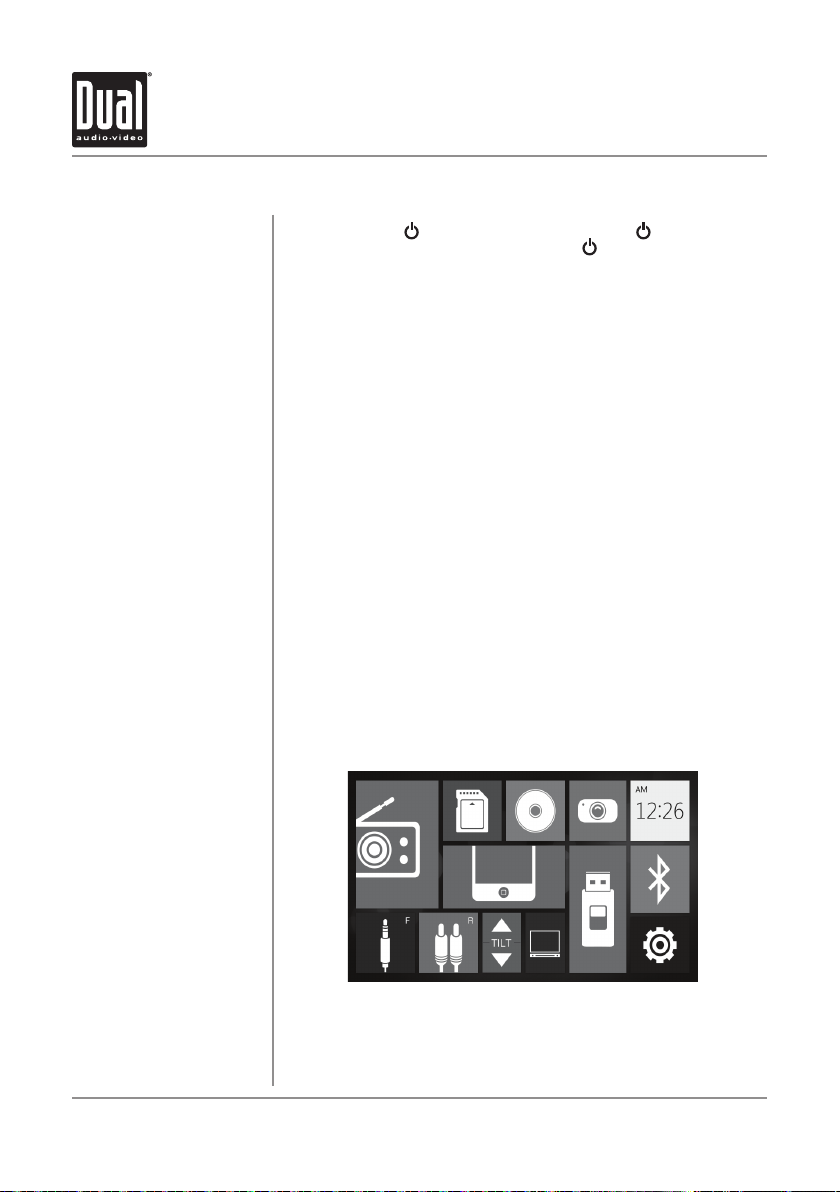
XDVD600 OPERATION
General Operation
Power / Open
Volume
Volume Memory
Mute
Mode
Reset
3.5mm A/V Input
USB Port
Main Menu
Momentarily press
to turn the unit off. When the unit is on, pressing
monitor.
Rotate the volume knob to increase or decrease the volume level (0-39).
If the volume level is <21 when the unit is turned off, it will be retained in
memory the next time the unit is turned on. If the volume level is >20 when the
unit is turned off, the volume level will automatically default to 20 the next time
the unit is turned on.
Momentarily press MUTE to silence the audio. Momentarily press MUTE again
to return to the previously selected volume. Rotating the volume knob while the
volume is muted will also cancel the mute function.
Press MODE to step through all available input modes: Tuner, Disc (which
includes DVD and CD playback), iPod, SD, USB, Bluetooth, AV1 and AV2. Modes
of operation are indicated on the display and/or the monitor. Optional iPod
device, USB flash drive and SD card must be connected/inserted to appear in
the mode selection string.
To resolve abnormal operation or if the unit is inoperable, use the tip of a pen
to press the RESET button. The unit will reset the main processor to the default
settings.
Connect external audio/video devices to the 3.5mm auxiliary A/V input on the
front panel.
Connect a USB device to play MP3/WMA files or view JPG photos. The
XDVD600's USB port supports USB, iPod and iPhone playback.
When the monitor is open, press the arrow in the top right corner to access the
Main Menu screen.
to turn the unit on. Press and hold for 2 seconds
will open or close the
From the Main Menu screen:
- View/select any operational mode by touching the corresponding icon.
- Use the up and down arrows to adjust the angle of the screen
- Select SETUP to enter the Setup menu.
9
Page 11
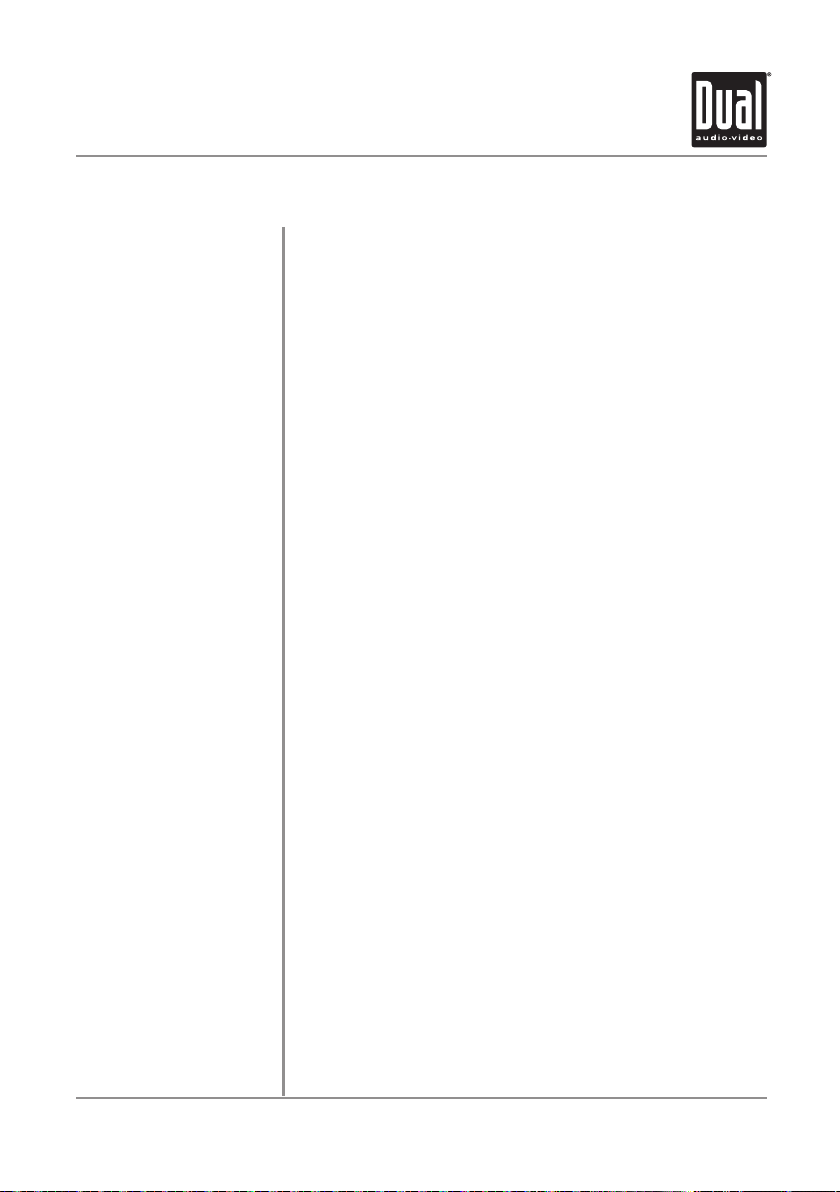
XDVD600 OPERATION
General Operation
Setup Menu
From the Main Menu screen, press SETUP in the bottom left corner to access
the Setup menu. Select one of the seven icons across the top (General, Time,
Language, Audio, Video, Tuner and Calibration) to access the sub-menu for
that category. Use the up and down arrow keys on the right to scroll up and
down through the available sub-menu options.
General
• Beep - Select Off or On
• Camera - Select a Normal or Mirror image for camera input.
Time
• Time - Press the current time to edit, then use the up and down arrows
to change the hour and minute settings.
• Year - Press the current year to edit, then use the up and down arrows
to increase or decrease the value.
• Month - Press the current month to edit, then use the up and down
arrows to increase or decrease the value.
• Day - Press the current day to edit, then use the up and down arrows to
increase or decrease the value.
Language
• Language - Select desired language (this option is available only on
certain models).
Audio
• Subwoofer - Turn the Subwoofer output On or Off.
• Loudness - Turn the Loudness function On or Off.
• EQ - Select from EQ options: Pop, Rock, Classic, Jazz or Off.
Video
• Aspect Ratio - Select one of the following ratios: 4:3LB, 4:3PS or 16:9.
• Brightness - Adjust the brightness level from 0-14 (default is 7).
• Contrast - Adjust the contrast level from 0-14 (default is 7).
• Saturation - Adjust the saturation level from 0-14 (default is 7).
• Hue - Adjust the hue from 0-14 (default is 7).
• Standard Video - Press "Yes" to reset video adjustments to default
values.
Tuner
• Radio Region - Set the unit for one of the following regions: Europe,
America 1, America 2, Japan or Russia,
Calibration
• Calibration - Press SELECT to begin calibration of the touch screen.
Press the center of the + as indicated on the screen to calibrate the
touchscreen.
to disable or enable the audible beep.
10
Page 12

XDVD600 OPERATION
AM/FM Tuner Operation
1
2
3
4
5
6
Tuner Operation
Current Mode Indicator
Information Display
Tune Frequency Up
Tune Frequency Down
11
Mute
Setup
Select the Tuner icon from the Main Menu screen or press MODE until Tuner
is selected. The following instructions outline tuner operation using the touch
screen monitor; however, the tuner can also be controlled using the buttons
on the face of the radio when the monitor is closed.
Displays current mode of operation.
1
Displays information such as Loudness and EQ settings.
2
Press momentarily to manually tune to a higher frequency. Press and hold to
3
seek tune to the next strong station.
Press momentarily to manually tune to a lower frequency. Press and hold to
4
seek tune to the previous strong station.
Press to turn the Mute feature on or off.
5
Press to access Audio and Video setup menus.
6
Audio Setup
• Volume - Adjust volume level from 0-39.
• Bass - Adjust bass level from -7 to 7.
• Treble - Adjust treble level from -7 to 7.
• Balance - Adjust balance from Left (L07) to Right (R07); "00" represents
equal balance.
• Fader - Adjust fader from Front (F07) to Rear (R07); "00" represents equal
fader.
Page 13

XDVD600 OPERATION
AM/FM Tuner Operation
11
EQ
Preset Station Display
Local
Loudness
AS/PS
8
Video Setup
• Brightness - Adjust brightness level from 0-14 (7 is the default).
• Contrast - Adjust contrast level from 0-14 (7 is the default).
• Saturation - Adjust saturation level from 0-14 (7 is the default).
• Hue - Adjust hue from 0-14 (7 is the default).
Press EQ to step through the following EQ options: Pop, Rock, Classic, Jazz
7
or Off.
Displays the six preset stations stored in memory in the current band. Press
8
any preset station to play it instantly. Up to 18 FM and 12 AM stations can be
stored in memory.
Press LOC to select between Local (LOC ON) and Distance (LOC OFF) tuning
9
options. The local option tunes to nearby radio stations with sufficiently strong
signals for good reception. In areas where reception is poor, switching to
distance tuning enables the unit to tune in to more distant stations. Distance
tuning is the default tuning mode.
Press LOUD to turn the Loudness feature On or Off. Press and hold AS/PS to
10
automatically find and store the strongest stations as presets. Press AS/PS
momentarily to scan preset stations and play 10 seconds of each.
Press AS/PS to scan preset stations, playing 10 seconds of each one.
11
7910
12
Page 14

XDVD600 OPERATION
CD Operation
1
8
CD Operation
Current Mode Indicator
Elapsed Time Indicator
Track Indicator
Scroll Up / Down Arrows
Volume Indicator
CD Track List
Main Menu Access
Play / Pause
13
Stop
2
9
1
2
3
4
5
6
7
8
9
3
Insert disc into the slot with the label facing up at a slight upward
angle, and playback will
been inserted and the unit has been operating in another mode, resume
disc playback by selecting the DISC icon from the Main Menu screen or
pressing MODE until DISC is selected.
The following instructions outline tuner operation using the touch screen
monitor; however, the tuner can also be controlled using the buttons on the
face of the radio when the monitor is closed.
Displays current mode of operation.
Displays the elapsed time of the current track.
Displays the current and total number of tracks on the disc.
Press to scroll up or down the pages in the track playlist.
Displays the current volume setting of the unit.
Displays the first five tracks on the CD. Use the arrow keys to scroll down
and up through the entire list, or press a track number to play it instantly.
Elapsed time of current track will be displayed when playback begins.
Press to return to Main Menu screen.
Press to pause CD. Press again to resume CD playback.
Press to temporarily stop playback. Press play to resume playback
from the current position. Press a second time to fully stop playback.
Press play to begin playback from the beginning of the disc.
4 5
begin automatically. If a disc has previously
6
7
Page 15

XDVD600 OPERATION
CD Operation
Fast Reverse
Fast Forward
Previous Track
Next Track
Volume / Audio Settings
Additional Options
Time Indicator
Repeat
Direct Track Access
Random
Intro
TFT Screen
131110 12 1514 16
Press to fast reverse CD playback. Each touch changes speed from 2x
10
to 4x to 8x to 16x to 20x then back to regular playback.
Press to fast forward CD playback. Each touch changes speed from 2x
11
to 4x to 8x to 16x to 20x then back to regular playback.
Press to go back to the previous track.
12
Press to advance to the next track.
13
Press to display and adjust the current volume level from 0 to 39. Touch VOL
14
to step through the following audio settings:
• Bass- Adjust bass level from -7 to 7.
• Treble - Adjust treble level from -7 to 7.
• Balance - Adjust balance from Left (L07) to Right (R07); "00" represents
• Fader - Adjust fader from Front (F07) to Rear (R07); "00" represents
Press to access additional CD playback options.
15
Press to toggle from displaying the elapsed time to displaying the remaining
16
time of the current track.
Press to step through the Repeat options: RPT ONE (repeats current song),
17
RPT ALL (repeats all songs on disc) and OFF.
Press to access numeric keyboard to select desired track number. Input
18
track number, press OK and playback of selected track will begin.
Press to turn Random play ON or OFF.
19
Press to play the first 10 seconds of each song on the disc. Press again to
20
return to sequential play.
Press to turn off the TFT display. Press anywhere on the touch screen to
21
turn the display back on.
equal balance.
equal fader.
1817
19
20
21
14
Page 16

XDVD600 OPERATION
MP3/WMA/JPG Operation
1
MP3/WMA/JPG Playback
from Disc, USB Device or
Navigation Button
Current Mode Indicator
Information Display
Main Menu Access
SD Card
File Indicator
OSD Controls
Elapsed Time
2
To play MP3, WMA and JPG files from a disc, USB device or micro SD card.
Insert disc, connect USB device or insert SD card, and playback will begin
automatically. To return to disc, USB or SD card playback from another mode
of operation, select the DISC, USB or SD icon from the Main Menu screen or
top icon display, or press MODE until DISC, USB or SD is selected.
• Using a Cable - Connect a USB device to the front USB port.
• Using an SD Card - Insert SD card with the label facing up into the SD
slot located behind the face of the unit.
Note: It is not possible to view JPG files on the in-dash monitor while the
vehicle is moving. This is a safety feature to prevent driver distraction. The
JPG image viewer function will only operate when vehicle is in Park and the
parking brake is engaged as described on page 22.
Each press of this button navigates up through the following menus and
1
folders: Folder Menu (list of all songs in folder), Device Menu (list of all
folders) and Playback Menu (select between Music or JPG).
Indicates current file and the total number of files in the current folder.
2
3
Press to view the OSD controls.
Displays current mode of operation.
4
5
Scrolls through available file information, including file name, song title,
artist name and album name.
Press to return to Main Menu screen.
6
7
Displays the elapsed time of the current track.
3
4 5
6
7
15
Page 17

XDVD600 OPERATION
MP3/WMA/JPG Operation
15
Additional Options
Volume / Audio Settings
Next Track
Previous Track
Fast Forward
Fast Reverse
Stop
Play / Pause
14
8
Press to access additional playback options.
9
Press to display and adjust the current volume level from 0 to 39. Touch VOL
to step through the following audio settings:
• Bass- Adjust bass level from -7 to 7.
• Treble - Adjust treble level from -7 to 7.
• Balance - Adjust balance from Left (L07) to Right (R07); "00" represents
equal balance.
• Fader - Adjust fader from Front (F07) to Rear (R07); "00" represents
equal fader.
Press to advance to the next file.
10
Press to go back to the previous file.
11
Press
12
to 4x to 8x to 16x to 20x then back to regular playback.
Press to fast reverse file playback. Each touch changes speed from 2x
13
to 4x to 8x to 16x to 20x then back to regular playback.
Press to temporarily stop playback and return to the current folder menu.
14
Press to pause playback. Press again to resume playback.
15
12
13
to fast forward file playback. Each touch changes speed from 2x
10
11
9
8
16
Page 18

XDVD600 OPERATION
MP3/WMA/JPG Operation
Additional Options
Direct Song Access
17
20
TFT Screen
Repeat
Random
18
19
Press to return to original OSD option display.
16
Press to access numeric keyboard to select desired song number. Input
17
song number, press OK and playback of selected song will begin.
Press to turn off the TFT display. Press anywhere on the touch screen
18
to turn the display back on.
Press to step through the Repeat options: RPT ONE (repeats current
19
song), RPT Folder (repeats all songs in current folder), RPT ALL
(repeats all songs on device) and OFF.
Press to turn the Random function ON or OFF.
20
17
16
Page 19

XDVD600 OPERATION
MP3/WMA/JPG Operation
Viewing JPEG Images
Play / Pause
Stop
Previous Photo
Next Photo
Additional Options
When viewing JPG images, press Area E to display on-screen JPG controls.
Area E
1
2
Press to pause slideshow at current image. Press again to resume.
1
Press to stop slideshow and return to photo menu.
2
Press to go back to the previous image.
3
Press to advance to the next image.
4
Press to access additional photo options.
5
Area E
3 5
4
Area E
Repeat
Direct File Access
Zoom
TFT Display
7 8
6
Press to step through the Repeat options: RPT ONE (repeats current image),
6
RPT FOLDER (repeats all images in the current folder), RPT ALL (repeats all
images on the disc or device) and OFF.
Press to access numeric keyboard. Input file number, press OK and
7
playback of selected file in the current folder will begin.
Press to zoom in (2x, 3x, 4x) or out (1/2x, 1/3x, 1/4x) on the selected image
8
or turn the zoom feature off.
Press to turn off the TFT display. Press anywhere on the touch screen to
9
turn the display back on.
9
18
Page 20

XDVD600 OPERATION
Media Compatibility - USB/SD Card
File Type WMA MP3
File System
File
Extension
MPEG
Format
Sampling
Frequency
Bitrate
Other
Information
Notes:
• Due to ongoing technological advancement, some USB flash drives and/or SD cards may be incompatible with
this unit.
FAT
.mp3/.MP3/.Mp3/.mP3 X
.wma/.WMA
.rm p/.m4 a X X
Directory Depth Unlimited Unlimited
File Name Length 32 bytes 32 bytes
Total File Number 2000 files 2000 files
Total Folder Number 200 folders 200 folders
File Number via Folder 2000 files 2000 files
MP3 ID3 TAG
WMA TAG Title, Artist
FAT 12 X X
FAT 16/ FAT 3 2
MPEG 1 X
MPEG 2 X
MPEG 2.5 X
MPEG 1 X 32/44.1/48kHz
MPEG 2 X 12/16/22.05/24kHz
MPEG 2.5 X 8/11.025/12kHz
WMA 32/44.1/48kHz X
MPEG 1 X 32 ~ 320 kbps
MPEG 2 X 8 ~ 160kbps
MPEG 2.5 X 8 ~ 160kbps
WMA 32 ~ 192kbps X
ver.1.x X
ver.2.x X
Title, Artist, Album X
X
X
19
Page 21

File System
File
Extension
MPEG
Format
Sampling
Frequency
Bitrate
Other
Information
XDVD600 OPERATION
Media Compatibility - CD/DVD
File Type WMA MP3
ISO9660
ISO9660
Extension
Other
Extensions
.mp3/.MP3/.Mp3/.mP3 X
Total Folder Number 200 folders 200 folders
File Number via Folder 2000 files 2000 files
MP3 ID3 TAG
WMA TAG Title, Artist
Level 1, Level 2
Level 3 X X
JOLIET
ROMEO
.wma/.WMA
.rm p/.m4 a X X
MPEG 1 X
MPEG 2 X
MPEG 2.5 X
MPEG 1 X 32/44.1/48kHz
MPEG 2 X 12/16/22.05/24kHz
MPEG 2.5 X 8/11.025/12kHz
WMA 32/44.1/48kHz X
MPEG 1 X 32 ~ 320 kbps
MPEG 2 X 8 ~ 160kbps
MPEG 2.5 X 8 ~ 160kbps
WMA 32 ~ 192kbps X
Directory Depth Unlimited Unlimited
File Name Length 32 bytes 32 bytes
Total File Number 2000 files 2000 files
Title, Artist, Album X
Playback
Filename 32 bytes 32 bytes
Playback X X
Filename X X
Apple ISO X X
ver.1.x X
ver.2.x X
X
X
20
Page 22

XDVD600 OPERATION
Media Compatibility
Media Compatibility
Playback Order
Compatible Recording Formats
Additional MP3/WMA Information
Notes
The following types of discs are compatible:
• CD-DA, CD-ROM (ISO), CD-R, CD-RW
• DVD Video, DVD+R/RW, DVD-R/RW
The following types of discs/files are not compatible:
• WMA files that are protected by DRM (Digital Rights Management)
• WMA lossless format
• Discs recorded with Track At Once or packet writing
• MP3 PRO format, MP3 playlists
• RMP format
• WAV format
• WMV format
• DivX, Xvid format
• AVI format
• MPG format
• AAC, protected AAC, M4A format
Some recordable DVD's and CD's may be incompatible with this unit,
depending on media type and recording method.
MP3/WMA playback sequence begins in the root folder of the disc, USB flash
drive or SD card. Any empty folders or folders that do not include MP3/WMA/
JPG files are skipped.
ISO9660 standards:
• Maximum nested folder depth is 8 (including the root folder).
• Valid characters for folder/file names are letters A-Z (all caps), numbers
0-9, and “_” (underscore). Some characters may not be displayed correctly,
depending on the character type.
• This device can play back discs in Joliet and other standards that conform
to ISO9660. MP3/WMA written in the formats other than the above may
not play and/or their file names or folder names may not be displayed
properly.
An internal buffer provides ESP (Electronic Skip Protection) to virtually
eliminate skipping.
When playing a disc recorded with regular audio files (CD-DA or .WAV) and
MP3/WMA files, the unit will play the MP3/WMA files only.
Some files may not play or be displayed correctly, depending on sampling
rates and bit rates.
For best results, use the following settings when ripping MP3 files:
128kbps or higher constant bit rate
44.1kHz or higher sampling frequency
For best results, use the following settings when ripping WMA files:
64kbps or higher constant bit rate
44.1kHz or higher sampling frequency
21
Page 23

XDVD600 OPERATION
WARNING
Upon installation of this Monitor/DVD player (“unit”) into a vehicle, the driver of the vehicle
must not operate this unit by watching videos or playing video games while driving.
Failure to follow this instruction could lead to driver distraction which could result in
serious injury or death to the vehicle’s occupants or persons outside the vehicle and/or
property damage.
Several states prohibit the installation of monitors/DVD players if the screen is visible from
the driver’s seat. If you reside in a jurisdiction which has enacted such a law, this unit
must not be installed so that the screen is visible from the driver’s seat. When installing
this unit in the front console/dashboard, the unit must be positioned so that it is facing the
front passenger seat only. Failure to follow this instruction could lead to driver distraction
which could result in serious injury or death to the vehicle’s occupants or persons outside
the vehicle and/or property damage.
This unit is designed so that it may be operated only when the vehicle is in “Park” and the
parking brake is fully engaged. To this end, this unit includes a parking brake lock-out
feature which prohibits the unit from operating if the vehicle is not in “Park” and/or the
parking brake is not fully engaged. When installing this unit, the installer must connect
the parking brake detect wire (“Pink Lead”) to the parking brake mechanism in order to
make the parking brake lock-out feature operable. DO NOT simply ground the parking
brake detect wire to a metal portion of the vehicle. Failure to properly install the parking
brake lock-out feature could lead to driver distraction which could result in serious injury
or death to the driver’s occupants or persons outside the vehicle and/or property damage.
Once the parking brake lock-out feature is installed, the owner/user must not attempt to
disrupt/neutralize the parking brake lock-out feature by (a) partially engaging the parking
brake and/or (b) purchasing/using any device or unit designed to send necessary brake
signals to the unit. Failure to follow these instructions could lead to driver distraction
which could result in serious injury or death to the driver’s occupants or persons outside
the vehicle and/or property damage.
When operating this unit, keep the unit’s volume level low enough so that the vehicle’s
occupants can hear traffic-related sounds such as police and emergency vehicles.
Failure to follow this instruction could lead to driver distraction which could result in
serious injury or death to the vehicle’s occupants or persons outside the vehicle and/or
property damage.
22
Page 24

XDVD600 OPERATION
DVD Operation
2
1
13
12
Inserting a Disc
Ejecting the Disc
Touchscreen Controls
Current Mode Indicator
3
4
Area E
11
Insert disc into the slot at a slight upward angle and playback will begin
automatically. Sub-menus may have to be pressed to access the DVD
content. Read the directions of your specific DVD disc for other features.
Press to eject the disc.
During DVD playback, press Area E to display on-screen DVD controls.
1
Displays current mode of operation.
2
9
10
7
8
6
5
Current Chapter Indicator
Main Menu Access
Additional Options
Volume / Audio Settings
23
Indicates the current chapter and total number of chapters on the DVD.
3
Press to access numeric keyboard to select desired chapter number. Input
chapter number, press OK and playback of selected chapter will begin.
Press to return to main menu screen.
4
Press to access additional DVD options.
5
6
Press to display and adjust the current volume level from 0 to 39. Touch
VOL to step through the following audio settings:
• Bass- Adjust bass level from -7 to 7.
• Treble - Adjust treble level from -7 to 7.
• Balance - Adjust balance from Left (L07) to Right (R07); "00"
represents equal balance.
• Fader - Adjust fader from Front (F07) to Rear (R07); "00" represents
equal fader.
Page 25

XDVD600 OPERATION
DVD Operation
Next Chapter
Previous Chapter
Fast Forward
Fast Reverse
Stop
Play / Pause
Elapsed Time Indicator
Remaining Time
Language Options
Previous Folder
Title Menu
Repeat
Subtitle Language
Direct Chapter Access
Zoom
TFT Screen 22
Press to advance to the next chapter.
7
Press to go back to the previous chapter.
8
Press
9
to 8x to 16x to 20x then back to regular playback.
Press to fast reverse DVD playback. Each touch changes speed from 2x to 4x
10
to 8x to 16x to 20x then back to regular playback.
Press to temporarily stop playback. Press play to resume playback from the
11
current position. Press a second time to fully stop playback. Press play to begin
playback from the beginning of the DVD.
Press to pause playback. Press again to resume playback.
12
Shows the elapsed time of DVD playback.
13
Press to view the remaining time rather than the elapsed time (default).
14
Press to select different language options (if available).
15
Press to return to the previous folder on the DVD (if available).
16
Press to return to the title menu of the DVD.
17
Press to step through the Repeat options: CHAPTER, TITLE, RPT ALL and OFF.
18
Press to select desired subtitle language (if available): English, Spanish, French
19
or Off.
Press to access numeric keyboard to select desired chapter number. Input
20
chapter number, press OK and playback of selected chapter will begin.
Press to zoom in (2x, 3x, 4x) or out (1/2x, 1/3x, 1/4x) during DVD playback or turn
21
the zoom feature off.
Press to turn off the TFT display. Press anywhere on the touch screen to turn the
display back on.
to fast forward DVD playback. Each touch changes speed from 2x to 4x
14 15 16 17 18 19 20 21 22
24
Page 26

XDVD600 OPERATION
Operation of iPod
1
Operation of iPod
Current Mode Indicator
2
Connect an iPod device using the originaliPod cable to listen to music.
Playback can be controlled by either the XDVD600's on-screen controls
or directly from the iPod.
This model does not support video/photo playback.
Displays current mode of operation.
1
3
4
5
Playback Information
Song Information
Main Menu
Elapsed Time Indicator
25
Displays information about current playback functions.
2
Displays information about the current song, including name, artist and
3
album (if information is available).
Press to access main menu screen. During iPod playback, this button
4
also serves as a return arrow to go up one level when navigating the
music menu.
Displays both the elapsed and remaining time for playback of the
5
current song.
Page 27

XDVD600 OPERATION
Operation of iPod
13
Menu
Volume / Audio Settings
Next Track
Previous Track
Fast Forward
Fast Reverse
Play / Pause
Repeat
12
Press to return to the main menu.
6
Press to display and adjust the current volume level from 0 to 39. Touch VOL
7
to step through the following audio settings:
• Bass- Adjust bass level from -7 to 7.
• Treble - Adjust treble level from -7 to 7.
• Balance - Adjust balance from Left (L07) to Right (R07); "00" represents
equal balance.
• Fader - Adjust fader from Front (F07) to Rear (R07); "00" represents
equal fader.
Press to advance to the next song.
8
Press to go back to the previous song.
9
Press to fast forward file playback. Each touch changes speed from
10
2x to 4x to 8x to 16x to 20x then back to regular playback.
Press to fast reverse file playback. Each touch changes speed from
11
2x to 4x to 8x to 16x to 20x then back to regular playback.
Press to pause playback. Press again to resume playback.
12
13
Press to step through the Repeat options: RPT ONE (repeats current
10
11
8
9
7
6
song), RPT Folder (repeats all songs in current folder), RPT ALL
(repeats all songs on device) and OFF.
26
Page 28

XDVD600 OPERATION
Bluetooth Operation
1
Bluetooth Microphone
Pairing and Connecting
2
3
4
5
6
7
8
9
The unit includes an external microphone that can be mounted
close to the driver for better clarity. It is usually mounted on the
river’s A-pillar or on the center roof between the sun visors.
Before you can use a Bluetooth device, it must be paired
and connected. The XDVD600 broadcasts the pairing signal
constantly when no devices are currently connected. Complete
the pairing sequence from your Bluetooth device.
Current Mode Indicator
Main Menu
Dialing a Number
27
The device name is "Dual BT".
The Bluetooth passcode "1234".
Once pairing is complete, most Bluetooth will connect
automatically if the device is in range when the XDVD600 is
powered-on.
Displays current mode of operation.
1
Press to access main menu screen.
2
Press to display keypad and dial a number.
3
Page 29

XDVD600 OPERATION
Bluetooth Operation
Making a Call
Transfering Audio
Recent Call List
End Call
Streaming Audio
Recent Device List
Next Track
Play / Pause
Previous Track
12
Press to connect a call
4
Press to transfer audio between the head unit and the mobile
5
11
10
phone.
Press to access the recent call list and view/select numbers
6
from recent Received, Dialed or Missed calls.
Press to end the current call.
7
Press to enter the music control menu.
8
Press to enter the recent connected device name list
9
Press to advance to the next track.
10
Press to play or pause the music.
11
Press to skip to the previous track.
12
28
Page 30

XDVD600 OPERATION
Auxiliary Inputs - AV1 & AV2
Using AV1 Input
Using AV2 Input
Connect an optional audio/video source into the 3.5mm (front panel) input.
Select AV1 from the Main Menu to listen to audio.
Adjust volume on the external audio source as needed (if connected to the
headphone output of the device).
Connect an optional audio/video source to the Auxiliary Input 2 (Red/White/Yellow
RCA connectors). Refer to page 6 for details.
Select AV2 from the Main Menu to listen to audio.
Rear Camera Operation - (Optional)
Using Rear Camera
Connect an optional rear camera to the Camera Input (purple RCA connector).
Refer to page 6 for details.
The unit will automatically select camera mode when connected to the reverse
lamp circuitry. Refer to page 6 for details.
29
Page 31

XDVD600 OPERATION
Limited One Year Warranty
This warranty gives you specific legal rights. You may
also have other rights which vary from state to state.
Dual Electronics Corp. warrants this product to the
original purchaser to be free from defects in material
and workmanship for a period of one year from the
date of the original purchase.
Dual Electronics Corp. agrees, at our option, during
the warranty period, to repair any defect in material
or workmanship or to furnish an equal new, renewed
or comparable product (whichever is deemed
necessary) in exchange without charges, subject to
verification of the defect or malfunction and proof
of the date of purchase. Subsequent replacement
products are warranted for the balance of the original
warranty period.
Who is covered? This warranty is extended to the
original retail purchaser for products purchased from
an authorized Dual dealer and used in the U.S.A.
What is covered? This warranty covers all defects
in material and workmanship in this product. The
following are not covered: software, installation/
removal costs, damage resulting from accident,
misuse, abuse, neglect, product modification,
improper installation, incorrect line voltage,
unauthorized repair or failure to follow instructions
supplied with the product, or damage occurring
during return shipment of the product. Specific
license conditions and copyright notices for the
software can be found via www.dualav.com.
What to do?
1. Before you call for service, check the
2. If you require service during the warranty period,
3. Please describe your problem in writing and
4. For more information and for the location of the
Exclusion of Certain Damages: This warranty is
exclusive and in lieu of any and all other warranties,
expressed or implied, including without limitation
the implied warranties of merchantability and fitness
for a particular purpose and any obligation, liability,
right, claim or remedy in contract or tort, whether or
not arising from the company’s negligence, actual or
imputed. No person or representative is authorized
to assume for the company any other liability in
connection with the sale of this product. In no event
shall the company be liable for indirect, incidental or
consequential damages.
troubleshooting guide in your owner’s manual.
A slight adjustment of any custom controls may
save you a service call.
you must carefully pack the product (preferably
in the original package) and ship it by prepaid
transportation with a copy of the original receipt
from the retailer to an
authorized service center.
include your name, a return UPS shipping address
(P.O. Box not acceptable), and a daytime phone
number with your shipment.
nearest authorized service center please contact
us by one of the following methods:
• Call us toll-free at 1-866-382-5476
• E-mail us at cs@dualav.com
30
Page 32

XDVD600 OPERATION
Specifications
Disc
Frequency response: 20Hz-20kHz
Channel separation @ 1kHz: >80dB
D/A converter: 24 Bit
FM Tuner
AM Tuner
USB
SD
Monitor
General
Tuning range: 87.5MHz-107.9MHz
Usable sensitivity: 10dBf
50dB quieting sensitivity: 20dBf
Stereo separation @ 1kHz: 38dB
Frequency response: 30Hz-13kHz
Tuning range: 530kHz-1710kHz
Usable sensitivity: 24uV
Frequency response: 30Hz-2.3kHz
Compatibility: High Speed USB 2.0
Output: 5VDC, 500mA
USB Class: Mass storage class
Compatibility: SD memory card & SDHC memory card
Panel size: 7” diagonal measurement
View angle (up/down/left/right): 50/70/70/70
Resolution: 800 (H) x 480 (V)
Brightness (cd/m2): 250
Contrast ratio: 500:1
Pixels: 1,152,000
Speaker output impedance: 4 ohms
Line output voltage: 2 volts
Line output impedance: 200 ohms
Chassis dimensions: 7" x 7" x 2" (W x D x H)
Design and specifications subject to change without notice.
CEA-2006 Power Standard Specifications
(reference: 14.4VDC +/- 0.2V, 20Hz~20kHz)
Power Output: 18 Watts RMS x 4 channels at 4 ohms and < 1% THD+N
Signal to Noise Ratio: 80dBA (reference: 1 watt into 4 ohms)
31
Page 33

XDVD600 OPERATION
Troubleshooting
General
Problem Cause Action
Unit will not turn on
(no power)
Unit has power
(but no sound)
Unit blows fuse(s)
Unit has audio
(but no video)
No video display
(when in reverse)
DVD does not start
playback
IR remote does not work
Excessive skipping
"Wrong Region"
appears on display
Yellow wire not connected or incorrect voltage
Red wire not connected or incorrect voltage
Black wire not connected Check connection to ground
Fuse blown Replace fuse(s)
Speaker wires not connected Check connections at speakers
One or more speaker wires touching each
other or touching chassis ground
Yellow or red wire touching chassis ground Check for pinched wire
Speaker wires touching chassis ground Check for pinched wire
Incorrect fuse rating Use fuses with correct rating
Parking brake safety circuit not connected
Parking brake not applied
Reverse circuit not connected
Vehicle is not in reverse
Physical defect in media
Wrong region
Dead battery Replace battery
Unit is not mounted correctly Check mounting sleeve
Physical defect in media Check media for scratches
Region code error Use discs labeled "Region 1" or "All" only
Check connections for proper voltage (11~16VDC)
Insulate all bare speaker wires from each other and
chassis ground
Check connections at parking brake
Apply parking brake as described on page 24
Check connections at reverse lamp
Select reverse gear
Check media for scratches
Use discs labeled "Region 1" or "All" only
For Your Records
Register Your Product
Please keep your original sales receipt and be prepared to provide this receipt in
the event you require service, as your original receipt is considered the best proof of
purchase and indicates the date you purchased your Dual product.
Dealer Name
Dealer Phone
Purchase Date
Register your product online at www.dualav.com.
32
Page 34

Dual Electronics Corp.
Toll Free: 1-866-382-5476
Monday-Friday, 9AM-5PM
©2014 Dual Electronics Corp. All rights reserved.
www.dualav.com
NSA0614-V01
Printed in China
