Page 1

XDVD1002CM
INSTALLATION/OWNER'S MANUAL
Page 2
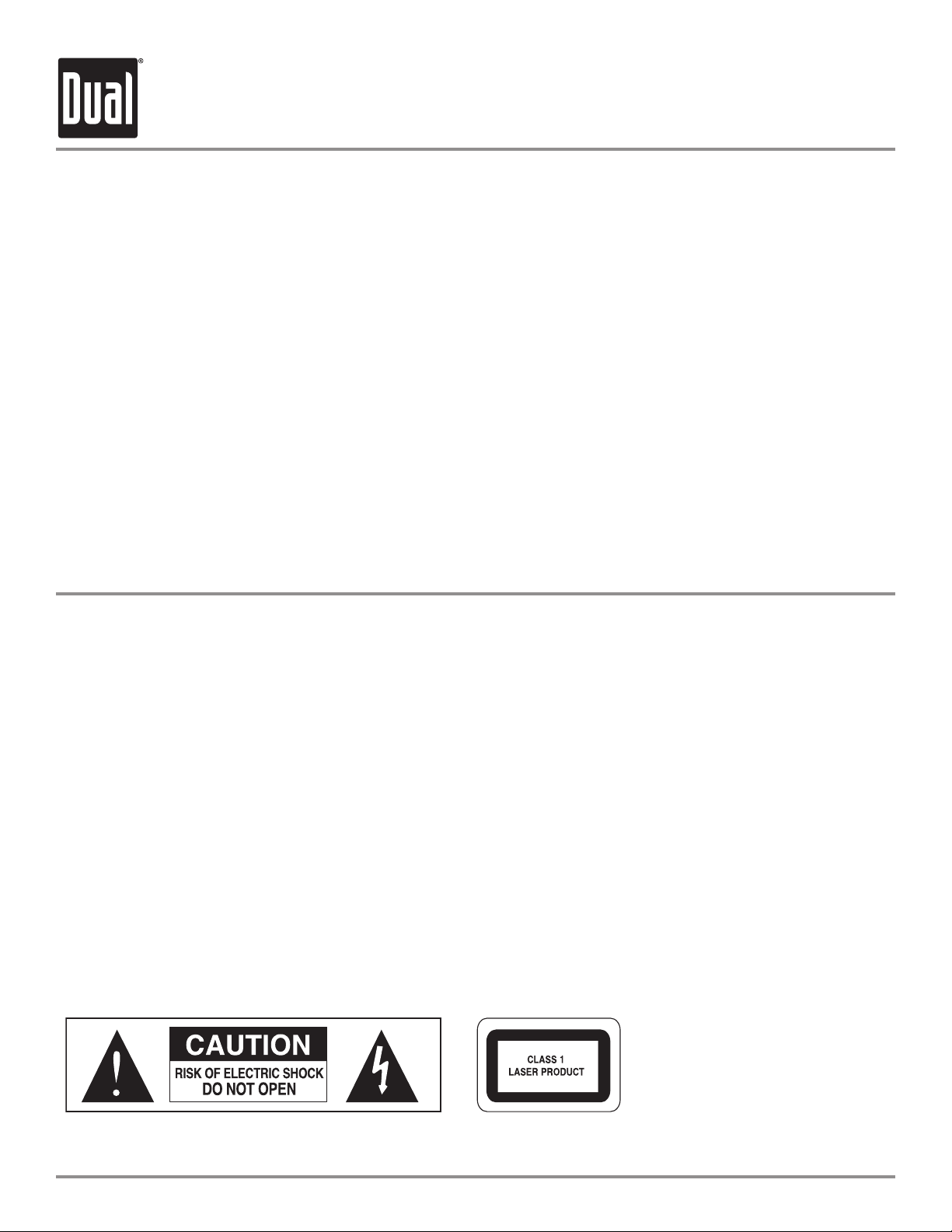
XDVD1002CM PREPARATION
Table of Contents
Safety Information................ ......................
Before You Begin.................. ......................
Package Contents................................ .......
Wiring Diagram
Mounting....................... . . . ...... . . . ....... . . .....
Control Locations
General Operation................................. .....
Setup Menu
....................................... ......
....................................... ....
............................. ....................
Safety Information
2-3
3
4
5
6
7-8
9
10-11
DVD Operation.................................. ..........
CD Operation.............................................
MP3 Operation...........................................
DivX Operation............................................
Warranty.......................... .... .......................
Troubleshooting...............
Notes....... ................................ ................
Specifications.... .... ................................... .
............... ............. .
12-13
14
15
16
17
18
18
19
Please read all instructions carefully before attempting to install or operate.
Due to its technical nature, it is highly recommended that your DUAL XDVD1002CM is installed by a professional installer or an
authorized dealer. This product is only for use in vehicles with 12VDC negative ground only.
Disconnect the vehicle battery's negative terminal before starting installation to prevent short circuits.
(consult a qualified technician for instructions if you are unsure)
Avoid installing the main unit where it would be subject to high temperatures, or where it would be subject to dust, dirt or
excessive vibration.
CAUTION
TO REDUCE THE RISK OF ELECTRIC SHOCK, DO NOT REMOVE COVERS. NO USER-SERVICEABLE PARTS ARE INSIDE. REFER
SERVICING TO QUALIFIED SERVICE PERSONNEL ONLY.
2
Page 3
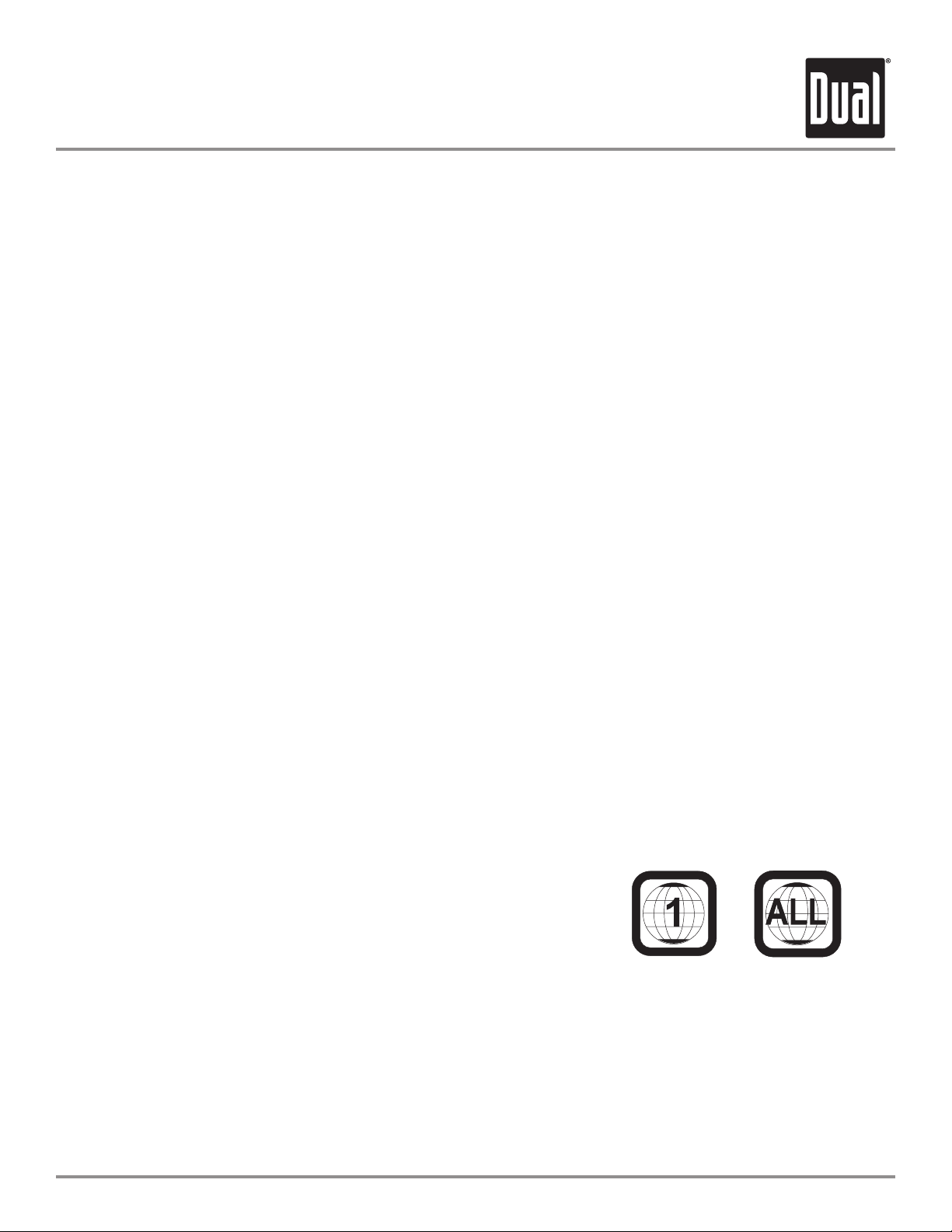
XDVD1002CM PREPARATION
Before You Begin
Cautions
To prevent damage or injury:
1. Make sure to ground the unit securely to the vehicle chassis ground.
2. Do not remove the top cover of the unit.
3. Do not install the unit in a spot exposed to excessive heat or the possibility of water splashing.
4. Do not subject the unit to excessive shock.
5. When replacing a fuse, only use a new one with the prescribed rating. Using a fuse with the wrong rating may cause the
unit to malfunction.
6. To prevent short circuits when replacing a fuse, disconnect the wiring harness first.
7. Do not use any screws except the ones provided.
8. If you experience problems during installation, consult your nearest DUAL dealer.
9. To clean the monitor, wipe only with a dry silicone cloth or soft cloth. Do not use a stiff cloth, or volatile solvents such as
paint thinner and alcohol. They can scratch the surface of the panel and/or remove the printing.
10. When the temperature of the unit falls (as in winter), the liquid crystal inside the screen will become darker than usual.
Normal brightness will return after using the monitor for a while.
Additional Warnings
To prevent injury and/or fire, take the following precautions:
1. Ensure that the unit is securely installed.
2. When extending the ignition, battery or ground cables, make sure to use automotive-grade cables or other cables with
an area of 0.75mm (AWG 18) or more to prevent voltage drops and wire deterioration.
3. Do not touch the liquid crystal fluid if the LCD is damaged or broken. The liquid crystal fluid may be hazardous to your
health or fatal. If the liquid crystal fluid from the LCD contacts your body or clothing, wash it off with soap immediately.
DVD Region Management
Some DVD discs can be played only in certain playback modes according to the intentions of the software products. As this
player plays discs according to their intentions, some functions may not work as intended by you. Please be sure to read the
instructions provided with each disc. This player has been designed to play back the DVD software that has been encoded for
specific region areas. It cannot play back the DVD software encoded for other region areas than the region areas for which is
has been designed.
The XDVD1002CM will play discs labeled “region 1” or "all".
DVD region codes are:
1. USA, Canada
2. Japan, Europe, South Africa, Middle East
3. Asia
4. Australia, New Zealand, Mexico, South America
5. Russia, India
6. China
3
Page 4
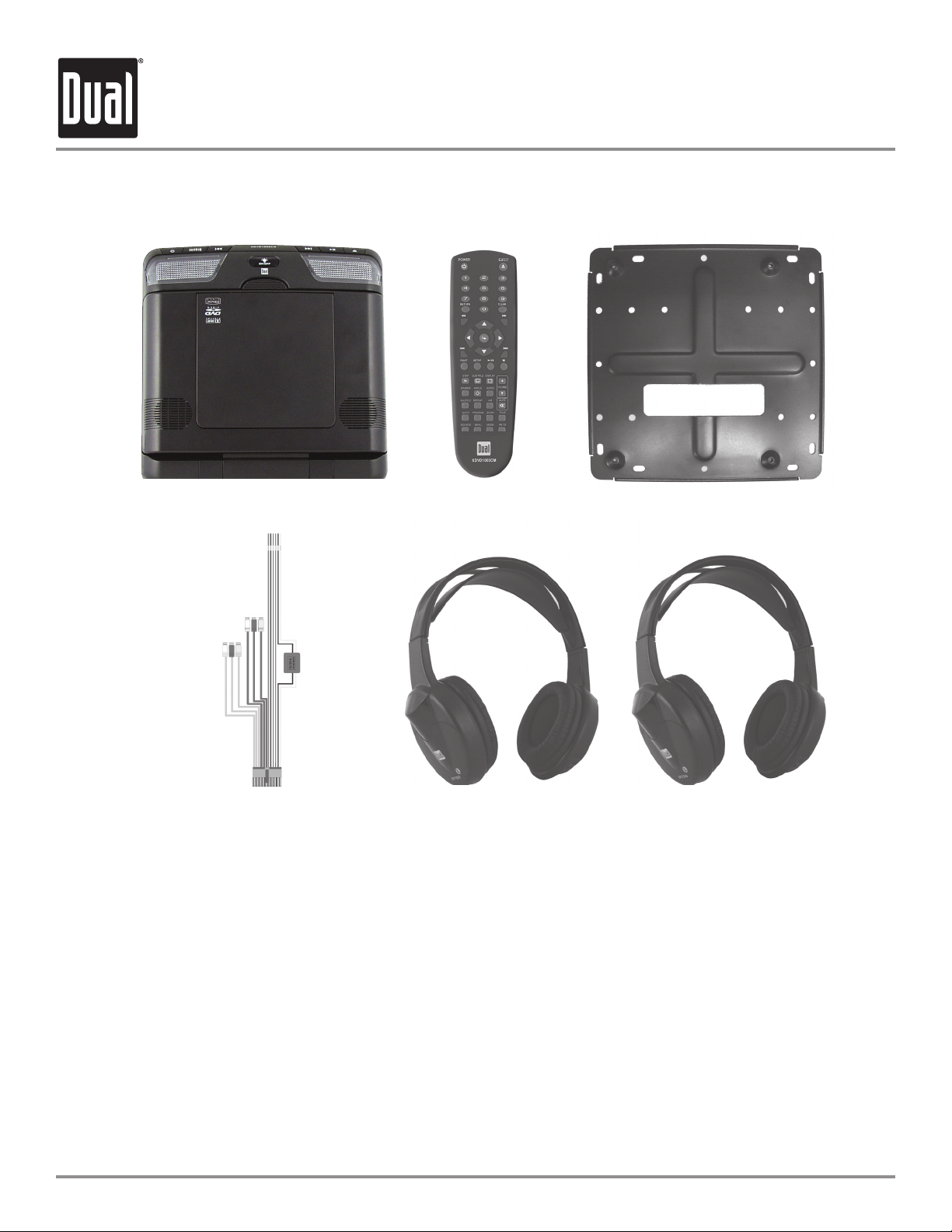
XDVD1002CM PREPARATION
Contents
Main Unit
Wiring Harness and Hardware
Recommended Tools and Equipment
• Upholstery hook tool (for removal of panels, if necessary)
• #1 and #2 Phillips screwdrivers
• Utility knife, razor knife, or shears
• Misc. electrical connectors (to connect to vehicle power source – requirement will vary form vehicle to vehicle)
• Wire strippers
• Electrical tape
• Masking tape
• Multi-meter (to verify correct voltages and continuity ; It is not reccomended to use a test light or logic probe
for this purpose)
Remote Control
2 Pair Headphones
Mounting Bracket
4 5
Page 5
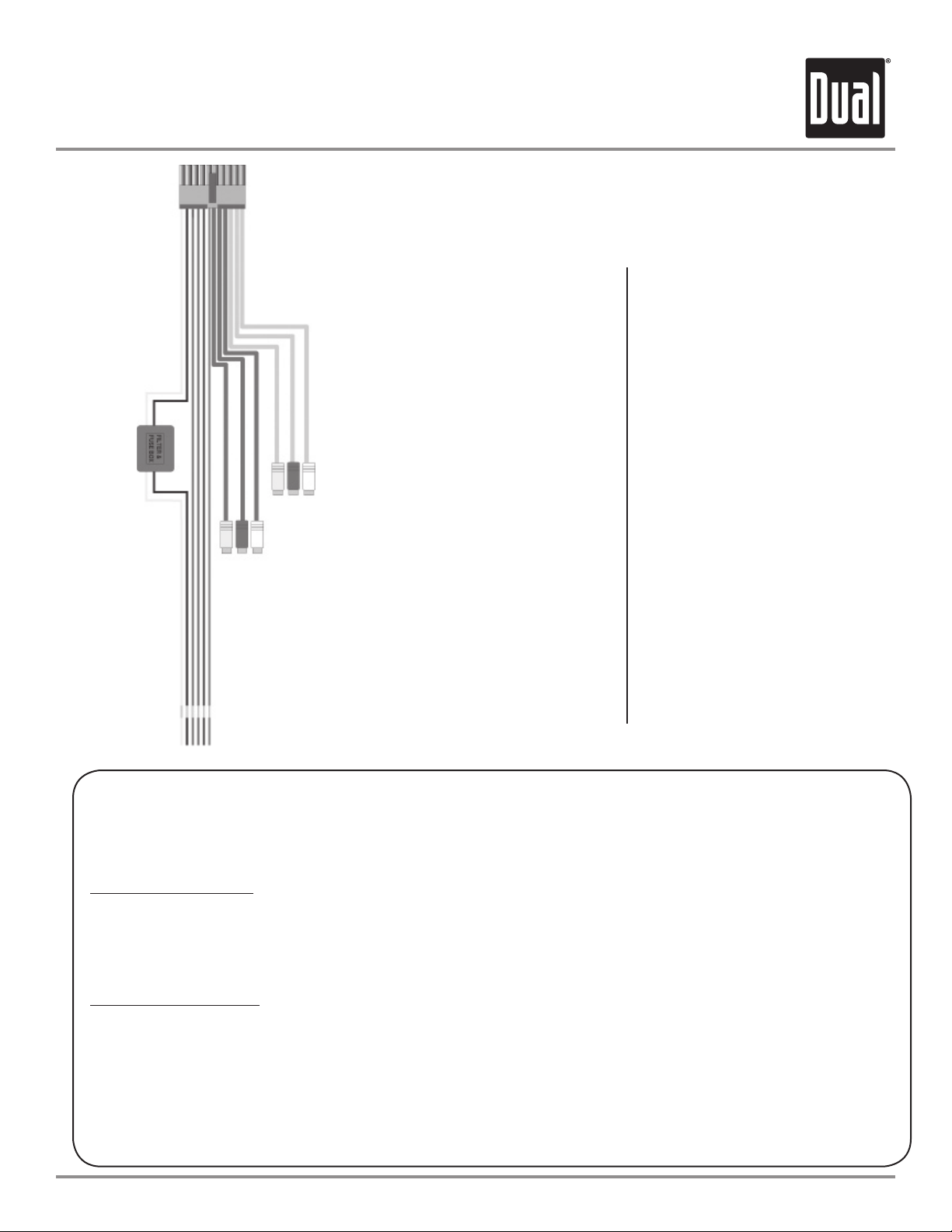
XDVD1002CM INSTALLATION
Wiring Diagram - Main Unit
AUX2 Input
A/V Output
Yellow
Black
Red
Brown
Brown/Black
Green
Aux 2 Input
(Red Jacket)
A/V Output
(Black Jacket)
Connect to battery circuit or
constant 12 volt source
Connect to chassis ground
Connect to ignition circuit or
switched 12 volt source
Dome light See notes below
Dome light +
See notes below
Dome light trigger
See notes below
Connect to audio left, audio right,
and composite video of external
source
Connect to audio left, audio right,
and composite video of external
monitor
Wiring Notes:
There are two common types of dome light circuits, positive or negative switched. Positive systems supply voltage to the
interior lights to turn them on, negative switched systems apply ground to turn the lights on. To determine which system
you have, locate the wires at the dome light.
Positive switched system:
On a positive switched system, with all doors closed and lights out, both wires at the dome light will rest at ground. When
the dome light is activated, one of these wires will switch to +12 vdc. This is your switched wire.
For positive systems, connect the green wire (dome light trigger) to the switched wire. Then connect the brown wire
(dome light -) to a fused constant + 12 vdc source, and the brown/black wire (dome light +) to a ground.
Negative switched system:
On a negative switched system, with all doors closed and lights out, both wires at the dome light will rest at +12 vdc.
When the dome light is activated, one of these wires will switch to ground. This is your switched wire.
For negative systems, connect the green wire (dome light trigger) to the switched wire. Then connect the brown/black
wire (dome light +) to a fused constant + 12 vdc source, and the brown wire (dome light -) to a ground.
Some vehicles incorporate transistorized control of the dome light circuit, and may not support the additional current
draw of the unit's dome lights. On these vehicles it may be necessary to connect the green wire (dome light trigger) to a
door pin switch wire.
Page 6
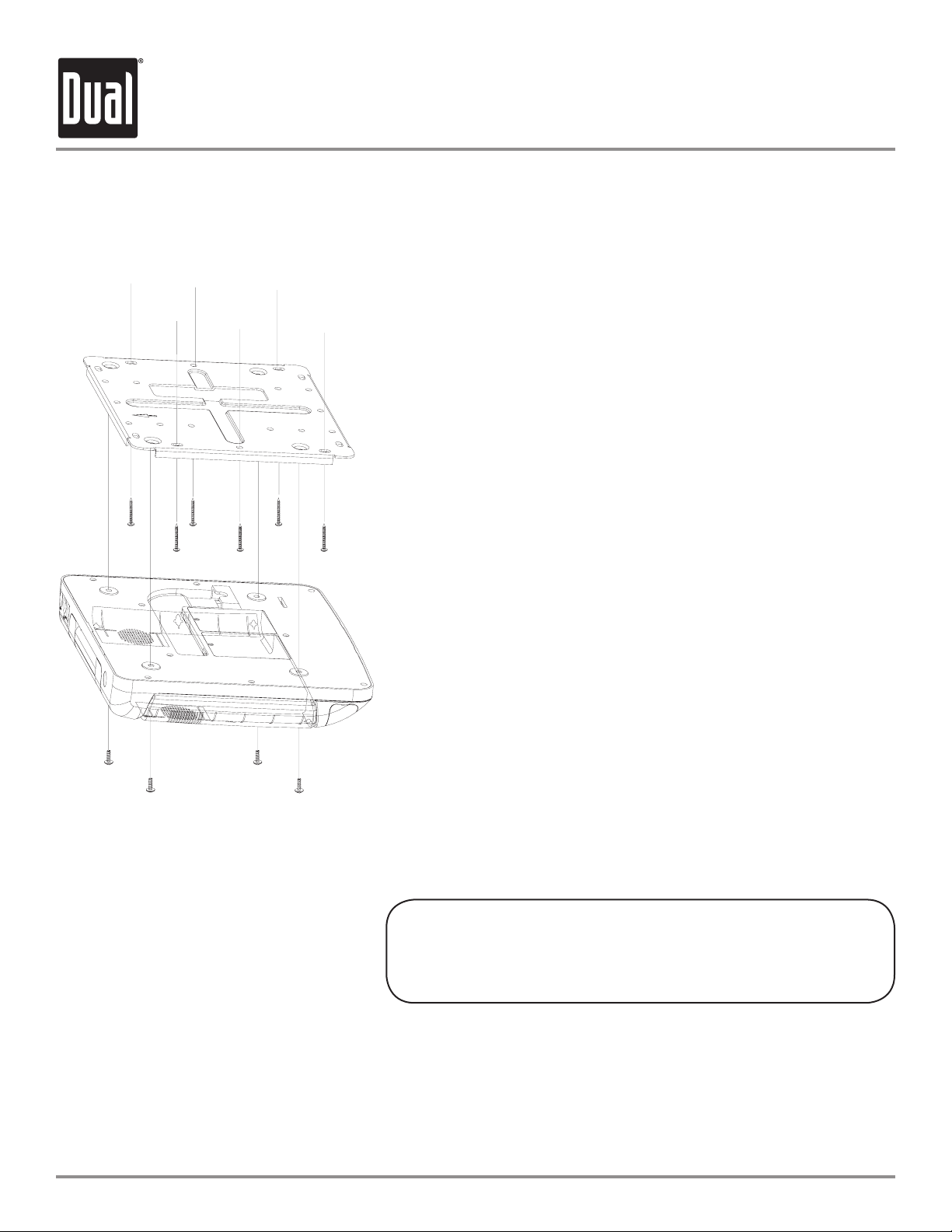
XDVD1002CM INSTALLATION
Mounting
1. Test fit the mounting bracket and unit on the ceiling of the vehicle, verifying that it is not going to interfere with the safe operation of the vehicle and
is physically safe for the driver and passengers.
2. Once the mounting location is determined, carefully mark the location
with masking tape.
3. Lower the vehicle's headliner down to see if a roof support beam is available to screw the mounting bracket to. If a support beam is not available,
use a 3/4" piece of plywood cut to the appropriate size. Attach the plywood
to the roof of the vehicle using silicone, allowing adequate drying time before proceeeding.
4. Screw the mounting bracket into the vehicle with installer supplied
screws (not included).
NOTE: Double check the length of the screws prior to mounting the bracket
to avoid penetration of the vehicle's roof.
5. Cut a 1" hole in the headliner along the backside of the mounting bracket
for the cables to pass through. Route cables and wire from wire harness
through the hole.
6. Plug in the wire harness to the back of the unit.
7. Carefully hold the unit to the mounting bracket aligning the mounting
holes while screwing in the mounting screws (included).
NOTE: Make sure that all wires and cables are out of the way while mounting the unit.
8. Connect all cables and wires (see page 5 for details).
NOTE: Make sure to keep the ground wire (black) of the unit as short as
possible to help prevent unwanted audio noise pickup from the vehicle's
systems.
WARNING:
Failure to properly follow these instructions could result in damge to the
vehicle, it's electronic system, other property, personal injury and/or death.
6
Page 7

XDVD1002CM OPERATION
Control Locations - Main Unit
1 12
2
3
4
5
6
11
10
9
8
7
Power
1
Source Select
2
Chapter/Track Down
3
Dome Light Switch
4
Screen Release
5
6
Aux1 Inputs
Rear IR Sensor
7
Motorized Disc Slot
8
Front IR Sensor/Transmitter
9
Chapter/Track Up
10
Play/Pause
11
Disc Eject
12
7
Page 8

XDVD1002CM OPERATION
Control Locations - Remote
1
2
3
4
5
6
7
8
9
10
11
12
13 14 15 16 17 18 19 20
Power
1
2
Return
Fast Reverse
3
Enter
4
Chapter/Track Down
32
31
30
29
28
27
26
25
24
23
22
21
5
6
Root Menu
Setup Menu
7
Step
8
Subtitle
9
Dimmer
10
Angle
11
Shuffle
12
Goto
13
Video/Source
14
Repeat
15
LCD Screen Menu
16
Program
17
Screen Mode
18
Screen Zoom
19
FM Transmitter
20
Title
21
Repeat A-B
22
Mute
23
Audio
24
Volume Up/Down
25
Display
26
Stop
27
Play/Pause
28
Chapter/Track Up
29
Fast Forward
30
Clear
31
Eject
32
8
Page 9

XDVD1002CM OPERATION
General Operation
Power On/Off
Monitor Open/Close
Overhead Dome Lights
IR Transmitter
Wireless Headphones
FM Transmitter
To turn on the unit, press the power button on the main unit or on the remote. Press
again to turn the unit off.
Pressing the screen release lock will unlock the LCD screen, and it will drop down
slightly. Move the screen to the desired viewing angle, and the internal hinge
assembly will hold the screen in position. Remember to turn the unit off and move
the LCD Screen into the closed position when not in use.
The lights integrated into the main unit are controlled by a push-button switch.
not leave the vehicle unattended with the dome light switch
a discharged battery.
There is an Infrared sensor located on the front of the main unit. This transmitter
sends audio wirelessly to the included IR Headphones.
Two pair of Infrared wireless headphones include built-in sensors to receive audio
signals sent from theIR transmitter located on the main unit. These headphones are
designed to operate within line of sight from the transmitter as infrared transmis
sions, like visible light travel only in a straight line, Headphone power and volume
controls are located on the bottom of the right ear cup.
NOTE: The headphone will auto power off after 2 minutes.
This unit is equipped with an RF Modulator that allows you to listen to an audio sig
nal through your existing FM radio. You can do this by tuning your vehicle's FM radio
to any frequency between 88.3 and 90.1. Press the FMTX button on the remote control to select the frequency at which the unit will transmit to your FM radio.
NOTE: The current frequency that is being transmitted will appear in the lower left
the LCD screen as you press the FMTX button on the remote. This frequency must
match the frequency on your FM radio to receive audio signal.
on, as this could result in
Do
-
-
of
Auxiliary Inputs
Audio/Video Outputs
There are two sets of auxiliary inputs on this unit, both of which can be used to dis
play an external audio/video source onto t
through the RCA jacks located on the back of the unit (AUX1), or on the installation
wire harness (AUX2). Accessing these inputs is easily done by pushing SOURCE on
the main unit, or by pressing SOURCE on the remote control.
There is one set of audio/video outputs located on the installation wire harness.
These can be used to get an audio/video signal from the main unit to external LCD
monitors or video displays.
he main unit. Hook the external source up
-
9
Page 10

XDVD1002CM OPERATION
General Operation - Setup Menu
Selecting Sources - Main Unit
Selecting Sources - Remote
Volume
Mute
Display
Display Mode
Setup Menus
General Setup
Press SOURCE on the main unit to select between the following sources:
AUX1 > AUX2 > DVD.
Press SOURCE on the remote to select between AUX1 > AUX2 > DVD.
Adjust volume using
Press MUTE on the remote to silence the audio. Press MUTE or VOLUME / to
cancel.
Press DISPLAY on the remote to select the status of each operating mode (elapsed
time, etc).
Press MODE on the remote to select between the following screen modes:
Full screen displaying 16:9 image.
Zoom display of 4:3 image
Normal display of 4:3 image in the center.
Press SETUP on the remote to select setup menu main page.
Press or to select between menu options and press button on remote
NOTE: To access the Preferences menu, DVD playback must be stopped.
In the
GENERAL SETUP menu, the following menus are availble:
NOTE: Select MAIN PAGE from any of the menus to go back to the MAIN PAGE
VOLUME / on the remote (0-16).
Select ANGLE MARK from the GENERAL SETUP menu.
Press to make selection.
Press or to adjust (ON/OFF).
Select CAPTIONS from the GENERAL SETUP menu.
Press to make selection.
Press or to adjust (ON/OFF).
Select SCREEN SAVER from the GENERAL SETUP menu.
Press to make selection.
Press or to adjust (ON/OFF).
In the
Speaker Setup
DIVX (R) Registration
SPEAKER SETUP menu, the following is availble:
Select DOWNMIX from the SPEAKER SETUP menu.
Press to make selection.
Press or to adjust (LT/RT/STEREO).
In the DIVX (R) REGISTRATION menu, the following is availble:
Your unit will display a registration code for DivX Video On Demand.
Go to www.divx.com/vod for additional details. Select
PAGE.
DONE to return to the MAIN
10 11
Page 11

XDVD1002CM OPERATION
General Operation - Setup Menu
Audio Setup
Preferences Setup
In the AUDIO SETUP menu, the following menus are availble:
Select SPDIF from the AUDIO SETUP menu.
Press to make selection.
Press or to adjust (ON/OFF).
Select OP MODE from the AUDIO SETUP menu.
Press to make selection.
Press or to adjust (LINE OUT/RF REMOD).
Select DUAL MONO from the AUDIO menu.
Press to make selection.
Press or to adjust (STERE/L-MONO/R-MONO/MIX-MONO).
Select COMPRESSION from the AUDIO menu.
Press to make selection.
Press or to adjust (OFF-FULL).
In the PREFERENCES SETUP menu, the following menus are availble:
Select TV DISPLAY from the PREFERENCES SETUP menu.
Press to make selection.
Press or to adjust (NORMAL-PS/NORMAL-LB/WIDE).
Select TV TYPE from the PREFERENCES SETUP menu.
Press to make selection.
Press or to adjust (MULTI. SYSTEM/NTSC/PAL).
Select AUDIO from the PREFERENCES SETUP menu.
Press to make selection.
Press or to adjust (ENGLISH/FRENCH/SPANISH/CHINESE/JAPANESE).
Select SUB TITLE from the PREFERENCES SETUP menu.
Press to make selection.
Press or to adjust (ENGLISH/FRENCH/SPANISH/CHINESE/JAPANESE/OFF).
Select DISC MENU from the PREFERENCES SETUP menu.
Press to make selection.
Press or to adjust (ENGLISH/FRENCH/SPANISH/CHINESE/JAPANESE).
Select PARENTAL from the PREFERENCES SETUP menu.
Press to make selection.
Press or to adjust (G/PG/PG13/PG-R/NC-17/ADULT/NO PARENTAL).
Select PASSWORD from the PREFERENCES SETUP menu.
Press to change password, then press .
Enter the old password, then the new password, confirm.
NOTE: Default password is "0000".
Page 12

XDVD1002CM OPERATION
DVD Operation
DVD Mode
Insert Disc
Eject Disc
Selecting DVD Root Menu
Stop/Start
Play/Pause
Chapter Select
Direct Title/Chapter Select
Press SOURCE on the remote or the main unit to select DVD mode.
Press EJECT on the remote control or on the main unit to open the motorized disc
slot, insert disc.
Press EJECT on the remote control or on the main unit to eject the disc.
Press ROOT on the remote control to select DVD root menu. Press or or to
select between menu settings. Press
Press on the remote control to stop playback and retain last position memory.
Press II on the remote or main unit to restart playback from the last position.
Press twice to stop all playback without last position memory.
Press , then press II to restart playback from the beginning.
Press II to temporarily stop playback.
Press II again to resume playback.
Press I on the remote or main unit to skip to the beginning of the next chapter.
Press I to return to the beginning of the current chapter. Pressing I again
skips to the beginning of the previous chapter.
Press GO TO on the remote once to show "TITLE --/-- CHAPTER ---/---".
Press or to select between direct Title and Chapter.
Using 0~9 , enter the desired Title or chapter.
Press ENTER to confirm.
ENTER to select/confirm.
Direct Title/Time Select
Fast Forward and Reverse
Step (frame-by-frame)
Repeat
Press GO TO on the remote twice to show "TITLE --/-- TIME --:--:--".
Press or to select between direct title and time.
Using 0~9 , enter the desired title or time.
Press ENTER to confirm.
Press I or I from the main unit for more than 2 seconds to fast forward FF 2X,
4X, 8X, 16X, 32X, 64X or reverse FR 2X, 4X, 8X, 16X, 32X, 64X a chapter.
Press I or I again to cancel.
Press or on the remote to fast forward FF 2X, 4X, 8X, 16X, 32X, 64X or
reverse FR 2X, 4X, 8X, 16X, 32X, 64X a chapter.
Press STEP on the remote to frame the current image; press STEP again to show the
next image.
Press II to resume playback.
Press REPEAT on the remote once to repeat the current chapter.
Press REPEAT twice to repeat the current title.
Press REPEAT three times to cancel repeat function.
12 13
Page 13

XDVD1002CM OPERATION
DVD Operation
Repeat A-B
Zoom
Audio Language
Subtitle Language
View Angle
Press A-B on the remote for more than 2 seconds to set point “A”.
Press A-B for more than 2 seconds to set point “B”.
The points between “A” and “B” will continually repeat.
Press A-B to cancel repeat A-B.
Press ZOOM on the remote to select between ZOOM X1.5, X2, X3 and OFF (normal).
Press AUDIO on the remote while playing to switch between available languages.
Notes:
This function is only available when there are two or more audio languages recorded
on the disc. The language function may not work with some discs and it may require
some time to select between different audio languages.
Press SUBTITLE on the remote while playing to switch between available subtitle
languages.
Notes:
This function is only available when there are two or more subtitle languages
recorded on the disc. The subtitle function may not work with some discs and it may
require some time to select between different subtitle languages.
Press ANGLE on the remote while playing to switch between available viewing
angles.
Display Status
DVD-R/DVD+R Compatibility
Notes:
This function is only available when there are two or more view angles recorded on
the disc. The view angle function may not work with some discs and it may require
some time to select between different view angles.
Press DISPLAY on the remote to select between the following:
TITLE --/-- CHAPTER ---/--- with Elapsed Time
TITLE REMAIN --:--:--
:--:
:--:
--
--
CHAPTER ELAPSED -CHAPTER REMAIN OFF
Some DVD-Rs and DVD+Rs may be incompatible with this unit, depending on media
type and recording method. This model does not support DVD-RAM, DVD-RW or
DVD+RW discs.
Page 14

XDVD1002CM OPERATION
CD Operation
CD Mode
Insert Disc
Eject Disc
Stop/Start
Play/Pause
Track Select
Direct Time Select
Fast Forward and Reverse
Press SOURCE on the remote or the main unit to select DVD mode.
Press EJECT on the remote control or on the main unit to open the motorized
disc slot, insert disc.
Press EJECT on the remote control or on the main unit to eject the disc.
Press on the remote control to stop playback and retain last position memory.
Press II on the remote or main unit to restart playback from the last position.
Press twice to stop all playback without last position memory.
Press , then press II to restart playback from the beginning.
Press II on the remote or main unit to temporarily stop playback.
Press II again to resume playback.
Press I on the remote or main unit to skip to the beginning of the next track.
Press I to return to the beginning of the current track. Pressing I again
skips to the beginning of the previous track.
Press GO TO on the remote to show “GO TO _ _
Using 0~9, enter the desired track time in minutes and seconds.
Press ENTER to confirm.
Press I or I on the main unit for more than 2 seconds to fast forward FF 2X,
4X, 8X, 16X or reverse FR 2X, 4X, 8X, 16X a track. Press
:
_ _
".
II to cancel.
Repeat
Repeat A-B
Program Mode
Display Status
Press or on the remote to fast forward FF 2X, 4X, 8X, 16X or reverse FR 2X,
:--:
:--:
:--:
--
--
--
--
II to cancel.
REPEAT three times to cancel repeat function.
4X, 8X, 16X a track. Press
Press REPEAT on the remote once to repeat the entire disc. Press REPEAT twice to
repeat the current track. Press
Press A-B on the remote for more than 2 seconds to set point “A”.
Press A-B on the remote for more than 2 seconds to set point “B”.
The points between “A” and “B” will continually repeat.
Press A-B on the remote to cancel repeat A-B.
Press PROGRAM on the remote to access the program mode. Enter the
desired Title and Chapter using 0-9 on the remote
control. Press II to begin programmed playback.
Press DISPLAY on the remote to select between the following:
SINGLE ELAPSED -SINGLE REMAIN -TOTAL ELAPSED -TOTAL REMAIN -OFF
:--:
14 15
Page 15

XDVD1002CM OPERATION
Additional MP3 Operation
MP3 Mode
Selecting a File/Folder
Begin Playback from ROOT
Selecting Play Modes
Random
Display Status
When an MP3 encoded disc is first inserted, SMART NAVI will show on screen. The
disc will automatically begin playback
NOTE: It may take a few seconds for the unit to read disc.
Disc playback must be stopped by pressing on the remote. Press or or
to select between ROOT, FOLDER, FILE or PLAY MODE.
Press ENTER to select/confirm.
Move cursor to desired file or folder and press
Press II to begin playback in the ROOT directory.
Press REPEAT on the remote to select between the following modes: DISC REP,
REP-ONE, FOLDER, and FOLDER REP.
Press SHUFFLE on the remote to select between FOLDER, RANDOM and SHUFFLEON.
Press DISPLAY on the remote to select between the following:
CHAPTER REMAIN -TRACK --/-CHAPTER ELAPSED --
NOTE: Pressing display while disc playback is stopped will show file properties.
:--:
:--:
--
--
.
ENTER or II to begin playback.
Additional MP3 information:
Supports the Following Formats:
CD-R/CD-RW Compatibility
A high-performance ESP (Electronic Shock Protection) buffer virtually eliminates
skipping.
Only MP3 files with filename extension (.mp3) can be played.
(This model is not compatible with MP3 PRO format or MP3 playlists.)
This models supports 8.3 filename display only.
Playback sequence is based on recorded order of files.
Any folders that do not include MP3 files are skipped.
• ISO9660 level 1 and level 2
• 44.1 kHz sampling rate frequency
• Constant rates from 64 ~ 320 kbps
* This model does not display ID3 tags.
Some CD-Rs and CD-RWs may be incompatible with this unit, depending on media
type and recording method.
Page 16

XDVD1002CM OPERATION
DivX® Operation
DivX Mode
Selecting a File/Folder
Begin Playback from ROOT
Selecting Play Modes
Random
Display Status
When a DivX encoded disc is first inserted, playback will begin with the first file automatically, To access the SMART NAVI menu screen, stop playback by pressing
the remote
Disc playback must be stopped by pressing
to select between ROOT, FOLDER, FILE or PLAY MODE.
Press ENTER to select/confirm.
Move cursor to desired file or folder and press
Press II to begin playback in the ROOT directory.
Press REPEAT on the remote to select between the following modes: DISC REP,
REP-ONE, FOLDER, and FOLDER REP.
Press SHUFFLE on the remote to select between FOLDER, RANDOM and SHUFFLEON.
Press DISPLAY on the remote to select between the following:
CHAPTER REMAIN -TRACK --/-CHAPTER ELAPSED --
NOTE: Pressing display while disc playback is stopped will show file properties.
.
on the remote. Press or or
ENTER or II to begin playback.
:--:
--
:--:
--
on
What is DivX?
Often called the MP3 of video
used for Internet distribution of movies. This unit is a DivX certified product.
DivX lets you download, create, and play digital video by turning bulky videos into
DivX files. The DivX codec (short for compressor/decompressor) can compress video
to a convenient size without losing any noticeable quality. For example, an MPEG2/DVD file can be compressed to nearly one-tenth its original size. This compres
sion technology is so powerful, that a f
fit on one CD-R/RW. DivX movies can also be burned to a DVD+R/RW, or DVD-R/RW
media.
Go to the DivX official website for additional information:
, DivX is an advanced compressed digital media format
-
ull-length, DVD quality 90 minute video will
www.divx.com
16 17
Page 17

XDVD1002CM WARRANTY
Limited One-Year Warranty
This warranty gives you specific legal rights. You may also
have other rights which vary from state to state.
Dual Electronics Corp. warrants this product to the original
purchaser to be free from defects in material and work
manship for a period of one year from the date of the origi
nal purchase.
Dual Electronics Corp. agrees, at our option, during the
warranty period, to repair any defect in material or work
manship or to furnish an equal new, renewed or compara
ble product (whichever is deemed necessary) in exchange
without charges, subject to verification of the defect or
malfunction and proof of the date of purchase. Subsequent
replacement products are warranted for the balance of the
original warranty period.
Who is covered?
retail purchaser for products purchased and used in the
U.S.A.
What is covered? This warranty covers all defects in mate
rial and workmanship in this product. The following are not
covered: installation/removal costs, damage resulting from
accident, misuse, abuse, neglect, product modification,
improper installation, incorrect line voltage, unauthorized
repair or failure to follow instructions supplied with the
product, or damage occurring during return shipment of
the product.
This warranty is extended to the original
-
-
-
-
What to do?
1. Before you call for service, check the troubleshooting
guide in your owner’s manual. A slight adjustment of
any custom controls or connections discussed in your
instruction booklet may save you a service call.
-
2. If you require service during the warranty period, you
must carefully pack the product (preferably in the original
package) and ship it by prepaid transportation with a copy
of the original receipt from the retailer to an authorized
service center.
3. Please describe your problem in writing and include
your name, a return UPS shipping address (P.O. Box not
acceptable), and a daytime phone number with your ship
ment.
4. For more information and for the location of the nearest
authorized service center please contact us by one of the
following methods:
Call us toll-free at 1-866-382-5476
Email us at cs@dualav.com
Exclusion of Certain Damages: This warranty is exclusive
and in lieu of any and all other warranties, expressed or
implied, including without limitation the implied warranties
of merchantability and fitness for a particular purpose and
any obligation, liability, right, claim or remedy in contract or
tort, whether or not arising from the company’s negligence,
actual or imputed. No person or representative is autho
rized to assume for the company any other liability in con
nection with the sale of this product. In no event shall the
company be liable for indirect, incidental or consequential
damages.
-
-
-
Page 18

XDVD1002CM OPERATION
Troubleshooting
Unit has no power at main unit
Unit has power but no video
Picture has occasional distortion
Brightness unstable
The DVD does not start playback
1. Verify +12VDC power at 20pin wire harness
2. Verify ground connection by conducting a continuity test from known ground to
ground wire at 20pin wire harness.
1. Verify that the correct A/V source is selected (DVD, AUX1, AUX2).
2. Verify connections at both ends of any external source component harness used.
1. A small amount of picture distortion may appear because of a poor quality
video/sound transfer to disc.
1. Physical defect in media. Check media for scratches.
1. Disc is loaded backwards. Place the disc in the unit with the mirrored side
facing forward.
2. Make sure the disc is free from scratches and fingerprints.
3. Press the SETUP button to turn off the menu screen.
4. Cancel the parental lock function or change the parental lock level.
(The default password is 0000)
5. Use discs labeled “Region 1” or “All” only.
.
Remote control not working
1. Check for obstructions in front of the IR sensors on the main unit.
2. Replace the battery.
Copyright Notes
This product incorporates copyright protection technology that is protected by method claims of certain U.S. patents and other
intellectual property rights owned by Macrovision Corporation and other rights owners. Use of this copyright protection technol
ogy must be authorized by Macrovision Corporation, and is intended for home and other limited viewing uses only unless other
wise authorized by Macrovision Corporation. Reverse engineering or disassembly is prohibited.
DivX, DivX Certified, and associated logos are trademarks of DivXNetworks, Inc. and are used under license.
Manufactured under license from Dolby Laboratories. “Dolby” and the double-D symbol are trademarks of Dolby Laboratories.
Confidential unpublished works. ©1992-1997 Dolby Laboratories, Inc. All rights reserved.
-
-
18 19
Page 19

XDVD1002CM OPERATION
Specifications
Player
Monitor
IR Headphones
General
Signal-to-noise: >92dB
Dynamic range: >85dB
Frequency response: 20Hz-20kHz
Panel size: 10.2” Diagonal measurement
Format: Widescreen 16:9
View area: 8.74” x 5.24” (222 x 133 mm)
Display system: Color TFT active matrix LCD
View angle (up/down/left/right): 50/65/65/65
Resolution: 800 x 480
Pixel pitch: 0.278 mm
Brightness (cd/m2): 450
Contrast ratio: 400:1
Left IR audio frequency: 2.3Mhz
Right IR audio frequency: 2.8Mhz
Operating voltage: 11-16 VDC, negative ground
Audio line output voltage: 2 Volts
Video system: NTSC/PAL
Main unit dimensions: 9.92" x 9.92" x 1.49" (252 x 252 x 38 mm)
Design and specifications subject to change without notice
Page 20

Dual Electronics Corp.
21318 64th Ave. South
Kent, WA 98032
Toll Free: 1-866-382-5476
©2005 Dual Electronics Corp. All rights reserved.
www.dualav.com
NSA0805-V01
