Page 1
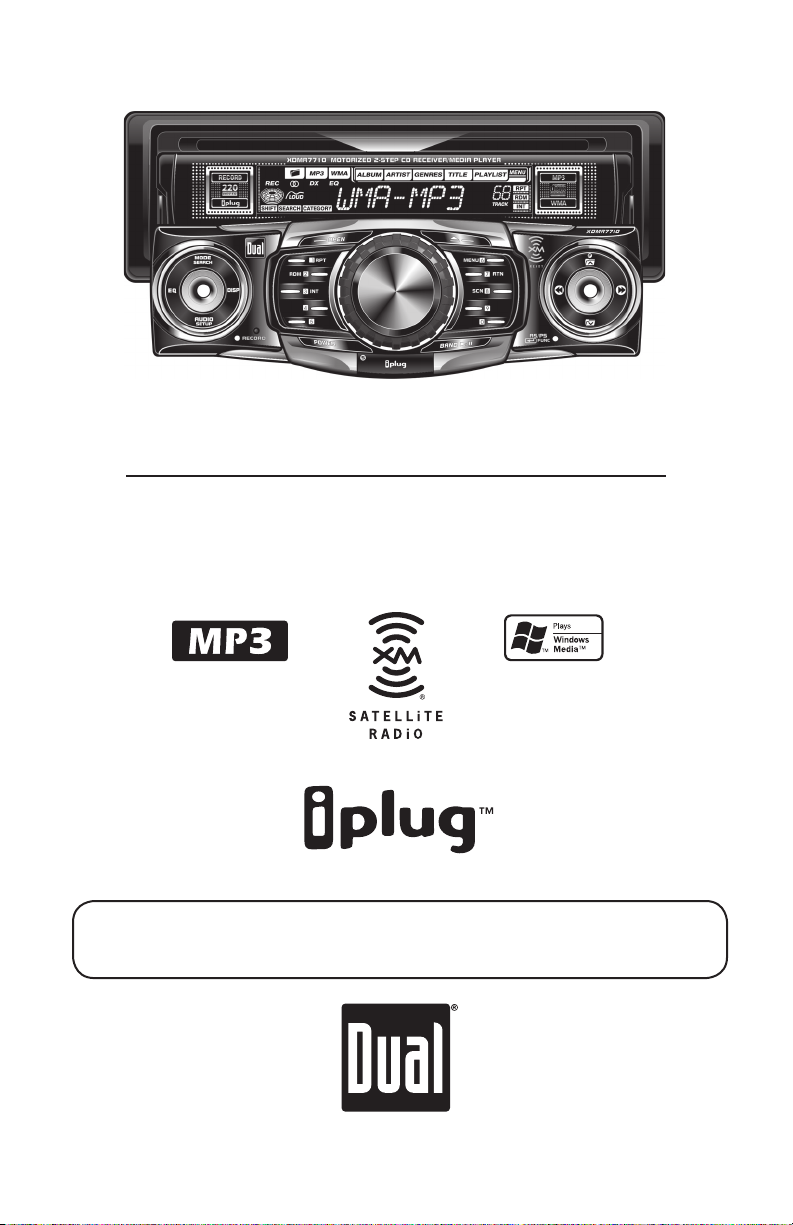
XDMR7710
INSTALLATION/OWNER’S MANUAL
XM Ready Multimedia Receiver with Detach Face
An optional XM Satellite Radio Receiver may be connected to the XDMR7710.
XM subscription is required for reception. For more information, visit XM’s website
at www.xmradio.com or call 1-877-XM-RADIO. Not available in Alaska or Hawaii.
Page 2
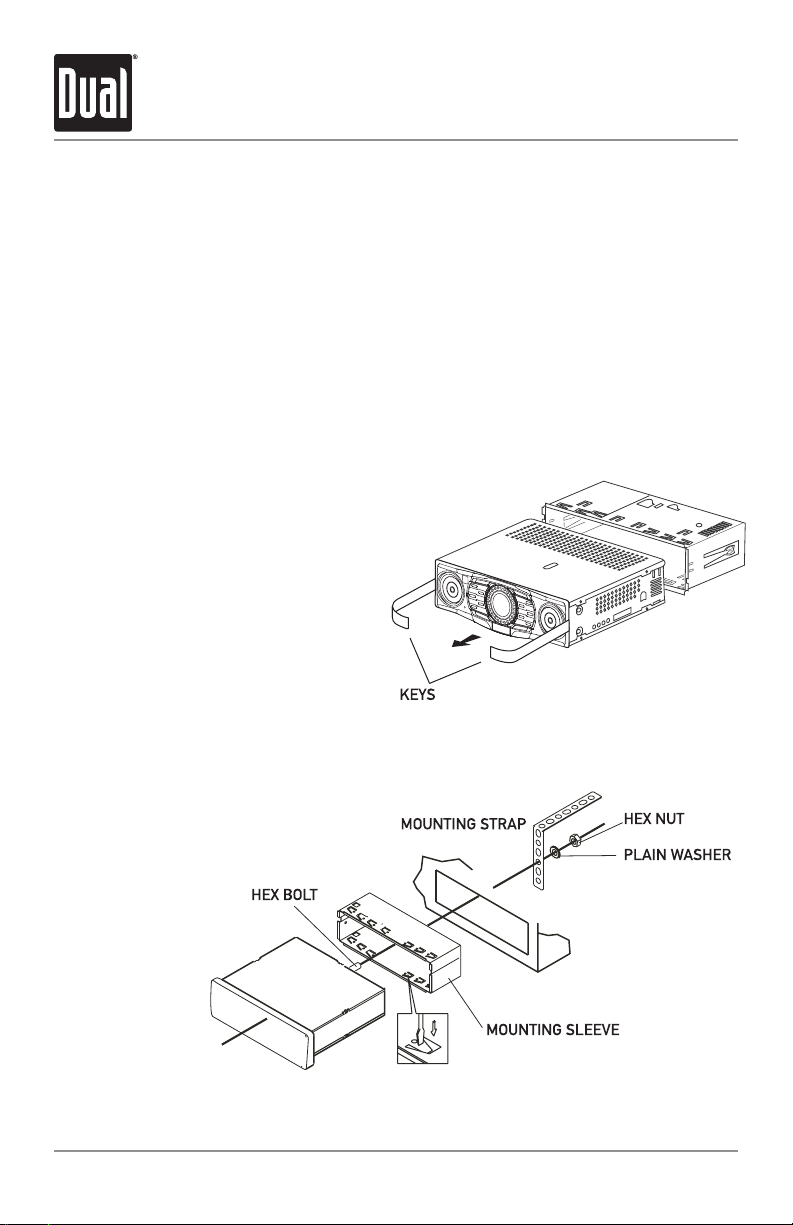
XDMR7710 INSTALLATION
Preparation
Please read entire manual before installation.
Before You Start
• Disconnect negative battery terminal. Consult a qualified technician for instructions.
• Avoid installing the unit where it would be subject to high temperatures, such as from
direct sunlight, or where it would be subject to dust, dirt or excessive vibration.
Getting Started
• Remove trim ring from unit,
• Remove 2 transit screws located
on top of the unit.
• Insert the supplied keys into the
slots as shown, and slide the unit
out of the mounting sleeve.
• Install mounting sleeve into
opening, bending tabs to secure.
• Connect wiring harness and
antenna. Consult a qualified
technician if you are unsure.
• Certain vehicles may require an
installation kit and/or wiring
harness adapter (sold separately).
• Test for correct operation and slide
into mounting sleeve to secure.
• Snap trim ring into place.
• Mount the iplug™ adapter to any
smooth clean surface using the
supplied double-sided tape or #2 x
3/8” Phillips head screws.
TYPICAL FRONT-LOAD DIN MOUNTING METHOD
2
Page 3
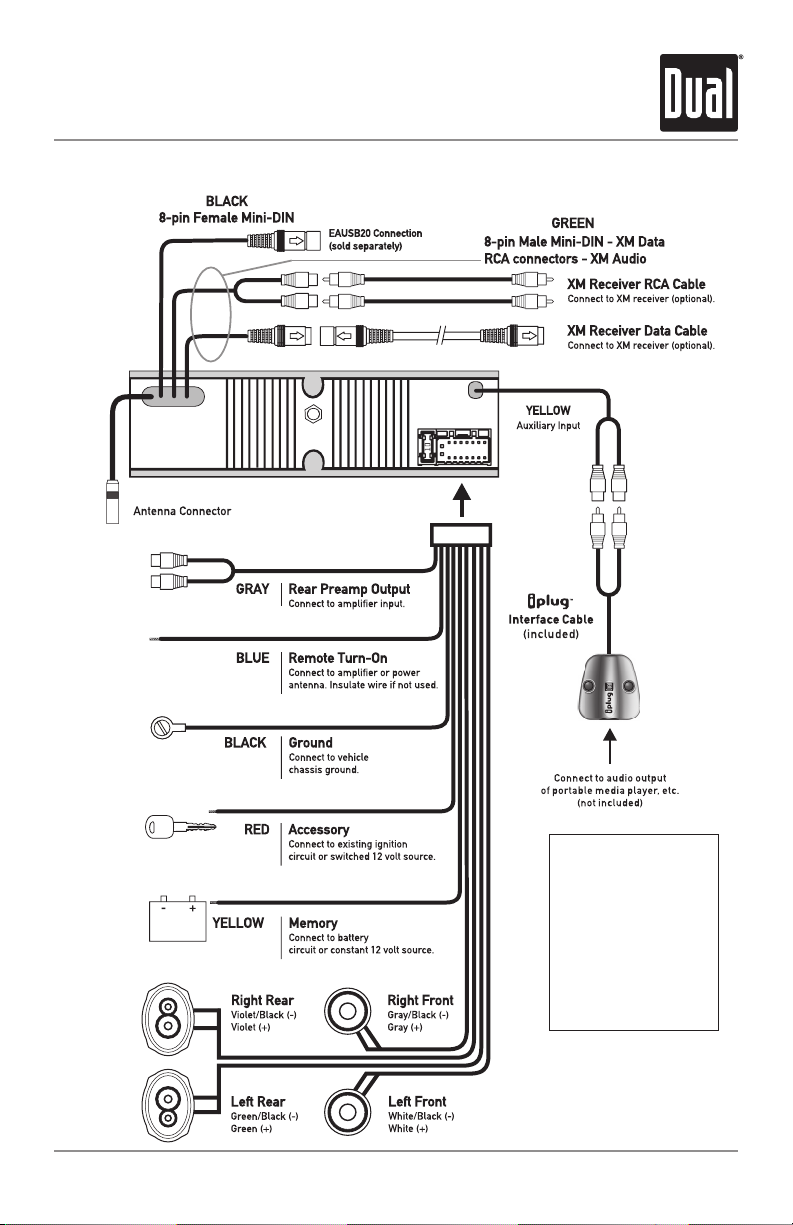
XDMR7710 INSTALLATION
Wiring Diagram
FUSE
When replacing the fuse,
make sure new fuse is the
correct type and amperage.
Using an incorrect fuse
could damage the radio.
The XDMR7710 uses one
10 amp ATM fuse located
beside the wiring connector.
3
Page 4

XDMR7710 OPERATION
Control Locations - Receiver
1 2
26
27
1
2
3
4
5
6
7
8
9
10
11
12
13
14
3 11 12 13
24
25
EQ
Mode/Search
Display
Preset #2/Random
Preset #1/
Open
Volume
Eject
Preset #6/
*Key/Preset #7/Return
Tune/Track Down
Folder Up
AS/PS/Enter/Function
Tune/Track Up
4
232122
Repeat
Menu
6
5
8 9 107
19
20
Folder Down
15
*Key/Preset #8/Tuner Scan
16
*Key/Preset #9
17
*Key #0/Preset #10
18
Band/Play/Pause/Scroll
19
Infrared Se
20
Power
21
Preset #5
22
23
Preset #4
Preset #3/Intro
24
25
Reset
26
Audio/Setup
Record
27
18
nsor
14
17
1516
*Function keys 7, 8, 9 and 0 apply to XM Radio and MP3/WMA operation only.
4
Page 5

XDMR7710 OPERATION
Control Locations - Remote
1
2
3
19
18
17
16
15
14
13
Power
1
Volume Up
2
AS/PS/Enter/Function
3
Audio/Setup
4
Tune/Track Up
5
*Key #0/Preset #10
6
Volume Down
7
Preset #3/Intro
8
Preset #2/Random
9
10
Preset #6/
Menu
4
5
6
7
8
9
10
11
12
*Key/Preset #9
11
*Key/Preset #8/Tuner Scan
12
*Key/Preset #7/Return
13
Preset #5
14
Preset #4
15
Preset #1/Repeat
16
17
Mode/Search
18
Tune/Track Down
19
Band/Play/Pause/Scroll
5
Page 6
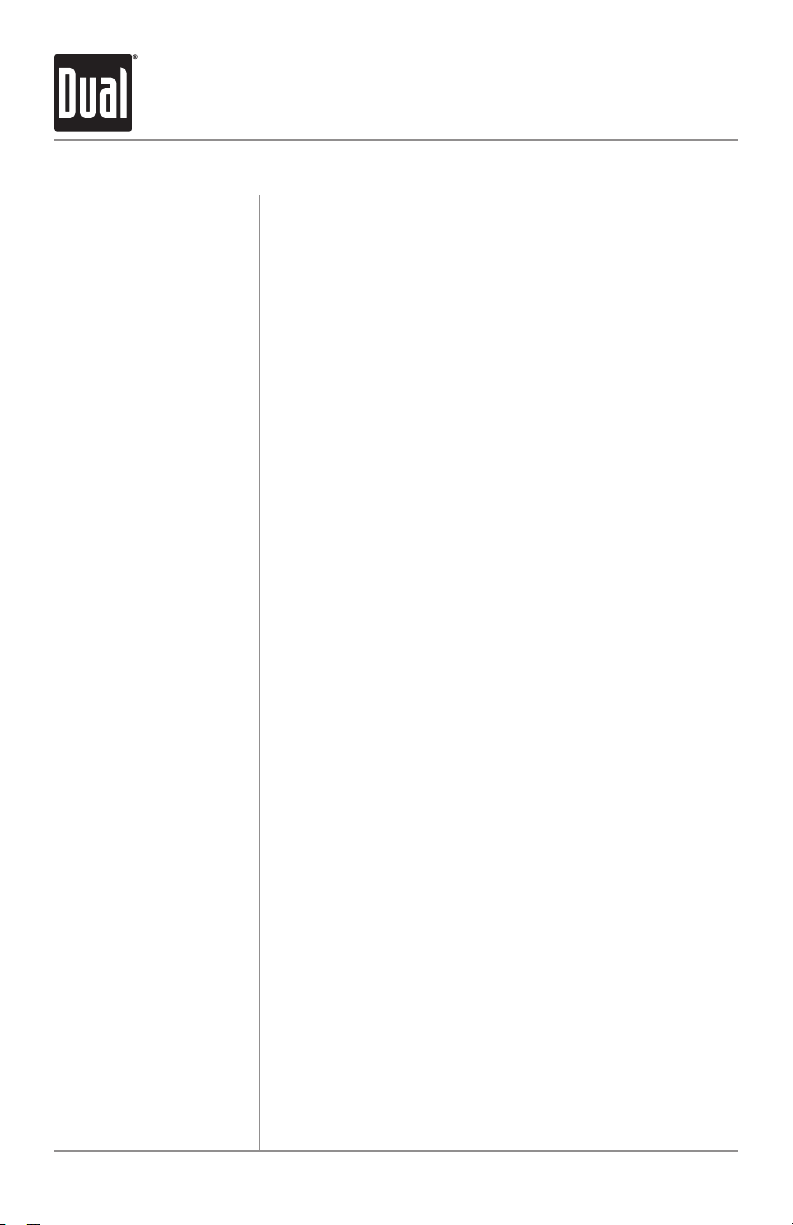
XDMR7710 OPERATION
General Operation
Front Panel Note:
Front Panel Removal
Power On/Off
Mode
Volume
Programmable
Turn-On Volume
Preset EQ Curves
The front panel is semi-permanently attached during
assembly. Please refer to the separate yellow instructions
(before installation) to make the front panel removable.
With the unit off, press
down. Gently squeeze the release tab located on the bottom
center underside and pull front panel down and away from
unit to remove. To install, insert left side first, then push right
side to secure.
Press POWER or any other button (except EJECT or OPEN)
to turn the unit on. Inserting a disc will turn the unit on
automatically. Press
Press MODE to select between AM/FM, *XM Radio, CD
player and auxiliary input. Modes of operation are indicated
in the display.
subscription required for XM Radio operation.
Adjust volume using rotary encoder (00-46).
Press and hold
selected volume level. "P-VOL" and the current volume level
will momentarily appear in the display.
Press EQ to select between POP, JAZZ, CLASSIC, BEAT,
ROCK and OFF (default) equalization curves. Any adjustment
to the Bass or Treble settings automatically cancels the
current EQ curve (if one is selected).
*Optional XM Satellite Radio Receiver and
OPEN to allow the front panel to slide
POWER to turn the unit off.
POWER for 3 seconds to program currently
Display
Set the Clock
6
When in AM/FM, CD or AUX mode:
Press DISP to select between clock and radio frequency
(tuner mode), clock and CD elapsed time/track (CD mode), or
clock and AUX (AUX mode).
When in XM Radio mode:
Press DISP to select between channel name, artist name,
song title or clock.
With the unit on, press and hold
flash, then release. Press
TUNE
save the selected time.
to adjust the minutes. Press DISP momentarily to
ll
DISP until the clock begins to
TUNE
to adjust the hours and
nn
Page 7
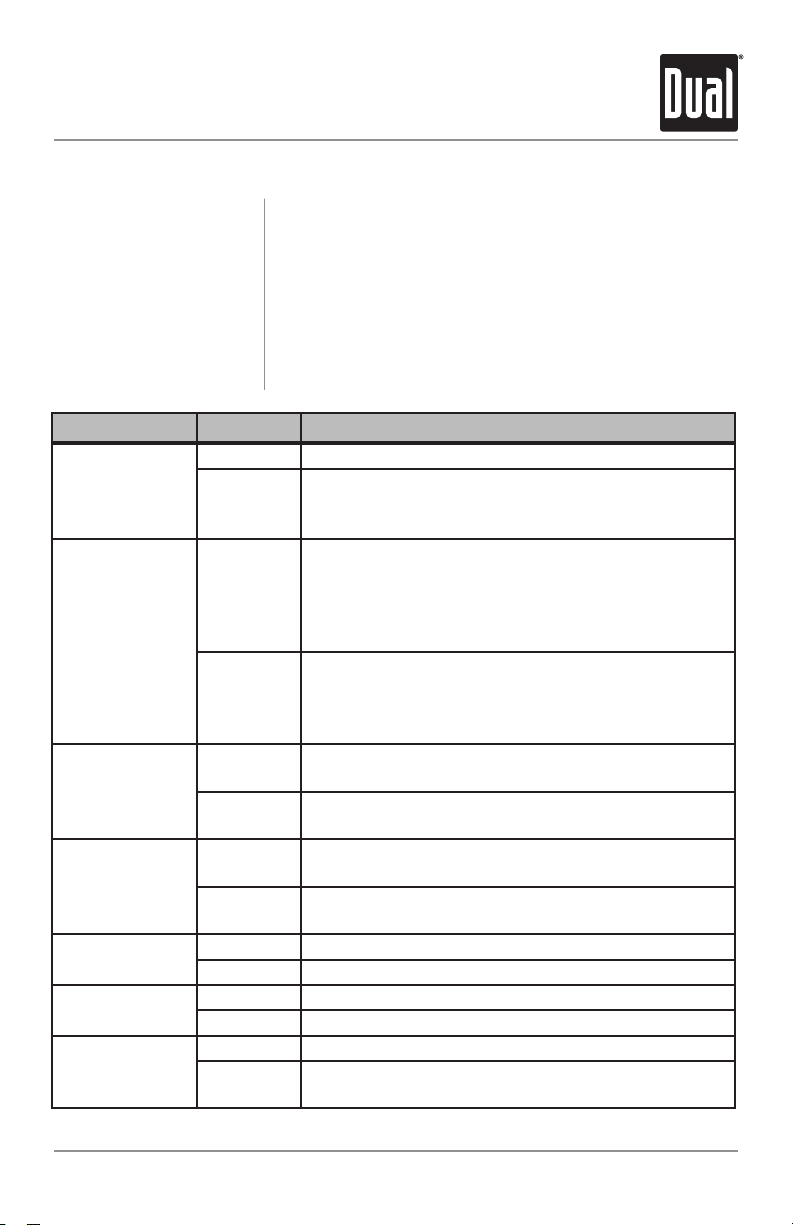
XDMR7710 OPERATION
General Operation - Setup Menu
12/24-hour Clock
Setup Menu
Menu Function Options Action
Loudness Curve
Clock Display
Priority
Tuner Frequency
Spacing
Clock Display
Auxiliary Mode
Beep
Confirmation
Local/Distance
Tuning
LOUD OFF Disables the loudness function.
LOUD ON Enables the loudness function. Activating this feature
FUNC PRI Radio frequency (tuner mode), XM information (XM
CLK PRI Clock will be displayed by default. Radio frequency
FREQ USA Programs the unit to USA tuner spacing.
FREQ EUR Programs the unit to European tuner spacing.
CLK OFF Programs the unit to not display the clock when the
CLK ON Programs the unit to display the clock when the power
AUX ON Enables access to auxiliary mode.
AUX OFF
BEEP OFF Disables the confirmation beep.
BEEP ON Enables the confirmation beep.
LOC OFF Activates Distance tuning.
LOC ON Activates Local tuning for strong station reception only.
The clock will display 12-hour AM/PM time in USA frequency
spacing mode (PM 10
mode, the clock will display 24-hour time (22:00).
Press and hold
the setup m
between the menu functions and rotate the rotary encoder
left/right to adjust or activate the desired function.
enu. Press SETUP momentarily to select
will enhance the bass and treble frequencies when
listening to music at low volumes.
mode), CD elapsed time/track or MP3/WMA file
information (CD mode) or AUX (AUX mode) will be
displayed by default.
DISP momentarily.
(tuner mode), XM information (XM mode), CD elapsed
time/track or MP3/WMA file information (CD mode) is
accessed by pressing
(200kHz for FM and 10kHz for AM)
(50kHz for FM and 9kHz for AM)
power is off.
is off.
Disables access to auxiliary mode.
:
00). In European frequency spacing
SETUP for more than 3 seconds to access
Clock is accessed by pressing
DISP momentarily.
7
Page 8
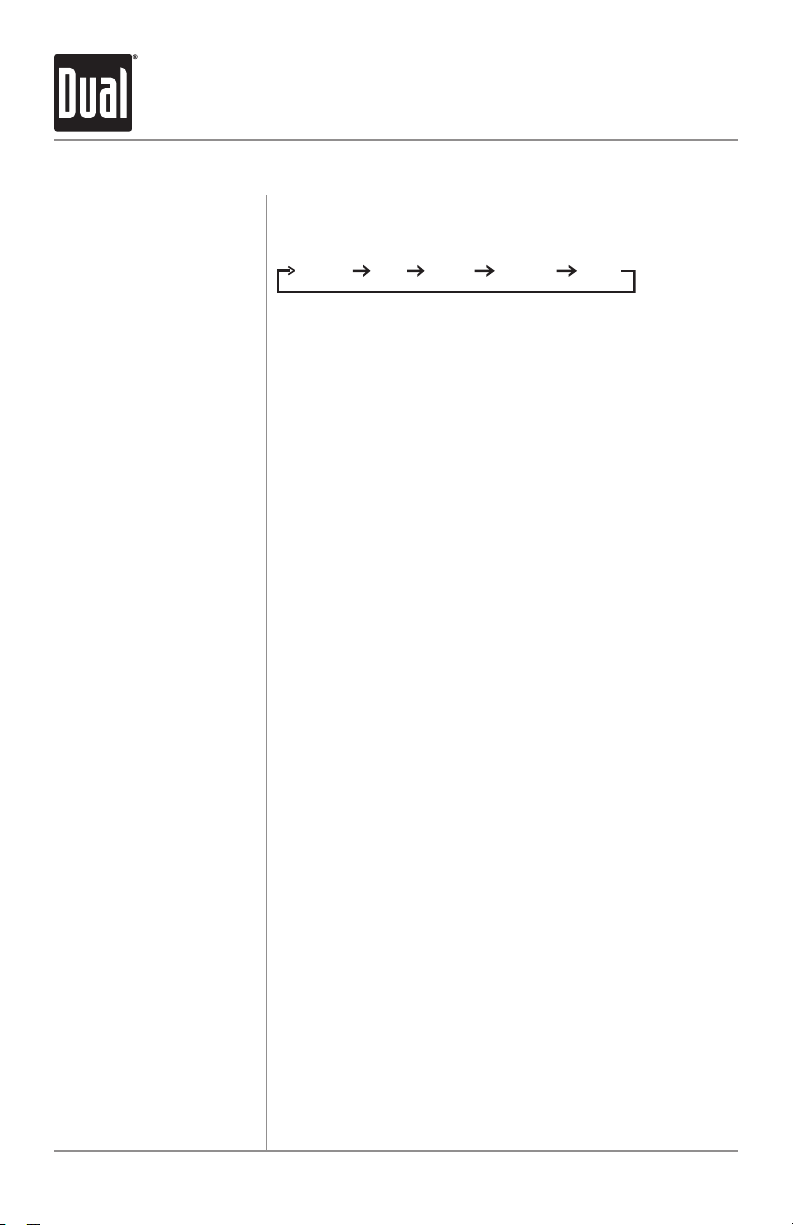
XDMR7710 OPERATION
BASSVOLUME
TREBLE BALANCE F
ADER
General Operation
Audio
Bass
Treble
Balance
Fader
Source Audio Memory
Press AUDIO momentarily to select between Volume
(default), Bass, Treble, Balance, & Fader.
Press AUDIO until BAS appears then rotate encoder
left/right to adjust ( -6 minimum / +6 maximum).
Press AUDIO until TRE appears then rotate encoder
left/right to adjust ( -6 minimum / +6 maximum).
Press AUDIO until BAL appears then rotate encoder
left/right to adjust
BAL 00 represents equal balance
Press AUDIO until FAD appears then rotate encoder
left/right to adjust (FAD F 12-FAD 00-FAD R 12).
FAD 00 represents equal fader
Individual Bass and Treble settings are retained in memory
for AM, FM, CD, XM, and AUX modes. This allows you to
save the Bass and Treble settings separately for each mode.
Note:
Any adjustment to the Bass or Treble settings automatically
cancels the current EQ curve (if one is selected).
(BAL L 12-BAL 00-BAL R 12).
Reset
Record
Menu
Return
8
Press RESET upon initial installation or if abnormal
operation occurs. Refer to page 4 for the reset button
location.
This feature is available when used with the EAUSB20
Media Link Adapter (sold separately).
This feature is available when used with the EAUSB20
Media Link Adapter (sold separately).
This feature is available when used with the EAUSB20
Media Link Adapter (sold separately).
Page 9

XDMR7710 OPERATION
AM/FM Tuner Operation
Seek Tuning
Manual Tuning
Scan Tuning
Band
Storing and Recalling
Station Presets
Press TUNE
next strong station.
Press TUNE
then release. "MANUAL" will momentarily appear in the
display. Press
move radio frequency up or down one step at a time. Press
and hold to advance quickly. If tuning is not adjusted for 5
seconds, the unit will return to seek tuning mode (default).
"AUTO" will momentarily appear in the display.
Press SCN to preview strong stations on the current band,
pausing for 5 seconds at each. Press
Press BAND to select between FM1, FM2, FM3, AM1 and
AM2 bands.
Up to 18 FM stations and 12 AM stations can be stored. To
store a station, select the desired band and station. Press
and hold the desired preset button (1-6) for more than
2 seconds. When stored, the preset number will appear in
the display. The station can be recalled anytime by pressing
the corresponding preset button.
Note:
Function keys 7, 8, 9 and 0 apply to XM Radio and MP3/WMA
operation only.
or TUNE
nn
or TUNE
nn
TUNE
ll
ll
or TUNE
nn
momentarily to seek the
for more than 2 seconds,
momentarily to
ll
SCN again to cancel.
Automatically Store
Stations
Preset Scan
Press AS/PS for more than 2 seconds to automatically store
the six strongest stations in the current band. Automatic
Local tuning is activated during the initial band scan.
Press AS/PS for less than 2 seconds to scan presets 1-6 on
the current band, pausing for 5 seconds at each. Press
AS/PS again to cancel.
9
Page 10

XDMR7710 OPERATION
XM Radio Activation
Activating Your XM Receiver
(when connected)
1. Press
2. Verify channel 1 (XM Preview Channel) is playing.
3. Select Channel 0. The XM receiver’s eight character Radio
ID number will appear on the XDMR7710 display.
The Radio ID number is also located on the XM receiver
unit (sold separately).
4. Record the number here for future reference:
5. Activate your XM Satellite Radio service.
To subscribe, log onto
or call 1-800-967-2346.
Note:
You will need to keep your XDMR7710 turned on for at least
one hour after requesting activation to receive the full
channel line-up.
XM Radio Operation
Tuning Modes
Basic Channel Selection
Press BAND to select between XM DIRECT, XM1 and XM2
bands.
Press TUNE
next available channel. Press and hold to advance quickly.
MODE to select XM Radio.
http://www.xmradio.com/activation
or TUNE
nn
momentarily to select the
ll
Direct Channel Selection
Category Recall
10
Press BAND to select XM DIRECT channel entry band.
“DIRECT” will momentarily appear in the display. Enter
the desired channel using buttons 1-0, then press
3 seconds to confirm the selected channel. If the channel is
not available, the current channel will be retained.
Press FUNC once to display the category of the currently
selected channel for 10 seconds. The CATEGORY icon will
appear on the display.
FUNC for
Page 11

XDMR7710 OPERATION
XM Radio Operation
Channel Search by
Category
Channel Search by Name
Storing and Recalling
Preset Channels
Press FUNC once, the CATEGORY icon will appear on the
display. Press or to choose a different category, then
press TUNE
that category. Press
channel. If you do not select a channel, the channel search
will time out after several seconds and the current channel
will be retained.
Press FUNC twice, the SEARCH icon will appear on the
display. Use the rotary encoder to select the desired
alphanumeric channel name. Press
character or
3 seconds to begin the channel name search. Press
or TUNE
nn
Press FUNC for 3 seconds to select the desired channel. If
you do not select a channel, the channel search will time
out after several seconds and the current channel will be
retained. If the search results are not valid, “NOTFOUND” will
momentarily appear on the display and current channel will
be retained.
Up to 20 XM channels can be stored. To store a channel,
select XM1 or XM2 band and the desired channel. Press and
hold the desired preset button (1-0) for more than 2 seconds.
When stored, the preset number will momentarily appear in
the display. The channel can be recalled anytime by pressing
the corresponding preset button.
or TUNE
nn
FUNC for 3 seconds to select the desired
to clear the entry. Press FUNC for more than
to review the channel search results.
ll
to choose a channel within
ll
to enter each
TUNE
Display Option
Text Scrolling
Note:
Presets 7, 8, 9 and 0 apply to XM Radio operation only.
Press DISP to select between the following display options:
s
The selected display option will be retained in memory
(when changing channels for instance).
Press BAND for more than 3 seconds to activate
continuous text scrolling. The current channel name, artist
name or song title will scroll continuously (if more than 8
characters). Press
cancel continuous text scrolling.
BAND for more than 3 seconds again to
11
Page 12

XDMR7710 OPERATION
CD Player Operation
Insert CD
Eject CD
Track Select
Fast Forward and Reverse
Pause
Scan
Repeat
Random
With the label facing up, insert a standard size CD into the
CD slot. The CD will automatically begin playback.
Press EJECT to eject the CD. The unit will change to
previous mode of operation (AM, FM, XM, or auxiliary input).
If the disc is not removed within 10 seconds, the unit will
reload the disc. The unit does not have to be turned on to
eject CD.
Press TRACK
track. Press
current track. Pressing
beginning of the previous track.
Press and hold
or reverse a track.
Press
Press
Press INT to play the first 10 seconds of each track.
Press INT again to cancel.
Press RPT to continuously repeat selected track.
Press RPT again to cancel.
Press RDM to play all tracks in random order. Press RDM
again to cancel. Random mode is retained in memory when
selecting between AM/FM tuner, XM Radio, CD player and
auxiliary input modes and when the unit is turned on/off.
/ II to temporarily stop CD playback.
l
/ II again to resume playback.
l
to skip to the beginning of the next
ll
TRACK
TRACK
to return to the beginning of the
nn
TRACK
or TRACK
ll
again skips to the
nn
to fast forward
nn
CD-R/CD-RW Compatibility
12
Some CD-Rs and CD-RWs may be incompatible with this
unit, depending on media type and recording method. In
addition, the following CDs may be incompatible with this
unit:
CDs exposed to extreme temperatures or direct sunlight
for extended periods of time, CDs recorded in which a
recording session failed or a re-recording was attempted
and, or encrypted or copy-protected CDs which do not
conform to the audio CD-DA red book recording standard.
Page 13

XDMR7710 OPERATION
CD Player Operation - MP3/WMA Files
Playing an MP3/WMA Disc
MP3 Icon
WMA Icon
Folder Icon
Displaying Information
Character Support
When an MP3/WMA encoded disc is first inserted,
“READING” will appear in the display. Depending on the
number of files and folders, this may take several seconds.
The icon will illuminate anytime a valid MP3 encoded
disc is inserted and flash in MP3 search/navigate modes.
The icon will illuminate anytime a valid WMA encoded
disc is inserted and flash in WMA search/navigate modes.
The icon will illuminate anytime a folder is selected in
the file/folder search modes.
Press DISP to select between track number/elapsed time
(default), clock, track name, directory name, title, artist,
album, year and comment.
“NO ID3 TAG” will be displayed if the MP3 file contains no
ID3 tag information.
“UNKNOWN” will be displayed if the WMA file contains no
WMA tag information.
“ROOT” will be displayed if the directory name of a root
folder is not labeled.
Maximum character display information
• Track name – 32 character maximum
• Directory name – 32 character maximum
• *Song title – 30 character maximum
• *Artist name – 30 character maximum
• *Album name – 30 character maximum
• *Year – 4 character maximum
• *Comment – 28 character maximum
*Song title, Artist Name, Album name, Year and Comment
will only be displayed if included with the MP3/WMA file.
When referring to MP3/WMA playback, the following terms
are synonymous:
• File name and track name
• Folder name and directory name
13
Page 14

XDMR7710 OPERATION
CD Player Operation - MP3/WMA Files
Refer to the following button function table when selecting, searching or
navigating MP3/WMA files and folders:
MP3/WMA Button Function Table
Button Function
SEARCH Direct Select, Search and Navigate Modes
Enter/Confirm
Preset #1 A, B, C, 1
Preset #2 D, E, F, 2
Preset #3 G, H, I, 3
Preset #4 J, K, L, 4
Preset #5 M, N, O, 5
Preset #6 P, Q, R, 6
Key #7 S, T, U, 7
Key #8 V, W, X, 8
Key #9 Y, Z, /, 9
Key #0 -, _, +, 0
AUDIO Character Shift
Rotary Encoder Character Select (A, B, C ~ 8, 9, 0)
Direct Select, Search and
Navigate Modes
Direct File Select
Step 1
Step 2
14
Press SEARCH for more than 3 seconds, to select between
the following modes:
• Direct File Select
• Alphanumeric File or Folder Search
• File or Folder Navigate
Press SEARCH for more than 3 seconds, then release.
“MP3 T
buttons in the above table (3 keystroke maximum input),
or the rotary encoder to enter the desired file number.
Press to confirm the selected file number or wait for
the input cycle to time out (approximately 5 seconds).
If the file is not available, “NO FILE” will be displayed
momentarily and the current file will continue to play.
" or “WMA T*” will flash in the display. Use the
*
Page 15

XDMR7710 OPERATION
CD Player Operation - MP3/WMA Files
Alphanumeric File
or Folder Search
Step 1
Step 2
Step 3
Step 4
Step 5
File/Folder Navigate
Step 1
Step 2
Press SEARCH for more than 3 seconds, then release.
Press SEARCH again, an "*" will flash in the display.
Use the buttons in the table on page 14 (32 character
maximum input) or the rotary encoder to enter the desired
alphanumeric search characters. Press
one character to the right.
Press to initiate the selected alphanumeric search.
Turn the rotary encoder to preview the search results.
If the search returns a folder, the icon will illuminate.
Press to select the desired file or folder. If a folder is
selected, "
the right to begin searching files in the folder.
Press to select the desired file within the folder.
Note:
If the file is not available, “NO FILE” will be displayed
momentarily and the current file will continue to play.
Press SEARCH for more than 3 seconds, then release.
Press SEARCH again two times to navigate files/folders
on the disc. The current folder name will scroll one time
followed by available files and folders.
Turn the rotary encoder to preview files/folders in the
current folder. If a folder is selected, the icon will
illuminate.
/ /" will be displayed. Turn the rotary encoder to
AUDIO to advance
Step 3
Step 4
*Folder Access
(Up one level)
Press to select the desired file or folder. If a folder is
selected, "
the right to begin searching files in the folder.
Press to select the desired file within the folder.
When navigating folders (and “
AUDIO to access the previous level (up one level).
*Only available on MP3/WMA discs recorded with more
than one folder.
/ / " will be displayed. Turn the rotary encoder to
/ /“ is displayed), press
15
Page 16

XDMR7710 OPERATION
CD Player Operation - MP3/WMA Files
Navigating Note
*Folder Access
File Repeat
File Repeat
(Current Folder Only)
Disc Random
Folder Random
After navigating by direct select, alphanumeric search or
file/folder navigate modes, the track number and elapsed
time will be displayed by default. Press
select clock, track name, directory name, title, artist, album,
year or comment.
Press to select the previous folder.
Press to select the next folder.
*Folder access is only available on MP3/WMA discs recorded
with more than one folder.
Press RPT momentarily to continuously repeat selected file.
Press RPT again to cancel.
Press RPT for more than 2 seconds to consecutively repeat
all files in the current folder only. The icon will appear in
the display when in folder repeat mode.
Press RPT again to cancel.
Press RDM momentarily to play all files on entire disc in
random order. Press
Press RDM for more than 2 seconds to play all files in
current folder only in random order. The icon will appear
in the display when in folder random mode.
Press RDM again to cancel.
RDM again to cancel.
DISP momentarily to
16
Disc Intro
Folder Intro
Press INT momentarily to play the first 10 seconds of each
file on the entire MP3/WMA disc. Press
Press INT for more than 2 seconds to play the first 10
seconds of each file in the current folder only. The icon
will appear in the display when in folder intro mode.
Press INT again to cancel.
Note:
File repeat (current folder only), folder random and folder
intro is only available on MP3/WMA discs recorded with
more than one folder.
INT again to cancel.
Page 17

XDMR7710 OPERATION
CD Player Operation - MP3/WMA Files
Media Compatibility
Playback Order
Compatible Recording
Formats
The following types of discs/files are compatible:
• CD-ROM (ISO), CD-R, CD-RW
• CD-DA
• MP3 data
• WMA data
The following types of discs/files are not compatible:
• WMA files that are protected by DRM (Digital Rights
Management).
• WMA lossless format
• Discs recorded with Track At Once or packet writing
• MP3 PRO format
• MP3 playlists
• WAV format
MP3/WMA playback sequence is based on recorded order
of files and begins in the root folder of the disc. Any empty
folders or folders that do not include MP3/WMA files are
skipped. This unit may not play files in the order they were
recorded in. Refer to your recording software’s user’s manual
for more information.
• ISO9660 level 1
• ISO9660 level 2
• Yellow Book MODE 1
• Yellow Book MODE 2 FORM 1
• Multi session
• Maximum folders and files - 256
• Maximum folder levels - 8
• MPEG-1/2/2.5 Audio Layer-3
ISO9660 standards:
• Maximum nested folder depth is 8 (including the root folder).
• Valid characters for folder/file names are letters A-Z (all
caps), numbers 0-9, and “_” (underscore). Some characters
may not be displayed correctly, depending on the character
type.
• This device can play back discs in Joliet, Romeo, and other
standards that conform to ISO9660. MP3/WMA written in the
formats other than the above may not play and/or their file
names or folder names may not be displayed properly.
17
Page 18

XDMR7710 OPERATION
CD Player Operation - MP3/WMA Files
Additional MP3/WMA
Information
Sampling Frequency Rates
MP3
WMA
Transfer Bit rates
MP3
WMA
An internal buffer provides ESP (Electronic Skip Protection) to
virtually eliminate skipping.
When playing a disc recorded with regular audio files
(CD-DA or .WAV) and MP3/WMA files, the unit will play the
MP3/WMA files only.
Only MP3 files with filename extension (.mp3) can be played.
Only WMA files with filename extension (.wma) can be played.
Do not attempt to play discs which contain non-MP3/WMA
files with the MP3/WMA extension.
8kHz ~ 48kHz
32kHz ~ 48kHz
8kbps ~ 320kbps constant
Variable bit rates
32kbps ~ 192kbps constant
Variable bit rates
Note:
Some files may not play or be displayed correctly,
depending on sampling rates and bit rates.
MP3 Tag Display
Recommended Settings
18
ID3 tags Version 1.x
This model will not display ID3 Version 2.0 or greater tags.
For best results, use the following settings when burning an
MP3 disc:
128kbps or higher constant bit rate
44.1kHz or higher sampling frequency
For best results, use the following settings when burning a
WMA disc:
64kbps or higher constant bit rate
32kHz or higher sampling frequency
Page 19

XDMR7710 WARRANTY
Limited One Year Warranty
This warranty gives you specific legal rights.
You may also have other rights which vary from
state to state.
Dual Electronics Corp. warrants this product to
the original purchaser to be free from defects in
material and workmanship for a period of one
year from the date of the original purchase.
Dual Electronics Corp. agrees, at our option,
during the warranty period, to repair any defect
in material or workmanship or to furnish an
equal new, renewed or comparable product
(whichever is deemed necessary) in exchange
without charges, subject to verification of the
defect or malfunction and proof of the date of
purchase. Subsequent replacement products
are warranted for the balance of the original
warranty period.
Who is covered? This warranty is extended to
the original retail purchaser for products
purchased and used in the U.S.A.
What is covered? This warranty covers all
defects in material and workmanship in this
product. The following are not covered:
installation/removal costs, damage resulting
from accident, misuse, abuse, neglect, product
modification, improper installation, incorrect
line voltage, unauthorized repair or failure to
follow instructions supplied with the product,
or damage occurring during return shipment of
the product.
What to do?
1. Before you call for service, check the
troubleshooting guide in your owner’s
manual. A slight adjustment of any custom
controls may save you a service call.
2. If you require service during the warranty
period, you must carefully pack the product
(preferably in the original package) and ship
it by prepaid transportation with a copy of the
original receipt from the retailer to an
authorized service center.
3. Please describe your problem in writing and
include your name, a return UPS shipping
address (P.O. Box not acceptable), and a
daytime phone number with your shipment.
4. For more information and for the location of
the nearest authorized service center please
contact us by one of the following methods:
• Call us toll-free at 1-866-382-5476
• E-mail us at cs@dualav.com
Exclusion of Certain Damages: This warranty
is exclusive and in lieu of any and all other
warranties, expressed or implied, including
without limitation the implied warranties of
merchantability and fitness for a particular
purpose and any obligation, liability, right,
claim or remedy in contract or tort, whether
or not arising from the company’s negligence,
actual or imputed. No person or representative
is authorized to assume for the company any
other liability in connection with the sale of
this product. In no event shall the company be
liable for indirect, incidental or consequential
damages.
19
Page 20

XDMR7710 OPERATION
Specifications
CD Player
FM Tuner
AM Tuner
General
Frequency response: 10Hz-20kHz
Channel separation @ 1kHz: >65dB
D/A converter: 1 Bit
Tuning range: 87.5MHz-107.9MHz
Usable sensitivity: 8.5dBf
50dB quieting sensitivity: 10dBf
Stereo separation @ 1kHz: 40dB
Frequency response: 30Hz-13kHz
Tuning range: 530kHz-1710kHz
Usable sensitivity: 22uV
Frequency response: 30Hz-2.2kHz
Operating voltage: 11-16 VDC, negative ground
Speaker output impedance: 4~8 ohms
Line output voltage: 2 Volts
Dimensions: 7" x 7" x 2" (178 x 178 x 51 mm)
Design and specifications subject to change without notice.
20
CEA-2006 Power Standard Specifications
(reference: 14.4VDC +/- 0.2V, 20Hz~20kHz)
Power Output: 17 Watts RMS x 4 channels at 4 ohms and < 1% THD+N
Signal to Noise Ratio:
80dBA (reference: 1 watt into 4 ohms)
Page 21

XDMR7710 OPERATION
Troubleshooting - General
Problem Cause Action
Unit will not turn on
(no power)
Unit has power
(but no sound)
Unit blows fuses
Excessive skipping
ERROR-01 appears
on display
ERROR-02 appears
on display
ERROR-03 appears
on display
ERROR-04 appears
on display
PROTECT appears
on display
NO FILE appears
on display
INVALID appears
on display
Unit will not accept
a disc
Yellow wire not connected or incorrect voltage
Red wire not connected or incorrect voltage
Black wire not connected Check connection to ground
Fuse blown Replace fuse
Speaker wires not connected Check connections at speakers
One or more speaker wires touching each
other or touching chassis ground
Yellow or red wire touching chassis ground Check for pinched wire
Speaker wires touching chassis ground Check for pinched wire
Incorrect fuse rating Use fuse with correct rating
Unit is not mounted correctly or backstrap is
not secure
Physical defect in media (CD, CD-R or CD-RW) Check media for scratches
Disc read error Press eject or RESET
Focus error or disc is in upside down Press eject or RESET
FAT error Press eject or RESET
MP3/WMA decode error Press eject or RESET
The WMA file is copy-protected by DRM
(Digital Rights Management)
Selected file is not available in direct or
alphanumeric search modes
The file format is incompatible Write disc using valid audio files with
CD mechanism position out of alignment Press EJECT for 3 seconds to reset
CD transit screws still in place Remove 2 transit screws located on
Check connections for proper voltage
(11~16VDC)
Insulate all bare speaker wires from
each other and chassis ground
Check mounting sleeve and backstrap
support
Write disc using WMA files that are not
copy-protected
Repeat search using valid parameters
.mp3 or .wma file extensions
CD mechanism position
top of the unit
21
Page 22

XDMR7710 OPERATION
Troubleshooting - XM Radio
Problem Cause Action
You can not receive any
XM channels
You can not tune into a
specific XM channel
NO SIGNL appears on
display
ANTENNA appears on
display
OFF AIR appears on
display
No song title or artist name
is displayed
Your XM Radio receiver is not activated Contact XM as described on page 10
You may not be authorized to receive that
channel
The XM signal is blocked Move vehicle from obstructed area
This message may appear when driving inside
a tunnel or under obstacles
The XM antenna is not connected Check XM antenna connection
The antenna cable is damaged Check for pinched or cut antenna cable
The selected channel is not in service Try another channel
This information may not be available for
some music channels, news channels, or
when there is no song playing
Verify your subscription with XM
Contact XM as described on page 10
(such as inside a tunnel or a garage)
Make sure the antenna has a clear view
of the sky
This condition is normal, there is
nothing wrong with your receiver
22
Page 23

XDMR7710 OPERATION
Notes
23
Page 24

Dual Electronics Corp.
Toll Free: 1-866-382-5476
www.dualav.com
©2006 Dual Electronics Corp. All rights reserved.
Windows Media and the Windows logo are trademarks, or registered trademarks of Microsoft Corporation in the
United States and or other countries. The XM name and related logos are trademarks of XM Satellite Radio Inc.
NSA0506-V01
