Page 1

Admin Manual
Doro PhoneEasy® 337ip
Page 2

Contents
Getting started 1
Packing List ���������������������������������������������������������������������������������������������������������� 1
Connect Network and Power ����������������������������������������������������������������������������������� 1
Basic conguration and registration 2
Conguring via Web Page �������������������������������������������������������������������������������������� 2
Network Settings ��������������������������������������������������������������������������������������������������� 2
Account Settings ��������������������������������������������������������������������������������������������������� 3
Advanced Settings 4
Account ���������������������������������������������������������������������������������������������������������������� 4
Basic settings ���������������������������������������������������������������������������������������������������������������� 4
Codecs �������������������������������������������������������������������������������������������������������������������������� 4
Advanced ���������������������������������������������������������������������������������������������������������������������� 4
Network ���������������������������������������������������������������������������������������������������������������� 7
WAN ����������������������������������������������������������������������������������������������������������������������������� 7
LAN ������������������������������������������������������������������������������������������������������������������������������ 7
Advanced ���������������������������������������������������������������������������������������������������������������������� 8
Phone ������������������������������������������������������������������������������������������������������������������� 9
Preference ��������������������������������������������������������������������������������������������������������������������� 9
Feature�������������������������������������������������������������������������������������������������������������������������10
DSS Key �����������������������������������������������������������������������������������������������������������������������10
Voice ����������������������������������������������������������������������������������������������������������������������������10
Ring �����������������������������������������������������������������������������������������������������������������������������11
Tones ���������������������������������������������������������������������������������������������������������������������������11
Dial Plan ��������������������������������������������������������������������������������������������������������������������� 12
Contact �������������������������������������������������������������������������������������������������������������� 13
Upgrade ������������������������������������������������������������������������������������������������������������� 14
Basic ���������������������������������������������������������������������������������������������������������������������������14
Advanced ���������������������������������������������������������������������������������������������������������������������14
Security �������������������������������������������������������������������������������������������������������������� 15
Auto-provision 16
Obtain the server address ����������������������������������������������������������������������������������������������16
The following are the details of each process: ������������������������������������������������������������������16
Download conguration les ��������������������������������������������������������������������������������� 18
Resolve and then apply the congurations �����������������������������������������������������������������������19
Encrypting conguration les �������������������������������������������������������������������������������� 21
Example: ����������������������������������������������������������������������������������������������������������������������21
Other updates �������������������������������������������������������������������������������������������������������������� 22
Description of conguration parameters in CFG le ������������������������������������������������� 24
Provisioning ����������������������������������������������������������������������������������������������������������������� 24
Account settings ���������������������������������������������������������������������������������������������������������� 26
Network Settings ���������������������������������������������������������������������������������������������������������� 33
Time Settings �������������������������������������������������������������������������������������������������������������� 35
Phone Settings ������������������������������������������������������������������������������������������������������������ 36
Security Settings ���������������������������������������������������������������������������������������������������������� 44
Sample les 45
Common le ������������������������������������������������������������������������������������������������������� 45
Phone Specic le ����������������������������������������������������������������������������������������������� 46
Warranty and other information 52
Declaration of conformity �������������������������������������������������������������������������������������� 52
Guarantee ����������������������������������������������������������������������������������������������������������� 52
Page 3
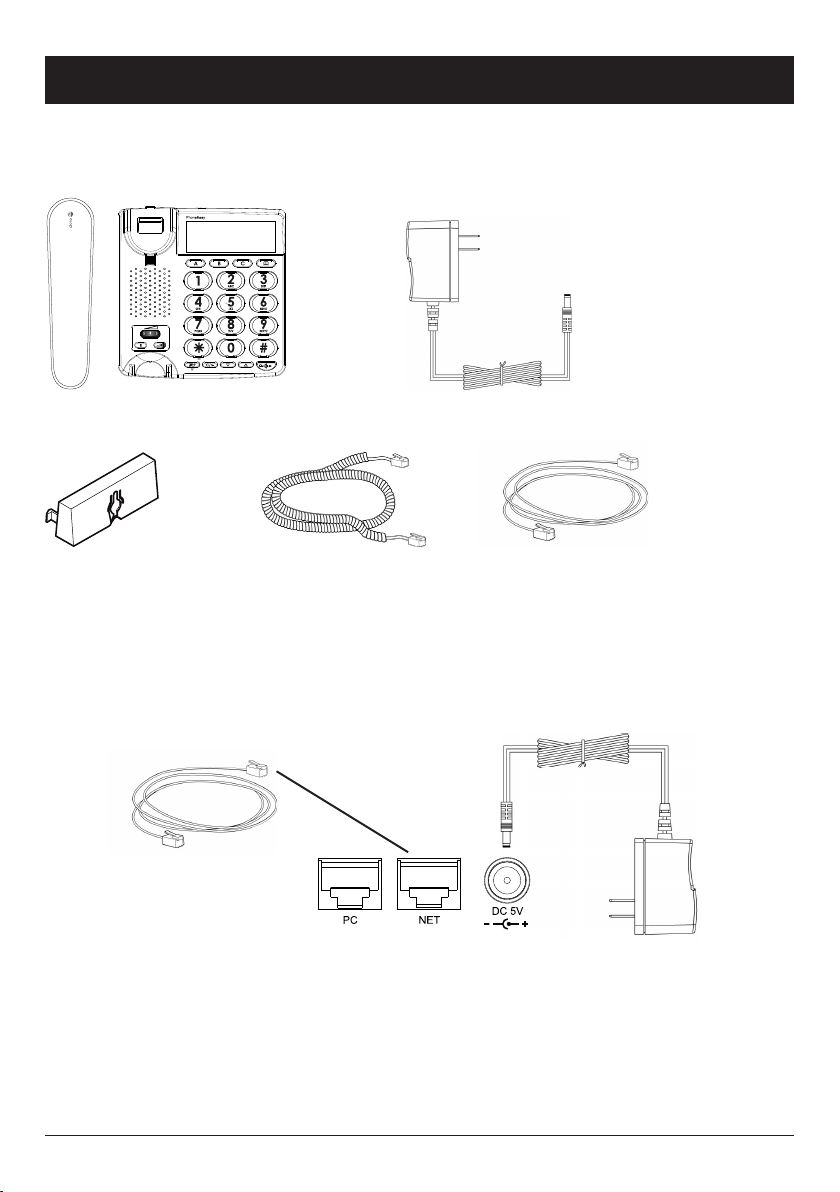
Administrator manual
Getting started
Packing List
The following are included in your package:
PhoneEasy 337ip AC Adapter
Wall mount bracket Handset Core Ethernet Cable
Connect Network and Power
There are two ways for network and power source connections� You can either connect
the phone to the AC Power directly using the power adapter or to a PoE compliant
switch or hub. Your system administrator will advise you on which one to use.
Note:
1. If inline power is provided, do not install AC adapter. Make sure the Ethernet
cable and switch/hub are PoE compliant.
2. The Internet Port can be also connected to Hub/Switch/IP PBX or other
internet devices.
The phone can also share the network connection with other network devices such as
a PC� Connect the phone’s PC port and computer’s Network Port using an Ethernet
cable.
1
Page 4

Administrator manual
Basic conguration and registration
If you are administrator, you need to do some simple conguration to make the phone
work. If not, please contact your internet administrator or service provider for more
details�
Conguring via Web Page
Press and hold * on the phone to enter the status menu and nd out the IP address
of IP phone. Enter it (for example http://192.168.3.35) into the address bar of web
browser. The default login name and password are both “admin”�
Note:
Please locate your PC in the same network segment of IP phone (192.168.3.X)
to access the web conguration page. Please consult your system administrator
for help.
Network Settings
Choose Network->Internet Port (WAN)�
Field Description
DHCP The device will acquire its IP address from the DHCP server
automatically�
Static IP
Address
PPPoE User User Name for internet access. Provided by your ISP.
DHCP: By default the phone attempts to contact a DHCP Server in your network in
order to obtain its valid network settings, e.g. IP address, sub mask, gateway, DNS
server, etc.
IP Address IP address of your IP phone manually�
Subnet Mask Subnet mask of the IP phone.
Default
Gateway
Primary DNS Domain Name System (DNS) of the IP phone�
Secondary DNS Backup Domain Name System (DNS) of the IP phone�
Password Password for internet access. Provided by your ISP.
Set the gateway of the IP phone�
Note:
Using the wrong network parameters may result in inaccessibility of your phone
and may also have an impact on your network performance. Please contact your
network administrator.
2
Page 5
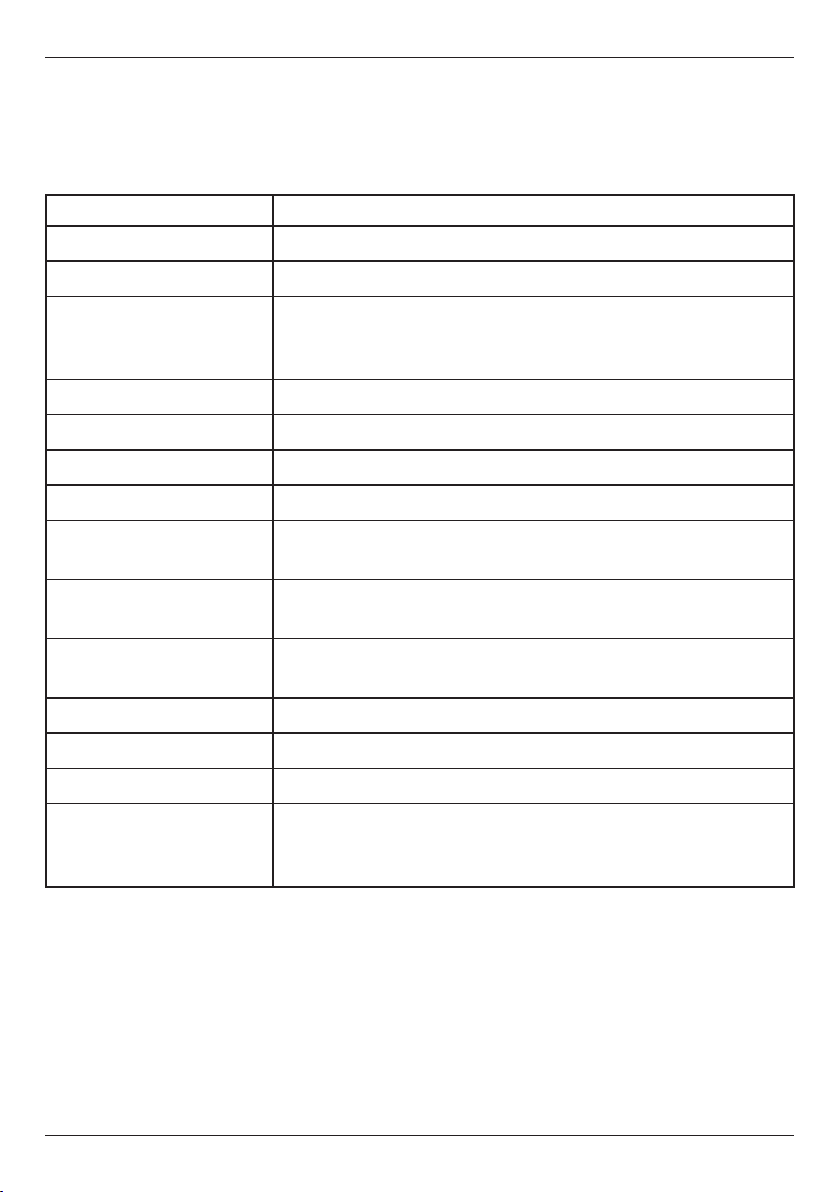
Administrator manual
Account Settings
The phone attempts to register to the SIP server using the account/registrar data
provided by the automatic or manual initialization.
Choose Account, you will nd the following parameters:
Field Description
Register Status Displays the register status of the phone
Line Active Choose on/off to enable/disable the account
Display Name Display name is shown as the Caller ID when making a
phone call� It is used for local user interface as well as
SIP signalling�
Register Name Authentication ID
User Name Account for register, provided by ISP.
Password Password for the account
SIP Server & Port SIP Server address/port for registration
Enable Outbound Proxy
Server
Outbound Proxy Server
& Port
Backup Outbound Proxy
Server & Port
NAT Traversal Disable/(Enable) STUN NAT Traversal
STUN Server & Port STUN Server address/port
Voice Mail Number to access voice mail service
Proxy Require A Special parameter just for Nortel server. If you login to
When you have nished the Network and Account setting conguration, the phone
is ready to use unless there’s any specic parameters that needs to be adjusted.
Please see Advanced settings for more information�
Enable/disable outbound proxy function
Outbound Proxy Server address/port
Backup Outbound Proxy Server address/port
Nortel server, the value should be: com.nortelnetworks.
rewall
3
Page 6

Administrator manual
Advanced Settings
The following chapter describes the parameters on the Web UI
Account
Basic settings
See Basic conguration and registration as previously described.
Codecs
The phone can support the following codecs: G723_53, G723_63, G726-16, G72624, G726-32, G726-40, G722, G729, PCMU and PCMA.
On this section you can set which codecs that should be enabled and in what priority
they should be used.
Advanced
Field Description
UDP Keep-alive
Message
UDP Keep-alive Interval This parameter species how often the phone will send
Login Expire This parameter species the time frequency that phone
Local SIP Port Local SIP port. The default value is 5060.
RPort The parameter allows you conguring the proxy to send
SIP Session Timer The time, in seconds, that the IP phone uses to send
Subscribe Period This parameter denes the period of the subscription.
DTMF Type There are there types of DTMF to choose: INBAND,
Denes whether to activate the UDP Keep-alive
mechanism. The default is Enabled.
UDP keep-alive packet to the SIP server. Default is 30
seconds�
refreshes its registration. The default interval is 3600
seconds�
responses back to a particular address and port. The
default is disabled.
periodic re-INVITE requests to keep a session alive. The
proxy uses these re-INVITE requests to maintain the
status of the connected sessions�
The default value is 1800.
RFC2833 or SIP INFO�
4
Page 7

Administrator manual
Field Description
How to INFO DTMF It denes the type of How to INFO DTMF of the account.
Disabled, DTMF-Relay, DTMF or Telephone-Event.
The default is Disabled.
DTMF Payload It denes the value of DTMF Payload of the account.
Integer from 96 to 255� And the default is 101�
100 reliable
retransmission
Enable Precondition It denes whether to active the Enable Precondition of
Subscribe Register It denes whether to active the Subscribe Register of the
Subscribe for MWI It denes whether to active the Subscribe for MWI of the
Caller ID Header It denes the type of Caller ID Header of the account.
Use Session Timer It denes whether to enable the Session Timer of the
Session Timer This document denes an extension to the Session
It denes whether to enable the 100 reliable
retransmission of account�
the account�
The default is Disabled.
account�
The default is Disabled.
account�
The default is Disabled.
FROM or PAI�
The default is FROM�
account�
Initiation Protocol (SIP)� This extension allows for a
periodic refresh of SIP sessions through a re-INVITE or
UPDATE request. The refresh allows both user agents and
proxies to determine if the SIP session is still active.
Refresher It denes the type of Refresher of the account: Uac or
Uas� The default is Uac�
Use user=phone It denes whether to active Use user=phone of the
account�
The default is Disabled.
Voice Encryption(SRTP) It denes whether to enable the Voice Encryption (SRTP)
of the account�
5
Page 8

Administrator manual
Field Description
ptime It denes the value of ptime of the account.
“ptime” gives the length of time in milliseconds
represented by the media in a packet.
Disabled means the server will not negotiate with the
phone and the IP phone will accept the default ptime
value of the server.
10 stand for 10ms�
20 stand for 20ms�
And so on�
The default is 20ms�
BLFList URI It denes the value of BLFList URI of the account. No
default value.
Anonymous Call The phones you call will not be able to display your name
when you set this parameter as enabled.
Anonymous Call
Rejection
The anonymous calls incoming will be rejected when you
set this parameter as enabled.
6
Page 9

Administrator manual
Network
WAN
Field Description
DHCP The device will acquire its IP address from the DHCP
server automatically.
Static IP
Address
PPPoE User User Name for internet access. Provided by your ISP.
IP Address IP address of your IP phone manually�
Subnet Mask Subnet mask of the IP phone.
Default
Gateway
Primary DNS Domain Name System (DNS) of the IP phone�
Secondary DNS Backup Domain Name System (DNS) of the IP phone�
Password Password for internet access. Provided by your ISP.
Set the gateway of the IP phone�
LAN
Field Description
As Bridge The Bridge Item is to setup the SIP Phone
Bridge mode Enable/Disable. If you set the
Bridge On, the two Fast Ethernet ports will be
transparent�
As Router (If
you select the
Router mode,
the SIP phone
will work as a
router)
IP Address Congure the PC port IP address.
Subnet Mask Congure the PC port Subnet Mask.
Enable DHCP
Server
If you set the DHCP server on, the device
connected to the PC port will get the IP address
automatically between the start IP address and
the end IP address. But if you select the bridge
mode, the DHCP server will be disabled.
Start IP
Address
End IP Address Indicate the end of the DHCP IP range.
Indicate the start of the DHCP IP range.
7
Page 10

Administrator manual
Advanced
Field Description
VLAN
(VLAN is
a group of
hosts with a
common set of
requirements
that
communicate
as if they were
attached to
the Broadcast
domain,
regardless of
their physical
location�)
LAN Port Active Choose whether to enable/disable
the VLAN function of the LAN port�
VID VLAN is a feature on the IP
phone that allows for multiple
logical Ethernet interfaces to send
outgoing RTP packets over a single
physical Ethernet as described
in IEEE Std 802�3� On the IP
phone, you congure a VLAN ID
that associates with the physical
Ethernet Port 0�
USRPRIORITY This parameter is based on the
Type of Service (ToS), Differentiated
Services Code Point (DSCP) setting
for SIP (tos sip parameter), RTP
(tos rtp parameter) and RTCP (tos
rtcp parameter)� It is the mapping
between the DSCP value and the
VLAN priority value for SIP, RTP,
and RTCP packets�
PC Port Active Choose whether to enable/disable
the VLAN function of the PC port�
VID Species the VLAN ID used to pass
packets to a PC via Port 1.
USRPRIORITY Sets the priority value used for
VLAN packets to a PC via Port 1.
Voice QoS Voice QoS It denes the value of Voice QoS. Integer from 0 to 63.
The default is 40
SIP QoS It denes the value of SIP QoS. Integer from 0 to 63.
The default is 40
Local RTP
Port
SNMP Port It denes the Port of SNMP. Integer from 0 to 65535.
MaxRTPPort Denes the range of the port for voice transmission.
MinRTPPort Denes the range of the port for voice transmission.
The default is 0�
Trusted
Address
It denes the Trusted Address of SNMP.
8
Page 11

Administrator manual
Phone
Preference
Field Description
Language The IP phones can support different non-European
languages. You can have the Web UI display in a specic
language as required. When you set the language to use,
all of the displayed page will display in that language� This
IP phones support the following languages on the Web UI:
Chinese-S, English, Turkish and Russian�
Time Zone Sets the Time Zone you expect to use the phone in� Time
Zone from -11 to +12� The default is +8�
Primary NTP Server Specied server which is used to synchronize the clocks of
the phone�
Secondary NTP Server The backup NTP Server. The IP phone will synchronize
with this server when the Primary NTP Server is
unavailable.
Update Interval Sets the time frequency in seconds that the unit refreshes
the time automatically�
Daylight Saving Time The parameter used to active the daylight saving time.
StartTime When to start the daylight saving time.
EndTime When to end the daylight saving time.
Time Format Changes the time to 12 hour or 24 hour format�
Manual Time Enable or disable to set time manually.
Inter Digit Time Denes the length of time to call out automatically without
pressing the SEND key�
9
Page 12

Administrator manual
Feature
Field Description
Forward Cancel Forward To disable the call forward function.
Always Forward to Forward all calls to the set number.
Busy Forward to When the extension is busy, it will forward
new incoming calls to the set number.
No Answer Forward toWhen the extension is not answered, it will
forward the new incoming call to the set
number after dened seconds.
Busy/No Answer
Forward
Auto Answer Enable/disable the auto answer function. If
When the extension is busy or not answered,
it will forward the new incoming call to the set
number after dened seconds.
you set it as Enabled, all incoming calls will
be answered automatically.
DSS Key
Conguration for the memory keys A/B/C.
Field Description
Name Enter the name as speed dial for the special memory key�
Ofce Number Enter the number as speed dial for the special memory key.
Voice
Field Description
Echo
Cancellation
Echo
canceller
VAD The purpose of voice activity detection (VAD) is to
Enabled/disable the function of removing the
unwanted echo signals. This to get a higher quality of
voice.
conserve network bandwidth by detecting periods
of relative “silence” in the transmit data path and
replacing that silence efciently with special packets
that indicate silence�
Enable/disable this function.
CNG Choose Enabled to open the Comfort Noise Generation
function�
10
Page 13

Administrator manual
Field Description
JITTER
BUFFER
Type It is a shared data area where voice packets can be
collected, stored, and sent to the voice processor.
Select the type of JITTER BUFFER, Adaptive or Fixed.
Min Delay Denes the value of Min Delay.
The default is 0�
Max Delay Denes the value of Max Delay.
The default is 300�
Normal
Delay
Denes the value of Normal Delay.
The default is 120�
Ring
Field Description
Internal Ringer Text When receiving a call, Distinctive Ring tone is an advanced
feature that enables the phone to play a specic ring tone
that is dened in the SIP Invite message. The ring tone
can be an internal ring tone stored in the phone ash or an
external ring tone which you can download via a URL that is
dened in the SIP Invite message. Since the SIP message is
controlled by the server, the feature needs the server support.
By this eld, users can specify a name for the group to play
the distinctive ring tone. For example, Family, Colleagues,
Friends and so on�
Internal Ringer File Select a preferred internal ring tone for the group�
Tones
Conguration of the call progress tones.
Field Description
Select
country
Dial Dial tone, which played when you pick up the handset to make a
Choose the country you are in� In custom mode, you can write the
tones manually in this format: element = freq[+freq2]/duration[,
freq[+freq2]/duration]. Set freq=0 for silence.
call. Enter the frequency and time period (in ms) as the following
format: Frequency /Time Period (for example 425/8000).
11
Page 14

Administrator manual
Field Description
Ring Back Ring back tone, which played when you are calling someone, but
the call is not yet answered. Enter the frequency and time period (in
ms) as the following format: Frequency /Time Period (for example
425/1000,0/4000 )�
Busy Busy tone, which played when the called party is busy or the
account cannot dial out. Enter the frequency and time period (in
ms) as the following format: Frequency /Time Period (for example
400/500,0/500)�
Congestion Congestion tone, which played when the network can not be
connected�
Call Waiting Call waiting tone, which played when someone calls while you are on
a call�
Dial Recall Recall tone, which played when the current call is to be recalled.
Record Record tone, which played when the current call is start to be
recorded�
Info Info tone, which played while receiving a specic message, for
example, the dialled number is not the in service area...
Stutter Stutter tone, which played when voicemail has been received.
Message Message tone, which played while receiving an incoming text
message�
Auto Answer Auto answer tone, which played while auto answering an incoming
call�
Dial Plan
Customisation of number plan
Field Description
Replace
Rule
Prex The Prex of a number (or the whole number) you want to
replace. This eld can only be numbers.
Replace The number to replace the set prex. This can be
numbers or letters.
For example, If Prex is set to 123, Replace set to 25, if
you dial number 123, the actual number dialled out will
be 25. If you dial 1231, the actual number dialled out
will be 251.
12
Page 15

Administrator manual
Field Description
Dial-now Dial-now
Rule
Area Code Code To set the country/area code, then when you dial a
Min
Length
Max
Length
Block Out Block Out
Number
Dial-now enables you to dene the specic length of any
number/letter in advance(for example xxx), next time
when users dial out the 123 whose length matches the
Dial-now rule, the phone will dial out 123 in one second
without pressing Send button.
number, it will add the code to the head of the number,
and then dial out automatically�
To the min length of a valid area code.
To the max length of a valid area code.
The specic phone numbers can be forbidden to be called
out from your IP phone�
Contact
Field Description
Name Set the name for a contact�
Number Set the phone number of a contact.
Browse Browse the specic contact list le in XML format, and
then click Import button. The imported contact lists will be
shown in the Directory�
The format of the le when importing the contacts (phonebook) must be as follows:
<?xml version=”1.0” encoding=”UTF-8”?>
<contactData>
<group>
<contact sDisplayName=”First” sOfceNumber=”111”></contact>
<contact sDisplayName=”Second” sOfceNumber=”222”></contact>
<contact sDisplayName=”Third” sOfceNumber=”333”></contact>
<contact sDisplayName=”Forth” sOfceNumber=”444”></contact>
</group>
</contactData>
13
Page 16

Administrator manual
Upgrade
Basic
Field Description
Reset to Factory
Setting
Reboot System Now Use this button to reboot your IP phone.
Select and Upgrade
Firmware
Use this button to reset your IP phone to the factory setting
at once. Note: All congurations will be lost.
Click the Browse button to select the rmware le in your
local computer, then Click Upgrade button to update the new
rmware. Note: Please do not power off during the updating.
Advanced
Field Description
Custom Option To specify a wanted DHCP option number which is supposed to
contain the auto provisioning server address. Please see Auto-
provision for details�
Custom Option
Type
URL URL of the auto provisioning server.
Account Account which may be used when the access to the URL requires
Password Password which may be used when access to the URL requires
Specied AES
Key
There are two custom types available: IP Address or String.
authentication�
authentication�
Must match the encryption key with the key that the common CFG
provisioning-le has been encrypted with.
Per-phone AES
Key
Check New
Cong
Click here to
Autoprovision
Now
Export / Import
Cong
Must match the encryption key with the key that the Phone-
specic CFG provisioning-le has been encrypted with.
The period that your phone checks the new rmware from the
server: Power on, Repeatedly, Weekly, Power on + Repeatedly,
Power on + Weekly and Disabled.
Click this button to auto provision immediately.
To export the conguration les to backup the settings, and then
you can also import all the settings after a reset�
14
Page 17

Field Description
Administrator manual
Export System
Log
There have two methods to restore the system log, to local or to
the server. If you choose the Server option, you should set the
server address rst. Then click the Export button to export the
system log�
Security
Field Description
User Type Select your type� If you log in as user, you can only change
your own password� If you login as an administrator, you can
modify both the user’s and admin’s passwords.
Old Password Enter the old Password�
New Password Enter the new password you want to change for logging in�
Conrm Password Re-enter the new password again�
15
Page 18

Administrator manual
Auto-provision
The following will show you how to auto-provision the phone. The process of a
successful auto-provision is:
Obtain a server address which store the conguration les.
1.
Download the conguration les from the server.
2.
Resolve and apply the congurations written in the conguration le.
3.
Do other updates, for example the rmware updating.
4.
Obtain the server address
When the phone boots up, it will go by the following process to try to obtain the
provision server address:
DHCP custom option âDHCP option 66 â DHCP option 43 â Phone Flash
The following are the details of each process:
Detect DHCP custom option.
1.
Custom option must rst be set to the phone by web management:
Note:
A valid Custom Option is from 128 to 254� The Custom Option Type must be in
accordance with the one dened in the DHCP server. If the phone fails to get any
information from custom option, it will try to detect DHCP Option 66.
16
Page 19

Administrator manual
Detect DHCP Option 66. The phone will check this option by default. If the
2.
phone fails to get any information from DHCP Option 66, it will try to detect
DHCP Option 43.
Detect DHCP Option 43. The phone will check this option by default. If the
3.
phone fails to get any information from DHCP Option 43 and Check New Cong
is not Disabled, it will go to detect the phone ash (pre-congured provisioning
server).
Detect the phone ash.
4.
The value is what you can read from the web management of the phone:
Note:
This process depends on the setting of Check New Cong and if it is set to be
Disabled, the phone won’t detect the FLASH.
The supported protocols of a URL are: HTTP/HTTPS/FTP/TFTP. Account and
Password will be used to access to the URL if required. FTP server always has
this requirement. If the phone fails to get any information from phone ash, the
current round of obtaining server address will stop here.
17
Page 20

Administrator manual
Download conguration les
There are 2 conguration les both of which are CFG formatted that the phone will
try to download from the server. The les are called Common CFG le and Phonespecic CFG le. The Common CFG le will be activated for all the phones of the
same model. However, a Phone-specic CFG le will only be activated for one
specic phone which has a matching MAC address. A common CFG le has a xed
name for each model while a Phone-specic CFG le is named after a MAC address
of a specic phone (001d29002794.cfg).
The name of the Common CFG le for 337ip is:
y000000000006�cfg
There are 11 zeros between the letter y and the last number.
To have this name division on conguration les will help when doing same auto
provision to mass phones. For example, assumed that you have 1000 pieces of
337ip and you want to update rmware for all phones, you only need to prepare one
y000000000006.cfg in which it denes the rmware update request, and then put
it onto the provisioning server.
Note:
In case that the phone is on a live call, it will keep on asking for the CFG les
with an interval of 30 seconds for up to 2 hours.
18
Page 21

Administrator manual
Resolve and then apply the congurations
If the downloaded conguration les have been AES encrypted, the AES keys will
be needed. The Specied AES Key is for decrypting the Common CFG and the Per-
phone AES Key is for the Phone-specic CFG le.
The keys must be 16 bytes (characters) and the supported characters are: 0 ~ 9, A ~
Z, a ~ z and the following special characters: # $ % * + , - . : = ? @ [ ] ^ _ { } ~
In a CFG le, there are text dening the conguration. Here’s a description to the
text. The following example is regarding the AES_KEY section.
19
Page 22

Administrator manual
The following texts are system-dened that should not be changed manually,
otherwise it could cause a failure to auto provision:
The section header [AES_KEY]
1.
The directory of the section path = /config/Setting/autop.cfg
2.
The parameters aes_key_16 and aes_key_16_mac
3.
You can only specify a valid value after the equal sign “=”. This is a section for
specifying the AES keys� aes_key_16 is used for the Common CFG-le and aes_
key_16_mac is used for the Phone-specic CFG le
[ AES_KEY ]
path = /cong/Setting/autop.cfg
aes_key_16 = 1234567890123456
aes_key_16_mac = 1234567890123456
The lines starting with # are comments, which will not affect the conguration, just
used for help notes. For the detailed instruction of the parameters written in the CFG
les, please refer to the Appendix A�
Note:
If the phone nds that the downloaded CFG les are identical with the last
applied les, the auto provision will stop here. The phone knows it by comparing
the MD5 value of the downloaded CFG les and the latest applied CFG les.
20
Page 23

Administrator manual
Encrypting conguration les
To enhance security and protect account details if you are provisioning phones from a
public server, you may AES encrypt your conguration les.
It’s very important that you encrypt the les with the same 16 byte key as you have in
the phone, as described in previous section.
Filenames should still be the same regardless if encrypted or not.
Common CFG le for 337ip is y000000000006.cfg and the Phone-specic CFG le
is named after a MAC address of a specic phone (001d29002794.cfg).
A simple command line AES-encryption S/W can be downloaded at:
http://www.doro.com/downloads/337ip/AES_Encryption_Tool.zip
For Windows, simply open a DOS (Command Window) and run as follows:
C:\>EncryptUtilityWindows.exe KeyFile E (or D) DstFile SrcFile
Keyle = should be a 16 character key
E = for Encrypt
D = for Decrypt
Example:
To encrypt
C:\>EncryptUtilityWindows.exe 1234567890123456 E f:\y000000000006.cfg.en f:\
y000000000006.cfg
To decrypt
C:\>EncryptUtilityWindows.exe 1234567890123456 D f:\y000000000006.cfg.de f:\
y000000000006.cfg.en
Note!
Please remeber to remove the “.en”-sufx from the le before placing it on the
provisioning server. This is just to identify that it’s a n encrypted le.
21
Page 24

Administrator manual
Other updates
It depends on the texts written in the CFG les to decide whether to make other
updates� A couple of samples follows:
1. Contacts update in the CFG les:
###############################################
[ ContactList ]
path = /tmp/download�cfg
server_address =
###############################################
An example of server_address: http://192.168.0.132/provision/contactData1.xml
Note that the name has to be contactData1.xml�
The format of the XML le is different from the le which you use in “remote phone
book”. It’s the same as the “Local phone book”. You can export an existed local
phone book to see what the format is exactly.
22
Page 25

Administrator manual
2. This section is describing request for rmware update in the CFG les:
###############################################
[ rmware ]
path = /tmp/download�cfg
server_type =
server_ip =
server_port =
login_name =
login_pswd =
http_url =
rmware_name =
###############################################
An example:
[ rmware ]
path = /tmp/download�cfg
server_type = ftp
server_ip = 192.168.0.231
server_port = 21
login_name = upg
login_pswd = 1234
http_url = http://192.168.0.231/337ip/
rmware_name = 10.0.0.75.rom
The above section will make the phone access to ftp server 192.168.0.231, using
port 21, user name “upg” and password “1234” to download the 10.0.0.75.rom.
And if the server_type = http, it will go to http://192.168.0.231/337ip/ to download
the 10�0�0�75�rom�
23
Page 26

Administrator manual
Description of conguration parameters in CFG le
Provisioning
Section Header
and Path
[ autop_mode ]
path = /cong/
Setting/autop�cfg
[ cutom_option ]
path = /cong/
Setting/autop�cfg
Parameters Permitted
Descriptions
Values
mode 0,1,4,5,6,7
schedule_min 1 to 43200 It is available when mode is 4 or
schedule_dayofweek 0,1,2,3,4,
5,6 or a
combination
of these
numbers
schedule_time time as
19:45
schedule_time_end time as
19:45
cutom_option_code0 integer from
129 to 254
cutom_option_type0 0 or 1
It denes the value of Check
New Cong�
0:Disabled
1:Power on
4:Repeatedly
5:Weekly
6:Power on + Repeatedly
7:Power on + Weekly
The default is 0�
6. It stands for the interval time
(by minutes) of checking new
cong.
It is available when mode is 5
or 7.It denes the day of week
when there’s a need to check
new cong. If it is set to be
0123456, it means every day.
0:Sunday
1:Monday
2:Tuesday
3:Wednesday
4:Thursday
5:Friday
6:Saturday
It is available when mode is 5 or
7�It means the phone will check
new cong at a time between
schedule_time and schedule_
time_end on a specied day
every week.
It denes the Custom Option�
No default value.
It denes the Custom Option
Type.
0 stands for IP Address�
1 stands for string�
The default is 1�
24
Page 27

Administrator manual
Section Header
and Path
[ AES_KEY ]
path = /cong/
Setting/autop�cfg
[ autoprovision ]
path = /cong/
Setting/autop�cfg
Parameters Permitted
Values
aes_key_16 16-byte
string
aes_key_16_mac 16-byte
string
server_address HTTP/
HTTPS/
FTP/TFTP
Address
user string
password string
Descriptions
It denes the AES Key which is
used for decrypting the common
CFG le. Besides 0 ~ 9, A ~
Z, a ~ z, the valid characters
include the following special
ones: #$%*+,-.:=?@[]^_{}~
It denes the AES Key which
is used for decrypting the
phone-specic CFG le. The
valid characters are the same as
aes_key_16.
It denes the URL which
is supposed to be the auto
provisioning server.
It denes the Account which
may be used when the access to
the URL requires authentication.
It denes the Password which
may be used when access to the
URL requires authentication.
25
Page 28

Account settings
Section Header
and Path
[ account ]
path =
/cong/voip/
sipAccount0�cfg
continue��
[ account ]
path =
/cong/voip/
sipAccount0�cfg
continue��
Parameters Permitted
Enable 0 or 1
Label string
DisplayName string
AuthName string
UserName string
password string
SIPServerHost Domain
SIPServerPort integer
UseOutboundProxy 0 or 1
OutboundHost Domain
Administrator manual
Values
name or IP
Address
name or IP
Address
Descriptions
It denes the Line Active
value of account1.
0 stands for off
1 stands for on
The default is 0�
It denes the Label of
account1�
No default value.
It denes the Display Name
of account1�
No default value.
It denes the Register Name
of account1�
No default value.
It denes the User Name of
account1�
No default value.
It denes the Password of
registration for account1�
No default value.
It denes the SIP Server of
account1�
No default value.
It denes the Port of the SIP
Server of account1.
The default is 5060�
It denes the value of Enable
Outbound Proxy Server
of account1� 0 stands for
Disabled.
1 stands for Enabled.
The default is 0�
It denes the Outbound
Proxy Server of account1�
No default value.
26
Page 29

Administrator manual
Section Header
and Path
[ account ]
path =
/cong/voip/
sipAccount0�cfg
continue��
Parameters Permitted
Descriptions
Values
OutboundPort integer
Transport 0,1 or 2 It denes the value of
BakOutboundHost Domain
name or IP
Address
BakOutboundPort integer
proxy-require string
AnonymousCall 0 or 1 It denes the value of
RejectAnonymousCall 0 or 1 It denes the value of
Expire integer
SIPListenPort integer
It denes the Port of the
Outbound Proxy Server of
account1�
The default is 5060�
Transport of account1�
0 stands for UDP�
1 stands for TCP�
2 stands for TLS�
The default is 0�
It denes the Backup
Outbound Proxy Server of
account1�
No default value.
It denes the Port of Backup
Outbound Proxy Server of
account1�
The default is 5060�
It denes the value of Proxy
Require of account1�
No default value.
Anonymous Call of account1�
0 stands for Disabled.
1 stands for Enabled.
The default is 0�
Anonymous Call Rejection of
account1�
0 stands for Disabled.
1 stands for Enabled.
The default is 0�
It denes the value of Login
Expire of account1�
The default is 3600�
It denes the value of Local
SIP Port of account1�
The default is 5060�
27
Page 30

Administrator manual
Section Header
and Path
[ account ]
path =
/cong/voip/
sipAccount0�cfg
continue��
Parameters Permitted
Descriptions
Values
Enable 100Rel 0 or 1
precondition 0 or 1
SubsribeRegister 0 or 1 It denes the value of
SubsribeMWI 0 or 1 It denes the value of
CIDSource 0 or 1
EnableSessionTimer 0 or 1
SessionExpires integer from
1 to 999
It denes the value of 100
reliable retransmission of
account1�
0 stands for Disabled.
1 stands for Enabled.
The default is 0�
It denes the value of Enable
Precondition of account1�
0 stands for Disabled.
1 stands for Enabled.
The default is 0�
Subscribe Register of
account1�
0 stands for Disabled.
1 stands for Enabled.
The default is 0�
Subscribe for MWI of
account1�
0 stands for Disabled.
1 stands for Enabled.
The default is 0�
It denes the value of Caller
ID Header of account1�
0 stands for FROM�
1 stands for PAI�
The default is 0�
It denes the value of Use
Session Timer of account1�
0 stands for Disabled.
1 stands for Enabled.
The default is 0�
It denes the value of
Session Timer of account1�
No default value.
28
Page 31

Administrator manual
Section Header
and Path
[ account ]
path =
/cong/voip/
sipAccount0�cfg
continue��
Parameters Permitted
Descriptions
Values
SessionRefresher 0 or 1 It denes the value of
Refresher of account1�
0 stands for Uac�
1 stands for Uas�
The default is 0�
EnableUserEqualPhone 0 or 1
srtp_encryption 0 or 1 It denes the value of
ptime 0, 10, 20,
30, 40, 50
or 60
ShareLine 0 or 1 It denes the value of
dialoginfo_callpickup 0 or 1 It denes the value of
It denes the value of Use
user=phone of account1�
0 stands for Disabled.
1 stands for Enabled.
The default is 0�
Voice Encryption (SRTP) of
account1�
0 stands for off�
1 stands for on�
The default is 0�
It denes the value of ptime
of account1�
0 stands for Disabled.
10 stands for 10ms�
20 stands for 20ms�
And so on�
The default is 0�
Shared Line of account1�
0 stands for Disabled.
1 stands for Enabled.
The default is 0�
Dialog-Info Call Pickup of
account1�
0 stands for Disabled.
1 stands for Enabled.
29
Page 32

Administrator manual
Section Header
and Path
[ DTMF ]
path =
/cong/voip/
sipAccount0�cfg
[ NAT ]
path =
/cong/voip/
sipAccount0�cfg
Parameters Permitted
Descriptions
Values
DTMFInbandTransfer 0,1 or 2
InfoType 0,1,2 or 3
DTMFPayload integer from
96 to 255
NATTraversal 0 or 1
STUNServer Domain
name or IP
Address
STUNPort integer
EnableUDPUpdate 0 or 1
UDPUpdateTime integer It denes the value of
rport 0 or 1
It denes the value of DTMF
Type of account1�
0 stands for INBAND�
1 stands for RFC2833�
2 stands for SIP INFO�
The default is 1�
It denes the value of How
to INFO DTMF of account1�
0 stands for Disabled.
1 stands for DTMF-Relay�
2 stands for DTMF�
3 stands for Telephone-
Event.
The default is Disabled.
It denes the value of DTMF
Payload of account1�
The default is 101�
It denes the value of NAT
Traversal of account1�
0 stands for Disabled.
1 stands for STUN�
The default is 0�
It denes the value of STUN
Server of account1�
No default value.
It denes the Port of STUN
Server of account1.
The default is 10000�
It denes the value of UDP
Keep-alive Message of
account1�
0 stands for Disabled.
1 stands for Enabled.
The default is 1�
UDP Keep-alive Interval of
account1�
The default is 30 (seconds)�
It denes the value of Rport
of account1�
0 stands for Disabled.
1 stands for Enabled.
The default is 0�
30
Page 33

Administrator manual
Section Header
and Path
[ ADVANCED ]
path =
/cong/voip/
sipAccount0�cfg
[ blf ]
path =
/cong/voip/
sipAccount0�cfg
[ audio0 ]
path =
/cong/voip/
sipAccount0�cfg
Parameters Permitted
Descriptions
Values
default_t1 Float It denes the value of
SIP Session Timer T1 of
account1�
The default is 0�5�
default_t2 Float It denes the value of
SIP Session Timer T2 of
account1�
The default is 4�
default_t4 Float It denes the value of
SIP Session Timer T4 of
account1�
The default is 5�
SubscribePeriod integer It denes the value of
Subscribe Period of
account1�
The default is 1800
(seconds)�
BLFList_URI string It denes the value of
BLFList URI of account1�
No default value and not
used on 337ip�
enable 0 or 1 It denes the activity of a
specic codec.
0 means to disable the
codec�
1 means to enable the
codec�
PayloadType One of the
following:
PCMU
PCMA
G723_53
G723_63
G729
G722
G726-16
G726-24
G726-32
G726-40
priority integer from
0 to 10
rtpmap integer It denes the payload of the
It stands for a specic Codec
type�
It stands for the priority of a
specic enabled codec.
codec�
31
Page 34

Administrator manual
Section Header
and Path
[ audio1 ]
path =
/cong/voip/
sipAccount0�cfg
[ audio2 ]
path =
/cong/voip/
sipAccount0�cfg
[ audio3 ]
path =
/cong/voip/
sipAccount0�cfg
......[ audio9 ]
path =
/cong/voip/
sipAccount0�cfg
[ account ]
path =
/cong/voip/
sipAccount1�cfg
Parameters Permitted
Descriptions
Values
The parameters and the Permitted values are the same as[ audio0
]. For each account there are totally 10 usable codecs and each one
has a section in conguration les and so there are sections from [
audio0 ] to [ audio9 ] for each account.
For different models, there’re different numbers of Account. For each
Account, there are completely same parameters and they share same
permitted values and default values. The difference is just on the
path� For example, the path of
Account1 is path = /cong/voip/sipAccount0.cfg.While for
Account2 is path = /cong/voip/sipAccount1.cfg,and other sections
alike�
337ip only has one account, so use only Account1 is path = /cong/
voip/sipAccount0.cfg
32
Page 35

Network Settings
Section
Header and
Path
[ WAN ]
path = /cong/
Network/
Network�cfg
[ DNS ]
path = /cong/
Network/
Network�cfg
[ PPPoE ]
path = /cong/
Network/
Network�cfg
Parameters Permitted
WANType 0,1 or 2
WANStaticIP IP Address
WANSubnetMask Network
WANDefaultGateway IP Address
PrimaryDNS IP Address
SecondaryDNS IP Address
PPPoEUser string
PPPoEPWD string
Administrator manual
Descriptions
Values
It denes the type of Internet
Port (WAN)�
0 stands for DHCP.
1 stands for PPPoE�
2 stands for Static IP Address�
The default is 0�
It denes the IP Address when
using static WAN settings.
No default value.
Mask
It denes the Subnet Mask when
using static WAN settings.
No default value.
It denes the Default Gateway
when using static WAN settings.
No default value.
It denes the Primary DNS when
using static WAN settings.
No default value.
It denes the Secondary DNS
when using static WAN settings.
No default value.
It denes the User name when
using PPPoE WAN settings.
No default value.
It denes the Password when
using PPPoE WAN settings.
No default value.
33
Page 36

Administrator manual
Section
Header and
Path
[ LAN ]
path = /cong/
Network/
Network�cfg
[ VLAN ]
path = /cong/
Network/
Network�cfg
[ QOS ]
path = /cong/
Network/
Network�cfg
Parameters Permitted
Descriptions
Values
LANTYPE 0 or 1
RouterIP IP Address
LANSubnetMask Network
Mask
EnableDHCP 0 or 1 It means whether to enable
DHCPStartIP IP Address It denes the IP Address range
DHCPEndIP IP Address
ISVLAN 0 or 1
VID integer from
0 to 4094
USRPRIORITY integer from
0 to 7
PC_PORT_VLAN_
ENABLE
PC_PORT_VID integer from
PC_PORT_PRIORITY integer from
RTPTOS integer from
SIGNALTOS integer from
0 or 1
0 to 4094
0 to 7
0 to 63
0 to 63
It denes the type of PC Port
(LAN)�
0 stands for Rooter�
1 stands for Bridge�
The default is 1�
It denes the IP Address when
the LAN is set as Rooter�
The default is 10�0�0�1
It denes the Subnet Mask when
the LAN is set as Rooter�
The default is 255�255�255�0�
DHCP server when the LAN is set
as Rooter�
0 stands for Disabled.
1 stands for Enabled.
The default is 1�
the DHCP rooter will allocate.
The default is from 10�0�0�10 to
10�0�0�100�
It denes the VLAN Active option
of LAN Port�
0 stands for Disabled.
1 stands for Enabled.
The default is 0�
It denes the VID of LAN Port�
The default is 0�
It denes the VLAN
USRPRIORITY of LAN Port�
The default is 0�
It denes the VLAN Active option
of PC Port�
0 stands for Disabled.
1 stands for Enabled.
The default is 0�
It denes the VID of PC Port�
The default is 0�
It denes the VLAN
USRPRIORITY of PC Port�
The default is 0�
It denes the value of Voice QoS�
The default is 40
It denes the value of SIP QoS�
The default is 40
34
Page 37

Administrator manual
Section
Header and
Path
[ RTPPORT ]
path = /cong/
Network/
Network�cfg
[ SYSLOG ]
path = /cong/
Network/
Network�cfg
Time Settings
Section
Header and
Path
[ Time ]
path =
/cong/
Setting/
Setting�cfg
Parameters Permitted
TimeZone Time Zone
TimeServer1 Domain
TimeServer2 Domain
Interval integer
SummerTime 0 or 1
StartTime MM/DD/HH
EndTime MM/DD/HH
Parameters Permitted
Descriptions
Values
MaxRTPPort integer from
0 to 65535
MinRTPPort integer from
0 to 65535
SyslogdIP IP Address It denes the server where the
It denes the MaxRTPPort of
Local RTP Port�
The default is 11800�
It denes the MinRTPPort of
Local RTP Port�
The default is 11780�
syslog is supposed to be exported
onto�
Descriptions
Values
from -11 to
+12
name or IP
Address
name or IP
Address
It denes the Time Zone you expect to
use on the phone�
The default is +8�
It denes the Primary NTP Server�
The default is cn�pool�ntp�org�
It denes the Secondary NTP Server�
The default is cn�pool�ntp�org�
It denes the Update Interval when using
NTP Server.
The default is 1000(seconds)�
It denes the activity of Daylight Saving
Time�
0 stands for Disabled.
1 stands for Enabled.
The default is 0�
It denes the StartTime of Daylight Saving
Time�
The default is 1/1/0
It denes the EndTime of Daylight Saving
Time�
The default is 12/31/23
35
Page 38

Phone Settings
Section
Header and
Path
[ Lang ]
path = /cong/
Setting/Setting�
cfg
[ PhoneSetting
]
path = /cong/
Setting/Setting�
cfg
[ AlertInfo0 ]
path = /cong/
Setting/Setting�
cfg
Parameters Permitted
WebLanguage Language
ActiveWebLanguage String Sets the phone GUI language.
Contrast 1,2 or 3
FlashHookTimer integer from
InterDigitTime integer
ProductName string
Text string
Ringer integer It denes the ringer for the rst
Administrator manual
Values
Name
0 to 800
Descriptions
It denes the Language used
on the Webpage.
The default is “English”. The
other Languages are: Turkish,
Czech, Russian, Chinese_S
depending on the rmware
support�
Allowed strings are:
English, Danish, Dutch, Finnish,
French, German, Italian,
Norwegian, Swedish, spanish�
It denes the LCD Contrast�
The parameter depends on
model types� SIP-T20 doesn’t
support it�
The default is 2�
It denes the Flash Hook Time�
The default is 1 (ms)
It denes the Inter Digit Time�
The default is 4 (seconds)�
It denes the Product Name
which you can see via LCD
interface�
The default value for Yealink
models are SIP-T28, SIP-T26,
SIP-T22, SIP-T20 respectively.
It denes the rst Internal
Ringer Text�
No default value.
Internal Ringer Text� The ringer
is dened by its order number.
The default is 1�
36
Page 39

Administrator manual
Section
Header and
Path
[ AlertInfo1 ]
path = /cong/
Setting/Setting�
cfg
[ AlertInfo2 ]
path = /cong/
Setting/Setting�
cfg
[ AlertInfo3 ]
path = /cong/
Setting/Setting�
cfg
[ AlertInfo4 ]
path = /cong/
Setting/Setting�
cfg
[ AlertInfo5 ]
path = /cong/
Setting/Setting�
cfg
[ AlertInfo6 ]
path = /cong/
Setting/Setting�
cfg
[ AlertInfo7 ]
path = /cong/
Setting/Setting�
cfg
[ AlertInfo8 ]
path = /cong/
Setting/Setting�
cfg
[ AlertInfo9 ]
path = /cong/
Setting/Setting�
cfg
Parameters Permitted
Descriptions
Values
They have same path and parameters as [ AlertInfo0 ] and share the
same Permitted Values and default values.
37
Page 40

Administrator manual
Section
Header and
Path
[ Forward ]
path = /cong/
Features/
Forward�cfg
[ Features ]
path = /cong/
Features/Phone�
cfg
Parameters Permitted
Descriptions
Values
Type 0,1,2 or 3
AlwaysForward Phone
number
BusyForward Phone
number
NoAnswerForward Phone
number
AfterRingTimes 5,10 or 15 It denes the time after which
BusyNoAnswerForward Phone
number
BusyNoAfterRingTimes 5,10 or 15 It denes the time after which
Call_Waiting 0 or 1
Hotlinenumber Phone
number
BusyToneDelay 0,3 or 5
It denes the type of Forward�
0 stands for Cancel Forward�
1 stands for Always Forward�
2 stands for Busy Forward�
3 stands for No Answer
Forward�
4 stands for Busy/No Answer
Forward�
The default is 0�
It denes the number that the
phone will Always Forward to�
No default value.
It denes the number that the
phone will Busy Forward to�
No default value.
It denes the number that the
phone will No Answer Forward
to�
No default value.
the call will be forwarded when
using No Answer Forward�
The default is 10(seconds)�
It denes the number that the
phone will Busy/No Answer
Forward to�
No default value.
the call will be forwarded when
using Busy/No Answer Forward�
The default is 10(seconds)�
It denes the activity of Call
Waiting�
0 stands for Disabled.
1 stands for Enabled.
The default is 1�
It denes the Hotline number�
No default value.
It denes BusyToneDelay, the
Delay of Busy Tone which is
played when the other party
hangs up�
The default is 0(seconds)�
38
Page 41

Administrator manual
Section
Header and
Path
[ PoundSend ]
path = /cong/
Features/Phone�
cfg
[ AutoAnswer ]
path = /cong/
Features/Phone�
cfg
[ Emergency ]
path = /cong/
Features/Phone�
cfg
[ Prole ]
path = /cong/
vpm.cfg
Parameters Permitted
Descriptions
Values
Enable 0,1 or 2
Enable 0 or 1 It denes the activity status of
Num Phone
numbers
separated
by commas
VAD 0 or 1 It denes the activity status of
CNG 0 or 1 It denes the activity status of
ECHO 0 or 1 It denes the activity status of
SIDE_TONE -3 or -
32768
It denes the Key As Send�
0 stands for Disabled.
1 stands for # key.
2 stands for * key.
The default is 1�
Auto Answer�
0 stands for Disabled.
1 stands for Enabled.
The default is 0�
It denes the Emergency
numbers separated by commas.
For example, it can be specied
as:911,999,110,120
No default value.
VAD�
0 stands for Disabled.
1 stands for Enabled.
The default is 0�
CNG�
0 stands for Disabled.
1 stands for Enabled.
The default is 1�
Echo canceller�
0 stands for Disabled.
1 stands for Enabled.
The default is 1�
It is an invisible setting which
can only be congured via auto
provision.
-32768 stands for Disable Side
tone�
-3 stands for Enable Side tone.
The default is -3�
39
Page 42

Administrator manual
Section
Header and
Path
[ Jitter ]
path = /cong/
vpm.cfg
[ Message ]
path = /cong/
Features/
Message�cfg
[ Country ]
path = /cong/
voip/tone.ini
Parameters Permitted
Descriptions
Values
Adaptive 0 or 1 It denes the Type of Jitter
Buffer�
0 stands for Fixed�
1 stands for Adaptive.
The default is 1�
Min integer
Max integer
Nominal integer
VoiceNumber0 string
Country string It denes the country name that
It denes the value of Min
Delay�
The default is 0�
It denes the value of Max
Delay�
The default is 300�
It denes the value of Normal
Delay�
The default is 120�
It denes Voice Mail number of
account1�
No default value.
relates to its own tone rules�
The valid values can be seen
from the webpage, like :
Australia, Austria, Brazil,
Belgium, China, Czech,
Denmark, Finland, France,
Germany, Great Britain, Greece,
Hungary, Lithuania, India, Italy,
Japan, Mexico, New Zealand,
Netherlands, Norway, Portugal,
Spain, Switzerland, Sweden,
Russia and United States�
It can be specied as Custom
in which case the tone rules
can be customized.
40
Page 43

Administrator manual
Section
Header and
Path
[ Tone Param ]
path = /cong/
voip/tone.ini
[ Tone Param ]
path = /cong/
voip/tone.ini
Parameters Permitted
Descriptions
Values
dial string
ring string
busy string
congestion string It denes the tone of
callwaiting string
dialrecall string
record string
info string
stutter string
message string
autoanswer string
It denes the tone of Dial which
will be active when the Country
is chosen to be “Custom”.
The format of the string is like
100/200/300 which means it
will be a tone of 100Hz with
200ms duration, followed by a
300ms pause and then repeat�
0 stands for silence�
No default value.
It denes the tone of Ring
Back�
The format is the same as dial�
No default value.
It denes the tone of Busy�
The format is the same as dial�
No default value.
Congestion�
The format is the same as dial�
No default value.
It denes the tone of Call
Waiting�
The format is the same as dial�
No default value.
It denes the tone of Dial
Recall�
The format is the same as dial�
No default value.
It denes the tone of Record�
The format is the same as dial�
No default value.
It denes the tone of Info�
The format is the same as dial�
No default value.
It denes the tone of Stutter�
The format is the same as dial�
No default value.
It denes the tone of Message�
The format is the same as dial�
No default value.
It denes the tone of Auto
Answer�
The format is the same as dial�
No default value.
41
Page 44

Administrator manual
Section
Header and
Path
[ Default ]
path = /cong/
voip/tone.ini
Parameters Permitted
Values
dial 0 or 1
ring 0 or 1
busy 0 or 1
Descriptions
Enable/Disable the tone of Dial
when in Custom mode�
0 stands for Disabled.
1 stands for Enabled.
The default is 1 and for all
following�
Enable/Disable the tone of Ring
Back when in Custom mode�
0 stands for Disabled.
1 stands for Enabled.
Enable/Disable the tone of Busy
when in Custom mode�
0 stands for Disabled.
1 stands for Enabled.
42
Page 45

Administrator manual
Section
Header and
Path
[ Default ]
path = /cong/
voip/tone.ini
[ AreaCode ]
path = /cong/
DialRule/
areacode�cfg
Parameters Permitted
Descriptions
Values
congestion 0 or 1 Enable/Disable the tone of
Congestion when in Custom
mode�
0 stands for Disabled.
1 stands for Enabled.
callwaiting 0 or 1
dialrecall 0 or 1
record 0 or 1 Enable/Disable the tone of
info 0 or 1
stutter 0 or 1 Enable/Disable the tone of
message 0 or 1 Enable/Disable the tone of
autoanswer 0 or 1
Code integer
minlen integer
maxlen integer
Enable/Disable the tone of Call
Waiting when in Custom mode�
0 stands for Disabled.
1 stands for Enabled.
Enable/Disable the tone of Dial
Recall when in Custom mode�
0 stands for Disabled.
1 stands for Enabled.
Record when in Custom mode�
0 stands for Disabled.
1 stands for Enabled.
Enable/Disable the tone of Info
when in Custom mode�
0 stands for Disabled.
1 stands for Enabled.
Stutter when in Custom mode�
0 stands for Disabled.
1 stands for Enabled.
Message when in Custom
mode�
0 stands for Disabled.
1 stands for Enabled.
Enable/Disable the tone of Auto
Answer when in Custom mode�
0 stands for Disabled.
1 stands for Enabled.
It denes the Code of Area
Code�
No default value.
It denes the Min Length of
Area Code�
No default value.
It denes the Max Length of
Area Code�
No default value.
43
Page 46

Administrator manual
Section
Header and
Path
[ BlockOut ]
path = /cong/
DialRule/
BlockOut�cfg
Parameters Permitted
Values
1 number or
string
2 number or
string
3 number or
string
4 number or
string
5 number or
string
6 number or
string
7 number or
string
8 number or
string
9 number or
string
10 number or
string
Descriptions
It denes a number which
will be blocked when dialing
it. Besides a specic number,
it support some special
characters:
“.” stands for an arbitrary
number or string with arbitrary
length�
“x” stands for one arbitrary
number or string.
They share the same Permitted
Value and rules as 1�
Security Settings
Section Header
and Path
[ AdminPassword
]
path = /cong/
Setting/autop�cfg
[ UserPassword ]
path = /cong/
Setting/autop�cfg
Parameters Permitted
password string It denes the new password for
password string It denes the new password for
Values
Descriptions
admin�
user�
44
Page 47

Administrator manual
Sample les
Following is examples of two conguration les.
One for the common CFG le that has a xed name for each model and one Phone-specic
CFG le is named after a MAC address of a specic phone (001d29002794.cfg).
Common le
y000000000006�cfg
[ autop_mode ]
path = /cong/Setting/autop.cfg
mode =
schedule_min =
schedule_time =
schedule_time_end =
schedule_dayofweek =
[ cutom_option ]
path = /cong/Setting/autop.cfg
cutom_option_code0 =
cutom_option_type0 = 1
[ Time ]
path = /cong/Setting/Setting.cfg
TimeZone = +1
TimeServer1 = europe.pool.ntp.org
TimeServer2 = pool.ntp.org
Interval = 3600
#Set daylight saving time.SummerTime 0 means disable,1 means enable
SummerTime = 1
StartTime = 3/31/02
EndTime = 10/31/02
TimeFormat = 1
[ autoprovision ]
path = /cong/Setting/autop.cfg
server_address =
user =
password =
[ AES_KEY ]
path = /cong/Setting/autop.cfg
aes_key_16 =
aes_key_16_mac =
[ rmware ]
path = /tmp/download.cfg
server_type = http
server_ip =
server_port =
login_name =
login_pswd =
http_url = http://192.168.1.1/337ip/upgrade/
rmware_name = 10.0.0.76.rom
45
Page 48

Administrator manual
Phone Specic le
001d29002794�cfg
[ account ]
path = /cong/voip/sipAccount0.cfg
Enable = 1
Label = 1234
DisplayName = 1234
AuthName = 1234
UserName = 1234
password = 1234
SIPServerHost = sip.ippbx.com
SIPServerPort = 5060
UseOutboundProxy = 0
OutboundHost =
OutboundPort = 5060
Transport = 0
BakOutboundHost =
BakOutboundPort = 5060
proxy-require =
AnonymousCall = 0
RejectAnonymousCall = 0
Expire = 3600
SIPListenPort = 5060
Enable 100Rel = 0
precondition = 0
SubsribeRegister = 0
SubsribeMWI = 0
CIDSource = 0
EnableSessionTimer = 0
SessionExpires =
SessionRefresher = 0
EnableUserEqualPhone = 0
srtp_encryption = 0
ptime = 0
ShareLine =
dialoginfo_callpickup =
[ DTMF ]
path = /cong/voip/sipAccount0.cfg
DTMFInbandTransfer = 2
InfoType = 3
DTMFPayload = 101
[ NAT ]
path = /cong/voip/sipAccount0.cfg
NATTraversal = 1
STUNServer = stun01.sipphone.com
STUNPort = 3478
EnableUDPUpdate = 1
UDPUpdateTime = 30
rport = 1
46
Page 49

Administrator manual
[ ADVANCED ]
path = /cong/voip/sipAccount0.cfg
default_t1 = 0.5
default_t2 = 4
default_t4 = 5
[blf]
path = /cong/voip/sipAccount0.cfg
SubscribePeriod = 1800
BLFList_URI =
[ audio0 ]
path = /cong/voip/sipAccount0.cfg
enable = 1
PayloadType = PCMA
priority = 0
rtpmap =
[ audio1 ]
path = /cong/voip/sipAccount0.cfg
enable = 1
PayloadType = G729
priority = 1
rtpmap =
[ WAN ]
path = /cong/Network/Network.cfg
#WANType:0:DHCP,1:PPPoE,2:StaticIP
WANType = 0
WANStaticIP =
WANSubnetMask =
WANDefaultGateway =
[ DNS ]
path = /cong/Network/Network.cfg
PrimaryDNS =
SecondaryDNS =
[ PPPoE ]
path = /cong/Network/Network.cfg
PPPoEUser =
PPPoEPWD =
[ LAN ]
path = /cong/Network/Network.cfg
#LANTYPE:0:Router, 1:Bridge
LANTYPE = 1
RouterIP = 10.0.0.1
LANSubnetMask = 255.255.255.0
EnableDHCP = 1
DHCPStartIP = 10.0.0.10
DHCPEndIP = 10.0.0.100
47
Page 50

Administrator manual
[ VLAN ]
path = /cong/Network/Network.cfg
#ISVLAN,VID and USRPRIORITY are used for VLAN on LAN port
#PC_PORT_VLAN_ENABLE,PC_PORT_VID and PC_PORT_PRIORITY are used for PC port
ISVLAN = 0
VID = 0
USRPRIORITY = 0
PC_PORT_VLAN_ENABLE = 0
PC_PORT_VID = 0
PC_PORT_PRIORITY = 0
[ QOS ]
path = /cong/Network/Network.cfg
SIGNALTOS = 40
RTPTOS = 40
[ RTPPORT ]
path = /cong/Network/Network.cfg
MaxRTPPort = 11800
MinRTPPort = 11780
[ SYSLOG ]
path = /cong/Network/Network.cfg
#specify the server for syslog storage
SyslogdIP =
[ Lang ]
path = /cong/Setting/Setting.cfg
#WebLanguage is the setting of language on web management
WebLanguage =
[ PhoneSetting ]
path = /cong/Setting/Setting.cfg
InterDigitTime = 4
FlashHookTimer = 1
ProductName =
[ AlertInfo0 ]
path = /cong/Setting/Setting.cfg
Text =
Ringer =
[ AlertInfo1 ]
path = /cong/Setting/Setting.cfg
Text =
Ringer =
48
Page 51

Administrator manual
[ Forward ]
path = /cong/Features/Forward.cfg
Type = 0
AlwaysForward =
BusyForward =
NoAnswerForward =
AfterRingTimes = 10
Active = 0
BusyNoAnswerForward =
BusyNoAfterRingTimes = 10
[ Features ]
path = /cong/Features/Phone.cfg
Call_Waiting = 1
Hotlinenumber =
BusyToneDelay =
[ PoundSend ]
path = /cong/Features/Phone.cfg
#Set # key or * key as send. #:1 and *:2
Enable = 1
[ AutoAnswer ]
path = /cong/Features/Phone.cfg
Enable = 0
[ Emergency ]
path = /cong/Features/Phone.cfg
Num =
[ Prole ]
path = /cong/vpm.cfg
VAD = 0
CNG = 1
ECHO = 1
SIDE_TONE = -3
[ Jitter ]
path = /cong/vpm.cfg
Adaptive = 1
Min = 0
Max = 300
Nominal = 120
[ Message ]
path = /cong/Features/Message.cfg
#Set voicemail number for each account
VoiceNumber0 =
VoiceNumber1 =
VoiceNumber2 =
VoiceNumber3 =
VoiceNumber4 =
VoiceNumber5 =
49
Page 52

Administrator manual
[ Country ]
path = /cong/voip/tone.ini
#The tones are dened by countries.If Country = Custom,the customized values
will be used.
Country = France
[ Tone Param ]
path = /cong/voip/tone.ini
dial =
ring =
busy =
congestion =
callwaiting =
dialrecall =
record =
info =
stutter =
message =
autoanswer =
[ Default ]
path = /cong/voip/tone.ini
dial = 1
ring = 1
busy = 1
congestion = 1
callwaiting = 1
dialrecall = 1
record = 1
info = 1
stutter = 1
message = 1
autoanswer = 1
[ AreaCode ]
path = /cong/DialRule/areacode.cfg
code =
minlen =
maxlen =
[ BlockOut ]
path = /cong/DialRule/BlockOut.cfg
#Set Block Out number.
1 =
2 =
3 =
4 =
5 =
6 =
7 =
8 =
9 =
10 =
50
Page 53

Administrator manual
[ RemotePhoneBook0 ]
path = /cong/Setting/Setting.cfg
URL =
Name =
[ RemotePhoneBook1 ]
path = /cong/Setting/Setting.cfg
URL =
Name =
[ RemotePhoneBook2 ]
path = /cong/Setting/Setting.cfg
URL =
Name =
[ RemotePhoneBook3 ]
path = /cong/Setting/Setting.cfg
URL =
Name =
[ RemotePhoneBook4 ]
path = /cong/Setting/Setting.cfg
URL =
Name =
[ Webserver Type ]
path = /cong/Advanced/Advanced.cfg
WebType =
51
Page 54

Administrator manual
Warranty and other information
Declaration of conformity
Doro hereby declares that the product Doro PhoneEasy 337ip conform to the
essential requirements and other regulations contained in the directives 1999/5/EC
(R&TTE), 2002/95/EC (ROHS). A copy of the manufacturer’s declaration is available
at www�doro�com/dofc
Guarantee
If you experience any problems please contact the place of purchase. Proof of
purchase is required for any service or support needed during the guarantee period.
This guarantee will not apply to a fault caused by an accident or a similar incident
or damage, liquid ingress, negligence, abnormal usage, non-maintenance or any
other circumstances on the user’s part� Furthermore, this guarantee will not apply to
any fault caused by a thunderstorm or any other voltage uctuations.As a matter of
precaution, we recommend disconnecting the device during a thunderstorm.
Notice:
This document is subjected to change without notice. The latest electronic
version of this user manual is available to download from the following location:
http://www.doro.com.
52
Page 55

Page 56

English
Version 1.1
