Page 1

Page 2
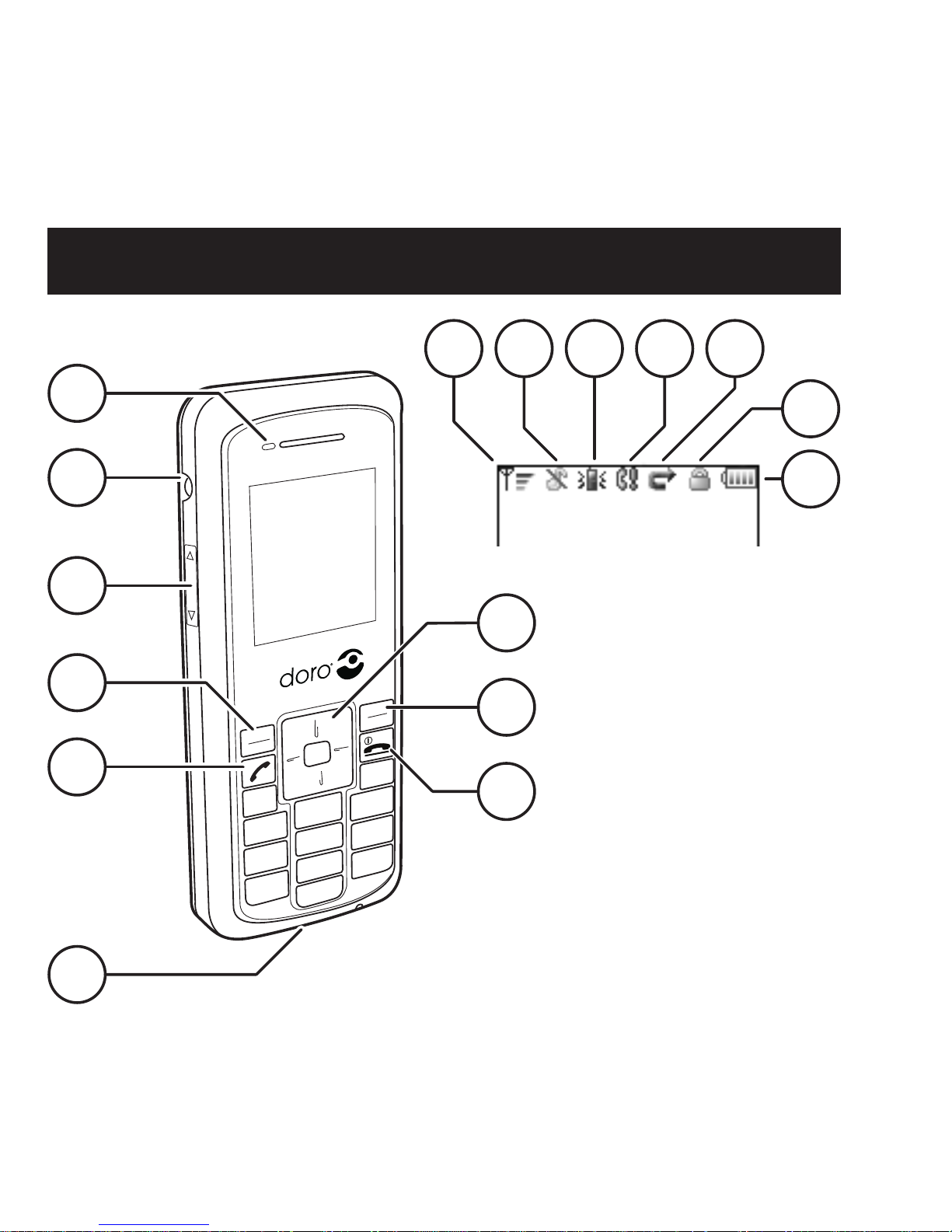
English
7
8
9
2
3
5
4
6
1
1 LED
2 Head set socket
3 Volume Up / Down
4 Left function key
5 Call key
6 Charger socket
7 Navigation key
8 Right function key
9 Power / End key
Display indicators
10 Signal strength
11 Ringer signal: mute
12 Ring mode: vibration
13 Missed call
14 Call forward
15 Key locked
16 Battery indicator
17 Function key area
10 11
16
12
15
1413
Page 3
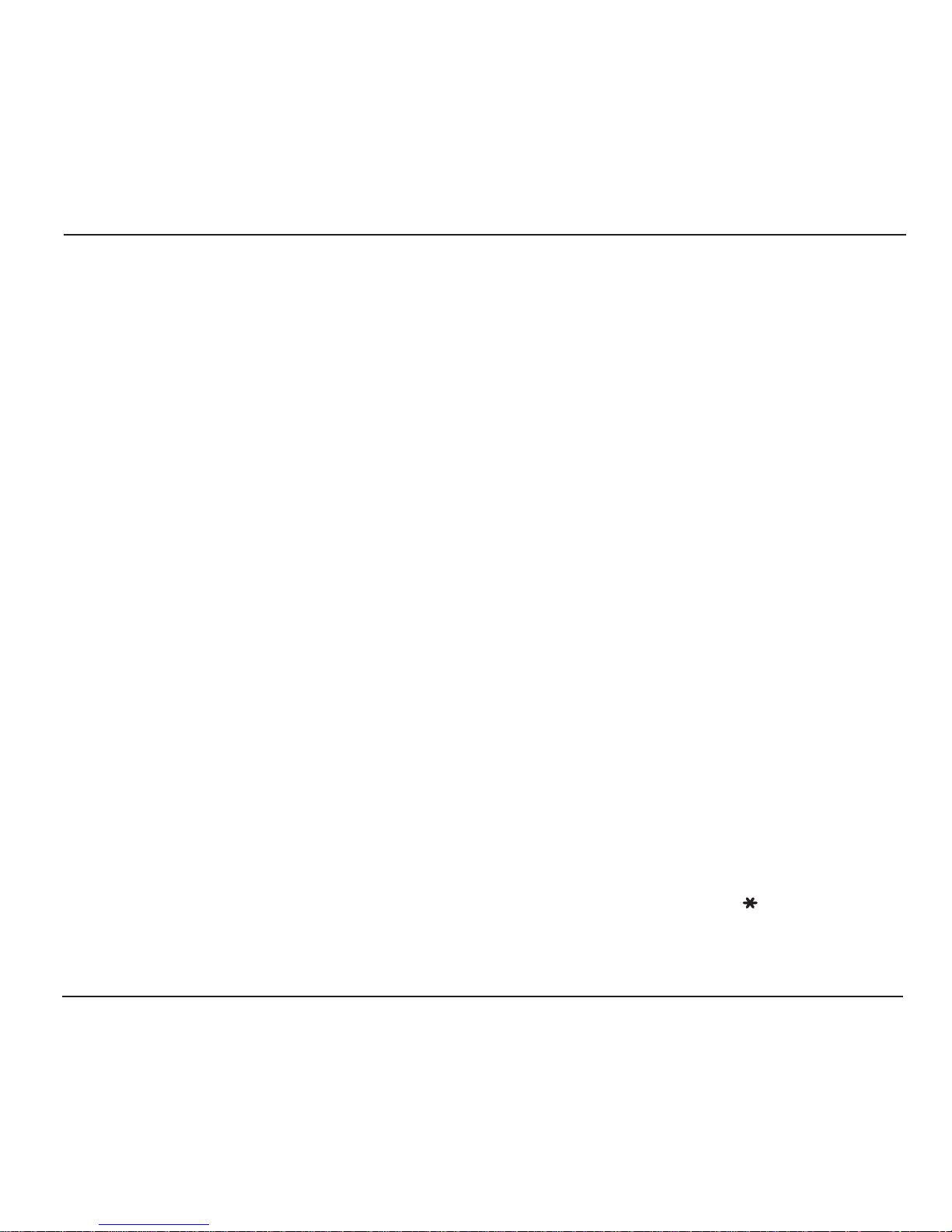
English
2
Please note!
Before initial use the batteries must be charged for 4
hours.
Important!
Never use the charger if the plug is damaged.
Switching the phone on/off
Press and hold
L
for a few seconds to
switch the phone on or off.
Functions of the keys
The left and right function keys are, together
with the navigation key, essential when
handling the phone and its menu structure.
The left function key is generally used for
conrmation of choices, saving a chosen
setting or to get deeper into the menu system.
The right function key is instead used to return
to the previous, higher level in the menu
system or to delete or cancel an incorrect entry.
Another way of returning to the previous,
higher menu level is to use
L
.
The navigation key is used to scroll in the
option lists of the menu or to move the
marker. This is done by pressing the upper or
lower part of the key. In some cases it is also
applicable to press the left or right part of the
navigation key to change a specic setting.
Typing is done with the number keys: 1 to 9. 0
is used to create space and to switch input
method.
Area of use
The product is intended for indoor usage. It
should not be exposed to extremely high or low
temperatures. The product is not resistant to
moisture or careless treatment.
Please note!
Do not attempt to disassemble or repair the product.
Installing the battery
When removing the battery, make sure that the
phone is switched off.
Slide the battery release button upwards and lift
the battery off the phone.
When installing the battery, slide the release button
upwards.
Align the metal contacts on the battery with the
contacts inside the battery compartment.
Press the battery downwards until it ts into the
battery compartment, then release the the battery
release button.
Charging
Connect the charger to an electrical wall socket and
to the charger socket of the phone.
The LED light will turn orange. When charging is
complete 3 (approximately 2 hours) the LED
light will turn green. Fully-charged batteries will last
for approximately 40 hours in stand-by or 2 hours
operational. Battery consumption is depending on
the network and SIP-server conditions.
1.
2.
3.
4.
5.
Page 4
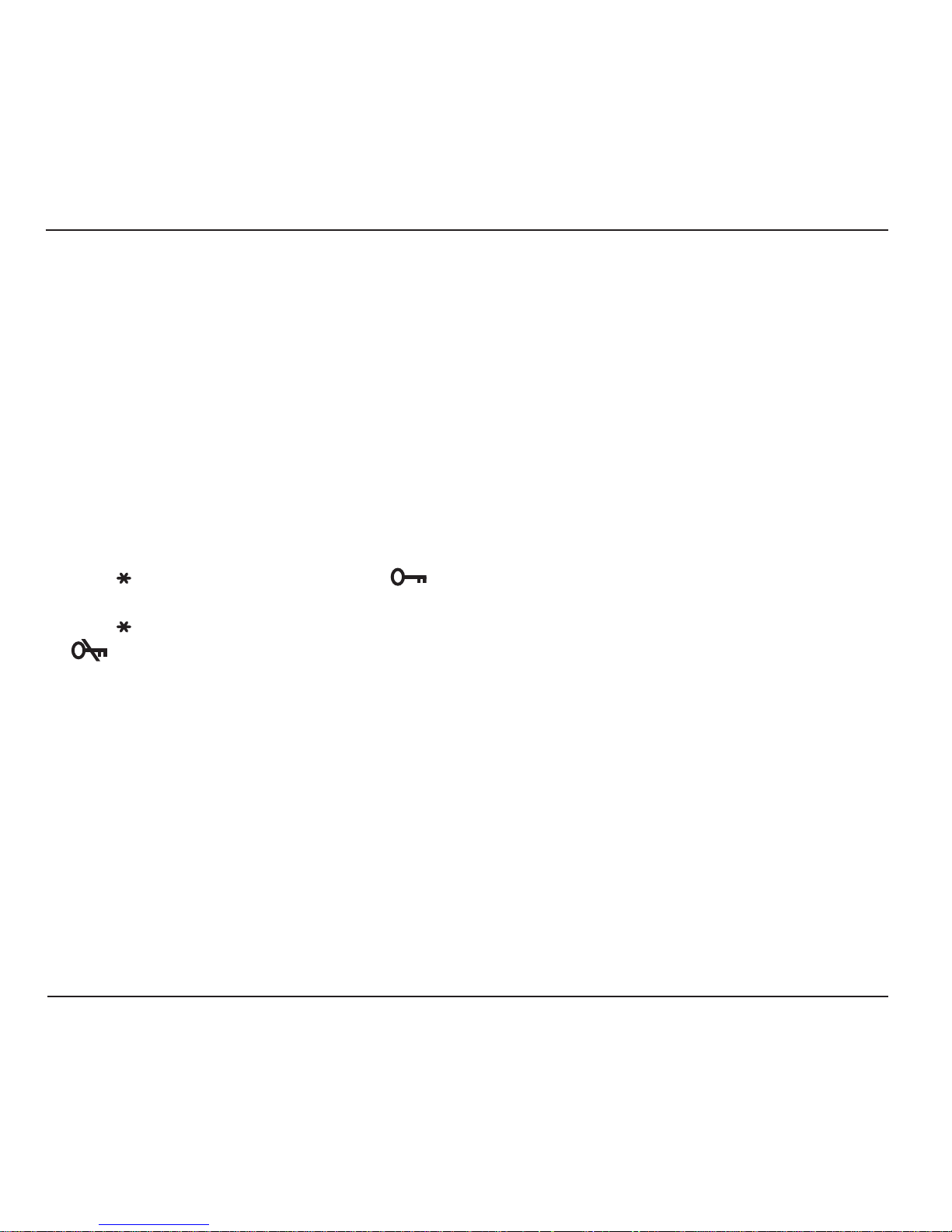
English
3
To communicate
To make a call, enter the phone number and press
q
. (Press the right function key to delete an
incorrect entry.)
To answer an incoming call press
q
. To end or
reject a call press
L
.
Note!
It is also possible to make a call in “Speed dial”. Press
and hold the key number corresponding the phone number
to be called.
For more information on “Speed Dial” refer to “Main
menu > Call Features”.
Key lock
Press followed by the left function keyfollowed by the left function key
to lock keypad.
Press followed by the left function key to
unlock keypad.
Hold call
Press the right function key;to hold a call.
Press the right function key to4resume a call.
Main menu
Press the left function key to access the main
menu.
Scroll through the menu by using the navigation
key.
1.
2.
1.
2.
1.
2.
Main menu > Phone Book
When Phone Book is active, press the left
function key to accept.
Phone Book > Add Contact
Press the left function key to reach the Phone
Book option list.
Move the marker so that Add Contact is
activated.
Press the left function key to conrm.
Enter the name and scroll to the number eld
by using the navigation key.
Enter the number.
When editing is completed, save the entry by
pressing the left function key.
Phone Book > Edit Contact / Delete
Contact / Delete All
Select required contact.
Press left function key and select option: Edit
Contact / Delete Contact / Delete All.
Phone Book > Making a call
Move the marker to select which contact to call.
Press
q
.
If more than one number, scroll to the right one
by using the navigation key.
Conrm the choice by pressing
q
.
1.
1.
2.
3.
4.
5.
6.
1.
2.
1.
2.
3.
4.
Page 5
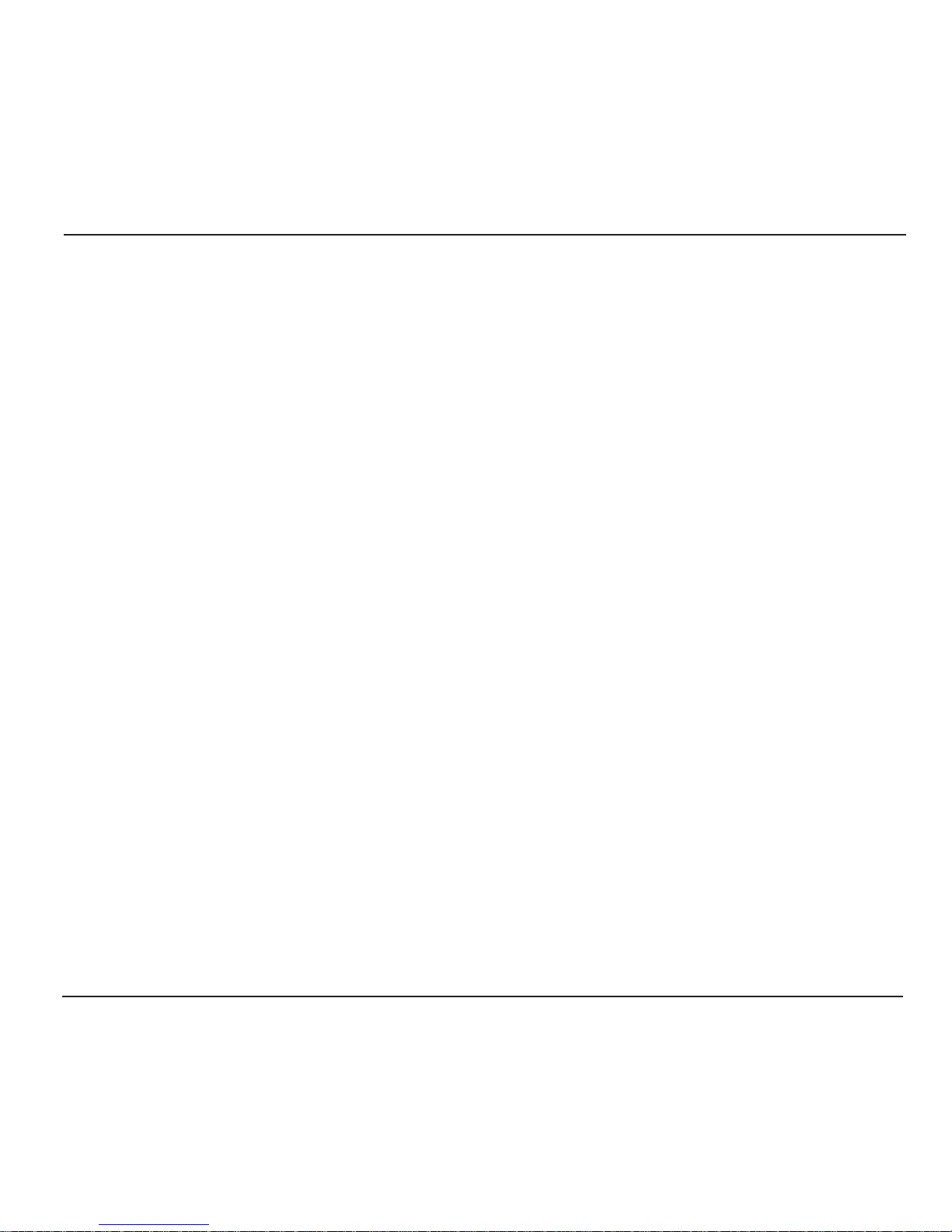
English
4
Call Features > Speed Dial
The Speed Dial function enables the user to
connect a specic phone number to the number
keys: 1 to 9.
Call Features > Call Waiting
Call Waiting alerts the user on that there is
someone trying to call. The duration of the Call
Waiting time is adjustable.
Call Features > Direct IP
When making a call, Direct IP can be used instead
of entering a telephone number.
Note!
The function is only available when “STUN“ is set to
“None”.
Main menu > Phone Conguration
It is possible to customize the phone in several
ways.
When Phone Conf. is active, press the left
function key to accept.
Phone Conguration > Audio
Use the navigation key to move the marker to
Audio.
Press the left function key to reach the Audio
option list.
Move the marker to select audio option: Voice
Codec, Jitter Buffer, VAD or DTMF Gen.
Press the left function key to conrm the
selection.
1.
1.
2.
3.
4.
Main menu > Call History
This function contains information on missed,
received or dialled calls.
When Call History is active, press the left
function key to select list: Missed Calls,
Received Calls or Dialed Calls.
Scroll in the list by using the navigation key.
Press the left function key to select what type of
information to be displayed.
Scroll in the listed Call History by using the
navigation key.
Pressing the left function key when a number is
marked will offer several possibilities: Save as
new, Add to contact, View Details, Remove and
Remove All.
Main menu > Call Features
The call features include: Call Forward, Speed
Dial, Call Waiting and Direct IP.
When the marker is on Call Features, press the
left function key to accept.
Scroll in the list by using the navigation key.
Press the left function key to adjust the settings
for the selected call feature.
Call Features > Call Forward
It is possible to forward the incoming calls to a
specic phone number. Forwarding can be set
to all calls, when the line is busy or when there is
no answer.
1.
2.
3.
4.
1.
2.
3.
Page 6

English
5
Phone Conguration > Ringer
The menu item Ringer makes it possible to select
a special ringtone, volume and/or vibration for
incoming calls.
Move the marker to Ringer by using the
navigation key.
Press the left function key to reach the
Ringer option list. The selectable options are:
Ringtone, Volume and Vibration.
Phone Conguration > Date/Time
settings
There are several possibilities for setting the
phone’s time, date, time format etc.
Note!
Adjustment of the “Date/Time settings” is only possible if
“NTP” is disabled.
Move the marker to Date/Time by using the
navigation key.
Press the left function key.
Move the marker to NTP by using the
navigation key.
Press the left function key to conrm.
Move the marker to NTP enable by using
navigation key.
Press the left function key. The phone will
automatically update the time from the NTP
server. If needed, change the NTP server
address.
1.
2.
1.
2.
3.
4.
5.
6.
To select a specic time zone:
Move the marker to Time zone in the
Date/Time settings option list by using the
navigation key.
Press the left function key.
Scroll the marker to select time zone by using
the navigation key.
Press the left function key to conrm.
Phone Conguration > Theme
The theme function makes it possible to change
the colour of the screen.
Move the marker to Theme by using the
navigation key.
Press the left function key.
Scroll with the navigation key to select a theme.
Press the left function key to conrm the
selection.
Phone Conguration > Language
Choose the displayed language of the phone as
follows:
Move the marker to Language by using the
navigation key.
Press the left function key.
Scroll with the navigation key to select a
language.
Press the left function key to conrm.
1.
2.
3.
4.
1.
2.
3.
4.
1.
2.
3.
4.
Page 7
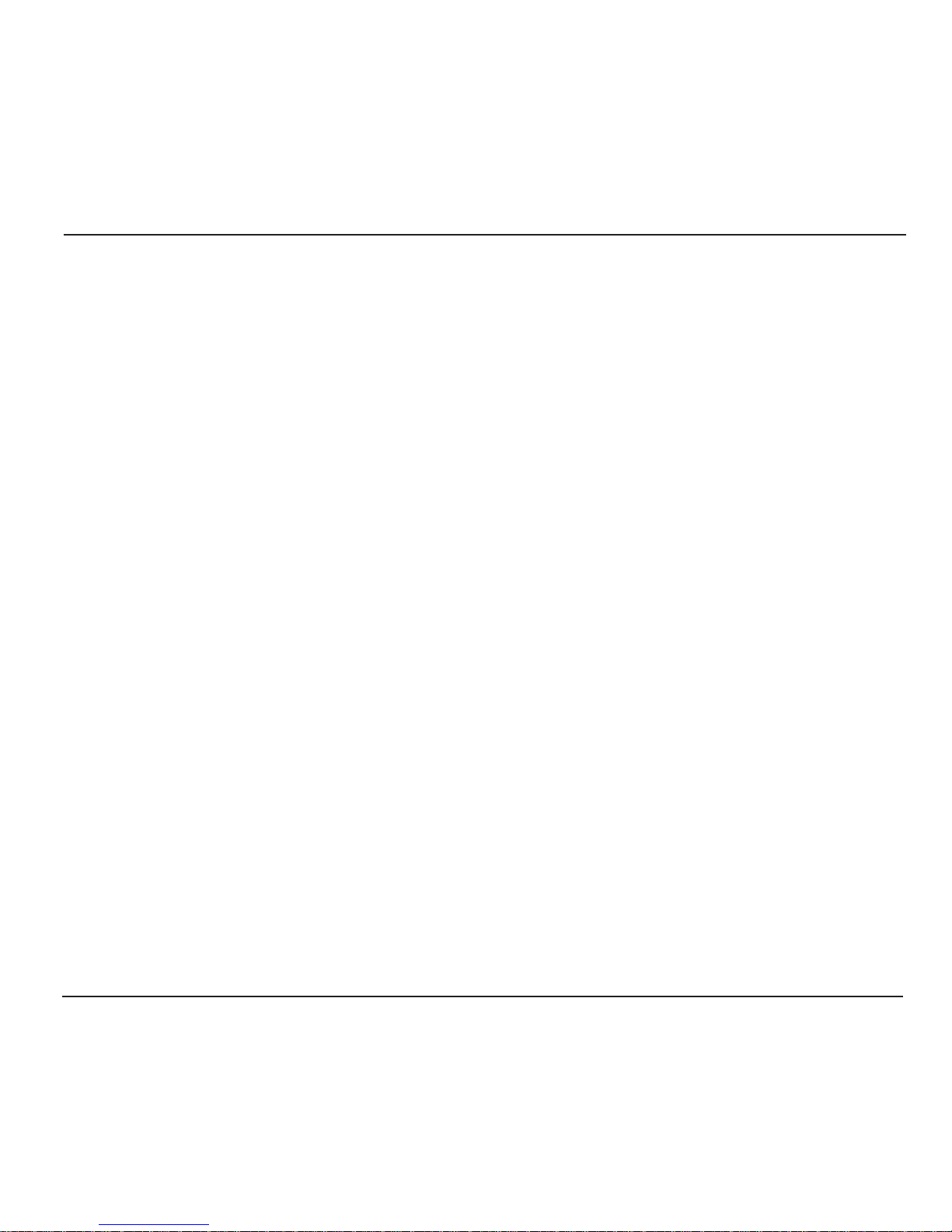
English
6
WLAN Conguration
Auto WLAN Conguration
(Admin Conguration > Others)
Follow procedure below to make an automatic
search for available access points:
Make sure the marker is on Others and press
the left function key.
Move the marker to Site Survey by using the
navigation key.
Press the left function key to conrm the search.
Scroll in the list of found access points by using
the navigation key.
Press the left function key to select.
If needed, enter the WEP/WLAN key. The phone
will now connect to the chosen WLAN access point.
Press the left function key to save the setting.
Manual WLAN Conguration
(Admin Conguration > WLAN Conf)
It is also possible to make a manual WLAN
conguration. It is then rst necessary to adjust
the settings:
Make sure the marker is on WLAN Conf and
press the left function key.
Move the marker to 1. by using the navigation key.
Press the left function key to conrm.
Scroll to Edit, by using the navigation key and
press the left function key.
1.
2.
3.
4.
5.
6.
7.
1.
2.
3.
4.
Main menu > Admin Conguration
The menu item Admin Conguration is where to
setup the wireless network related parameters.
When the marker is on Admin Conf, press the
left function key to accept.
Enter the default password "1111" to get access.
Scroll in the list by using the navigation key.
Admin Conguration > Others
Move the marker to Others and press the left
function key.
Scroll through the list by using the navigation
key.
The list includes following options: Site Survey,
Factory Reset (Password=2468), MAC Address,
FW Upgrade and Serial No.
To upgrade the telephone:
Scroll to FW Upgrade and press the left
function key.
Move the marker to Upgrade and press the left
function key to conrm. The device will reboot
after 5 minutes.
Default HTTP server is: http://www.doro.com
/downloads/ip700wi/upgrade/
Important!
Do not unplug the charger, remove the battery or switch the
telephone off while upgrading.
1.
2.
3.
1.
2.
1.
2.
Page 8
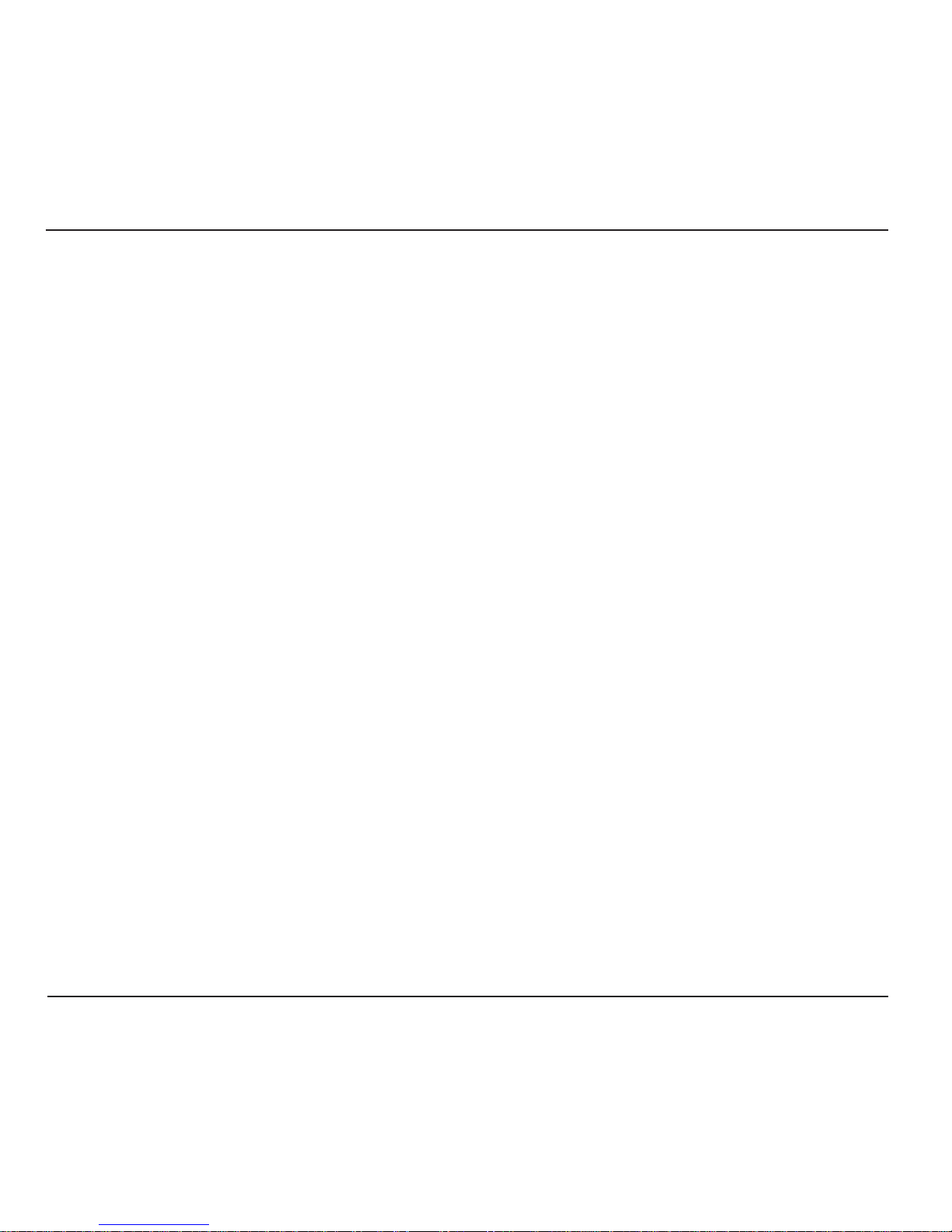
English
7
To edit the name of the WLAN access point:
Scroll to SSID by using the navigation key.
Press the left function key to edit or enter the
new name.
Press the left function key to save.
To set the encryption of the WLAN access
point:
Scroll to Encryption by using the navigation
key.
Press the left function key to conrm.
Scroll to Mode by using the navigation key.
Press the left function key.
Scroll with the navigation key to select between
None, WEP and WPA Personal.
Press the left function key to conrm the
selection.
If WEP is selected:
Scroll to WEP Keys by using the navigation key.
Press the left function key.
Scroll to WEP Key 1 by using the navigation key.
Press the left function key.
Enter the WEP key/password and save by
pressing the left function key.
Scroll to WEP Bits by using the navigation key.
Press the left function key.
Move the marker to 64 or 128 bits with the
navigation key.
1.
2.
3.
1.
2.
3.
4.
5.
6.
1.
2.
3.
4.
5.
6.
7.
8.
Press the left function key to conrm the
selection.
If WPA Personal is selected:
Scroll to WPA Personal by using the navigation
key.
Press the left function key.
Press the left function key once again to enter
Passphrase.
Type a password and press the left function key
to save the current setting.
Finalize the WLAN access point settings by
selecting whether to set a xed or dynamic IP
address:
Scroll to TCP/IP by using the navigation key.
Press the left function key.
Press the left function key once again to enter
DHCP Conf.
Select Enable or Disable by using the
navigation key.
Press the left function key to activate or
deactivate the DHCP function.
If DHCP is disabled, scroll to Static IP by using
the navigation key.
Press the left function key to perform IP
settings.
Note!
“Static IP” is ONLY available when the “DHCP”
function is disabled.
9.
1.
2.
3.
4.
1.
2.
3.
4.
5.
6.
7.
Page 9
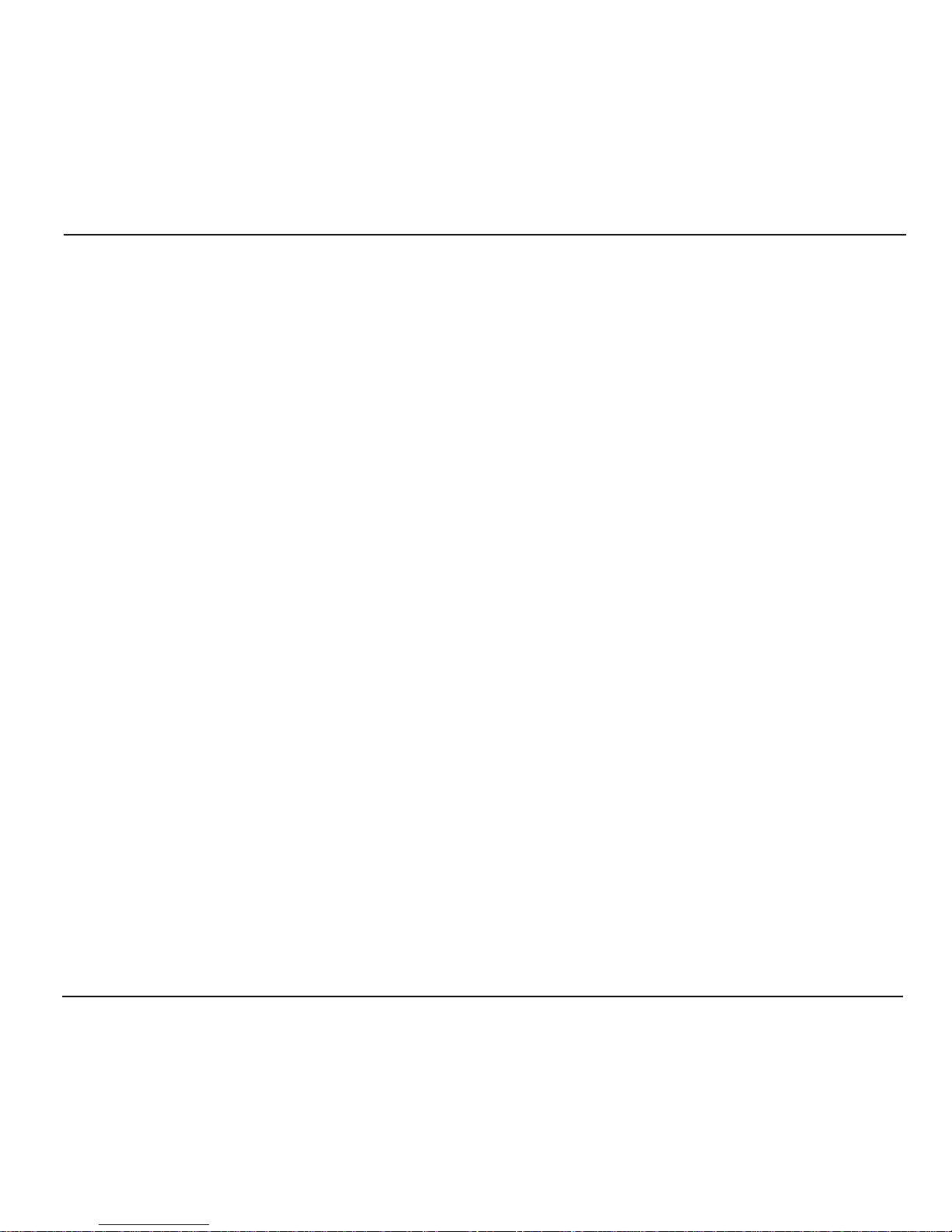
English
8
Admin Conguration > STUN Conf
Make sure the marker is on STUN Conf and
press the left function key.
Activate the STUN function:
Scroll to Enable by using the navigation key.
Press the left function key.
Scroll with the navigation key to select between
Yes or None.
Press the left function key to conrm.
Enter the STUN server address:
Scroll to STUN Server by using the navigation
key.
Press the left function key and enter the STUN
server address.
Press the left function key to save.
Enter the STUN server port:
Scroll to STUN Svr Port by using the navigation
key.
Press the left function key and enter the STUN
server port.
Press the left function key to save.
Web interface
Each phone has, in addition, a web interface to
access most conguration settings.
Use a web-browser to connect to the webinterface of the phone.
Type the phone's IP address in the address eld
and press Enter.
There are two log in options:
1.
1.
2.
3.
4.
1.
2.
3.
1.
2.
3.
1.
2.
When the WLAN access point settings are
nished:
Scroll to Current Conf in the WLAN Conf menu
and press the left function key.
Scroll to the desired access point and press the
left function key.
Admin Conguration > User Conf
To adjust the SIP account settings:
Make sure the marker is on User Conf and press
the left function key.
Scroll to Prof 1. by using the navigation key.
Press the left function key to edit Prole Name
(issued landline number), Username (name of
the phone's user), Password (security code),
Display Name (displayed name), Domain
(SIP server address), Registrar (server
registrar address), Registrar Port (server port),
Outbound Proxy (user outbound proxy) and/or
Ob. Proxy Port (user outbound proxy port).
Move to the selected parameter by using the
navigation key and press the left function key.
Enter the data and save by pressing the left
function key.
1.
2.
1.
2.
3.
4.
5.
Page 10
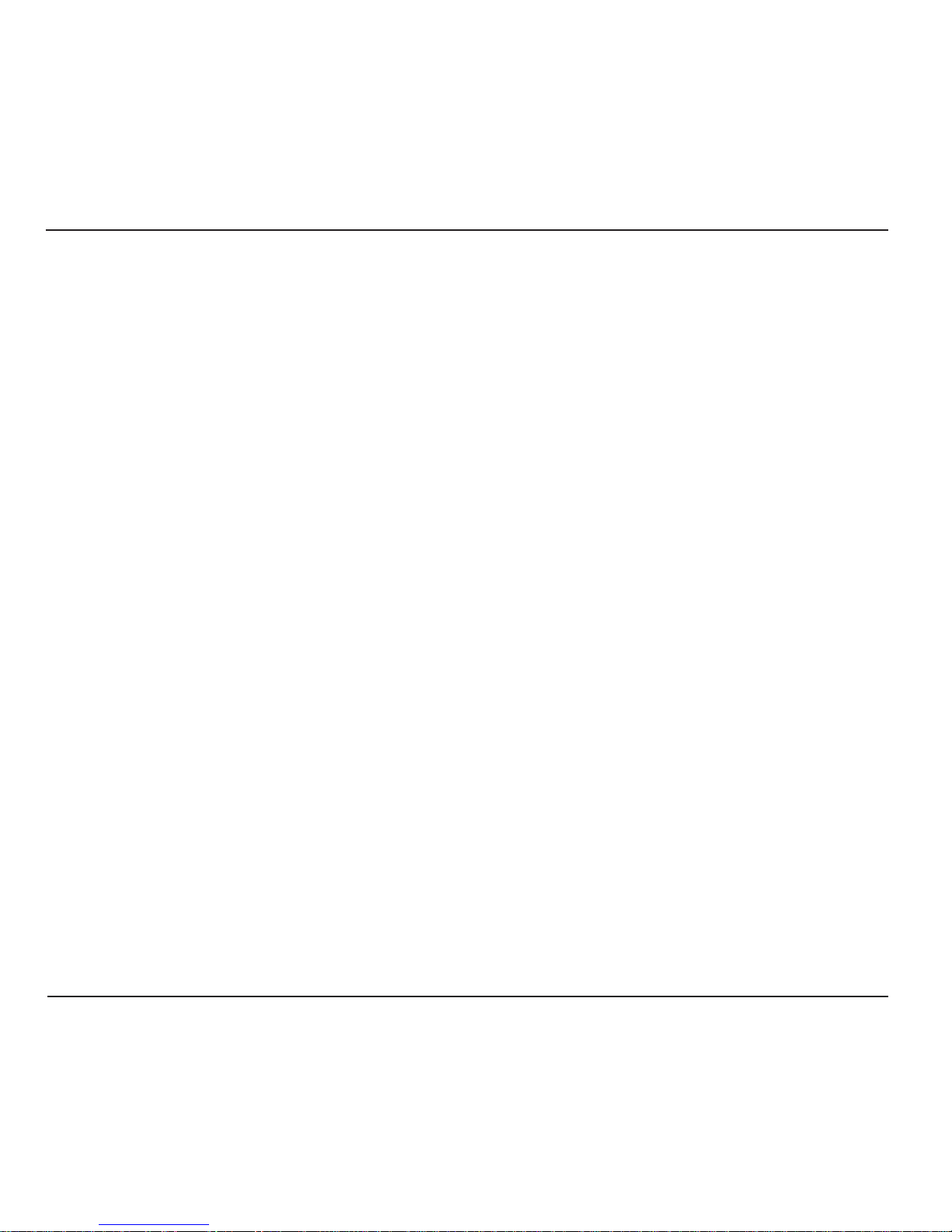
English
9
The User Conguration Page gives the user options for
setting the functions Call Forward, Call Waiting, Speed
Dial, Audio, Ringer and Time/Date.
Administration Conguration Page, gives the
user options for setting the congurations of the
phone, like for example the interface.
Please note!
The “Administration Conguration Page” is password
protected. The username is “admin” and the default
password is set to “1111”. The password can be changed.
Troubleshooting
There are some problems that might be
encountered when using the phone. It might be
needed to contact the network service provider
but often the problems are easily corrected.
Checklist
If the phone cannot be switched on:
Press and hold the power key for more than 2 seconds.
Check the battery status. Charge it if needed.
Check that the battery is properly installed.
If it is not possible to make calls:
Ensure that the phone's Wi-Fi settings are correct.
Move closer to the access point for better signal
strength.
If the battery cannot be charged:
Check that the phone and charger is correctly
connected.
Check that the battery is properly installed.
1.
2.
3.
1.
2.
1.
2.
If the WLAN search did not nd the desired
access point:
Enable the SSID (System Set Identier)
broadcasting of the access point.
Make sure that the phone is within range of the
access point.
Note!
If it is necessary to hand in the phone, make sure to copy
all information stored in the phone as data might be lost
during a reparation.
Declaration of conformity
Doro declares that the apparatus Doro ip700wi
complies with the essential requirements and
other relevant positions of Directive 1999/5/EC
(R&TTE), 2002/95/EC (RoHS). A copy of the
Declaration of Conformity can be found at www.
doro.com/dofc
Guarantee
This product is guaranteed for a period of 12 months from the
date of purchase. Proof of purchase is required for any service or
support required during the guarantee period. This guarantee
shall not apply to a fault caused by an accident or a similar
incident or damage, liquid ingress, negligence, abnormal usage,
not reasonably maintained or any other circumstances on the
purchaser’s part. Furthermore, this guarantee shall not apply to a
faults caused by the use of poor quality batteries, battery leakage,
corrosion or similar events related to non DORO batteries. This
guarantee does not in any way affect your statutory rights.
1.
2.
Page 11
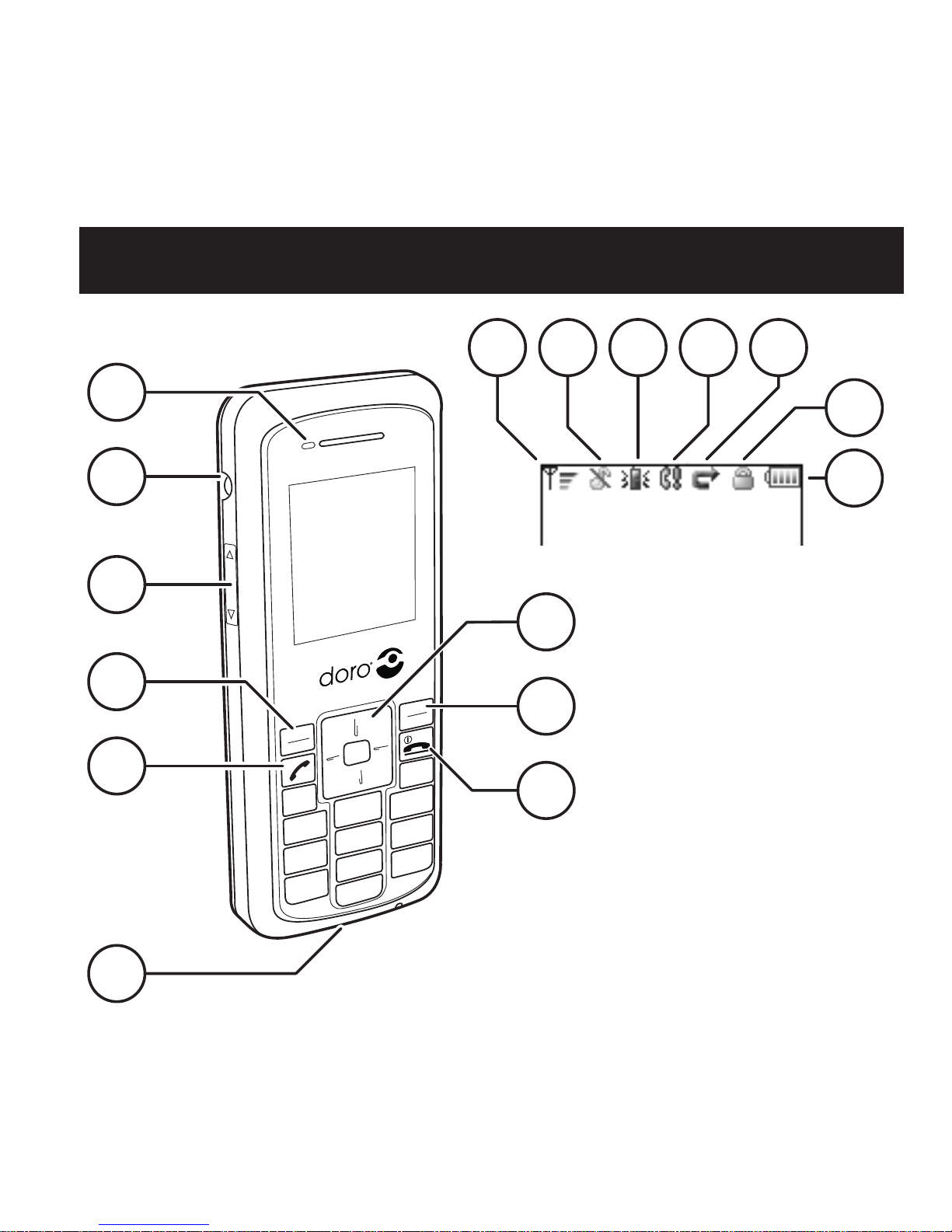
Français
7
8
9
2
3
5
4
6
1
1 Témoin
2 Prise pour écouteur
3 Réglage du volume
4 Touche de fonction gauche
5 Touche Appel
6 Prise pour chargeur
7 Touche de navigation
8 Touche de fonction droite
9 Touche marche/arrêt
Icônes de l’écran
10 Intensité du signal
11 Signal de sonnerie : muet
12 Mode de sonnerie :
vibration
13 Appel manqué
14 Transfert d’appel
15 Verrouillage du clavier
16 Témoin de charge de la
batterie
17 Espace des touches de
fonction
10 11
16
12
15
1413
Page 12
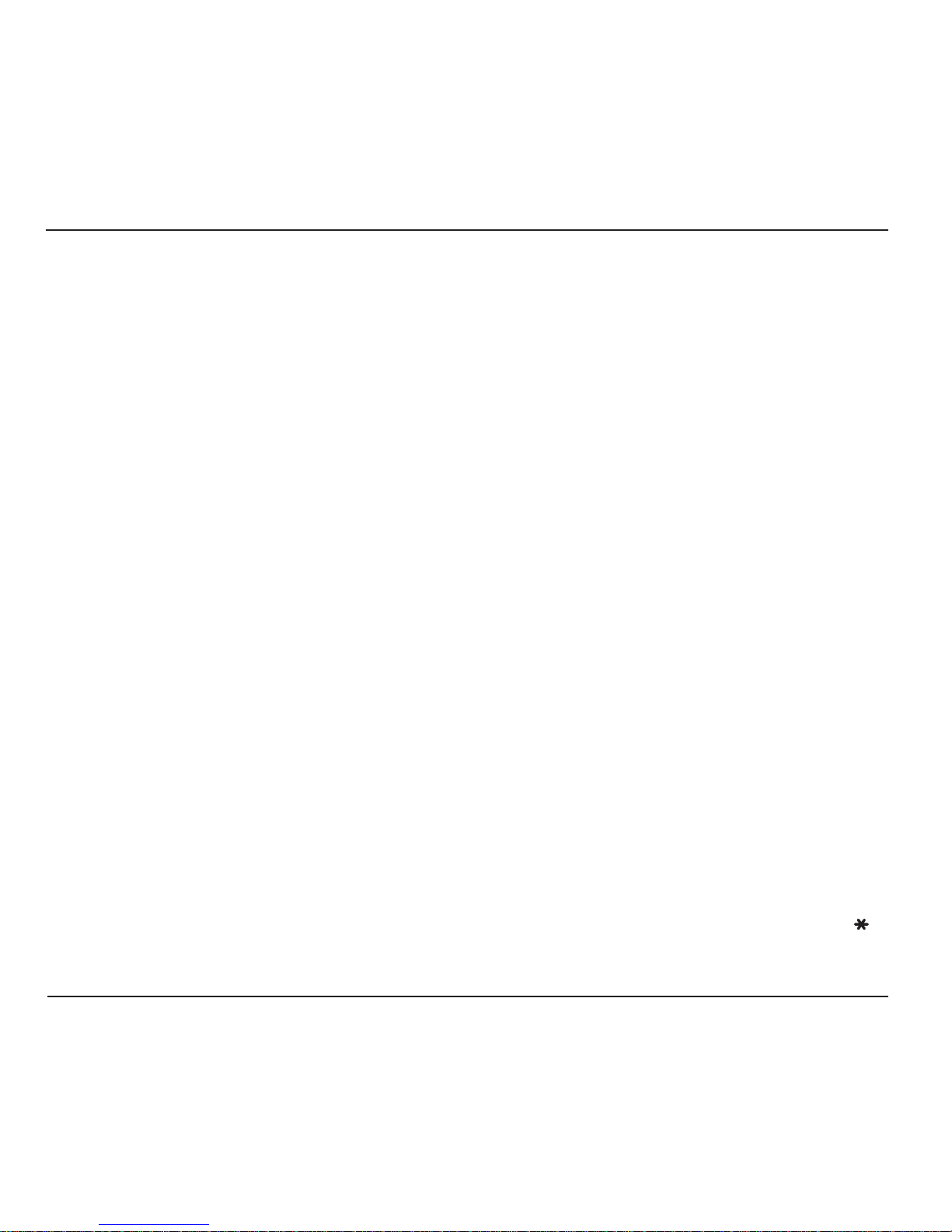
Français
2
Remarque :
Avant la première utilisation, il convient de charger la
batterie pendant 4 heures.
Important !
N’utilisez jamais le chargeur si la che est endommagée.
Mise en/hors service du téléphone
Appuyez quelques secondes sur
L
pour
allumer ou éteindre le téléphone.
Fonctions des touches
Les touches de fonction gauche et droite, ainsi
que la touche de navigation, sont essentielles à
l’emploi du téléphone et de ses menus.
La touche de fonction gauche sert généralement
à conrmer vos choix, à enregistrer un paramètre
sélectionné et à accéder aux sous-menus. La touche
de fonction droite sert pour sa part à revenir au
niveau précédent dans les menus et à supprimer
ou annuler une saisie incorrecte. Vous pouvez
également revenir au menu précédent en utilisant la
touche
L
.
La touche de navigation sert à parcourir les listes
d’options du menu et à déplacer le curseur. Il
suft pour cela d’appuyer sur la partie haute ou la
partie basse de la touche. Dans certains cas, il est
également possible d’appuyer sur la partie gauche
ou droite de la touche de navigation pour modier
un paramètre spécique.
La saisie s’effectue à l’aide des touches chiffrées 1
à 9. La touche 0 permet d’insérer un espace et
de changer de mode de saisie.
Domaine d’utilisation
Ce produit est destiné à un usage intérieur. Il ne
doit pas être exposé à des températures extrêmes.
Ce produit ne supporte ni l’humidité, ni les
manipulations brusques.
Remarque :
Ne cherchez pas à démonter ou réparer l’appareil.
Installation de la batterie
Avant de retirer la batterie, assurez-vous que le
téléphone est éteint.
Relevez le bouton de déblocage de batterie et
dégagez la batterie du téléphone.
Pour installer la batterie, relevez le bouton de
déblocage.
Alignez les contacts métalliques de la batterie
avec les contacts à l’intérieur du compartiment de
batterie.
Enfoncez la batterie jusqu’à ce qu’elle s’emboîte
dans son compartiment, puis relâchez le bouton de
déblocage de batterie.
Charge
Branchez le chargeur sur une prise de courant et sur
la prise de chargeur du téléphone.
Le témoin lumineux devient orange. À la n de la
phase de charge 3 (approximativement 2 heures),
le témoin devient vert. À pleine charge, la batterie
offre une autonomie d’environ 40 heures de veille ou 2
heures de conversation. La consommation de la batterie
dépend des conditions du réseau et du serveur SIP.
1.
2.
3.
4.
5.
Page 13
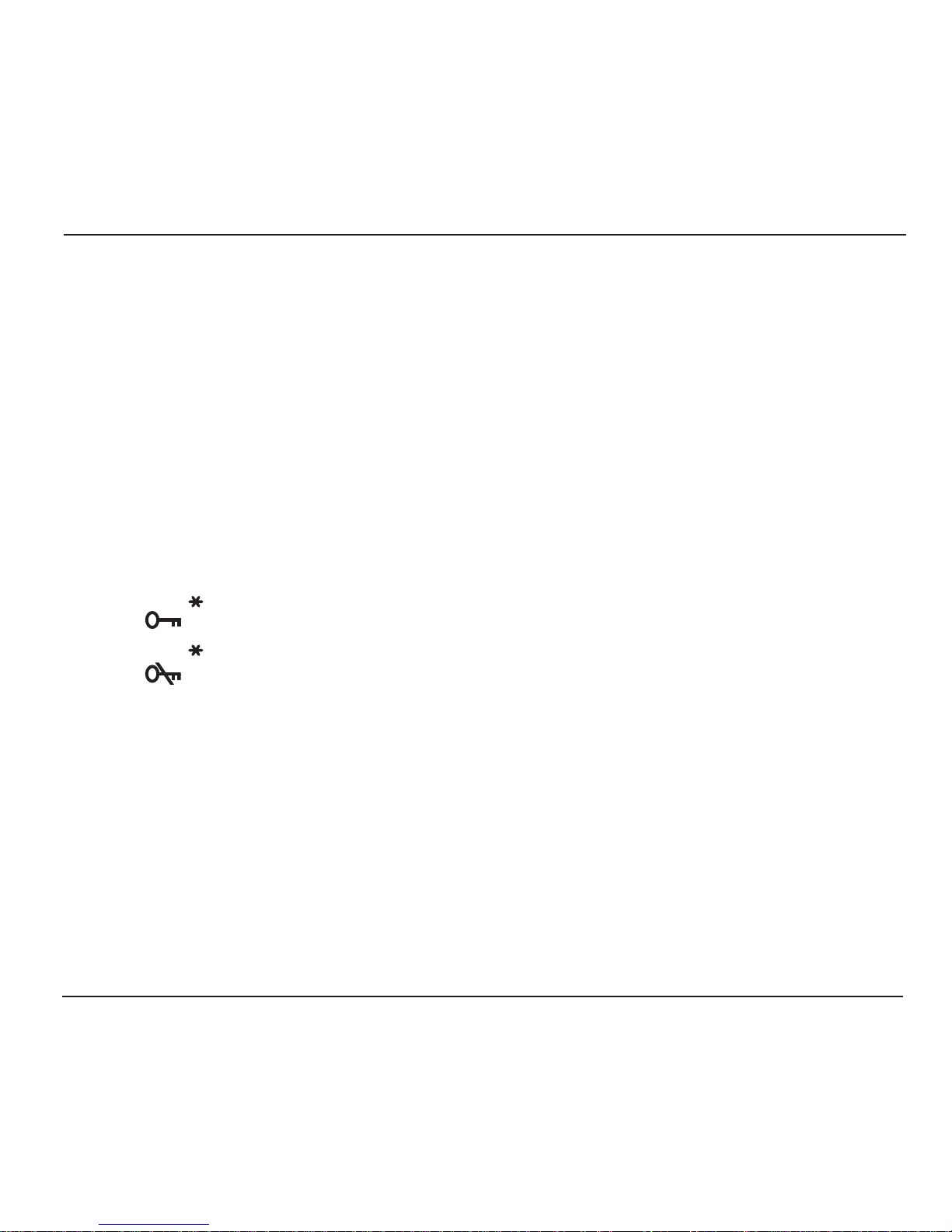
Français
3
Passer et recevoir des appels
Pour passer un appel, composez le numéro de
téléphone puis appuyez sur
q
. (Appuyez sur
la touche de fonction droite pour supprimer une
saisie incorrecte.)
Pour répondre à un appel, appuyez sur
q
. Pour
terminer ou refuser un appel, appuyez sur
L
.
Remarque :
Vous pouvez également composer un appel par
Numérotation rapide. Appuyez longuement sur le numéro
de touche correspondant au numéro de téléphone à appeler.
Pour plus d’informations sur la numérotation rapide,
consultez la section Menu principal > Détails appel.
Touche Verrouillage du clavier
Appuyez sur puis sur la touche de fonction
gauche pour verrouiller le clavier.
Appuyez sur puis sur la touche de fonction
gauche pour déverrouiller le clavier.
Mise en attente d’un appel
Appuyez sur la touche de fonction droite
;pour mettre un appel en attente.
Appuyez sur la touche de fonction droite
4pour reprendre un appel.
Menu principal
Appuyez sur la touche de fonction gauche pour
accéder au menu principal.
Utilisez la touche de navigation pour parcourir
l’arborescence du menu.
1.
2.
1.
2.
1.
2.
Menu principal > Répertoire
Quand Répertoire s’afche, appuyez sur la
touche de fonction gauche pour valider.
Répertoire > Ajout.contact
Appuyez sur la touche de fonction gauche pour
accéder aux options Répertoire.
Déplacez le curseur pour afcher Ajout.contact.
Appuyez sur la touche de fonction gauche pour
valider.
Saisissez le nom puis passez au champ du
numéro à l’aide de la touche de navigation.
Saisissez le numéro de téléphone.
Lorsque vous avez terminé, enregistrez l’entrée
en appuyant sur la touche de fonction gauche.
Répertoire > Modier contact / Effacer
contact / Effacer tout
Sélectionnez le contact approprié.
Appuyez sur la touche de fonction gauche
puis sélectionnez une option parmi : Modier
contact / Effacer cont. / Effacer tout.
Répertoire > Passer un appel
Déplacez le curseur pour sélectionner le contact
à appeler.
Appuyez sur
q
.
S’il y a plusieurs numéros, utilisez la touche de
navigation pour atteindre celui qui convient.
Validez votre choix en appuyant sur
q
.
1.
1.
2.
3.
4.
5.
6.
1.
2.
1.
2.
3.
4.
Page 14
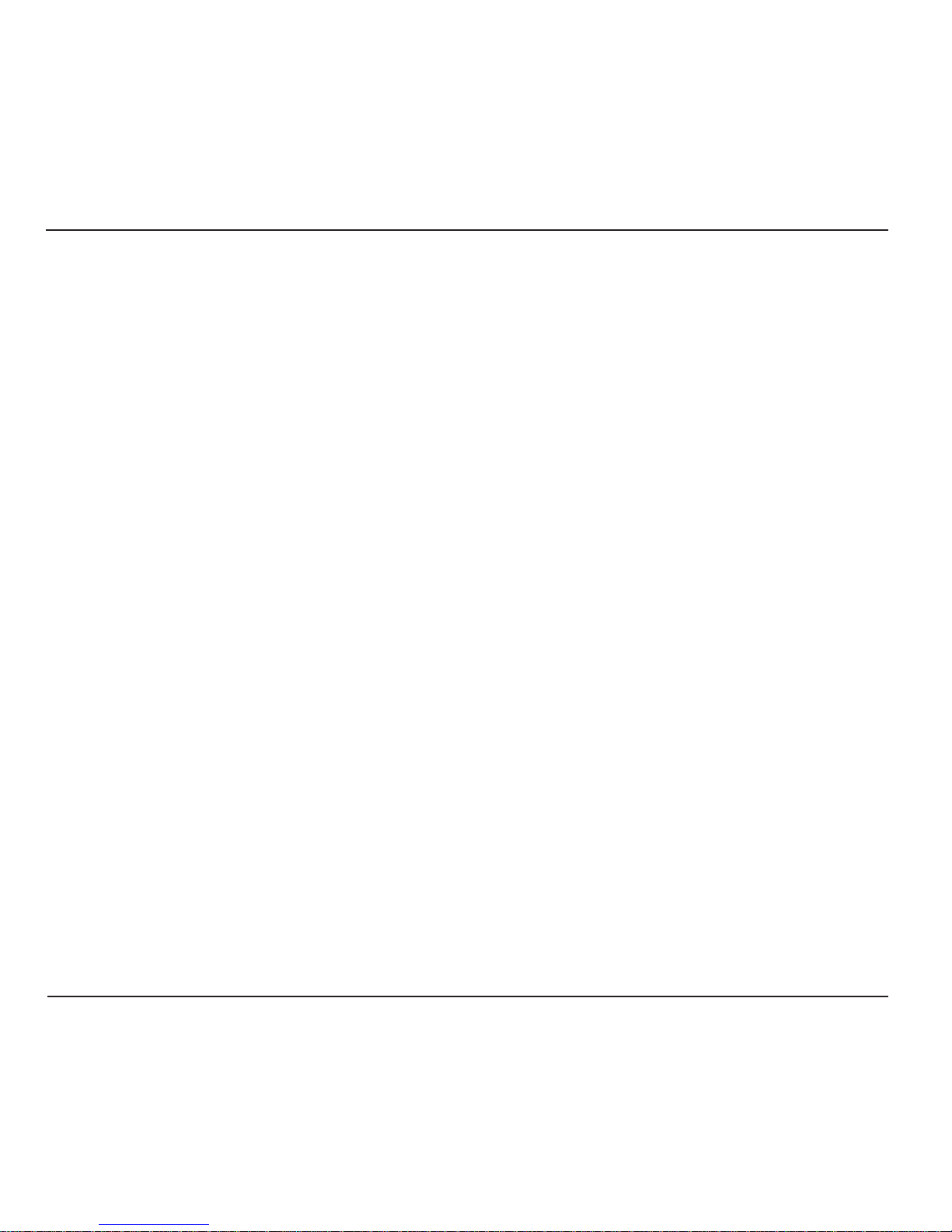
Français
4
Détails appel > Transm.appel
Vous pouvez transférer les appels entrants vers un
numéro de téléphone spécique. Le transfert peut
être activé pour tous les appels, pour les cas où la
ligne est occupée ou quand il n’y a pas de réponse.
Détails appel > Numérot.rapide
La fonction Numérot.rapide vous permet
d’associer un numéro de téléphone spécique aux
touches chiffrées 1 à 9.
Détails appel > Attente Appel
Attente Appel vous informe que quelqu’un essaie
de vous appeler. La durée du délai de l’Attente
Appel peut être ajustée.
Détails appel > IP direct
Pour passer un appel, vous pouvez vous servir
de l’IP direct au lieu de composer un numéro de
téléphone.
Remarque :
Cette fonction n’est disponible que lorsque le paramètre
STUN est réglé sur Aucun.
Menu principal > Cong. téléph.
Vous pouvez personnaliser votre téléphone de
diverses manières.
Quand Cong. téléph. s’afche, appuyez sur la
touche de fonction gauche pour valider.
1.
2.
Menu principal > Histor.appel
Cette fonction contient les informations relatives
aux appels manqués, reçus ou émis.
Quand Histor.appel s’afche, appuyez sur la
touche de fonction gauche pour sélectionner
une liste parmi : Appels en abs., Appels reçus
ou Appels émis.
Utilisez la touche de navigation pour parcourir
la liste choisie.
Appuyez sur la touche de fonction gauche pour
sélectionner le type d’information à afcher.
Utilisez la touche de navigation pour parcourir
la liste choisie sous Histor.appel.
Appuyez sur la touche de fonction gauche quand
un numéro est mis en évidence pour accéder aux
possibilités suivantes : Sauv.comme nouv., Ajout.
au cont., Voir détails, Effacer et Effacer tout.
Menu principal > Détails appel
La fonction Détails appel comprend : Transm.
appel, Numérot.rapide, Attente Appel et
IP direct.
Quand le curseur est sur Détails appel, appuyez
sur la touche de fonction gauche pour valider.
Utilisez la touche de navigation pour parcourir
la liste choisie.
Appuyez sur la touche de fonction gauche pour
modier les paramètres de la fonction Détails
appel sélectionnée.
1.
2.
3.
4.
1.
2.
3.
Page 15
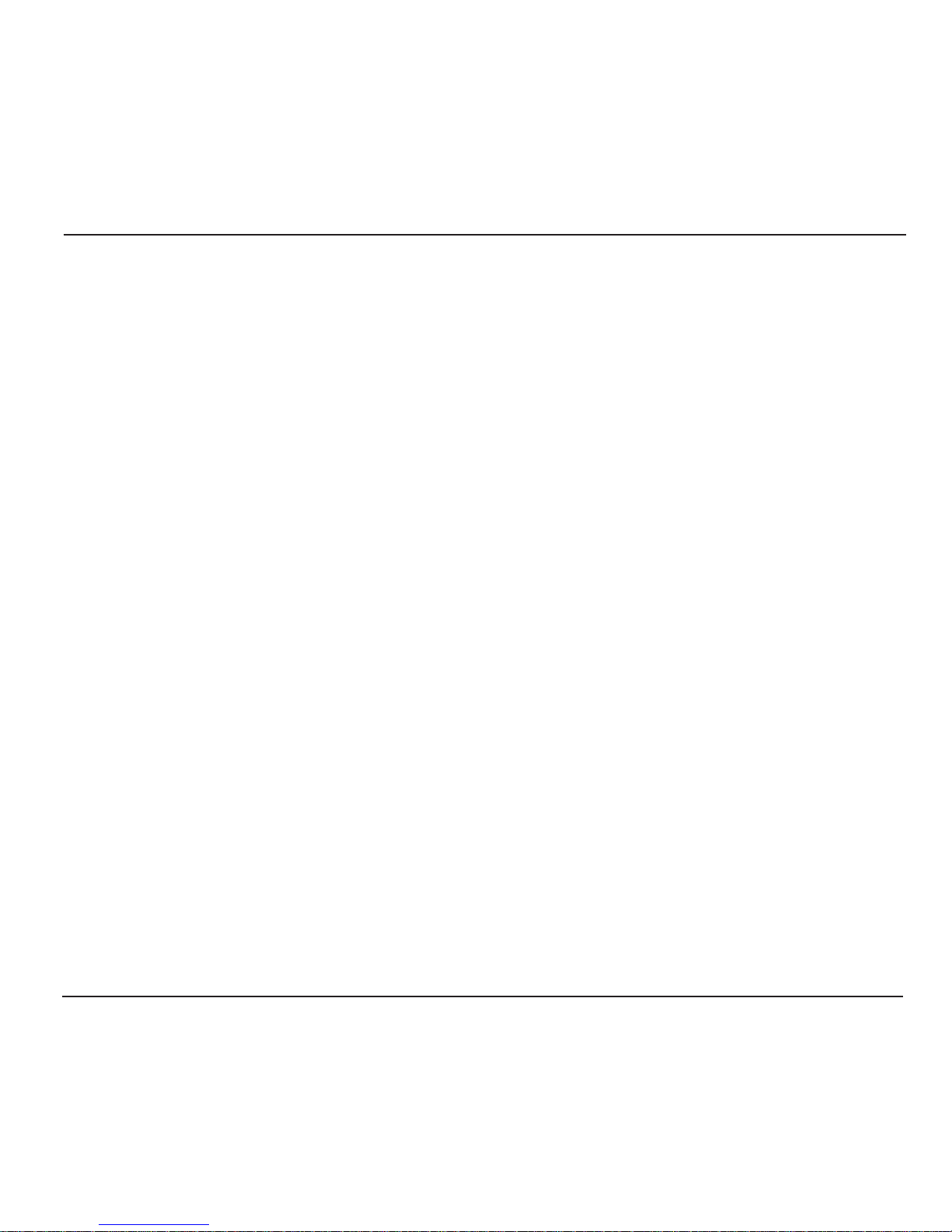
Français
5
Cong. téléph. > Audio
Utilisez la touche de navigation pour amener le
curseur sur Audio.
Appuyez sur la touche de fonction gauche pour
accéder aux options Audio.
Déplacez le curseur pour sélectionner l’option
de votre choix : Codec vocal, Convert.
Mémoire, VAD ou Génér.DTMF.
Appuyez sur la touche de fonction gauche pour
valider.
Cong. téléph. > Sonnerie
Le sous-menu Sonnerie vous permet de
sélectionner une sonnerie particulière, son volume
et/ou le vibreur pour les appels entrants.
Amenez le curseur sur Sonnerie avec la touche
de navigation.
Appuyez sur la touche de fonction gauche pour
accéder aux options Sonnerie. Vous pouvez
choisir parmi les options suivantes : Tonalité,
Volume et Vibrat..
Cong. téléph. > Réglages Date/Heure
Le téléphone offre plusieurs possibilités pour
régler l’heure, la date, le format horaire, etc.
Remarque :
L’accès aux Réglages Date/Heure n’est possible que si le
paramètre NTP est désactivé.
Amenez le curseur sur Date/Heure avec la
touche de navigation.
Appuyez sur la touche de fonction gauche.
Amenez le curseur sur NTP avec la touche de
navigation.
1.
2.
3.
4.
1.
2.
1.
2.
3.
Appuyez sur la touche de fonction gauche pour
valider.
Amenez le curseur sur Activer NTP avec la
touche de navigation.
Appuyez sur la touche de fonction gauche. Le
téléphone se synchronisera automatiquement avec
le serveur NTP. Au besoin, vous pouvez modier
l’adresse du serveur NTP.
Pour sélectionner un fuseau horaire spécique :
Amenez le curseur sur Zone heure dans la liste
d’options Rég Dat/Heure à l’aide de la touche
de navigation.
Appuyez sur la touche de fonction gauche.
Déplacez le curseur pour sélectionner le fuseau
horaire avec la touche de navigation.
Appuyez sur la touche de fonction gauche pour
valider.
Cong. téléph. > Thème
La fonction Thème permet de modier la couleur
de l’écran.
Amenez le curseur sur Thème avec la touche de
navigation.
Appuyez sur la touche de fonction gauche.
Utilisez la touche de navigation pour
sélectionner un thème.
Appuyez sur la touche de fonction gauche pour
valider.
4.
5.
6.
7.
8.
9.
10.
11.
1.
2.
3.
4.
Page 16
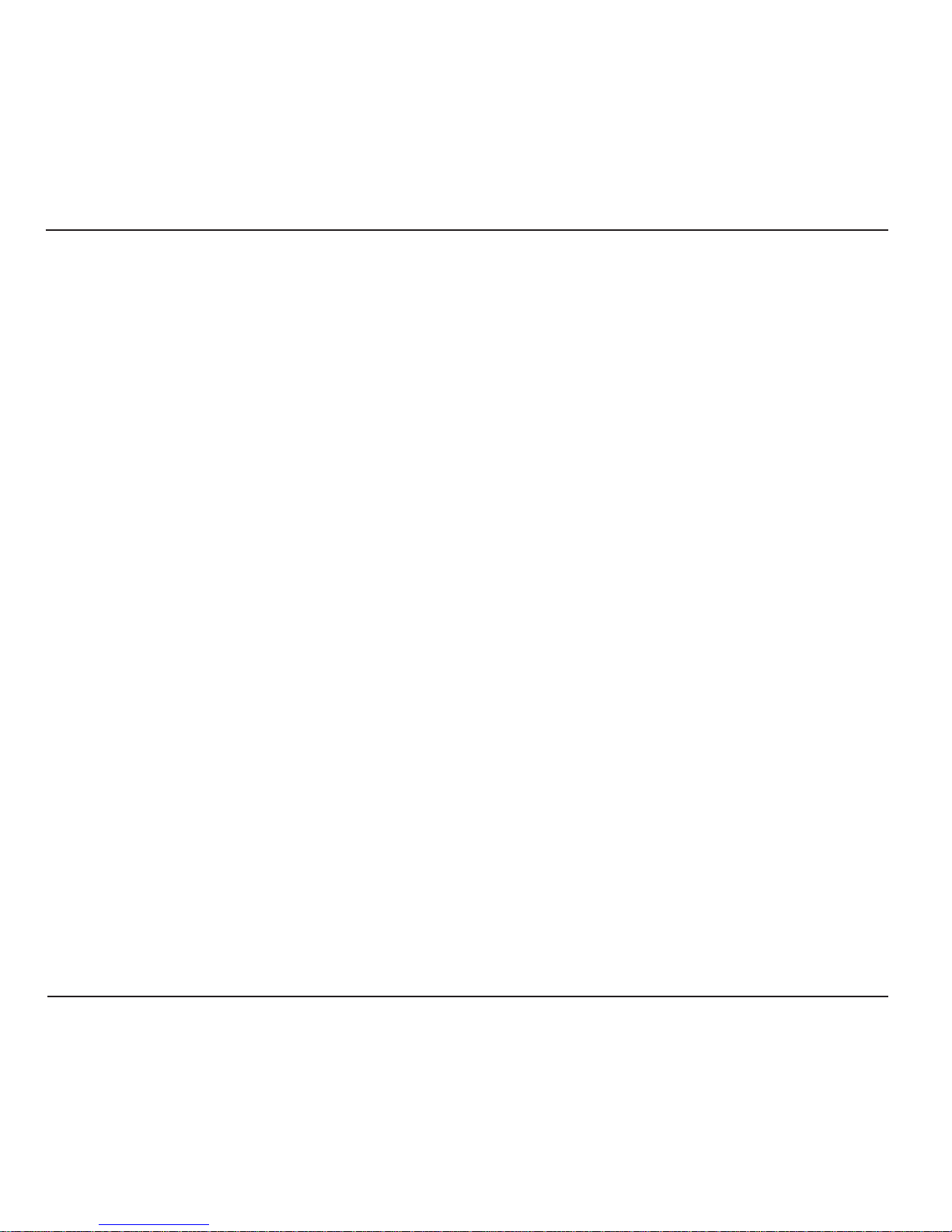
Français
6
Mise à jour du téléphone :
Placez-vous sur Mise à jour FW puis appuyez
sur la touche de fonction gauche.
Amenez le curseur sur Mise à jour puis appuyez
sur la touche de fonction gauche. L’appareil
redémarre au bout de 5 minutes.
Le serveur HTTP par défaut est : http://www.
doro.com /downloads/ip700wi/upgrade/
Important !
Ne débranchez pas le chargeur, ne retirez pas la batterie et
n’éteignez pas le téléphone pendant la mise à jour.
Conguration WLAN
Conguration WLAN automatique
(Cong. Admin. > Autres)
Pour effectuer une recherche automatique des
points d’accès disponibles, procédez comme suit :
Assurez-vous que le curseur se trouve sur Autres
puis appuyez sur la touche de fonction gauche.
Amenez le curseur sur Enquête site avec la
touche de navigation.
Appuyez sur la touche de fonction gauche pour
lancer la recherche.
Utilisez la touche de navigation pour parcourir
la liste des points d’accès détectés.
Appuyez sur la touche de fonction gauche pour
en sélectionner un.
Au besoin, saisissez la clé WEP/WLAN. Le
téléphone se connectera désormais au point
d’accès WLAN choisi.
Appuyez sur la touche de fonction gauche pour
enregistrer le réglage.
1.
2.
1.
2.
3.
4.
5.
6.
7.
Cong. téléph. > Langue
Pour choisir la langue d’afchage du téléphone,
procédez comme suit :
Amenez le curseur sur Langue avec la touche
de navigation.
Appuyez sur la touche de fonction gauche.
Utilisez la touche de navigation pour
sélectionner une langue.
Appuyez sur la touche de fonction gauche pour
valider.
Menu principal > Cong. Admin.
Le sous-menu Cong. Admin. vous permet de
régler les paramètres d’utilisation du réseau sans
l.
Quand le curseur est sur Cong.admin.,
appuyez sur la touche de fonction gauche pour
valider.
Saisissez le mot de passe par défaut 1111 pour
obtenir l’accès aux réglages.
Utilisez la touche de navigation pour parcourir
la liste.
Cong. Admin. > Autres
Amenez le curseur sur Autres puis appuyez sur
la touche de fonction gauche.
Utilisez la touche de navigation pour parcourir
la liste.
La liste comprend les options suivantes : Enquête
site, Param d’usine (mot de passe=2468),
Adresse MAC, Mise à jour FW et N° série.
1.
2.
3.
4.
1.
2.
3.
1.
2.
Page 17
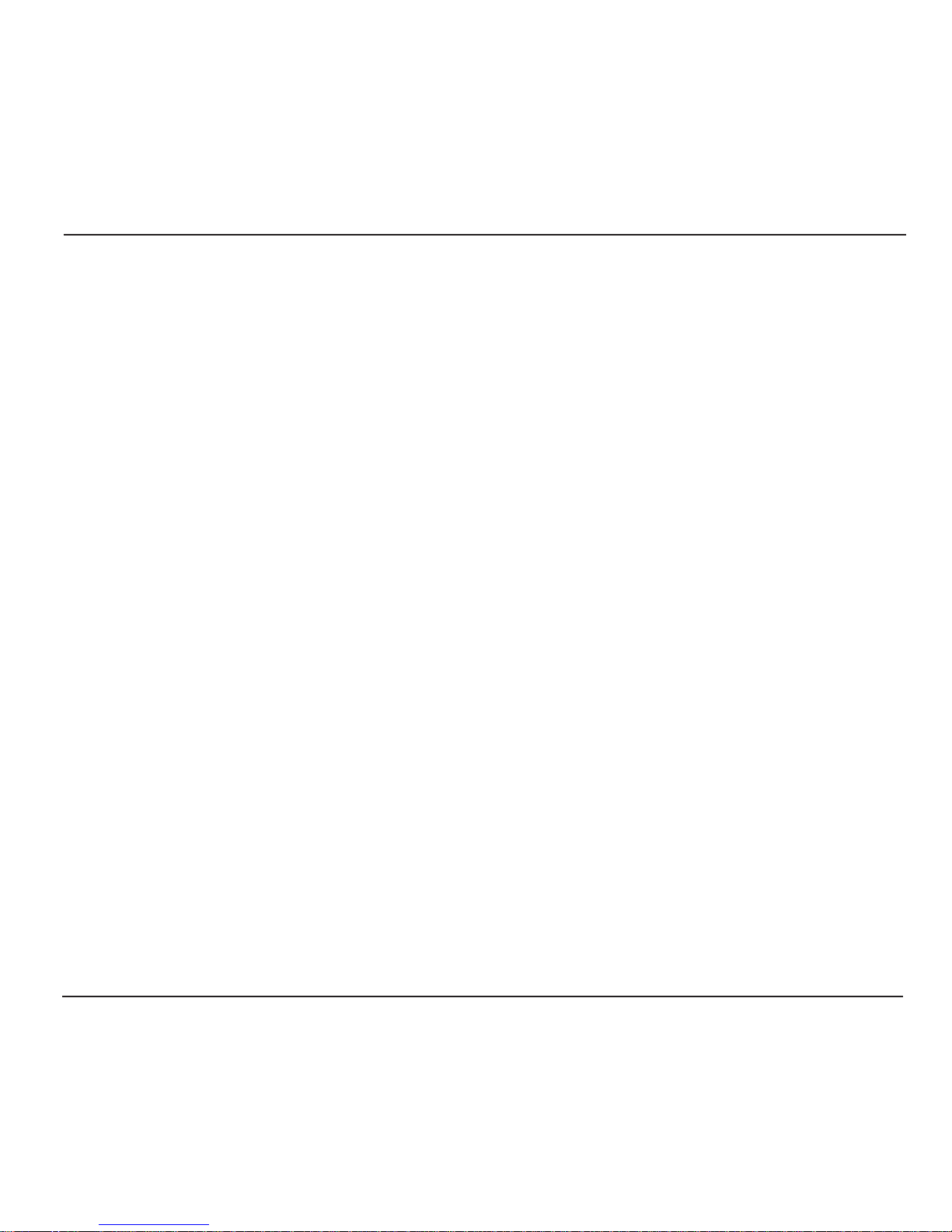
Français
7
Conguration WLAN manuelle
(Cong. Admin. > Conf. WLAN)
Vous pouvez également exécuter une
conguration WLAN manuelle. Pour ce faire,
il convient d’effectuer au préalable les réglages
suivants :
Assurez-vous que le curseur se trouve sur Conf.
WLAN puis appuyez sur la touche de fonction
gauche.
Amenez le curseur sur 1. avec la touche de
navigation.
Appuyez sur la touche de fonction gauche pour
valider.
Placez-vous sur Modier à l’aide de la touche
de navigation puis appuyez sur la touche de
fonction gauche.
Pour modier le nom du point d’accès WLAN :
Placez-vous sur SSID à l’aide de la touche de
navigation.
Appuyez sur la touche de fonction gauche pour
modier le nom ou en saisir un nouveau.
Appuyez sur la touche de fonction gauche pour
enregistrer.
Pour activer le cryptage au niveau du point
d’accès WLAN :
Placez-vous sur Cryptage à l’aide de la touche
de navigation.
Appuyez sur la touche de fonction gauche pour
valider.
1.
2.
3.
4.
1.
2.
3.
1.
2.
Placez-vous sur Mode à l’aide de la touche de
navigation.
Appuyez sur la touche de fonction gauche.
Utilisez la touche de navigation pour
sélectionner Aucun, WEP ou Perso.WPA.
Appuyez sur la touche de fonction gauche pour
valider.
Si vous sélectionnez WEP :
Placez-vous sur Clés WEP à l’aide de la touche
de navigation.
Appuyez sur la touche de fonction gauche.
Placez-vous sur Clé 1 WEP à l’aide de la touche
de navigation.
Appuyez sur la touche de fonction gauche.
Saisissez la clé/mot de passe WEP puis
enregistrez-les en appuyant sur la touche de
fonction gauche.
Placez-vous sur Bits WEP à l’aide de la touche
de navigation.
Appuyez sur la touche de fonction gauche.
Placez le curseur sur 64 ou 128 bits avec la
touche de navigation.
Appuyez sur la touche de fonction gauche pour
valider.
Si vous sélectionnez Perso.WPA :
Placez-vous sur Perso.WPA à l’aide de la touche
de navigation.
Appuyez sur la touche de fonction gauche.
3.
4.
5.
6.
1.
2.
3.
4.
5.
6.
7.
8.
9.
1.
2.
Page 18
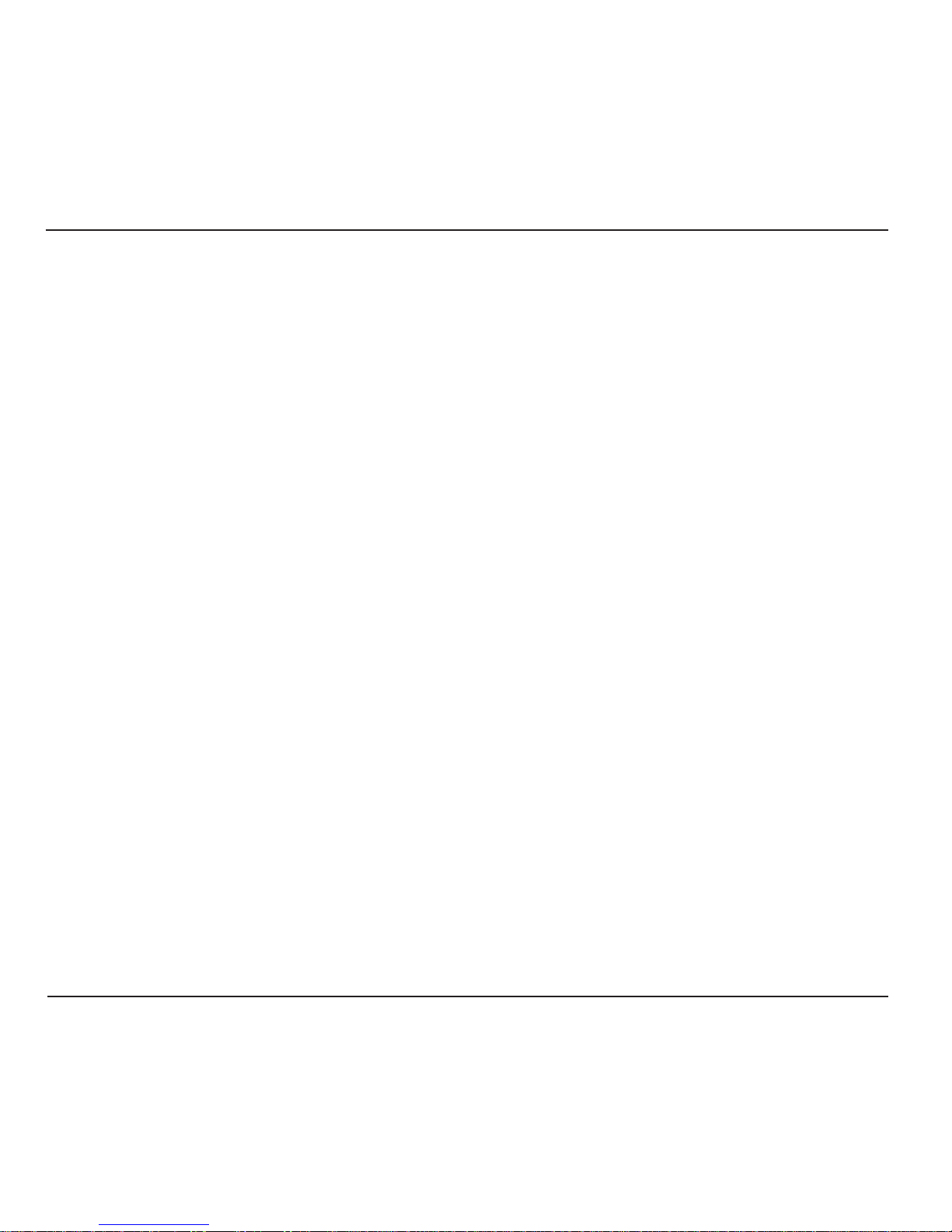
Français
8
Quand les réglages du point d’accès WLAN
sont terminés :
Placez-vous sur Cong courante dans le
menu Conf WLAN et appuyez sur la touche de
fonction gauche.
Placez-vous sur le point d’accès souhaité puis
appuyez sur la touche de fonction gauche.
Cong. Admin. > Cong.utilis.
Pour régler les paramètres du compte SIP :
Assurez-vous que le curseur se trouve sur
Cong.utilis., puis appuyez sur la touche de
fonction gauche.
Placez-vous sur Prof 1. à l’aide de la touche de
navigation.
Appuyez sur la touche de fonction gauche pour
modier les données Nom du prol (numéro de
ligne terrestre délivré), Nom utilisat. (nom de
l’utilisateur du téléphone), Mot de passe (code de
sécurité), Afcher nom (nom afché), Domaine
(adresse du serveur SIP), Enregist. (adresse de
l’enregistreur de serveurs), Port enregist. (port
du serveur), Proxy en sortie (proxy de sortie de
l’utilisateur) et/ou Port sortie proxy (port du
proxy de sortie de l’utilisateur).
Placez-vous sur le paramètre sélectionné à l’aide
de la touche de navigation puis appuyez sur la
touche de fonction gauche.
Saisissez les données puis enregistrez-les en
appuyant sur la touche de fonction gauche.
1.
2.
1.
2.
3.
4.
5.
6.
Appuyez à nouveau sur la touche de fonction
gauche pour saisir le Mot de passe.
Saisissez un mot de passe et appuyez sur la
touche de fonction gauche pour enregistrer le
réglage actuel.
Achevez les réglages du point d’accès WLAN en
spéciant s’il faut dénir une adresse IP xe ou
dynamique.
Placez-vous sur TCP/IP à l’aide de la touche de
navigation.
Appuyez sur la touche de fonction gauche.
Appuyez à nouveau sur la touche de fonction
gauche pour saisir la Cong DHCP.
Sélectionnez Activer ou Désactiver à l’aide de la
touche de navigation.
Appuyez sur la touche de fonction gauche pour
activer ou désactiver la fonction DHCP.
Si la fonction DHCP est désactivée, placez-
vous sur IP statique à l’aide de la touche de
navigation.
Appuyez sur la touche de fonction gauche pour
valider les paramètres IP.
Remarque :
L’option IP statique n’est disponible que si la fonction
DHCP est désactivée.
3.
4.
1.
2.
3.
4.
5.
6.
7.
Page 19
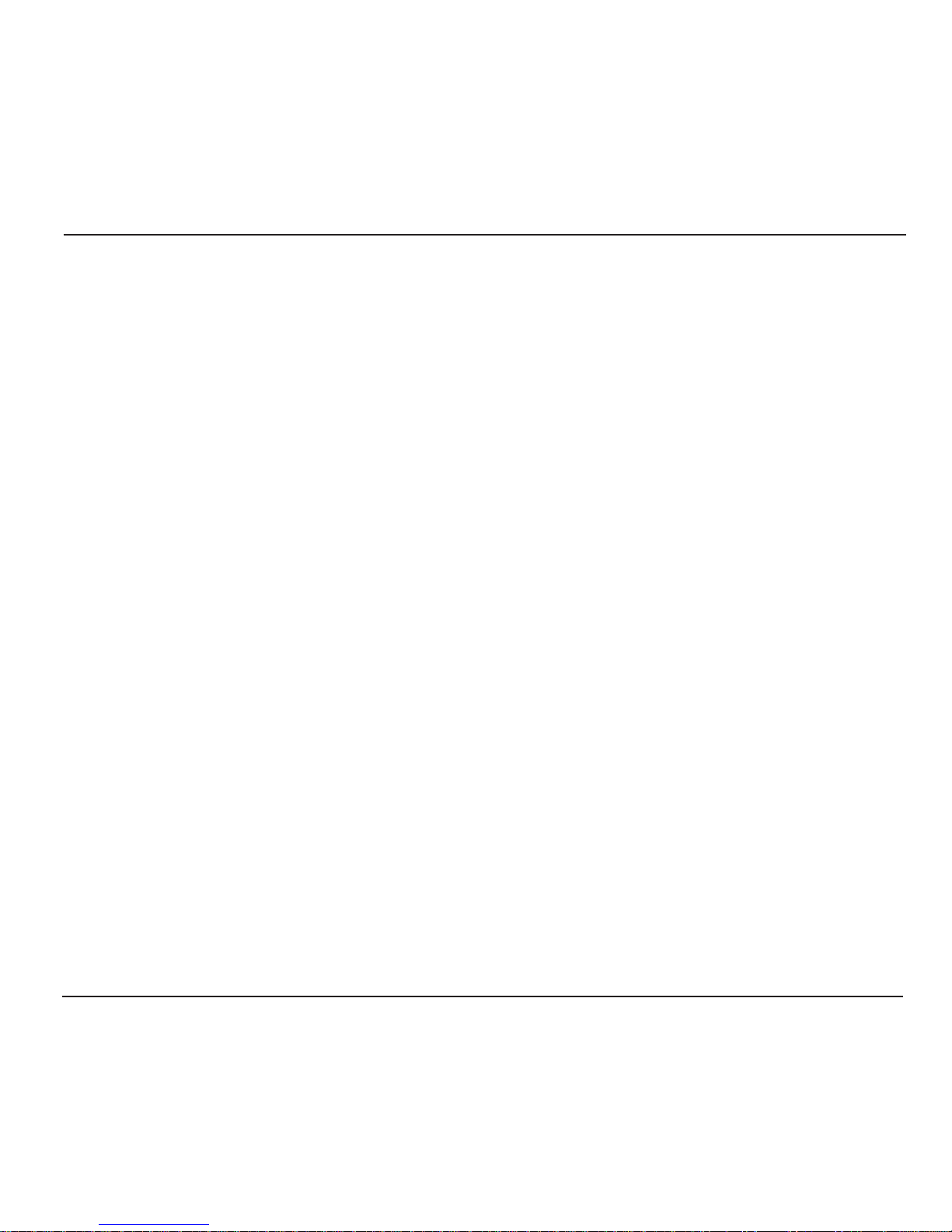
Français
9
Cong. Admin. > Conf STUN
Assurez-vous que le curseur se trouve sur Conf
STUN puis appuyez sur la touche de fonction
gauche.
Activez la fonction STUN :
Placez-vous sur Activer à l’aide de la touche de
navigation.
Appuyez sur la touche de fonction gauche.
Utilisez la touche de navigation pour
sélectionner Oui ou Aucun.
Appuyez sur la touche de fonction gauche pour
valider.
Saisissez l’adresse du serveur STUN :
Placez-vous sur Serveur STUN à l’aide de la
touche de navigation.
Appuyez sur la touche de fonction gauche et
saisissez l’adresse du serveur STUN.
Appuyez sur la touche de fonction gauche pour
enregistrer.
Saisissez le port du serveur STUN :
Placez-vous sur Port Svr Stun à l’aide de la
touche de navigation.
Appuyez sur la touche de fonction gauche et
saisissez le port du serveur STUN.
Appuyez sur la touche de fonction gauche pour
enregistrer.
1.
1.
2.
3.
4.
1.
2.
3.
1.
2.
3.
Interface Web
Chaque téléphone intègre par ailleurs une
interface Web permettant d’accéder à la plupart
des paramètres de conguration.
Utilisez un navigateur Web pour vous connecter
à l’interface Web du téléphone.
Saisissez l’adresse IP du téléphone dans la barre
d’adresse puis appuyez sur la touche Entrée.
Le système propose deux options de connexion :
La Page de conguration utilisateur fournit
à l’utilisateur diverses options pour régler
les fonctions Transm.appel, Attente Appel,
Numérot.rapide, Audio, Sonnerie et Date/Heure.
La Page de Conguration administration fournit
à l’utilisateur diverses options pour régler les
paramètres de conguration du téléphone, par
exemple l’interface.
Remarque :
La Page de Conguration administration est protégée par
un mot de passe. Le nom d’utilisateur est « admin » et le
mot de passe par défaut est 1111. Ce mot de passe peut
être modié.
En cas de problèmes
Vous pouvez rencontrer certains problèmes en
utilisant ce téléphone. Ils peuvent vous amener à
faire appel à votre fournisseur de services de réseau
mais ils sont le plus souvent faciles à régler.
1.
2.
Page 20
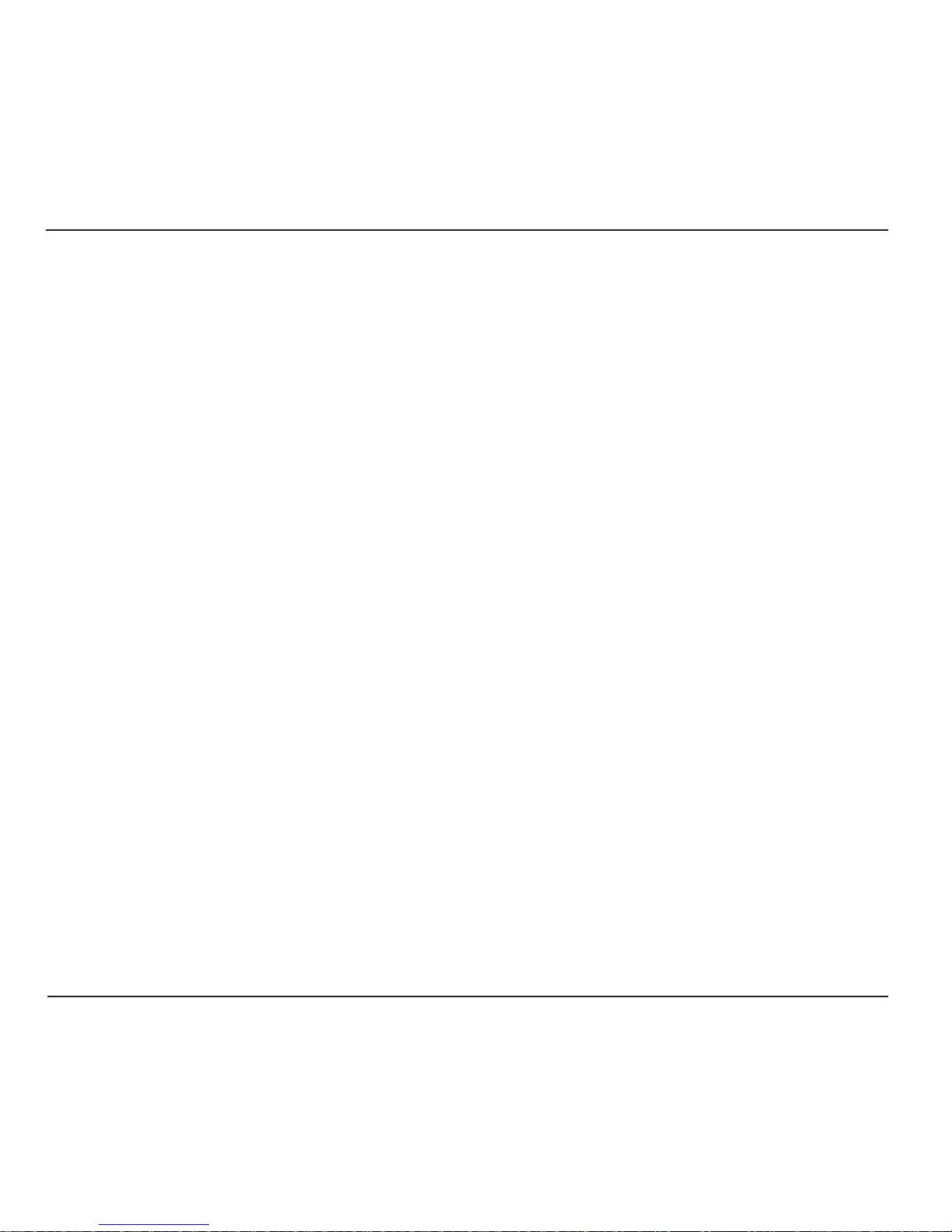
Français
10
Remarque :
S’il est nécessaire de coner le téléphone à un technicien,
assurez-vous de recopier toutes les informations mémorisées
dans l’appareil car une réparation peut entraîner la perte
des données.
Déclaration de conformité
Doro certie que l’appareil Doro ip700wi est
compatible avec l’essentiel des spécications
requises et autres points pertinents des directives
1999/5/CE (R&TTE), 2002/95/CE (ROHS). Une
copie de la Déclaration de conformité peut être
consultée sur
www.doro.com/dofc
Garantie
Cet appareil est garanti pour une période de 12 mois
à partir de sa date d’achat. Une preuve d’achat sera
demandée pour toute intervention du service après-vente
sollicitée pendant la période de garantie. Cette garantie
ne n’appliquera pas en cas de défaillance causée par
un accident ou un incident ou dommage similaire, une
introduction de liquide, une négligence, un usage inadapté,
un manque d’entretien ou toute autre circonstance de la
part de l’utilisateur. Par ailleurs, la présente garantie
ne couvre pas les défaillances provoquées par l’usage
de batteries de mauvaise qualité, par l’écoulement des
batteries, par la corrosion ou d’autres phénomènes
similaires dus à des batteries d’une marque autre que
DORO. Cette garantie n’affecte en aucune façon vos droits
légaux.
Points à vérier
Si vous ne parvenez pas à allumer le
téléphone :
Appuyez sur la touche marche/arrêt pendant
plus de 2 secondes.
Vériez l’état de la batterie. Rechargez-la si
nécessaire.
Assurez-vous que la batterie est correctement
installée.
Si vous ne parvenez pas à passer des
appels :
Assurez-vous que les réglages Wi-Fi du
téléphone sont corrects.
Rapprochez-vous du point d’accès pour
bénécier d’une plus forte puissance du signal.
Si vous ne parvenez pas à recharger la
batterie :
Assurez-vous que le téléphone et le chargeur
sont bien reliés.
Assurez-vous que la batterie est correctement
installée.
Si la recherche WLAN n’a pas trouvé le point
d’accès désiré :
Activez la diffusion du SSID (System Set
Identier) du point d’accès.
Assurez-vous que le téléphone se trouve dans la
zone de couverture du point d’accès.
1.
2.
3.
1.
2.
1.
2.
1.
2.
Page 21

Deutsch
7
8
9
2
3
5
4
6
1
10 11
16
12
15
1413
1 LED
2 Anschluss für
Sprechgarnitur
3 Lautstärkeregler
4 Linke Funktionstaste
5 Anruftaste
6 Buchse für
Ladegerätkabel
7 Navigationstaste
8 Rechte Funktionstaste
9 Einschalt-/Auegetaste
Symbole im Bildschirm
10 Signalstärke
11 Klingel abstellen
12 Vibriert bei Anruf
13 Verpasste Anrufe
14 Anrufweiterleitung
15 Tastensperre
16 Akku-Ladeanzeige
17 Funktionstastenfeld
Page 22

Deutsch
2
Bitte beachten!
Vor dem Erstgebrauch ist der Akku 4 Stunden zu laden.
Achtung!
Das Ladegerät nicht benutzen, wenn der Stecker
beschädigt ist.
Ein-/Ausschalten des Telefons
Hierzu ist die Taste
L
zu betätigen und einige
Sekunden gedrückt zu halten.
Tastenfunktionen
Die linke und die rechte Funktionstaste
sind - zusammen mit der entsprechenden
Navigationstaste - für die Einstellung und
Bedienung des Apparates von Bedeutung.
Die linke Funktionstaste wird allgemein zur
Auswahlbestätigung verwendet, d.h., eine
Einstellung wird gespeichert oder es wird tiefer
ins Menü eingestiegen. Die rechte Funktionstaste
dient dagegen dazu, zur vorigen, höheren Ebene
im Menü zurückzukehren bzw. eine falsche
Eingabe rückgängig zu machen oder zu löschen.
Die Rückkehr zu einer vorigen, höheren Ebene ist
auch mit der Taste
L
möglich.
Die Navigationstaste dient zum „Rollen“ durch die
Auswahlliste bzw. zum Bewegen der Markierung.
Dies erfolgt durch Betätigen des oberen bzw.
unteren Teils der Taste. In einigen Fällen kann
auch der linke oder rechte Teil betätigt werden, um
eine bestimmte Einstellung zu verändern.
Eingaben erfolgen mit den Nummerntasten 1 bis
9. Die „0“ dient zum Einsetzen eines Leerraums
bzw. zum Verändern der Eingabemethode.
Einsatzbereich
Dieser Apparat ist nur zum Gebrauch in Räumen
bestimmt. Er darf weder außerordentlich hohen
noch niedrigen Temperaturen ausgesetzt werden. Er
verträgt keine Feuchtigkeit oder grobe Behandlung.
Bitte beachten!
Der Apparat darf nicht geöffnet werden und
Reparaturversuche sind zu unterlassen.
Einsetzen des Akkus
Beim Herausnehmen des Akkus muss das
Telefon ausgeschaltet sein.
Der Auslöseknopf ist nach oben zu schieben
und der Akku herauszunehmen.
Beim Einsetzen ist der Auslöseknopf ebenfalls
nach oben zu schieben.
Die Kontakte des Akkus müssen auf die
Kontakte im Akku-Fach ausgerichtet sein.
Den Akku eindrücken bis er ganz im Fach sitzt,
dann den Auslöseknopf loslassen.
Auaden
Den Stecker des Ladegeräts in die Steckdose und das
andere Ende in den Eingang am Telefon stecken.
Die LED-Anzeige leuchtet orangefarben. Nach
beendetem Ladevorgang 3 (Dauer ca. 2 Std.)
leuchtet sie grün. Mit einem voll aufgeladenen Akku
sind ungefähr 40 Std. Stand-by-Betrieb möglich,
bzw. es kann 2 Std. lang telefoniert werden.
Der Stromverbrauch hängt von den Bedingungen
ab (Netzwerk, SIP-Server).
1.
2.
3.
4.
5.
Page 23

Deutsch
3
Anrufen
Soll jemand angerufen werden, ist dessen
Rufnummer einzugeben und
q
zu betätigen.
(Zum Löschen einer Falscheingabe ist die rechte
Funktionstaste zu betätigen).
Um einen Anruf entgegenzunehmen, ist
q
zu
betätigen. Zum Beenden oder Abweisen eines
Anrufs ist
L
zu betätigen.
Zur Beachtung!
Es ist auch möglich, zum Anrufen eine Wählgeschwindigkeit
zu nutzen. Die Taste, die für die Rufnummer steht, ist zu
betätigen und gedrückt zu halten.
Weitere Informationen über Wählgeschwindigkeit sind im
„Hauptmenü > Anrufmerkmale zu nden.
Tastensperre
Zum Sperren der Tasten sind und dann die
linke Funktionstaste zu betätigen.
Zum Aufheben der Tastensperre sind und
dann die linke Funktionstastezu
betätigen.
Gespräch ausblenden
Hierzu ist die rechte Funktionstaste ;zu
betätigen.
Zur Wiederaufnahme des Gesprächs ist die rechte
Funktionstaste 4erneut zu betätigen.
1.
2.
1.
2.
Hauptmenü
Um ins Hauptmenü zu gelangen, ist die linke
Funktionstaste zu betätigen.
Mit der Navigationstaste kann man durch das
Menü „rollen“.
Hauptmenü > Telefonbuch
Bei aktivierter Funktion Telefonbuch dient die
linke Funktionstaste zur Bestätigung.
Telefonbuch > Kontakt hinzufügen
Zum Aufrufen der Auswahlliste des
Telefonbuchs ist die linke Funktionstaste zu
betätigen.
Danach die Markierung auf Kontakt
hinzufügen setzen.
Zur Bestätigung ist die linke Funktionstaste zu
betätigen.
Namen eingeben und mittels Navigationstaste
das Feld für die Rufnummer ansteuern.
Rufnummer eingeben.
Nach erfolgter Eingabe durch Betätigen der
linken Funktionstaste abspeichern.
Telefonbuch > Kontakt bearbeiten /
Kontakt löschen / Alles löschen
Gewünschten Kontakt auswählen.
Linke Funktionstaste betätigen und eine der
folgenden Optionen auswählen: Kontakt
bearbeiten / Kontakt löschen / Alle löschen.
1.
2.
1.
1.
2.
3.
4.
5.
6.
1.
2.
Page 24

Deutsch
4
Telefonbuch > Anrufen
Markierung auf die anzurufende Kontaktperson
setzen.
Danach die Taste
q
betätigen.
Ist mehr als eine Rufnummer vorhanden, lässt
sich mittels Navigationstaste die gewünschte
Nummer auswählen.
Auswahl durch Betätigen von
q
bestätigen.
Hauptmenü > Anrufverlauf
Mittels dieser Funktion kann man sich über
verpasste und empfangene Anrufe bzw. gewählte
Nummern informieren.
Bei aktivierter Funktion Anrufverlauf dient die
linke Funktionstaste zum Aufrufen der Liste für
verpasste Anrufe, empfangene Anrufe oder
gewählte Nummern.
Mit der Navigationstaste kann man durch die
Liste „rollen“.
Durch Betätigen der linken Funktionstaste
kann man die gewünschte Art der Information
auswählen.
Mit der Navigationstaste kann man durch die
Liste Anrufverlauf „rollen“.
Bei markierter Rufnummer sind nach Betätigen
der linken Funktionstaste folgende Möglichkeiten
verfügbar: Als neu speichern, zum Kontakt
hinzufügen, Details anzeigen, löschen und alles
löschen.
1.
2.
3.
4.
1.
2.
3.
4.
Hauptmenü > Mögl. Anruf
Hierzu gehören: Anrufweiterl., Kurzwahltasten,
Wartender Anruf und Direkte IP.
Wenn die Markierung auf Mögl. Anruf steht,
dient die linke Funktionstaste zur Bestätigung.
Mit der Navigationstaste kann man durch die
Liste „rollen“.
Sollen in der Funktion „Anrufmerkmale“
Einstellungen geändert werden, ist die linke
Funktionstaste zu betätigen.
Mögl. Anruf > Anrufweiterl.
Es besteht die Möglichkeit, eingehende Anrufe an
eine bestimmte Nummer weiterzuleiten. Dies gilt
für alle Anrufe, die eingehen, wenn die Leitung
besetzt ist oder keine Antwort erfolgt.
Mögl. Anruf > Kurzwahltasten
Mit der Funktion Wählgeschwindigkeiten kann
der Benutzer der Wählgeschwindigkeiten 1 bis 9
bestimmte Rufnummern zuweisen.
Mögl. Anruf > Wartender Anruf
Mit der Funktion Wartender Anruf wird der
Benutzer benachrichtigt, dass jemand versucht
anzurufen. Die Dauer für diese Funktion ist
einstellbar.
1.
2.
3.
Page 25

Deutsch
5
Anrufmerkmale > Direkte IP
Bei einem Anruf mittels der Funktion Direkte IP
kann die Eingabe einer Rufnummer entfallen.
Zur Beachtung!
Diese Funktion ist nur dann verfügbar, wenn „STUN“
für „None“ eingegeben wurde.
Hauptmenü > Tel.konf.
Es besteht die Möglichkeit, das Telefon
individuellen Bedürfnissen anzupassen.
Bei aktivierter Funktion Tel.konf. dient die linke
Funktionstaste zur Bestätigung.
Telefonkonguration > Audio
Mittels Navigationstaste ist die Markierung auf
Audio zu setzen.
Zum Aufrufen der Auswahlliste Audio ist die
linke Funktionstaste zu betätigen.
Danach ist eine der folgenden Optionen zu
markieren: Voice Codec, Jitter Buffer, VAD
oder DTMF Gen.
Zur Bestätigung der Auswahl ist die linke
Funktionstaste zu betätigen.
Telefonkonguration > Klingel
Damit ist es möglich, einen bestimmten Klingelton,
die Lautstärke und/oder die Vibratorfunktion bei
eingehenden Anrufen einzustellen.
Markierung mittels Navigationstaste auf Klingel
setzen.
Zum Aufrufen der Auswahlliste Klingel ist die
linke Funktionstaste zu betätigen. Folgende
1.
1.
2.
3.
4.
1.
2.
Optionen lassen sich auswählen: Klingelton,
Lautstärke und Vibratorfunktion.
Telefonkonguration > Datum-/
Zeiteinstellungen
Es gibt verschiedene Möglichkeiten, Zeit,
Zeitformat, Datum usw. einzustellen.
Zur Beachtung!
Diese Einstellungen lassen sich nur dann vornehmen, wenn
„NTP“ deaktiviert ist.
Markierung mittels Navigationstaste auf
Datum/Zeit setzen.
Die linke Funktionstaste betätigen.
Markierung mittels Navigationstaste auf NTP
setzen.
Zur Bestätigung ist die linke Funktionstaste zu
betätigen.
Markierung mittels Navigationstaste auf NTP
zulassen setzen.
Die linke Funktionstaste betätigen. Das Telefon
ruft automatisch die aktuelle Zeit vom NTP-Server
ab. Ggf. ist die NTP Server-Adresse zu ändern.
Vorgehensweise zur Zeitzonen-Einstellung:
Markierung mittels Navigationstaste auf
Zeitzone in der Auswahlliste Datum/Zeit
setzen.
Die linke Funktionstaste betätigen.
Markierung mittels Navigationstaste auf die
gewünschte Zeitzone setzen.
Zur Bestätigung ist die linke Funktionstaste zu
betätigen.
1.
2.
3.
4.
5.
6.
1.
2.
3.
4.
Page 26

Deutsch
6
Admin. Konguration > Andere
Markierung auf Andere setzen und die linke
Funktionstaste betätigen.
Mit der Navigationstaste kann man durch die
Liste „rollen“.
Sie bietet folgende Optionen: Seitenprüfung,
Zurücksetzen (Kennwort=2468), MAC Adresse,
FW Upgrade und Seriennummer.
Vorgehensweise bei einem Upgrade:
Den Punkt FW Upgrade ansteuern und die
linke Funktionstaste betätigen.
Markierung auf Upgrade setzen und zur
Bestätigung die linke Funktionstaste betätigen.
Der Apparat startet nach 5 Minuten erneut.
Die werkseitig eingestellte HTTP Server-Adresse
lautet: http://www.doro.com /downloads/
ip700wi/upgrade/
Achtung!
Während des Upgrade-Vorgangs darf weder das
Kabel zum Ladegerät herausgezogen, noch der Akku
herausgenommen oder das Telefon ausgeschaltet werden.
1.
2.
1.
2.
Telefonkonguration > Thema
Mit dieser Funktion lässt sich die Farbe des
Bildschirms verändern.
Markierung mittels Navigationstaste auf Thema
setzen.
Die linke Funktionstaste betätigen.
Mit der Navigationstaste ist ein Thema
auszuwählen.
Zur Bestätigung der Auswahl ist die linke
Funktionstaste zu betätigen.
Telefonkonguration > Sprache
Die Sprache für Anzeigen auf dem Bildschirm
lässt sich wie folgt verändern:
Markierung mittels Navigationstaste auf
Sprache setzen.
Die linke Funktionstaste betätigen.
Mit der Navigationstaste ist eine Sprache
auszuwählen.
Zur Bestätigung ist die linke Funktionstaste zu
betätigen.
Hauptmenü > Admin. Konguration
Hier sind Parameter zur Einstellung des
drahtlosen Netzwerks einzugeben.
Wenn die Markierung auf Admin. Konf. steht,
dient die linke Funktionstaste zur Bestätigung.
Um Zugriff zu erhalten, ist das werkseitige
Kennwort „1111“ einzugeben.
Mit der Navigationstaste kann man durch die
Liste „rollen“.
1.
2.
3.
4.
1.
2.
3.
4.
1.
2.
3.
Page 27

Deutsch
7
WLAN Konguration
Autom. WLAN Konguration
(Admin. Konguration > Andere)
Bei der automatischen Suche nach verfügbaren
Netzknoten ist wie folgt vorzugehen:
Markierung auf Andere setzen und die linke
Funktionstaste betätigen.
Markierung mittels Navigationstaste auf
Seitenprüfung setzen.
Zur Bestätigung des Suchergebnisses ist die
linke Funktionstaste zu betätigen.
Mit der Navigationstaste kann man durch die
Liste der gefundenen Netzknoten „rollen“.
Zur Auswahl ist die linke Funktionstaste zu
betätigen.
Ggf. ist der WEP/WLAN Schlüssel einzugeben.
Das Telefon nimmt nun die Verbindung zum
gewählten WLAN Netzwerkknoten auf.
Zum Abspeichern ist die linke Funktionstaste
zu betätigen.
Manuelle WLAN-Konguration
(Admin. Konguration > WLAN Konf.)
Die WLAN-Konguration lässt sich auch manuell
vornehmen. In diesem Fall sind zunächst einige
Einstellungen vorzunehmen.
Markierung auf WLAN Konf.setzen und die
linke Funktionstaste betätigen.
Markierung mittels Navigationstaste auf 1. setzen.
Zur Bestätigung ist die linke Funktionstaste zu
betätigen.
1.
2.
3.
4.
5.
6.
7.
1.
2.
3.
Mittels Funktionstaste die Funktion Bearbeiten
ansteuern und linke Funktionstaste betätigen.
Vorgehensweise bei der Benennung des WLANNetzwerkknotens:
Die Markierung mittels Navigationstaste auf
SSID setzen.
Nach Betätigen der linken Funktionstaste lässt
sich ein Name eingeben bzw. verändern.
Zum Speichern ist die linke Funktionstaste zu
betätigen.
Vorgehensweise bei der Verschlüsselung des
WLAN-Netzwerkknotens:
Die Markierung mittels Navigationstaste auf
Verschlüsselung setzen.
Zur Bestätigung ist die linke Funktionstaste zu
betätigen.
Die Markierung mittels Navigationstaste auf
Modus setzen.
Die linke Funktionstaste betätigen.
Die Markierung mittels Navigationstaste auf
die gewünschte Option Keine, WEP oder WPA
Personalsetzen.
Zur Bestätigung der Auswahl ist die linke
Funktionstaste zu betätigen.
4.
1.
2.
3.
1.
2.
3.
4.
5.
6.
Page 28

Deutsch
8
Die linke Funktionstaste betätigen.
Linke Funktionstaste nochmals betätigen und
DHCP-Konf. eingeben.
Mit der Navigationstaste Aktiv. oder Deaktiv
ansteuern.
Die gewünschte DHCP-Funktion durch
Betätigen der linken Funktionstaste bestätigen.
Bei deaktivierter DHCP-Funktion ist mit der
Navigationstaste der Punkt Statische IP-
Adresse anzusteuern.
Zum Ausführung der IP-Adresseinstellungen ist
die linke Funktionstaste zu betätigen.
Zur Beachtung!
Die Funktion „statische IP-Adresse“ ist nur bei
deaktivierter „DHCP“-Funktion verfügbar.
Vorgehensweise nach Abschluss der WLANEinstellungen:
Den Punkt Aktuelle Konf. im WLAN Konf.Menü ansteuern und die linke Funktionstaste
betätigen.
Den gewünschten Netzwerkknoten ansteuern und
die linke Funktionstaste betätigen.
Admin. Konguration > Benutzer Konf.
Vorgehensweise bei Bearbeitung der SIPParameter:
Markierung auf Benutzer Konf.setzen und die
linke Funktionstaste betätigen.
Die Markierung mittels Navigationstaste auf
Prof. 1 setzen.
2.
3.
4.
5.
6.
7.
1.
2.
1.
2.
Vorgehensweise bei WEP:
Die Markierung mittels Navigationstaste auf
WEP-Schlüssel setzen.
Die linke Funktionstaste betätigen.
Die Markierung mittels Navigationstaste auf
WEP-Schlüssel 1 setzen.
Die linke Funktionstaste betätigen.
WEP-Schlüssel und Kennwort eingeben und
durch Betätigen der linken Funktionstaste
speichern.
Die Markierung mittels Navigationstaste auf
WEP-Bits setzen.
Die linke Funktionstaste betätigen.
Markierung mittels Navigationstaste auf 64
oder 128 bits setzen.
Zur Bestätigung der Auswahl ist die linke
Funktionstaste zu betätigen.
Vorgehensweise bei WPA Personal:
Die Markierung mittels Navigationstaste auf
WEP Personal setzen.
Die linke Funktionstaste betätigen.
Linke Funktionstaste nochmals betätigen und
Kennwort eingeben.
Nach der Eingabe die linke Funktionstaste zum
Speichern der Einstellungen betätigen.
Abschließend ist festzulegen, ob eine statische
oder dynamische IP-Adresse benutzt werden soll.
Die Markierung mittels Navigationstaste auf
TCP/IP setzen.
1.
2.
3.
4.
5.
6.
7.
8.
9.
1.
2.
3.
4.
1.
Page 29

Deutsch
9
Zur Einstellung folgender Punkte die linke
Funktionstaste betätigen Prolname (zugewiesene
Festnetz-Nummer), Benutzername (Name des
Telefonnutzers), Kennwort (Sicherheitscode), Name
(angezeigter Name), Domain (SIP-Server-Adresse),
Registrar (Server-Registrar-Adresse), Registrar-
Port (Server-Port), Ausl. Proxy (für den Benutzer)
und/oder Ausl. Proxy-Port (für den Benutzer).
Mittels Funktionstaste die Parameter ansteuern
und die linke Funktionstaste betätigen.
Daten eingeben und durch Betätigen der linken
Funktionstaste speichern.
Admin. Konguration > STUN-Konf.
Markierung auf STUN-Konf.setzen und die
linke Funktionstaste betätigen.
Vorgehensweise zur Aktivierung der STUN-
Funktion:
Die Markierung mittels Navigationstaste auf
Aktiv. setzen.
Die linke Funktionstaste betätigen.
Die Markierung mittels Navigationstaste auf Ja
oder Keine setzen.
Zur Bestätigung ist die linke Funktionstaste zu
betätigen.
Vorgehensweise zur Eingabe der STUN-Server:
Die Markierung mittels Navigationstaste auf
STUN Server setzen.
Die linke Funktionstaste betätigen und die
Adresse eingeben.
3.
4.
5.
1.
1.
2.
3.
4.
1.
2.
Zum Speichern ist die linke Funktionstaste zu
betätigen.
Vorgehensweise zur Eingabe des STUN-ServerPorts:
Die Markierung mittels Navigationstaste auf
STUN Svr Port setzen.
Die linke Funktionstaste betätigen und den
STUN Server-Port eingeben.
Zum Speichern ist die linke Funktionstaste zu
betätigen.
Benutzungsoberäche
Um Einstellungen mittels Computer vornehmen
zu können, verfügt der Apparat zusätzlich über
eine Benutzungsoberäche.
Über einen Web-Browser kann man die
Verbindung dazu aufnehmen.
Die IP-Adresse des Telefons im Adressenfeld
eingeben und Eingabe betätigen.
Es gibt folgende zwei Anmelde-Optionen:
Über die Seite Benutzer-Konguration hat man
die Möglichkeit, die Funktionen Anrufweiterl.,
Kurzwahltasten, Wartender Anruf, Audio,
Klingel und Datum/Zeit einzustellen.
Über die Seite Administration Konguration
hat man die Möglichkeit, Einstellungen für das
Telefon wie Schnittstelle usw. vorzunehmen.
Bitte beachten!
Die Seite „Administration Konguration“ ist durch ein
Kennwort geschützt. Beim ersten Mal ist als Benutzername
„admin“ und als Kennwort „1111“ einzugeben, und das
Kennwort danach zu verändern.
3.
1.
2.
3.
1.
2.
Page 30

Deutsch
10
Konformitätserklärung
Die Fa. Doro erklärt, dass das Telefon des
Modells Doro ip700wi den Bestimmungen
der Richtlinien 1999/5/EG (R&TTE) und
2002/95/EC (RoHS) entspricht. Der Wortlaut der
Konformitätserklärung ist unter der Webadresse
www.doro.com/dofc nachzulesen.
Garantie
Auf dieses Produkt wird eine Garantie von 12 Monaten
ab Kaufdatum gewährt. Ein Kaufbeleg ist bei
Gewährleistungsansprüchen und Inanspruchnahme von
Dienstleistungen vorzulegen. Die Garantie erstreckt sich
nicht auf Mängel, die durch Fallenlassen, Beschädigung,
Eindringen von Flüssigkeiten, Nachlässigkeit,
unsachgemäßen Gebrauch, mangelnde Pege oder
andere, vom Käufer zu verantwortenden Umstände
zurückzuführen sind. Sie erstreckt sich auch nicht auf
Mängel, die durch den Gebrauch eines minderwertigen
Akkus (Fremdfabrikat), Leckage, Korrosion o. Ä.
auftreten. Die Garantiebestimmungen haben keinen
Einuss auf Ihre gesetzlich festgelegten Rechte.
Fehlersuche und -behebung
Sollten bei der Benutzung des Telefons Probleme
auftreten, lassen sich diese oft lösen, ohne sich an
den Netzanbieter wenden zu müssen.
Prüiste
Das Telefon lässt sich nicht einschalten.
Die Einschalttaste betätigen und länger als
2 Sekunden gedrückt halten.
Ladezustand des Akkus prüfen und diesen ggf.
laden.
Auf richtigen Sitz des Akkus achten.
Anrufe sind nicht möglich.
Überprüfen, ob die WiFi-Einstellungen korrekt
sind.
Im Interesse einer besseren Signalstärke näher
an den Netzwerkknoten herangehen.
Der Akku wird nicht aufgeladen.
Überprüfen, ob das Ladegerät richtig
angeschlossen ist.
Auf richtigen Sitz des Akkus achten.
Der gewünschte Netzwerkknoten wird nicht
gefunden.
Die SSID-Funktion (Service Set Identier)
zulassen!
Dafür sorgen, dass sich das Telefon in
Reichweite des Netzwerkknotens bendet.
Zur Beachtung!
Bevor ein Telefon zur Reparatur gegeben wird, sind
alle darin gespeicherten Daten vorsichtshalber auf den
Computer zu kopieren.
1.
2.
3.
1.
2.
1.
2.
1.
2.
Page 31

Italiano
7
8
9
2
3
5
4
6
1
10 11
16
12
15
1413
1 LED
2 Presa cufe
3 Regolazione volume
(su/giù)
4 Tasto funzione sinistro
5 Tasto chiamata
6 Presa caricabatteria
7 Tasto di navigazione
8 Tasto funzione destro
9 Tasto di accensione/
ne chiamata
Indicatori del display
10 Potenza del segnale
11 Segnale suoneria: muto
12 Segnale suoneria:
vibrazione
13 Chiamata persa
14 Chiamata inoltrata
15 Tasti bloccati
16 Indicatore batteria
17 Area tasti funzione
Page 32

Italiano
2
Attenzione.
Prima di utilizzare per la prima volta le batterie, è
necessario lasciarle in carica per 4 ore.
Importante.
Non utilizzare mai un caricabatteria con la spina
danneggiata.
Accensione/spegnimento del
telefono
Premere e tenere premuto
L
per alcuni secondi
per accendere o spegnere il telefono.
Funzioni dei tasti
I tasti funzione a sinistra e a destra, insieme al tasto
di navigazione, sono essenziali per l’utilizzo del
telefono e della sua struttura di menu.
Il tasto funzione sinistro si usa generalmente per
confermare le scelte, per salvare un’impostazione o
per procedere all’interno del menu. Il tasto nzione
destro si usa invece per tornare al livello superiore e
precedente del menu o per eliminare o annullare una
digitazione errata. Un altro metodo per tornare al
livello precedente e superiore del menu è utilizzando
il tasto
L
.
Il tasto di navigazione si utilizza per scorrere l’elenco
delle opzioni del menu o per spostare il cursore.
Per farlo, premere la parte superiore o inferiore del
tasto. In alcuni casi, è anche possibile premere il
lato destro o sinistro del tasto di navigazione per
modicare una specica impostazione.
Per la digitazione, si utilizzano i tasti numerici dall’1
al 9. Lo 0 si utilizza per inserire uno spazio e per
modicare il metodo di immissione.
Area di utilizzo
Questo prodotto è stato concepito per l’uso in
interni. Non esporlo a temperature estremamente
alte o eccessivamente basse. Il prodotto non è
resistente all’umidità o all’utilizzo negligente.
Attenzione.
Non tentare di smontare o riparare il prodotto.
Installazione della batteria
Prima di rimuovere la batteria, assicurarsi che il
telefono sia stato spento.
Fare scorrere verso l’alto il pulsante di rilascio della
batteria e sollevarla allontanandola dal telefono.
Per installare la batteria, fare scorrere il pulsante
di rilascio verso l’alto.
Allineare i contatti metallici sulla batteria con
quelli all’interno del relativo vano.
Spingere la batteria verso il basso no a inserirla
perfettamente nel vano, quindi rilasciare il
pulsante.
Carica
Collegare il caricabatteria a una presa a muro e
all’apposita presa sul telefono.
La spia del LED diventa arancione. Quando il
caricamento è completato 3 (occorrono circa
2 ore) la spia del LED diventa verde. Le batterie
a piena carica hanno una durata di circa 40 ore in
standby o di 2 ore di funzionamento. Il consumo
della batteria dipende dalle condizioni dalla rete e
del server SIP.
1.
2.
3.
4.
5.
Page 33

Italiano
3
Per comunicare
Per effettuare una chiamata, digitare il numero
di telefono e premere
q
. (Per eliminare una
digitazione errata, premere il tasto funzione
destro.)
Per rispondere a una chiamata in arrivo, premere
q
. Per concludere o respingere una chiamata,
premere
L
.
Attenzione.
Per eseguire una chiamata è anche possibile utilizzare la
“Selezione veloce chiamata”. Tenere premuto il numero di tasto
che corrisponde al numero di telefono da chiamare.
Per ulteriori informazioni sulla “Selezione veloce chiamata”,
consultare “Menu principale > Funzionalità chiamata”.
Blocco tasti
Per bloccare la tastiera, premere seguito dal
tasto funzione sinistro .
Per sbloccare la tastiera, premere seguito dal
tasto funzione sinistro .
Chiamata in attesa
Per mettere una chiamata in attesa, premere il
tasto funzione destro;.
Per togliere la chiamata dall’attesa e riprendere
la conversazione, premere il tasto funzione
destro4.
Menu principale
Per accedere al menu principale, premere il tasto
funzione sinistro.
Scorrere il menu con il tasto di navigazione.
1.
2.
1.
2.
1.
2.
Menu principale > Rubrica telefonica
Quando la Rubrica telefonica è attiva, premere
il tasto funzione sinistro per confermare.
Rubrica telefonica > Aggiungi contatto
Per raggiungere l’elenco di opzioni della
Rubrica telefonica, premere il tasto funzione
sinistro.
Spostare il cursore nché si attiva l’opzione
Aggiungi contatto.
Per confermare, premere il tasto funzione sinistro.
Digitare il nome e scorrere no al campo del
numero con il tasto di navigazione.
Inserire il numero.
Al termine delle modiche, premere il tasto
funzione sinistro per salvare la voce.
Rubrica telefonica > Cambia contat. /
Concella contatto / Elimina tutto
Selezionare il contatto desiderato.
Premere il tasto funzione sinistro e selezionare
l’opzione: Cambia contat./Concella cont./
Rimuovere tutto.
Rubrica telefonica > Effettuare una chiamata
Spostare il cursore per selezionare il contatto
che si desidera chiamare.
Premere
q
.
Se vi sono più numeri, scorrere no a quello
desiderato con il tasto di navigazione.
Confermare la selezione premendo
q
.
1.
1.
2.
3.
4.
5.
6.
1.
2.
1.
2.
3.
4.
Page 34

Italiano
4
Funzionalità chiamata > Inoltra chiamata
È possibile inoltrare una chiamata in arrivo a
un numero di telefono specicato. L’inoltro può
essere impostato per tutte le chiamate quando la
linea è occupata o non c’è risposta.
Funzionalità chiamata > Numeri brevi
La funzione Selezione Numeri brevi consente
all’utente di abbinare un numero di telefono
specico ai tasti numerici da 1 a 9.
Funzionalità chiamata > Attesa chiamata
L’Attesa chiamata avvisa l’utente che qualcuno
sta tentando di mettersi in contatto con lui.
La durata dell’Attesa chiamata può essere
modicata.
Funzionalità chiamata > IP diretto
Quando si effettua una chiamata, è possibile
utilizzare IP diretto anziché digitare il numero di
telefono.
Attenzione.
Questa funzione è disponibile soltanto quando “STUN” è
impostato su “Nessuno”.
Menu principale > Cong. Telefono
È possibile personalizzare il telefono in diversi
modi.
Quando la Cong. Telefono è attiva, premere il
tasto funzione sinistro per confermare.
1.
2.
Menu principale > Storico chiamata
Questa funzione contiene informazioni sulle
chiamate perse, ricevute o effettuate.
Quando lo Storico chiam. è attivo, premere il
tasto funzione sinistro per selezionare uno degli
elenchi: Chiam. perse, Chiam. ricevute o Chiam.
effettuate.
Scorrere l’elenco con il tasto di navigazione.
Premere il tasto funzione sinistro per
selezionare il tipo di informazioni che si
desidera visualizzare.
Scorrere lo Storico chiam. elencato con il tasto
di navigazione.
Premendo il tasto funzione sinistro quando è
selezionato un numero consente di compiere
diverse operazioni: Salvare come nvo, Aggiungi
al cont., Vedi dettagli, Rimuovi e Rimuovere
tutto.
Menu principale > Funzionalità
chiamata
Le funzionalità della chiamata comprendono:
Inoltra chiam., Numeri brevi., Attesa chiam. e
IP diretto.
Quando il cursore è su Funzionalità chiamata,
premere il tasto funzione sinistro per
confermare.
Scorrere l’elenco con il tasto di navigazione.
Premere il tasto funzione sinistro per
modicare le impostazioni della funzionalità
chiamata desiderata.
1.
2.
3.
4.
1.
2.
3.
Page 35

Italiano
5
Cong. Telefono > Audio
Con il tasto di navigazione, spostare il cursore
su Audio.
Per raggiungere l’elenco di opzioni Audio,
premere il tasto funzione sinistro.
Spostare il cursore per selezionare un’opzione
audio: Codica voce, Jitter buffer, VAD o
Generaz. DTMF.
Per confermare la selezione, premere il tasto
funzione sinistro.
Cong. Telefono > Suonatore
La voce di menu Suonatore consente di selezionare
un tono squilli particolare, il volume e/o la
vibrazione per le chiamate in entrata.
Spostare il cursore su Suonatore con il tasto di
navigazione.
Per raggiungere l’elenco di opzioni Suonatore,
premere il tasto funzione sinistro. Le opzioni
selezionabili sono: Tono squilli, Volume e
Vibrazione.
Cong. Telefono > Impostazioni Data /
Ora
Vi sono diverse possibilità per impostare l’ora, la
data, il formato dell’ora ecc. del telefono.
Attenzione.
È possibile modicare le “Impostazioni Data / Ora” solo
se “NTP” è disabilitato.
Spostare il cursore su Data/Ora con il tasto di
navigazione.
Premere il tasto funzione sinistro.
1.
2.
3.
4.
1.
2.
1.
2.
Spostare il cursore su NTP con il tasto di
navigazione.
Per confermare, premere il tasto funzione
sinistro.
Spostare il cursore su Abilita NTP con il tasto di
navigazione.
Premere il tasto funzione sinistro. Il telefono
aggiorna automaticamente l’ora in base al server
NTP. Se necessario, modicare l’indirizzo del
server NTP.
Per selezionare uno specico fuso orario:
Spostare il cursore su Fuso orario nell’elenco di
opzioni Impostazioni Data / Ora con il tasto di
navigazione.
Premere il tasto funzione sinistro.
Scorrere con il cursore e selezionare il fuso
orario con il tasto di navigazione.
Per confermare, premere il tasto funzione
sinistro.
Cong. Telefono > Tema
La funzione tema consente di modicare il colore
dello schermo.
Spostare il cursore su Tema con il tasto di
navigazione.
Premere il tasto funzione sinistro.
Scorrere con il tasto di navigazione e selezionare
un tema.
Per confermare la selezione, premere il tasto
funzione sinistro.
3.
4.
5.
6.
1.
2.
3.
4.
1.
2.
3.
4.
Page 36

Italiano
6
Per aggiornare il telefono:
Scorrere no a Aggiorna FW e premere il tasto
funzione sinistro.
Spostare il cursore su Aggiorna e premere
il tasto funzione sinistro per confermare. Il
dispositivo si riavvia dopo 5 minuti.
Il server HTTP predenito è: http://www.doro.
com /downloads/ip700wi/upgrade/
Importante.
Non scollegare il caricabatteria, non rimuovere la batteria e
non spegnere il telefono durante l’aggiornamento.
Congurazione WLAN
Congurazione automatica WLAN
(Admin Conf. > Altro)
Per eseguire una ricerca automatica e individuare
i punti di accesso disponibili, seguire la procedura
indicata di seguito:
Assicurarsi che il cursore sia su Altro e premere
il tasto funzione sinistro.
Spostare il cursore su Rilevamento sito con il
tasto di navigazione.
Per confermare la ricerca, premere il tasto
funzione sinistro.
Scorrere l’elenco dei punti di accesso rilevati con
il tasto di navigazione.
Per selezionare, premere il tasto funzione
sinistro.
Se necessario, digitare il tasto WEP/WLAN. A
questo punto il telefono si collega al punto di
1.
2.
1.
2.
3.
4.
5.
6.
Cong. Telefono > Lingua
Scegliere la lingua di visualizzazione del telefono
nel modo seguente:
Spostare il cursore su Lingua con il tasto di
navigazione.
Premere il tasto funzione sinistro.
Scorrere con il tasto di navigazione e selezionare
una lingua.
Per confermare, premere il tasto funzione sinistro.
Menu principale >
Cong. Amministr.
La voce di menu Cong. Amministr. consente di
impostare i parametri relativi alla rete wireless.
Quando il cursore è su Cong. Ammin.,
premere il tasto funzione sinistro per
confermare.
Accedere digitando la password predenita
“1111”.
Scorrere l’elenco con il tasto di navigazione.
Admin Conf. > Altro
Spostare il cursore su Altro e premere il tasto
funzione sinistro.
Scorrere l’elenco con il tasto di navigazione.
L’elenco comprende le seguenti opzioni:
Rilevamento sito, Reg di fabbrica
(password=2468), Indirizzo MAC, Aggiorna FW
e Numero seriale.
1.
2.
3.
4.
1.
2.
3.
1.
2.
3.
Page 37

Italiano
7
accesso WLAN selezionato.
Per salvare l’impostazione, premere il tasto
funzione sinistro.
Congurazione manuale WLAN
(Admin Conf. > Cong. WLAN)
È anche possibile eseguire manualmente la
congurazione WLAN. Per prima cosa, è tuttavia
necessario modicare le impostazioni.
Assicurarsi che il cursore sia su Cong. WLAN e
premere il tasto funzione sinistro.
Spostare il cursore su 1. con il tasto di
navigazione.
Per confermare, premere il tasto funzione
sinistro.
Scorrere no a Modica con il tasto di navigazione e premere il tasto funzione sinistro.
Per modicare il nome del punto di accesso
WLAN:
Scorrere no a SSID con il tasto di navigazione.
Per modicare o inserire il nuovo nome,
premere il tasto funzione sinistro.
Per salvare, premere il tasto funzione sinistro.
Per impostare la codica del punto di
accesso WLAN:
Scorrere no a Codica con il tasto di navigazione.
Per confermare, premere il tasto funzione sinistro.
Scorrere no a Modalità con il tasto di
navigazione.
7.
1.
2.
3.
4.
1.
2.
3.
1.
2.
3.
Premere il tasto funzione sinistro.
Scorrere con il tasto di navigazione per
selezionare una di queste opzioni: Nessuno,
WEP e WPA personale.
Per confermare la selezione, premere il tasto
funzione sinistro.
Se è stato selezionato WEP:
Scorrere no a Tasto WEP 5 con il tasto di
navigazione.
Premere il tasto funzione sinistro.
Scorrere no a Tasto WEP 1 con il tasto di
navigazione.
Premere il tasto funzione sinistro.
Inserire la parola chiave/password WEP e
salvare premendo il tasto funzione sinistro.
Scorrere no a Bit WEP con il tasto di
navigazione.
Premere il tasto funzione sinistro.
Spostare il cursore su 64 o 128 bit con il tasto di
navigazione.
Per confermare la selezione, premere il tasto
funzione sinistro.
Se è stato selezionato WPA personale:
Scorrere no a WPA personale con il tasto di
navigazione.
Premere il tasto funzione sinistro.
Per digitare la Frase password, premere di
nuovo il tasto funzione sinistro.
4.
5.
6.
1.
2.
3.
4.
5.
6.
7.
8.
9.
1.
2.
3.
Page 38

Italiano
8
Assicurarsi che il cursore sia su Cong. Utente e
premere il tasto funzione sinistro.
Scorrere no a Prof 1. con il tasto di navigazione.
Premere il tasto funzione sinistro per
modicare Nome prolo (numero sso), Utente
(nome dell’utente del telefono), Password
(codice di sicurezza), Nome display (nome
visualizzato), Dominio (indirizzo server SIP),
Registratore (indirizzo registratore server),
Porta registratore (porta server), Proxy
in uscita (proxy in uscita dell’utente) e/o
Porta proxy in uscita (porta proxy in uscita
dell’utente).
Spostarsi sul parametro selezionato con il tasto di
navigazione e premere il tasto funzione sinistro.
Inserire i dati e salvare premendo il tasto
funzione sinistro.
Admin Conf. > Cong. STUN
Assicurarsi che il cursore sia su Cong. STUN e
premere il tasto funzione sinistro.
Attivare la funzione STUN:
Scorrere no ad Abilita con il tasto di
navigazione.
Premere il tasto funzione sinistro.
Scorrere con il tasto di navigazione per sele-
zionare una di queste opzioni: Sì o Nessuno.
Per confermare, premere il tasto funzione sinistro.
1.
2.
3.
4.
5.
1.
1.
2.
3.
4.
Per salvare l’impostazione corrente, digitare una
password e premere il tasto funzione sinistro.
Concludere il settaggio delle impostazioni del
punto di accesso WLAN scegliendo se impostare
un indirizzo IP statico o dinamico:
Scorrere no a TCP / IP con il tasto di
navigazione.
Premere il tasto funzione sinistro.
Per inserire Cong. DHCP, premere di nuovo il
tasto funzione sinistro.
Selezionare Abilita o Disabilita con il tasto di
navigazione.
Per attivare o disattivare la funzione DHCP,
premere il tasto funzione sinistro.
Se DHCP è disattivato, scorrere no a IP Statico
con il tasto di navigazione.
Per eseguire le impostazioni IP, premere il tasto
funzione sinistro.
Attenzione.
“IP Statico” è disponibile SOLTANTO se è stata
disabilitata la funzione “DHCP”.
Al termine del settaggio delle impostazioni del
punto di accesso WLAN:
Scorrere no a Cong. Attuale nel menu
Cong. WLAN e premere il tasto funzione
sinistro.
Scorrere no al punto di accesso desiderato e
premere il tasto funzione sinistro.
Admin Conf. > Cong. Utente
Per modicare le impostazioni dell’account SIP:
4.
1.
2.
3.
4.
5.
6.
7.
1.
2.
Page 39

Italiano
9
Inserire l’indirizzo del server STUN:
Scorrere no a Server Stun con il tasto di
navigazione.
Premere il tasto funzione sinistro e inserire
l’indirizzo del server STUN.
Per salvare, premere il tasto funzione sinistro.
Inserire la porta del server STUN:
Scorrere no a Porta proxy Stun con il tasto di
navigazione.
Premere il tasto funzione sinistro e inserire la
porta del server STUN.
Per salvare, premere il tasto funzione sinistro.
Interfaccia web
Ciascun telefono è dotato di un’interfaccia web
per accedere alla maggior parte delle impostazioni
di congurazione.
Utilizzare un browser web per collegarsi
all’interfaccia web del telefono.
Digitare l’indirizzo IP del telefono nel campo
dell’indirizzo e premere Invio.
Nelle opzioni sono presenti due voci:
La Pagina di congurazione utente consente di
impostare le funzioni Inoltra chiamata, Attesa
chiamata, Selezione veloce chiamata, Audio,
Suonatore e Data / Ora.
La Pagina di congurazione amministratore
consente di impostare le congurazioni del
telefono, tra cui ad esempio l’interfaccia.
1.
2.
3.
1.
2.
3.
1.
2.
Attenzione.
La “Pagina di congurazione amministratore” è protetta
tramite password. Il nome utente è “admin” e la password
predenita è impostata su “1111” (ma può essere
modicata).
Page 40

Italiano
10
Attenzione.
Se è necessario restituire il telefono al produttore, prendere
nota di tutte le informazioni memorizzate sul telefono; i
dati potrebbero andare smarriti durante la riparazione.
Dichiarazione di conformità
Doro dichiara che l’apparecchio Doro ip700wi
è conforme ai requisiti fondamentali e alle altre
disposizioni rilevanti della Direttiva 1999/5/EC
(R&TTE), 2002/95/EC (RoHS). Copia della
Dichiarazione di conformità è disponibile alla
pagina www.doro.com/dofc.
Garanzia
Questo prodotto è garantito per un periodo di 12 mesi a
partire dalla data di acquisto. La richiesta di assistenza
o di supporto tecnico durante il periodo coperto dalla
garanzia deve essere accompagnata dalla presentazione
della prova di acquisto. La presente garanzia non si
applica in caso di difetti causati da incidenti o eventi
analoghi o danni, ingresso di liquidi, negligenza, uso
improprio, mancata manutenzione o eventuali altre
circostanze causate dall’acquirente. La presente garanzia
non sarà inoltre valida per i difetti causati dall’uso di
batterie di qualità inferiore, perdite di liquidi delle
batterie, corrosione o altri eventi relativi a batterie non
DORO. La presente garanzia non ha alcun effetto sui
diritti conformi alla legge.
Risoluzione dei problemi
Durante l’utilizzo del telefono, è possibile
riscontrare alcuni problemi. Potrebbe essere
necessario contattare il fornitore di servizi di rete
ma più spesso l’errore può essere risolto facilmente.
Lista di controllo
Il telefono non si spegne:
Tenere premuto il tasto di accensione per più di
2 secondi.
Vericare lo stato della batteria e, se necessario,
caricarla.
Vericare che la batteria sia correttamente installata.
Non è possibile effettuare chiamate:
Assicurarsi che le impostazioni Wi-Fi del
telefono siano corrette.
Avvicinarsi al punto di accesso per una
maggiore potenza del segnale.
Non è possibile caricare la batteria:
Accertarsi che il telefono e il caricabatteria siano
collegati correttamente.
Vericare che la batteria sia correttamente
installata.
La ricerca WLAN non ha individuato il punto
di accesso desiderato:
Attivare il broadcasting SSID (System Set
Identier) del punto di accesso.
Assicurarsi che il telefono sia nel campo di
azione del punto di accesso.
1.
2.
3.
1.
2.
1.
2.
1.
2.
Page 41

Español
7
8
9
2
3
5
4
6
1
10 11
16
12
15
1413
1 LED
2 Conexión de auriculares
3 Volumen +/-
4 Tecla de función izquierda
5 Tecla de llamada
6 Conexión del cargador
7 Tecla de desplazamiento
8 Tecla de function derecha
9 Tecla encendido / n
Indicadores en pantalla
10 Potencia de señal
11 Señal de timbre: silencio
12 Modo de timbre: vibración
13 Llamada perdida
14 Desvío llamada
15 Teclado bloqueado
16 Indicador batería
17 Zona de teclas de función
Page 42

Español
2
funcionamiento. El consumo de batería depende
de las condiciones de red y del servidor SIP.
Tenga en cuenta lo siguiente:
Antes del primer uso, las baterías deben cargarse durante
4 horas.
Importante:
Nunca utilice el cargador si el conector está dañado.
Encendido / apagado del teléfono
Mantenga pulsado
L
durante unos segundos
para encender o apagar el teléfono.
Funciones de las teclas
Las teclas de función izquierda y derecha, así
como la tecla de desplazamiento, son esenciales
para utilizar el teléfono y su estructura de menús.
La tecla de función izquierda normalmente se
utiliza para conrmar selecciones, guardar un
ajuste seleccionado o introducirse en el sistema
de menús. En cambio, la tecla de función derecha
se utiliza para regresar al nivel superior anterior
del sistema de menús o para borrar o cancelar una
entrada incorrecta. Otra forma de regresar al nivel
del menú superior anterior es utilizar
L
.
La tecla de desplazamiento se utiliza para
desplazarse por las listas de opciones del
menú o para desplazar el marcador. Esto se
realiza pulsando la parte superior o inferior
de la tecla. En algunos casos, también puede
utilizarse la parte izquierda o derecha de la tecla
de desplazamiento para modicar un ajuste
especíco.
La escritura se realiza con las teclas numéricas de
Ámbito de uso
El producto está destinado a uso doméstico.
No debe exponerse a temperaturas extremas. El
producto no es resistente a la humedad ni a un
manejo poco cuidadoso.
Tenga en cuenta lo siguiente:
No intente desmontar o reparar el aparato.
Instalación de la batería
Al extraer la batería, asegúrese de que el
teléfono está apagado.
Deslice la tecla de liberación de la batería hacia
arriba y extraiga la batería del teléfono.
Al instalar la batería, deslice la tecla de
liberación hacia arriba.
Alinee los contactos de metal de la batería
con los contactos situados dentro del
compartimento de la batería.
Presione la batería hacia abajo hasta que se
ajuste en el compartimento de la batería. A
continuación, suelte la tecla de liberación de la
batería.
Carga
Conecte el cargador a un enchufe eléctrico de
pared y a la conexión del cargador del teléfono.
El LED se iluminará de color naranja. Cuando la
carga esté completada 3 (aproximadamente
2 horas), el LED cambiará a verde. Las baterías
totalmente cargadas duran aproximadamente 40
horas en modo de espera o 2 horas en modo de
1.
2.
3.
4.
5.
Page 43

Español
3
1 a 9. La tecla 0 se utiliza para crear un espacio y
para cambiar el método de entrada.
Comunicación
Para realizar una llamada, introduzca el número
de teléfono y pulse
q
. (Pulse la tecla de función
derecha para borrar una entrada incorrecta.)
Para responder a una llamada entrante, pulse
q
.
Para nalizar o rechazar una llamada, pulse
L
.
Nota:
También es posible hacer una llamada en el modo de
“Marcación rápida”. Mantenga pulsada la tecla del
número correspondiente al número de teléfono al que desea
llamar.
Puede consultar más información sobre la “Marcación
rápida” en “Menú principal > Caract. llamada”.
Bloqueo del teclado
Pulse seguido de la tecla de función izquierda
para bloquear el teclado.
Pulse seguido de la tecla de función izquierda
para desbloquear el teclado.
Llamada en espera
Pulse la tecla de función derecha;para retener
una llamada.
Pulse la tecla de función derecha
para4reiniciar la llamada.
1.
2.
1.
2.
Menú principal
Pulse la tecla de función izquierda para acceder
al menú principal.
Desplácese a través del menú mediante la tecla
de desplazamiento.
Menú principal > Agenda telefónica
Con la opción Agenda telef. activa, pulse
la tecla de función izquierda para aceptar la
selección.
Agenda telefónica > Agregar contacto
Pulse la tecla de función izquierda para llegar a la
lista de opciones de la Agenda telefónica.
Desplace el marcador de modo que esté activada
la opción Agregar cont..
Pulse la tecla de función izquierda para
conrmarlo.
Introduzca el nombre y desplácese hasta
el campo numérico utilizando la tecla de
desplazamiento.
Introduzca el número.
Una vez introducido, guárdelo pulsando la tecla
de función izquierda.
Agenda telefónica > Editar contacto /
Borrar contacto / Borrar todo
Seleccione el contacto deseado.
Pulse la tecla de función izquierda y seleccione
una opción: Editar cont/Borrar cont/Borrar
todo.
1.
2.
1.
1.
2.
3.
4.
5.
6.
1.
2.
Page 44

Español
4
Menú principal > Caract. llamada
Las características de llamada incluyen lo
siguiente: Desvío llamada, Marcación rápida,
Llamada espera e IP directa.
Cuando el marcador está en Caract. llamada,
pulse la tecla de función izquierda para aceptar
la selección.
Desplácese por la lista mediante la tecla de
desplazamiento.
Pulse la tecla de función izquierda para efectuar
los ajustes de la característica de llamada
seleccionada.
Caract. llamada > Desvío llamada
Es posible desviar las llamadas entrantes a un
número de teléfono especíco. El desvío puede
aplicarse a todas las llamadas, si la línea está
ocupada o si no hay respuesta.
Caract. llamada > Discado Veloz
La función Discado Veloz permite al usuario
asignar a un número de teléfono especíco las
teclas numéricas de 1 a 9.
Caract. llamada > Llamada espera
Llamada espera indica al usuario que alguien está
intentando llamarle. Puede ajustarse la duración
del tiempo deLlamada espera.
Caract. llamada > IP directa
Al realizar una llamada, puede utilizarse una
IP directa en lugar de introducir un número de
teléfono.
1.
2.
3.
Agenda telefónica > Llamar
Desplace el marcador para seleccionar el
contacto al que desea llamar.
Pulse
q
.
Si hay más de un número, desplácese hacia la
derecha utilizando la tecla de desplazamiento.
Conrme la selección pulsando
q
.
Menú principal > Historial llamadas
Esta función contiene información sobre
llamadas perdidas, recibidas o realizadas.
Con la opción Historial llam activa, pulse la
tecla de función izquierda para seleccionar una
lista: Llam perdidas, Llam recibidas o Llam
realizadas.
Desplácese por la lista mediante la tecla de
desplazamiento.
Pulse la tecla de función izquierda para
seleccionar el tipo de información que desea
consultar.
Desplácese por el Historial llamadas mostrado
en pantalla mediante la tecla de desplazamiento.
Si pulsa la tecla de función izquierda cuando hay
un número seleccionado, se mostrarán varias
posibilidades: Guardar como nuevo, Agregar
contacto, Ver detalles, Borrar y Borrar todo.
1.
2.
3.
4.
1.
2.
3.
4.
Page 45

Español
5
Nota:
La función solo está disponible si se ha ajustado “STUN”
como “Ninguno”.
Menú principal > Cong. teléfono
Es posible personalizar el teléfono de diferentes
maneras.
Con la opción Cong. teléfono activa, pulse
la tecla de función izquierda para aceptar la
selección.
Cong. teléfono > Audio
Utilice la tecla de desplazamiento para desplazar
el marcador hasta Audio.
Pulse la tecla de función izquierda para dirigirse
a la lista de opciones de Audio.
Desplace el marcador para seleccionar una
opción de audio: Codec voz, Buffer jitter, VAD
o Gen. DTMF.
Pulse la tecla de función izquierda para
conrmar la selección.
Cong. teléfono > Timbre
La opción de menú Timbre permite seleccionar un
tono de llamada, volumen y/o vibración especial
para las llamadas entrantes.
Desplace el marcador hasta Timbre mediante la
tecla de desplazamiento.
Pulse la tecla de función izquierda para
llegar a la lista de opciones de Timbre. Puede
seleccionar las siguientes opciones: Tono de
llam, Volumen y Vibración.
1.
1.
2.
3.
4.
1.
2.
Cong. teléfono > Ajustes fecha/hora
Existes varias formas de ajustar la hora del
teléfono, la fecha, el formato de hora, etc.
Nota:
Solo es posible congurar los “Ajustes de fecha / hora” si
“NTP” está deshabilitado.
Desplace el marcador a Fecha/hora mediante la
tecla de desplazamiento.
Pulse la tecla de función izquierda.
Desplace el marcador a NTP mediante la tecla de
desplazamiento.
Pulse la tecla de función izquierda para
conrmar la selección.
Desplace el marcador hasta Habilitar NTP
mediante la tecla de desplazamiento.
Pulse la tecla de función izquierda. El teléfono
actualizará automáticamente la hora del servidor
NTP. Si es necesario, modique la dirección de
servidor NTP.
Para seleccionar una zona horaria especíca:
Desplace el marcador a Zona horaria en la lista
de opciones Ajustes fecha/hora mediante la
tecla de desplazamiento.
Pulse la tecla de función izquierda.
Desplace el marcador a la zona horaria deseada
mediante la tecla de desplazamiento.
Pulse la tecla de función izquierda para
conrmar la selección.
1.
2.
3.
4.
5.
6.
1.
2.
3.
4.
Page 46

Español
6
Cong. admin. > Otros
Desplace el marcador a Otros y pulse la tecla de
función izquierda.
Desplácese a través de la lista mediante la tecla
de desplazamiento.
La lista incluye las siguientes opciones: Explorar
sitio, Reanudar fábric (contraseña=2468),
Dirección MAC, Actualización FW y Núm. serie.
Para actualizar el teléfono:
Desplácese a Actualización FW y pulse la tecla
de función izquierda.
Desplace el marcador a Actualizary pulse
la tecla de función izquierda para conrmar
la selección. El dispositivo se reiniciará tras
5 minutos.
El servidor HTTP por defecto es: http://www.
doro.com /downloads/ip700wi/upgrade/
Importante:
No desconecte el cargador, no extraiga la batería y no
apague el teléfono durante la actualización.
Conguración WLAN
Conguración WLAN automática
(Cong. admin. > Otros)
Siga el procedimiento que se indica a
continuación para realizar una búsqueda
automática de los puntos de acceso disponibles:
Asegúrese de que el marcador está en Otros y
pulse la tecla de función izquierda.
Desplace el marcador a Explorar sitio mediante
la tecla de desplazamiento.
1.
2.
1.
2.
1.
2.
Cong. teléfono > Tema
Esta función permite cambiar el color de la
pantalla.
Desplace el marcador a Tema mediante la tecla
de desplazamiento.
Pulse la tecla de función izquierda.
Desplácese con la tecla de desplazamiento y
seleccione un tema.
Pulse la tecla de función izquierda para
conrmar la selección.
Cong. teléfono > Idioma
Proceda de la siguiente manera para seleccionar el
idioma del teléfono:
Desplace el marcador a Idioma mediante la tecla
de desplazamiento.
Pulse la tecla de función izquierda.
Desplácese con la tecla de desplazamiento y
seleccione un idioma.
Pulse la tecla de función izquierda para
conrmar la selección.
Menú principal > Cong. admin.
En la opción de menú Cong. admin. se conguran
los parámetros relacionados con la red inalámbrica.
Con el marcador en Cong. admin., pulse
la tecla de función izquierda para aceptar la
selección.
Introduzca la contraseña ajustada por defecto
“1111” para acceder.
Desplácese por la lista mediante la tecla de
desplazamiento.
1.
2.
3.
4.
1.
2.
3.
4.
1.
2.
3.
Page 47

Español
7
Pulse la tecla de función izquierda para
conrmar la búsqueda.
Desplácese por la lista de puntos de
acceso encontrados mediante la tecla de
desplazamiento.
Pulse la tecla de función izquierda para
seleccionar.
En caso necesario, introduzca la clave WEP/
WLAN. El teléfono se conectará ahora al punto
de acceso WLAN seleccionado.
Pulse la tecla de función izquierda para guardar
el ajuste.
Conguración WLAN manual
(Cong. admin. > Cong. WLAN)
También es posible realizar una conguración
WLAN manual. Primero es necesario ajustar los
parámetros:
Asegúrese de que el marcador está en Cong.
WLAN y pulse la tecla de función izquierda.
Desplace el marcador a 1. mediante la tecla de
desplazamiento.
Pulse la tecla de función izquierda para
conrmar la selección.
Desplácese a Editar utilizando la tecla de
desplazamiento y pulse la tecla de función
izquierda.
3.
4.
5.
6.
7.
1.
2.
3.
4.
Para editar el nombre del punto de acceso WLAN:
Desplácese a SSID mediante la tecla de
desplazamiento.
Pulse la tecla de función izquierda para editar o
introducir un nuevo nombre.
Pulse la tecla de función izquierda para
guardarlo.
Para ajustar el cifrado del punto de acceso
WLAN:
Desplácese a Cifrado mediante la tecla de
desplazamiento.
Pulse la tecla de función izquierda para
conrmar la selección.
Desplácese a Modo mediante la tecla de
desplazamiento.
Pulse la tecla de función izquierda.
Desplácese con la tecla de desplazamiento para
seleccionar Ninguno, WEP o WPA Personal.
Pulse la tecla de función izquierda para
conrmar la selección.
Si selecciona WEP:
Desplácese a Claves WEP mediante la tecla de
desplazamiento.
Pulse la tecla de función izquierda.
Desplácese a Clave WEP 1 mediante la tecla de
desplazamiento.
Pulse la tecla de función izquierda.
Introduzca la clave / contraseña WEP y
guárdela pulsando la tecla de función izquierda.
1.
2.
3.
1.
2.
3.
4.
5.
6.
1.
2.
3.
4.
5.
Page 48

Español
8
Nota:
La opción “IP estática” SOLO está disponible cuando
está deshabilitada la función “DHCP”.
Una vez concluidos los ajustes del punto de
acceso WLAN:
Desplácese a Cong. actual en el menú Cong.
WLAN y pulse la tecla de función izquierda.
Desplácese al punto de acceso deseado y pulse la
tecla de función izquierda.
Cong. admin. > Cong. Usuario
Para congurar los ajustes de cuenta SIP:
Asegúrese de que el marcador está en Cong.
Usuario y pulse la tecla de función izquierda.
Desplácese a Perf. 1. mediante la tecla de
desplazamiento.
Pulse la tecla de función izquierda para editar
Nom de perl (número de red terrestre emitido),
Nom usuario (nombre del usuario del teléfono),
Contraseña (código de seguridad), Nombre
visible (nombre visualizado), Dominio (dirección
de servidor SIP), Registro (dirección de registro de
servidor), Puerto de registro (puerto de servidor),
Proxy salida(proxy de salida de usuario) y/o Puerto
proxy salida (puerto proxy de salida de usuario).
Desplácese al parámetro seleccionado
utilizando la tecla de desplazamiento y pulse la
tecla de función izquierda.
Introduzca los datos y guárdelos pulsando la
tecla de función izquierda.
1.
2.
1.
2.
3.
4.
5.
Desplácese a Bits WEP mediante la tecla de
desplazamiento.
Pulse la tecla de función izquierda.
Desplace el marcador a 64 o 128 bits mediante
la tecla de desplazamiento.
Pulse la tecla de función izquierda para
conrmar la selección.
Si selecciona WPA Personal:
Desplácese a WPA Personal mediante la tecla
de desplazamiento.
Pulse la tecla de función izquierda.
Pulse otra vez la tecla de función izquierda para
introducir Frase WPA.
Introduzca una contraseña y pulse la tecla de
función izquierda para guardar el ajuste.
Finalice los ajustes del punto de acceso WLAN
seleccionando una dirección IP estática o
dinámica:
Desplácese a TCP/IP mediante la tecla de
desplazamiento.
Pulse la tecla de función izquierda.
Pulse otra vez la tecla de función izquierda para
introducir Cong. DHCP.
Seleccione Habilitar o Deshabilitar mediante la
tecla de desplazamiento.
Pulse la tecla de función para activar o
desactivar la función DHCP.
Si DHCP está deshabilitado, desplácese a IP
estática mediante la tecla de desplazamiento.
Pulse la tecla de función izquierda para aplicar
los ajustes IP.
6.
7.
8.
9.
1.
2.
3.
4.
1.
2.
3.
4.
5.
6.
7.
Page 49

Español
9
Cong. admin. > Cong. STUN
Asegúrese de que el marcador está en Cong.
STUN y pulse la tecla de función izquierda.
Active la función STUN:
Desplácese a Habilitar mediante la tecla de
desplazamiento.
Pulse la tecla de función izquierda.
Desplácese con la tecla de desplazamiento para
seleccionar Sí o No.
Pulse la tecla de función izquierda para
conrmar la selección.
Introduzca la dirección de servidor STUN:
Desplácese a Servidor STUN mediante la tecla
de desplazamiento.
Pulse la tecla de función izquierda e introduzca
la dirección de servidor STUN.
Pulse la tecla de función izquierda para guardar
la selección.
Introduzca el puerto de servidor STUN:
Desplácese a Puerto serv. STUN mediante la
tecla de desplazamiento.
Pulse la tecla de función izquierda e introduzca
el puerto de servidor STUN.
Pulse la tecla de función izquierda para guardar
la selección.
Interfaz Web
Cada teléfono tiene además una interfaz web para
acceder a la mayoría de ajustes de conguración.
Utilizar un navegador web para conectarse a la
interfaz web del teléfono.
1.
1.
2.
3.
4.
1.
2.
3.
1.
2.
3.
1.
Introduzca la dirección IP del teléfono en el
campo de dirección y pulse Intro.
Existen dos opciones de registro:
La Página cong. usuario proporciona las opciones
de usuario para ajustar las funciones de Desvío
llamada, Llamada espera, Discado Veloz, Audio,
Timbre y Fecha/hora.
La Página cong. admin. proporciona las
opciones de usuario para ajustar las congura-
ciones del teléfono, por ejemplo, la interfaz.
Tenga en cuenta lo siguiente:
La “Página cong. admin.” está protegida con contraseña.
El nombre de usuario es “admin” y la contraseña ajustada
por defecto es “1111”. La contraseña puede modicarse.
2.
Page 50

Español
10
Nota:
Si fuera necesario entregar el teléfono al servicio de
reparación, asegúrese de copiar toda la información
almacenada en el teléfono, puesto que los datos podrían
perderse durante la reparación.
Declaración de conformidad
Doro declara que el aparato Doro ip700wi
cumple con los requisitos esenciales y otras
disposiciones relevantes de la Directiva
1999/5/CE (Equipos radioeléctricos y equipos
terminales de telecomunicación) y 2002/95/CE
(Restricciones a la utilización de determinadas
sustancias peligrosas en aparatos eléctricos y
electrónicos). Puede obtener una copia de la
Declaración de conformidad en www.doro.
com/dofc.
Garantía
La garantía de este producto cubre un periodo de 12 meses
desde la fecha de compra. Es necesario presentar el
resguardo de compra para solicitar cualquier servicio o
mantenimiento necesario durante el periodo de garantía.
Esta garantía no se aplicará en caso de un fallo ocasionado
por un accidente o acontecimiento similar, daños,
introducción de líquidos, negligencia, uso improcedente,
mantenimiento deciente o circunstancias imputables al
comprador. Además, esta garantía no se aplicará en caso
de fallos ocasionados por el uso de una batería de baja
calidad, fugas en la batería, corrosión o hechos similares
relacionados con baterías de otra marca distinta de las
baterías DORO. Esta garantía no afecta en modo alguno
a sus derechos legales.
Solución de problemas
Pueden presentarse algunos problemas durante
el uso del teléfono. Normalmente se resuelven
fácilmente, aunque en algunos casos deberá ponerse
en contacto con el proveedor de servicios de red.
Lista de comprobación
Si el teléfono no puede encenderse:
Mantenga pulsada la tecla de encendido durante
más de 2 segundos.
Compruebe el estado de la batería. Cárguela si
es necesario.
Compruebe que la batería está instalada
adecuadamente.
Si no es posible realizar llamadas:
Asegúrese de que los ajustes Wi-Fi del teléfono
son correctos.
Desplácese más cerca del punto de acceso para
obtener una mejor potencia de señal.
Si no puede cargarse la batería:
Compruebe que el teléfono y el cargador están
conectados correctamente.
Compruebe que la batería está instalada
adecuadamente.
Si la búsqueda WLAN no encontró el punto
de acceso deseado:
Habilite la transmisión SSID (System Set
Identier) del punto de acceso.
Asegúrese de que el teléfono está dentro del
alcance del punto de acceso.
1.
2.
3.
1.
2.
1.
2.
1.
2.
Page 51

Svenska
7
8
9
2
3
5
4
6
1
1 Lysdiod
2 Headset-hållare
3 Volym upp/ned
4 Vänster
funktionsknapp
5 Samtalsknapp
6 Uttag för laddare
7 Navigeringsknapp
8 Höger funktionsknapp
9 Ström / Avsluta
Indikatorer
10 Signalstyrka
11 Ringsignal: tyst
12 Ringläge: vibration
13 Missat samtal
14 Vidarekoppling
15 Knapplås
16 Batteristatus
17 Funktionsknappar
10 11
16
12
15
1413
Page 52

Svenska
2
Observera!
Innan du använder produkten för första gången måste
batterierna laddas i minst 4 timmar.
Viktigt!
Använd aldrig laddaren om kontakten är skadad.
Stänga av och slå på telefonen
Du slår på och stänger av telefonen genom att
trycka och hålla ned
L
i ett par sekunder.
Knapparnas funktioner
Vänster och höger funktionsknappar används
tillsammans med navigeringsknappen när du
använder telefonen och menysystemet.
Vänster funktionsknapp används oftast för att
bekräfta ett val, spara en inställning eller för att
gå vidare i menysystemet. Höger funktionsknapp
används för att gå tillbaka till en tidigare
menynivå eller för att ta bort eller avbryta en
felaktig inmatning. Du kan också använda
L
om du vill gå tillbaka i menysystemet.
Navigeringsknappen används för att bläddra i
listor över alternativ i menyn, eller för att ytta
markören. Flytta markören genom att trycka
på den övre eller nedre delen av knappen. I
vissa fall kan du också ändra en inställning
genom att trycka på vänster eller höger del av
navigeringsknappen.
Mata in tecken med sifferknapparna: 1 till 9.
Siffran 0 används för mellanslag och för byte
av inmatningsmetod.
Användningsområde
Produkten är avsedd för inomhusbruk. Den
ska inte utsättas för mycket höga eller låga
temperaturer. Produkten är inte skyddad mot väta
eller omild behandling.
Observera!
Försök aldrig att demontera eller reparera produkten.
Installera batteriet
När du tar bort batteriet måste du se till att
telefonen är avstängd.
Skjut batterispärren uppåt och lyft ut batteriet
ur telefonen.
När du installerar batteriet skjuter du
batterispärren uppåt.
Rikta batteriets metallkontakter jämns med
kontakterna i batteriutrymmet.
Tryck batteriet nedåt tills det sitter säkert i
utrymmet, och släpp sedan upp batterispärren.
Ladda batteriet
Anslut laddaren till ett vägguttag och till
laddningsuttaget på telefonen.
Lysdioden lyser brandgult. När laddningen är
klar 3 (efter cirka 2 timmar) lyser lysdioden
grönt. Fulladdade batterier räcker ungefär 40
timmar i standbyläge eller 2 timmar i drift.
Batteriförbrukningen beror på nätverkets och
SIP-serverns status.
1.
2.
3.
4.
5.
Page 53

Svenska
3
Ringa
När du ska ringa ett samtal slår du telefonnumret
och trycker på
q
. (Om du vill korrigera en
siffra trycker du på höger funktionsknapp.)
Du svarar i telefonen genom att trycka på
q
.
Avsluta eller avvisa ett samtal genom att trycka
på
L
.
Obs!
Du kan också använda ”snabbval” när du vill slå ett
telefonnummer. Tryck och håll ned den sifferknapp som
motsvarar det nummer du ska slå.
Mer information om ”Snabbval” nns i ”Huvudmenyn >
Samtalstjänster”.
Knapplås
Om du vill låsa knappsatsen trycker du på
följt av vänster funktionsknapp .
Du låser upp knappsatsen genom att trycka på
följt av vänster funktionsknapp .
Parkera samtal
Parkera ett samtal genom att trycka på höger
funktionsknapp;.
Återuppta samtalet genom att trycka på höger
funktionsknapp4.
Huvudmenyn
Du öppnar huvudmenyn genom att trycka på
vänster funktionsknapp.
Bläddra genom menyn med
navigeringsknappen.
1.
2.
1.
2.
1.
2.
Huvudmeny > Telefonbok
Tryck på vänster funktionsknapp när
Telefonbok är markerat.
Telefonbok > Lägg till kontakt
Tryck på vänster funktionsknapp för att öppna
alternativlistan under Telefonbok.
Flytta markören så att Lägg t. kontakt är
markerat.
Bekräfta med vänster funktionsknapp.
Ange namnet och bläddra till sifferfältet med
navigeringsknappen.
Ange telefonnumret.
När du har angett numret sparar du posten
genom att trycka på vänster funktionsknapp.
Telefonbok > Ändra kontakt / Radera
kontakt / Radera alla
Markera en kontakt.
Tryck på vänster funktionsknapp och välj ett
alternativ: Ändra kontakt / Radera kontakt /
Radera alla.
Telefonbok > Ringa ett samtal
Flytta markören till den kontakt du ska ringa
upp.
Tryck på
q
.
Om kontakten har era nummer markerar du
ett av numren med navigeringsknappen.
Bekräfta genom att trycka på
q
.
1.
1.
2.
3.
4.
5.
6.
1.
2.
1.
2.
3.
4.
Page 54

Svenska
4
Samtalstjänster > Snabbval
Med funktionen Snabbval kan du koppla ett visst
nummer till någon av sifferknapparna mellan 1
och 9.
Samtalstjänster > Samtal väntar
Funktionen Samtal väntar uppmärksammar dig
på om någon försöker ringa dig när du pratar i
telefon. Du kan ställa in varaktigheten för Samtal
väntar.
Samtalstjänster > IP direkt
När du ska ringa ett samtal kan du välja IP direkt i
stället för att ange ett telefonnummer.
Obs!
Den här funktionen är endast tillgänglig om inställningen
”STUN” är ”Ingen”.
Huvudmeny > Telefonkonguration
Du kan göra era olika inställningar av telefonens
konguration.
Tryck på vänster funktionsknapp när
Tel. kong. är markerat.
Telefonkonguration > Ljud
Flytta markören till Ljud med
navigeringsknappen.
Tryck på vänster funktionsknapp för att öppna
alternativlistan under Ljud.
Flytta markören till ett av alternativen: Ljud
Codec, Jitter Buffer, VAD eller DTMF Gen.
Bekräfta med vänster funktionsknapp.
1.
1.
2.
3.
4.
Huvudmeny > Samtalslogg
Den här funktionen visar information om
missade, inkommande och utgående samtal.
Tryck på vänster funktionsknapp när Samtals-
logg är markerat och välj ett alternativ: Missade
samt., Mottagna samt. eller Uppringda.
Bläddra genom listan med navigeringsknappen.
Välj en typ av information med vänster
funktionsknapp.
Bläddra genom listan Samtalslogg med
navigeringsknappen.
Om du trycker på vänster funktionsknapp när
en siffra är markerad visas era alternativ: Spara
som ny, Lägg till kontakt, Se detaljer, Radera
och Radera alla.
Huvudmeny > Samtalstjänster
Samtalstjänsterna är: Vidarekoppling, Snabbval,
Samtal väntar och IP direkt.
När Samt tjänster är markerat trycker du på
vänster funktionsknapp för att bekräfta.
Bläddra genom listan med navigeringsknappen.
Tryck på vänster funktionsknapp för att
ändra inställningarna för den markerade
samtalstjänsten.
Samtalstjänster > Vidarekoppling
Du kan vidarekoppla inkommande samtal till ett
visst telefonnummer. Du kan välja att vidarekoppla
alla samtal, eller bara vidarekoppla samtal om linjen
är upptagen eller om ingen svarar.
1.
2.
3.
4.
1.
2.
3.
Page 55

Svenska
5
Telefonkonguration > Ringer
Menyalternativet Ringer används för att välja
en ringsignal och ställa in en volym och/eller
vibration för inkommande samtal.
Flytta markören till Ringer med
navigeringsknappen.
Tryck på vänster funktionsknapp för att öppna
alternativlistan under Ringer. Du kan välja
mellan följande alternativ: Ringsignal, Volym
och Vibrator.
Telefonkonguration > Datum/tid
Det nns era olika alternativ för telefonens
klocka och datum, tidsformat, och så vidare.
Obs!
Du kan bara justera inställningarna under ”Datum/tid”
om ”NTP” är inaktiverat.
Flytta markören till Datum/tid med
navigeringsknappen.
Tryck på vänster funktionsknapp.
Flytta markören till NTP med
navigeringsknappen.
Bekräfta med vänster funktionsknapp.
Flytta markören till Aktivera med
navigeringsknappen.
Tryck på vänster funktionsknapp. Telefonens
klocka uppdateras nu automatiskt från
NTP-servern. Om det behövs kan du ändra
inställningen för adressen till NTP-servern.
1.
2.
1.
2.
3.
4.
5.
6.
Så här väljer du en viss tidszon:
Flytta markören till Tidszon i alternativlistan
Datum/tid med navigeringsknappen.
Tryck på vänster funktionsknapp.
Bläddra till en tidszon med navigeringsknappen.
Bekräfta med vänster funktionsknapp.
Telefonkonguration > Tema
Temafunktionen används för att ändra färgen på
skärmen.
Flytta markören till Tema med
navigeringsknappen.
Tryck på vänster funktionsknapp.
Markera ett tema genom att bläddra med
navigeringsknappen.
Bekräfta med vänster funktionsknapp.
Telefonkonguration > Språk
Gör så här för att välja ett av de tillgängliga
språken:
Flytta markören till Språk med
navigeringsknappen.
Tryck på vänster funktionsknapp.
Välj ett språk genom att bläddra med
navigeringsknappen.
Bekräfta med vänster funktionsknapp.
1.
2.
3.
4.
1.
2.
3.
4.
1.
2.
3.
4.
Page 56

Svenska
6
WLAN-konguration
Automatisk WLAN-konguration
(Administratörskonguration > Övrigt)
Följ instruktionerna nedan om du vill söka
automatiskt efter tillgängliga åtkomstpunkter:
Kontrollera att Övrigt är markerat, och tryck på
vänster funktionsknapp.
Flytta markören till Sök trådlöst med
navigeringsknappen.
Bekräfta med vänster funktionsknapp.
Bläddra i listan över åtkomstpunkter med
navigeringsknappen.
Bekräfta med vänster funktionsknapp.
Om det behövs anger du WEP/WLAN-
nyckeln. Telefonen ansluts nu till den WLANåtkomstpunkt du har valt.
Spara ändringarna med vänster funktionsknapp.
Manuell WLAN-konguration
(Administratörskonguration > WLANkonguration)
Du kan också göra WLAN-inställningarna
manuellt. Du måste först ändra följande
inställningar:
Kontrollera att WLAN kong. är markerat, och
tryck sedan på vänster funktionsknapp.
Flytta markören till 1. med navigeringsknappen.
Bekräfta med vänster funktionsknapp.
Bläddra till Ändra med navigeringsknappen och
tryck på vänster funktionsknapp.
1.
2.
3.
4.
5.
6.
7.
1.
2.
3.
4.
Huvudmeny >
Administratörskonguration
Menyalternativet Admin. konf. används för att
ställa in parametrar för det trådlösa nätverket.
När Admin. konf. är markerat trycker du på
vänster funktionsknapp för att bekräfta.
Ange det förvalda lösenordet ”1111”.
Bläddra genom listan med navigeringsknappen.
Administratörskonguration > Övrigt
Flytta markören till Övrigt och tryck på vänster
funktionsknapp.
Bläddra genom menyn med
navigeringsknappen.
I listan nns följande alternativ: Sök trådlöst,
Fabriksåterställning (passord=2468), MACadress, FW-uppgradering och Serienummer.
Så här uppgraderar du telefonen:
Bläddra till FW-uppgradering och tryck på
vänster funktionsknapp.
Flytta markören till Uppgradera och tryck på
vänster funktionsknapp. Enheten startar om
efter 5 minuter.
Den förvalda HTTP-servern är: http://www.
doro.com /downloads/ip700wi/upgrade/
Viktigt!
Dra inte ut laddarens kontakt, ta inte bort batteriet och
stäng inte av telefonen när du uppgraderar.
1.
2.
3.
1.
2.
1.
2.
Page 57

Svenska
7
Så här ändrar du namnet på WLANåtkomstpunkten:
Bläddra till SSID med navigeringsknappen.
Tryck på vänster funktionsknapp för att ange
eller ändra det nya namnet.
Spara ändringarna med vänster funktionsknapp.
Så här anger du WLAN-åtkomstpunktens
krypteringsinställningar:
Bläddra till Kryptering med
navigeringsknappen.
Bekräfta med vänster funktionsknapp.
Bläddra till Mode med navigeringsknappen.
Tryck på vänster funktionsknapp.
Använd navigeringsknappen för att välja mellan
Ingen, WEP och WPA Personal.
Bekräfta med vänster funktionsknapp.
Om du har valt WEP:
Bläddra till WEP-nycklar med
navigeringsknappen.
Tryck på vänster funktionsknapp.
Bläddra till WEP-nyckel 1 med
navigeringsknappen.
Tryck på vänster funktionsknapp.
Ange WEP-nyckeln/lösenordet och spara med
vänster funktionsknapp.
Bläddra till WEP bitar med
navigeringsknappen.
Tryck på vänster funktionsknapp.
Flytta markören till 64 eller 128 bitar med
navigeringsknappen.
Bekräfta med vänster funktionsknapp.
1.
2.
3.
1.
2.
3.
4.
5.
6.
1.
2.
3.
4.
5.
6.
7.
8.
9.
Om du har valt WPA Personal:
Bläddra till WPA Personal med
navigeringsknappen.
Tryck på vänster funktionsknapp.
Tryck på vänster funktionsknapp en gång till
och ange en Nyckel.
Ange ett lösenord och spara den aktuella
inställningen genom att trycka på vänster
funktionsknapp.
Slutför inställningen av WLAN-åtkomstpunkten
genom att välja mellan fast eller dynamisk IPadress:
Bläddra till TCP/IP med navigeringsknappen.
Tryck på vänster funktionsknapp.
Tryck på vänster funktionsknapp en gång till
och ange DHCP-konf..
Välj Aktivera eller Deaktivera med
navigeringsknappen.
Aktivera eller deaktivera funktionen DHCP med
vänster funktionsknapp.
Om DHCP är deaktiverat bläddrar du till
Statisk IP med navigeringsknappen.
Spara IP-ändringarna med vänster
funktionsknapp.
Obs!
Alternativet ”Statisk IP” är bara tillgängligt om
”DHCP” är deaktiverat.
1.
2.
3.
4.
1.
2.
3.
4.
5.
6.
7.
Page 58

Svenska
8
Administratörskonguration >
STUN-konguration
Kontrollera att STUN-konf. är markerat, och
tryck sedan på vänster funktionsknapp.
Aktivera STUN-funktionen:
Bläddra till Aktivera med navigeringsknappen.
Tryck på vänster funktionsknapp.
Använd navigeringsknappen för att välja mellan
Ja och Nej.
Bekräfta med vänster funktionsknapp.
Ange adressen till STUN-servern:
Bläddra till STUN-server med
navigeringsknappen.
Tryck på vänster funktionsknapp och ange
adressen till STUN-servern.
Spara ändringarna med vänster funktionsknapp.
Ange adressen till STUN-servern:
Bläddra till STUN svr port med
navigeringsknappen.
Tryck på vänster funktionsknapp och ange
STUN-serverns port.
Spara ändringarna med vänster funktionsknapp.
Webbgränssnitt
I telefonen nns också ett webbgränssnitt som du
kan använda för att göra många inställningar.
Du ansluter till telefonens webbgränssnitt med
en webbläsare.
Ange telefonens IP-adress i webbläsarens
adressfält och tryck på Enter.
1.
1.
2.
3.
4.
1.
2.
3.
1.
2.
3.
1.
2.
När du har gjort inställningarna för WLANåtkomstpunkten:
Bläddra till Aktuell konf. i menyn WLAN
kong. och tryck på vänster funktionsknapp.
Bläddra till åtkomstpunkten och tryck på
vänster funktionsknapp.
Administratörskonguration >
Användarkonguration
Så här ändrar du inställningarna för SIP-kontot:
Kontrollera att Anv. kong. är markerat, och
tryck sedan på vänster funktionsknapp.
Bläddra till Prof 1. med navigeringsknappen.
Tryck på vänster funktionsknapp för att
ändra Prolnamn (fast telefonnummer),
Användarnamn (namnet på telefonens
användare), Passord (säkerhetskod),
Displaynamn (namn på displayen), Domän
(SIP-serverns adress), Registrar (adress till
serverregistrar), Registrarport (serverport),
Utgående proxy (användarens utgående proxy)
och/eller Ut. proxyport (användarens utgående
proxyport).
Gå till en parameter med navigeringsknappen
och tryck på vänster funktionsknapp.
Ange inställningen och spara genom att trycka
på vänster funktionsknapp.
1.
2.
1.
2.
3.
4.
5.
Page 59

Svenska
9
Det nns två inloggningsalternativ:
Sidan Användarkonguration innehåller
alternativ för funktionerna Vidarekoppling,
Samtal väntar, Snabbval, Ljud, Ringer och
Tid/datum.
På sidan Administratörskonguration kan du
göra inställningar av telefonens användar-
konguration, till exempel gränssnittet.
Observera!
Sidan ”Administratörskonguration” är
lösenordsskyddad. Användarnamnet är ”admin” och det
förvalda lösenordet är ”1111”. Du kan ändra lösenordet
om det behövs.
Felsökning
När du använder telefonen kan det uppstå
problem. De esta problem kan du enkelt
lösa själv, men i vissa fall måste du kontakta
nätverksoperatören.
Checklista
Om du inte kan slå på telefonen:
Tryck och håll ned strömbrytaren i minst
2 sekunder.
Kontrollera batteriet. Ladda batteriet om det behövs.
Kontrollera att batteriet är korrekt installerat.
Om det inte går att ringa med telefonen:
Kontrollera att telefonens Wi-Fi-inställningar
är korrekta.
Flytta telefonen närmare åtkomstpunkten så att
signalstyrkan förbättras.
1.
2.
3.
1.
2.
Om det inte går att ladda batteriet:
Kontrollera at telefonen och laddaren är korrekt
anslutna.
Kontrollera att batteriet är korrekt installerat.
Om det inte gick att hitta en åtkomstpunkt
med WLAN-sökningen:
Aktivera åtkomstpunktens SSID-sändning.
Kontrollera att telefonen är inom
åtkomstpunktens räckvidd.
Obs!
Om du måste lämna in telefonen på service bör du kopiera
all information som nns i den eftersom data kan gå
förlorade vid reparationer.
Försäkran om överensstämmelse
Doro intygar att apparaten Doro ip700wi
överensstämmer med de grundläggande krav och
andra relevanta specikationer som anges i Direktiv
1999/5/EC (R&TTE), 2002/95/EC (RoHS). En kopia
av denna försäkran nns på www.doro.com/dofc.
Garanti
Den här produkten är garanterad mot funktionsfel inom 12
månader från inköpsdatum. Inköpshandlingar krävs för serviceoch underhållsarbeten under garantiperioden. Garantin gäller
inte för olyckor och liknande incidenter eller skador, fuktskador,
misskötsel, onormal användning eller bristande aktsamhet eller
andra omständigheter som användaren ansvarar för. Dessutom
gäller garantin inte för fel som orsakas av batterier av bristande
kvalitet, batteriläckage, korrosion eller liknande händelser som
är relaterade till batterier som inte levererats av DORO. Denna
garanti påverkar inte dina lagstadgade konsumenträttigheter.
1.
2.
1.
2.
Page 60

English (GB): Disposal of Waste
Equipment by Users in Private Households
in the European Union. This symbol on
the product or on its packaging indicates
that this product must not be disposed of
with your other household waste. Instead,
it is your responsibility to dispose of
your waste equipment by handing it over
to a designated collection point for the
recycling of waste electrical and electronic
equipment. The separate collection and
recycling of your waste equipment at the
time of disposal will help to conserve natural resources and
ensure that it is recycled in a manner that protects human health
and the environment. For more information about where you
can drop off your waste equipment for recycling, please contact
your local city ofce, your household waste disposal service or
the shop where you purchased the product.
Français (FR): Evacuation des équipements usagés par
les utilisateurs dans les foyers privés au sein de l’Union
européenne. La présence de ce symbole sur le produit
ou sur son emballage indique que vous ne pouvez pas
vous débarasser de ce produit de la même façon que vos
déchets courants. Au contraire, vous êtes responsable de
l’évacuation de vos équipements usagés et à cet effet, vous
êtes tenu de les remettre à un point de collecte agréé pour
le recyclage des équipements électriques et électroniques
usagés. Le tri, l’évacuation et le recyclage séparés de
vos équipements usagés permettent de préserver les
ressources naturelles et de s’assurer que ces équipements
sont recyclés dans le respect de la santé humaine et de
l’environnement. Pour plus d’informations sur les lieux de
collecte des équipements usagés, veuillez contacter votre
mairie, votre service de traitement des déchets ménagers
ou le magasin où vous avez acheté le produit.
Svenska (SE): Kassering av förbrukningsmaterial,
för hem- och privatanvändare i EU. Produkter eller
produktförpackningar med den här symbolen, får
produkten inte kasseras med vanligt hushållsavfall. I
stället har du ansvar för att produkten lämnas till en
behörig återvinningsstation för hantering av el- och
elektronikprodukter. Genom att lämna kasserade
produkter för återvinning hjälper du till med att bevara
våra gemensamma naturresurser. Dessutom skyddas
både människor och miljön när produkter återvinns på
rätt sätt. Kommunala myndigheter, sophanteringsföretag
eller butiken där varan köptes kan ge mer information
om var du lämnar kasserade produkter för återvinning.
Deutsch (DE): Entsorgung von Elektrogeräten durch
Benutzer in privaten Haushalten in der EU. Dieses
Symbol auf dem Produkt oder dessen Verpackung
gibt an, dass das Produkt nicht zusammen mit dem
Restmüll entsorgt werden darf. Es obliegt daher Ihrer
Verantwortung, das Gerät an einer entsprechenden
Stelle für die Entsorgung oder Wiederverwertung
von Elektrogeräten aller Art abzugeben (z.B. ein
Wertstoffhof). Die separate Sammlung und das
Recyceln Ihrer alten Elektrogeräte zum Zeitpunkt
ihrer Entsorgung trägt zum Schutz der Umwelt bei und
gewährleistet, dass sie auf eine Art und Weise recycelt
werden, die keine Gefährdung für die Gesundheit
des Menschen und der Umwelt darstellt. Weitere
Informationen darüber, wo Sie alte Elektrogeräte zum
Recyceln abgeben können, erhalten Sie bei den örtlichen
Behörden, Wertstoffhöfen oder dort, wo Sie das Gerät
erworben haben.
WEEE
Page 61

Italiano (IT): Smaltimento di apparecchiature da
rottamare da parte di privati nell’Unione Europea. Questo
simbolo che appare sul prodotto o sulla confezione
indica che il prodotto non deve essere smaltito assieme
agli altri riuti domestici. Gli utenti devono provvedere
allo smaltimento delle apparecchiature da rottamare
portandole al luogo di raccolta indicato per il riciclaggio
delle apparecchiature elettriche ed elettroniche. La
raccolta e il riciclaggio separati delle apparecchiature
da rottamare in fase di smaltimento favoriscono la
conservazione delle risorse naturali e garantiscono che
tali apparecchiature vengano rottamate nel rispetto
dell’ambiente e della tutela della salute. Per ulteriori
informazioni sui punti di raccolta delle apparecchiature
da rottamare, contattare il proprio comune di residenza,
il servizio di smaltimento dei riuti locale o il negozio
presso il quale è stato acquistato il prodotto.
Español (ES): Eliminación de residuos de aparatos
eléctricos y electrónicos por parte de usuarios domésticos
en la Unión Europea
Este símbolo en el producto o en el embalaje indica que
no se puede desechar el producto junto con los residuos
domésticos. Por el contrario, si debe eliminar este tipo de
residuo, es responsabilidad del usuario entregarlo en un
punto de recolección designado de reciclado de aparatos
electrónicos y eléctricos. El reciclaje y la recolección
por separado de estos residuos en el momento de la
eliminación ayudará a preservar recursos naturales y
a garantizar que el reciclaje proteja la salud y el medio
ambiente. Si desea información adicional sobre los lugares
donde puede dejar estos residuos para su reciclado,
póngase en contacto con las autoridades locales de su
ciudad, con el servicio de gestión de residuos domésticos o
con la tienda donde adquirió el producto.
WEEE
Page 62

Page 63

Page 64

English
French
German
Italian
Spanish
Swedish
Version 1.0
