Page 1

Primo 365 by Doro
Operating Instructions
by Doro
Page 2

U2
Page 3
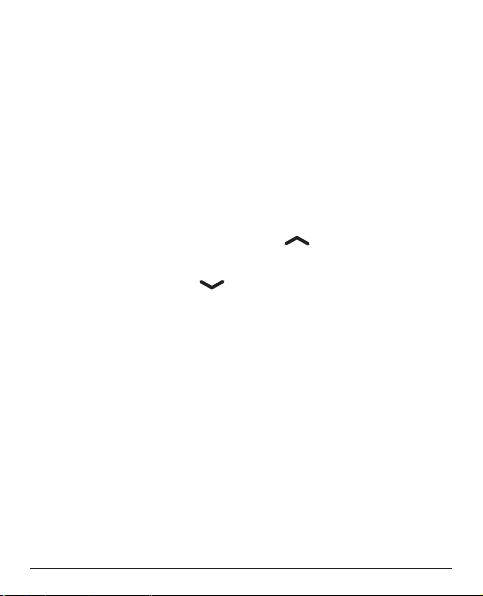
i
1. Left Soft Key Press it to enter the main menu
2. Right Soft Key Press it to open the phonebook
3. Dialing key Press to dial a number or to accept
a call; Press it once to enter Call
Log.
4. End key Press to cancel a phone call;
Press to return main standby
page; Press & hold to turn
ON/OFF the phone
5. UP/DOWN keys In standby: Press to open the
Shortcut key list.
Press to open the Messages
menu.
Press to navigate in menus and
lists
6. Number keys In standby mode, press to input
numbers;
Long press key 1: Making a call to
the voice mailbox (telephone number must be stored);
In editing mode, press to input
numbers or characters.
Page 4
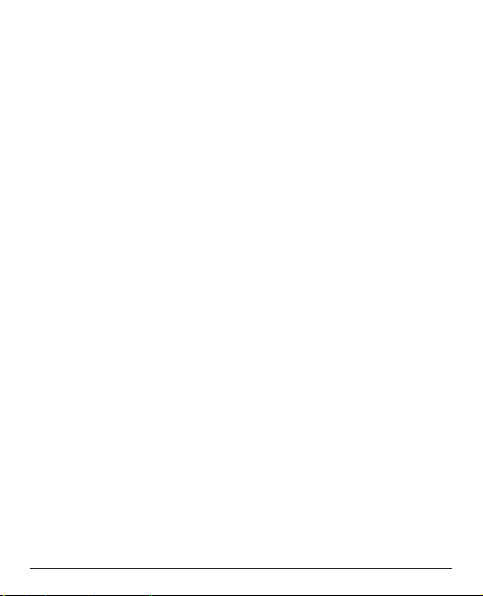
ii
7. * key In standby mode, press to input
“*”/ “+” / “P”/“W”
In editing mode, press to input
special characters
8. # key In standby mode, long press to
switch between Normal and Silent
mode
In editing mode, press to switch
input methods
9. Cradle charger To charge the telephone’s battery.
10. Micro-USB port Connection for charger or PC
11. Cradle charging contacts
12. Earpiece Socket for 3.5mm standard earphone
13. Torch LED
14. Camera
15. Speaker
16. SOS key
17. Switch for torch
18. +/- keys For setting the volume for ringer
and speaker
19. Switch for keylock
20. Control LEDs (red/blue)
Page 5

1
Contents
Installation . . . . . . . . . . . . . . . . . . . . . . . . . . . . . . . . . . . .5
Scope of delivery . . . . . . . . . . . . . . . . . . . . . . . . . . . . .5
Installing the SIM card, memory card and the battery .5
Charging . . . . . . . . . . . . . . . . . . . . . . . . . . . . . . . . . . . . .8
Symbols . . . . . . . . . . . . . . . . . . . . . . . . . . . . . . . . . . . . . .9
Assistive functions . . . . . . . . . . . . . . . . . . . . . . . . . . . .9
Display status symbols . . . . . . . . . . . . . . . . . . . . . . . .10
Operation . . . . . . . . . . . . . . . . . . . . . . . . . . . . . . . . . . . .11
Activating the phone . . . . . . . . . . . . . . . . . . . . . . . . . .11
Standby (Idle mode) . . . . . . . . . . . . . . . . . . . . . . . . . .12
Changing the language, time and date . . . . . . . . . . . .12
Making a call . . . . . . . . . . . . . . . . . . . . . . . . . . . . . . . .12
Making a call from the Phonebook . . . . . . . . . . . . . . .13
Receiving a call . . . . . . . . . . . . . . . . . . . . . . . . . . . . . .13
Volume control . . . . . . . . . . . . . . . . . . . . . . . . . . . . . .14
Entering text . . . . . . . . . . . . . . . . . . . . . . . . . . . . . . . .14
Call options . . . . . . . . . . . . . . . . . . . . . . . . . . . . . . . . .15
Call waiting . . . . . . . . . . . . . . . . . . . . . . . . . . . . . . . . .16
Call information . . . . . . . . . . . . . . . . . . . . . . . . . . . . . .17
Keylock . . . . . . . . . . . . . . . . . . . . . . . . . . . . . . . . . . . .17
Silent . . . . . . . . . . . . . . . . . . . . . . . . . . . . . . . . . . . . . .18
Page 6
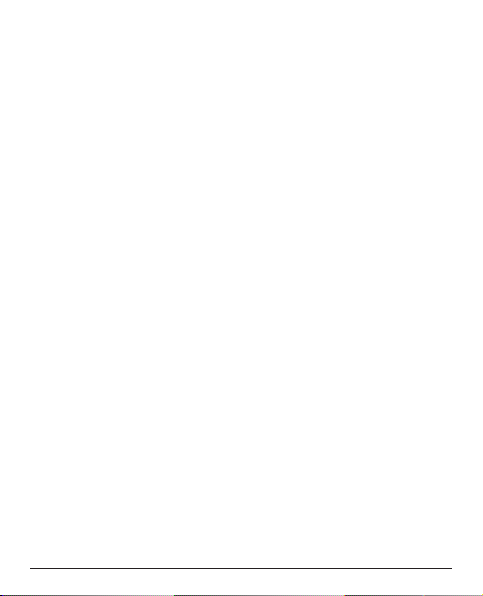
2
Headset . . . . . . . . . . . . . . . . . . . . . . . . . . . . . . . . . . . .18
Emergency calls . . . . . . . . . . . . . . . . . . . . . . . . . . . . .18
Emergency button . . . . . . . . . . . . . . . . . . . . . . . . . . .19
Telephone book . . . . . . . . . . . . . . . . . . . . . . . . . . . . . .22
Creating an entry in the telephone book . . . . . . . . . . .22
Creating ICE entry (In Case of Emergency) . . . . . . . .23
Managing phonebook entries . . . . . . . . . . . . . . . . . . .23
ICE (In Case of Emergency) . . . . . . . . . . . . . . . . . . . .25
Messaging . . . . . . . . . . . . . . . . . . . . . . . . . . . . . . . . . . .28
Creating and sending SMS . . . . . . . . . . . . . . . . . . . . .28
Creating and sending MMS . . . . . . . . . . . . . . . . . . . .29
Inbox, Sent, Outbox . . . . . . . . . . . . . . . . . . . . . . . . . .31
Call history . . . . . . . . . . . . . . . . . . . . . . . . . . . . . . . . . .32
Camera (take photos) . . . . . . . . . . . . . . . . . . . . . . . . . .33
Image viewer . . . . . . . . . . . . . . . . . . . . . . . . . . . . . . . .34
Audio player . . . . . . . . . . . . . . . . . . . . . . . . . . . . . . . . .35
FM radio . . . . . . . . . . . . . . . . . . . . . . . . . . . . . . . . . . . . .37
File manager . . . . . . . . . . . . . . . . . . . . . . . . . . . . . . . . .38
Page 7
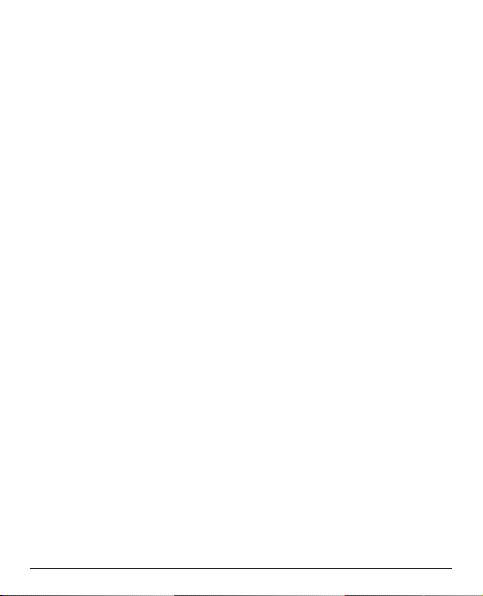
3
Connecting the phone to a computer . . . . . . . . . . . . .39
Drag and drop content between phone and
a computer . . . . . . . . . . . . . . . . . . . . . . . . . . . . . . . . .39
Disconnect the USB cable safely . . . . . . . . . . . . . . . .40
Settings . . . . . . . . . . . . . . . . . . . . . . . . . . . . . . . . . . . . .41
SOS Setting . . . . . . . . . . . . . . . . . . . . . . . . . . . . . . . .41
Top 10 setting . . . . . . . . . . . . . . . . . . . . . . . . . . . . . .44
Phone settings . . . . . . . . . . . . . . . . . . . . . . . . . . . . . .44
Network settings . . . . . . . . . . . . . . . . . . . . . . . . . . . . .48
Bluetooth® . . . . . . . . . . . . . . . . . . . . . . . . . . . . . . . . .50
Security settings . . . . . . . . . . . . . . . . . . . . . . . . . . . . .52
Connectivity . . . . . . . . . . . . . . . . . . . . . . . . . . . . . . . .54
Shortcuts . . . . . . . . . . . . . . . . . . . . . . . . . . . . . . . . . . .57
Restore factory settings . . . . . . . . . . . . . . . . . . . . . . .58
Call settings . . . . . . . . . . . . . . . . . . . . . . . . . . . . . . . .58
SMS settings . . . . . . . . . . . . . . . . . . . . . . . . . . . . . . . .63
MMS settings . . . . . . . . . . . . . . . . . . . . . . . . . . . . . . .65
Voice mail (Mailbox) . . . . . . . . . . . . . . . . . . . . . . . . . .66
Page 8
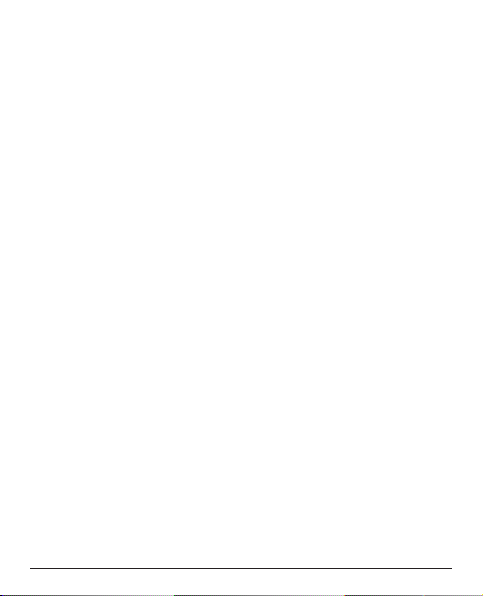
4
User profiles . . . . . . . . . . . . . . . . . . . . . . . . . . . . . . . . .67
Organizer . . . . . . . . . . . . . . . . . . . . . . . . . . . . . . . . . . . .69
Calendar . . . . . . . . . . . . . . . . . . . . . . . . . . . . . . . . . . .69
Alarm . . . . . . . . . . . . . . . . . . . . . . . . . . . . . . . . . . . . . .70
Services . . . . . . . . . . . . . . . . . . . . . . . . . . . . . . . . . . .71
Calculator . . . . . . . . . . . . . . . . . . . . . . . . . . . . . . . . . .71
Appendix . . . . . . . . . . . . . . . . . . . . . . . . . . . . . . . . . . . .72
Safety instructions . . . . . . . . . . . . . . . . . . . . . . . . . . . .72
Network services and costs . . . . . . . . . . . . . . . . . . . .72
Operating environment . . . . . . . . . . . . . . . . . . . . . . . .72
Medical units . . . . . . . . . . . . . . . . . . . . . . . . . . . . . . . .73
Pacemakers . . . . . . . . . . . . . . . . . . . . . . . . . . . . . . . .74
Areas with explosion risk . . . . . . . . . . . . . . . . . . . . . .74
Protect your hearing . . . . . . . . . . . . . . . . . . . . . . . . . .75
Emergency calls . . . . . . . . . . . . . . . . . . . . . . . . . . . . .76
Vehicles . . . . . . . . . . . . . . . . . . . . . . . . . . . . . . . . . . . .76
Care and maintenance . . . . . . . . . . . . . . . . . . . . . . . .77
Guarantee and Service Information . . . . . . . . . . . . . .78
Technical data . . . . . . . . . . . . . . . . . . . . . . . . . . . . . . .81
Specific Absorption Rate (SAR) . . . . . . . . . . . . . . . . .82
Declaration of Conformity . . . . . . . . . . . . . . . . . . . . . .83
Page 9
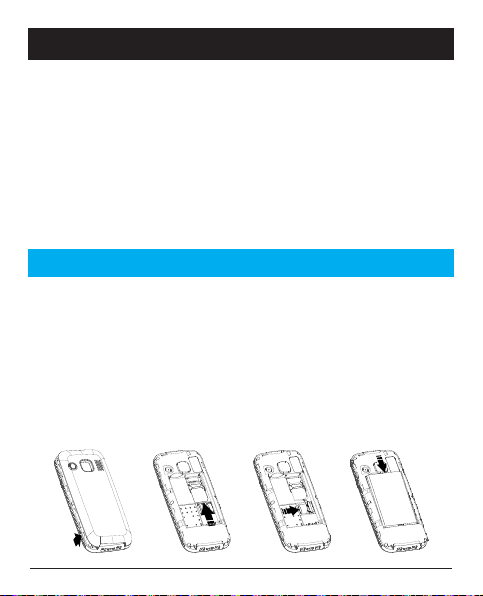
5
Installation
Scope of delivery
• 1 mobile telephone
• 1 energy-efficient switching power supply
• 1 charger station
• 1 battery pack Li-Ion 3.7 V / 1200 mAh
• 1 stereo headset
• 1 micro-SD card
• 1 operating instructions
IMPORTANT!
Turn off the phone and disconnect the charger before
removing the battery cover.
Installing the SIM card, memory card and the battery
The SIM and memory card holder’s are located inside the
battery compartment.
Page 10
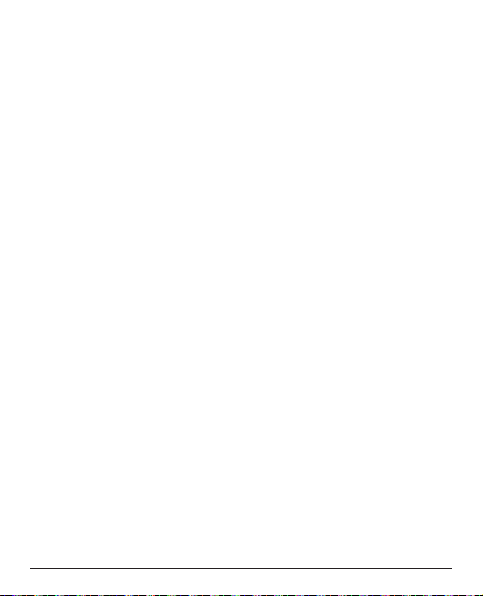
6
1. Remove the cover from the battery compartment by
sliding your fingernail into the small notches on the
side of the bottom of the phone and pulling the cover
upward.
If the battery is installed, slide your fingernail in the
notch next to the emergency call button and lift one
side of the battery to remove it.
2. Insert the SIM card by carefully sliding it beneath the
metal bracket. Make sure that the contacts on the SIM
card are facing down and the cut-off edge is aligned
with the depressed shape of the bracket. The contacts of the SIM card must not be scratched or bent. If
possible, do not touch the contacts with your fingers.
3. Micro-SD card
To use the storage-intensive features of your tele-
phone, in particular photos, sounds, etc., a micro-SD
card must be used. A 128MB micro-SD card is part of
the delivery with your device and can be replaced at
any time for a larger one (maximum 8GB).
This is how to insert the memory card into the slot:
Press lightly on the card holder and push it carefully
toward the right edge of the casing. The memory card
bracket can now be flipped up vertically. Place the
memory card positive-locking into the black plastic
Page 11
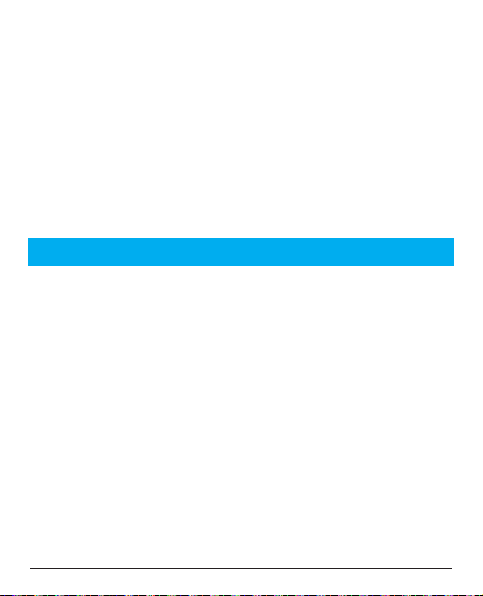
7
bracket. Make sure that the memory card contacts are
facing down and that the "nose" is placed in accordance with the marked area (see figure). The contacts
of the memory card must not be scratched or bent.
4. Insert the battery by sliding it into the battery slot with
the contacts facing down and to the right.
5. Replace the cover and press all the way around it so it
is closed on all sides.
IMPORTANT!
Use only compatible memory cards for use with this
device. Compatible card type: microSD, microSDHC.
Incompatible cards may damage the card and the device
and corrupt data stored on the card.
Page 12
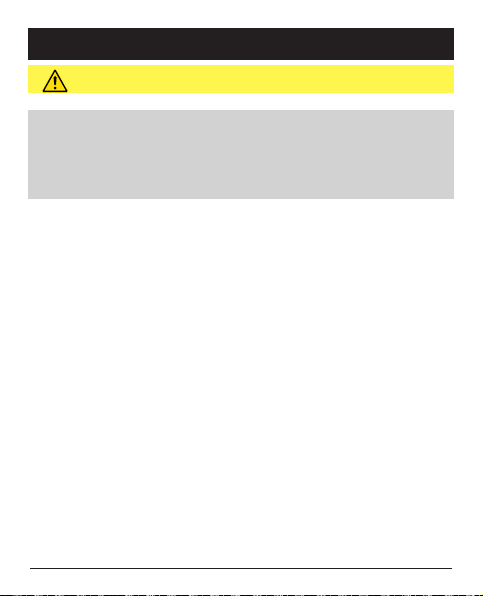
8
Charging
CAUTION
Only use batteries, charger and accessories that have
been approved for use with this particular model.
Connecting other accessories may be dangerous and
may invalidate the phone's type approval and guarantee.
If the battery is low, the empty symbol for the battery status blinks and a warning signal sounds. To charge the battery, connect the power supply to an outlet and the charging device jack on the bottom of the telephone or place
the telephone in the charging station connected to the
power adapter.
Charger connected is displayed briefly when the charger
is connected to the telephone and Charger removed is
displayed when it is separated from the telephone. The battery status display moves while the battery is charging and
the red LED above the right upper corner of the display lights
up. It takes approximately 3 hours to fully charge the battery.
When the battery is fully charged, the red LED on the right
above the display will turn off. Instead, the LED on the left
top will light up blue.
Page 13
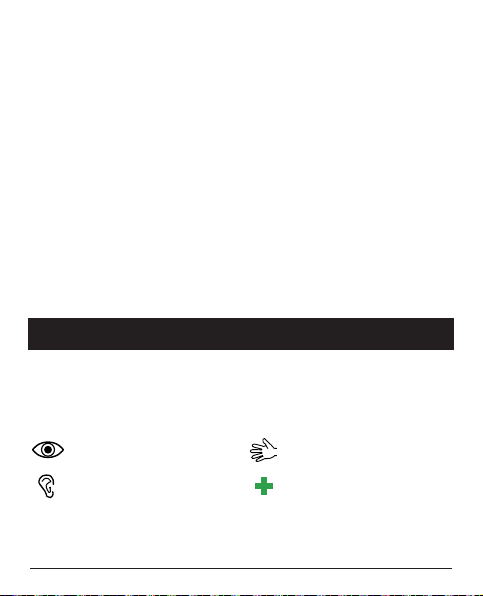
9
Note!
To save power the LCD backlight goes off after a while.
Press any button to illuminate the display. Full battery
capacity will not be reached until the battery has been
charged 3–4 times. Batteries degrade over time,
which means that call time and standby time will normally decrease with regular use.
Save energy
When you have fully charged the battery and disconnected the charger from the device, unplug the charger
from the wall outlet.
Symbols
Assistive functions
The following symbols indicate information in the manual
about assistive functions for:
Seeing Handling
Hearing Safety
Page 14
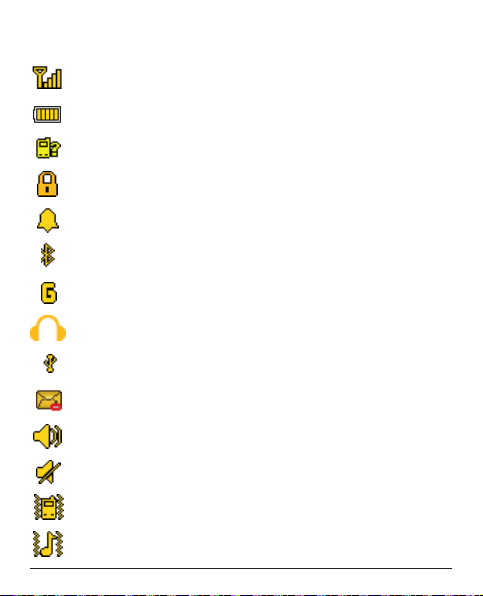
10
Display status symbols
Signal strength
Battery level
New entry in the call list (Missed call)
Keypad locked
Alarm active
Bluetooth on
GPRS connection
Headset connected
USB connection
MMS being sent
Ringer on
Ringer off
Vibration only
Ringtone and vibration
Page 15
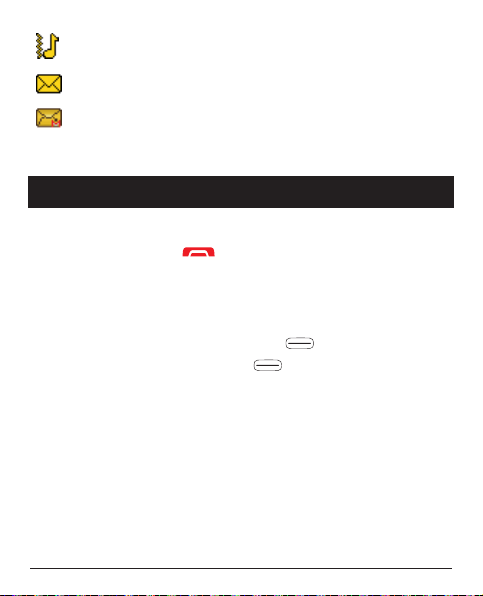
11
First vibration, then ringtone
Unread SMS
Unread MMS
Operation
Activating the phone
Hold the read button on the telephone for approx. 4
seconds to turn it on/off.
If the SIM card is valid but protected with a PIN code (Personal Identification Number), Input PIN is displayed.
Enter the PIN code and press OK ( upper left corner
of keypad). Delete with Clear ( upper right corner of
keypad).
Note!
If no PIN and PUK codes were delivered with your SIM
card or you no longer have the PIN or PUK codes,
please contact your provider.
Trials remain shows the number of PIN attempts left.
When no more attempts remain, PIN blocked is dis-
Page 16
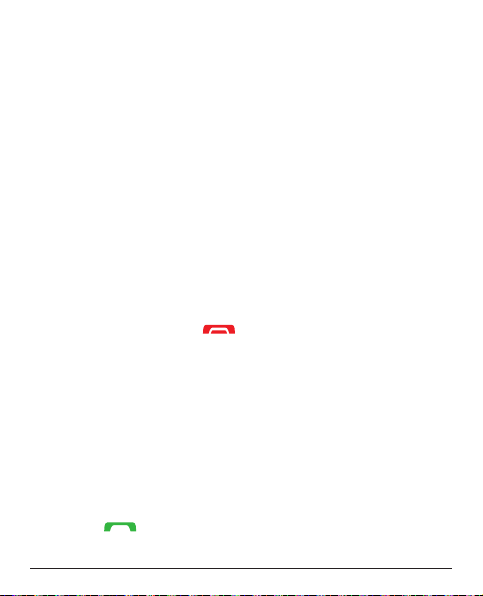
12
played. The SIM card must now be unlocked with the PUK
code (Personal Unblocking Key).
1. Enter the PUK code and confirm with OK.
2. Enter a new PIN code and confirm with OK.
3. Re-enter new PIN code and confirm with OK.
Standby (Idle mode)
When the phone is ready to use, and you have not keyed
in any characters, the phone is in standby.
Left selection button in standby is Menu.
Right selection button in standby is Names.
Tip:
You can always press to return to standby.
Changing the language, time and date
The default language is determined by the SIM card. See
Phone settings, from page 44 on how to change
language, time and date.
Making a call
1. Enter the phone number including the area code.
Delete with Clear.
2. Press to dial. Press Abort to cancel dialling.
Page 17
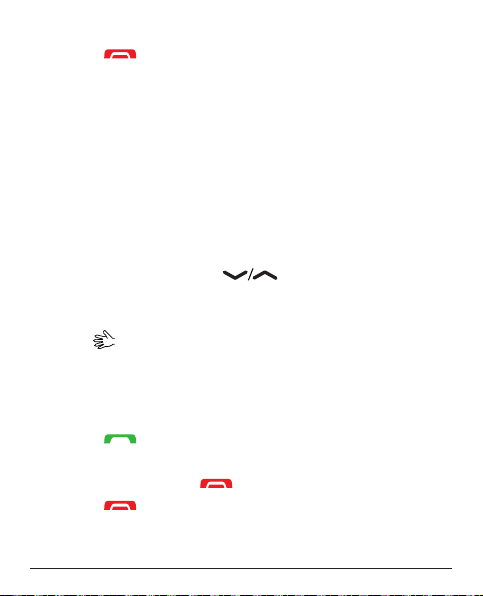
13
3. Press to end the call.
Tip:
For international calls, always enter a + symbol before
the country code to be able to use the address book
optimally in any country.
Press the * button twice to enter an international area
code.
Making a call from the Phonebook
1. Press Names to open the phonebook.
2. Use the arrow buttons to scroll through the
phonebook, or quick search by pressing the key corresponding to the first letter of the entry, see Entering
text , p. 14.
3. To select the desired entry, press Call or press Back,
to return to standby mode.
Receiving a call
1. Press or Answer to accept the call or press
Reject to reject the call (busy signal).
You can also press to reject the call directly.
2. Press to end the call.
Page 18
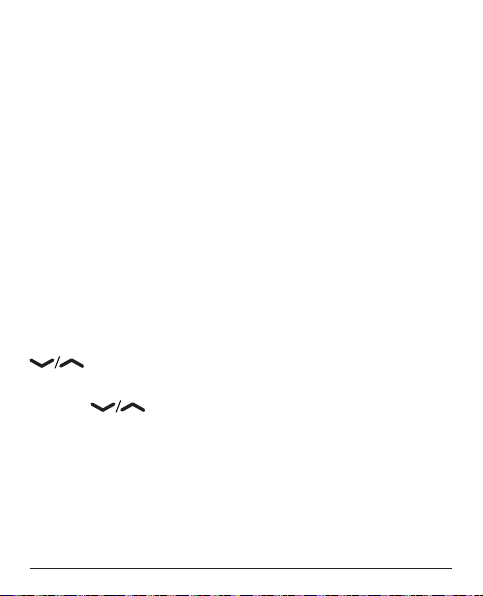
14
Volume control
Use the side buttons +/– to adjust the sound volume
during a call. The volume level is indicated on the display.
In standby or during an incoming call, set the ringtone
volume using the +/- buttons.
The last used settings will be saved.
Entering text
By repeatedly pressing the number buttons to select characters, you can enter texts. Press the respective button
repeatedly until the desired character is displayed. Wait
until the blue background of the current character disappears before you enter the next character.
By pressing the * button, a list of special characters is
displayed. Select the desired character by pressing
or * and # to navigate to the left or right and
press OK to accept.
Use the buttons to move the cursor within the
text.
With #, you can switch between capital and lower case
letters and numbers. The symbol on the top left of the display shows the input mode:
Page 19
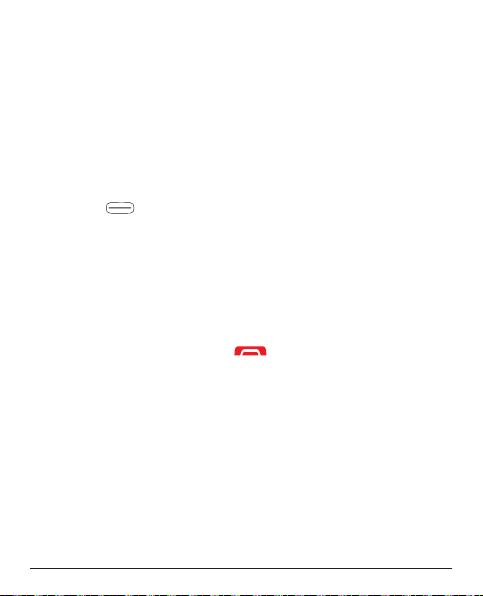
15
Abc Capitalization of the first letter after a period (start
of a sentence)
ABC ALL CAPS
abc all lower case
123 numbers
Call options
During a call, you can access other functions using the
soft keys ( ):
Options (left selection button)
A menu with the following options is displayed:
Hold/Retrieve Hold/continue current call.
End single call End current call
(as with ).
Phonebook Search telephone book.
Call history Open call history..
Messaging Read or write SMS messages.
Mute Turn off microphone.
H-Free (right soft key) or alternative and comfortably by
pressing the button on the back side once.
Activates the loudspeaker so you do not have to hold the
phone to your head while speaking. Speak clearly into the
Page 20
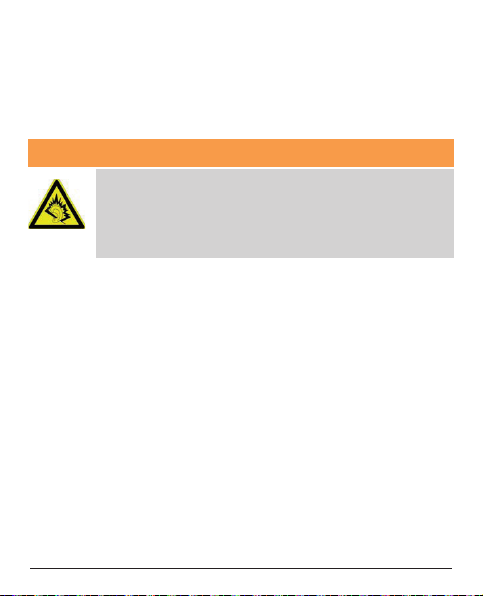
16
microphone from a distance of maximum 1 m. Using the
side buttons +/-, you can set the volume of the loudspeaker. Press H-Held or the button on the back of the
device again to return to normal mode.
Attention:
Before you switch to loudspeaker, hold the
device at least 1 m from your ear to avoid loud
noises that might accidentally damage your
ear!
Note!
The handsfree function allows only one person at a time
to talk. Switching between talk/listen is triggered by the
sound of the person talking. Loud noises (music, etc.) in
the background may interfere with the function.
Call waiting
An alert tone will be heard if there is an incoming call while
talking. To put the current call on hold and answer the
incoming call, press Options, select Answer and press
OK.
Tip:
Call waiting must be activated, see Call waiting, p. 59.
Page 21
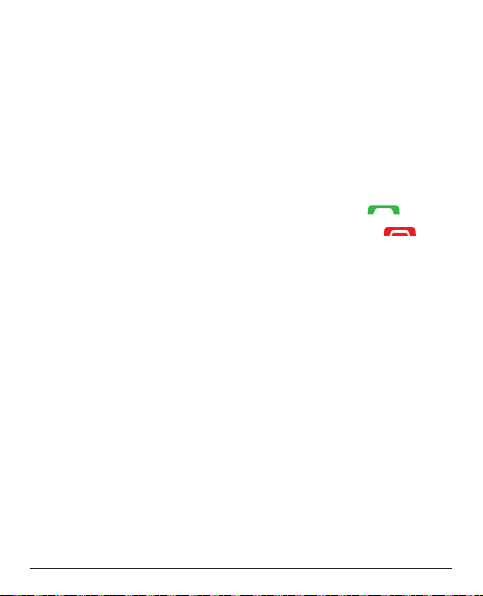
17
Call information
During a call, the outgoing or incoming phone number and
the elapsed call time is displayed. If the identity of the caller is withheld, Unknown is displayed.
Keylock
To lock/unlock the keyboard, activate the slide switch on
the left side of the device. Even if the keylock is turned on,
you can accept incoming calls by pressing the button
and you can turn the device on and off using the button. For the duration of the call, the keylock is turned off.
When the call is ended or rejected, the keylock is reactivated.
Note!
The emergency number 112 can also be dialed when the
keylock is turned on. The numbers will not be displayed
on the screen until the 112 keys are pressed in
sequence.
Page 22
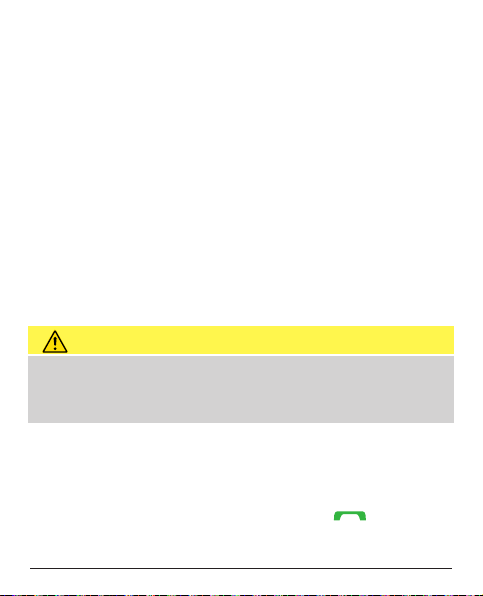
18
Silent
Silent is a fixed profile with Keypad tone, Message tone
and Ring tone disabled, while Vibration, Tasks and Alarm
are unchanged.
Tip:
Press and hold shortcut button # to activate/deactivate
Silent.
Headset
When a headset is connected, the internal microphone in
the phone is automatically disconnected.
When receiving a call you can use the answer key on the
headset cable (if it has one) to answer and end calls.
CAUTION
Using a headset at high volume may damage your
hearing. Adjust the volume level carefully when using a
headset.
Emergency calls
If the telephone is turned on, an emergency call can
always be made by dialing the applicable emergency call
number for the country and then pressing .
In several networks, emergency calls are even permitted
Page 23
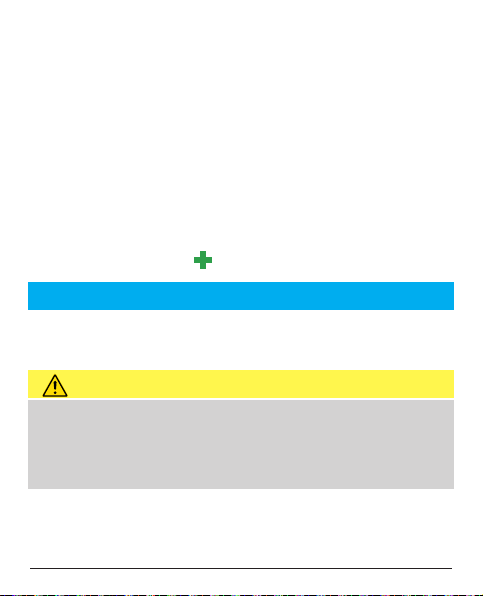
19
without a valid SIM card. You can get additional information from your provider.
Notice!
Please be aware that in Germany, since 2009, it is no
longer possible to make an emergency call to 112 without a valid SIM card. Credit is not required - but the
SIM card must be valid, registered and activated.
Abuse of the emergency call line 112 can be prosecuted and is punishable with a fine.
Emergency button
IMPORTANT!
Always inform recipients in Number list that they are listed
as your emergency contacts.
CAUTION
When an emergency call is activated the phone is
pre-set to handsfree mode. Do not hold the device near
your ear when the handsfree mode is in use, because
the volume may be extremely loud.
Using the emergency call button, you can easily call preset numbers.
The emergency call function must be activated in the
Page 24
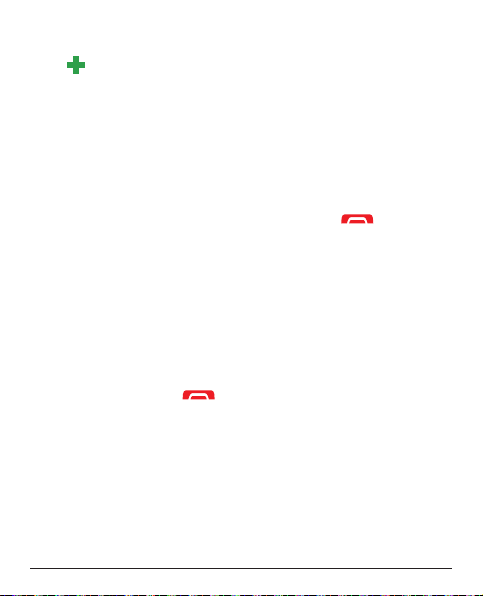
20
"SOS Setting" menu if you want to use it. In the SOS Setting , p. 41, you can find information on how to acti-
vate this function and enter the contacts in the number list
and edit the emergency call SMS.
• Press the emergency call button on the back of the
telephone and hold it down for three seconds. A loud
signal will sound. The seconds are counted down on
the display (delay time). During this time, you can prevent potential false alarms by pressing or Abort.
• The telephone then sends an SMS text message to all
telephone numbers in the emergency call list if the
emergency SMS is activated in the SOS settings.
• The telephone then dials the first telephone number in
the list. If the call is not accepted within 25 seconds,
the next number is dialed. The emergency call
sequence is repeated three times or until the call is
accepted or until is pressed.
• The emergency call function is configured so the reci-
pient has to press 0 ("zero" button on his/her telephone) to confirm the emergency call and to deactivate the emergency call routine. Thus there is no risk
that the emergency call sequence will be prematurely
ended by an answering machine or service in the cel-
Page 25
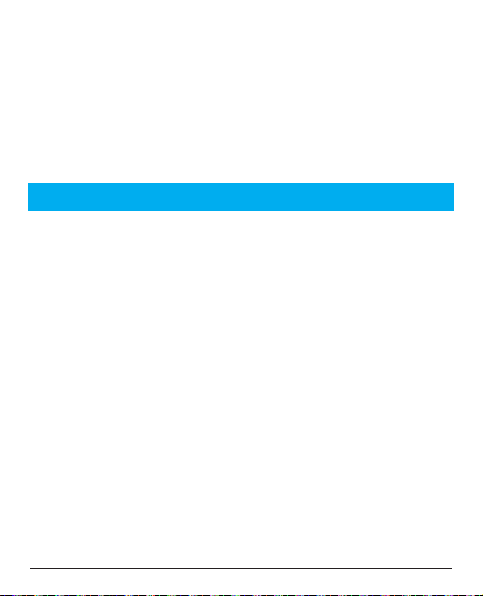
21
lular network (which signalizes an established call on
the network).
Notice!
Some private security companies accept automatic calls
from their customers. Contact the security company
before you use the corresponding number.
IMPORTANT
• After sending the emergency call SMS, the numbers in
the number list are called sequentially.
• To confirm the emergency call, the recipient must
press 0 on his/her telephone/cell phone (if it is an old
telephone with pulse dialing, acknowledgment is not
possible - tone dialing is required).
• If the recipient does not press 0 within 60 seconds,
the call will be interrupted and the next number in the
list will be called.
• If the recipient presses 0 within 60 seconds, the
emergency call is confirmed and no additional call
attempts will be made (the emergency call process is
interrupted).
Page 26
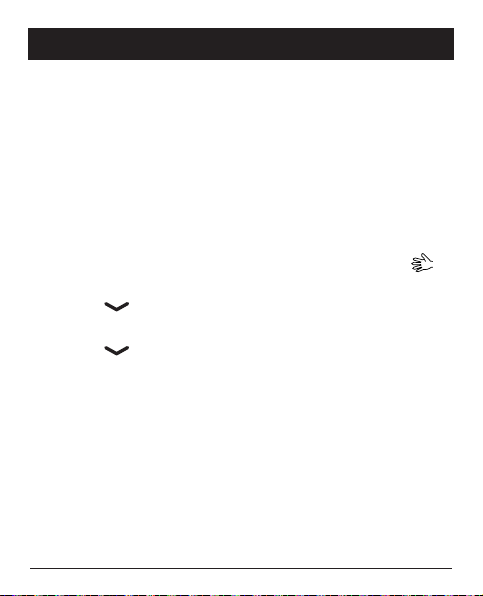
22
Telephone book
250 entries can be stored in the phone's telephone book.
The number of entries that can be stored on the SIM card
depends on the respective SIM card.
Creating an entry in the telephone book
1. Press Menu, scroll to Phonebook and press OK.
2. Select Add new contact and press Add.
3. Select whether you want to save the contact on the
SIM card or in the telephone.
4. Enter a name for the contact, see Entering text ,
p. 14. You can delete with Clear.
5. Press .
6. Enter the telephone number including the area code.
7. Press .
8. You have the option of using the * and # buttons to
select a different ringtone for the contact.
9. The press Options, select Save and press Select.
Tip:
For international calls, always enter a + symbol before
the country code to be able to use the address book
optimally in any country.
Page 27
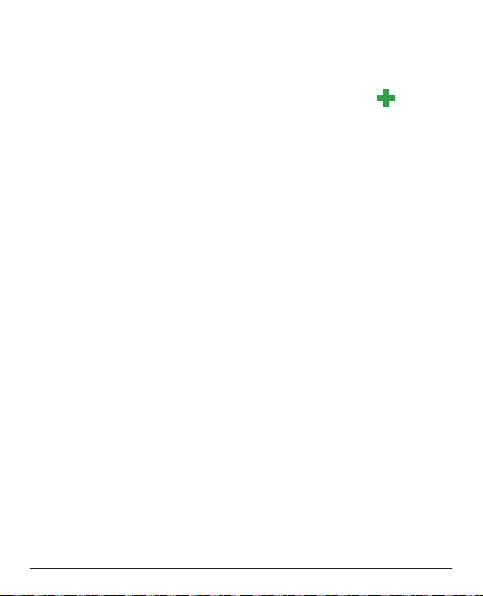
23
Press the * button twice to enter the international area
code +.
Creating ICE entry (In Case of Emergency)
With this additional information and medical information,
first responders can access this information from the
victim's phone in case of emergency. In the event of a
trauma, it is critical to have this information as early as
possible which can increase the chances of survival. All
fields are optional, but the more information provided the
better. See ICE (In Case of Emergency) , p.25 on how to
configure your ICE information.
Managing phonebook entries
1. Press Menu, scroll to Phonebook and press OK.
2. Select a contact and press Options.
3. Select one of the following options and press Select:
View - Show details for the selected contact.
Send text message - Press Select to create an SMS
message, see Create and send SMS, p. 28.
Send multimedia message - Press Select to create
an MMS message, see Create and send MMS, p. 29.
Call - Press Select to call the contact.
Page 28

24
Edit
1. Edit the entry. Delete characters with Clear.
2. Then press Options, select Save and press
Select.
Delete - Press Select to remove the selected entry
from the telephone book. Press Yes to confirm or No
to cancel.
Copy - Press Select to copy the selected entry from
the telephone to the SIM card or vice versa. You have
the option of saving the contact as a *.vcf file on the
memory card.
Send contact - After pressing Select, you can send
the contact data as an SMS or MMS or transmit via
Bluetooth.
Mark several - Press Select to enter marking mode.
Here, you can mark several entries to copy or delete
them all together or send an SMS to all of the marked
entries.
Phonebook settings
In this menu, you will find the following options:
Preferred storage - Set the storage location and
the view settings for the contacts (Phone/SIM/
Both). When Both is selected, contacts from both
Page 29

25
the SIM and the telephone's memory are displayed.
Memory status - Displays the memory used
(Phone/SIM)
Copy contacts - Option to copy selected contacts
from the telephone to the SIM card and vice versa
Move contacts - Option to move selected contacts from the telephone to the SIM card and vice
versa
ATTENTION: The contacts will be deleted from
their original location when moved!
Delete all contacts - All contacts will be deleted
from the telephone or SIM card. This cannot be
undone!
ICE (In Case of Emergency)
First responders can access additional information such
as medical information from the victim's phone in case of
emergency. In the event of a trauma, it is critical to have
this information as early as possible to increase the chances of survival. All fields are optional, but the more information provided the better.
Page 30

26
1. Press Menu, scroll to Phonebook and press OK.
2. Select ICE and press OK, then use to
scroll the list of entries.
3. Press Edit, to add or edit information in each entry,
see Entering text , p. 14.
Delete with Clear. After every entry in the ICE menu,
press Save.
Name: Your own name.
Birth: Your date of birth.
Height: Your height.
Weight: Your weight.
Language: Your language.
Insurance: Your insurance provider and policy num-
ber.
Contact 1/ Contact 2 / Doctor: Press Options, select
Add and press OK to add a contact from the phone-
book, select Delete to delete the entry, or Save to
accept the current entry.
Condition: Any medical conditions/medical devices
(e.g. diabetic, pacemaker).
Allergies: Any known allergies (e.g. penicillin, bee
stings).
Blood type: Your blood type.
Page 31

27
Vaccination: Any relevant vaccination.
Medication: Any medication that you are treated with.
Other info: Other information (e.g. organ donor, living
will, consent to treat).
Page 32

28
Messaging
Creating and sending SMS
1. Press shortcut button or press Menu, scroll to
Messaging and press OK.
2. Select New and press OK.
3. Type your message, see Entering text , p. 14,
then press Options.
4. Select Send to and then Add from Phonebook,
select an existing recipient from the telephone book
and press OK.
Alternatively, you can also select Enter number and
press OK to manually add a recipient and then press
OK.
5. Press Options again and select Send, to send the
message.
6. You can also change the recipient by selecting Edit
recipient or delete the recipient with Remove recipient or Remove all recipients. Selecting Save to
Drafts saves the SMS in the drafts folder for later use.
Note!
If you choose to add multiple recipients, you will be charged for each recipient (maximum 10). For international
calls, always use + before the country code for best ope-
Page 33

29
ration. Press * twice for the international prefix +.
Note!
Before you can send any SMS, you need to save your
message centre number. The number to your service
centre is supplied by your service provider and is usually
set on the SIM card. If not, you can enter the number
yourself. See SMSC address, p. 63.
Creating and sending MMS
An MMS can contain text and media objects such as
images or sound recordings. Therefore, you and the recipient must both have a mobile phone subscription and a
mobile telephone that supports sending and receiving
MMS messages. The settings parameters for MMS are
preset for the 4 large network operators in Germany. For
other mobile phone providers, these may need to be modified manually. You can only get these parameters from
your provider.
Important
4 profiles are already preset in your mobile telephone.
Please select the appropriate profile for your network provider ahead of time in order to be able to send the MMS.
Page 34

30
To do this, go to Menu -> Messaging -> Settings -> MMS
-> Data account. Select the data account for your provi-
der and confirm with OK. Then, you can return to the
home screen by pressing the button. If your provider
is not on the list, see Services, p. 54, for setting up your
MMS account.
1. Press Menu, scroll to Messaging and press OK.
2. Select MMS and press OK.
3. Enter the message, see Entering text , p. 14,
then press Options.
4. Add additional elements to your message using the
Add picture, Add sound, Add subject options.
With Preview MMS, you can preview the MMS; with
the Slide options, you can add slides before/after and
set their time control; under Advanced, you can add
an attachment or with Save to Drafts, save the MMS
in the drafts folder for later use.
5. Select Send to and, using Add from Phonebook,
search for an already existing recipient from the telephone book and press OK.
Alternatively, you can also select Enter recipient and
press OK to manually add a recipient and then press
OK.
Page 35

31
5. Press Options and select Send, to send the message.
Additional options include:
Send options - Settings for Delivery report, Read
report, Priority, Delivery time.
Edit recipient - Editing option for the recipient's num-
ber
Remove recipient - Delete recipient
Remove all recipients - Delete all recipients
Selecting Save to Drafts saves the MMS in the drafts
folder for later use.
Inbox, Sent, Outbox
1. Press shortcut button or press Menu, scroll to
Messaging and press OK.
2. Select Inbox / Outbox / Sent and press OK.
3. Select a message and press View. Use to
scroll through the message.
4. Press Options for the following options:
Reply by SMS - Create an SMS to the sender
Reply by MMS - Create an MMS to the sender
Call sender - Call the sender
Forward - Forward the message to another recipient
Delete - Delete the message
Page 36

32
Advanced
Use number - The sender's number is available
for further use, e.g. to directly save the number as
a contact
Use USSD - If the SMS contains a USSD, this is
displayed for further options.
Copy to phone/SIM - You can copy the SMS from
the SIM card to the telephone and vice versa.
Move to phone/SIM - You can move the SMS
from the SIM card to the telephone and vice versa.
Call history
Missed calls, dialed numbers and received calls are stored
in the call history. 10 calls of each type can be saved. If
there are several calls to and from the same telephone
number, only the most recent call will be saved; the total
number of call attempts is shown in parentheses.
1. Press to see a list of all calls.
or
Press Menu, scroll to Call history and press OK.
Select Call history and press OK. Select a list and
press OK.
Page 37

33
2. Use to scroll through the list.
3. Press to dial the telephone number or press
Options, to access the following settings:
View - Display details about the selected entry.
Call - Call the number.
Send text message - Send an SMS to the number.
Send multimedia message - Send an MMS to the
number.
Save to phonebook - Save the phone number in the
telephone book.
Edit before call - Edit the phone number prior to pla-
cing a call.
Delete - Delete the entry.
Camera (take photos)
To get sharp photos, wipe the lens clean with a dry cloth.
1. Press Menu, scroll to Multimedia and press OK or
press to access the camera using the shortcut.
2. Select Camera and press OK.
3. To take a photo, press 5. With , you can
enlarge or reduce the image prior to taking the photo
using digital zoom.
Page 38

34
Notice!
Zooming can negatively impact the image quality.
4. Press Back to exit the camera or Options, to access
the following options:
Photos - Display all saved photos. Scroll through the
list using * and #.
Camera settings - Set the value for Anti-flicker - 60
Hz are set as the default and is ideal.
Image settings - Settings for the Image size and
Image quality. You will get the best results using the
Image size setting: 640x480 / Image quality: Good.
Scene mode - Settings option Auto or Night. Night
mode improves image quality in darkness.
Restore defaults - Reset the camera settings to the
factory settings.
Image viewer
View your saved images.
1. Press Menu, scroll to Multimedia and press OK.
2. Select Image viewer and press OK.
3. Select an image by using * and # and press
Options.
Page 39

35
4. Select one of the following options and press OK to
confirm:
View - Display the image.
Image information - Display different parameters for
the image.
Browse style - Select the presentation in the over-
view.
Send
As multimedia message - Send the image as an
MMS. Press Select, to create a message, see
Create and send MMS, p. 29
Via Bluetooth - Send the image to other Blue-
tooth devices, see Bluetooth®, p. 50
Use as - Use the image as wallpaper. The photo will
be displayed behind the clock in the lock screen.
Rename - Rename the image.
Delete - Delete the image.
Audio player
Play sound files that are stored on the telephone.
1. Press Menu, scroll to Multimedia and press OK.
2. Select Audio player and press OK.
Page 40

36
3. Press List, select a song and press Options - Play Select. The song will play. With , you can pause
and start the playback. To stop playback, press .
Using the * and # buttons, you can switch to the
previous or next song. Control the volume using the
+/- buttons.
4. If you press List - Options, the following options are
available:
Play - Play the selected entry.
Details - Details like the size and length of the song.
Refresh list - Updates the list.
Settings
List auto gen. - Lists the songs sorted by genre.
The genre must be stored in the song's ID3 (song
information for the file).
Repeat - Select Off, if the selected song should
not be repeated. Select One to repeat only the
selected song or select All to play the contents of
the list in an infinite loop.
Shuffle - Plays all of the songs in random order.
Background play - Select On to continue liste-
ning to the audio playback when exiting the player.
To exit, open the audio player and end the background playback.
Page 41

37
FM radio
Listen to the radio on your mobile telephone.
Hint
The reception is significantly improved when using a
headset because the cable functions as an antenna.
1. Press Menu, scroll to Multimedia and press OK.
2. Select FM radio and press OK.
3. After pressing Options, the following options are available to you:
Volume - Press OK and set the volume using .
Press Back.
Save frequency - Enter a name for the set station and
press OK.
Switch off - Switches the radio off.
Manual input - Here, you can manually select a fre-
quency by fine tuning or you can perform a scan of the
frequencies using the Auto search function.
Channel list - List of stored channels. The options
include: Play, Delete and Edit.
Auto search - Scan stations and save the stations
found.
Page 42

38
Settings
Background play - Select On to continue liste-
ning to the radio when exiting the menu. To deactivate the radio, end the background playback in the
FM radio menu.
Loudspeaker - Select, whether the loudspeaker
should be switched on when a headset is connected or if the audio should only be played on the
headset.
File manager
Edit the contents of the memory card.
1. Press Menu, scroll to Multimedia and press OK.
2. Select File manager and press OK.
3. After pressing Options, the following options are available to you:
Open - Displays the file structure. The options include:
Open, New folder, Rename, Delete.
Format - Formats the memory card. ATTENTION: All
files will be deleted.
Details - Information about the memory card.
Page 43

39
Connecting the phone to a computer
Connect the phone to a computer and start transferring
pictures and sounds. All you have to do is connect the
delivered USB cable between the phone and computer.
From your computer's file explorer, you can drag and drop
content between your phone and the computer.
Note!
You might not be able to transfer some copyright-protected material.
Drag and drop content between phone and a computer
1. Connect your phone to a computer using the delivered
USB cable. A Mass storage query appears on the
cell phone's display. Confirm this on the cell phone by
pressing OK.
2. Wait until the phone/memory card appears as external
disks in the file explorer.
3. Drag and drop selected files between the phone and
the computer.
Page 44

40
Note!
When the memory card is mounted to the computer, the
phone cannot access the memory card. Some functionality and applications in the phone, such as the camera,
may not be accessible.
You can transfer files by using a USB cable on most
devices and operating systems supporting a USB Mass
Storage interface.
Disconnect the USB cable safely
1. Make sure to enable the hardware to be safely removed. There are settings for this on the computer (as a
symbol in the task bar).
2. Disconnect the USB cable.
Note!
Do not disconnect the USB cable when transferring content as this may corrupt the content. Computer instructions may vary depending on your operating system.
See the documentation of your computer's operating
system for more information.
Page 45

41
Settings
Note!
The settings described in this chapter are carried out in
standby mode.
Press to return to standby mode.
SOS Setting
Emergency alert
Turn the emergency call function on and off.
1. Press Menu, scroll to Settings and press OK.
2. Select SOS Settings and press OK.
3. Select Emergency alert and press OK.
4. Select On or Off and press OK.
Important
If you have shut off the emergency call function,
pressing the emergency button on the back of the
telephone will have no effect!
SOS Alarm tone
Turn the alarm tone on and off when pressing the emergency call button.
1. Press Menu, scroll to Settings and press OK.
Page 46

42
2. Select SOS Settings and press OK.
3. Select SOS Alarm tone and press OK.
4. Select On or Off and press OK.
Call delay
Setting the call delay when pressing the emergency call
button.
1. Press Menu, scroll to Settings and press OK.
2. Select SOS Settings and press OK.
3. Select Make call after and press OK.
4. Select an amount of time that should elapse between
pressing the emergency call button and triggering the
first call and press OK.
Emergency numbers
Entering the telephone number that should be called after
the emergency call button is pressed. A maximum of 5
numbers can be saved.
1. Press Menu, scroll to Settings and press OK.
2. Select SOS Settings and press OK.
3. Select Emergency numbers and press OK.
4. Select one of the 5 slots, enter the desired telephone
number for a person who is or will be informed thereof
and press OK.
Page 47

43
5. Confirm the question Save? with Yes.
SOS SMS
Turn SMS sending on and off when pressing the emergency call button.
1. Press Menu, scroll to Settings and press OK.
2. Select SOS Settings and press OK.
3. Select SOS SMS and press OK.
4. Select On or Off and press OK.
Emergency call SMS text
Entering the SMS text that is sent when the emergency
call button is pressed (SOS SMS must be switched on).
1. Press Menu, scroll to Settings and press OK.
2. Select SOS Settings and press OK.
3. Select One key SMS and press OK.
4. A text is already specified. You can edit, delete or
replace this if necessary, see Entering text , p.14.
A maximum of 50 characters is possible. To finish,
press Done.
Page 48

44
Top 10 setting
Set the entry as one of the first 10 contacts listed in the
phonebook.
1. Press Menu, scroll to Settings and press OK.
2. Select Top 10 setting and press OK.
3. Select one of the empty entries and press Add.
4. Use to scroll through the phonebook, or quick
search by pressing the key corresponding to the first
letter of the entry.
5. Press OK to save the selected entry, or press Back to
discard changes.
To delete a top 10 entry, select the entry in the top 10 list
and press Options, then select Delete and press OK. The
contact will only be deleted from the top 10, not from the
telephone's memory or from the SIM card!
Phone settings
Time and date
Setting the time and date
1. Press Menu, scroll to Settings and press OK.
2. Select Phone and press OK.
3. Select Time and date and press OK.
Page 49

45
4. Select Set home city and press OK.
5. Select a city from the list and press OK.
6. Select Set time/date and press OK.
7. Enter the time (HH:MM) and press .
8. Enter the date (DD/MM/YYYY) and press .
9. Using * and #, select whether Daylight saving
should be turned on or off and press Save.
Notice
For the daylight savings settings, select On to set the
function so the date and time on the telephone are
updated automatically based on the current time zone
(home city). Automatically updating the date and time
does not change the times set for the alarm or in the
calendar. This information is based on the local time. By
updating, several alarms you may have set might be
omitted. The services are dependent upon the network
support and subscription.
Setting the time and date format
1. Press Menu, scroll to Settings and press OK.
2. Select Phone and press OK.
3. Select Time and date and press OK.
4. Select Set format and press OK.
Page 50

46
5. Set the time format (12 or 24 hours) with * and #
and press .
6. Set the date format using * and # and press .
7. Select the desired date separation symbol with * and
# and press Save.
Language
The default language for the phone menus, messages etc.
is determined by the SIM card. You can change this to any
other language supported by the phone.
1. Press Menu, scroll to Settings and press OK.
2. Select Phone and press OK.
3. Select Language and press OK.
4. Select a language from the list and press OK.
Preferred input method
Select the preferred input method for entries into the telephone book and for SMS/MMS. You can still switch the
input method while entering using the # button.
1. Press Menu, scroll to Settings and press OK.
2. Select Phone and press OK.
3. Select Pref. input method and press OK.
4. Select Abc (first character is capitalized after a
period), ABC (ALL CAPS), abc (all lower case) or
Numeric (numbers) and press OK.
Page 51

47
Display
You can set the display for the standby display.
1. Press Menu, scroll to Settings and press OK.
2. Select Phone and press OK.
3. Select Display and press OK.
4. Select Wallpaper and press OK.
5. Select the source for the image you want to select and
press OK.
System is the telephone memory in which the black
standard background image, Image 1, is saved, or
select User defined and look at a preview via View.
To accept, press OK. User defined allows you to
access the memory card for setting your own background images from photos you took using the camera
or copied from the computer to the memory card.
6. Select the desired file and press View, to see the
image. Press OK to accept the image or Back to
return to the selection screen.
7. Select Show date and time and press OK.
8. Switch the date and time display in the standby display On or Off and press OK.
Page 52

48
Flight mode
Flight mode means the radio part of the cell phone is turned off. Telephone calls cannot be placed and SMS or
MMS cannot be sent or received. All other functions in the
menu are available.
1. Press Menu, scroll to Settings and press OK.
2. Select Phone and press OK.
3. Select Flight mode and press OK.
4. Mark Flight mode or Normal mode and press OK.
Confirm the control question with Yes/No.
LCD backlight
Settings for brightness and duration of the display backlight.
1. Press Menu, scroll to Settings and press OK.
2. Select Phone and press OK.
3. Select LCD backlight and press OK.
4. Using , mark the Brightness or Time (sec)
and set the desired values using * and #.
Network settings
Your phone automatically selects your (service provider's)
home network if this is within range. If not within range,
you may use another network, provided your network operator has an agreement that allows you to do so. This is
Page 53

49
called roaming. Contact your service provider for more
information.
1. Press Menu, scroll to Settings and press OK.
2. Select Network settings and press OK.
3. Select Network selection and press OK.
4. Select one of the following options and press OK to
confirm:
New search - Start a new search if the connection is
interrupted.
Select network - After a brief moment, a list of availa-
ble network providers is displayed. Select the desired
provider and press OK.
Selection mode
Automatic - The network is selected automatically
(default setting).
Manual - The network is selected manually. Select
the desired provider using the Select network.
Attention:
Fees may be incurred if an incorrect selection is
made.
5. Select GPRS transfer pref. and press OK. Choose
between Data prefer and Call prefer.
Page 54

50
Notice
A GPRS connection is necessary when sending/receiving MMS.
Bluetooth®
IMPORTANT
If you are not using a Bluetooth connection, select Power/
off or Visibility / off. Do not pair with unknown devices.
You can establish a wireless connection with other Bluetooth-compatible devices such as headsets.
1. Press Menu, scroll to Settings and press OK.
2. Select Bluetooth and press OK to display the following settings:
Power - Switch the function On or Off using the left
soft key .
Visibility - Switch the function On or Off using the
left soft key .
My device - Press OK and select from the following
options:
Search new device - Starts a search for available
devices.
[Device xy] - After pressing Options, you have
the following options:
Page 55

51
Connect - Connect your cell phone with the
device.
Rename - Change the name of the device.
Authorize - Set the connection options for this
device.
Important
For hands-free devices in cars, authorization
can be very useful.
Authorize the hands-free device in your car
under this menu item to avoid having manually
connect/pair when leaving the car or turning
the device on and off. To do this, select the
Always connect point under the authorization
menu point for your hands-free device.
Delete - Delete this device from the list.
Delete all - Delete the entire list.
Search audio device - Starts a search for available
devices.
My name - Change the name.
Advanced - Settings option for the Audio path
during the connection (Leave in phone or Forward to
Page 56

52
Bluetooth headset) and display of your Bluetooth
address.
Security settings
PIN lock
You can select whether or not the SIM card PIN should be
required when turning the phone on. Several SIM card
providers do not allow the PIN query to be shut off.
1. Press Menu, scroll to Settings and press OK.
2. Select Security and press OK.
3. Select PIN lock and press OK.
4. Enter the PIN for your SIM card and press OK.
5. The following message will inform you whether the
PIN entry is necessary (locked) or not necessary
(unlocked).
Change PIN
You can change the PIN for your SIM card. To do this, you
must enter the PIN2 (PUK) you received with the documentation for you SIM card.
1. Press Menu, scroll to Settings and press OK.
2. Select Security and press OK.
3. Select Change PIN and press OK.
Page 57

53
4. Enter the PIN2 for your SIM card and press OK.
5. Follow the instructions on the display.
Phone lock
If the telephone lock is activated, you need the telephone
lock code to turn on the phone. To do this, you must enter
the lock code (factory default 0000). You can change this
lock code (see below).
1. Press Menu, scroll to Settings and press OK.
2. Select Security and press OK.
3. Select Phone lock and press OK.
4. Enter the lock code and press OK.
5. The following message will inform you whether the
telephone is locked (locked) or not (unlocked).
Change password
Change the lock code for the telephone lock (factory
default 0000).
1. Press Menu, scroll to Settings and press OK.
2. Select Security and press OK.
3. Select Change password and press OK.
4. Enter the old lock code and press OK.
5. Enter the new lock code and then confirm it again.
Page 58

54
Connectivity
Data account
This menu contains information about your data account.
This information is required to use the MMS function. The
settings for MMS are provided by your service provider
and can be sent to you automatically per SMS. The settings parameters for MMS are preset for the 4 large network operators in Germany. For other mobile phone providers, these may need to be modified manually. You can
only get these parameters from your provider.
Important
Before an MMS can be sent, you must select one of the 4
data accounts suitable for your provider. If there is no data
account for your service provider, you must add a data
account in accordance with the specifications of your service provider.
1. Press Menu, scroll to Settings and press OK.
2. Select Connectivity and press OK.
3. Select Data account and press OK.
4. Select the entry for your service provider and press
Options.
Page 59

55
5. Select Set as default and press OK. This activates
this profile.
If your services provider is not on the list, proceed as follows:
1. Press Menu, scroll to Settings and press OK.
2. Select Connectivity and press OK.
3. Select Data account and press OK.
4. Select any entry and press Options.
5. Select Add PS account and press OK, to display the
following settings.
Set the settings for your service provider. You can get
the correct settings from your service provider.
Account name - Add an account name.
APN - Add the APN address.
Username - Enter a user name.
Password - Enter a password.
Auth. type - Select an authentication type.
Advanced settings
Homepage - Enter the home page.
Connection type - Select the type of connection
HTTP or WAP.
Use proxy - Select whether or not a proxy server
should be used.
Page 60

56
Proxy address - Address of the proxy server.
Proxy port - Enter the proxy port.
Proxy user name - Enter the proxy user.
Proxy password - Enter the proxy password.
Primary DNS - Address of the primary DNS ser-
ver.
Secondary DNS - Address of the secondary DNS
server.
IP address - IP address provided by the network
provider.
Subnet mask - Subnet mask provided by the net-
work provider.
3. Press OK.
4. Select your new profile and press Options.
5. Select Set as default and press OK.
You can also activate or edit an MMS profile by selecting
one and pressing Options to Activate/Edit/Delete the
account.
HNotice!
Several service providers require you to send an MMS
message first before you can receive MMS messages.
Send an MMS containing text only to activate the service. You must first contact several service providers
Page 61

57
before the MMS function can be activated for your
account. Contact your service provider’s customer service. To end the setup without saving your settings,
press .
Shortcuts
You can configure the list of shortcuts to certain menus
using the button in the standby display.
1. Press Menu, scroll to Settings and press OK.
2. Select Shortcuts and press OK.
3. You will see the list of menu points saved as shortcuts.
4. Select an entry.
5. By pressing Options, the following options are available:
Add - The list of all possible menu points is displayed.
Select an entry and press OK to add it to the list of
shortcuts (the previous entry will be replaced).
Edit - Replaces the currently selected entry with the
selected, new entry.
Delete - Deletes the entry.
Delete all - Deletes all entries.
Change order - The order of the entries can be
changed. Using * and #, set the position of the
selected entry (1…6).
Page 62

58
Restore factory settings
Reset the telephone to the factory settings.
1. Press Menu, scroll to Settings and press OK.
2. Select Restore factory settings and press OK.
3. Enter the current telephone lock code (default 000)
and confirm the reset.
Important
When resetting, all contacts in the telephone
memory will be irrevocably deleted. Save your
contacts or write them down first.
Contacts stored on your SIM card will not be
affected.
Call settings
These services are partially dependent on the network
support and subscription. You can get additional information from your provider.
Send caller ID
You can select whether or not the recipient should see
your telephone number when you call.
1. Press Menu, scroll to Call history and press OK.
2. Select Call settings and press OK.
3. Select Caller ID and press OK.
Page 63

59
4. Select one of the following options and press OK:
Set by network - Use the network default settings.
Hide ID - Your telephone number will never be dis-
played.
Send ID - Your telephone number will always be dis-
played.
Call waiting
You can accept more than one call at a time. If a call
comes in during another call, a signal tone will sound. To
hold the current call and accept the incoming call, press
Options, select Accept and then OK.
1. Press Menu, scroll to Call history and press OK.
2. Select Call settings and press OK.
3. Select Call waiting and press OK.
4. Select one of the following options and press OK:
Activate - Activates call waiting.
Deactivate - Deactivates call waiting.
Query status - Displays whether call waiting is acti-
vated or deactivated.
Call divert
You can divert calls to an answering service or another
telephone number. Set which calls should be diverted.
Select a condition and press OK, select Activate, Deacti-
Page 64

60
vate or Status query (see call waiting, p. 59 for all of the
options).
1. Press Menu, scroll to Call history and press OK.
2. Select Call settings and press OK.
3. Select Call divert and press OK.
4. Select one of the following options and press OK:
Divert all voice calls - Diverts all voice calls.
Divert if unreachable - Incoming calls are diverted if
the telephone is switched off or outside of the network.
Divert if no answer - Incoming calls are diverted if
they are not accepted.
Divert if busy - Incoming calls are diverted if the line
is busy.
Divert all data calls - Diverts all data calls.
Cancel all diverts - Calls are not diverted.
Call barring
To restrict the use of your telephone, certain types can be
blocked.
Notice!
A password is required to use call blocking. You can get
this password from your provider.
1. Press Menu, scroll to Call history and press OK.
Page 65

61
2. Select Call settings and press OK.
3. Select Call barring and press OK.
4. Select one of the following options and press OK:
Outgoing calls - Press OK and select:
All voice calls - The user can accept incoming
calls but not place calls.
International voice calls - The user cannot call
any international numbers.
International voice calls except to home - The
user cannot call any international numbers with
the exception of telephone numbers in the country
assigned to the SIM card.
Incoming calls - Press OK and select:
All voice calls - The user can place calls, but not
accept incoming calls.
Voice calls when roaming - The user cannot
accept any incoming calls when roaming (use on
other networks).
Cancel all - Delete all call blocking functions (pass-
word required).
Change barring password - Option for changing the
lock password.
Page 66

62
Auto redial
This function performs an autonomous redial.
1. Press Menu, scroll to Call history and press OK.
2. Select Call settings and press OK.
3. Select Advanced settings and press OK.
4. Select Auto redial and press OK.
5. Switch the function On or Off and press OK.
Call time reminder
If this function is switched on, you will be notified of the
elapsed call time once or several times by a notification
tone.
1. Press Menu, scroll to Call history and press OK.
2. Select Call settings and press OK.
3. Select Advanced settings and press OK.
4. Select Call time reminder and press OK.
5. Select one of the following options and press OK:
Off - Function is switched off.
Single - Enter a time for the single signal (1…3000 s).
Periodic - Enter a time for the regularly recurring signal
(30…60 s).
Page 67

63
Answer mode
Settings options for accepting incoming calls.
1. Press Menu, scroll to Call history and press OK.
2. Select Call settings and press OK.
3. Select Advanced settings and press OK.
4. Select Answer mode and press OK.
5. Select one of the following options and press OK:
Any key - Incoming calls can be accepted by pressing
any key (except the right soft key and the red hang up
button).
Auto answer when headset mode - If a headset is
plugged in, the incoming call will be automatically
accepted after a short time.
SMS settings
1. Press Menu, scroll to Messaging and press OK.
2. Select Settings and press OK.
3. Select Text message and press OK.
4. Select one of the following menu points and press
Select:
SIM
SMSC address - This number is required to use
the SMS function. The number of your SMS center
is provided by your network provider and is nor-
Page 68

64
mally preassigned to the SIM card. When the
number of your SMS center is stored on the SIM
card, it will be displayed. If not, you can enter the
number yourself. You can get additional information from your provider.
Validity period - Select the desired validity period
using the * and # buttons. In the settings, you
define how long the attempt to send an SMS to the
recipient should be.
Message type - The SMS can be send as a text,
fax group 3, page or email. Select the type using
the * and # buttons. These options are dependent on your network provider. You can get additional information from your network provider.
Delivery report - You can select whether you want
to be informed on your telephone when the SMS
has been received by the recipient.
Notice! If you select a send report, several
providers may require that you pay for this
message.
Reply path - (no function in the German cellular
networks)
Voicemail server - see p.66.
Page 69

65
Memory status - Display of the available/used
memory for SMS on the SIM card and in the telephone.
Save sent message - Select whether sent SMS
should be saved in the "Sent" folder (On) or not (Off)
using the * and # buttons.
Preferred storage - Define the memory location for
received SMS message (SIM/telephone) using the *
and # buttons.
MMS settings
1. Press Menu, scroll to Messaging and press OK.
2. Select Settings and press OK.
3. Select MMS and press OK.
4. Select one of the following menu points and press OK:
Data account - Select the correct data account for
your network provider and confirm with OK.
Notice: These settings are required to use the
MMS function. The settings for MMS are provided
by your network provider and can be sent to you
automatically. To create a new account or to edit
existing accounts, see Services, p. 54.
Page 70

66
Common settings
Compose - Settings options for Slide time, Crea-
tion mode, Auto signature and Signature.
Sending - Settings options for Delivery report,
Read report, Priority, Delivery time and Send
and save.
Retrieval - Settings options for different query cri-
teria.
Memory status - Display of the available/used
memory for MMS.
Voice mail (Mailbox)
If your provider has setup a voice mailbox for you (answering machine on the cellular network), callers can leave a
voice message if you cannot accept a call. Voice mail is a
service provided by your network operator to which you
must first subscribe. You can get additional information
and the number for the voice mail from your service provider.
1. Press Menu, scroll to Messaging and press OK.
2. Select Settings and press OK.
3. Select Text message and press OK.
4. Select SIM and press OK.
5. Select the Voicemail server point at the very bottom
Page 71

67
and press Select.
6. Select one of the two possible entries and press Opti-
ons.
Call: Calls the voice mailbox.
Hint: Alternatively, you can also press the 1 button
for approx. 3 s to call your voice mailbox.
Edit: Name and telephone number for the voice mail-
box.
User profiles
You can save different profiles (special settings depending
on the user or environment), into which you can switch
when necessary.
Notice
The profile with the green checkmark is the active profile. If you make changes to one of the profiles, the
selected settings only have an effect when the profile is
activated!
1. Press Menu, scroll to User profiles and press OK.
2. Select one of the profiles and press Options.
Page 72

68
3. Select one of the following options and press Select:
Activate: The profile is activated with the correspon-
ding settings.
Customize: Edit the settings for the selected profile.
Select one of the following menu points using
and press Options. Select Change, edit the settings
and press OK. Once you have changed the settings to
what you want, press Options, select Save and press
Select.
Alert type - Select whether a call should be signa-
lized by only a ringtone, only vibration, a ringtone
and vibration or vibration with a delayed ringtone.
Ring type - You can choose between Beep once
and Repeat.
Incoming call - Select the melody for an incoming
call.
Ringtone volume - Select the volume for an inco-
ming call.
Message - Select the melody for an incoming
message.
Message volume - Select the volume for an inco-
ming message.
Keypad - Select the tone for key strokes or Silent.
Page 73

69
Keytone volume - Select the volume for key stro-
kes.
System alert - Select whether or not system notifi-
cations should be displayed.
Reset: The profile will be reset to the factory settings.
Organizer
Calendar
1. Press Menu, scroll to Organizer and press OK.
2. Select Calendar and press OK.
3. Press Options.
4. Select one of the following options and press OK:
View - Displays the tasks for the selected date.
View all - Displays all saved tasks.
Add event - Enter the parameter for the event and
then press Save. When the set date / set time is reached, a signal tone will sound and the description of
the task will be displayed. Press Stop to shut off the
alarm or press Snooze and the alarm will repeat in 6
minutes.
Delete event - Delete the event from the list.
Jump to date - Enter the date and press OK.
Page 74

70
Go to today - Displays the current date in the calen-
dar.
Go to weekly view/ Go to monthly view - Change
the display between week and month view.
Alarm
1. Press Menu, scroll to Organizer and press OK.
2. Select Alarm and press OK.
3. Select an entry from the list and press Edit.
4. Using the * and # buttons select on or off and press
.
5. Using the keyboard, enter the alarm time and press
.
6. Go to Repeat and press Select. For a one-time notification, select Once and press OK. For a daily repeated notification select Everyday and press OK. To
repeat on certain weekdays, select Custom and press
OK. Scroll through the list of the weekdays and press
Options / On/Off to turn the alarm on/off for each
weekday, then select Done and press Select.
7. To edit an alarm, press Select, mark a ringtone and
press OK.
8. Using the * and # buttons, select the type of signal
and then press Save.
Page 75

71
Services
This menu contains preprogrammed services from your
network operator. The services are dependent upon the
network support and subscription.
1. Press Menu, scroll to Organizer and press OK.
2. Select Services and press OK.
Calculator
The calculator can perform basic arithmetic functions.
1. Press Menu, scroll to Organizer and press OK.
2. Select Calculator and press OK.
3. Enter the first number. Use # to enter decimal points.
4. Using , select the type of calculation (+, -, x, ÷)
and press OK.
5. Enter the next number and press OK.
6. Repeat steps 3 to 5 as needed.
Select = and press OK, to calculate the result.
Page 76

72
Appendix
Safety instructions
CAUTION
The unit and the accessories can contain small parts.
Keep all of the equipment out of the reach of small
children. The mains adapter is the disconnect device
between the product and mains power.
The mains socket outlet must be close to the equipment
and easily accessible.
Network services and costs
Your device is approved for use on the GSM 900/1800/
1900 MHz networks. To use the device, you need a subscription with a service provider.
Using network services may result in traffic costs. Some
product features require support from the network, and
you may need to subscribe to them.
Operating environment
Follow the rules and laws that apply wherever you are,
and always turn off the unit whenever its use is prohibited
or can cause interference or hazards. Only use the unit in
its normal user position.
Page 77

73
This unit complies with guidelines for radiation when it is
used either in a normal position against your ear, or when
it is at least 1.5 cm from your body. If the unit is carried
close to your body in a case, belt holder or other holder,
these holders should not contain any metal, and the product should be placed at the distance from your body specified above. Make sure that the distance instructions
above are followed until the transfer is complete.
Parts of the unit are magnetic. The unit can attract metal
objects. Do not keep credit cards or other magnetic media
near the unit. There is a risk that information stored on
them can be erased.
Medical units
The use of equipment that transmits radio signals, for
example, mobile phones, can interfere with insufficiently
protected medical equipment. Consult a doctor or the
manufacturer of the equipment to determine if it has adequate protection against external radio signals, or if you
have any questions. If notices have been put up at
health care facilities instructing you to turn off the unit
while you are there, you should comply. Hospitals and
other health care facilities sometimes use equipment
that can be sensitive to external radio signals.
Page 78

74
Pacemakers
The Health Industry Manufacturers Association recommends that a minimum separation of 15 cm be maintained
between a handheld wireless phone and a pacemaker to
avoid potential interference with the pacemaker. Persons
with pacemakers:
• Should always keep the phone more than 15 cm from
their pacemaker when the phone is turned on.
• Should not carry the phone in a breast pocket.
• Should use the ear opposite the pacemaker to minimize the potential for interference.
If you have any reason to suspect that interference is
taking place, turn the phone off immediately.
Areas with explosion risk
Always turn off the unit when you are in an area where
there is a risk of explosion. Follow all signs and instructions. There is a risk of explosion in places that include
areas where you are normally requested to turn off your
car engine. In these areas, sparks can cause explosion or
fire which can lead to personal injury or even death.
Turn off the unit at filling stations, and any other place that
has fuel pumps and auto repair facilities.
Follow the restrictions that apply to the use of radio equip-
Page 79

75
ment near places where fuel is stored and sold, chemical
factories and places where blasting is in progress.
Areas with risk for explosion are often – but not always –
clearly marked. This also applies to below decks on ships;
the transport or storage of chemicals; vehicles that use
liquid fuel (such as propane or butane); areas where the
air contains chemicals or particles, such as grain, dust or
metal powder.
Protect your hearing
This device has been tested to comply with the Sound
Pressure Level requirement laid down in the applicable
EN 50332-1 and/or EN 50332-2 standards.
WARNING
Excessive exposure to loud sounds can cause
hearing damage. Exposure to loud sounds while
driving may distract your attention and cause an
accident. Listen to a headset at a moderate
level, and do not hold the device near your ear
when the loudspeaker is in use.
Page 80

76
Emergency calls
IMPORTANT!
Mobile phones use radio signals, the mobile phone network, the terrestrial network and user-programmed functions. This means that connection cannot be guaranteed in
all circumstances. Therefore, never rely only on a mobile
phone for very important calls such as medical emergencies.
Vehicles
Radio signals can affect electronic systems in motor vehicles (for example, electronic fuel injection, ABS brakes,
automatic cruise control, air bag systems) that have been
incorrectly installed or are inadequately protected. Contact
the manufacturer or its representative for more information
about your vehicle or any additional equipment.
Do not keep or transport flammable liquids, gases or
explosives together with the unit or its accessories. For
vehicles equipped with air bags: Remember that airbags
fill with air with considerable force.
Do not place objects, including fixed or portable radio
equipment in the area above the airbag or the area where
it might expand. Serious injuries may be caused if the
Page 81

77
mobile phone equipment is incorrectly installed and the
airbag fills with air.
It is prohibited to use the unit in flight. Turn off the unit
before you board a plane.
Using wireless telecom units inside a plane can pose risks
to air safety and interfere with telecommunications. It may
also be illegal.
Care and maintenance
Your unit is a technically advanced product and should be
treated with the greatest care. Negligence may void the
warranty.
• Protect the unit from moisture. Rain/snowfall, moisture
and all types of liquid can contain substances that corrode the electronic circuits. If the unit gets wet, you
should remove the battery and allow the unit to dry
completely before you replace it.
• Do not use or keep the unit in dusty, dirty environments. The unit’s moving parts and electronic components can be damaged.
• Do not keep the unit in warm places. High temperatures can reduce the lifespan for electronic equipment,
damage batteries and distort or melt certain plastics.
• Do not keep the unit in cold places. When the unit
Page 82

78
warms up to normal temperature, condensation can
form on the inside which can damage the electronic
circuits.
• Do not try to open the unit in any other way than that
which is indicated here.
• Do not drop the unit. Do not knock or shake it either. If
it is treated roughly the circuits and precision mechanics can be broken.
• Do not use strong chemicals to clean the unit.
The advice applies to the unit, battery, mains adapter and
other accessories. If the phone is not working as it should,
please contact the place of purchase for service.
Don’t forget the receipt or a copy of the invoice.
Guarantee and Service Information
If the goods display defects within 24 months from the
date of purchase due to manufacturing and/or material
defects, please contact our hotline at 0180 5 00 50 60
(calls cost 0.14 EUR/Min from a German land line - maximum 0.42 EUR/Min from cellular networks - as of
01.07.2013).
Availability: Monday through Thursday from 8:00 am to
5:00 pm and Friday from 8:00 am to 3:30 pm.
As a wear and tear part, the battery has a limited guaran-
Page 83

79
tee period of 6 months. Ownership of replaced goods shall
be transferred to IVS GmbH.
We request that you register the goods
- in the original packaging incl. all accessories
- with a copy of the receipt
- with a meaningful description of the fault
- immediately after discovering the fault
with our hotline.
If no defect can be determined, the goods send in shall be
returned with a corresponding notice.
The guarantee does not apply in case of improper use or
non-compliance with the operating instructions, unauthorized modifications to the goods by the seller or customer
(e.g., installation, software downloads) and in case of a
total loss. IVS GmbH reserves the right in these cases to
invoice the customer for the replacement or repair. IVS
GmbH shall inform the customer of this ahead of time.
Total loss includes e.g.
- fire damage (e.g., due to a short circuit)
- corrosion damages (e.g., due to moisture penetration)
- unauthorized modifications (e.g., incorrect soldering
attempts, mechanically incorrect assembly, destroyed
seals)
Page 84

80
- Mechanical damages (e.g., plastic deformations, torn
soldering connections)
- Damages that indicate improper use (e.g., foreign
bodies inside, chemical residues)
- lighting and overvoltage damages
Modifications to the burden of proof to the detriment of the
customer is not connected to the above regulations.
Operating instructions and potentially provided software
are excluded from the guarantee. This guarantee applies
for new goods acquired in Germany. The guarantor is
IVS GmbH
Im Frauental 14
92224 Amberg
Additional or other claims from the manufacturer's guarantee are excluded. IVS GmbH is not liable for operating
interruptions, lost profits and the loss of data, supplemental software provided by customers or other information.
Securing this data is the responsibility of the customer.
The exclusion of liability does not apply unless the liability
is mandatory, e.g., in accordance with the product liability
laws, in cases of intent, gross negligence, due to the loss
Page 85

81
of life, limb or health or due to the violation of essential
contractual obligations. The claim for compensation of
damages for violations of essential contractual agreements is however limited to typical contractual, foreseeable damages insofar as there is no liability due to intent,
gross negligence, the loss of life, limb or health or in
accordance with product liability laws. The guarantee
duration is not extended if guarantee services are provided.
The receipt with the date of purchase is valid as the proof
of guarantee. Guarantee claims must be enforced within
two weeks after discovery of a guarantee case.
Technical data
Triband GSM 900 / 1800 / 1900
Display: 2.0”, 220 x 176 pixels
Camera: 0.3 MP
Additional functions: MMS, Bluetooth, radio, flashlight,
emergency call function
Battery: Li-Ion, 3.7V, 1200 mAh
Call time: up to 6 hours
Standby time: up to 15 days
Page 86

82
Dimensions: 115 x 51 x 18 mm
USB connection: Micro USB
micro-SD card: Type SD or SD-HC, max. 8 GB
(128MB included in delivery)
Headset connection: 3.5 mm jack
Bluetooth® is a registered trademark of Bluetooth SIG,
inc.
Specific Absorption Rate (SAR)
This device meets applicable international safety requirements for exposure to radio waves. The Primo 365 by
Doro measures
GSM900: 0.625 W/kg (10g Head)/0.823 W/kg (10g Body);
DCS1800: 0.164 W/kg (10g Head)/0.211 W/kg (10g Body)
The maximum limit according to WHO is 2.0 W/kg measured over 10 g tissue.
Page 87

83
Declaration of Conformity
We declare that Primo 365 by Doro conforms to the
essential requirements and other relevant regulations contained in the Directives 1999/5/EC (R&TTE). A copy of the
Declaration of Conformity is available at
www.ivsgmbh.de
The CE symbol confirms the conformity of the telephone with the above directive.
1313
Page 88

84
Page 89

Page 90

Internet:
www.ivsgmbh.de
IVS GmbH
Im Frauental 14
92224 Amberg
© IVS GmbH 2013
All rights reserved
IVSUMEN_Primo 365 by Doro - V 1.0
