Page 1
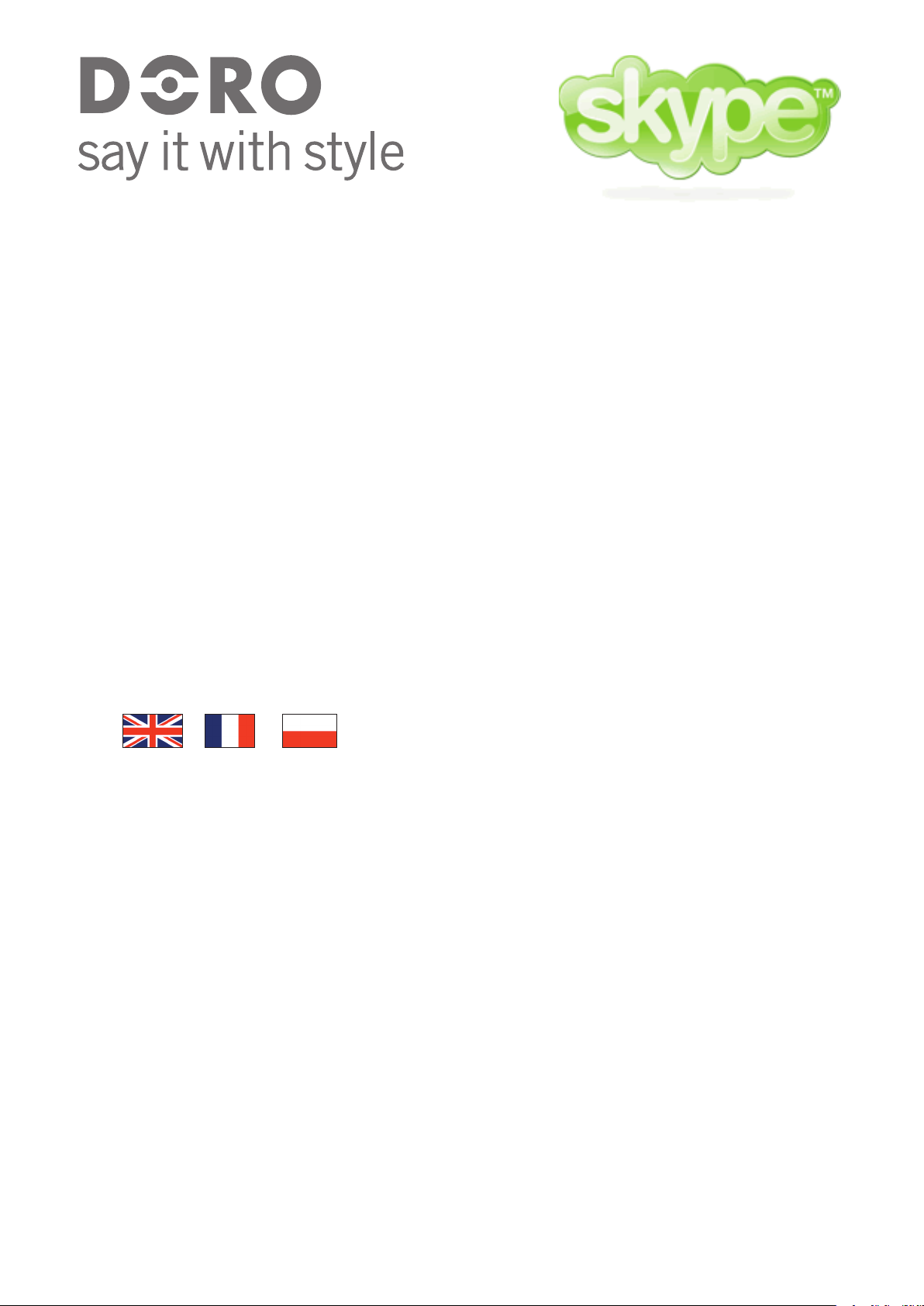
Skype with Doro 212IPC
Quick Start Guide
Page 2
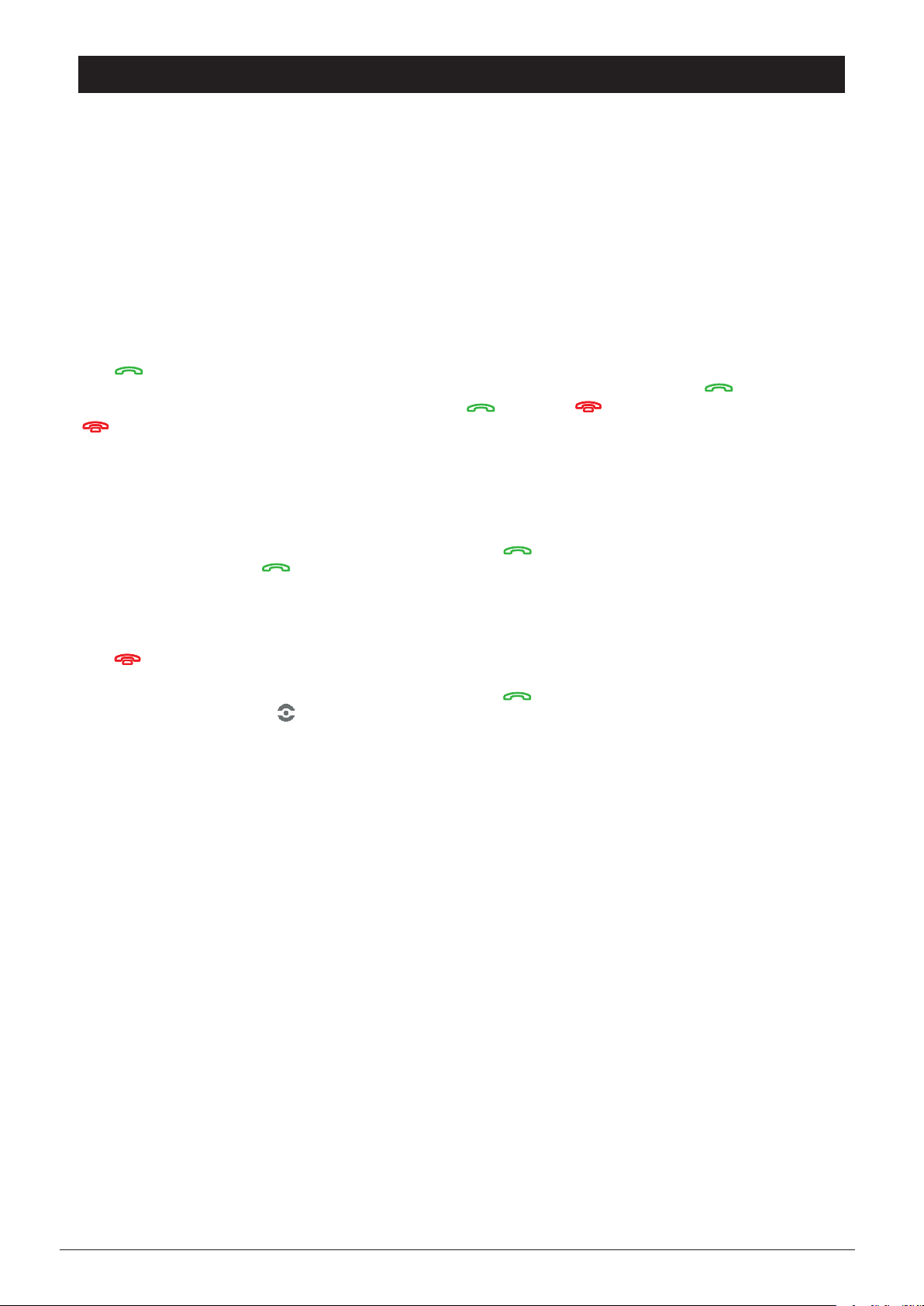
English
Skype with Doro 212IPC Quick Start Guide.
In order to make Doro 212IPC operate correctly with Skype it is mandatory to install the software on the supplied CD. To
install the supplied software:
• Insert the supplied CD in your computer. The installation process will start automatically (if installation doesn’t start
automatically, please run “SkypeWithDoro212.exe” from the CD).
• Even if Skype has already been installed on your computer, please check “Skype Setup” to ensure that the correct version is
loaded. If there is existing contacts they will remain.
• Follow the instructions from the “InstallShield Wizard”
• When asked by Skype "Another program wants to use Skype", make sure that “SKYPE WITH DORO212.EXE” is allowed
to use Skype.
• If this is the first time you start Skype, you will be asked to choose a Skype Name and password. More help and instructions for
Skype, can be found at:
Dialling mode:
Press for activating the dialling mode. By assigning Speed-Dial numbers to contacts (right-click a Contact + assign
Speed-Dial), enables the possibility to dial Skype-to-Skype calls. When dialling Skype-to-Skype, press followed by the
assigned Speed-Dial number and then start the call by pressing again. Press for leaving dialling mode.
can also be used for hanging up a call or deleting a dialled number.
More help for Skype, can be found at: http://www.skype.com/help/guides/usingskype.html
SkypeOut:
To activate SkypeOut service, open Skype and from the ”Tools” menu, click ”Go to My Account Page”. Internet browser
window will open where you must enter your Skype name and current password. Here you can buy SkypeOut credits by
clicking on ”Buy SkypeOut credit” link and follow the instruction on that page. You will require having a credit card to
purchase the SkypeOut Credits. When dialling with SkypeOut, press
then start the call by pressing
dialling even easier it is possible to add a SkypeOut Contact and assign a Speed-Dial numbers for it.
More help for SkypeOut, can be found at:
http://www.skype.com/
followed by "+ - country code - number" and
. The “+” is dialled by "double clicking" on the 0/+ button on the 212IPC's keypad. For
http://www.skype.com/help/guides/skypeout.html
Navigation mode:
Press to go to navigation mode.
It is now possible to use the keypad for navigating in Skype. Use '4 or 6' for selecting the correct Skype-tab. Use '2' for Up
and '5 or 8' for Down when scrolling in the selected Skype-tab. Press for calling the selected contact/number.
By clicking on the Doro symbol in the task bar it is possible to see the status of both Doro 212IPC and Skype. Both fields
must be active in order to have correct operation.
With the R-button it is possible to hold/retrieve an existing call.
If no sound from Skype is heard in the Doro 212IPC, please adjust the Skype settings at: Tools → Options → Sound
Devices and select the Doro 212IPC for Audio In/Out.
You should set your sound card as the ringing device and check the box for “Ring PC Speaker”.
Minimum requirements: PC running Windows 2000 or XP - 400 MHz processor 128 MB RAM - 15 MB free hard disk - Internet connection - Free USB port
2 www.doro.com
Page 3

Français
Guide d’installation rapide du 212IPC avec Skype.
Afin de faire fonctionner correctement le Doro 212 IPC avec Skype, vous devez installer le logiciel fourni sur le CD ROM.
Insérez le CD ROM fourni dans votre ordinateur. La procédure d’installation démarrera automatiquement. Dans le cas
contraire, lancer le fichier “SkypeWithDoro212.exe” présent sur le CD ROM.
Même si vous avez déjà installé le logiciel Skype sur votre ordinateur, vérifiez dans le Skype Setup que la bonne version
logicielle soit chargée. Si vous aviez enregistrés des contacts, ceux-ci seront conservés.
Suivez les instructions de “InstallShield Wizard”
Quand une fenêtre s’affiche avec la mention ”un autre programme veut utiliser Skype”, vous devez cocher la case ”Autoriser
ce programme à utiliser Skype” et valider par OK afin d’activer le clavier du Doro 212 IPC.
Si vous utilisez le logiciel Skype pour la première fois, il vous sera demandé de choisir un identifiant Skype et un mot de
passe. Vous pourrez trouver de l’aide sur le site Internet de Skype à l’adresse suivante :
Mode de numérotation
Afin d’activer la numérotation, appuyez sur la touche . Pour assigner un numéro abrégé à un contact, faites un clic droit
sur le contact désiré puis cliquez sur « assigner un numéro abrégé ». Cette fonction permet de lancer un appel de Skype à
Skype en utilisant le clavier du Doro 212 IPC
Pour émettre un appel de Skype à Skype en utilisant la numérotation abrégée, appuyez sur suivi du numéro abrégé
désiré, et appuyez encore sur pour lancer l’appel. Appuyez sur pour quitter le mode numérotation.
La touche peut aussi être utilisée pour décrocher ou effacer un numéro composé.
Vous pourrez trouver un complément d’ information sur :
http://www.skype.com/intl/fr/help/guides/usingskype.html
http://www.skype.com/intl/fr/
SkypeOut
Pour activer le service Skype Out, cliquez sur « Outils » puis « Mon compte Skype Out ». Une page Internet s’ouvre vous
invitant à saisir votre Identifiant Skype et votre mot de passe. Vous pourrez alors acheter du crédit de communication
en cliquant sur « Acheter du crédit Skype Out » et en suivant les instructions à l’écran. Afin d’acheter du crédit de
communication, vous devez être en possession d’une carte bleue.
Lorsque vous émettez des appels avec Skype Out, appuyez sur suivi de : « + / code pays / numéro du correspondant
» et lancez l’appel en appuyant sur la touche . En faisant deux appuis courts sur la touche « 0/+ » du clavier du
doro212IPC. Pour numéroter plus simplement, vous pouvez utiliser la numérotation abrégée. Vous pourrez trouver plus
d’information sur :
http://www.skype.com/intl/fr/help/guides/skypeout.html
Mode navigation
Appuyez sur la touché pour activer le mode de navigation.
Il est possible de naviguer dans Skype avec le clavier du doro212IPC. Utilisez les touches 4 et 6 pour sélectionner l’onglet
de votre choix. Utilisez les touches 2 (défilement vers le haut) 5 ou 8 (défilement vers le bas) pour entrer dans les onglets et
sélectionnez avec la touche .
Skype with Doro 212 IPC
En cliquant sur l’icône Doro
Skype. Les deux options doivent être actives afin que le Doro 212 IPC fonctionne correctement.
Il est possible de mettre en attente et de récupérer un appel en utilisant la touche R. Si aucun son de Skype n’est entendu dans
le doro212IPC, réglez les paramètres de Skype dans :
Paramètres
Vous devez aussi régler votre carte son afin de faire en sorte que la sonnerie d’appel émise par Skype soit redirigée vers les enceintes de
votre ordinateur. Cochez la case « Sonnerie par le haut-parleur du PC » située dans les Outils → Options → Audio du menu Skype.
→ Panneau de configuration → Sons et périphériques Audio et sélectionnez le doro212IPC en entrée et en sortie.
dans la barre des tâches Windows, vous pouvez vérifier le statut du Doro 212 IPC et de
Configuration minimum requise : Microprocesseur 400MHz ; système Windows 2000 ou XP ; RAM 128MB ; Espace disque
libre 15Mo ; Connexion Internet 128Kbps ; Un port USB de libre.
www.doro.com 3
Page 4

Polski
Instrukcja instalacji oprogramowania umożliwiającego współpracę słuchawki Doro 212IPC z
programem Skype.
Dla zapewnienia poprawnego działanie słuchawki Doro 212IPC z programem Skype, konieczna jest instalacja oprogramowania
zawartego na płycie CD dostarczonej wraz z produktem:
• Włóż płytę do napędu CD komputera. Instalacja powinna rozpocząć się automatycznie. Jeśli instalacja nie rozpoczęła się,
uruchom ”SkypeWithDoro212.exe znajdujący się na płycie CD.
• Wybierz opcję ”Install” nawet wtedy, gdy Skype był zainstalowany wcześniej. Zapewni to załadowanie poprawnej wersji
programu. Wszystkie istniejące kontakty zawarte w Skype zostaną zachowane.
• Postępuj zgodnie z instrukcjami pojawiającymi się na ekranie.
• Zezwól na współpracę oprogramowania ”SkypeWithDoro212.exe” z programem Skype, gdy na ekranie pojawi się pytanie.
• Jeśli program Skype jest uruchamiany po raz pierwszy, pojawi się pytanie o nazwę i hasło użytkownika Skype. Więcej
informacji i objaśnień można znaleźć na:
Tryb wybierania:
Dla aktywacji trybu wybierania należy nacisnąć . Przypisanie numerów szybkiego wybierania do pozycji z listy kontaktów (kliknij
prawym klawiszem myszy na kontakcie i wybierz “Przydziel Szybkie Wybieranie”) umożliwia szybkie realizowanie połączeń przy użyciu
słuchawki Doro 212IPC.
Chcąc zrealizować połączenie Skype – Skype, naciśnij , aby aktywować tryb wybierania, a następnie wybierz numer
szybkiego wybierania i naciśnij ponownie, co rozpocznie nawiązywanie połączenia. Naciśnięcie spowoduje
opuszczenie trybu wybierania. Przycisk może być również użyty do zakończenia połączenia lub usunięcia wybieranego
numeru. Więcej informacji można znaleźć na: http://www.skype.com/intl/pl/help/guides/usingskype.html
http://www.skype.com/intl/pl/
SkypeOut:
Dla aktywacji usługi SkypeOut należy uruchomić program Skype i z menu “Narzędzia” wybrać “Zarządzaj swoim kontem
Skype”. Pojawi się okno przeglądarki, w którym - na stronie Skype - konieczne będzie wprowadzenie osobistej nazwy w
Skype oraz hasła. Na tej stronie można też dokonać zakupu kredytu SkypeOut poprzez kliknięcie na “Buy SkypeOut Credit”
i postępowanie zgodnie z instrukcjami na ekranie. Zrealizowanie zakupu kredytu SkypeOut jest możliwe przy użyciu karty
kredytowej.Chcąc zrealizować połączenie poprzez SkypeOut naciśnij , aby aktywować tryb wybierania, następnie
wybierz “+ – kod kraju – numer” i naciśnij , co rozpocznie nawiązywanie połączenia.
Znak + można uzyskać naciskając dwukrotnie przycisk z cyfrą “0” na klawiaturze Doro 212IPC.
Aby ułatwić nawiązywanie połączenia, można zapisać numer na liście SkypeOut i przypisać tej pozycji numer szybkiego
wybierania (kliknij prawym klawiszem myszy na kontakcie i wybierz “Przydziel Szybkie Wybieranie”).
Więcej informacji na temat SkypeOut można znaleźć na: http://www.skype.com/intl/pl/help/guides/skypeout.html
Tryb nawigacji:
Dla aktywacji trybu nawigacji należy nacisnąć . W trybie nawigacji klawisze 4 i 6 umożliwiają wybór odpowiedniej
zakładki Skype (np. Start, Kontakty, Klawiatura itd.), klawisze 2 i 8 umożliwiają przewijanie pozycji na liście kontaktów,
rozmów itd. Po wybraniu odpowiedniej pozycji naciśnij .
Status działania programu Skype with Doro 212 oraz Skype można sprawdzić klikając na ikonie Doro, znajdującej się w
obszarze powiadomień paska zadań. Dla poprawnej współpracy słuchawki Doro 212IPC, oba programy muszą mieć status:
active.
Naciskając przycisk R można zawiesić/przywrócić istniejące połączenie.
Jeśli rozmowa przy użyciu Skype nie jest słyszalna w Doro 212IPC, należy dokonać zmianę ustawień programu Skype:
Narzędzia → Opcje → Audio, poprzez wybranie urządzenia Doro 212IPC dla “Audio We” i “Audio Wy”. Dla opcji
“Dzwonek” należy wybrać “Domyślne urządzenie Windows”. Jeśli po zainstalowaniu Doro 212IPC, sygnały akustyczne
generowane przez inne programy są kierowane do Doro 212IPC, a nie np. do głośników, należy dokonać zmianę ustawień w
panelu sterowania komputera:
Start → Ustawienia → Panel sterowania → Dźwięki i urządzenia audio → Audio, należy wybrać kartę dźwiękową jako
domyślne urządzenie do odtwarzania i nagry wania dźwięku.
Minimalne wymagania sprzętowe:
Komputer PC z Windows 2000 lub XP, procesor - 400 MHz, RAM 128 MB, 15 MB wolnego miejsca na dysku, połączenie z
Internetem, wolny port USB.
Doro Atlantel Sp. z o.o. zastrzega sobie prawo do błędów w druku i zmian w specyfikacji technicznej bez uprzedzenia.
4 www.doro.com
