Page 1
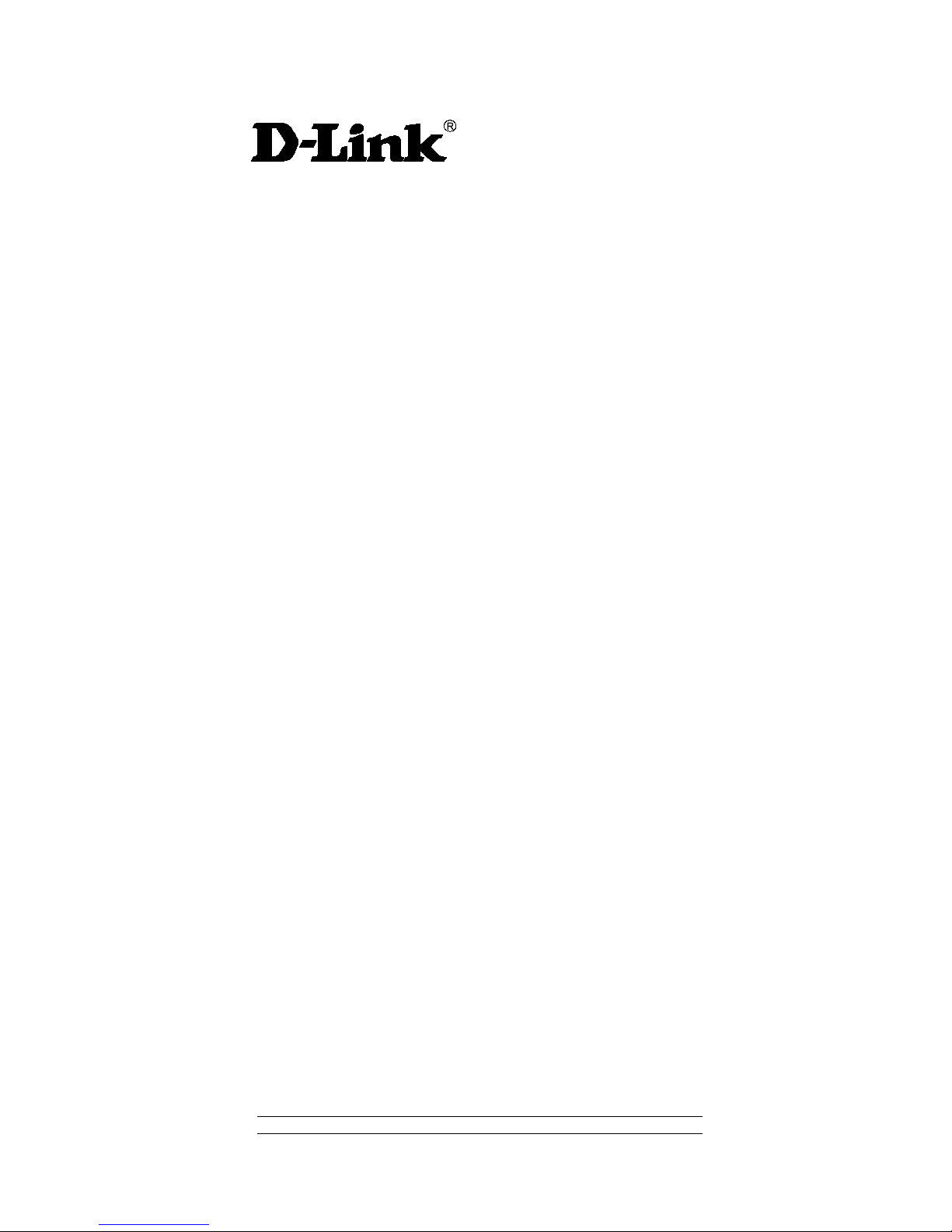
DXE-810T
Single Port 10GBASE-T RJ45 PCI Express Adapter
Manual
V1.00
Page 2
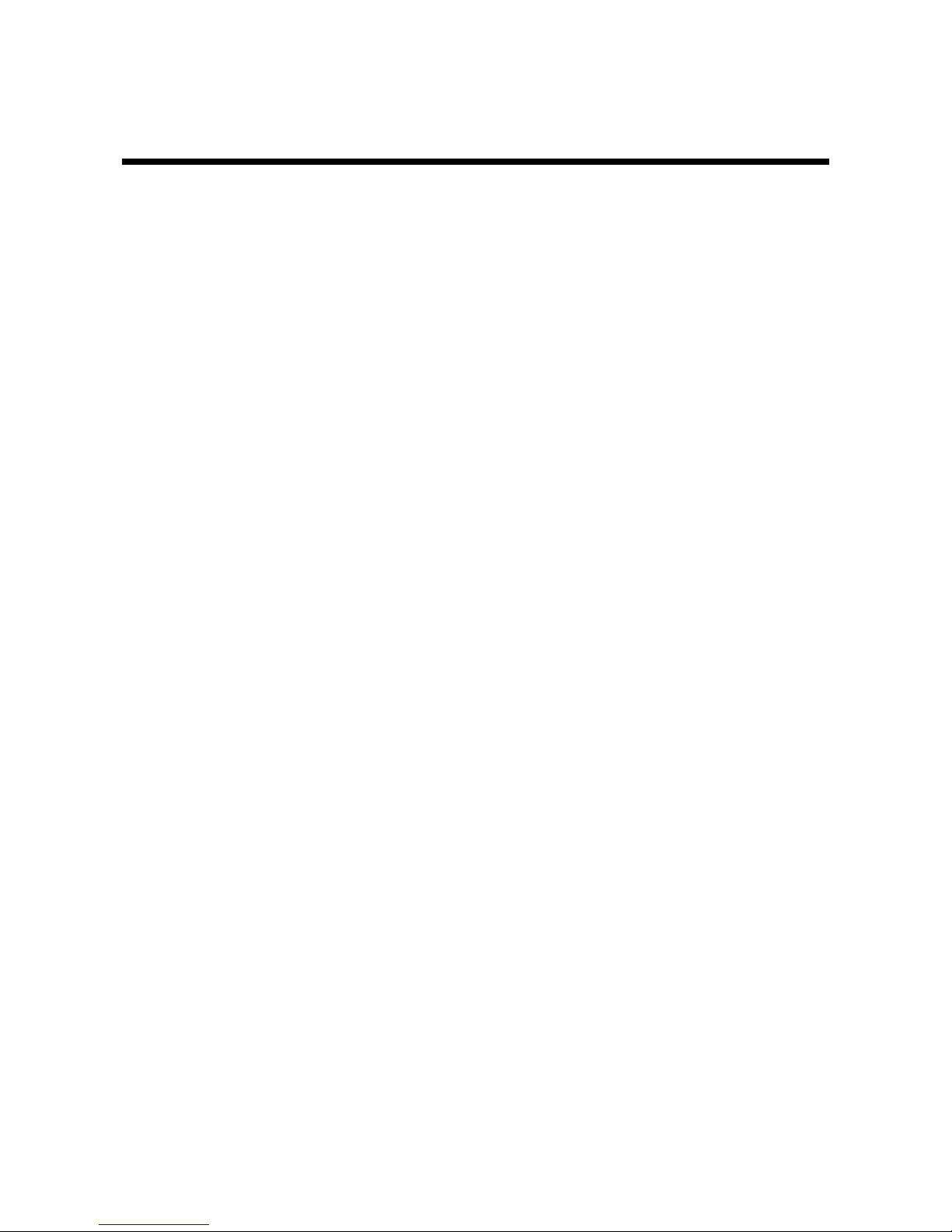
Table of Contents
INTRODUCTION ............................................................................................................................................. 3
System Requirements ..................................................................................................................................... 3
Features .......................................................................................................................................................... 3
INSTALLATION .............................................................................................................................................. 4
Unpack and Inspect ......................................................................................................................................... 4
Software Installation ........................................................................................................................................ 4
Installing the Adapter ....................................................................................................................................... 5
TROUBLESHOOTING .................................................................................................................................... 7
SPECIFICATIONS .......................................................................................................................................... 8
OPTIMIZED PERFORMANCE TUNING ......................................................................................................... 9
Preinstalled Systems ....................................................................................................................................... 9
OS Optimization ............................................................................................................................................ 10
BENCHMARK PERFORMANCE TUNING ................................................................................................... 11
OS Optimization ............................................................................................................................................ 11
Benchmark Testing With Iperf ....................................................................................................................... 13
Page 3
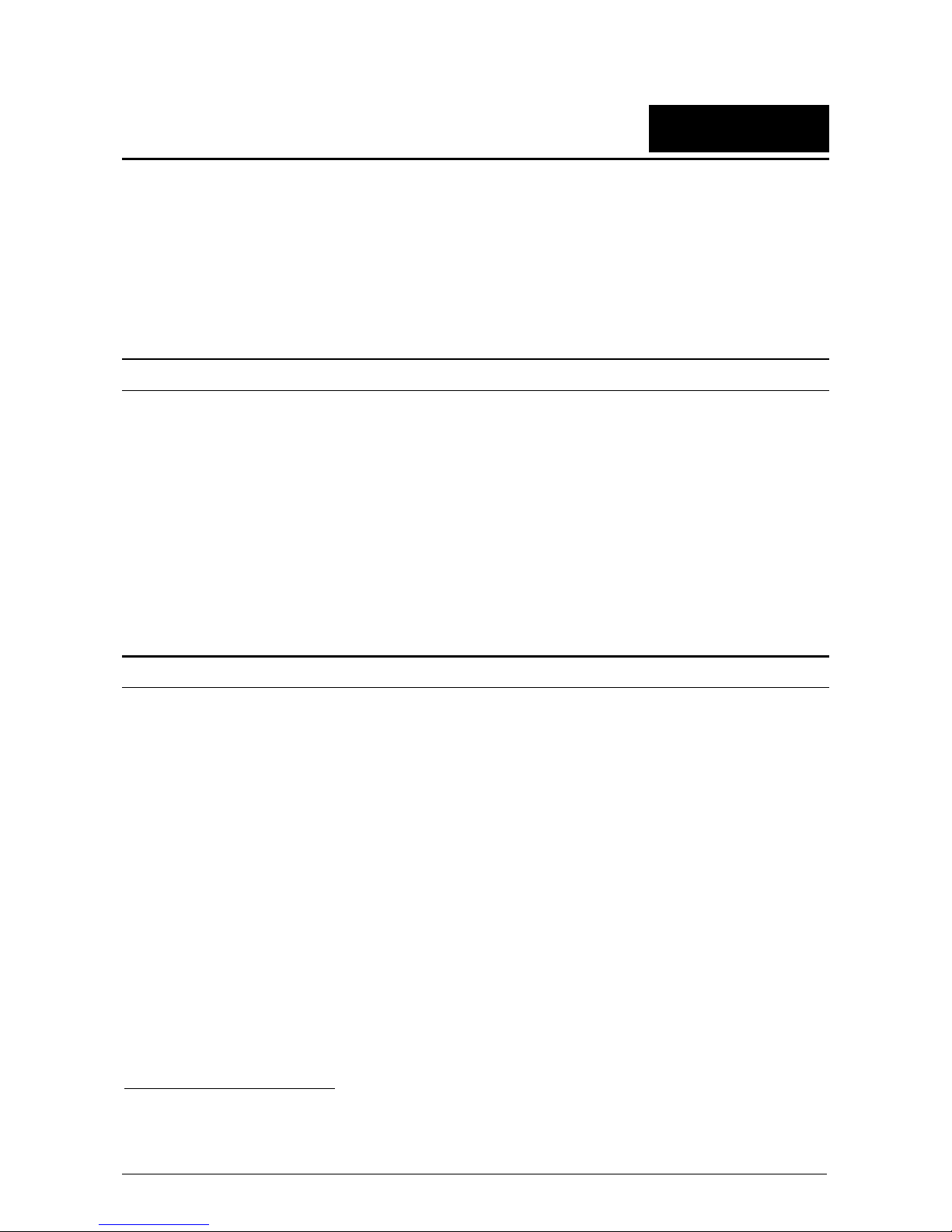
1
Introduction
Thank you for choosing the D-Link DXE-810T, the leader in value among 10 Gigabit Ethernet adapters for
PCI Express bus personal computers. T he D-Link DXE-810T PCI Express 10 Gigabit Ethernet Adapter is a
high-performance adapter des igned for the high-speed PCI Express Bus Architecture. The PCI Express 10
Gigabit Ethernet Adapter offers increased bandwidth, reliability, and more functionality than standard PCI
network cards. It is specifically designed to allow throughput at rates up to 20 Gbps, eliminating the
bottleneck that exists with current 32 and 64-bit PCI bus architectures.
System Requirements
Before installing the DXE-810T, check your system f or the following minim um c onfiguration requirem ents f or
optimal results.
A motherboard that supports:
At least one PCIe Gen2 x4 (or more) slot
A chipset with native support for the installed CPU. For example:
H61, H67 or Z68 from B3 stepping or better for Sandy Bridge CPUs
B75, H77 or Z77 for Ivy Bridge CPUs
Dual-channel memory with support for at least 2 DIMMs (1 for each channel)
Memory: DDR3 Memory running at 667 MHz (DDR1333) populating one DIMM per channel
CPU: Sandy Bridge i7 or better, or Ivy Bridge i5 or better
BIOS updated and configured to “Optimized Defaults”
Features
Designed for versatility and performance, the DXE-810T network adapter provides the following:
Universal Bus supporting 3.3 V operation
Compliant with IEEE 802.3an 10 Gbps Ethernet over Unshielded Twisted Pair (UTP) standards:
o Supports up to 100 m of Cat6A or better
o Supports Cat6 and Cat5e cables compliant with Link Segment specifications
o Supports Auto-Negotiation (100BASE-T, 1000BASE-TX, 10GBASE-T)
o Compliant with NBASE-T Alliance 5-speed (100M/1G/2.5G/5G/10G) draft proposal
Supports Full Duplex at 10 Gbps
Supports Jumbo Frames up to 16 KB
Supports 802.3x flow control
Supports 802.1Q VLAN Tagging
One built-in RJ45 connector
RJ45 LED indicators: Activity and Link/Speed
Driver
†
support for:
Microsoft Windows 8.1, 8, 7
Microsoft Windows Server 2012R2, 2012, 2008R2
Windows Hyper-V
† Check http://www.dlink.com for the latest drivers.
3
Page 4
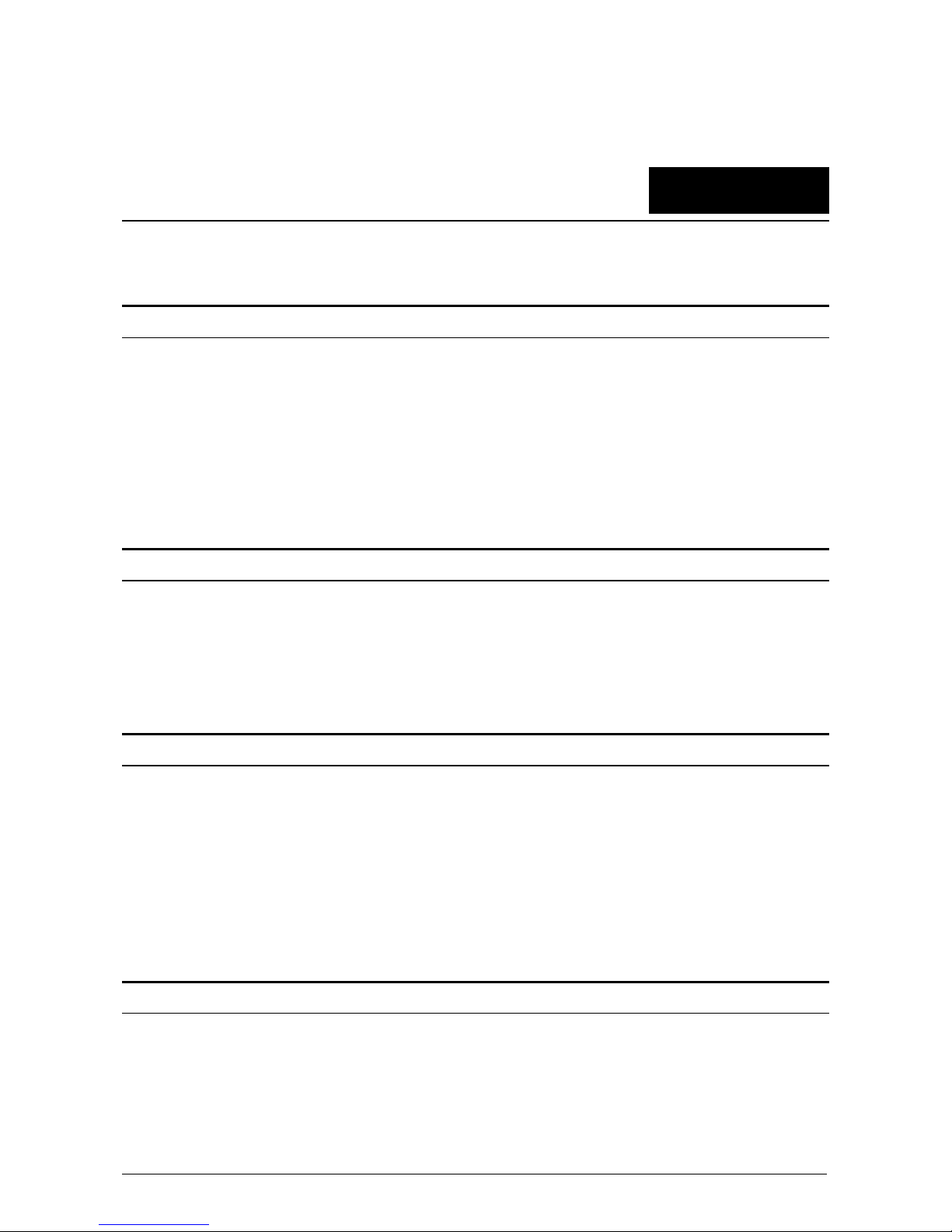
Linux kernel 2.6.x - 3.x.x
VMware ESXi 5.x, 6.0 (net-tn40xx-0.3.6.12.1.x86_64.vib)
2
Installation
Unpack and Inspect
CAUTION: Under ordinary circumstances, the DXE-810T card will not be affected by static discharge caused by
contact with a person’s body while handling the unit. In special circumstances, the user may carry an
extraordinarily high static charge so it is good practice to disperse the charge by touching a ground
before handling the adapter card.
Open the shipping carton and carefully remove all items. Ensure that the following items are included:
One DXE-810T PCI Express 10 Gigabit Ethernet Adapter Card
DXE-810T drivers and manual on a CD-ROM
If any of these items are missing or damaged, please contact your local reseller for a replacement.
Software Installati on f or Linux
1. Make clean
2. Sudo make
3. Sudo make install
4. Reboot the system
Software Installation for VMware ESXi 5.x, 6.0
1. Copy the VIB file (net-tn40xx-0.3.6.12.1.x86_64.vib) to the VMware server:
2. On the VMware server shell type:
esxcli software acceptance set --level CommunitySupported
esxcli software vib install -v /net-tn40xx-0.3.6.12.1.x86_64.vib
3. Reboot the VMware server
Software Installati on
You must first install the driver software for your DXE-810T before installing the PCI Express card into your
PC. Insert the CD into your PC’s CD-ROM drive. The driver installation program will run automatically if you
have AutoPlay enabled.
4
Page 5

If you do not have AutoPlay enabled for your PC’s CD-ROM drive, navigate to the root direc tory of the CD
drive using W indows Explorer and double-click Autorun.exe. In the new window, click the Install Driver link
to install the driver for the NIC.
The CD-ROM included with your DXE-810T is designed to make installing required software a painless and
trouble-free process. Sim ply click on the Ins tall Dr ivers link, and an Installation Wizard will guide you through
the process, no matter which operating system you’re running. The included Adobe Acr obat Reader , which is
needed to read or print out your user manual, will also come in handy for many other applications.
Simply follow the directions in the wizard, and your DXE-810T will be installed successfully in just a few
minutes, allowing you to enjoy the many advantages of connecting to an Ethernet LAN.
After the driver installation program is c omplete, you can then power off your computer and install the PCI
Express card. Once you restart your PC, the DXE-810T will be ready to use.
Installing the Adapter
1. Shut down the computer, unplug its power cord, and remove the chassis cover.
(Important: Opening the case of your computer may compromise its warranty. Consult the computer
manufacturer bef ore opening the case to ensur e that you adhere to warranty guidelines. In som e c ases,
you may need to have the DXE-810T installed by your computer manufacturer’s service technician.)
2. Insert the contact edge of the DXE-810T card into the connector of any available PCI Express Bus
Master expansion slot. Press the card firm ly into the connector such that the card’s c ontacts are fully
seated in the connector.
3. Install the bracket screw that secures the card to the computer chassis.
4. Reinstall the computer’s chassis cover.
5. Reconnect the computer’s power cord, and switch on the computer’s power.
Changing the Link Speed Manually
1. Windows:
User can choose speed values in Advanced Properties as shown below.
5
Page 6

2. Linux:
User can change link speed using the “ethtool” command, for example:
Force 10G: “ethtool –s <ethxx> speed 10000 autoneg off”
Force 5G: “ethtool –s <ethxx> speed 5000 autoneg off”
Force 2.5G: “ethtool –s <ethxx> speed 2500 autoneg off”
Force 1G: “ethtool –s <ethxx> speed 1000 autoneg off”
Force 100M: “ethtool –s <ethxx> speed 100 autoneg off”
Auto-Negotiation: “ethtool –s <ethxx> autoneg on”
6
Page 7

3
Troubleshooting
If you experience any problems with the adapter, check:
that the appropriate driver is loaded;
that the proper grade of cable is used for the network connection;
that the supporting hub is qualified for the application.
The DXE-810T adapter features these LED indicators:
Location
LED
Indicator
Color Status Description
Per Port
Speed/Link
Green/
Amber
Solid Green
Port is operating at 5 Gbps / 2.5 Gbps /
1 Gbps / 100 Mbps connection speed
Solid Amber
Port is operating at 10 Gbps connection
speed
Off
Link is down
Act Green
Blinking Green
There is activity on this port
Off
There’s no activity on this port
7
Page 8

4
Specifications
EMC and Safety Certifications:
FCC Class B
CE Class B
C-Tick
BSMI
Host interface: PCI Express x4 2.0, 5 GT/s
Physical Dimensions: 133.3 mm x 121.9 mm x 21.6 mm (including profile bracket)
Environment:
Storage temperature: −20° to 70°C (-4° to 158° F)
Operating temperature: 0° to 40° C (32° to 104° F)
Humidity: 10% to 90% non-condensing
8
Page 9

5
Optimized Performance Tuning
This section describes possible systems and OS configuration options for gener al users to achieve the best
performance in typical LAN environments with normal traffic.
Preinstalled Systems
The technical information in this s ection and beyond targets newly ins talled systems. Normally, on a system
that meets our recom mended minimum hardware requirem ents and a freshly installed OS, f ull throughput
performance is expected.
However, existing systems which are already in use and have had hardware and software changes may
experience lower than maximum network throughput. In this section we will provide some examples, plac es
to check, and tips that may help improve performance in such cases.
Check if the currently installed hardware meets our “Recommended Hardware” list:
Verify that latest BIOS version is loaded and “Optimized Defaults” are used.
Make sure the memory DIMMs match the recommended speed and are installed correctly.
If supported by your motherboard, using faster memory may improve performance.
High CPU usage may degrade traffic performance:
Check if the specific cores being used by the NIC for traffic processing are also used by other
processes.
D-Link Network Driver includes a CPU load balancing mechanis m with optional configurations. The
system administrator may change the CPU working cores assigned to the NIC to allow higher
throughput.
User should check if there are any other network applications that may degrade throughput installed:
Wireshark or other network analysis tools
Remote access tools
Check if the TCP stack has been changed from the original code or configuration:
Old DLLs may influence OS behavior
Other NICs with full TCP offload support may have changed the default TCP stack behavior
Firewall and antivirus interference:
Firewalls and antivirus software check differ ent layers of traffic in real time, so it is possible that t hey
may degrade performance.
Please consult your firewall/antivirus provider for the best throughput configuration.
9
Page 10

OS Optimization
Windows OS
Make sure the latest updates for W indows are installed. Microsoft provides Perf ormance Tuning Guidelines
for Windows Server clients:
http://msdn.microsoft.com/en-us/windows/hardware/gg463392.aspx
TCP/IP Tuning
Default TCP/IP optimization for W indows allows 10GbE wire speed network performance for limited time
periods. Usually, TCP connections are limited by timespan and do not stay live for mor e than a few hours.
The default Windows TCP/IP stack is optimized for WAN and long distance media connections.
For a long-lasting LAN T CP/IP connection, please refer to the Benchmar k Performance Tuning section of
this document for proper OS configuration.
Receive Side Scaling (RSS)
RSS is a mechanism f or distributing received traff ic across available proces sors or cores by assigning hash
values to an indirection table. At least 4 cores m us t be allocated in order to ac hieve max im um throughput for
bidirectional 10GbE traffic.
Linux OS
The default Linux OS optimizes IPv4 traffic for the best user experience. Usually, TCP/IP traff ic will remain
stable for long periods of time with no further optimization. However, some Linux distributions may have
enabled different IRQ SMP affinity methods by default. See IRQ SMP affinity in the Benchmark Performance
Tuning section for more details.
10
Page 11

6
Benchmark Performance Tuning
Benchmark testing dedicates all of the computer’s resources to test each traffic type independently. This
section describes hardware and software optimization for benchmark testing.
OS Optimization
Windows OS
For best results, it is recommended that a fresh copy of the OS and all updates are installed. Microsoft
provides documentation for high performance testing:
http://msdn.microsoft.com/en-us/windows/hardware/gg463392.aspx
(Performance Tuning for Network
Workload)
http://www.microsoft.com/whdc/system/sysperf/Win7Perf.mspx (Recommended Test Methodology)
For stress-testing, the administrator may wish to optimize configuration par ameters. All commands should be
executed in windows CMD opened via “Run as administrator” (right-click).
Power Plan
Using the “High Perfor mance” power plan is the best practice f or a stress-test, as this would guarantee that
the CPU is working at its maximum available frequency at all times.
Filtering
It is recommended to disable both Windows Firewall and Windows Base Filtering Engine (BFE). If only
Windows Firewall is disabled, BFE may still have a negative impact on CPU performance.
CLI command:
net stop bfe
https://www.myricom.com/software/myri10ge/392-how-do-i-troubleshoot-slow-myri10ge-or-mx-10gperformance.html#windows
Receive Side Scaling (RSS)
In high-stress environments, large amounts of incoming traffic require parallel proces sing by a number of
CPU cores. The RSS functionality is responsible for correctly directing receive-side traffic to CPU cores via
hash values. Make sure RSS is enabled in Windows OS and in the NIC Properties settings before
benchmark testing.
Current Status:
netsh interface tcp show global
Configuring RSS from Windows Command Prompt:
netsh interface tcp set global rss=enabled
11
Page 12

Driver Advanced Properties Tab: Configure RSS parameters to def ine RSS state and cores to be used for
RX traffic processing.
TCP/IP Full Offload
The DXE-810T does not use Windows Chim ney interface, therefore, it is recommended to disable it during
stress-testing:
Command Prompt:
netsh interface tcp set global chimney=disabled
Auto-Tuning
From W indows Vista and on, Microsoft introduced a new TCP management option called Windows AutoTuning. This configuration, which is enabled by default in modern systems, gives Windows OS the
permission to automatically manage TCP connection parameters for better WAN performance.
Administrators should disable this function before stress-testing.
Command Prompt:
netsh interface tcp set global autotuninglevel=disabled
http://www.speedguide.net/articles/windows-7-vista-2008-tweaks-2574
Network Throttling Index
Windows OS implements a restriction mechanism for processing non-multimedia network traffic.
The following registry key configures this index:
HKEY_LOCAL_MACHINE\SOFTWARE\Microsoft\Windows
NT\CurrentVersion\Multimedia\SystemProfile NetworkThrottlingIndex=ffffffff (DWORD)
It is recommended to change the default 0x10 to 0xFFFF_FFFF for maximum throughput.
http://www.speedguide.net/articles/windows-7-vista-2008-tweaks-2574
Linux OS
For best results, it is recommended that a fresh copy of the OS and all updates are installed.
Firewall
For uninterrupted benchmark testing, the best practice is to first disable active firewalls. Please follow the
documentation relevant to your Linux distribution to shut down any firewalls.
IRQ SMP Affinity
D-Link network devices use round-robin interrupt allocation m ethod. The system adm inistrator should mak e
sure that at least 4 cores are allocated in order to service D-Link NIC interrupts.
# echo <hex_bit_mask> > /proc/irq/40/smp_affinity
Note: Administrator will need to define the bit mask.
The following link provides more information regarding IRQ SMP affinity:
https://access.redhat.com/site/solutions/15482#4_Determine_the_correct_IRQ_SMP_affinity_mask
12
Page 13

Benchmark Testing With Iperf
Iperf is a free tool for benchmark testing.
Iperf version 1.7.0 is preferred for testing in Windows.
Iperf version 2.0.5-2 is preferred for testing in Linux.
To achieve the best benchmark throughput results, please use the following server and client commands:
On the receive-side machine run:
Iperf –s –l1M –w64K -i5
On the transmit-side machine run:
Iperf –c <receive_side_ip> –t<num_of_sec> -P16 –i5 -l1M -w64K
Note: Commands should be executed using Command Prompt.
13
