Page 1
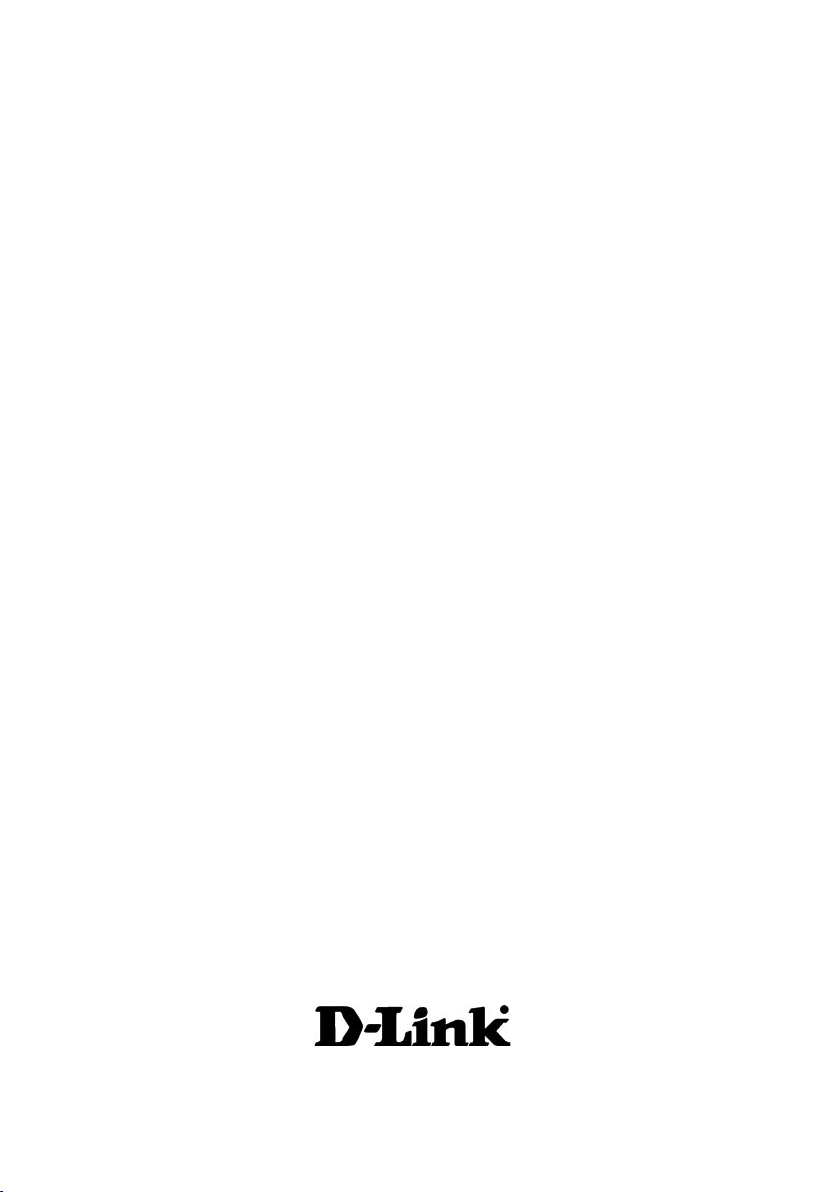
D-Link AirPlus Xtreme G™
DWL-2000AP
High-Speed 2.4 GHz Wireless Access Point
Manual
Building Networks for People
Page 2
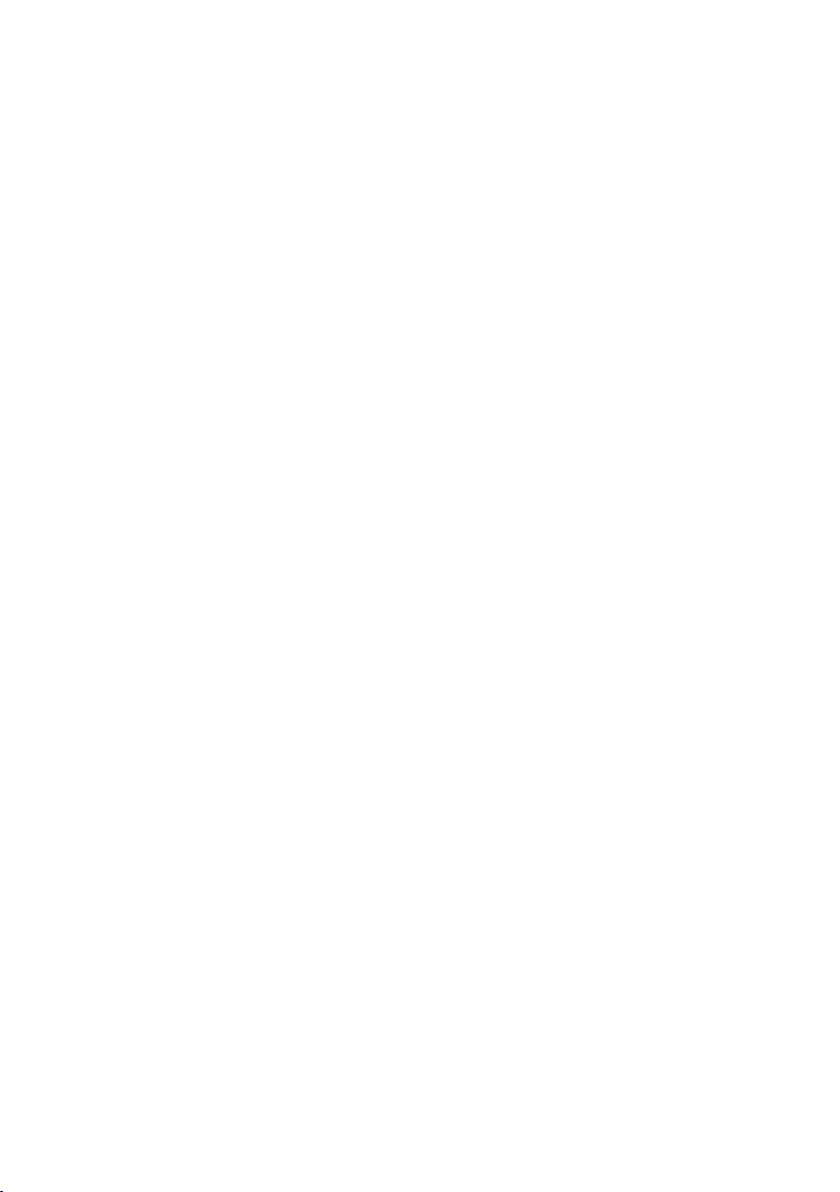
Contents
Package Contents ................................................................................ 3
Introduction ........................................................................................... 4
Wireless Basics .................................................................................... 8
Getting Started ................................................................................... 12
Using the Configuration Menu ............................................................ 14
Networking Basics .............................................................................. 25
Troubleshooting .................................................................................. 40
Technical Specifications ..................................................................... 47
Contacting Technical Support ............................................................. 50
Warranty and Registration .................................................................. 51
2
Page 3

Package Contents
D-Link AirPlus Xtreme G™ DWL-2000AP
High-Speed 2.4GHz Wireless Access Point
Power Adapter-DC 5V, 2.0A
Manual and Warranty on CD
Quick Installation Guide
Ethernet Cable
If any of the above items are missing, please contact your reseller.
Note: Using a power supply with a different voltage rating than the one included with
the DWL-2000AP will cause damage and void the warranty for this product.
System Requirements for Configuration:
Computers with Windows, Macintosh, or Linux-based
operating systems with an installed Ethernet adapter
Internet Explorer Version 6.0 or Netscape Navigator
Version 6.0 and Above
3
Page 4
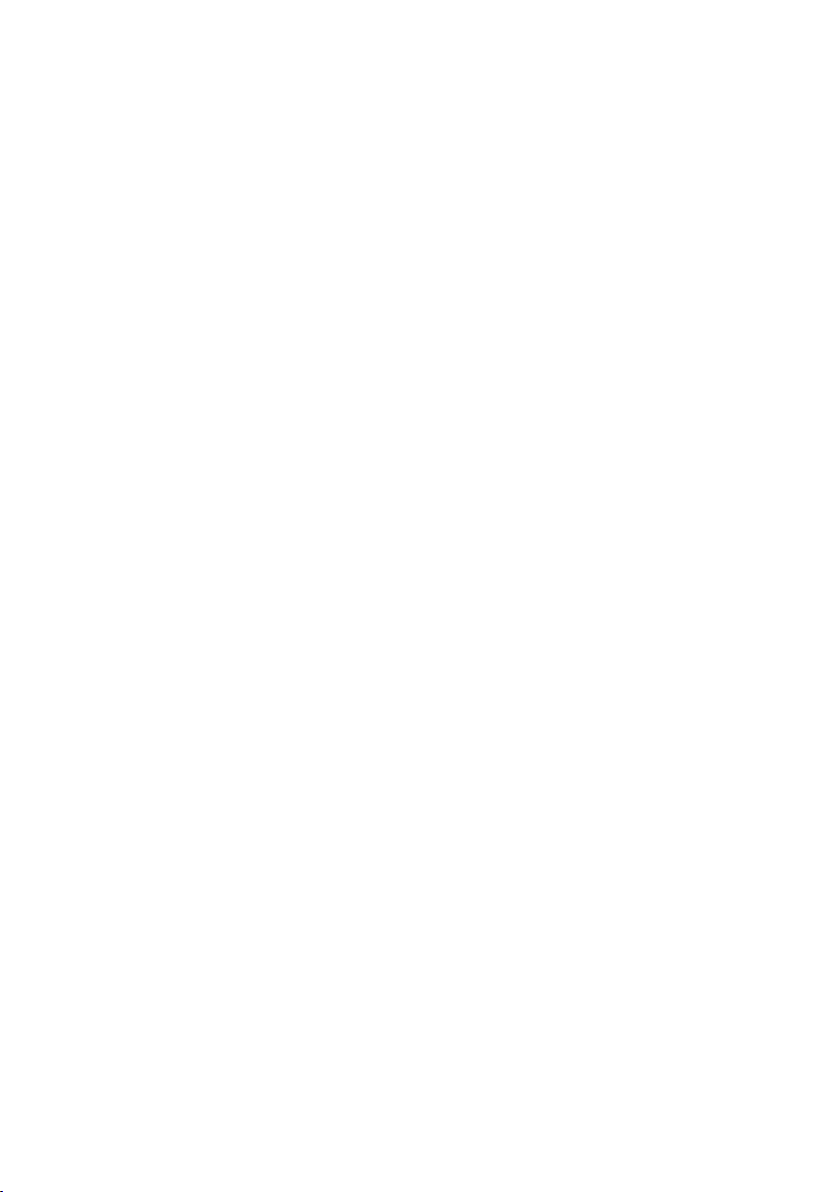
Introduction
The D-Link AirPlus Xtreme G™ DWL-2000AP High-Speed Wireless Access Point is a
draft 802.11g high-performance, wireless access point that supports high-speed wireless
networking at home, at work or in public places.
The DWL-2000AP is capable of operating in one of 4 different modes to meet your
wireless networking needs. The DWL-2000AP can operate as an Access Point; in
Access Point-to-Access Point Bridging mode; Access Point-to-Multipoint Bridging mode;
or Wireless Client mode.
The DWL-2000AP is an ideal solution for quickly creating and extending a wireless local
area network (WLAN) in offices or other workplaces, trade shows and special events.
Unlike most access points, the DWL-2000AP provides data transfers at up to 54 Mbps*
(compared to the standard 11 Mbps) when used with other D-Link AirPlus Xtreme G™
products. The 802.11g standard is backwards compatible with 802.11b products. This
means that you do not need to change your entire network to maintain connectivity. You
may sacrifice some of 802.11g’s speed when you mix 802.11b and 802.11g devices, but
you will not lose the ability to communicate when you incorporate the 802.11g standard
into your 802.11b network. You may choose to slowly change your network by gradually
replacing the 802.11b devices with 802.11g devices .
In addition to offering faster data transfer speeds when used with other 802.11g
products, the DWL-2000AP has the newest, strongest, most advanced security
features available today. When used with other 802.11g WPA (WiFi Protected Access)
and 802.1x compatible products in a network with a RADIUS SERVER, the security
features include:
WPA:*
802.1x*:
* Available Spring 2003 as a free download
*Maximum wireless signal rate based on IEEE Standard 802.11g specifications. Actual data throughput will
vary. Network conditions and environmental factors, including volume of network traffic, building materials
and construction and network overhead lower actual data throughput rate.
A new security feature, Wi-Fi Protected Access authorizes and identifies
users based on a secret key that changes automatically at a regular
interval. WPA uses TKIP (Temporal Key Integrity Protocol) to change the
temporal key every 10,000 packets (a packet is a kind of message
transmitted over a network.) This insures much greater security than the
standard WEP security. (By contrast, the older WEP encryption required
the keys to be changed manually.)
Authentication is a first line of defense against intrusion. In the Authentication
process the server verifies the identity of the client attempting to connect
to the network.Unfamiliar clients would be denied access.
4
Page 5

Connections
Pressing the
Reset Button
restores the
router to its
original factory
default settings.
The LAN Port is
Auto-MDI/MDIX.
You can insert either
a Straight-through
or a Cross-over
Ethernet cable in
this port in order
to connect the
DWL-2000AP to a
switch on the local
network.
Receptor
for the
Power
Adapter
5
Page 6

LEDs
LED stands for Light-Emitting Diode. The DWL-2000AP Wireless Access Point has 3
LEDs as shown below:
Power: Solid green light indicates connection
Blinking green light indicates activity
LAN:
on the Ethernet Port; solid green light
indicates connection
WLAN: Blinking green light indicates wireless activity;
solid green light indicates connection
6
Page 7
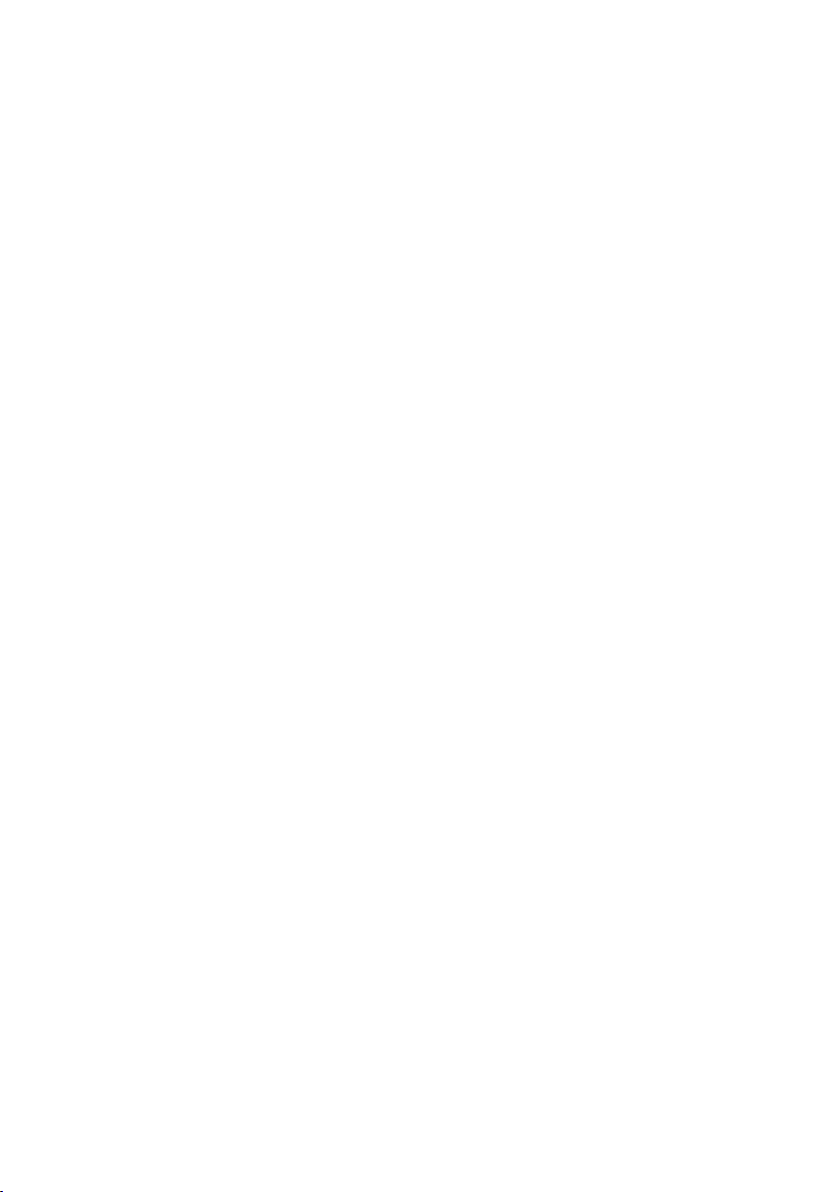
Features
4 Different Operation modes - Capable of operating in one of four different operation
modes to meet your wireless networking requirements: Access Point; AP-to-AP
Bridging; AP-to-Multipoint Bridging; and Wireless Client.
Faster wireless networking with the draft 802.11g standard to provide a wireless
data rate of up to 54Mbps*
Compatible with the 802.11b standard to provide a wireless data rate of up to
11Mbps - that means you can migrate your system to the 802.11g standard
on your own schedule without sacrificing connectivity.
Better security with WPA* and 802.1x*
WPA* (Wi Fi Protected Access) authorizes and identifies users
based on a secret key that changes automatically at a regular
interval
TKIP (Temporal Key Integrity Protocol), in conjunction with
a RADIUS SERVER, changes the temporal key every
10,000 packets, ensuring greater security
Pre Shared Key mode means that the home user, without
a RADIUS SERVER, will obtain a new security key every
time he or she connects to the network, vastly improving
the safety of communications on the network.
802.1x* Authentication in conjunction with the RADIUS SERV-
ER verifies the identity of would be clients
Utilizes OFDM technology (Orthogonal Frequency Division Multiplexing)
Operates in the 2.4GHz frequency range
Easy Installation with the Setup Wizard
Web-based interface for Managing and Configuring
*Maximum wireless signal rate based on IEEE Standard 802.11g specifications. Actual data throughput will
vary. Network conditions and environmental factors, including volume of network traffic, building materials
and construction and network overhead lower actual data throughput rate.
* Available Spring 2003 as a free download
7
Page 8
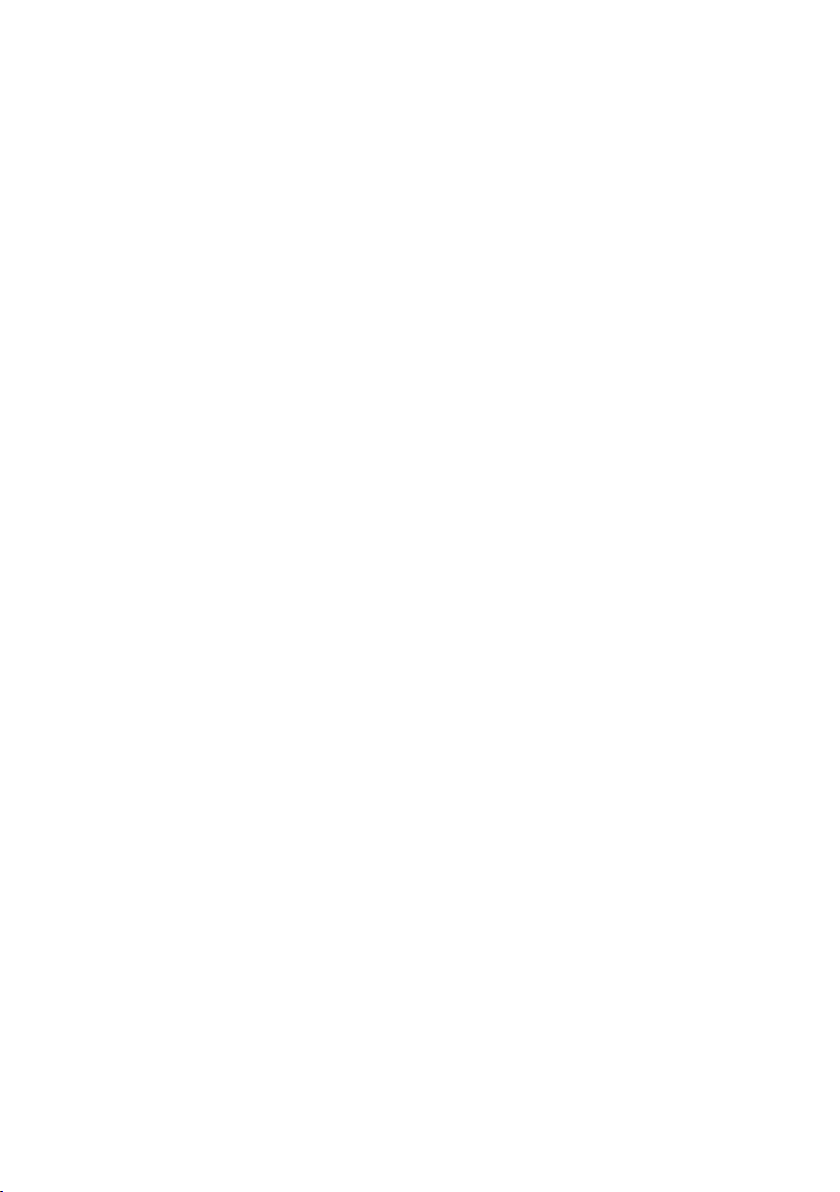
Wireless Basics
D-Link wireless products are based on industry standards to provide easy-to-use
and compatible high-speed wireless connectivity within your home, business
or wherever a wireless network is available. D-Link wireless products will allow
you access to the data you want, when and where you want it. You will be able
to enjoy the freedom that wireless networking brings.
A wireless local area network (WLAN) is a cellular computer network that
transmits and receives data with radio signals instead of wires. WLANs are
used increasingly in both home and office environments, and public areas such
as airports, coffee shops and universities. Innovative ways to utilize WLAN
technology are helping people to work and communicate more efficiently.
Increased mobility and the absence of cabling and other fixed infrastructure
have proven to be beneficial for many users.
Wireless users can use the same applications they use on a wired network.
Wireless adapter cards used on laptop and desktop systems support the same
protocols as Ethernet adapter cards.
Under many circumstances, it may be desirable for mobile network devices
to link to a conventional Ethernet LAN in order to use servers, printers or an
Internet connection supplied through the wired LAN. A Wireless Access Point
is a device that can be used to provide this link.
8
Page 9
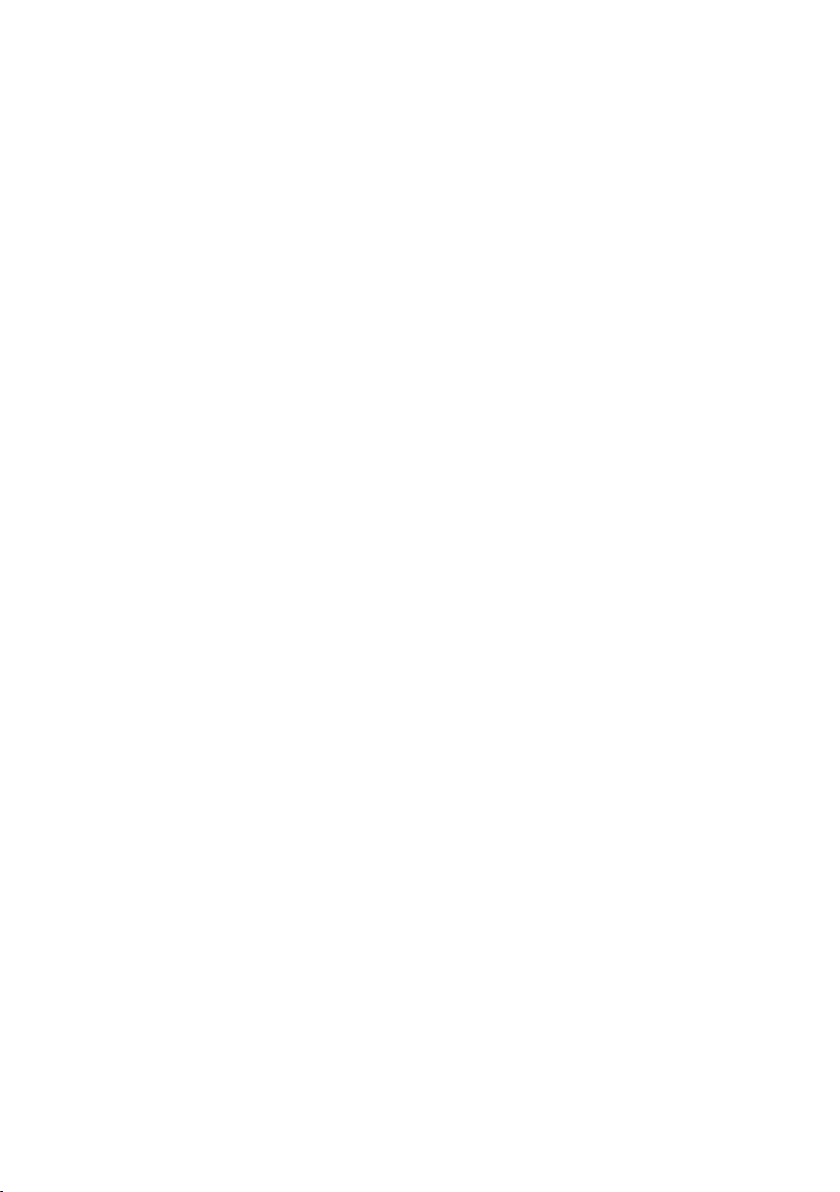
Wireless Basics (continued)
People use WLAN technology for many different purposes:
Mobility - Productivity increases when people have access to data in any
location within the operating range of the WLAN. Management decisions
based on real-time information can significantly improve worker efficiency.
Low Implementation Costs – WLANs are easy to set up, manage, change
and relocate. Networks that frequently change, both physically and logically,
can benefit from a WLAN’s ease of implementation. WLANs can operate in
locations where installation of wiring may be impractical.
Installation and Network Expansion - Installing a WLAN system can be fast
and easy and can eliminate the need to pull cable through walls and ceilings.
Wireless technology allows the network to go where wires cannot go-even
outside the home or office.
Scalability – WLANs can be configured in a variety of ways to meet the
needs of specific applications and installations. Configurations are easily
changed and range from peer-to-peer networks suitable for a small number
of users to larger infrastructure networks to accommodate hundreds or
thousands of users, depending on the number of wireless devices deployed.
Inexpensive solution– Wireless network devices are as competitively priced
as conventional Ethernet network devices.
The DWL-2000AP is compatible with the following wireless products:
D-Link AirPlus DWL-650+,D-Link AirPlus Xtreme G™ DWL-G650
Wireless Cardbus Adapters used with laptop computers
D-Link AirPlus DWL-520+, D-Link AirPlus Xtreme G™ DWL-G520
Wireless PCI cards used with desktop computers
9
Page 10

Wireless Basics (continued)
Standards-Based Technology
The DWL-2000AP Wireless Access Point utilizes the new 802.11g1 standard.
The IEEE 802.11g standard is an extension of the 802.11b standard. It
increases the data rate up to 54 Mbps within the 2.4GHz band, utilizing OFDM
technology.
This means that in most environments, within the specified range of this device,
you will be able to transfer large files quickly or even watch a movie in MPEG
format over your network without noticeable delays. This technology works by
transmitting high-speed digital data over a radio wave utilizing OFDM (Orthogonal
Frequency Division Multiplexing) technology. OFDM works by splitting the radio
signal into multiple smaller sub-signals that are then transmitted simultaneously
at different frequencies to the receiver. OFDM reduces the amount of crosstalk
(interference) in signal transmissions. The D-Link DWL-2000AP will automatically
sense the best possible connection speed to ensure the greatest speed and
range possible.
802.11g3 offers the most advanced network security features available today,
including: WPA2 , 802.1x3, TKIP, AES and Pre-Shared Key mode. These security
features are explained in more detail in the Introduction and the Features section
of this manual.
The DWL-2000AP is backwards compatible with 802.11b devices. This means
that if you have an existing 802.11b network, the devices in that network will
be compatible with 802.11g devices at speeds of up to 11Mbps in the 2.4GHz
range.
1
802.11g standard is scheduled for ratification by IEEE Summer 2003
2
WPA will be available Spring 2003 as a free download
802.1x will be available Spring 2003 as a free download
3
10
Page 11
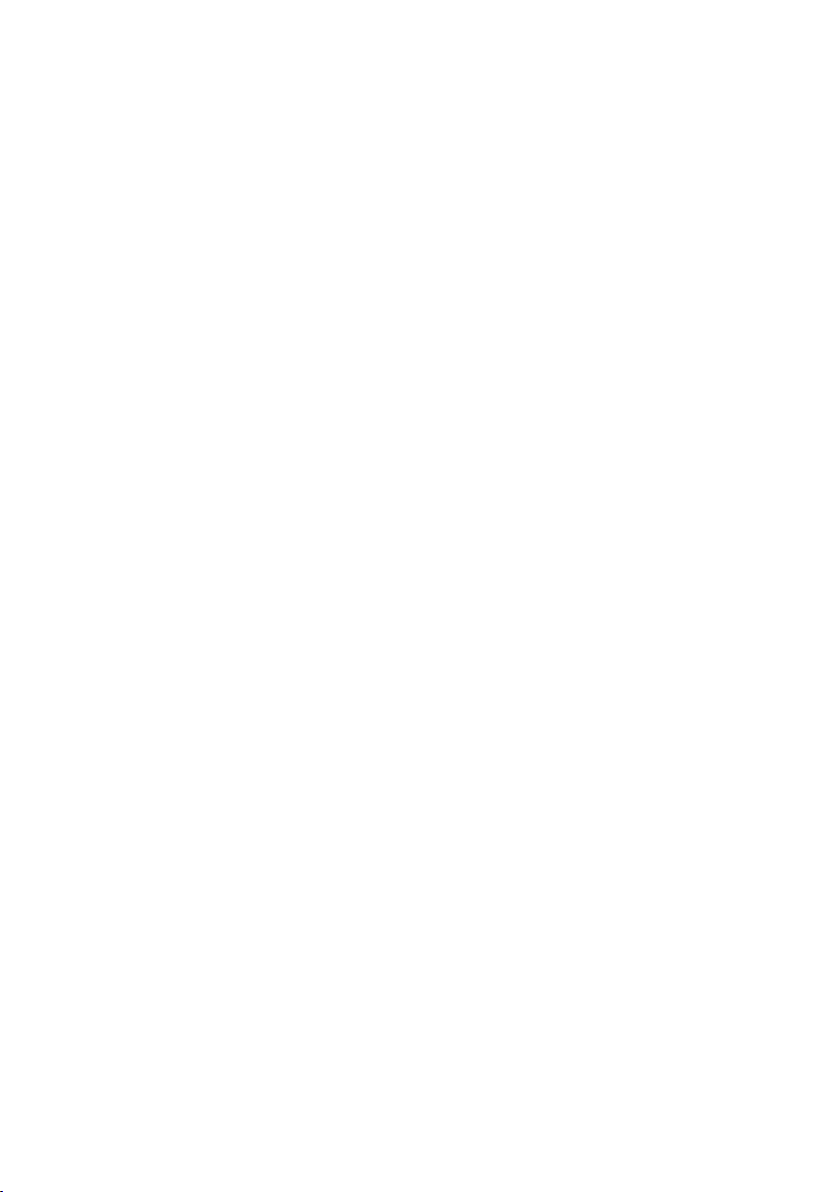
Wireless Basics (continued)
Installation Considerations
The D-Link AirPlus Xtreme G™ DWL-2000AP lets you access your network,
using a wireless connection, from virtually anywhere within its operating range.
Keep in mind, however, that the number, thickness and location of walls, ceilings,
or other objects that the wireless signals must pass through, may limit the range.
Typical ranges vary depending on the types of materials and background RF
(radio frequency) noise in your home or business. The key to maximizing wireless
range is to follow these basic guidelines:
1.Keep the number of walls and ceilings between the DWL-2000AP and
your receiving device (e.g., the DWL-G650 or the DWL-650+) to a minimum
-each wall or ceiling can reduce your D-Link Wireless product’s range from
3-90 feet (1-30 meters.) Position your receiving devices so that the number
of walls or ceilings is minimized.
2. Be aware of the direct line between routers and computers. A wall that is
1.5 feet thick (.5 meters), at a 45-degree angle appears to be almost 3
feet (1 meter) thick. At a 2-degree angle it looks over 42 feet (14 meters)
thick! Position devices so that the signal will travel straight through a wall
or ceiling (instead of at an angle) for better reception.
3. Building Materials can impede the wireless signal - a solid metal door or
aluminum studs may have a negative effect on range. Try to position
wireless devices and computers with wireless adapters so that the signal
passes through drywall or open doorways and not other materials.
4. Keep your product away (at least 3-6 feet or 1-2 meters) from electrical
devices or appliances that generate RF noise.
11
Page 12
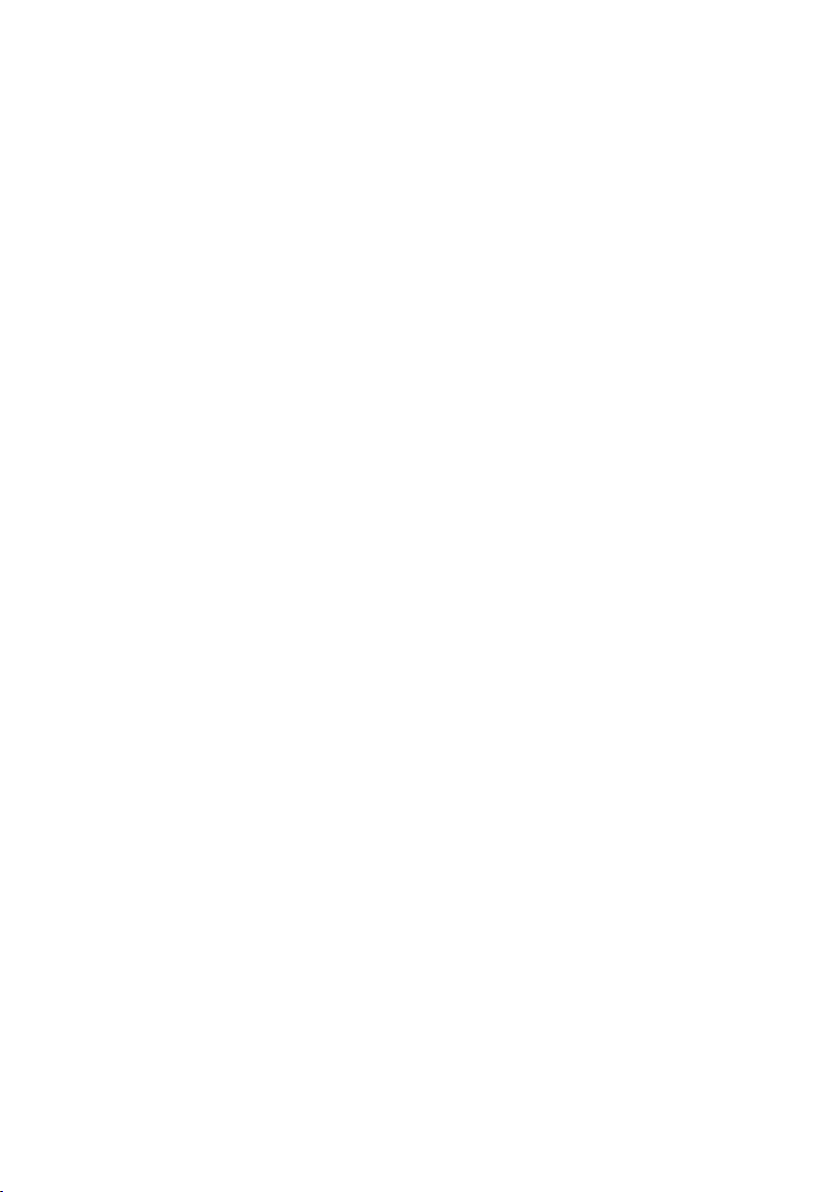
Getting Started
On the following pages we will show you an example of an Infrastructure
Network incorporating the DWL-2000AP.
An Infrastructure network contains an Access Point or a Wireless Router.
The Infrastructure Network example shown on the following page contains the
following D-Link network devices (your existing network may be comprised of
other devices):
A wireless Access Point -
D-Link AirPlus Xtreme G™ DWL-2000AP
A 4-port Ethernet Broadband Router - D-Link DI-604
A laptop computer with a wireless adapter -
D-Link AirPro DWL-G650
A desktop computer with a wireless adapter -
D-Link AirPlus Xtreme G™ DWL-G520, D-Link Air DWL-520,
or D-Link AirPlus DWL-520+
(D-Link Air devices have speeds up to 11Mbps)
A Cable modem - D-Link DCM-200
12
Page 13
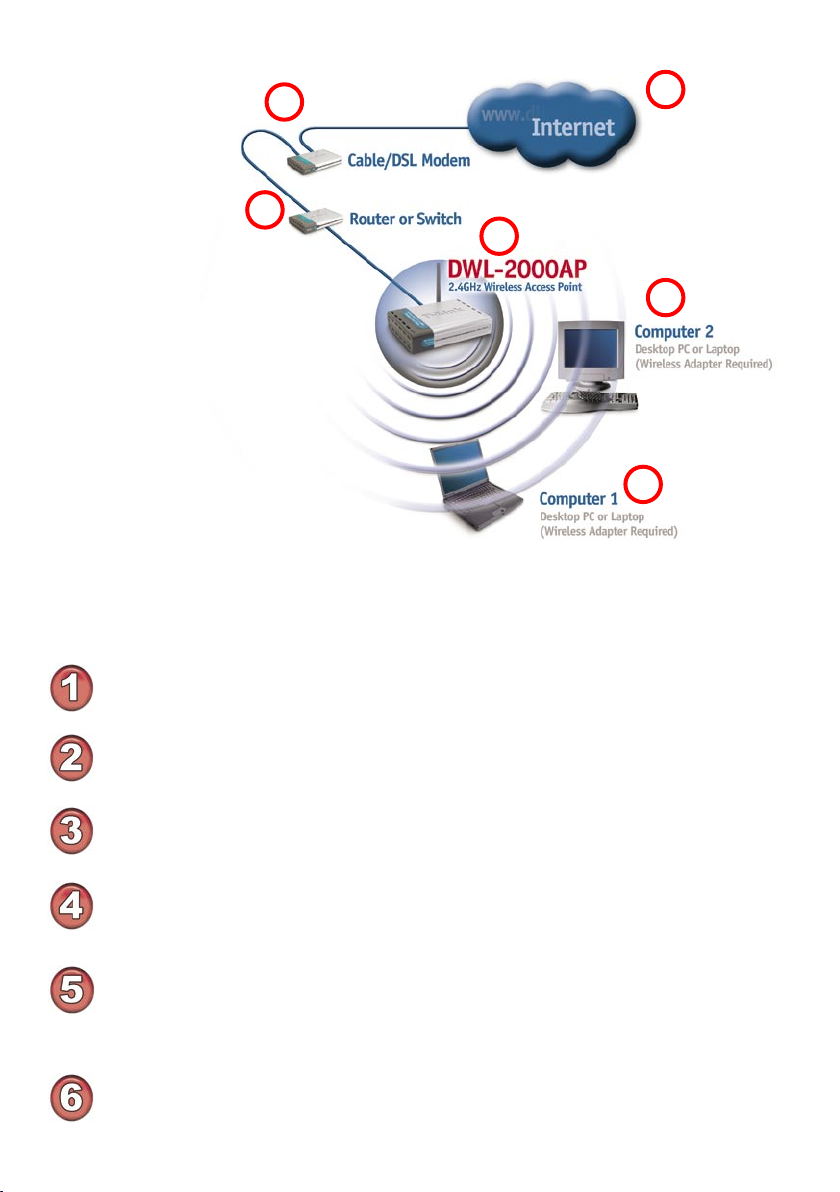
Getting Started (continued)
Setting up a
Wireless
2
1
3
4
5
6
Please remember that D-Link Air Plus Xtreme G™ wireless devices are pre-configured to
connect together, right out of the box, with their default settings.
For a typical wireless setup at home (as shown above), please do the following:
You will need broadband Internet access (a Cable or DSL-subscriber line into
your home or office)
Consult with your Cable or DSL provider for proper installation of the modem
Connect the Cable or DSL modem to the DI-604 Ethernet Broadband Router
(see the printed Quick Installation Guide included with your router.)
Connect the Ethernet Broadband Router to the DWL-2000AP (See the printed
Quick Installation Guide included with the DWL-2000AP.)
If you are connecting a desktop computer to your network, install the D-Link
AirPlus Xtreme G™ DWL-G520 wireless PCI adapter into an available PCI slot
on your desktop computer. You may also install the DWL-520+.
(See the printed Quick Installation Guide included with the network adapter.)
Install the drivers for the D-Link DWL-G650 wireless Cardbus adapter into a
laptop computer.
(See the printed Quick Installation Guide included with the DWL-G650.)
13
Page 14
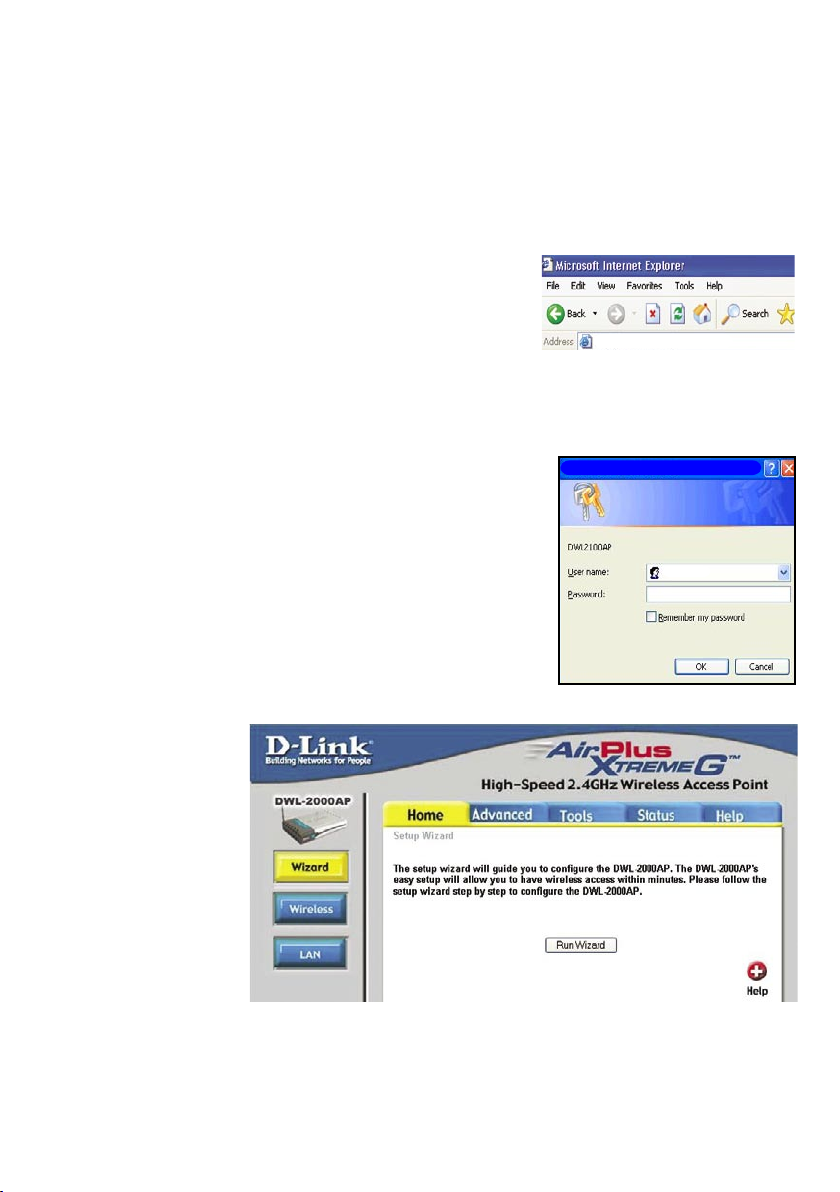
Using the Configuration Menu
After you have completed the Setup Wizard (please see the Quick Installation Guide that
came with the product) you can access the Configuration menu at any time by opening
the web browser and typing in the IP Address of the DWL-2000AP. The DWL-2000AP
default IP Address is shown below:
Open the web browser
Type in the IP Address of the
Router
Note: if you have changed the default IP Address assigned to the DWL-2000AP, make sure to
enter the correct IP Address.
Type admin in the User Name field
http://192.168.0.50
Connect to 192.168.0.50
T h e H o m e> W i zar d
scr een will app ear.
Ple ase refer to the
Quick Installation Guide
for more information
regarding the Setup
Wizard.
Leave the Password blank.
(However, if you have changed
the password, please enter the
correct password.)
Click OK
admin
Home > Wizard
14
Page 15
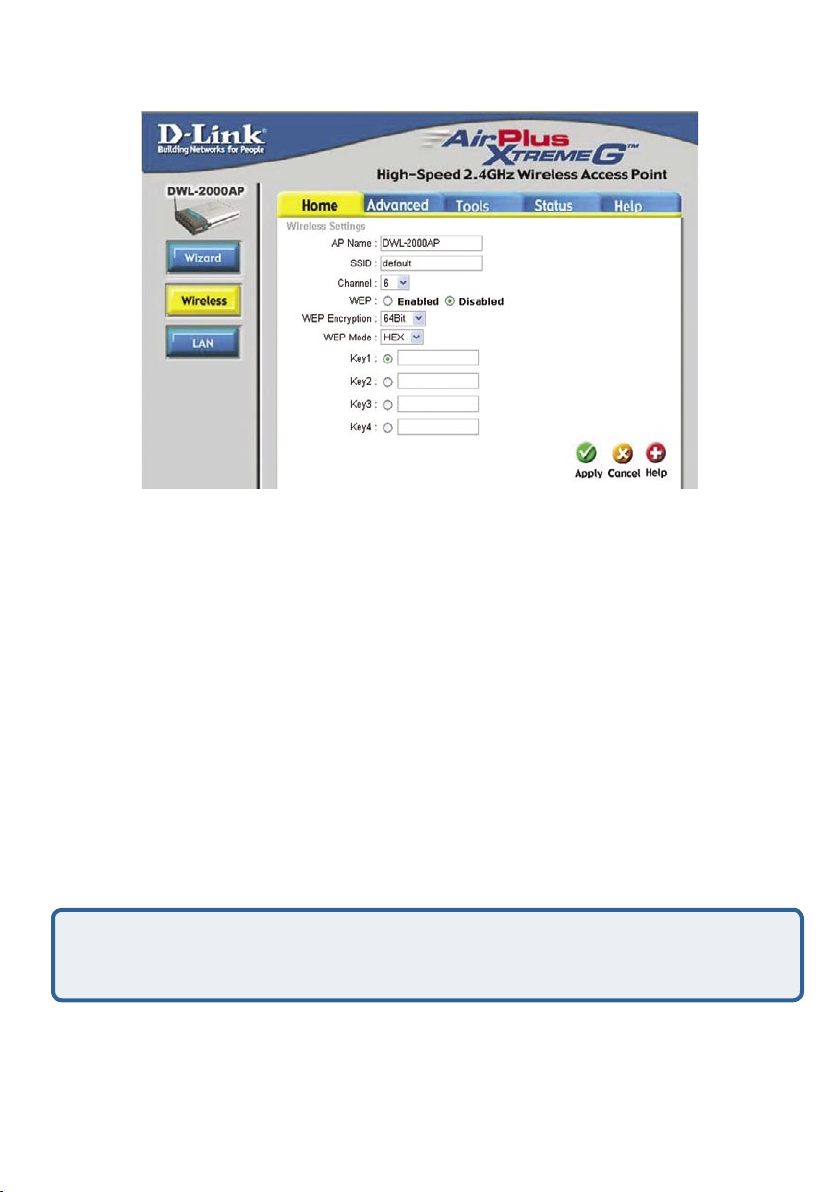
Using the Configuration Menu (continued)
Home > Wireless
SSID-
Channel-
WEP-
Service Set Identifier (SSID) is the name designated for a specific
wireless local area network (WLAN). The SSID’s factory default setting
is default. The SSID can be easily changed to connect to an existing
wireless network or to establish a new wireless network.
6 is the default channel. All devices on the network must share the
same channel.
Wired Equivalent Privacy (WEP) is a wireless security protocol for Wireless
Local Area Networks (WLAN).
data that is sent over the WLAN. Select Enabled or Disabled. Disabled is
the default setting. (Note: If you enable encryption on the DWL-2000AP
make sure to also enable encryption on all the wireless clients or wireless
connection will not be established.)
WEP provides security by encrypting the
WEP
Encryption-
Key Type-
Hexadecimal digits consist of the numbers 0-9 and the letters A-F
ASCII (American Standard Code for Information Interchange) is a code for representing English
letters as numbers from 0-127
Keys 1-4-
Apply-
Select the level of encryption desired: 64-bit, or 128-bit
Select HEX or ASCII
Input up to 4 WEP keys; select the one you wish to use.
Click Apply to save the changes.
15
Page 16
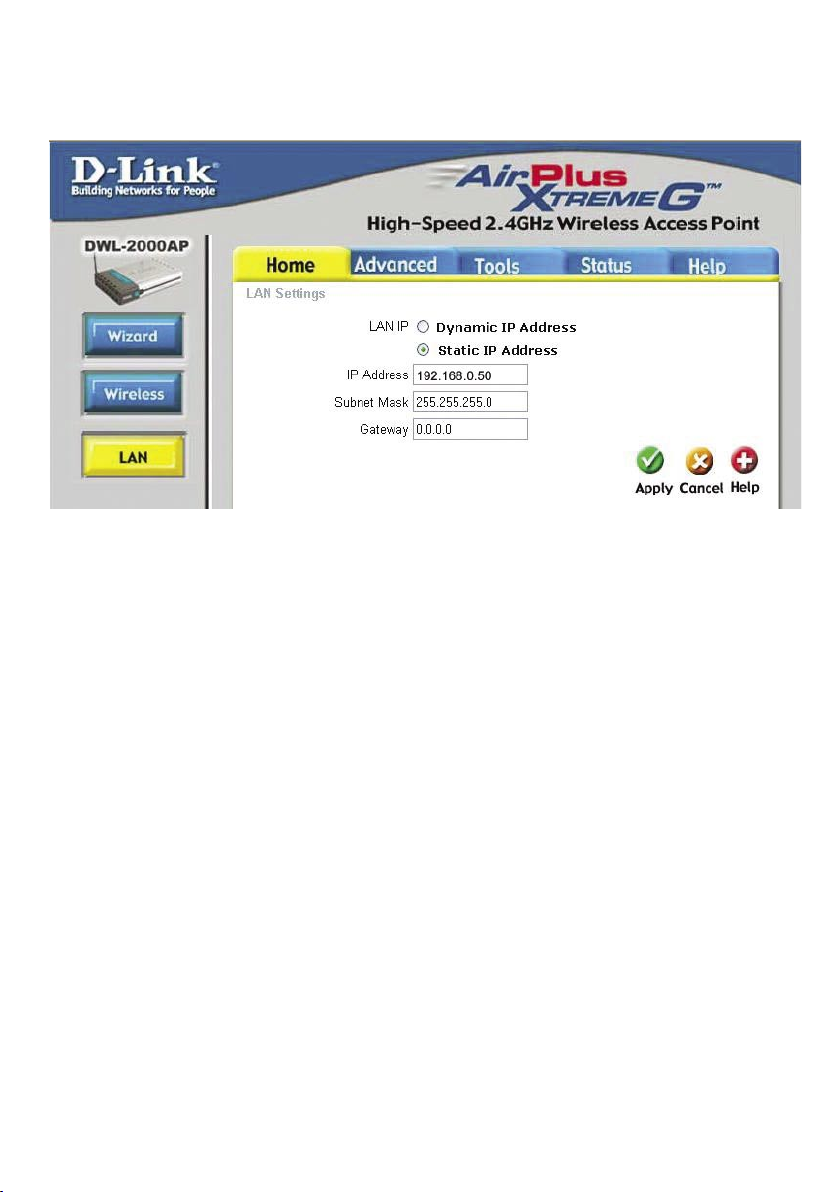
Using the Configuration Menu (continued)
Home > LAN
LAN is short for Local Area Network. This is considered your internal network. These
are the IP settings of the LAN interface for the DWL-2000AP. These settings may be
referred to as Private settings. You may change the LAN IP address if needed. The LAN
IP address is private to your internal network and cannot be seen on the Internet.
IP Address-
Subnet Mask-
Gateway-
Apply-
The IP address of the LAN interface. The default IP address
is: 192.168.0.50
The subnet mask of the LAN interface.
The default subnet mask is 255.255.255.0
This field is optional. Enter in the lP address of the router on
your network.
Click Apply to save the changes.
16
Page 17

Using the Configuration Menu (continued)
Advanced > Mode
The DWL-2000AP can be configured to perform in any of four modes: a Wireless Access
Point; a Wireless Client; a Wireless Bridge; or a Multi-Point Bridge.
Access Point mode is the default setting.
1
This mode is used to create a wireless LAN.
Wireless Client mode will transform any IEEE 802.3 Ethernet device (e.g., a
2
computer, printer, etc.) into an 802.11b wireless client, if you are connecting to
another DWL-2000AP when it is acting as an Access Point.
Wireless Bridge mode will allow you to connect two LANs together. The wireless
3
bridge will only work with another DWL-2000AP.
Multi-Point Bridge mode will allow you to connect multiple wireless LANs together.
4
Other wireless LANs must be using DWL-2000APs.
17
Page 18

Using the Configuration Menu (continued)
Advanced > Mode (continued)
Enter the MAC address
to configure the Wireless Client and the Wireless Bridge modes
Wireless Client mode
When using the DWL-2000AP in Wireless
Client mode, you will enter the MAC address
of the Remote AP.
Find the MAC address of the DWL-2000AP that is acting as a Remote Access
Point or a Remote Bridge, by going to Status > Device Info in the configuration
utility of the remote DWL-2000AP. There you will find the MAC address as
shown above.
MAC Address - Media Access Control Address
A unique hardware address that identifies a device on a network. It is assigned
at the factory and cannot be changed. Usually you will find this address on a
sticker on the device or packaging.
When using the DWL-2000AP in Wireless
Bridge mode, you will enter the MAC address
of the Remote Bridge.
Wireless Bridge mode
18
Page 19

Using the Configuration Menu (continued)
Advanced > Performance
TX Rates-
Beacon Interval-
RTS Threshold-
Fragmentation-
DTIM interval-
Preamble Type-
Authentication-
Apply-
The DWL-2000AP will automatically sense the best possible speed
when you select Auto (the default setting), or you can choose the
data transfer rate: 54Mbps,48Mbps, 36Mbps, 24Mbps, 18Mbps,
12Mbps, 11Mbps, 9Mbps,6Mbps, 5.5Mbps, 2Mbps, 1Mbps.
Beacons are packets sent by an Access Point to synchronize a
wireless network. Specify a value. 100 is the default setting and is
recommended.
This value should remain at its default setting of 2432. If inconsistent
data flow is a problem, only a minor modification should be made.
The fragmentation threshold, which is specified in bytes, determines
whether packets will be fragmented. Packets exceeding the 2346
byte setting will be fragmented before transmission. 2346 is the
default setting
(Delivery Traffic Indication Message)- 3 is the default setting. DTIM
is a countdown informing clients of the next window for listening to
broadcast and multicast messages.
Select Short or Long Preamble. The Preamble defines the length
of the CRC block for communication between the wireless access
point and the roaming wireless network adapters. (Cyclic Redundancy Check is a common technique for detecting data transmission
errors.) Long is the default setting. Note: High network traffic areas
should use the shorter preamble type.
Open System - communicates the key across the network
Shared Key - devices must have identical WEP settings to
communicate
Click Apply to save changes
19
Page 20

Using the Configuration Menu (continued)
Tools> Admin
At this page, the DWL-2000AP administrator can change the system password.
Password-
Apply-
Enter the password and enter again to confirm
Click Apply to save the changes
20
Page 21

Using the Configuration Menu (continued)
Tools > System
The current system settings can be saved as a file onto the local hard drive. The saved
file or any other saved setting file can be loaded back on the DWL-2000AP. To reload
a system settings file, click on Browse to browse the local hard drive and locate the
system file to be used. You may also reset the Wireless Access Point back to factory
settings by clicking on Restore.
Save Settings to
Local Hard Drive-
Click Save to save the current settings to the local Hard Drive
Load Settings from
Local Hard Drive-
Restore to Factory
Default Settings-
Click Browse to find the settings, then click Load
Click Restore to restore the factory default settings
21
Page 22

Using the Configuration Menu (continued)
Tools > Firmware
You can upgrade the firmware of the Access Point here. Make sure the firmware you
want to use is on the local hard drive of the computer. Click on Browse to browse the
local hard drive and locate the firmware to be used for the update. Please check the
D-Link support site for firmware updates at http://support.dlink.com. You can download
firmware upgrades to your hard drive from the D-Link support site.
Firmware Upgrade-
Browse-
Click on the link in this screen to find out if there is an updated
firmware; if so, download the new firmware to your hard drive.
After you have downloaded the new firmware, click Browse in
this window to locate the firmware update on your hard drive.
Click Apply to complete the firmware upgrade.
22
Page 23

Using the Configuration Menu (continued)
Status > Device Info
This page displays the current information about the DWL-2000AP, such as the assigned
IP Address and the wireless settings.
Status > Log
The Log keeps a running log of events and activities occurring on the Access Point. If
the device is rebooted, the logs are automatically cleared. You may save the log files
under Log Settings.
View Log-
First Page - The first page of the log
Last Page - The last page of the log
Previous - Moves back one log page
Next - Moves forward one log page
Clear - Clears the logs completely
Log Settings - Brings up the page to configure the log
When you click on Log Settings in the
previous window, the window at left
appears. Select Enabled to save the
log. In the Syslog Server field, input
the IP Address of the computer on
the network to which you wish to
save the log settings. Click Apply to
save the changes.
23
Page 24

Using the Configuration Menu (continued)
Status > Stats
The screen above displays theTraffic Statistics. Here you can view the amount of
packets that pass through the DWL-2000AP. The traffic counter will reset if the device
is rebooted.
Help
At the Help screen you can select from Help files displayed above.
24
Page 25

Networking Basics
Using the Network Setup Wizard in Windows XP
In this section you will learn how to establish a network at home or work,
using Microsoft Windows XP.
Note: Please refer to websites such as http://www.homenethelp.com
and http://www.microsoft.com/windows2000 for information about networking
computers using Windows 2000, ME or 98.
Go to Start>Control Panel>Network Connections
Select Set up a home or small office network
When this screen appears, Click Next.
25
Page 26

Networking Basics (continued)
Please follow all the instructions in this window:
Click Next
In the following window, select the best description of your computer. If
your computer connects to the internet through a gateway/router, select the
second option as shown.
Click Next
26
Page 27

Networking Basics (continued)
Enter a Computer description and a Computer name (optional.)
Click Next
Enter a Workgroup name. All computers on your network should have the
same Workgroup name.
Click Next
27
Page 28

Networking Basics (continued)
Please wait while the Network Setup Wizard applies the changes.
When the changes are complete, Click Next.
Please wait while the Network Setup Wizard configures the computer.
This may take a few minutes.
28
Page 29

Networking Basics (continued)
In the window below, select the option that fits your needs. In this example,
Create a Network Setup Disk has been selected. You will run this disk on each
of the computers on your network. Click Next.
Insert a disk into the Floppy Disk Drive, in this case drive A.
Click Next
29
Page 30

Networking Basics (continued)
Please wait while the Network Setup Wizard copies the files.
Please read the information under Here’s how in the screen below. After you
complete the Network Setup Wizard you will use the Network Setup Disk to run
the Network Setup Wizard once on each of the computers on your network. Click
Next.
30
Page 31

Networking Basics (continued)
Please read the information on this screen, then click Finish to complete the
Network Setup Wizard.
The new settings will take effect when you restart the computer. Click Yes to
restart the computer.
You have completed configuring this computer. Next, you will need to run the
Network Setup Disk on all the other computers on your network. After running
the Network Setup Disk on all your computers, your new wireless network will
be ready to use.
31
Page 32

Networking Basics (continued)
Naming your Computer
To name your computer, please follow these directions:(In Windows XP)
Click Start (in the lower left corner of the screen)
Right-click on My Computer
Select Properties and Click
Select the Computer
Name Tab in the System
Properties window.
You may enter a Computer
Description if you wish;
this field is optional.
To rename the computer
and join a domain, Click
Change.
32
Page 33

Networking Basics (continued)
Naming your Computer
In this window, enter the
Computer name
Select Workgroup and enter
the name of the Workgroup
All computers on your
network must have the same
Workgroup name.
Click OK
Checking the IP Address in Windows XP
The adapter-equipped computers in your network must be in the same IP Address
range (see Getting Started in this manual for a definition of IP Address Range.)
To check on the IP Address of the adapter, please do the following:
Right-click on the Local
Area Connection icon in
the task bar
Click on Status
33
Page 34

Networking Basics (continued)
Checking the IP Address in Windows XP
This window will appear.
Click the Support
tab
Click Close
Assigning a Static IP Address in Windows XP/2000
Note: Residential Gateways/Broadband Routers will automatically assign IP Addresses
to the computers on the network, using DHCP (Dynamic Host Configuration Protocol)
technology. If you are using a DHCP-capable Gateway/Router you will not need to
assign Static IP Addresses.
If you are not using a DHCP capable Gateway/Router, or you need to assign a
Static IP Address, please follow these instructions:
Go to Start
Double-click on
Control Panel
34
Page 35

Networking Basics (continued)
Assigning a Static IP Address in Windows XP/2000
Double-click
on Network
Connections
Right-click on Local Area
Connections
Double-click on
Properties
35
Page 36

Networking Basics (continued)
Assigning a Static IP Address
in Windows XP/2000
Click on Internet Protocol
(TCP/IP)
Click Properties
Input your IP Address
and subnet mask. (The
IP Addresses on your
network must be within
the same range. For
example, if one computer
has an IP Address of
192.168.0.2, the other
computers should
have IP Addresses
that are sequential,
like 192.168.0.3 and
192.168.0.4. The subnet
mask must be the same
for all the computers on
the network.)
Input your DNS server
addresses. (Note: If you
are entering a DNS server,
you must enter the IP
Address of the Default
Gateway.)
The DNS server information will be supplied
by your ISP (Internet Service Provider.)
Click OK
36
Page 37

Networking Basics (continued)
Assigning a Static IP Address with Macintosh OSX
Go to the Apple Menu and se-
lect System Preferences
cClick on Network
Select Built-in Ethernet in the
Show pull-down menu
Select Manually in the
Conf i g u r e p ull - d own
menu
Input the Static IP Address, the
Subnet Mask and the Router
IP Address in the appropriate
fields
Click Apply Now
37
Page 38

Networking Basics (continued)
Selecting a Dynamic IP Address with Macintosh OSX
Go to the Apple Menu and select
System Preferences
Click on Network
Select Built-in Ethernet in
the Show pull-down menu
Select Using DHCP in the
Configure pull-down menu
Click Apply Now
The IP Address, Subnet
mask, and the Router’s IP
Address will appear in a few
seconds
38
Page 39

Networking Basics (continued)
Checking the Wireless Connection by Pinging in Windows XP and 2000
Go to Start > Run >
type cmd. A window
similar to this one will
appear. Type ping
xxx.xxx.xxx.xxx, where
xxx is the IP Address of
the Wireless Router
or Access Point. A
good wireless connection will show four
replies from the Wireless Router or Acess
Point, as shown.
Checking the Wireless Connection by Pinging in Windows Me and 98
Go to Start > Run
> type command.
A window similar
to this will appear.
Type ping xxx.xxx.
xxx.xxx where xxx
is the IP Address
of the Wireless
Router or Access
Point. A good
wireless connection will show four
replies from the
wireless router or
access point, as
shown.
39
Page 40

Troubleshooting
This Chapter provides solutions to problems that can occur during the installation and
operation of the DWL-2000AP Wireless Access Point. We cover various aspects of the
network setup, including the network adapters. Please read the following if you are
having problems.
Note: It is recommended that you use an Ethernet connection to
configure the DWL-2000AP Wireless Access Point.
1. The computer used to configure the DWL-2000AP cannot
access the Configuration menu.
Check that the Ethernet LED on the DWL-2000AP is ON. If the
LED is not ON, check that the cable for the Ethernet connection
is securely inserted.
Check that the Ethernet Adapter is working properly. Please
see item 3 (Check that the drivers for the network adapters are
installed properly) in this Troubleshooting section to check that
the drivers are loaded properly.
Check that the IP Address is in the same range and subnet
as the DWL-2000AP. Please see Checking the IP Address in
Windows XP in the Networking Basics section of this manual.
Note: The IP Address of the DWL-2000AP is 192.168.0.50. All the computers on the
network must have a unique IP Address in the same range, e.g., 192.168.0.x. Any
computers that have identical IP Addresses will not be visible on the network. They must all
have the same subnet mask, e.g., 255.255.255.0
Do a Ping test to make sure that the DWL-2000AP is
responding. Go to Start>Run>Type Command>Type ping
192.168.0.50. A successful ping will show four replies.
Note: If you have
changed the default IP
Address, make sure
to ping the correct IP
Address assigned to the
DWL-2000AP.
40
Page 41

Troubleshooting (continued)
2. The wireless client cannot access the Internet in the
Infrastructure mode.
Make sure the wireless client is associated and joined with the correct Access
Point. To check this connection: Right-click on the Local Area Connection icon in the
taskbar> select View Available Wireless Networks. The Connect to Wireless Network
screen will appear. Please make sure you have selected the
network, as shown in the illustration below.
default
correct available
Check that the IP Address assigned to the wireless adapter is within the
same IP Address range as the access point and gateway. (Since the DWL2000AP has an IP Address of 192.168.0.50, wireless adapters must
have an IP Address in the same range, e.g., 192.168.0.x. Each device
must have a unique IP Address; no two devices may have the same IP
Address. The subnet mask must be the same for all the computers on
the network.) To check the IP Address assigned to the wireless adapter,
double-click on the Local Area Connection icon in the taskbar > select the
Support tab and the IP Address will be displayed. (Please refer to Checking
the IP Address in the Networking Basics section of this manual.)
If it is necessary to assign a Static IP Address to the wireless adapter,
please refer to the appropriate section in Networking Basics. If you are
entering a DNS Server address you must also enter the Default Gateway
Address. (Remember that if you have a DHCP-capable router, you will not
need to assign a Static IP Address. See Networking Basics: Assigning a
Static IP Address.)
41
Page 42

Troubleshooting (continued)
2.
The wireless client cannot access the Internet in the Infrastructure
mode. (continued)
Check to make sure that the Router in your network is functioning properly
by pinging it. If the router is not functioning properly, it will not connect to the
Internet. If you need to find out how to ping network devices, please refer
to “Checking the Wireless Connection by pinging” in the Networking Basics
section of this manual.
Check to make sure that the DNS server in your network is functioning
properly by pinging it. If the DNS server is not functioning properly, you
may be unable to access the Internet. Typically, your ISP (Internet Service
Provider) will be able to give you the DNS server information. If you need to
find out how to ping network devices, please refer to “Checking the Wireless
Connection by pinging” in the Networking Basics section of this manual.
3. Check that the drivers for the network adapters are
installed properly.
You may be using different network adapters than those illustrated here, but this
procedure will remain the same, regardless of the type of network adapters you are
using.
Go to Start >
My Computer >
Properties
Select the
Hardware
Tab
Click Device
Manager
42
Page 43

Troubleshooting (continued)
Double-click
on Network
Adapters
Right-click on D-Link
AirPlus® DWL-G650
Wireless Cardbus Adapter
(In this example we use
the DWL-G650; you may
be using other network
adapters, but the procedure will remain the
same.)
Select Properties
to check that the
drivers are installed
properly
D-Link AirPlus Xtreme G™ DWL-2000ap
D-Link DWL-2000AP
Look under Device
Status to check that the
device is working
properly
Click OK
D-Link AirPlus DWL-G650 Wireless Cardbus Adapter
43
Page 44
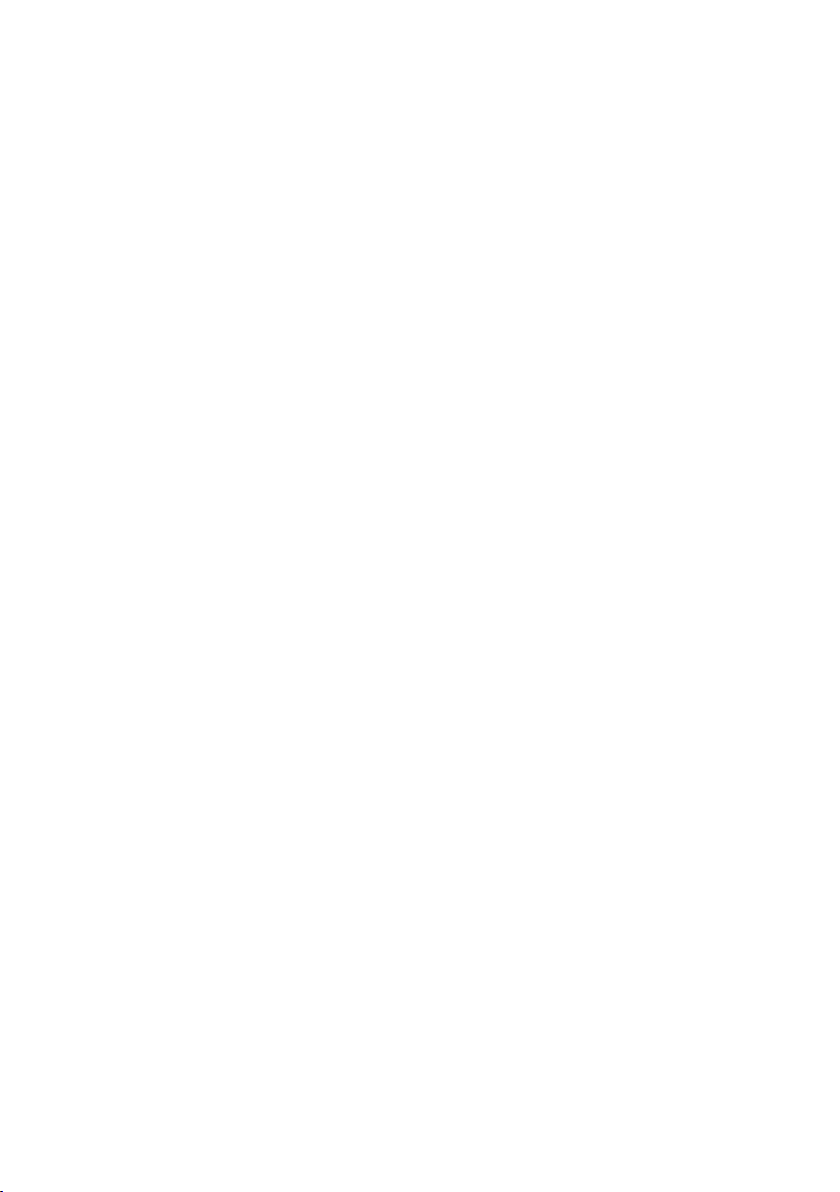
Troubleshooting (continued)
4. What variables may cause my wireless products to lose reception?
D-Link products let you access your network from virtually anywhere you want. However,
the positioning of the products within your environment will affect the wireless range.
Please refer to Installation Considerations in the Wireless Basics section of this manual
for further information about the most advantageous placement of your D-Link wireless
products.
5. Why does my wireless connection keep dropping?
Antenna Orientation- Try different antenna orientations for the DWL2000AP. Try to keep the antenna at least 6 inches away from the wall
or other objects.
If you are using 2.4GHz cordless phones, X-10 equipment or other home
security systems, ceiling fans, and lights, your wireless connection will
degrade dramatically or drop altogether. Try changing the Channel on
your Router, Access Point and Wireless adapter to a different Channel
to avoid interference.
Keep your product away (at least 3-6 feet) from electrical devices that
generate RF noise, like microwaves, Monitors, electric motors, etc.
When deploying several access points and wireless devices, please
make sure that access points in close proximity do not have overlapping
channels.
least 4 channels apart to prevent interference. For example, with a group
of 3 access points you could assign the first to channel 1, the second to
channel 6, and the third to channel 11.
Nearby access points should be assigned channels that are at
6. Why can’t I get a wireless connection?
If you have enabled Encryption on the DWL-2000AP, you must also enable
encryption on all wireless clients in order to establish a wireless connection.
The Encryption settings are: 64 or 128bit. Make sure that the encryption
bit level is the same on the Access Point and the Wireless Client.
Make sure that the SSID on the Access Point and the Wireless Client
are exactly the same. If they are not, wireless connection will not be
established.
Move the DWL-2000AP and the wireless client into the same room and
then test the wireless connection.
Disable all security settings. (WEP, MAC Address Control)
44
Page 45

Troubleshooting (continued)
6. Why can’t I get a wireless connection? (continued)
Turn off your DWL-2000AP and the client. Turn the DWL-2000AP back
on again, and then turn on the client.
Check that the LED indicators are indicating normal activity. If not, check
that the AC power and Ethernet cables are firmly connected.
Check that the IP Address, subnet mask, and gateway settings are correctly
entered for the network.
If you are using 2.4GHz cordless phones, X-10 equipment or other home
security systems, ceiling fans, and lights, your wireless connection will
degrade dramatically or drop altogether. Try changing the Channel on your
DWL-2000AP, and on all the devices in your network to avoid interference.
Keep your product away (at least 3-6 feet) from electrical devices that
generate RF noise, like microwaves, Monitors, electric motors, etc.
7. I forgot my encryption key.
Reset the DWL-2000AP to its factory default settings and restore the
other devices on your network to their default settings. You may do this
by pressing the Reset button on the back of the unit. You will lose the
current configuration settings.
45
Page 46

Troubleshooting (continued)
8. Resetting the DWL-2000AP to Factory Default Settings
After you have tried other methods for troubleshooting your network, you
may choose to Reset the DWL-2000AP to the factory default settings.
Reset
To hard-reset the D-Link DWL-2000AP to the Factory Default Settings, please
do the following:
Locate the Reset button on the back of the DWL-2000AP
Use a paper clip to press the Reset button
Hold for about 5 seconds and then release
After the DWL-2000AP reboots (this may take a
few minutes) it will be reset to the factory Default
settings
46
Page 47

Technical Specifications
Standards
IEEE 802.11g-Draft
IEEE 802.11
IEEE 802.11b
IEEE 802.3
IEEE 802.3u
Device Management
Web-Based- Internet Explorer v6 or later; Netscape Navigator v6
or later; or other Java-enabled browsers
DHCP Server and Client
Wireless Operating Range
Indoors – up to 328 feet (100 meters)
�
Outdoors – up to 1312 feet (400 meters)
Temperature
Operating: 32ºF to 149ºF (0ºC to 55ºC)
Storing: 4ºF to 167ºF (-20ºC to 75ºC)
Humidity:
95% maximum (non-condensing)
Safety and Emissions:
FCC
UL
Wireless Frequency Range:
2.4GHz to 2.4835GHz
Wireless Data Rates with Automatic Fallback*:
54 Mbps
48 Mbps
36 Mbps
24 Mbps
18 Mbps
12 Mbps
“Maximum wireless signal rate based on IEEE Standard 802.11g specificatons. Actual data throughput will
vary. Network conditions and enviornment factors, including volume of network traffic, building materials and
construction, and network overhead lower actual data throughput rate”
11 Mbps
9 Mbps
6 Mbps
5.5 Mbps
2 Mbps
1 Mbps
47
Page 48

Technical Specifications (continued)
Receiver Sensitivity:
54Mbps OFDM, 10% PER, -68dBm
48Mbps OFDM, 10% PER, -68dBm
36Mbps OFDM, 10% PER, -75dBm
24Mbps OFDM, 10% PER, -79dBm
18Mbps OFDM, 10% PER, -82dBm
12Mbps OFDM, 10% PER, -84dBm
11Mbps CCK, 8% PER, -82dBm
9Mbps OFDM, 10% PER, -87dBm
6Mbps OFDM, 10% PER, -88dBm
5.5Mbps CCK, 8% PER, -85dBm
2Mbps QPSK, 8% PER, -86dBm
1Mbps BPSK, 8% PER, -89dBm
Physical Dimensions:
L = 5.6 inches (142mm)
W = 4.3 inches (109mm)
H = 1.2 inches (31mm)
Wireless Transmit Power:
15dBm (32mW) ?2dB
Security:
802.1x
WPA*-WiFi Protected Access
(64-,128-WEP with TKIP, MIC, IV Expansion, Shared Key
Authentication)
External Antenna Type:
1.0dBm gain with reverse SMA connector
Modulation Technology:
Orthogonal Frequency Division Multiplexing (OFDM)
Complementary Code Keying (CCK)
*WPA will be available Spring 2003
48
Page 49

Technical Specifications (continued)
Media Access Control:
CSMA/CA with ACK
Power Input:
Ext. Power Supply DC 5V, 2.0A
Weight:
.44 lbs. (200 g)
Warranty:
3 year
49
Page 50

Technical Support
You can find software updates and user documentation on the D-Link website.
D-Link provides free technical support for customers within the United States and
within Canada for the duration of the warranty period on this product.
U.S. and Canadian customers can contact D-Link technical support through our web
site, or by phone.
Tech Support for customers within the United States:
D-Link Technical Support over the Telephone:
(877) 453-5465
24 hours a day, seven days a week.
D-Link Technical Support over the Internet:
http://support.dlink.com
email:support@dlink.com
Tech Support for customers within Canada:
D-Link Technical Support over the Telephone:
(800) 361-5265
Monday to Friday 8:30am to 9:00pm EST
D-Link Technical Support over the Internet:
http://support.dlink.ca
email:support@dlink.ca
50
Page 51

Warranty and Registration
Subject to the terms and conditions set forth herein, D-Link Systems, Inc. (“D-Link”) provides this Limited
warranty for its product only to the person or entity that originally purchased the product from:
D-Link or its authorized reseller or distributor and
Products purchased and delivered within the fifty states of the United States, the District of Columbia,
U.S. Possessions or Protectorates, U.S. Military Installations, addresses with an APO or FPO.
Limited Warranty: D-Link warrants that the hardware portion of the D-Link products described below will
be free from material defects in workmanship and materials from the date of original retail purchase of the
product, for the period set forth below applicable to the product type (“Warranty Period”), except as otherwise
stated herein.
3-Year Limited Warranty for the Product(s) is defined as follows:
Hardware (excluding power supplies and fans) Three (3) Years
Power Supplies and Fans One (1) Year
Spare parts and spare kits Ninety (90) days
D-Link’s sole obligation shall be to repair or replace the defective Hardware during the Warranty Period at
no charge to the original owner or to refund at D-Link’s sole discretion. Such repair or replacement will be
rendered by D-Link at an Authorized D-Link Service Office. The replacement Hardware need not be new or
have an identical make, model or part. D-Link may in its sole discretion replace the defective Hardware (or
any part thereof) with any reconditioned product that D-Link reasonably determines is substantially equivalent
(or superior) in all material respects to the defective Hardware. Repaired or replacement Hardware will be
warranted for the remainder of the original Warranty Period from the date of original retail purchase. If a
material defect is incapable of correction, or if D-Link determines in its sole discretion that it is not practical to
repair or replace the defective Hardware, the price paid by the original purchaser for the defective Hardware
will be refunded by D-Link upon return to D-Link of the defective Hardware. All Hardware (or part thereof)
that is replaced by D-Link, or for which the purchase price is refunded, shall become the property of D-Link
upon replacement or refund.
Limited Software Warranty: D-Link warrants that the software portion of the product (“Software”) will substantially
conform to D-Link’s then current functional specifications for the Software, as set forth in the applicable
documentation, from the date of original retail purchase of the Software for a period of ninety (90) days
(“Warranty Period”), provided that the Software is properly installed on approved hardware and operated as
contemplated in its documentation. D-Link further warrants that, during the Warranty Period, the magnetic
media on which D-Link delivers the Software will be free of physical defects. D-Link’s sole obligation shall
be to replace the non-conforming Software (or defective media) with software that substantially conforms
to D-Link’s functional specifications for the Software or to refund at D-Link’s sole discretion. Except as
otherwise agreed by D-Link in writing, the replacement Software is provided only to the original licensee,
and is subject to the terms and conditions of the license granted by D-Link for the Software. Software will
be warranted for the remainder of the original Warranty Period from the date or original retail purchase. If
a material non-conformance is incapable of correction, or if D-Link determines in its sole discretion that it
is not practical to replace the non-conforming Software, the price paid by the original licensee for the nonconforming Software will be refunded by D-Link; provided that the non-conforming Software (and all copies
thereof) is first returned to D-Link. The license granted respecting any Software for which a refund is given
automatically terminates.
Non-Applicability of Warranty: The Limited Warranty provided hereunder for hardware and software of DLink’s products will not be applied to and does not cover any refurbished product and any product purchased
through the inventory clearance or liquidation sale or other sales in which D-Link, the sellers, or the liquidators
expressly disclaim their warranty obligation pertaining to the product and in that case, the product is being
sold “As-Is” without any warranty whatsoever including, without limitation, the Limited Warranty as described
herein, notwithstanding anything stated herein to the contrary.
Submitting A Claim: The customer shall return the product to the original purchase point based on its return
policy. In case the return policy period has expired and the product is within warranty, the customer shall
submit a claim to D-Link as outlined below:
The customer must submit with the product as part of the claim a written description of the Hardware
defect or Software nonconformance in sufficient detail to allow D-Link to confirm the same.
51
Page 52

The original product owner must obtain a Return Material Authorization (“RMA”) number from
the Authorized D-Link Service Office and, if requested, provide written proof of purchase of the
product (such as a copy of the dated purchase invoice for the product) before the warranty service
is provided.
After an RMA number is issued, the defective product must be packaged securely in the original
or other suitable shipping package to ensure that it will not be damaged in transit, and the RMA
number must be prominently marked on the outside of the package. Do not include any manuals or
accessories in the shipping package. D-Link will only replace the defective portion of the Product
and will not ship back any accessories.
The customer is responsible for all in-bound shipping charges to D-Link. No Cash on Delivery
(“COD”) is allowed. Products sent COD will either be rejected by D-Link or become the property
of D-Link. Products shall be fully insured by the customer and shipped to D-Link Systems, Inc.,
53 Discovery Drive, Irvine, CA 92618. D-Link will not be held responsible for any packages that are
lost in transit to D-Link. The repaired or replaced packages will be shipped to the customer via
UPS Ground or any common carrier selected by D-Link, with shipping charges prepaid. Expedited
shipping is available if shipping charges are prepaid by the customer and upon request.
D-Link may reject or return any product that is not packaged and shipped in strict compliance with the
foregoing requirements, or for which an RMA number is not visible from the outside of the package. The
product owner agrees to pay D-Link’s reasonable handling and return shipping charges for any product that
is not packaged and shipped in accordance with the foregoing requirements, or that is determined by D-Link
not to be defective or non-conforming.
What Is Not Covered: This limited warranty provided by D-Link does not cover: Products, if in D-Link’s judgment,
have been subjected to abuse, accident, alteration, modification, tampering, negligence, misuse, faulty
installation, lack of reasonable care, repair or service in any way that is not contemplated in the documentation
for the product, or if the model or serial number has been altered, tampered with, defaced or removed; Initial
installation, installation and removal of the product for repair, and shipping costs; Operational adjustments
covered in the operating manual for the product, and normal maintenance; Damage that occurs in shipment,
due to act of God, failures due to power surge, and cosmetic damage; Any hardware, software, firmware
or other products or services provided by anyone other than D-Link; Products that have been purchased
from inventory clearance or liquidation sales or other sales in which D-Link, the sellers, or the liquidators
expressly disclaim their warranty obligation pertaining to the product. Repair by anyone other than D-Link
or an Authorized D-Link Service Office will void this Warranty.
Disclaimer of Other Warranties: EXCEPT FOR THE LIMITED WARRANTY SPECIFIED HEREIN, THE PRODUCT
IS PROVIDED “AS-IS” WITHOUT ANY WARRANTY OF ANY KIND WHATSOEVER INCLUDING, WITHOUT
LIMITATION, ANY WARRANTY OF MERCHANTABILITY, FITNESS FOR A PARTICULAR PURPOSE AND
NON-INFRINGEMENT. IF ANY IMPLIED WARRANTY CANNOT BE DISCLAIMED IN ANY TERRITORY
WHERE A PRODUCT IS SOLD, THE DURATION OF SUCH IMPLIED WARRANTY SHALL BE LIMITED TO
NINETY (90) DAYS. EXCEPT AS EXPRESSLY COVERED UNDER THE LIMITED WARRANTY PROVIDED
HEREIN, THE ENTIRE RISK AS TO THE QUALITY, SELECTION AND PERFORMANCE OF THE PRODUCT
IS WITH THE PURCHASER OF THE PRODUCT.
Limitation of Liability: TO THE MAXIMUM EXTENT PERMITTED BY LAW, D-LINK IS NOT LIABLE UNDER ANY
CONTRACT, NEGLIGENCE, STRICT LIABILITY OR OTHER LEGAL OR EQUITABLE THEORY FOR ANY
LOSS OF USE OF THE PRODUCT, INCONVENIENCE OR DAMAGES OF ANY CHARACTER, WHETHER
DIRECT, SPECIAL, INCIDENTAL OR CONSEQUENTIAL (INCLUDING, BUT NOT LIMITED TO, DAMAGES
FOR LOSS OF GOODWILL, LOSS OF REVENUE OR PROFIT, WORK STOPPAGE, COMPUTER FAILURE
OR MALFUNCTION, FAILURE OF OTHER EQUIPMENT OR COMPUTER PROGRAMS TO WHICH D-LINK’S
PRODUCT IS CONNECTED WITH, LOSS OF INFORMATION OR DATA CONTAINED IN, STORED ON, OR
INTEGRATED WITH ANY PRODUCT RETURNED TO D-LINK FOR WARRANTY SERVICE) RESULTING
FROM THE USE OF THE PRODUCT, RELATING TO WARRANTY SERVICE, OR ARISING OUT OF ANY
BREACH OF THIS LIMITED WARRANTY, EVEN IF D-LINK HAS BEEN ADVISED OF THE POSSIBILITY OF
SUCH DAMAGES. THE SOLE REMEDY FOR A BREACH OF THE FOREGOING LIMITED WARRANTY IS
REPAIR, REPLACEMENT OR REFUND OF THE DEFECTIVE OR NON-CONFORMING PRODUCT. THE
MAXIMUM LIABILITY OF D-LINK UNDER THIS WARRANTY IS LIMITED TO THE PURCHASE PRICE OF
THE PRODUCT COVERED BY THE WARRANTY. THE FOREGOING EXPRESS WRITTEN WARRANTIES
AND REMEDIES ARE EXCLUSIVE AND ARE IN LIEU OF ANY OTHER WARRANTIES OR REMEDIES,
EXPRESS, IMPLIED OR STATUTORY.
52
Page 53

Governing Law: This Limited Warranty shall be governed by the laws of the State of California. Some states do
not allow exclusion or limitation of incidental or consequential damages, or limitations on how long an implied
warranty lasts, so the foregoing limitations and exclusions may not apply. This limited warranty provides specific
legal rights and the product owner may also have other rights which vary from state to state.
Trademarks: D-Link is a registered trademark of D-Link Systems, Inc. Other trademarks or registered trademarks
are the property of their respective manufacturers or owners.
Copyright Statement: No part of this publication or documentation accompanying this Product may
be reproduced in any form or by any means or used to make any derivative such as translation,
transformation, or adaptation without permission from D-Link Corporation/D-Link Systems, Inc., as
stipulated by the United States Copyright Act of 1976. Contents are subject to change without prior notice.
Copyright© 2002 by D-Link Corporation/D-Link Systems, Inc. All rights reserved.
CE Mark Warning: This is a Class B product. In a domestic environment, this product may cause radio
interference, in which case the user may be required to take adequate measures.
FCC Statement: This equipment has been tested and found to comply with the limits for a Class B digital
device, pursuant to part 15 of the FCC Rules. These limits are designed to provide reasonable protection
against harmful interference in a residential installation. This equipment generates, uses, and can radiate
radio frequency energy and, if not installed and used in accordance with the instructions, may cause harmful
interference to radio communication. However, there is no guarantee that interference will not occur in a
particular installation. If this equipment does cause harmful interference to radio or television reception,
which can be determined by turning the equipment off and on, the user is encouraged to try to correct the
interference by one or more of the following measures:
Reorient or relocate the receiving antenna.
Increase the separation between the equipment and receiver.
Connect the equipment into an outlet on a circuit different from that to which
the receiver is connected.
Consult the dealer or an experienced radio/TV technician for help.
FCC Caution:
The manufacturer is not responsible for any radio or TV interference caused by unauthorized modifications
to this equipment; such modifications could void the user’s authority to operate the equipment.
(1) The devices are restricted to indoor operations within the 5.15 to 5.25GHz range. (2) For this
device to operate in the 5.15 to 5.25GHz range, the devices must use integral antennas.
This device complies with Part 15 of the FCC Rules. Operation is subject to the following two
conditions: (1) This device may not cause harmful interference, and (2) this device must accept any
interference received, including interference that may cause undesired operation.
IMPORTANT NOTE:
FCC Radiation Exposure Statement:
This equipment complies with FCC radiation exposure limits set forth for an uncontrolled environment.
The antenna(s) used for this equipment must be installed to provide a separation distance of at least
eight inches (20 cm) from all persons.
This equipment must not be operated in conjunction with any other antenna.
Register your D-Link product online at http://support.dlink.com/register/
(05/09/05)
53
