Page 1
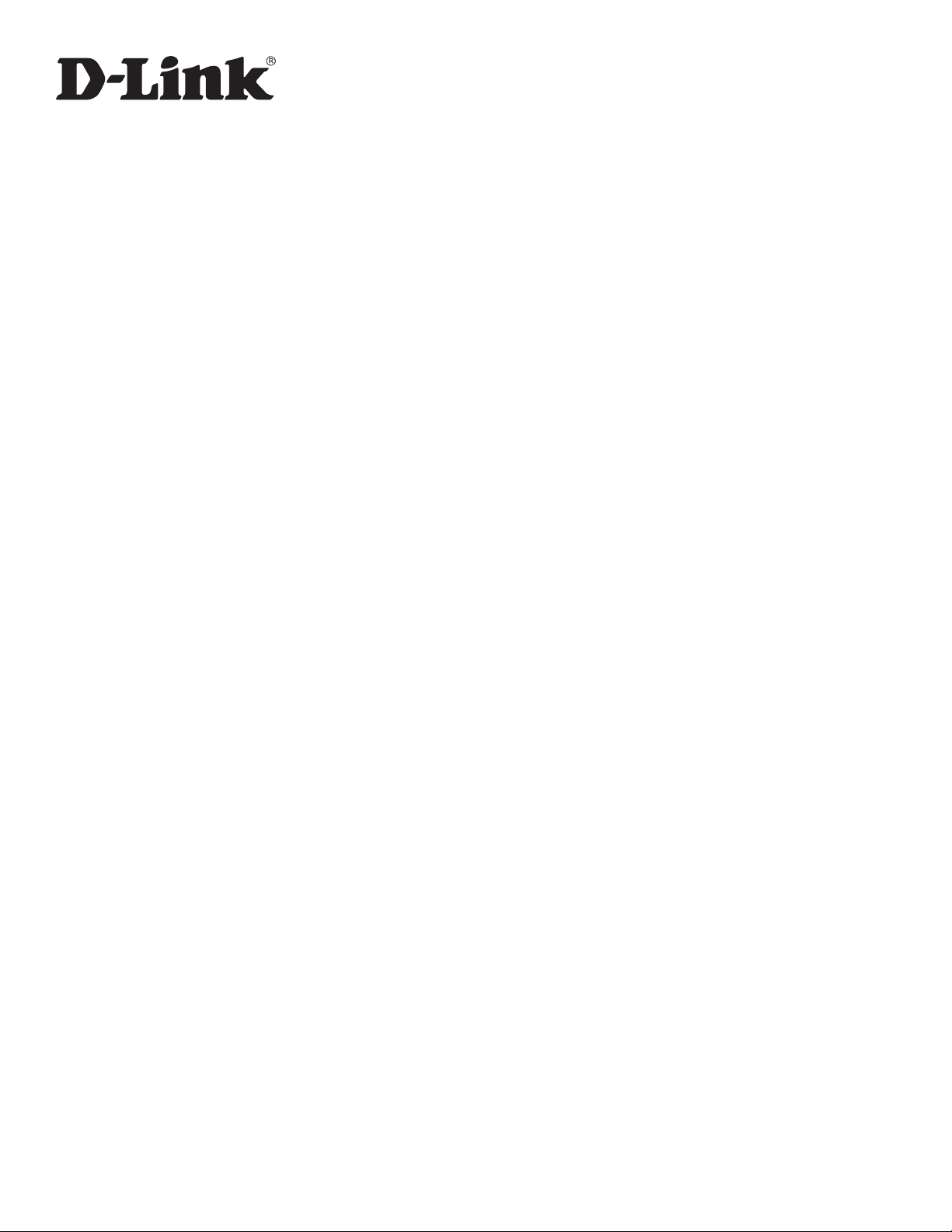
Wireless Services Router
User Manual
DSR-150/150N/250/250N/500/1000/500AC/1000AC
Version 3.04 | May 26, 2016
Page 2
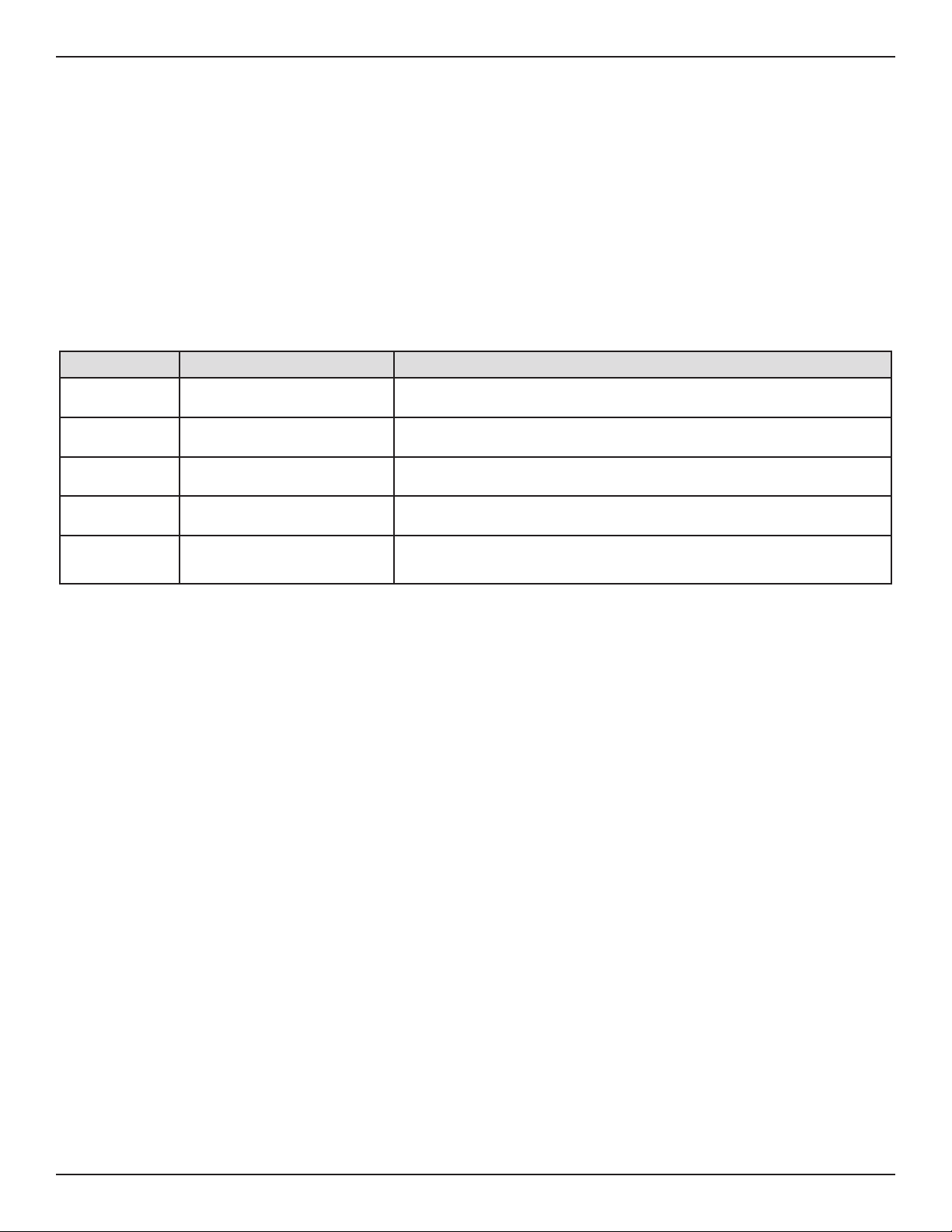
Preface
Preface
The information in this document is subject to change without notice. The manufacturer makes no representations
or warranties with respect to the contents hereof and specically disclaim any implied warranties of merchantability
or tness for any particular purpose. The manufacturer reserves the right to revise this publication and to make
changes from time to time in the content hereof without obligation of the manufacturer to notify any person of
such revision or changes.
Manual Revisions
Revision Date Description
2.00 July 31, 2014 • DSR Products with rmware version 2.00
2.01 November 17, 2014 • Added License Update section
2.02 January 28, 2015 • DSR Products with rmware version 2.02
3.02 May 06, 2015 • Added new DSR series models DSR-500AC and DSR-1000AC
3.04 May 26, 2016
• Updated regulatory statements, removed DSR-500N and
DSR-1000N
Trademarks/Copyright Notice
D-Link and the D-Link logo are trademarks or registered trademarks of D-Link Corporation or its subsidiaries in
the United States or other countries. All other company or product names mentioned herein are trademarks or
registered trademarks of their respective companies.
© 2016 D-Link Corporation, All Rights Reserved
This publication, including all photographs, illustrations and software, is protected under international copyright
laws, with all rights reserved. Neither this manual, nor any of the material contained herein, may be reproduced
without written consent of the author.
Limitations of Liability
UNDER NO CIRCUMSTANCES SHALL D-LINK OR ITS SUPPLIERS BE LIABLE FOR DAMAGES OF ANY CHARACTER
(E.G. DAMAGES FOR LOSS OF PROFIT, SOFTWARE RESTORATION, WORK STOPPAGE, LOSS OF SAVED DATA OR
ANY OTHER COMMERCIAL DAMAGES OR LOSSES) RESULTING FROM THE APPLICATION OR IMPROPER USE OF
THE D-LINK PRODUCT OR FAILURE OF THE PRODUCT, EVEN IF D-LINK IS INFORMED OF THE POSSIBILITY OF SUCH
DAMAGES. FURTHERMORE, DLINK WILL NOT BE LIABLE FOR THIRD-PARTY CLAIMS AGAINST CUSTOMER FOR
LOSSES OR DAMAGES. D-LINK WILL IN NO EVENT BE LIABLE FOR ANY DAMAGES IN EXCESS OF THE AMOUNT
D-LINK RECEIVED FROM THE END-USER FOR THE PRODUCT.
D-Link DSR-Series User Manual i
Page 3
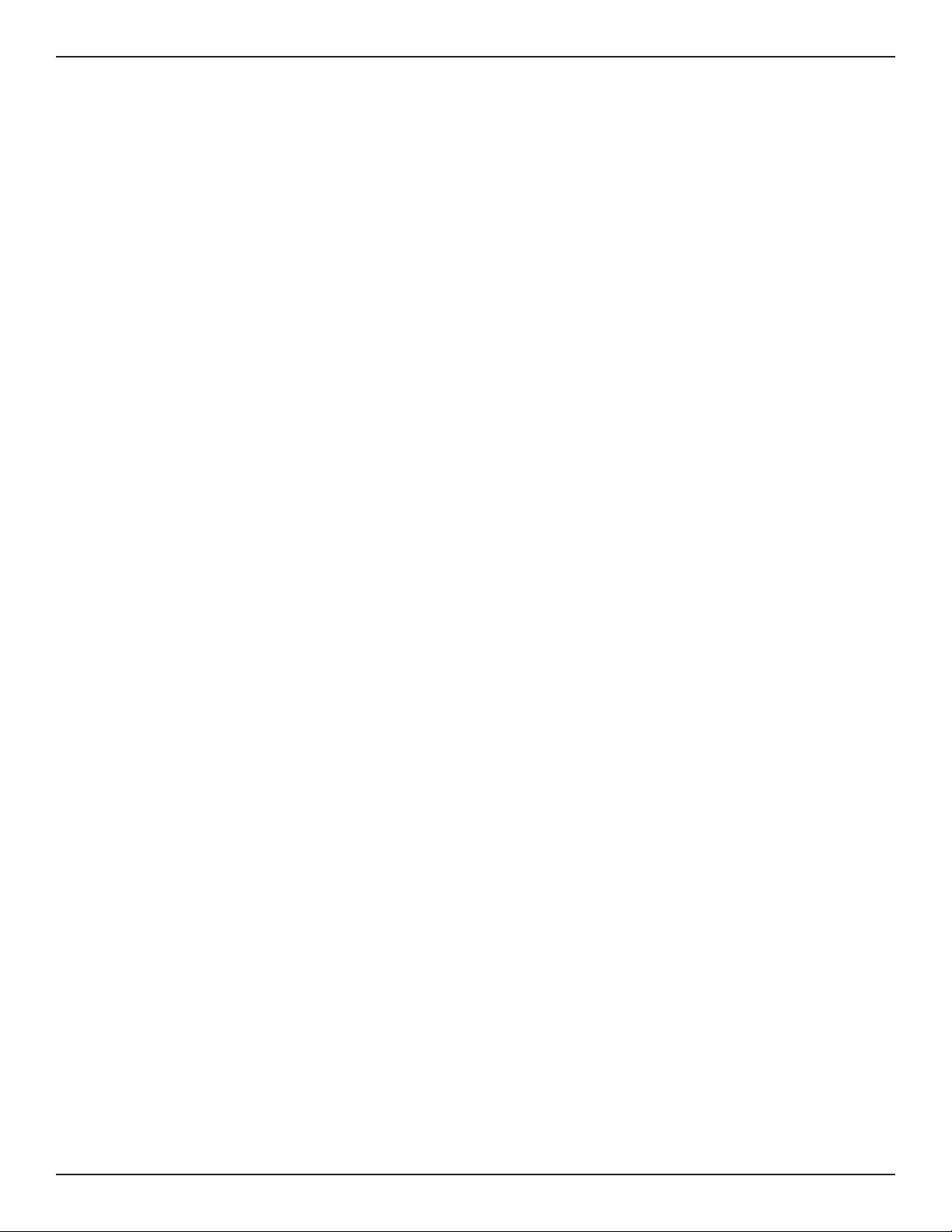
Preface
Safety Instructions
Use the following safety guidelines to ensure your own personal safety and to help protect your system from
potential damage.
Safety Cautions
To reduce the risk of bodily injury, electrical shock, re, and damage to the equipment, observe the following
precautions:
• Observe and follow service markings.
• Do not service any product except as explained in your system documentation.
• Opening or removing covers that are marked with the triangular symbol with a lightning bolt
may expose you to electrical shock.
• Only a trained service technician should service components inside these compartments.
• If any of the following conditions occur, unplug the product from the electrical outlet and replace the
part or contact your trained service provider:
• The power cable, extension cable, or plug is damaged.
• An object has fallen into the product.
• The product has been exposed to water.
• The product has been dropped or damaged.
• The product does not operate correctly when you follow the operating instructions.
• Keep your system away from radiators and heat sources. Also, do not block cooling vents.
• Do not spill food or liquids on your system components, and never operate the product in a wet
environment. If the system gets wet, see the appropriate section in your troubleshooting guide or
contact your trained service provider.
• Do not push any objects into the openings of your system. Doing so can cause re or electric shock by
shorting out interior components.
• Use the product only with approved equipment.
• Allow the product to cool before removing covers or touching internal components.
• Operate the product only from the type of external power source indicated on the electrical ratings
label. If you are not sure of the type of power source required, consult your service provider or local
power company.
• Also, be sure that attached devices are electrically rated to operate with the power available in your
location.
• Use only approved power cable(s). If you have not been provided with a power cable for your system or
for any AC powered option intended for your system, purchase a power cable that is approved for use
in your country. The power cable must be rated for the product and for the voltage and current marked
on the product’s electrical ratings label. The voltage and current rating of the cable should be greater
than the ratings marked on the product.
• To help prevent electric shock, plug the system and peripheral power cables into properly grounded
electrical outlets.
D-Link DSR-Series User Manual ii
Page 4
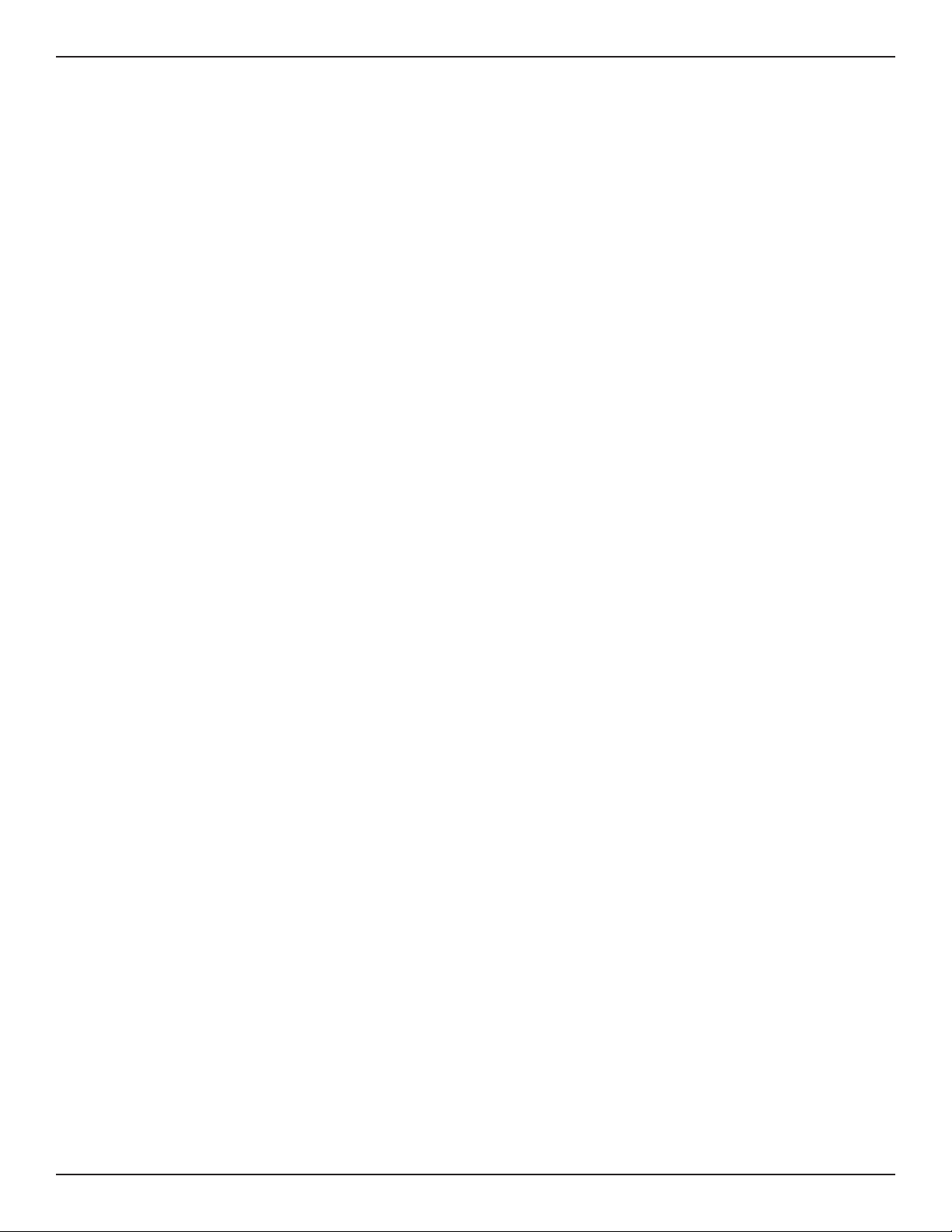
Preface
• These cables are equipped with three-prong plugs to help ensure proper grounding. Do not use
adapter plugs or remove the grounding prong from a cable. If you must use an extension cable, use a
3-wire cable with properly grounded plugs.
• Observe extension cable and power strip ratings. Make sure that the total ampere rating of all products
plugged into the extension cable or power strip does not exceed 80 percent of the ampere ratings limit
for the extension cable or power strip.
• To help protect your system from sudden, transient increases and decreases in electrical power, use a
surge suppressor, line conditioner, or uninterruptible power supply (UPS).
• Position system cables and power cables carefully; route cables so that they cannot be stepped on or
tripped over. Be sure that nothing rests on any cables.
• Do not modify power cables or plugs. Consult a licensed electrician or your power company for site
modications.
• Always follow your local/national wiring rules.
• When connecting or disconnecting power to hot-pluggable power supplies, if oered with your system,
observe the following guidelines:
• Install the power supply before connecting the power cable to the power supply.
• Unplug the power cable before removing the power supply.
• If the system has multiple sources of power, disconnect power from the system by unplugging all
power cables from the power supplies.
• Move products with care; ensure that all casters and/or stabilizers are rmly connected to the system.
Avoid sudden stops and uneven surfaces.
D-Link DSR-Series User Manual iii
Page 5
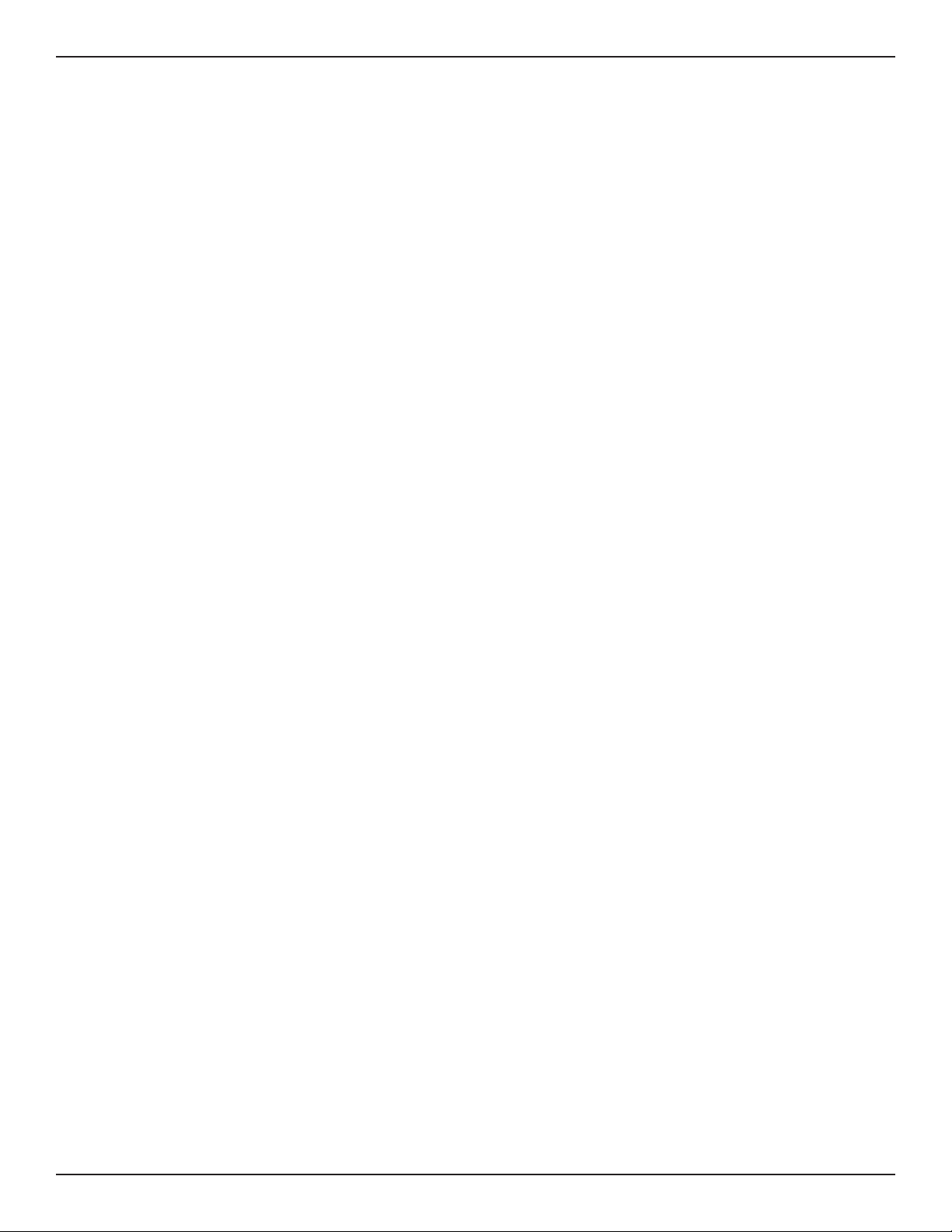
Preface
Protecting Against Electrostatic Discharge
Static electricity can harm delicate components inside your system. To prevent static damage, discharge static
electricity from your body before you touch any of the electronic components, such as the microprocessor. You can
do so by periodically touching an unpainted metal surface on the chassis.
You can also take the following steps to prevent damage from electrostatic discharge (ESD):
1. When unpacking a static-sensitive component from its shipping carton, do not remove the
component from the antistatic packing material until you are ready to install the component
in your system. Just before unwrapping the antistatic packaging, be sure to discharge static
electricity from your body.
2. When transporting a sensitive component, rst place it in an antistatic container or package.
3. Handle all sensitive components in a static-safe area. If possible, use antistatic oor pads,
workbench pads and an antistatic grounding strap.
D-Link DSR-Series User Manual iv
Page 6
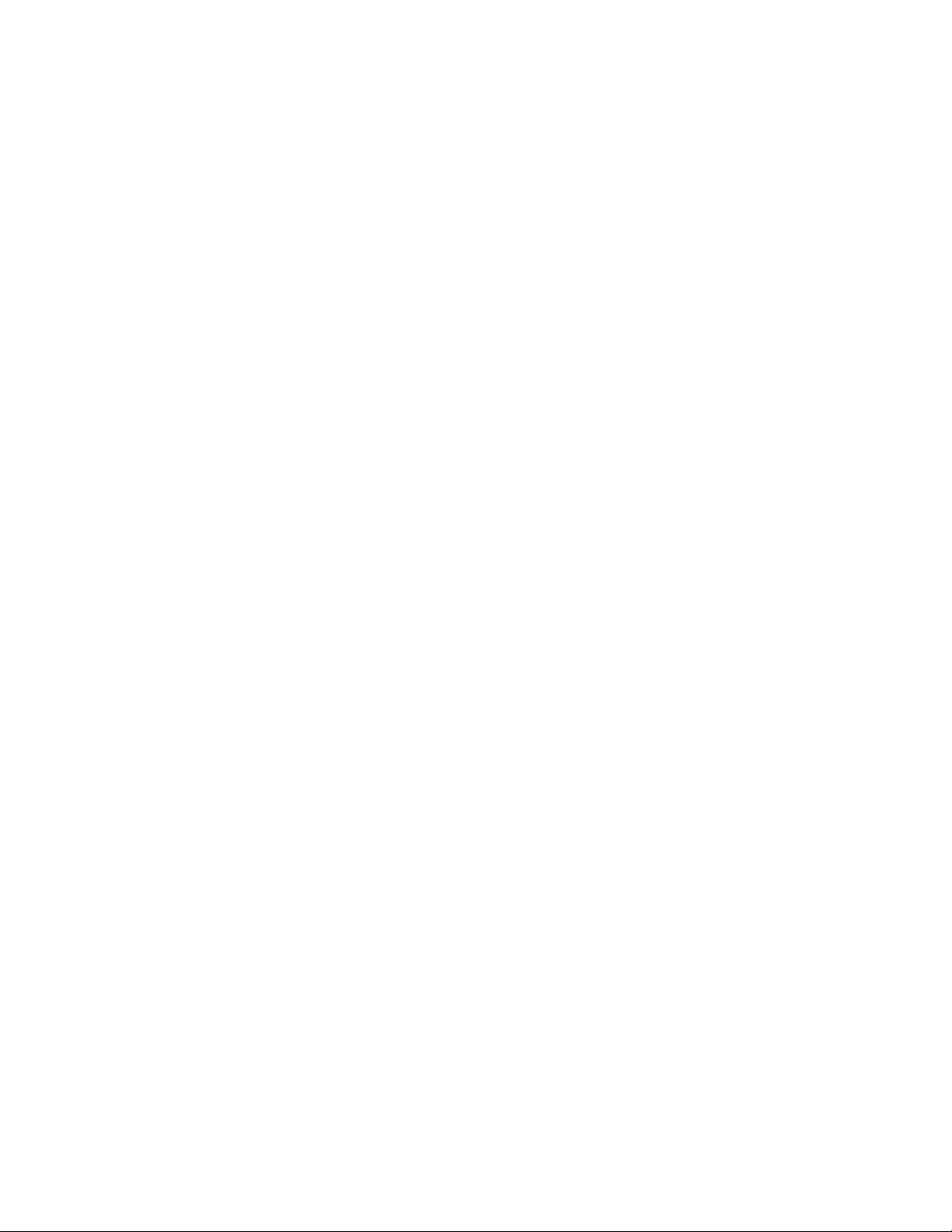
Power Usage
All Models
This device is an Energy Related Product (ErP) with High Network Availability (HiNA), and automatically switches
to a power-saving Network Standby mode within 1 minute of no packets being transmitted. It can also be
turned o through a power switch to save energy when it is not needed.
DSR-150
Network Standby: 6.91 watts
Switched O: 0.13 watts
DSR-150N
Network Standby: 7.86 watts
Switched O: 0.13 watts
DSR-250
Network Standby: 7.86 watts
Switched O: 0.13 watts
DSR-250N
Network Standby: 6.23 watts
Switched O: 0.13 watts
DSR-500
Network Standby: 6.93 watts
Switched O: 0.08 watts
DSR-1000
Network Standby: 7.12 watts
Switched O: 0.07 watts
DSR-500AC
Network Standby: 6.68 watts
Switched O: 0.07 watts
DSR-1000AC
Network Standby: 7.96 watts
Switched O: 0.07 watts
DSR-500/DSR-1000/DSR-500AC/DSR-1000AC
EU Battery & WEEE Directives Disposal and Recycling
This product may contain a battery. Recycle or dispose of batteries in accordance with the battery
manufacturer’s instructions and local/national disposal and recycling regulations. For more information,
please refer to the warranty guide.
Page 7
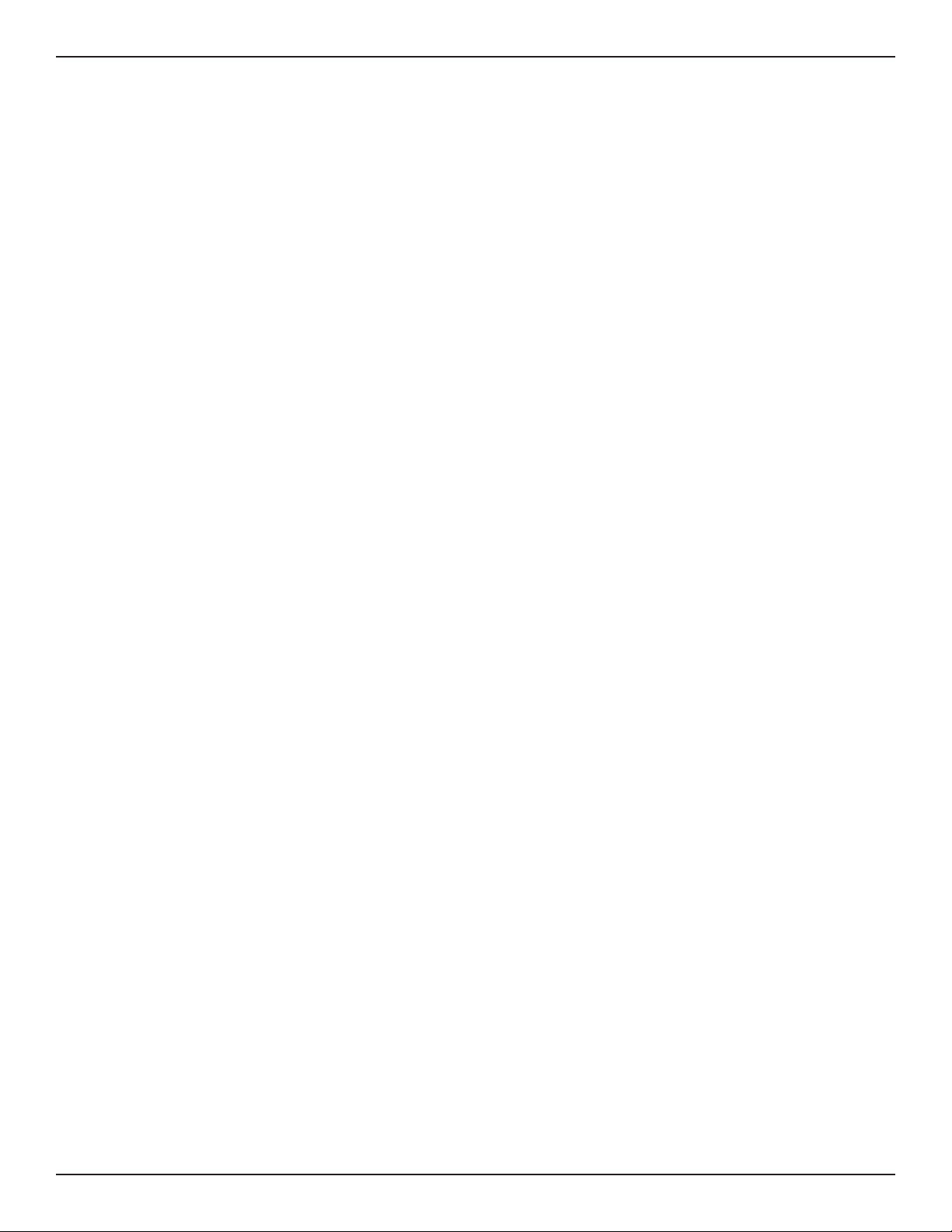
Table of Contents
Table of Contents
Preface ........................................................................................................................................................... i
Manual Revisions ........................................................................................................................................................................i
Trademarks/Copyright Notice ...............................................................................................................................................i
Limitations of Liability .............................................................................................................................................................. i
Safety Instructions ....................................................................................................................................................................ii
Safety Cautions .................................................................................................................................................................ii
Protecting Against Electrostatic Discharge .......................................................................................................... iv
Power Usage ...............................................................................................................................................................................v
Introduction ................................................................................................................................................. 1
Installation ................................................................................................................................................... 3
Before you Begin ...................................................................................................................................................................... 3
Connect to your Network ...................................................................................................................................................... 3
Basic Conguration ..................................................................................................................................... 4
#1 Log in to the Web UI .......................................................................................................................................................... 5
#2 Change LAN IP Address .................................................................................................................................................... 6
#3 Congure DHCP Server .................................................................................................................................................... 7
#4 Set Time and Date .............................................................................................................................................................. 8
#5 Internet Connection Setup ............................................................................................................................................. 9
#6 Wireless Network Setup ................................................................................................................................................. 12
#7 Create Users........................................................................................................................................................................13
#8 Security/VPN Wizard .......................................................................................................................................................14
#9 Dynamic DNS Wizard ......................................................................................................................................................16
LAN Conguration .....................................................................................................................................17
LAN Settings.............................................................................................................................................................................18
DHCP Server ....................................................................................................................................................................19
DHCP Relay ...................................................................................................................................................................... 20
DHCP Reserved IPs .......................................................................................................................................................21
IGMP Setup ............................................................................................................................................................................... 22
UPnP Setup ............................................................................................................................................................................... 23
Jumbo Frames ......................................................................................................................................................................... 24
VLAN ...........................................................................................................................................................................................25
VLAN Settings .................................................................................................................................................................25
Captive Portal ..........................................................................................................................................................27
Port/Wireless VLAN ....................................................................................................................................................... 28
Connect to the Internet ............................................................................................................................. 30
Dynamic IP .......................................................................................................................................................................30
D-Link DSR-Series User Manual vi
Page 8
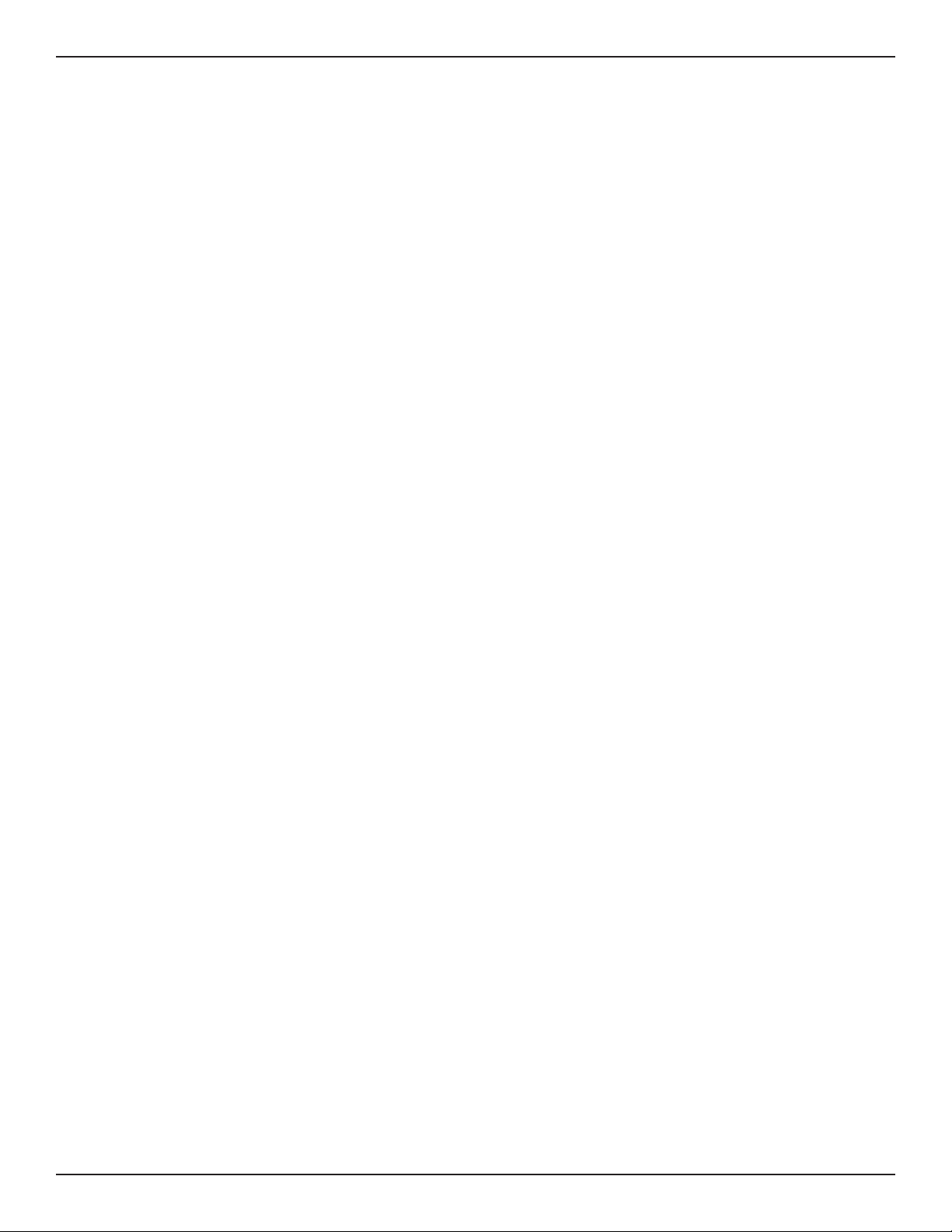
Table of Contents
Static IP .............................................................................................................................................................................31
PPPoE ................................................................................................................................................................................. 32
PPTP ................................................................................................................................................................................... 33
L2TP ....................................................................................................................................................................................34
Japanese PPPoE ............................................................................................................................................................. 35
Russian PPPoE ................................................................................................................................................................36
Russian PPTP ................................................................................................................................................................... 37
Russian L2TP ...................................................................................................................................................................38
WAN2 Settings.........................................................................................................................................................................39
WAN ................................................................................................................................................................................... 39
DMZ....................................................................................................................................................................................40
WAN3 (3G Internet) ...............................................................................................................................................................41
WAN Mode ................................................................................................................................................................................42
Single WAN Port .............................................................................................................................................................42
Auto-Rollover using WAN IP ......................................................................................................................................43
Load Balancing ...............................................................................................................................................................44
Round Robin ............................................................................................................................................................ 45
Spillover ..................................................................................................................................................................... 46
Routing Mode.................................................................................................................................................................47
NAT or Classical ....................................................................................................................................................... 47
Transparent ..............................................................................................................................................................48
Bridge ......................................................................................................................................................................... 49
IP Aliasing .........................................................................................................................................................................50
DMZ Settings .................................................................................................................................................................. 51
DMZ LAN DHCP Reserved IPs ............................................................................................................................52
Dynamic DNS Settings ................................................................................................................................................ 53
Trac Management .....................................................................................................................................................54
Bandwidth Proles ................................................................................................................................................. 54
Trac Shaping .........................................................................................................................................................56
Routing ......................................................................................................................................................................................57
Static Routes ...................................................................................................................................................................57
RIP ....................................................................................................................................................................................... 59
OSPF ...................................................................................................................................................................................60
Protocol Binding ............................................................................................................................................................62
IPv6 .............................................................................................................................................................................................. 63
IP Mode ............................................................................................................................................................................. 63
WAN Settings .................................................................................................................................................................. 64
Dynamic IP ................................................................................................................................................................ 64
Static IP.......................................................................................................................................................................65
PPPoE .......................................................................................................................................................................... 66
Static Routing ................................................................................................................................................................. 67
OSPFv3 .............................................................................................................................................................................. 69
6 to 4 Tunneling ............................................................................................................................................................. 71
D-Link DSR-Series User Manual vii
Page 9
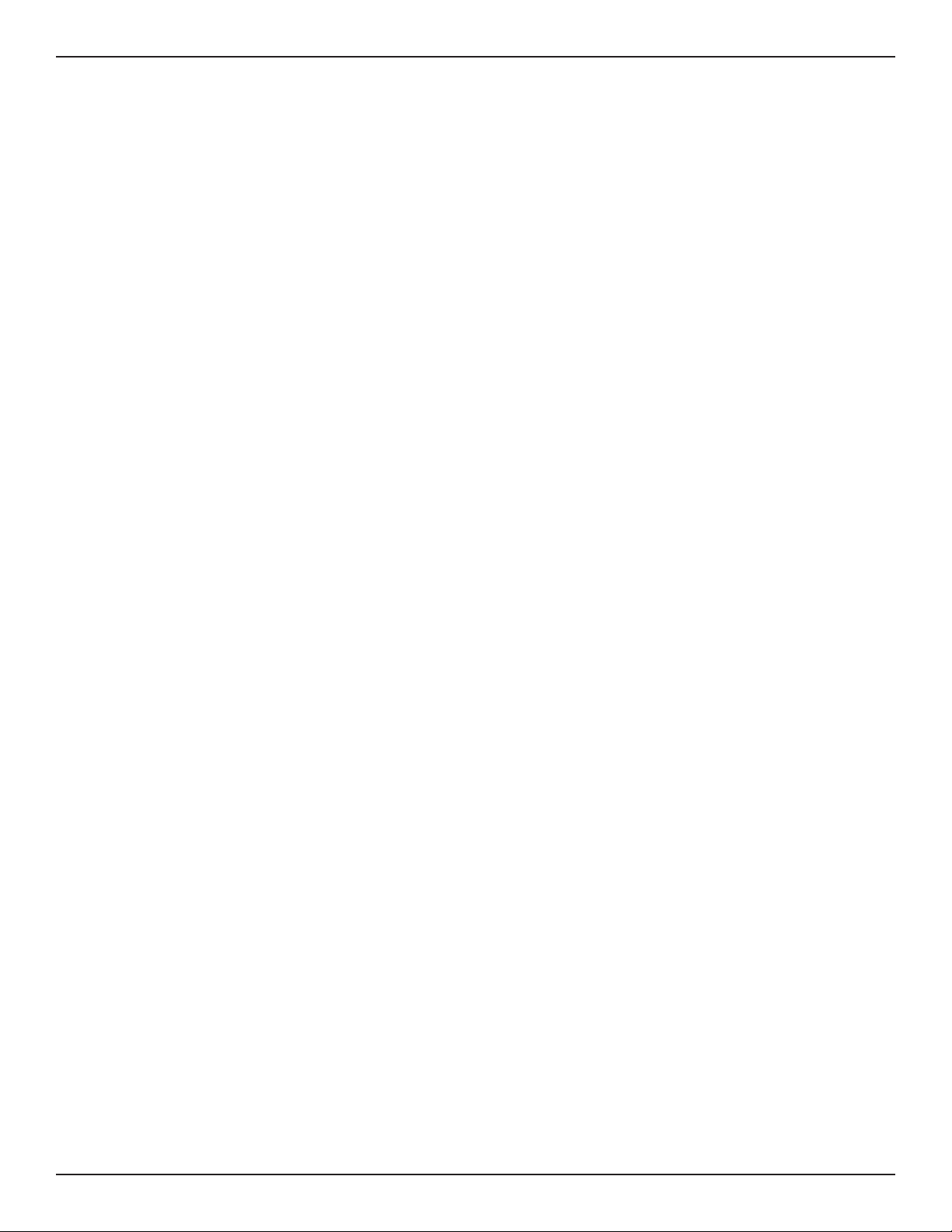
Table of Contents
ISATAP ................................................................................................................................................................................72
LAN Settings ...................................................................................................................................................................73
DHCPv6 Server ........................................................................................................................................................ 73
IPv6 Address Pools .................................................................................................................................................75
IPv6 Prex Length ..................................................................................................................................................76
Router Advertisement .......................................................................................................................................... 77
Advertisement Prexes ........................................................................................................................................78
IPv6 Tunnels Status ................................................................................................................................................ 79
Wireless Settings ....................................................................................................................................... 80
Access Points ............................................................................................................................................................................80
Proles ........................................................................................................................................................................................ 82
Radio Settings .........................................................................................................................................................................84
802.11AC Conguration ......................................................................................................................................85
WMM Settings ......................................................................................................................................................................... 86
WDS ............................................................................................................................................................................................. 87
Advanced Settings ................................................................................................................................................................. 88
WPS .............................................................................................................................................................................................89
VPN ............................................................................................................................................................. 91
IPSec VPN ..................................................................................................................................................................................92
Policies ..............................................................................................................................................................................92
Tunnel Mode ...................................................................................................................................................................96
Split DNS Names ............................................................................................................................................................97
DHCP Range ....................................................................................................................................................................98
Certicates ....................................................................................................................................................................... 99
Trusted Certicates ................................................................................................................................................99
Active Self Certicates ........................................................................................................................................100
Self Certicate Requests ....................................................................................................................................101
Easy VPN Setup ............................................................................................................................................................102
PPTP VPN .................................................................................................................................................................................103
Server ..............................................................................................................................................................................103
Client................................................................................................................................................................................104
PPTP Active Users List .........................................................................................................................................105
L2TP VPN .................................................................................................................................................................................106
Server ..............................................................................................................................................................................106
Client................................................................................................................................................................................107
L2TP Active Users List .........................................................................................................................................108
SSL VPN ....................................................................................................................................................................................109
Server Policies ..............................................................................................................................................................109
Portal Layouts ...............................................................................................................................................................111
Resources .......................................................................................................................................................................113
Add New Resource...............................................................................................................................................113
Port Forwarding ....................................................................................................................................................115
D-Link DSR-Series User Manual viii
Page 10
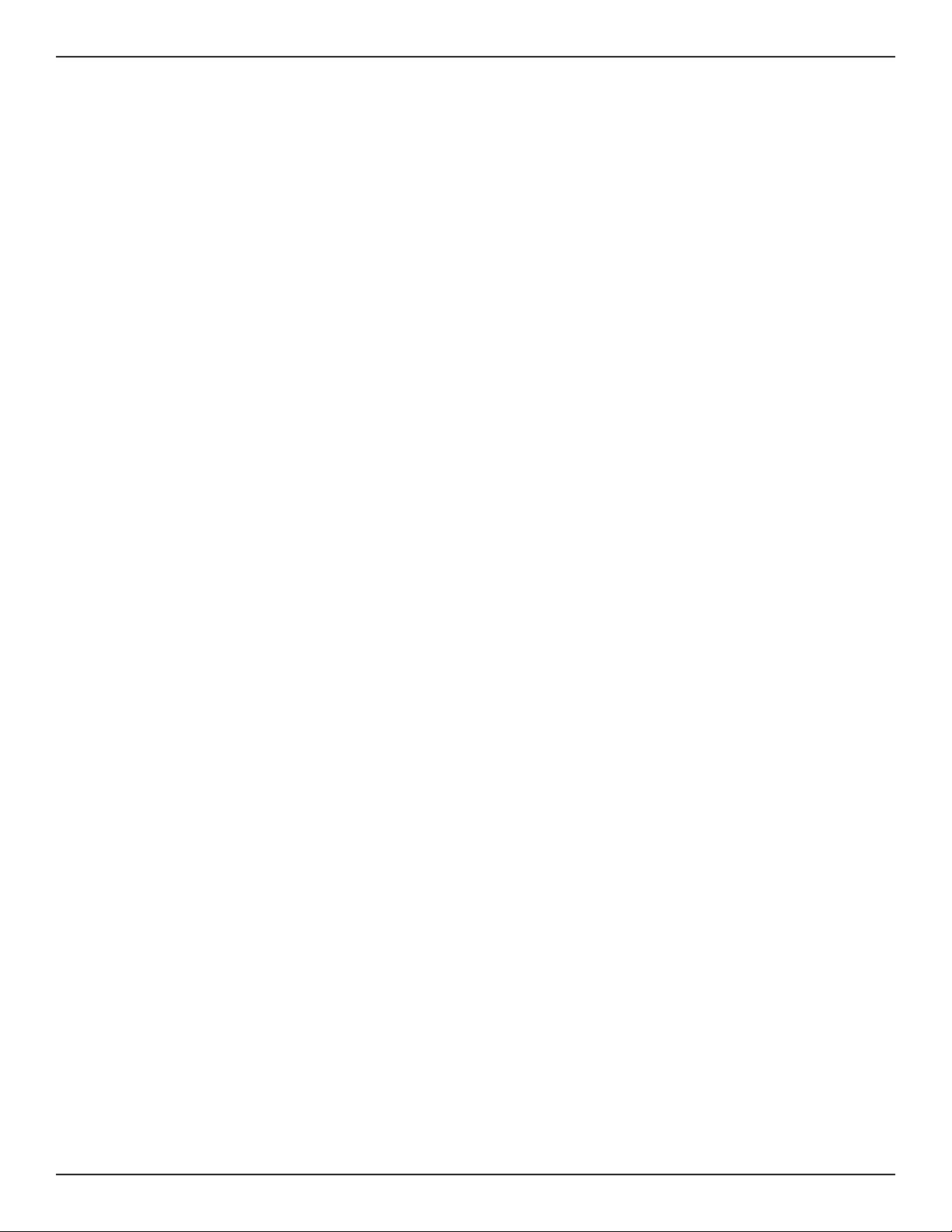
Table of Contents
Client................................................................................................................................................................................116
Client Routes .................................................................................................................................................................117
Open VPN ................................................................................................................................................................................118
Settings ...........................................................................................................................................................................118
Server ........................................................................................................................................................................118
Client .........................................................................................................................................................................119
Access Server Client ............................................................................................................................................120
OmniSSL Conguration .....................................................................................................................................121
Local Networks .............................................................................................................................................................122
Remote Networks .......................................................................................................................................................123
Authentication .............................................................................................................................................................124
GRE ............................................................................................................................................................................................125
Security .................................................................................................................................................... 127
Groups ......................................................................................................................................................................................127
Login Policies ................................................................................................................................................................128
Browser Policies ...........................................................................................................................................................129
IP Policies........................................................................................................................................................................130
Users .........................................................................................................................................................................................131
User Management ......................................................................................................................................................131
Import User Database ...............................................................................................................................................132
Create a User Database (CSV File) .........................................................................................................................133
External Authentication Servers .....................................................................................................................................134
RADIUS Server ..............................................................................................................................................................134
POP3 Server...................................................................................................................................................................135
POP3 Trusted Server ...................................................................................................................................................136
LDAP Server ..................................................................................................................................................................137
AD Server .......................................................................................................................................................................138
NT Domain Server .......................................................................................................................................................140
Login Proles .........................................................................................................................................................................141
Web Content Filtering ........................................................................................................................................................144
Static Filtering ..............................................................................................................................................................144
Approved URLs ............................................................................................................................................................145
Blocked Keywords .......................................................................................................................................................146
Dynamic Filtering ........................................................................................................................................................147
Firewall .....................................................................................................................................................................................148
Firewall Rules ................................................................................................................................................................148
Schedules .......................................................................................................................................................................150
Custom Services ..........................................................................................................................................................151
ALGs .................................................................................................................................................................................152
SMTP ALGs ..............................................................................................................................................................153
Approved Mail IDs ................................................................................................................................................154
Blocked Mail IDs ....................................................................................................................................................155
Mail Filtering ..........................................................................................................................................................156
D-Link DSR-Series User Manual ix
Page 11
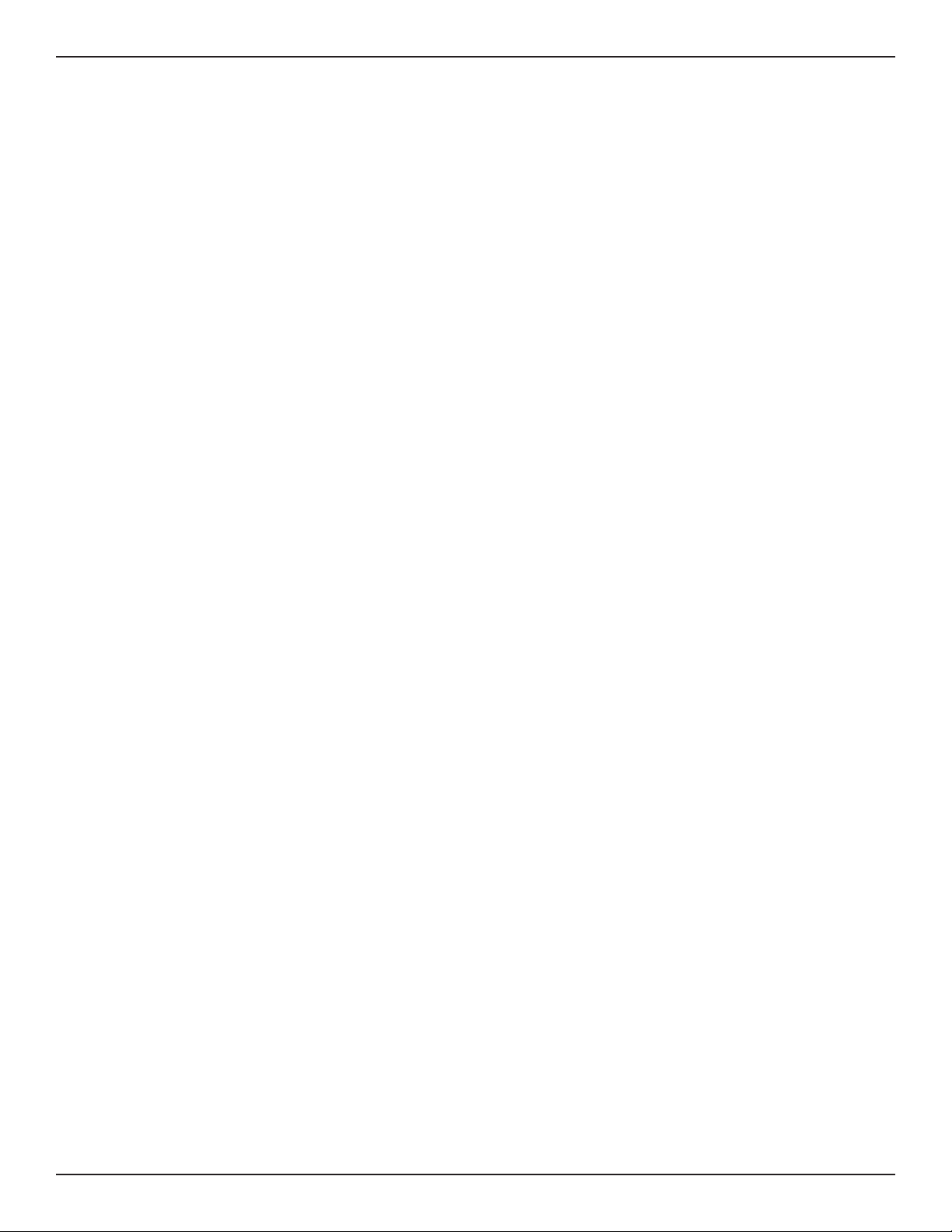
Table of Contents
VPN Passthrough .........................................................................................................................................................157
Dynamic Port Forwarding ........................................................................................................................................158
Application Rules .................................................................................................................................................158
Attack Checks ...............................................................................................................................................................160
Intel® AMT ......................................................................................................................................................................161
IPS .....................................................................................................................................................................................162
Maintenance ............................................................................................................................................163
System Settings ....................................................................................................................................................................163
Date and Time .......................................................................................................................................................................164
Session Settings ....................................................................................................................................................................165
License Updates ....................................................................................................................................................................166
USB Share Ports .....................................................................................................................................................................167
SMS Service ............................................................................................................................................................................168
Inbox ................................................................................................................................................................................168
Create SMS .....................................................................................................................................................................169
Package Manager .................................................................................................................................................................170
Set Language .........................................................................................................................................................................172
Web GUI Management .......................................................................................................................................................173
Remote Management .........................................................................................................................................................174
SNMP ........................................................................................................................................................................................175
SNMP User List .............................................................................................................................................................175
SNMP Trap List ..............................................................................................................................................................176
Access Control ..............................................................................................................................................................177
SNMP System Info .......................................................................................................................................................178
Diagnostics .............................................................................................................................................................................179
Ping an IP Address/Domain Name ........................................................................................................................179
Using Traceroute .........................................................................................................................................................180
Performing DNS Lookups .........................................................................................................................................181
Capture Packets ...........................................................................................................................................................182
System Check ...............................................................................................................................................................183
Power Saving ................................................................................................................................................................184
Firmware Upgrade ...............................................................................................................................................................185
Check Update ...............................................................................................................................................................185
Using PC .........................................................................................................................................................................186
Using USB .......................................................................................................................................................................187
Conguration Files......................................................................................................................................................188
Backup ......................................................................................................................................................................188
Restore .....................................................................................................................................................................189
Conguration Settings .......................................................................................................................................190
Soft Reboot ...................................................................................................................................................................191
Reset to Factory Default Settings ..........................................................................................................................192
Log Settings ...........................................................................................................................................................................193
D-Link DSR-Series User Manual x
Page 12
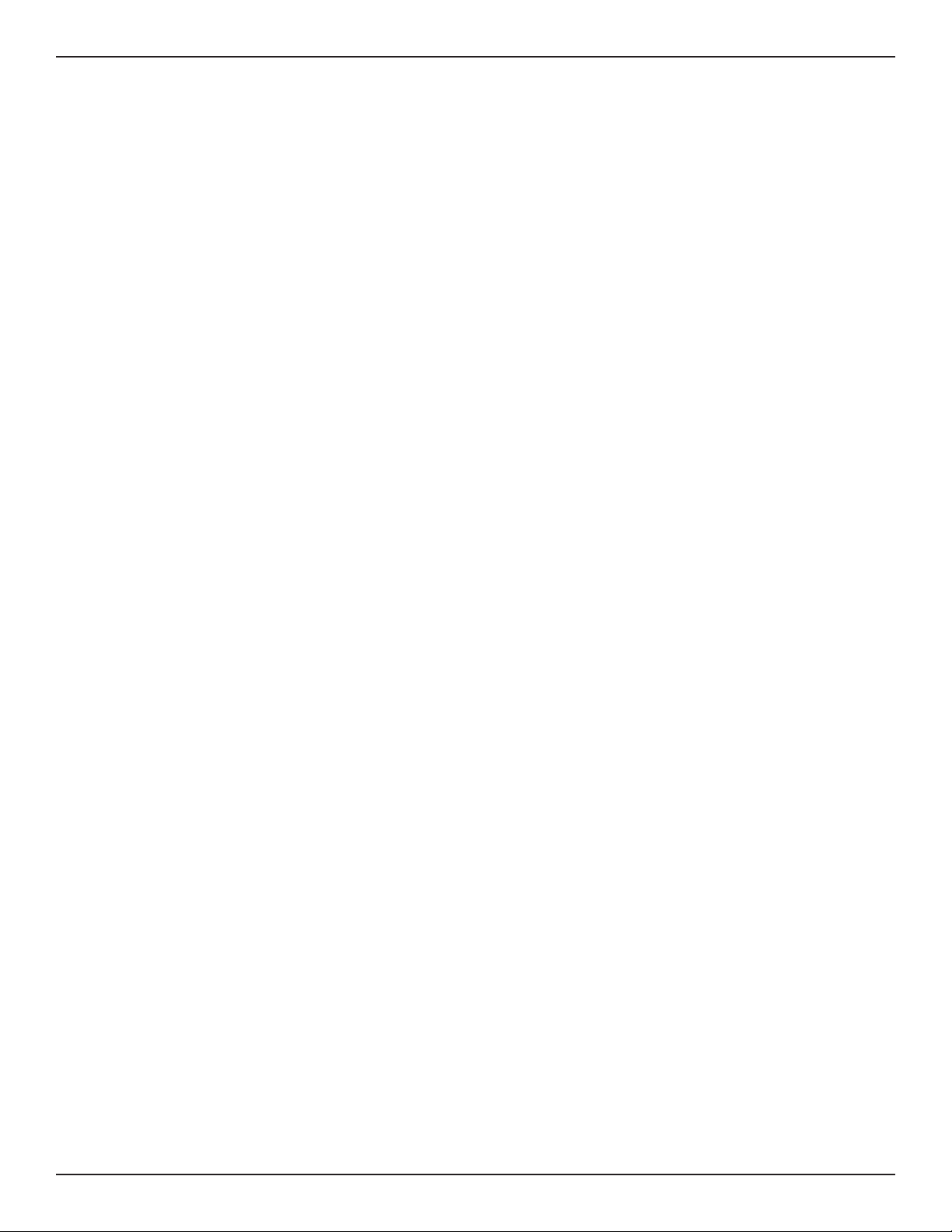
Dening What to Log .................................................................................................................................................193
Routing Logs .................................................................................................................................................................195
System Logs ..................................................................................................................................................................196
Remote Logs .................................................................................................................................................................197
Syslog Server ................................................................................................................................................................199
Event Logs .....................................................................................................................................................................200
IPv6 Logs ........................................................................................................................................................................201
SMS Logging .................................................................................................................................................................202
Status and Statistics ................................................................................................................................ 203
Dashboard ..............................................................................................................................................................................203
Manage Dashboard ....................................................................................................................................................204
System ......................................................................................................................................................................................205
LAN Info ...................................................................................................................................................................................206
WAN1 ........................................................................................................................................................................................207
WAN2 ........................................................................................................................................................................................208
WAN3 ........................................................................................................................................................................................209
Wireless ....................................................................................................................................................................................210
All Logs .....................................................................................................................................................................................211
Current Logs ..................................................................................................................................................................211
Firewall Logs .................................................................................................................................................................212
IPSec VPN Logs .............................................................................................................................................................213
SSL VPN Logs ................................................................................................................................................................214
USB Status ...............................................................................................................................................................................215
Network Information ..........................................................................................................................................................216
DHCP Leased Clients ..................................................................................................................................................216
Active Sessions .............................................................................................................................................................217
Active VPNs....................................................................................................................................................................218
Interface Statistics .......................................................................................................................................................219
View Wireless Clients..................................................................................................................................................220
Device Stats ...................................................................................................................................................................221
Wireless Statistics ........................................................................................................................................................222
View LAN Clients .........................................................................................................................................................223
Troubleshooting ...................................................................................................................................... 224
Internet Connection ............................................................................................................................................................224
Date and time ........................................................................................................................................................................226
Pinging to Test LAN Connectivity ...................................................................................................................................227
Testing the LAN path from your PC to your router ........................................................................................227
Testing the LAN path from your PC to a remote device ................................................................................228
Restoring factory-default conguration settings .....................................................................................................229
Appendix A - Glossary ............................................................................................................................. 230
D-Link DSR-Series User Manual xi
Page 13
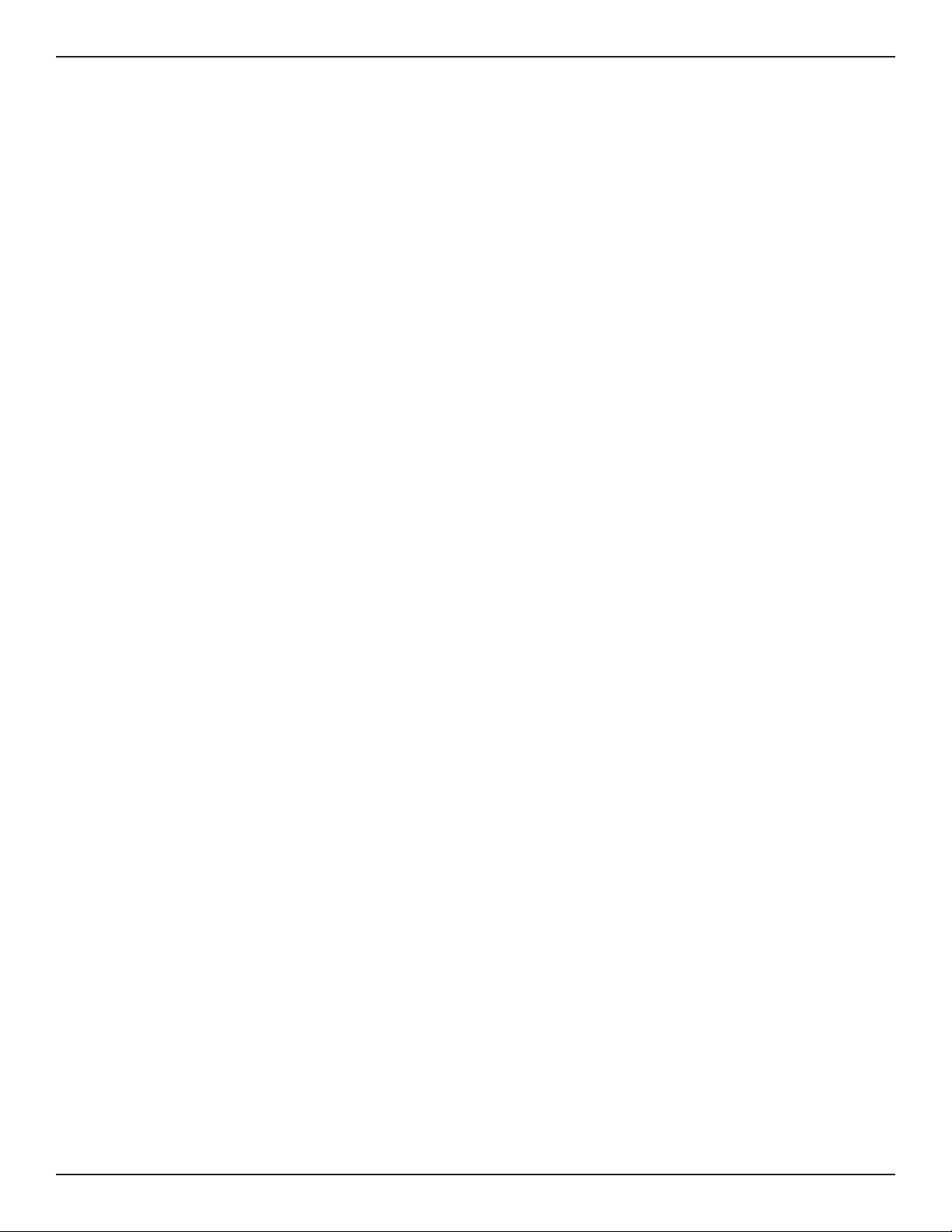
Appendix B - Factory Default Settings ...................................................................................................232
Appendix C - Standard Services for Port Forwarding & Firewall Conguration ................................ 233
Appendix D - Log Output Reference ......................................................................................................234
Appendix E - RJ-45 Pin-outs ................................................................................................................... 297
Appendix F - New Wi Fi Frequency table ( New appendix section ) .................................................... 298
Appendix G - Product Statement ...........................................................................................................301
D-Link DSR-Series User Manual xii
Page 14
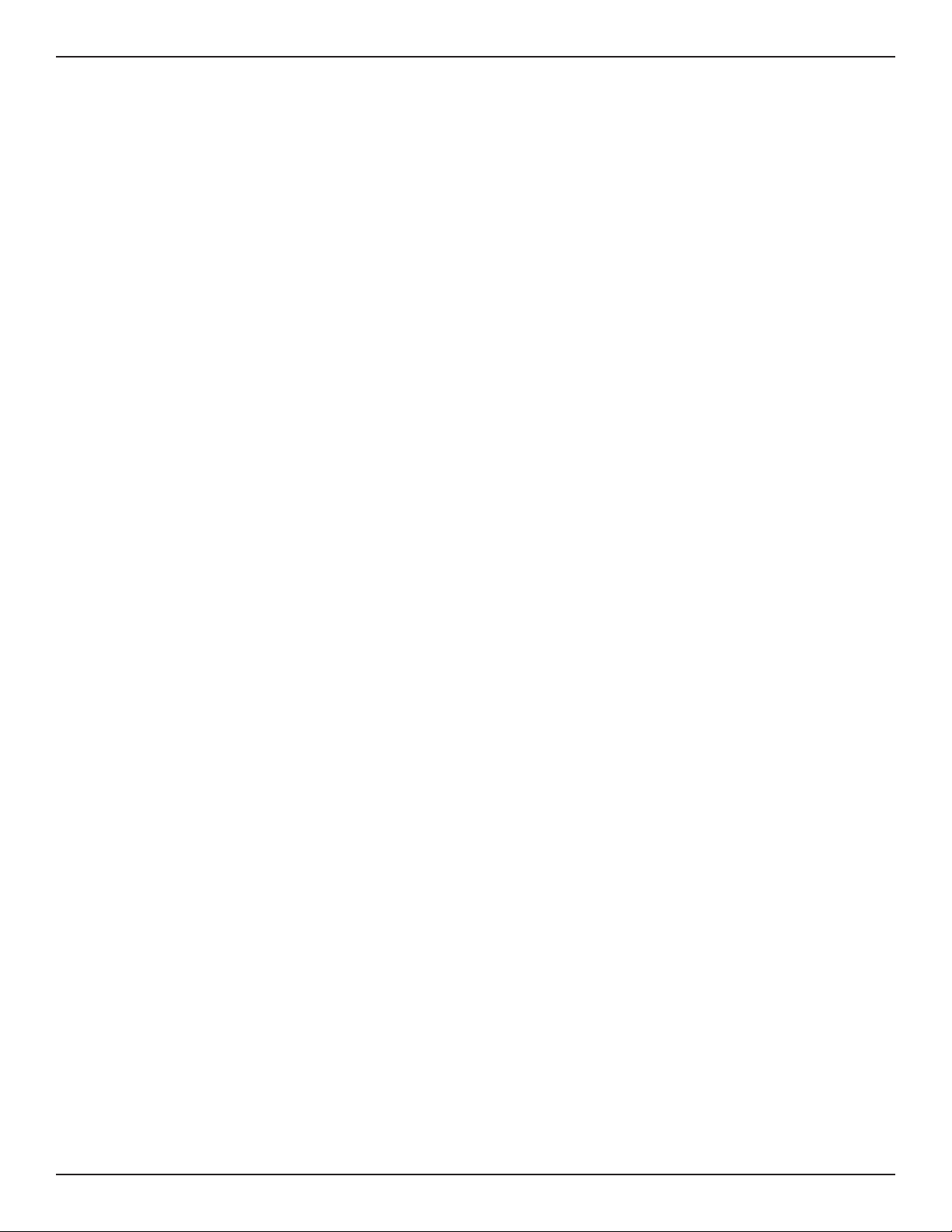
Section 1 - Introduction
Introduction
D-Link Services Routers oer a secure, high performance networking solution to address the growing needs
of small and medium businesses. Integrated high-speed IEEE 802.11n/ac and 3G wireless technologies oer
comparable performance to traditional wired networks, but with fewer limitations. Optimal network security is
provided via features such as virtual private network (VPN) tunnels, IP Security (IPsec), Point-to-Point Tunneling
Protocol (PPTP), Layer 2 Tunneling Protocol (L2TP), and Secure Sockets Layer (SSL). Empower your road warriors
with clientless remote access anywhere and anytime using SSL VPN tunnels.
With the D-Link Services Router you are able to experience a diverse set of benets:
• Comprehensive Management Capabilities
The DSR-500, DSR-1000, DSR-500AC, and DSR-1000AC include dual-WAN Gigabit Ethernet
which provides policy-based service management ensuring maximum productivity for your
business operations. The failover feature maintains data trac without disconnecting when
a landline connection is lost. The Outbound Load Balancing feature adjusts outgoing trac
across two WAN interfaces and optimizes the system performance resulting in high availability.
The solution supports conguring a port as a dedicated DMZ port allowing you to isolate
servers from your LAN.
Note: DSR-150/150N/250/250N product have a single WAN interface, and thus it does not support
Auto Failover and Load Balancing scenarios.
• Superior Wireless Performance
Next generation wireless performance is available on the DSR-500AC and DSR-1000AC, which
introduce 802.11AC support to the family. Available on the 5 GHz band, the combination of
wider RF bandwidths and up to 8 MIMO streams take data rates available to supporting AC
clients to the next level.
Note: DSR-150N and DSR-250N support the 2.4GHz radio band only.
• Flexible Deployment Options
The DSR series supports Third Generation (3G) Networks via an extendable USB 3G dongle. This
3G network capability oers an additional secure data connection for networks that provide
critical services. The product can be congured to automatically switch to a 3G network
whenever a physical link is lost.
• Robust VPN features
A fully featured virtual private network (VPN) provides your mobile workers and branch oces
with a secure link to your network. The DSR products are capable of simultaneously managing
5, 5, 10, 20 Secure Sockets Layer (SSL) VPN tunnels respectively, empowering your mobile
users by providing remote access to a central corporate database. Site-to-site VPN tunnels
use IP Security (IPsec) Protocol, Point-to-Point Tunneling Protocol (PPTP), or Layer 2 Tunneling
Protocol (L2TP) to facilitate branch oce connectivity through encrypted virtual links. The
DSR-150/150N, DSR-250/250N, DSR-500/500N and DSR-1000/1000N support 10, 25, 35 and
100 simultaneous IPsec VPN tunnels respectively. The DSR-500AC and DSR-1000AC support 35
and 100 simultaneous IPsec VPN tunnels respectively.
D-Link DSR-Series User Manual 1
Page 15
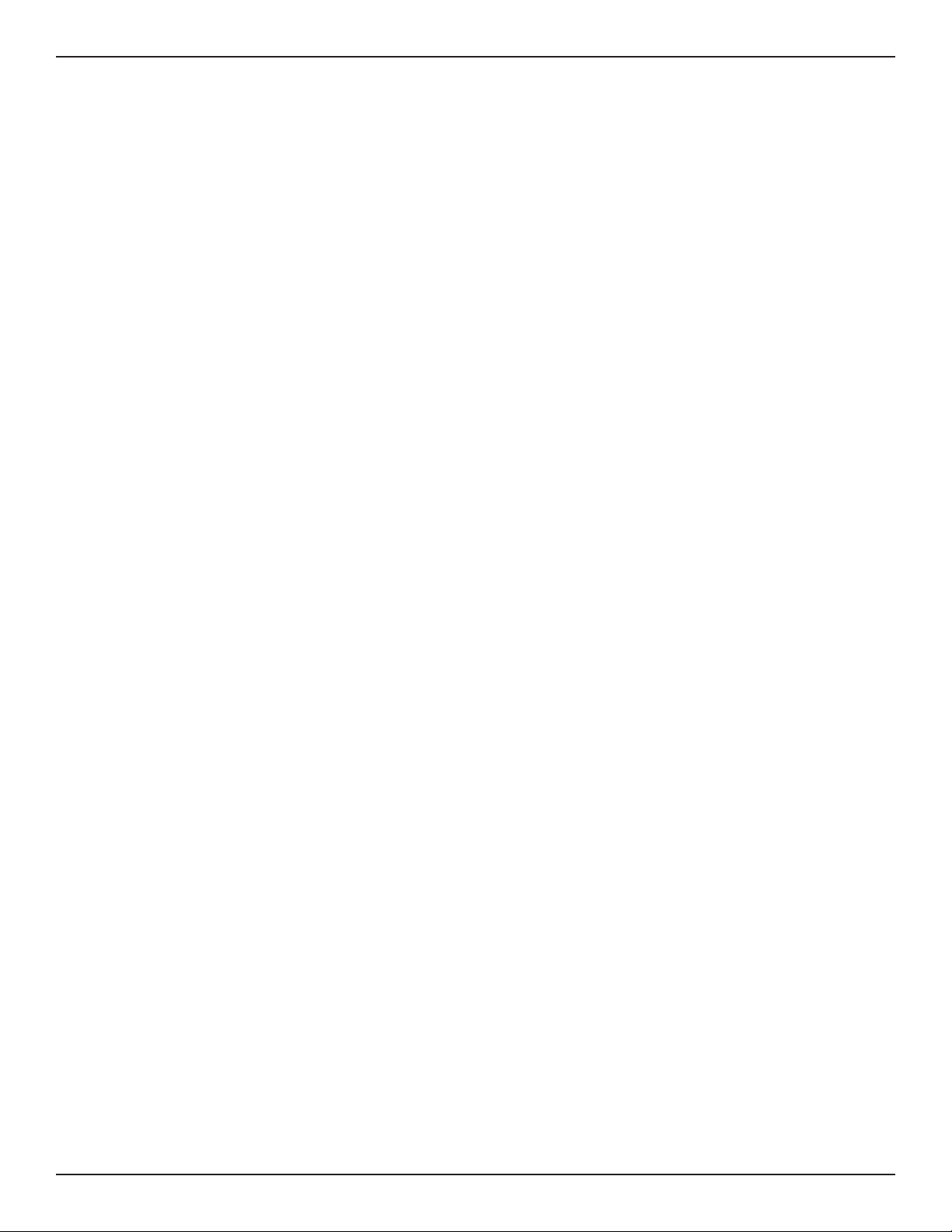
Section 1 - Introduction
• Ecient D-Link Green Technology
As a concerned member of the global community, D-Link is devoted to providing eco-friendly
products. D-Link Green Wi-Fi and D-Link Green Ethernet save power and prevent waste. The
D-Link Green WLAN scheduler reduces wireless power automatically during o-peak hours.
Likewise the D-Link Green Ethernet program adjusts power usage based on the detected cable
length and link status. In addition, compliance with RoHS (Restriction of Hazardous Substances)
and WEEE (Waste Electrical and Electronic Equipment) directives make D-Link Green certied
devices the environmentally responsible choice.
D-Link DSR-Series User Manual 2
Page 16
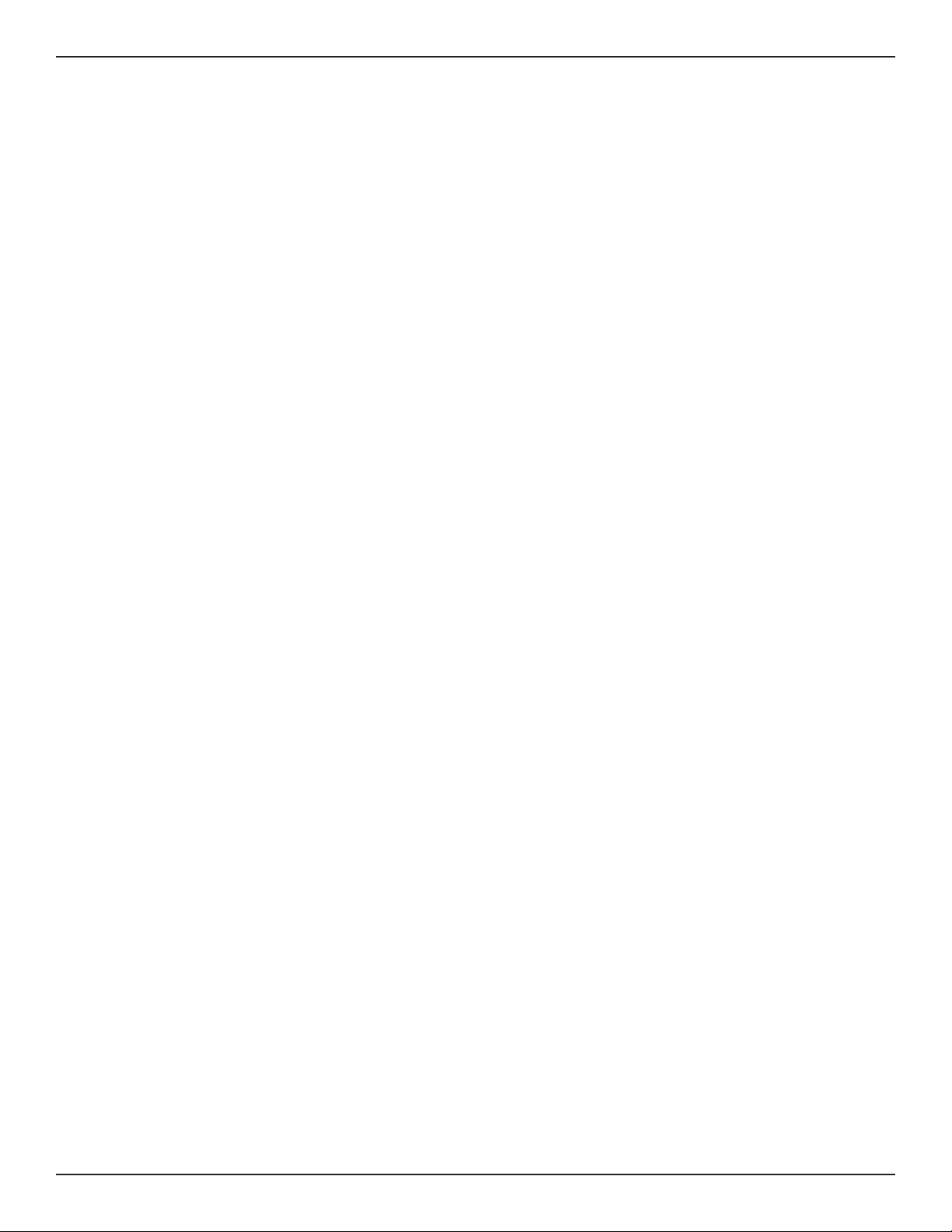
Section 2 - Installation
Installation
This section provides information and steps on how to connect your DSR router to your network.
Before you Begin
Observe the following precautions to help prevent shutdowns, equipment failures, and injuries:
• Ensure that the room in which you operate the device has adequate air circulation and that the
room temperature does NOT exceed 40˚C (104˚F).
• Allow 1 meter (3 feet) of clear space to the front and back of the device.
• Do NOT place the device in an equipment rack frame that blocks the air vents on the sides of the
chassis. Ensure that enclosed racks have fans and louvered sides.
• Before installation, please correct these hazardous conditions: moist or wet oors, leaks,
ungrounded or frayed power cables, or missing safety grounds.
Connect to your Network
This section provides basic information about physically connecting the DSR-250 to a network.
1. Connect an Ethernet cable from the port labeled WAN to the external router or modem. The
port WAN is pre-allocated to the WAN network segment.
2. Connect an Ethernet cable from one of the LAN ports to a switch or a computer in the LAN
network segment.
3. Connect an RJ45-to-DB9 cable from the console port for CLI (Command Line Interface)
management access (optional).
Note: Refer to the Quick Installation Guide included with your router for more information on
network connectivity, port, and LED information.
D-Link DSR-Series User Manual 3
Page 17
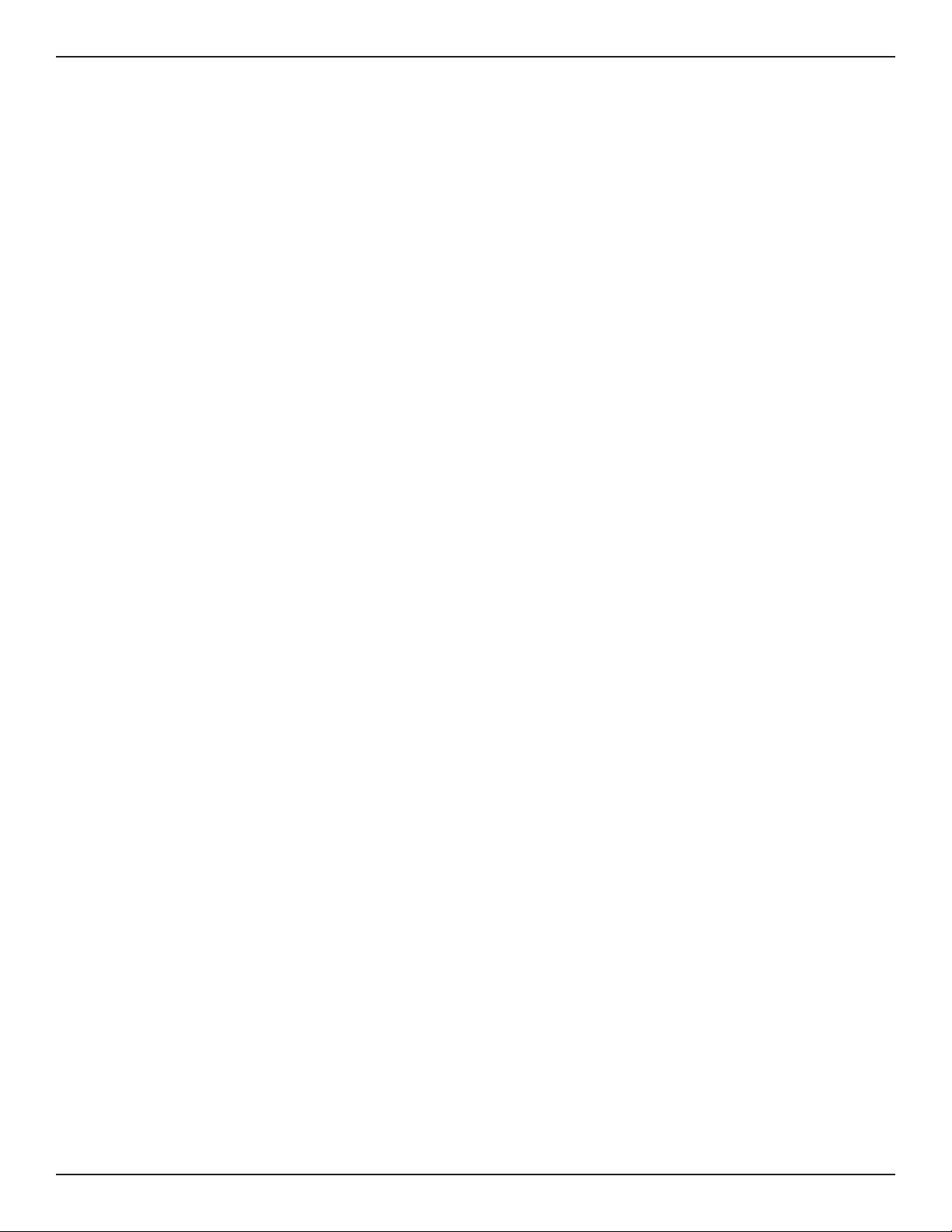
Section 3 - Basic Conguration
Basic Conguration
After you install the router, perform the basic conguration instructions described in this section which includes:
• “#1 Log in to the Web UI” on page 5
• “#2 Change LAN IP Address” on page 6
• “#3 Congure DHCP Server” on page 7
• “#4 Set Time and Date” on page 8
• “#5 Internet Connection Setup” on page 9
• “#6 Wireless Network Setup” on page 12
• “#7 Create Users” on page 13
• “#8 Security/VPN Wizard” on page 14
• “#9 Dynamic DNS Wizard” on page 16
D-Link DSR-Series User Manual 4
Page 18
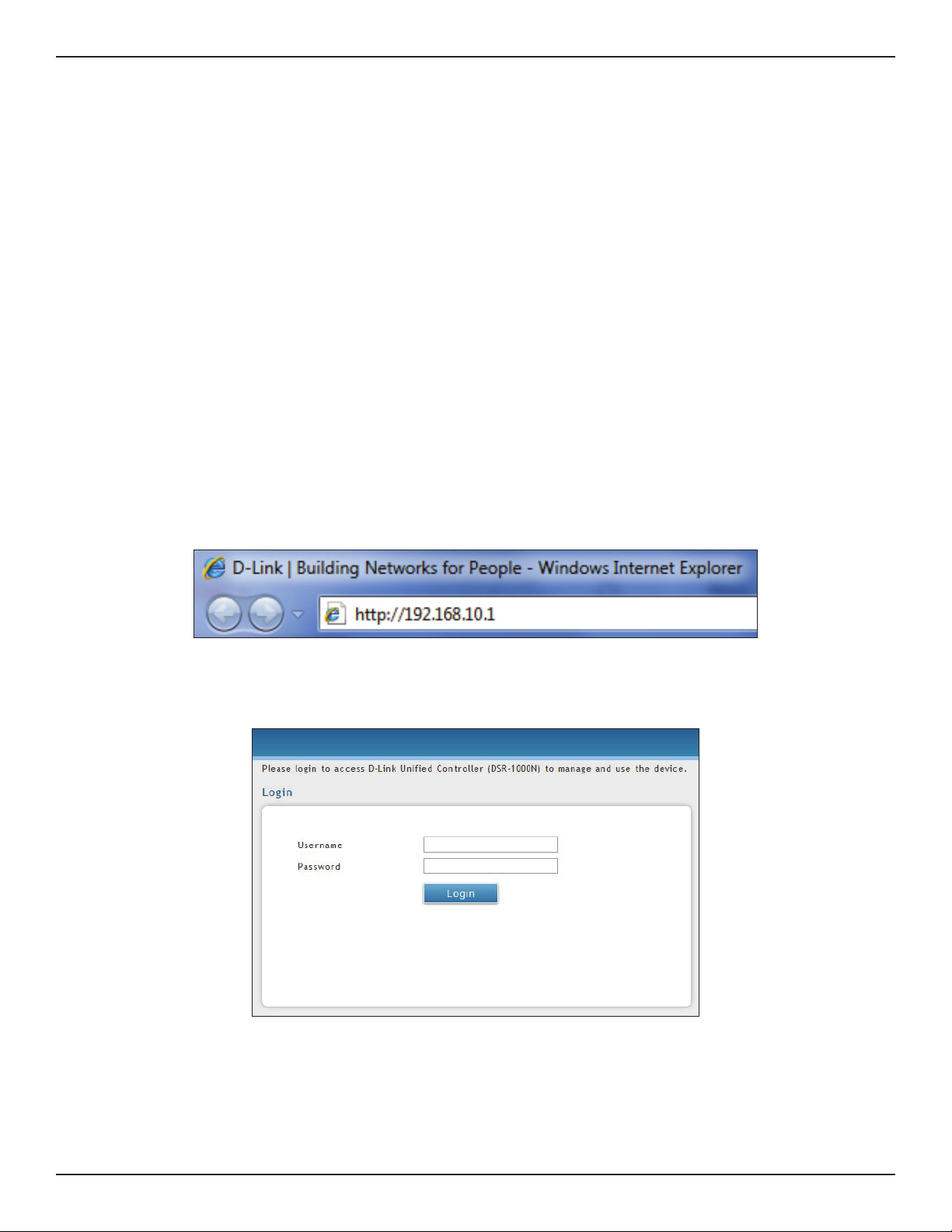
Section 3 - Basic Conguration
#1 Log in to the Web UI
The LAN connection may be through the wired Ethernet ports available on the router, or once the initial setup
is complete, the DSR may also be managed through its wireless interface. Access the router’s Web user interface
(Web UI) for management by using any web browser, such as Internet Explorer, Firefox, Chrome, or Safari.
Note: The workstation from which you manage the router must be in the same subnet as the router (192.169.10.0/24).
To access the device with the Web UI:
1. Connect your workstation to an available LAN port on the router.
2. Ensure your workstation has DHCP enabled or is assigned a static IP address within the
192.168.10.0/24 subnet.
Note: Disable pop-up blocking software or add the management IP address http://192.168.10.1 to
your pop-up blocker’s allow list.
3. Launch a browser, enter the IP address for the LAN interface (default = http://192.168.10.1), and
then press Enter.
4. Enter your username (default = admin) and your password (default = admin), then click Login.
5. The web management interface opens with the Status > Dashboard page. This page displays
general, LAN, and WLAN status information. You can return to this page at any time by clicking
Status > Dashboard.
D-Link DSR-Series User Manual 5
Page 19
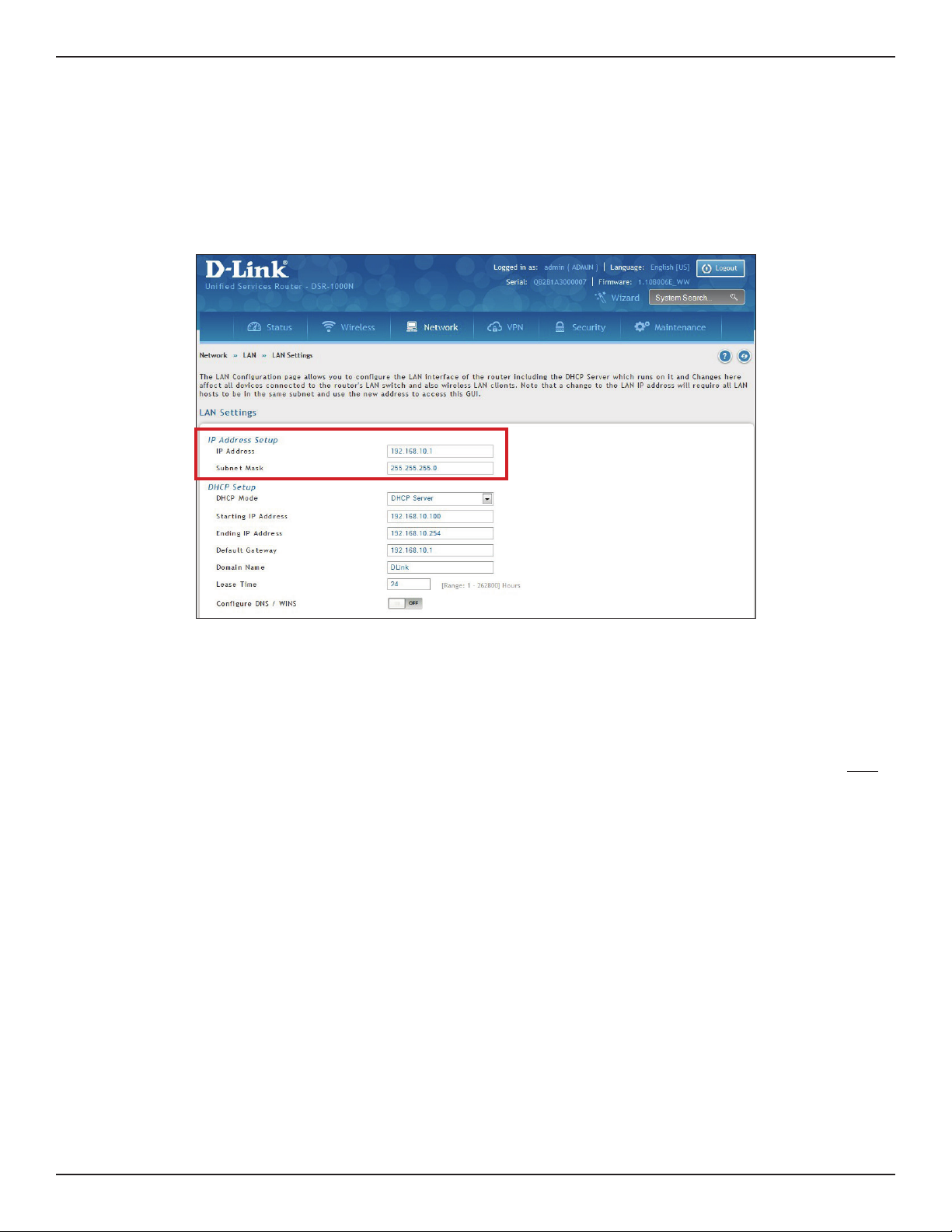
Section 3 - Basic Conguration
#2 Change LAN IP Address
To change the LAN IP address of the router, follow the steps below:
1. Log in to the router.
2. Click Network > LAN > LAN Settings. The LAN Settings page will appear.
3. Under IP Address Setup, enter a new IP address for the router.
4. Enter a new subnet mask if needed.
5. Click Save at the bottom of the page.
Note: If you change the IP address and click Save, the Web UI will not respond. Open a new connection to the new IP
address and log in again. Be sure the LAN host (the machine used to manage the router) has obtained an IP address
from newly assigned pool (or has a static IP address in the router’s LAN subnet) before accessing the router via changed
IP address.
D-Link DSR-Series User Manual 6
Page 20
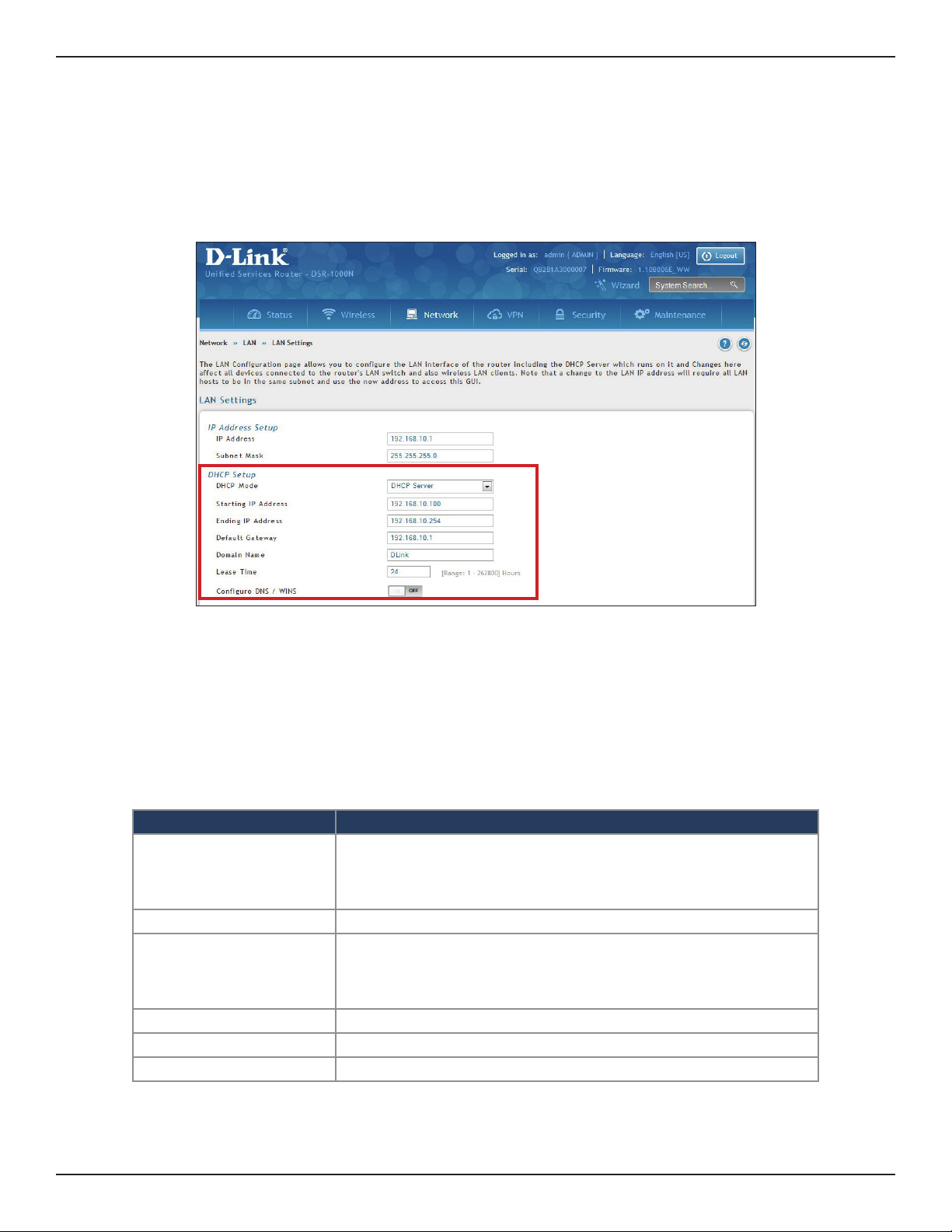
Section 3 - Basic Conguration
#3 Congure DHCP Server
To change the DHCP settings of the router, follow the steps below:
1. Log in to the router.
2. Click Network > LAN > LAN Settings. The LAN Settings page will appear.
3. From the DHCP Mode drop-down menu under DHCP Setup, select None (disable), DHCP Server
(enable), or DHCP Relay.
Note: DHCP Relay will allow DHCP clients on the LAN to receive IP address leases and corresponding
information from a DHCP server on a dierent subnet. When LAN clients make a DHCP request it will be
passed along to the server accessible via the Relay Gateway IP address you enter.
4. If enabled, ll in the following elds:
Field Description
Enter the starting IP address in the DHCP address pool. Any new DHCP
Starting IP Address
Ending IP Address Enter the ending IP address in the DHCP address pool.
Default Gateway
Domain Name Enter a domain name.
Lease Time Enter the time, in hours, for which IP addresses are leased to clients.
Congure DNS/WINS Toggle to On and enter DNS and/or WINS server IP address(es).
client joining the LAN is assigned an IP address within the starting and
ending IP address range. Starting and ending IP addresses should be in
the same IP address subnet as the wireless controller’s LAN IP address.
By default this setting is router’s LAN IP address. It can be customized to any
valid IP within the LAN subnet, in the event that the network’s gateway is
not this router. The DHCP server will give the congured IP address as the
Default Gateway to its DHCP clients.
5. Click Save at the bottom of the page.
D-Link DSR-Series User Manual 7
Page 21
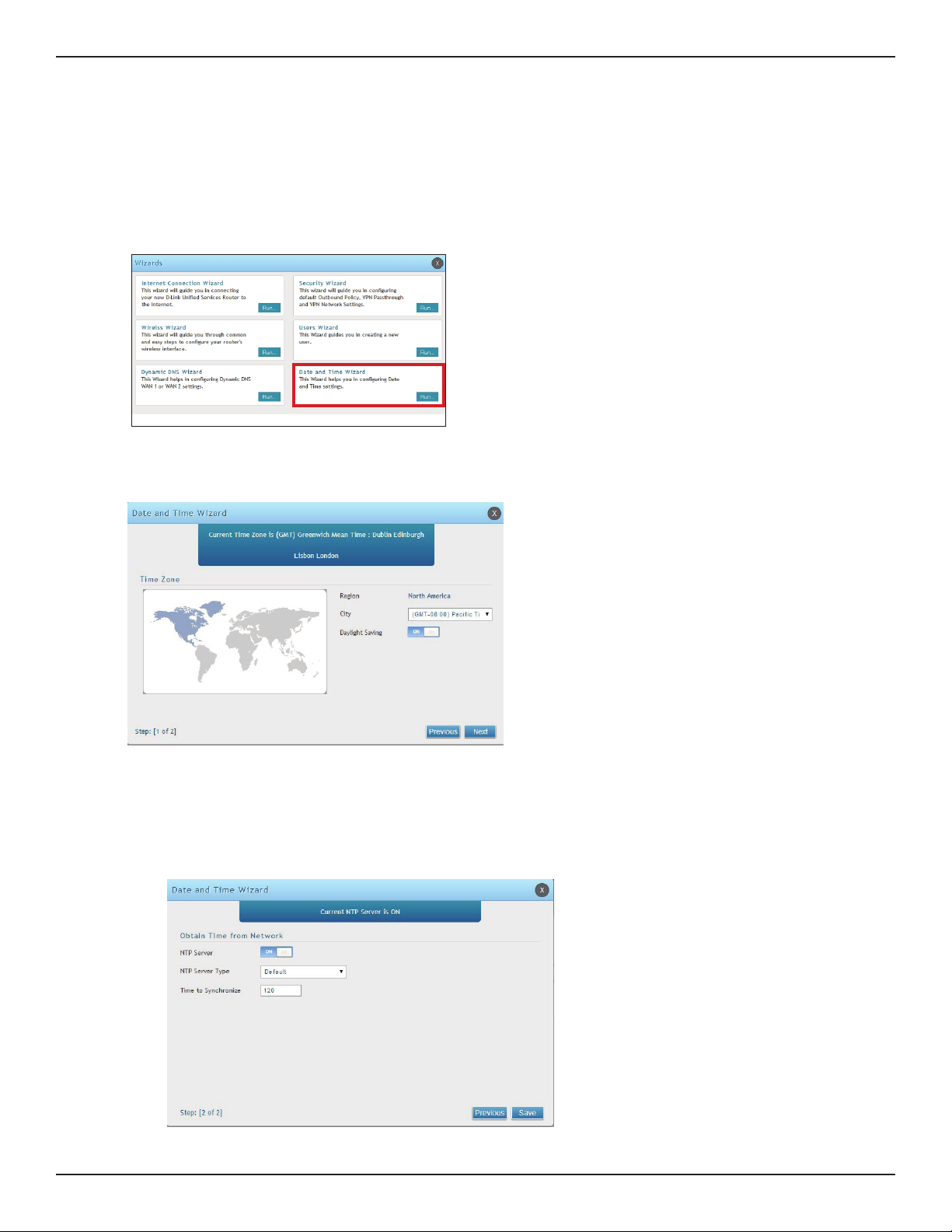
Section 3 - Basic Conguration
1. Log in to the router.
2. Click Wizard in the upper-right side of the page. If you want to manually congure your date/time
settings, refer to “Date and Time” on page 164.
3. Click Run in the Date and Time Wizard box.
4. Click the continent from the map and then next to City, select your time zone from the drop-down
menu. Toggle Daylight Saving to ON if it applies to you and then click Next.
#4 Set Time and Date
5. Toggle NTP server to ON to use a time server or toggle to OFF to manually enter the time and date.
6. If you selected ON, select either Default or Custom from the drop-down menu. If you selected Custom,
enter a primary and secondary NTP server address.
7. Enter the time to synchronize with the NTP server and click Save.
8. A summary page will appear. Verify your settings and then click Finish.
D-Link DSR-Series User Manual 8
Page 22
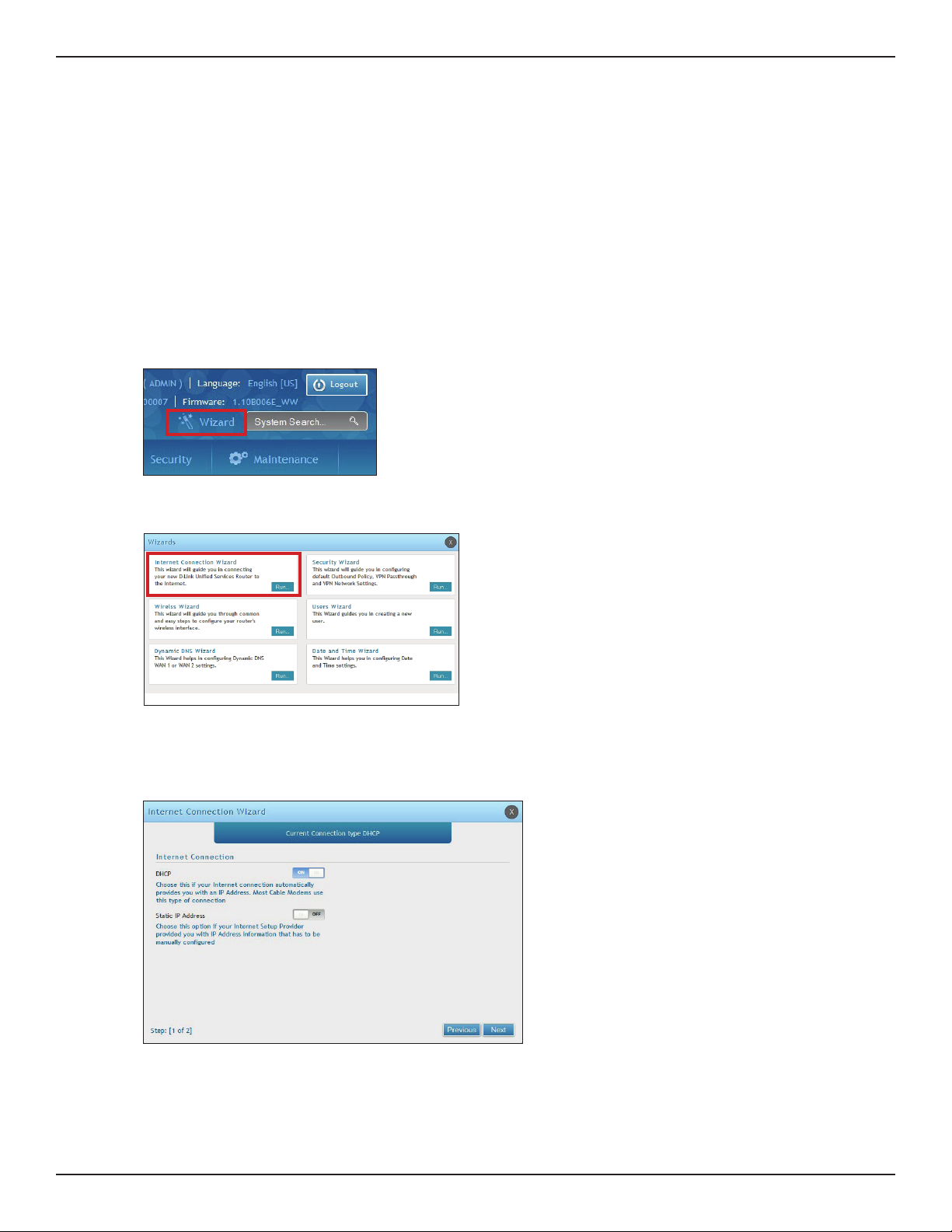
Section 3 - Basic Conguration
#5 Internet Connection Setup
This router has two WAN ports that can be used to establish a connection to the internet. It is assumed that you
have arranged for internet service with your Internet Service Provider (ISP). Please contact your ISP or network
administrator for the conguration information that will be required to setup the router. Supported Internet
connection types include Dynamic, Static, PPPoE, PPTP, L2TP, Japanese PPPoE, and Russian PPPoE/PPTP/L2TP.
To congure your router to connect to the Internet, follow the steps below:
1. Log in to the router.
2. Click Wizard in the upper-right side of the page. If you want to manually congure your Internet
settings, refer to “Connect to the Internet” on page 30.
3. Click Run in the Internet Connection Wizard box.
4. Toggle On next to either DHCP or Static IP Address and click Next. If your connection type is not listed,
refer to “Connect to the Internet” on page 30.
D-Link DSR-Series User Manual 9
Page 23
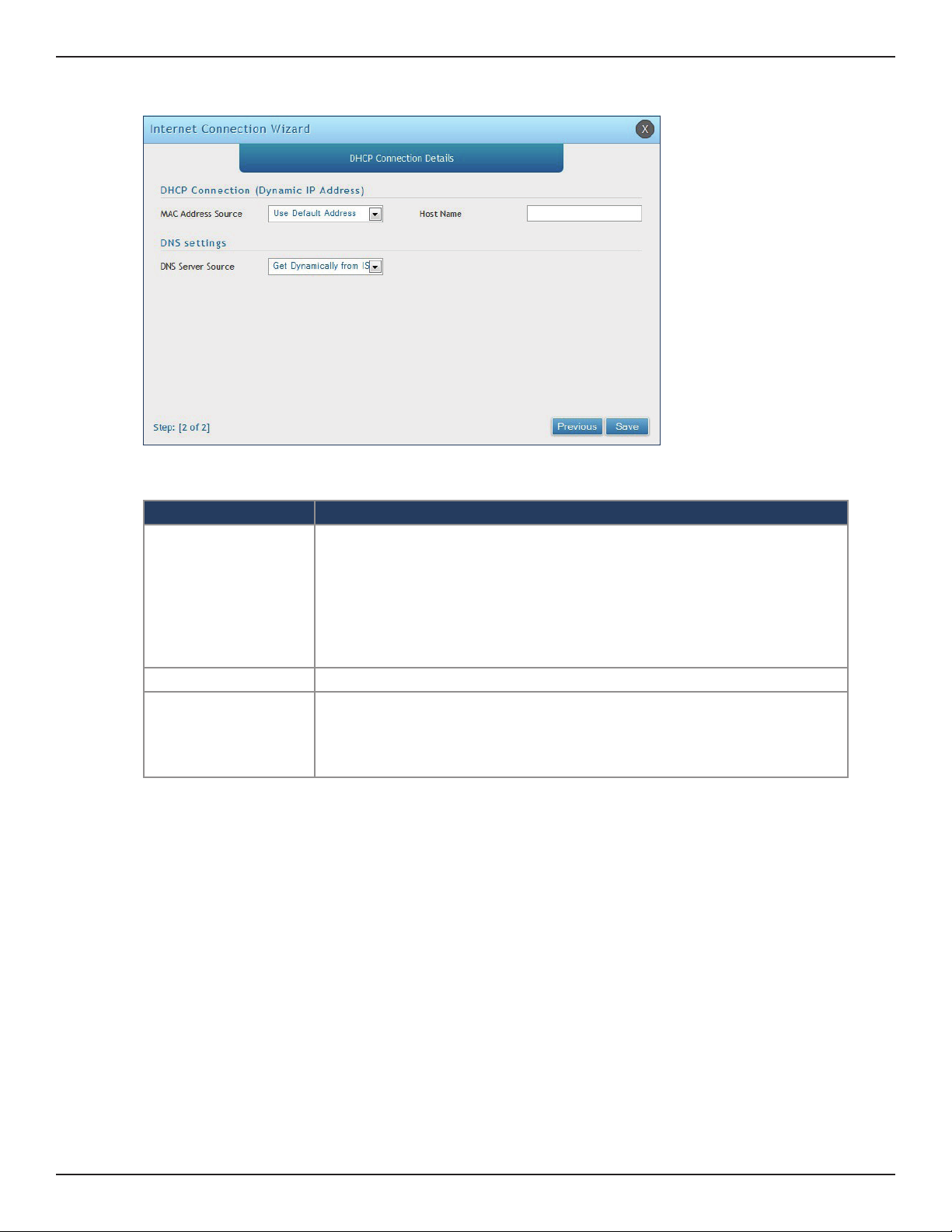
Section 3 - Basic Conguration
a. If you selected DHCP, complete the elds below:
Field Description
This MAC address will be recognized by your ISP. Select from the following three
options:
• Use Default Address - Uses the default MAC address of the router.
MAC Address Source
• Clone your PC’s MAC Address - Select to use the MAC address of the computer
you are currently connecting with.
• Use this MAC Address - Select to manually enter a MAC address and enter the
address in the box.
Host Name Enter a host name if required by your ISP.
Select from the following two options:
DNS Server Source
• Get Dynamically from ISP - Select to use the DNS servers assigned by your ISP.
• Use these DNS Servers - Select to manually enter a primary and secondary
DNS server address(es).
Skip to Step 5 on the bottom of the next page.
D-Link DSR-Series User Manual 10
Page 24
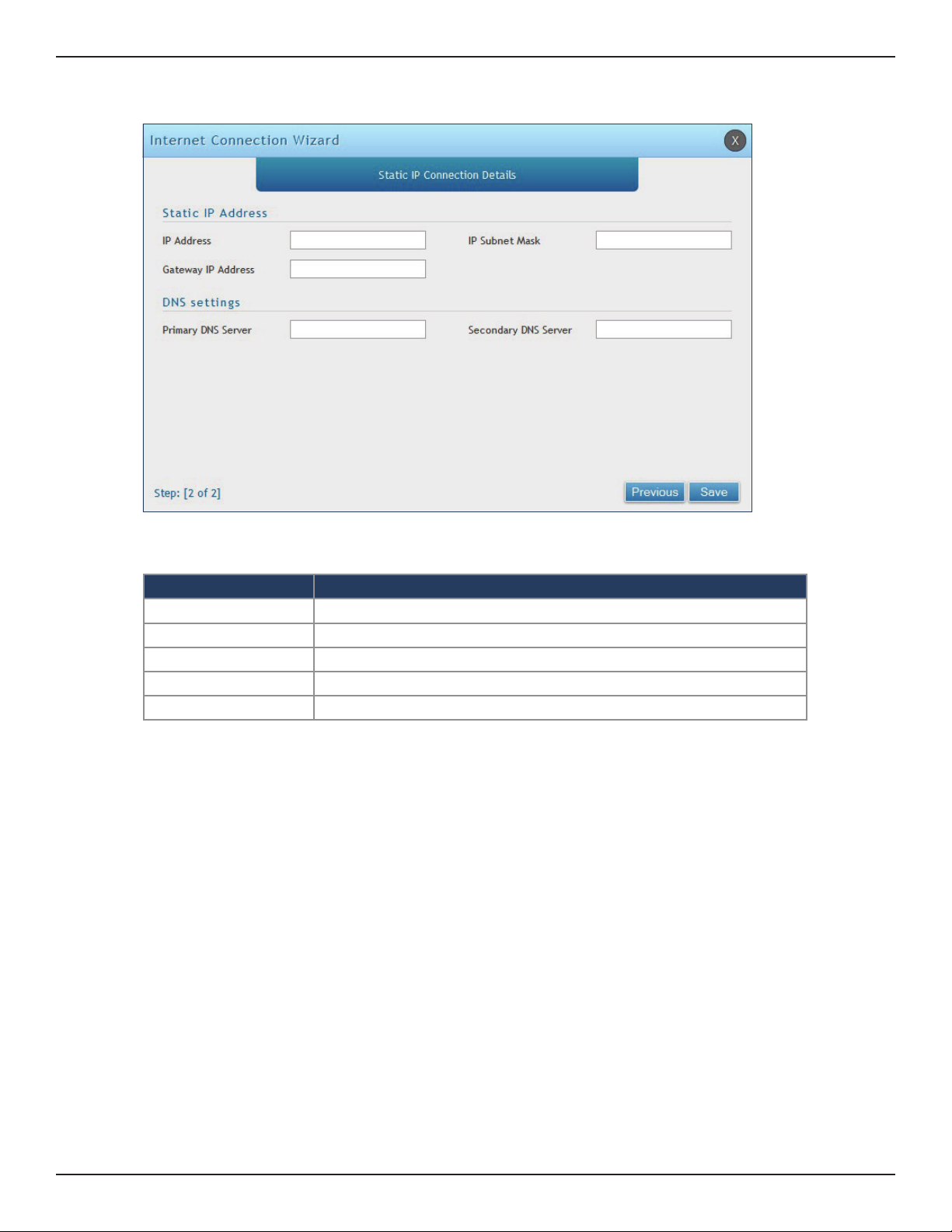
Section 3 - Basic Conguration
b. If you selected Static, complete the elds below:
Field Description
IP Address Enter the IP address assigned by your ISP.
Gateway IP Address Enter the gateway IP address assigned by your ISP.
IP Subnet Mask Enter the subnet mask assigned by your ISP.
Primary DNS Server Enter the primary DNS server IP address assigned by your ISP.
Secondary DNS Server Enter the secondary DNS server IP address assigned by your ISP.
5. Click Save. The router will reboot and attempt to connect to your ISP. Please allow one to two minutes
to connect.
D-Link DSR-Series User Manual 11
Page 25
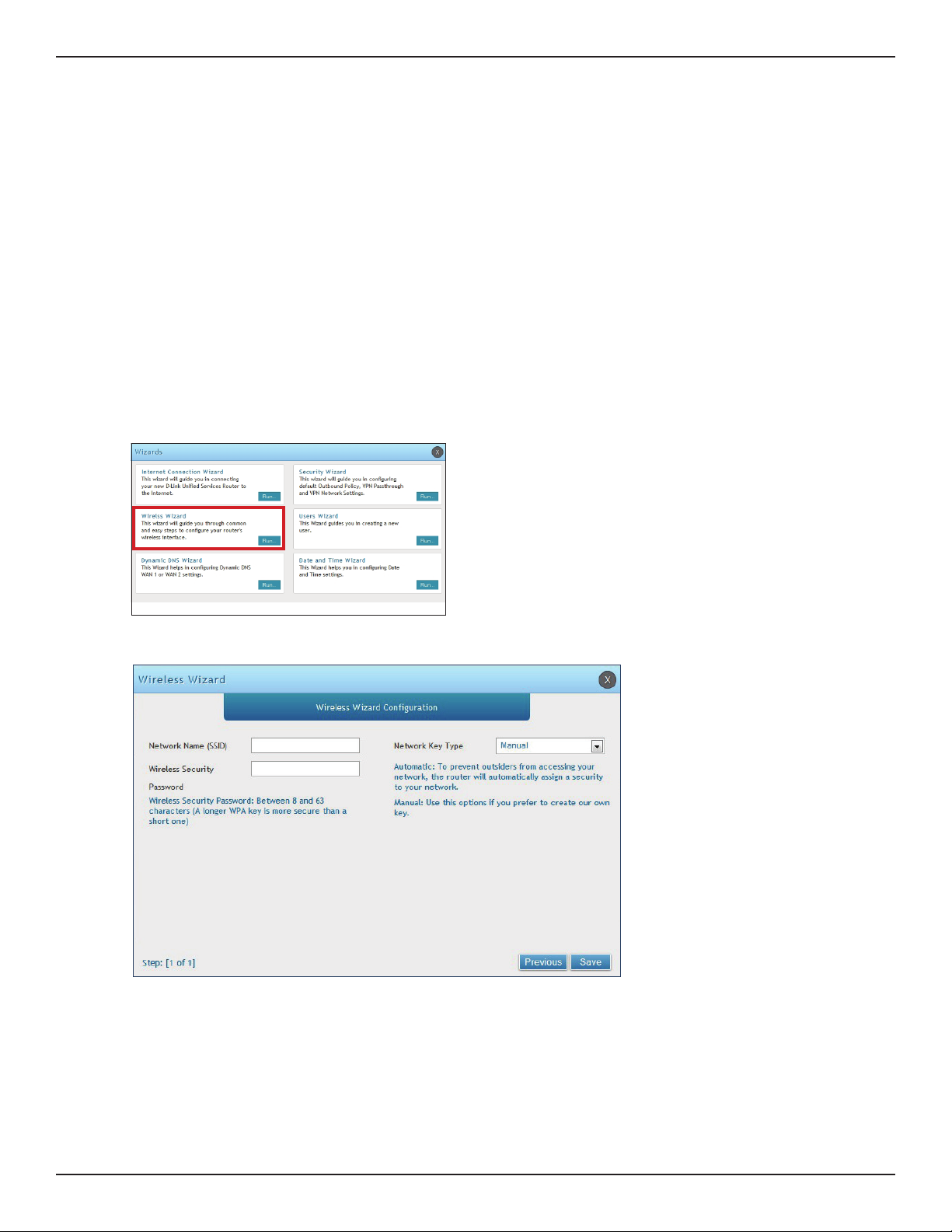
Section 3 - Basic Conguration
#6 Wireless Network Setup
This wizard provides a step-by-step guide to create and secure a new access point on the router. The network
name (SSID) is the AP identier that will be detected by supported clients. The Wizard uses a TKIP+AES cipher for
WPA / WPA2 security; depending on support on the client side, devices associate with this AP using either WPA
or WPA2 security with the same pre -shared key.
The wizard has the option to automatically generate a network key for the AP. This key is the pre-shared key
for WPA or WPA2 type security. Supported clients that have been given this PSK can associate with this AP. The
default (auto-assigned) PSK is “passphrase”.
1. Log in to the router.
2. Click Wizard in the upper-right side of the page.
3. Click Run in the Wireless Wizard box.
4. The wizard screen will appear.
5. Enter a SSID, which is the name of your wireless network.
6. Next to Network Key Type, select Manual.
7. Enter a password for the wireless network. Wireless devices connecting to this network must enter this
password to connect. The password is case-sensitive.
8. Click Save.
9. A window will appear with a summary of your settings. Click Finish.
D-Link DSR-Series User Manual 12
Page 26
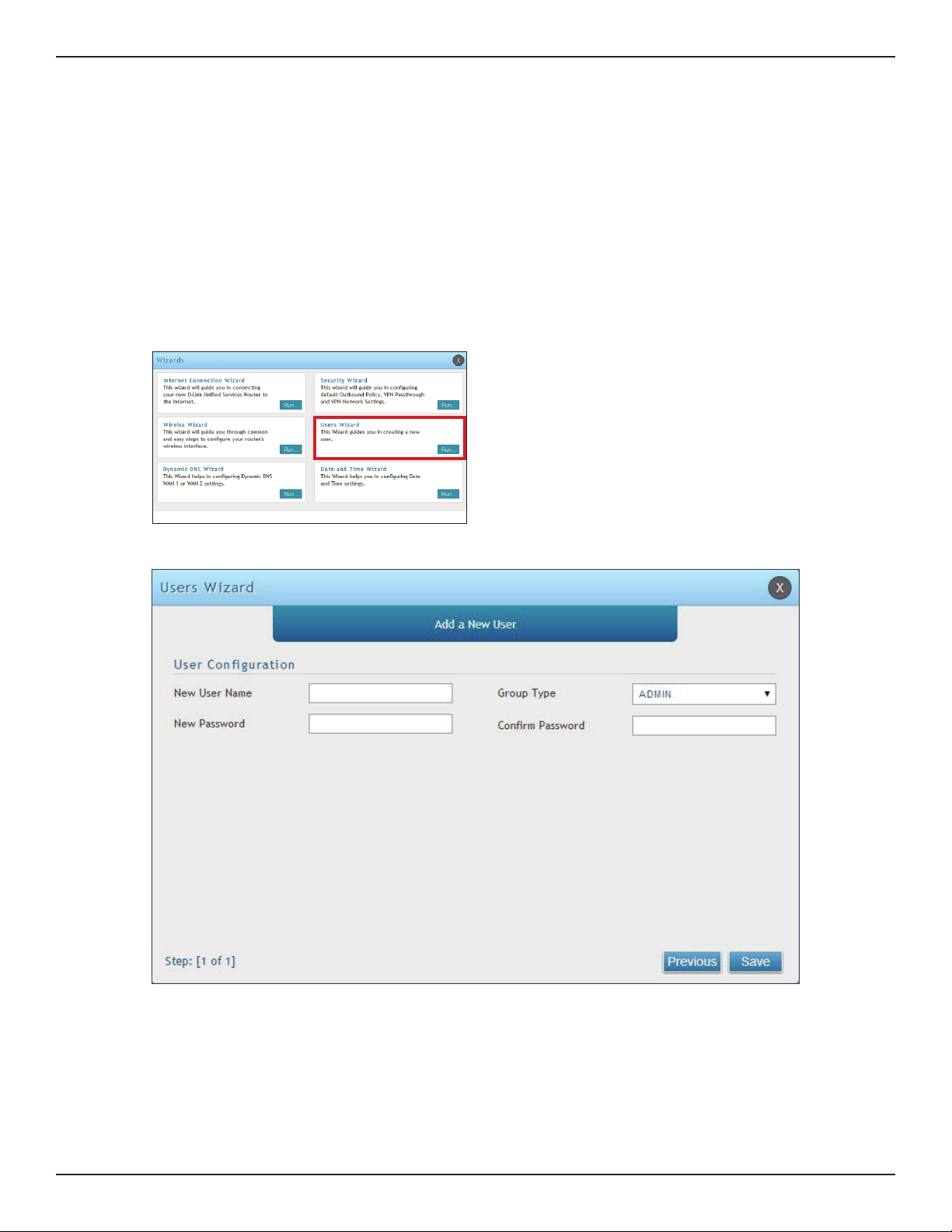
Section 3 - Basic Conguration
#7 Create Users
The Users Wizard allows you to create user account that you can assign to groups. Refer to “Users” on page 131 for
more information. You may want to create Groups before users so you may assign them to groups as you create
them. To create groups, refer to “Groups” on page 127.
To create new users, follow the steps below:
1. Log in to the router.
2. Click Wizard in the upper-right side of the page.
3. Click Run in the Users Wizard box.
4. The wizard screen will appear.
5. Enter a unique user name.
6. Select the group type from the drop-down menu. For more information on groups, refer to “Groups”
on page 127.
7. Enter a password for the user.
8. Enter the password again for conrmation.
9. Click Save.
D-Link DSR-Series User Manual 13
Page 27
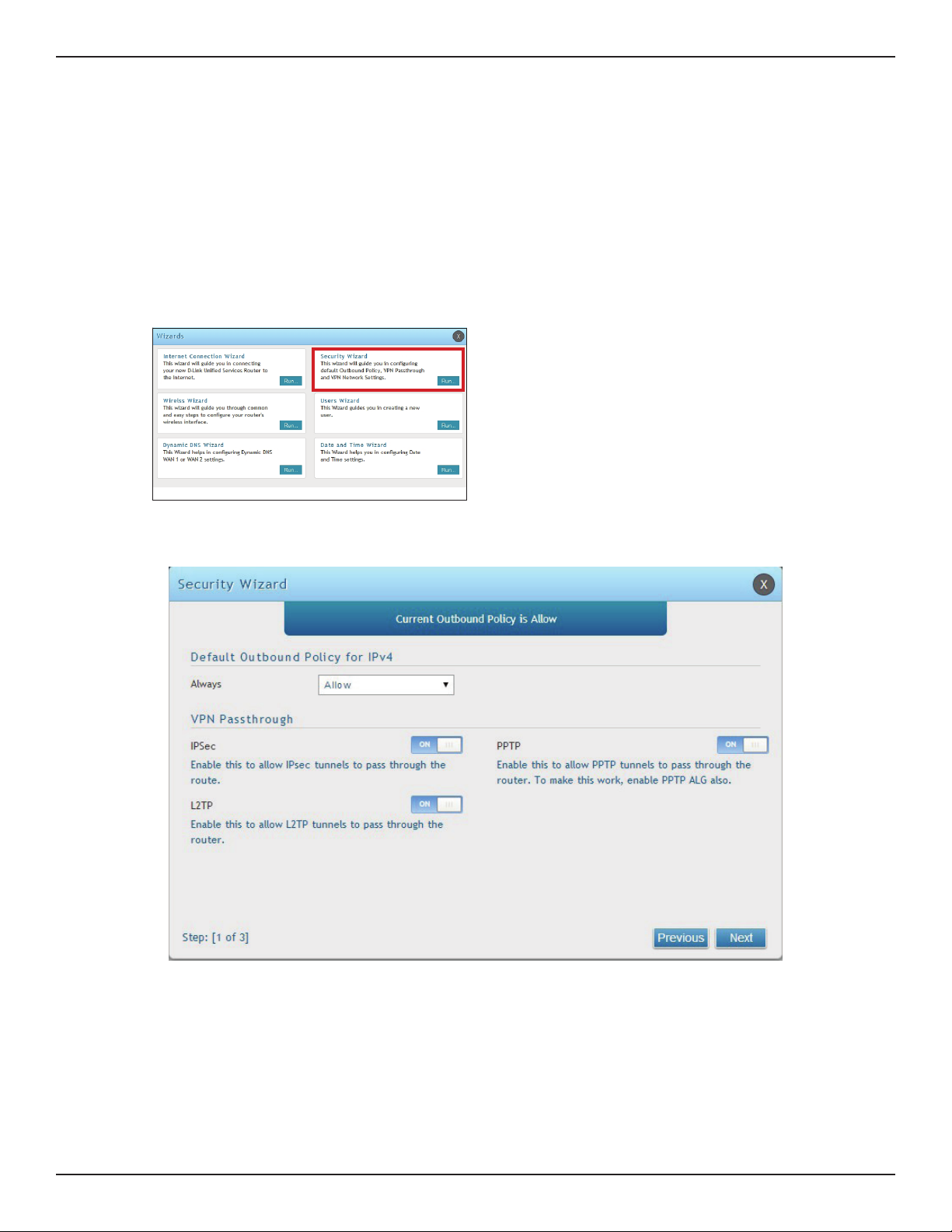
Section 3 - Basic Conguration
#8 Security/VPN Wizard
The Security Wizard allows you to enable VPN passthrough and create a VPN.
Follow the steps below:
1. Log in to the router.
2. Click Wizard in the upper-right side of the page.
3. Click Run in the Security Wizard box.
4. The wizard screen will appear.
5. Select the default outbound policy from the drop-down menu.
6. Toggle which type(s) of VPN you want allowed to pass through the router to ON and click Next.
D-Link DSR-Series User Manual 14
Page 28
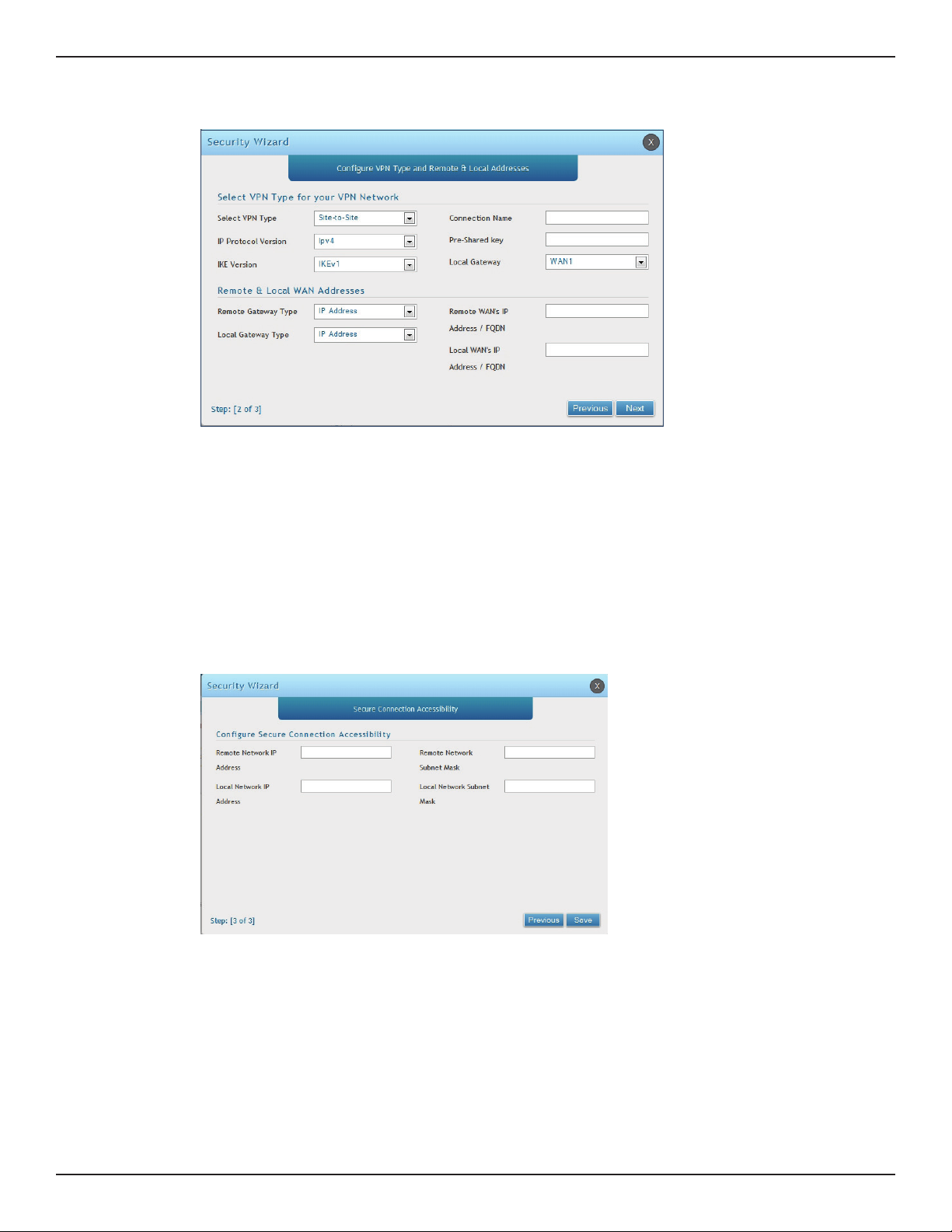
Section 3 - Basic Conguration
7. You can quickly create both IKE and VPN policies. Once the IKE or VPN policy is created, you can modify
it as required.
8. From the Select VPN Type drop-down menu, select either Site to Site or Remote Access.
9. Next to Connection Name, enter a name for this VPN connection.
10. Next to IP Protocol Version, select either IPv4 or IPv6.
11. Next to IKE Version, select the version of IKE.
12. Next to Pre-Shared Key, enter the pre-shared key used.
13. Next to Local Gateway, select which WAN port used for the local gateway.
14. Next to Remote Gateway Type and Local Gateway Type, select either IP Address or FQDN.
15. Enter the Remote and Local WAN IP Address or FQDN and click Next.
16. Enter the remote network IP address and subnet mask.
17. Enter the local network IP address and subnet mask.
18. Click Save.
Note: The IP address range used on the remote LAN must be dierent from the IP address range used on the local LAN.
D-Link DSR-Series User Manual 15
Page 29
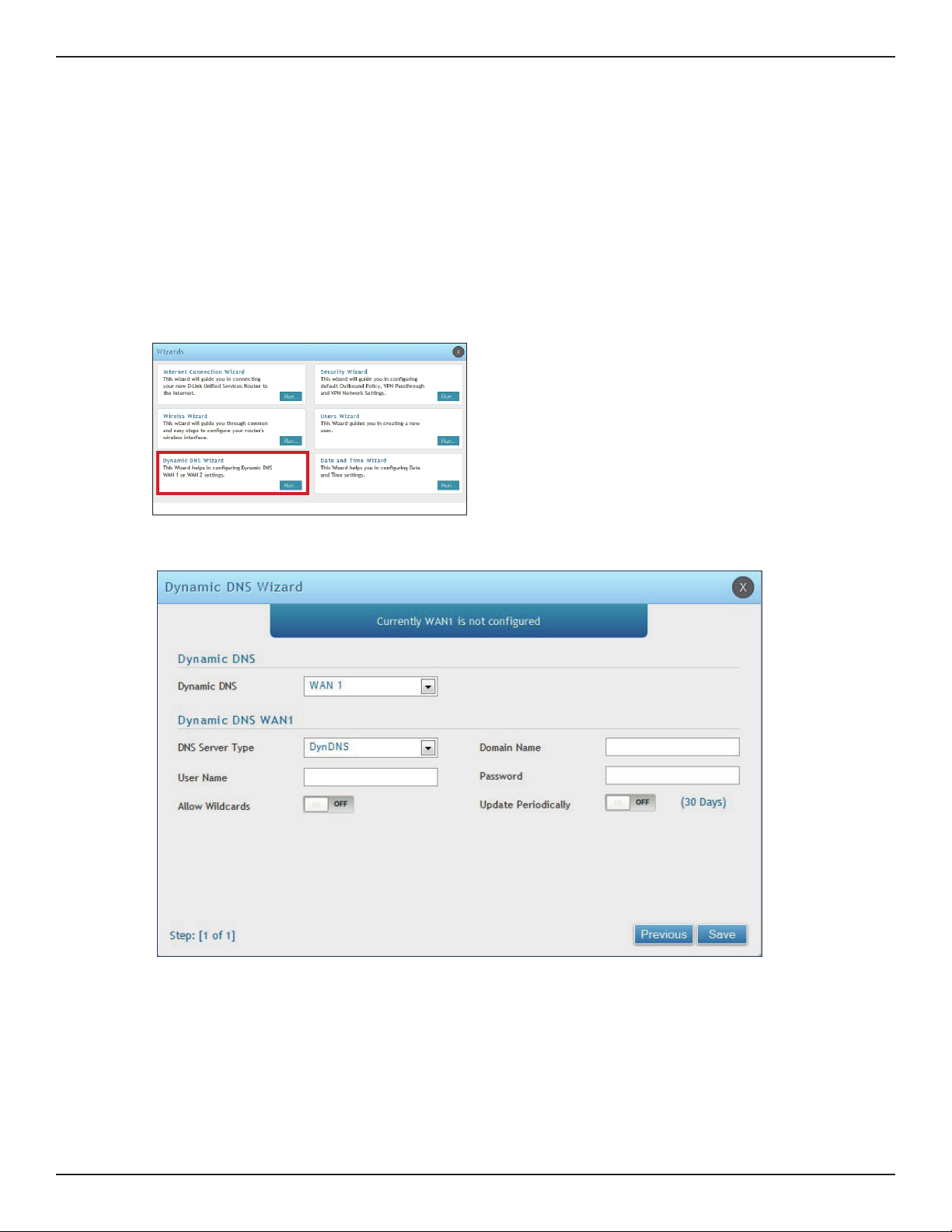
Section 3 - Basic Conguration
#9 Dynamic DNS Wizard
Dynamic DNS (DDNS) is an Internet service that allows routers with varying public IP addresses to be located
using Internet domain names. To use DDNS, you must setup an account with a DDNS provider such as DynDNS.
org, D-Link DDNS, or Oray.net. Refer to “Dynamic DNS Settings” on page 53 for more information.
Follow the steps below:
1. Log in to the router.
2. Click Wizard in the upper-right side of the page.
3. Click Run in the Dynamic DNS Wizard box.
4. The wizard screen will appear.
5. Next to Dynamic DNS, select WAN1 or WAN2.
6. Select the DNS Server Type from the drop-down menu.
7. Depending on your service, enter your DDNS user name, password, and domain name.
8. Toggle Allow Wildcards to ON if required by your DDNS service.
9. Toggle Update Periodically to ON to auto update every 30 days.
10. Click Save.
D-Link DSR-Series User Manual 16
Page 30
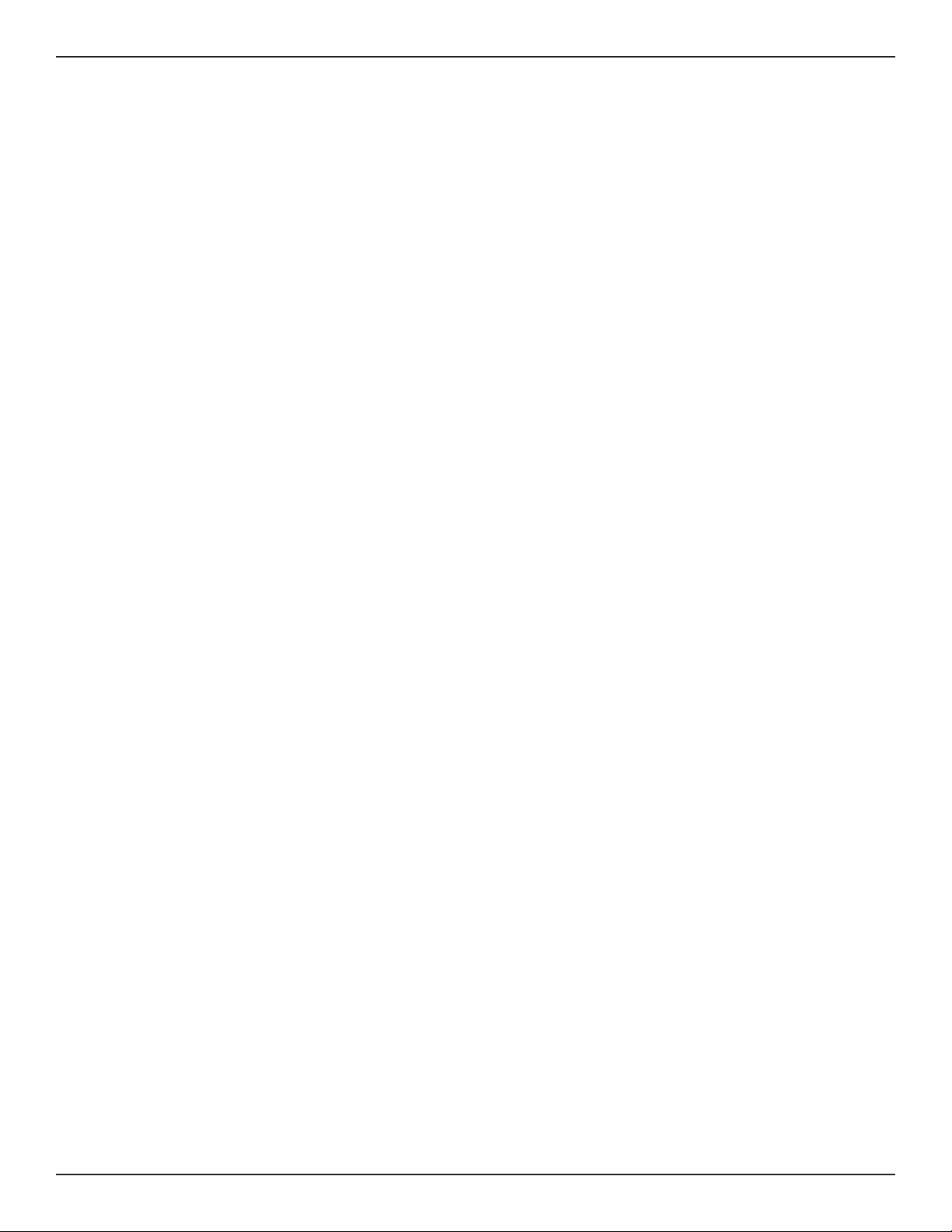
Section 4 - LAN Conguration
LAN Conguration
By default, the router functions as a Dynamic Host Conguration Protocol (DHCP) server to the hosts on the LAN
and WLAN network. With DHCP, PCs and other LAN devices can be assigned IP addresses as well as addresses
for DNS servers, Windows Internet Name Service (WINS) servers, and the default gateway. With DHCP server
enabled the router’s IP address serves as the gateway address for LAN and WLAN clients. The PCs in the LAN are
assigned IP addresses from a pool of addresses specied in this procedure. Each pool address is tested before it
is assigned to avoid duplicate addresses on the LAN.
For most applications, the default DHCP and TCP/IP settings are satisfactory. If you want another PC on your
network to be the DHCP server or if you are manually conguring the network settings of all of your PCs, set the
DHCP mode to ‘none’. DHCP relay can be used to forward DHCP lease information from another DHCP server on
the network. This is particularly useful for wireless clients.
Instead of using a DNS server, you can use a Windows Internet Naming Service (WINS) server. A WINS server is the
equivalent of a DNS server but uses the NetBIOS protocol to resolve host names. The router includes the WINS
server IP address in the DHCP conguration when acknowledging a DHCP request from a DHCP client.
You can also enable DNS proxy for the LAN. When this is enabled the router then as a proxy for all DNS requests
and communicates with the ISP’s DNS servers. When disabled all DHCP clients receive the DNS IP addresses of
the ISP.
D-Link DSR-Series User Manual 17
Page 31

Section 4 - LAN Conguration
Path: Network > LAN > LAN Settings
To congure the LAN settings on the router:
1. Click Network > LAN > LAN Settings.
LAN Settings
2. Complete the elds in the table below and click Save.
Field Description
IP Address Enter an new IP address for the router. Default is 192.168.10.1.
Subnet Mask Enter the subnet mask for your network. Default is 255.255.255.0.
Select one of the following modes:
• None - Turns o DHCP.
DHCP Mode
• DHCP Server (default) - The router will act as the DHCP server on your network.
• DHCP Relay - DHCP clients on your network will receive IP address leases from a DHCP
server on a dierent subnet.
D-Link DSR-Series User Manual 18
Page 32

Section 4 - LAN Conguration
1. Select DHCP Server from the drop-down menu.
2. Complete the elds in the table below and click Save.
DHCP Server
Field Description
DHCP Mode Select DHCP Server from the drop-down menu.
Enter the starting IP address in the DHCP address pool. Any new DHCP client joining the LAN
Starting IP Address
Ending IP Address Enter the ending IP address in the DHCP address pool.
Default Gateway
Domain Name Enter a domain name.
Lease Time Enter the time, in hours, for which IP addresses are leased to clients.
Congure DNS/WINS
Save Click Save at the bottom to save and activate your settings.
is assigned an IP address within the starting and ending IP address range. Starting and ending
IP addresses must be in the same IP address subnet as the router’s LAN IP address.
Enter the default gateway IP address you want to assign to your DHCP clients. This IP is usually
the router’s LAN IP address (default is 192.168.10.1).
Toggle to On to manually enter DNS and/or WINS server IP address(es). If set to O, your
router’s LAN IP address will be assigned the DNS server to your clients and the router will get
the DNS information from your ISP.
D-Link DSR-Series User Manual 19
Page 33

Section 4 - LAN Conguration
1. Select DHCP Relay from the drop-down menu.
2. Complete the elds in the table below and click Save.
Field Description
DHCP Mode Select DHCP Relay from the drop-down menu.
Domain Name Enter the domain name of your network.
Gateway Enter the relay gateway IP address.
Save Click Save at the bottom to save and activate your settings.
DHCP Relay
D-Link DSR-Series User Manual 20
Page 34

Section 4 - LAN Conguration
DHCP Reserved IPs
Path: Network > LAN > LAN DHCP Reserved IPs
The router’s DHCP server can assign IP settings to your clients on your network by adding a client’s MAC address
and the IP address to be assigned. Whenever the router receives a request from a client, the MAC address of that
client is compared with the MAC address list present in the database. If an IP address is already assigned to that
computer or device in the database, the customized IP address is congured otherwise an IP address is assigned
to the client automatically from the DHCP pool.
To create DHCP reservations:
1. Click Network > LAN > LAN DHCP Reserved IPs.
2. Click Add New DHCP Reserved IP.
3. Enter the following information and click Save.
Field Description
Host Name Enter a host name for this device. Do not use spaces.
IP Address
MAC Address Enter the MAC address of this device (xx:xx:xx:xx:xx:xx format). This is not case-sensitive.
Associate with IP/MAC
Binding
Save Click Save to save and activate your settings.
Enter the IP address you want to assign to this device. Note that this IP address must be in the
same range as the starting/ending IP address under DHCP Settings.
Toggle ON to associate this device’s information with IP/MAC binding.
D-Link DSR-Series User Manual 21
Page 35

Section 4 - LAN Conguration
IGMP Setup
Path: Network > LAN > IGMP Setup
IGMP snooping (IGMP Proxy) allows the router to ‘listen’ in on IGMP network trac through the router. This then
allows the router to lter multicast trac and direct it only to hosts that need this stream. This is helpful when
there is a lot of multicast trac on the network where all LAN hosts do not need to receive this multicast trac.
To enable IGMP Proxy:
1. Click Network > LAN > IGMP Setup.
2. Toggle IGMP Proxy to On.
3. Click Save.
1. the IGMP proxy is switched on
2. Click IGMP Snooping tab
3. Toggle IGMP Snooping to On
4. click Save.
5. Right click to Edit any of the VLAN IDs
Note: Not support IGMP Snooping on DSR-150/150N
D-Link DSR-Series User Manual 22
Page 36

Section 4 - LAN Conguration
UPnP Setup
Path: Network > LAN > UPnP
Universal Plug and Play (UPnP) is a feature that allows the router to discover devices on the network that can
communicate with the router and allow for auto-conguration. If a network device is detected by UPnP, the
router can open internal or external ports for the trac protocol required by that network device. If disabled, the
router will not allow for automatic device conguration and you may have to manually open/forward ports to
allow applications to work.
To congure the UPnP settings:
1. Click Network > LAN > UPnP.
2. Toggle Activate UPnP to On.
3. Select a VLAN from the LAN Segment drop-down menu.
4. Enter a value for Advertisement Period. This is the frequency that the router broadcasts UPnP information
over the network. A large value will minimize network trac but cause delays in identifying new UPnP
devices to the network.
5. Enter a value for Advertisement Time to Live. This is the number of steps a packet is allowed to propagate
before being discarded. Small values will limit the UPnP broadcast range. A default of 4 is typical for
networks with a few number of switches.
6. Click Save.
7. Your entry will be displayed in the UPnP Port Map List. To edit or delete, right-click an entry and select
the action from the menu. Repeat steps 2-6 to add multiple entries.
D-Link DSR-Series User Manual 23
Page 37

Section 4 - LAN Conguration
Jumbo Frames
Path: Network > LAN > Jumbo Frames
Jumbo frames are Ethernet frames with more than 1500 bytes of payload. When this option is enabled, the LAN
devices can exchange information at Jumbo frames rate.
To enable jumbo frames:
1. Click Network > LAN > Jumbo Frames.
2. Toggle Activate Jumbo Frames to On.
3. Click Save.
D-Link DSR-Series User Manual 24
Page 38

Section 4 - LAN Conguration
VLAN
The router supports virtual network isolation on the LAN with the use of VLANs. LAN devices can be congured
to communicate in a sub network dened by VLAN identiers. LAN ports can be assigned unique VLAN IDs so
that trac to and from that physical port can be isolated from the general LAN.
VLAN ltering is particularly useful to limit broadcast packets of a device in a large network VLAN support is
enabled by default in the router. In the VLAN Conguration page, enable VLAN support on the router and then
proceed to the next section to dene the virtual network.
VLAN Settings
Path: Network > VLAN > VLAN Settings
The VLAN List page displays a list of congured VLANs by name and VLAN ID. A VLAN membership can be created
by clicking the Add New VLAN button below the list.
A VLAN membership entry consists of a VLAN identier and the numerical VLAN ID which is assigned to the VLAN
membership. The VLAN ID value can be any number from 2 to 4091. VLAN ID 1 is reserved for the default VLAN,
which is used for untagged frames received on the interface.
To create a new VLAN:
1. Click Network > LAN > VLAN Settings.
2. Click Add New VLAN at the bottom.
3. Enter the following required information from the table on the next page.
D-Link DSR-Series User Manual 25
Page 39

Section 4 - LAN Conguration
Field Description
VLAN ID Enter a number between 2 and 4053.
Name Enter a name for your VLAN.
Captive Portal Toggle ON to enable Captive Portal (refer to the next page for more information).
Activate InterVLAN
Routing
IP Address Enter the IP address for the VLAN.
Subnet Mask Enter the subnet mask for the VLAN.
DHCP Mode
Enable DNS Proxy
Save Click Save to save and activate your settings.
Toggle ON to allow routing between multiple VLANs or OFF to deny communication between
VLANs.
Select one of the following modes:
Toggle ON to enable the router to act as a proxy for all DNS requests and communicate with the
ISP’s DNS servers.
• None - Turns o DHCP for your VLAN.
• DHCP Server (default) - The router will act as the DHCP server for your VLAN.
• DHCP Relay - DHCP clients on your VLAN will receive IP address leases from a DHCP server
on a dierent subnet.
D-Link DSR-Series User Manual 26
Page 40

Section 4 - LAN Conguration
Captive Portal
Note: The DSR-150/150N/250/250N routers do not have support for the Captive Portal feature. Captive Portal is
available for LAN users only and not for DMZ hosts.
Captive Portals can be enabled on a per-VLAN basis. Hosts of a particular VLAN can be directed to authenticate
via the Captive Portal, which may be a customized portal with unique instructions and branding as compared to
another VLAN. The most critical aspect of this conguration page is choosing the authentication server. All users
(VLAN hosts) that want to gain internet access via the selected Captive Portal will be authenticated through the
selected server.
To enable Creative Portal to a specic VLAN:
1. Click Network > LAN > VLAN Settings.
2. Click Add New VLAN at the bottom or right-click an existing VLAN and select Edit.
3. Toggle Captive Portal to ON.
4. Next to Authentication Server, select an authentication server from the drop-down menu.
5. Next to Login Prole Name, select a prole from the drop-down or click Create a Prole to create a new
one.
6. Select either HTTP or HTTPS for the redirect type.
7. If you want users to enter a CAPTCHA challenge at login, toggle to ON.
8. If you would like communication between VLANs, toggle Activate InterVLAN Routing to ON.
9. Make any other changes/selections and click Save.
D-Link DSR-Series User Manual 27
Page 41

Section 4 - LAN Conguration
Port/Wireless VLAN
Path: Network > VLAN Settings > Port VLAN
In order to tag all trac through a specic LAN port with a VLAN ID, you can associate a VLAN to a physical port
and wireless segment.
VLAN membership properties for the LAN and wireless LAN are listed on this page. The VLAN Port table displays
the port identier, the mode setting for that port and VLAN membership information. The conguration page is
accessed by selecting one of the four physical ports or a congured access point and clicking Edit.
To edit, right-click on the port and select Edit. The edit page oers the following conguration options:
• Mode: The mode of this VLAN can be General, Access (default), or Trunk. Refer to the next page for
more information on the dierent modes.
• Select PVID for the port when General mode is selected.
• Congured VLAN memberships will be displayed on the VLAN Membership Conguration for the
port. By selecting one more VLAN membership options for a General or Trunk port, trac can be
routed between the selected VLAN membership IDs.
D-Link DSR-Series User Manual 28
Page 42

Section 4 - LAN Conguration
In Access mode the port is a member of a single VLAN
(and only one). All data going into and out of the port is
untagged. Trac through a port in access mode looks
like any other Ethernet frame.
In General mode the port is a member of a user selectable
set of VLANs. The port sends and receives data that is
tagged or untagged with a VLAN ID. If the data into the
port is untagged, it is assigned the dened PVID.
For example, if Port 3 is a General port with PVID 3, then
the untagged data into Port 3 will be assigned PVID 3. All
tagged data sent out of the port with the same PVID will
be untagged. This is mode is typically used with IP Phones
that have dual Ethernet ports. Data coming from phone
to the switch port on the router will be tagged. Data
passing through the phone from a connected device will
be untagged.
Note: The DSR-150/150N do not support General mode due
to hardware limitations.
In Trunk mode the port is a member of a user
selectable set of VLANs. All data going into and out
of the port is tagged. Untagged coming into the port
is not forwarded, except for the default VLAN with
PVID=1, which is untagged. Trunk ports multiplex
trac for multiple VLANs over the same physical link.
D-Link DSR-Series User Manual 29
Page 43

Section 5 - Connect to the Internet
Connect to the Internet
This router has two WAN ports that can be used to establish a connection to the internet. It is assumed that you
have arranged for internet service with your Internet Service Provider (ISP). Please contact your ISP or network
administrator for the conguration information that will be required to setup the router.
Dynamic IP
Path: Network > Internet > WAN1 Settings
Select Dynamic IP (DHCP) to obtain IP address information automatically from your Internet Service Provider.
Field Description
Host Name Enter a host name if required by your ISP.
DNS Server Source
Primary DNS Server If you selected “Use These DNS Servers”, enter the primary DNS server IP address.
Secondary DNS Server If you selected “Use These DNS Servers”, enter the secondary DNS server IP address.
MAC Address Source
MAC Address If you selected Use this MAC, enter the MAC address you want to associate with your ISP.
MTU Size Select to use the default MTU value (1500) or select Custom to enter your own value.
Custom MTU Enter a MTU value to optimize performance with your ISP.
Port Speed Select a value from the drop-down menu. The default value is Auto-Sense.
Save Click Save to save and activate your settings.
Select either Get Dynamically from ISP or Use These DNS Servers to manually enter DNS
servers
Select Use Default MAC to use the MAC address from the WAN1 port to associate with your
modem/ISP, Clone your PC’s MAC to use the MAC address of the computer you are currently
using to associate with your modem/ISP, or Use this MAC to manually enter a MAC address.
D-Link DSR-Series User Manual 30
Page 44

Section 5 - Connect to the Internet
Static IP
Path: Network > Internet > WAN1 Settings
Select Static IP to manually enter the Internet settings supplied by your Internet Service Provider.
Field Description
IP Address Enter the IP address supplied by your ISP.
IP Subnet Mask Enter the subnet mask supplied by your ISP.
Gateway IP Address Enter the gateway IP address supplied by your ISP.
DNS Server Source
Primary DNS Server If you selected “Use These DNS Servers”, enter the primary DNS server IP address.
Secondary DNS Server If you selected “Use These DNS Servers”, enter the secondary DNS server IP address.
MAC Address Source
MAC Address If you selected Use this MAC, enter the MAC address you want to associate with your ISP.
MTU Size Select to use the default MTU value (1500) or select Custom to enter your own value.
Custom MTU Enter a MTU value to optimize performance with your ISP.
Port Speed Select a value from the drop-down menu. The default value is Auto-Sense.
Save Click Save to save and activate your settings.
Select either Get Dynamically from ISP or Use These DNS Servers to manually enter DNS
servers.
Select Use Default MAC to use the MAC address from the WAN1 port to associate with your
modem/ISP, Clone your PC’s MAC to use the MAC address of the computer you are currently
using to associate with your modem/ISP, or Use this MAC to manually enter a MAC address.
D-Link DSR-Series User Manual 31
Page 45

Section 5 - Connect to the Internet
PPPoE
Path: Network > Internet > WAN1 Settings
Select PPPoE to enter the PPPoE Internet settings supplied by your Internet Service Provider.
Field Description
Address Mode Select Dynamic IP or Static IP (IP settings supplied by your ISP).
User Name Enter your PPPoE user name.
Password Enter your PPPoE password.
Service Enter if your ISP requires it.
Authentication Type Select the authentication type from the drop-down menu.
Some ISPs may require you to pay for usage time. Select On Demand if this is the case. This will
Reconnect Mode
IP Address If you selected Static IP, enter the IP address supplied by your ISP.
IP Subnet Mask If you selected Static IP, enter the subnet mask supplied by your ISP.
Gateway IP Address If you selected Static IP, enter the gateway IP address supplied by your ISP.
DNS Server Source
Primary DNS Server If you selected “Use These DNS Servers”, enter the primary DNS server IP address.
Secondary DNS Server If you selected “Use These DNS Servers”, enter the secondary DNS server IP address.
MAC Address Source
MAC Address If you selected Use this MAC, enter the MAC address you want to associate with your ISP.
MTU Size Select to use the default MTU value (1500) or select Custom to enter your own value.
Custom MTU Enter a MTU value to optimize performance with your ISP.
Port Speed Select a value from the drop-down menu. The default value is Auto-Sense.
Save Click Save to save and activate your settings.
have the router connect to the Internet only when you initiate an Internet connection. Select
Always On to have the router stay connected to the Internet.
Select either Get Dynamically from ISP or Use These DNS Servers to manually enter DNS
servers.
Select Use Default MAC to use the MAC address from the WAN1 port to associate with your
modem/ISP, Clone your PC’s MAC to use the MAC address of the computer you are currently
using to associate with your modem/ISP, or Use this MAC to manually enter a MAC address.
D-Link DSR-Series User Manual 32
Page 46

Section 5 - Connect to the Internet
PPTP
Path: Network > Internet > WAN1 Settings
Select PPTP to enter the PPTP Internet settings supplied by your Internet Service Provider.
Field Description
Address Mode Select Dynamic IP or Static IP (IP settings supplied by your ISP).
Server Address Enter your PPTP server address.
User Name Enter your PPTP user name.
Password Enter your PPTP password.
MPPE Encryption Toggle to ON and select the level of MPPE encryption.
Split Tunnel
Reconnect Mode
IP Address If you selected Static IP, enter the IP address supplied by your ISP.
IP Subnet Mask If you selected Static IP, enter the subnet mask supplied by your ISP.
Gateway IP Address If you selected Static IP, enter the gateway IP address supplied by your ISP.
DNS Server Source Select either Get Dynamically from ISP or Use These DNS Servers to manually enter DNS servers.
Primary DNS Server If you selected “Use These DNS Servers”, enter the primary DNS server IP address.
Secondary DNS Server If you selected “Use These DNS Servers”, enter the secondary DNS server IP address.
MAC Address Source
MAC Address If you selected Use this MAC, enter the MAC address you want to associate with your ISP.
MTU Size Select to use the default MTU value (1500) or select Custom to enter your own value.
Custom MTU Enter a MTU value to optimize performance with your ISP.
Port Speed Select a value from the drop-down menu. The default value is Auto-Sense.
Save Click Save to save and activate your settings.
Toggle to ON to use split tunnelling. This will allow you to connect to a VPN and Internet using the same
physical connection.
Some ISPs may require you to pay for usage time. Select On Demand if this is the case. This will have the
router connect to the Internet only when you initiate an Internet connection. Select Always On to have the
router stay connected to the Internet.
Select Use Default MAC to use the MAC address from the WAN1 port to associate with your modem/ISP,
Clone your PC’s MAC to use the MAC address of the computer you are currently using to associate with
your modem/ISP, or Use this MAC to manually enter a MAC address.
D-Link DSR-Series User Manual 33
Page 47

Section 5 - Connect to the Internet
L2TP
Path: Network > Internet > WAN1 Settings
Select L2TP to enter the L2TP Internet settings supplied by your Internet Service Provider.
Field Description
Address Mode Select Dynamic IP or Static IP (IP settings supplied by your ISP).
Server Address Enter your PPTP server address.
User Name Enter your PPTP user name.
Password Enter your PPTP password.
Secret Enter a shared secret if required.
Split Tunnel
Reconnect Mode
IP Address If you selected Static IP, enter the IP address supplied by your ISP.
IP Subnet Mask If you selected Static IP, enter the subnet mask supplied by your ISP.
Gateway IP Address If you selected Static IP, enter the gateway IP address supplied by your ISP.
DNS Server Source Select either Get Dynamically from ISP or Use These DNS Servers to manually enter DNS servers.
Primary DNS Server If you selected “Use These DNS Servers”, enter the primary DNS server IP address.
Secondary DNS Server If you selected “Use These DNS Servers”, enter the secondary DNS server IP address.
MAC Address Source
MAC Address If you selected Use this MAC, enter the MAC address you want to associate with your ISP.
MTU Size Select to use the default MTU value (1500) or select Custom to enter your own value.
Custom MTU Enter a MTU value to optimize performance with your ISP.
Port Speed Select a value from the drop-down menu. The default value is Auto-Sense.
Save Click Save to save and activate your settings.
Toggle to ON to use split tunnelling. This will allow you to connect to a VPN and Internet using the same
physical connection.
Some ISPs may require you to pay for usage time. Select On Demand if this is the case. This will have the
router connect to the Internet only when you initiate an Internet connection. Select Always On to have the
router stay connected to the Internet.
Select Use Default MAC to use the MAC address from the WAN1 port to associate with your modem/ISP,
Clone your PC’s MAC to use the MAC address of the computer you are currently using to associate with
your modem/ISP, or Use this MAC to manually enter a MAC address.
D-Link DSR-Series User Manual 34
Page 48

Section 5 - Connect to the Internet
Japanese PPPoE
Path: Network > Internet > WAN1 Settings
Select Japanese PPPoE to enter the PPPoE Internet settings supplied by your Internet Service Provider.
Field Description
Address Mode Select Dynamic IP or Static IP (IP settings supplied by your ISP).
User Name Enter your PPPoE user name.
Password Enter your PPPoE password.
Service Enter if your ISP requires it.
Authentication Type Select the authentication type from the drop-down menu.
Some ISPs may require you to pay for usage time. Select On Demand if this is the case. This will
Reconnect Mode
IP Address If you selected Static IP, enter the IP address supplied by your ISP.
IP Subnet Mask If you selected Static IP, enter the subnet mask supplied by your ISP.
Gateway IP Address If you selected Static IP, enter the gateway IP address supplied by your ISP.
Primary PPPoE DNS
Servers
Primary DNS Server If you selected “Use These DNS Servers”, enter the primary DNS server IP address.
Secondary DNS Server If you selected “Use These DNS Servers”, enter the secondary DNS server IP address.
Secondary PPPoE
Prole
MAC Address Source
MAC Address If you selected Use this MAC, enter the MAC address you want to associate with your ISP.
Port Speed Select a value from the drop-down menu. The default value is Auto-Sense.
Save Click Save to save and activate your settings.
have the router connect to the Internet only when you initiate an Internet connection. Select
Always On to have the router stay connected to the Internet.
Select either Get Dynamically from ISP or Use These DNS Servers to manually enter DNS
servers.
You may create a secondary PPPoE prole.
Select Use Default MAC to use the MAC address from the WAN1 port to associate with your
modem/ISP, Clone your PC’s MAC to use the MAC address of the computer you are currently
using to associate with your modem/ISP, or Use this MAC to manually enter a MAC address.
D-Link DSR-Series User Manual 35
Page 49

Section 5 - Connect to the Internet
Russian PPPoE
Path: Network > Internet > WAN1 Settings
Select Russian PPPoE to enter the PPPoE Internet settings supplied by your Internet Service Provider.
Field Description
Address Mode Select Dynamic IP or Static IP (IP settings supplied by your ISP).
User Name Enter your PPPoE user name.
Password Enter your PPPoE password.
Service Enter if your ISP requires it.
Authentication Type Select the authentication type from the drop-down menu.
Some ISPs may require you to pay for usage time. Select On Demand if this is the case. This will
Reconnect Mode
IP Address If you selected Static IP, enter the IP address supplied by your ISP.
IP Subnet Mask If you selected Static IP, enter the subnet mask supplied by your ISP.
Gateway IP Address If you selected Static IP, enter the gateway IP address supplied by your ISP.
DNS Server Source Select either Get Dynamically from ISP or Use These DNS Servers to manually enter DNS servers.
Primary DNS Server If you selected “Use These DNS Servers”, enter the primary DNS server IP address.
Secondary DNS Server If you selected “Use These DNS Servers”, enter the secondary DNS server IP address.
MAC Address Source
MAC Address If you selected Use this MAC, enter the MAC address you want to associate with your ISP.
WAN2 Physical Setting
WAN2 Physical DNS Select either Get Dynamically from ISP or Use These DNS Servers to manually enter DNS servers.
Port Speed Select a value from the drop-down menu. The default value is Auto-Sense.
Save Click Save to save and activate your settings.
have the router connect to the Internet only when you initiate an Internet connection. Select
Always On to have the router stay connected to the Internet.
Select Use Default MAC to use the MAC address from the WAN1 port to associate with your
modem/ISP, Clone your PC’s MAC to use the MAC address of the computer you are currently using
to associate with your modem/ISP, or Use this MAC to manually enter a MAC address.
Select Dynamic IP or Static IP (IP settings supplied by your ISP). If you select Static IP, enter the IP
settings supplied by your ISP.
D-Link DSR-Series User Manual 36
Page 50

Section 5 - Connect to the Internet
Russian PPTP
Path: Network > Internet > WAN1 Settings
Select Russian PPTP to enter the PPTP Internet settings supplied by your Internet Service Provider.
Field Description
Address Mode Select Dynamic IP or Static IP (IP settings supplied by your ISP).
Server Address Enter your PPTP server address.
User Name Enter your PPTP user name.
Password Enter your PPTP password.
MPPE Encryption Toggle to ON and select the level of MPPE encryption.
Split Tunnel
Reconnect Mode
IP Address If you selected Static IP, enter the IP address supplied by your ISP.
IP Subnet Mask If you selected Static IP, enter the subnet mask supplied by your ISP.
Gateway IP Address If you selected Static IP, enter the gateway IP address supplied by your ISP.
DNS Server Source Select either Get Dynamically from ISP or Use These DNS Servers to manually enter DNS servers.
Primary DNS Server If you selected “Use These DNS Servers”, enter the primary DNS server IP address.
Secondary DNS Server If you selected “Use These DNS Servers”, enter the secondary DNS server IP address.
MAC Address Source
MAC Address If you selected Use this MAC, enter the MAC address you want to associate with your ISP.
MTU Size Select to use the default MTU value (1500) or select Custom to enter your own value.
Custom MTU Enter a MTU value to optimize performance with your ISP.
Port Speed Select a value from the drop-down menu. The default value is Auto-Sense.
Save Click Save to save and activate your settings.
Toggle to ON to use split tunnelling. This will allow you to connect to a VPN and Internet using the same
physical connection.
Some ISPs may require you to pay for usage time. Select On Demand if this is the case. This will have the
router connect to the Internet only when you initiate an Internet connection. Select Always On to have the
router stay connected to the Internet.
Select Use Default MAC to use the MAC address from the WAN1 port to associate with your modem/ISP,
Clone your PC’s MAC to use the MAC address of the computer you are currently using to associate with
your modem/ISP, or Use this MAC to manually enter a MAC address.
D-Link DSR-Series User Manual 37
Page 51

Section 5 - Connect to the Internet
Russian L2TP
Path: Network > Internet > WAN1 Settings
Select Russian L2TP to enter the L2TP Internet settings supplied by your Internet Service Provider.
Field Description
Address Mode Select Dynamic IP or Static IP (IP settings supplied by your ISP).
Server Address Enter your PPTP server address.
User Name Enter your PPTP user name.
Password Enter your PPTP password.
Secret Enter a shared secret if required.
Split Tunnel
Reconnect Mode
IP Address If you selected Static IP, enter the IP address supplied by your ISP.
IP Subnet Mask If you selected Static IP, enter the subnet mask supplied by your ISP.
Gateway IP Address If you selected Static IP, enter the gateway IP address supplied by your ISP.
DNS Server Source Select either Get Dynamically from ISP or Use These DNS Servers to manually enter DNS servers.
Primary DNS Server If you selected “Use These DNS Servers”, enter the primary DNS server IP address.
Secondary DNS Server If you selected “Use These DNS Servers”, enter the secondary DNS server IP address.
MAC Address Source
MAC Address If you selected Use this MAC, enter the MAC address you want to associate with your ISP.
MTU Size Select to use the default MTU value (1500) or select Custom to enter your own value.
Custom MTU Enter a MTU value to optimize performance with your ISP.
Port Speed Select a value from the drop-down menu. The default value is Auto-Sense.
Save Click Save to save and activate your settings.
Toggle to ON to use split tunnelling. This will allow you to connect to a VPN and Internet using the same
physical connection.
Some ISPs may require you to pay for usage time. Select On Demand if this is the case. This will have the
router connect to the Internet only when you initiate an Internet connection. Select Always On to have the
router stay connected to the Internet.
Select Use Default MAC to use the MAC address from the WAN1 port to associate with your modem/ISP,
Clone your PC’s MAC to use the MAC address of the computer you are currently using to associate with
your modem/ISP, or Use this MAC to manually enter a MAC address.
D-Link DSR-Series User Manual 38
Page 52

Section 5 - Connect to the Internet
WAN2 Settings
Path: Network > Internet > WAN2 Settings
Select WAN and select the Internet connection type. Please refer to the previous pages (41-49) for more
information. If you want to set WAN2 port to DMZ, skip to the next page.
WAN
D-Link DSR-Series User Manual 39
Page 53

Section 5 - Connect to the Internet
DMZ
This router supports one of the physical ports to be congured as a secondary WAN Ethernet port or a dedicated
DMZ port. A DMZ is a sub network that is open to the public but behind the rewall. The DMZ adds an additional
layer of security to the LAN, as specic services/ports that are exposed to the internet on the DMZ do not have
to be exposed on the LAN. It is recommended that hosts that must be exposed to the internet (such as web or
email servers) be placed in the DMZ network.
Firewall rules can be allowed to permit access specic services/ports to the DMZ from both the LAN or WAN. In
the event of an attack to any of the DMZ nodes, the LAN is not necessarily vulnerable as well.
DMZ conguration is identical to the LAN conguration. There are no restrictions on the IP address or subnet
assigned to the DMZ port, other than the fact that it cannot be identical to the IP address given to the LAN
interface of this gateway.
Note: DSR-500/1000/500N/1000N/500AC/1000AC, in order to congure a DMZ port, the router’s congurable port
must be set to DMZ in the Network > Internet > DMZ Settings page.
Note: For DSR-150N and DSR-250N, enabling DMZ will result in port 8 of the LAN switch being used for a dedicated
DMZ port. The other 7 LAN ports remain unchanged.
1. Click Network > Internet > WAN2 / DMZ Settings.
2. Select DMZ and click Save.
D-Link DSR-Series User Manual 40
Page 54

Section 5 - Connect to the Internet
WAN3 (3G Internet)
Path: Network > Internet > WAN3 Settings
This router supports the use of 3G Internet access. Cellular 3G internet access is available on WAN3 via a 3G USB
modem for DSR series. The cellular ISP that provides the 3G data plan will provide the authentication requirements
to establish a connection. The dial Number and APN are specic to the cellular carriers. Once the connection type
settings are congured and saved, navigate to the WAN status page (Setup > Internet Settings > WAN3 Status)
and Enable the WAN3 link to establish the 3G connection.
Field Description
Reconnect Mode
Maximum Idle Time Enter the idle time in minutes before the router disconnects from the Internet (On Demand only).
User Name Enter your 3G account user name.
Password Enter your 3G account password.
Dial-in Number Enter the phone number to access your Internet.
Authentication Protocol Select one of following protocols from the drop-down menu: None, PAP or CHAP.
APN Required Toggle to ON if your ISP requires APN to connect.
APN Enter the APN (Access Point Name) provided by the ISP.
DNS Server Source Select either Get Dynamically from ISP or Use These DNS Servers to manually enter DNS servers.
Primary DNS Server If you selected “Use These DNS Servers”, enter the primary DNS server IP address.
Secondary DNS Server If you selected “Use These DNS Servers”, enter the secondary DNS server IP address.
MTU Size Select to use the default MTU value (1500) or select Custom to enter your own value.
Custom MTU Enter a MTU value to optimize performance with your ISP.
Some ISPs may require you to pay for usage time. Select On Demand if this is the case. This will have the
router connect to the Internet only when you initiate an Internet connection. Select Always On to have the
router stay connected to the Internet.
D-Link DSR-Series User Manual 41
Page 55

Section 5 - Connect to the Internet
WAN Mode
Path: Network > Internet > WAN Mode
This router supports multiple WAN links. This allows you to take advantage of failover and load balancing
features to ensure certain internet dependent services are prioritized in the event of unstable WAN connectivity
on one of the ports.
To use Auto Failover or Load Balancing, WAN link failure detection must be congured. This involves accessing
DNS servers on the internet or ping to an internet address (user dened). If required, you can congure the
number of retry attempts when the link seems to be disconnected or the threshold of failures that determines
if a WAN port is down.
Single WAN Port
If you do not want to use Auto Failover or Load Balancing, select Single WAN Port from the WAN Mode drop-down
menu and select the WAN port you want to set. Click Save.
D-Link DSR-Series User Manual 42
Page 56

Section 5 - Connect to the Internet
Auto-Rollover using WAN IP
In this mode one of your WAN ports is assigned as the primary internet link for all internet trac and the
secondary WAN port is used for redundancy in case the primary link goes down for any reason. Both WAN ports
(primary and secondary) must be congured to connect to the respective ISP’s before enabling this feature. The
secondary WAN port will remain unconnected until a failure is detected on the primary link (either port can be
assigned as the primary). In the event of a failure on the primary port, all internet trac will be rolled over to
the backup port. When congured in Auto-Failover mode, the link status of the primary WAN port is checked at
regular intervals as dened by the failure detection settings.
1. Click Network > Internet > WAN Mode.
2. Complete the elds from the table below and click Save.
Field Description
WAN Mode Select Auto-Rollover Using WAN IP from the drop-down menu.
Use Primary WAN Port Select which WAN port is the primary.
Use Secondary WAN Port Select which port to use if the primary port fails.
• DNS lookup using WAN DNS Servers: DNS Lookup of the DNS Servers of the primary link is used to
detect primary WAN connectivity.
• DNS lookup using DNS Servers: DNS Lookup of the custom DNS Servers can be specied to check
WAN Health Check
WAN1/WAN2/WAN3 Enter the DNS server or IP address to ping.
Retry Interval Enter the time in seconds to initiate the WAN health check. Default is every 30 seconds.
Failover After Enter the number of failures before the router will enable the failover process.
the connectivity of the primary link.
• Ping these IP addresses: These IP’s will be pinged at regular intervals to check the connectivity of the
primary link.
• Retry Interval is: The number tells the router how often it should run the above congured failure
detection method.
• Failover after: This sets the number of retries after which failover is initiated.
Note: The DSR series routers support 3G USB Modem as a failover link when the internet access is lost.
D-Link DSR-Series User Manual 43
Page 57

Section 5 - Connect to the Internet
Load Balancing
Path: Network > Internet > WAN Mode
This feature allows you to use multiple WAN links (and presumably multiple ISP’s) simultaneously. After
conguring more than one WAN port, the load balancing option is available to carry trac over more than one
link. Protocol bindings are used to segregate and assign services over one WAN port in order to manage internet
ow. The congured failure detection method is used at regular intervals on all congured WAN ports when in
Load Balancing mode.
This router currently supports three algorithms for Load Balancing:
Round Robin: This algorithm is particularly useful when the connection speed of one WAN port greatly
diers from another. In this case you can dene protocol bindings to route low-latency services (such
as VOIP) over the higher -speed link and let low-volume background trac (such as SMTP) go over the
lower speed link. Protocol binding is explained in next section.
Spillover: If Spillover method is selected, the primary WAN acts as a dedicated link until a dened
bandwidth threshold are reached. After this, the secondary WAN will be used for new connections.
Inbound connections on the secondary WAN are permitted with this mode, as the spillover logic governs
outbound connections moving from the primary to secondary WAN. You can congure spillover mode
by using following options:
• Load Tolerance: It is the percentage of bandwidth after which the router switches to
secondary WAN.
• Max Bandwidth: This sets the maximum bandwidth tolerable by the primary WAN for
outbound trac.
If the link bandwidth of outbound trac goes above the load tolerance value of max bandwidth, the
router will spillover the next connections to secondary WAN.
For example, if the maximum bandwidth of primary WAN is 1Kbps and the load tolerance is set to 70. Now
every time a new connection is established the bandwidth increases. After a certain number of connections say
bandwidth reached 70% of 1Kbps, the new outbound connections will be spilled over to secondary WAN. The
maximum value of load tolerance is 80% and the minimum is 20%.
Note: The DSR-1000 and DSR-500 routers support the trac load balancing between physical WAN port and a 3G USB
Modem.
Load balancing is particularly useful when the connection speed of one WAN port greatly diers from another.
In this case you can dene protocol bindings to route low-latency services (such as VOIP) over the higher-speed
link and let low-volume background trac (such as SMTP) go over the lower speed link.
D-Link DSR-Series User Manual 44
Page 58

Section 5 - Connect to the Internet
1. Click Network > Internet > WAN Mode.
Round Robin
2. Complete the elds from the table below and click Save.
Field Description
WAN Mode Select Load Balancing from the drop-down menu.
Load Balance Select Round Robin.
• DNS lookup using WAN DNS Servers: DNS Lookup of the DNS Servers of the primary link is used to
detect primary WAN connectivity.
• DNS lookup using DNS Servers: DNS Lookup of the custom DNS Servers can be specied to check
WAN Health Check
Save Click to save and activate your settings.
the connectivity of the primary link.
• Ping these IP addresses: These IP’s will be pinged at regular intervals to check the connectivity of the
primary link.
• Retry Interval is: The number tells the router how often it should run the above congured failure
detection method.
• Failover after: This sets the number of retries after which failover is initiated.
D-Link DSR-Series User Manual 45
Page 59

Section 5 - Connect to the Internet
1. Click Network > Internet > WAN Mode.
Spillover
2. Complete the elds from the table below and click Save.
Field Description
WAN Mode Select Load Balancing from the drop-down menu.
Load Balance Select Spillover Mode.
• DNS lookup using WAN DNS Servers: DNS Lookup of the DNS Servers of the primary link is used to
detect primary WAN connectivity.
• DNS lookup using DNS Servers: DNS Lookup of the custom DNS Servers can be specied to check
WAN Health Check
Retry Interval is Enter the time in seconds to initiate the WAN health check. Default is every 30 seconds.
Failover After Enter the number of failures before the router will enable the failover process.
Load Tolerance Enter the percentage of bandwidth after which the router switches to the secondary WAN.
Max Bandwidth This sets the maximum bandwidth tolerable by the primary WAN for outbound trac.
Save Click to save and activate your settings.
the connectivity of the primary link.
• Ping these IP addresses: These IP’s will be pinged at regular intervals to check the connectivity of the
primary link.
• Retry Interval is: The number tells the router how often it should run the above congured failure
detection method.
• Failover after: This sets the number of retries after which failover is initiated.
D-Link DSR-Series User Manual 46
Page 60

Section 5 - Connect to the Internet
Routing Mode
Routing between the LAN and WAN will impact the way this router handles trac that is received on any of
its physical interfaces. The routing mode of the gateway is core to the behavior of the trac ow between the
secure LAN and the internet.
NAT or Classical
Path: Network > Internet > Routing Mode
With classical routing, devices on the LAN can be directly accessed from the internet with their public IP addresses
(assuming appropriate rewall settings are congured). If your ISP has assigned an IP address for each of the
computers/devices that you use, select Classical.
NAT is a technique which allows several computers and devices on your local network to share an Internet
connection. The computers on the LAN use a “private” IP address range while the WAN port on the router is
congured with a single “public” IP address. Along with connection sharing, NAT also hides internal IP addresses
from the computers on the Internet. NAT is required if your ISP has assigned only one IP address to you. The
computers/devices that connect through the router will need to be assigned IP addresses from a private subnet.
1. Click Network > Internet > Routing Mode.
2. Complete the elds from the table below and click Save.
Field Description
Routing Settings Select NAT or Classical.
NAT with WAN1 Toggle to ON to use NAT with WAN1 or OFF for classical.
NAT with WAN2 Toggle to ON to use NAT with WAN2 or OFF for classical.
Save Click to save and activate your settings.
D-Link DSR-Series User Manual 47
Page 61

Section 5 - Connect to the Internet
Transparent
When Transparent Routing Mode is enabled, NAT is not performed on trac between the LAN and WAN
interfaces. Broadcast and multicast packets that arrive on the LAN interface are switched to the WAN and vice
versa, if they do not get ltered by rewall or VPN policies. To maintain the LAN and WAN in the same broadcast
domain select Transparent mode, which allows bridging of trac from LAN to WAN and vice versa, except
for router-terminated trac and other management trac. All DSR features (such as 3G modem support) are
supported in transparent mode assuming the LAN and WAN are congured to be in the same broadcast domain.
Note: NAT routing has a feature called “NAT Hair -pinning” that allows internal network users on the LAN and DMZ to
access internal servers (e.g., an internal FTP server) using their externally-known domain name. This is also referred to as
“NAT loopback” since LAN generated trac is redirected through the rewall to reach LAN servers by their external name.
1. Click Network > Internet > Routing.
2. Complete the elds from the table below and click Save.
Field Description
Routing Settings Select Transparent.
Save Click to save and activate your settings.
D-Link DSR-Series User Manual 48
Page 62

Section 5 - Connect to the Internet
Bridge
When Bridge Mode routing is enabled, the rst physical LAN port and secondary WAN/DMZ (port 2) interfaces
are bridged together at Layer 2, creating an aggregate network. The other LAN ports and the primary WAN
(WAN1) are not part of this bridge, and the router asks as a NAT device for these other ports. With Bridge mode
for the LAN port 1 and WAN2/DMZ interfaces, L2 and L3 broadcast trac as well as ARP / RARP packets are
passed through. When WAN2 receives tagged trac the tag information will be removed before the packet is
forwarded to the LAN port 1 interface.
Note: Bridge mode option is available on DSR-500 / 500N / 500AC 1000 / 1000N / 1000AC routers only.
1. Click Network > Internet > Routing.
2. Complete the elds from the table below and click Save.
Field Description
Routing Settings Select Bridge.
Bridge Interface IP Address Enter the bridge interface IP address.
DMZ Interface IP Address Enter the DMZ interface IP address.
Subnet Mask Enter the subnet mask.
NAT with WAN1 Toggle ON to turn NAT on WAN1 or OFF for classical.
Save Click to save and activate your settings.
D-Link DSR-Series User Manual 49
Page 63

Section 5 - Connect to the Internet
IP Aliasing
Path: Network > Internet > IP Aliasing
A single WAN Ethernet port can be accessed via multiple IP addresses by adding an alias to the port. This is done
by conguring an IP Alias address. To edit or delete any existing aliases, right-click the alias and select either Edit
or Delete.
To create a new alias:
1. Click Network > Internet > IP Aliasing.
2. Click Add New IP Aliasing.
3. Enter the following information and click Save.
Field Description
Interface Select either WAN1 or WAN2.
IP Address Enter an alias IP address for the WAN interface you selected.
Subnet Mask Enter a subnet mask for the WAN interface you selected.
Save Click to save and activate your settings.
D-Link DSR-Series User Manual 50
Page 64

Section 5 - Connect to the Internet
DMZ Settings
Path: Network > Internet > DMZ Settings
If you set WAN2 port to DMZ, you will need to congure the port here.
To congure the DMZ Settings:
1. Click Network > Internet > DMZ Settings.
2. Complete the elds from the table below and click Save.
Field Description
IP Address Enter an IP address for the DMZ interface.
Subnet Mask Enter the subnet mask for the DMZ interface.
Select one of the following modes:
DHCP Mode
DHCP Server Refer to “DHCP Server” on page 19 for more information.
DHCP Relay Refer to “DHCP Relay” on page 20 for more information.
Enable DNS Proxy
Primary DNS Server If DNS Proxy is set to ON, enter the primary DNS server IP address.
Secondary DNS Server If DNS Proxy is set to ON, enter the secondary DNS server IP address.
WINS Server If DNS Proxy is set to ON, enter the WINS server IP address.
Save Click to save and activate your settings.
• None - Turns o DHCP.
• DHCP Server (default) - The router will act as the DHCP server on your network.
• DHCP Relay - DHCP clients on your network will receive IP address leases from a DHCP server on
a dierent subnet.
Toggle to On to manually enter DNS and/or WINS server IP address(es). If set to O, your router’s LAN
IP address will be assigned the DNS server to your clients and the router will get the DNS information
from your ISP.
D-Link DSR-Series User Manual 51
Page 65

Section 5 - Connect to the Internet
DMZ LAN DHCP Reserved IPs
The router’s DHCP server can assign IP settings to your DMZ clients on your network by adding a client’s MAC
address and the IP address to be assigned. Whenever the router receives a request from a client, the MAC address
of that client is compared with the MAC address list present in the database. If an IP address is already assigned
to that computer or device in the database, the customized IP address is congured otherwise an IP address is
assigned to the client automatically from the DMZ DHCP pool.
To create DHCP reservations:
1. Click Network > Internet > DMZ LAN DHCP Reserved IPs.
2. Click Add New DMZ DHCP Reserved IP.
3. Enter the following information and click Save.
Field Description
DMZ DHCP Reserved IP
Enable
IP Address
MAC Address Enter the MAC address of this device (xx:xx:xx:xx:xx:xx format).
Save Click Save to save your reservation.
Toggle to ON to enable this reservation.
Enter the IP address you want to assign to this device. Note that this IP address must be in the
same range as the starting/ending IP address under DHCP Settings.
D-Link DSR-Series User Manual 52
Page 66

Section 5 - Connect to the Internet
Dynamic DNS Settings
Path: Network > Internet > Dynamic DNS
Dynamic DNS (DDNS) is an Internet service that allows routers with varying public IP addresses to be located
using Internet domain names. To use DDNS, you must setup an account with a DDNS provider such as DynDNS.
org, D-Link DDNS, or Oray.net.
Each congured WAN can have a dierent DDNS service if required. Once congured, the router will update
DDNS services changes in the WAN IP address so that features that are dependent on accessing the router’s WAN
via FQDN will be directed to the correct IP address. When you set up an account with a DDNS service, the host
and domain name, username, password and wildcard support will be provided by the account provider.
To congure DDNS:
1. Click Network > Internet > Dynamic DNS
2. Click the tab on top to select which WAN port you want to congure DDNS to.
3. Next to Dynamic DNS Service Type, select your DDNS service.
4. Enter the following information and click Save. The information below is for DynDNS. Other services
will have similar elds.
Field Description
User Name Enter your DDNS user name.
Domain Name Enter the domain name.
Password Enter your DDNS password.
Status Displays the current connection status.
Allow Wildcards Toggle to ON to allow wildcards.
Update Periodically Toggle to ON to set a forced update.
Save Click Save to save your reservation.
D-Link DSR-Series User Manual 53
Page 67

Section 5 - Connect to the Internet
Trac Management
Bandwidth Proles
Path: Network > Internet > Trac Management > Bandwidth Proles
Bandwidth proles allow you to regulate the trac ow from the LAN to WAN 1 or WAN 2. This is useful to ensure
that low priority LAN users (like guests or HTTP service) do not monopolize the available WAN’s bandwidth for
cost-savings or bandwidth-priority-allocation purposes.
Bandwidth proles conguration consists of enabling the bandwidth control feature from the GUI and adding
a prole which denes the control parameters. The prole can then be associated with a trac selector, so that
bandwidth prole can be applied to the trac matching the selectors. Selectors are elements like IP addresses
or services that would trigger the congured bandwidth regulation.
To edit, delete, or create a new bandwidth prole:
1. Click Network > Internet > Trac Management > Bandwidth Proles.
2. Toggle Enable Bandwidth Proles to ON and click Save.
3. Click Add New Bandwidth Prole.
D-Link DSR-Series User Manual 54
Page 68

Section 5 - Connect to the Internet
4. Enter the following information and click Save.
Field Description
Name
Policy Type Select the policy type (Inbound or Outbound) from the drop-down menu.
WAN Interface Select which WAN interface you want to associate this prole with.
Prole Type Select either Priority or Rate from the drop-down menu.
Priority If you selected Priority, select Low, Medium, or High.
Minimum Bandwidth Rate If you selected Rate, enter the minimum bandwidth rate.
Maximum Bandwidth Rate If you selected Rate, enter the maximum bandwidth rate.
Save Click Save to save your reservation.
Enter a name for your prole. This identier is used to associate the congured prole to the
trac selector.
D-Link DSR-Series User Manual 55
Page 69

Section 5 - Connect to the Internet
Trac Shaping
Path: Network > Internet > Trac Management > Trac Shaping
Once a prole has been created it can then be associated with a trac ow from the LAN to WAN. Trac selector
conguration binds a bandwidth prole to a type or source of LAN trac with the following settings.
To create a trac selector:
1. Click Network > Internet > Trac Management > Trac Shaping.
2. Click Add New Trac Selector.
3. Complete the elds from the table below and click Save.
Field Description
Available Proles Select a bandwidth prole from the drop-down menu.
Service Select a service from the drop-down menu.
Trac Selector Match Type Select IP or MAC Address.
IP Address If you selected IP, enter the IP address of the source associated with this prole.
Subnet Mask If you selected IP, enter a subnet mask.
MAC Address If you selected MAC, enter the MAC address of the source associated with this prole.
Save Click to save and activate your settings.
D-Link DSR-Series User Manual 56
Page 70

Section 5 - Connect to the Internet
Routing
Static Routes
Path: Network > Routing > Static Routes
Manually adding static routes to this device allows you to dene the path selection of trac from one interface
to another. There is no communication between this router and other devices to account for changes in the path;
once congured the static route will be active and eective until the network changes.
The List of Static Routes displays all routes that have been added manually by an administrator and allows several
operations on the static routes.
To create a new static route:
1. Click Network > Routing > Static Routes.
2. Click Add New Static Route.
3. Complete the elds in the table on the next page and click Save.
D-Link DSR-Series User Manual 57
Page 71

Section 5 - Connect to the Internet
Field Description
Route Name Enter a name for your route.
Active Toggle to ON to activate this route or to OFF to deactivate.
Private
Destination IP Address Enter the IP address of the static route’s destination.
IP Subnet Mask Enter the subnet mask of the static route.
Interface
Gateway IP Address IP address of the gateway through which the destination host or network can be reached.
Metric
Save Click Save to save your route.
Toggle to ON to make this route private. If the route is made private, then the route will not be
shared in a RIP broadcast or multicast.
The physical network interface (WAN1, WAN2, WAN3, DMZ or LAN), through which this route is
accessible.
Determines the priority of the route. If multiple routes to the same destination exist, the route with
the lowest metric is chosen.
D-Link DSR-Series User Manual 58
Page 72

Section 5 - Connect to the Internet
RIP
Path: Network > Routing > RIP
Dynamic routing using the Routing Information Protocol (RIP) is an Interior Gateway Protocol (IGP) that is
common in LANs. With RIP this router can exchange routing information with other supported routers in the
LAN and allow for dynamic adjustment of routing tables in order to adapt to modications in the LAN without
interrupting trac ow.
Note: The DSR-150/150N/250/250N routers do not support RIP.
To congure RIP:
1. Click Network > Routing > RIP.
2. Complete the elds in the table below and click Save.
Field Description
The RIP direction will dene how this router sends and receives RIP packets. Select one of the following:
• Both: The router both broadcasts its routing table and also processes RIP information received
from other routers. This is the recommended setting in order to fully utilize RIP capabilities.
Direction
Version
Save Click Save to save your settings.
• Out Only: The router broadcasts its routing table periodically but does not accept RIP information
from other routers.
• In Only: The router accepts RIP information from other routers, but does not broadcast its routing
table.
• None: The router neither broadcasts its route table nor does it accept any RIP packets from other
routers. This eectively disables RIP.
The RIP version is dependent on the RIP support of other routing devices in the LAN.
• Disabled: This is the setting when RIP is disabled.
• RIP-1: A class-based routing version that does not include subnet information. This is the most
commonly supported version.
• RIP-2: Includes all the functionality of RIPv1 plus it supports subnet information. Though the data
is sent in RIP-2 format for both RIP-2B and RIP-2M, the mode in which packets are sent is dierent.
RIP-2B broadcasts data in the entire subnet while RIP-2M sends data to multicast addresses.
Note: If RIP-2B or RIP-2M is the selected version, authentication between this router and other
routers (congured with the same RIP version) is required. MD5 authentication is used in a rst/
second key exchange process. The authentication key validity lifetimes are congurable to
ensure that the routing information exchange is with current and supported routers detected on
the LAN.
D-Link DSR-Series User Manual 59
Page 73

Section 5 - Connect to the Internet
OSPF
Path: Network > Routing > OSPF
OSPF is an interior gateway protocol that routes Internet Protocol (IP) packets solely within a single routing
domain. It gathers link state information from available routers and constructs a topology map of the network.
OSPF version 2 is a routing protocol which described in RFC2328 - OSPF Version 2. OSPF is IGP (Interior Gateway
Protocols). OSPF is widely used in large networks such as ISP backbone and enterprise networks.
Note: The DSR-150/150N/250/250N routers do not support OSPFv2.
To congure OSPF:
1. Click Network > Routing > OSPF.
2. Right-click the port you want to edit (LAN/WAN1/WAN2/WAN3) and select Edit.
3. Complete the elds in the table on the next page and click Save.
D-Link DSR-Series User Manual 60
Page 74

Section 5 - Connect to the Internet
Field Description
OSPFv2 Enable Toggle ON to enable OSPF.
Interface Displays the physical network interface on which OSPFv2 is Enabled/Disabled.
Area
Priority
Hello Interval
Dead Interval
Cost Enter the cost of sending a packet on an OSPFv2 interface.
Authentication Type
Md5 Key ID If MD5 authentication is selected, enter the MD5 key ID.
Md5 Authentication Key If MD5 authentication is selected, enter the MD5 authentication key.
Save Click Save to save your settings.
Enter the area to which the interface belongs. Two routers having a common segment; their interfaces
have to belong to the same area on that segment. The interfaces should belong to the same subnet
and have similar mask.
Helps to determine the OSPFv2 designated router for a network. The router with the highest priority
will be more eligible to become Designated Router. Setting the value to 0 makes the router ineligible
to become Designated Router. The default value is 1. Lower the value means higher the priority.
The number of seconds for Hello Interval timer value. Enter the number in seconds that the Hello
packet will be sent. This value must be the same for all routers attached to a common network. The
default value is 10 seconds.
The number of seconds that a device’s hello packets must not have been seen before its neighbors
declare the OSPF router down. This value must be the same for all routers attached to a common
network. The default value is 40 seconds. OSPF requires these intervals to be exactly the same between
two neighbors. If any of these intervals are dierent, these routers will not become neighbors on a
particular segment.
Select one of the following authentication types:
OSPF support on L2TP over IPsec
• None: The interface does not authenticate OSPF packets.
• Simple: OSPF packets are authenticated using simple text key.
• MD5: The interface authenticates OSPF packets with MD5 authentication.
Apart from LAN, WAN1 and WAN2, the user can exchange routes via L2TP over IPsec. OSPF supports a virtual
interface created in L2TP over an IPsec channel. The static routes which are added have to be exchanged over
these interfaces.
L2TP over IPsec wraps a stimulated data link layer in IPsec. Plain IPsec just encrypts the network layer. When the
L2TP over IPsec conguration is saved, the tunnel initiation starts automatically but the establishment of the
tunnel depends on the conguration at the client and the server side, and the response from the server.
Ensure that the L2TP tunnel over the IPsec is established before enabling OSPF
D-Link DSR-Series User Manual 61
Page 75

Section 5 - Connect to the Internet
Protocol Binding
Path: Network > Routing > Protocol Binding
Protocol bindings are useful when the Load Balancing feature is in use. Selecting from a list of congured services
or any of the user-dened services, the type of trac can be assigned to go over only one of the available WAN
ports. For increased exibility the source network or machines can be specied as well as the destination network
or machines. For example, the VOIP trac for a set of LAN IP addresses can be assigned to one WAN and any
VOIP trac from the remaining IP addresses can be assigned to the other WAN link. Protocol bindings are only
applicable when load balancing mode is enabled and more than one WAN is congured.
To add, edit, or delete a protocol binding entry:
1. Click Network > Routing > Protocol Binding.
2. Right-click a current entry and select Edit or Delete. To add a new entry, click Add New Protocol Binding.
3. Complete the elds in the table below and click Save.
Field Description
Service Select a service from the drop-down menu.
Local Gateway Select a WAN interface.
Source Network
Destination Network
Save Click Save to save your settings.
Select the source network: Any, Single Address, or Address Range. If Single Address or Address
Range is selected, enter the IP address or IP range.
Select the destination network: Any, Single Address, or Address Range. If Single Address or
Address Range is selected, enter the IP address or IP range.
D-Link DSR-Series User Manual 62
Page 76

Section 5 - Connect to the Internet
IPv6
IP Mode
Path: Network > IPv6 > IP Mode
This page allows you to congure the IP protocol version to be used on the router. In order to support IPv6 on
your local network (LAN), you must set the router to be in IPv4 / IPv6 mode. This mode will allow IPv4 nodes to
communicate with IPv6 devices through this router.
To enable IPv6 on the router:
1. Click Network > IPv6 > IP Mode.
2. Select IPv4 & IPv6.
3. Click Save.
D-Link DSR-Series User Manual 63
Page 77

Section 5 - Connect to the Internet
WAN Settings
Path: Network > IPv6 > WAN1 Settings
For IPv6 WAN connections, this router can have a static IPv6 address or receive connection information when
congured as a DHCPv6 client. In the case where the ISP assigns you a xed address to access the internet, the
static conguration settings must be completed. In addition to the IPv6 address assigned to your router, the
IPv6 prex length dened by the ISP is needed. The default IPv6 Gateway address is the server at the ISP that
this router will connect to for accessing the internet. The primary and secondary DNS servers on the ISP’s IPv6
network are used for resolving internet addresses, and these are provided along with the static IP address and
prex length from the ISP.
When the ISP allows you to obtain the WAN IP settings via DHCP, you need to provide details for the DHCPv6
client conguration. The DHCPv6 client on the gateway can be either stateless or stateful. If a stateful client is
selected the gateway will connect to the ISP’s DHCPv6 server for a leased address. For stateless DHCP there need
not be a DHCPv6 server available at the ISP, rather ICMPv6 discover messages will originate from this gateway
and will be used for auto conguration.
A third option to specify the IP address and prex length of a preferred DHCPv6 server is available as well.
Dynamic IP
To congure a dynamic (DHCP) IPv6 Internet connection:
1. Click Network > IPv6 > WAN1 Settings.
2. Complete the elds in the table below and click Save.
Field Description
Connection Type Select DHCPv6 from the drop-down menu.
DHCPv6 Auto Conguration Select either Stateless Address or Stateful Address.
Select this option to request router advertisement prex from any available
Prex Delegation
Save Click Save to save your settings.
DHCPv6 servers available on the ISP, the obtained prex is updated to the advertised prexes on
the LAN side. This option can be selected only in Stateless Address Auto Conguration mode of
DHCPv6 Client.
D-Link DSR-Series User Manual 64
Page 78

Section 5 - Connect to the Internet
To congure a static IPv6 Internet connection:
1. Click Network > IPv6 > WAN1 Settings.
Static IP
2. Complete the elds in the table below and click Save.
Field Description
Connection Type Select Static.
IPv6 Address Enter the IP address supplied by your ISP.
IPv6 Prex Length Enter the IPv6 prex length supplied by your ISP.
Default IPv6 Gateway Enter the IPv6 gateway address supplied by your ISP.
Primary DNS Server Enter the primary DNS server IP address.
Secondary DNS Server Enter the secondary DNS server IP address.
Save Click Save to save and activate your settings.
D-Link DSR-Series User Manual 65
Page 79

Section 5 - Connect to the Internet
PPPoE
To congure a dynamic (DHCP) IPv6 Internet connection:
1. Click Network > IPv6 > WAN1 Settings.
2. Complete the elds in the table below and click Save.
Field Description
Connection Type Select PPPoE.
User Name Enter your PPPoE user name.
Password Enter your PPPoE password.
Authentication Type
DHCPv6 Options
Primary DNS Server Enter the primary DNS server IP address.
Secondary DNS Server Enter the secondary DNS server IP address.
Save Click Save to save and activate your settings.
Select the authentication type from the drop-down menu (Auto-negotiate/PAP/CHAP/MS-CHAP/MSCHAPv2).
Select the mode of DHCPv6 client that will start in this mode (Disable dhcpv6/Stateless dhcpv6/Stateful
dhcpv6/Stateless dhcpv6 with prex delegation.
D-Link DSR-Series User Manual 66
Page 80

Section 5 - Connect to the Internet
Static Routing
Path: Network > IPv6 > Static Routing
Manually adding static routes to this device allows you to dene the path selection of trac from one interface
to another. There is no communication between this router and other devices to account for changes in the path;
once congured the static route will be active and eective until the network changes.
The List of Static Routes displays all routes that have been added manually by an administrator and allows several
operations on the static routes.
To create a new static route:
1. Click Network > IPv6 > Static Routing.
2. Click Add New IPv6 Static Route.
3. Complete the elds in the table on the next page and click Save.
D-Link DSR-Series User Manual 67
Page 81

Section 5 - Connect to the Internet
Field Description
Route Name Enter a name for your route.
Active Toggle to ON to activate this route or to OFF to deactivate.
IPv6 Destination Enter the IP address of the static route’s destination.
IPv6 Prex Length Enter the prex length of the static route.
Interface
IPv6 Gateway IPv6 address of the gateway through which the destination host or network can be reached.
Metric
Save Click Save to save your route.
The physical network interface (WAN1, WAN2, WAN3, DMZ or LAN), through which this route is
accessible.
Determines the priority of the route. If multiple routes to the same destination exist, the route with
the lowest metric is chosen.
D-Link DSR-Series User Manual 68
Page 82

Section 5 - Connect to the Internet
OSPFv3
Path: Network > IPv6 > OSPFv3
OSPF is an interior gateway protocol that routes Internet Protocol (IP) packets solely within a single routing
domain. It gathers link state information from available routers and constructs a topology map of the network.
Open Shortest Path First version 3 (OSPFv3) supports IPv6. To enable an OSPFv3 process on a router, you need to
enable the OSPFv3 process globally, assign the OSPFv3 process a router ID, and enable the OSPFv3 process on
related interfaces.
Note: The DSR-150/150N/250/250N routers do not support OSPFv3.
To congure OSPF:
1. Click Network > IPv6 > OSPFv3.
2. Right-click the port you want to edit (LAN/WAN1/WAN2) and select Edit.
3. Complete the elds in the table on the next page and click Save.
D-Link DSR-Series User Manual 69
Page 83

Section 5 - Connect to the Internet
Field Description
OSPFv3 Enable Toggle ON to enable OSPFv3.
Interface Displays the physical network interface on which OSPFv3 is Enabled/Disabled.
Priority
Hello Interval
Dead Interval
Cost Enter the cost of sending a packet on an OSPFv3 interface.
Save Click Save to save your settings.
Helps to determine the OSPFv3 designated router for a network. The router with the highest priority
will be more eligible to become Designated Router. Setting the value to 0 makes the router ineligible
to become Designated Router. The default value is 1. Lower the value means higher the priority.
The number of seconds for Hello Interval timer value. Enter the number in seconds that the Hello
packet will be sent. This value must be the same for all routers attached to a common network. The
default value is 10 seconds.
The number of seconds that a device’s hello packets must not have been seen before its neighbors
declare the OSPF router down. This value must be the same for all routers attached to a common
network. The default value is 40 seconds. OSPF requires these intervals to be exactly the same between
two neighbors. If any of these intervals are dierent, these routers will not become neighbors on a
particular segment.
D-Link DSR-Series User Manual 70
Page 84

Section 5 - Connect to the Internet
6 to 4 Tunneling
Path: Network > IPv6 > 6 to 4 Tunneling
6to4 is an Internet transition mechanism for migrating from IPv4 to IPv6, a system that allows IPv6 packets to be
transmitted over an IPv4 network. Select the check box to Enable Automatic Tunneling and allow trac from an
IPv6 LAN to be sent over an IPv4 Option to reach a remote IPv6 network.
To enable 6 to 4 tunneling:
1. Click Network > IPv6 > 6 to 4 Tunneling.
2. Toggle Activate Auto Tunneling to ON.
3. Click Save.
D-Link DSR-Series User Manual 71
Page 85

Section 5 - Connect to the Internet
ISATAP
Path: Network > IPv6 > 6 to 4 Tunneling
ISATAP (Intra-Site Automatic Tunnel Addressing Protocol) is an IPv6 transition mechanism meant to transmit
IPv6 packets between dual-stack nodes on top of an IPv4 network. ISATAP species an IPv6-IPv4 compatibility
address format as well as a means for site border router discovery. ISATAP also species the operation of IPv6 over
a specic link layer - that being IPv4 used as a link layer for IPv6.
To add, edit, or delete a ISATAP entry:
1. Click Network > IPv6 > ISATAP.
2. Right-click a current entry and select Edit or Delete. To add a new entry, click Add New ISATAP Tunnel.
3. Complete the elds in the table below and click Save.
Field Description
ISATAP Subnet Prex
End Point Address
IPv4 Address The end point address if not the entire LAN.
Save Click Save to save your settings.
This is the 64-bit subnet prex that is assigned to the logical ISATAP subnet for this intranet. This can be
obtained from your ISP or internet registry, or derived from RFC 4193.
This is the endpoint address for the tunnel that starts with this router. The endpoint can be the LAN
interface (assuming the LAN is an IPv4 network), or a specic LAN IPv4 address.
D-Link DSR-Series User Manual 72
Page 86

Section 5 - Connect to the Internet
LAN Settings
DHCPv6 Server
Path: Network > IPv6 > LAN Settings > IPv6 LAN Settings
In IPv6 mode, the LAN DHCP server is disabled by default (similar to IPv4 mode). The DHCPv6 server will serve
IPv6 addresses from congured address pools with the IPv6 Prex Length assigned to the LAN.
The default IPv6 LAN address for the router is fec0::1. You can change this 128-bit IPv6 address based on your
network requirements. The other eld that denes the LAN settings for the router is the prex length. The IPv6
network (subnet) is identied by the initial bits of the address called the prex. By default this is 64 bits long. All
hosts in the network have common initial bits for their IPv6 address; the number of common initial bits in the
network’s addresses is set by the prex length eld.
To congure IPv6 LAN settings on the router:
1. Click Network > IPv6 > LAN Settings > IPv6 LAN Settings.
2. Complete the elds in the table on the next page and click Save.
D-Link DSR-Series User Manual 73
Page 87

Section 5 - Connect to the Internet
Field Description
IPv6 Address Enter the IPv6 LAN address for the router.
IPv6 Prex Length Enter the prex length.
Status Toggle to ON to enable DHCPv6.
The IPv6 DHCP server is either stateless or stateful. If stateless is selected an external IPv6 DHCP server is
not required as the IPv6 LAN hosts are auto-congured by this router. In this case the router advertisement
Mode
Domain Name Enter a domain name (optional).
Server Preference
DNS Servers
Lease / Rebind Time Enter the duration of the DHCPv6 lease from this router to the LAN client.
Prex Delegation
Save Click Save at the bottom to save and activate your settings.
daemon (RADVD) must be congured on this device and ICMPv6 router discovery messages are used
by the host for auto-conguration. There are no managed addresses to serve the LAN nodes. If stateful
is selected the IPv6 LAN host will rely on an external DHCPv6 server to provide required conguration
settings.
Server Preference is used to indicate the preference level of this DHCP server. DHCP advertise messages
with the highest server preference value to a LAN host are preferred over other DHCP server advertise
messages. The default is 255.
The DNS server details can be manually entered here (primary/secondary options. An alternative is to
allow the LAN DHCP client to receive the DNS server details from the ISP directly. By selecting Use DNS
proxy, this router acts as a proxy for all DNS requests and communicates with the ISP’s DNS servers (a WAN
conguration parameter).
Toggle to ON to enable prex delegation in DHCPv6 server. This option can be selected only in Stateless
Address Auto Conguration mode of DHCPv6 server.
D-Link DSR-Series User Manual 74
Page 88

Section 5 - Connect to the Internet
IPv6 Address Pools
Path: Network > IPv6 > LAN Settings > IPv6 Address Pools
This feature allows you to dene the IPv6 delegation prex for a range of IP addresses to be served by the
router’s DHCPv6 server. Using a delegation prex you can automate the process of informing other networking
equipment on the LAN of DHCP information specic for the assigned prex.
To add, edit, or delete a IPv6 address pool entry:
1. Click Network > IPv6 > LAN Settings > IPv6 Address Pools tab.
2. Right-click a current entry and select Edit or Delete. To add a new entry, click Add New Address Pool.
3. Complete the elds in the table below and click Save.
Field Description
Start IPv6 Address Enter the starting IPv6 LAN address.
End IPv6 Address Enter the ending IPv6 LAN address.
Prex Length Enter the prex length.
Save Click Save at the bottom to save and activate your settings.
D-Link DSR-Series User Manual 75
Page 89

Section 5 - Connect to the Internet
IPv6 Prex Length
Path: Network > IPv6 > LAN Settings > IPv6 Prex Length
To add, edit, or delete a IPv6 prex length entry:
1. Click Network > IPv6 > LAN Settings > IPv6 Prex Length tab.
2. Right-click a current entry and select Edit or Delete. To add a new entry, click Add New Prex Length.
3. Complete the elds in the table below and click Save.
Field Description
Prole Enter a name for this prole.
Prex Length Enter the prex length.
Save Click Save at the bottom to save and activate your settings.
D-Link DSR-Series User Manual 76
Page 90

Section 5 - Connect to the Internet
Router Advertisement
Path: Network > IPv6 > LAN Settings > Router Advertisement
Router Advertisements are analogous to IPv4 DHCP assignments for LAN clients, in that the router will assign
an IP address and supporting network information to devices that are congured to accept such details. Router
Advertisement is required in an IPv6 network is required for stateless auto conguration of the IPv6 LAN.
By conguring the Router Advertisement Daemon on this router, the router will listen on the LAN for router
solicitations and respond to these LAN hosts with router advisements.
To congure router advertisement settings:
1. Click Network > IPv6 > LAN Settings > Router Advertisement tab.
2. Complete the elds in the table on the next page and click Save.
Field Description
Status Toggle to ON to enable this feature.
Advertise Mode
Advertise Interval
Managed
Other Toggle to ON to use administered/stateful protocol of other (i.e., non-address) information auto conguration.
Router Preference
MTU
Router Lifetime
Save Click Save at the bottom to save and activate your settings.
Select Unsolicited Multicast to send router advertisements (RA’s) to all interfaces in the multicast group.
To restrict RA’s to well-known IPv6 addresses on the LAN, and thereby reduce overall network trac, select
Unicast only.
When advertisements are unsolicited multicast packets, this interval sets the maximum time between
advertisements from the interface. The actual duration between advertisements is a random value
between one third of this eld and this eld. The default is 30 seconds.
Toggle to ON to use the administered/stateful protocol for address auto-conguration. If set to OFF, the
host uses administered/stateful protocol for non-address auto conguration.
This parameter (low/medium/high) determines the preference associated with the RADVD process of the
router. This is useful if there are other RADVD-enabled devices on the LAN as it helps avoid conicts for
IPv6 clients.
The router advertisement will set this maximum transmission unit (MTU) value for all nodes in the LAN that
are auto-congured by the router. The default is 1500.
This value is present in RAs and indicates the usefulness of this router as a default router for the interface.
The default is 3600 seconds. Upon expiration of this value, a new RADVD exchange must take place
between the host and this router.
D-Link DSR-Series User Manual 77
Page 91

Section 5 - Connect to the Internet
Advertisement Prexes
Path: Network > IPv6 > LAN Settings > Advertisement Prexes
Router advertisements congured with advertisement prexes allow this router to inform hosts how to perform
stateless address auto conguration. Router advertisements contain a list of subnet prexes that allow the router
to determine neighbors and whether the host is on the same link as the router.
To add, edit, or delete an advertisement prex entry:
1. Click Network > IPv6 > LAN Settings > Advertisement Prexes tab.
2. Right-click a current entry and select Edit or Delete. To add a new entry, click Add New Advertisement
Length.
3. Complete the elds in the table below and click Save.
Field Description
IPv6 Prex Type
SLA ID
IPv6 Prex
IPv6 Prex Length
Prex Lifetime
Save Click Save at the bottom to save and activate your settings.
To ensure hosts support IPv6 to IPv4 tunnel select the 6to4 prex type. Selecting Global/Local/ISATAP will
allow the nodes to support all other IPv6 routing options.
The SLA ID (Site-Level Aggregation Identier) is available when 6to4 Prexes are selected. This should be
the interface ID of the router’s LAN interface used for router advertisements.
When using Global/Local/ISATAP prexes, this eld is used to dene the IPv6 network advertised by this
router.
This value indicates the number contiguous, higher order bits of the IPv6 address that dene up the
network portion of the address. Typically this is 64.
This denes the duration (in seconds) that the requesting node is allowed to use the advertised prex. It
is analogous to DHCP lease time in an IPv4 network.
D-Link DSR-Series User Manual 78
Page 92

Section 5 - Connect to the Internet
IPv6 Tunnels Status
Path: Network > IPv6 > IPv6 Tunnels Status
This page displays the current status of IPv6 Tunnels.
D-Link DSR-Series User Manual 79
Page 93

Section 6 - Wireless Settings
Wireless Settings
The Wireless Network Setup Wizard is available for users new to wireless networking. By going through a few
conguration pages you can enable a Wi-Fi™ network on your LAN and allow supported 802.11 clients to connect
to the congured Access Point. To run the wizard, refer to “#6 Wireless Network Setup” on page 12.
Access Points
Path: Wireless > General > Access Points
This router has an integrated 802.11n/ac radio that allows you to create an access point for wireless LAN clients.
The security/encryption/authentication options are grouped in a wireless Prole, and each congured prole
will be available for selection in the AP conguration menu. The prole denes various parameters for the AP,
including the security between the wireless client and the AP, and can be shared between multiple APs instances
on the same device when needed.
Up to four unique wireless networks can be created by conguring multiple “virtual” APs . Each such virtual AP
appears as an independent AP (unique SSID) to supported clients in the environment, but is actually running on
the same physical radio integrated with this router.
Note: Proles may be thought of as a grouping of AP parameters that can then be applied to not just one but multiple
AP instances (SSIDs), thus avoiding duplication if the same parameters are to be used on multiple AP instances or SSIDs.
To add, edit, or delete an access point entry:
1. Click Wireless > General > Access Points.
2. Right-click a current entry and select Edit or Delete. To add a new entry, click Add New Access Point.
D-Link DSR-Series User Manual 80
Page 94

Section 6 - Wireless Settings
3. Complete the elds in the table below and click Save.
Field Description
AP Name Enter a name for your virtual access point.
Prole Name
Active Time Toggle to ON to “turn on” this access point.
Schedule Control Toggle to ON if you want to specify a time to have this access point turned on.
Start/Stop Time Enter a start and stop time.
WLAN Partition Toggle to ON to prevent associated wireless clients from communicating with each other.
Save Click Save at the bottom to save and activate your settings.
Select a prole from the drop-down menu to associate this access point with. If you do not want to use
the default prole, create a prole (refer to the next page) and then create an access point.
D-Link DSR-Series User Manual 81
Page 95

Section 6 - Wireless Settings
Proles
Path: Wireless > General > Proles
Creating a prole allows you to assign the security type, encryption and authentication to use when connecting
the AP to a wireless client. The default mode is “open”, i.e., no security. This mode is insecure as it allows any
compatible wireless clients to connect to an AP congured with this security prole.
To create a new prole, use a unique prole name to identify the combination of settings. Congure a unique
SSID that will be the identier used by the clients to communicate to the AP using this prole. By choosing to
broadcast the SSID, compatible wireless clients within range of the AP can detect this prole’s availability. The AP
oers all advanced 802.11 security modes, including WEP, WPA, and WPA2.
To add, edit, or delete a prole:
1. Click Wireless > General > Proles.
2. Right-click a current entry and select Edit or Delete. To add a new entry, click Add New Access Point.
3. Complete the elds in the table on the next page and click Save.
D-Link DSR-Series User Manual 82
Page 96

Section 6 - Wireless Settings
Field Description
Prole Name Enter a name for your prole.
SSID Enter a name for your wireless network (SSID).
Broadcast SSID
Security
Encryption
Authentication
WEP Passphrase/Key (1-4) If you selected WEP, enter a passphrase or up to four hexadecimal keys (a-f, 0-9, A-F).
WPA Password If you selected WPA, WPA2, or WPA+WPA2, enter a WPA password.
Save Click Save at the bottom to save and activate your settings.
Toggle to ON if you want your SSID broadcast openly or toggle to OFF to hide it. Clients will have to
know the SSID to connect.
Select what kind of wireless security you want to use:
• Open: Select this option to create a public “open” network to allow unauthenticated devices to access
this wireless gateway.
• WEP (Wired Equivalent Privacy): This option requires a static (pre -shared) key to be shared between
the AP and wireless client . Note that WEP does not support 802.11n data rates; is it appropriate for
legacy 802.11 connections.
• WPA (Wi-Fi Protected Access): For stronger wireless security than WEP, choose this option. The
encryption for WPA will use TKIP and also CCMP if required. The authentication can be a preshared
key (PSK), Enterprise mode with RADIUS server, or both. Note that WPA does not support 802.11n
data rates; is it appropriate for legacy 802.11 connections.
• WPA2: This security type uses CCMP encryption (and the option to add TKIP encryption) on either
PSK (pre-shared key) or Enterprise (RADIUS Server) authentication.
• WPA + WPA2: This uses both encryption algorithms, TKIP and CCMP. WPA clients will use TKIP and
WPA2 clients will use CCMP encryption algorithms.
Select the encryption type:
• WEP - Select Open or Shared.
• WPA - Select TKIP or TKIP+CCMP.
• WPA2 - Select CCMP or TKIP+CCMP.
• WPA+WPA2 - TKIP+CCMP will be the only option.
Select the authentication type:
• WEP - Select 64-bit or 128-bit.
• WPA/WPA2/WPA+WPA2 - Select PSK (passphrase), RADIUS (RADIUS server), or PSK+RADIUS
(both).
The AP conguration page allows you to create a new AP and link to it one of the available proles. This router
supports multiple AP’s referred to as virtual access points (VAPs). Each virtual AP that has a unique SSIDs appears
as an independent access point to clients. This valuable feature allows the router’s radio to be congured in a way
to optimize security and throughput for a group of clients as required by the user. To create a VAP, refer to “Access
Points” on page 80. After setting the AP name, the prole drop-down menu is used to select one of the congured
proles.
D-Link DSR-Series User Manual 83
Page 97

Section 6 - Wireless Settings
Radio Settings
Path: Wireless > General > Radio Settings
You may congure the channels and power levels available for the AP’s enabled on the router. The router has a dual
band 802.11n radio, meaning either 2.4 GHz or 5 GHz frequency of operation can be selected (not concurrently
though). Based on the selected operating frequency, the mode selection will let you dene whether legacy
connections or only 802.11n connections (or both) are accepted on congured APs.
The ratied 802.11n support on this radio requires selecting the appropriate broadcast mode, and then dening
the channel spacing and control side band for 802.11n trac. The default settings are appropriate for most
networks. For example, changing the channel spacing to 40MHz can improve bandwidth at the expense of
supporting earlier 802.11n clients. The available transmission channels are governed by regulatory constraints
based on the region setting of the router.
To congure the radio settings:
1. Click Wireless > General > Radio Settings.
2. Complete the elds in the table below and click Save.
Field Description
Operating Frequency Select 2.4GHz or 5GHz.
Mode
Channel Spacing
Control Side Band Select Upper or Lower. Available for 802.11n only.
Current Channel Displays the current channel.
Channel Select the channel you want to use.
Default Transmit Power Enter the default transmit power (0-31).
Transmit Power Displays the current transmit power.
Transmission Rate
Save Click Save at the bottom to save and activate your settings.
Select the 802.11 mode:
• 2.4GHz - g and b, g only, n and g, or n only.
• 5GHz - a only, n and a, or n only.
Select the Channel Width:
Auto 20/40 - This is the default setting. Select if you are using both 802.11n and non-802.11n wireless devices.
20MHz - Select if you are not using any 802.11n wireless clients.
Select a transmission rate from the drop-down menu. This will lock the transmission rate of your wireless
connection. It is strongly recommended to use Best (Automatic).
D-Link DSR-Series User Manual 84
Page 98

Section 6 - Wireless Settings
802.11AC Conguration
Path: Wireless > General >Radio Settings > 5 Ghz
This section provides conguration options to use the DSR-500AC or DSR-1000AC advanced wireless capabilities
in the 5 GHz band.
With 802.11AC, data throughput can be signicantly increased as compared to 802.11n rates as the channel
bandwidth can be as high as 80 MHz. The available channels and spacing bandwidth are regulated by the
regulatory setting of the specic country the DSR-500AC or DSR-1000AC is deployed in. By selecting 802.11AC
rates, the 5 GHz radio will use the enhance capability of the new design and will send more data in a single
packet (via wireless frame aggragation).
Field Description
Mode This is the 802.11 modulaition technique being used
Channel Spacing Distance in MHz between the successive channels
Current Channel Channel being used in the available spectrum.
Channel Channel number selected by user, this is dened by the country code for the device.
Default Transmit Power Output transmit power set by user
Transmit Power Transmit power currently in use by the radio.
Transmission Rate
Save Rates used by device to download the data to client.
Select a transmission rate from the drop-down menu. This will lock the transmission rate of your wireless
connection. It is strongly recommended to use Best (Automatic).
D-Link DSR-Series User Manual 85
Page 99

Section 6 - Wireless Settings
WMM Settings
Path: Wireless > Advanced > WMM
Wi-Fi Multimedia (WMM) provides basic Quality of Service (QoS) features to IEEE 802.11 networks. WMM prioritizes
trac according to four Access Categories (AC) - voice, video, best eort, and background.
To congure the radio settings:
1. Click Wireless > Advanced > WMM.
2. Complete the elds in the table below and click Save.
Field Description
Prole Name Select the prole to associate this conguration to from the drop-down menu.
Enable WMM Toggle to ON to enable WMM.
Default Class of Service Select an available access category (voice, video, best eort, or background) to assign as “default”.
IP DSCP / TOS Under Class of Service, select a service and map it to the IP DSCP / TOS value.
Save Click Save at the bottom to save and activate your settings.
D-Link DSR-Series User Manual 86
Page 100

Section 6 - Wireless Settings
WDS
Path: Wireless > Advanced > WDS
Wireless Distribution System (WDS) is a system enabling the wireless interconnection of access points in a
network. This feature is only guaranteed to work between devices of the same type (i.e., using the same chipset/
driver).
When you enable WDS, use the same security conguration as the default access point. The WDS links do not
have true WPA/WPA2 support, as in there is no WPA key handshake performed. Instead the Session Key to be
used with a WDS Peer is computed using a hashing function (similar to the one used for computing a WPA PMK).
The inputs to this function are a PSK (congurable by an administrator from the WDS page) and an internal
“magic” string (non-congurable).
In eect the WDS links use TKIP/AES encryption, depending on the encryption congured for the default AP. In
case the default AP uses mixed encryption (TKIP + AES). The WDS link will use the AES encryption scheme.
Note: For a WDS link to function properly the Radio settings on the WDS peers have to be the same.
To congure the radio settings:
1. Click Wireless > Advanced > WDS.
2. Complete the elds in the table below and click Save.
Field Description
WDS Enable Toggle to ON to enable WDS and click Save.
WDS Encryption Displays the current wireless encryption used.
WDS Security Displays the current security type.
WDS Authentication Displays the current authentication type.
WDS Passphrase Enter the WDS passphrase (if WEP, WPA, WPA2, or WPA+WPA2 is enabled).
System MAC Address Displays the system MAC address.
Add New WDS
Save Click Save at the bottom to save and activate your settings.
Once you enabled WDS (and clicked Save), click Add New WDS and enter the MAC address of a WDS peer.
You can add up to four WDS peers.
D-Link DSR-Series User Manual 87
