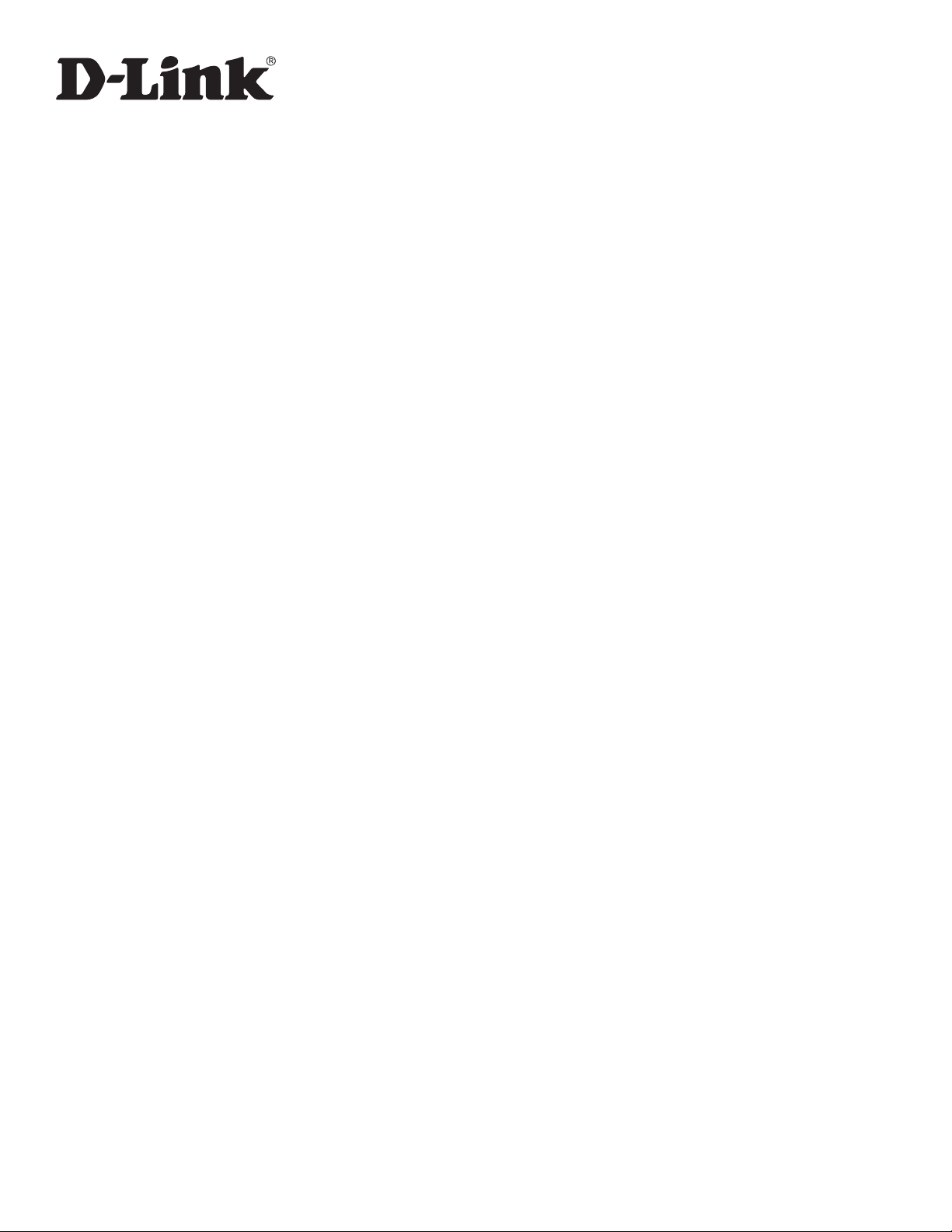
Wireless AC Services Router
User Manual
DSR-150/150N/250/250N/500/500N/1000/1000N/500AC/1000AC
Version 3.02 | June 30, 2015
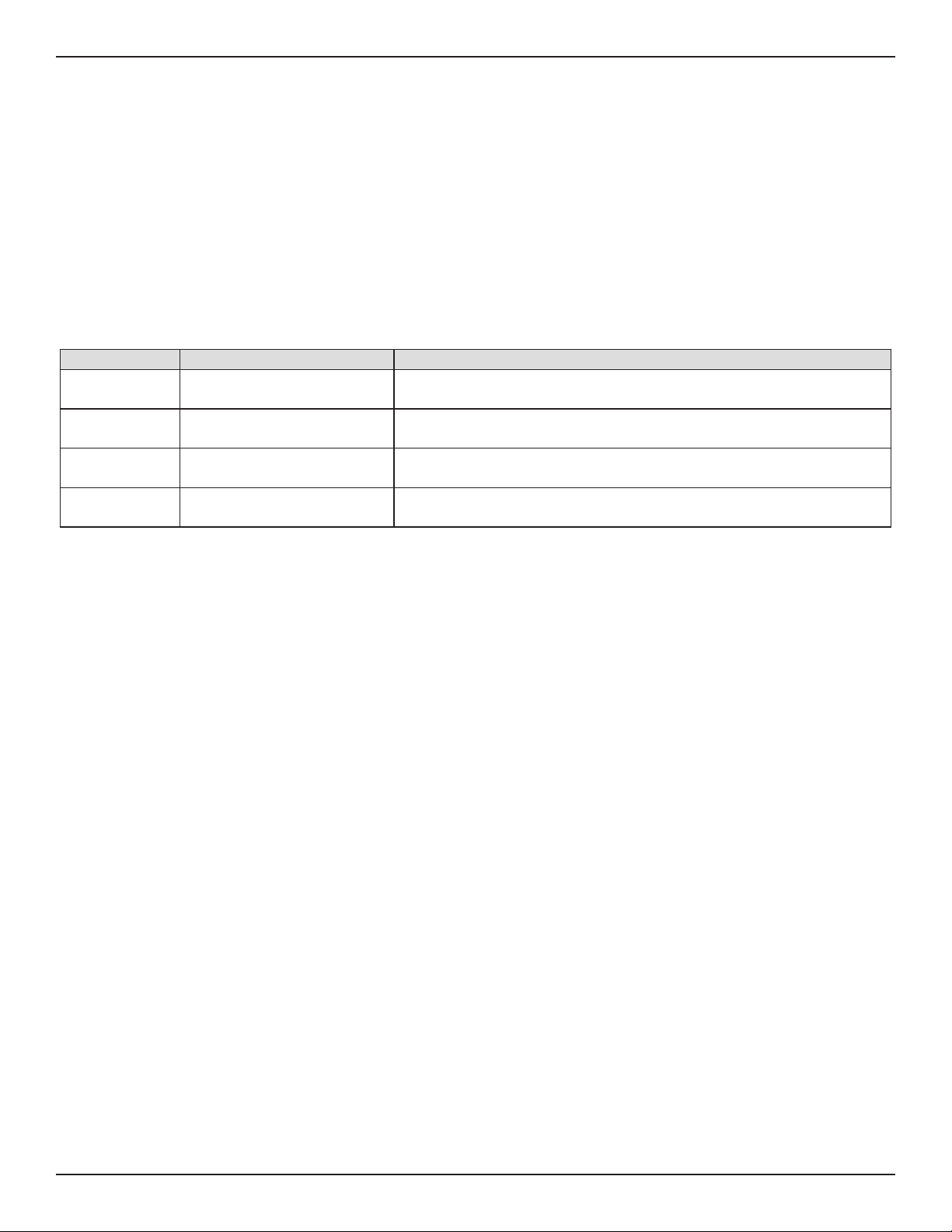
Preface
Preface
The information in this document is subject to change without notice. The manufacturer makes no representations
or warranties with respect to the contents hereof and specically disclaim any implied warranties of merchantability
or tness for any particular purpose. The manufacturer reserves the right to revise this publication and to make
changes from time to time in the content hereof without obligation of the manufacturer to notify any person of
such revision or changes.
Manual Revisions
Revision Date Description
2.00 July 31, 2014 • DSR Products with rmware version 2.00
2.01 November 17, 2014 • add License Update section
2.02 January 28, 2015 • DSR Products with rmware version 2.02
3.02 May 06, 2015 • applies to new DSR series models, DSR-500AC & DSR-1000AC
Trademarks/Copyright Notice
D-Link and the D-Link logo are trademarks or registered trademarks of D-Link Corporation or its subsidiaries in
the United States or other countries. All other company or product names mentioned herein are trademarks or
registered trademarks of their respective companies.
© 2015 D-Link Corporation, All Rights Reserved
This publication, including all photographs, illustrations and software, is protected under international copyright
laws, with all rights reserved. Neither this manual, nor any of the material contained herein, may be reproduced
without written consent of the author.
Limitations of Liability
UNDER NO CIRCUMSTANCES SHALL D-LINK OR ITS SUPPLIERS BE LIABLE FOR DAMAGES OF ANY CHARACTER
(E.G. DAMAGES FOR LOSS OF PROFIT, SOFTWARE RESTORATION, WORK STOPPAGE, LOSS OF SAVED DATA OR
ANY OTHER COMMERCIAL DAMAGES OR LOSSES) RESULTING FROM THE APPLICATION OR IMPROPER USE OF
THE D-LINK PRODUCT OR FAILURE OF THE PRODUCT, EVEN IF D-LINK IS INFORMED OF THE POSSIBILITY OF SUCH
DAMAGES. FURTHERMORE, DLINK WILL NOT BE LIABLE FOR THIRD-PARTY CLAIMS AGAINST CUSTOMER FOR
LOSSES OR DAMAGES. D-LINK WILL IN NO EVENT BE LIABLE FOR ANY DAMAGES IN EXCESS OF THE AMOUNT
D-LINK RECEIVED FROM THE END-USER FOR THE PRODUCT.
D-Link DSR-Series User Manual i
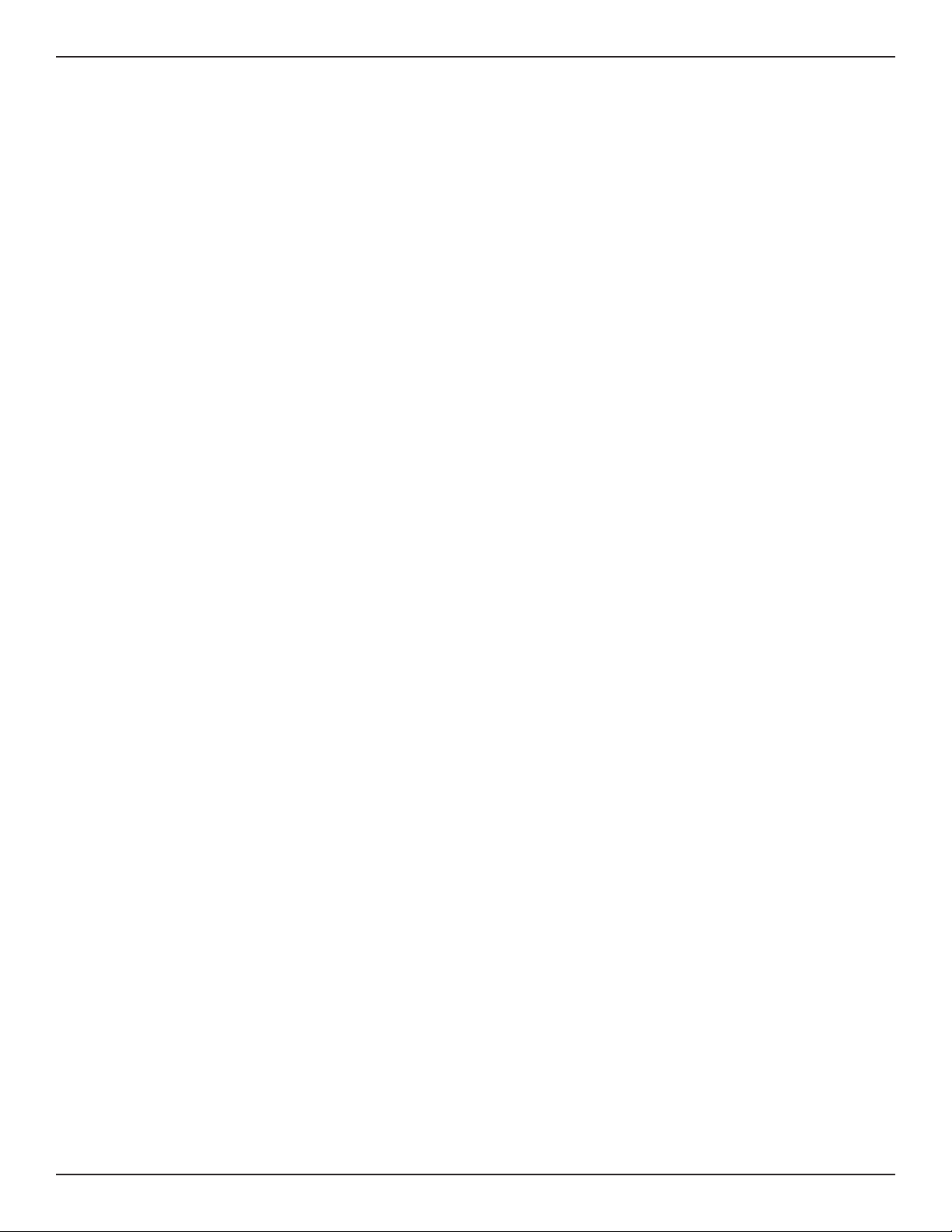
Preface
Safety Instructions
Use the following safety guidelines to ensure your own personal safety and to help protect your system from
potential damage.
Safety Cautions
To reduce the risk of bodily injury, electrical shock, re, and damage to the equipment, observe the following
precautions:
• Observe and follow service markings.
• Do not service any product except as explained in your system documentation.
• Opening or removing covers that are marked with the triangular symbol with a lightning bolt
may expose you to electrical shock.
• Only a trained service technician should service components inside these compartments.
• If any of the following conditions occur, unplug the product from the electrical outlet and replace the
part or contact your trained service provider:
• The power cable, extension cable, or plug is damaged.
• An object has fallen into the product.
• The product has been exposed to water.
• The product has been dropped or damaged.
• The product does not operate correctly when you follow the operating instructions.
• Keep your system away from radiators and heat sources. Also, do not block cooling vents.
• Do not spill food or liquids on your system components, and never operate the product in a wet
environment. If the system gets wet, see the appropriate section in your troubleshooting guide or
contact your trained service provider.
• Do not push any objects into the openings of your system. Doing so can cause re or electric shock by
shorting out interior components.
• Use the product only with approved equipment.
• Allow the product to cool before removing covers or touching internal components.
• Operate the product only from the type of external power source indicated on the electrical ratings
label. If you are not sure of the type of power source required, consult your service provider or local
power company.
• Also, be sure that attached devices are electrically rated to operate with the power available in your
location.
• Use only approved power cable(s). If you have not been provided with a power cable for your system or
for any AC powered option intended for your system, purchase a power cable that is approved for use
in your country. The power cable must be rated for the product and for the voltage and current marked
on the product’s electrical ratings label. The voltage and current rating of the cable should be greater
than the ratings marked on the product.
• To help prevent electric shock, plug the system and peripheral power cables into properly grounded
electrical outlets.
D-Link DSR-Series User Manual ii
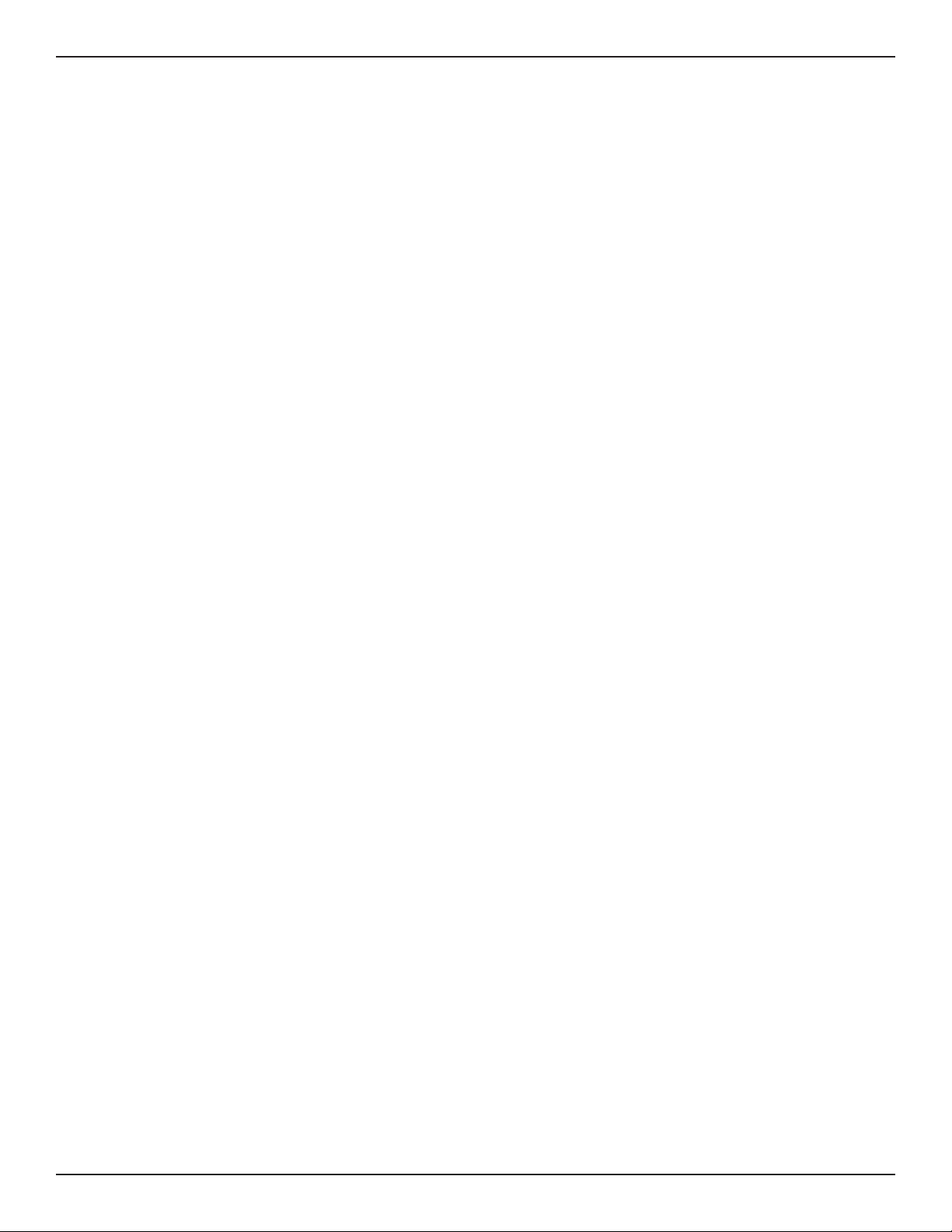
Preface
• These cables are equipped with three-prong plugs to help ensure proper grounding. Do not use
adapter plugs or remove the grounding prong from a cable. If you must use an extension cable, use a
3-wire cable with properly grounded plugs.
• Observe extension cable and power strip ratings. Make sure that the total ampere rating of all products
plugged into the extension cable or power strip does not exceed 80 percent of the ampere ratings limit
for the extension cable or power strip.
• To help protect your system from sudden, transient increases and decreases in electrical power, use a
surge suppressor, line conditioner, or uninterruptible power supply (UPS).
• Position system cables and power cables carefully; route cables so that they cannot be stepped on or
tripped over. Be sure that nothing rests on any cables.
• Do not modify power cables or plugs. Consult a licensed electrician or your power company for site
modications.
• Always follow your local/national wiring rules.
• When connecting or disconnecting power to hot-pluggable power supplies, if oered with your system,
observe the following guidelines:
• Install the power supply before connecting the power cable to the power supply.
• Unplug the power cable before removing the power supply.
• If the system has multiple sources of power, disconnect power from the system by unplugging all
power cables from the power supplies.
• Move products with care; ensure that all casters and/or stabilizers are rmly connected to the system.
Avoid sudden stops and uneven surfaces.
D-Link DSR-Series User Manual iii
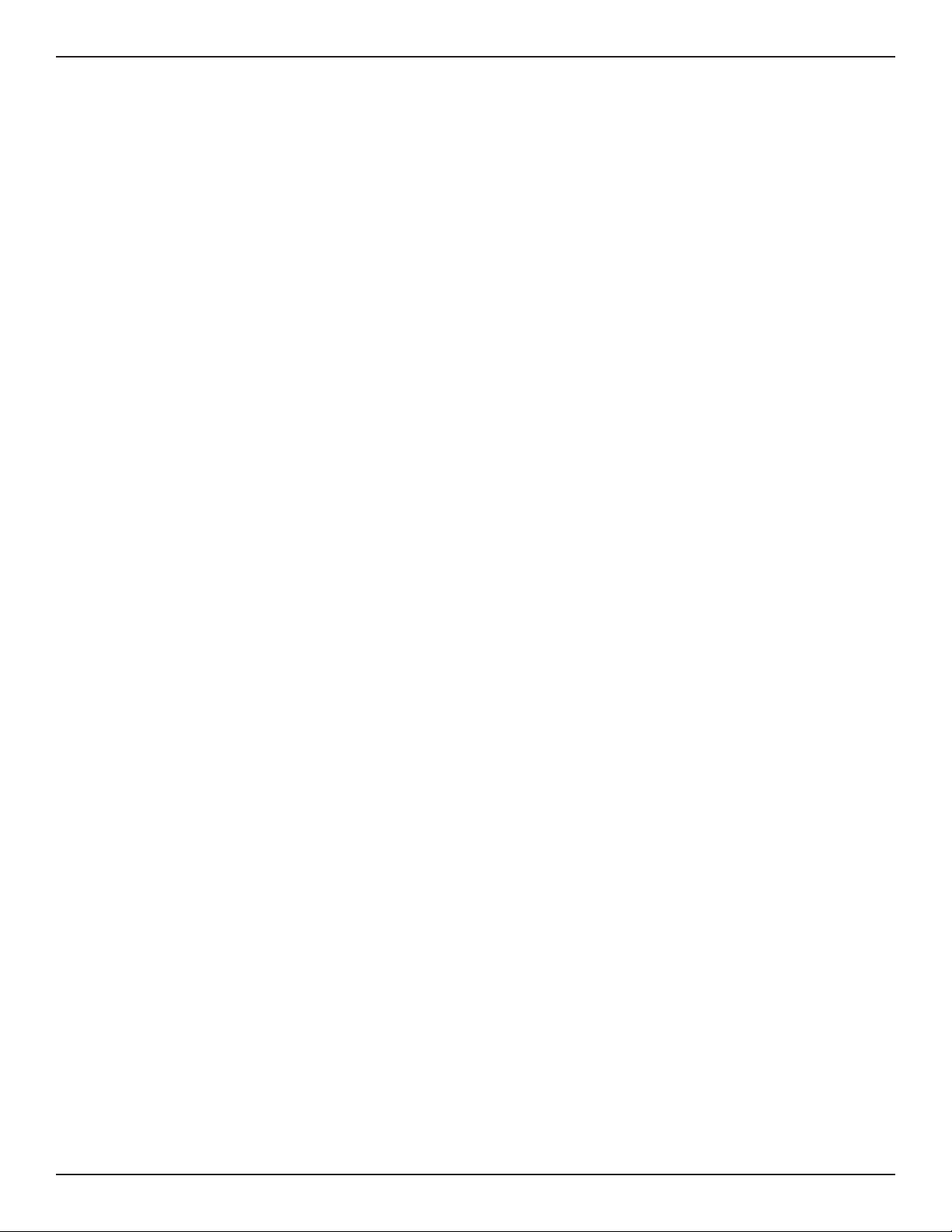
Preface
Protecting Against Electrostatic Discharge
Static electricity can harm delicate components inside your system. To prevent static damage, discharge static
electricity from your body before you touch any of the electronic components, such as the microprocessor. You can
do so by periodically touching an unpainted metal surface on the chassis.
You can also take the following steps to prevent damage from electrostatic discharge (ESD):
1. When unpacking a static-sensitive component from its shipping carton, do not remove the
component from the antistatic packing material until you are ready to install the component
in your system. Just before unwrapping the antistatic packaging, be sure to discharge static
electricity from your body.
2. When transporting a sensitive component, rst place it in an antistatic container or package.
3. Handle all sensitive components in a static-safe area. If possible, use antistatic oor pads,
workbench pads and an antistatic grounding strap.
D-Link DSR-Series User Manual iv
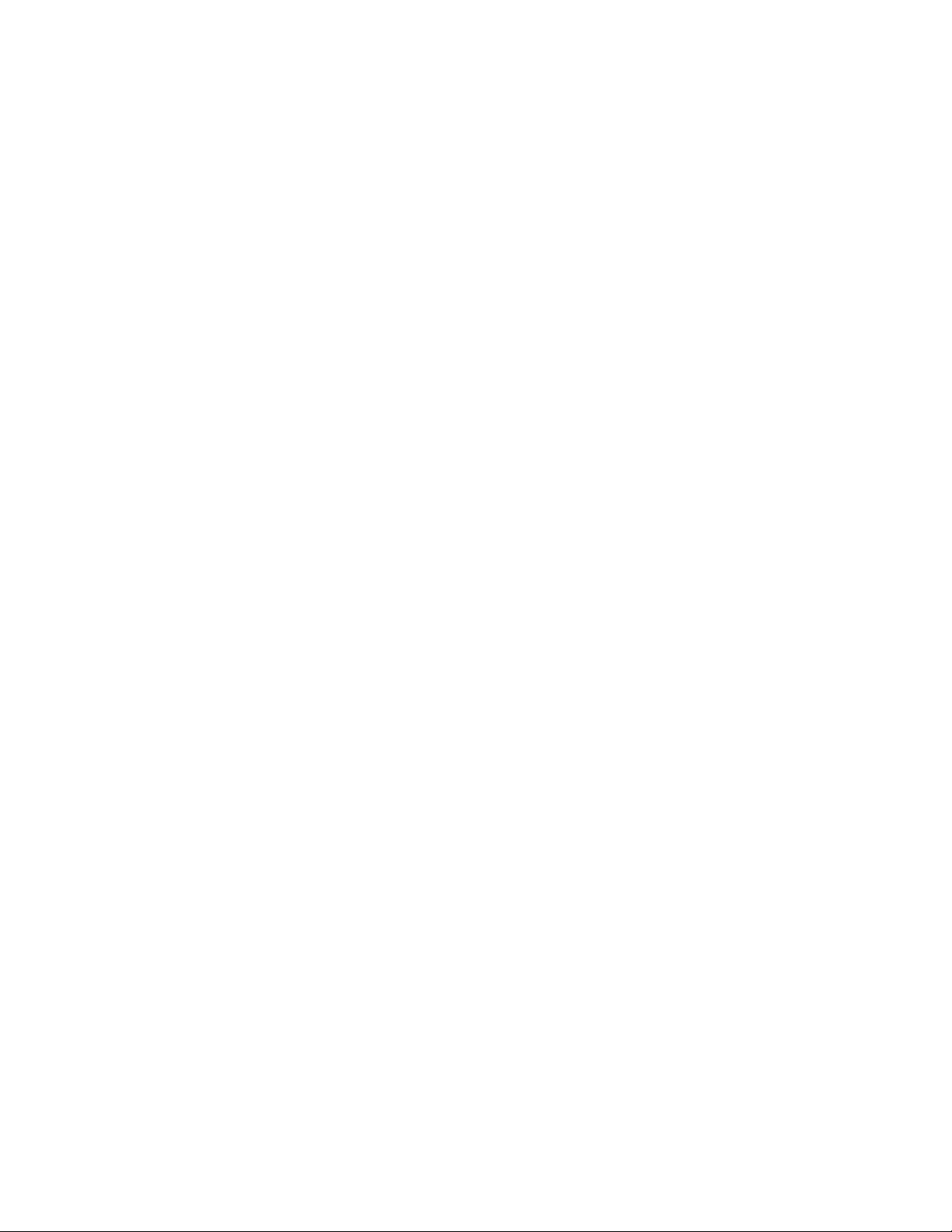
Power Usage
This device is an Energy Related Product (ErP) with High Network Availability (HiNA), and
automatically switches to a power-saving Network Standby mode within 1 minute of no packets
being transmitted. It can also be turned o through a power switch to save energy when it is
not needed.
DSR-250N
Network Standby:7.8336 watts
Switched O: 0.1301 watts
DSR-250
Network Standby: 7.8588 watts
Switched O: 0.1290 watts
DSR-150N
Network Standby: 8.2317 watts
Switched O: 0.1283 watts
DSR-150
Network Standby: 6.9133 watts
Switched O: 0.12661 watts
DSR-1000
Network Standby: 9.2160 watts
Switched O: 0.1499 watts
DSR-500N
Network Standby: 11.487 watts
Switched O: 0.0 watts
DSR-500
Network Standby: 7.7492 watts
Switched O: 0.1482 watts
DSR-1000AC
Network Standby: 10.603 watts
Switched O 0.1620 watts
DSR-1000N
Network Standby: 10.969 watts
Switched O: 0.0 watts
DSR-500AC
Network Standby: 8.8183 watts
Switched O 0.1489 watts
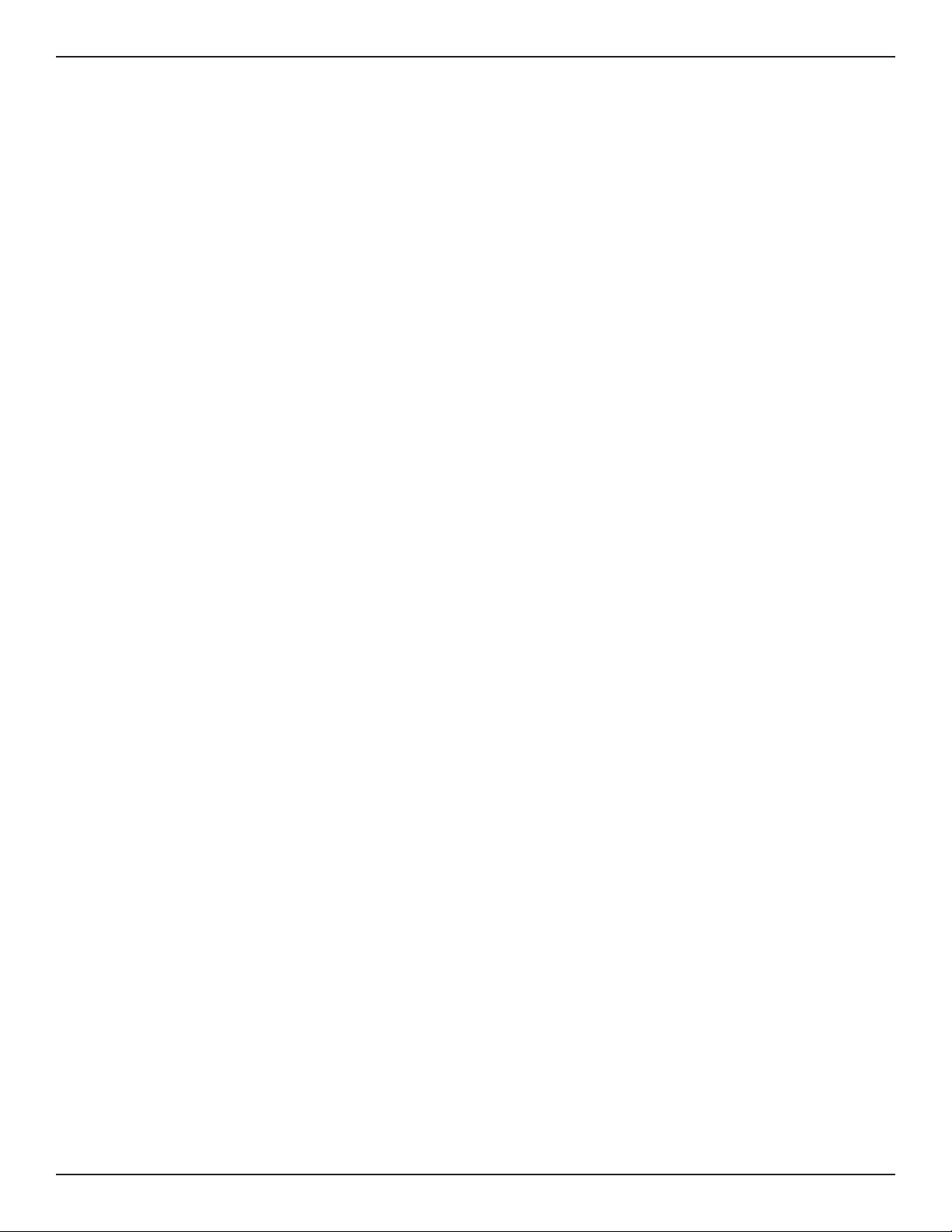
Table of Contents
Table of Contents
Preface ........................................................................................................................................................... i
Manual Revisions ........................................................................................................................................................................i
Trademarks/Copyright Notice ...............................................................................................................................................i
Limitations of Liability .............................................................................................................................................................. i
Safety Instructions ....................................................................................................................................................................ii
Safety Cautions .................................................................................................................................................................ii
Protecting Against Electrostatic Discharge .......................................................................................................... iv
Power Usage ...............................................................................................................................................................................v
Introduction ................................................................................................................................................. 1
Installation ................................................................................................................................................... 3
Before you Begin ...................................................................................................................................................................... 3
Connect to your Network ...................................................................................................................................................... 3
Basic Conguration ..................................................................................................................................... 4
#1 Log in to the Web UI .......................................................................................................................................................... 5
#2 Change LAN IP Address .................................................................................................................................................... 6
#3 Congure DHCP Server .................................................................................................................................................... 7
#4 Set Time and Date .............................................................................................................................................................. 8
#5 Internet Connection Setup ............................................................................................................................................. 9
#6 Wireless Network Setup ................................................................................................................................................. 12
#7 Create Users........................................................................................................................................................................13
#8 Security/VPN Wizard .......................................................................................................................................................14
#9 Dynamic DNS Wizard ......................................................................................................................................................16
LAN Conguration ..................................................................................................................................... 17
LAN Settings.............................................................................................................................................................................18
DHCP Server ....................................................................................................................................................................19
DHCP Relay ...................................................................................................................................................................... 20
DHCP Reserved IPs .......................................................................................................................................................21
IGMP Setup ............................................................................................................................................................................... 22
UPnP Setup ............................................................................................................................................................................... 23
Jumbo Frames ......................................................................................................................................................................... 24
VLAN ...........................................................................................................................................................................................25
VLAN Settings .................................................................................................................................................................25
Captive Portal ..........................................................................................................................................................27
Port/Wireless VLAN ....................................................................................................................................................... 28
Connect to the Internet ............................................................................................................................. 30
Dynamic IP .......................................................................................................................................................................30
D-Link DSR-Series User Manual vi
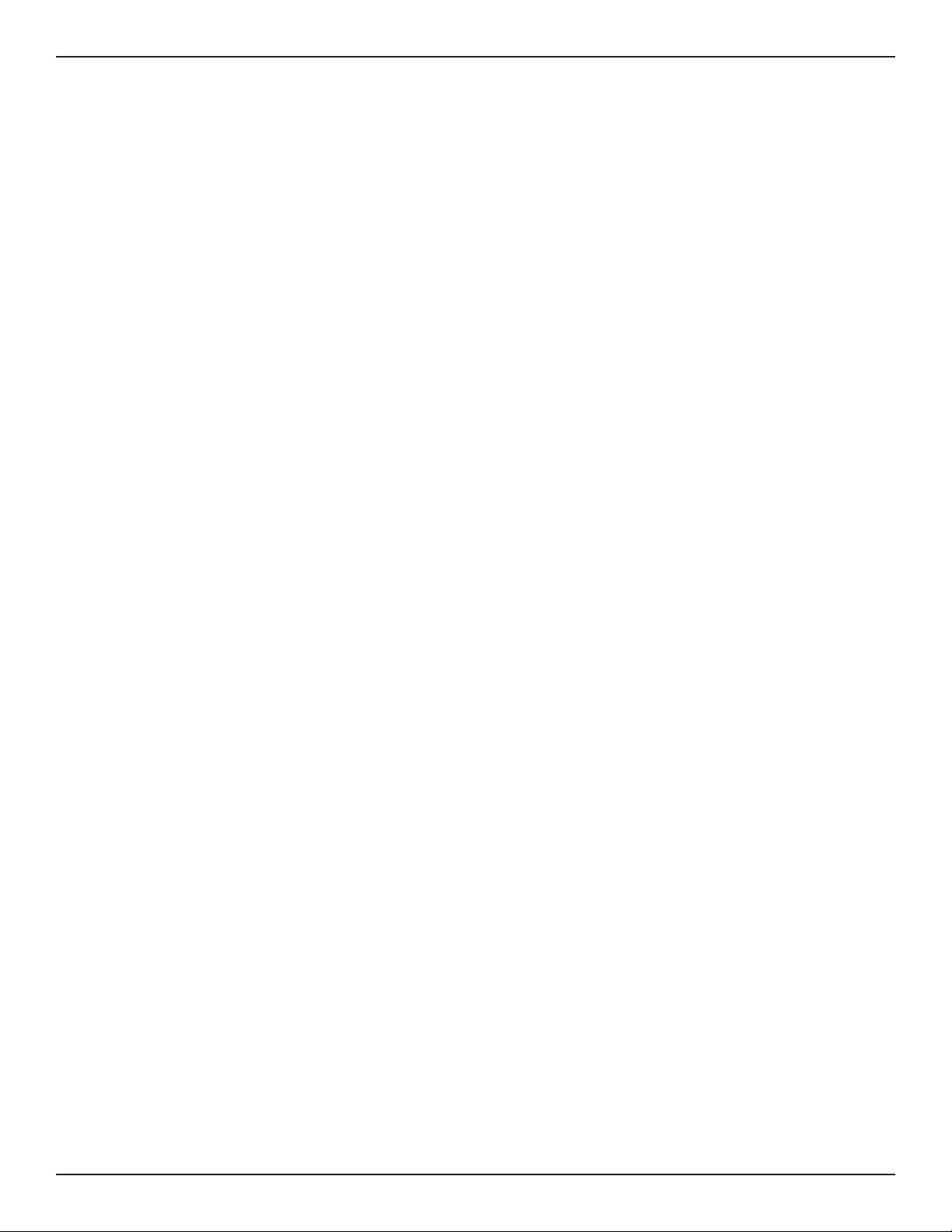
Table of Contents
Static IP .............................................................................................................................................................................31
PPPoE ................................................................................................................................................................................. 32
PPTP ................................................................................................................................................................................... 33
L2TP ....................................................................................................................................................................................34
Japanese PPPoE ............................................................................................................................................................. 35
Russian PPPoE ................................................................................................................................................................36
Russian PPTP ................................................................................................................................................................... 37
Russian L2TP ...................................................................................................................................................................38
WAN2 Settings.........................................................................................................................................................................39
WAN ................................................................................................................................................................................... 39
DMZ....................................................................................................................................................................................40
WAN3 (3G Internet) ...............................................................................................................................................................41
WAN Mode ................................................................................................................................................................................42
Single WAN Port .............................................................................................................................................................42
Auto-Rollover using WAN IP ......................................................................................................................................43
Load Balancing ...............................................................................................................................................................44
Round Robin ............................................................................................................................................................ 45
Spillover ..................................................................................................................................................................... 46
Routing Mode.................................................................................................................................................................47
NAT or Classical ....................................................................................................................................................... 47
Transparent ..............................................................................................................................................................48
Bridge ......................................................................................................................................................................... 49
IP Aliasing .........................................................................................................................................................................50
DMZ Settings .................................................................................................................................................................. 51
DMZ LAN DHCP Reserved IPs ............................................................................................................................52
Dynamic DNS Settings ................................................................................................................................................ 53
Trac Management .....................................................................................................................................................54
Bandwidth Proles ................................................................................................................................................. 54
Trac Shaping .........................................................................................................................................................56
Routing ......................................................................................................................................................................................57
Static Routes ...................................................................................................................................................................57
RIP ....................................................................................................................................................................................... 59
OSPF ...................................................................................................................................................................................60
Protocol Binding ............................................................................................................................................................62
IPv6 .............................................................................................................................................................................................. 63
IP Mode ............................................................................................................................................................................. 63
WAN Settings .................................................................................................................................................................. 64
Dynamic IP ................................................................................................................................................................ 64
Static IP.......................................................................................................................................................................65
PPPoE .......................................................................................................................................................................... 66
Static Routing ................................................................................................................................................................. 67
OSPFv3 .............................................................................................................................................................................. 69
6 to 4 Tunneling ............................................................................................................................................................. 71
D-Link DSR-Series User Manual vii
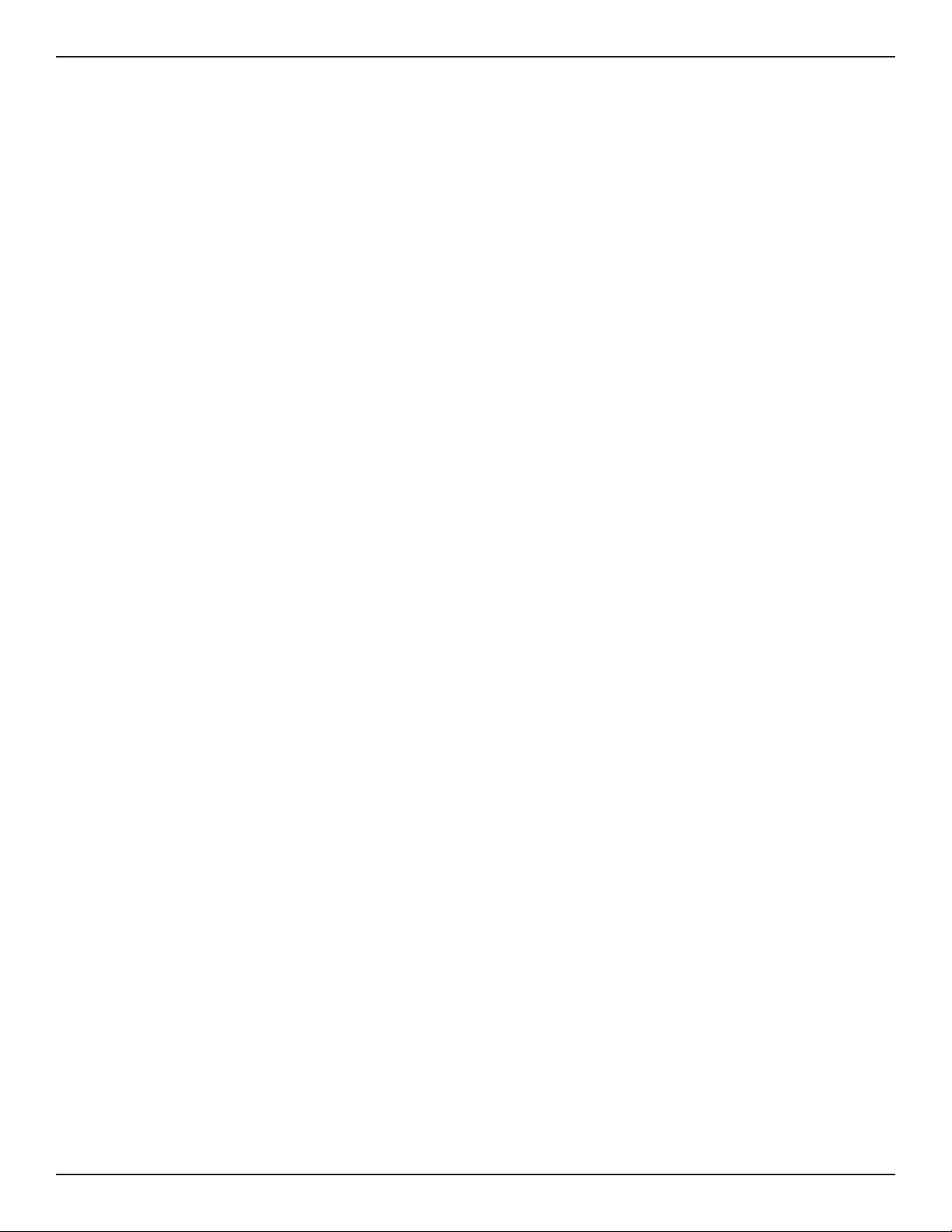
Table of Contents
ISATAP ................................................................................................................................................................................72
LAN Settings ...................................................................................................................................................................73
DHCPv6 Server ........................................................................................................................................................ 73
IPv6 Address Pools .................................................................................................................................................75
IPv6 Prex Length ..................................................................................................................................................76
Router Advertisement .......................................................................................................................................... 77
Advertisement Prexes ........................................................................................................................................78
IPv6 Tunnels Status ................................................................................................................................................ 79
Wireless Settings ....................................................................................................................................... 80
Access Points ............................................................................................................................................................................80
Proles ........................................................................................................................................................................................ 82
Radio Settings .........................................................................................................................................................................84
802.11AC Conguration ......................................................................................................................................85
WMM Settings ......................................................................................................................................................................... 86
WDS ............................................................................................................................................................................................. 87
Advanced Settings ................................................................................................................................................................. 88
WPS .............................................................................................................................................................................................89
VPN ............................................................................................................................................................. 91
IPSec VPN ..................................................................................................................................................................................92
Policies ..............................................................................................................................................................................92
Tunnel Mode ...................................................................................................................................................................96
Split DNS Names ............................................................................................................................................................97
DHCP Range ....................................................................................................................................................................98
Certicates ....................................................................................................................................................................... 99
Trusted Certicates ................................................................................................................................................99
Active Self Certicates ........................................................................................................................................100
Self Certicate Requests ....................................................................................................................................101
Easy VPN Setup ............................................................................................................................................................102
PPTP VPN .................................................................................................................................................................................103
Server ..............................................................................................................................................................................103
Client................................................................................................................................................................................104
PPTP Active Users List .........................................................................................................................................105
L2TP VPN .................................................................................................................................................................................106
Server ..............................................................................................................................................................................106
Client................................................................................................................................................................................107
L2TP Active Users List .........................................................................................................................................108
SSL VPN ....................................................................................................................................................................................109
Server Policies ..............................................................................................................................................................109
Portal Layouts ...............................................................................................................................................................111
Resources .......................................................................................................................................................................113
Add New Resource...............................................................................................................................................113
Port Forwarding ....................................................................................................................................................115
D-Link DSR-Series User Manual viii
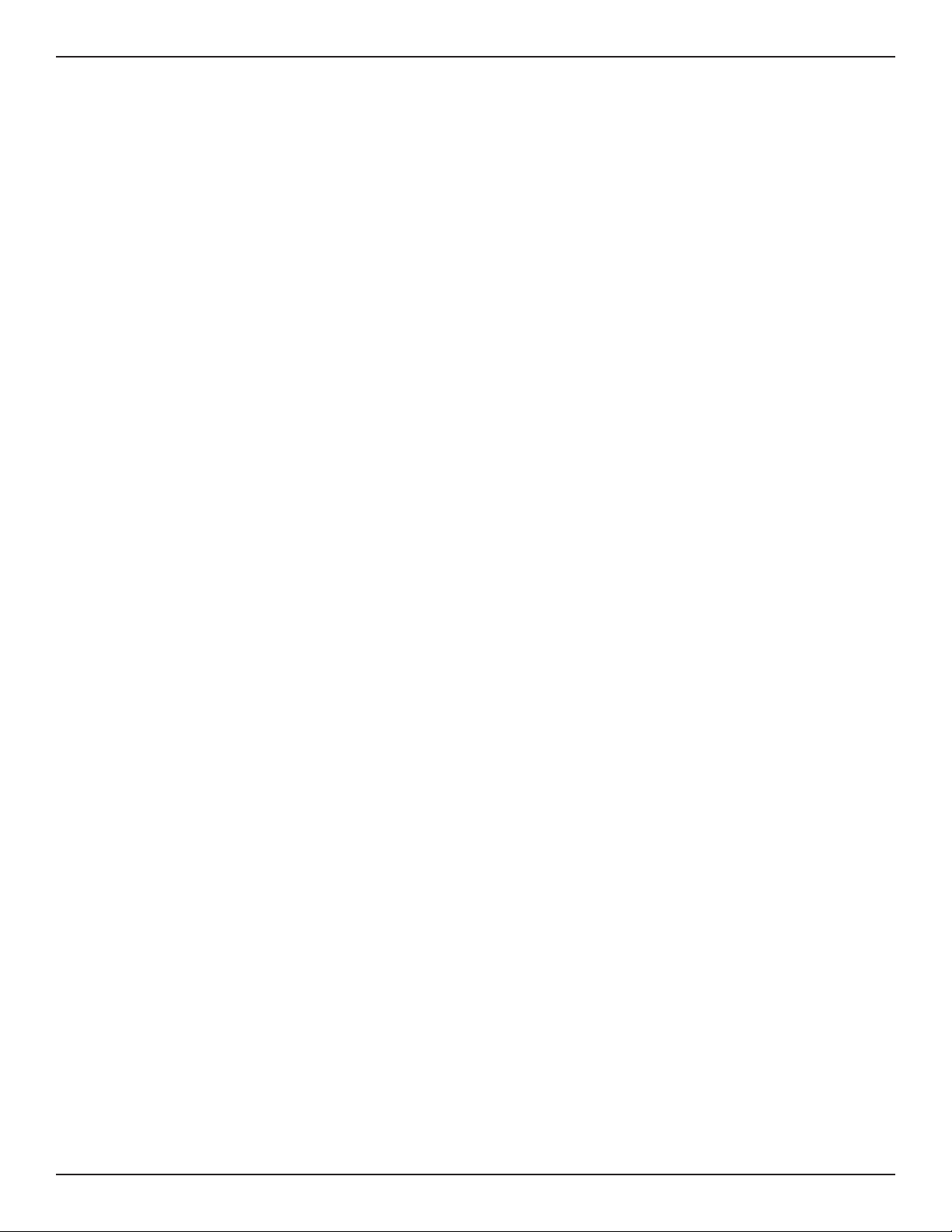
Table of Contents
Client................................................................................................................................................................................116
Client Routes .................................................................................................................................................................117
Open VPN ................................................................................................................................................................................118
Settings ...........................................................................................................................................................................118
Server ........................................................................................................................................................................118
Client .........................................................................................................................................................................119
Access Server Client ............................................................................................................................................120
Local Networks .............................................................................................................................................................121
Remote Networks .......................................................................................................................................................122
Authentication .............................................................................................................................................................123
GRE ............................................................................................................................................................................................124
Security .................................................................................................................................................... 126
Groups ......................................................................................................................................................................................126
Login Policies ................................................................................................................................................................127
Browser Policies ...........................................................................................................................................................128
IP Policies........................................................................................................................................................................129
Users .........................................................................................................................................................................................130
User Management ......................................................................................................................................................130
Import User Database ...............................................................................................................................................131
Create a User Database (CSV File) .........................................................................................................................132
External Authentication Servers .....................................................................................................................................133
RADIUS Server ..............................................................................................................................................................133
POP3 Server...................................................................................................................................................................134
POP3 Trusted Server ...................................................................................................................................................135
LDAP Server ..................................................................................................................................................................136
AD Server .......................................................................................................................................................................137
NT Domain Server .......................................................................................................................................................139
Login Proles .........................................................................................................................................................................140
Web Content Filtering ........................................................................................................................................................143
Static Filtering ..............................................................................................................................................................143
Approved URLs ............................................................................................................................................................144
Blocked Keywords .......................................................................................................................................................145
Dynamic Filtering ........................................................................................................................................................146
Firewall .....................................................................................................................................................................................147
Firewall Rules ................................................................................................................................................................147
Schedules .......................................................................................................................................................................149
Custom Services ..........................................................................................................................................................150
ALGs .................................................................................................................................................................................151
SMTP ALGs ..............................................................................................................................................................152
Approved Mail IDs ................................................................................................................................................153
Blocked Mail IDs ....................................................................................................................................................154
Mail Filtering ..........................................................................................................................................................155
VPN Passthrough .........................................................................................................................................................156
D-Link DSR-Series User Manual ix
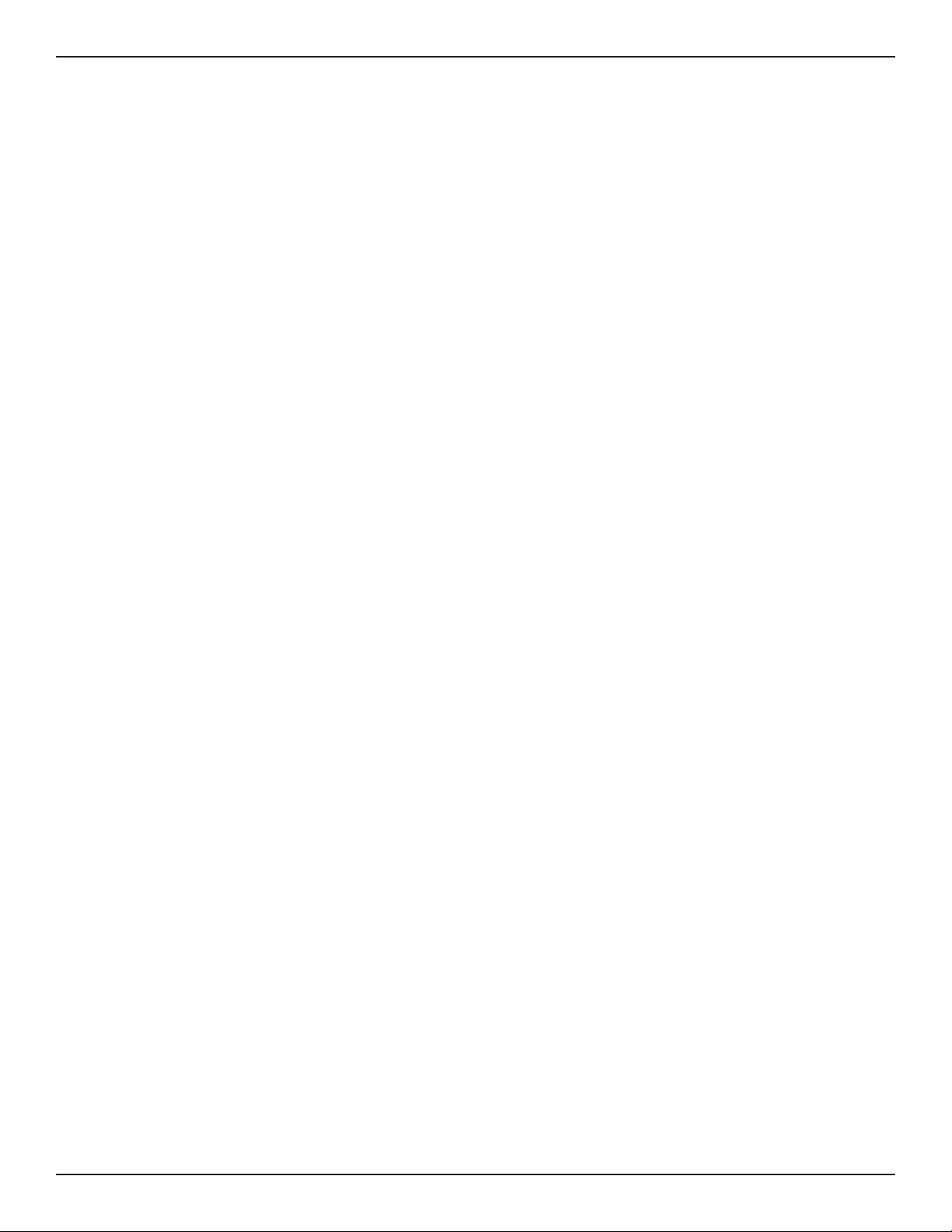
Table of Contents
Dynamic Port Forwarding ........................................................................................................................................157
Application Rules .................................................................................................................................................157
Attack Checks ...............................................................................................................................................................159
Intel® AMT ......................................................................................................................................................................160
IPS .....................................................................................................................................................................................161
Maintenance ............................................................................................................................................162
System Settings ....................................................................................................................................................................162
Date and Time .......................................................................................................................................................................163
Session Settings ....................................................................................................................................................................164
License Updates ....................................................................................................................................................................165
USB Share Ports .....................................................................................................................................................................166
SMS Service ............................................................................................................................................................................167
Inbox ................................................................................................................................................................................167
Create SMS .....................................................................................................................................................................168
Package Manager .................................................................................................................................................................169
Set Language .........................................................................................................................................................................171
Web GUI Management .......................................................................................................................................................172
Remote Management .........................................................................................................................................................173
SNMP ........................................................................................................................................................................................174
SNMP User List .............................................................................................................................................................174
SNMP Trap List ..............................................................................................................................................................175
Access Control ..............................................................................................................................................................176
SNMP System Info .......................................................................................................................................................177
Diagnostics .............................................................................................................................................................................178
Ping an IP Address/Domain Name ........................................................................................................................178
Using Traceroute .........................................................................................................................................................179
Performing DNS Lookups .........................................................................................................................................180
Capture Packets ...........................................................................................................................................................181
System Check ...............................................................................................................................................................182
Power Saving ................................................................................................................................................................183
Firmware Upgrade ...............................................................................................................................................................184
Check Update ...............................................................................................................................................................184
Using PC .........................................................................................................................................................................185
Using USB .......................................................................................................................................................................186
Conguration Files......................................................................................................................................................187
Backup ......................................................................................................................................................................187
Restore .....................................................................................................................................................................188
Conguration Settings .......................................................................................................................................189
Soft Reboot ...................................................................................................................................................................190
Reset to Factory Default Settings ..........................................................................................................................191
Log Settings ...........................................................................................................................................................................192
Dening What to Log .................................................................................................................................................192
D-Link DSR-Series User Manual x
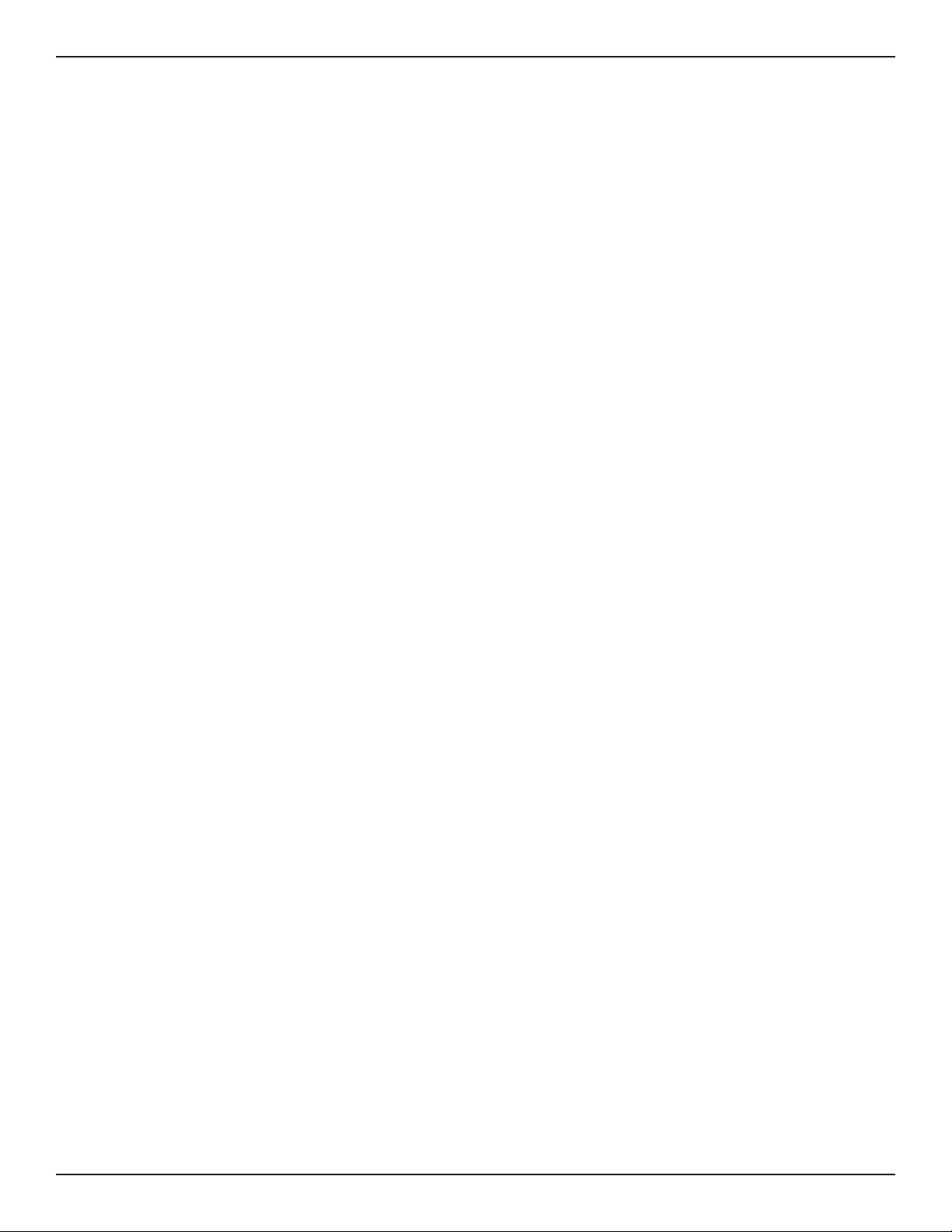
Routing Logs .................................................................................................................................................................194
System Logs ..................................................................................................................................................................195
Remote Logs .................................................................................................................................................................196
Syslog Server ................................................................................................................................................................198
Event Logs .....................................................................................................................................................................199
IPv6 Logs ........................................................................................................................................................................200
Status and Statistics ................................................................................................................................ 201
Dashboard ..............................................................................................................................................................................201
Manage Dashboard ....................................................................................................................................................202
System ......................................................................................................................................................................................203
LAN Info ...................................................................................................................................................................................204
WAN1 ........................................................................................................................................................................................205
WAN2 ........................................................................................................................................................................................206
WAN3 ........................................................................................................................................................................................207
Wireless ....................................................................................................................................................................................208
All Logs .....................................................................................................................................................................................209
Current Logs ..................................................................................................................................................................209
Firewall Logs .................................................................................................................................................................210
IPSec VPN Logs .............................................................................................................................................................211
SSL VPN Logs ................................................................................................................................................................212
USB Status ...............................................................................................................................................................................213
Network Information ..........................................................................................................................................................214
DHCP Leased Clients ..................................................................................................................................................214
Active Sessions .............................................................................................................................................................215
Active VPNs....................................................................................................................................................................216
Interface Statistics .......................................................................................................................................................217
View Wireless Clients..................................................................................................................................................218
Device Stats ...................................................................................................................................................................219
Wireless Statistics ........................................................................................................................................................220
View LAN Clients .........................................................................................................................................................221
Troubleshooting ...................................................................................................................................... 222
Internet Connection ............................................................................................................................................................222
Date and time ........................................................................................................................................................................224
Pinging to Test LAN Connectivity ...................................................................................................................................225
Testing the LAN path from your PC to your router ........................................................................................225
Testing the LAN path from your PC to a remote device ................................................................................226
Restoring factory-default conguration settings .....................................................................................................227
Appendix A - Glossary ............................................................................................................................. 228
Appendix B - Factory Default Settings ................................................................................................... 230
D-Link DSR-Series User Manual xi
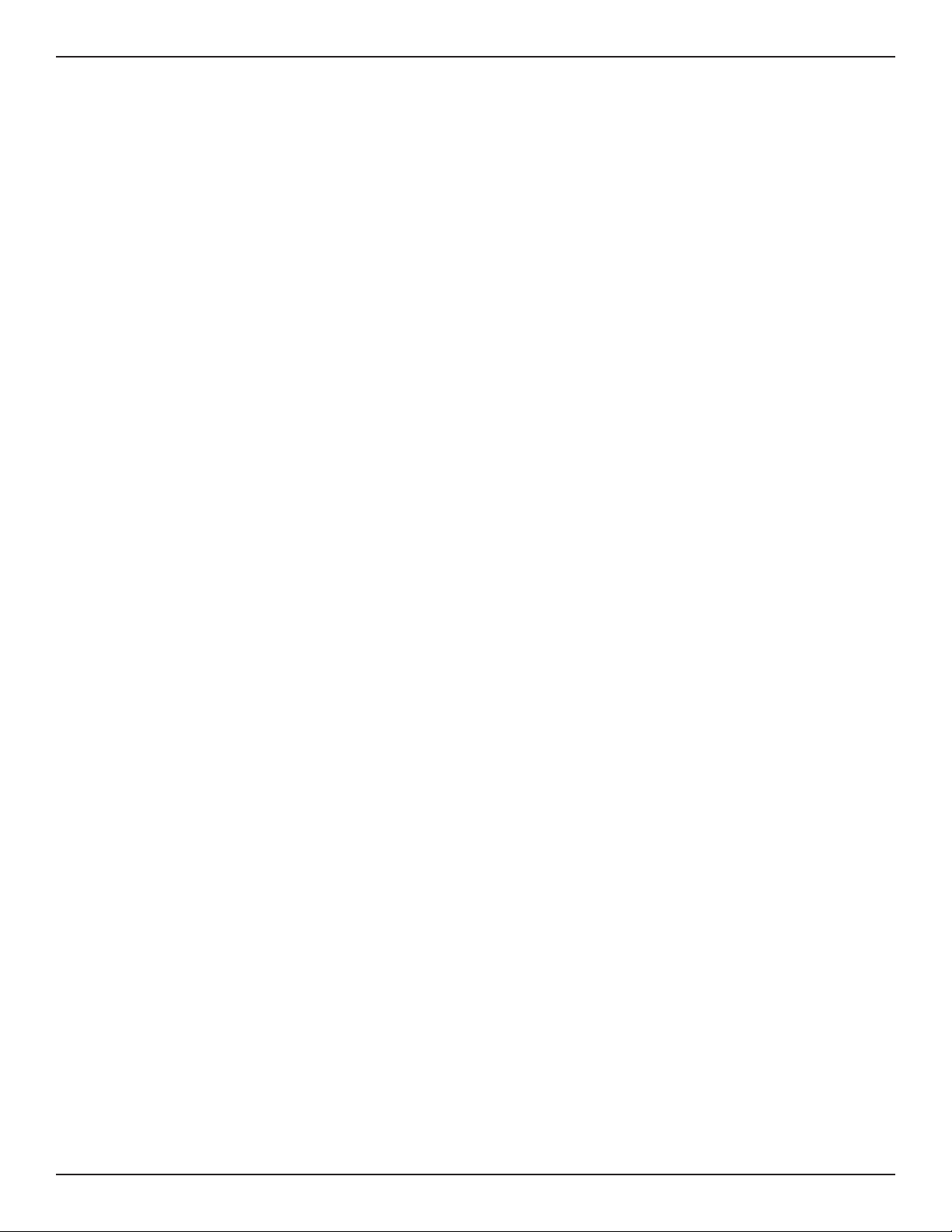
Appendix C - Standard Services for Port Forwarding & Firewall Conguration ................................ 231
Appendix D - Log Output Reference ......................................................................................................232
Appendix E - RJ-45 Pin-outs ................................................................................................................... 295
Appendix F - New Wi Fi Frequency table ( New appendix section ) .................................................... 296
Appendix G - Product Statement ...........................................................................................................299
D-Link DSR-Series User Manual xii
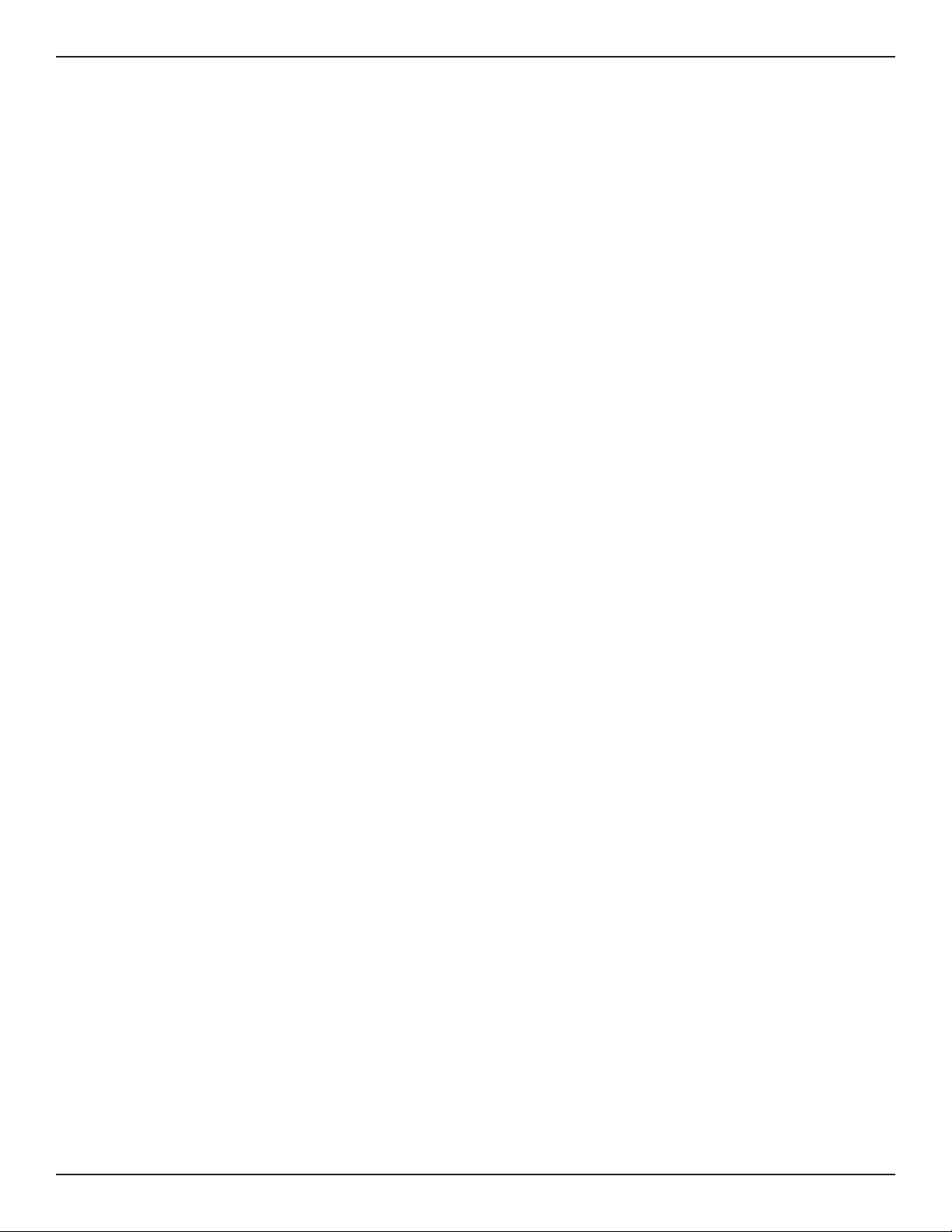
Section 1 - Introduction
Introduction
D-Link Services Routers oer a secure, high performance networking solution to address the growing needs
of small and medium businesses. Integrated high-speed IEEE 802.11n/ac and 3G wireless technologies oer
comparable performance to traditional wired networks, but with fewer limitations. Optimal network security is
provided via features such as virtual private network (VPN) tunnels, IP Security (IPsec), Point-to-Point Tunneling
Protocol (PPTP), Layer 2 Tunneling Protocol (L2TP), and Secure Sockets Layer (SSL). Empower your road warriors
with clientless remote access anywhere and anytime using SSL VPN tunnels.
With the D-Link Services Router you are able to experience a diverse set of benets:
• Comprehensive Management Capabilities
The DSR-500, DSR-500N, DSR-1000, DSR-1000N, DSR-500AC, and DSR-1000AC include dual-
WAN Gigabit Ethernet which provides policy-based service management ensuring maximum
productivity for your business operations. The failover feature maintains data trac without
disconnecting when a landline connection is lost. The Outbound Load Balancing feature
adjusts outgoing trac across two WAN interfaces and optimizes the system performance
resulting in high availability. The solution supports conguring a port as a dedicated DMZ port
allowing you to isolate servers from your LAN.
Note: DSR-150/150N/250/250N product have a single WAN interface, and thus it does not support
Auto Failover and Load Balancing scenarios.
• Superior Wireless Performance
Designed to deliver superior wireless performance, the DSR-500N and DSR-1000N include
802.11 a/b/g/n support, allowing for operation on either the 2.4 GHz or 5 GHz radio bands.
Multiple In Multiple Out (MIMO) technology allows the DSR-500N and DSR-1000N to provide
high data rates with minimal “dead spots” throughout the wireless coverage area.
Next generation wireless performance is available on the DSR-500AC and DSR-1000AC, which
introduce 802.11AC support to the family. Available on the 5 GHz band, the combination of
wider RF bandwidths and up to 8 MIMO streams take data rates available to supporting AC
clients to the next level.
Note: DSR-150N, DSR-250N and DSR-500N support the 2.4GHz radio band only.
• Flexible Deployment Options
The DSR series supports Third Generation (3G) Networks via an extendable USB 3G dongle. This
3G network capability oers an additional secure data connection for networks that provide
critical services. The product can be congured to automatically switch to a 3G network
whenever a physical link is lost.
• Robust VPN features
A fully featured virtual private network (VPN) provides your mobile workers and branch oces
with a secure link to your network. The DSR products are capable of simultaneously managing
5, 5, 10, 20 Secure Sockets Layer (SSL) VPN tunnels respectively, empowering your mobile
users by providing remote access to a central corporate database. Site-to-site VPN tunnels
use IP Security (IPsec) Protocol, Point-to-Point Tunneling Protocol (PPTP), or Layer 2 Tunneling
D-Link DSR-Series User Manual 1
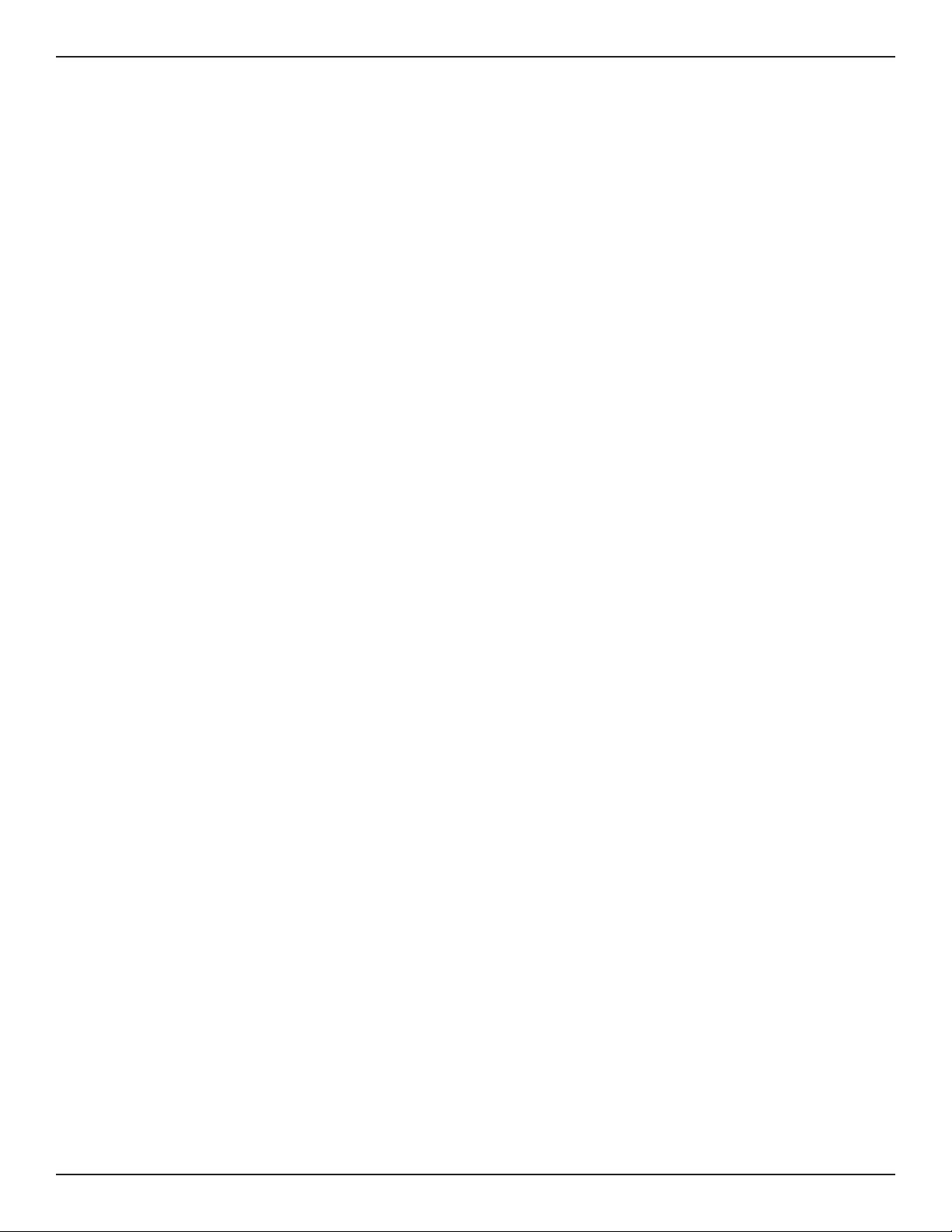
Section 1 - Introduction
Protocol (L2TP) to facilitate branch oce connectivity through encrypted virtual links. The
DSR-150/150N, DSR-250/250N, DSR-500/500N and DSR-1000/1000N support 10, 25, 35 and
100 simultaneous IPsec VPN tunnels respectively. The DSR-500AC and DSR-1000AC support 35
and 100 simultaneous IPsec VPN tunnels respectively.
• Ecient D-Link Green Technology
As a concerned member of the global community, D-Link is devoted to providing eco-friendly
products. D-Link Green Wi-Fi and D-Link Green Ethernet save power and prevent waste. The
D-Link Green WLAN scheduler reduces wireless power automatically during o-peak hours.
Likewise the D-Link Green Ethernet program adjusts power usage based on the detected cable
length and link status. In addition, compliance with RoHS (Restriction of Hazardous Substances)
and WEEE (Waste Electrical and Electronic Equipment) directives make D-Link Green certied
devices the environmentally responsible choice.
D-Link DSR-Series User Manual 2
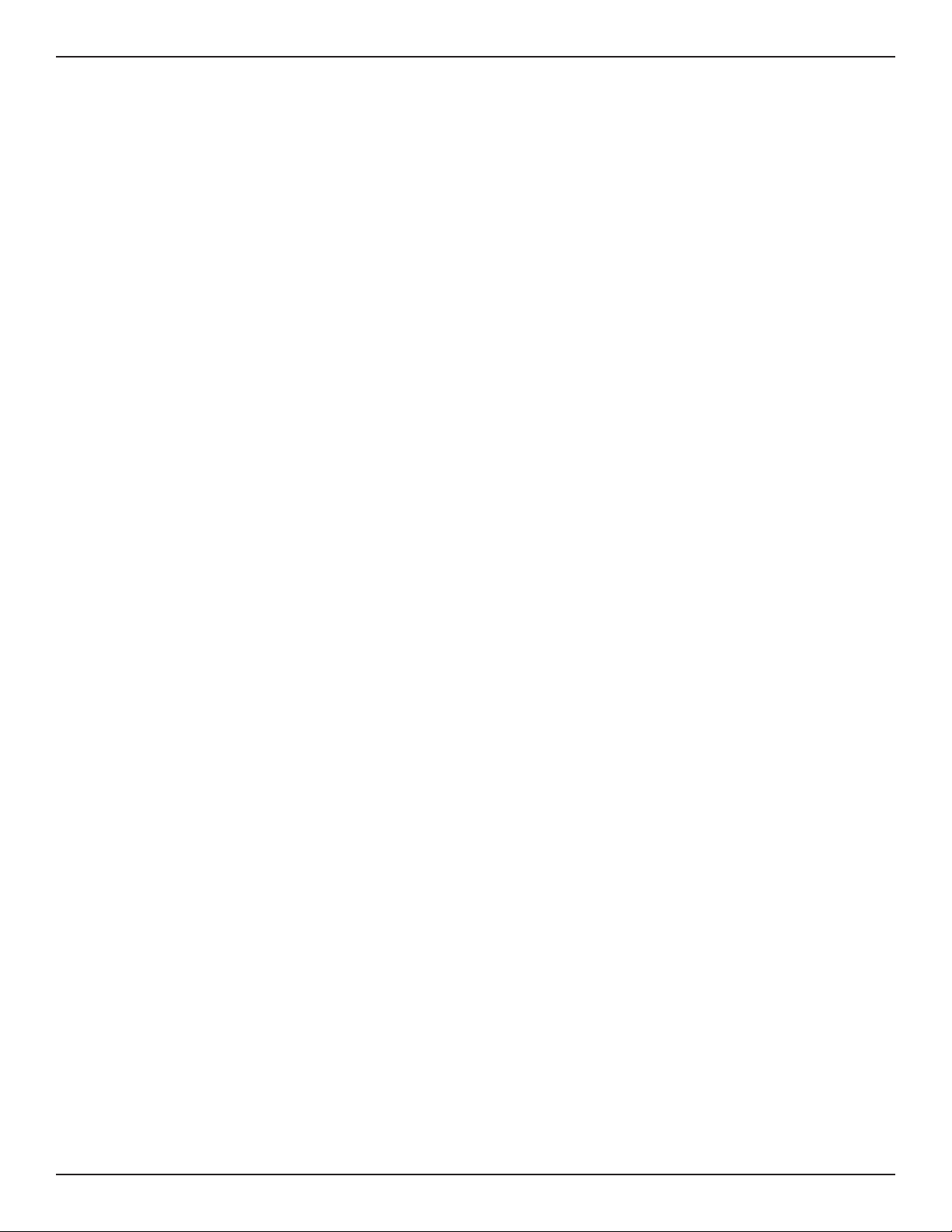
Section 2 - Installation
Installation
This section provides information and steps on how to connect your DSR router to your network.
Before you Begin
Observe the following precautions to help prevent shutdowns, equipment failures, and injuries:
• Ensure that the room in which you operate the device has adequate air circulation and that the
room temperature does NOT exceed 40˚C (104˚F).
• Allow 1 meter (3 feet) of clear space to the front and back of the device.
• Do NOT place the device in an equipment rack frame that blocks the air vents on the sides of the
chassis. Ensure that enclosed racks have fans and louvered sides.
• Before installation, please correct these hazardous conditions: moist or wet oors, leaks,
ungrounded or frayed power cables, or missing safety grounds.
Connect to your Network
This section provides basic information about physically connecting the DSR-250 to a network.
1. Connect an Ethernet cable from the port labeled WAN to the external router or modem. The
port WAN is pre-allocated to the WAN network segment.
2. Connect an Ethernet cable from one of the LAN ports to a switch or a computer in the LAN
network segment.
3. Connect an RJ45-to-DB9 cable from the console port for CLI (Command Line Interface)
management access (optional).
Note: Refer to the Quick Installation Guide included with your router for more information on
network connectivity, port, and LED information.
D-Link DSR-Series User Manual 3
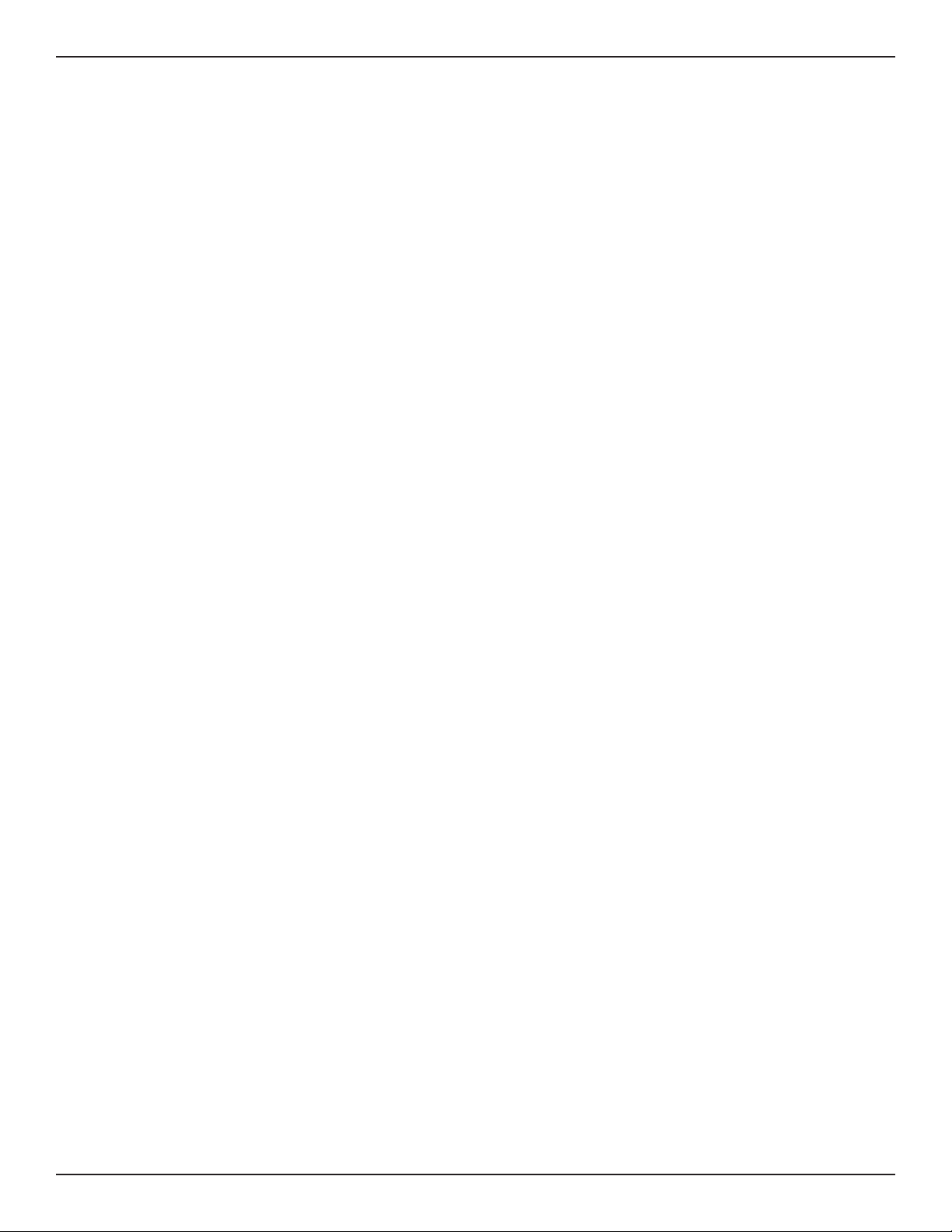
Section 3 - Basic Conguration
Basic Conguration
After you install the router, perform the basic conguration instructions described in this section which includes:
• “#1 Log in to the Web UI” on page 5
• “#2 Change LAN IP Address” on page 6
• “#3 Congure DHCP Server” on page 7
• “#4 Set Time and Date” on page 8
• “#5 Internet Connection Setup” on page 9
• “#6 Wireless Network Setup” on page 12
• “#7 Create Users” on page 13
• “#8 Security/VPN Wizard” on page 14
• “#9 Dynamic DNS Wizard” on page 16
D-Link DSR-Series User Manual 4
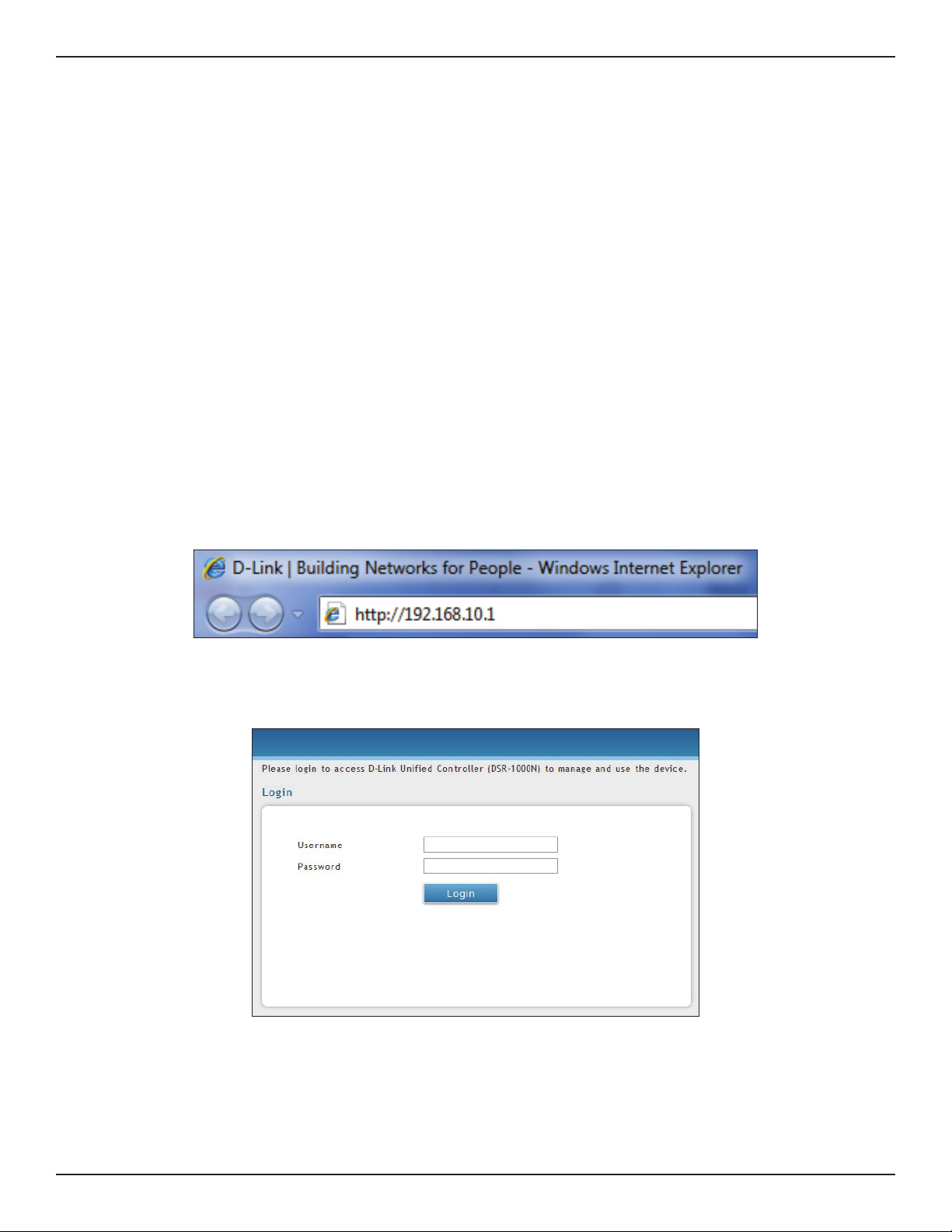
Section 3 - Basic Conguration
#1 Log in to the Web UI
The LAN connection may be through the wired Ethernet ports available on the router, or once the initial setup
is complete, the DSR may also be managed through its wireless interface. Access the router’s Web user interface
(Web UI) for management by using any web browser, such as Internet Explorer, Firefox, Chrome, or Safari.
Note: The workstation from which you manage the router must be in the same subnet as the router (192.169.10.0/24).
To access the device with the Web UI:
1. Connect your workstation to an available LAN port on the router.
2. Ensure your workstation has DHCP enabled or is assigned a static IP address within the
192.168.10.0/24 subnet.
Note: Disable pop-up blocking software or add the management IP address http://192.168.10.1 to
your pop-up blocker’s allow list.
3. Launch a browser, enter the IP address for the LAN interface (default = http://192.168.10.1), and
then press Enter.
4. Enter your username (default = admin) and your password (default = admin), then click Login.
5. The web management interface opens with the Status > Dashboard page. This page displays
general, LAN, and WLAN status information. You can return to this page at any time by clicking
Status > Dashboard.
D-Link DSR-Series User Manual 5
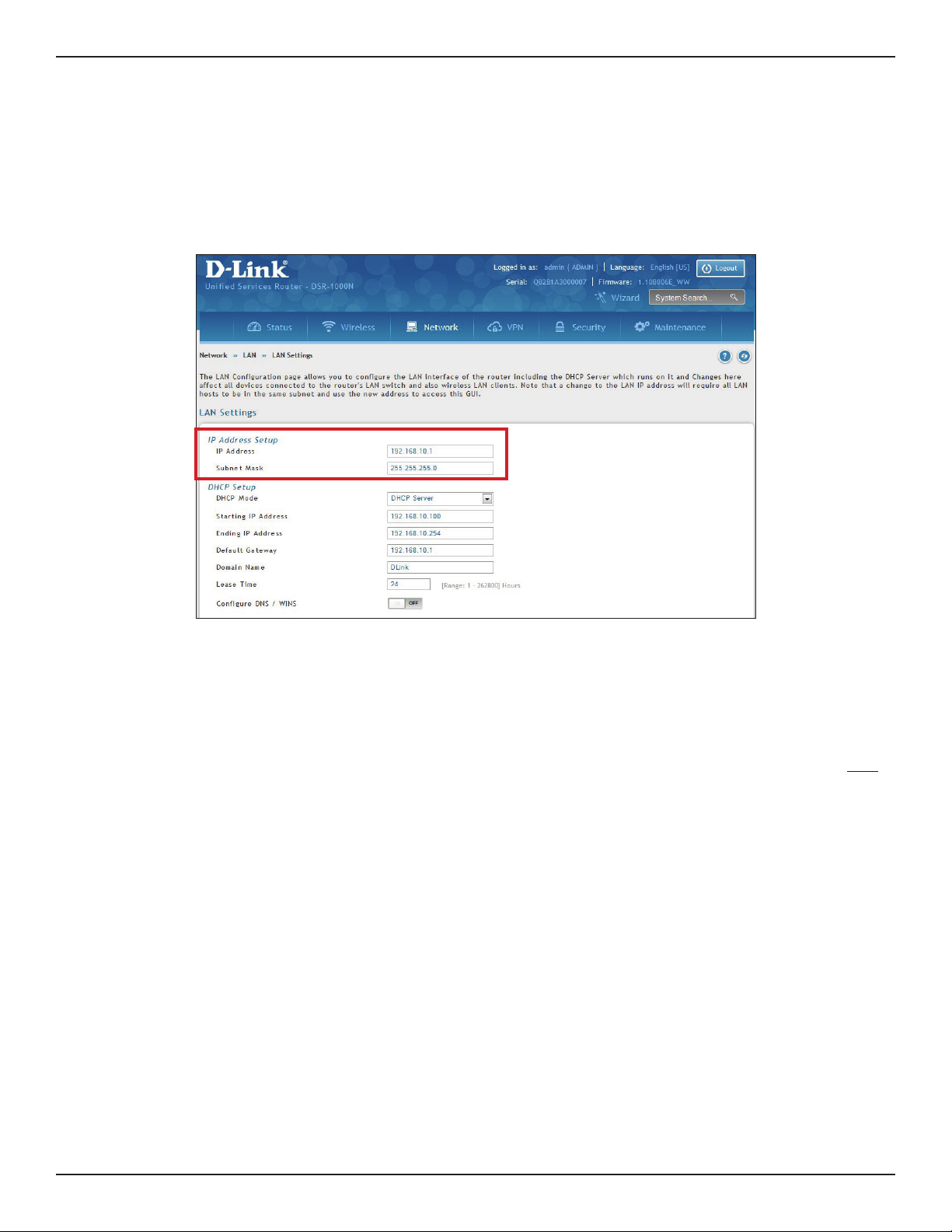
Section 3 - Basic Conguration
#2 Change LAN IP Address
To change the LAN IP address of the router, follow the steps below:
1. Log in to the router.
2. Click Network > LAN > LAN Settings. The LAN Settings page will appear.
3. Under IP Address Setup, enter a new IP address for the router.
4. Enter a new subnet mask if needed.
5. Click Save at the bottom of the page.
Note: If you change the IP address and click Save, the Web UI will not respond. Open a new connection to the new IP
address and log in again. Be sure the LAN host (the machine used to manage the router) has obtained an IP address
from newly assigned pool (or has a static IP address in the router’s LAN subnet) before accessing the router via changed
IP address.
D-Link DSR-Series User Manual 6
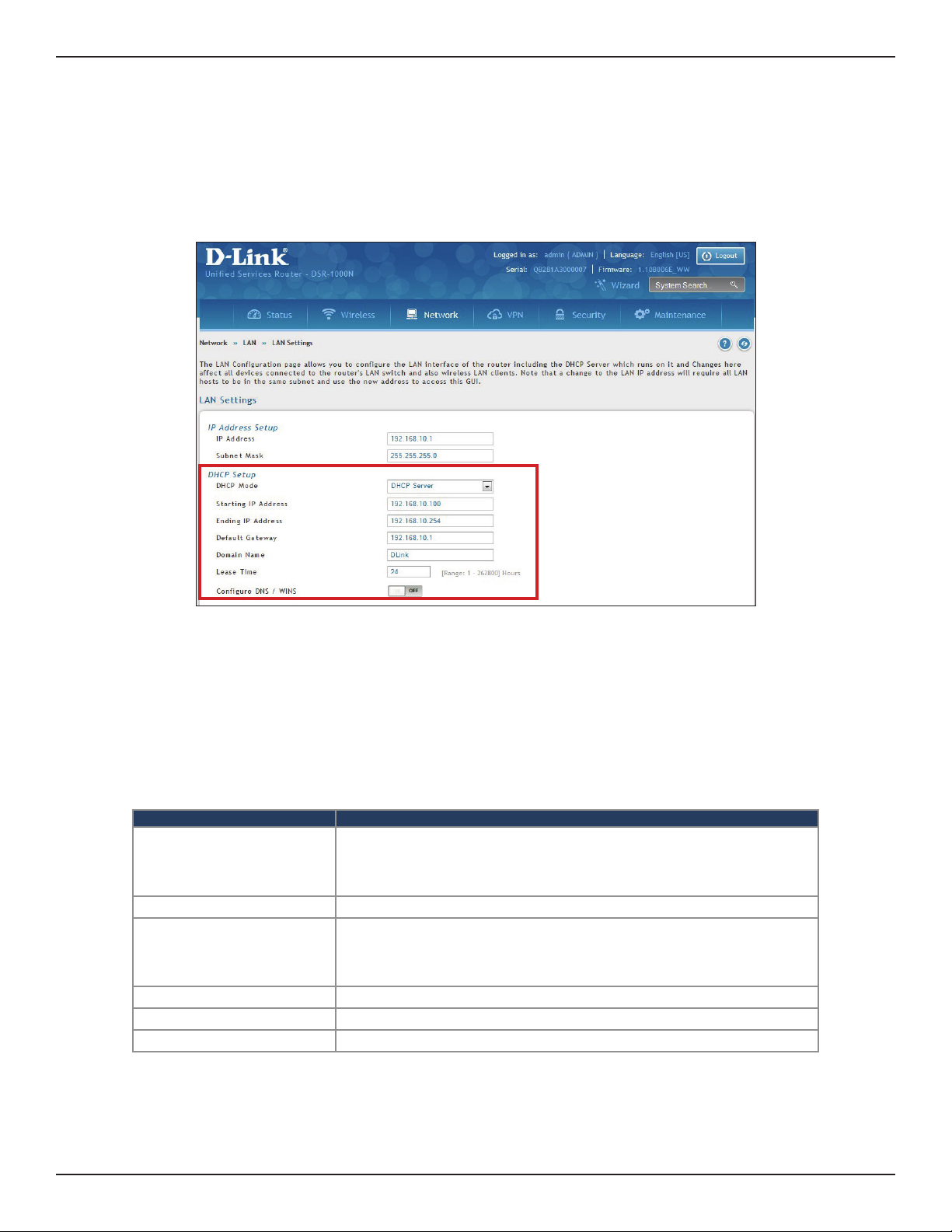
Section 3 - Basic Conguration
#3 Congure DHCP Server
To change the DHCP settings of the router, follow the steps below:
1. Log in to the router.
2. Click Network > LAN > LAN Settings. The LAN Settings page will appear.
3. From the DHCP Mode drop-down menu under DHCP Setup, select None (disable), DHCP Server
(enable), or DHCP Relay.
Note: DHCP Relay will allow DHCP clients on the LAN to receive IP address leases and corresponding
information from a DHCP server on a dierent subnet. When LAN clients make a DHCP request it will be
passed along to the server accessible via the Relay Gateway IP address you enter.
4. If enabled, ll in the following elds:
Field Description
Enter the starting IP address in the DHCP address pool. Any new DHCP cli-
Starting IP Address
Ending IP Address Enter the ending IP address in the DHCP address pool.
Default Gateway
Domain Name Enter a domain name.
Lease Time Enter the time, in hours, for which IP addresses are leased to clients.
Congure DNS/WINS Toggle to On and enter DNS and/or WINS server IP address(es).
ent joining the LAN is assigned an IP address within the starting and ending IP address range. Starting and ending IP addresses should be in the
same IP address subnet as the wireless controller’s LAN IP address.
By default this setting is router’s LAN IP address. It can be customized to any
valid IP within the LAN subnet, in the event that the network’s gateway is not
this router. The DHCP server will give the congured IP address as the Default
Gateway to its DHCP clients.
5. Click Save at the bottom of the page.
D-Link DSR-Series User Manual 7
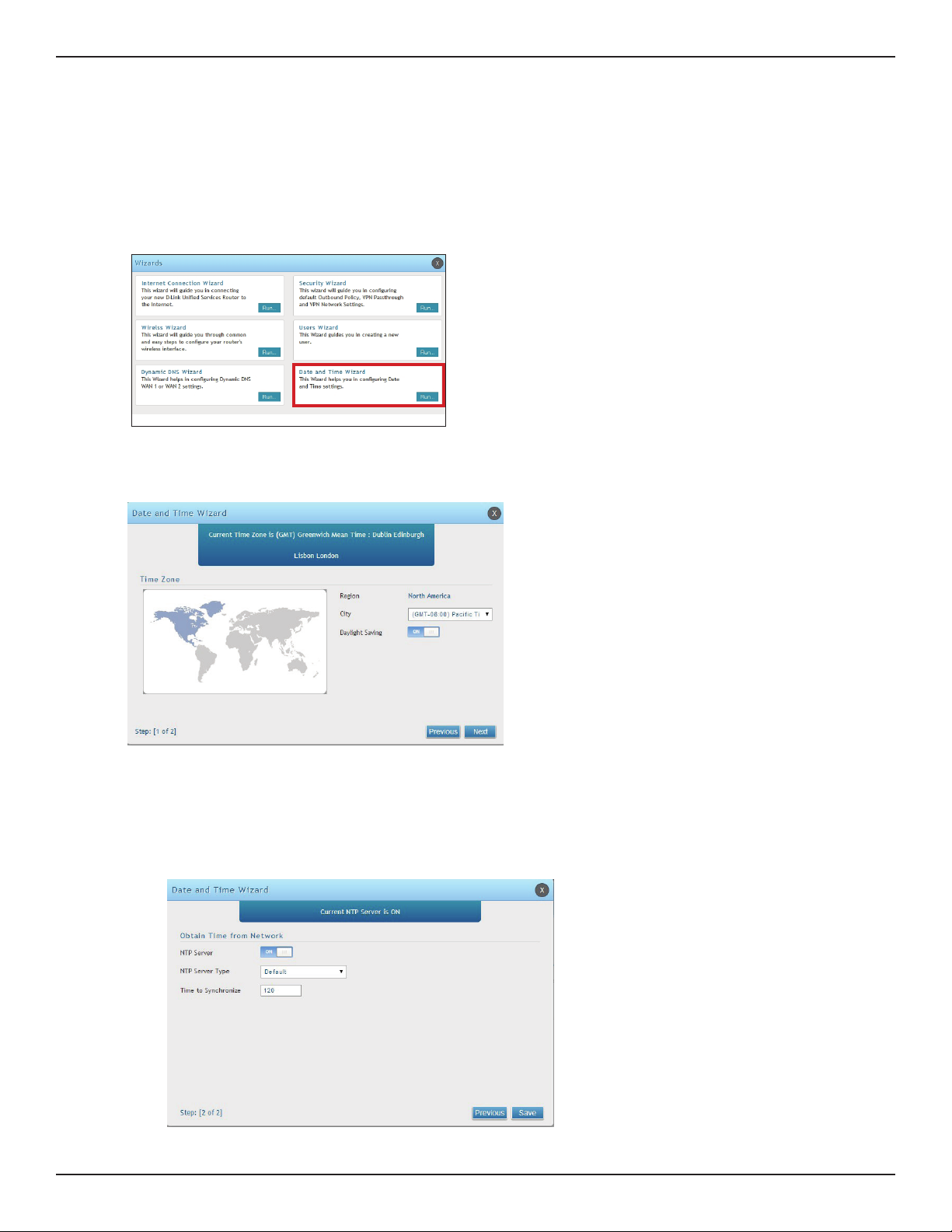
Section 3 - Basic Conguration
1. Log in to the router.
2. Click Wizard in the upper-right side of the page. If you want to manually congure your date/time
settings, refer to “Date and Time” on page 163.
3. Click Run in the Date and Time Wizard box.
4. Click the continent from the map and then next to City, select your time zone from the drop-down
menu. Toggle Daylight Saving to ON if it applies to you and then click Next.
#4 Set Time and Date
5. Toggle NTP server to ON to use a time server or toggle to OFF to manually enter the time and date.
6. If you selected ON, select either Default or Custom from the drop-down menu. If you selected Custom,
enter a primary and secondary NTP server address.
7. Enter the time to synchronize with the NTP server and click Save.
8. A summary page will appear. Verify your settings and then click Finish.
D-Link DSR-Series User Manual 8
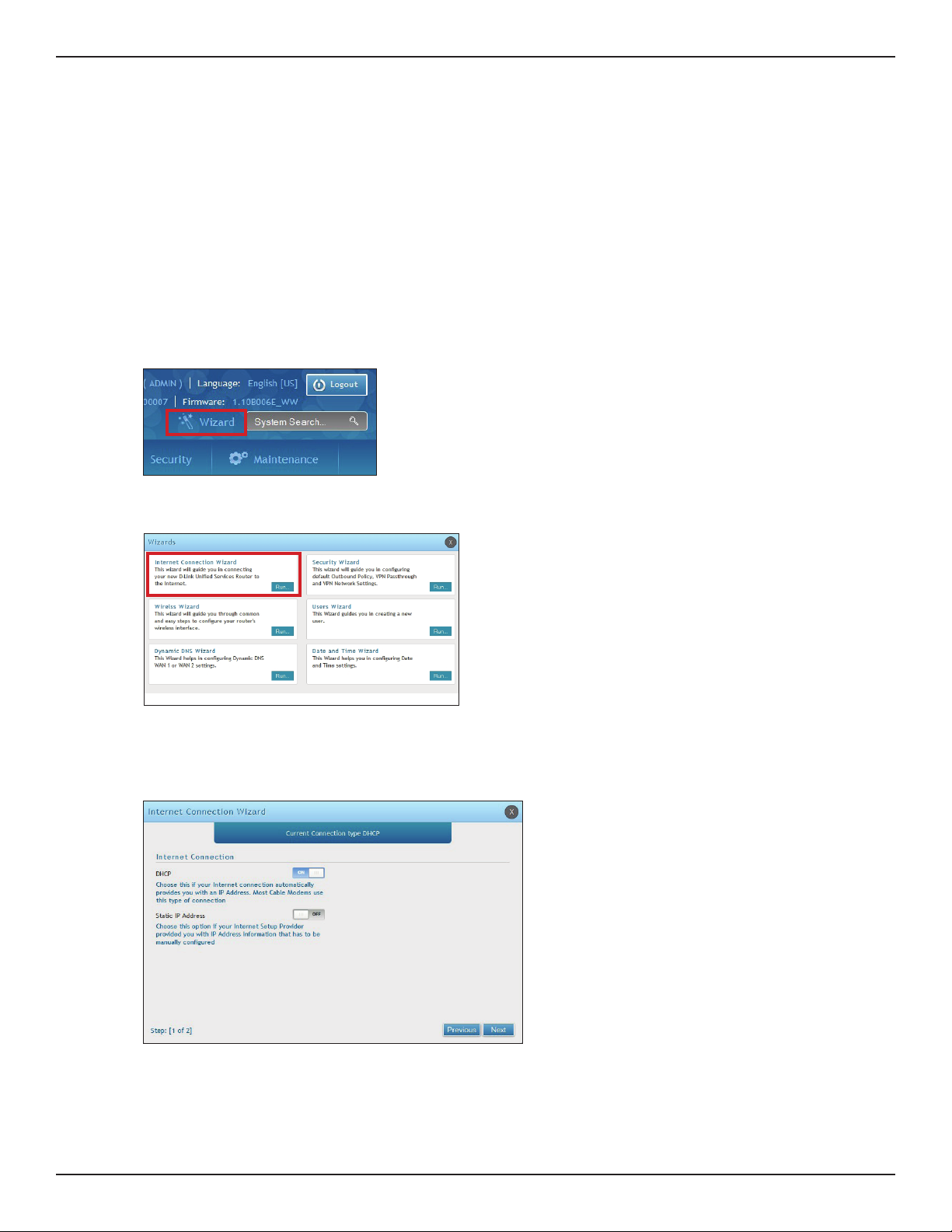
Section 3 - Basic Conguration
#5 Internet Connection Setup
This router has two WAN ports that can be used to establish a connection to the internet. It is assumed that you
have arranged for internet service with your Internet Service Provider (ISP). Please contact your ISP or network
administrator for the conguration information that will be required to setup the router. Supported Internet
connection types include Dynamic, Static, PPPoE, PPTP, L2TP, Japanese PPPoE, and Russian PPPoE/PPTP/L2TP.
To congure your router to connect to the Internet, follow the steps below:
1. Log in to the router.
2. Click Wizard in the upper-right side of the page. If you want to manually congure your Internet
settings, refer to “Connect to the Internet” on page 30.
3. Click Run in the Internet Connection Wizard box.
4. Toggle On next to either DHCP or Static IP Address and click Next. If your connection type is not listed,
refer to “Connect to the Internet” on page 30.
D-Link DSR-Series User Manual 9
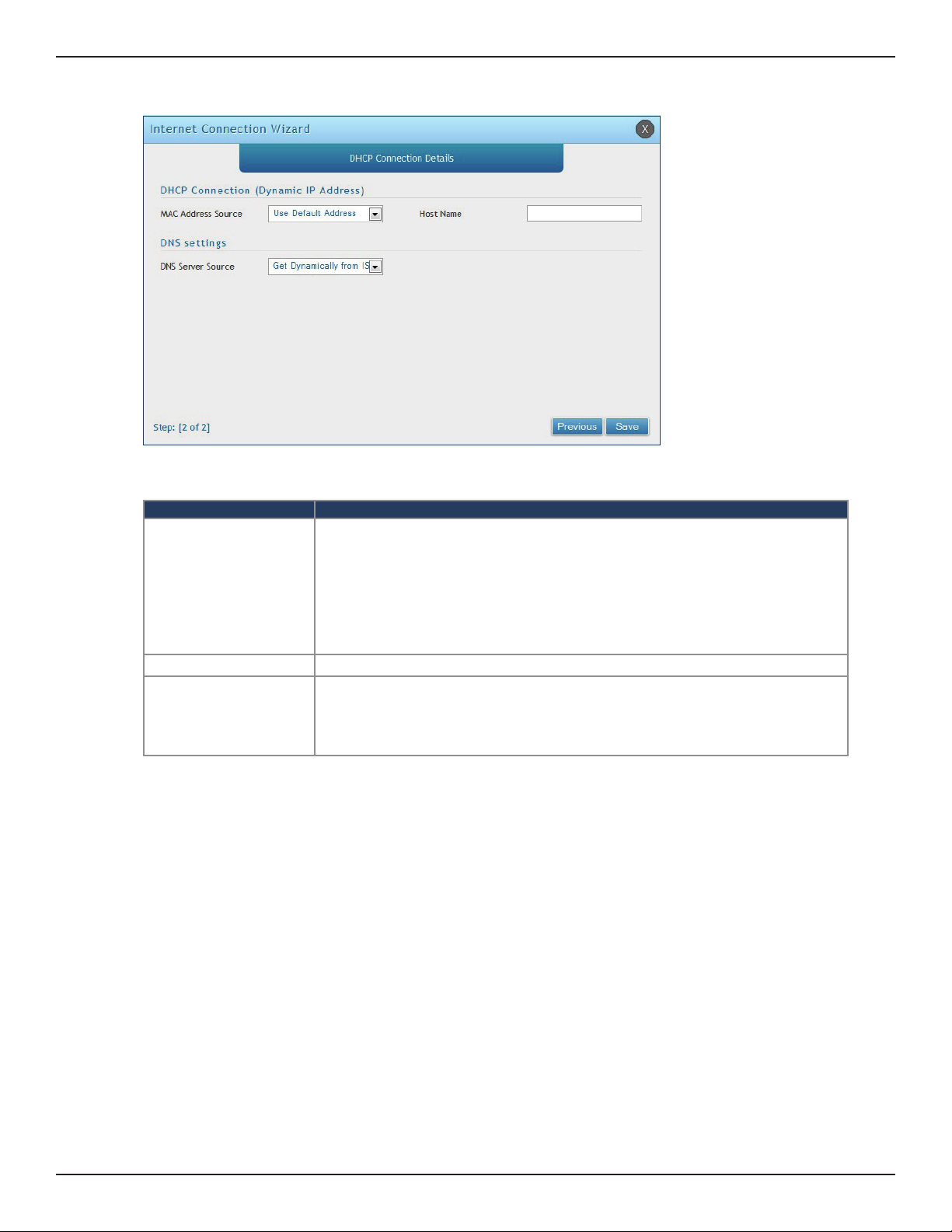
Section 3 - Basic Conguration
a. If you selected DHCP, complete the elds below:
Field Description
This MAC address will be recognized by your ISP. Select from the following three
options:
• Use Default Address - Uses the default MAC address of the router.
MAC Address Source
• Clone your PC’s MAC Address - Select to use the MAC address of the computer
you are currently connecting with.
• Use this MAC Address - Select to manually enter a MAC address and enter the
address in the box.
Host Name Enter a host name if required by your ISP.
Select from the following two options:
DNS Server Source
• Get Dynamically from ISP - Select to use the DNS servers assigned by your ISP.
• Use these DNS Servers - Select to manually enter a primary and secondary DNS
server address(es).
Skip to Step 5 on the bottom of the next page.
D-Link DSR-Series User Manual 10
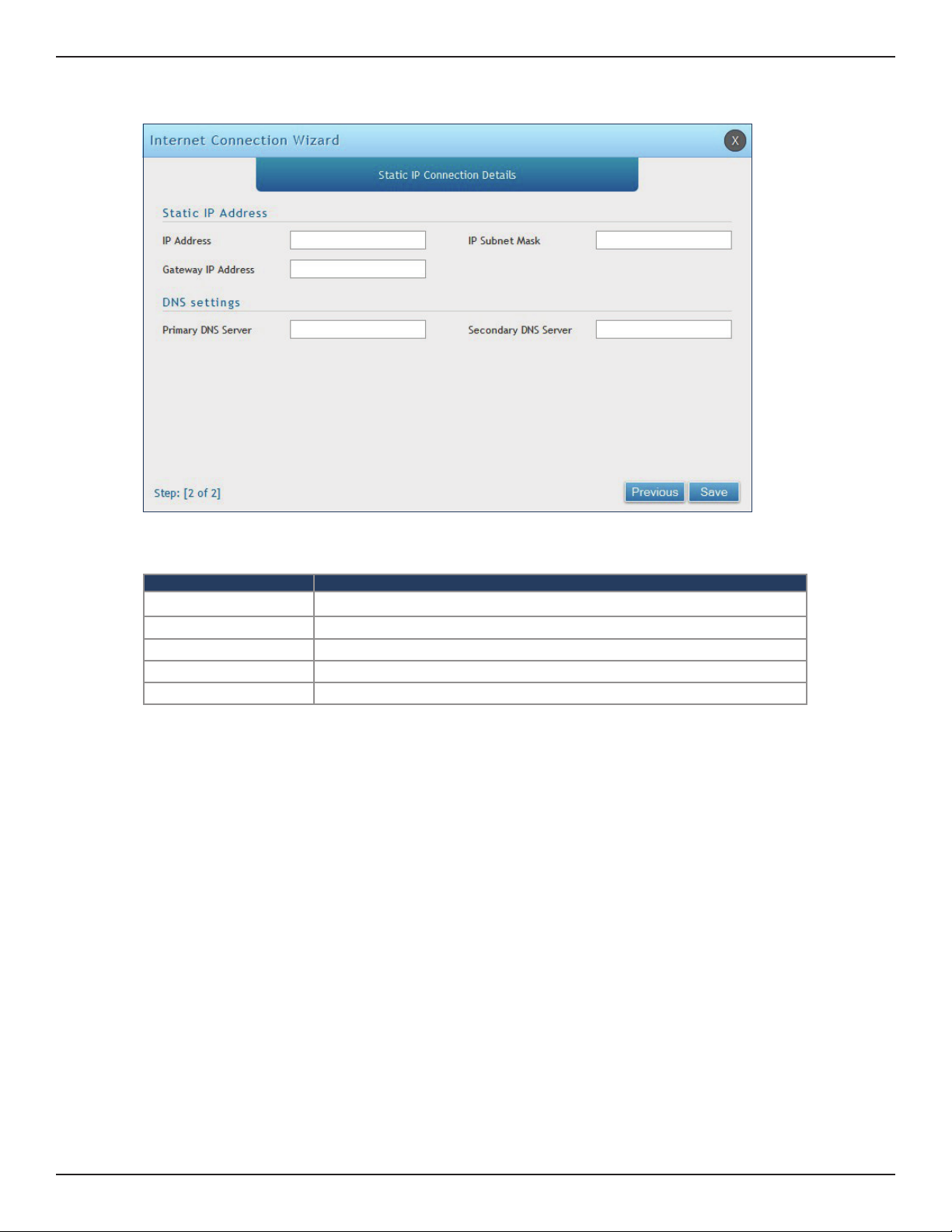
Section 3 - Basic Conguration
b. If you selected Static, complete the elds below:
Field Description
IP Address Enter the IP address assigned by your ISP.
Gateway IP Address Enter the gateway IP address assigned by your ISP.
IP Subnet Mask Enter the subnet mask assigned by your ISP.
Primary DNS Server Enter the primary DNS server IP address assigned by your ISP.
Secondary DNS Server Enter the secondary DNS server IP address assigned by your ISP.
5. Click Save. The router will reboot and attempt to connect to your ISP. Please allow one to two minutes
to connect.
D-Link DSR-Series User Manual 11
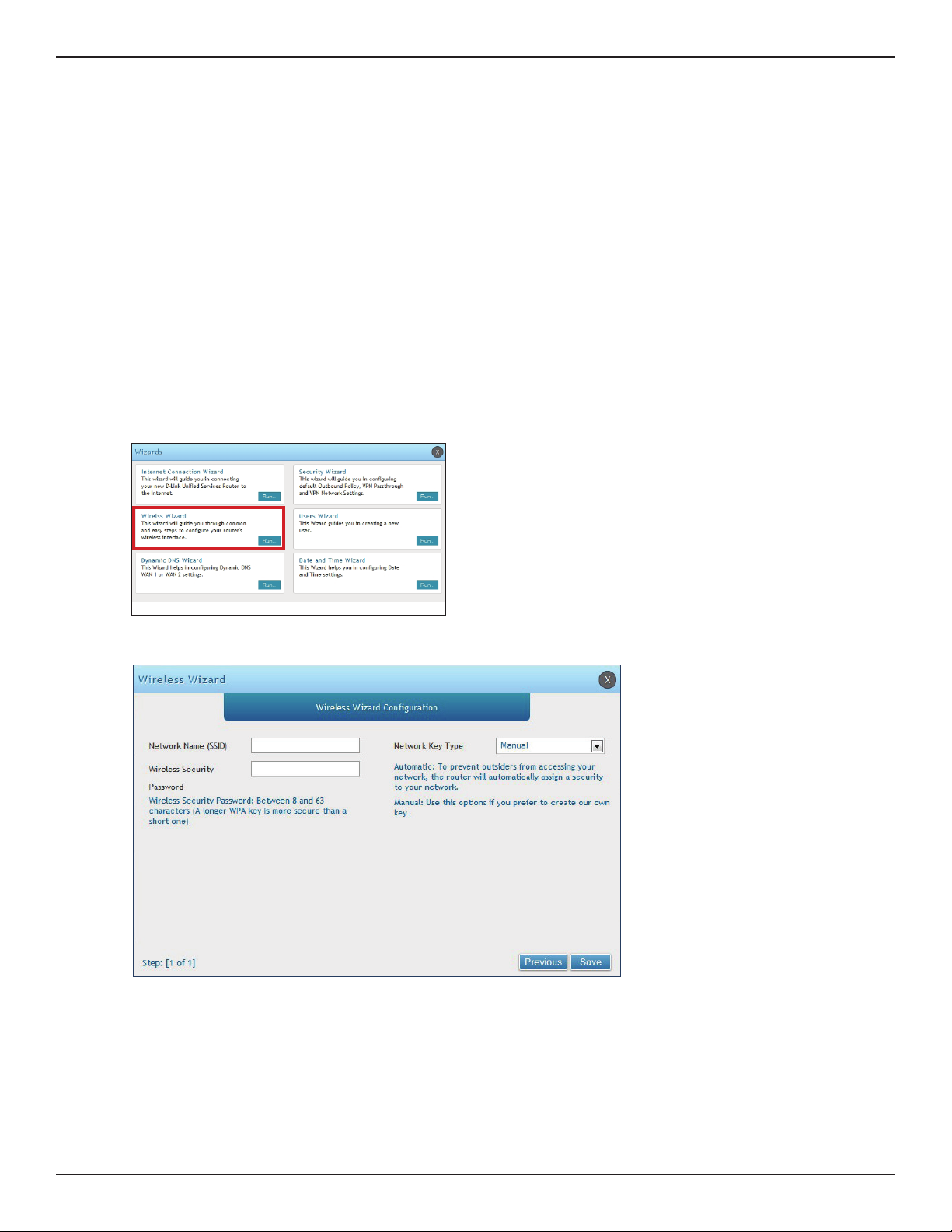
Section 3 - Basic Conguration
#6 Wireless Network Setup
This wizard provides a step-by-step guide to create and secure a new access point on the router. The network
name (SSID) is the AP identier that will be detected by supported clients. The Wizard uses a TKIP+AES cipher for
WPA / WPA2 security; depending on support on the client side, devices associate with this AP using either WPA
or WPA2 security with the same pre -shared key.
The wizard has the option to automatically generate a network key for the AP. This key is the pre-shared key
for WPA or WPA2 type security. Supported clients that have been given this PSK can associate with this AP. The
default (auto-assigned) PSK is “passphrase”.
1. Log in to the router.
2. Click Wizard in the upper-right side of the page.
3. Click Run in the Wireless Wizard box.
4. The wizard screen will appear.
5. Enter a SSID, which is the name of your wireless network.
6. Next to Network Key Type, select Manual.
7. Enter a password for the wireless network. Wireless devices connecting to this network must enter this
password to connect. The password is case-sensitive.
8. Click Save.
9. A window will appear with a summary of your settings. Click Finish.
D-Link DSR-Series User Manual 12
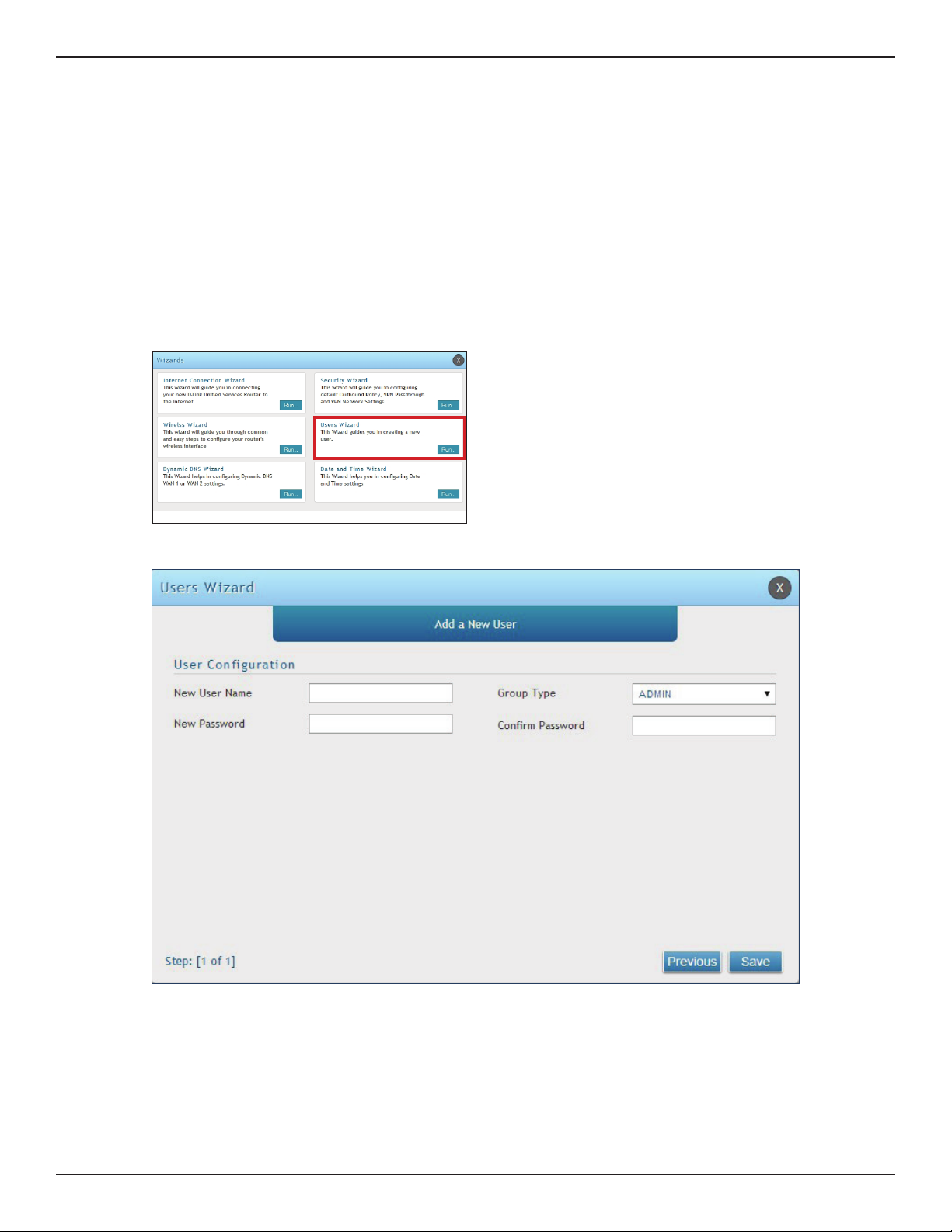
Section 3 - Basic Conguration
#7 Create Users
The Users Wizard allows you to create user account that you can assign to groups. Refer to “Users” on page 130 for
more information. You may want to create Groups before users so you may assign them to groups as you create
them. To create groups, refer to “Groups” on page 126.
To create new users, follow the steps below:
1. Log in to the router.
2. Click Wizard in the upper-right side of the page.
3. Click Run in the Users Wizard box.
4. The wizard screen will appear.
5. Enter a unique user name.
6. Select the group type from the drop-down menu. For more information on groups, refer to “Groups”
on page 126.
7. Enter a password for the user.
8. Enter the password again for conrmation.
9. Click Save.
D-Link DSR-Series User Manual 13
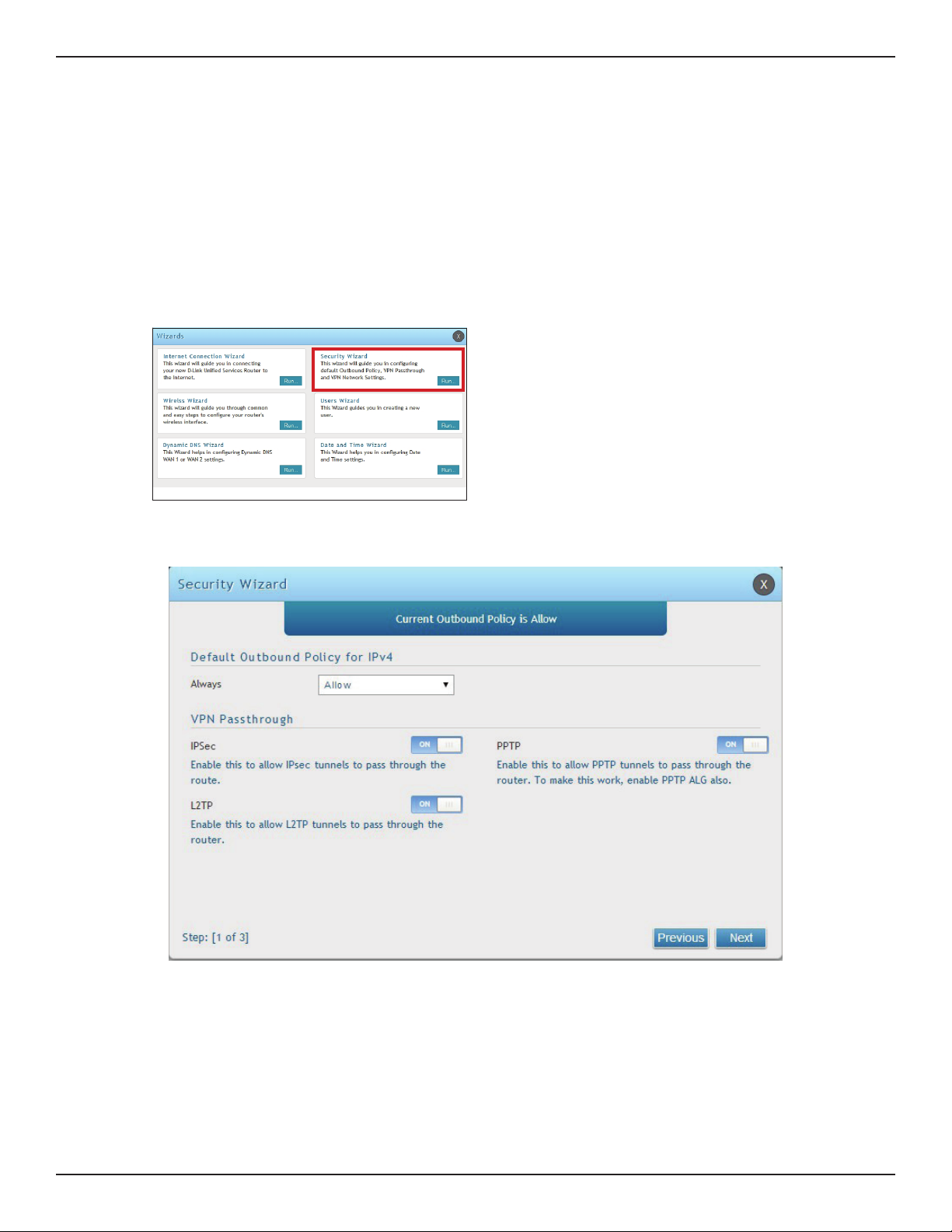
Section 3 - Basic Conguration
#8 Security/VPN Wizard
The Security Wizard allows you to enable VPN passthrough and create a VPN.
Follow the steps below:
1. Log in to the router.
2. Click Wizard in the upper-right side of the page.
3. Click Run in the Security Wizard box.
4. The wizard screen will appear.
5. Select the default outbound policy from the drop-down menu.
6. Toggle which type(s) of VPN you want allowed to pass through the router to ON and click Next.
D-Link DSR-Series User Manual 14
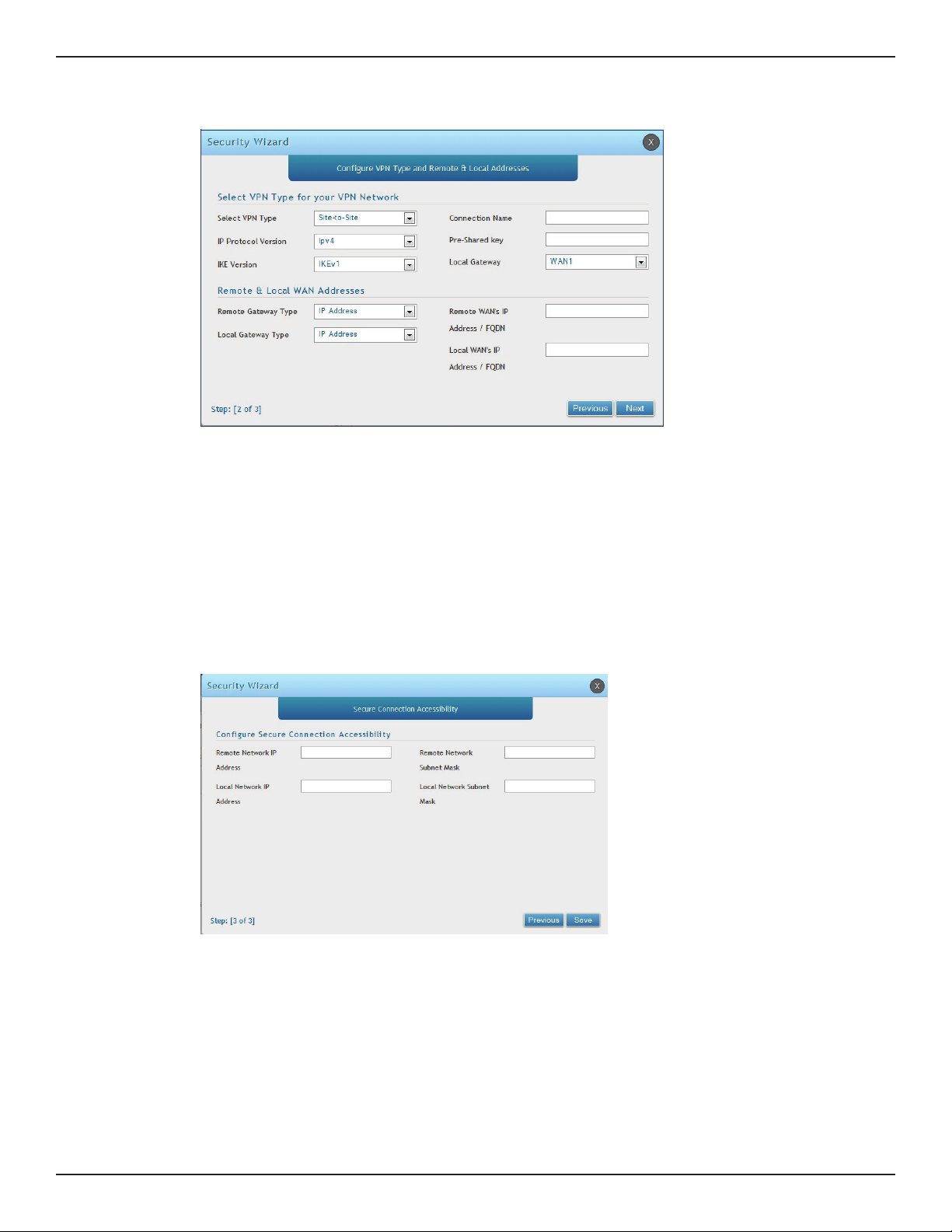
Section 3 - Basic Conguration
7. You can quickly create both IKE and VPN policies. Once the IKE or VPN policy is created, you can modify
it as required.
8. From the Select VPN Type drop-down menu, select either Site to Site or Remote Access.
9. Next to Connection Name, enter a name for this VPN connection.
10. Next to IP Protocol Version, select either IPv4 or IPv6.
11. Next to IKE Version, select the version of IKE.
12. Next to Pre-Shared Key, enter the pre-shared key used.
13. Next to Local Gateway, select which WAN port used for the local gateway.
14. Next to Remote Gateway Type and Local Gateway Type, select either IP Address or FQDN.
15. Enter the Remote and Local WAN IP Address or FQDN and click Next.
16. Enter the remote network IP address and subnet mask.
17. Enter the local network IP address and subnet mask.
18. Click Save.
Note: The IP address range used on the remote LAN must be dierent from the IP address range used on the local LAN.
D-Link DSR-Series User Manual 15
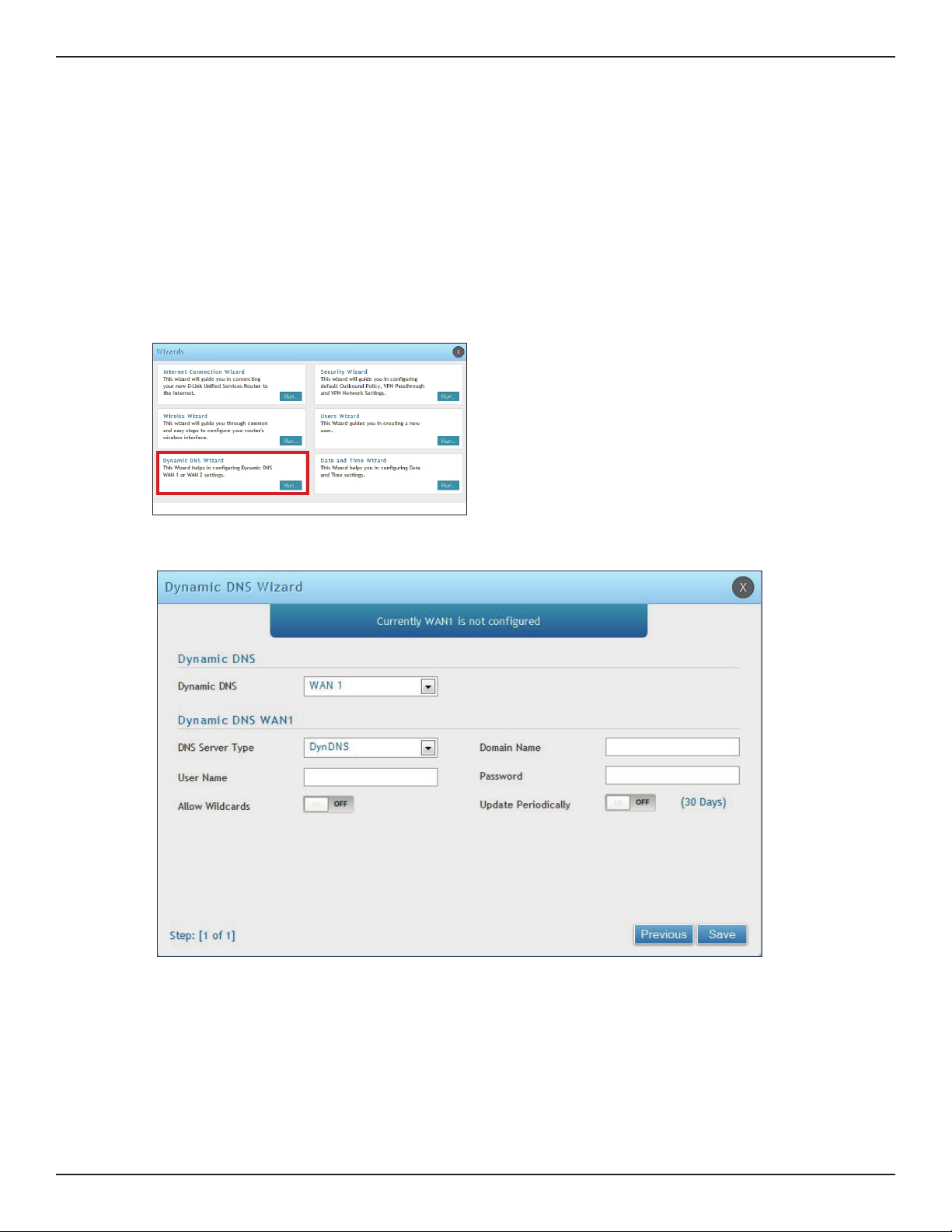
Section 3 - Basic Conguration
#9 Dynamic DNS Wizard
Dynamic DNS (DDNS) is an Internet service that allows routers with varying public IP addresses to be located
using Internet domain names. To use DDNS, you must setup an account with a DDNS provider such as DynDNS.
org, D-Link DDNS, or Oray.net. Refer to “Dynamic DNS Settings” on page 53 for more information.
Follow the steps below:
1. Log in to the router.
2. Click Wizard in the upper-right side of the page.
3. Click Run in the Dynamic DNS Wizard box.
4. The wizard screen will appear.
5. Next to Dynamic DNS, select WAN1 or WAN2.
6. Select the DNS Server Type from the drop-down menu.
7. Depending on your service, enter your DDNS user name, password, and domain name.
8. Toggle Allow Wildcards to ON if required by your DDNS service.
9. Toggle Update Periodically to ON to auto update every 30 days.
10. Click Save.
D-Link DSR-Series User Manual 16
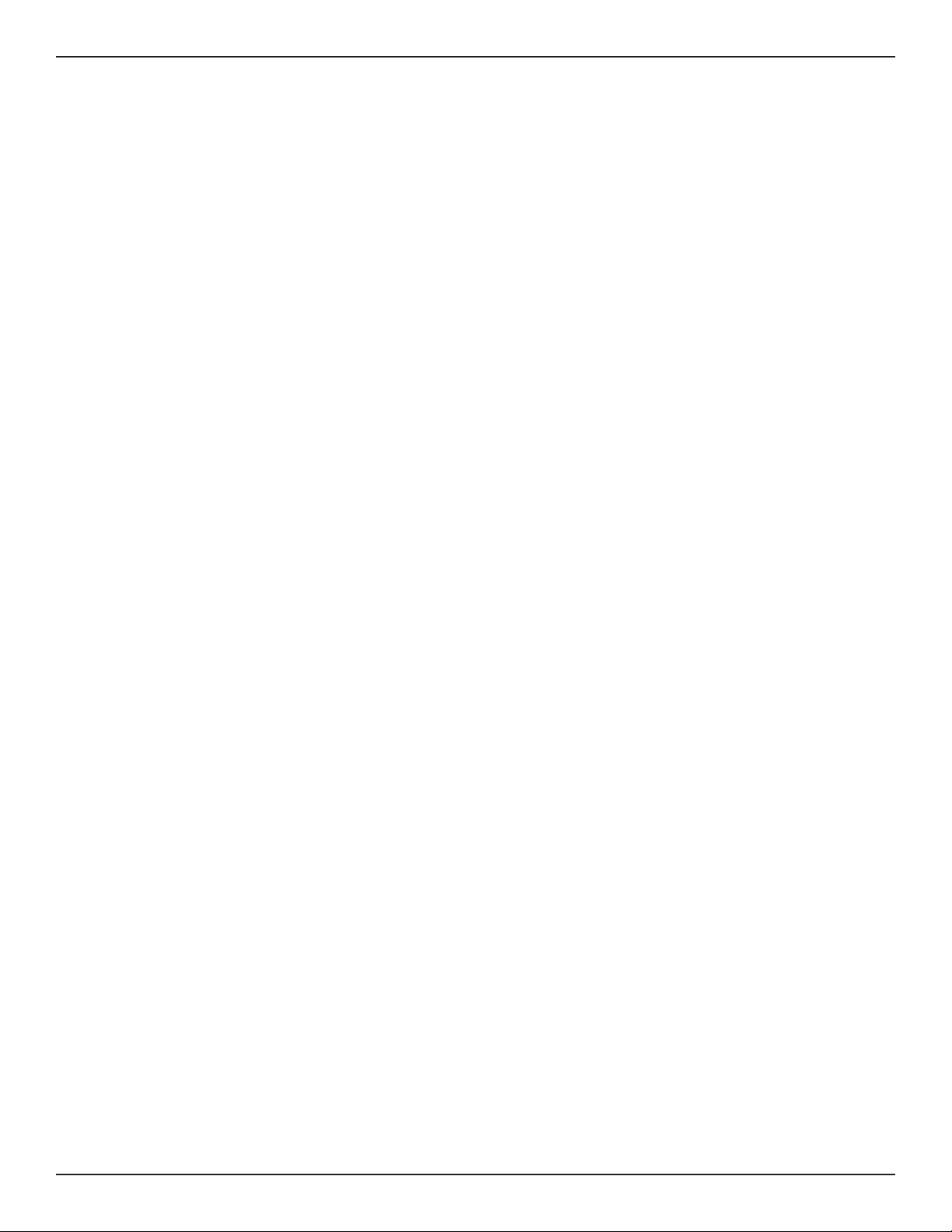
Section 4 - LAN Conguration
LAN Conguration
By default, the router functions as a Dynamic Host Conguration Protocol (DHCP) server to the hosts on the LAN
and WLAN network. With DHCP, PCs and other LAN devices can be assigned IP addresses as well as addresses
for DNS servers, Windows Internet Name Service (WINS) servers, and the default gateway. With DHCP server
enabled the router’s IP address serves as the gateway address for LAN and WLAN clients. The PCs in the LAN are
assigned IP addresses from a pool of addresses specied in this procedure. Each pool address is tested before it
is assigned to avoid duplicate addresses on the LAN.
For most applications, the default DHCP and TCP/IP settings are satisfactory. If you want another PC on your
network to be the DHCP server or if you are manually conguring the network settings of all of your PCs, set the
DHCP mode to ‘none’. DHCP relay can be used to forward DHCP lease information from another DHCP server on
the network. This is particularly useful for wireless clients.
Instead of using a DNS server, you can use a Windows Internet Naming Service (WINS) server. A WINS server is the
equivalent of a DNS server but uses the NetBIOS protocol to resolve host names. The router includes the WINS
server IP address in the DHCP conguration when acknowledging a DHCP request from a DHCP client.
You can also enable DNS proxy for the LAN. When this is enabled the router then as a proxy for all DNS requests
and communicates with the ISP’s DNS servers. When disabled all DHCP clients receive the DNS IP addresses of
the ISP.
D-Link DSR-Series User Manual 17
