Page 1
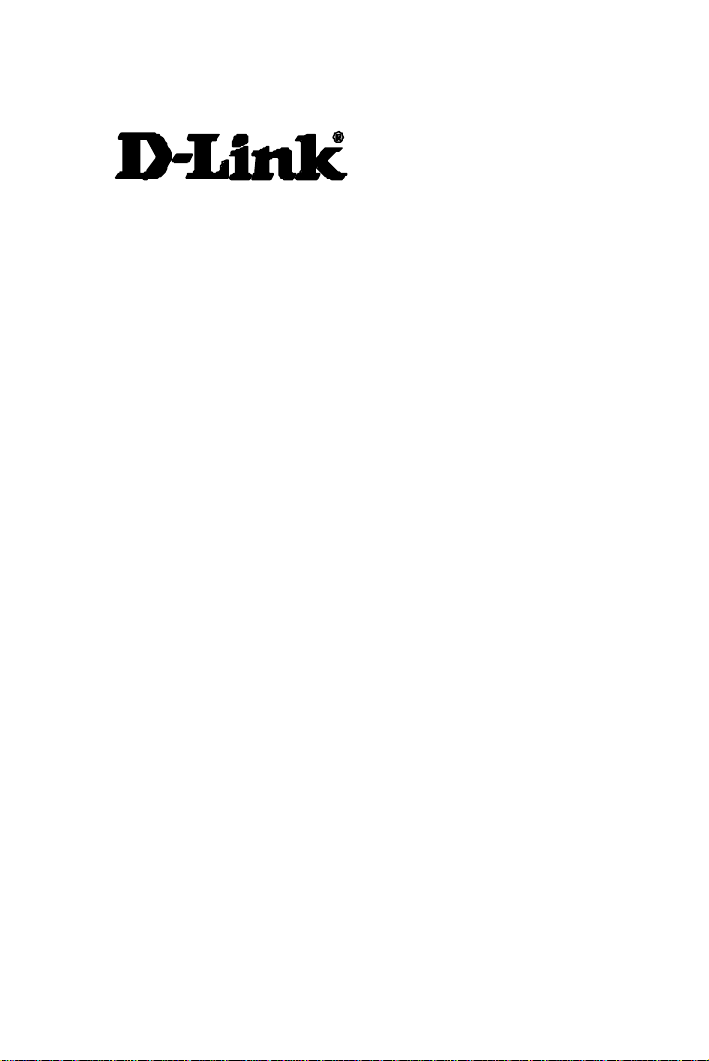
USB Digital Video Camera
DSB-C100
User's Manual
Rev.02(November, 2000)
M20001201
Print in Taiwan
Page 2
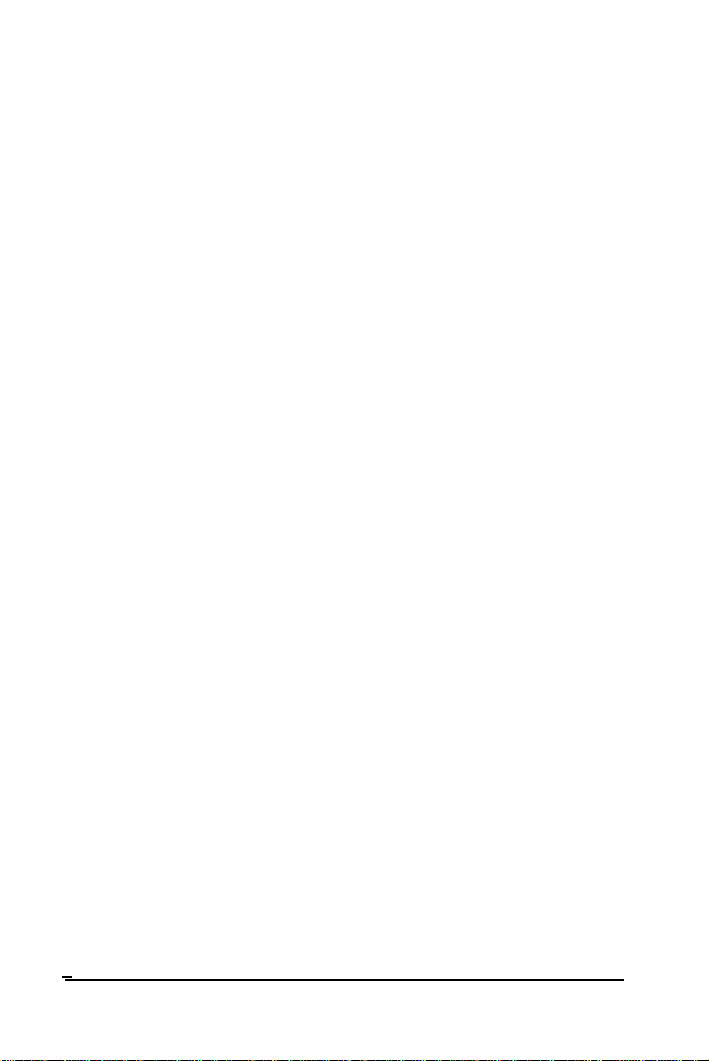
Table of Contents
INTRODUCTION........................................................................................1
HARDWARE INSTALLATION................................................................2
INSTALLING THE CAMERA.....................................................................2
DRIVER INSTALLATION.........................................................................3
INSTALLING THE CAMERA DRIVERS....................................................3
QUALITY & FORMAT ADJUSTMENT..................................................6
DISPLAY UTILITY....................................................................................6
COLOR ADJUSTMENT ..............................................................................8
FORMAT ADJUSTMENT.........................................................................11
UNINSTALLING THE USB DIGITAL VIDEO CAMERA..................13
MACINTOSH OS 8.6 OR ABOVE INSTALLATION……….15
SPECIFICATIONS....................................................................................16
Table of Contents
Page 3
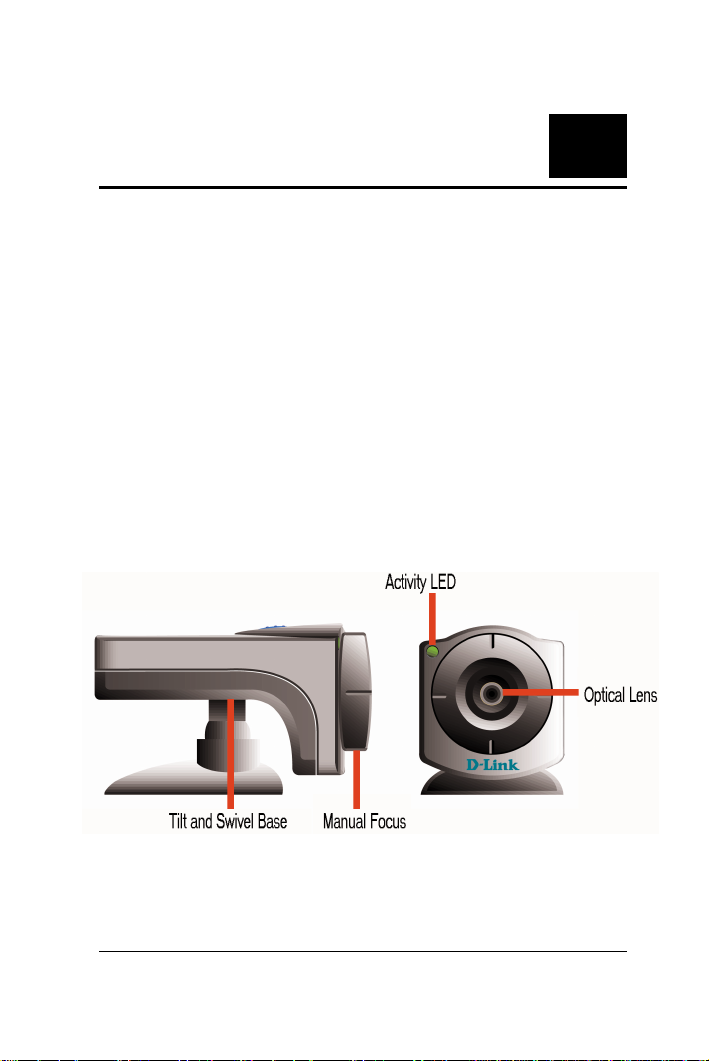
1
Introduction
Thank you for purchasing the D-Link DSB-C100 USB
Digital Video Camera. Using state of the art technology, it
can be used with any Windows 98 or above PC for videoconferencing, to create multimedia presentations, or video
emails.
This guide will walk you through the steps necessary to
install your DSB-C100.
1
Page 4
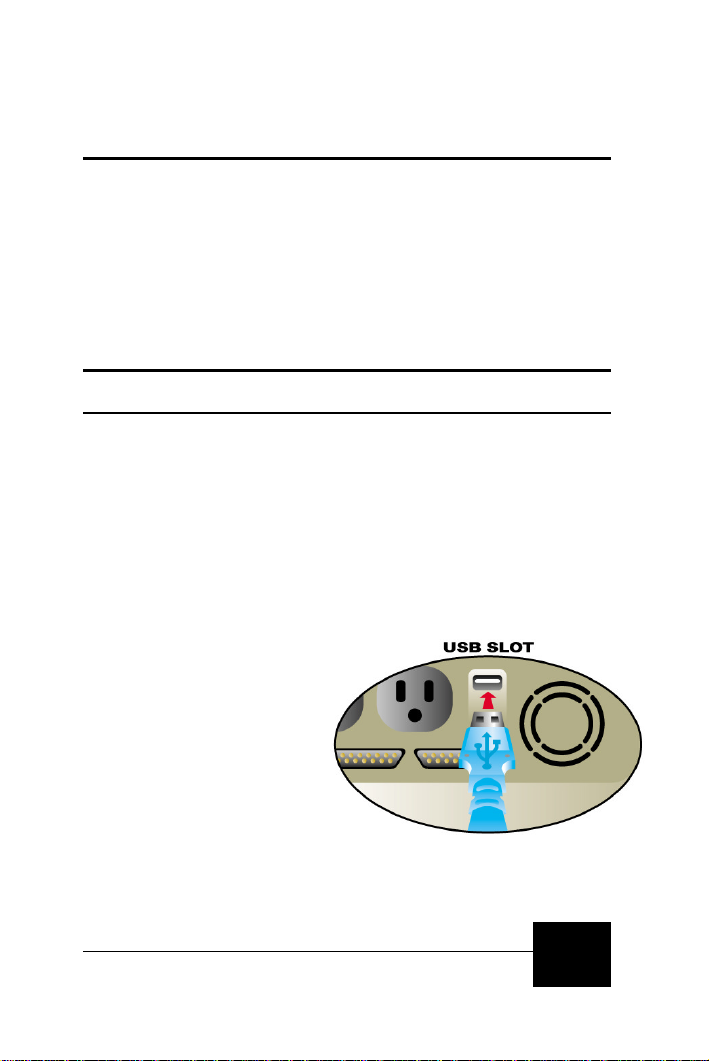
2
Hardware Installation
Installation of a D-Link DSB-C100 requires installation of
the camera hardware itself, and then installation of the
software drivers.
Installing the Camera
Please verify that you have Windows 98 or Windows 2000
running and working before attempting to install your
DSB-C100.
Install the camera by plugging its USB type ‘A’ connector
into an available USB port on your PC or on any USB hub
attached to your PC.
No power adapter is
required, the DSB-C100
is powered directly by
the USB Bus.
Once the camera has
been plugged in the Add
New Hardware Wizard
will start automatically.
This concludes the hardware installation section of the
manual.
2
Page 5
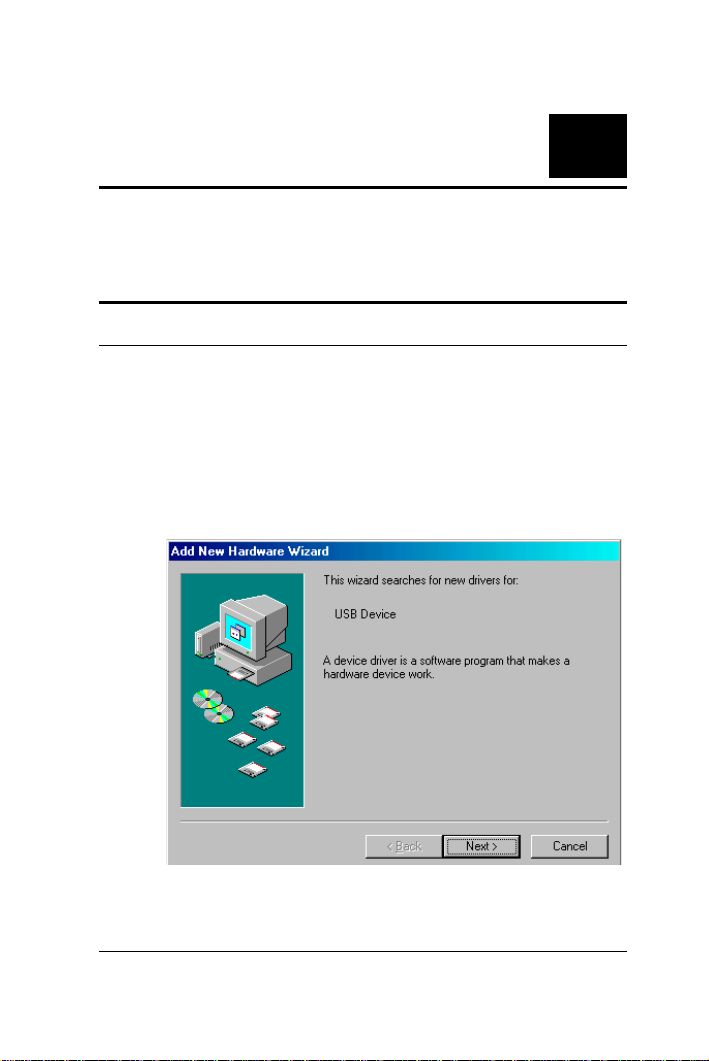
3
Driver Installation
Installing the Camera Drivers
Note: Please have your original Windows CD available, it may
be required to complete the installation.
Once the DSB-C100 has been installed the New
Hardware Wizard will launch:
3
Page 6
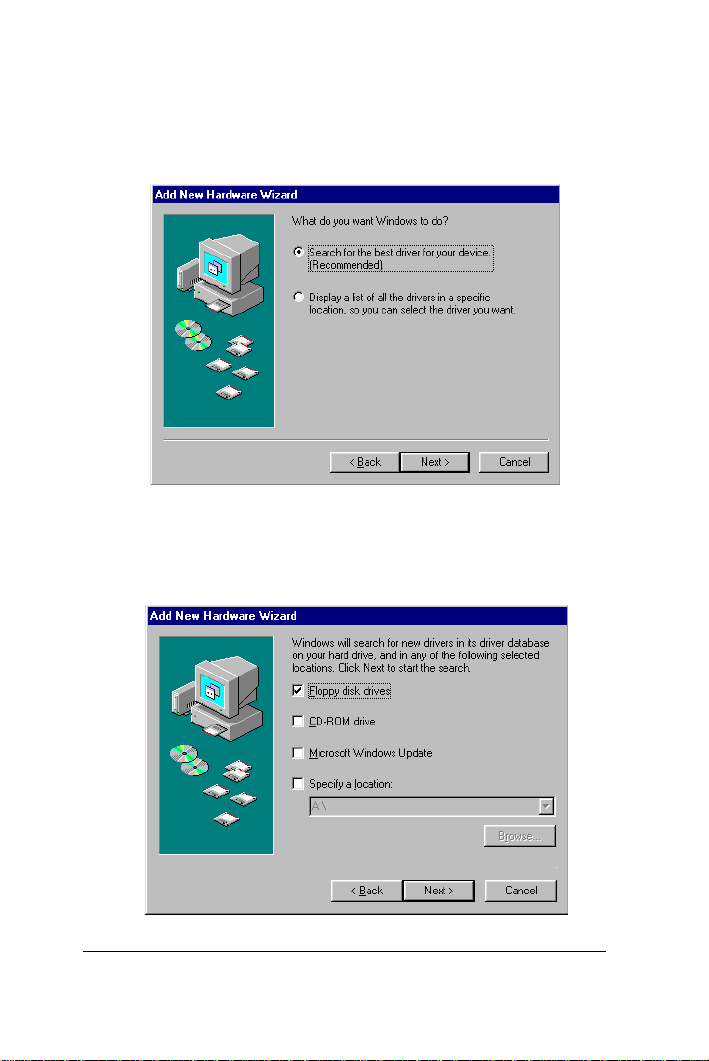
Once again press “Next>” so that your computer will
search for the best driver:
Make sure that the driver diskette that came with your
camera is in your floppy drive and that you have checked
“Floppy disk drives” and then press “Next>”:
4
Page 7

Once the driver has been installed click “Finish”:
5
Page 8

4
Quality & Format
Adjustment
Display Utility
Once the driver is installed successfully, it allows three
options of “PC Camera VFW Capture”, “PC Camera
WDM Capture”, and “Uninstall D-Link USB Digital Video
Camera+”.These programs are automatically installed to \
Program \ Files directory. The display utility allows you to
view video images from your D-Link USB Digital Video
Camera, and adjust the parameters for best color quality.
To adjust for the best image quality, you need to run the
“PC Camera WDM Capture” display utility, click on
windows Start Menu/Programs/D-Link USB Digital
Video Camera+/Camera/PC Camera WDM Capture.
6
Page 9

Select Options in the menu bar and in the selection item
choose Preview and this will activate the D-Link USB
Digital Video Camera to start capture images.
However, before you begin utilizing the D-Link USB
Digital Video Camera make sure there is enough lighting in
the scene and adjust the focus on the Digital Video
Camera to gain optimal image quality.
7
Page 10

Color Adjustment
Once the D-Link USB Digital Video Camera is capturing
images you can start adjusting the colors by selecting the
Options in the menu bar and in the selection item choose
Video Capture Filter. A prompt screen will be displayed
like the one below:
8
Page 11

Under the Camera Controls tab, make the appropriate
adjustments from the menu list to fine tune the image
related parameters such as Brightness, Contrast,
Saturation, Sharpness, Hue, Backlight, and Exposure or set
to Default.
Brightness tells how much white or black that exists in
the image. It is the amount of light reflected in proportion
to the amount absorbed by the material in the image.
Therefore, reflective objects are bright, and vise versa.
Contrast is the degree of difference in tone between the
light and dark parts of an image. The higher the contrast
the brighter the image and the lower the contrast the
darker it will become.
Saturation is an expression for the relative bandwidth of
the visible output from a light source. As saturation
increases, colors appear more pure and as it decreases,
colors appear more washed out.
Sharpness determines how crisp the image quality looks.
For example, when sharpness is high, the picture will look
crisp and edges will be well-defined.
9
Page 12

Hue in short means color, it is the wavelength of light that
gives a color its distinguished characteristics.
Backlight is the source light coming from the background,
it affects the picture quality in areas of brightness from the
background.
Exposure is recommended to be set at Auto or you can
have the option to adjust to your required capture image.
Since most cameras determine the exposure by averaging
all the light that enters the lens.
When the ColorEnable is activate d it allows the user for
color display and if deactivated black and white images will
appear from the AMCAP screen.
Keep in mind when changes are made, click the Apply
button to refresh all the new details you have set and click
OK to return to the AMCAP Capture Screen.
10
Page 13

Format Adjustment
You can also format the image captured by selecting the
Options in the menu bar and in the selection item choose
Video Capture Pin. A prompt screen will be displayed
like the one below:
In the Frame Rate display you have the options from 7.5
frames per second (fps) up to 30 fps.
11
Page 14

You can format the setting allowing incoming color depth
as 24-bit RGB with the other choices of RGB 555 (16 bit)
and I420 in the Color Space/Compression.
Output Size to set the video display size. There are
various formats available such as 176X144 (QCIF) and
352X288 (CIF).
However, keep in mind the higher the Frame Rate, Color
Space/Compression, and Output Size the larger the video
file size will be. Therefore, the lower resolution is
recommended for video-conferencing or video recording.
Once again when changes are made, click the Apply
button to refresh all the new details you have set and click
OK to return to the AMCAP Capture Screen.
Now you are ready to have fun with the new D-Link USB
Digital Video Camera and with the bundled software you
will be able to use the various video editing applications
permitting you image manipulation, editing, photo album,
video mail and video conferencing capabilities.
12
Page 15

5
Uninstalling the
D- Link USB Digital
Video Camera
To uninstall your D-Link USB Digital Video Camera click
on windows Start Menu/Programs/D-Link USB Digital
Video Camera/Camera/Uninstall D-Link USB Digital
Video Camera+ . A prompt screen will be displayed like
the one below:
Click Yes if you want to remove the program from your
system. A new prompt will be displayed acknowledging
the D-Link USB Digital Video Camera has been
successfully removed.
13
Page 16

Click OK to finish the uninstall process.
14
Page 17

6
Macintosh OS 8.6 or
Above Installation
1. Do not plug the USB Digital Video Camera to the USB
port before setup is completed and instructed to do so.
2. Insert the MAC Driver CD-ROM that came with the
USB Digital Video Camera into the appropriate drive.
3. Once initiated double click on the “USB Camera
installer” icon to start the installation of the driver.
4. A prompt will appear featuring the creator of the
installer by Aladdin System. Click on the Continue icon
to proceed further.
5. After installation, a prompt will appear with the
following message: “Installation was successful.
Choose Quit if you are finished or Continue to perform
further installations”. Click on the Quit icon and you
are finished installing the USB Digital Video Camera.
6. When the driver installation is completed you can plu g
in the USB Digital Video Camera into the USB port on
your PC.
7. Once the driver installation is completed and the USB
Digital Video Camera is plugged into the USB port you
can initiate the Digital Video Camera to start capture
images through the video application programs.
15
Page 18

7
Specifications
Sensor 352 x 288 Color CMOS sensor
Minimum Illumination 8 lux
System Interface USB port
Video Compression Proprietary video compression
Snap-shot Button Yes
Color Adjustment Brightness, Hue, Saturation
White Balance Automatic
Driver Windows 98/Me, Windows 2000
Mac OS 8.6 or above
Lens F=6.0mm / f=1.8
Aspect Ratio 4:3
Power Consumption 5V, 200mA max.
Operating Temperature
Storage Temperature
Humidity 10% ~ 90% non-condensing
10 °C ~ 50 °C
0 °C~ 65 °C
16
