Page 1

User Manual
DPN-144DG
GPON ONT Dual Band Wireless AC1200 VoIP Gateway
with 1 GPON Port, 4 10/100/1000Base-T Ports, 2 FXS
Ports, and 1 USB Port
August 2018
Page 2
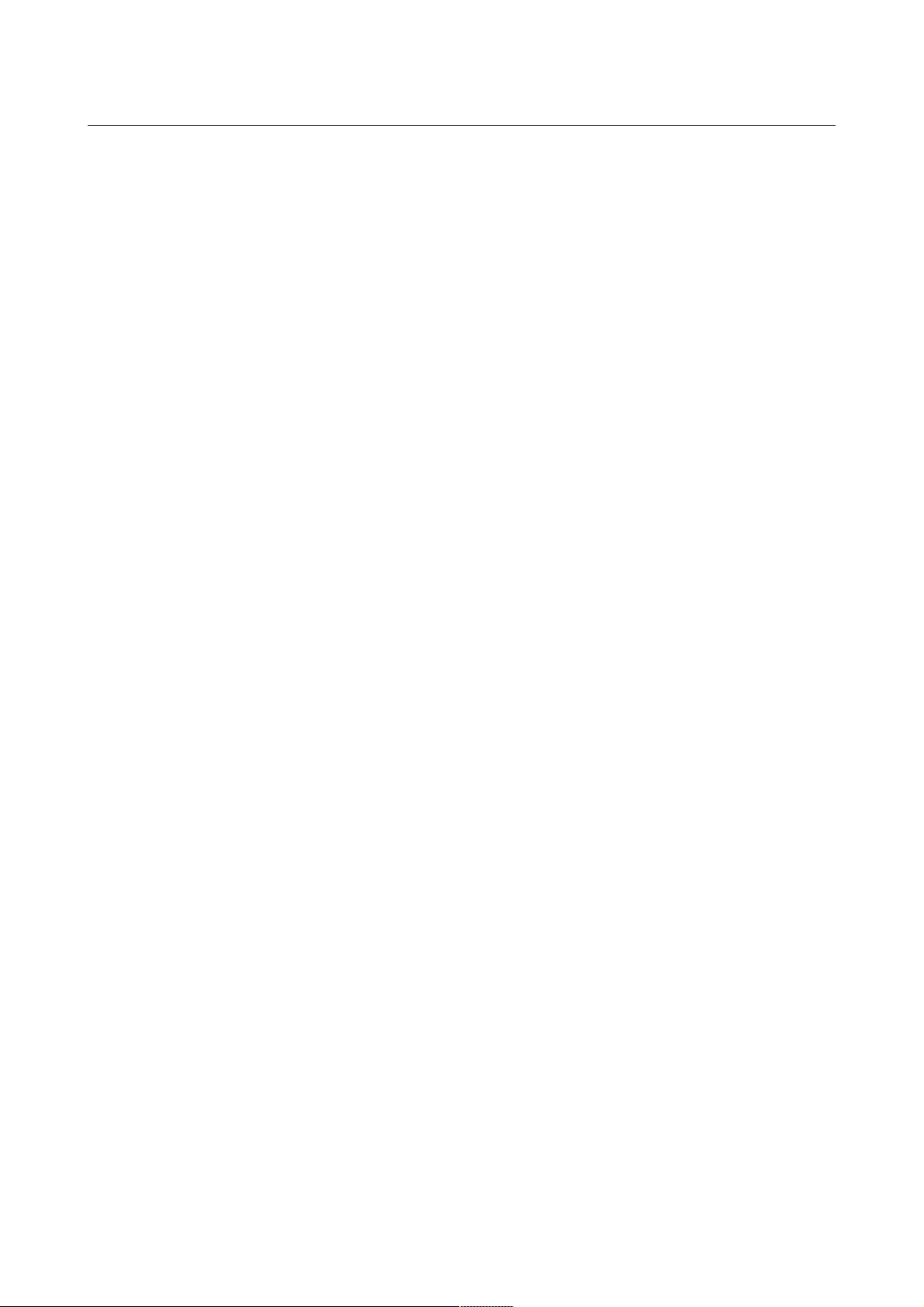
DPN-144DG GPON ONT Dual Band Wireless AC1200
VoIP Gateway with 1 GPON Port, 4 10/100/1000Base-T
Ports, 2 FXS Ports, and 1 USB Port
User Manual
Contents
Chapter 1. Introduction..........................................5
Contents and Audience.......................................................5
Conventions.................................................................5
Document Structure..........................................................5
Chapter 2. Overview..............................................6
General Information.........................................................6
Specifications*.............................................................8
Product Appearance.........................................................13
Front and Right Side Panels..............................................13
Back Panel...............................................................15
Delivery Package...........................................................16
Chapter 3. Installation and Connection..........................17
Before You Begin...........................................................17
Connecting to PC...........................................................19
PC with Ethernet Adapter.................................................19
Obtaining IP Address Automatically (OS Windows 7)........................20
PC with Wi-Fi Adapter....................................................25
Obtaining IP Address Automatically and Connecting to Wireless Network (OS
Windows 7)...............................................................26
Connecting to Web-based Interface..........................................29
Web-based Interface Structure..............................................31
Summary Page.............................................................31
Home Page................................................................33
Menu Sections............................................................34
Notifications............................................................35
Chapter 4. Configuring via Web-based Interface..................36
Initial Configuration......................................................36
Connection of Multimedia Devices...........................................38
Statistics.................................................................41
Network Statistics.......................................................41
PON Statistics...........................................................42
DHCP.....................................................................43
Routing Table............................................................44
Clients..................................................................45
Multicast Groups.........................................................46
Clients and Session......................................................47
Connections Setup..........................................................48
WAN......................................................................48
Creating Dynamic IPv4 or Static IPv4 WAN Connection....................50
Creating Dynamic IPv6 or Static IPv6 WAN Connection....................55
Creating PPPoE WAN Connection..........................................59
Creating PPTP or L2TP WAN Connection...................................64
Creating PPPoE IPv6 or PPPoE Dual Stack WAN Connection.................68
Creating 3G WAN Connection*............................................74
Creating LTE WAN Connection*...........................................78
LAN......................................................................82
IPv4...................................................................82
IPv6...................................................................85
Page 2 of 217
Page 3
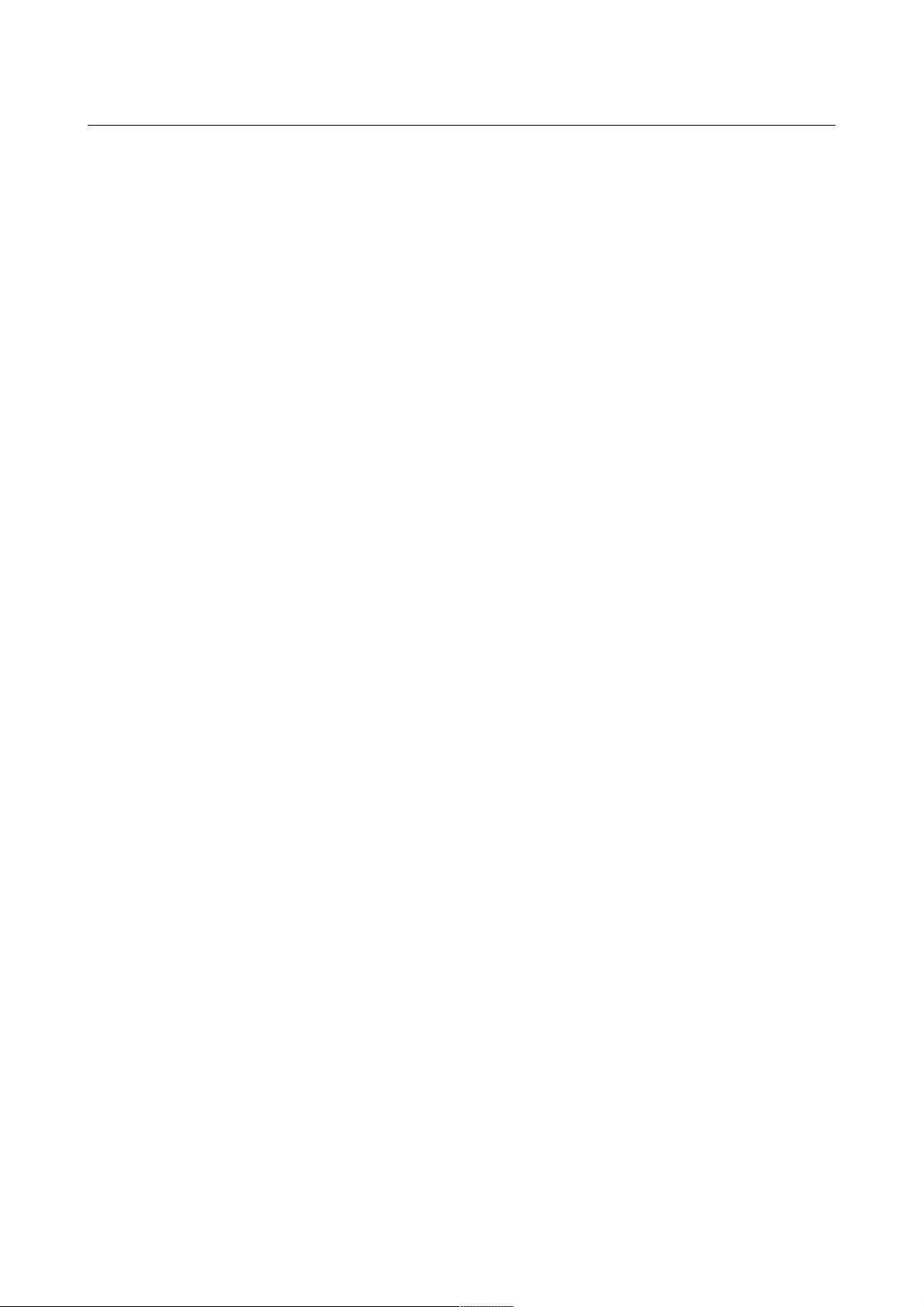
DPN-144DG GPON ONT Dual Band Wireless AC1200
VoIP Gateway with 1 GPON Port, 4 10/100/1000Base-T
Ports, 2 FXS Ports, and 1 USB Port
User Manual
Wi-Fi......................................................................87
Basic Settings...........................................................87
Client Management........................................................96
WPS......................................................................97
Using WPS Function via Web-based Interface.............................99
Using WPS Function without Web-based Interface........................100
WMM.....................................................................101
Client..................................................................104
Additional..............................................................107
MAC Filter..............................................................110
Roaming.................................................................112
Print Server..............................................................114
USB Storage...............................................................115
Information.............................................................115
USB Users...............................................................116
Samba...................................................................117
FTP.....................................................................118
Filebrowser.............................................................119
DLNA....................................................................120
Torrent Client..........................................................122
USB Modem.................................................................126
Basic Settings..........................................................127
PIN.....................................................................128
Advanced..................................................................130
VLAN....................................................................131
MVR.....................................................................134
PON.....................................................................135
EtherWAN................................................................136
DNS.....................................................................137
Ports Settings..........................................................139
Redirect................................................................142
DDNS....................................................................143
Routing.................................................................145
TR-069 Client...........................................................147
Remote Access...........................................................149
UPnP IGD................................................................151
IGMP/ALG/Passthrough....................................................152
IPsec...................................................................154
VoIP......................................................................161
Basic Settings..........................................................161
Advanced................................................................164
SIP Lines...............................................................168
Fax Settings............................................................172
Audio Settings..........................................................174
Routing call............................................................177
Call Feature Codes......................................................179
Call Logging............................................................182
Security................................................................183
Alarm Clock.............................................................184
Page 3 of 217
Page 4
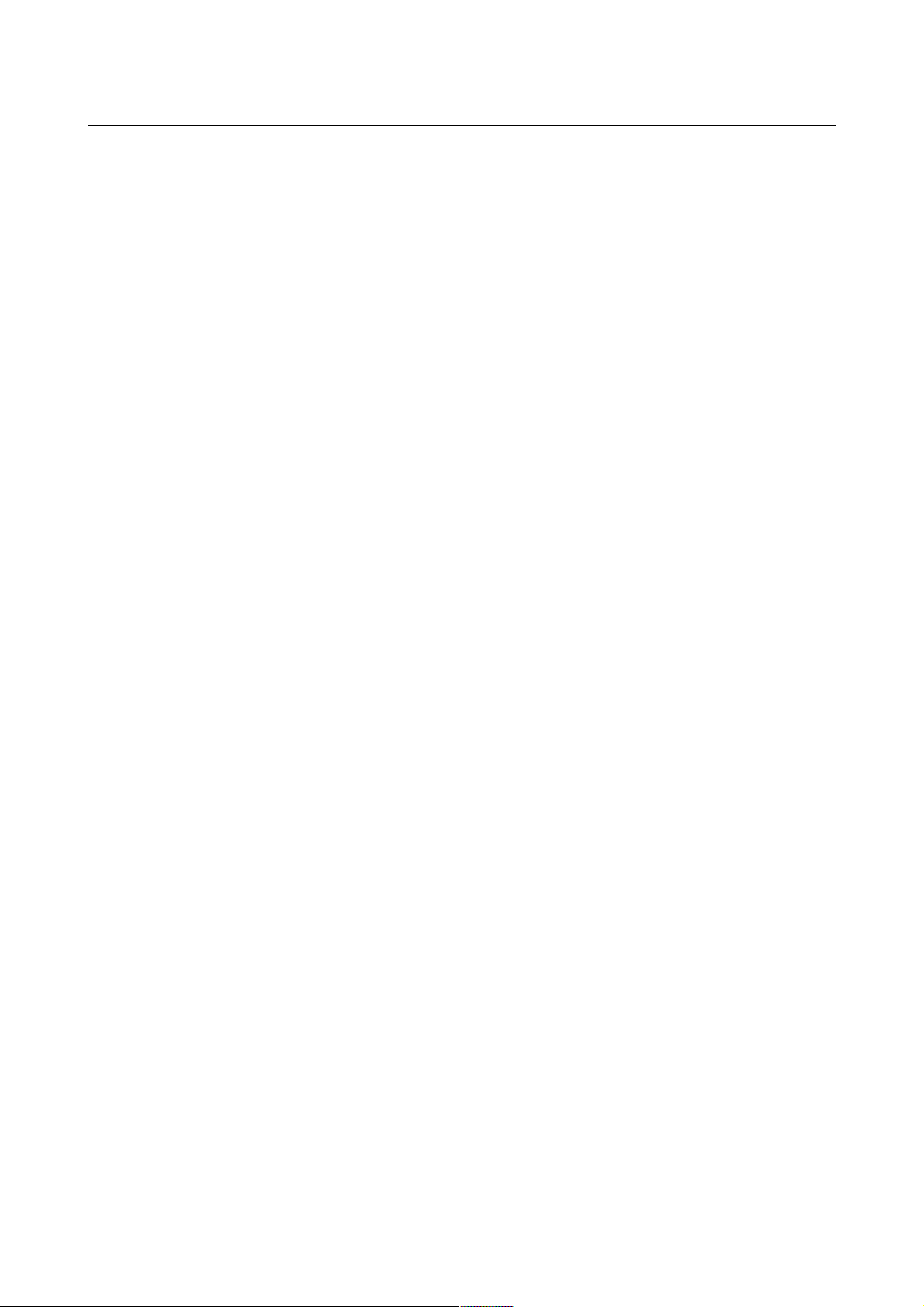
DPN-144DG GPON ONT Dual Band Wireless AC1200
VoIP Gateway with 1 GPON Port, 4 10/100/1000Base-T
Ports, 2 FXS Ports, and 1 USB Port
User Manual
Firewall..................................................................185
IP Filter...............................................................185
Virtual Servers.........................................................189
DMZ.....................................................................192
MAC Filter..............................................................193
URL Filter..............................................................195
System....................................................................196
Configuration...........................................................197
Firmware Update.........................................................199
Local Update..........................................................200
Remote Update.........................................................201
Log.....................................................................202
Ping....................................................................204
Traceroute..............................................................205
Telnet..................................................................206
System Time.............................................................207
Yandex.DNS................................................................209
Settings................................................................209
Devices and Rules.......................................................211
Chapter 5. Operation Guidelines................................213
Safety Rules and Conditions...............................................213
Wireless Installation Considerations......................................214
Chapter 6. Abbreviations and Acronyms..........................215
Page 4 of 217
Page 5
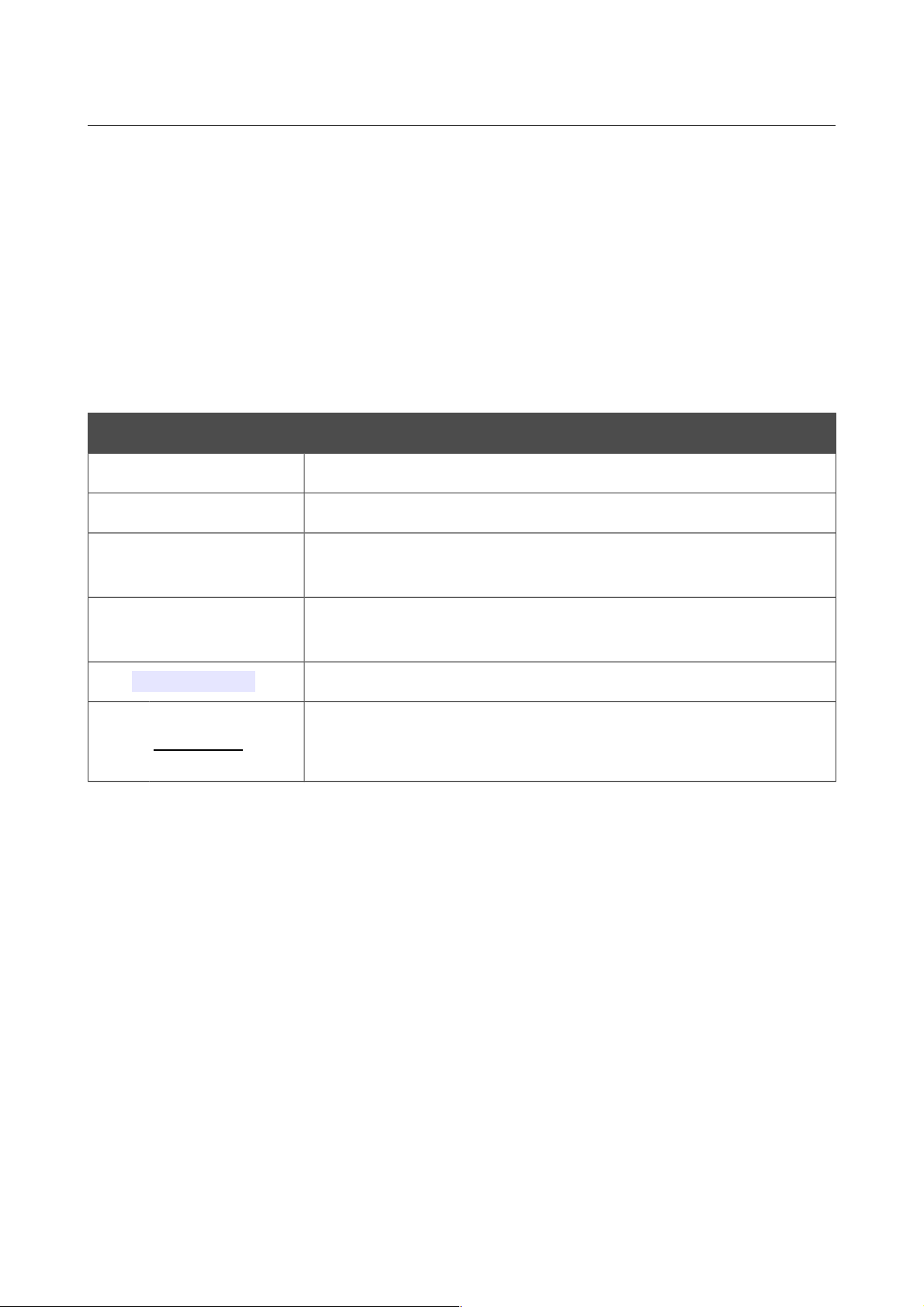
DPN-144DG GPON ONT Dual Band Wireless AC1200
VoIP Gateway with 1 GPON Port, 4 10/100/1000Base-T
Ports, 2 FXS Ports, and 1 USB Port
User Manual
Introduction
CHAPTER 1. INTRODUCTION
Contents and Audience
This manual describes the GPON ONT dual band wireless VoIP gateway DPN-144DG and explains
how to configure and operate it.
This manual is intended for users familiar with basic networking concepts, who create an in-home
local area network, and system administrators, who install and configure networks in offices.
Conventions
Example Description
text The body text of the manual.
Before You Begin A reference to a chapter or section of this manual.
“Quick Installation
Guide”
A reference to a document.
Change
A name of a menu, menu item, control (field, checkbox, drop-down
list, button, etc.).
192.168.0.1
Data that you should enter in the specified field.
!
Information An important note.
Document Structure
Chapter 1 describes the purpose and structure of the document.
Chapter 2 gives an overview of the gateway's hardware and software features, describes its
appearance and the package contents.
Chapter 3 explains how to install the gateway DPN-144DG and configure a PC in order to access
its web-based interface.
Chapter 4 describes all pages of the web-based interface in detail.
Chapter 5 includes safety instructions and tips for networking.
Chapter 6 introduces abbreviations and acronyms used in this manual.
Page 5 of 217
Page 6
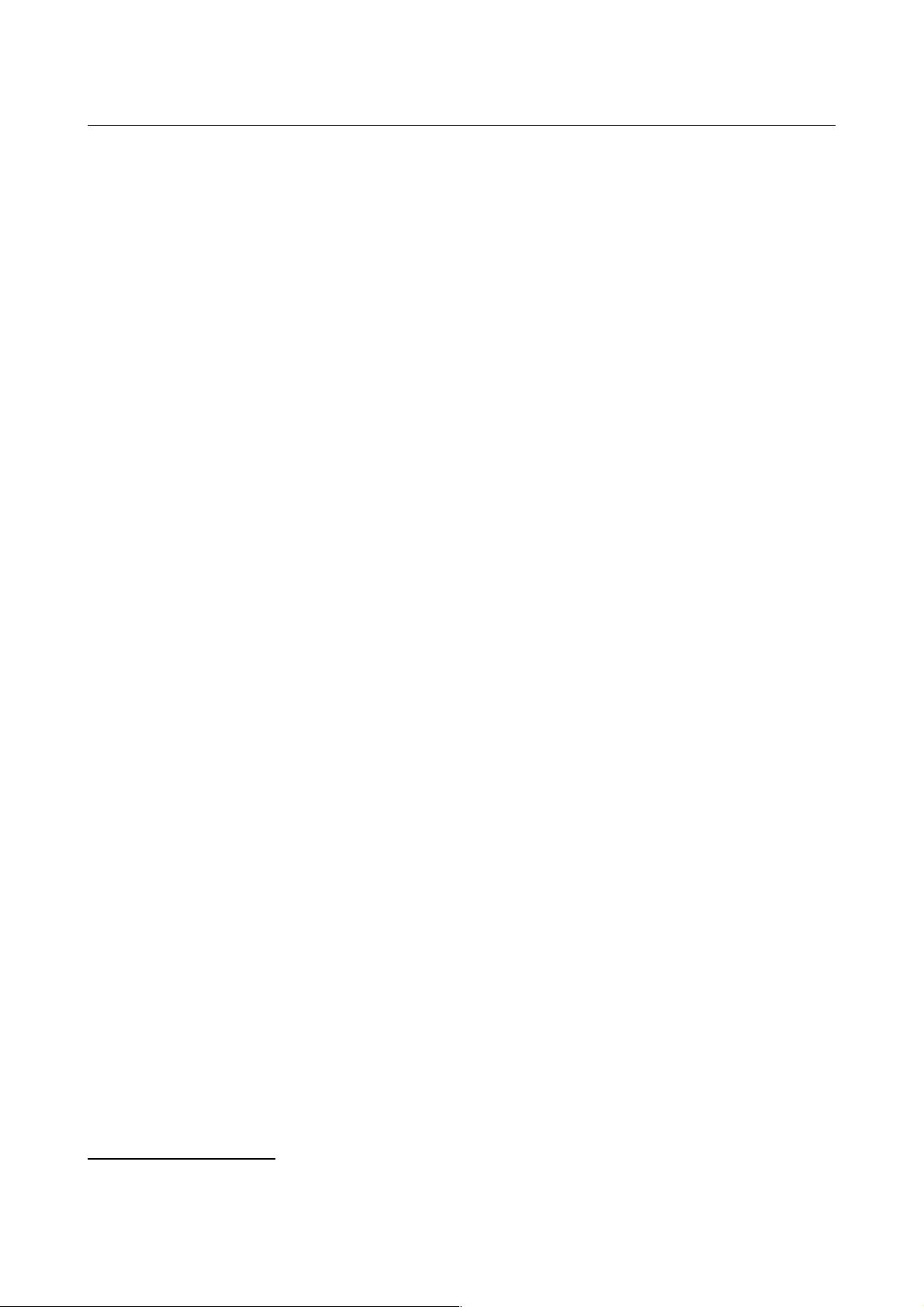
DPN-144DG GPON ONT Dual Band Wireless AC1200
VoIP Gateway with 1 GPON Port, 4 10/100/1000Base-T
Ports, 2 FXS Ports, and 1 USB Port
User Manual
Overview
CHAPTER 2. OVERVIEW
General Information
The DPN-144DG device is a GPON ONT dual band wireless VoIP gateway with one GPON port,
3G/LTE support, four 10/100/1000Base-T ports, two FXS ports, and one USB port.
The DPN-144DG is equipped with a USB port for connecting a USB modem1, which can be used to
establish connection to the Internet. In addition, to the USB port of the gateway you can connect a
USB storage device, which will be used as a network drive, or a printer.
The gateway DPN-144DG provides an optical line connection to a GPON OLT device. The key
advantage of GPON technology is extraordinary bandwidth of the channel. This helps to deliver the
next generation of high-speed Internet services to home and office users. DPN-144DG helps to
provide a reliable, long-reaching last-mile connection by extending the high-bandwidth public
network to people living and working in remote multi-unit buildings.
High-speed broadband access with the rate up to 2.4Gbps allows to provide customers with all highdemand services (such as HD IPTV, VoIP, Internet connection) simultaneously.
Also the device is equipped with two FXS ports which allow connection of analog phones for calls
via Internet.
Any Ethernet port of the device can be configured to connect to a private Ethernet line.
Using the DPN-144DG device, you are able to quickly create a high-speed wireless network at
home or in your office, which lets computers and mobile devices access the Internet virtually
anywhere (within the operational range of your wireless network). Simultaneous activity of 2.4GHz
band and 5GHz band allows performing a wide range of tasks. The gateway can operate as a base
station for connecting wireless devices of the standards 802.11a, 802.11b, 802.11g, 802.11n, and
802.11ac (at the wireless connection rate up to 1167Mbps2).
The gateway supports multiple functions for the wireless interface: several security standards (WEP,
WPA/WPA2), MAC address filtering, WPS, WMM.
In addition, the device is equipped with a button for switching the Wi-Fi network off/on. If needed,
for example, when you leave home, you can easily switch the gateway’s WLAN by pressing the
button, and devices connected to the LAN ports of the gateway will stay online.
Smart adjustment of Wi-Fi clients is useful for networks based on several D-Link access points or
routers – when the smart adjustment function is configured on each of them, a client always
connects to the access point (router, gateway) with the highest signal level.
Support of guest Wi-Fi network allows you to create a separate wireless network with individual
security settings and maximum rate limitation. Devices connected to the guest network will be able
to access the Internet, but will be isolated from the devices and resources of the gateway's LAN.
1 Not included in the delivery package. D-Link does not guarantee compatibility with all USB modems. For the list of
supported USB modems, see the Specifications* section, page 8.
2 Up to 300Mbps for 2.4GHz and up to 867Mbps for 5GHz.
Page 6 of 217
Page 7
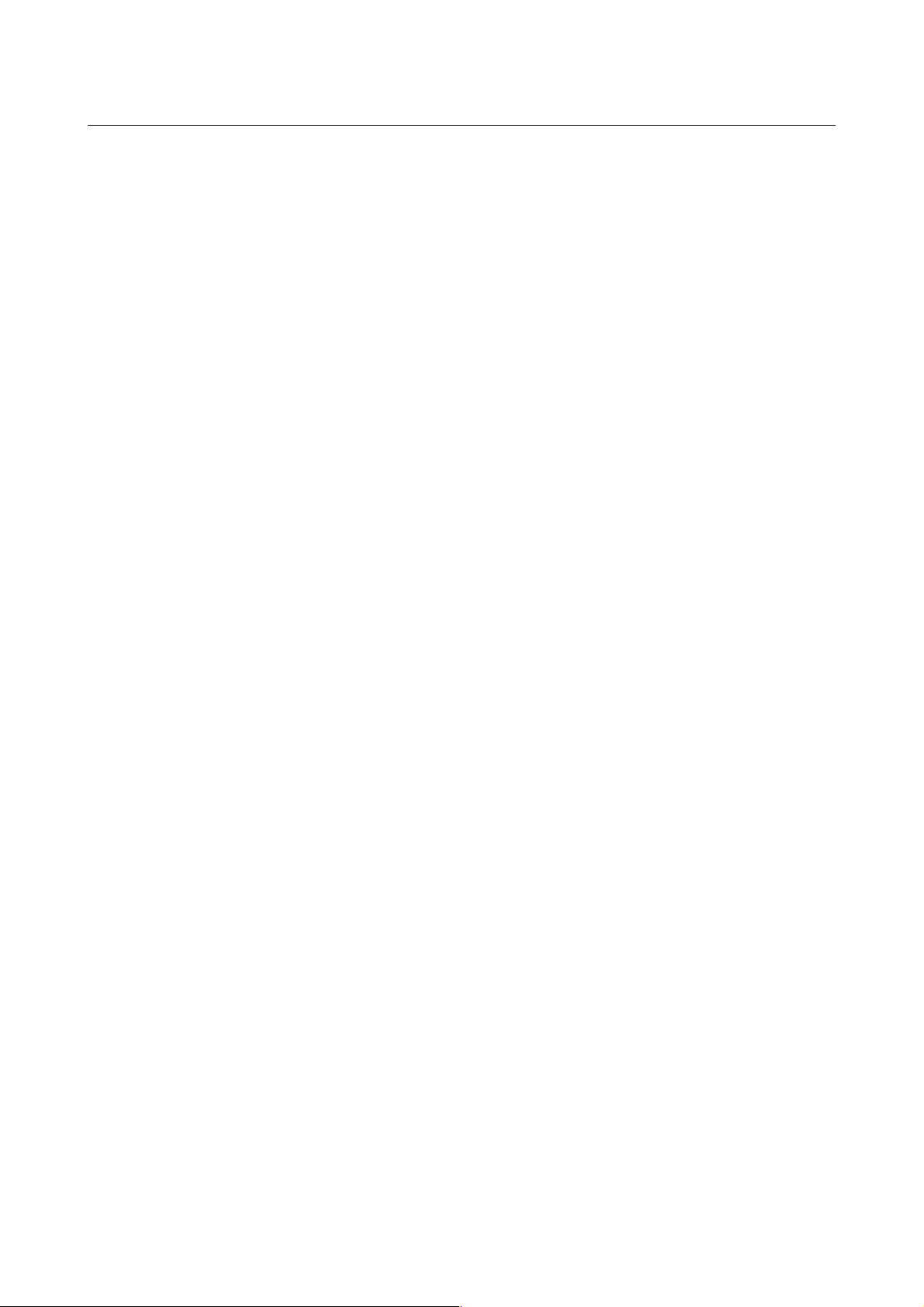
DPN-144DG GPON ONT Dual Band Wireless AC1200
VoIP Gateway with 1 GPON Port, 4 10/100/1000Base-T
Ports, 2 FXS Ports, and 1 USB Port
User Manual
Overview
The VoIP gateway DPN-144DG includes a built-in firewall. The advanced security functions
minimize threats of hacker attacks, prevent unwanted intrusions to your network, and block access
to unwanted websites for users of your LAN.
In addition, the gateway supports IPsec and allows to create secure VPN tunnels.
Built-in Yandex.DNS service protects against malicious and fraudulent web sites and helps to block
access to adult content on children's devices.
You can configure the settings of the gateway DPN-144DG via the user-friendly web-based
interface (the interface is available in two languages – in Russian and in English).
DPN-144DG itself checks the D-Link update server. If a new approved firmware is available, a
notification will appear in the web-based interface of the device.
The built-in TR-069 client allows to perform remote configuration and diagnostics of the device
independently from the customer.
Page 7 of 217
Page 8
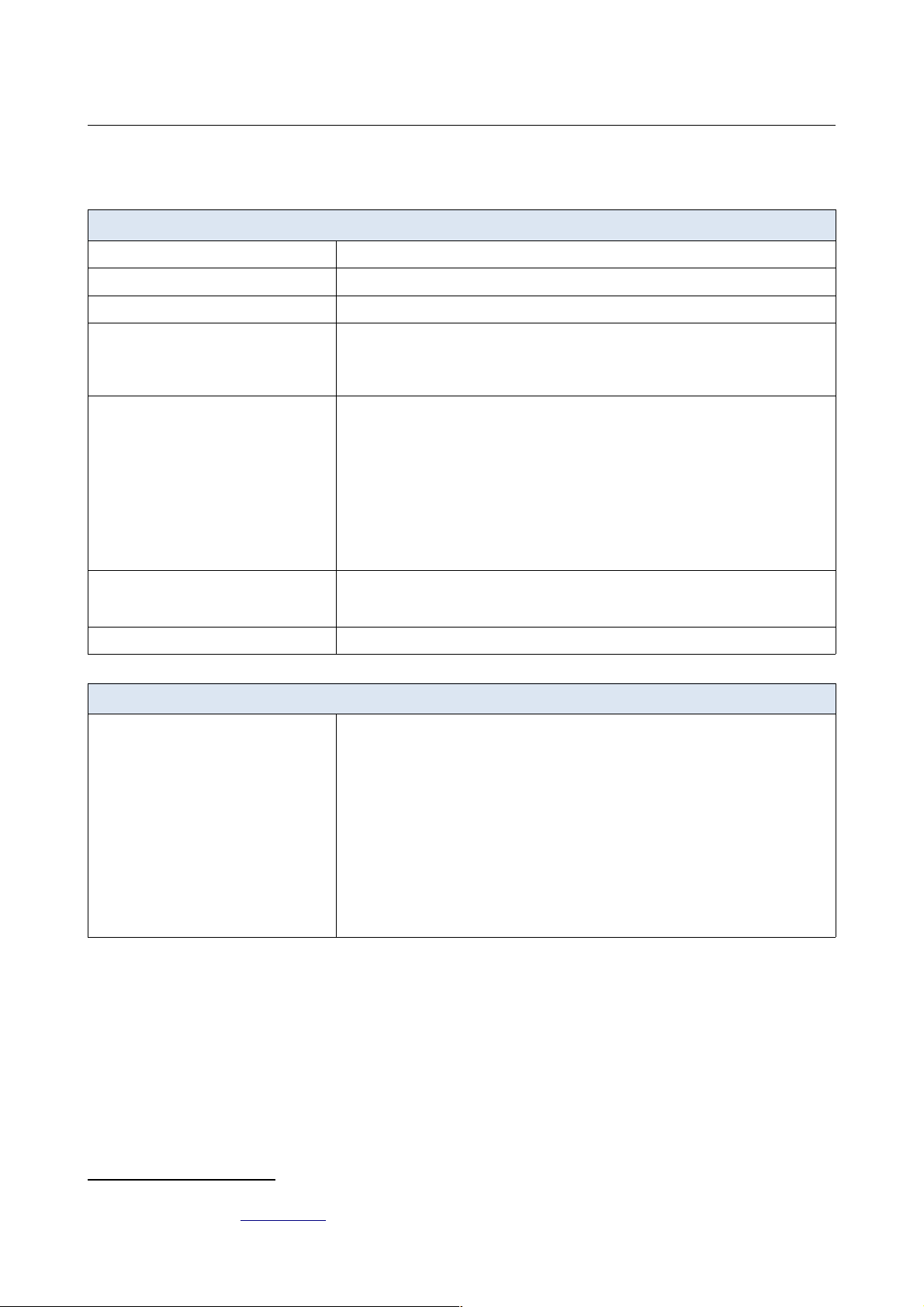
DPN-144DG GPON ONT Dual Band Wireless AC1200
VoIP Gateway with 1 GPON Port, 4 10/100/1000Base-T
Ports, 2 FXS Ports, and 1 USB Port
User Manual
Overview
Specifications
*
Hardware
Processor
· RTL9607
RAM
· 128MB, DDR3
Flash
· 128MB, NAND
Interfaces · GPON port (SC/APC connector)
· 4 10/100/1000BASE-T LAN ports
· 2 RJ-11 FXS ports
· USB 2.0 port
LEDs · Power
· PON
· LOS
· 4 LAN LEDs
· 2 Phone LEDs
· WIFI 2.4GHz
· WIFI 5GHz
· WPS
· USB
· Internet
Buttons · POWER ON/OFF button to power on/power off
· RESET button to restore factory default settings
· WPS button to set up wireless connection and enable/disable wireless network
Antenna · Two internal antennas (3.5dBi gain for 2.4GHz and 5GHz)
PON
GPON features · Class B+ GPON optical transceiver
· Upstream (transmitter): 1310nm ± 50nm, 1.244Gbps upstream burst data rate
· Downstream (digital receiver): 1490nm ± 10nm, 2.488Gbit/s downstream
continuous data rate
· Single mode fiber cable
· AES encryption
· Support of IGMP v1/v2 Snooping, 16 entries, enable/disable, Fast leaving
· MAC learning
· UNI port configuration (rate, duplex mode, flow control, disable/enable, auto
mode)
· Maximum frame length to 1522 bytes
· Compliance to ONT dying gasp
· ONT authentication
* The device features are subject to change without notice. For the latest versions of the firmware and relevant
documentation, visit www.dlink.ru.
Page 8 of 217
Page 9
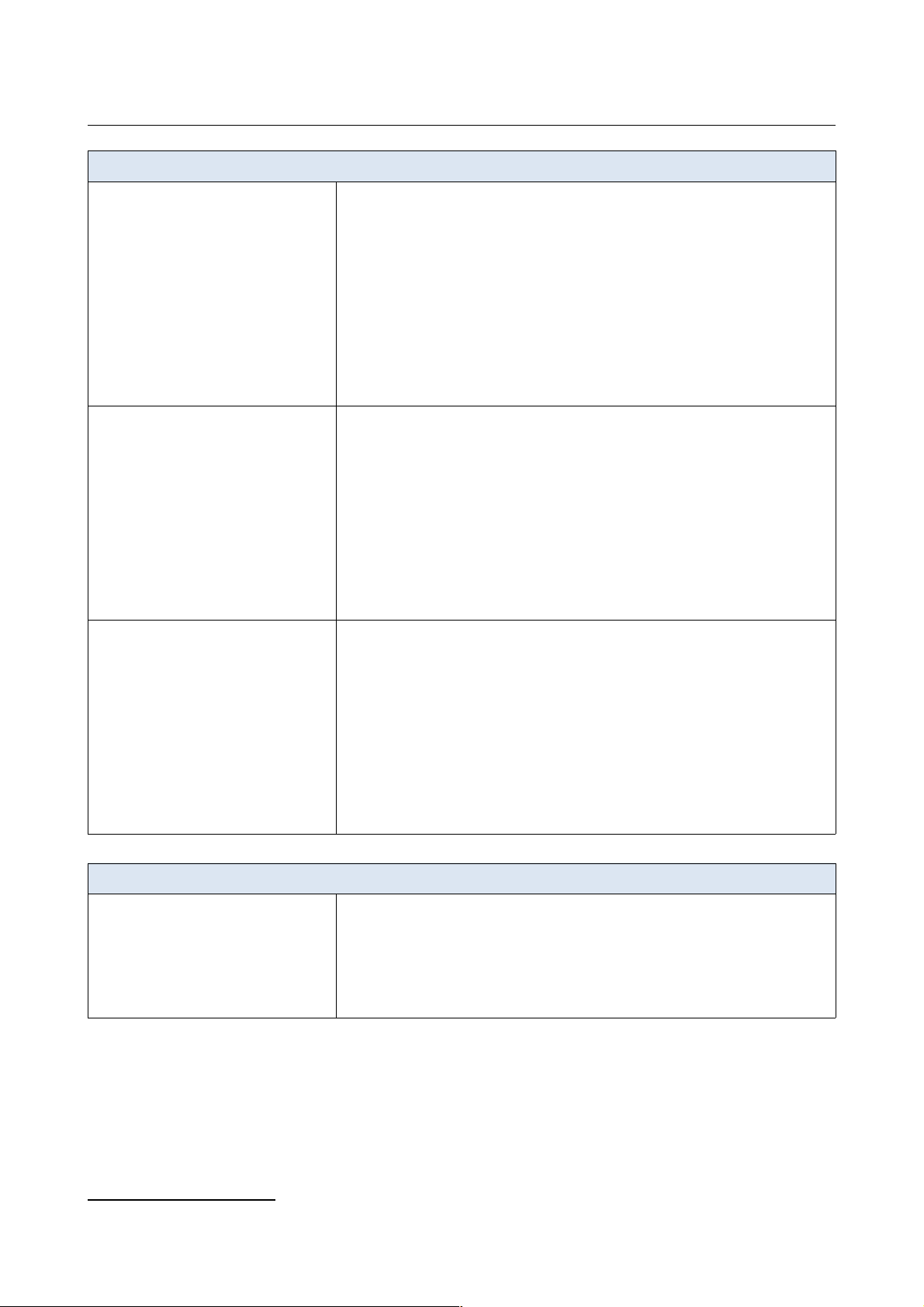
DPN-144DG GPON ONT Dual Band Wireless AC1200
VoIP Gateway with 1 GPON Port, 4 10/100/1000Base-T
Ports, 2 FXS Ports, and 1 USB Port
User Manual
Overview
Phone
General SIP features · Individual account per port
· Invite with Challenge
· Register by IP address or domain name of SIP server
· Backup proxy support
· Support of DHCP option 120
· RFC3986 SIP URI format support
· Outbound proxy support
· STUN client
· NAT keep-alive
· Call types: voice/modem/fax
· User programmable Dial Plan
· Manual peer table (P2P)
· E.164 Numbering, ENUM support
Call features · Direct IP-to-IP call without SIP proxy
· Call hold/retrieve
· Call awaiting
· Forwarding (unconditional, busy, no answer)
· Do Not Disturb
· Blocking hidden number calls
· Speed dialing
· Phone book
· Hotline
· Vertical service codes
· Filtering by IP address (white/black list)
· Alarm clock
Voice features · Codecs: G.711 a/μ-law, G.729A, G.726, G.722, G.723.1
· DTMF detection and generation
· In-band DTMF, out-of-band DTMF (RFC2833, SIP-INFO)
· Comfort Noise Generation (CNG)
· Voice Activity Detection (VAD)
· Dynamic Jitter Buffer
· Call progress tone generation (FXS)
· DTMF/PULSE dial support
· Caller ID detection and generation
· T.30 FAX bypass to G.711, T.38 Real Time FAX Relay
· Adjustable Flash Time
· Volume control (speaker/microphone)
Software
WAN connection types · Static IPv4 / Dynamic IPv4
· Static IPv6 / Dynamic IPv6
· PPPoE
· PPPoE IPv6
· PPPoE Dual Stack
· PPTP/L2TP
· 3G/LTE
3
3 In the next firmware versions.
Page 9 of 217
Page 10

DPN-144DG GPON ONT Dual Band Wireless AC1200
VoIP Gateway with 1 GPON Port, 4 10/100/1000Base-T
Ports, 2 FXS Ports, and 1 USB Port
User Manual
Overview
Software
Network functions · Support of IEEE 802.1X for Internet connection
· DHCP server/relay
· Stateful/Stateless mode for IPv6 address assignment, IPv6 prefix delegation
· DNS relay
· Dynamic DNS
· Static IP routing
· Static IPv6 routing
· IGMP Proxy
· RIP
· Support of UPnP IGD
· Support of VLAN
· Support of MVR
· WAN ping respond
· Support of SIP ALG
· Support of RTSP
· Autonegotiation of speed, duplex mode, and flow control/Manual speed and
duplex mode setup for each Ethernet port
Firewall functions · Network Address Translation (NAT)
· Stateful Packet Inspection (SPI)
· IP filter
· IPv6 filter
· MAC filter
· URL filter
· DMZ
· Prevention of ARP and DDoS attacks
· Virtual servers
· Built-in Yandex.DNS web content filtering service
VPN · IPsec/PPTP/L2TP/PPPoE pass-through
· IPsec tunnels
USB interface functions · USB modem
4
Auto connection to available type of supported network (4G/3G/2G)
Auto configuration of connection upon plugging in USB modem
Enabling/disabling PIN code check, changing PIN code
5
· USB storage
File browser
Print server
Access to storage via accounts
Built-in Samba server
Built-in FTP server
Built-in DLNA server
Built-in Transmission torrent client; uploading/downloading files from/to USB
storage
Management · Local and remote access to settings through TELNET/WEB (HTTP/HTTPS)
· Bilingual web-based interface for configuration and management
(Russian/English)
· Notification on connection problems and auto redirect to settings
· Firmware update via web-based interface
· Automatic notification on new firmware version
· Saving/restoring configuration to/from file
· Support of remote logging
· Automatic synchronization of system time with NTP server and manual
time/date setup
· Ping utility
· Traceroute utility
· TR-069 client
4 In the next firmware versions.
5 For GSM USB modems and some models of LTE USB modems.
Page 10 of 217
Page 11
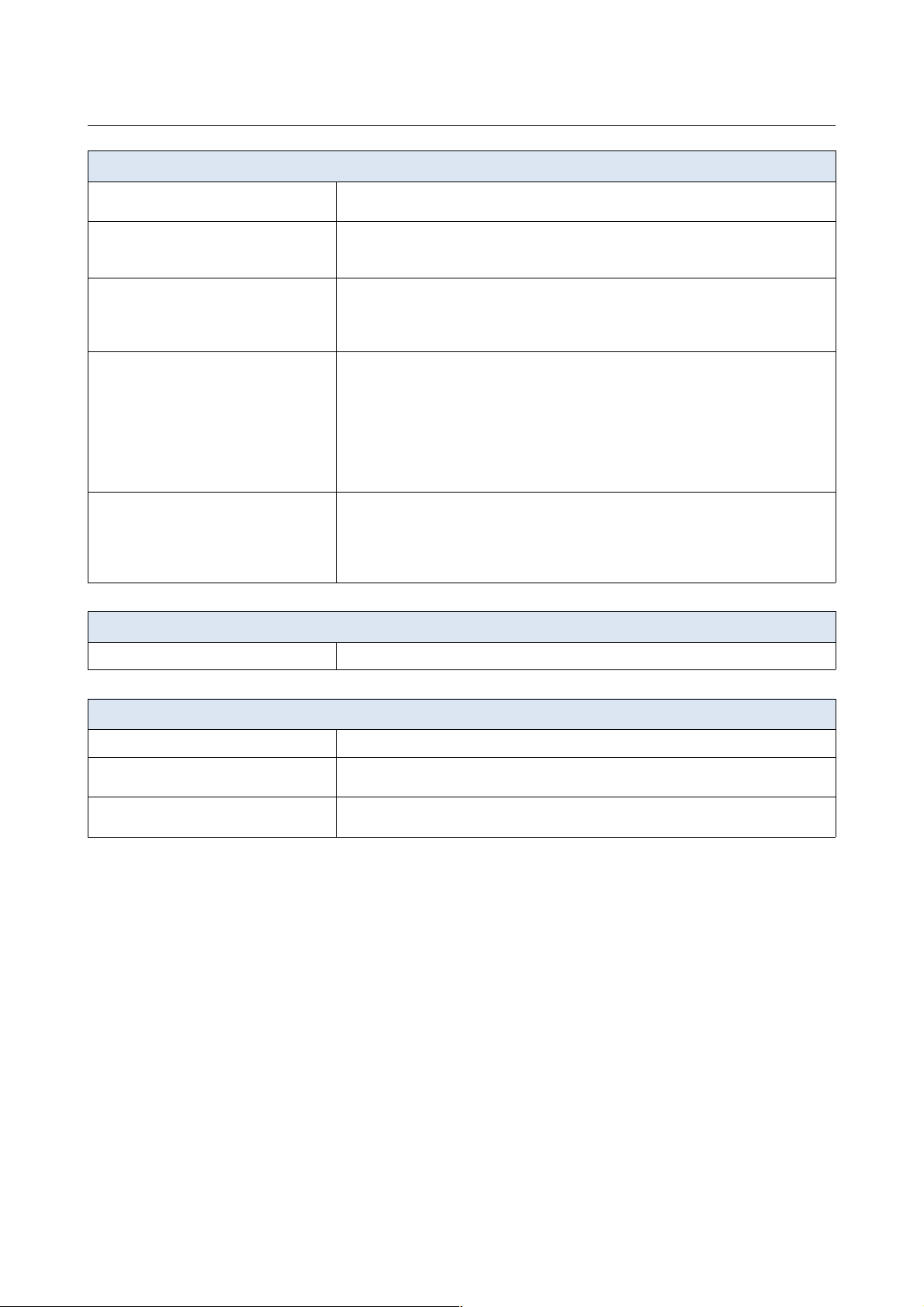
DPN-144DG GPON ONT Dual Band Wireless AC1200
VoIP Gateway with 1 GPON Port, 4 10/100/1000Base-T
Ports, 2 FXS Ports, and 1 USB Port
User Manual
Overview
Wireless Module Parameters
Standards · IEEE 802.11a/n/ac
· IEEE 802.11b/g/n
Frequency range · 2400 ~ 2483.5MHz
· 5150 ~ 5350MHz
· 5650 ~ 5725MHz
Wireless connection security · WEP
· WPA/WPA2 (Personal/Enterprise)
· МАС filter
· WPS (PBC/PIN)
Advanced functions · Support of client mode
· WMM (Wi-Fi QoS)
· Information on connected Wi-Fi clients
· Advanced settings
· Smart adjustment of Wi-Fi clients
· Guest Wi-Fi / support of MBSSID
· Limitation of wireless network rate
· Periodic scan of channels, automatic switch to least loaded channel
Wireless connection rate · IEEE 802.11a: 6, 9, 12, 18, 24, 36, 48, and 54Mbps
· IEEE 802.11b: 1, 2, 5.5, and 11Mbps
· IEEE 802.11g: 6, 9, 12, 18, 24, 36, 48, and 54Mbps
· IEEE 802.11n (2.4GHz/5GHz): from 6.5 to 300Mbps (from MCS0 to MCS15)
· IEEE 802.11ac (5GHz): from 6.5 to 867Mbps (from MCS0 to MSC9)
Physical Parameters
Dimensions (L x W x H)
· 228 x 160 x 41 mm (9 x 6.3 x 1.6 in)
Operating Environment
Power · Output: 12V DC, 2.5A
Temperature · Operating: from 0 to 40 °C
· Storage: from -40 to 70 °C
Humidity · Operating: from 10% to 90% (non-condensing)
· Storage: from 5% to 95% (non-condensing)
Page 11 of 217
Page 12
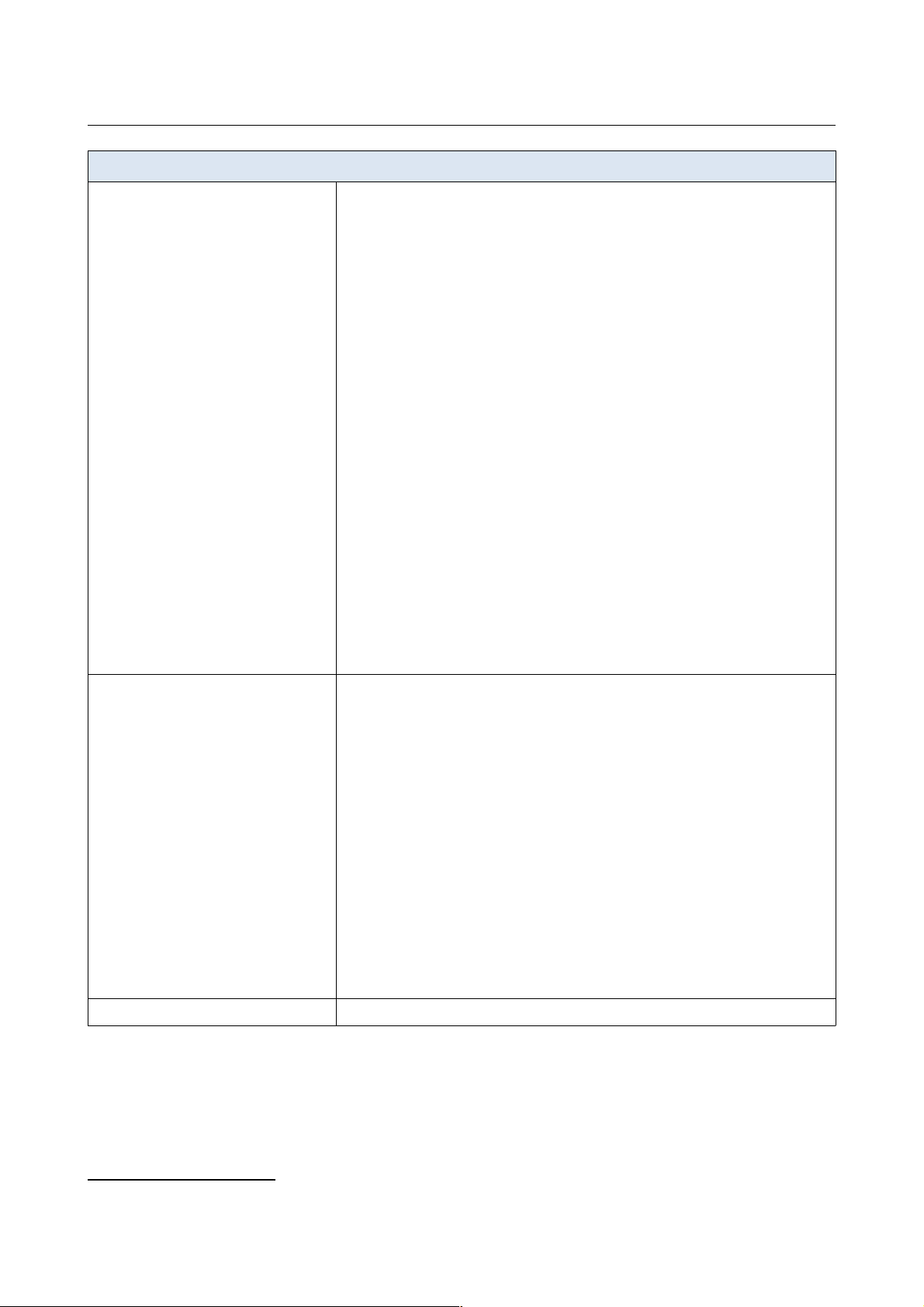
DPN-144DG GPON ONT Dual Band Wireless AC1200
VoIP Gateway with 1 GPON Port, 4 10/100/1000Base-T
Ports, 2 FXS Ports, and 1 USB Port
User Manual
Overview
Supported USB modems
6
GSM · Alcatel X500
· D-Link DWM-152C1
· D-Link DWM-156A6
· D-Link DWM-156A7
· D-Link DWM-156C1
· D-Link DWM-157B1
· D-Link DWM-157B1 (Velcom)
· D-Link DWM-158D1
· D-Link DWR-710
· Huawei E150
· Huawei E1550
· Huawei E156G
· Huawei E160G
· Huawei E169G
· Huawei E171
· Huawei E173 (Megafon)
· Huawei E220
· Huawei E3131 (MTS 420S)
· Huawei E352 (Megafon)
· Prolink PHS600
· Prolink PHS901
· ZTE MF112
· ZTE MF192
· ZTE MF626
· ZTE MF627
· ZTE MF652
· ZTE MF667
· ZTE MF668
· ZTE MF752
LTE · Huawei E3131
· Huawei E3272
· Huawei E3351
· Huawei E3372
· Huawei E367
· Huawei E392
· Megafon M100-1
· Megafon M100-2
· Megafon M100-3
· Megafon M100-4
· Megafon M150-1
· Megafon M150-2
· Quanta 1K6E (Beeline 1K6E)
· MTS 824F
· MTS 827F
· Yota LU-150
· Yota WLTUBA-107
· ZTE MF823
· ZTE MF827
Smartphones in USB tethering mode · Some models of Android smartphones
6 The manufacturer does not guarantee proper operation of the gateway with every modification of the firmware of
USB modems.
Page 12 of 217
Page 13
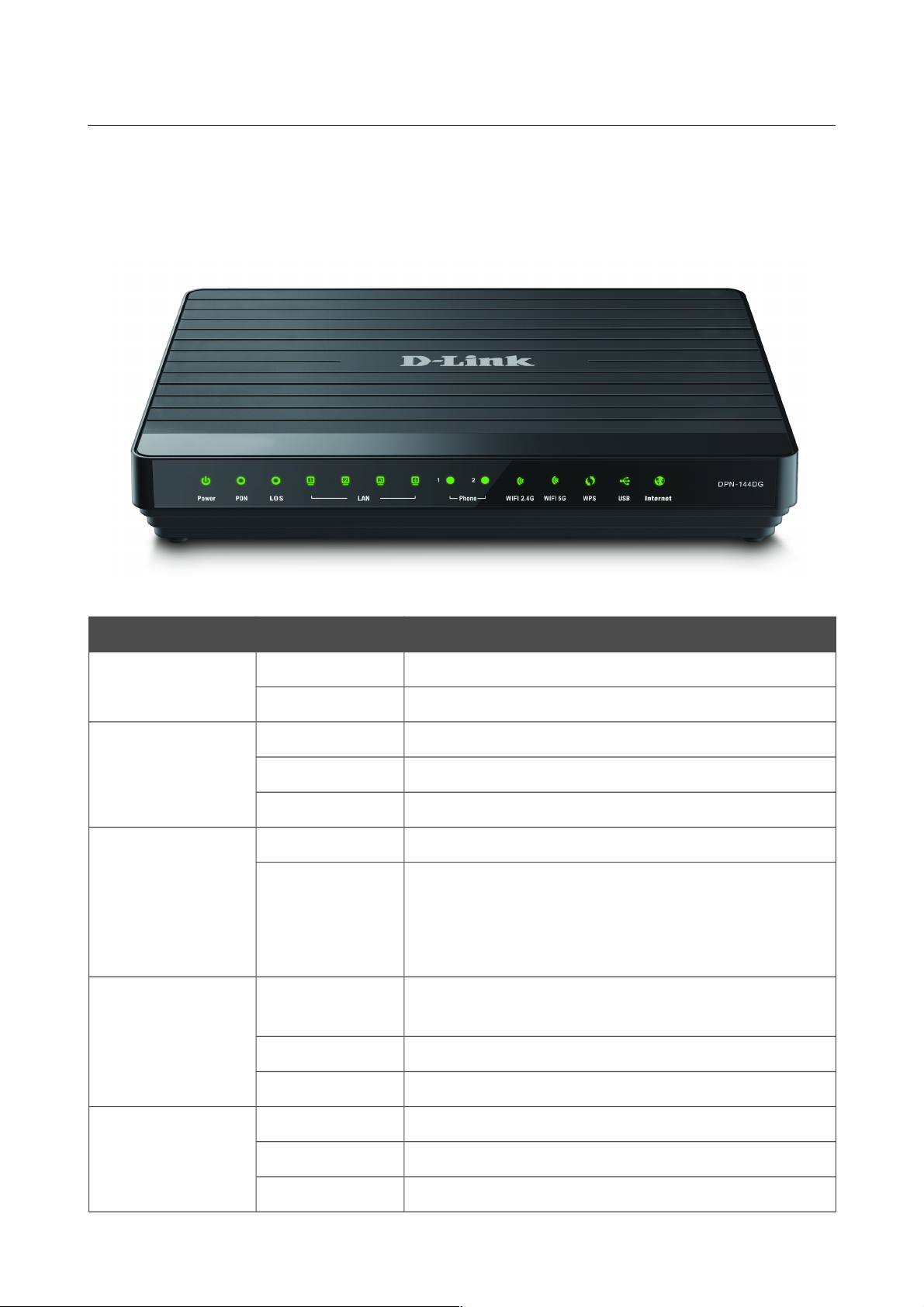
DPN-144DG GPON ONT Dual Band Wireless AC1200
VoIP Gateway with 1 GPON Port, 4 10/100/1000Base-T
Ports, 2 FXS Ports, and 1 USB Port
User Manual
Overview
Product Appearance
Figure 1. Front panel view.
LED Mode Description
Power
Solid green
The gateway is powered on.
No light
The gateway is powered off.
PON
Solid green
The gateway is synchronized with the OLT device.
Blinking green
Synchronization with the OLT device is in progress.
No light
The fiber optic cable is not connected.
LOS
Blinking red
The fiber optic cable is not connected.
No light
• The gateway is synchronized with the OLT
device, or
• synchronization with the OLT device is in
progress.
LAN 1-4
Solid green
A device (computer) is connected to the port, the
connection is on.
Blinking green
Data transfer through the relevant LAN port.
No light
The cable is not connected to the port.
Phone 1-2
Solid green
The phone is registered on the SIP server.
Blinking green
Dialing a number, making or accepting a call.
No light
The phone is not registered on the SIP server.
Page 13 of 217
Page 14
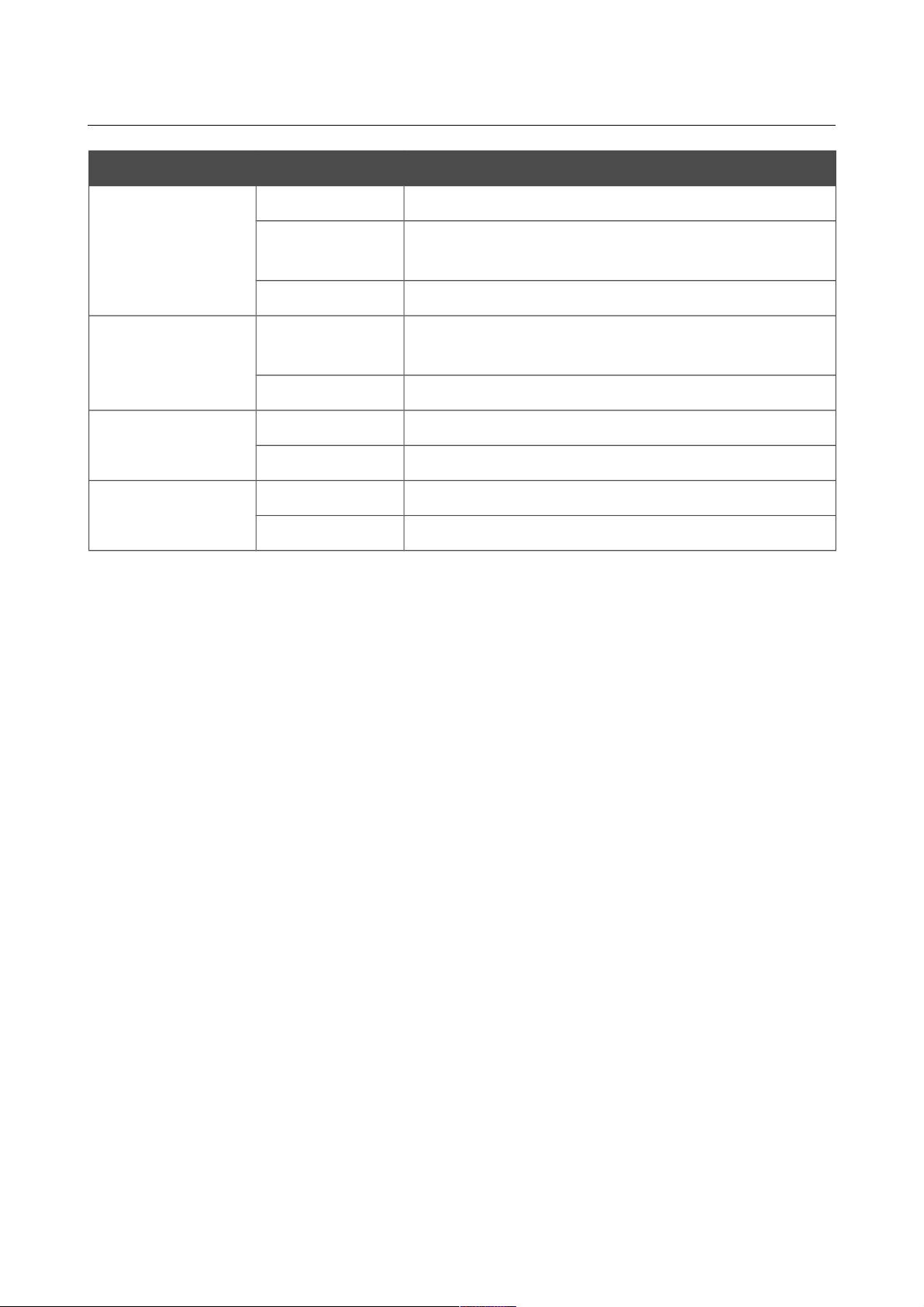
DPN-144DG GPON ONT Dual Band Wireless AC1200
VoIP Gateway with 1 GPON Port, 4 10/100/1000Base-T
Ports, 2 FXS Ports, and 1 USB Port
User Manual
Overview
LED Mode Description
WIFI 2.4GHz
WIFI 5GHz
Solid green
The gateway's WLAN of the relevant band is on.
Blinking green
Data transfer through the Wi-Fi network of the relevant
band.
No light
The gateway's WLAN of the relevant band is off.
WPS
Blinking green
Attempting to add a wireless device via the WPS
function.
No light
The WPS function is not in use.
USB
Solid green
A USB device is connected to the gateway's USB port.
No light
No USB device.
Internet
Solid green
The connection is on.
No light
The connection is off.
On the right side panel of the gateway there is a WPS button designed to set up a wireless
connection (the WPS function) and enable/disable the wireless network.
To use the WPS function: with the device turned on, push the button, hold it for 2 seconds, and
release. The WPS LED should start blinking.
To enable/disable the gateway's wireless network: with the device turned on, press the button, hold
for 10 seconds, and then release it. The WIFI 2.4GHz and WIFI 5GHz LEDs should turn off.
Page 14 of 217
Page 15
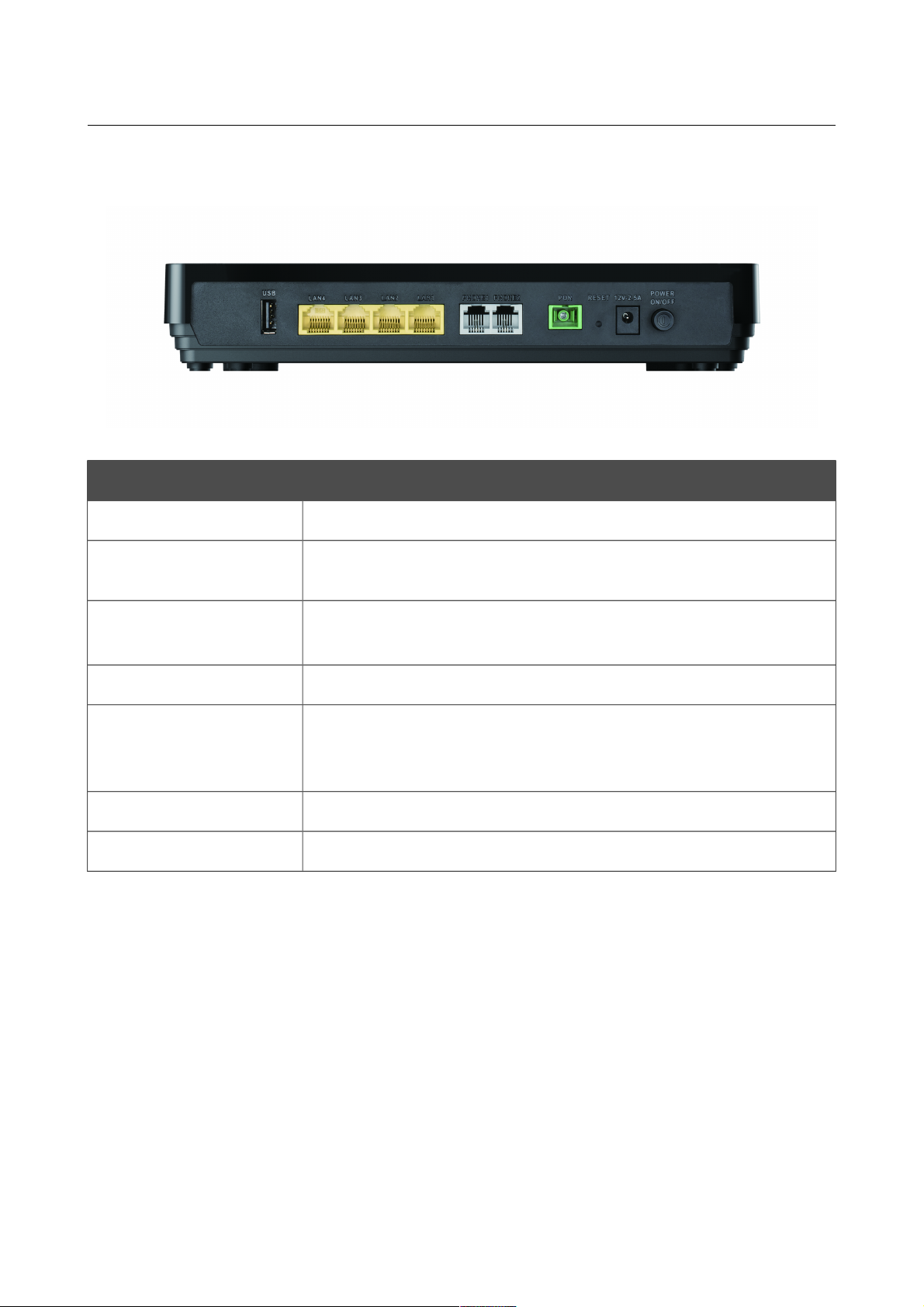
DPN-144DG GPON ONT Dual Band Wireless AC1200
VoIP Gateway with 1 GPON Port, 4 10/100/1000Base-T
Ports, 2 FXS Ports, and 1 USB Port
User Manual
Overview
Figure 2. Back panel view.
Name Description
USB
A port for connecting a USB device (modem, storage, printer).
LAN 1-4
4 Ethernet ports to connect computers or network devices. One port
can be used to connect to a private Ethernet line.
PHONE1
PHONE2
Ports to connect analog phones.
PON
An optical port to connect to a fiber optic line.
RESET
A button to restore the factory default settings.
To restore the factory defaults, push the button (with the device turned
on), hold it for 10 seconds, and then release the button.
12V-2.5A
Power connector.
POWER ON/OFF
A button to turn the gateway on/off.
The device is also equipped with two built-in Wi-Fi antennas.
Page 15 of 217
Page 16
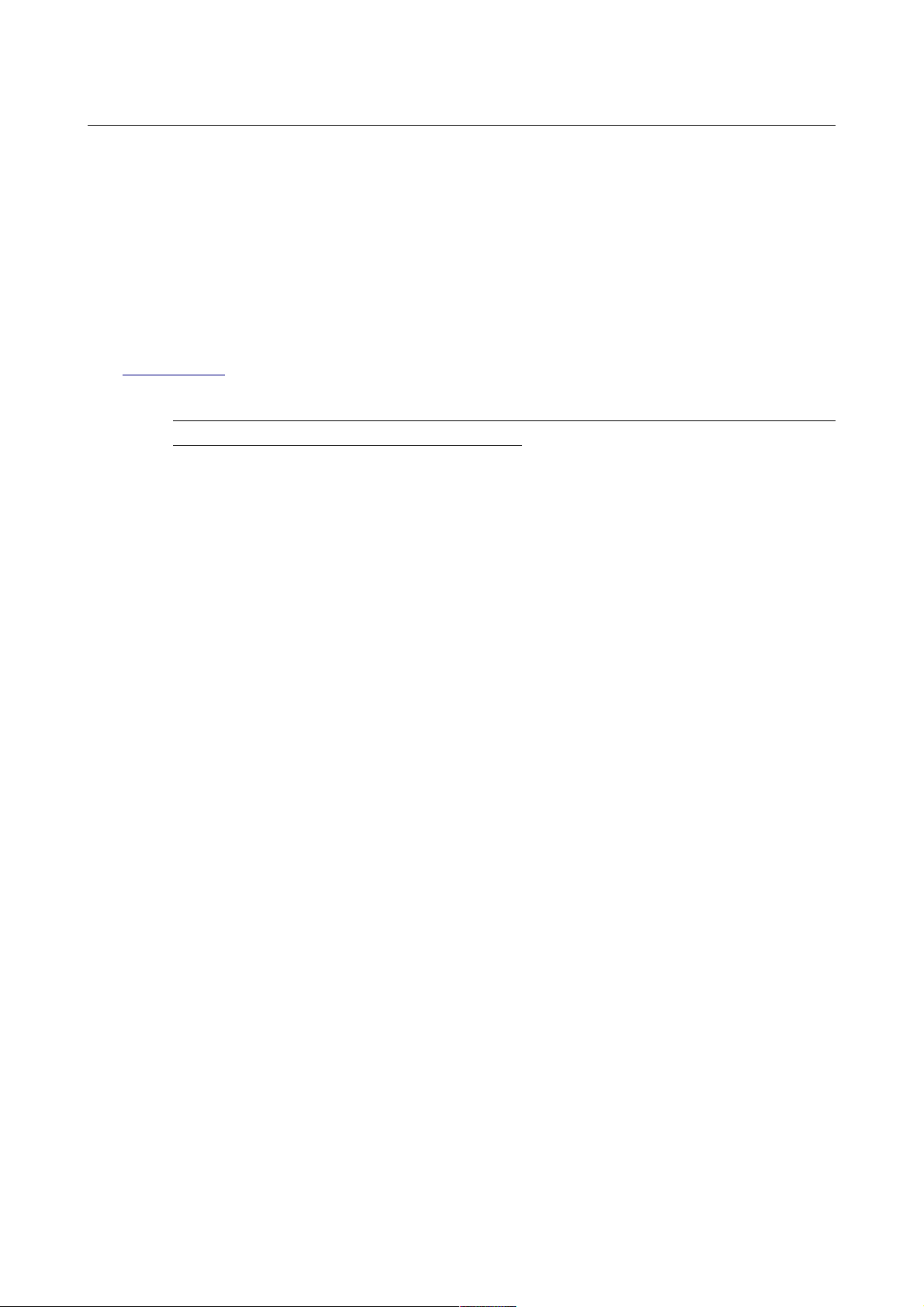
DPN-144DG GPON ONT Dual Band Wireless AC1200
VoIP Gateway with 1 GPON Port, 4 10/100/1000Base-T
Ports, 2 FXS Ports, and 1 USB Port
User Manual
Overview
Delivery Package
The following should be included:
• GPON ONT VoIP gateway DPN-144DG
• Power adapter DC 12V/2.5A
• “Quick Installation Guide” (brochure).
The “User Manual” and “Quick Installation Guide” documents are available on D-Link website
(see www.dlink.ru).
!
Using a power supply with a different voltage rating than the one included will cause
damage and void the warranty for this product.
Page 16 of 217
Page 17

DPN-144DG GPON ONT Dual Band Wireless AC1200
VoIP Gateway with 1 GPON Port, 4 10/100/1000Base-T
Ports, 2 FXS Ports, and 1 USB Port
User Manual
Installation and Connection
CHAPTER 3. INSTALLATION AND CONNECTION
Before You Begin
Please, read this manual prior to installing the device. Make sure that you have all the necessary
information and equipment.
Operating System
Configuration of the GPON ONT dual band wireless VoIP gateway with fiber GPON port DPN144DG (hereinafter referred to as “the gateway”) is performed via the built-in web-based interface.
The web-based interface is available from any operating system that supports a web browser.
Web Browser
The following web browsers are recommended:
• Apple Safari 8 and later
• Google Chrome 48 and later
• Microsoft Internet Explorer 10 and later
• Microsoft Edge 20.10240 and later
• Mozilla Firefox 44 and later
• Opera 35 and later.
For successful operation, JavaScript should be enabled on the web browser. Make sure that
JavaScript has not been disabled by other software (such as virus protection or web user security
packages) running on your computer.
Wired or Wireless NIC (Ethernet or Wi-Fi Adapter)
Any computer that uses the gateway should be equipped with an Ethernet or Wi-Fi adapter (NIC). If
your computer is not equipped with such a device, install an Ethernet or Wi-Fi adapter prior to using
the gateway.
Wireless Connection
Wireless workstations from your network should be equipped with a wireless 802.11a, b, g, n, or ac
NIC (Wi-Fi adapter). In addition, you should specify the values of SSID, channel number and
security settings defined in the web-based interface of the gateway for all these wireless
workstations.
VoIP
In order to use VoIP over SIP, you need to connect an analog phone to the FXS port of the gateway.
Then access the web-based interface of the gateway, and you will be able to configure all needed
settings.
Page 17 of 217
Page 18
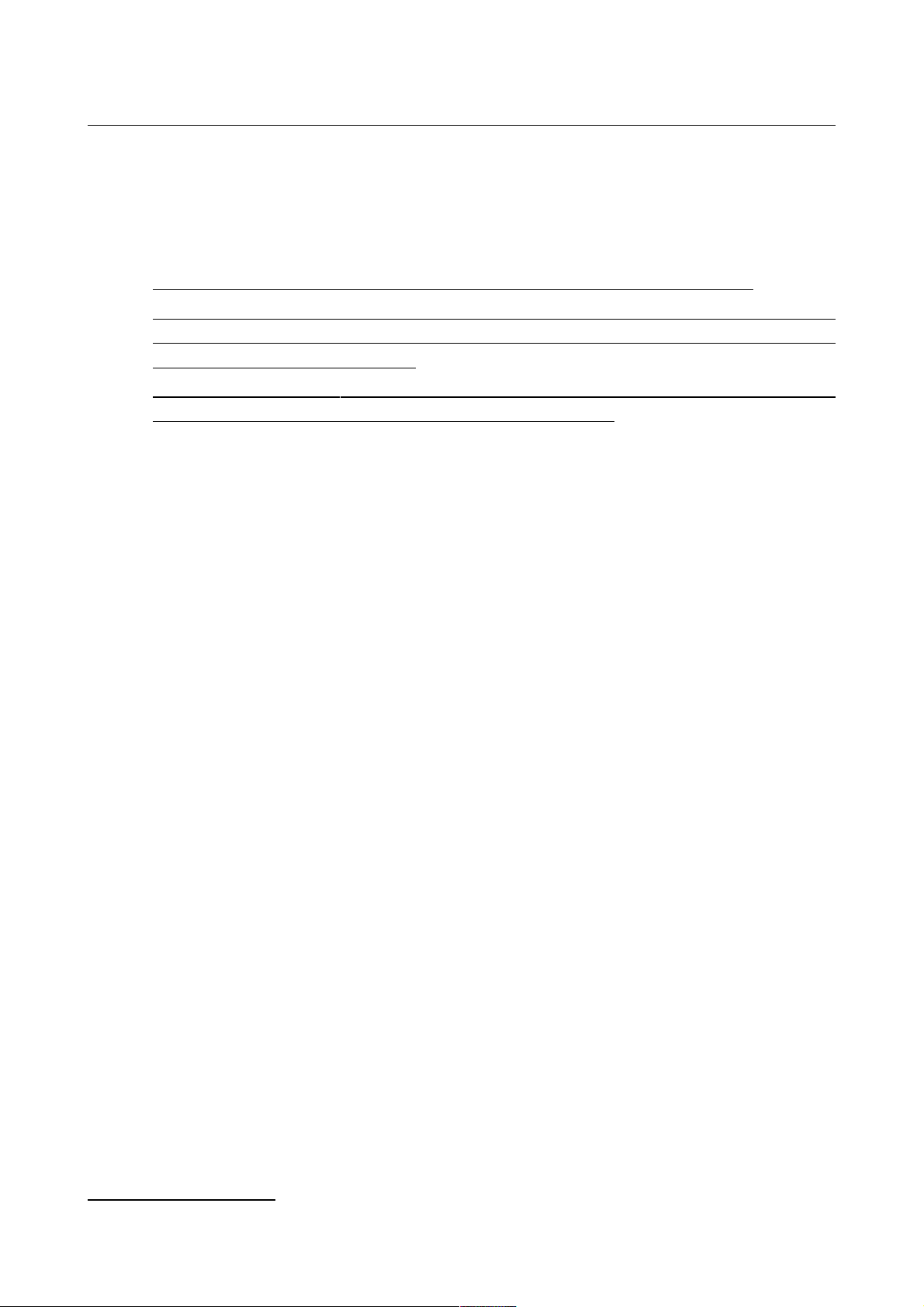
DPN-144DG GPON ONT Dual Band Wireless AC1200
VoIP Gateway with 1 GPON Port, 4 10/100/1000Base-T
Ports, 2 FXS Ports, and 1 USB Port
User Manual
Installation and Connection
USB Modem
To connect to an LTE or 3G network, you should use a USB modem. Connect it to the USB port of
the gateway, then access the web-based interface of the gateway, and you will be able to configure a
connection to the Internet7.
!
Your USB modem should be equipped with an active SIM card of your operator.
Some operators require subscribers to activate their USB modems prior to using them.
Please, refer to connection guidelines provided by your operator when concluding the
agreement or placed on its website.
For some models of LTE USB modems, it is required to disable the PIN code check on the
SIM card prior to connecting the USB modem to the gateway.
7 Contact your operator to get information on the service coverage and fees.
Page 18 of 217
Page 19
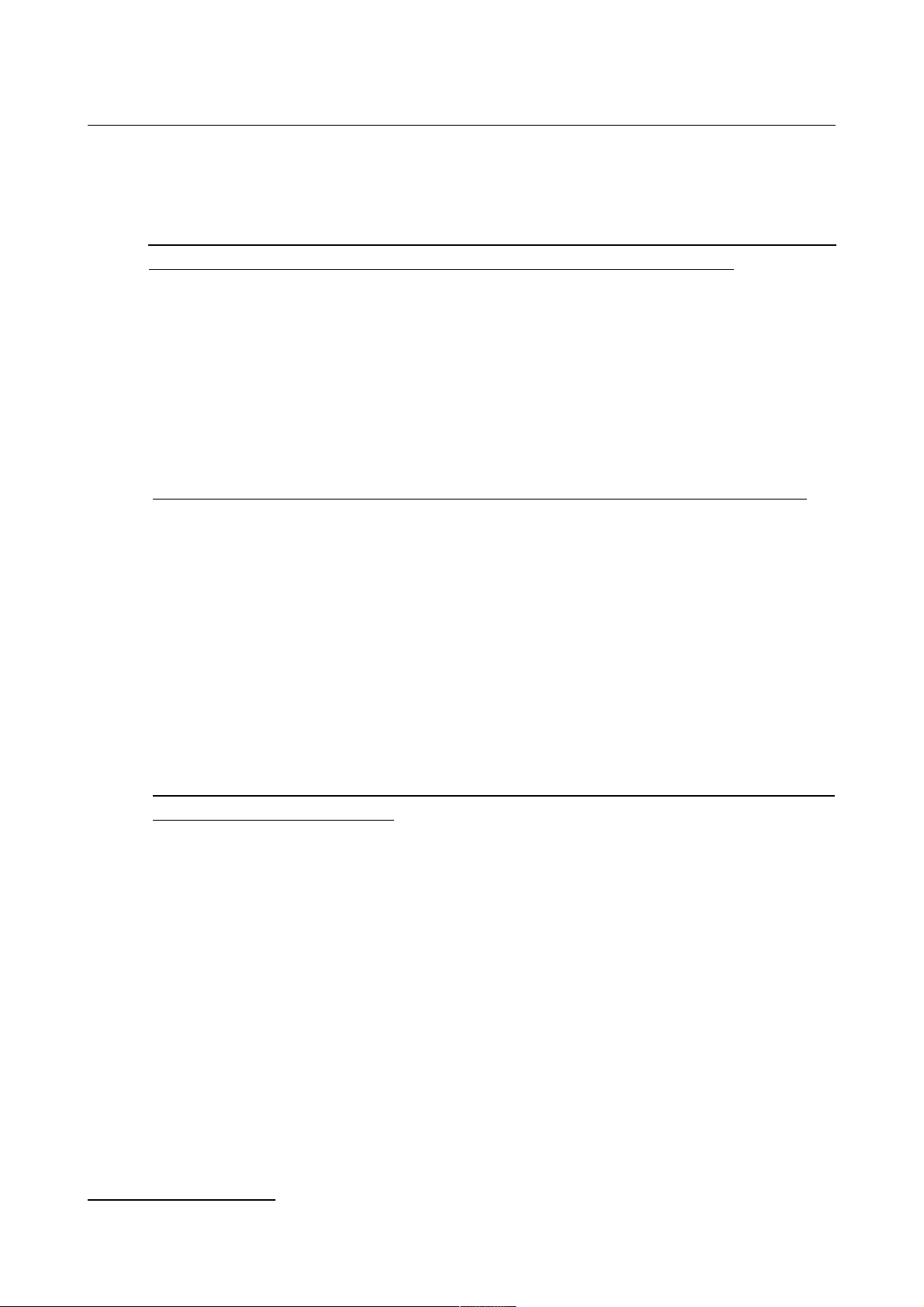
DPN-144DG GPON ONT Dual Band Wireless AC1200
VoIP Gateway with 1 GPON Port, 4 10/100/1000Base-T
Ports, 2 FXS Ports, and 1 USB Port
User Manual
Installation and Connection
Connecting to PC
!
Invisible laser radiation may be emitted from the end of the fiber and/or from DPN-144DG .
Take all necessary precautions to avoid unnecessary exposure to this radiation.
1. Connect an Ethernet cable between any of LAN ports located on the back panel of the
gateway and the Ethernet port of your PC.
2. To connect via USB modem: connect your USB modem to the USB port8 located on the
back panel of the gateway.
!
In some cases you will need to reboot the gateway after connection of the USB modem.
3. To connect the device to a fiber optic line: connect the fiber optic cable to the PON port on
the back panel of the gateway. Make sure that center conductor of the cable is inserted
directly into the center of the PON connector. Secure the cable by carefully pushing the fiber
connector onto the PON connector until tight. Be careful not to over-tighten the connector or
you may damage either the cable or the device.
4. To connect the device to an Ethernet line: in the web-based interface of the gateway, select
the gateway's LAN port that will be used as the WAN port and create an Ethernet WAN
connection. Then connect an Ethernet cable between an available Ethernet port of the
gateway and the Ethernet line.
!
Please connect the gateway to the ISP's Ethernet line only after setting the WAN port and
creating the Internet connection.
5. Connect a phone cable between an FXS port of the gateway and the phone.
6. Connect the power cord to the power connector port on the back panel of the gateway, then
plug the power adapter into an electrical outlet or power strip.
7. Turn on the gateway by pressing the POWER ON/OFF button on its back panel.
8. Wait for several minutes. When the device receives all needed settings, the PON LED will
stop blinking and will light solid green. When the Internet connection is established, the
Internet LED will light solid green.
Then make sure that your PC is configured to obtain an IP address automatically (as DHCP client).
8 It is recommended to use a USB extension cable to connect a USB modem to the gateway.
Page 19 of 217
Page 20

DPN-144DG GPON ONT Dual Band Wireless AC1200
VoIP Gateway with 1 GPON Port, 4 10/100/1000Base-T
Ports, 2 FXS Ports, and 1 USB Port
User Manual
Installation and Connection
!"#
1. Click the Start button and proceed to the Control Panel window.
2. Select the Network and Sharing Center section. (If the Control Panel has the category
view (the Category value is selected from the View by drop-down list in the top right
corner of the window), choose the View network status and tasks line under the
Network and Internet section.)
Figure 3. The Control Panel window.
Page 20 of 217
Page 21
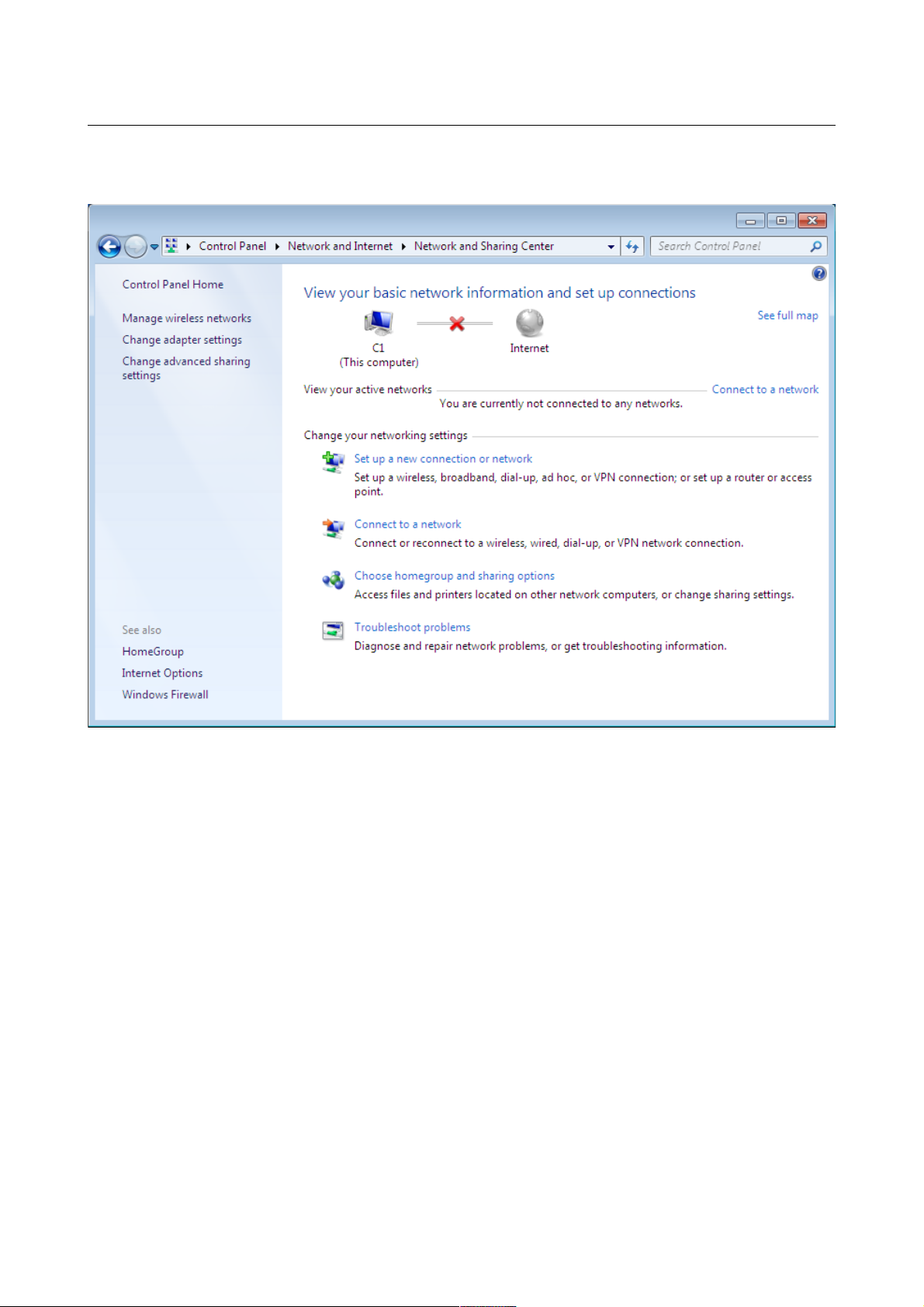
DPN-144DG GPON ONT Dual Band Wireless AC1200
VoIP Gateway with 1 GPON Port, 4 10/100/1000Base-T
Ports, 2 FXS Ports, and 1 USB Port
User Manual
Installation and Connection
3. In the menu located on the left part of the window, select the Change adapter settings
line.
Figure 4. The Network and Sharing Center window.
Page 21 of 217
Page 22
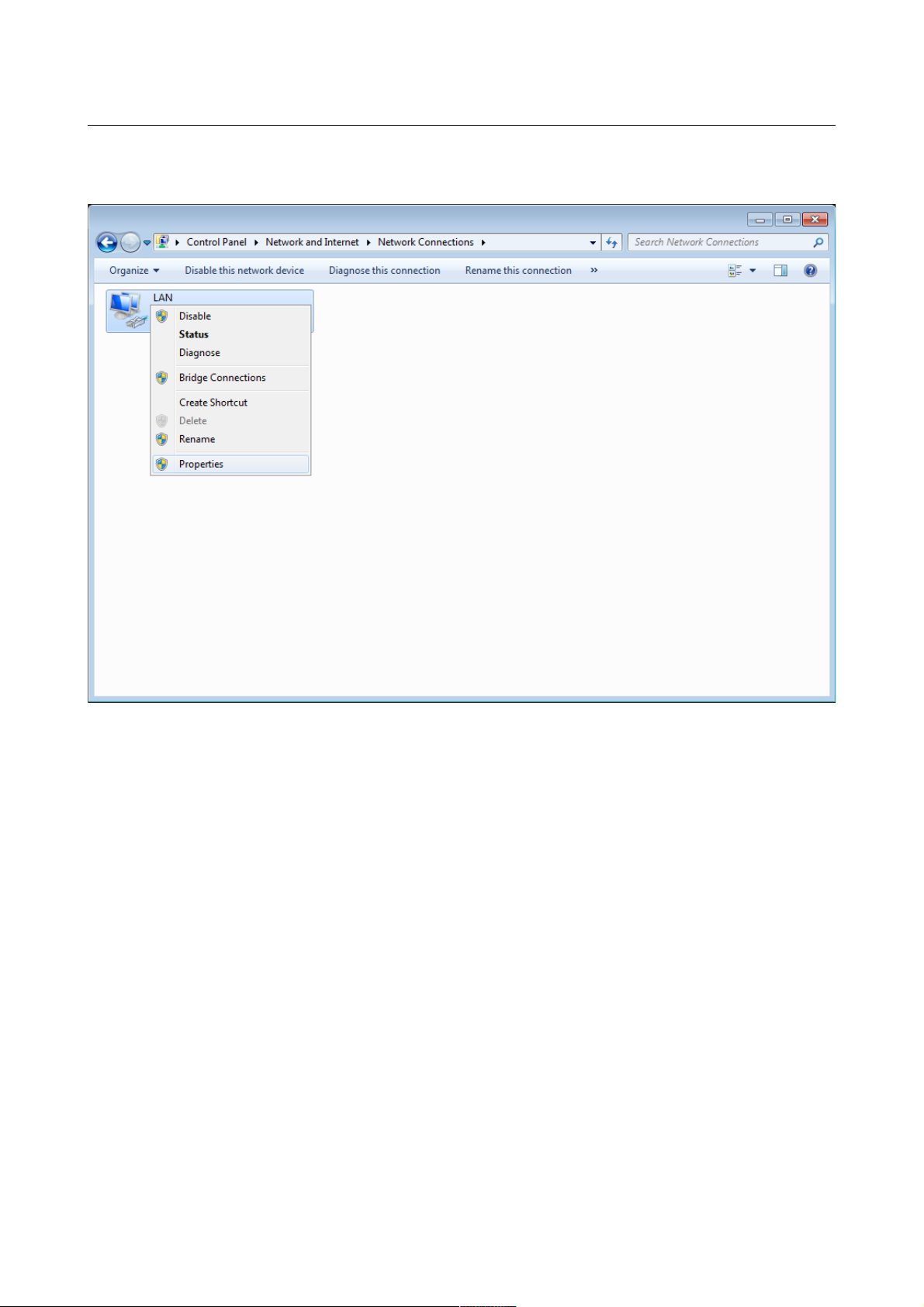
DPN-144DG GPON ONT Dual Band Wireless AC1200
VoIP Gateway with 1 GPON Port, 4 10/100/1000Base-T
Ports, 2 FXS Ports, and 1 USB Port
User Manual
Installation and Connection
4. In the opened window, right-click the relevant Local Area Connection icon and select
the Properties line in the menu displayed.
Figure 5. The Network Connections window.
Page 22 of 217
Page 23
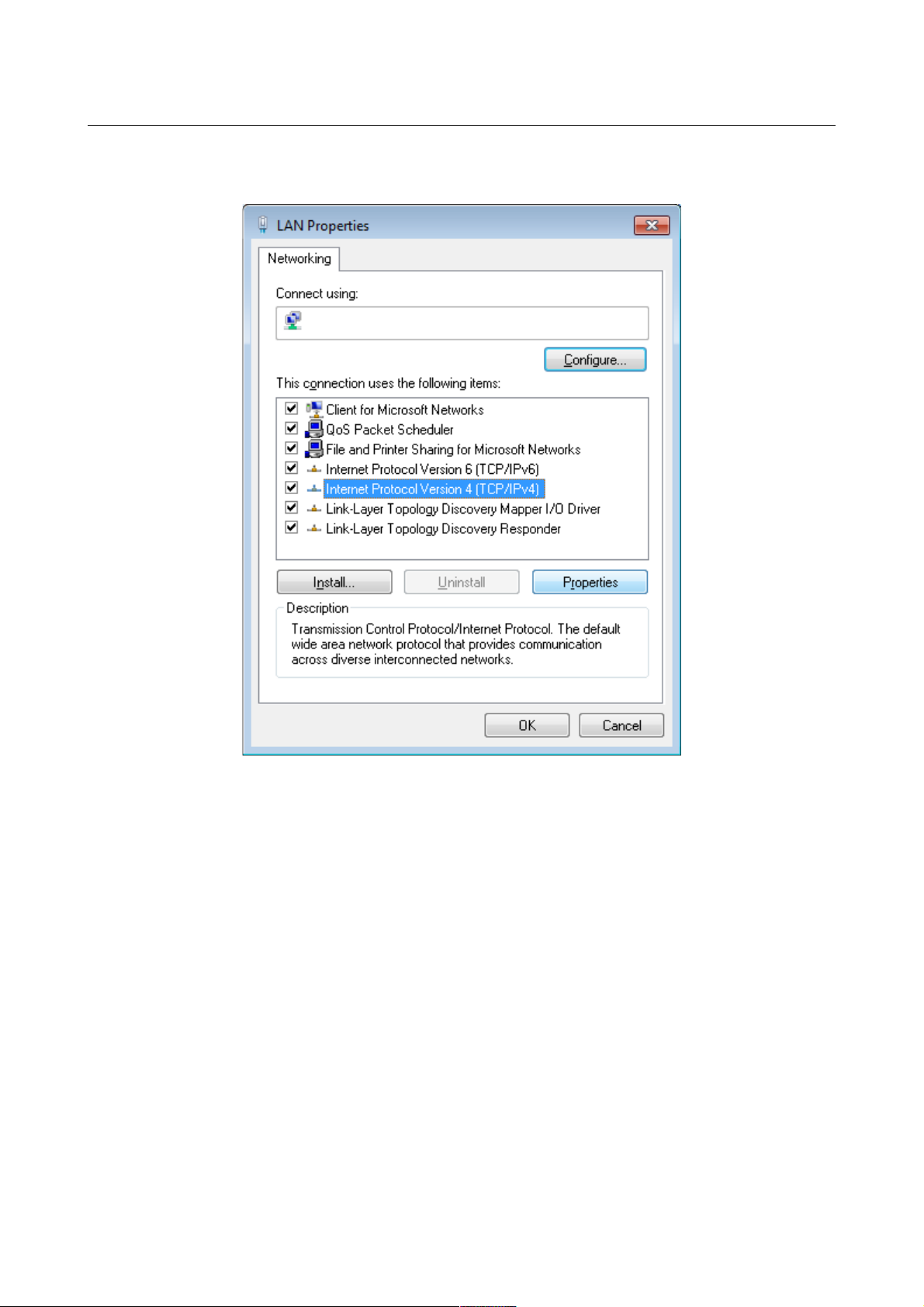
DPN-144DG GPON ONT Dual Band Wireless AC1200
VoIP Gateway with 1 GPON Port, 4 10/100/1000Base-T
Ports, 2 FXS Ports, and 1 USB Port
User Manual
Installation and Connection
5. In the Local Area Connection Properties window, on the Networking tab, select the
Internet Protocol Version 4 (TCP/IPv4) line. Click the Properties button.
Figure 6. The Local Area Connection Properties window.
Page 23 of 217
Page 24
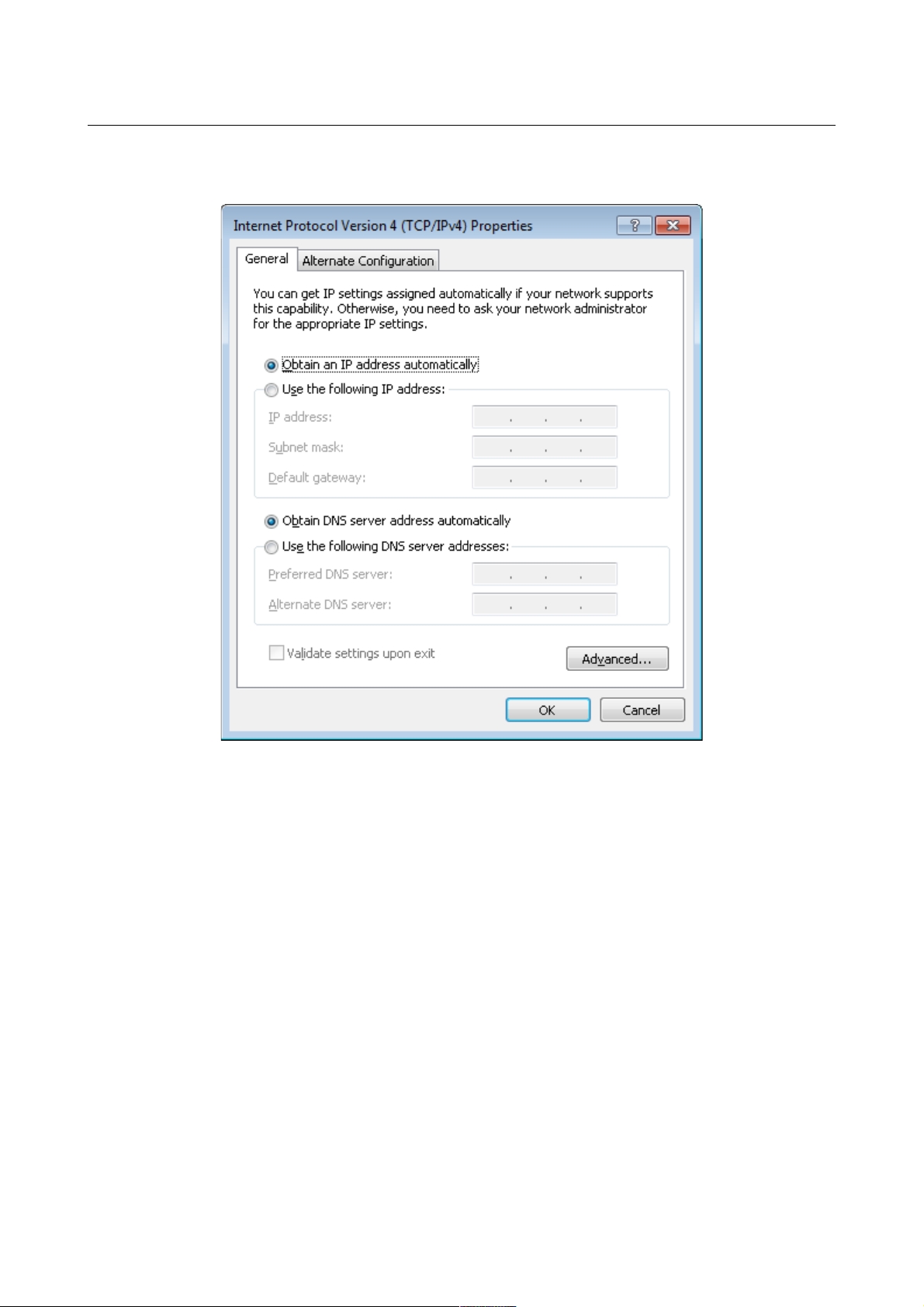
DPN-144DG GPON ONT Dual Band Wireless AC1200
VoIP Gateway with 1 GPON Port, 4 10/100/1000Base-T
Ports, 2 FXS Ports, and 1 USB Port
User Manual
Installation and Connection
6. Make sure that the Obtain an IP address automatically and Obtain DNS server
address automatically choices of the radio buttons are selected. Click the OK button.
Figure 7. The Internet Protocol Version 4 (TCP/IPv4) Properties window.
7. Click the OK button in the connection properties window.
Page 24 of 217
Page 25
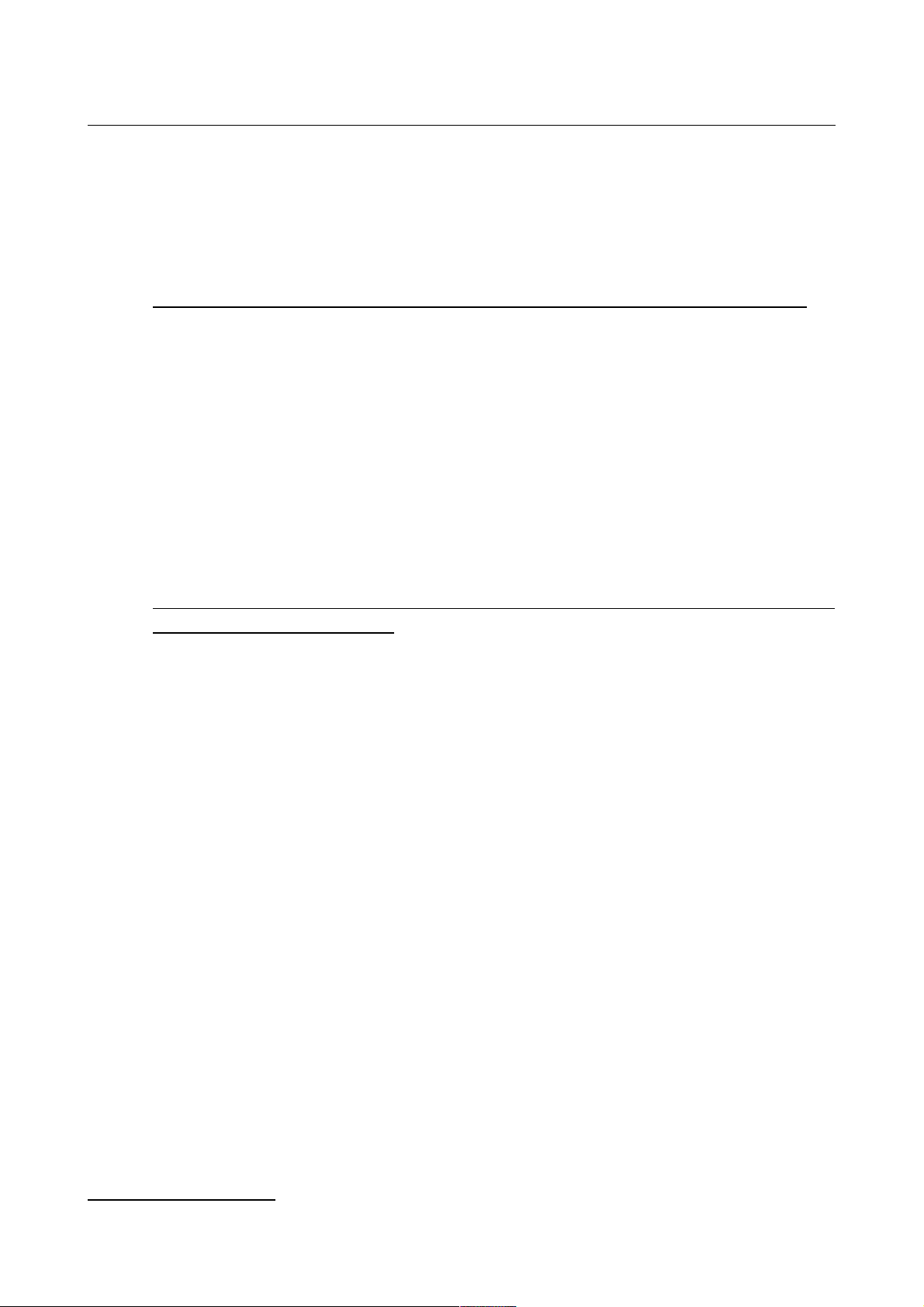
DPN-144DG GPON ONT Dual Band Wireless AC1200
VoIP Gateway with 1 GPON Port, 4 10/100/1000Base-T
Ports, 2 FXS Ports, and 1 USB Port
User Manual
Installation and Connection
!$
1. To connect via USB modem: connect your USB modem to the USB port9 located on the
back panel of the gateway.
!
In some cases you will need to reboot the gateway after connection of the USB modem.
2. To connect the device to a fiber optic line: connect the fiber optic cable to the PON port on
the back panel of the gateway. Make sure that center conductor of the cable is inserted
directly into the center of the PON connector. Secure the cable by carefully pushing the fiber
connector onto the PON connector until tight. Be careful not to over-tighten the connector or
you may damage either the cable or the device.
3. To connect the device to an Ethernet line: in the web-based interface of the gateway, select
the gateway's LAN port that will be used as the WAN port and create an Ethernet WAN
connection. Then connect an Ethernet cable between an available Ethernet port of the
gateway and the Ethernet line.
!
Please connect the gateway to the ISP's Ethernet line only after setting the WAN port and
creating the Internet connection.
4. Connect the power cord to the power connector port on the back panel of the gateway, then
plug the power adapter into an electrical outlet or power strip.
5. Turn on the gateway by pressing the POWER ON/OFF button on its back panel.
6. Make sure that your Wi-Fi adapter is on. As a rule, modern notebooks with built-in wireless
NICs are equipped with a button or switch that turns on/off the wireless adapter (refer to
your PC documents). If your PC is equipped with a pluggable wireless NIC, install the
software provided with your Wi-Fi adapter.
Then make sure that your Wi-Fi adapter is configured to obtain an IP address automatically (as
DHCP client).
9 It is recommended to use a USB extension cable to connect a USB modem to the gateway.
Page 25 of 217
Page 26
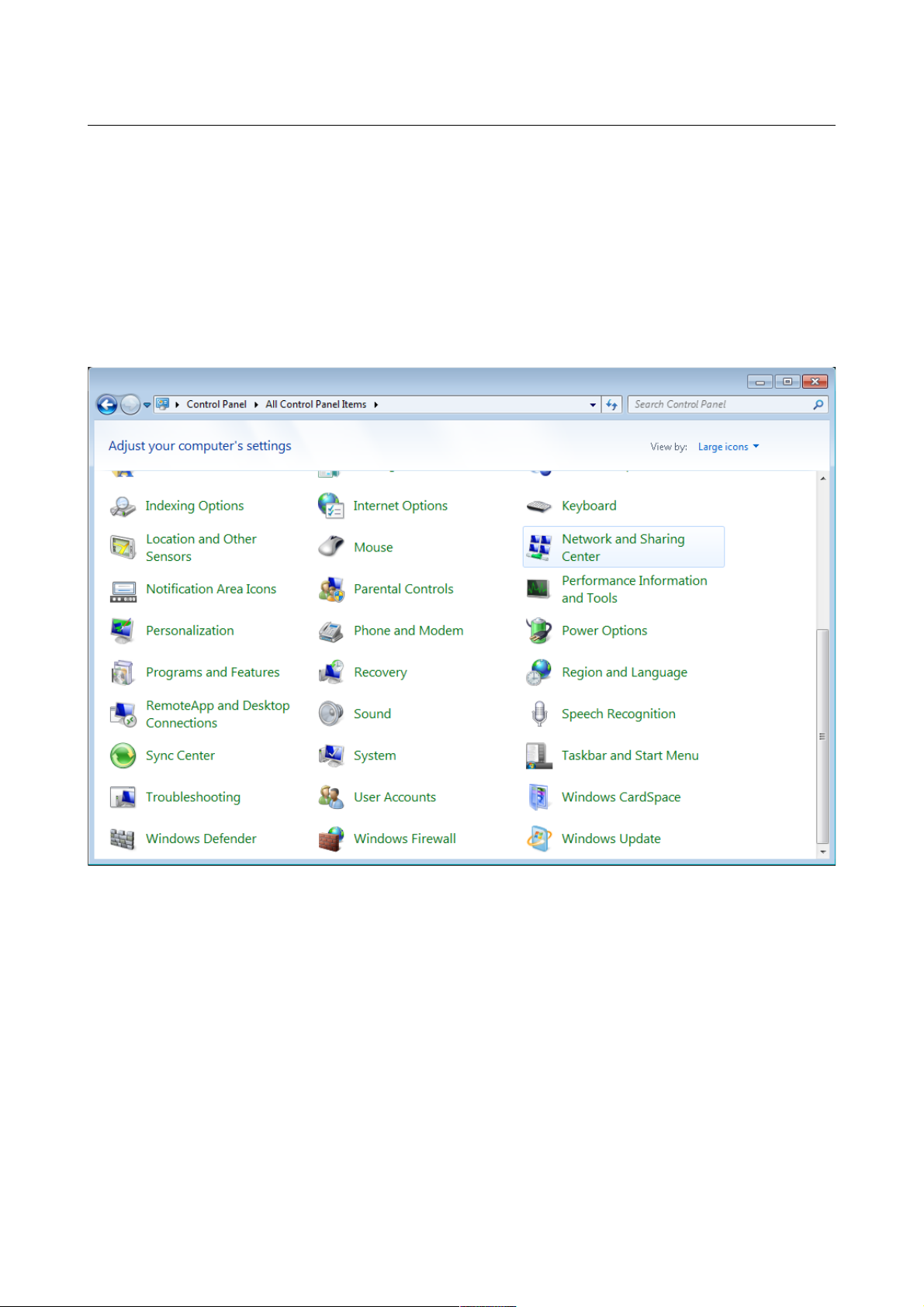
DPN-144DG GPON ONT Dual Band Wireless AC1200
VoIP Gateway with 1 GPON Port, 4 10/100/1000Base-T
Ports, 2 FXS Ports, and 1 USB Port
User Manual
Installation and Connection
!% !"#
1. Click the Start button and proceed to the Control Panel window.
2. Select the Network and Sharing Center section. (If the Control Panel has the category
view (the Category value is selected from the View by drop-down list in the top right
corner of the window), choose the View network status and tasks line under the
Network and Internet section.)
Figure 8. The Control Panel window.
3. In the menu located on the left part of the window, select the Change adapter settings
line.
4. In the opened window, right-click the relevant Wireless Network Connection icon.
Make sure that your Wi-Fi adapter is on, then select the Properties line in the menu
displayed.
5. In the Wireless Network Connection Properties window, on the Networking tab,
select the Internet Protocol Version 4 (TCP/IPv4) line. Click the Properties button.
Page 26 of 217
Page 27
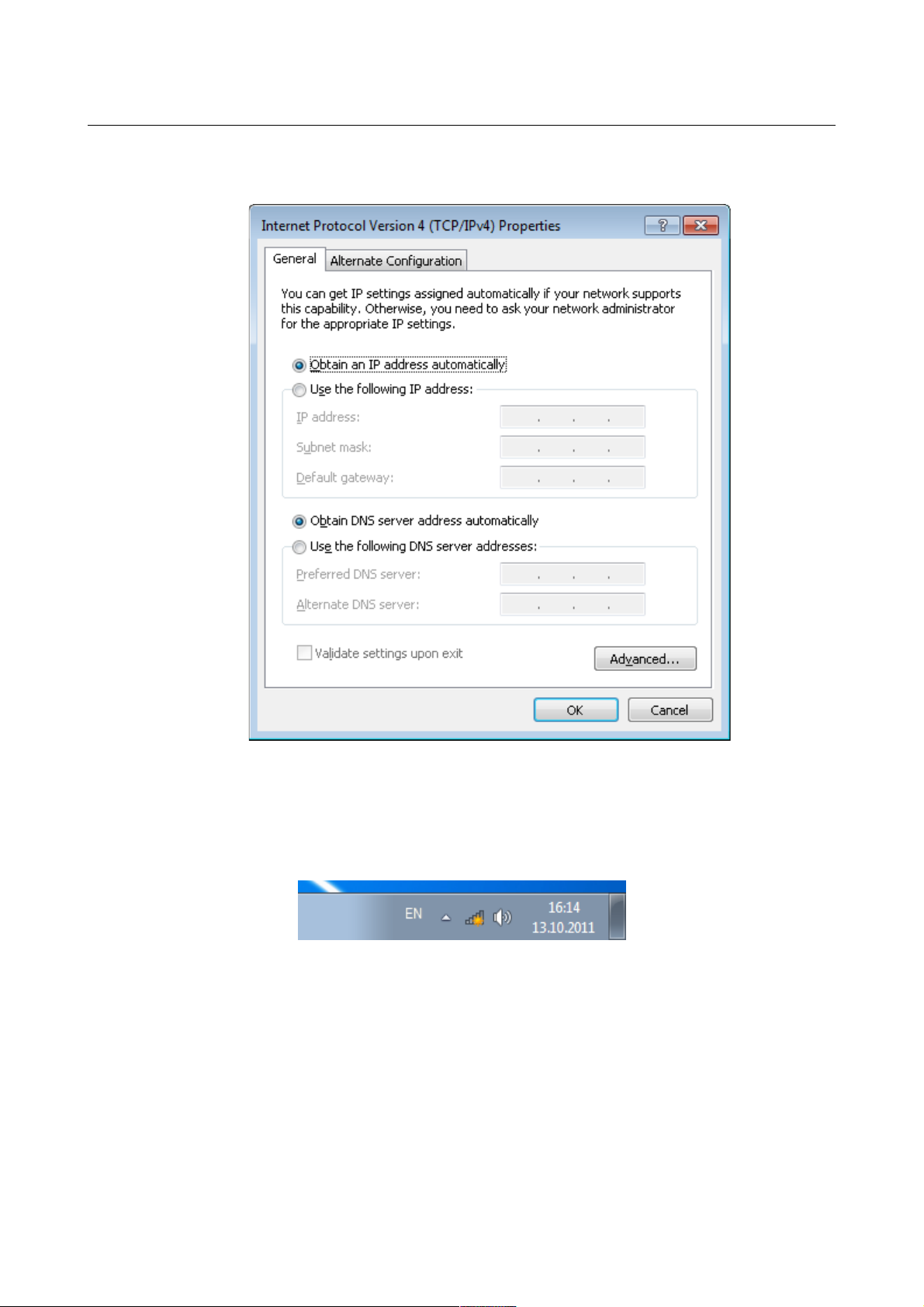
DPN-144DG GPON ONT Dual Band Wireless AC1200
VoIP Gateway with 1 GPON Port, 4 10/100/1000Base-T
Ports, 2 FXS Ports, and 1 USB Port
User Manual
Installation and Connection
6. Make sure that the Obtain an IP address automatically and Obtain DNS server
address automatically choices of the radio buttons are selected. Click the OK button.
Figure 9. The Internet Protocol Version 4 (TCP/IPv4) Properties window.
7. Click the OK button in the connection properties window.
8. To open the list of available wireless networks, select the icon of the wireless network
connection and click the Connect To button or left-click the network icon in the
notification area located on the right side of the taskbar.
Figure 10. The notification area of the taskbar.
Page 27 of 217
Page 28
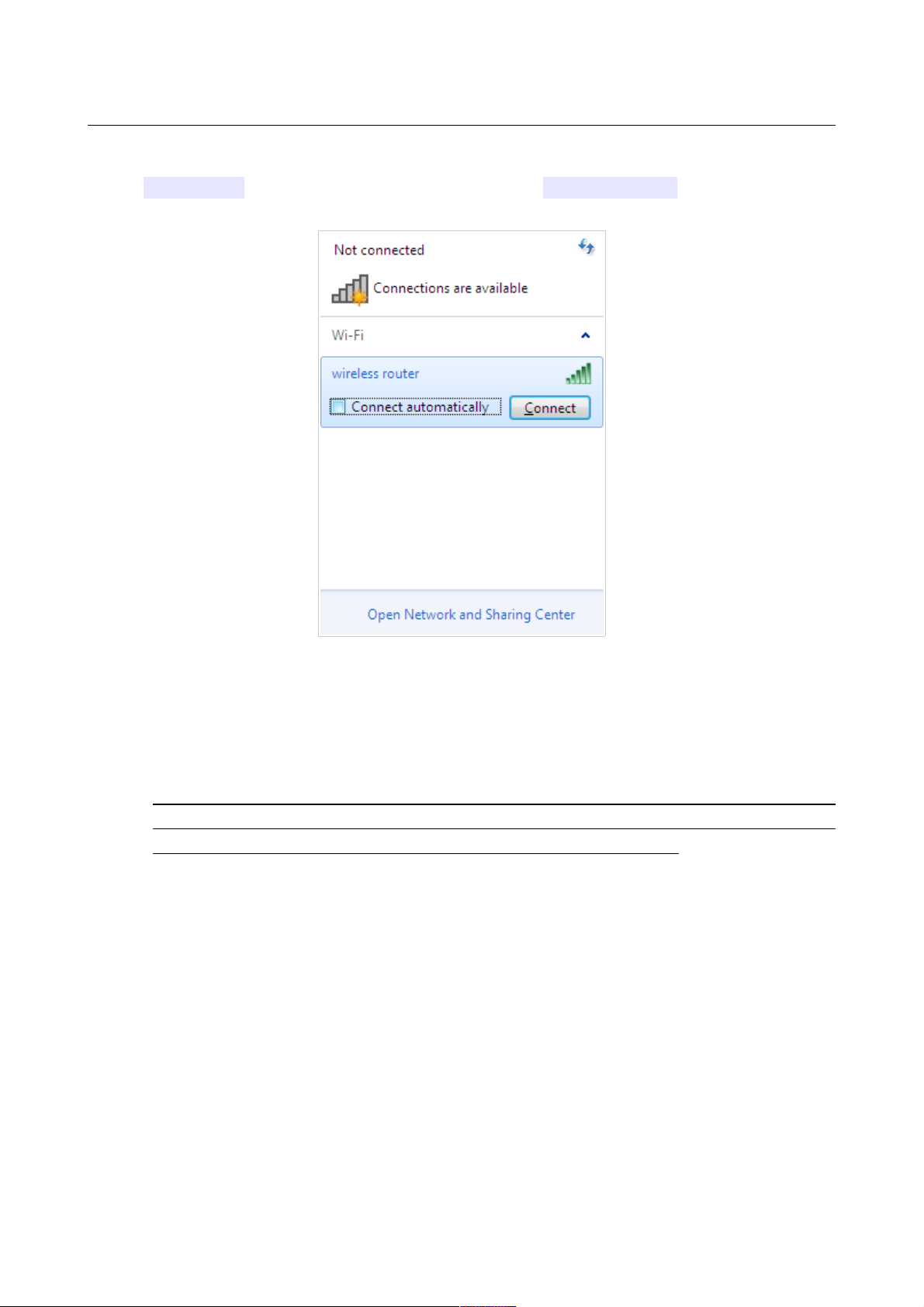
DPN-144DG GPON ONT Dual Band Wireless AC1200
VoIP Gateway with 1 GPON Port, 4 10/100/1000Base-T
Ports, 2 FXS Ports, and 1 USB Port
User Manual
Installation and Connection
9. In the opened Wireless Network Connection window, select the wireless network
DPN-144DG (for operating in the 2.4GHz band) or DPN-144DG-5G (for operating in the
5GHz band) and click the Connect button.
Figure 11. The list of available networks.
10. In the opened window, enter the network key (see WPS PIN on the barcode label on the
bottom panel of the device) in the Security key field and click the OK button.
11. Wait for about 20-30 seconds. After the connection is established, the network icon will be
displayed as the signal level scale.
!
If you perform initial configuration of the gateway via Wi-Fi connection, note that
immediately after changing the wireless default settings of the gateway you will need to
reconfigure the wireless connection using the newly specified settings.
Page 28 of 217
Page 29
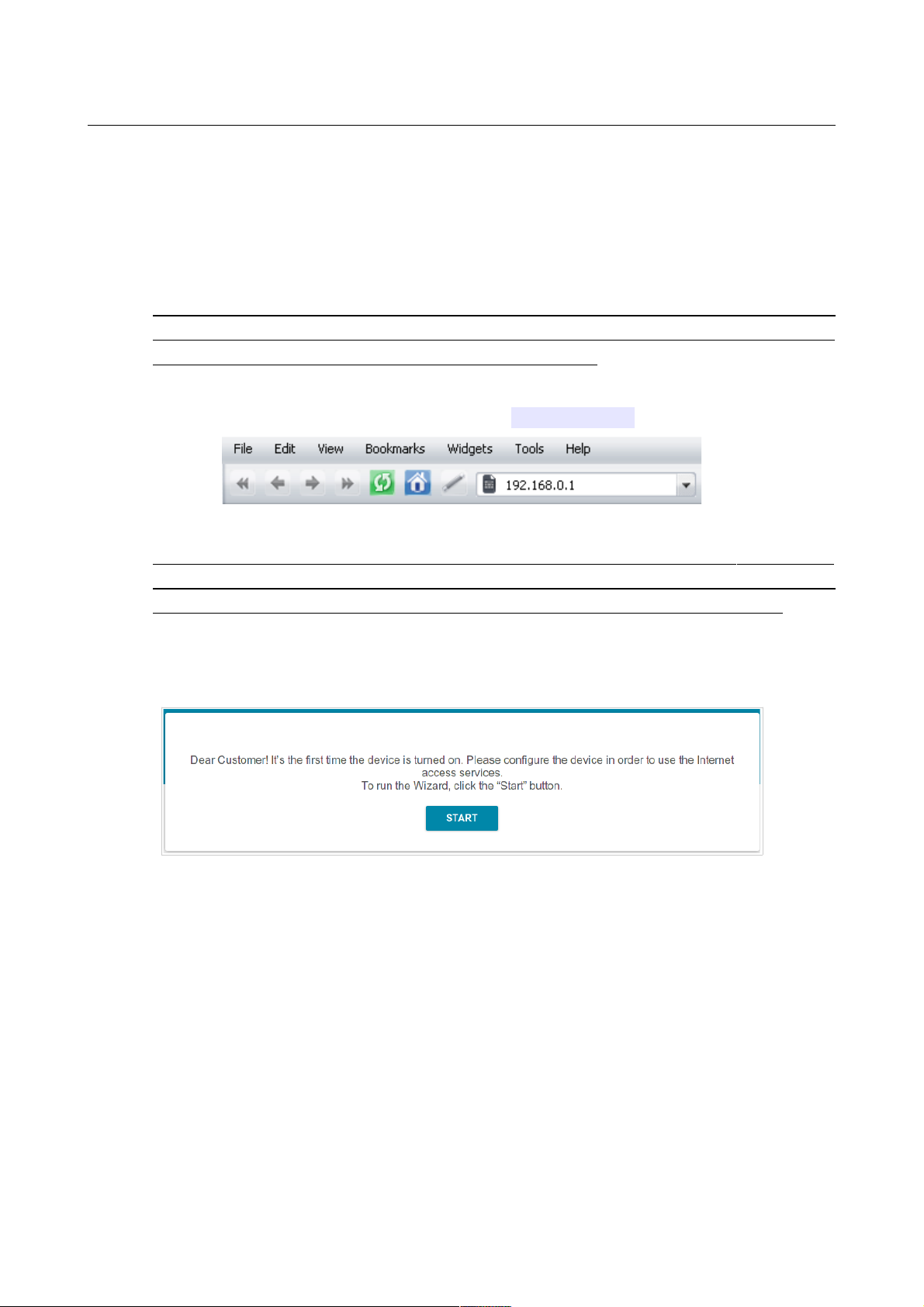
DPN-144DG GPON ONT Dual Band Wireless AC1200
VoIP Gateway with 1 GPON Port, 4 10/100/1000Base-T
Ports, 2 FXS Ports, and 1 USB Port
User Manual
Installation and Connection
Connecting to Web-based Interface
When you have configured your computer, you can access the web-based interface and configure
needed parameters (create a WAN connection, change the parameters of the wireless network,
configure VoIP, specify the settings of the firewall, etc.).
!
For security reasons, DPN-144DG with default settings cannot connect to the Internet. To
get started, please set your own password used to access the web-based interface and, if
needed, configure other settings recommended by your ISP.
Start a web browser (see the Before You Begin section, page 17). In the address bar of the web
browser, enter the IP address of the gateway (by default, 192.168.0.1). Press the Enter key.
Figure 12. Connecting to the web-based interface of the DPN-144DG device.
!
If the error “ The page cannot be displayed ” (or “ Unable to display the page ”/“ Could not
connect to remote server ”) occurs upon connecting to the web-based interface of the
gateway, make sure that you have properly connected the gateway to your computer.
If the device has not been configured previously or the default settings have been restored, after
access to the web-based interface the Initial Configuration page opens (see the Initial
Configuration section, page 36).
Figure 13. The Initial Configuration page.
Page 29 of 217
Page 30
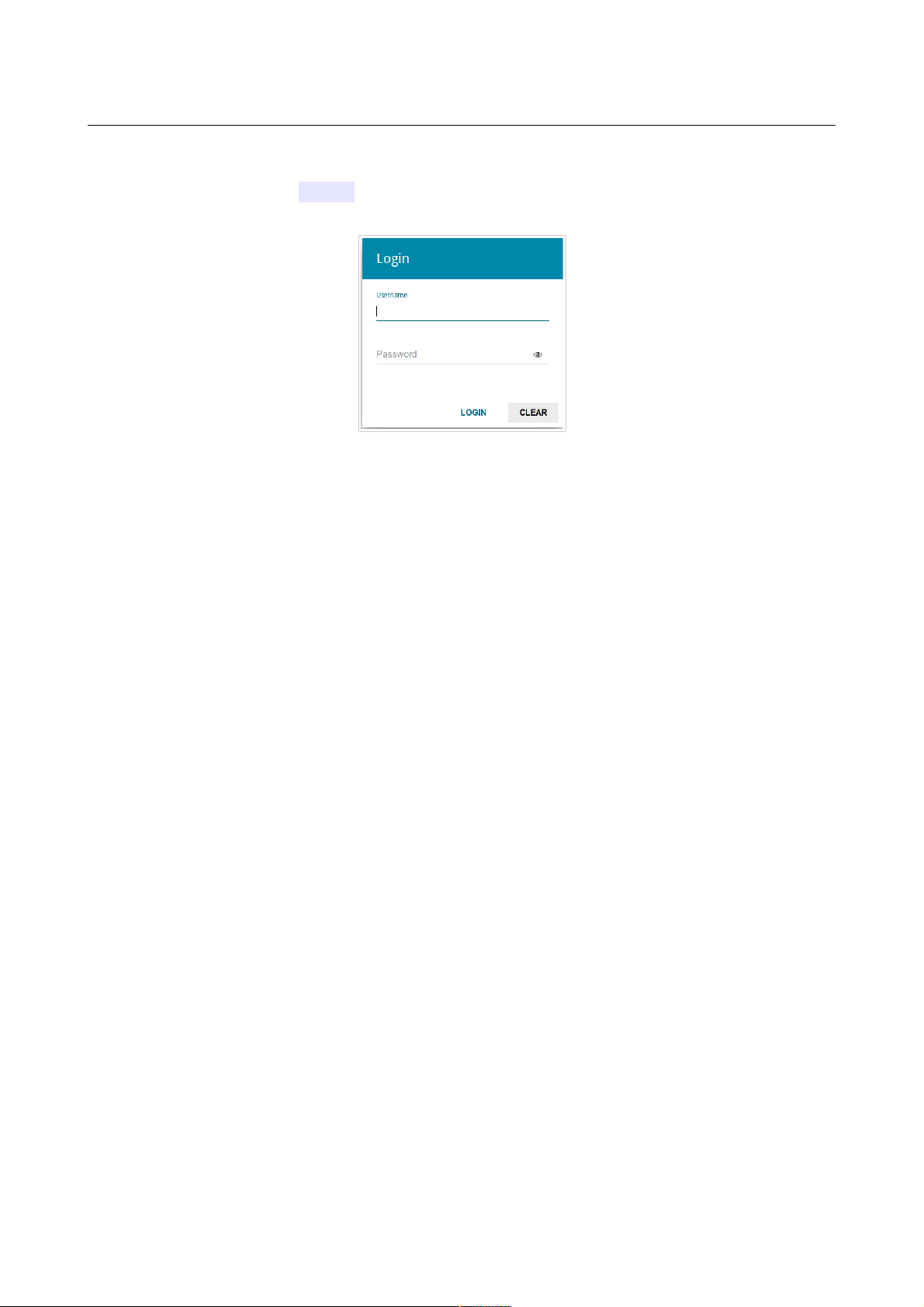
DPN-144DG GPON ONT Dual Band Wireless AC1200
VoIP Gateway with 1 GPON Port, 4 10/100/1000Base-T
Ports, 2 FXS Ports, and 1 USB Port
User Manual
Installation and Connection
If you configured the device previously, after access to the web-based interface the login page
opens. Enter the username (admin) in the Username field and the password you specified in the
Password field, then click the LOGIN button.
Figure 14. The login page.
Page 30 of 217
Page 31

DPN-144DG GPON ONT Dual Band Wireless AC1200
VoIP Gateway with 1 GPON Port, 4 10/100/1000Base-T
Ports, 2 FXS Ports, and 1 USB Port
User Manual
Installation and Connection
Web-based Interface Structure
On the Summary page, detailed information on the device state is displayed.
Figure 15. The summary page.
Page 31 of 217
Page 32

DPN-144DG GPON ONT Dual Band Wireless AC1200
VoIP Gateway with 1 GPON Port, 4 10/100/1000Base-T
Ports, 2 FXS Ports, and 1 USB Port
User Manual
Installation and Connection
The Device Information section displays the model and hardware version of the gateway, the
firmware version, and other data.
To contact the technical support group (to send an e-mail), left-click the support e-mail address.
After clicking the line, the e-mail client window for sending a new letter to the specified address
opens.
The 2.4 GHz Access Point and 5 GHz Access Point sections display data on the state of the
device's wireless network, its name and the authentication type in the relevant band.
In the WAN section, data on the type and status of the existing WAN connection are displayed.
In the LAN section, the IPv4 and IPv6 address of the gateway and the number of wired and wireless
clients of the device are displayed.
The LAN Ports section displays the state of the device's LAN ports.
The USB Devices section displays the device connected to the USB port of the gateway.
In the VoIP Line 1 and VoIP Line 2 sections, data on the status of registration on the SIP proxy
server and the phone status are displayed.
The Yandex.DNS section displays the Yandex.DNS service state and operation mode. To enable
the Yandex.DNS service, move the Enable switch to the right. If needed, change the operation
mode of the service.
The GPON Status section displays the state of synchronization with the OLT.
Page 32 of 217
Page 33

DPN-144DG GPON ONT Dual Band Wireless AC1200
VoIP Gateway with 1 GPON Port, 4 10/100/1000Base-T
Ports, 2 FXS Ports, and 1 USB Port
User Manual
Installation and Connection
&
The Home page displays links to the most frequently used pages with device's settings.
Figure 16. The Home page.
Other settings of the gateway are available in the menu in the left part of the page.
Page 33 of 217
Page 34

DPN-144DG GPON ONT Dual Band Wireless AC1200
VoIP Gateway with 1 GPON Port, 4 10/100/1000Base-T
Ports, 2 FXS Ports, and 1 USB Port
User Manual
Installation and Connection
'
To configure the gateway use the menu in the left part of the page.
In the Initial Configuration section, you can specify parameters necessary for getting started (for
the description of the Initial Configuration, see the Initial Configuration section, page 36).
The pages of the Statistics section display data on the current state of the gateway (for the
description of the pages, see the Statistics section, page 41).
The pages of the Connections Setup section are designed for configuring basic parameters of
the LAN interface of the gateway and creating a connection to the Internet (for the description of
the pages, see the Connections Setup section, page 48).
The pages of the Wi-Fi section are designed for specifying all needed settings of the gateway's
wireless network (for the description of the pages, see the Wi-Fi section, page 87).
The Print Server section is designed for configuring the gateway as a print server (see the Print
Server section, page 114).
The pages of the USB Storage section are designed for operating the connected USB storage (for
the description of the pages, see the USB Storage section, page 115).
The pages of the USB Modem section are designed for operating the connected 3G or LTE USB
modem (for the description of the pages, see the USB Modem section, page 126).
The pages of the Advanced section are designed for configuring additional parameters of the
gateway (for the description of the pages, see the Advanced section, page 130).
The pages of the VoIP section are designed for specifying all settings needed for VoIP (for the
description of the pages, see the VoIP section, page 161).
The pages of the Firewall section are designed for configuring the firewall of the gateway (for the
description of the pages, see the Firewall section, page 185).
The pages of the System section provide functions for managing the internal system of the
gateway (for the description of the pages, see the System section, page 196).
The pages of the Yandex.DNS section are designed for configuring the Yandex.DNS web content
filtering service (for the description of the pages, see the Yandex.DNS section, page 209).
To exit the web-based interface, click the Logout line of the menu.
Page 34 of 217
Page 35

DPN-144DG GPON ONT Dual Band Wireless AC1200
VoIP Gateway with 1 GPON Port, 4 10/100/1000Base-T
Ports, 2 FXS Ports, and 1 USB Port
User Manual
Installation and Connection
%(
The gateway's web-based interface displays notifications in the top right part of the page.
Figure 17. The web-based interface notifications.
Click the icon displaying the number of notifications to view the complete list and click the relevant
button.
Page 35 of 217
Page 36

DPN-144DG GPON ONT Dual Band Wireless AC1200
VoIP Gateway with 1 GPON Port, 4 10/100/1000Base-T
Ports, 2 FXS Ports, and 1 USB Port
User Manual
Configuring via Web-based Interface
CHAPTER 4. CONFIGURING VIA WEB-BASED
INTERFACE
Initial Configuration
To start the initial configuration, go to the Initial Configuration section. On the opened page,
click the OK button and wait until the factory default settings are restored.
Figure 18. Restoring the default settings.
If you perform initial configuration of the gateway via Wi-Fi connection, please make sure that you
are connected to the wireless network of DPN-144DG (see the WLAN name (SSID) on the barcode
label on the bottom panel of the device) and click the NEXT button.
Figure 19. Checking connection to the wireless network.
Click the START button.
Figure 20. The initial configuration page.
Page 36 of 217
Page 37

DPN-144DG GPON ONT Dual Band Wireless AC1200
VoIP Gateway with 1 GPON Port, 4 10/100/1000Base-T
Ports, 2 FXS Ports, and 1 USB Port
User Manual
Configuring via Web-based Interface
On the opened page, click YES in order to leave the current language of the web-based interface or
click NO to select the other language.
Figure 21. Selecting a language.
On the next page, change the default settings: specify the administrator password in the Admin
password field and the name of the wireless network in the 2.4GHz and 5GHz bands in the
Network name 2.4GHz (SSID) and Network name 5GHz (SSID) fields correspondingly. You
may set any password except admin. Use digits, Latin letters (uppercase and/or lowercase), and
other characters available in the US keyboard layout.
10
Figure 22. Changing the default settings
!
Remember or write down the new password for the administrator account. In case of losing
the new password, you can access the settings of the gateway only after restoring the
factory default settings via the hardware RESET button. This procedure wipes out all
settings that you have configured for your gateway.
Click the APPLY button to continue or click the BACK button to return to the previous page. After
clicking the APPLY button, the Home page opens (see the Home Page section, page 33).
10 0-9, A-Z, a-z, space, !"#$%&'()*+,-./:;<=>?@[\]^_`{|}~.
Page 37 of 217
Page 38

DPN-144DG GPON ONT Dual Band Wireless AC1200
VoIP Gateway with 1 GPON Port, 4 10/100/1000Base-T
Ports, 2 FXS Ports, and 1 USB Port
User Manual
Configuring via Web-based Interface
Connection of Multimedia Devices
The Multimedia Devices Connection Wizard helps to configure LAN ports or available wireless
interfaces of the gateway for connecting additional devices, for example, an IPTV set-top box or IP
phone. Contact your ISP to clarify if you need to configure DPN-144DG in order to use these
devices.
To start the Wizard, on the Home page, select the Connection of Multimedia Devices section.
If you need to select a port or wireless interface in order to use an additional device, left-click the
relevant element in the LAN section (the selected element will be marked with a frame). Then click
the APPLY button.
Figure 23. The Multimedia Devices Connection Wizard. The simple mode.
Page 38 of 217
Page 39

DPN-144DG GPON ONT Dual Band Wireless AC1200
VoIP Gateway with 1 GPON Port, 4 10/100/1000Base-T
Ports, 2 FXS Ports, and 1 USB Port
User Manual
Configuring via Web-based Interface
If you need to configure a connection via VLAN, click the ADVANCED MODE button.
Figure 24. The Multimedia Devices Connection Wizard. The advanced mode.
In the WAN section, click the Add icon ( ).
Figure 25. Adding a connection.
In the opened window, specify a name of the connection for easier identification in the Name field
(you can specify any name). Specify the VLAN ID provided by your ISP and click the SAVE
button.
Then in the LAN section, from the Bridged with drop-down list of the element corresponding to
the LAN port or wireless interface to which the additional device is connected, select the created
connection. Click the APPLY button.
Page 39 of 217
Page 40

DPN-144DG GPON ONT Dual Band Wireless AC1200
VoIP Gateway with 1 GPON Port, 4 10/100/1000Base-T
Ports, 2 FXS Ports, and 1 USB Port
User Manual
Configuring via Web-based Interface
!
The selected port or wireless interface cannot use the default connection to access the
Internet.
To deselect the port or wireless interface in the simple mode, left-click the selected element (the
frame will disappear) and click the APPLY button.
To deselect the port or wireless interface in the advanced mode, select the No value from the
Bridged with drop-down list of the element corresponding to the needed LAN port or interface.
Then in the WAN section, select the connection via VLAN which will not be used any longer and
click the REMOVE button. Then click the APPLY button.
Page 40 of 217
Page 41

DPN-144DG GPON ONT Dual Band Wireless AC1200
VoIP Gateway with 1 GPON Port, 4 10/100/1000Base-T
Ports, 2 FXS Ports, and 1 USB Port
User Manual
Configuring via Web-based Interface
Statistics
The pages of this section display data on the current state of the gateway:
• network statistics
• statistics for the PON interface
• IP addresses leased by the DHCP server
• the routing table
• data on devices connected to the gateway's network and its web-based interface
• addresses of active multicast groups
• active sessions.
%
On the Statistics / Network Statistics page, you can view statistics for all connections existing
in the system (WAN connections, LAN). For each connection the following data are displayed:
name and state (when the connection is on, its name is highlighted in green, when the connection is
off, its name is highlighted in red), IP address and subnet mask, gateway (if the connection is
established), MAC address, and volume of data received and transmitted (with increase of the
volume the units of measurement are changed automatically: byte, Kbyte, Mbyte, Gbyte).
Figure 26. The Statistics / Network Statistics page.
To view detailed data on a connection, click the line corresponding to this connection.
Page 41 of 217
Page 42

DPN-144DG GPON ONT Dual Band Wireless AC1200
VoIP Gateway with 1 GPON Port, 4 10/100/1000Base-T
Ports, 2 FXS Ports, and 1 USB Port
User Manual
Configuring via Web-based Interface
%
On the Statistics / PON Statistics page, you can view statistics for the PON interface (volume
of data transmitted/received, number of packets of different types, and number of errors).
Figure 27. The Statistics / PON Statistics page.
Page 42 of 217
Page 43

DPN-144DG GPON ONT Dual Band Wireless AC1200
VoIP Gateway with 1 GPON Port, 4 10/100/1000Base-T
Ports, 2 FXS Ports, and 1 USB Port
User Manual
Configuring via Web-based Interface
)&
The Statistics / DHCP page displays the information on computers that have been identified by
hostnames and MAC addresses and have got IP addresses from the DHCP server of the device, as
well as the IP address expiration periods (the lease time).
Figure 28. The Statistics / DHCP page.
Page 43 of 217
Page 44

DPN-144DG GPON ONT Dual Band Wireless AC1200
VoIP Gateway with 1 GPON Port, 4 10/100/1000Base-T
Ports, 2 FXS Ports, and 1 USB Port
User Manual
Configuring via Web-based Interface
*
The Statistics / Routing Table page displays the information on routes. The table contains
destination IP addresses, gateways, subnet masks, and other data.
Figure 29. The Statistics / Routing Table page.
Page 44 of 217
Page 45

DPN-144DG GPON ONT Dual Band Wireless AC1200
VoIP Gateway with 1 GPON Port, 4 10/100/1000Base-T
Ports, 2 FXS Ports, and 1 USB Port
User Manual
Configuring via Web-based Interface
On the Statistics / Clients page, you can view the list of devices connected to the local network
of the gateway.
Figure 30. The Statistics / Clients page.
For each device the following data are displayed: the IP address, the MAC address, and the network
interface to which the device is connected.
Page 45 of 217
Page 46

DPN-144DG GPON ONT Dual Band Wireless AC1200
VoIP Gateway with 1 GPON Port, 4 10/100/1000Base-T
Ports, 2 FXS Ports, and 1 USB Port
User Manual
Configuring via Web-based Interface
'+
The Statistics / Multicast Groups page displays addresses of active multicast groups (including
IPTV channels and groups for transferring service information) to which the device is subscribed,
and the interface through which the device is subscribed.
Figure 31. The Statistics / Multicast Groups page.
Page 46 of 217
Page 47

DPN-144DG GPON ONT Dual Band Wireless AC1200
VoIP Gateway with 1 GPON Port, 4 10/100/1000Base-T
Ports, 2 FXS Ports, and 1 USB Port
User Manual
Configuring via Web-based Interface
On the Statistics / Clients and Session page, you can view information on current sessions in
the gateway's network. For each session the following data are displayed: the protocol for network
packet transmission, the source IP address and port, and the destination IP address and port.
Figure 32. The Statistics / Clients and Session page.
To view the latest data on current sessions in the gateway's network, click the Refresh button.
Page 47 of 217
Page 48

DPN-144DG GPON ONT Dual Band Wireless AC1200
VoIP Gateway with 1 GPON Port, 4 10/100/1000Base-T
Ports, 2 FXS Ports, and 1 USB Port
User Manual
Configuring via Web-based Interface
Connections Setup
In this menu you can configure basic parameters of the gateway's local area network and configure
connection to the Internet (a WAN connection).
!%
!
When the gateway connects to a fiber optic line, a WAN connection is created and
configured automatically.
When the gateway connects to an Ethernet line or a mobile network, you should configure
your Ethernet WAN connection in accordance with data provided by your Internet service
provider (ISP). Make sure that you have obtained all necessary information prior to
configuring your connection. Otherwise contact your ISP.
On the Connections Setup / WAN page, you can create and edit connections used by the
gateway.
Figure 33. The Connections Setup / WAN page.
To create a new connection, click the Add button in the Connections List section. On the opened
page, specify relevant parameters.
To edit an existing connection, in the Connections List section, left-click the relevant line in the
table. On the opened page, change the parameters and click the APPLY button.
To disconnect a connection and establish it again, select the checkbox located to the left of the
relevant line in the table and click the Reconnect button.
On the Basic tab, mandatory settings of a WAN connection are displayed. To view all available
settings of the needed WAN connection, go to the All Settings tab.
To remove a connection, in the Connections List section, select the checkbox located to the left
of the relevant line in the table and click the Delete button. Also you can remove a connection on
the editing page.
To allow multicast traffic (e.g. streaming video) for a connection, in the IGMP section, select the
choice of the radio button which corresponds to this connection (only for connections of the
Dynamic IPv4 or Static IPv4 type).
Page 48 of 217
Page 49

DPN-144DG GPON ONT Dual Band Wireless AC1200
VoIP Gateway with 1 GPON Port, 4 10/100/1000Base-T
Ports, 2 FXS Ports, and 1 USB Port
User Manual
Configuring via Web-based Interface
To forbid multicast traffic for all WAN connections, select the Disable choice of the radio button.
To use one of existing WAN connections as the default IPv4 or IPv6 connection, in the Default
Gateway section, select the choice of the radio button which corresponds to this connection.
Page 49 of 217
Page 50

DPN-144DG GPON ONT Dual Band Wireless AC1200
VoIP Gateway with 1 GPON Port, 4 10/100/1000Base-T
Ports, 2 FXS Ports, and 1 USB Port
User Manual
Configuring via Web-based Interface
Creating Dynamic IPv4 or Static IPv4 WAN Connection
To create a connection of the Dynamic IPv4 or Static IPv4 type, click the Add button on the
Connections Setup / WAN page in the Connections List section. On the opened page, go to
the All Settings tab. Then select the relevant value from the Connection type drop-down list
and specify the needed values.
Figure 34. The page for creating a new Static IPv4 connection. Selecting a connection type.
Parameter Description
Enable connection
Move the switch to the right to enable the connection.
Move the switch to the left to disable the connection.
Connection name
A name for the connection for easier identification.
Page 50 of 217
Page 51

DPN-144DG GPON ONT Dual Band Wireless AC1200
VoIP Gateway with 1 GPON Port, 4 10/100/1000Base-T
Ports, 2 FXS Ports, and 1 USB Port
User Manual
Configuring via Web-based Interface
Figure 35. The page for creating a new Static IPv4 connection. The Ethernet section.
Parameter Description
Ethernet
MAC address
A MAC address assigned to the interface. This parameter is
mandatory if your ISP uses MAC address binding. In the field, enter
the MAC address registered by your ISP upon concluding the
agreement.
To set the MAC address of the network interface card (of the
computer that is being used to configure the gateway at the moment)
as the MAC address of the WAN interface, move the Clone MAC
address of your NIC switch to the right. When the switch is
moved to the right, the field is unavailable for editing.
To set the gateway's MAC address, click the RESTORE
DEFAULT MAC ADDRESS button (the button is available when
the switch is moved to the right).
MTU The maximum size of units transmitted by the interface.
Page 51 of 217
Page 52

DPN-144DG GPON ONT Dual Band Wireless AC1200
VoIP Gateway with 1 GPON Port, 4 10/100/1000Base-T
Ports, 2 FXS Ports, and 1 USB Port
User Manual
Configuring via Web-based Interface
Figure 36. The page for creating a new Static IPv4 connection. The Authorization via 802.1x Protocol
section.
Parameter Description
Authorization via 802.1x Protocol
Enable authorization
via 802.1x protocol
Move the switch to the right to allow authorization in the ISP's
network via the 802.1x protocol.
Authentication
method
Select a needed authentication method from the drop-down list.
Login
Enter the username provided by your ISP.
Password
Enter the password provided by your ISP.
Page 52 of 217
Page 53

DPN-144DG GPON ONT Dual Band Wireless AC1200
VoIP Gateway with 1 GPON Port, 4 10/100/1000Base-T
Ports, 2 FXS Ports, and 1 USB Port
User Manual
Configuring via Web-based Interface
Figure 37. The page for creating a new Static IPv4 connection. The IPv4 section.
Parameter Description
IPv4
For Static IPv4 type
IP address Enter an IP address for this WAN connection.
Netmask Enter a subnet mask for this WAN connection.
Gateway IP address Enter an IP address of the gateway used by this WAN connection.
Primary DNS server/
Secondary DNS server
Enter addresses of the primary and secondary DNS servers in the
relevant fields.
For Dynamic IPv4 type
Obtain DNS server
addresses
automatically
Move the switch to the right to configure automatic assignment of
DNS server addresses. Upon that the Primary DNS server and
Secondary DNS server fields are not available for editing.
Primary DNS server/
Secondary DNS server
Enter addresses of the primary and secondary DNS servers in the
relevant fields.
Vendor ID The identifier of your ISP. Optional.
Host name A name of the gateway specified by your ISP. Optional.
Page 53 of 217
Page 54

DPN-144DG GPON ONT Dual Band Wireless AC1200
VoIP Gateway with 1 GPON Port, 4 10/100/1000Base-T
Ports, 2 FXS Ports, and 1 USB Port
User Manual
Configuring via Web-based Interface
Figure 38. The page for creating a new Static IPv4 connection. The Miscellaneous section.
Parameter Description
Miscellaneous
NAT
If the switch is moved to the right, the network address translation
function is enabled. Do not disable the function unless your ISP
requires this.
Firewall
If the switch is moved to the right, protection against external
connections for the LAN devices is enabled (for example, against
attempts to get information about the LAN devices or to hack a
device from the LAN). For security reasons, it is recommended not
to disable this function.
RIP Move the switch to the right to allow using RIP for this connection.
Ping
If the switch is moved to the right, the gateway responds to ping
requests from the external network through this connection. For
security reasons, it is recommended to disable this function.
Isolate connection
If the switch is moved to the right, the gateway uses an alternate
routing table for this connection. Enable this function only when
your ISP requires this.
When all needed settings are configured, click the APPLY button.
Page 54 of 217
Page 55

DPN-144DG GPON ONT Dual Band Wireless AC1200
VoIP Gateway with 1 GPON Port, 4 10/100/1000Base-T
Ports, 2 FXS Ports, and 1 USB Port
User Manual
Configuring via Web-based Interface
Creating Dynamic IPv6 or Static IPv6 WAN Connection
To create a connection of the Dynamic IPv6 or Static IPv6 type, click the Add button on the
Connections Setup / WAN page in the Connections List section. On the opened page, go to
the All Settings tab. Then select the relevant value from the Connection type drop-down list
and specify the needed values.
Figure 39. The page for creating a new Static IPv6 connection. Selecting a connection type.
Parameter Description
Enable connection
Move the switch to the right to enable the connection.
Move the switch to the left to disable the connection.
Connection name
A name for the connection for easier identification.
Page 55 of 217
Page 56

DPN-144DG GPON ONT Dual Band Wireless AC1200
VoIP Gateway with 1 GPON Port, 4 10/100/1000Base-T
Ports, 2 FXS Ports, and 1 USB Port
User Manual
Configuring via Web-based Interface
Figure 40. The page for creating a new Static IPv6 connection. The Ethernet section.
Parameter Description
Ethernet
MAC address
A MAC address assigned to the interface. This parameter is
mandatory if your ISP uses MAC address binding. In the field, enter
the MAC address registered by your ISP upon concluding the
agreement.
To set the MAC address of the network interface card (of the
computer that is being used to configure the gateway at the moment)
as the MAC address of the WAN interface, move the Clone MAC
address of your NIC switch to the right. When the switch is
moved to the right, the field is unavailable for editing.
To set the gateway's MAC address, click the RESTORE
DEFAULT MAC ADDRESS button (the button is available when
the switch is moved to the right).
MTU The maximum size of units transmitted by the interface.
Page 56 of 217
Page 57

DPN-144DG GPON ONT Dual Band Wireless AC1200
VoIP Gateway with 1 GPON Port, 4 10/100/1000Base-T
Ports, 2 FXS Ports, and 1 USB Port
User Manual
Configuring via Web-based Interface
Figure 41. The page for creating a new Static IPv6 connection. The IPv6 section.
Parameter Description
IPv6
For Static IPv6 type
IPv6 Address
Enter an IPv6 address for this WAN connection.
Prefix
The length of the subnet prefix. The value 64 is used usually.
Gateway IPv6 address
Enter an IPv6 address of the gateway used by this WAN connection.
Primary IPv6 DNS
server/Secondary IPv6
DNS server
Enter addresses of the primary and secondary IPv6 DNS servers in
the relevant fields.
For Dynamic IPv6 type
Get IPv6
Select a method for IPv6 address assignment from the drop-down
list or leave the Automatically value.
Gateway by SLAAC
Move the switch to the right to automatically assign the IPv6
gateway address with help of SLAAC (Stateless Address
Autoconfiguration).
Gateway IPv6 address
The address of the IPv6 gateway. The field is available for editing if
the Gateway by SLAAC switch is moved to the left.
Obtain DNS server
addresses
automatically
Move the switch to the right to configure automatic assignment of
IPv6 DNS server addresses. Upon that the Primary IPv6 DNS
server and Secondary IPv6 DNS server fields are not available
for editing.
Page 57 of 217
Page 58

DPN-144DG GPON ONT Dual Band Wireless AC1200
VoIP Gateway with 1 GPON Port, 4 10/100/1000Base-T
Ports, 2 FXS Ports, and 1 USB Port
User Manual
Configuring via Web-based Interface
Parameter Description
Primary IPv6 DNS
server/Secondary IPv6
DNS server
Enter addresses of the primary and secondary IPv6 DNS servers in
the relevant fields.
Figure 42. The page for creating a new Static IPv6 connection. The Miscellaneous section.
Parameter Description
Miscellaneous
Firewall
If the switch is moved to the right, protection against external
connections for the LAN devices is enabled (for example, against
attempts to get information about the LAN devices or to hack a
device from the LAN). For security reasons, it is recommended not
to disable this function.
RIP Move the switch to the right to allow using RIP for this connection.
Ping
If the switch is moved to the right, the gateway responds to ping
requests from the external network through this connection. For
security reasons, it is recommended to disable this function.
Isolate connection
If the switch is moved to the right, the gateway uses an alternate
routing table for this connection. Enable this function only when
your ISP requires this.
When all needed settings are configured, click the APPLY button.
Page 58 of 217
Page 59

DPN-144DG GPON ONT Dual Band Wireless AC1200
VoIP Gateway with 1 GPON Port, 4 10/100/1000Base-T
Ports, 2 FXS Ports, and 1 USB Port
User Manual
Configuring via Web-based Interface
Creating PPPoE WAN Connection
To create a connection of the PPPoE type, click the Add button on the Connections Setup /
WAN page in the Connections List section. On the opened page, go to the All Settings tab.
Then select the relevant value from the Connection type drop-down list and specify the needed
values.
Figure 43. The page for creating a new PPPoE connection. Selecting a connection type.
Parameter Description
Enable connection
Move the switch to the right to enable the connection.
Move the switch to the left to disable the connection.
Connection name
A name for the connection for easier identification.
Page 59 of 217
Page 60

DPN-144DG GPON ONT Dual Band Wireless AC1200
VoIP Gateway with 1 GPON Port, 4 10/100/1000Base-T
Ports, 2 FXS Ports, and 1 USB Port
User Manual
Configuring via Web-based Interface
Figure 44. The page for creating a new PPPoE connection. The Ethernet section.
Parameter Description
Ethernet
MAC address
A MAC address assigned to the interface. This parameter is
mandatory if your ISP uses MAC address binding. In the field, enter
the MAC address registered by your ISP upon concluding the
agreement.
To set the MAC address of the network interface card (of the
computer that is being used to configure the gateway at the moment)
as the MAC address of the WAN interface, move the Clone MAC
address of your NIC switch to the right. When the switch is
moved to the right, the field is unavailable for editing.
To set the gateway's MAC address, click the RESTORE
DEFAULT MAC ADDRESS button (the button is available when
the switch is moved to the right).
MTU The maximum size of units transmitted by the interface.
Page 60 of 217
Page 61

DPN-144DG GPON ONT Dual Band Wireless AC1200
VoIP Gateway with 1 GPON Port, 4 10/100/1000Base-T
Ports, 2 FXS Ports, and 1 USB Port
User Manual
Configuring via Web-based Interface
Figure 45. The page for creating a new PPPoE connection. The PPP section.
Parameter Description
PPP
Without authorization
Move the switch to the right if you don't need to enter a username
and password to access the Internet.
Username
A username (login) to access the Internet.
Password
A password to access the Internet. Click the Show icon ( ) to
display the entered password.
Service name
The name of the PPPoE authentication server.
MTU
The maximum size of units transmitted by the interface.
Authentication
protocol
Select a required authentication method from the drop-down list or
leave the AUTO value.
Keep Alive
Move the switch to the right if you want the gateway to keep you
connected to your ISP even when the connection has been inactive
for a specified period of time. If the switch is moved to the right, the
LCP interval and LCP fails fields are available. Specify the
required values.
Page 61 of 217
Page 62

DPN-144DG GPON ONT Dual Band Wireless AC1200
VoIP Gateway with 1 GPON Port, 4 10/100/1000Base-T
Ports, 2 FXS Ports, and 1 USB Port
User Manual
Configuring via Web-based Interface
Parameter Description
Dial on demand
Move the switch to the right if you want the gateway to establish
connection to the Internet on demand. In the Maximum idle time
field, specify a period of inactivity (in seconds) after which the
connection should be terminated.
Static IP address
Fill in the field if you want to use a static IP address to access the
Internet.
PPP IP extension
This option is used by some ISPs. Contact your ISP to clarify if this
option needs to be enabled. If it is required, move the switch to the
right.
PPP debug
Move the switch to the right if you want to log all data on PPP
connection debugging.
Page 62 of 217
Page 63

DPN-144DG GPON ONT Dual Band Wireless AC1200
VoIP Gateway with 1 GPON Port, 4 10/100/1000Base-T
Ports, 2 FXS Ports, and 1 USB Port
User Manual
Configuring via Web-based Interface
Figure 46. The page for creating a new PPPoE connection. The Miscellaneous section.
Parameter Description
Miscellaneous
NAT
If the switch is moved to the right, the network address translation
function is enabled. Do not disable the function unless your ISP
requires this.
Firewall
If the switch is moved to the right, protection against external
connections for the LAN devices is enabled (for example, against
attempts to get information about the LAN devices or to hack a
device from the LAN). For security reasons, it is recommended not
to disable this function.
RIP Move the switch to the right to allow using RIP for this connection.
Ping
If the switch is moved to the right, the gateway responds to ping
requests from the external network through this connection. For
security reasons, it is recommended to disable this function.
Isolate connection
If the switch is moved to the right, the gateway uses an alternate
routing table for this connection. Enable this function only when
your ISP requires this.
When all needed settings are configured, click the APPLY button.
After clicking the button, the window for creating an additional connection opens.
If your ISP offers access to local services (e.g. audio and video resources), click the CREATE
button. On the page displayed, specify the parameters for the connection of the Dynamic IPv4 or
Static IPv4 type and click the APPLY button. Click the BACK button to specify other settings for
the connection of the PPPoE type.
If you do not need to create an additional connection, click the SKIP button. In this case, the
Connections Setup / WAN page opens.
Page 63 of 217
Page 64

DPN-144DG GPON ONT Dual Band Wireless AC1200
VoIP Gateway with 1 GPON Port, 4 10/100/1000Base-T
Ports, 2 FXS Ports, and 1 USB Port
User Manual
Configuring via Web-based Interface
Creating PPTP or L2TP WAN Connection
To create a connection of the PPTP or L2TP type, click the Add button on the Connections
Setup / WAN page in the Connections List section. On the opened page, go to the All
Settings tab. Then select the relevant value from the Connection type drop-down list and
specify the needed values.
Figure 47. The page for creating a new PPTP connection. Selecting a connection type.
Parameter Description
Enable connection
Move the switch to the right to enable the connection.
Move the switch to the left to disable the connection.
Connection name
A name for the connection for easier identification.
Page 64 of 217
Page 65

DPN-144DG GPON ONT Dual Band Wireless AC1200
VoIP Gateway with 1 GPON Port, 4 10/100/1000Base-T
Ports, 2 FXS Ports, and 1 USB Port
User Manual
Configuring via Web-based Interface
Figure 48. The page for creating a new PPTP connection. The PPP section.
Parameter Description
PPP
Without authorization
Move the switch to the right if you don't need to enter a username
and password to access the Internet.
Username
A username (login) to access the Internet.
Password
A password to access the Internet. Click the Show icon ( ) to
display the entered password.
VPN server address
The IP or URL address of the PPTP or L2TP authentication server.
MTU
The maximum size of units transmitted by the interface.
Authentication protocol
Select a required authentication method from the drop-down list or
leave the AUTO value.
Page 65 of 217
Page 66

DPN-144DG GPON ONT Dual Band Wireless AC1200
VoIP Gateway with 1 GPON Port, 4 10/100/1000Base-T
Ports, 2 FXS Ports, and 1 USB Port
User Manual
Configuring via Web-based Interface
Parameter Description
Encryption protocol
Select a method of MPPE encryption.
• No encryption: MPPE encryption is not applied.
• MPPE 40/128 bit: MPPE encryption with a 40-bit or 128-
bit key is applied.
• MPPE 40 bit: MPPE encryption with a 40-bit key is applied.
• MPPE 128 bit: MPPE encryption with a 128-bit key is
applied.
MPPE encryption can be applied only if the MS-CHAP, MS-
CHAPV2, or AUTO value is selected from the Authentication
protocol drop-down list.
Keep Alive
Move the switch to the right if you want the gateway to keep you
connected to your ISP even when the connection has been inactive
for a specified period of time. If the switch is moved to the right, the
LCP interval and LCP fails fields are available. Specify the
required values.
Dial on demand
Move the switch to the right if you want the gateway to establish
connection to the Internet on demand. In the Maximum idle time
field, specify a period of inactivity (in seconds) after which the
connection should be terminated.
Extra options
Advanced options of the pppd daemon which need to be specified
for this connection. Optional.
Static IP address
Fill in the field if you want to use a static IP address to access the
Internet.
PPP debug
Move the switch to the right if you want to log all data on PPP
connection debugging.
Page 66 of 217
Page 67

DPN-144DG GPON ONT Dual Band Wireless AC1200
VoIP Gateway with 1 GPON Port, 4 10/100/1000Base-T
Ports, 2 FXS Ports, and 1 USB Port
User Manual
Configuring via Web-based Interface
Figure 49. The page for creating a new PPTP connection. The Miscellaneous section.
Parameter Description
Miscellaneous
NAT
If the switch is moved to the right, the network address translation
function is enabled. Do not disable the function unless your ISP
requires this.
Firewall
If the switch is moved to the right, protection against external
connections for the LAN devices is enabled (for example, against
attempts to get information about the LAN devices or to hack a
device from the LAN). For security reasons, it is recommended not
to disable this function.
RIP Move the switch to the right to allow using RIP for this connection.
Ping
If the switch is moved to the right, the gateway responds to ping
requests from the external network through this connection. For
security reasons, it is recommended to disable this function.
Isolate connection
If the switch is moved to the right, the gateway uses an alternate
routing table for this connection. Enable this function only when
your ISP requires this.
When all needed settings are configured, click the APPLY button.
After clicking the button, the window for additional configuration of the connection opens.
If you want to use this WAN connection to access the Internet, select the to the Internet choice of
the radio button. Then select the existing connection which will be used to access the PPTP/L2TP
server or select the create a new connection choice of the radio button.
If you have already configured the connection to the Internet and you want to use this WAN
connection only to connect to the virtual private network, select the to the virtual private
network choice of the radio button.
Click the OK button.
Page 67 of 217
Page 68

DPN-144DG GPON ONT Dual Band Wireless AC1200
VoIP Gateway with 1 GPON Port, 4 10/100/1000Base-T
Ports, 2 FXS Ports, and 1 USB Port
User Manual
Configuring via Web-based Interface
Creating PPPoE IPv6 or PPPoE Dual Stack WAN Connection
To create a connection of the PPPoE IPv6 or PPPoE Dual Stack type, click the Add button on the
Connections Setup / WAN page in the Connections List section. On the opened page, go to
the All Settings tab. Then select the relevant value from the Connection type drop-down list
and specify the needed values.
Figure 50. The page for creating a new PPPoE IPv6 connection. Selecting a connection type.
Parameter Description
Enable connection
Move the switch to the right to enable the connection.
Move the switch to the left to disable the connection.
Connection name A name for the connection for easier identification.
Page 68 of 217
Page 69

DPN-144DG GPON ONT Dual Band Wireless AC1200
VoIP Gateway with 1 GPON Port, 4 10/100/1000Base-T
Ports, 2 FXS Ports, and 1 USB Port
User Manual
Configuring via Web-based Interface
Figure 51. The page for creating a new PPPoE IPv6 connection. The Ethernet section.
Parameter Description
Ethernet
MAC address
A MAC address assigned to the interface. This parameter is
mandatory if your ISP uses MAC address binding. In the field, enter
the MAC address registered by your ISP upon concluding the
agreement.
To set the MAC address of the network interface card (of the
computer that is being used to configure the gateway at the moment)
as the MAC address of the WAN interface, move the Clone MAC
address of your NIC switch to the right. When the switch is
moved to the right, the field is unavailable for editing.
To set the gateway's MAC address, click the RESTORE
DEFAULT MAC ADDRESS button (the button is available when
the switch is moved to the right).
MTU The maximum size of units transmitted by the interface.
Page 69 of 217
Page 70

DPN-144DG GPON ONT Dual Band Wireless AC1200
VoIP Gateway with 1 GPON Port, 4 10/100/1000Base-T
Ports, 2 FXS Ports, and 1 USB Port
User Manual
Configuring via Web-based Interface
Figure 52. The page for creating a new PPPoE IPv6 connection. The PPP section.
Parameter Description
PPP
Without authorization
Move the switch to the right if you don't need to enter a username
and password to access the Internet.
Username
A username (login) to access the Internet.
Password
A password to access the Internet. Click the Show icon ( ) to
display the entered password.
Service name
The name of the PPPoE authentication server.
MTU
The maximum size of units transmitted by the interface.
Authentication
protocol
Select a required authentication method from the drop-down list or
leave the AUTO value.
Keep Alive
Move the switch to the right if you want the gateway to keep you
connected to your ISP even when the connection has been inactive
for a specified period of time. If the switch is moved to the right, the
LCP interval and LCP fails fields are available. Specify the
required values.
Page 70 of 217
Page 71

DPN-144DG GPON ONT Dual Band Wireless AC1200
VoIP Gateway with 1 GPON Port, 4 10/100/1000Base-T
Ports, 2 FXS Ports, and 1 USB Port
User Manual
Configuring via Web-based Interface
Parameter Description
Dial on demand
Move the switch to the right if you want the gateway to establish
connection to the Internet on demand. In the Maximum idle time
field, specify a period of inactivity (in seconds) after which the
connection should be terminated.
Static IP address
For the PPPoE Dual Stack type only.
Fill in the field if you want to use a static IP address to access the
Internet.
PPP IP extension
This option is used by some ISPs. Contact your ISP to clarify if this
option needs to be enabled. If it is required, move the switch to the
right.
PPP debug
Move the switch to the right if you want to log all data on PPP
connection debugging.
Page 71 of 217
Page 72

DPN-144DG GPON ONT Dual Band Wireless AC1200
VoIP Gateway with 1 GPON Port, 4 10/100/1000Base-T
Ports, 2 FXS Ports, and 1 USB Port
User Manual
Configuring via Web-based Interface
Figure 53. The page for creating a new PPPoE IPv6 connection. The IP section.
Parameter Description
IP
Get IPv6
Select a method for IPv6 address assignment from the drop-down
list or leave the Automatically value.
Gateway by SLAAC
Move the switch to the right to automatically assign the IPv6
gateway address with help of SLAAC (Stateless Address
Autoconfiguration).
Gateway IPv6 address
The address of the IPv6 gateway. The field is available for editing if
the Gateway by SLAAC switch is moved to the left.
Obtain DNS server
addresses
automatically
Move the switch to the right to configure automatic assignment of
IPv6 DNS server addresses. Upon that the Primary IPv6 DNS
server and Secondary IPv6 DNS server fields are not available
for editing.
Primary IPv6 DNS
server/Secondary IPv6
DNS server
Enter addresses of the primary and secondary IPv6 DNS servers in
the relevant fields.
Page 72 of 217
Page 73

DPN-144DG GPON ONT Dual Band Wireless AC1200
VoIP Gateway with 1 GPON Port, 4 10/100/1000Base-T
Ports, 2 FXS Ports, and 1 USB Port
User Manual
Configuring via Web-based Interface
Figure 54. The page for creating a new PPPoE IPv6 connection. The Miscellaneous section.
Parameter Description
Miscellaneous
NAT
For the PPPoE Dual Stack type only.
If the switch is moved to the right, the network address translation
function is enabled. Do not disable the function unless your ISP
requires this.
Firewall
If the switch is moved to the right, protection against external
connections for the LAN devices is enabled (for example, against
attempts to get information about the LAN devices or to hack a
device from the LAN). For security reasons, it is recommended not
to disable this function.
RIP
Move the switch to the right to allow using RIP for this connection.
Ping
If the switch is moved to the right, the gateway responds to ping
requests from the external network through this connection. For
security reasons, it is recommended to disable this function.
Isolate connection
If the switch is moved to the right, the gateway uses an alternate
routing table for this connection. Enable this function only when
your ISP requires this.
When all needed settings are configured, click the APPLY button.
Page 73 of 217
Page 74

DPN-144DG GPON ONT Dual Band Wireless AC1200
VoIP Gateway with 1 GPON Port, 4 10/100/1000Base-T
Ports, 2 FXS Ports, and 1 USB Port
User Manual
Configuring via Web-based Interface
Creating 3G WAN Connection
*
If the PIN code check is enabled for the SIM card inserted into your USB modem, then prior to
creating a 3G WAN connection, go to the USB Modem / PIN page and enter the PIN code (see
the USB Modem section, page 126). Then go to the Connections Setup / WAN page and click
the Add button in the Connections List section. On the opened page, go to the All Settings tab.
Then select the relevant value from the Connection type drop-down list and specify the needed
values.
Figure 55. The page for creating a new 3G connection. Selecting a connection type.
Parameter Description
Enable connection
Move the switch to the right to enable the connection.
Move the switch to the left to disable the connection.
Connection name A name for the connection for easier identification.
* For correct operation of USB modems you may need to update the gateway's firmware.
Page 74 of 217
Page 75

DPN-144DG GPON ONT Dual Band Wireless AC1200
VoIP Gateway with 1 GPON Port, 4 10/100/1000Base-T
Ports, 2 FXS Ports, and 1 USB Port
User Manual
Configuring via Web-based Interface
Figure 56. The page for creating a new 3G connection. The USB Modem section.
Parameter Description
USB Modem
Mode
The value of the field specifies the type of the network to which the
gateway connects. Leave the Auto value to let the gateway connect
automatically to an available type of network, or select a needed
value from the drop-down list.
APN An access point name.
Dial number
A number dialed to connect to the authorization server of the
operator.
Figure 57. The page for creating a new 3G connection. The PPP section.
Page 75 of 217
Page 76

DPN-144DG GPON ONT Dual Band Wireless AC1200
VoIP Gateway with 1 GPON Port, 4 10/100/1000Base-T
Ports, 2 FXS Ports, and 1 USB Port
User Manual
Configuring via Web-based Interface
Parameter Description
PPP
Without authorization
Move the switch to the right if your operator does not require
authorization.
Username A username (login) to connect to the network of the operator.
Password
A password to connect to the network of the operator. Click the
Show icon ( ) to display the entered password.
MTU
The maximum size of units transmitted by the interface.
Authentication
protocol
Select a required authentication method from the drop-down list or
leave the AUTO value.
Keep Alive
Move the switch to the right if you want the gateway to keep you
connected to the network of your operator even when the
connection has been inactive for a specified period of time. When
the checkbox is selected, the LCP interval and LCP fails fields
are available. Specify the required values.
Dial on demand
Move the switch to the right if you want the gateway to establish
connection to the Internet on demand. In the Maximum idle time
field, specify a period of inactivity (in seconds) after which the
connection should be terminated.
PPP debug
Move the switch to the right if you want to log all data on PPP
connection debugging.
Page 76 of 217
Page 77

DPN-144DG GPON ONT Dual Band Wireless AC1200
VoIP Gateway with 1 GPON Port, 4 10/100/1000Base-T
Ports, 2 FXS Ports, and 1 USB Port
User Manual
Configuring via Web-based Interface
Figure 58. The page for creating a new 3G connection. The Miscellaneous section.
Parameter Description
Miscellaneous
NAT
If the switch is moved to the right, the network address translation
function is enabled. Do not disable the function unless your ISP
requires this.
Firewall
If the switch is moved to the right, protection against external
connections for the LAN devices is enabled (for example, against
attempts to get information about the LAN devices or to hack a
device from the LAN). For security reasons, it is recommended not
to disable this function.
Ping
If the switch is moved to the right, the gateway responds to ping
requests from the external network through this connection. For
security reasons, it is recommended to disable this function.
Isolate connection
If the switch is moved to the right, the gateway uses an alternate
routing table for this connection. Enable this function only when
your ISP requires this.
When all needed settings are configured, click the APPLY button.
Page 77 of 217
Page 78

DPN-144DG GPON ONT Dual Band Wireless AC1200
VoIP Gateway with 1 GPON Port, 4 10/100/1000Base-T
Ports, 2 FXS Ports, and 1 USB Port
User Manual
Configuring via Web-based Interface
Creating LTE WAN Connection
*
!
For the USB modem Megafon M100-1, please reboot the gateway after creating the WAN
connection.
If the PIN code check is enabled for the SIM card inserted into your USB modem, then prior to
creating an LTE WAN connection, go to the USB Modem / PIN page and enter the PIN code11 on
the page displayed (see the USB Modem section, page 126). Then on the connection creation page,
go to the All Settings tab, select the relevant value from the Connection type drop-down list,
and specify the needed values.
Figure 59. The page for creating a new LTE connection. Selecting a connection type.
Parameter Description
Enable connection
Move the switch to the right to enable the connection.
Move the switch to the left to disable the connection.
Connection name A name for the connection for easier identification.
* For correct operation of USB modems you may need to update the gateway's firmware.
11 For some models of LTE USB modems it is required to disable the PIN code check on the SIM card prior to
connecting the USB modem to the gateway.
Page 78 of 217
Page 79

DPN-144DG GPON ONT Dual Band Wireless AC1200
VoIP Gateway with 1 GPON Port, 4 10/100/1000Base-T
Ports, 2 FXS Ports, and 1 USB Port
User Manual
Configuring via Web-based Interface
Figure 60. The page for creating a new LTE connection. The USB Modem section.
Parameter Description
USB Modem
Mode
The value of the field specifies the type of the network to which the
gateway connects. Leave the Auto value to let the gateway connect
automatically to an available type of network, or select a needed
value from the drop-down list.
12
APN An access point name.
Without authorization
Move the switch to the right if your operator does not require
authorization.
Username
A username (login) to connect to the network of the operator.
Password
A password to connect to the network of the operator. Click the
Show icon ( ) to display the entered password.
12 Some LTE USB modems do not support network type selection and work in the Auto mode regardless of the value
selected from the drop-down list.
Page 79 of 217
Page 80

DPN-144DG GPON ONT Dual Band Wireless AC1200
VoIP Gateway with 1 GPON Port, 4 10/100/1000Base-T
Ports, 2 FXS Ports, and 1 USB Port
User Manual
Configuring via Web-based Interface
Figure 61. The page for creating a new LTE connection. The IPv4 section.
Parameter Description
IPv4
Obtain DNS server
addresses
automatically
Move the switch to the right to configure automatic assignment of
DNS server addresses. Upon that the Primary DNS server and
Secondary DNS server fields are not available for editing.
Primary DNS server/
Secondary DNS server
Enter addresses of the primary and secondary DNS servers in the
relevant fields.
Vendor ID The identifier of your ISP. Optional.
Host name A name of the gateway specified by your ISP. Optional.
Page 80 of 217
Page 81

DPN-144DG GPON ONT Dual Band Wireless AC1200
VoIP Gateway with 1 GPON Port, 4 10/100/1000Base-T
Ports, 2 FXS Ports, and 1 USB Port
User Manual
Configuring via Web-based Interface
Figure 62. The page for creating a new LTE connection. The Miscellaneous section.
Parameter Description
Miscellaneous
NAT
If the switch is moved to the right, the network address translation
function is enabled. Do not disable the function unless your ISP
requires this.
Firewall
If the switch is moved to the right, protection against external
connections for the LAN devices is enabled (for example, against
attempts to get information about the LAN devices or to hack a
device from the LAN). For security reasons, it is recommended not
to disable this function.
Ping
If the switch is moved to the right, the gateway responds to ping
requests from the external network through this connection. For
security reasons, it is recommended to disable this function.
Isolate connection
If the switch is moved to the right, the gateway uses an alternate
routing table for this connection. Enable this function only when
your ISP requires this.
When all needed settings are configured, click the APPLY button.
Page 81 of 217
Page 82

DPN-144DG GPON ONT Dual Band Wireless AC1200
VoIP Gateway with 1 GPON Port, 4 10/100/1000Base-T
Ports, 2 FXS Ports, and 1 USB Port
User Manual
Configuring via Web-based Interface
,%
To configure the gateway's local interface, go to the Connections Setup / LAN page.
IPv4
Go to the IPv4 tab to change IPv4 address, configure the built-in DHCP server, or specify MAC
address and IP address pairs.
Figure 63. Configuring the local interface. The IPv4 tab. The IP section.
Parameter Description
IP
IP address
The IP address of the gateway in the local subnet. By default, the
following value is specified: 192.168.0.1.
Subnet mask
The mask of the local subnet. By default, the following value is
specified: 255.255.255.0.
Device domain name The name of the device assigned to its IP address in the local subnet.
Figure 64. Configuring the local interface. The IPv4 tab. The DHCP section.
Page 82 of 217
Page 83

DPN-144DG GPON ONT Dual Band Wireless AC1200
VoIP Gateway with 1 GPON Port, 4 10/100/1000Base-T
Ports, 2 FXS Ports, and 1 USB Port
User Manual
Configuring via Web-based Interface
Parameter Description
DHCP
Mode
An operating mode of the gateway's DHCP server.
Server: the gateway assigns IP addresses to clients automatically in
accordance with the specified parameters. When this value is
selected, the Start IP, End IP, Lease time fields and the DNS
relay switch are displayed on the tab.
Disable: the gateway's DHCP server is disabled, clients' IP
addresses are assigned manually.
Relay: an external DHCP server is used to assign IP addresses to
clients. When this value is selected, the External DHCP server IP
field is displayed on the tab.
Start IP
The start IP address of the address pool used by the DHCP server to
distribute IP addresses to clients.
End IP
The end IP address of the address pool used by the DHCP server to
distribute IP addresses to clients.
Lease time
The lifetime of IP addresses leased by the DHCP server. At the end
of this period the leased IP address is revoked and can be distributed
to another device, unless the previous device has confirmed the need
to keep the address.
DNS relay
Move the switch to the right so that the devices connected to the
gateway obtain the address of the gateway as the DNS server
address.
Move the switch to the left so that the devices connected to the
gateway obtain the address transmitted by the ISP or specified on the
Advanced / DNS page as the DNS server address.
External DHCP server IP
The IP address of the external DHCP server which assigns IP
addresses to the gateway's clients.
When all needed settings are configured, click the APPLY button.
Page 83 of 217
Page 84

DPN-144DG GPON ONT Dual Band Wireless AC1200
VoIP Gateway with 1 GPON Port, 4 10/100/1000Base-T
Ports, 2 FXS Ports, and 1 USB Port
User Manual
Configuring via Web-based Interface
In the Static DHCP section, you can specify MAC address and IP address pairs (set a fixed IPv4
address in the local area network for a device with a certain MAC address). The gateway assigns IP
addresses in accordance with the specified pairs only when the DHCP server is enabled (in the
DHCP section, the Server value is selected from the Mode drop-down list).
Figure 65. The section for creating MAC-IP pairs.
To create a MAC-IP pair, click the ADD button. In the opened window, in the IP address field,
enter an IPv4 address which will be assigned to the device from the LAN, then in the MAC
address field, enter the MAC address of this device. In the Host field, specify a network name of
the device for easier identification (optional). Click the APPLY button.
Also you can create a MAC-IP pair for a device connected to the gateway's LAN at the moment. To
do this, click the CLIENTS LIST button. In the opened window, select the relevant device and
click the OK button. To view the latest list of the connected devices, click the REFRESH button.
To edit the settings for the existing MAC-IP pair, left-click the relevant line in the table. In the
opened window, change the needed parameters and click the APPLY button.
To remove a MAC-IP pair, select the checkbox located to the left of the relevant line in the table
and click the Delete button. Then click the APPLY button. Also you can remove a MAC-IP pair in
the editing window.
Page 84 of 217
Page 85

DPN-144DG GPON ONT Dual Band Wireless AC1200
VoIP Gateway with 1 GPON Port, 4 10/100/1000Base-T
Ports, 2 FXS Ports, and 1 USB Port
User Manual
Configuring via Web-based Interface
IPv6
Go to the IPv6 tab to change IPv6 address of the gateway and configure IPv6 addresses assignment
settings.
Figure 66. Configuring the local interface. The IPv6 tab. The IP section.
Parameter Description
IP
Addressing Mode
Select the needed value from the drop-down list.
Static: an IPv6 address and a prefix are specified manually.
Prefix delegation: the gateway requests a prefix to configure an
IPv6 address from a delegating router.
IP address
The IPv6 address of the gateway in the local subnet. By default, the
following value is specified: fd01::1. The field is available for
editing if the Static value is selected from the Addressing Mode
drop-down list.
Prefix
The length of the prefix subnet. By default, the value 64 is
specified. The field is available for editing if the Static value is
selected from the Addressing Mode drop-down list.
Page 85 of 217
Page 86

DPN-144DG GPON ONT Dual Band Wireless AC1200
VoIP Gateway with 1 GPON Port, 4 10/100/1000Base-T
Ports, 2 FXS Ports, and 1 USB Port
User Manual
Configuring via Web-based Interface
Figure 67. Configuring the local interface. The IPv6 tab. The DHCP section.
Parameter Description
DHCP
Mode
Select a mode of IPv6 address assignment from the drop-down list.
Server: the gateway assigns IPv6 addresses to clients automatically
in accordance with the specified parameters. When this value is
selected, the Autoconfiguration mode drop-down list and the
Lease time field are displayed on the tab.
Disable: clients' IPv6 addresses are assigned manually.
Autoconfiguration
mode
Select a mode from the drop-down list.
Stateless: clients themselves configure IPv6 addresses using the
prefix.
Stateful: the built-in DHCPv6 server of the gateway allocates
addresses from the range specified in the Start IP and End IP
fields.
Start IP
The start IPv6 address of the address pool used by the DHCPv6
server to distribute addresses to clients.
End IP
The end IPv6 address of the address pool used by the DHCPv6
server to distribute addresses to clients.
Lease time
The lifetime of IPv6 addresses provided to clients. The field is
available for editing if the Static value is selected from the
Addressing Mode list in the IP section.
When all needed settings are configured, click the APPLY button.
Page 86 of 217
Page 87

DPN-144DG GPON ONT Dual Band Wireless AC1200
VoIP Gateway with 1 GPON Port, 4 10/100/1000Base-T
Ports, 2 FXS Ports, and 1 USB Port
User Manual
Configuring via Web-based Interface
Wi-Fi
In this menu you can specify all needed settings for your wireless network.
In the Wi-Fi / Basic Settings section, you can change basic parameters for the wireless interface
of the gateway and configure the basic and additional wireless networks. To configure the 2.4GHz
band or 5GHz band, go to the relevant tab.
Figure 68. Basic settings of the wireless LAN in the 2.4GHz band.
Page 87 of 217
Page 88

DPN-144DG GPON ONT Dual Band Wireless AC1200
VoIP Gateway with 1 GPON Port, 4 10/100/1000Base-T
Ports, 2 FXS Ports, and 1 USB Port
User Manual
Configuring via Web-based Interface
In the General Settings section, the following parameters are available:
Parameter Description
Enable Wireless
To enable Wi-Fi connection, move the switch to the right.
To disable Wi-Fi connection, move the switch to the left.
Country The country you are in. Select a value from the drop-down list.
Wireless mode
Operating mode of the wireless network of the gateway. This
parameter defines standards of the devices that will be able to use
your wireless network. Select a value from the drop-down list.
Select channel
automatically
Move the switch to the right to let the gateway itself choose the
channel with the least interference.
Channel
The wireless channel number. Left-click to open the window for
selecting a channel (the action is available, when the Select
channel automatically switch is moved to the left).
Enable periodic
scanning
Move the switch to the right to let the gateway search for a free
channel in certain periods of time. When the switch is moved to the
right, the Scanning period field is available for editing.
Scanning period
Specify a period of time (in seconds) after which the gateway
rescans channels.
When you have configured the parameters, click the APPLY button.
Page 88 of 217
Page 89

DPN-144DG GPON ONT Dual Band Wireless AC1200
VoIP Gateway with 1 GPON Port, 4 10/100/1000Base-T
Ports, 2 FXS Ports, and 1 USB Port
User Manual
Configuring via Web-based Interface
To edit the settings of the basic wireless network, in the Access Points section, left-click the
needed network. On the opened page, change the needed parameters and click the APPLY button.
Also you can create an additional wireless network. To do this, click the Add button in the Access
Points section. On the opened page, specify the relevant parameters.
Figure 69. Creating a wireless network.
Page 89 of 217
Page 90

DPN-144DG GPON ONT Dual Band Wireless AC1200
VoIP Gateway with 1 GPON Port, 4 10/100/1000Base-T
Ports, 2 FXS Ports, and 1 USB Port
User Manual
Configuring via Web-based Interface
Parameter Description
Wi-Fi Network
Network name (SSID)
A name for the wireless network. The name can consist of digits and
Latin characters.
Hide SSID
If the switch is moved to the right, other users cannot see your Wi-Fi
network. It is recommended not to hide the network in order to
simplify initial configuration of the wireless network.
BSSID
The unique identifier for this wireless network. You cannot change
the value of this parameter, it is determined in the device's internal
settings. The field is displayed in the settings of the existing wireless
network.
Max associated clients
The maximum number of devices connected to the wireless network.
When the value 0 is specified, the device does not limit the number
of connected clients.
Enable shaping
Move the switch to the right to limit the maximum bandwidth of the
wireless network. In the Shaping field displayed, specify the
maximum value of speed (Kbit/s).
Move the switch to the left not to limit the maximum bandwidth.
Broadcast wireless
network
If the switch is moved to the left, devices cannot connect to the
wireless network. Upon that the gateway can connect to another
access point as a wireless client.
Clients isolation
Move the switch to the right to forbid wireless clients of this
wireless network to communicate to each other.
Enable guest network
This function is available for the additional network. Move the
switch to the right if you want the devices connected to the
additional network to be isolated from the devices and resources of
the gateway's LAN.
Page 90 of 217
Page 91

DPN-144DG GPON ONT Dual Band Wireless AC1200
VoIP Gateway with 1 GPON Port, 4 10/100/1000Base-T
Ports, 2 FXS Ports, and 1 USB Port
User Manual
Configuring via Web-based Interface
In the Security Settings section, you can change security settings of the wireless network.
By default, the WPA2-PSK network authentication type of both bands of the wireless network is
specified. WPS PIN from the barcode label is used as the network key.
Figure 70. Network authentication types supported by the gateway.
The gateway supports the following authentication types:
Authentication type Description
Open
Open authentication (with WEP encryption for wireless network
modes not supporting 802.11n or 802.11ac devices).
WEP-64
Authentication with a 64-bit shared key with WEP encryption. This
authentication type is not available when a mode supporting
802.11n or 802.11ac devices is selected from the Wireless mode
drop-down list on the Wi-Fi / Basic Settings page.
WEP-128
Authentication with a 128-bit shared key with WEP encryption.
This authentication type is not available when a mode supporting
802.11n or 802.11ac devices is selected from the Wireless mode
drop-down list on the Wi-Fi / Basic Settings page.
WPA
WPA-based authentication using a RADIUS server.
WPA-PSK WPA-based authentication using a PSK.
WPA2
WPA2-based authentication using a RADIUS server.
WPA2-PSK WPA2-based authentication using a PSK.
WPA/WPA2 mixed
A mixed type of authentication. When this value is selected, devices
using the WPA authentication type and devices using the WPA2
authentication type can connect to the wireless network.
Page 91 of 217
Page 92

DPN-144DG GPON ONT Dual Band Wireless AC1200
VoIP Gateway with 1 GPON Port, 4 10/100/1000Base-T
Ports, 2 FXS Ports, and 1 USB Port
User Manual
Configuring via Web-based Interface
Authentication type Description
WPA-PSK/WPA2-PSK
mixed
A mixed type of authentication. When this value is selected, devices
using the WPA-PSK authentication type and devices using the
WPA2-PSK authentication type can connect to the wireless
network.
!
The WPA , WPA2 , and WPA/WPA2 mixed authentication types require a RADIUS
server.
When the Open, WEP-64, or WEP-128 value is selected, the following settings are displayed on
the page (unavailable for the wireless network operating modes which support the standard 802.11n
or 802.11ac):
Figure 71. The Open value is selected from the Network authentication drop-down list.
Page 92 of 217
Page 93

DPN-144DG GPON ONT Dual Band Wireless AC1200
VoIP Gateway with 1 GPON Port, 4 10/100/1000Base-T
Ports, 2 FXS Ports, and 1 USB Port
User Manual
Configuring via Web-based Interface
Parameter Description
Enable encryption WEP
For Open authentication type only.
To activate WEP encryption, move the switch to the right. Upon that
the WEP type and Default key ID drop-down lists, the
Encryption key WEP as HEX switch, and four Encryption key
fields are displayed on the page.
WEP type
For Open authentication type only.
WEP encryption type with a 64-bit or 128-bit key.
Select the WEP-64 value to specify keys containing 5 ASCII
symbols or 10 HEX symbols.
Select the WEP-128 value to specify keys containing 13 ASCII
symbols or 26 HEX symbols.
Default key ID
The number of the key (from first to fourth) which will be used for
WEP encryption.
Encryption key WEP as
HEX
Move the switch to the right to set a hexadecimal number as a key
for encryption.
Encryption key
(1-4)
Keys for WEP encryption. The gateway uses the key selected from
the Default key ID drop-down list. It is required to specify all the
fields.
Page 93 of 217
Page 94

DPN-144DG GPON ONT Dual Band Wireless AC1200
VoIP Gateway with 1 GPON Port, 4 10/100/1000Base-T
Ports, 2 FXS Ports, and 1 USB Port
User Manual
Configuring via Web-based Interface
When the WPA-PSK, WPA2-PSK, or WPA-PSK/WPA2-PSK mixed value is selected, the
following fields are displayed on the page:
Figure 72. The WPA2-PSK value is selected from the Network authentication drop-down list.
Parameter Description
Password PSK
A password for WPA encryption. The password can contain digits,
Latin letters (uppercase and/or lowercase), and other characters
available in the US keyboard layout.
13
Encryption type An encryption method: TKIP, AES, or TKIP+AES.
Group key update
interval
The time period (in seconds), at the end of which a new key for WPA
encryption is generated. When the value 0 is specified for this field,
the key is not renewed.
13 0-9, A-Z, a-z, space, !"#$%&'()*+,-./:;<=>?@[\]^_`{|}~.
Page 94 of 217
Page 95

DPN-144DG GPON ONT Dual Band Wireless AC1200
VoIP Gateway with 1 GPON Port, 4 10/100/1000Base-T
Ports, 2 FXS Ports, and 1 USB Port
User Manual
Configuring via Web-based Interface
When the WPA, WPA2, or WPA/WPA2 mixed value is selected, the following settings are
displayed on the page:
Figure 73. The WPA2 value is selected from the Network authentication drop-down list.
Parameter Description
WPA2 Pre-
authentication
Move the switch to the right to activate preliminary authentication
(displayed only for the WPA2 and WPA/WPA2 mixed
authentication types).
IP address RADIUS
server
The IP address of the RADIUS server.
RADIUS server port
A port of the RADIUS server.
RADIUS encryption key
The password which the gateway uses for communication with the
RADIUS server (the value of this parameter is specified in the
RADIUS server settings).
Encryption type An encryption method: TKIP, AES, or TKIP+AES.
Group key update
interval
The time period (in seconds), at the end of which a new key for WPA
encryption is generated. When the value 0 is specified for this field,
the key is not renewed.
When you have configured the parameters, click the APPLY button.
To edit the basic or additional wireless network, left-click the relevant line in the table. On the
opened page, change the needed parameters and click the APPLY button.
To remove the additional network, select the checkbox located to the left of the relevant line in the
table and click the DELETE button. Then click the APPLY button.
Page 95 of 217
Page 96

DPN-144DG GPON ONT Dual Band Wireless AC1200
VoIP Gateway with 1 GPON Port, 4 10/100/1000Base-T
Ports, 2 FXS Ports, and 1 USB Port
User Manual
Configuring via Web-based Interface
'
On the Wi-Fi / Client Management page, you can view the list of wireless clients connected to
the gateway.
Figure 74. The page for managing the wireless clients.
If you want to disconnect a wireless device from your WLAN, select the checkbox in the line
containing the MAC address of this device and click the DISCONNECT button.
To view the latest data on the devices connected to the WLAN, click the REFRESH button.
To view the latest data on a connected device, left-click the line containing the MAC address of this
device.
Page 96 of 217
Page 97

DPN-144DG GPON ONT Dual Band Wireless AC1200
VoIP Gateway with 1 GPON Port, 4 10/100/1000Base-T
Ports, 2 FXS Ports, and 1 USB Port
User Manual
Configuring via Web-based Interface
!
On the Wi-Fi / WPS page, you can enable the function for configuration of the WLAN and select a
method for connection to the WLAN.
The WPS function helps to configure the protected wireless network automatically. Devices
connecting to the wireless network via the WPS function must support the WPS function.
!
The WPS function allows adding devices only to the basic wireless network of the
gateway.
!
Before using the function you need to configure one of the following authentication types:
Open with no encryption, WPA2-PSK or WPA-PSK/WPA2-PSK mixed with the AES
encryption method. When other security settings are specified, controls of the WPS page
on the tab of the relevant band are not available.
Figure 75. The page for configuring the WPS function.
To activate the WPS function, on the tab of the relevant band, move the Enable WPS switch to the
right.
Page 97 of 217
Page 98

DPN-144DG GPON ONT Dual Band Wireless AC1200
VoIP Gateway with 1 GPON Port, 4 10/100/1000Base-T
Ports, 2 FXS Ports, and 1 USB Port
User Manual
Configuring via Web-based Interface
When the WPS function is enabled, the Information section is available on the page.
Parameter Description
WPS state
The state of the WPS function:
• Configured (all needed settings are specified; these settings
will be used upon establishing the wireless connection)
• Unconfigured (after activating the WPS function, the SSID
and the encryption key will be configured automatically, the
network authentication type will be changed to WPA2-PSK).
Default PIN code
The PIN code of the gateway. This parameter is used when
connecting the gateway to a registrar to set the parameters of the
WPS function.
Network name (SSID) The name of the gateway's wireless network.
Network authentication
The network authentication type specified for the wireless network.
Encryption The encryption type specified for the wireless network.
Password PSK
The encryption password specified for the wireless network.
UPDATE Click the button to update the data on the page.
RESET TO
UNCONFIGURED
Click the button to reset the parameters of the WPS function.
Page 98 of 217
Page 99

DPN-144DG GPON ONT Dual Band Wireless AC1200
VoIP Gateway with 1 GPON Port, 4 10/100/1000Base-T
Ports, 2 FXS Ports, and 1 USB Port
User Manual
Configuring via Web-based Interface
Using WPS Function via Web-based Interface
To connect to the basic wireless network via the PIN method of the WPS function, follow the next
steps:
1. Move the Enable WPS switch to the right.
2. In the WPS Control section, click the ESTABLISH CONNECTION button.
3. In the opened window, select the PIN value from the WPS method drop-down list.
4. Select the PIN method in the software of the wireless device that you want to connect to the
gateway's WLAN.
5. Click the relevant button in the software of the wireless device that you want to connect to
the WLAN.
6. Right after that, enter the PIN code specified on the cover of the wireless device or in its
software in the PIN code field.
7. Click the CONNECT button in the web-based interface of the gateway.
To connect to the basic wireless network via the PBC method of the WPS function, follow the next
steps:
1. Move the Enable WPS switch to the right.
2. In the WPS Control section, click the ESTABLISH CONNECTION button.
3. In the opened window, select the PBC value from the WPS method drop-down list.
4. Select the PBC method in the software of the wireless device that you want to connect to the
gateway's WLAN.
5. Click the relevant button in the software or press the WPS button on the cover of the
wireless device that you want to connect to the WLAN.
6. Right after that, click the CONNECT button in the web-based interface of the gateway.
Page 99 of 217
Page 100

DPN-144DG GPON ONT Dual Band Wireless AC1200
VoIP Gateway with 1 GPON Port, 4 10/100/1000Base-T
Ports, 2 FXS Ports, and 1 USB Port
User Manual
Configuring via Web-based Interface
Using WPS Function without Web-based Interface
You can use the WPS function without accessing the web-based interface of the gateway. To do this,
you need to configure the following gateway's settings:
1. Specify relevant security settings for the wireless network of the gateway.
2. Move the Enable WPS switch to the right.
3. Save the settings and close the web-based interface (click the Logout line of the menu).
Later you will be able to add wireless devices to the WLAN by pressing the WPS button of the
gateway.
1. Select the PBC method in the software of the wireless device that you want to connect to the
gateway's WLAN.
2. Click the relevant button in the software or press the WPS button on the cover of the
wireless device that you want to connect to the WLAN.
3. Press the WPS button of the gateway and release. The WPS LED will start blinking green.
Page 100 of 217
