D-Link DPH-C160S User Manual
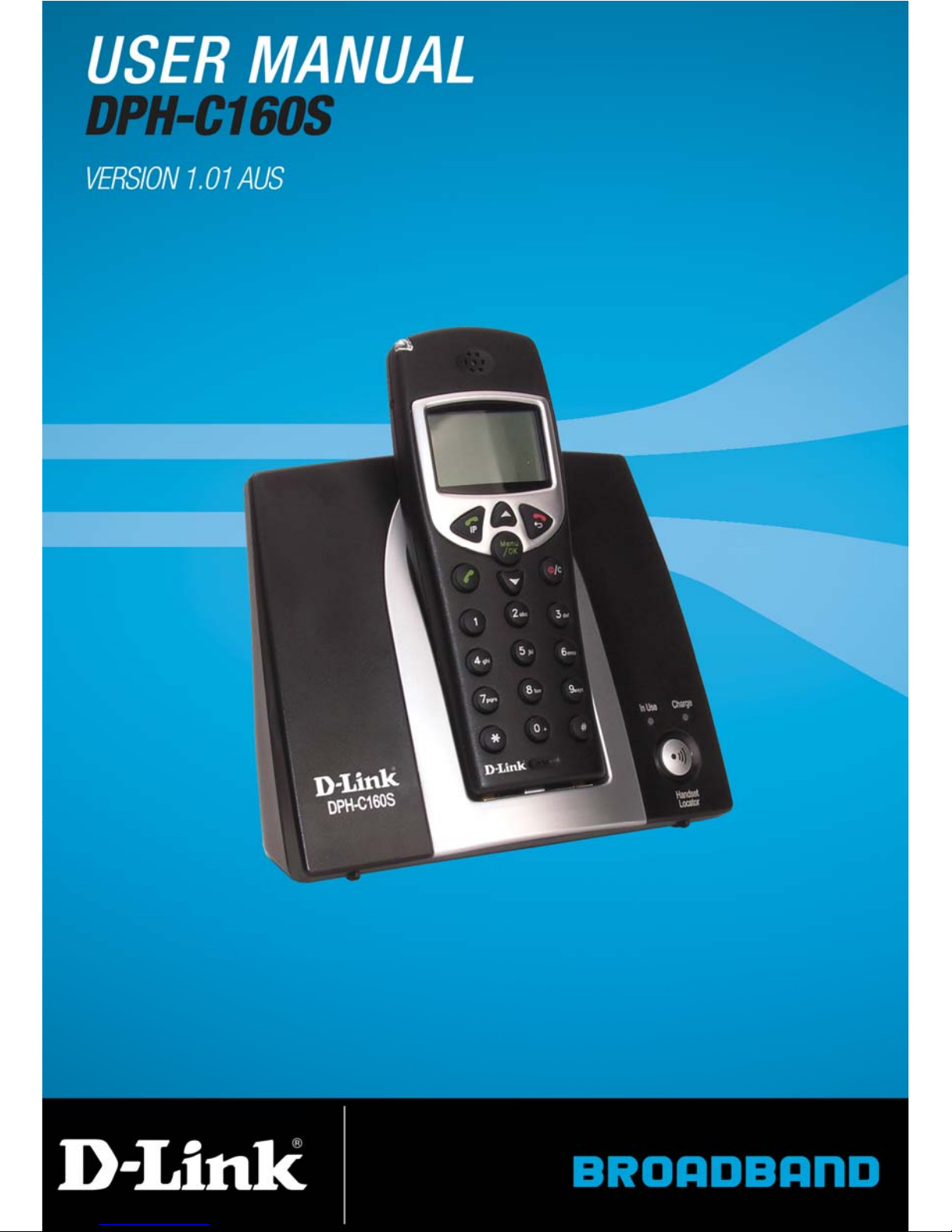
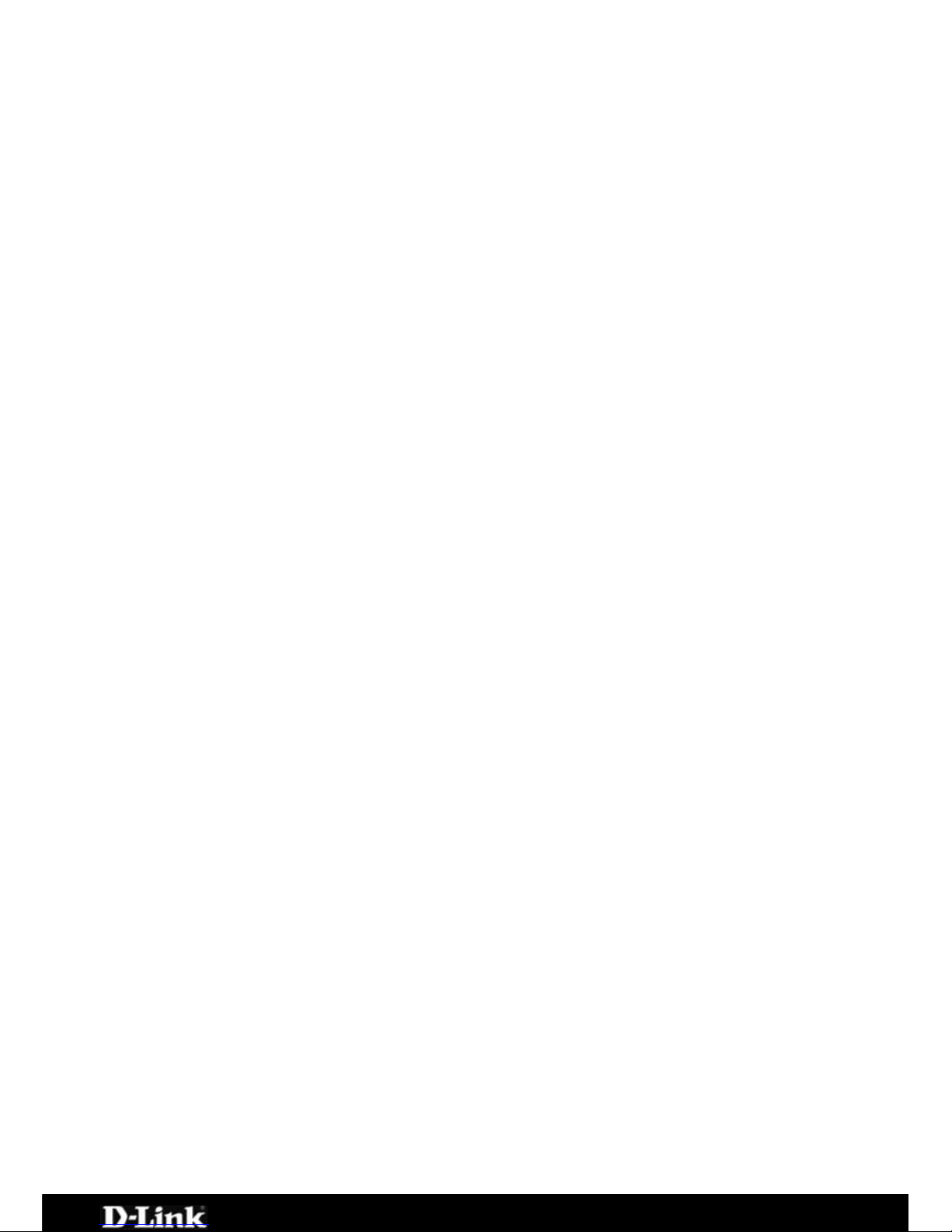
DPH-C160S – DECT Cordless VoIP Phone – User Manual
Contents
CONTENTS............................................................................................ 2
PACKAGE DETAILS................................................................................ 4
CONTENTS OF PACKAGE ............................................................................ 4
SYSTEM REQUIREMENTS FOR CONFIGURATION ................................................... 4
PRODUCT FEATURES............................................................................. 5
DECT FEATURES.................................................................................... 5
INTRODUCTION.................................................................................... 5
BASE UNIT CONNECTIONS.................................................................... 6
BASE UNIT LEDS................................................................................... 7
HANDSET BUTTONS AND FUNCTIONS................................................... 8
INSTALLING BATTERIES INTO THE HANDSET..................................... 10
CHARGING THE HANDSET................................................................... 11
USING THE HANDSET ......................................................................... 12
TURNING THE HANDSET ON AND OFF ........................................................... 13
MAKING A CALL TO THE PSTN (REGULAR TELEPHONE NETWORK) ............................ 14
MAKING A CALL TO THE PSTN IN STANDBY MODE ............................................ 15
RECEIVING A CALL ................................................................................ 16
LAST NUMBER REDIAL ............................................................................ 17
USING THE SPEAKERPHONE ...................................................................... 18
ADJUSTING THE VOLUME LEVEL.................................................................. 19
CONNECTING THE DPH-C160S TO YOUR NETWORK............................ 20
CONNECTING/ACTIVATING YOUR VOIP SERVICE............................... 21
CONFIGURING THE DPH-C160S FOR USE WITH YOUR VOIP SERVICE
PROVIDER .......................................................................................... 22
USING THE WEB INTERFACE............................................................... 25
WEB INTERFACE MENU ITEMS ................................................................... 26
Home > LAN > Dynamic IP Address ...............................................................26
Home > LAN > Static IP Address ...................................................................28
Advanced > VOIP > Server Configuration .......................................................30
Advanced > VOIP > Provisioning....................................................................33
Advanced > VOIP > STUN Configuration.........................................................34
Advanced > VOIP > User Agent.....................................................................36
Advanced > VOIP > Peer to Peer ...................................................................38
Advanced > VOIP > Telephony ......................................................................40
Advanced > VOIP > Call Forwarding...............................................................42
Advanced > VOIP > Speed Dial/Contact List....................................................44
Advanced > Misc..........................................................................................46
Tools > Admin.............................................................................................47
Tools > System ...........................................................................................49
Page 2 of 67
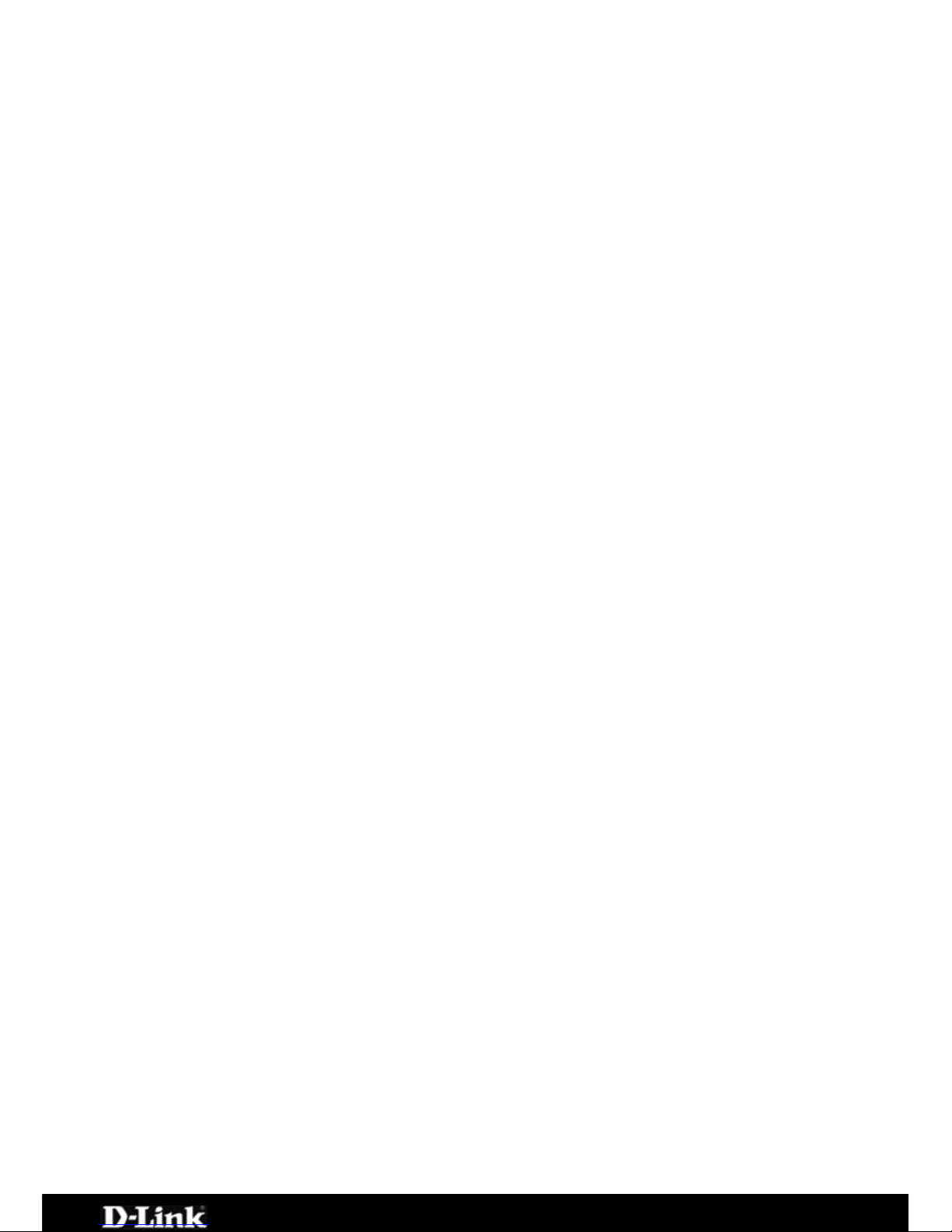
DPH-C160S – DECT Cordless VoIP Phone – User Manual
Tools > Firmware.........................................................................................50
Tools > Time...............................................................................................51
Tools > Reboot............................................................................................52
Status > Device Info ....................................................................................53
Status > Stats.............................................................................................54
Status > Diagnostics ....................................................................................55
Help > Help .................................................................................................56
HOW TO FACTORY RESET BASE STATION ....................................................... 56
TECHNICAL SPECIFICATIONS............................................................. 57
APPENDIX .......................................................................................... 60
CONFIGURING YOUR PC’S IP ADDRESS......................................................... 60
Configure Windows XP for DHCP ....................................................................60
WINDOWS 2000 IP PROTOCOL ................................................................. 63
Configure Windows 2000 for DHCP.................................................................64
WINDOWS ME IP PROTOCOL .................................................................... 64
Configure Windows ME for DHCP....................................................................65
WINDOWS 95 AND WINDOWS 98 IP PROTOCOL .............................................. 65
Configure Windows 95 and Windows 98 for DHCP ............................................65
Page 3 of 67

DPH-C160S – DECT Cordless VoIP Phone – User Manual
Package Details
Contents of Package
D-Link DPH-C160S DECT
Cordless VoIP Phone Handset
+ Base Station
3 x AAA NiMH Rechargeable
Batteries
Ethernet Cable (the DPH-
C160S’s Ethernet port is
Auto-MDIX)
Telephone Cable (RJ-11)
Power Adapter - 9VAC, 1A
Manual and Warranty on CD
Quick Installation Guide
Note:
Using a power supply with a different voltage rating than the one included with
the DPH-C160S will cause damage and void the warranty for this product.
If any of the above items are missing, please contact your reseller.
System Requirements for Configuration
Ethernet-Based Cable or DSL Modem
A multi-port Ethernet router (may be included in the same
box as the Cable or DSL Modem mentioned above)
Computer with Windows, Macintosh, or Linux-based operating
system and an installed Ethernet adapter
Internet Explorer Version 6.0 or Netscape Navigator Version
6.0 and Above
Page 4 of 67
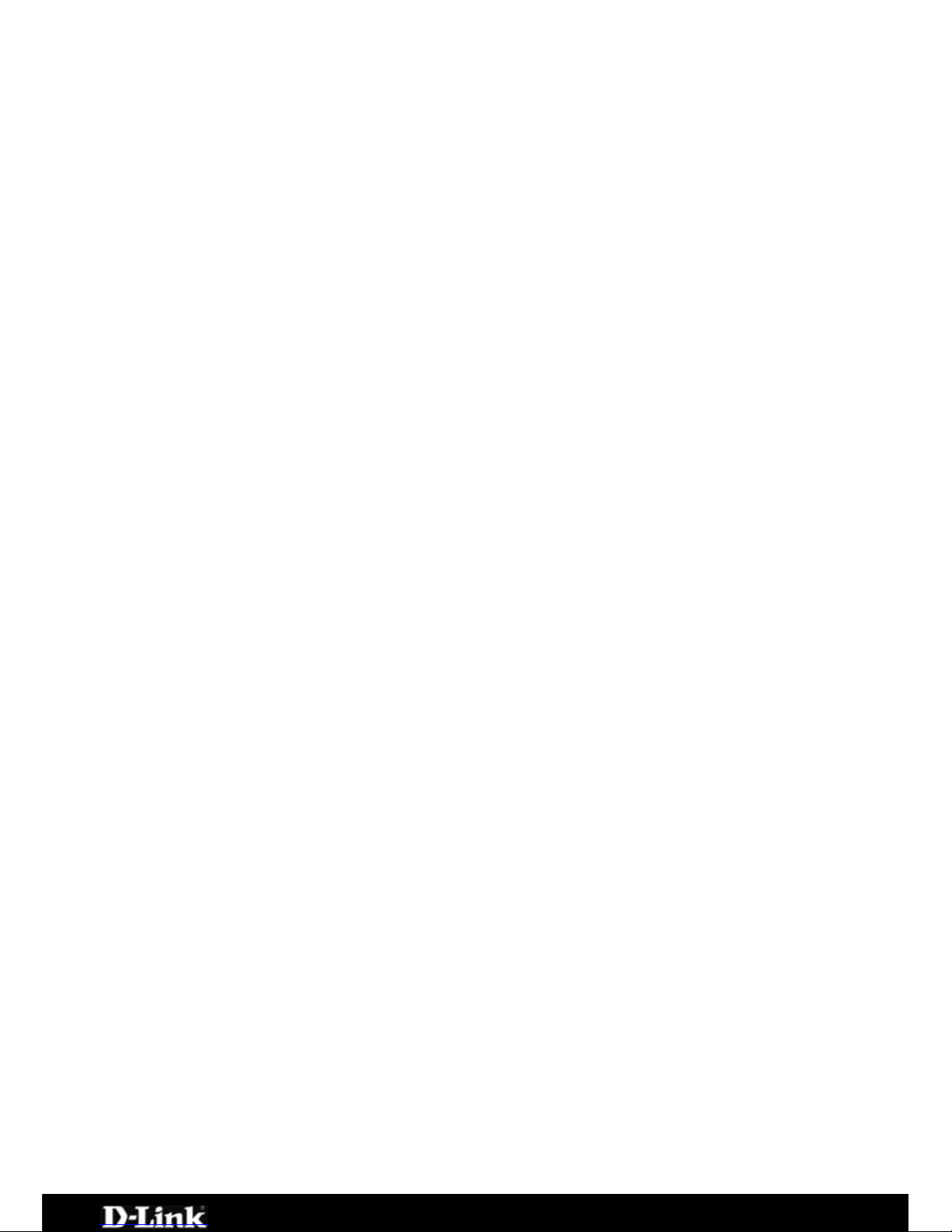
DPH-C160S – DECT Cordless VoIP Phone – User Manual
Product Features
Dialling via PSTN to standard telephone numbers
Dialling via Ethernet port for VoIP calls
1 NWay 10/100BASE-TX Fast Ethernet port for network connection
Voice Activity Detection (VAD) / Comfort Noise Generation (CNG)
Configurable comfort noise insertion and handset echo cancellation
Audio Compression: G.711a-law, G.711u-law, G.726, G.729a, iLBC
Static IP, DHCP Client support
Support TCP/IP, UDP, RTP and RTCP
Lost packet recovery ability for improved voice quality
Adjustable speaker / ringer volume control
Dialling by last 10 calls
Call Log (Missed, Received, Dialled)
DECT Features
Frequency: 1880~1900 MHZ
GAP Compatible
Range: Outdoors – 300 Metres; Indoors – 50 Metres
Handset: 150 Hours Standby Time & 10 Hours Talk Time
Handset: Caller ID Function (FSK & DTMF)
Handset: Phonebook Memory - 50 Locations
Intercom
Call transfer of external calls
Ringer melody selection − 9 different melodies
Ringer volume adjustment − 9 levels
Handset earpiece volume setting − 9 levels
Delete single or all records in phonebook
Redialling and preparation dialling functions
Handset Locator
Clicking key tone on or off
Speakerphone
Hands-free dialling
Introduction
The D-Link DPH-C160S DECT Cordless VoIP Phone links traditional telephony
networks to IP networks with a built in DECT Cordless Phone. It can reduce
long distance phone charges and deliver toll-quality voice communication over
the IP network. This device provides one loop start Foreign Exchange
Subscriber (FXS) port, one PSTN failover port and one Ethernet port.
Page 5 of 67
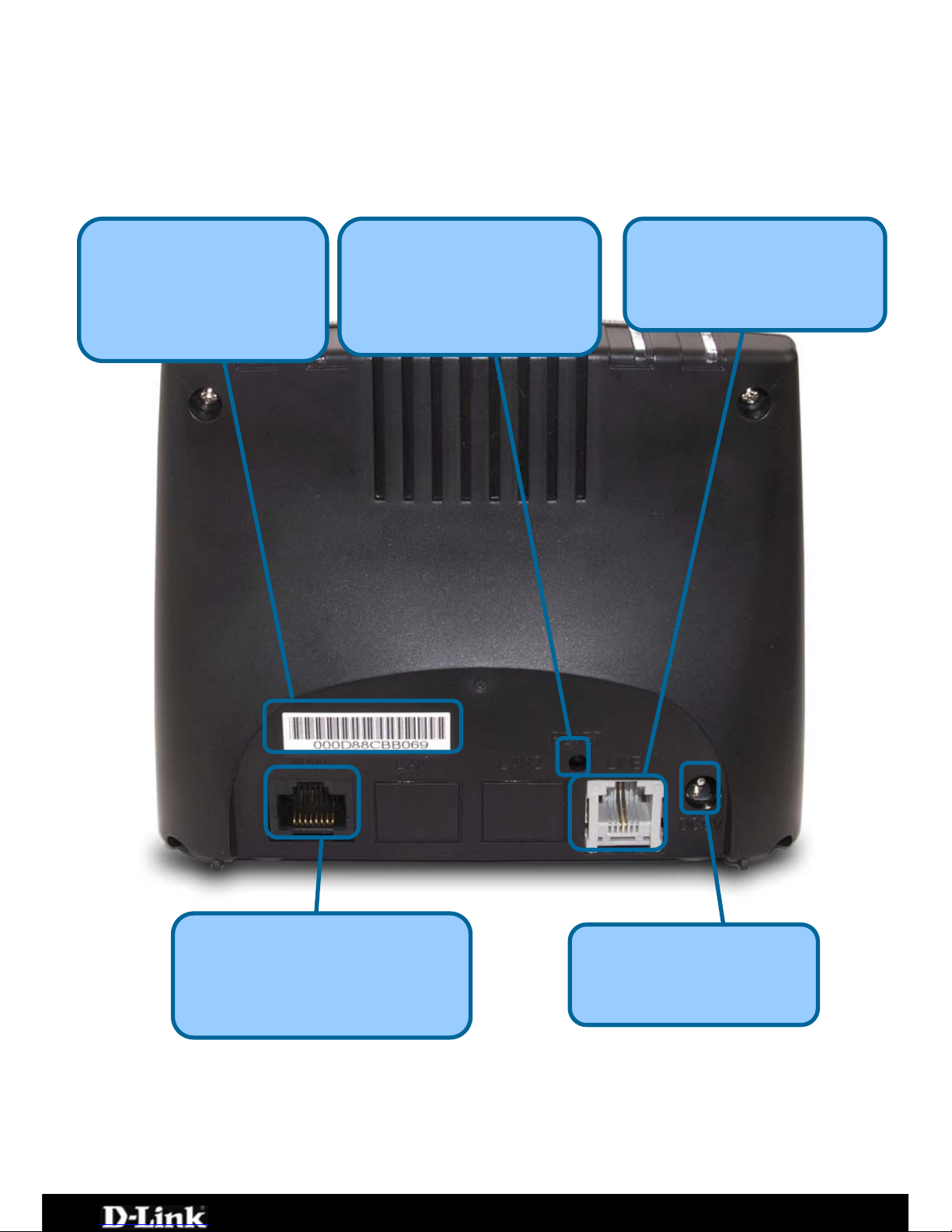
DPH-C160S – DECT Cordless VoIP Phone – User Manual
Base Unit Connections
The Ethernet Port (LAN) is auto MDI/MDIX, meaning you can use either
connect a straight-through or crossover Ethernet cable.
Phone Connection
Connect to your existing
phone line using standard
p
hone cabling.
LAN Port
Connect the Ethernet cable
from a computer on your LAN
to this port.
Factory Reset
Press this button to
restore the DPH-C160S
to its factory default
settin
g
s.
MAC Address
The MAC address
assigned to your DPH-
C160S by the factory.
Power Adapte
r
Connect your 9VAC 1A
power adapter here.
Page 6 of 67
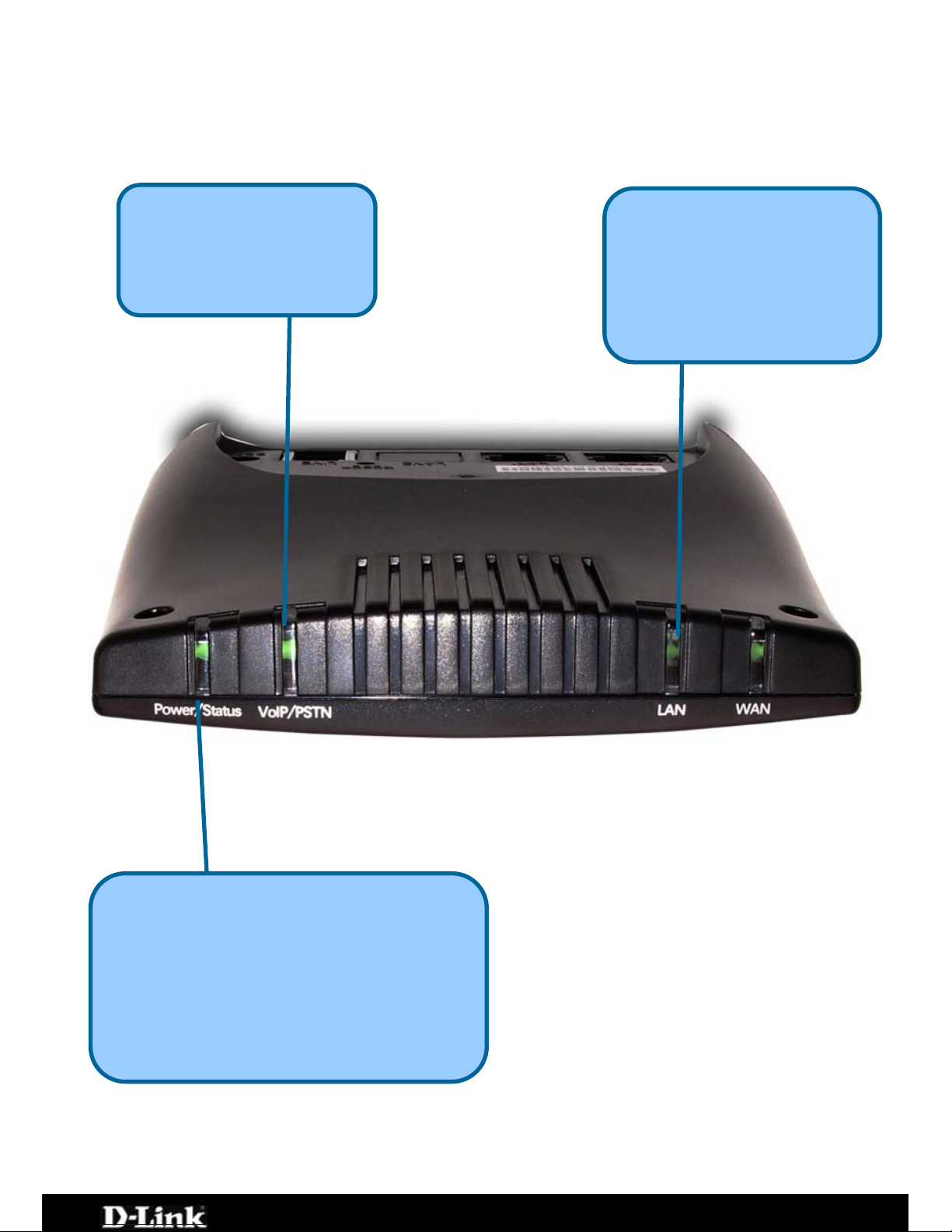
DPH-C160S – DECT Cordless VoIP Phone – User Manual
Base Unit LEDs
Power/Status LED
A blinking LED indicates the DPH-C160S is
functioning properly, but has not yet
registered with a SIP server.
A solid LED indicates the DPH-C160S has
registered with a SIP server and ready for a
VoIP call.
VoIP/PSTN
An active LED indicates a
VoIP session has been
established.
LAN LED
A solid LED indicates an
Ethernet link has been
established. The LED will
blink when there is activity on
this link
Page 7 of 67
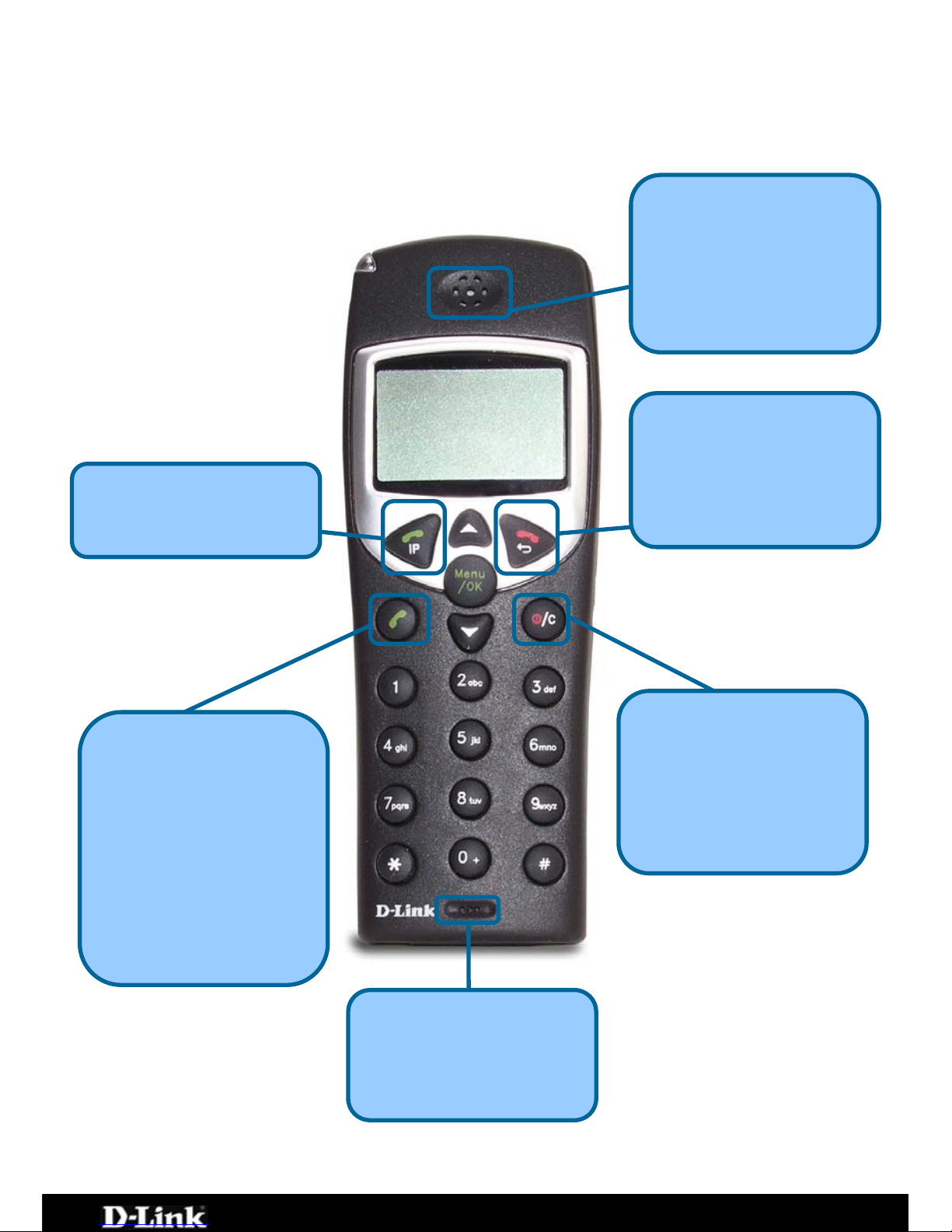
DPH-C160S – DECT Cordless VoIP Phone – User Manual
Handset Buttons and Functions
Ear Speaker
Sensitive microphone for
making your voice clearly
heard.
High quality speaker for
privately hearing
telephone calls. Another,
larger speaker is on the
rear of the handset for use
as a speakerphone
IP
Use this button to initiate
a VoIP call.
PSTN Dial Tone
On Hook
Use this button to switch
the Handset off by holding
the button until Good Bye
appears in the display.
Also, this button is used to
clear an input.
Use this button to hang up
the Handset after you
have finished a
VoIP/PSTN call.
Power / Clear
Use this button to initiate
a PSTN call (over your
existing phone line). It is
also used to switch the
Handset to
speakerphone mode by
holding the button down
for several seconds until
the speaker icon
appears in the display
Microphone
Page 8 of 67
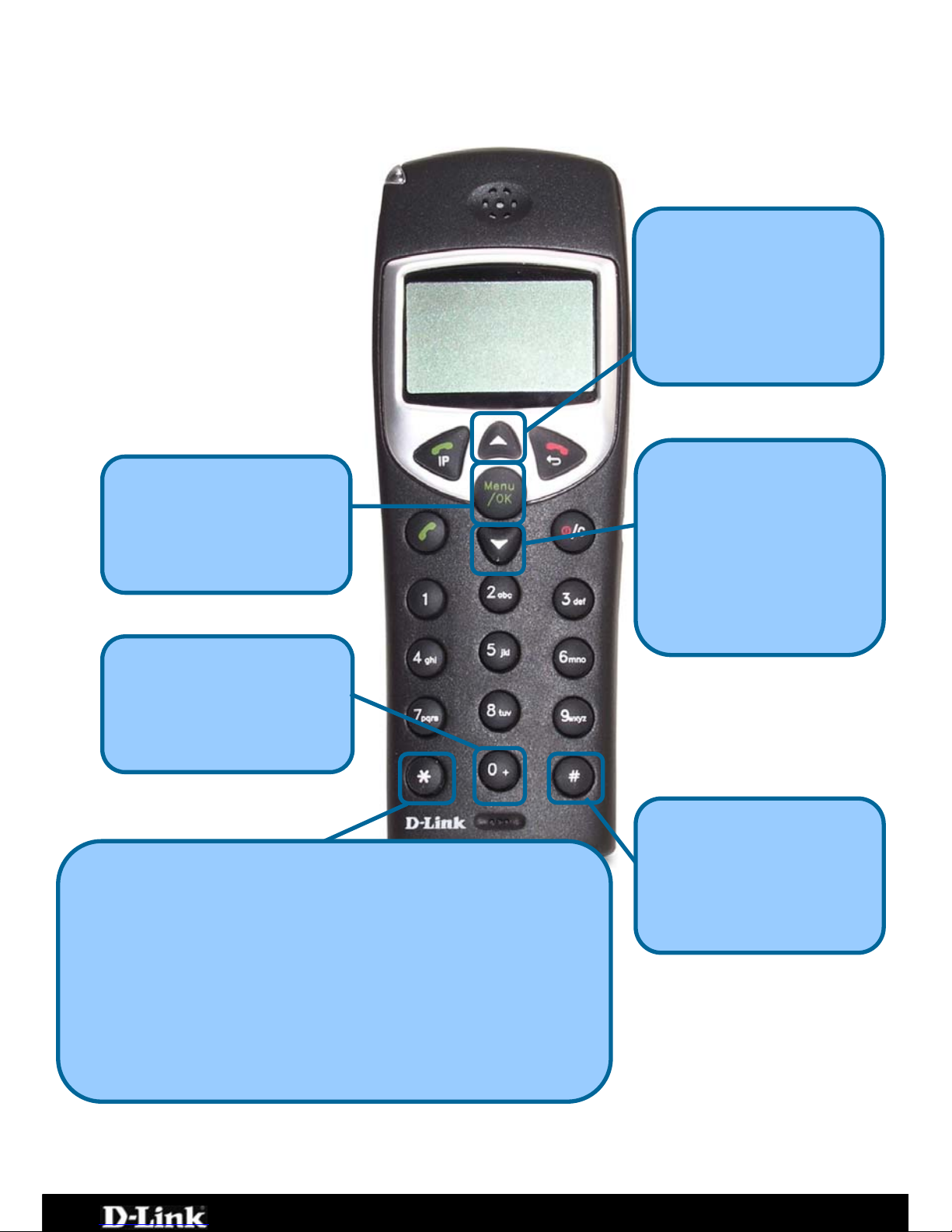
DPH-C160S – DECT Cordless VoIP Phone – User Manual
Up Arrow
Use this button to open
the Contact List when the
Handset is idle. Pressing
this button during a call
will increase the volume.
Press 1 for DHCP mode
Press 2 for Static IP mode, followed by the IP address separated
by *’s and then the # key (for example, 192*168*1*110#)
**2 − will play your DPH-C160S’s phone number
**3 − to set the Internet connection type.
Pressing the following, followed by the IP button:
**1 − will play your DPH-C160S’s IP address
Pound Key
Use this button for various
input functions such as to
enter a static IP address,
as described to the left.
Down Arrow
Use the button to open
the Phone Book numbers
stored for your use.
Pressing this button
during a telephone call will
decrease the volume.
Menu/OK
Use this button to open
the Handset’s setup and
information menus.
Star/Asterisk
0 / +
Use this button to input a
zero or hold the button
down for a few seconds to
input a + sign.
Page 9 of 67

DPH-C160S – DECT Cordless VoIP Phone – User Manual
Installing Batteries into the Handset
You must install three AAA NiMN batteries (included in the package) into the
DPH-C160S handset and charge them in the base for about 12 hours before
you can use your new DPH-C160S DECT Cordless VoIP Phone.
1. Slide the battery cover in the direction of the arrow.
2. Insert the new batteries, as indicated, matching the correct polarity
(+,-).
3. Replace the battery cover and slide it up until it snaps shut.
4. Put the Handset into the Base.
5. Connect the Base to the AC mains using the supplied AC adapter.
6. Allow the batteries to charge for about 12 hours before using the
Handset to insure a proper first time charge.
Page 10 of 67

DPH-C160S – DECT Cordless VoIP Phone – User Manual
Charging the Handset
Please Note:
Before you use the Handset for the first time, you
should full charge the new batteries for about 12 hours.
After the initial charging, the Handset will recharge much more quickly
typically in less than 30 minutes.
To charge the Handset, simply place it on the charger base, as shown.
When the Handset is recharging, the battery icon on the LCD display is turned
on.
Please Note:
Reversing the orientation of the batteries (their polarity (+,-) may
damage the Handset
The batteries need to be replaced when they do not recover their full
capacity after recharging
When replacing the batteries, use good quality NiMH, rechargeable, AAA
size batteries.
Never use conventional alkaline batteries in the Handset.
Page 11 of 67
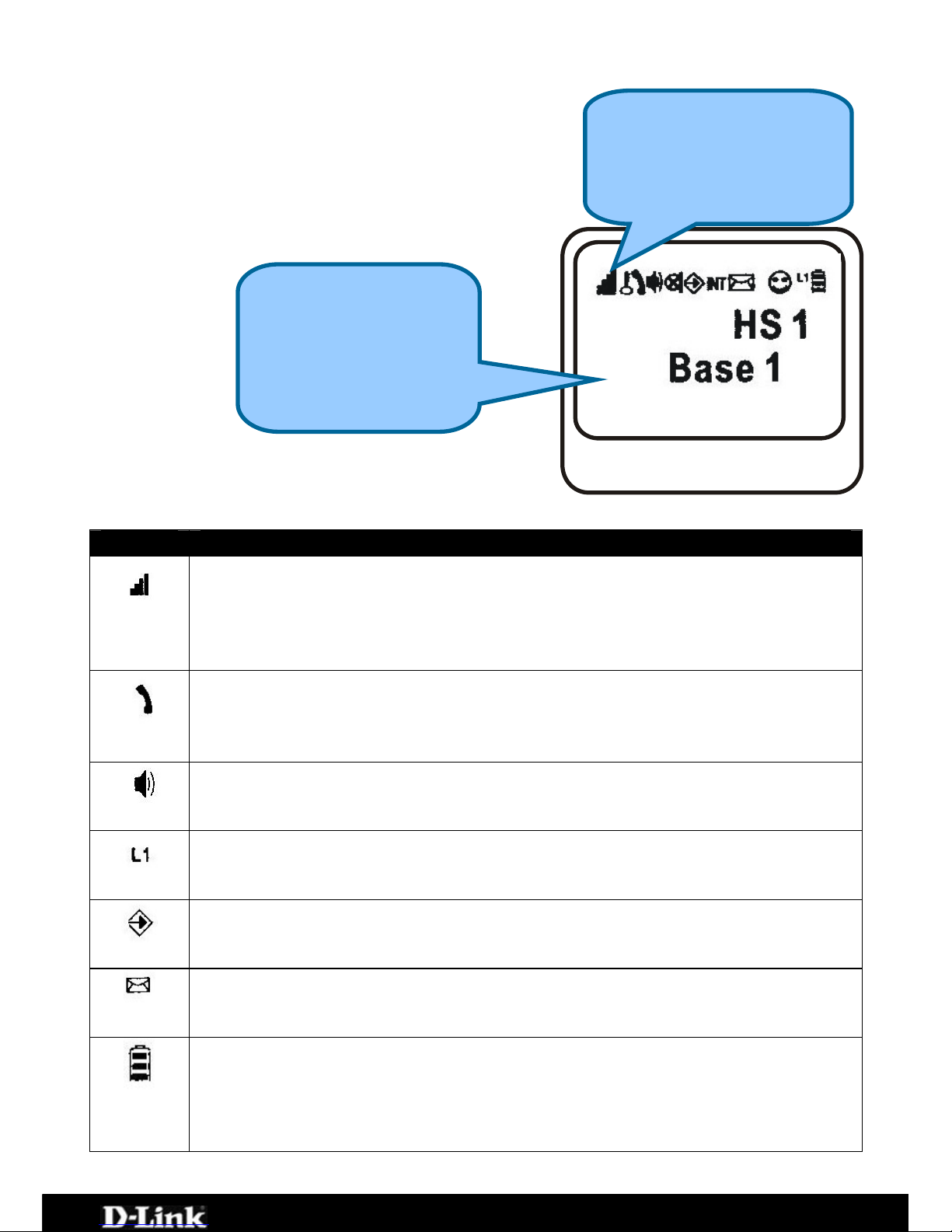
DPH-C160S – DECT Cordless VoIP Phone – User Manual
Using the Handset
The LCD display of the DPH-C160S handset can
display various icons (at the top of the display)
to indicate the operational status of the
telephone. These icons are described in the
table below.
Icon Description
Signal Strength
Indicates the current signal strength between the handset and the
base more bars indicate higher signal strength. This icon is always
displayed when the telephone is on.
In Use
Displayed when the telephone is in use (i.e., a telephone call is in
progress).
Speakerphone
Indicates the handset is in speakerphone mode.
Line
Indicates the line is engaged.
Operation Mode
Displayed when the handset is in operation mode.
Caller ID
Indicates a new call. To view the caller, access the Caller ID menu.
Battery Status
Indicates the relative charge state of the handset’s batteries more
bars indicates a higher level of battery charge. During the charging
cycle, this icon will flash. This icon is always displayed when the
telephone is on.
Icons that indicate the
operation of the
handset are shown in
this area
Information such as
connection status
and telephone
numbers are shown
in this area
Page 12 of 67
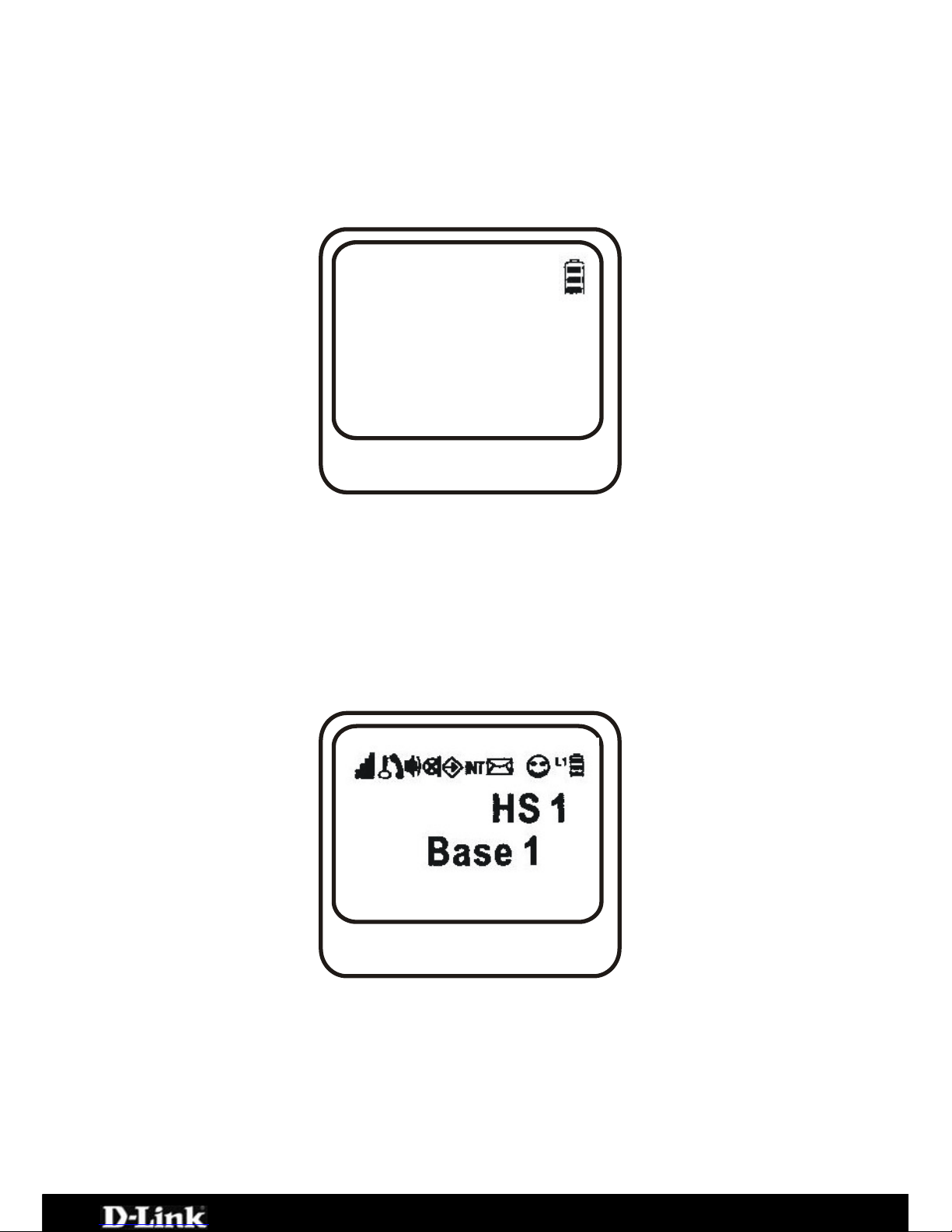
DPH-C160S – DECT Cordless VoIP Phone – User Manual
Turning the Handset On and Off
When you place the handset in the charger to charge, it is automatically turned
on. The handset is now ready for use. To turn the handset off, press the Mute
button until “Good-Bye” appears in the handset’s LCD display, as shown
below.
Good-Bye
The handset will then turn off and the display will become blank.
Please note: nothing will appear in the handset’s LCD display when the
battery power is very low.
When you first turn on the handset, the initial screen displays the handset
number and the base number or base name (if you have a name saved for the
base).
In the case shown above, the display indicates that this is handset 1 (HS 1)
and base 1 (Base 1). When the DPH-C160S has contacted the SIP server and
becomes registered, the name of the SIP service provider will be displayed, as
shown below. In addition, the Power/Status LED on the top edge of the DPH-
C160S’s Charging Base will stop blinking and glow a constant green when the
telephone has registered with the SIP server and is ready to make and receive
VoIP telephone calls.
Page 13 of 67
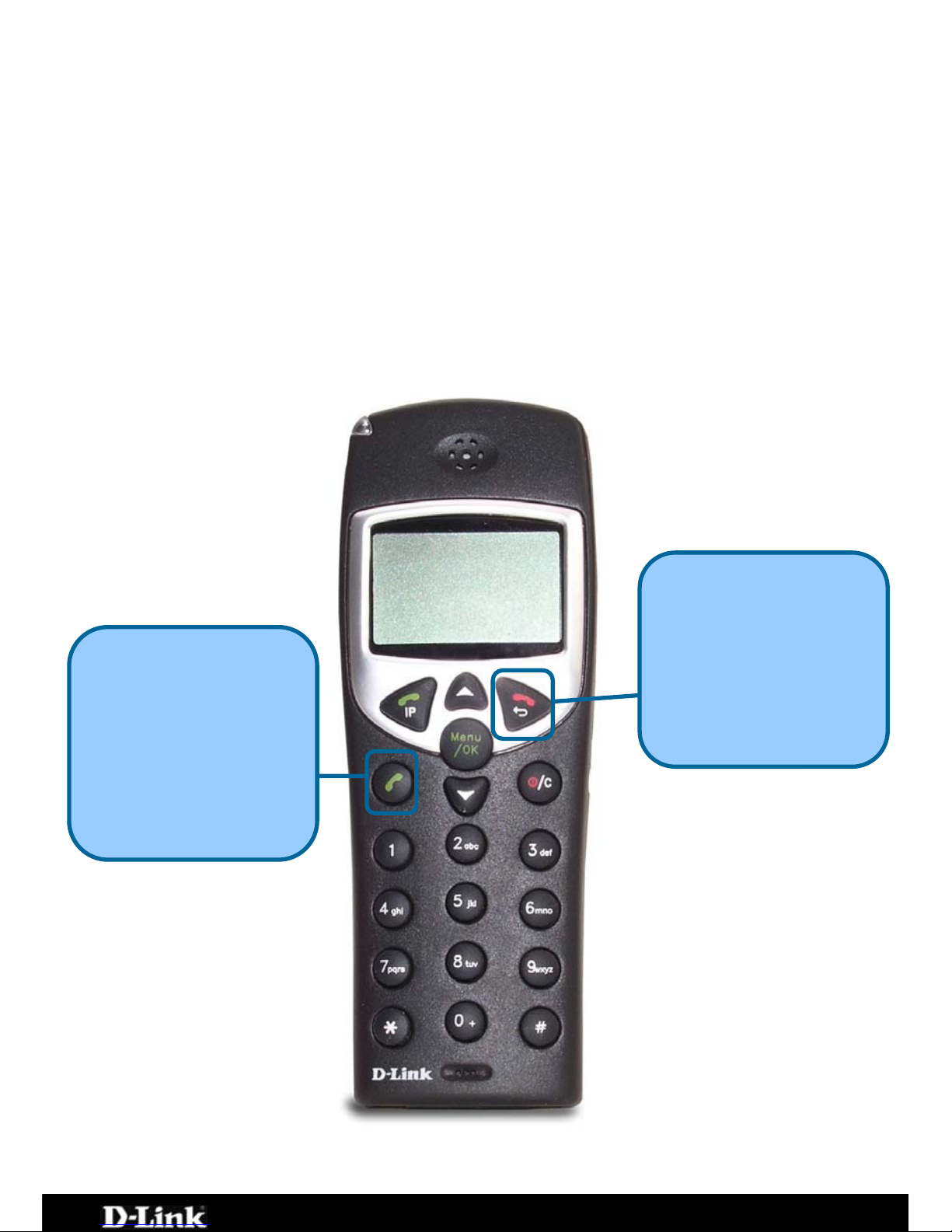
DPH-C160S – DECT Cordless VoIP Phone – User Manual
Making a Call to the PSTN (regular telephone
network)
If you have connected your PSTN telephone line to the DPH-C160S’s Base, you
can make a telephone call to any regular telephone using the PSTN normal
telephone usage charges will apply by following these steps:
Pick up the handset and press the PSTN Dial Tone button. You will hear the
familiar PSTN dial tone, the handset and L1 icon will appear in the handset’s
LCD display.
Dial the number you want to call. The handset’s LCD will display the phone
number as you enter it. This number is also dialled as you enter it.
To end the call, either press the On-hook button or replace the handset on the
charger.
On-hook
Press this button to end
the call. You can also
simply place the handset
in the charger base to end
any call.
This will end both a PSTN
and a VoIP call.
Press this button to initiate
a call over the regular
telephone line (PSTN).
You will hear the familiar
dial tone − and then dial
the telephone number as
you would on a normal
telephone.
PSTN Dial Tone
Page 14 of 67
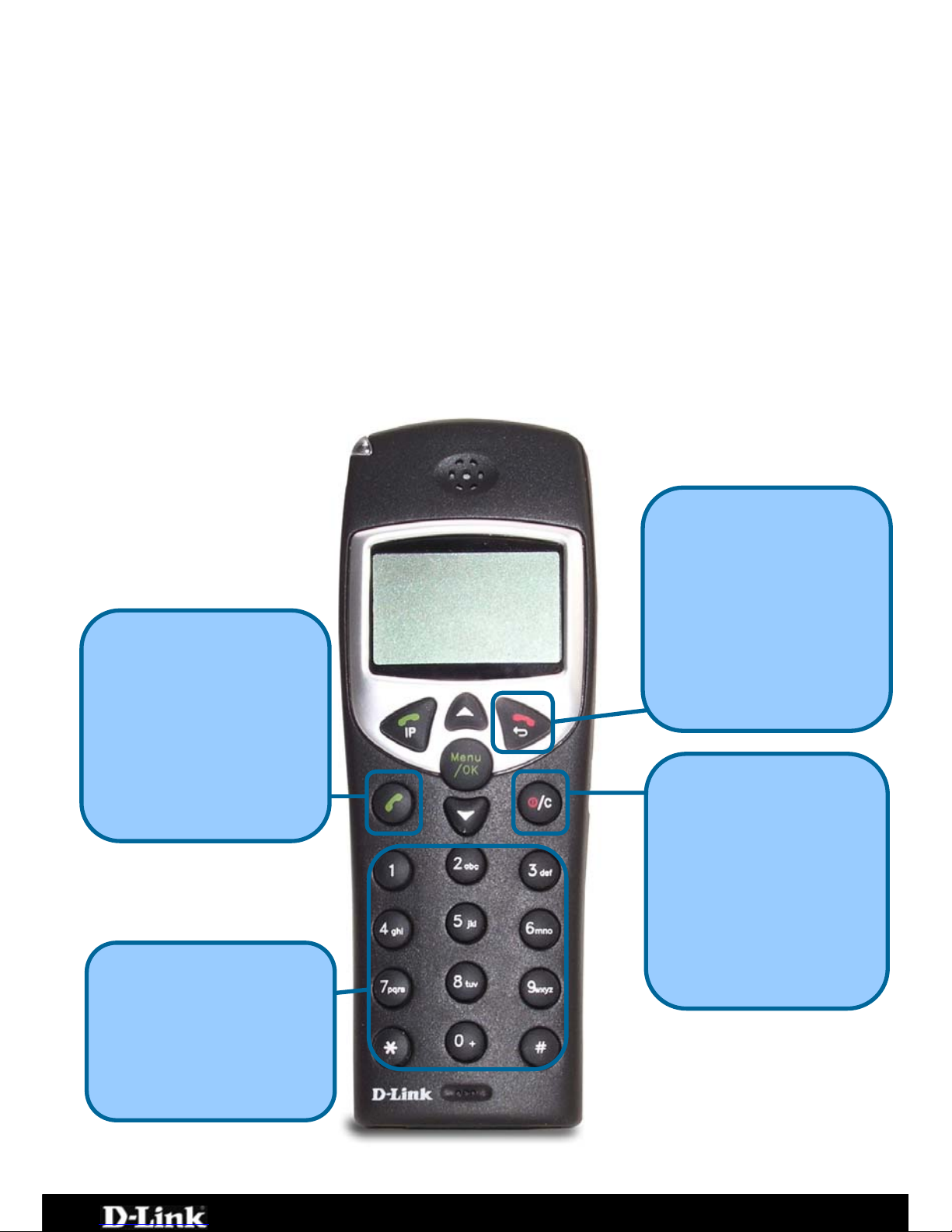
DPH-C160S – DECT Cordless VoIP Phone – User Manual
Making a Call to the PSTN in Standby Mode
If you have connected your PSTN telephone line to the DPH-C160S’s Base, you
can make a telephone call to any regular telephone using the PSTN normal
telephone usage charges will apply by following these steps:
Pick up the handset and dial the number as you normally would. You can clear
any or all of the numbers you have entered by pressing the Clear button. You
will hear the familiar PSTN dial tone, the handset and L1 icon will appear on the
handset’s LCD display.
This number will be dialled as you entered it.
To end the call, either press the On-hook button or replace the handset on the
charger.
Press this button to erase
a single digit of a
telephone number you
have entered while the
handset is in Standby
Mode. Holding this button
for a couple of seconds
will erase all of the digits
of the telephone number.
Clear
Keypad
You can just dial a regular
telephone number and
then press the PSTN Dial
Tone button. The number
will be displayed in the
LCD.
PSTN Dial Tone
Press this button to dial a
telephone number (over
the regular telephone line
(PSTN)). You will hear
the familiar dial tone − and
then the handset will dial
the telephone number as
you entered it.
This will end both a PSTN
and a VoIP telephone call.
On-hook
Press this button to end a
telephone call. You can
also simply place the
handset in the charger
base to end any
telephone call.
Page 15 of 67

DPH-C160S – DECT Cordless VoIP Phone – User Manual
Receiving a Call
When an incoming PSTN or VoIP telephone call is detected, the handset will
ring and the L1 icon will be displayed in the LCD. If the caller can be identified,
the caller’s number or Buddy List entry will be displayed. If the caller’s
telephone number is currently stored in the handset’s phone book, the caller’s
name will be displayed along with the telephone number.
To answer the call, simply pick the handset up from the charger base or press
the PSTN Dial Tone button, if the handset is not in the charger.
To end the call, either press the On-hook button or replace the handset on the
charger.
PSTN Dial Tone
Press this button to
answer an incoming
PSTN or VoIP telephone
call.
Press this button to end a
telephone call. You can
also simply place the
handset in the charger
base to end any
telephone call.
This will end both a PSTN
and a VoIP telephone call.
On-hook
IP
Press this button to
answer an incoming
VoIP telephone call.
Incoming Call LED
This red LED will flash to
indicate an incoming
PSTN or VoIP telephone
ca
ll.
If the AnyKey Answer function is activated, you can press any button on the
keypad to answer an incoming telephone call.
Page 16 of 67

DPH-C160S – DECT Cordless VoIP Phone – User Manual
Last Number Redial
The handset stores the last three telephone numbers you have dialled.
To view and retrieve the last three numbers you have dialled, press the Scroll
Up button. To scroll through the list, press the Scroll Up button repeatedly.
To end the call, either press the On-hook button or replace the handset on the
charger.
Scroll Up
Press this button to redial
the displayed previously
dialed telephone number.
Press this button to view
the last number dialed. To
scroll through the last
three numbers dialed,
press this button
repeatedly.
PSTN Dial Tone
Page 17 of 67
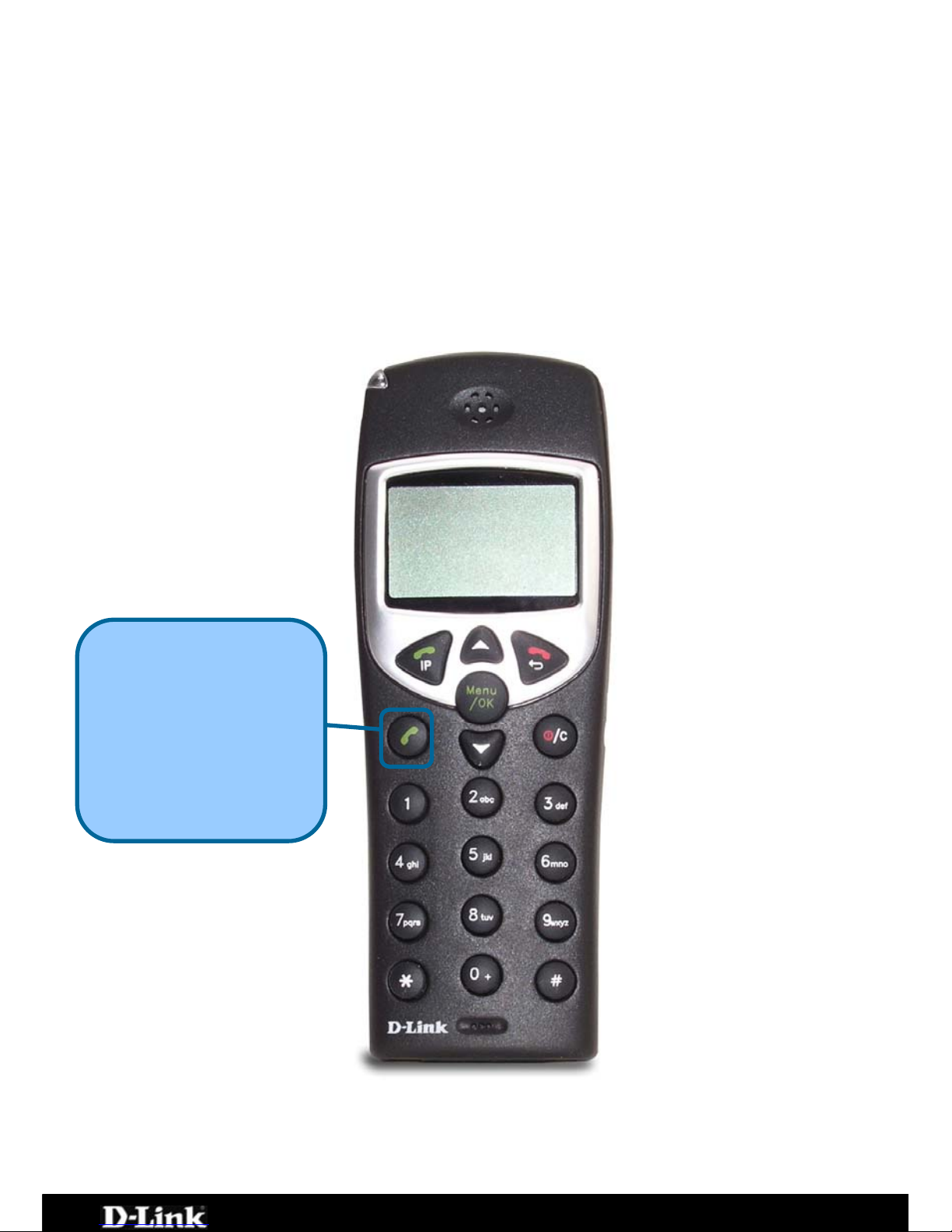
DPH-C160S – DECT Cordless VoIP Phone – User Manual
Using the Speakerphone
While making a call, you can engage the handset’s built in speaker to make
both ends of the conversation audible to several people on your end of the line.
To activate the speakerphone press and hold the PSTN Dial Tone button until
the speakerphone icon is displayed and you can hear the activity on the line
from the speaker built in to the back of the handset. To deactivate the
speakerphone, press the PSTN Dial Tone button until the speakerphone icon
disappears. The handset can then be used normally.
Press and hold this button
to activate the
speakerphone function.
To deactivate the
speakerphone function,
press and hold this button
a second time.
PSTN Dial Tone
Page 18 of 67

DPH-C160S – DECT Cordless VoIP Phone – User Manual
Adjusting the Volume Level
While making a call, you can adjust the earpiece volume level from 1 to 9. A
higher number indicates a higher volume level.
To adjust the volume level, press the Scroll Up or Scroll Down button during a
telephone call.
Press these buttons to
adjust the earpiece
volume level during a
telephone call
Scroll Up/Down
Page 19 of 67
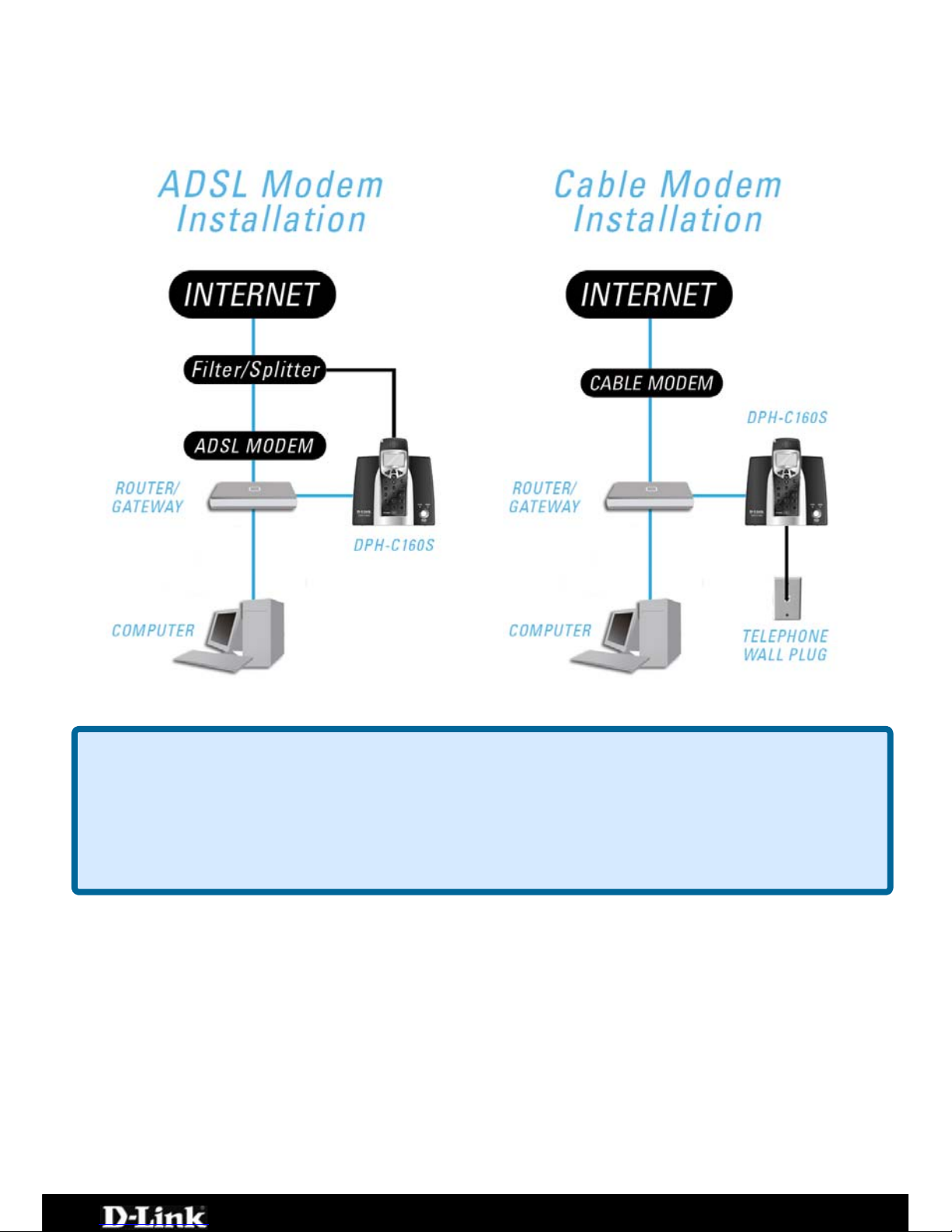
DPH-C160S – DECT Cordless VoIP Phone – User Manual
Connecting the DPH-C160S to your
Network
Figure 1: Possible Network Configurations
How to Obtain the DPH-C160S’s IP Address:
You can dete rmine the IP address of your DPH-C160S at any time by pressing
IP/OK button followed by **1 (that is ‘star star one’ on the cordless
A prerecorded voice message will read the IP address currently
gned to the DPH-C160S over the handset’s speaker.
the
handset).
assi
Please write down the IP address of your DPH-C160S below for your future
reference, please note that this IP may change if your router or DPH-C160S is
powered off for a period of time.
IP Address of DPH-C160S: ___ . ___ . ___ . ___
Figure 2: IP Address of DPH-C160S
Page 20 of 67
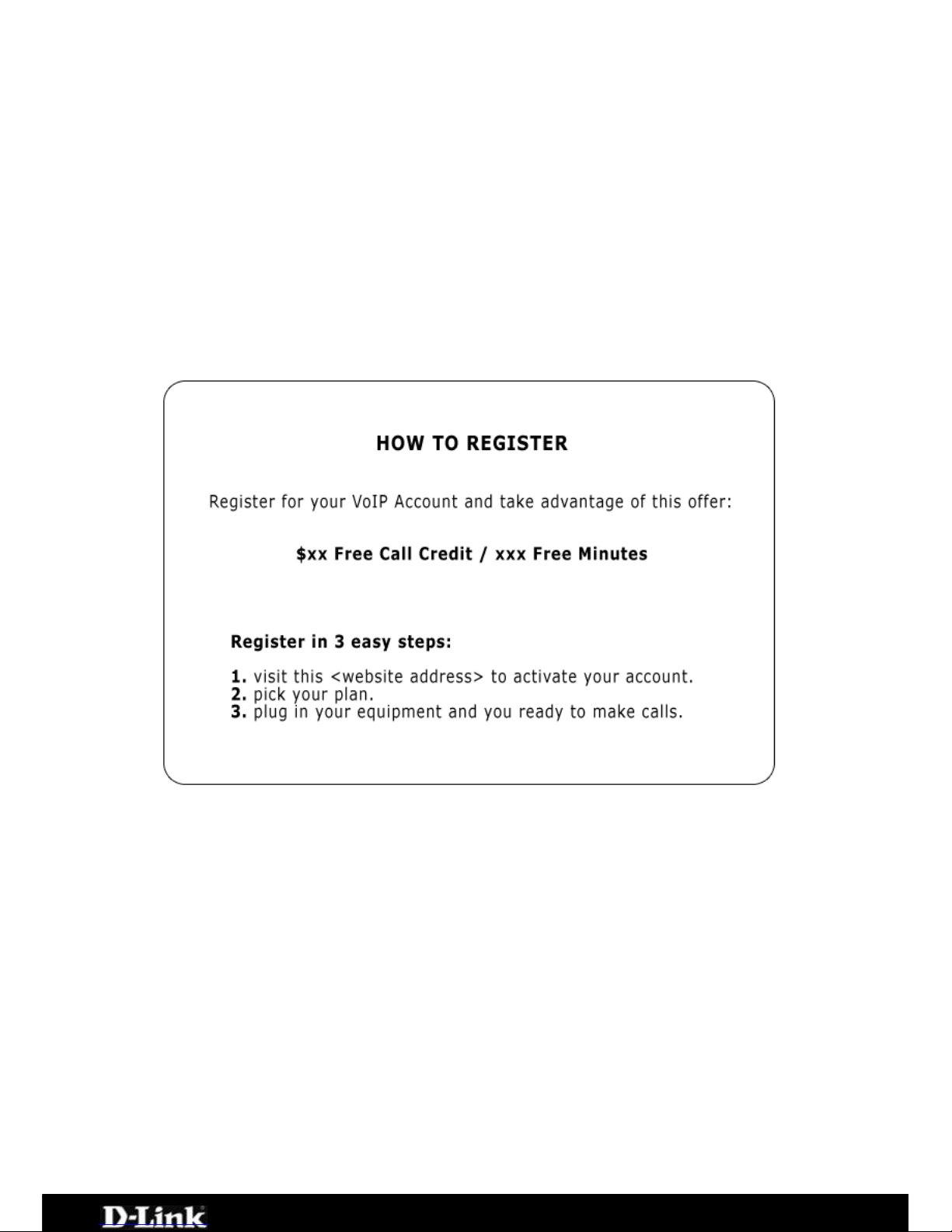
DPH-C160S – DECT Cordless VoIP Phone – User Manual
Connecting/Activating your VoIP
Service
The first step in connecting your new DPH-C160S DECT Cordless VoIP Phone to
your VoIP Service Provider is to open your web browser and navigate to the
VoIP Service Providers website (you may even find a detailed leaflet inside the
box with this product with more details on the activation of your account if it is
not already activated). Please follow the instructions on the VoIP Service
Providers website to activate / setup your account your so you can start
making calls.
An example of this is shown below:
Figure 3: Activation Leaflet
We recommend that you fill in Figure 4 with all of your details for future
reference.
VoIP Account Number:
________________________
VoIP Username /
Phone Number:
________________________
VoIP Password:
________________________
Figure 4: VoIP Service Provider Account Details
Page 21 of 67
