D-Link DPH-70 User Manual
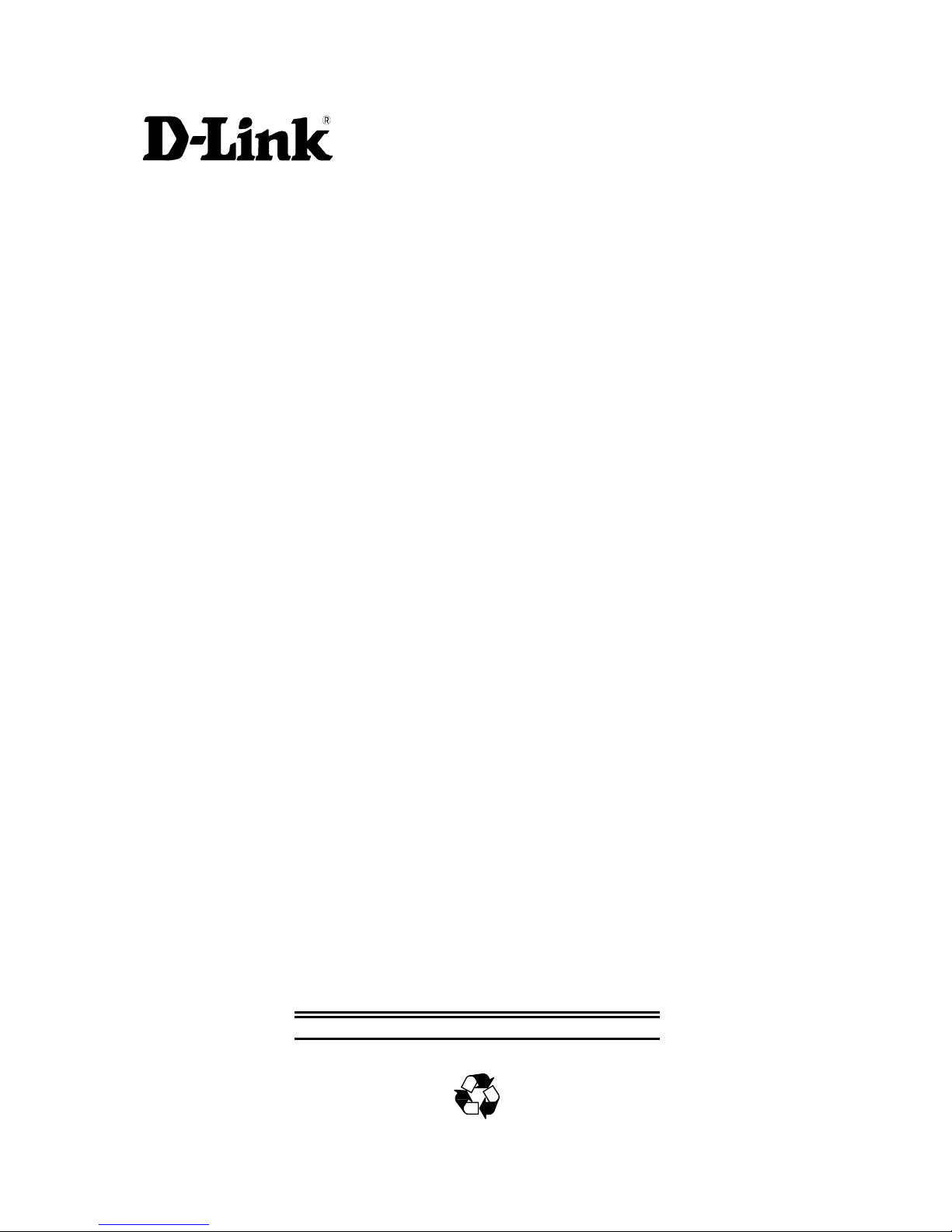
DPH-70 Modem IP Phone
User’ s Guide
Rev 1.07
Rev. 01 (Jan 2003)
DPH-70 Rev.01
Printed In Taiwan
RECYCLABLE
1
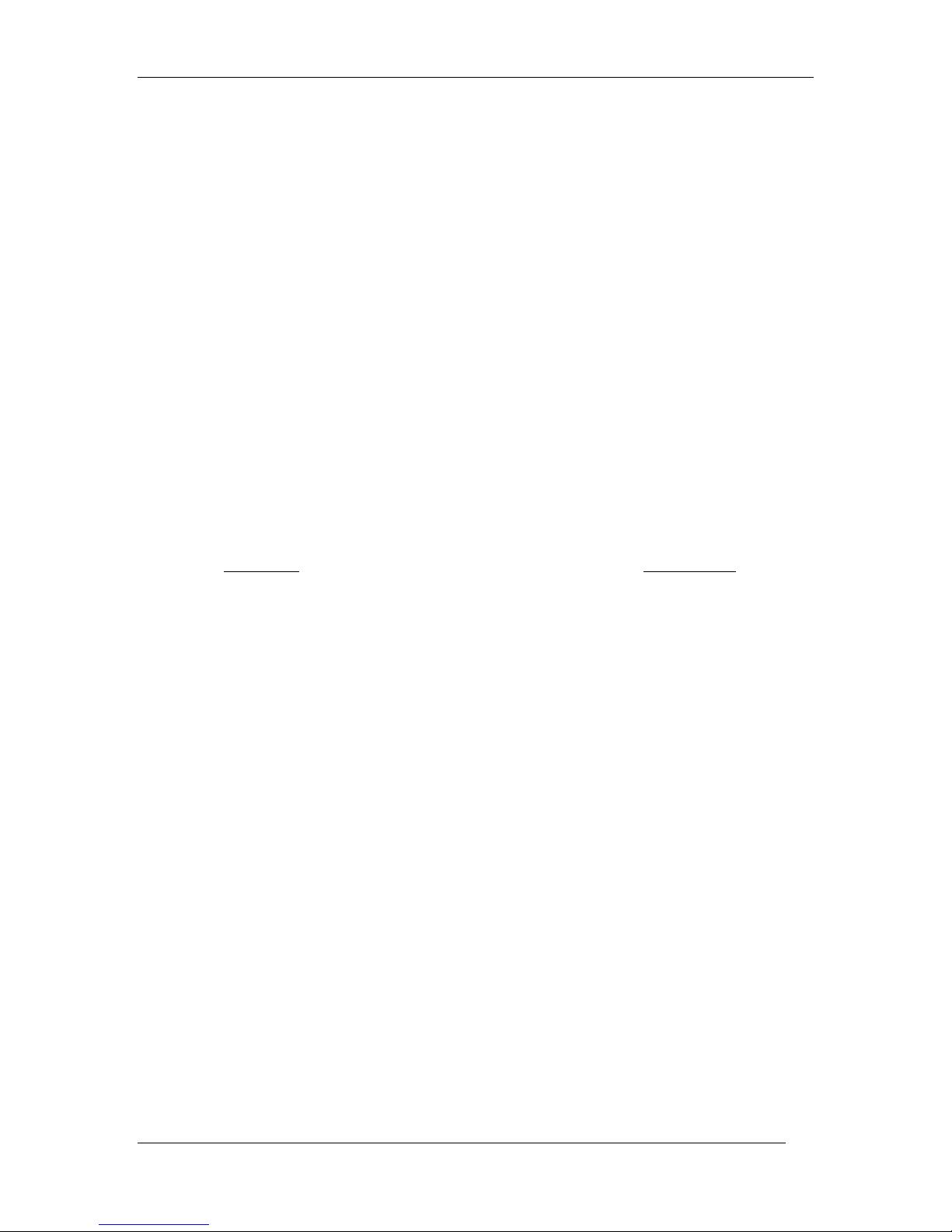
Trademarks
Copyright ©2002 D-Link Corporation.
Contents subject to change without prior notice.
D-Link is a registered trademark of D-Link Corporation/D-Link Systems, Inc.
DPH-70 User’s Guide
All other trademarks belong to their respective proprietors
.
Copyright Statement
No part of this publication may be reproduced in any form or by any means or used to make any derivative such as translation,
transformation, or adaptation without permission from D-Link Corporation/D-Link Systems Inc., as stipulated by the United
States Copyright Act of 1976.
Limited Warranty
Hardware:
D-Link warrants its hardware products to be free from defects in workmanship and materials, under normal use and
service, for the following periods measured from date of purchase from D-Link or its Authorized Reseller:
Product Type Warranty Period
Complete products 90 days
Additional Parts like Power Adaptor etc, if any Do not carry any warranty
The ninety day period of warranty on complete products applies on condition that the product's Registration Card is
filled out and returned to a D-Link office within thirty (30) days of purchase. A list of D-Link offices is provided at the
back of this manual, together with a copy of the Registration Card. Failing such timely registration of purchase, the
warranty period shall be limited to 30 days.
If the product proves defective within the applicable warranty period, D-Link will provide repair or replacement of the
product. D-Link shall have the sole discretion whether to repair or replace, and replacement product may be new or
reconditioned. Replacement product shall be of equivalent or better specifications, relative to the defective product, but
need not be identical. Any product or part repaired by D-Link pursuant to this warranty shall have a warranty period of
not less than 90 days, from date of such repair, irrespective of any earlier expiration of original warranty period. When
D-Link provides replacement, then the defective product becomes the property of D-Link.
Warranty service may be obtained by contacting a D-Link office within the applicable warranty period, and requesting
a Return Material Authorization (RMA) number. If a Registration Card for the product in question has not been
returned to D-Link, then a proof of purchase (such as a copy of the dated purchase invoice) must be provided. If
Purchaser's circumstances require special handling of warranty correction, then at the time of requesting RMA number,
Purchaser may also propose special procedure as may be suitable to the case.
After an RMA number is issued, the defective product must be packaged securely in the original or other suitable
shipping package to ensure that it will not be damaged in transit, and the RMA number must be prominently marked on
the outside of the package. The package must be mailed or otherwise shipped to D-Link with all costs of
mailing/shipping/insurance prepaid; D-Link will ordinarily reimburse Purchaser for mailing/shipping/insurance
expenses incurred for return of defective product in accordance with this warranty. D-Link shall never be responsible
for any software, firmware, information, or memory data of Purchaser contained in, stored on, or integrated with any
product returned to D-Link pursuant to this warranty.
Any package returned to D-Link without an RMA number will be rejected and shipped back to Purchaser at Purchaser's
expense, and D-Link reserves the right in such a case to levy a reasonable handling charge in addition mailing or
shipping costs.
Software:
2
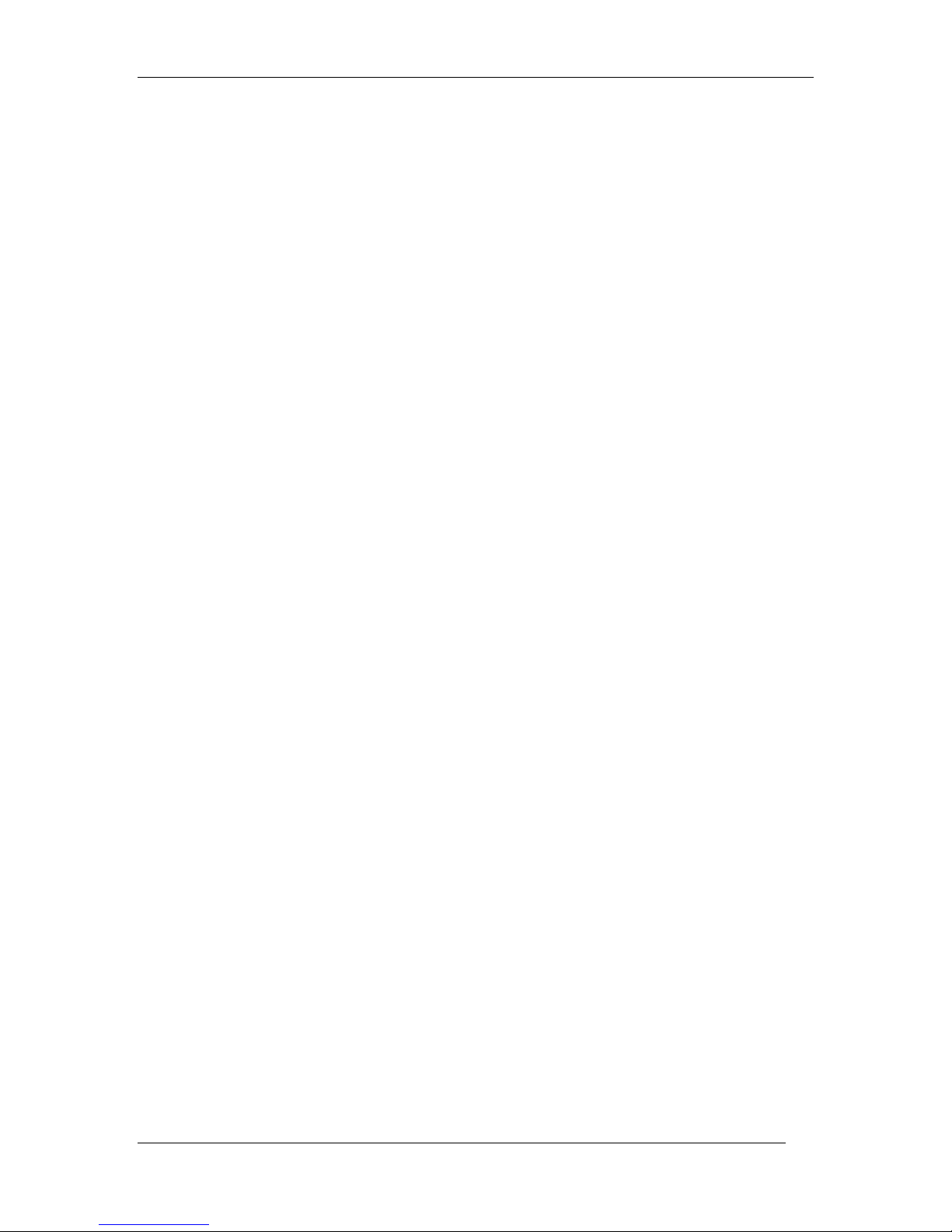
DPH-70 User’s Guide
Warranty service for software products may be obtained by contacting a D-Link office within the applicable warranty
period. A list of D-Link offices is provided at the back of this manual, together with a copy of the Registration Card.
If a Registration Card for the product in question has not been returned to a D-Link office, then a proof of purchase
(such as a copy of the dated purchase invoice) must be provided when requesting warranty service. The term
"purchase" in this software warranty refers to the purchase transaction and resulting license to use such software.
D-Link warrants that its software products will perform in substantial conformance with the applicable product
documentation provided by D-Link with such software product, for a period of ninety (90) days from the date of
purchase from D-Link or its Authorized Reseller. D-Link warrants the magnetic media, on which D-Link provides its
software product, against failure during the same warranty period. This warranty applies to purchased software, and to
replacement software provided by D-Link pursuant to this warranty, but shall not apply to any update or replacement
which may be provided for download via the Internet, or to any update which may otherwise be provided free of charge.
D-Link's sole obligation under this software warranty shall be to replace any defective software product with product
which substantially conforms to D-Link's applicable product documentation. Purchaser assumes responsibility for the
selection of appropriate application and system/platform software and associated reference materials. D-Link makes no
warranty that its software products will work in combination with any hardware, or any application or system/platform
software product provided by any third party, excepting only such products as are expressly represented, in D-Link's
applicable product documentation as being compatible. D-Link's obligation under this warranty shall be a reasonable
effort to provide compatibility, but D-Link shall have no obligation to provide compatibility when there is fault in the
third-party hardware or software. D-Link makes no warranty that operation of its software products will be
uninterrupted or absolutely error-free, and no warranty that all defects in the software product, within or without the
scope of D-Link's applicable product documentation, will be corrected.
Warranty Period
FOR WARRANTY IN YOUR REGION, PLEASE CHECK WITH YOUR LOCAL D-LINK OFFICE AND
AUTHORIZED AGENTS AS WARRANTY PERIODS MAY VARY FROM REGION TO REGION
.
LIMITATION OF WARRANTIES
IF THE D-LINK PRODUCT DOES NOT OPERATE AS WARRANTED ABOVE, THE CUSTOMER'S SOLE
REMEDY SHALL BE, AT D-LINK'S OPTION, REPAIR OR REPLACEMENT. THE FOREGOING WARRANTIES
AND REMEDIES ARE EXCLUSIVE AND ARE IN LIEU OF ALL OTHER WARRANTIES, EXPRESSED OR
IMPLIED, EITHER IN FACT OR BY OPERATION OF LAW, STATUTORY OR OTHERWISE, INCLUDING
WARRANTIES OF MERCHANTABILITY AND FITNESS FOR A PARTICULAR PURPOSE. D-LINK NEITHER
ASSUMES NOR AUTHORIZES ANY OTHER PERSON TO ASSUME FOR IT ANY OTHER LIABILITY IN
CONNECTION WITH THE SALE, INSTALLATION MAINTENANCE OR USE OF D-LINK'S PRODUCTS.
D-LINK SHALL NOT BE LIABLE UNDER THIS WARRANTY IF ITS TESTING AND EXAMINATION
DISCLOSE THAT THE ALLEGED DEFECT IN THE PRODUCT DOES NOT EXIST OR WAS CAUSED BY THE
CUSTOMER'S OR ANY THIRD PERSON'S MISUSE, NEGLECT, IMPROPER INSTALLATION OR TESTING,
UNAUTHORIZED ATTEMPTS TO REPAIR, OR ANY OTHER CAUSE BEYOND THE RANGE OF THE
INTENDED USE, OR BY ACCIDENT, FIRE, LIGHTNING OR OTHER HAZARD.
LIMITATION OF LIABILITY
IN NO EVENT WILL D-LINK BE LIABLE FOR ANY DAMAGES, INCLUDING LOSS OF DATA, LOSS OF
PROFITS, COST OF COVER OR OTHER INCIDENTAL, CONSEQUENTIAL OR INDIRECT DAMAGES
ARISING OUT THE INSTALLATION, MAINTENANCE, USE, PERFORMANCE, FAILURE OR
INTERRUPTION OF A D- LINK PRODUCT, HOWEVER CAUSED AND ON ANY THEORY OF LIABILITY.
THIS LIMITATION WILL APPLY EVEN IF D-LINK HAS BEEN ADVISED OF THE POSSIBILITY OF SUCH
DAMAGE.
IF YOU PURCHASED A D-LINK PRODUCT IN THE UNITED STATES, SOME STATES DO NOT ALLOW THE
LIMITATION OR EXCLUSION OF LIABILITY FOR INCIDENTAL OR CONSEQUENTIAL DAMAGES, SO
THE ABOVE LIMITATION MAY NOT APPLY TO YOU.
D-Link Offices for Registration and Warranty Service
The product's Registration Card, provided at the back of this manual, must be sent to a D-Link office. To obtain an
RMA number for warranty service as to a hardware product, or to obtain warranty service as to a software product,
contact the D-Link office nearest you. An addresses/telephone/fax list of D-Link offices is provided in the back of this
manual.
3
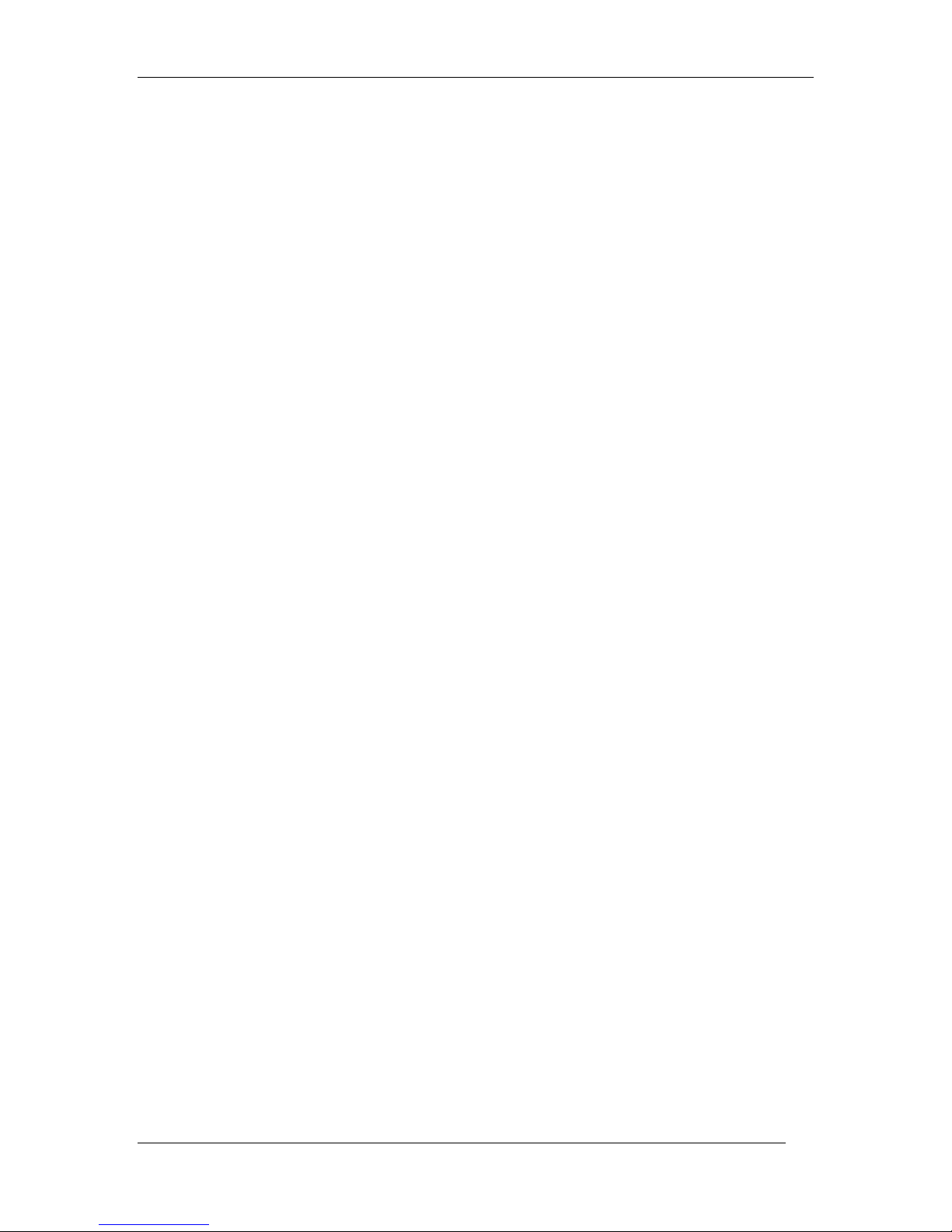
DPH-70 User’s Guide
4
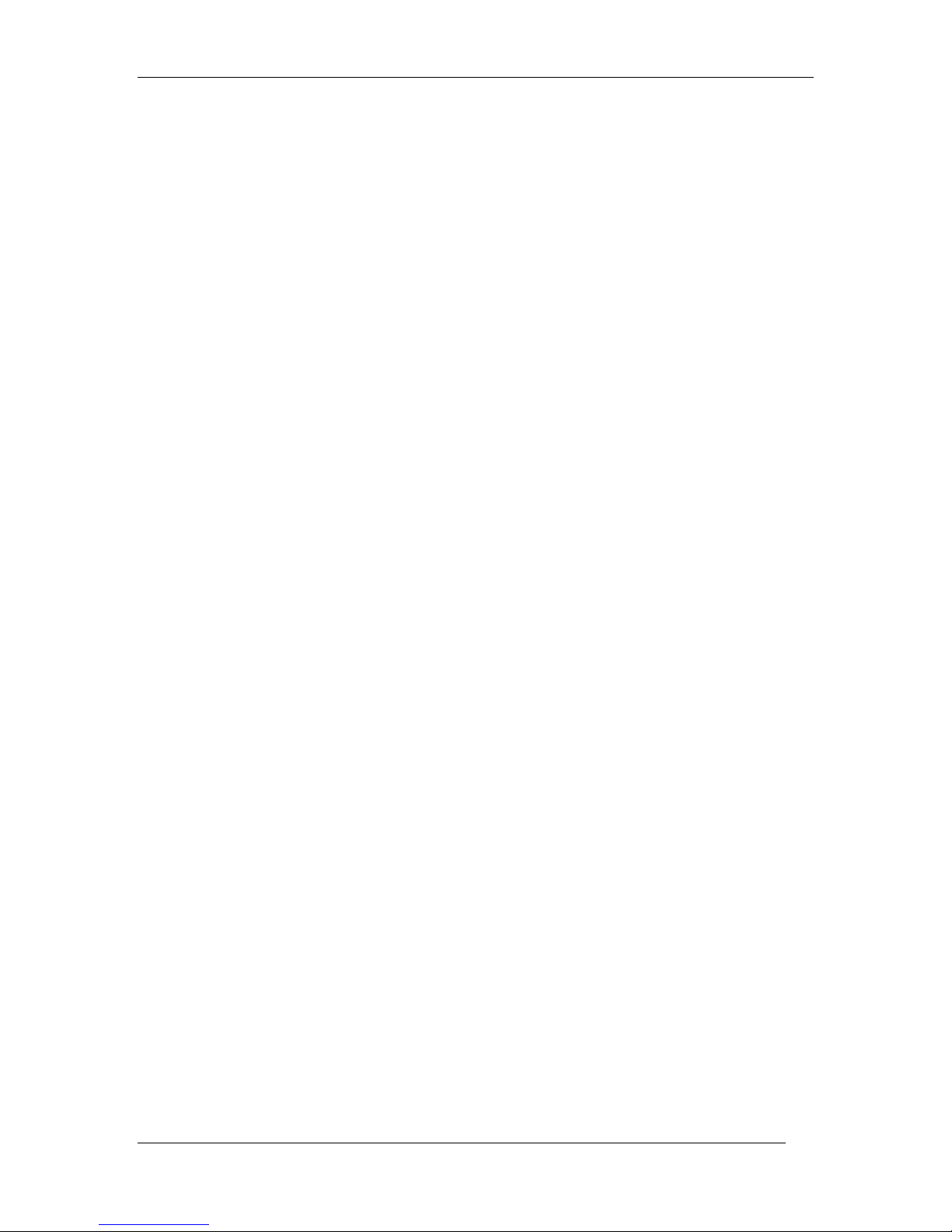
DPH-70 User’s Guide
Table of Contents
1 OVERVIEW........................................................................................................................................ 6
1.1 ACRONYMS ...........................................................................................................................................7
1.2 DEFINITIONS..........................................................................................................................................7
2 UNPACKING AND INSTALLATION.................................................................................................... 8
2.1 SYSTEM REQUIREMENTS .......................................................................................................................8
2.2 INSTALLATION........................................................................................................................................8
3 GETTING STARTED........................................................................................................................... 10
4 INTERNET PHONE CALLS................................................................................................................. 12
4.1 RECEIVING INTERNET CALL..................................................................................................................12
4.2 MAKING INTERNET CALL ......................................................................................................................12
4.3 INTERNET CALL TRANSFER..................................................................................................................13
5 PSTN PHONE CALLS........................................................................................................................ 14
5.1 MAKING PSTN CALL ...........................................................................................................................14
5.2 RECEIVING PSTN CALL.......................................................................................................................14
5.3 TRANSFERRING PSTN CALL................................................................................................................14
6 DPH-70 CONFIGURATION.............................................................................................................. 15
6.1 ISP PARAMETERS...............................................................................................................................16
6.2 CALLING CARD PARAMETERS ..............................................................................................................17
6.3 REVIEW CONFIGURATION ....................................................................................................................17
6.4 SAVE AND EXIT ...................................................................................................................................17
6.5 EXTENDED MENU................................................................................................................................18
7 ADDITIONAL FEATURES................................................................................................................... 21
7.1 UPGRADING SOFTWARE ......................................................................................................................21
7.2 LOADING FACTORY DEFAULTS..............................................................................................................21
8 APPENDIX A: PROCEDURE FOR ENTERING ALPHANUMERIC AND SPECIAL CHARACTERS......... 22
8.1 ENTERING DIGITS................................................................................................................................22
8.2 ENTERING SMALL LETTERS .................................................................................................................22
8.3 ENTERING CAPITAL LETTERS...............................................................................................................23
8.4 ENTERING SPECIAL CHARACTERS .......................................................................................................23
9 APPENDIX B: TROUBLESHOOTING..................................................................................................24
10 APPENDIX C: DPH-70 PRODUCT SPECIFICATIONS........................................................................ 26
5

DPH-70 User’s Guide
1 Overview
DPH-70 is a two-in-one phone, allows Internet and PSTN phone calls. It is a dial-up Internet (IP)
telephone, operates using Session Initialization Protocol (SIP) and H.323 protocol. It allows you
to make inexpensive long distance (STD and ISD) calls on dial-up Internet connection.
It, also, works as a normal PSTN phone. It looks and feels like a normal PSTN phone. A DIAL-UP
button differentiates an Internet phone call.
DPH-70 needs to be configured once and there is no need to configure it again unless there i s
change in Internet access or calling card information.
DPH-70 is a standard based device and works with any Internet Service Provider (ISP) and VoIP
(Internet telephone) service provider. It plays user-friendly status messages and configuration
messages in a language of your choice.
DPH-70 has a user-friendly dialing option whereby you just dial the number. It will try many times
and ring back when the called party answers the call.
DPH-70 software can be upgraded over the Internet for new features and functions.
Features
Two-in-one device supports Internet and PSTN phone calls.
Standard based device, works with all Internet Service Provider (ISP), VoIP service
providers, and PC based soft phones.
6
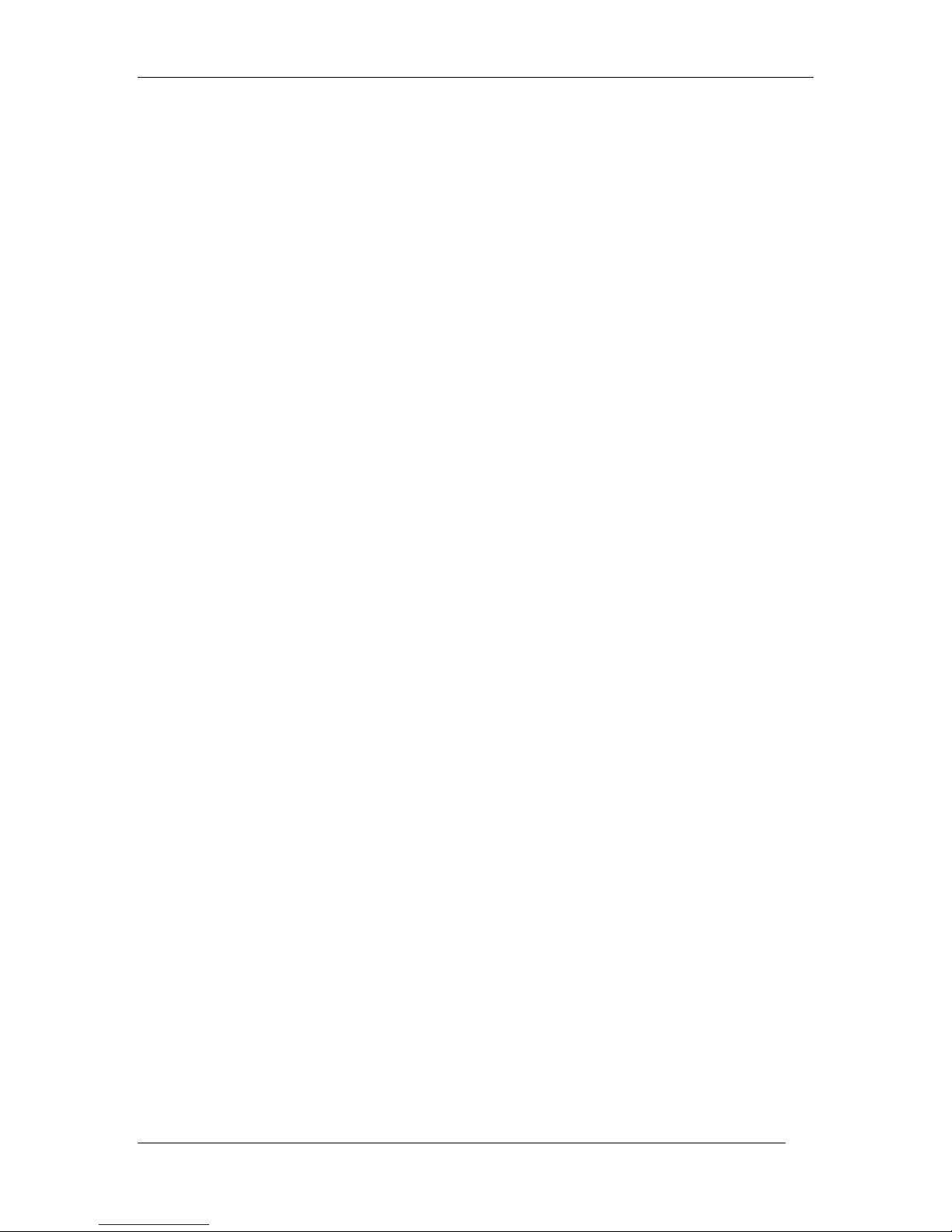
DPH-70 User’s Guide
Easy to use set-up, guided by voice prompts in local language.
Intelligent selection of codec (G.723 or G.729A) based on Internet connection speed.
Excellent voice quality and low end-to-end delay using low latency adaptive jitter buffer,
silence suppression, and comfort noise generation techniques.
User-friendly hands-free dialing method.
Make multiple calls without connecting to the Internet each time.
Call transfer, last number redial, and adjustable speaker volume control.
Password protection to your valuable configuration information.
Remote software update support.
1.1 Acronyms
LED Light Emitting Diode
IP Internet Protocol
ISP Internet Service Provider
PPP Point-to-Point Protocol
PSTN Public Switched Telephone Network
RTP Real Tim e Protocol
SIP Session Initiation Protocol
TFTP Trivial File Transfer Protocol
VOIP Voice Over Internet Protocol, same as Internet Telephony
1.2 Definitions
Idle State: DPH-70 is said to be in idle state when the speaker is off, LEDs are off and handset is
on Hook.
Configuration state: DPH-70 goes to configuration state to edit and verify the configuration
information.
Receive state: DPH-70 goes to this state to receive calls from other phones. In this state, phone
is always connected to Internet.
Speaker Mode: You can dial a phone number in hands free mode and listen to call progress
messages.
Handset Mode: You can lift the handset any time to listen. If the speaker is on while lifting, it is
turned off automatically.
7

DPH-70 User’s Guide
2 Unpacking and Installation
Open the shipping carton and carefully remove all items. In addition to this User’s Guide, make
sure you have received all of the following items:
• Modem IP phone, DPH-70
• One telephone cable (RJ-11)
• Handset
• Handset cord
• Power adapter
• Warranty card
If any item appears to be missing or damaged, please contact your local reseller.
2.1 System Requirements
You will need the following to use DPH-70.
• AC power outlet (230V, 50Hz)
• Local telephone line connection
• Access to dial-up Internet connection (via ISP) that is PPP compatible
• Account with a VoIP (Internet Telephone) service provider
2.2 Installation
1. Connect the handset to DPH-70 with handset cord.
2. Plug one end of telephone cable (RJ-11) into the LINE port on the rear panel of DPH-70
and the other end into a working telephone wall jack.
3. Plug the AC power adaptor provided into an AC outlet and insert the power cord into the
connector marked “AC” on the rear panel of the DPH-70.
4. Lift the handset and listen for the dial tone that indicates the DPH-70 has been installed
properly. If you do not hear a dial tone, check that the power adaptor is plugged into a
live electrical outlet and that the power cord is pushed securely into the connector.
5. Now DPH-70 is ready for basic configuration as described in the next section.
8
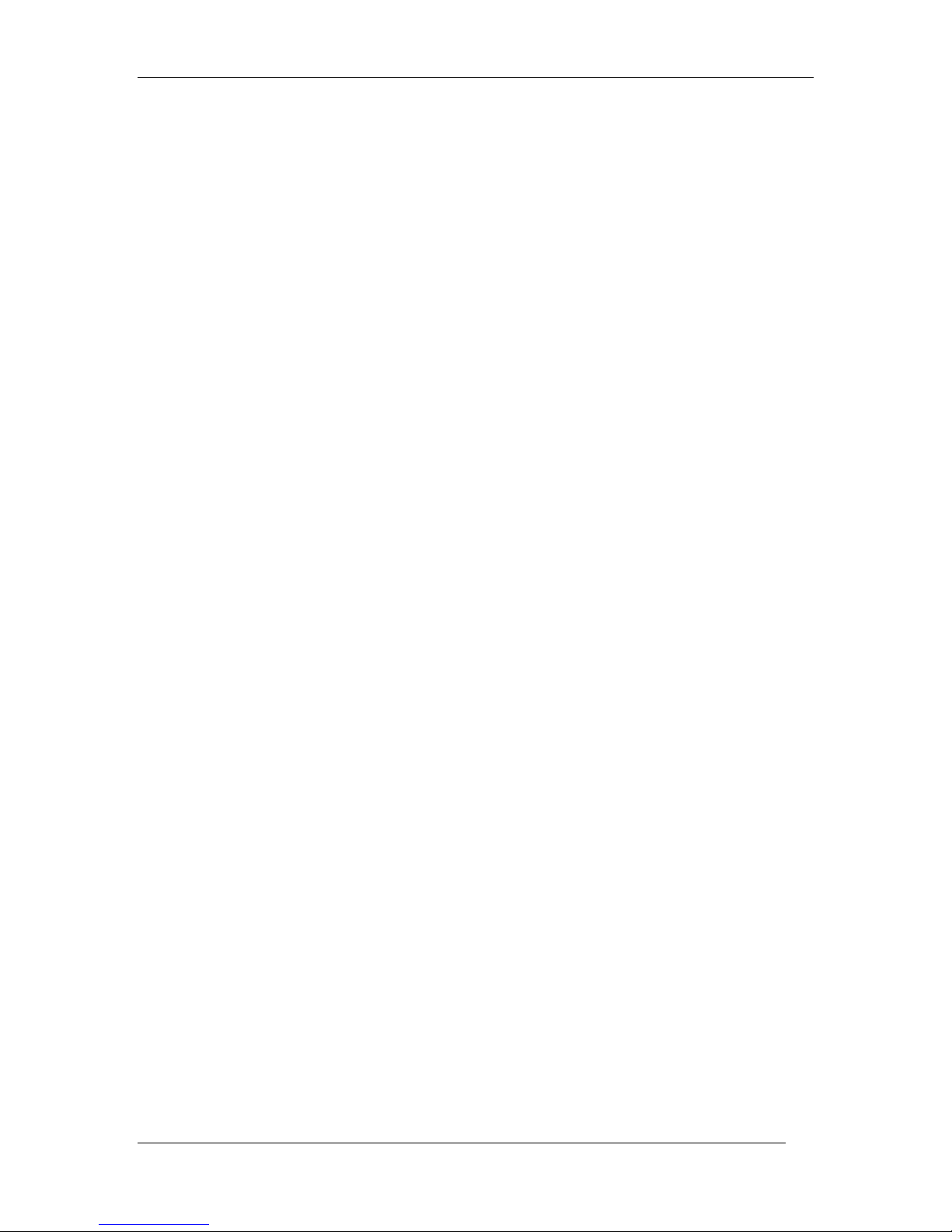
DPH-70 User’s Guide
Warning: DPH-70 needs Internet access and Internet calling card information to make Internet
phone calls. However, it can make normal PSTN phone calls without any configuration.
9
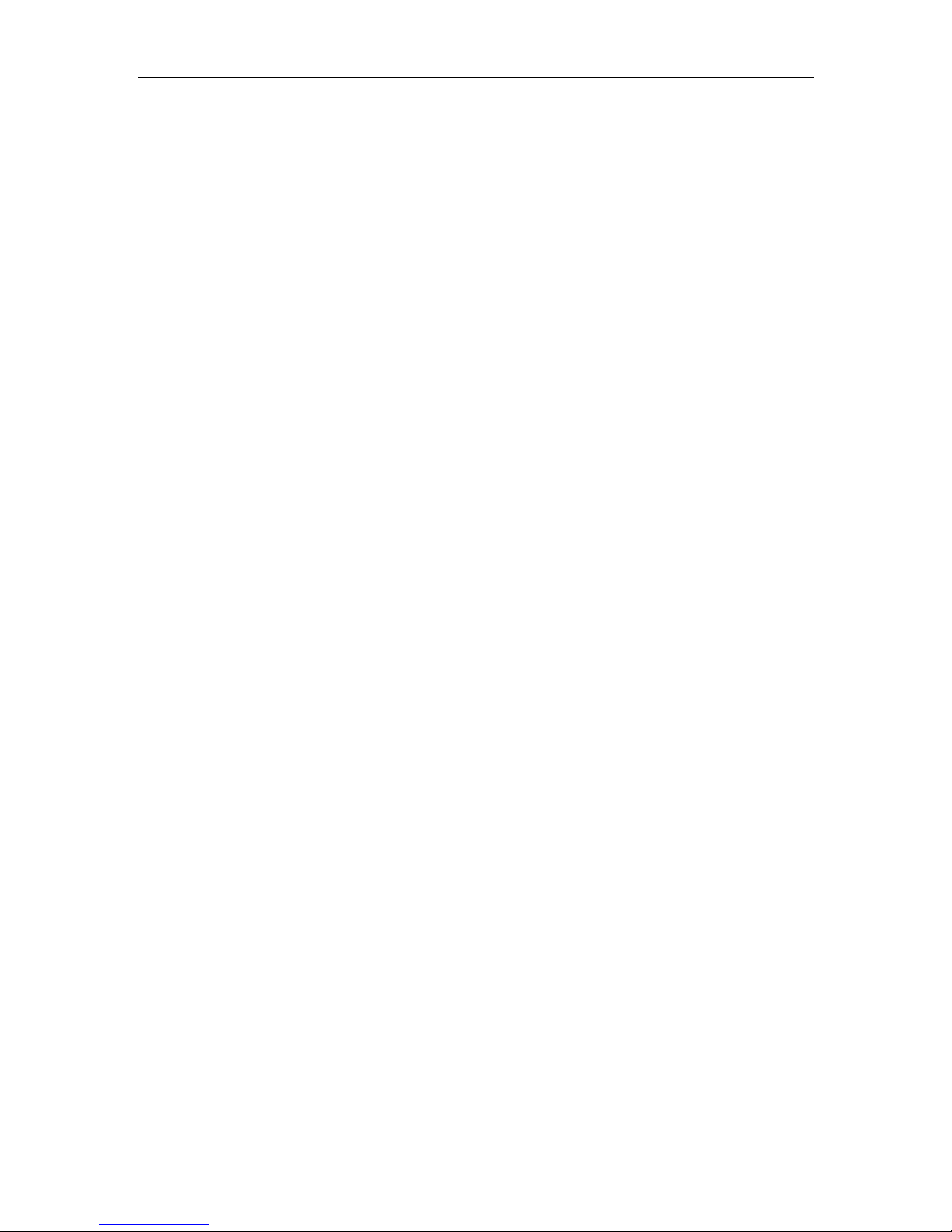
DPH-70 User’s Guide
3 Getting Started
After installation, DPH-70 is ready for configuration. You need to enter Internet Service Provider
(ISP) and Calling Card information to make and receive Internet phone calls. However, it can
make normal PSTN phone calls without any configuration. Refer to Appendix A to know how to
enter alphanumeric and special characters required for user n ame and password.
Warning: DPH-70 identifies end of each parameter by ‘#’. Please terminate each parameter
entry by pressing ‘#’ key. For example, to enter the password as ‘123’ you should press ‘123#’.
3.1.1 ISP Information
Following Internet Service Provider (ISP) account information is required for dial-up Internet
connection. Refer to your Internet Service Provider’s card for this information.
Internet Access Telephone Number
User Name
Password
To enter these parameters, follow the steps below. DPH-70 voice menu guides you through the
configuration process.
1. Enter ‘∗123∗#’ to enter the configuration menu.
2. Enter the configuration password. The default password is ‘12345’.
3. Enter ‘11’, to edit the ISP parameters. It plays “Please enter the ISP phone number and
terminate by ‘#’ button”.
4. Enter the Internet access phone number and terminate by pressing ‘#’ button. During
entry, it echoes the character pressed.
5. After the termination, it plays back the value, as “You entered xxxx, press ‘1’ to accept, ‘2’
to re-enter. Press ‘1’ to accept the entered parameter. If you want to re-enter the
parameter, press ‘2’.
6. Follow the voice menu to enter ISP User Name and password. After ISP configuration,
phone plays the main menu.
7. Enter ‘5’ to save the ISP information.
3.1.2 VoIP Calling Card Information
Following VoIP (Internet Telephone) calling card information is required for Internet phone
connection. The VoIP service provider will provide these parameters. Refer your calling card for
these parameters. After entering the calling card parameters, your Internet phone number will be
same as user ID.
User ID
Password or PIN
To enter these parameters, follow the steps below and the voice menu from DPH-70.
1. Enter ‘∗123∗#’ to enter the configuration menu.
2. Enter the configuration password. The default password is ‘12345’.
3. Enter ‘21’, to edit the VoIP calling card parameters. It plays “Please enter the calling card
user ID and terminate by ‘#’ button”.
4. Enter the calling card User ID and terminate by pressing ‘#’ button. During entry, it
echoes the character pressed.
5. After the termination, it plays back the value, as “You entered xxxx, press ‘1’ to accept, ‘2’
to re-enter. Press ‘1’ to accept the entered parameter. If you want to re-enter the
parameter, press ‘2’.
10
