
Quick Installation Guide
Краткое руководство по установке
Guía de Instalación Rápida
Guia de Instalação Rápida
Petunjuk Pemasangan Cepat
DIR-506L
SharePort Go
Version 1.30 | April 22, 2013
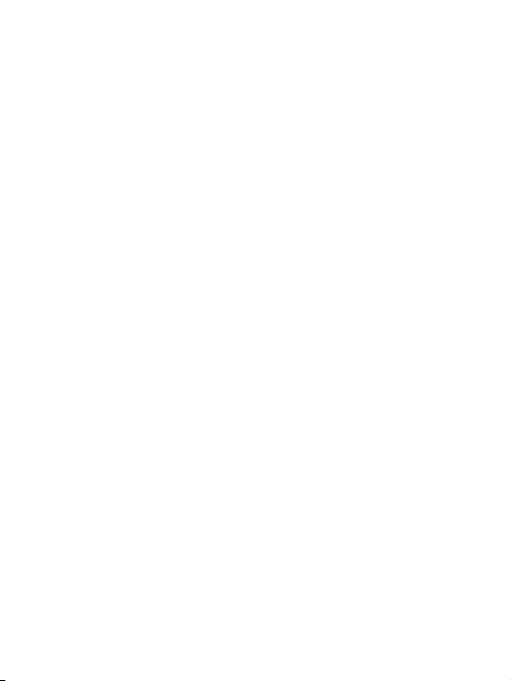
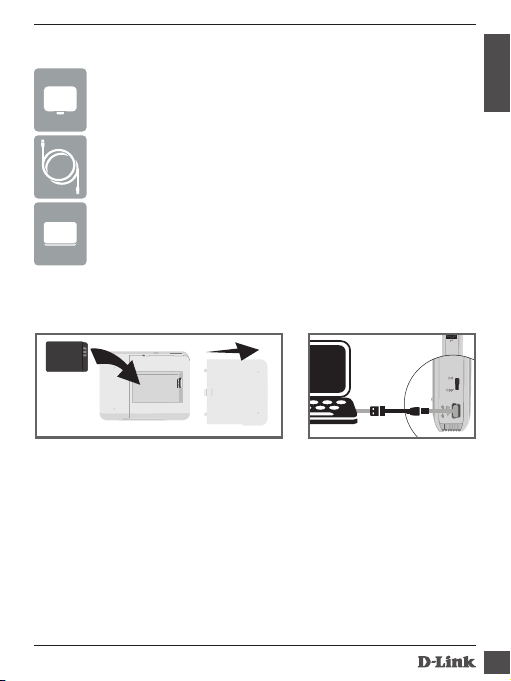
Package Contents
LAN
ON
OFF
5V
SharePort Go
USB Cable (for power and charging battery only)
Rechargeable Battery
Insert and Charge the Battery
LAN
ON
-
+
1. The battery must be installed for the device to operate. Slide off
the cover and insert the battery. Make sure the gold contacts align
with the gold terminals. Slide the cover back on.
2. Connect the USB cable to the DIR-506L and then connect to a USB
port on your computer.
Note: Charge the device using the USB cable for at least 4 hours or
until it is fully charged before usage.
DI R-50 6L
OFF
5V
EN GLIS H
1
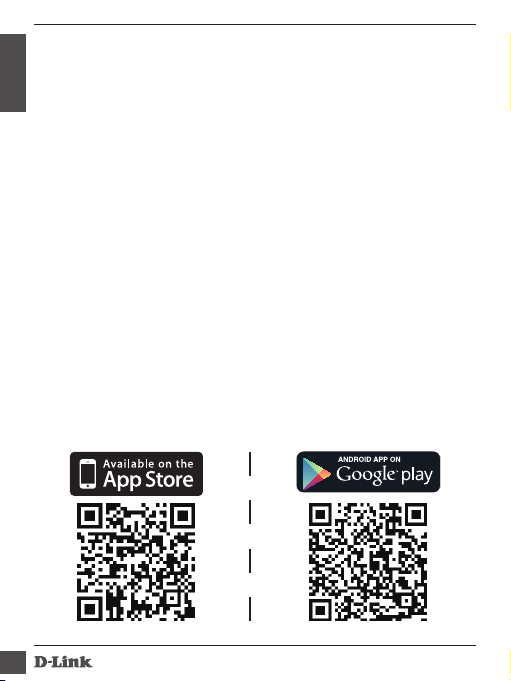
SharePort Mobile - Sharing Made Easy
Stream movies, music, photos, and documents from a USB drive
plugged into the DIR-506L right to your iPhone, iPad, or Android
EN GLIS H
device, or to a PC; you don’t even need to be connected to the
Internet! SharePort Mobile transforms any USB drive into your own
personal shared file space that you can access with all your devices.
Supported File Formats for iOS and Android:
• Video: .mp4, .mov
• Music: .mp3, .wav
• Image: .bmp, .gif, .jpg, .png
•
Document: .doc, .xls, .ppt, .pdf, .pages, .numbers, .key, .txt, .html, .ref
Download the SharePort Mobile App
Use a barcode scanner app such as Bakodo or RedLaser on your iOS
or Android device to scan the corresponding code for your device
below. If you do not have a scanning app, just search for SharePort
Mobile in the App Store or Google Play. Please make sure you have a
working Internet connection before downloading the app.
2
DI R-50 6L
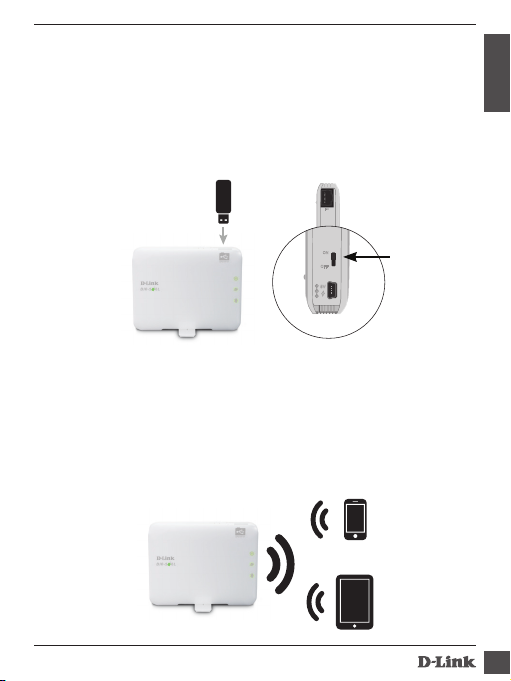
Plug In a USB Flash Drive and Turn On the
ON
OFF
5V
DIR-506L
Insert your USB drive into the USB port on the DIR-506L. Slide the
power switch to the ON position and wait until the power, USB, and
wireless LEDs turn green. Please allow 3-4 minutes for the boot-up
process to complete.
LAN
ON
OFF
5V
Connect to the DIR-506L Wirelessly
Use the following information to connect to your DIR-506L wirelessly:
• Default WiFi SSID: dlink_DIR-506L
• Default Password: (leave this blank)
EN GLIS H
DI R-50 6L
3
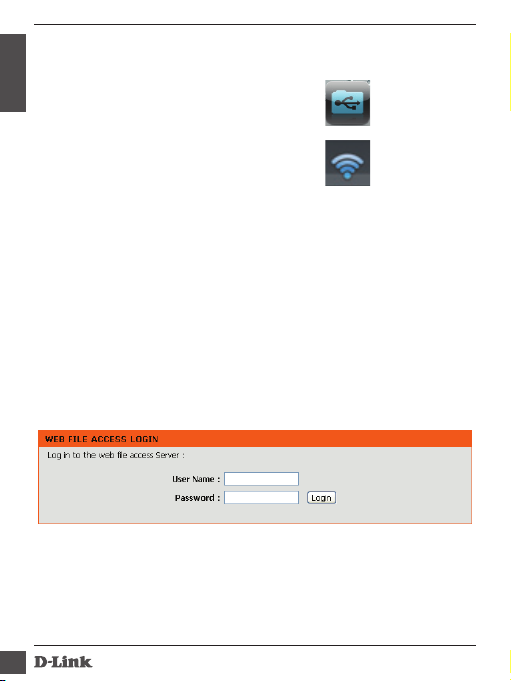
Using The SharePort Mobile App
1. Open the SharePort Mobile app.
EN GLIS H
2. Make sure the Wireless icon at
the bottom of the screen is blue,
then you’re ready to use SharePort
Mobile!
If you set the device password for the DIR-506L, or if you want to use
a specific user account, tap on the gear icon in the top right corner of
the screen to open the settings page, then tap Edit to enter your User
Name and Password. By default, the User Name is admin, and the
Password should be left blank. When you’re finished, tap Done.
Using a PC with SharePort Mobile
You can use a PC to access files on a USB drive plugged into the DIR-506L
by opening a web browser and going to http://dlinkrouter.local:8181
By default, the User Name is admin, and the Password should be left
blank. When you’re finished, tap Done.
If you want to use a specific user account, enter your User Name and
Password for that account.
4
DI R-50 6L
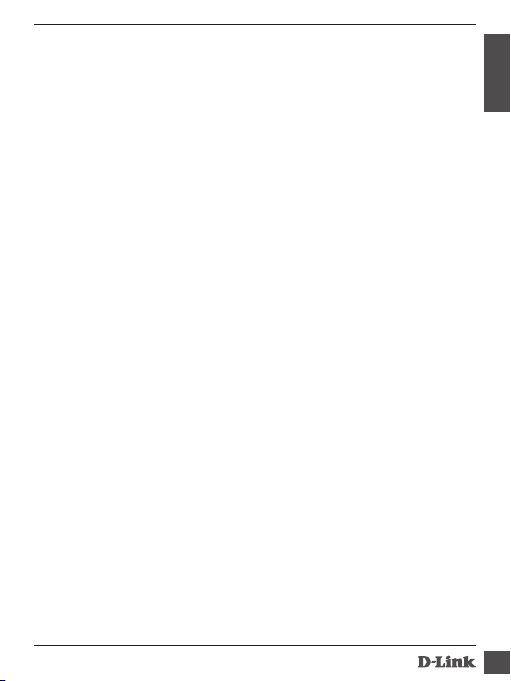
Getting Connected to the Internet
The DIR-506L can be used to help you share your Internet connection
in several different ways:
Router/AP Mode: Share a wired Internet connection
Whether you’re at home or at a hotel, the DIR-506L makes it easy to
share your Internet connection with all your devices. Just plug your
modem or Internet connection cable into the Ethernet port on the
DIR-506L to share your connection wirelessly.
3G/4G Mode: Share your 3G/4G connection on the go
On the road, you can plug in a D-Link 3G/4G USB adapter such as the
DWM-157 to share your mobile Internet connection. Stay online with
all your devices, or share Internet access with your travel companions.
Hotspot Mode: Share a hotspot connection with friends
At a café or at the airport, you can share access to a wireless hotspot
with all your friends and devices with the DIR-506L’s Wi-Fi Hotspot
Mode. The DIR-506L connects to the hotspot, then shares access
through a private wireless network you control.
Repeater Mode: Extend your existing wireless network
You can use your DIR-506L’s Repeater Mode to extend your wireless
signal to improve performance in hard-to-reach areas. The DIR-506L
makes it easy to take your existing wireless signal and repeat it in a
distant area of your home or office.
EN GLIS H
DI R-50 6L
5
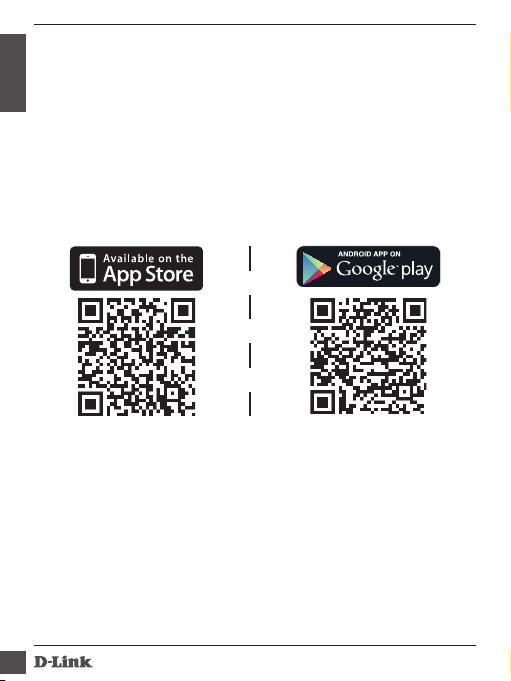
Connection Setup with QRS Mobile
If you wish to use Wireless Router Mode, you can configure your
DIR-506L with the handy QRS Mobile app for iOS and Android mobile
EN GLIS H
devices.
Use a barcode scanner app such as Bakodo or RedLaser on your iOS
or Android device to scan the corresponding code for your device
below. If you do not have a scanning app, just search for QRS Mobile
in the App Store or Google Play. Please make sure you have a working
Internet connection before downloading the app.
After downloading the app, connect to the DIR-506L wirelessly using
the following information:
• Default WiFi SSID: dlink_DIR-506L
• Default Password: (leave this blank)
You can now open the QRS Mobile app and follow the on-screen
instructions to configure your DIR-506L.
6
DI R-50 6L
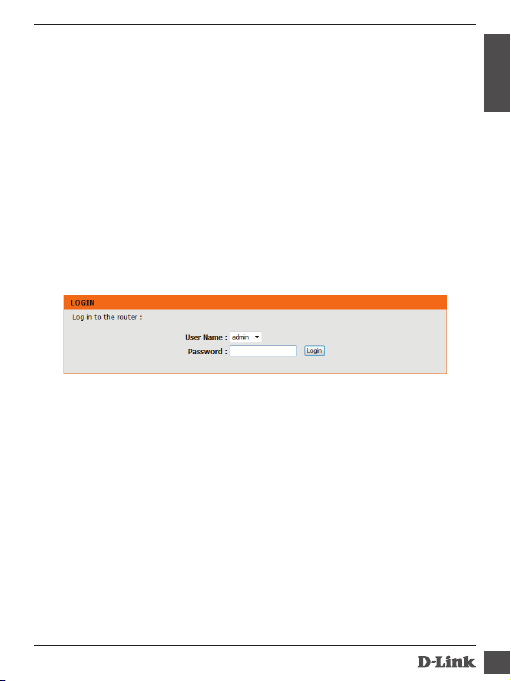
Connection Setup Through a Browser
You can use a web browser on your PC or mobile device to configure
your DIR-506L for all the different connection modes, as well as the
advanced settings of your router.
1. Connect to the DIR-506L wirelessly using the following information:
• Default Wi-Fi SSID: dlink_DIR-506L
• Default Password: (leave this blank)
2. Open a web browser, and go to http://dlinkrouter.local. By
default, the User Name is admin, and the Password should be left
blank.
3. After logging in, the Setup Wizard will appear. Follow the onscreen instructions to set up your DIR-506L.
If you have configured your DIR-506L before and the Setup Wizard
does not start, click the Internet Connection Setup Wizard
button.
Note: If you set your DIR-506L to use Repeater Mode, it is recommended that you use
a different Wi-Fi network name. If you use the same Wi-Fi network name, it will extend
your existing Wi-Fi network and will no longer be listed as a separate Wi-Fi network.
You can connect your devices to your existing Wi-Fi network as normal, and verify the
DIR-506L is working by observing increased signal strength.
EN GLIS H
DI R-50 6L
7
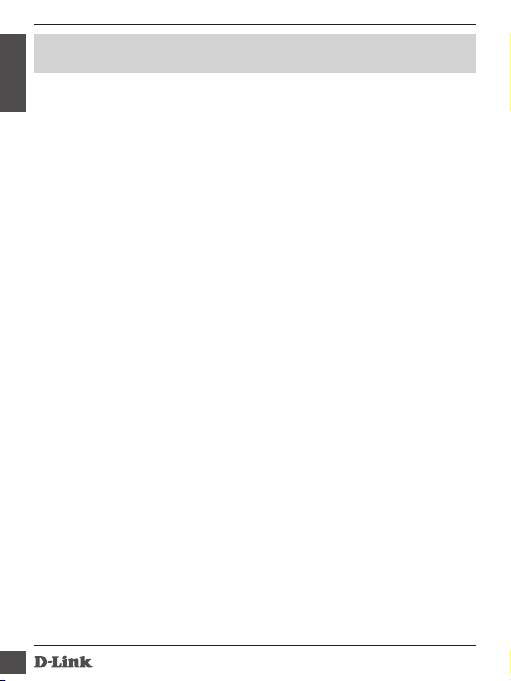
Technical Support
Australia:
EN GLIS H
Tel: 1300-766-868
24/7 Technical Support
Web: http://www.dlink.com.au
E-mail: support@dlink.com.au
India:
Tel: +91-22-27626600
Toll Free: 1800-22-8998
Web: www.dlink.co.in
E-Mail: helpdesk@dlink.co.in
Singapore, Thailand, Indonesia,
Malaysia, Philippines, Vietnam:
Singapore: www.dlink.com.sg
Thailand: www.dlink.co.th
Indonesia: www.dlink.co.id
Malaysia: www.dlink.com.my
Philippines: www.dlink.com.ph
Vietnam: www.dlink.com.vn
Korea:
Tel: +82-2-2028-1810
Monday to Friday 9:00am to 6:00pm
Web: http://d-link.co.kr
E-mail: g2b@d-link.co.kr
New Zealand:
Tel: 0800-900-900
24/7 Technical Support
Web: http://www.dlink.co.nz
E-mail: support@dlink.co.nz
South Africa and Sub Sahara
Region:
Tel: +27 12 661 2025
08600 DLINK (for South Africa only)
Monday to Friday
8:30am to 9:00pm South Africa Time
Web: http://www.d-link.co.za
E-mail: support@d-link.co.za
Saudi Arabia (KSA):
Tel: +966 01 217 0008
Fax: +966 01 217 0009
Saturday to Wednesday 9.30AM to 6.30PM
Thursdays 9.30AM to 2.00 PM
E-mail: Support.sa@dlink-me.com
D-Link Middle East - Dubai, U.A.E.
Plot No. S31102,
Jebel Ali Free Zone South,
P.O.Box 18224, Dubai, U.A.E.
Tel: +971-4-8809022
Fax: +971-4-8809066 / 8809069
Technical Support: +971-4-8809033
General Inquiries: info.me@dlink-me.com
Tech Support: support.me@dlink-me.com
Egypt
1, Makram Ebeid Street - City Lights Building
Nasrcity - Cairo, Egypt
Floor 6, oce C2
Tel: +2 02 26718375 - +2 02 26717280
Technical Support: +2 02 26738470
General Inquiries: info.eg@dlink-me.com
Tech Support: support.eg@dlink-me.com
Kingdom of Saudi Arabia
Oce # 84,
Al Khaleej Building ( Mujamathu Al-Khaleej)
Opp. King Fahd Road, Olaya
Riyadh - Saudi Arabia
Tel: +966 1 217 0008
Technical Support:
+966 1 2170009 / +966 2 6522951
General Inquiries: info.sa@dlink-me.com
Tech Support: support.sa@dlink-me.com
8
DI R-50 6L
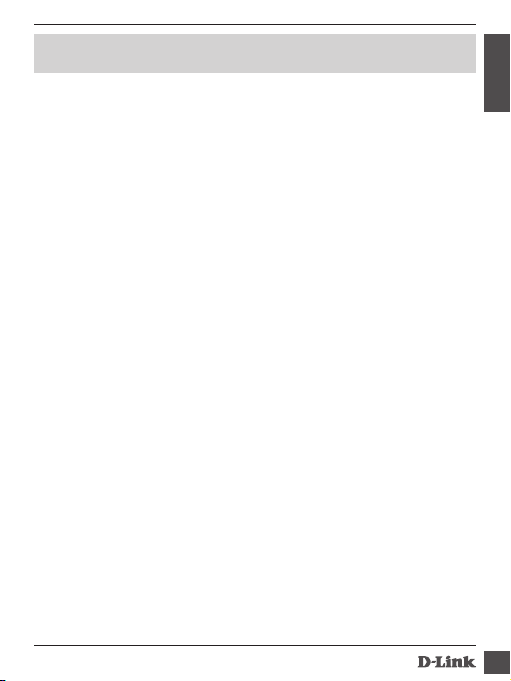
Technical Support
EN GLIS H
Pakistan
Islamabad Oce:
61-A, Jinnah Avenue, Blue Area,
Suite # 11, EBC, Saudi Pak Tower,
Islamabad - Pakistan
Tel: +92-51-2800397, 2800398
Fax: +92-51-2800399
Karachi Oce:
D-147/1, KDA Scheme # 1,
Opposite Mudassir Park, Karsaz Road,
Karachi – Pakistan
Tel: +92-21-34548158, 34326649
Fax: +92-21-4375727
Technical Support: +92-21-34548310, 34305069
General Inquiries: info.pk@dlink-me.com
Tech Support: support.pk@dlink-me.com
Iran
Unit 5, 5th Floor, No. 20, 17th Alley, Bokharest St.,
Argentine Sq.,
Tehran IRAN
Postal Code : 1513833817
Tel: +98-21-88880918,19
+98-21-88706653,54
General Inquiries: info.ir@dlink-me.com
Tech Support: support.ir@dlink-me.com
Morocco
M.I.T.C
Route de Nouaceur angle RS et CT 1029 Bureau
N° 312 ET 337
Casablanca, Maroc
Tel: +212 663 72 73 24
Email: support.na@dlink-me.com
DI R-50 6L
Lebanon RMA center
Dbayeh/Lebanon
PO Box:901589
Tel: +961 4 54 49 71 Ext:14
Fax: +961 4 54 49 71 Ext:12
Email: taoun@dlink-me.com
Bahrain
Technical Support: +973 1 3332904
Kuwait:
Technical Support: +965 22453939
+965 22453949
Türkiye Merkez İrtibat Osi
Ayazağa Maslak yolu
Erdebil Cevahir İş Merkezi No: 5/A Ayazağa /
Maslak İstanbul
Tel: +90 212 2895659
Ücretsiz Müşteri Destek Hattı: 0 800 211 00 65
Web:www.dlink.com.tr
Teknik Destek: support.tr@dlink.com.tr
Israel
רטנס ןולטמ
20
םימישגמה ׳חר
49348
ת״פ ,ןולטמ תירק
7060
.ד.ת
073-796-2797 :
nfo@dlink.co.il :
support@dlink.co.il :
ןופלט
יללכ לייאמ-יא
הכימת לייאמ-יא
9
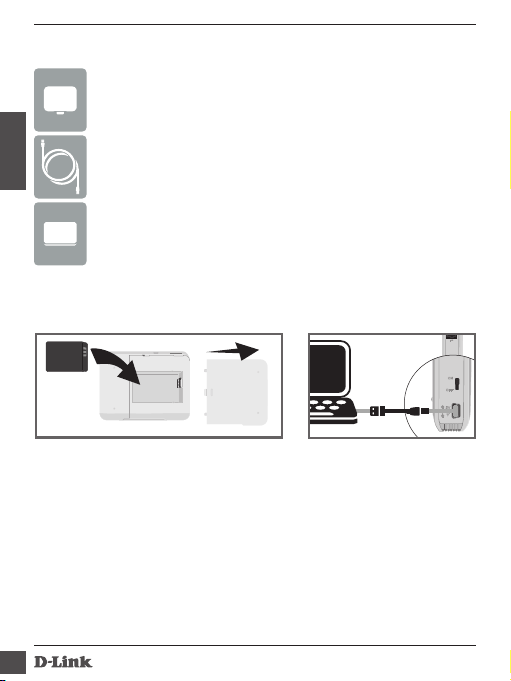
Комплект поставки
LAN
ON
OFF
5V
SharePort Go
USB-кабель (только для питания и зарядки
PYCC
аккумулятора)
Аккумулятор
Установка и зарядка аккумулятора
-
+
1. Для работы устройства необходимо установить
аккумулятор. Снимите крышку и установите аккумулятор
таким образом, чтобы его контакты совпадали с
контактами отсека. Закройте крышку.
2. Подключите USB-кабель к маршрутизатору DIR-506L и к
USB-порту компьютера.
Примечание: Перед началом использования необходимо
10
полностью зарядить аккумулятор с помощью
USB-кабеля (не менее 4 часов).
LAN
ON
OFF
5V
DI R-50 6L
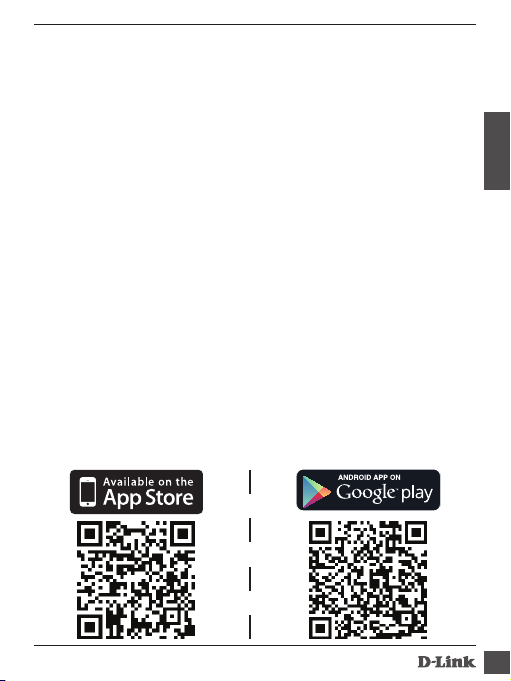
Бесплатное приложение SharePort Mobile –
Простой доступ к файлам на USB-накопителе
Данное приложение позволяет передачу видео, музыки,
фотографий и документов с USB-накопителя, подключенного к
DIR-506L, непосредственно на Ваш iPhone, iPad, Android или на
компьютер; при этом нет необходимости подключения к сети
Интернет! Использование приложения SharePort Mobile позволяет
преобразовать любой USB-накопитель в Ваше персональное
хранилище данных. Поддерживаемые форматы файлов для iOS и
Android:
• Видео: .mp4, .mov
• Музыка: .mp3, .wav
• Изображения: .bmp, .gif, .jpg, .png
• Документы: .doc, .xls, .ppt, .pdf, .pages, .numbers, .key, .txt, .html, .ref
Загрузка приложения SharePort Mobile
Используйте на своем устройстве с операционной системой
iOS или Android сканер штрих-кодов, например, Bakodo или
RedLaser, чтобы сканировать соответствующий код. Если у Вас нет
приложения для сканирования, просто введите SharePort Mobile
в поисковой строке App Store или Google Play. Перед загрузкой
приложения, пожалуйста, убедитесь, что Интернет-соединение
установлено.
PYCC
DI R-50 6L
11
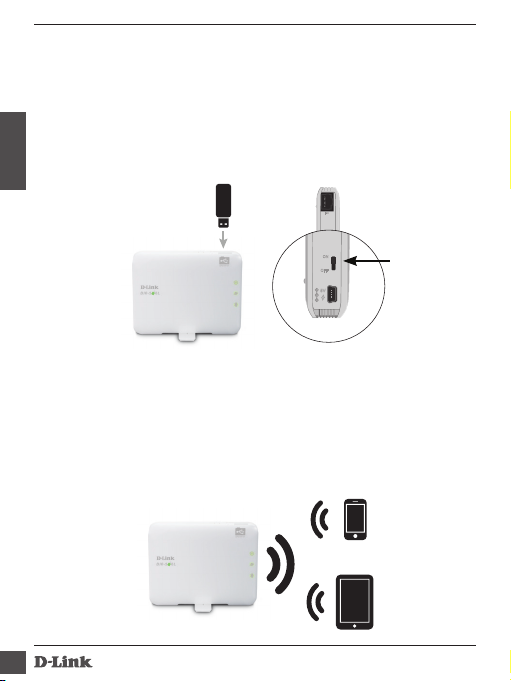
Подключение USB flash-накопителя и
ON
OFF
5V
включение маршрутизатора DIR-506L
Подключите USB-накопитель к USB-порту маршрутизатора DIR506L. Установите переключатель питания в положение ON (ВКЛ)
и подождите пока индикаторы Power, USB и Wireless не загорятся
зеленым светом. Пожалуйста, подождите 3-4 минуты, пока не
завершится процесс загрузки.
PYCC
LAN
ON
OFF
5V
Подключение к маршрутизатору DIR506L по Wi-Fi
Для подключения к DIR-506L по Wi-Fi используйте следующую
информацию:
• SSID (имя беспроводной сети) по умолчанию: dlink_DIR-506L
• Пароль по умолчанию: (оставьте это поле пустым)
12
DI R-50 6L
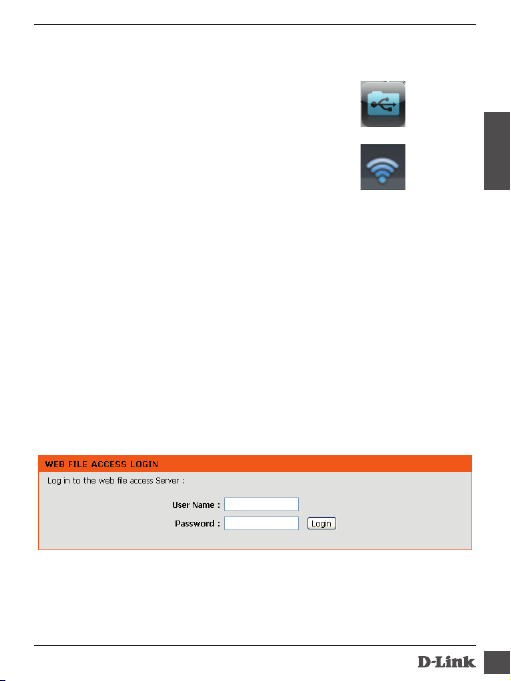
Использование приложения SharePort
Mobile
1. Откройте приложение SharePort Mobile.
2. Убедитесь, что значок беспроводного
соединения, расположенный внизу
экрана, синего цвета, это означает, что
приложение SharePort Mobile готово к
использованию!
Если был задан пароль для сети DIR-506L или необходимо
использовать определенную учетную запись пользователя,
нажмите на значок в верхнем правом углу экрана, чтобы открыть
страницу с настройками, затем нажмите Edit (),
чтобы ввести имя пользователя и пароль. По умолчанию имя
пользователя – admin, поле с паролем оставьте пустым. По
завершении нажмите Done ().
Использование компьютера с SharePort
Mobile
Для доступа к файлам на USB-носителе, подключенном к DIR-506L,
откройте web-браузер и введите http://dlinkrouter.local:8181
По умолчанию имя пользователя – admin, поле с паролем
оставьте пустым. По завершении нажмите Done ().
Если необходимо использовать определенную учетную запись
введите имя пользователя и пароль данной учетной записи.
PYCC
DI R-50 6L
13
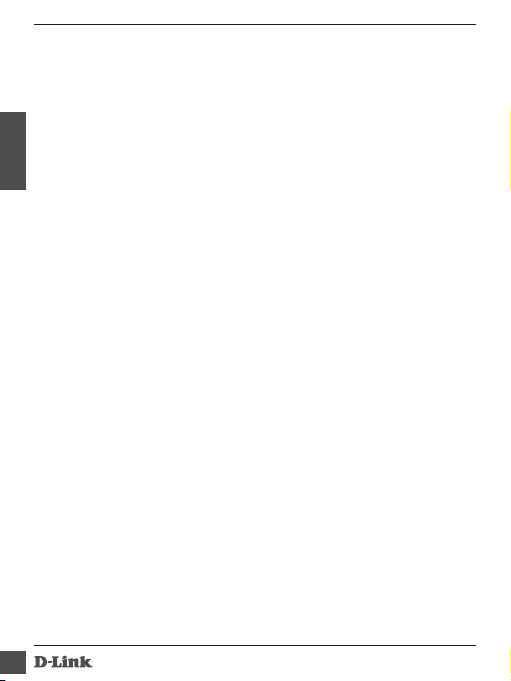
Подключение к сети Интернет
Маршрутизатор DIR-506L обеспечивает общий доступ к сети
Интернет несколькими способами:
Router/AP:
PYCC
Находясь дома или в гостинице, Вы можете подключить к Ethernetпорту маршрутизатора DIR-506L модем или сетевой кабель, чтобы
позволить всем Вашим беспроводным устройствам получить
доступ к сети Интернет.
3G/4G: 3G/4G
Находясь в пути можно подключиться к мобильному Интернету,
используя D-Link 3G/4G USB-адаптер (например, DWM-157). При
этом все Ваши устройства получают непрерывный доступ к сети
Интернет.
Hotspot: hotspot
Находясь в кафе или аэропорту, Вы можете подключить
маршрутизатор DIR-506L к сети хот-спот и предоставить
подключенным к нему устройствам доступ в Интернет через Вашу
частную беспроводную сеть.
Repeater:
Режим Repeater используется для увеличения зоны действия
Вашей беспроводной сети в местах со слабым сигналом. В данном
режиме маршрутизатор DIR-506L позволяет увеличить зону
покрытия сети путем повторения принятого сигнала в доме или
офисе.
14
DI R-50 6L
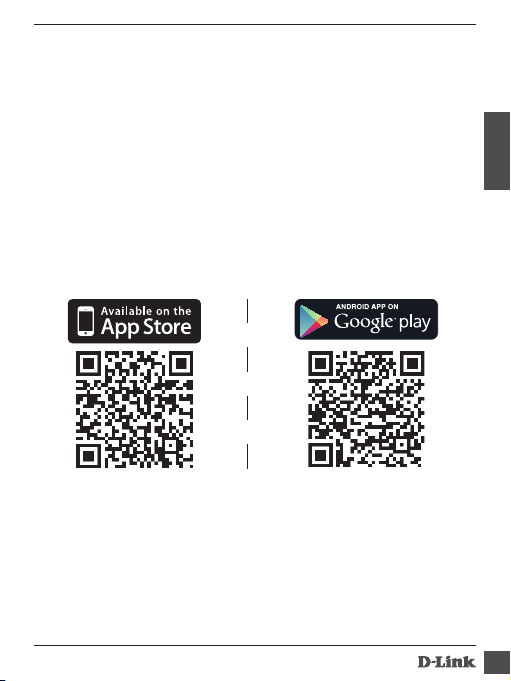
Установка соединения с приложением
QRS Mobile
Если необходимо использовать режим Wireless Router, можно
настроить маршрутизатор DIR-506L с помощью удобного
приложения QRS Mobile, предназначенного для мобильных
устройств на платформе iOS и Android.
Используйте на своем устройстве с операционной системой
iOS или Android сканер штрих-кодов, например, Bakodo или
RedLaser, чтобы сканировать соответствующий код. Если у Вас
нет приложения для сканирования, введите SharePort Mobile в
поисковой строке App Store или Google Play. Перед загрузкой
приложения, пожалуйста, убедитесь, что Интернет-соединение
установлено.
Для подключения к DIR-506L по Wi-Fi используйте следующую
информацию:
• SSID (имя беспроводной сети) по умолчанию: dlink_DIR-506L
• Пароль по умолчанию: (оставьте это поле пустым)
Теперь можно открыть приложение QRS Mobile и выполнить
инструкции по настройке DIR-506L, отображенные на экране.
PYCC
DI R-50 6L
15

Установка соединения через webбраузер
Для настройки различных режимов работы и других параметров
можно использовать web-браузер на компьютере или мобильном
устройстве.
1. Для подключения к DIR-506L по Wi-Fi используйте следующую
PYCC
информацию:
• SSID (имя беспроводной сети) по умолчанию: dlink_DIR-506L
• Пароль по умолчанию: (оставьте это поле пустым)
2. Откройте web-браузер и введите в адресной строке http://
dlinkrouter.local. По умолчанию имя пользователя – admin,
поле с паролем оставьте пустым.
3. После авторизации появится «Мастер настройки». Следуйте
инструкциям на экране для настройки маршрутизатора DIR506L.
Если ранее конфигурирование маршрутизатора уже
выполнялoсь, и «Мастер настройки» не запустился,
нажмите кнопку Internet Connection Setup Wizard (
-).
: Если выбран режим Repeater, рекомендуется использовать
другое имя беспроводной сети. При использовании одного и того же имени
беспроводной сети радиус действия существующей сети будет увеличен и данная
беспроводная сеть уже не будет отображаться в списке как отдельная. Можно
подключить Ваши устройства к существующей беспроводной сети обычным
способом и убедиться в корректной работе маршрутизатора DIR 506L, отметив, что
уровень сигнала повысился.
16
DI R-50 6L

Техническая поддержка
Обновления программного обеспечения и документация доступны на Интернет-сайте D-Link.
D-Link предоставляет бесплатную поддержку для клиентов в течение гарантийного срока.
Клиенты могут обратиться в группу технической поддержки D-Link по телефону или через Интернет.
D-Link:
+7(495) 744-00-99
http://www.dlink.ru
e-mail: support@dlink.ru
04080 г. Киев, ул. Межигорская, 87-А, офис 18
Тел.: +38 (044) 545-64-40
E-mail: kiev@dlink.ru
220114, г. Минск, проспект Независимости,
169 , БЦ "XXI Век"
Тел.: +375(17) 218-13-65
E-mail: minsk@dlink.ru
050008, г. Алматы, ул. Курмангазы, дом 143
(уг. Муканова)
Тел./факс: +7 727 378-55-90
E-mail: almaty@dlink.ru
100015, г.Ташкент, ул. Нукусская, 89
Тел./Факс: +998 (71) 120-3770, 150-2646
E-mail: tashkent@dlink.ru
0038, г. Ереван, ул. Абеляна, 6/1, 4 этаж
Тел./Факс: + 374 (10) 398-667
E-mail: erevan@dlink.ru
0162, г. Тбилиси,
проспект Чавчавадзе 74, 10 этаж
Тел./Факс: + 995 (32) 244-563
Lietuva
09120, Vilnius, Žirmūnų 139-303
Tel./faks. +370 (5) 236-3629
E-mail: info@dlink.lt
Eesti
Peterburi tee 46-205
11415, Tallinn, Eesti , Susi Bürookeskus
tel +372 613 9771
e-mail: info@dlink.ee
Latvija
Mazā nometņu 45/53 (ieeja no Nāras ielas)
LV-1002, Rīga
tel.: +371 6 7618703 +371 6 7618703
e-pasts: info@dlink.lv
PYCC
DI R-50 6L
17

Contenido del Empaque
LAN
ON
OFF
5V
SharePort Go
Cable USB ( Solamente para alimentación de
energía y carga de batería)
ES PAÑOL
Insertar y Cargar la Batería
-
+
1. La batería debe estar instalada para que el dispositivo
funcione. Deslice la tapa e inserte la batería. Asegúrese de
que los contactos dorados estén alineados con los terminales
dorados. Deslice la tapa nuevamente.
2. Conecte el cable USB al DIR-506L y luego conéctelo a un
puerto USB de su PC.
Nota: Cargue el dispositivo con el cable USB por lo menos 4 horas o
hasta que esté con carga completa, antes de usarlo.
18
Batería recargable
LAN
ON
OFF
5V
DI R-50 6L

SharePort Mobile – Fácil para Compartir
Transmita películas, música, fotos y documentos desde una unidad
USB conectada en el DIR-506L a su iPhone, iPad o dispositivo
Android, o a un PC. ¡Incluso no necesita estar conectado! SharePort
Mobile transforma cualquier unidad USB en su propio espacio
personal de archivos compartidos, que se puede acceder con todos
sus dispositivos.
Formatos de archivo compatibles para iOS y Android:
• Video: .mp4, .mov
• Música: .mp3, .wav
• Imagen: .bmp, .gif, .jpg, .png
•
Documentos: .doc, .xls, .ppt, .pdf, .pages, .numbers, .key, .txt, .html, .ref
Descargar la Aplicación SharePort Mobile
Utilice una aplicación de escáner de código de barras como
Bakodo o RedLaser en su iOS o Android, para escanear el código
correspondiente a su dispositivo. Si usted no tiene una aplicación de
escaneo, busque SharePort Mobile en la App Store o Google Play. Por
favor, asegúrese de tener una conexión a Internet antes de descargar
la aplicación.
ES PAÑOL
DI R-50 6L
19

Conecte una Unidad USB y Encienda el DIR-
ON
OFF
5V
506L
Inserte la unidad USB en el puerto USB del router DIR-506L. Deslice
el interruptor de encendido en la posición ON y espere hasta que el
LED de Energía, USB e Inalámbrico se tornen de color verde. Por favor
espere 3-4 minutos para que el proceso de arranque se complete.
LAN
ON
OFF
ES PAÑOL
5V
Conectar al DIR-506L Inalámbricamente
Utilice la siguiente información para conectarse a su DIR-506L
inalámbricamente:
• SSID WiFi Predeterminado: dlink_DIR-506L
• Contraseña predeterminada: (dejar en blanco)
20
DI R-50 6L

Utilizar la Aplicación SharePort Mobile
1. Abra la aplicación SharePort Mobile
2. Asegúrese de que el icono
inalámbrico en la parte inferior de la
pantalla es azul, entonces usted está
listo para usar SharePort Mobile!
Si configura la contraseña del dispositivo para el DIR-506L, o si
desea utilizar una cuenta de usuario específica, pulse el icono
engranaje de la esquina superior derecha de la pantalla para
abrir la página de configuración, a continuación, pulse Editar
para introducir su nombre de usuario y contraseña. Por defecto,
el nombre de usuario es admin y la contraseña debe dejarse en
blanco. Cuando haya terminado, toque Hecho (Done).
Utilizar un PC con SharePort Mobile
Puede utilizar un PC para acceder a los archivos de una unidad
USB conectado al DIR 506L, abra un explorador Web y vaya a
http://dlinkrouter.local:8181
Por defecto, el nombre de usuario es admin y la contraseña debe
dejarse en blanco. Cuando haya terminado, toque Hecho (Done).
Si desea utilizar una cuenta de usuario específica, escriba su nombre
de usuario y contraseña para esa cuenta.
ES PAÑOL
DI R-50 6L
21

Cómo Realizar la Conexión a Internet
El DIR-506L se puede utilizar para ayudarle a compartir su conexión a
Internet de varias maneras diferentes:
Modo Router / AP: Comparta una conexión de Internet por cable
Ya sea que esté en su casa o en un hotel, el DIR-506L hace que sea fácil
compartir su conexión a Internet con todos sus dispositivos. Sólo tiene
que conectar el cable módem o de conexión a Internet en el puerto
Ethernet del router DIR-506L para compartir su conexión inalámbrica.
ES PAÑOL
Modo 3G/4G: Comparta la conexión 3G/4G mientras se moviliza
Mientras se encuentra viajando, usted puede conectar un adaptador
D-Link USB 3G/4G como el DWM-157 para compartir su conexión
a Internet móvil. Continúe conectado con todos sus dispositivos, o
comparta el acceso a Internet con sus compañeros de viaje.
Modo Hotspot: Comparta una conexión de punto de acceso con
los amigos
En una cafetería o en el aeropuerto, puede compartir un punto de
acceso inalámbrico y dispositivos con todos sus amigos a través de
la red Wi-Fi del router DIR-506L en modo Hotspot. El DIR-506L se
conecta al punto de acceso, y luego lo comparte a través de una red
inalámbrica privada que usted controla.
Modo Repetidor: Amplíe su red inalámbrica existente
Usted puede utilizar el DIR-506L en el modo repetidor para ampliar
la señal inalámbrica, para mejorar el rendimiento en lugares de difícil
acceso. El DIR-506L hace que sea fácil tomar la señal inalámbrica
existente en su hogar u oficina y repetirla hacia un área distante.
22
DI R-50 6L

Configuración de la Conexión con QRS
Mobile
Si desea utilizar el modo de router inalámbrico, puede configurar sus
DIR-506L con la práctica aplicación QRS Mobile para dispositivos iOS y
Android móviles.
Utilice una aplicación de escáner de código de barras como Bakodo o
RedLaser en su iOS o Android para escanear el código correspondiente
a su dispositivo. Si usted no tiene una aplicación de escaneo, busque
el QRS Mobile en la App Store o Google Play. Por favor, asegúrese de
tener una conexión a Internet antes de descargar la aplicación.
Después de descargar la aplicación, conéctese inalámbricamente al
router DIR-506L con la siguiente información:
• SSID WiFi Predeterminado: dlink_DIR-506L
• Contraseña predeterminada: (dejar en blanco)
Ahora puede abrir la aplicación QRS Mobile, siga las instrucciones que
aparecen en la pantalla para configurar el router DIR-506L.
ES PAÑOL
DI R-50 6L
23

Configuración de la Conexión a través de
un Navegador
Puede utilizar un navegador web en su PC o en su dispositivo móvil
para configurar el router DIR-506L en los diferentes modos de
conexión, así como los ajustes avanzados de su Router.
1. conectarse inalámbricamente al router DIR-506L con la siguiente
información:
• SSID WiFi Predeterminado: dlink_DIR-506L
• Contraseña predeterminada: (dejar en blanco)
ES PAÑOL
2. Abra un navegador web y vaya a http://dlinkrouter.local. Por
defecto, el nombre de usuario es admin y la contraseña debe
dejarse en blanco.
3. Después de iniciar la sesión, el Asistente de Instalación aparecerá.
Siga las instrucciones que aparecen en pantalla para configurar el
router DIR-506L.
Si anteriormente ha configurado el DIR-506L y el Asistente
de Configuración no se inicia, haga clic en el botón Internet
Connection Setup Wizard.
Nota: si establece su DIR-506L para utilizarlo en modo de repetidor, se recomienda el
uso de un nombre de red Wi-Fi diferente. Si utiliza el mismo nombre de la red Wi-Fi,
ampliará su red Wi-Fi existente y ya no aparecerá como un Wi-Fi independiente. Puede
conectar los dispositivos a la red Wi-Fi doméstica como algo normal, y verificar si el DIR506L funciona, mediante la observación de mayor intensidad de la señal.
24
DI R-50 6L

Soporte Técnico
Usted puede encontrar actualizaciones de softwares o rmwares y documentación para usuarios
a través de nuestro sitio www.dlinkla.com
SOPORTE TÉCNICO PARA USUARIOS EN LATINO AMERICA
Soporte técnico a través de los siguientes teléfonos de D-Link
PAIS NUMERO
Argentina 0800 - 12235465
Chile 800 260200
Colombia 01800 - 510070
Costa Rica 0800 - 0521478
Ecuador 1800 - 035465
El Salvador 800 - 6335
Guatemala 1800 - 8350255
México 01800 - 0626270
Panamá 011 008000525465
Perú 0800 - 00968
Venezuela 0800 - 1005767
Soporte Técnico de D-Link a través de Internet
Horario de atención Soporte Técnico en www.dlinkla.com
e-mail: soporte@dlinkla.com & consultas@dlinkla.com
ES PAÑOL
DI R-50 6L
25

Conteúdo de Embalagem
LAN
ON
OFF
5V
SharePort Go
Cabo USB (para alimentação e carga de bateria somente)
Bateria Recarregável
Insira e Carregue a Bateria
PO RTUG UÊS
-
+
1. A bateria deve ser instalada para o dispositivo funcionar. Tire
a tampa e insira a bateria. Certifique-se de que os contatos de
ouro estejam alinhados com os terminais de ouro. Coloque a
tampa de volta.
2. Conecte o cabo USB no DIR - 506L e, em seguida, conecte a
uma porta USB do seu computador.
Nota: Carregue o aparelho usando o cabo USB por pelo menos 4
horas ou até que ela esteja totalmente carregada antes do
uso.
26
LAN
ON
OFF
5V
DI R-50 6L

SharePort Mobile – Compartilhar ficou fácil
Tenha acesso a filmes, músicas, fotos e documentos de um dispositivo
USB conectado em seu DIR - 506L direto para seu iPhone, iPad,
Android, ou para um PC; você nem precisa estar conectado à Internet!
O app SharePort Mobile transforma qualquer dispositivo USB em seu
próprio espaço de compartilhamento de arquivos pessoal onde você
pode ter acesso de todos os seus dispositivos.
Formatos de arquivo suportados para iOS e Android:
• Vídeo: .MP4, .mov
• Música: .mp3, .wav
• Imagem: .bmp, .gif, .jpg, .png
• Documento: .doc, .xls, .ppt, .pdf, .páginas, .números, .chave, .txt,.
html, .ref
Baixe o app SharePort Mobile
Use um aplicativo de leitura de código de barras como Bakodo
ou RedLaser no seu dispositivo Android ou iOS para ler o código
correspondente para o seu dispositivo. Se você não tiver um aplicativo
de leitura, procure pelo SharePort Mobile na App Store ou Google
Play. Verifique se você possui uma conexão à Internet antes de baixar
o aplicativo.
PO RTUG UÊS
DI R-50 6L
27

Conecte um Drive USB e ligue o DIR-506L
ON
OFF
5V
Insira o seu drive USB na porta USB do DIR-506L. Deslize o interruptor
para a posição ON e espere até que os LEDs power, USB e wireless
fiquem verdes. Por favor, aguarde 3-4 minutos para o processo de
inicialização ser concluído.
LAN
ON
OFF
5V
PO RTUG UÊS
Conecte-se ao DIR-506L sem usar cabo
Use a seguinte informação para conectar-se ao DIR-506L sem usar
cabo:
• SSID WiFi Padrão: dlink_DIR-506L
• Senha Padrão: (em Branco)
28
DI R-50 6L

Usando o app SharePort Mobile
1. Abra o app SharePort Mobile.
2. Verifique se o ícone Wireless na parte
inferior da tela está azul, então você
está pronto para usar SharePort
Mobile!
Se você definir a senha para o DIR-506L, ou se você quiser usar uma
conta de usuário específica, toque no ícone da engrenagem no canto
superior direito da tela para abrir a página de configurações, em
seguida, toque em Edit para inserir o seu Nome de Usuário e senha.
Por padrão, o nome de usuário é admin, e a senha deve ser deixada
em branco. Quando terminar, toque em Done.
Usando um PC com o SharePort Mobile
Você pode usar um PC para acessar os arquivos em um drive USB
conectado ao DIR-506L abrindo um navegador e seguindo para
http://dlinkrouter.local:8181
Por padrão, o nome de usuário é admin, e a senha deve ser deixada
em branco. Quando terminar, clique em Done.
Se você quiser usar uma conta de usuário específica, digite seu nome
de usuário e senha para essa conta.
PO RTUG UÊS
DI R-50 6L
29

Conectando-se à Internet
O DIR-506L pode ser usado para ajudar você a compartilhar sua
conexão de Internet de várias maneiras diferentes:
Roteador /Modo AP: Compartilhar uma conexão de Internet
cabeada
Se você está em casa ou em um hotel, o DIR-506L torna fácil o
compartilhamento de sua conexão à Internet com todos os seus
dispositivos. Basta ligar o seu modem ou cabo de conexão à Internet
na porta Ethernet do DIR-506L para compartilhar sua conexão sem fio.
Modo 3G/4G: Compartilhe sua conexão 3G/4G em viagem
Na estrada, você pode conectar um adaptador USB 3G/4G D-Link,
como o DWM-157 para compartilhar sua conexão de Internet móvel.
Fique conectado com todos os seus dispositivos, ou compartilhe a
PO RTUG UÊS
Internet com seus companheiros de viagem.
Modo Hotspot: Compartilhar um hotspot com amigos
Em um café ou no aeroporto, você pode compartilhar o acesso a
um hotspot com todos os seus amigos e dispositivos com o modo
DIR-506L hotspot Wi-Fi. O DIR-506L conecta-se ao hotspot, então
compartilha o acesso através de uma rede privada sem fio que você
controla.
Modo Repetidor: Estenda a sua rede sem fio existente
Você pode usar o DIR-506L do modo de repetidor para estender o
sinal sem fio para melhorar o desempenho em locais de difícil acesso.
O DIR-506L torna fácil levar seu sinal sem fio existente e repeti-lo em
uma área distante de sua casa ou escritório.
30
DI R-50 6L

Configuração de conexão com o QRS
Mobile
Se você deseja usar o modo Roteador Wireless, pode configurar seu
DIR-506L com o app QRS Mobile para dispositivos iOS e Android.
Use um aplicativo de leitura de código de barras como Bakodo
ou RedLaser no seu dispositivo Android ou iOS para ler o código
correspondente para o seu dispositivo. Se você não tiver um aplicativo
de leitura, procure pelo QRS Mobile na App Store ou Google Play.
Verifique se você possui uma conexão à Internet antes de baixar o
aplicativo.
Após baixar o app, use a seguinte informação para conectar-se ao DIR506L sem usar cabo:
• SSID WiFi Padrão: dlink_DIR-506L
• Senha Padrão: (em Branco)
Agora você pode abrir o app QRS Mobile e seguir as instruções na tela
para configurar o DIR-506L.
PO RTUG UÊS
DI R-50 6L
31

Configuração de conexão através de um
navegador
Você pode usar um navegador da Web em seu PC ou celular para
configurar o DIR-506L para todos os tipos de conexão, assim como as
configurações avançadas do seu roteador.
1. Conecte sem usar cabo no DIR-506L com as seguintes informações:
• SSID WiFi Padrão: dlink_DIR-506L
• Senha Padrão: (em Branco)
2. Abra um navegador e siga para http://dlinkrouter.local. Por
padrão, o nome de usuário é admin, e a senha deve ser deixado
em branco.
PO RTUG UÊS
3. Após o login, o Assistente de Configuração irá aparecer. Siga as
instruções na tela para configurar o DIR-506L.
Se você configurou o DIR-506L antes e o Assistente de instalação
não iniciar, clique no botão Internet Connection Setup Wizard.
Nota: Se você definir o DIR-506L no Modo Repetidor, é recomendado que você use um
nome de rede Wi-Fi diferente. Se você usar o mesmo nome de rede Wi-Fi, ela irá ampliar
sua rede Wi-Fi existente e deixará de ser listada como uma rede Wi-Fi separada. Você
pode conectar seus dispositivos à sua rede Wi-Fi existente e verificar que o DIR-506L está
funcionando observando-se a intensidade do sinal aumentada.
32
DI R-50 6L

Suporte Técnico
Caso tenha dúvidas na instalação do produto, entre em contato com o Suporte Técnico D-Link .
Acesse o site: www.dlink.com.br/suporte
PO RTUG UÊS
DI R-50 6L
33

Isi Kemasan
LAN
ON
OFF
5V
SharePort Go
Kabel USB (hanya untuk daya dan penambahan isi baterai)
Baterai Isi Ulang
Masukkan dan Isi Baterai
-
+
1. Baterai harus dipasang agar perangkat dapat beroperasi. Geser
penutup dan masukkan baterai. Pastikan kontak emas sejajar
dengan terminal emas. Geser penutup belakang pada.
BAH ASA IND ONES IA
2. Sambungkan kabel USB ke DIR-506L dan kemudian hubungkan
ke port USB pada komputer Anda.
Catatan: Isi baterai perangkat dengan menggunakan kabel USB
34
untuk setidaknya 4 jam atau sampai baterai terisi penuh
sebelum digunakan.
LAN
ON
OFF
5V
DI R-50 6L

SharePort Mobile – Berbagi menjadi mudah
Streaming film, musik, foto, dan dokumen dari drive USB yang
dicolokkan langsung ke DIR-506L dari perangkat iPad, iPhone, Android
atau PC; Anda bahkan tidak perlu terhubung ke
Internet! SharePort Mobile mengubah setiap drive USB menjadi
data sharing pribadi Anda yang dapat Anda akses dengan semua
perangkat Anda.
Format File yang ddidukung oleh iOS dan Android:
• Video: .mp4, .mov
• Musik: .mp3, .wav
• Gambar: .bmp, .gif, .jpg, .png
• Dokumen: .doc, .xls, .ppt, .pdf, .pages, .numbers, .key, .txt, .html, .ref
Unduh aplikasi SharePort Mobile
Gunakan aplikasi barcode scanner seperti Bakodo atau RedLaser pada
perangkat iOS atau Android untuk memindai kode yang sesuai untuk
perangkat Anda. Jika Anda tidak memiliki aplikasi pemindaian, cukup
cari SharePort Mobile di App Store atau Google Play. Pastikan Anda
memiliki koneksi internet yang bekerja sebelum menunduh aplikasi.
BAH ASA IND ONES IA
DI R-50 6L
35

Colokkan USB Flash Disk dan nyalakan
ON
OFF
5V
DIR-506L
Masukkan USB drive ke port USB pada DIR-506L. Geser tombol daya
ke posisi ON dan tunggu sampai lampu LED daya, USB dan wireless
berubah menjadi hijau. Tunggu 3-4 menit hingga proses boot-up
selesai.
LAN
ON
OFF
5V
Hubungkan ke DIR-506L secara nirkabel
Gunakan informasi berikut untuk menghubungkan Anda ke DIR-506L
secara nirkabel:
• default SSID WiFi: dlink_DIR-506L
• default Password: (biarkan kosong)
BAH ASA IND ONES IA
36
DI R-50 6L

Menggunakan SharePort Mobile App
1. Buka aplikasi SharePort Mobile
2. Pastikan bahwa Icon wireless pada
dasar layar anda berwarna biru,
bila sudah maka anda sudah dapat
menggunakan SharePort Mobile!
Jika Anda telah menetapkan sandi perangkat untuk DIR-506L atau jika
Anda ingin menggunakan akun pengguna tertentu, tekan ikon “gear”
di sudut kanan atas layar untuk membuka halaman pengaturan, lalu
pilih Edit untuk memasukkan Nama Pengguna dan Password. Secara
default, User Name adalah admin, dan Password harus dibiarkan
kosong. Setelah selesai, tekan Done.
Gunakan SharePort Mobile dengan PC
Anda dapat menggunakan PC untuk mengakses data pada USB disk
anda yang terhubung ke DIR-506L dengan membuka web browser dan
akses halaman http://dlinkrouter.local:8181
Secara default, nama pengguna adalah admin dan kata sandi
dibarkan kosong. Bila anda selesai, tekan Done.
Bila anda ingin menggunakan akun pengguna tertentu, masukkan
nama pengguna dan kata sandi akun tersebut.
DI R-50 6L
BAH ASA IND ONES IA
37

Terhubung ke Internet
DIR-506L dapat digunakan untuk membantu anda berbagi koneksi
Internet dengan berbagai cara:
Mode Router / AP: Berbagi koneksi internet kabel
Apakah Anda di rumah atau di sebuah hotel, D-Link DIR-506L
membuatnya mudah untuk berbagi koneksi Internet Anda dengan
semua perangkat Anda. Cukup pasang modem atau koneksi internet
kabel ke port Ethernet pada DIR-506L untuk berbagi koneksi nirkabel
Anda.
Mode 3G/4G: Berbagi koneksi 3G/4G Anda saat bepergian
Di jalan, Anda dapat hubungkan adaptor USB D-Link 3G/4G seperti
DWM-157 untuk berbagi koneksi internet mobile Anda. Tetap online
dengan semua perangkat Anda, atau berbagi akses Internet dengan
teman perjalanan Anda.
Mode Hotspot: Berbagi koneksi hotspot dengan teman-teman
Di kafe atau di bandara, Anda dapat berbagi akses ke hotspot nirkabel
dengan semua teman-teman dan perangkat Anda dengan mode WiFi Hotspot di DIR-506L ini. DIR-506L terhubung ke hotspot, kemudian
berbagi akses melalui jaringan nirkabel pribadi yang Anda kontrol.
BAH ASA IND ONES IA
Mode Repeater: Perluas jaringan nirkabel yang ada
Anda dapat menggunakan Mode Repeater pada DIR-506L Anda untuk
memperpanjang sinyal nirkabel Anda untuk daerah-daerah yang
sulit untuk dijangkau. DIR-506L juga dapat dengan mudah menerima
sinyal nirkabel yang ada dan memperkuatnya di daerah yang jauh dari
rumah atau kantor Anda.
38
DI R-50 6L

Pengaturan Koneksi dengan QRS Mobile
Jika Anda ingin menggunakan Mode Wireless Router, Anda dapat
mengkonfigurasi DIR 506L Anda dengan aplikasi QRS Mobile untuk
perangkat mobile iOS dan Android.
Gunakan aplikasi barcode scanner seperti Bakodo atau RedLaser pada
iOS atau perangkat Android untuk memindai kode yang sesuai untuk
perangkat Anda. Jika Anda tidak memiliki aplikasi pemindaian, cukup
cari QRS Mobile di App Store atau Google Play. Pastikan Anda memiliki
koneksi internet sebelum men-download aplikasi.
Setelah men-download aplikasi, hubungkan ke DIR-506L secara
nirkabel dengan menggunakan informasi berikut:
• default SSID WiFi: dlink_DIR-506L
• default Password: (biarkan kosong)
Anda sekarang dapat membuka QRS Mobile app dan ikuti petunjuk
pada layar untuk mengkonfigurasi DIR-506L.
BAH ASA IND ONES IA
DI R-50 6L
39

Connection Setup Melalui Browser
Anda dapat menggunakan web browser pada PC atau perangkat
mobile untuk mengkonfigurasi DIR-506L untuk semua mode koneksi
yang berbeda, serta pengaturan lanjutan dari router Anda.
1. Hubungkan ke DIR-506L secara nirkabel dengan menggunakan
informasi berikut:
• default Wi-Fi SSID: dlink_DIR-506L
• Standar Password: (biarkan kosong)
2. Buka web browser, dan masukkan alamat http://dlinkrouter.
local. Secara default, User Name adalah admin, dan Password
harus dibiarkan kosong.
3. Setelah log in, Setup Wizard akan muncul. Ikuti petunjuk pada
layar untuk mengatur DIR-506L Anda.
Jika Anda telah mengkonfigurasi DIR-506L sebelumnya dan Setup
Wizard tidak dimulai, klik tombol Internet Connection Setup
Wizard.
BAH ASA IND ONES IA
Catatan: Jika Anda menetapkan DIR-506L untuk menggunakan Mode Repeater,
disarankan agar Anda menggunakan nama jaringan Wi-Fi yang berbeda. Jika Anda
menggunakan nama jaringan Wi-Fi yang sama, ia akan memperpanjang Wi-Fi anda dan
tidak lagi terdaftar sebagai jaringan Wi-Fi yang terpisah. Anda dapat menghubungkan
perangkat Anda ke jaringan yang ada Wi-Fi seperti biasa, dan verifikasi DIR-506L sudah
bekerja dengan mengamati kekuatan sinyal meningkat.
40
DI R-50 6L

Dukungan Teknis
Update perangkat lunak dan dokumentasi pengguna dapat diperoleh pada situs web D-Link.
Dukungan Teknis untuk pelanggan:
Dukungan Teknis D-Link melalui telepon:
Tel: +62-21-5731610
Dukungan Teknis D-Link melalui Internet:
Email : support@dlink.co.id
Website : http://support.dlink.co.id
BAH ASA IND ONES IA
DI R-50 6L
41

D-Link GPL Code Statement:
This D-Link product includes software code developed by third parties, including
software code subject to the GNU General Public License (“GPL”) or GNU Lesser
General Public License (“LGPL”). As applicable, the terms of the GPL and LGPL,
and information on obtaining access to the GPL Code and LGPL Code used in this
product, are available to you at:
http://tsd.dlink.com.tw/GPL.asp
The GPL Code and LGPL Code used in this product is distributed WITHOUT ANY
WARRANTY and is subject to the copyrights of one or more authors. For details, see
the GPL Code and the LGPL Code for this product and the terms of the GPL and LGPL.
Written Oer for GPL Source Code:
Whereas such specic license terms entitle you to the source code of such software,
D-Link will provide upon written request via email and/or traditional paper mail the
applicable GPL source code les via CD-ROM for a nominal cost to cover shipping
and media charges as allowed under the GPL and LGPL.
Please direct all inquiries to:
Email:
GPLCODE@DLink.com
Snail Mail:
Attn: GPLSOURCE REQUEST
D-Link Systems, Inc.
17595 Mt. Herrmann Street
Fountain Valley, CA 92708
42
DI R-50 6L

GNU GENERAL PUBLIC LICENSE
Version 2, June 1991
Copyright (C) 1989, 1991 Free Software Foundation, Inc.
51 Franklin Street, Fifth Floor, Boston, MA 02110-1301, USA
Everyone is permitted to copy and distribute verbatim copies of this license document,
but changing it is not allowed.
Preamble
The licenses for most software are designed to take away your freedom to share and
change it. By contrast, the GNU General Public License is intended to guarantee your
freedom to share and change free software--to make sure the software is free for all its
users. This General Public License applies to most of the Free Software Foundation’s
software and to any other program whose authors commit to using it. (Some other Free
Software Foundation software is covered by the GNU Library General Public License
instead.) You can apply it to your programs, too.
When we speak of free software, we are referring to freedom, not price. Our General
Public Licenses are designed to make sure that you have the freedom to distribute copies
of free software (and charge for this service if you wish), that you receive source code or
can get it if you want it, that you can change the software or use pieces of it in new free
programs; and that you know you can do these things.
To protect your rights, we need to make restrictions that forbid anyone to deny you
these rights or to ask you to surrender the rights. These restrictions translate to certain
responsibilities for you if you distribute copies of the software, or if you modify it.
For example, if you distribute copies of such a program, whether gratis or for a fee, you
must give the recipients all the rights that you have. You must make sure that they, too,
receive or can get the source code. And you must show them these terms so they know
their rights.
We protect your rights with two steps: (1) copyright the software, and (2) oer you this
license which gives you legal permission to copy, distribute and/or modify the software.
Also, for each author’s protection and ours, we want to make certain that everyone
understands that there is no warranty for this free software. If the software is modied
by someone else and passed on, we want its recipients to know that what they have is
not the original, so that any problems introduced by others will not reect on the original
authors’ reputations.
Finally, any free program is threatened constantly by software patents. We wish to avoid
the danger that redistributors of a free program will individually obtain patent licenses,
in eect making the program proprietary. To prevent this, we have made it clear that any
patent must be licensed for everyone’s free use or not licensed at all.
DI R-50 6L
43

The precise terms and conditions for copying, distribution and modication follow.
GNU GENERAL PUBLIC LICENSE
TERMS AND CONDITIONS FOR COPYING, DISTRIBUTION AND MODIFICATION
0. This License applies to any program or other work which contains a notice placed by
the copyright holder saying it may be distributed under the terms of this General Public
License. The “Program”, below, refers to any such program or work, and a “work based on
the Program” means either the Program or any derivative work under copyright law:
that is to say, a work containing the Program or a portion of it, either verbatim or with
modications and/or translated into another language. (Hereinafter, translation is included
without limitation in the term “modication”.) Each licensee is addressed as “you”.
Activities other than copying, distribution and modication are not covered by this
License; they are outside its scope. The act of running the Program is not restricted, and
the output from the Program is covered only if its contents constitute a work based on the
Program (independent of having been made by running the Program). Whether that is
true depends on what the Program does.
1. You may copy and distribute verbatim copies of the Program’s source code as you
receive it, in any medium, provided that you conspicuously and appropriately publish on
each copy an appropriate copyright notice and disclaimer of warranty; keep intact all the
notices that refer to this License and to the absence of any warranty; and give any other
recipients of the Program a copy of this License along with the Program.
You may charge a fee for the physical act of transferring a copy, and you may at your
option oer warranty protection in exchange for a fee.
2. You may modify your copy or copies of the Program or any portion of it, thus forming
a work based on the Program, and copy and distribute such modications or work under
the terms of Section 1 above, provided that you also meet all of these conditions:
a) You must cause the modied les to carry prominent notices stating that you
changed the les and the date of any change.
b) You must cause any work that you distribute or publish, that in whole or in part
contains or is derived from the Program or any part thereof, to be licensed as a whole
at no charge to all third parties under the terms of this License.
c) If the modied program normally reads commands interactively when run, you must
cause it, when started running for such interactive use in the most ordinary way, to
print or display an announcement including an appropriate copyright notice and a
notice that there is no warranty (or else, saying that you provide a warranty) and that
users may redistribute the program under these conditions, and telling the user how
to view a copy of this License. (Exception: if the Program itself is interactive but does
not normally print such an announcement, your work based on the Program is not
required to print an announcement.)
44
DI R-50 6L

These requirements apply to the modied work as a whole. If identiable sections of that
work are not derived from the Program, and can be reasonably considered independent
and separate works in themselves, then this License, and its terms, do not apply to those
sections when you distribute them as separate works. But when you distribute the same
sections as part of a whole which is a work based on the Program, the distribution of the
whole must be on the terms of this License, whose permissions for other licensees extend
to the entire whole, and thus to each and every part regardless of who wrote it.
Thus, it is not the intent of this section to claim rights or contest your rights to work
written entirely by you; rather, the intent is to exercise the right to control the distribution
of derivative or collective works based on the Program.
In addition, mere aggregation of another work not based on the Program with the
Program (or with a work based on the Program) on a volume of a storage or distribution
medium does not bring the other work under the scope of this License.
3. You may copy and distribute the Program (or a work based on it, under Section 2) in
object code or executable form under the terms of Sections 1 and 2 above provided that
you also do one of the following:
a) Accompany it with the complete corresponding machine-readable source code,
which must be distributed under the terms of Sections 1 and 2 above on a medium
customarily used for software interchange; or,
b) Accompany it with a written oer, valid for at least three years, to give any third party,
for a charge no more than your cost of physically performing source distribution,
a complete machine-readable copy of the corresponding source code, to be
distributed under the terms of Sections 1 and 2 above on a medium customarily used
for software interchange; or,
c) Accompany it with the information you received as to the oer to distribute
corresponding source code. (This alternative is allowed only for noncommercial
distribution and only if you received the program in object code or executable form
with such an oer, in accord with Subsection b above.)
The source code for a work means the preferred form of the work for making modications
to it. For an executable work, complete source code means all the source code for all
modules it contains, plus any associated interface denition les, plus the scripts used to
control compilation and installation of the executable. However, as a special exception,
the source code distributed need not include anything that is normally distributed (in
either source or binary form) with the major components (compiler, kernel, and so on)
of the operating system on which the executable runs, unless that component itself
accompanies the executable.
If distribution of executable or object code is made by oering access to copy from a
designated place, then oering equivalent access to copy the source code from the
same place counts as distribution of the source code, even though third parties are not
compelled to copy the source along with the object code.
DI R-50 6L
45

4. You may not copy, modify, sublicense, or distribute the Program except as expressly
provided under this License. Any attempt otherwise to copy, modify, sublicense or
distribute the Program is void, and will automatically terminate your rights under this
License. However, parties who have received copies, or rights, from you under this
License will not have their licenses terminated so long as such parties remain in full
compliance.
5. You are not required to accept this License, since you have not signed it. However,
nothing else grants you permission to modify or distribute the Program or its derivative
works. These actions are prohibited by law if you do not accept this License. Therefore, by
modifying or distributing the Program (or any work based on the Program), you indicate
your acceptance of this License to do so, and all its terms and conditions for copying,
distributing or modifying the Program or works based on it.
6. Each time you redistribute the Program (or any work based on the Program), the
recipient automatically receives a license from the original licensor to copy, distribute
or modify the Program subject to these terms and conditions. You may not impose any
further restrictions on the recipients’ exercise of the rights granted herein. You are not
responsible for enforcing compliance by third parties to this License.
7. If, as a consequence of a court judgment or allegation of patent infringement or for
any other reason (not limited to patent issues), conditions are imposed on you (whether
by court order, agreement or otherwise) that contradict the conditions of this License,
they do not excuse you from the conditions of this License. If you cannot distribute so
as to satisfy simultaneously your obligations under this License and any other pertinent
obligations, then as a consequence you may not distribute the Program at all. For
example, if a patent license would not permit royalty-free redistribution of the Program
by all those who receive copies directly or indirectly through you, then the only way you
could satisfy both it and this License would be to refrain entirely from distribution of the
Program.
If any portion of this section is held invalid or unenforceable under any particular
circumstance, the balance of the section is intended to apply and the section as a whole is
intended to apply in other circumstances.
It is not the purpose of this section to induce you to infringe any patents or other property
right claims or to contest validity of any such claims; this section has the sole purpose of
protecting the integrity of the free software distribution system, which is implemented
by public license practices. Many people have made generous contributions to the wide
range of software distributed through that system in reliance on consistent application
of that system; it is up to the author/donor to decide if he or she is willing to distribute
software through any other system and a licensee cannot impose that choice.
This section is intended to make thoroughly clear what is believed to be a consequence of
the rest of this License.
46
DI R-50 6L

8. If the distribution and/or use of the Program is restricted in certain countries either
by patents or by copyrighted interfaces, the original copyright holder who places the
Program under this License may add an explicit geographical distribution limitation
excluding those countries, so that distribution is permitted only in or among countries
not thus excluded. In such case, this License incorporates the limitation as if written in the
body of this License.
9. The Free Software Foundation may publish revised and/or new versions of the General
Public License from time to time. Such new versions will be similar in spirit to the present
version, but may dier in detail to address new problems or concerns.
Each version is given a distinguishing version number. If the Program species a version
number of this License which applies to it and “any later version”, you have the option
of following the terms and conditions either of that version or of any later version
published by the Free Software Foundation. If the Program does not specify a version
number of this License, you may choose any version ever published by the Free Software
Foundation.
10. If you wish to incorporate parts of the Program into other free programs whose
distribution conditions are dierent, write to the author to ask for permission. For
software which is copyrighted by the Free Software Foundation, write to the Free
Software Foundation; we sometimes make exceptions for this. Our decision will be
guided by the two goals of preserving the free status of all derivatives of our free software
and of promoting the sharing and reuse of software generally.
NO WARRANTY
11. BECAUSE THE PROGRAM IS LICENSED FREE OF CHARGE, THERE IS NO WARRANTY
FOR THE PROGRAM, TO THE EXTENT PERMITTED BY APPLICABLE LAW. EXCEPT
WHEN OTHERWISE STATED IN WRITING THE COPYRIGHT HOLDERS AND/OR OTHER
PARTIES PROVIDE THE PROGRAM “AS IS” WITHOUT WARRANTY OF ANY KIND, EITHER
EXPRESSED OR IMPLIED, INCLUDING, BUT NOT LIMITED TO, THE IMPLIED WARRANTIES
OF MERCHANTABILITY AND FITNESS FOR A PARTICULAR PURPOSE. THE ENTIRE RISK AS
TO THE QUALITY AND PERFORMANCE OF THE PROGRAM IS WITH YOU. SHOULD THE
PROGRAM PROVE DEFECTIVE, YOU ASSUME THE COST OF ALL NECESSARY SERVICING,
REPAIR OR CORRECTION.
12. IN NO EVENT UNLESS REQUIRED BY APPLICABLE LAW OR AGREED TO IN WRITING
WILL ANY COPYRIGHT HOLDER, OR ANY OTHER PARTY WHO MAY MODIFY AND/OR
REDISTRIBUTE THE PROGRAM AS PERMITTED ABOVE, BE LIABLE TO YOU FOR DAMAGES,
INCLUDING ANY GENERAL, SPECIAL, INCIDENTAL OR CONSEQUENTIAL DAMAGES
ARISING OUT OF THE USE OR INABILITY TO USE THE PROGRAM (INCLUDING BUT
NOT LIMITED TO LOSS OF DATA OR DATA BEING RENDERED INACCURATE OR LOSSES
SUSTAINED BY YOU OR THIRD PARTIES OR A FAILURE OF THE PROGRAM TO
OPERATE WITH ANY OTHER PROGRAMS), EVEN IF SUCH HOLDER OR OTHER
PARTY HAS BEEN ADVISED OF THE POSSIBILITY OF SUCH DAMAGES.
DI R-50 6L
47

END OF TERMS AND CONDITIONS
How to Apply These Terms to Your New Programs
If you develop a new program, and you want it to be of the greatest possible use to
the public, the best way to achieve this is to make it free software which everyone can
redistribute and change under these terms.
To do so, attach the following notices to the program. It is safest to attach them to the
start of each source le to most eectively convey the exclusion of warranty; and each le
should have at least the “copyright” line and a pointer to where the full notice is found.
<one line to give the program’s name and a brief idea of what it does.>
Copyright (C) <year> <name of author>
This program is free software; you can redistribute it and/or modify it under the terms
of the GNU General Public License as published by the Free Software Foundation; either
version 2 of the License, or
(at your option) any later version.
This program is distributed in the hope that it will be useful, but WITHOUT ANY
WARRANTY; without even the implied warranty of MERCHANTABILITY or FITNESS FOR A
PARTICULAR PURPOSE. See the GNU General Public License for more details.
You should have received a copy of the GNU General Public License along with this
program; if not, write to the Free Software Foundation, Inc., 51 Franklin Street, Fifth Floor,
Boston, MA 02110-1301, USA
Also add information on how to contact you by electronic and paper mail.
If the program is interactive, make it output a short notice like this when it starts in an
interactive mode:
Gnomovision version 69, Copyright (C) year name of author Gnomovision comes with
ABSOLUTELY NO WARRANTY; for details type `show w’.
This is free software, and you are welcome to redistribute it under certain conditions; type
`show c’ for details.
The hypothetical commands `show w’ and `show c’ should show the appropriate parts of
the General Public License. Of course, the commands you use may be called something
other than `show w’ and `show c’; they could even be mouse-clicks or menu items-whatever suits your program.
48
DI R-50 6L

You should also get your employer (if you work as a programmer) or your school, if any, to
sign a “copyright disclaimer” for the program, if necessary. Here is a sample; alter the names:
Yoyodyne, Inc., hereby disclaims all copyright interest in the program `Gnomovision’
(which makes passes at compilers) written by James Hacker.
<signature of Ty Coon>, 1 April 1989
Ty Coon, President of Vice
This General Public License does not permit incorporating your program into proprietary
programs. If your program is a subroutine library, you may consider it more useful to
permit linking proprietary applications with the library. If this is what you want to do, use
the GNU Library General Public License instead of this License.
DI R-50 6L
49

NOTES
50
DI R-50 6L

NOTES
DI R-50 6L
51

WIRELESS NETWORK REMINDER
Wireles s Network Name ( SSID)
Wireles s Network Passwo rd
Ver. 1.30(DI) 2013/04/22 11500Y20ND003Z5A1
