Page 1
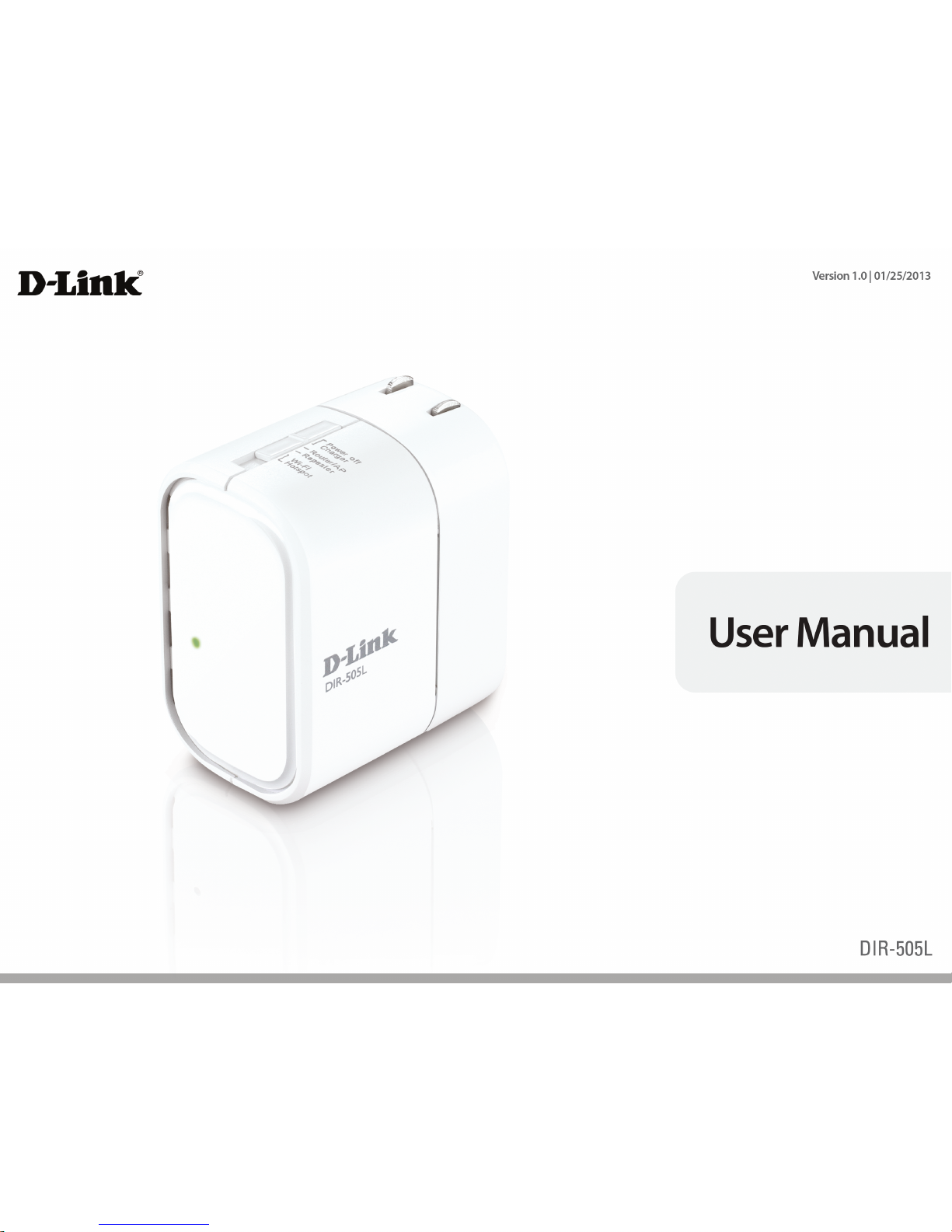
Page 2
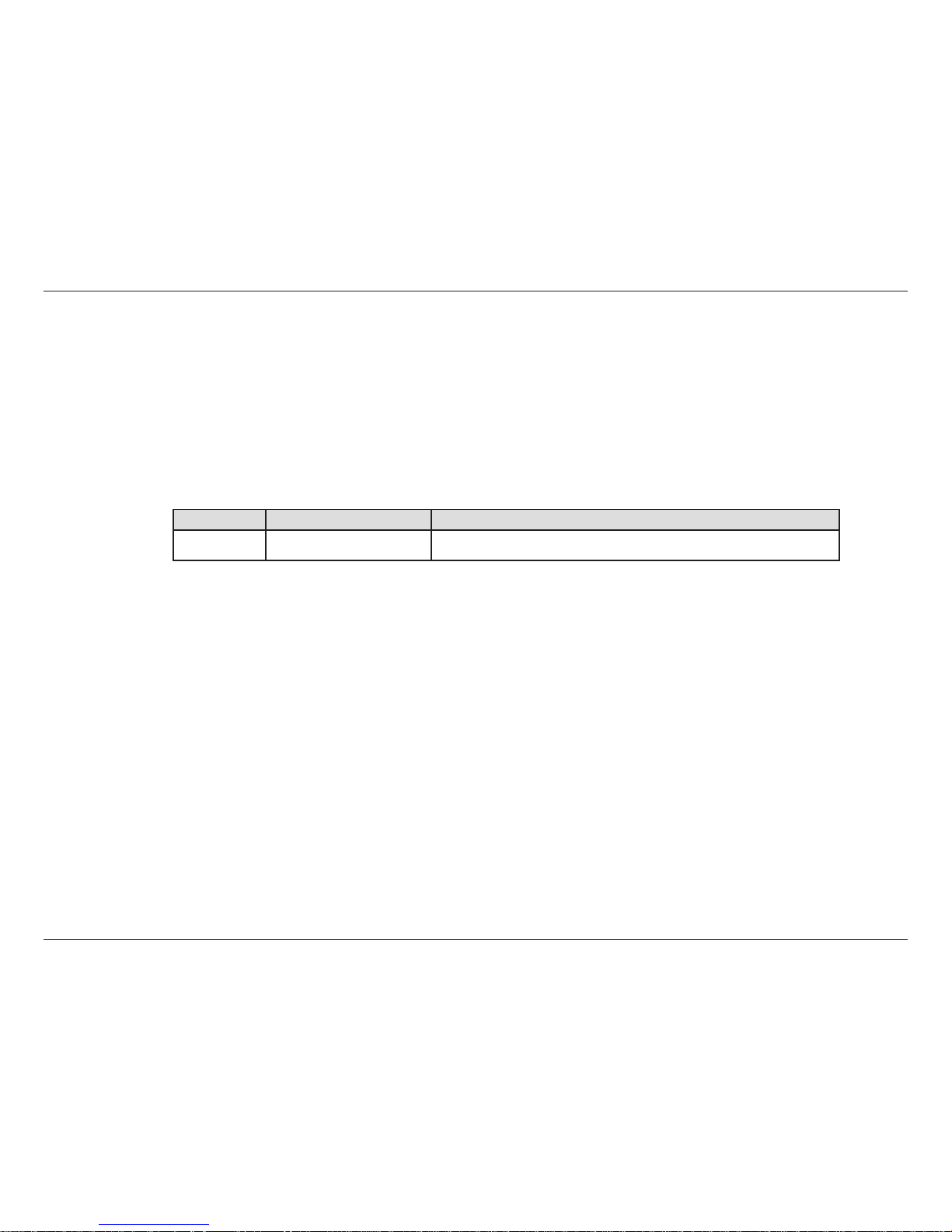
iD-Link DIR-505L User Manual
D-Link reserves the right to revise this publication and to make changes in the content hereof without obligation to notify any
person or organization of such revisions or changes.
Manual Revisions
Trademarks
D-Link and the D-Link logo are trademarks or registered trademarks of D-Link Corporation or its subsidiaries in the United
States or other countries. All other company or product names mentioned herein are trademarks or registered trademarks of
their respective companies.
Copyright © 2013 by D-Link Systems, Inc.
All rights reserved. This publication may not be reproduced, in whole or in part, without prior expressed written permission
from D-Link Systems, Inc.
Revision Date Description
1.0 January 25, 2013 • Initial release for Revision A1
Preface
Page 3
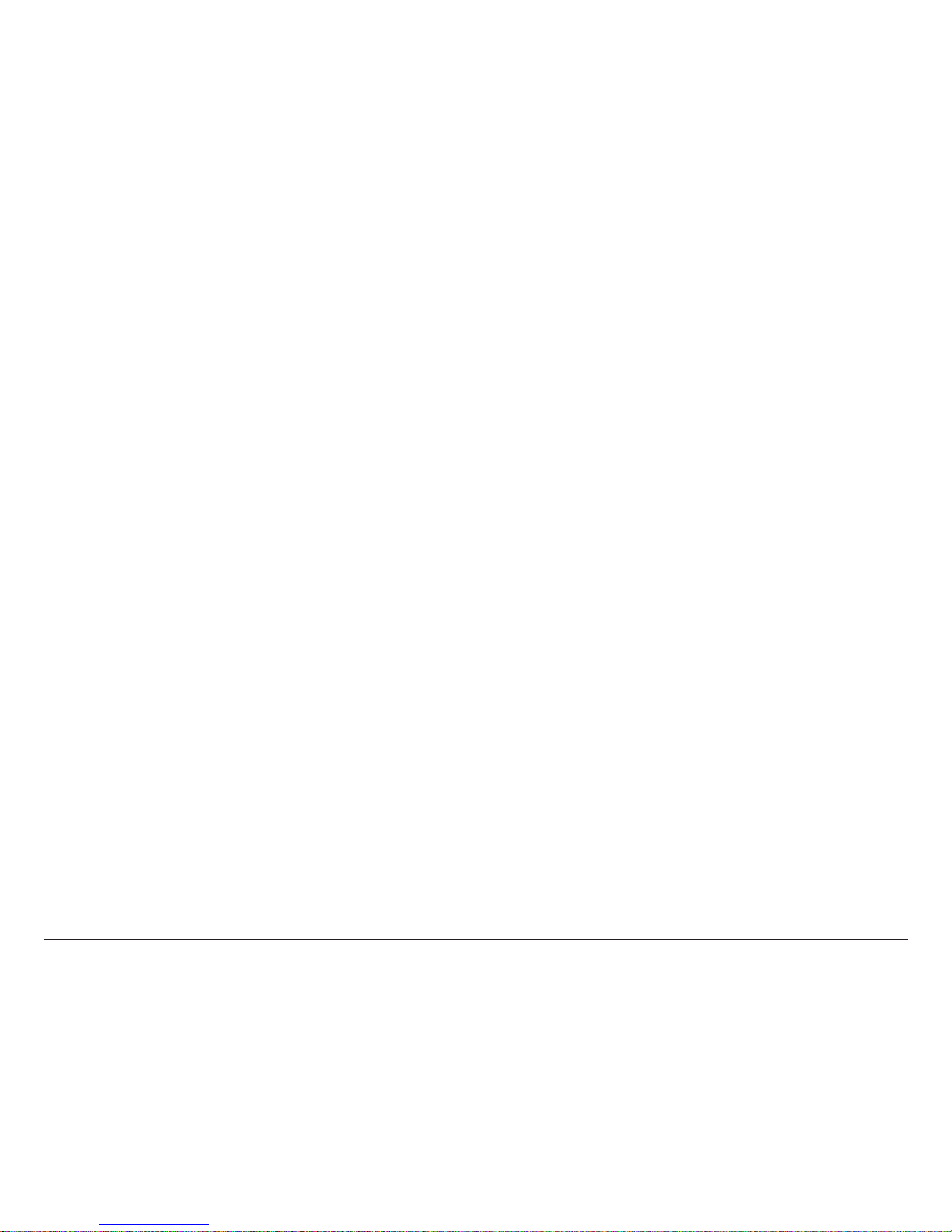
iiD-Link DIR-505L User Manual
Table of Contents
Preface ................................................................................. i
Manual Revisions ........................................................................... i
Trademarks ...................................................................................... i
Product Overview .............................................................. 1
Package Contents ......................................................................... 1
System Requirements ................................................................. 2
Introduction ................................................................................... 3
Features ............................................................................................ 4
Hardware Overview ..................................................................... 5
Connections ........................................................................... 5
LEDs ........................................................................................... 6
Installation ......................................................................... 7
Operation Modes .......................................................................... 7
Router Mode ........................................................................... 8
Access Point Mode ...............................................................9
Repeater Mode ....................................................................10
Hotspot Mode ......................................................................11
Wireless Installation Considerations ....................................12
Manual Setup ...............................................................................13
Router/Access Point Mode ..............................................13
Repeater Mode ....................................................................15
Wi-Fi Hotspot Mode ...........................................................17
Quick Router Setup for Mobile Device ........................19
SharePort Mobile App .......................................................22
Settings ..................................................................................23
Router Mode ....................................................................27
Quick Setup Wizard ....................................................................27
Web-based Conguration Utility ..........................................30
Internet Connection Setup .............................................31
Manual Internet Setup ..............................................................36
Dynamic (Cable) ..................................................................36
Internet Setup ......................................................................37
PPPoE .................................................................................37
PPTP ....................................................................................38
L2TP ....................................................................................40
Static ...................................................................................42
Internet Settings .................................................................43
Wireless Network Setup Wizard ................................44
Manual Conguration ...............................................................46
Wireless Settings .................................................................46
Router Mode ....................................................................46
Access Point Mode ........................................................48
Wireless Security .........................................................................50
What is WPA ..........................................................................50
Congure WPA/WPA2 Personal .............................................51
Congure WPA Enterprise .......................................................52
Network Settings ................................................................53
Router Settings ...............................................................53
DHCP Reservation .........................................................54
Media Server.........................................................................55
Storage ...................................................................................56
Table of Contents
Page 4
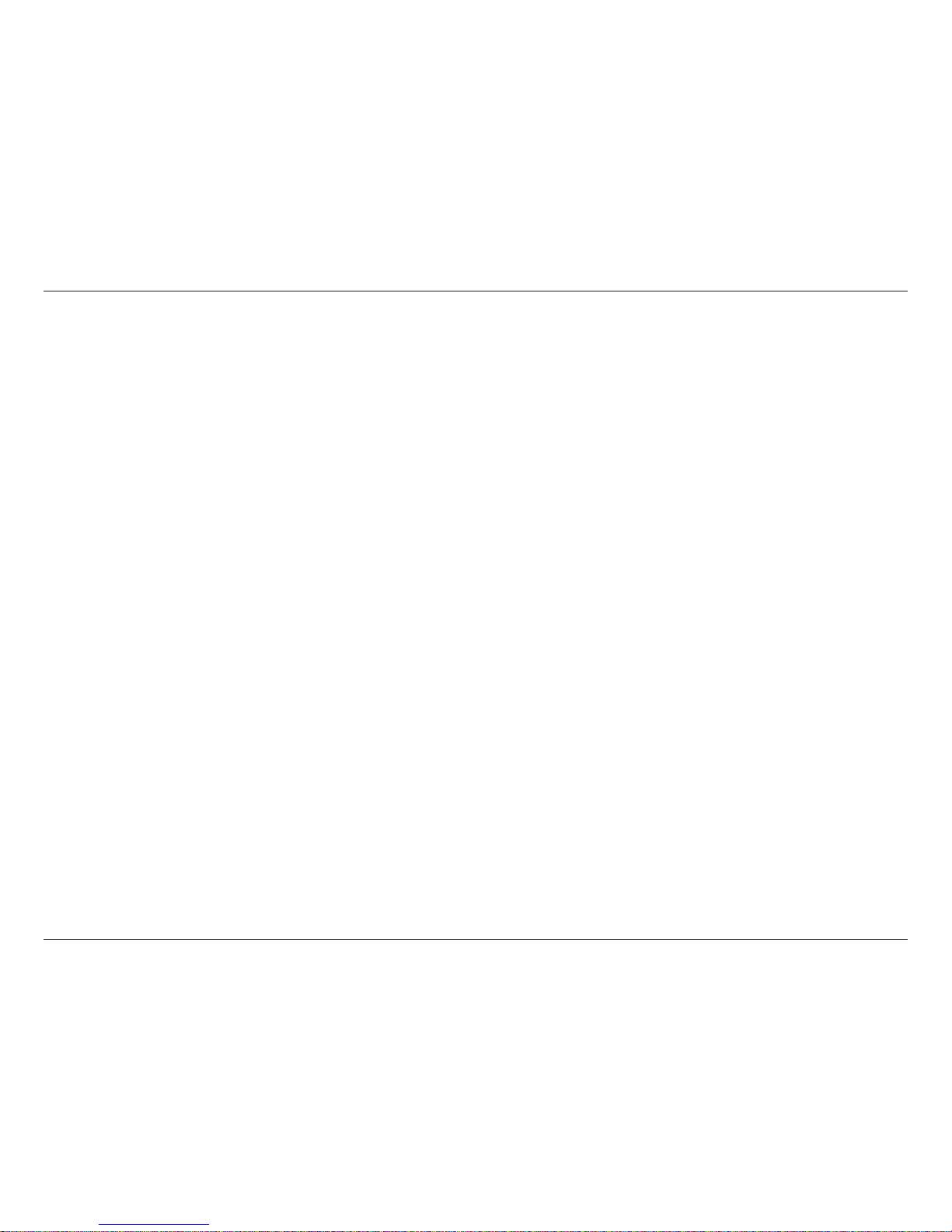
iiiD-Link DIR-505L User Manual
Table of Contents
Advanced ......................................................................................57
Virtual Server ........................................................................57
Application Rules ................................................................58
MAC Address Filter .............................................................59
Website Filters ......................................................................60
Firewall Settings ..................................................................61
Advanced Wireless .............................................................62
Wi-Fi Protected Setup (WPS) ..........................................63
UPnP Settings.......................................................................65
Guest Zone ............................................................................66
DMZ .........................................................................................67
Maintenance ................................................................................68
Admin .....................................................................................68
Time .........................................................................................69
System ....................................................................................70
Language Pack .....................................................................71
Firmware ................................................................................71
Dynamic DNS .......................................................................72
System Settings ...................................................................73
Schedules ..............................................................................74
Status ..............................................................................................75
Device Info ............................................................................75
Logs .........................................................................................76
Statistics .................................................................................77
Internet Sessions .................................................................78
Wireless .................................................................................79
Help .........................................................................................80
Access Point Mode ........................................................... 81
Quick Setup Wizard ....................................................................81
Setup ...............................................................................................83
Wireless Setup ......................................................................83
LAN Setup ..............................................................................84
Advanced ......................................................................................85
MAC Address Filter .............................................................85
Advanced Wireless .............................................................86
Wi-Fi Protected Setup (WPS) ..........................................87
User Limit ...............................................................................89
Maintenance ................................................................................90
Admin .....................................................................................90
System ....................................................................................91
Language Pack .....................................................................92
Firmware ................................................................................92
Time .........................................................................................93
System Check .......................................................................94
Schedules ..............................................................................95
Status ..............................................................................................96
Device Info ............................................................................96
Logs .........................................................................................97
Statistics .................................................................................98
Wireless .................................................................................99
Help .............................................................................................. 100
Repeater Mode ..............................................................101
Quick Setup Wizard ................................................................. 101
Manual Conguration ............................................................ 103
Wi-Fi Setup ......................................................................... 103
Repeater Mode ............................................................ 104
Page 5
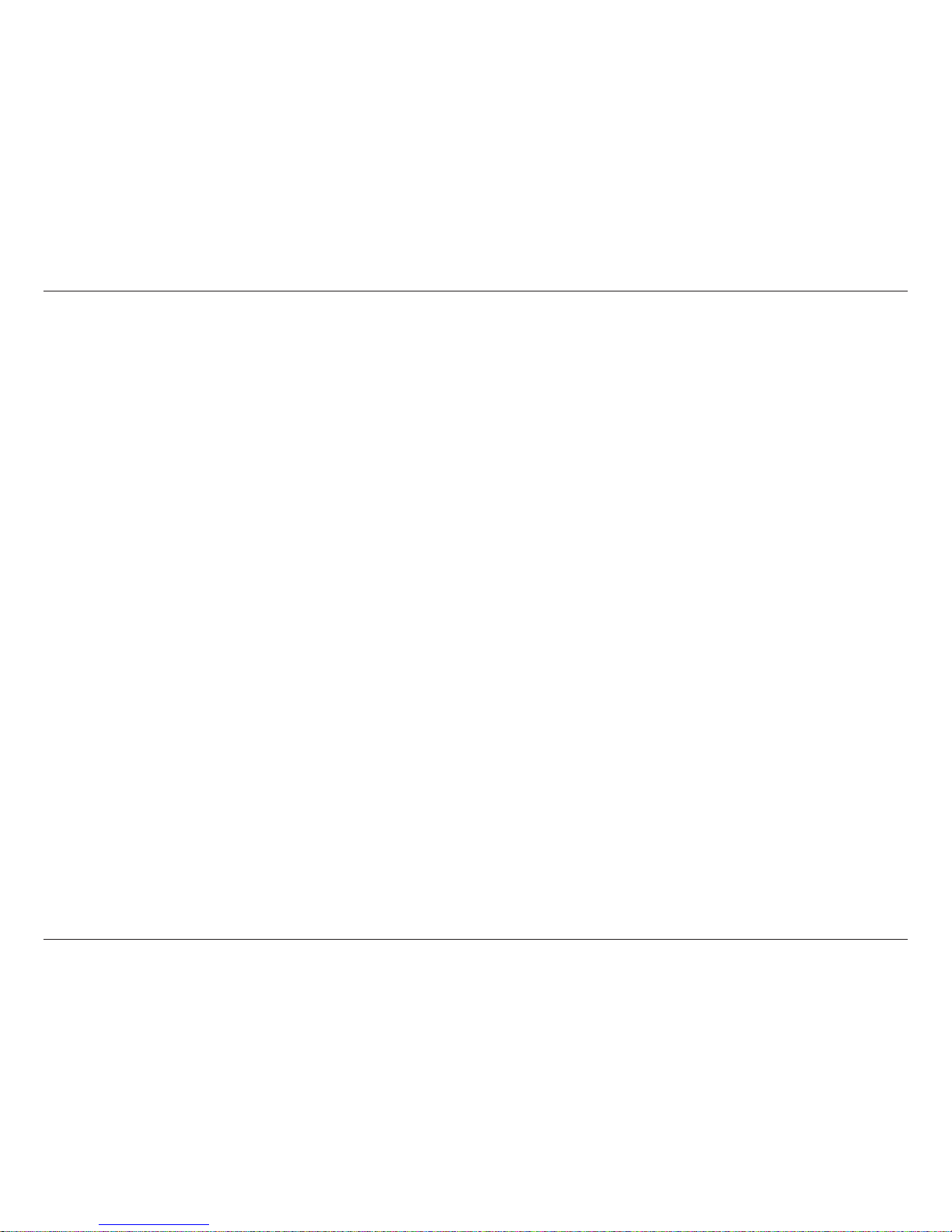
ivD-Link DIR-505L User Manual
Table of Contents
Wireless Security ...................................................................... 105
What is WPA? ..................................................................... 105
Congure WPA/WPA2 Personal .......................................... 106
Extended Wi-Fi Setup ..................................................... 107
LAN Setup ........................................................................... 108
Advanced ...................................................................................109
Advanced Wireless ..........................................................109
Wi-Fi Protected Setup ............................................................ 110
Maintenance ............................................................................. 111
Admin .................................................................................. 111
System ................................................................................. 112
Language Pack ..................................................................113
Firmware ............................................................................. 113
Time ...................................................................................... 114
Status ........................................................................................... 115
Device Info ......................................................................... 115
Logs ...................................................................................... 116
Statistics .............................................................................. 117
Wi-Fi Hotspot .................................................................118
Quick Setup Wizard ................................................................. 118
Setup Wizard ............................................................................. 122
Setup ............................................................................................ 124
Wi-Fi Hotspot Setup ........................................................124
Internet Settings .............................................................. 125
Manual Wireless Settings .............................................. 126
Setup ............................................................................................ 127
Wireless LAN Setup ......................................................... 127
Manual Wireless Settings .............................................. 128
LAN Setup ........................................................................... 129
Media Server...................................................................... 130
Storage ................................................................................ 131
Advanced Wireless ..........................................................132
Maintenance ............................................................................. 133
Admin .................................................................................. 133
Time ...................................................................................... 134
System ................................................................................. 135
Language Pack ..................................................................136
Firmware ............................................................................. 136
Status ........................................................................................... 137
Device Info ......................................................................... 137
Logs ...................................................................................... 138
Statistics .............................................................................. 139
Help .............................................................................................. 140
Connect a Wireless Client to your Router ....................141
WPS Button ................................................................................ 141
Windows® 8 ................................................................................142
Windows® 7 ................................................................................144
WPA/WPA2 ......................................................................... 144
WPS ....................................................................................... 147
Windows Vista® .........................................................................151
WPA/WPA2 ......................................................................... 152
WPS/WCN 2.0 .................................................................... 154
Windows® XP .............................................................................155
WPA/WPA2 ......................................................................... 156
Page 6
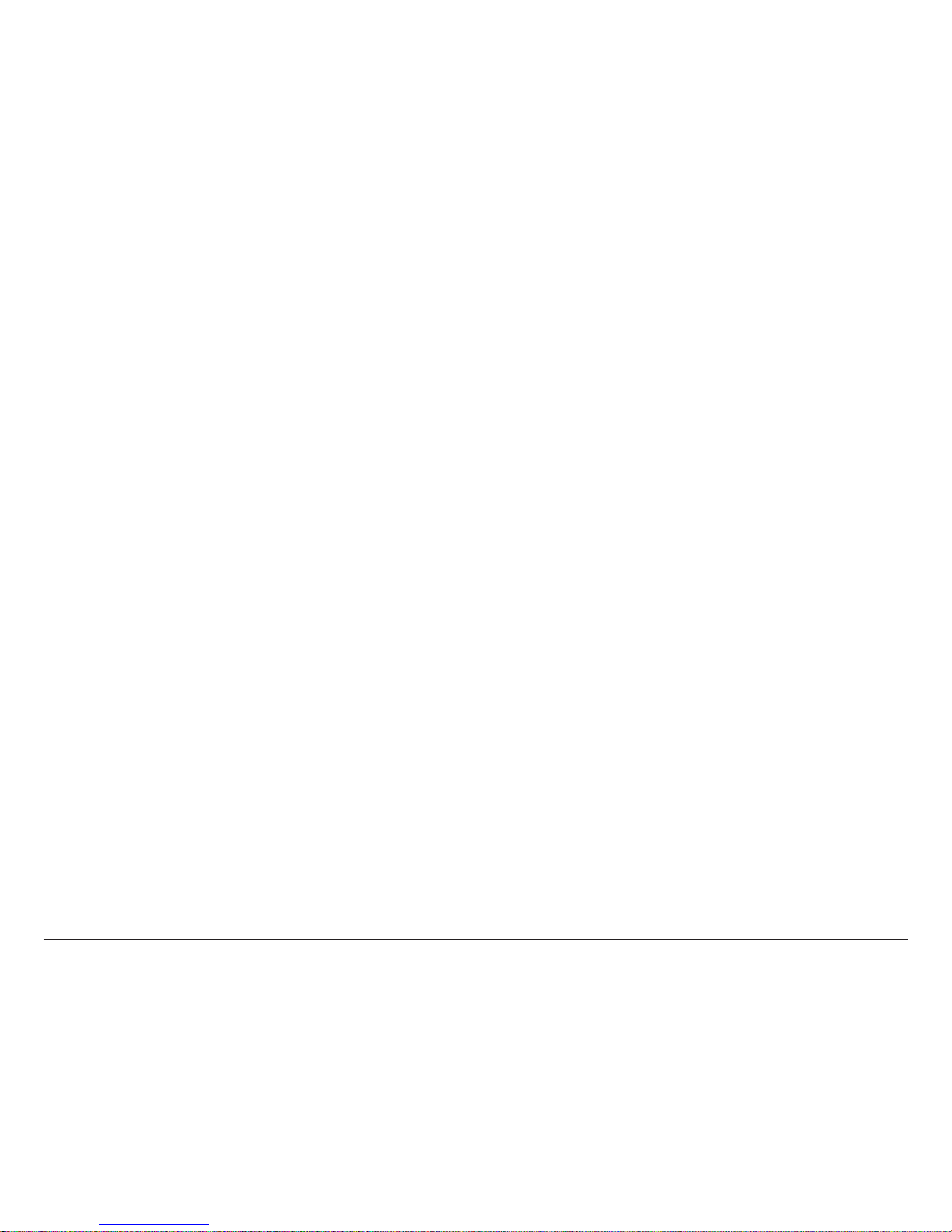
vD-Link DIR-505L User Manual
Table of Contents
Troubleshooting ............................................................ 158
Wireless Basics ...............................................................162
What is Wireless? ...................................................................... 163
Tips ................................................................................................ 165
Networking Basics .........................................................166
Check your IP address ............................................................ 166
Windows® XP Users ......................................................... 166
Windows® 7/Vista® Users...............................................166
Windows® 8 Users ............................................................ 166
Statically Assign an IP address ............................................ 167
Windows® 8 Users ............................................................ 168
Technical Specications ................................................169
Contacting Technical Support ......................................170
GPL Code Statement......................................................171
Warranty .........................................................................186
Registration ...................................................................193
Page 7
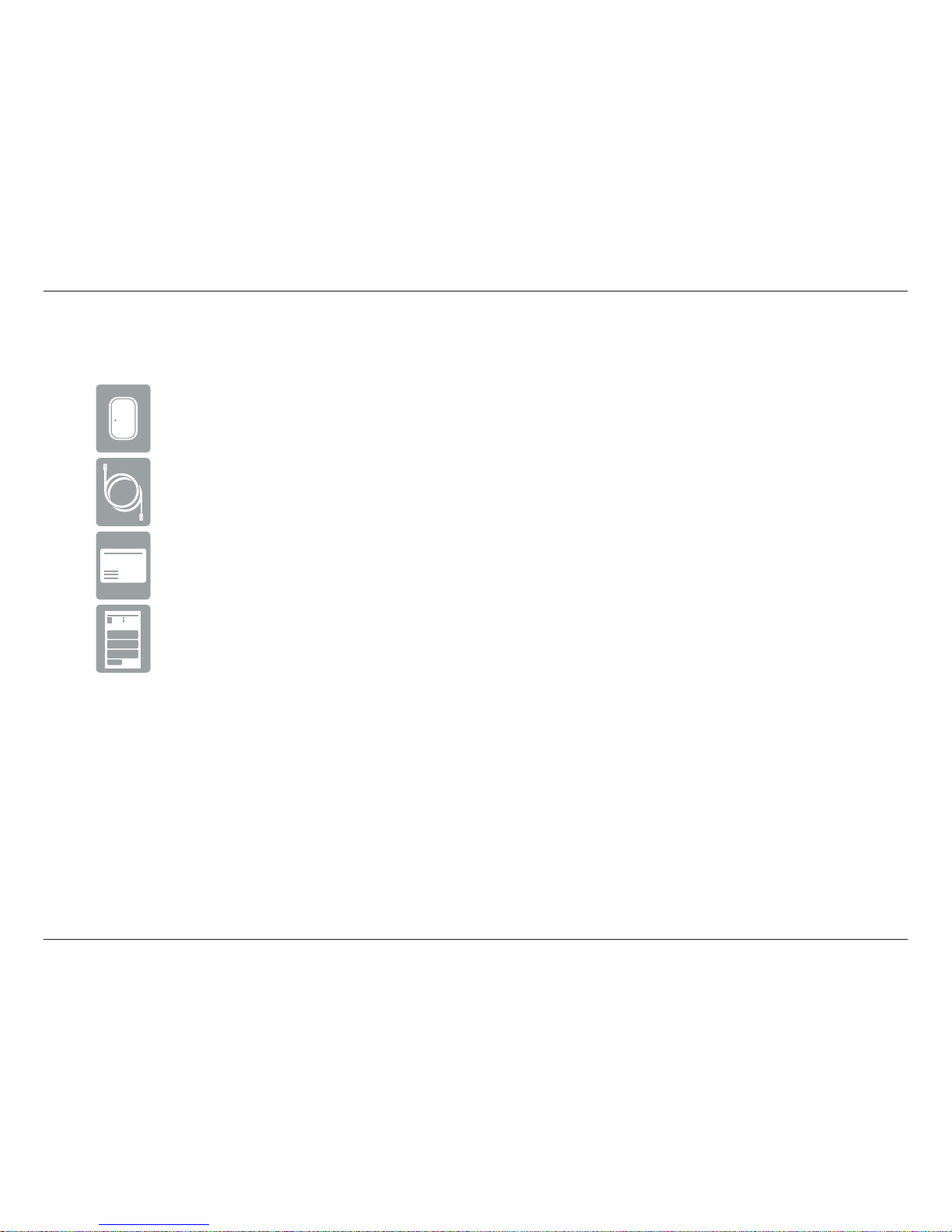
1D-Link DIR-505L User Manual
Section 1 - Product Overview
Product Overview
Package Contents
If any of the above items are missing, please contact your reseller.
DIR-505L SharePort Mobile Companion
Ethernet Cable
Wireless Conguration Card
Quick Install Guide
Page 8
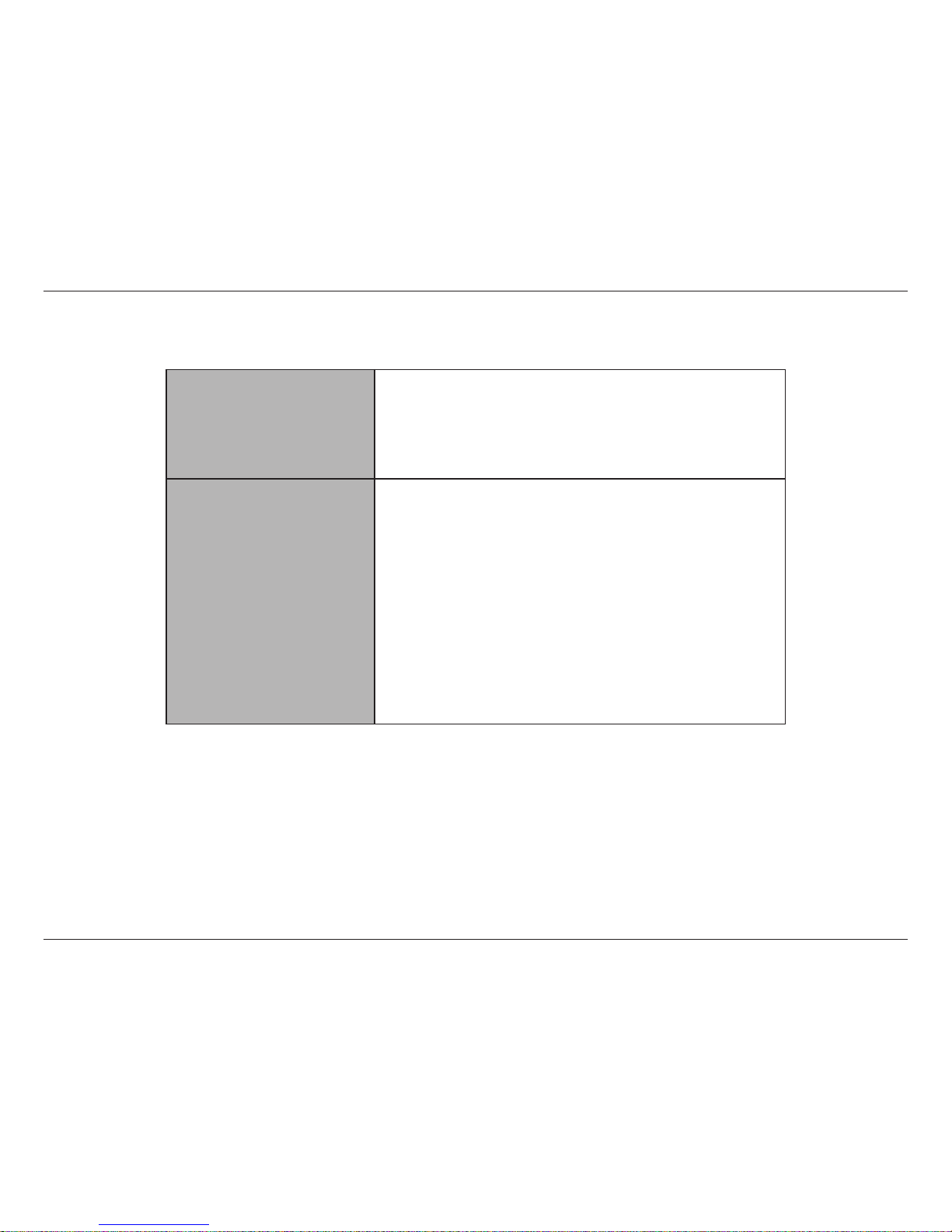
2D-Link DIR-505L User Manual
Section 1 - Product Overview
Network Requirements
• An Ethernet-based Internet connection (Router mode)
• A wireless-based Internet connection (Hotspot mode)
• A wireless router (Repeater mode)
• An Ethernet router or switch (AP mode)
• IEEE 802.11n or 802.11g wireless clients
Web-based Conguration
Utility Requirements
Computer with the following:
• Windows® 8, 7, Vista®, or XP (SP 2 or higher), Mac OS® X (10.7
or higher)
• An installed Ethernet or wireless adapter
Browser Requirements:
• Internet Explorer® 7 or higher
• Firefox 9 or higher
• Safari 5 or higher
• Google Chrome 16 or higher
Windows® Users: Make sure you have the latest version of Java
installed. Visit www.java.com to download the latest version.
System Requirements
Page 9
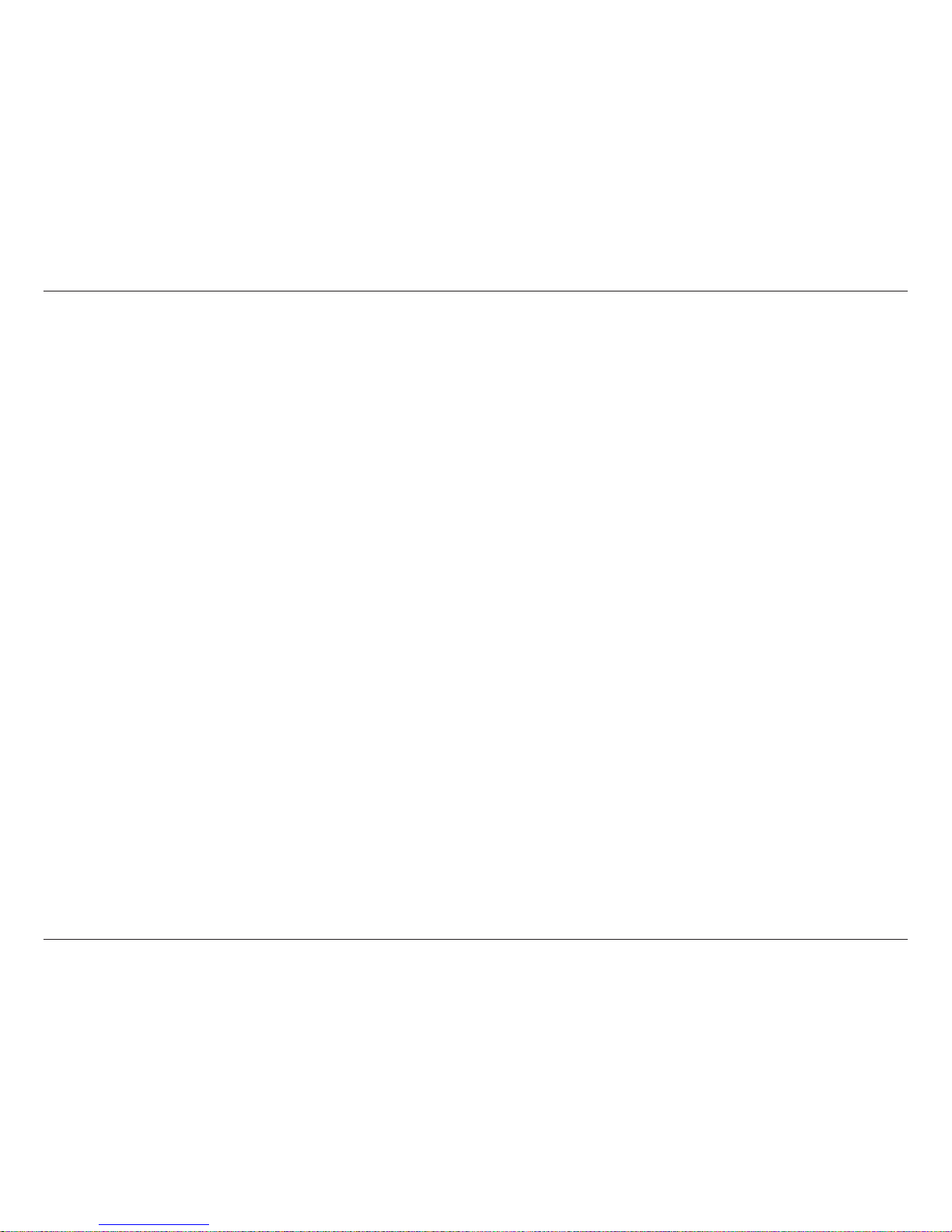
3D-Link DIR-505L User Manual
Section 1 - Product Overview
Introduction
TOTAL PERFORMANCE
Combines award winning router features and IEEE 802.11 g/n wireless technology to provide the best wireless performance.
TOTAL SECURITY
The most complete set of security features including Active Firewall and WPA/WPA2 to protect your network against outside intruders.
TOTAL COVERAGE
The DIR-505L delivers powerful 802.11n performance and increases the range of your wireless network by extending the range of your
wireless coverage of another AP or wireless router.
ULTIMATE PERFORMANCE
The DIR-505L is a 802.11n-compliant device that delivers real world performance. Create a secure wireless network to share photos, les,
music, video, printers, and network storage throughout your home. Connect the DIR-505L router to a cable or DSL modem and share
your high-speed Internet access with everyone on the network. In addition, this Router includes a Quality of Service (QoS) engine that
keeps digital phone calls (VoIP) and online gaming smooth and responsive, providing a better Internet experience.
TOTAL NETWORK SECURITY
The DIR-505L supports all of the latest wireless security features to prevent unauthorized access, be it from over the wireless network or
from the Internet. Support for WPA/WPA2 standards ensure that you’ll be able to use the best possible encryption method, regardless of
your client devices. In addition, this router utilizes dual active rewalls (SPI and NAT) to prevent potential attacks from across the Internet.
* Maximum wireless signal rate derived from IEEE Standard 802.11g and 802.11n specications. Actual data throughput will vary. Network conditions and environmental factors,
including volume of network trac, building materials and construction, and network overhead, lower actual data throughput rate. Environmental conditions will adversely
aect wireless signal range.
Page 10
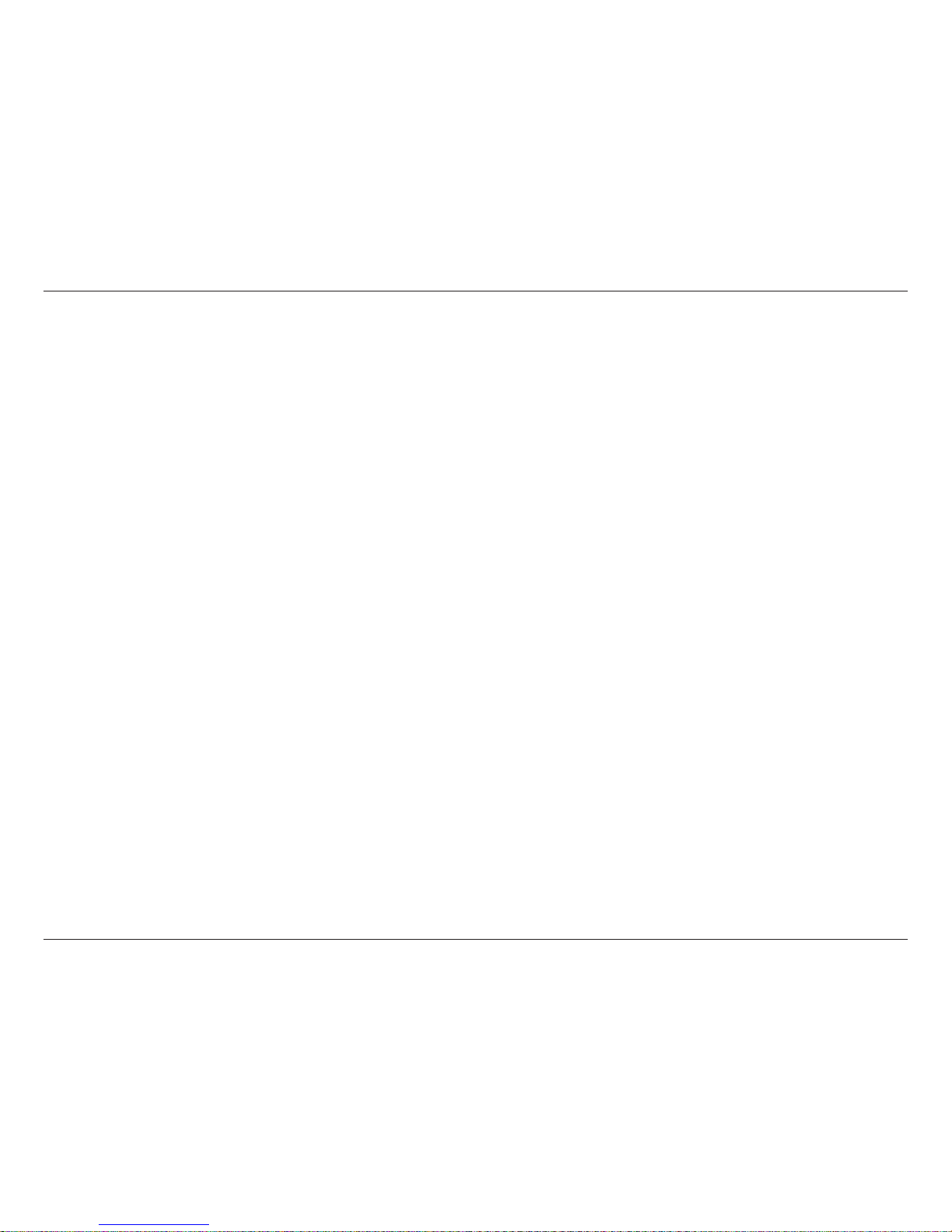
4D-Link DIR-505L User Manual
Section 1 - Product Overview
•FasterWirelessNetworking - The DIR-505L provides up to 150Mbps* wireless connection with other 802.11n
wireless clients. This capability allows users to participate in real-time activities online, such as video streaming,
online gaming, and real-time audio.
•Compatiblewith802.11gDevices - The DIR-505L is still fully compatible with the IEEE 802.11g standards, so
it can connect with existing 802.11g, USB, and Cardbus adapters.
•AdvancedFirewallFeatures - The Web-based user interface displays a number of advanced network
management features including:
• Content Filtering - Easily applied content ltering based on MAC address, URL, and/or Domain
Name.
• Filter Scheduling - These lters can be scheduled to be active on certain days or for a duration of
hours or minutes.
• Secure Multiple/Concurrent Sessions - The DIR-505L can pass through VPN sessions. It supports
multiple and concurrent IPSec and PPTP sessions, so users behind the DIR-505L can securely access
corporate networks.
•User-friendlySetupWizard - Through its easy-to-use Web-based user interface, the DIR-505L lets you control
what information is accessible to those on the wireless network, whether from the Internet or from your company’s
server. Congure your router to your specic settings within minutes.
* Maximum wireless signal rate derived from IEEE Standard 802.11g and 802.11n specications. Actual data throughput will vary. Network conditions and environmental factors,
including volume of network trac, building materials and construction, and network overhead, lower actual data throughput rate. Environmental conditions will adversely
aect wireless signal range.
Features
Page 11
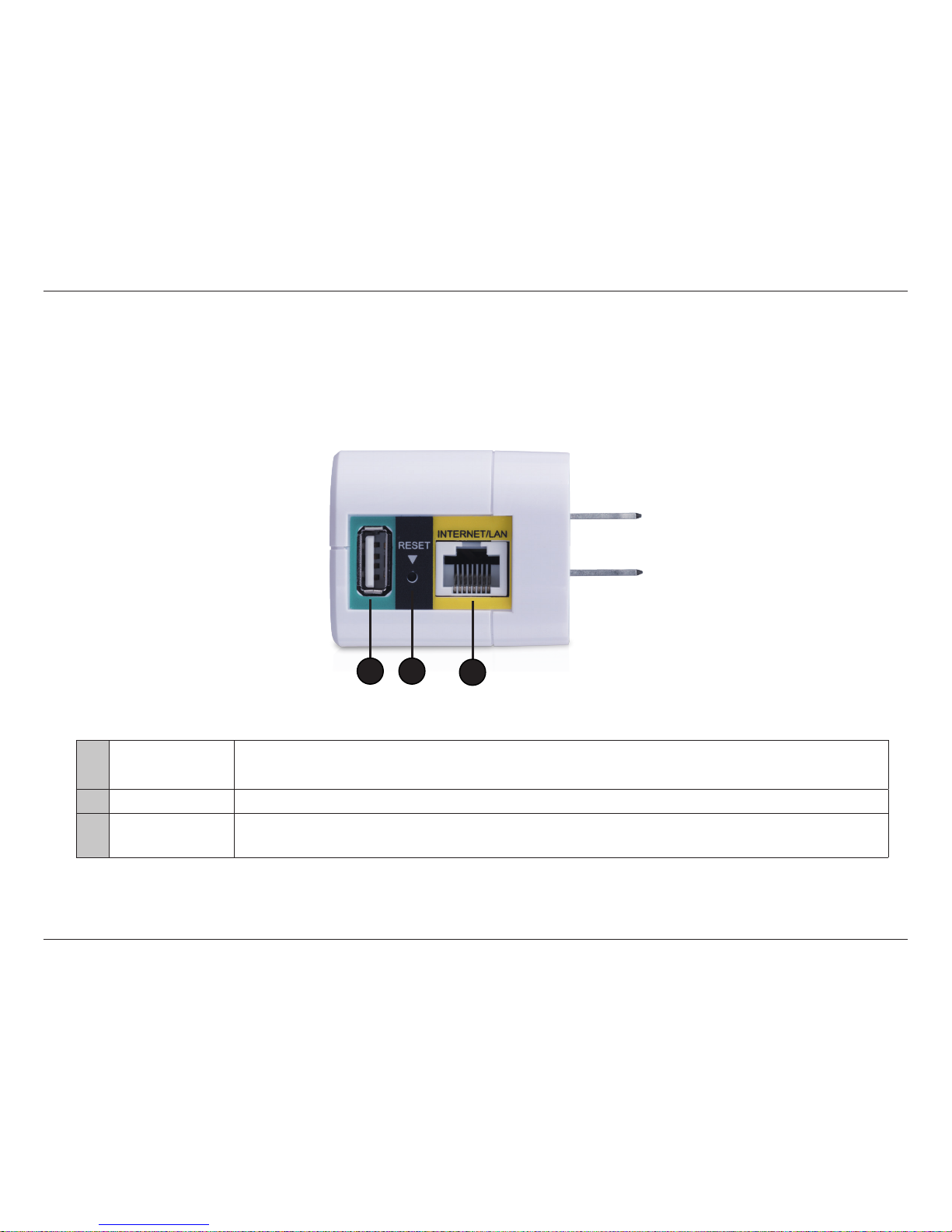
5D-Link DIR-505L User Manual
Section 1 - Product Overview
Hardware Overview
Connections
1 USB Port
Connect a USB thumb drive/external hard drive using SharePort™ Mobile and SharePort™ Web File Access.
Both will allow you to share les with your local network.
2 Reset Button Press and hold the Reset button for 6 seconds to restore the DIR-505L to its original factory default settings.
3 Ethernet Port
The Ethernet port is used to connect to a broadband modem or to a port supplying an Internet connection
(I.E. a hotel) using an Ethernet cable.
1 2
3
Page 12
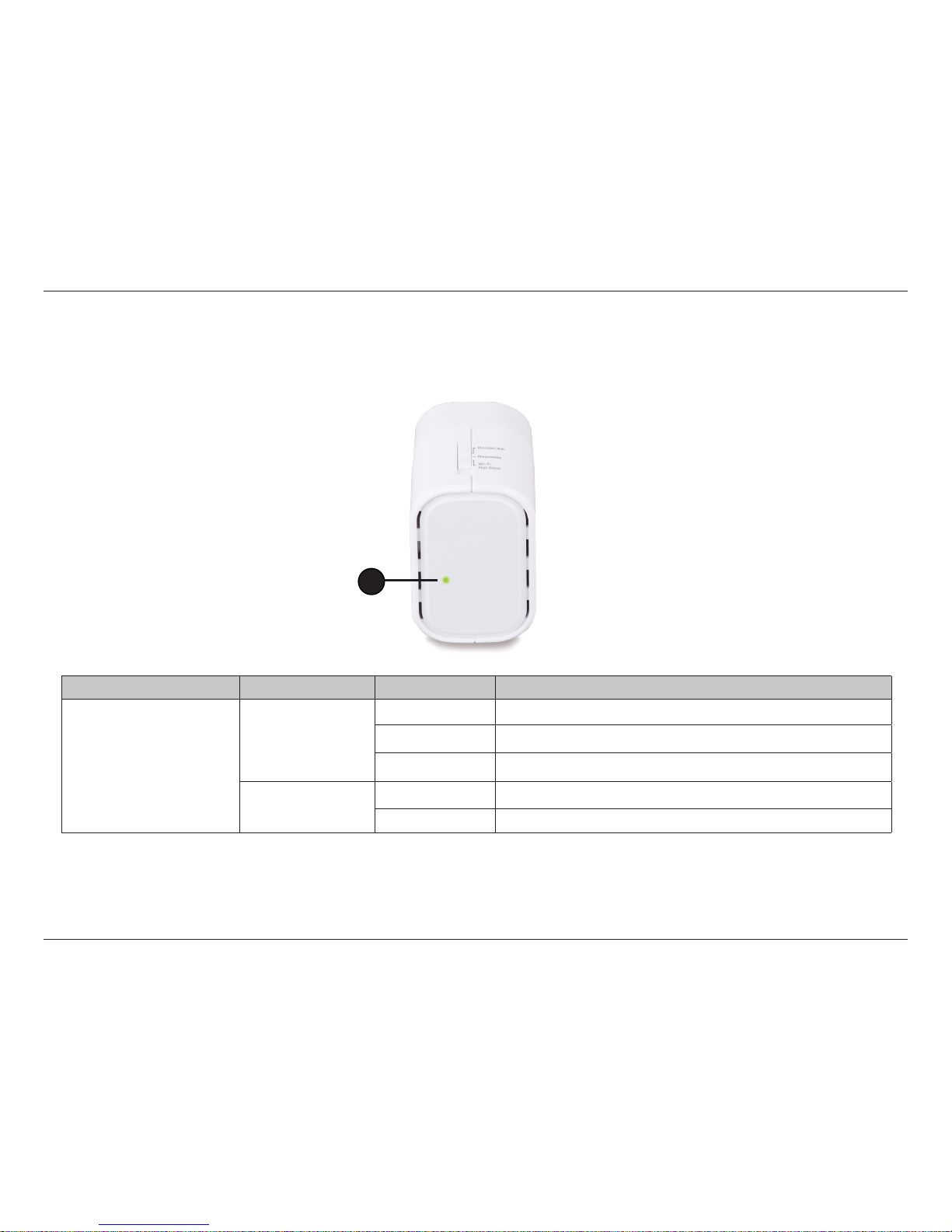
6D-Link DIR-505L User Manual
Section 1 - Product Overview
Hardware Overview
LEDs
LED Indicator Color Status Description
Power/Status
Green
Solid Green The device is powered ON and operating properly.
Blinking Green The device is processing WPS.
O The device is o.
Red
Solid Red During boot up or system is defective.
O The device is o.
1
Page 13
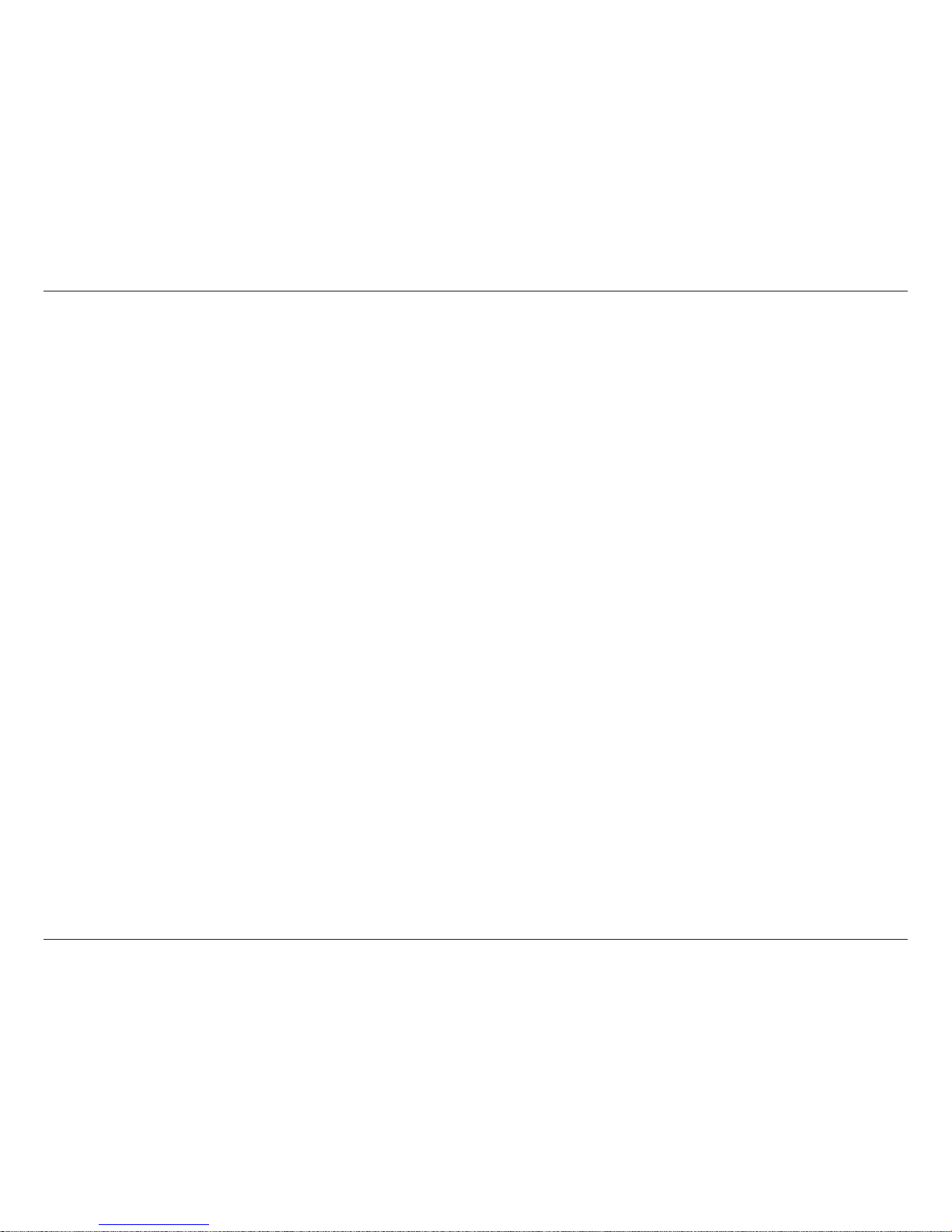
7D-Link DIR-505L User Manual
Section 1 - Product Overview
Installation
The next few pages will explain the dierent operational modes you can use.
Operation Modes
Depending on how you want to use your DIR-505L will determine which mode you use. This section will help you gure out
which setting works with your setup.
• Router mode
• Access Point mode
• Repeater mode
• Wi-Fi Hotspot mode
• Charger mode
Page 14

8D-Link DIR-505L User Manual
Section 2 - Installation
Router Mode
The DIR-505L connects to your cable modem, DSL modem or other Internet source (using Ethernet) and shares your Internet
connection with your devices wirelessly. You can also share les with other computers or devices on your wireless network by
using the SharePort™ feature.
Note: Use this mode if your Internet connection requires an Ethernet connection. If the Internet connection is wireless, like in a hotel,
refer to Hotspot Mode.
Router
Repeater Mode Wi-Fi Hotspot Mode
DIR-505L
USB Flash Drive
DIR-505L
*For SharePortTM usage
Page 15
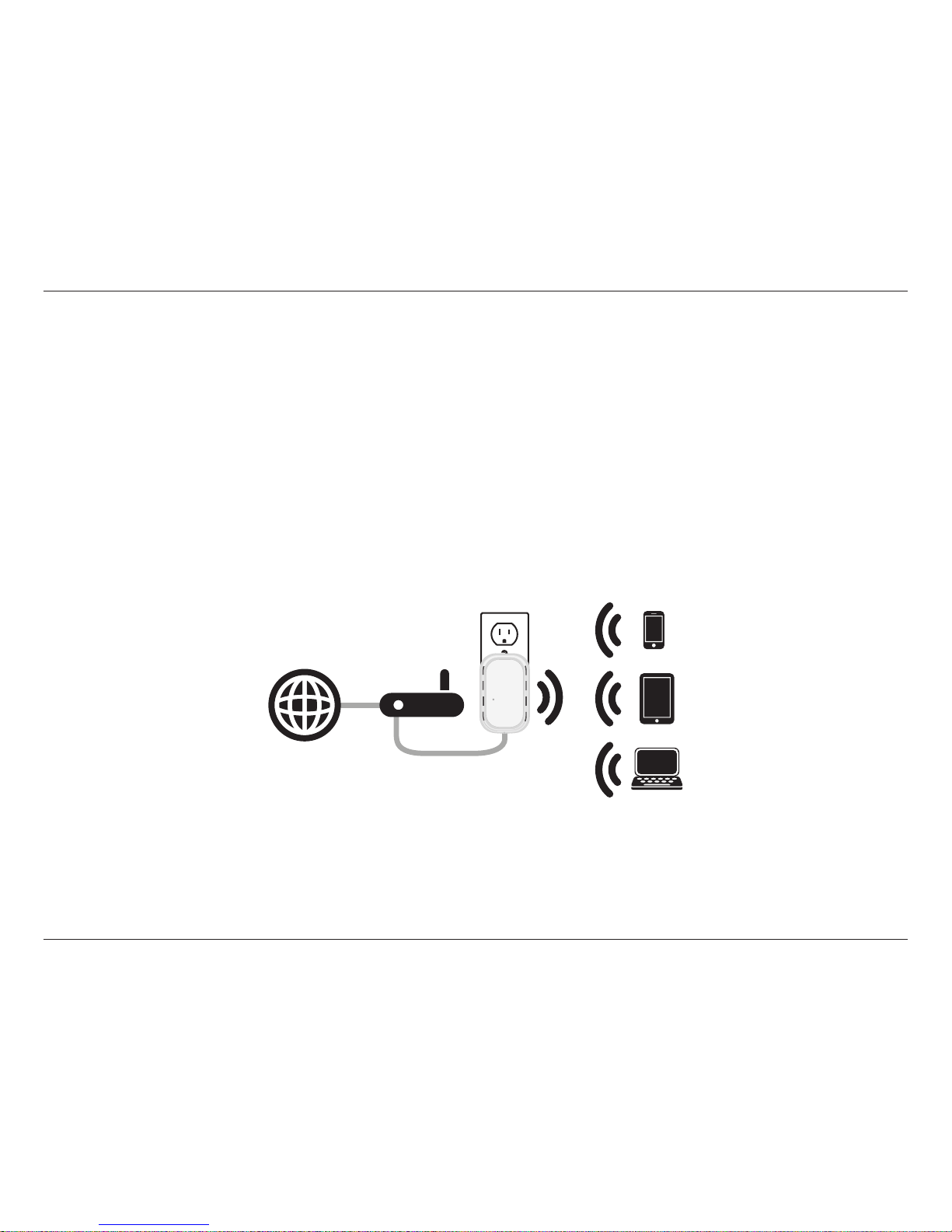
9D-Link DIR-505L User Manual
Section 2 - Installation
Access Point Mode
The DIR-505L can connect to an existing network and allow wireless devices to connect to the network. Plug the DIR-505L into
your network (via switch or router) using an Ethernet cable. Wireless devices can now connect to the DIR-505L and access your
network. Note that AP mode does not support sharing les from a USB storage drive or the SharePort Mobile app.
Note: You will need a router to share an Internet connection while the DIR-505L is in Access Point mode. To share the Internet, use
Router or Hotspot mode.
Access Point Mode
DIR-505L
Router
Page 16
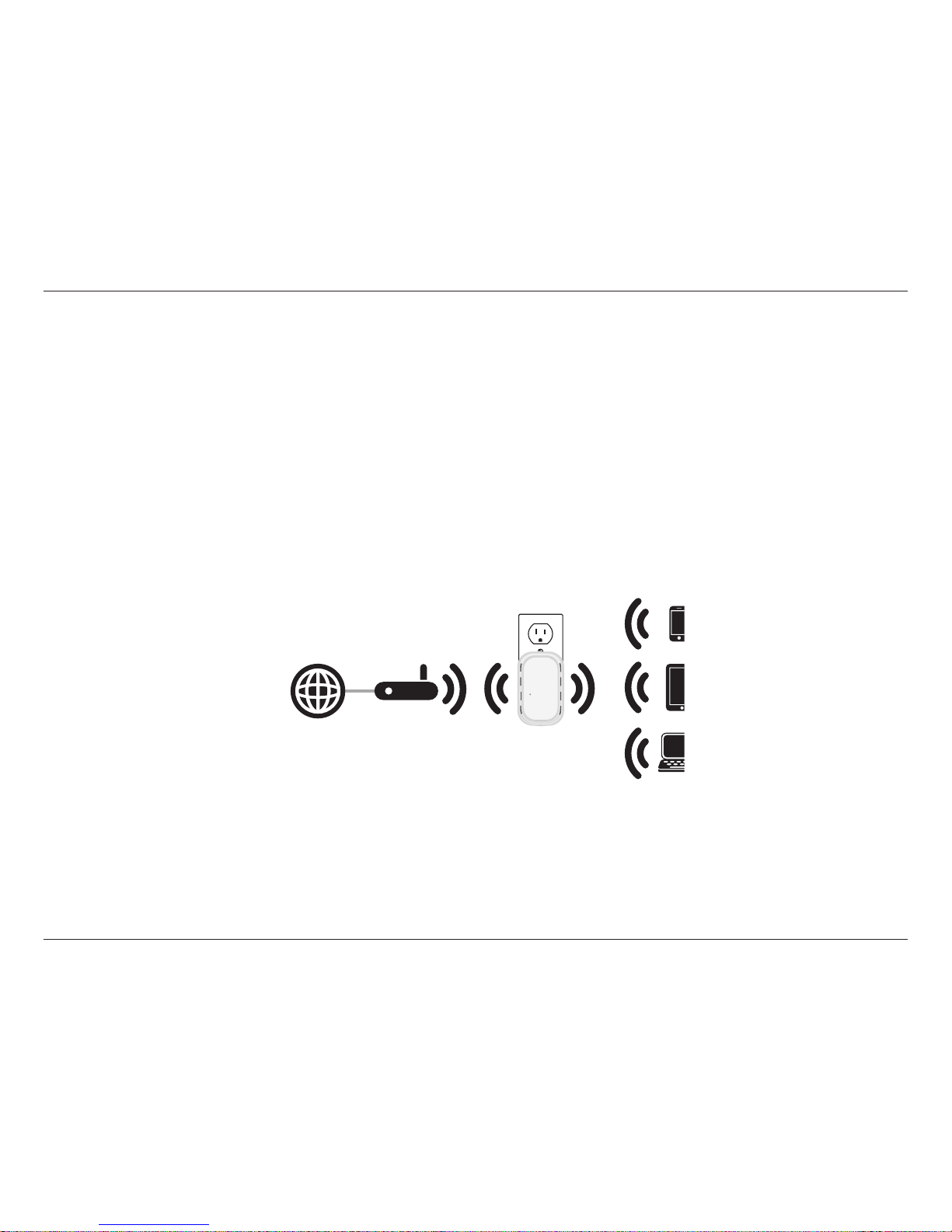
10D-Link DIR-505L User Manual
Section 2 - Installation
Repeater Mode
Repeater Mode
Wi-Fi Hotspot Mode
DIR-505L
USB Flash
DIR-505L
In Repeater mode, the DIR-505L increases the range of your wireless network by extending the wireless coverage of another
AP or wireless router. The APs and wireless router (if used) must be within range of each other. Make sure that all clients, APs,
and the wireless router all use the same Wi-Fi Network Name (SSID) and security settings.
Note: You will need a router to share an Internet connection while the DIR-505L is in Repeater mode. To share the Internet, use Router
or Hotspot mode.
Page 17

11D-Link DIR-505L User Manual
Section 2 - Installation
Hotspot Mode
Wi-Fi Hotspot Mode
USB Flash
Drive
DIR-505L
The DIR-505L can connect to an existing wireless network with an Internet connection, such as a hotspot at a hotel. This will
allow you to share that single connection to multiple wireless devices. You can also share les with other computers or devices
on your wireless network by using the SharePort™ Mobile app or SharePortTM web access.
Note: Use this mode if your Internet connection is wireless. If the Internet connection requires an Ethernet cable, refer to Router Mode.
Note: When conguring the DIR-505L in Hotspot mode, the default IP address to access the Web UI is 192.168.100.1.
Page 18
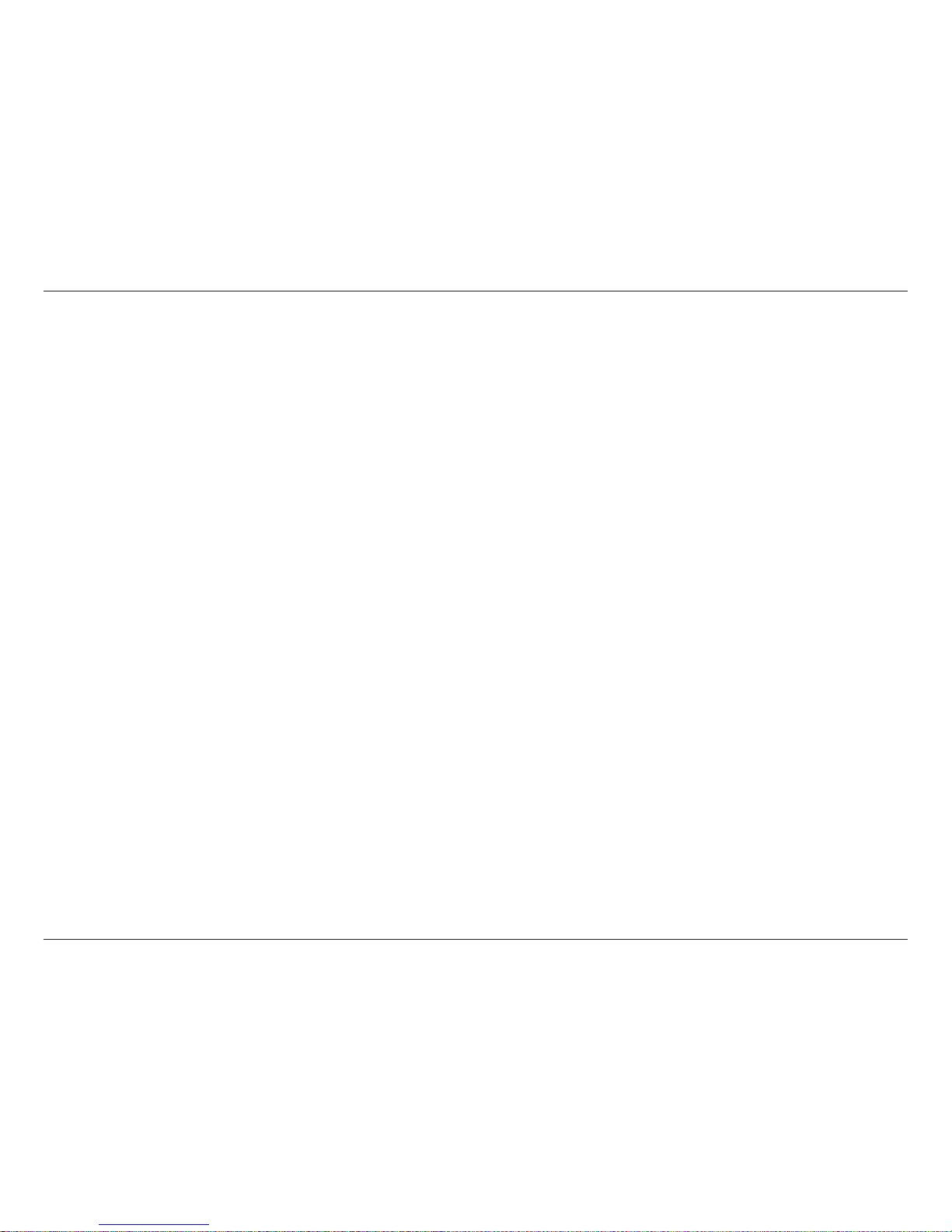
12D-Link DIR-505L User Manual
Section 2 - Installation
Wireless Installation Considerations
The D-Link wireless router lets you access your network using a wireless connection from virtually anywhere within the
operating range of your wireless network. Keep in mind, however, that the number, thickness and location of walls, ceilings,
or other objects that the wireless signals must pass through, may limit the range. Typical ranges vary depending on the types
of materials and background RF (radio frequency) noise in your home or business. The key to maximizing wireless range is to
follow these basic guidelines:
1. Keep the number of walls and ceilings between the D-Link router and other network devices to a minimum -
each wall or ceiling can reduce your adapter’s range from 3-90 feet (1-30 meters.) Position your devices so that
the number of walls or ceilings is minimized.
2. Be aware of the direct line between network devices. A wall that is 1.5 feet thick (.5 meters), at a 45-degree angle
appears to be almost 3 feet (1 meter) thick. At a 2-degree angle it looks over 42 feet (14 meters) thick! Position
devices so that the signal will travel straight through a wall or ceiling (instead of at an angle) for better reception.
3. Building Materials make a dierence. A solid metal door or aluminum studs may have a negative eect on range.
Try to position access points, wireless routers, and computers so that the signal passes through drywall or open
doorways. Materials and objects such as glass, steel, metal, walls with insulation, water (sh tanks), mirrors, le
cabinets, brick, and concrete will degrade your wireless signal.
4. Keep your product away (at least 3-6 feet or 1-2 meters) from electrical devices or appliances that generate RF
noise.
5. If you are using 2.4GHz cordless phones or X-10 (wireless products such as ceiling fans, lights, and home security
systems), your wireless connection may degrade dramatically or drop completely. Make sure your 2.4GHz phone
base is as far away from your wireless devices as possible. The base transmits a signal even if the phone in not
in use.
Page 19
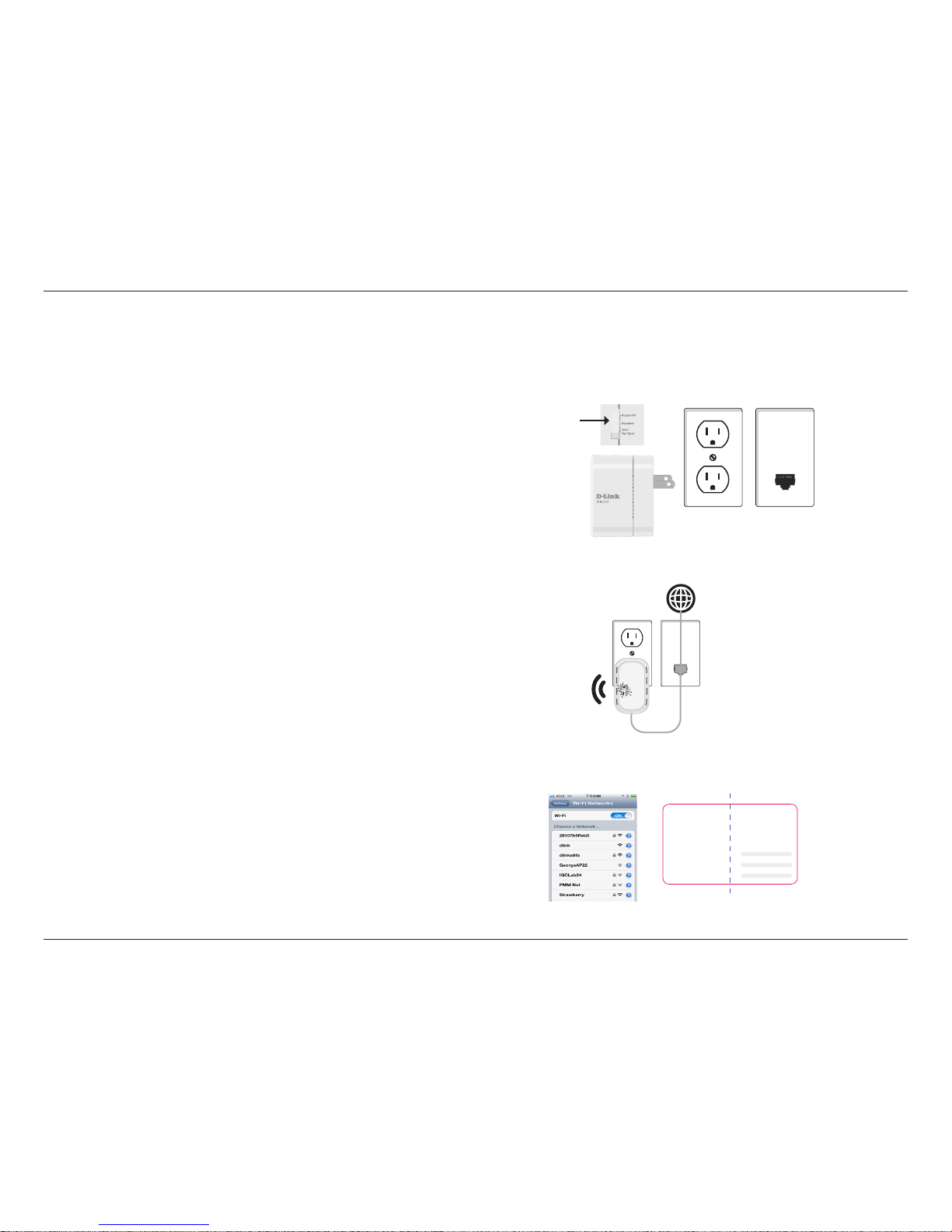
13D-Link DIR-505L User Manual
Section 2 - Installation
Manual Setup
Router/Access Point Mode
1. Find an outlet close to an Internet-enabled device. Then, move
the switch to “Router/AP Mode” and plug the DIR-505L into a wall
outlet. Verify that the power LED has turned green.
2. Connect one end of an Ethernet cable into the Ethernet port of the
Internet-enabled device (such as a modem or Ethernet port in a
hotel) and then plug the other end of this cable into the Ethernet
port of the DIR-505L.
3. From your laptop or mobile device go to your Wireless Utility to
display the available wireless networks and select the Wi-Fi name
that is displayed on your companion card (ex: dlink-a8fa). Then,
enter the Wi-Fi password included on your card (akbdj1936).
Outlet
Ethernet
Router/AP
90mm
Web browser link:
http://dlinkrouter or
http:// 192.168.0.1
Default conguration
Username: “Admin”
Password: ““ (leave the eld blank)
Wi- Fi Name (SSID) :
dlinka8fa
Wi-Fi Password :
akbdj19368
Web browser link:
http://dlinkrouter or
http:// 192.168.0.1
Your conguration
Username: Admin
Password:
Wi- Fi Name (SSID) :
Wi-Fi Password :
D-Link DIR-505 Mobile Companion Wi-Fi Conguration Note
Page 20
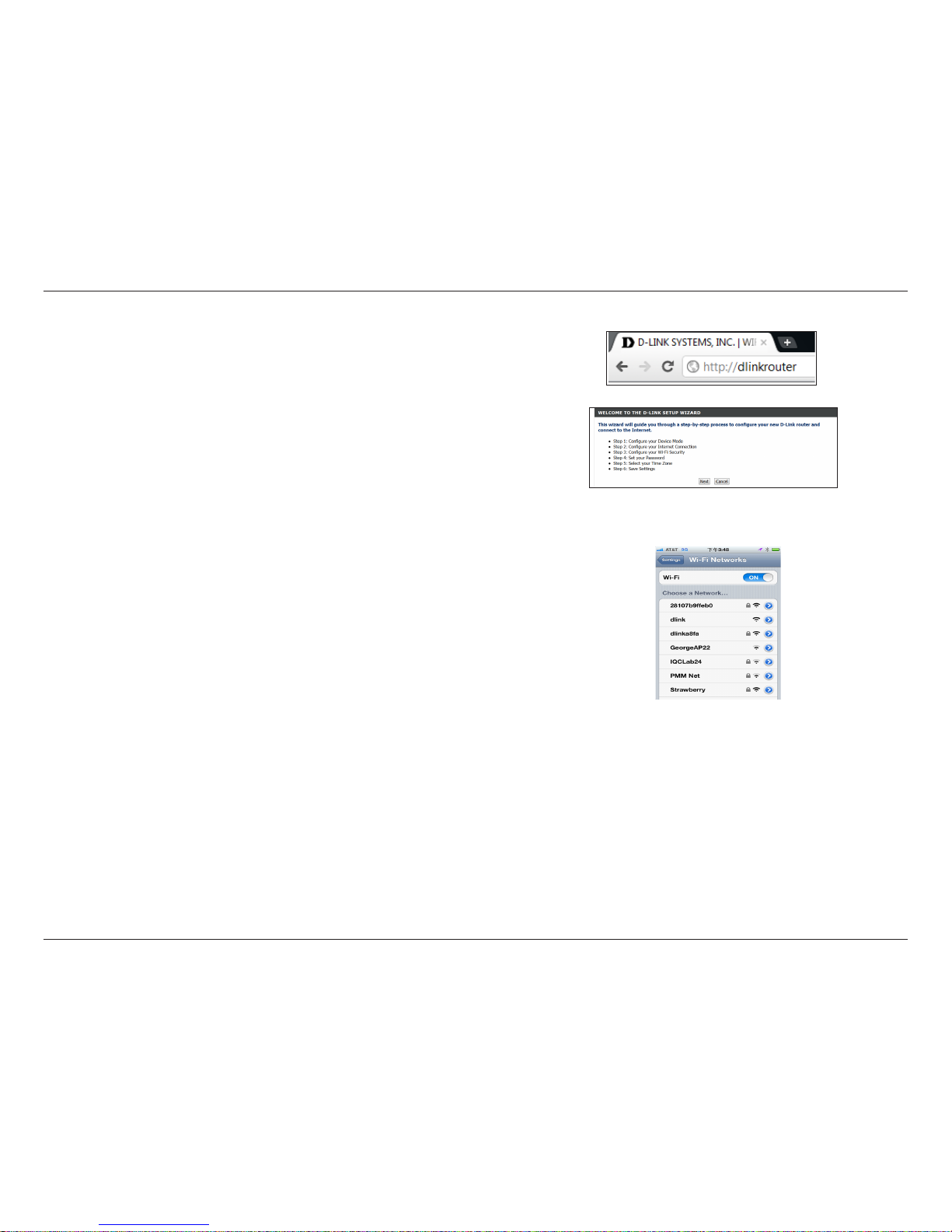
14D-Link DIR-505L User Manual
Section 2 - Installation
4. Open a web browser. First-time users will automatically be directed to
the wizard. Please follow the on-screen instructions to complete the
setup.
Type http://dlinkrouter (or http://192.168.0.1) in the address bar
if the wizard does not appear. Once the setup is complete then
proceed to the next step.
*If you are using a Mac or tablet, type http:/dlinkrouter.local in
the address bar.
5. From your laptop or mobile device, go to your wireless utility to
display the available wireless networks and select the network that
you created for internet access.
Page 21
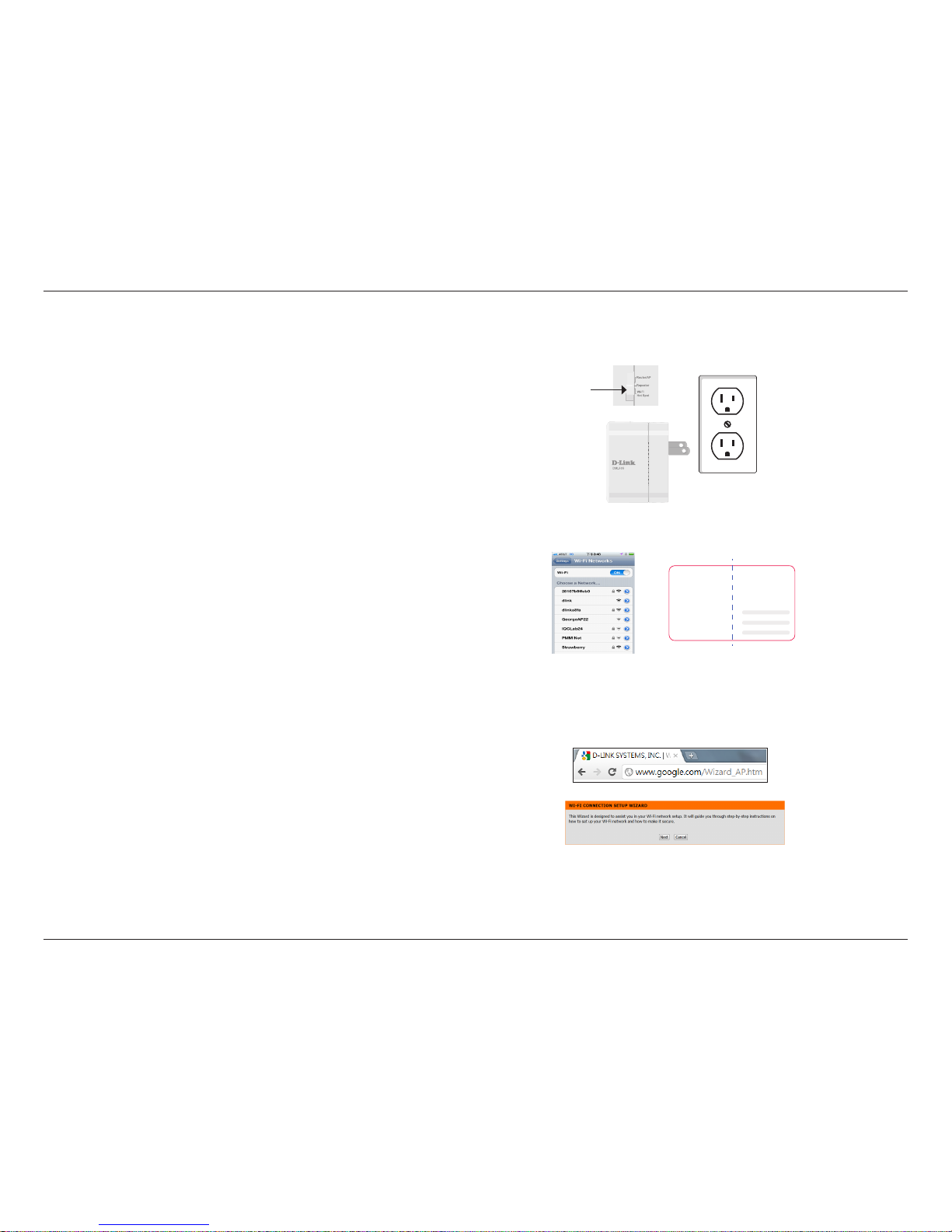
15D-Link DIR-505L User Manual
Section 2 - Installation
Repeater Mode
1. Move the switch to “Repeater Mode,” then plug the DIR-505L
into a wall outlet and verify that the power LED has turned green.
2. From your laptop or mobile device go to your Wireless Utility to
display the available wireless networks and select the network
found on your companion card (ex: dlink-a8fa). Then, enter the
Wi-Fi password included in your card (akbdj1936).
3. Open a web browser. First-time users will automatically be directed
to the wizard. Please follow the on-screen instructions to complete the
setup.
If the wizard does not appear, type http://dlinkrouter.local in the
address bar. Click LaunchWirelessSetupWizard to continue.
Repeater
90mm
Web browser link:
http://dlinkrouter or
http:// 192.168.0.1
Default conguration
Username: “Admin”
Password: ““ (leave the eld blank)
Wi- Fi Name (SSID) :
dlinka8fa
Wi-Fi Password :
akbdj19368
Web browser link:
http://dlinkrouter or
http:// 192.168.0.1
Your conguration
Username: Admin
Password:
Wi- Fi Name (SSID) :
Wi-Fi Password :
D-Link DIR-505 Mobile Companion Wi-Fi Conguration Note
Page 22
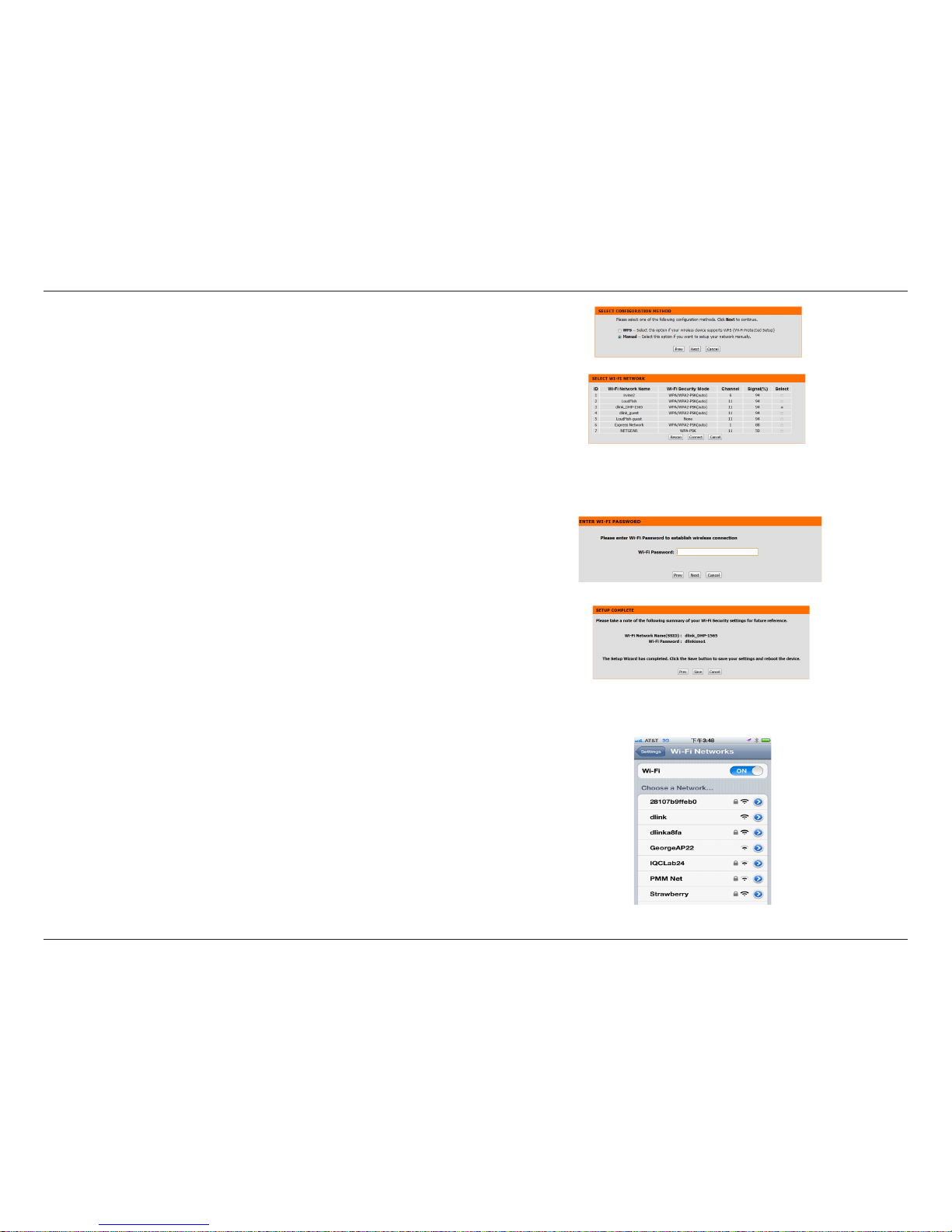
16D-Link DIR-505L User Manual
Section 2 - Installation
4. Select the conguration method and click Next.
For Manual Conguration, select the Wi-Fi network you would
like the DIR-505L to connect to wirelessly.
5. Enter the Wi-Fi Password and click Next.
Once the second screen appears, you have successfully
completed the setup. Please click Save and write down the SSID
and password on your companion card for future reference.
6. From your laptop or mobile device go to your wireless utility to
display the available wireless networks and select the network
that you previously connected to in Step 5 for internet access.
Page 23
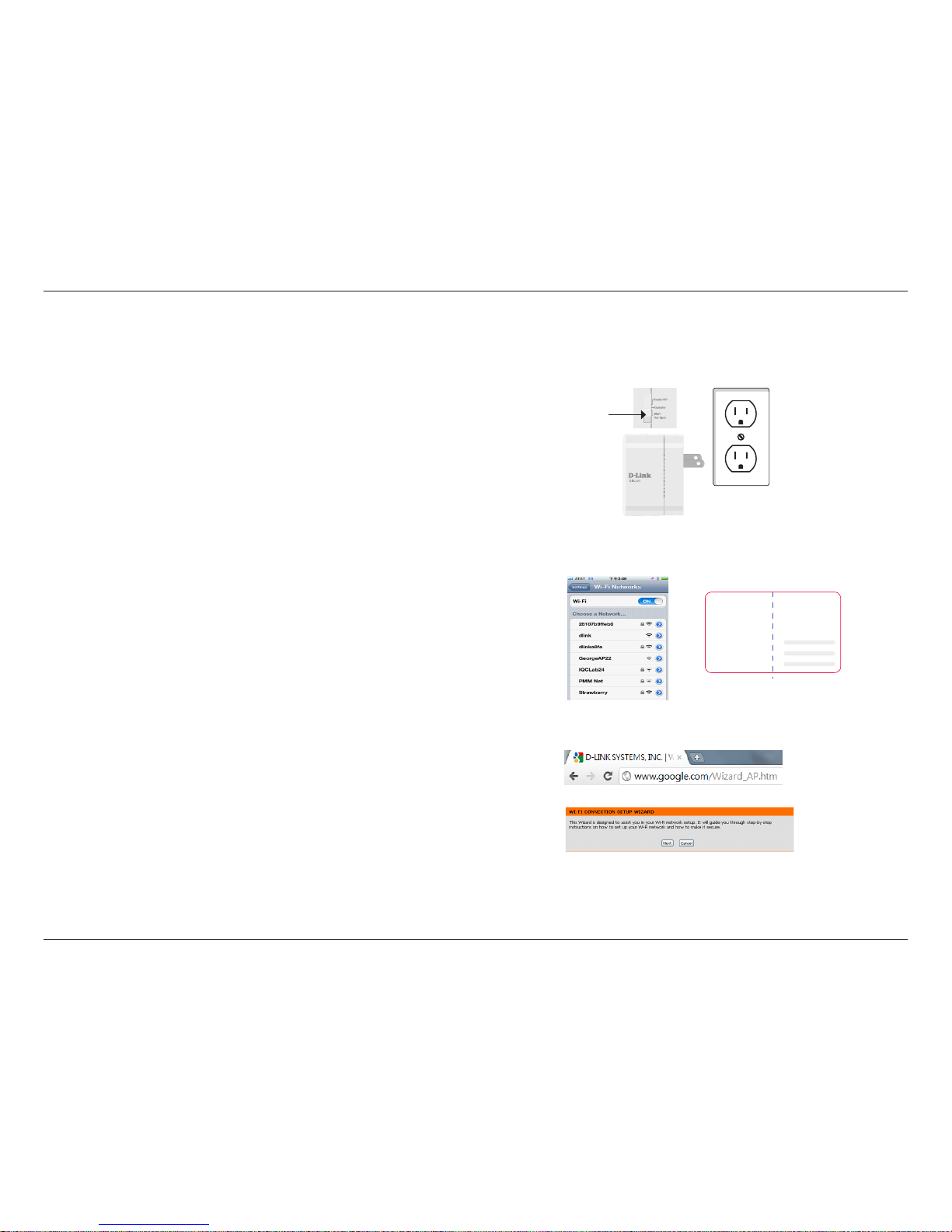
17D-Link DIR-505L User Manual
Section 2 - Installation
Wi-Fi Hotspot Mode
1. Move the switch to “Wi-Fi Hotspot”. Then, plug the DIR-505L
into a wall outlet and verify that the power LED has turned
green.
2. From your laptop or mobile device go to your Wireless Utility to
display the available wireless networks and select the network
that is displayed on your companion card (ex: dlink-a8fa). Then,
enter the Wi-Fi password included in your card (akbdj1936).
3. Open a web browser. First-time users will automatically be
directed to the wizard. Please follow the on-screen instructions
to complete the setup.
If the wizard does not appear, type http://dlinkrouter or
192.168.100.1 in the address bar. Click Launch Wireless Setup
Wizardto continue.
Wi-Fi
Hotspot
90mm
Web browser link:
http://dlinkrouter or
http:// 192.168.0.1
Default conguration
Username: “Admin”
Password: ““ (leave the eld blank)
Wi- Fi Name (SSID) :
dlinka8fa
Wi-Fi Password :
akbdj19368
Web browser link:
http://dlinkrouter or
http:// 192.168.0.1
Your conguration
Username: Admin
Password:
Wi- Fi Name (SSID) :
Wi-Fi Password :
D-Link DIR-505 Mobile Companion Wi-Fi Conguration Note
Page 24
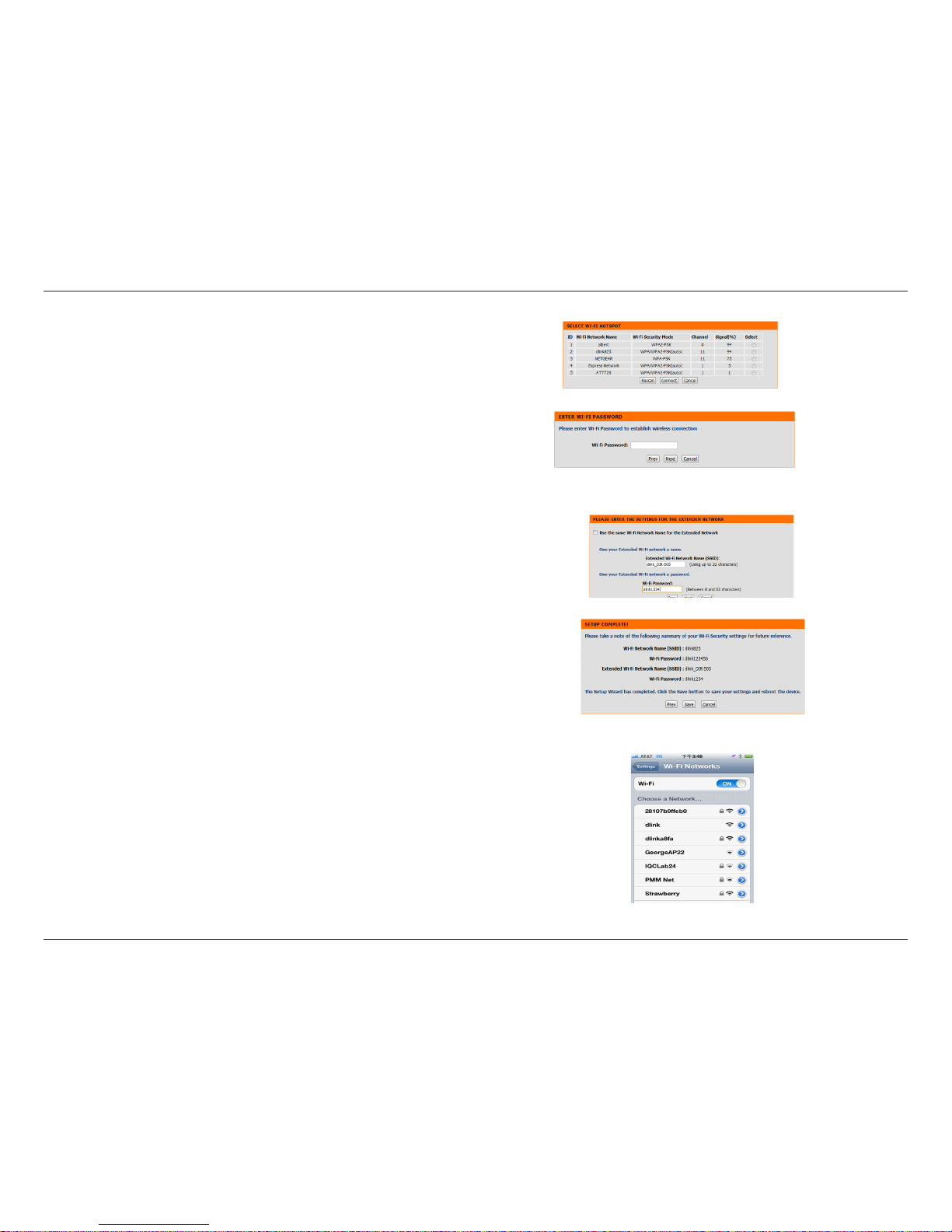
18D-Link DIR-505L User Manual
Section 2 - Installation
4. Select the Wi-Fi Hotspot you would like to connect to and then
click Connect to continue. Then, enter the Wi-Fi password and
click Next to continue.
5. If you do not wish to use the same Wi-Fi network name and
would like to create your own name and password, uncheck
the box. Then, enter your own Wi-Fi network name & password
in the boxes. When the second screen appears, you have
successfully completed the setup. Click Save and write down
the SSID & password in your companion card for future
reference.
6. From your laptop or mobile device go to your wireless utility to
display the available wireless networks and select the network
that you created in Step 5.
Page 25
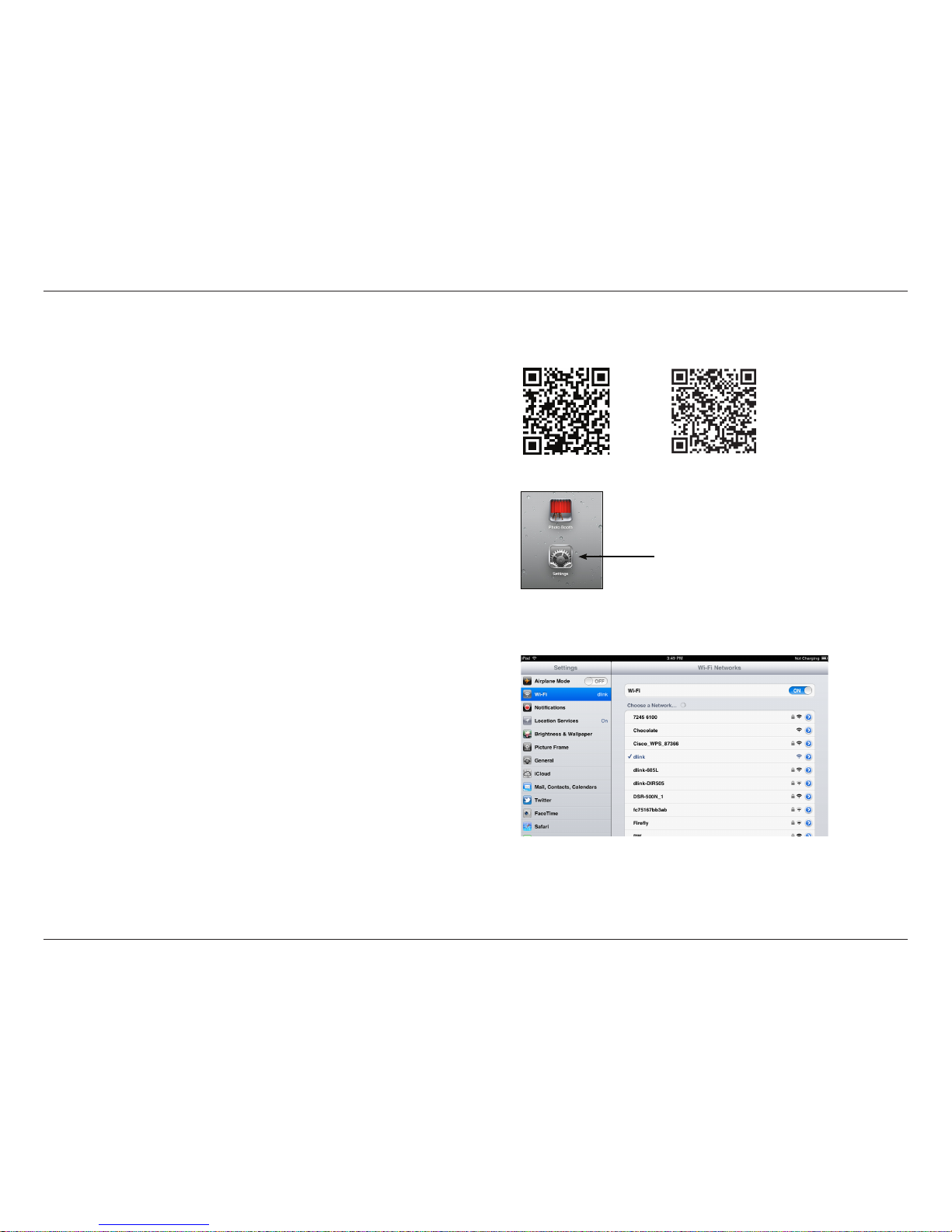
19D-Link DIR-505L User Manual
Section 2 - Installation
1. Scan the bar code to download “QRS Mobile” from the app store to
your iPhone or iPad.
2. From your mobile device, click Settings. Then, click Wi-Fi.
3. Select the network that is displayed on your companion card (ex: dlinka8f).
Then, enter the Wi-Fi password included in your card (ex: akbdj1936).
Quick Router Setup for Mobile Device
Settings
iOs
Android
Page 26
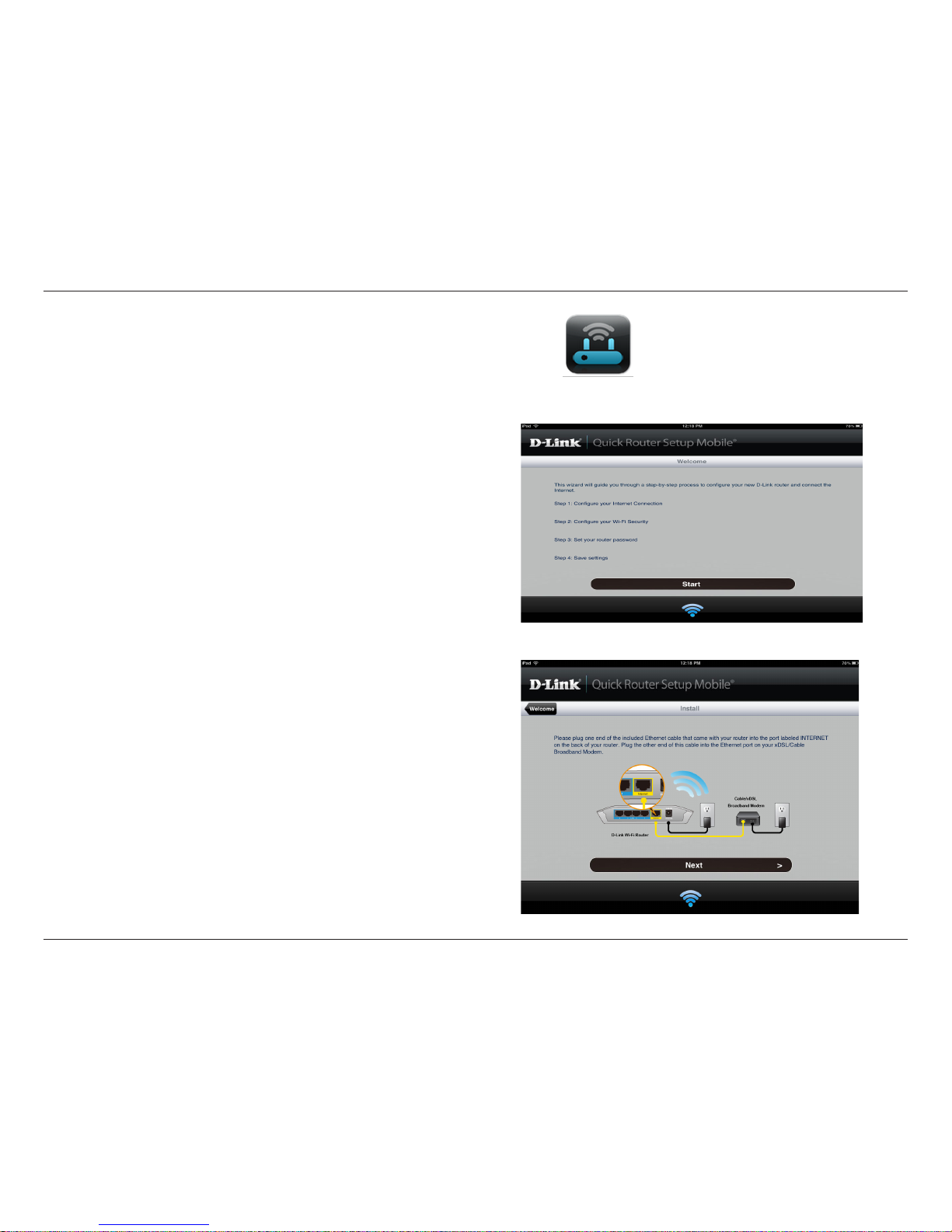
20D-Link DIR-505L User Manual
Section 2 - Installation
4. Once it is connected, click on the QRS Mobile icon.
5. Click Start to continue.
6. Follow the instructions and click Next to continue.
Page 27
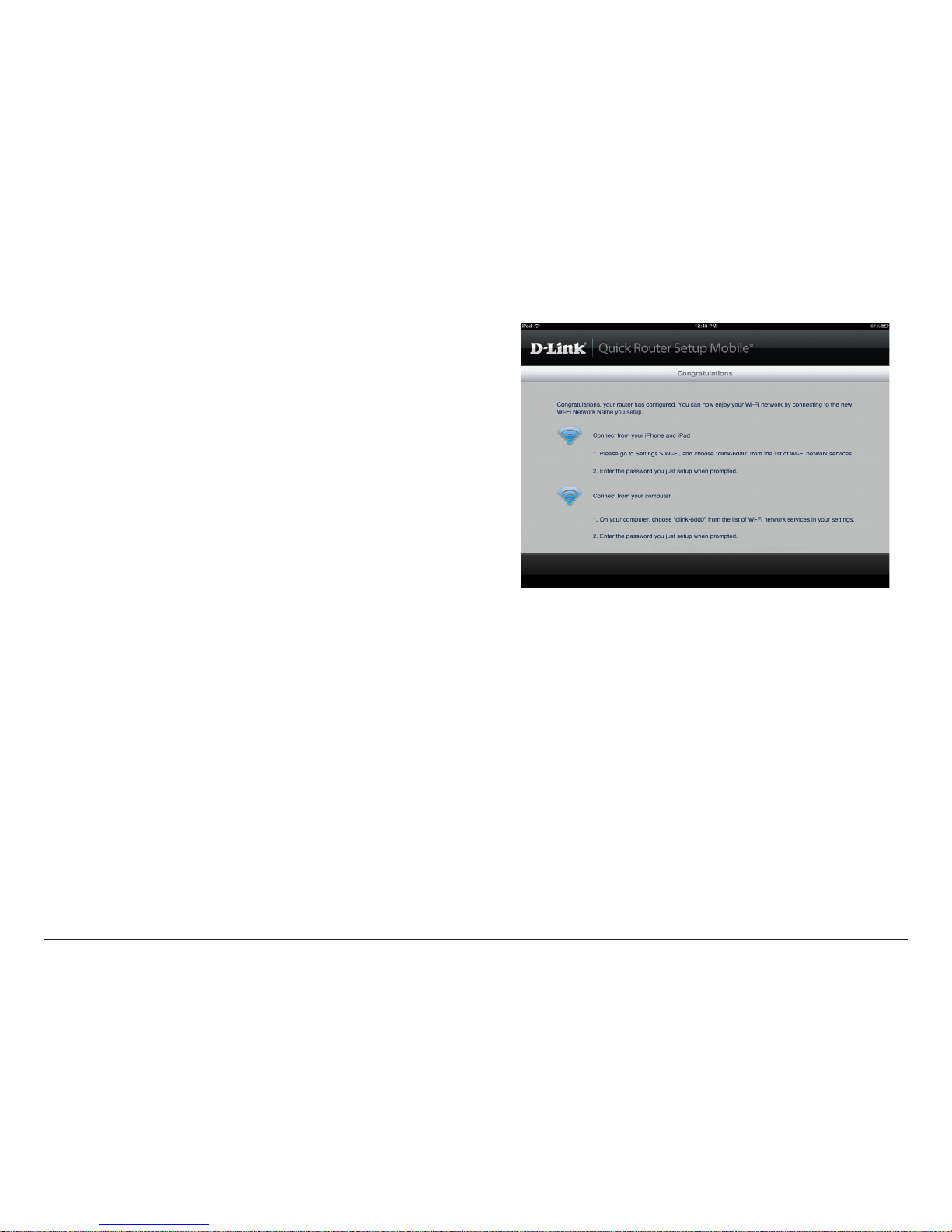
21D-Link DIR-505L User Manual
Section 2 - Installation
7. Once the setup is complete the following screen will show up. Then, select
your new Wi-FI name and enter the password you just created from your
laptop or mobile device.
Page 28

22D-Link DIR-505L User Manual
Section 2 - Installation
1. Move the switch to “Router/AP Mode” or “Wi-Fi Hotspot Mode”.
2. Insert your USB thumb drive to DIR-505L first and then plug the
DIR-505L into wall outlet.
Note: Please refer to page 56 for Storage setup information before you proceed
to the next step below.
3. Scan the bar code to download the SharePort Mobile app from the app
store to your iPhone or iPad.
Router/AP
Repeater
Wi-Fi
Hot Spot
Router/AP Mode
SharePort Mobile App
iOs
Android
Page 29
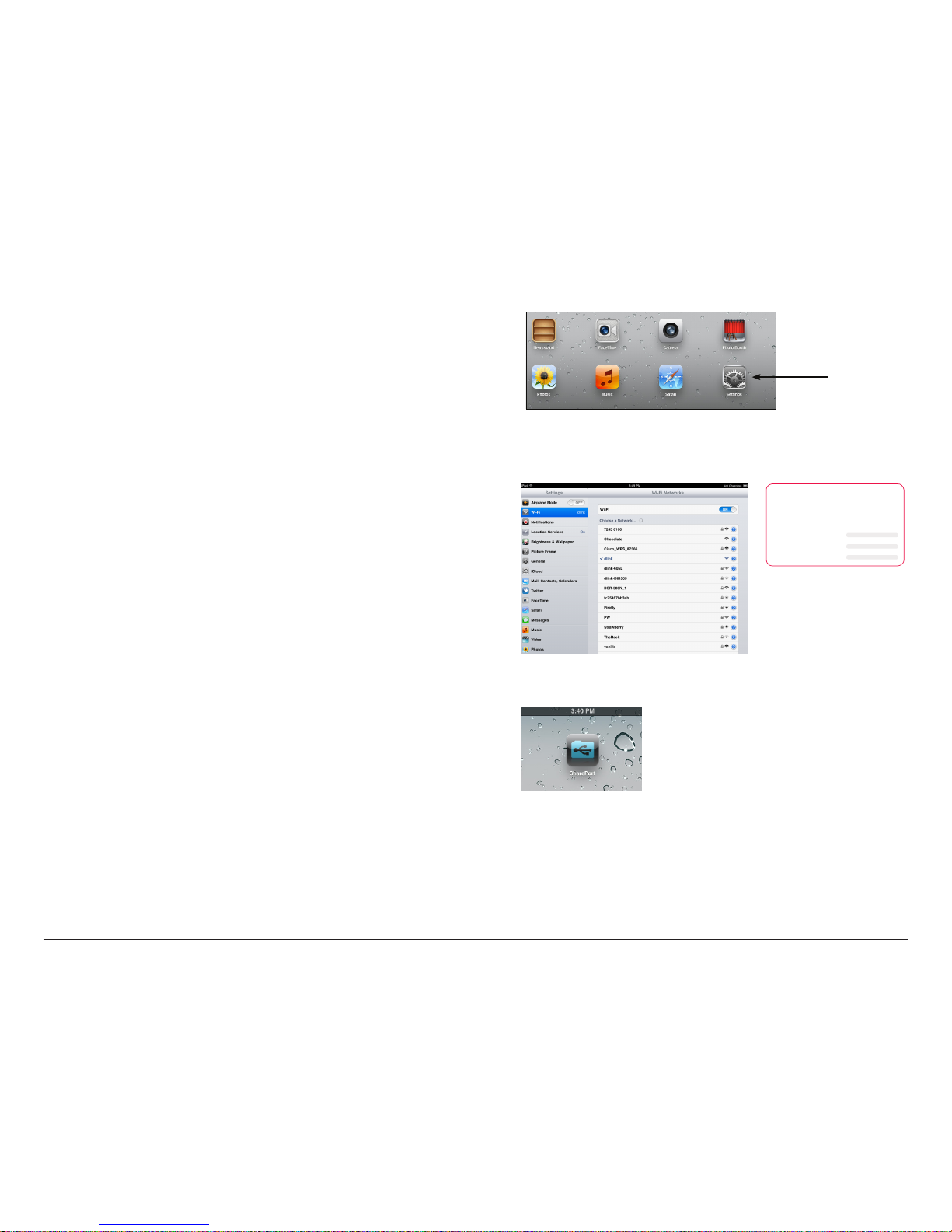
23D-Link DIR-505L User Manual
Section 2 - Installation
4. From your iOS mobile device, click Settings.
5. Click Wi-Fi and select the network (SSID) that you assigned during initial
setup. Then, enter your Wi-Fi password.
6. Once connected click on the SharePort Mobile icon.
Settings
90mm
Web browser link:
http://dlinkrouter or
http:// 192.168.0.1
Default conguration
Username: “Admin”
Password: ““ (leave the eld blank)
Wi- Fi Name (SSID) :
dlinka8fa
Wi-Fi Password :
akbdj19368
Web browser link:
http://dlinkrouter or
http:// 192.168.0.1
Your conguration
Username: Admin
Password:
Wi- Fi Name (SSID) :
Wi-Fi Password :
D-Link DIR-505 Mobile Companion Wi-Fi Conguration Note
Page 30
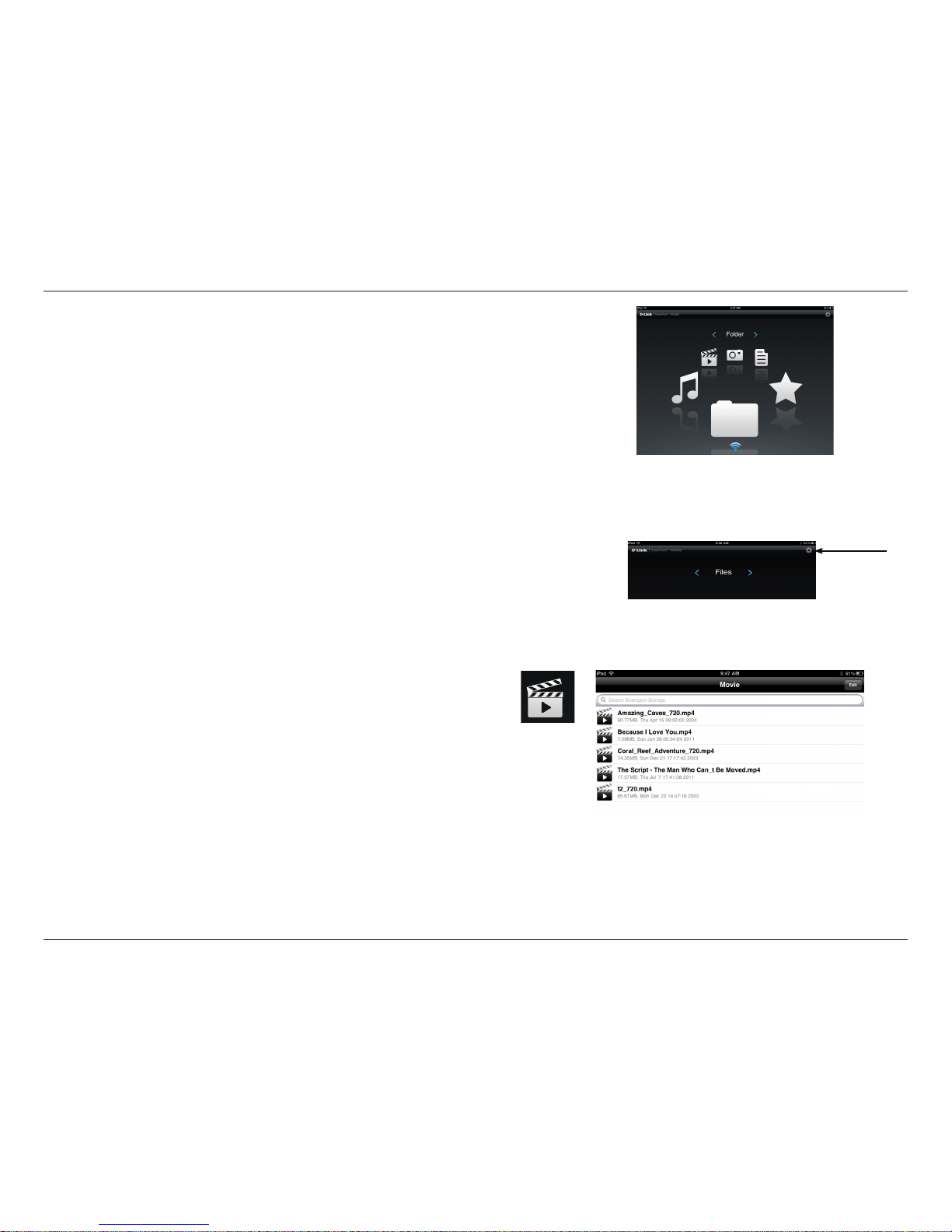
24D-Link DIR-505L User Manual
Section 2 - Installation
7. The following screen will pop up.
8. Click on the Settings icon located on the right top corner of the screen
Then, click Edit to enter your user name and password. Once you nish,
click Done to continue. By default, the user name is “admin” and the
password is blank.
9. For the Movie section, click the movie icon to play your movie from your
USB ash drive.
Page 31

25D-Link DIR-505L User Manual
Section 2 - Installation
10. For the Music section, click the music icon to play your music from your
USB ash drive.
11. For the Photo section, click the photo icon to open your photo from
your USB ash drive.
12. For the Files section, click on the les icon to open your le from your
USB ash drive.
Page 32

26D-Link DIR-505L User Manual
Section 2 - Installation
13. For the Folder section, click on the folder icon to open a le from your
USB ash drive.
Page 33

27D-Link DIR-505L User Manual
Section 3 - Conguration
This wizard is designed to guide you through a step-by-step
process to congure your new D-Link router and connect to the
Internet.
Click Next to continue.
Quick Setup Wizard
If this is your rst time installing the router, open your web
browser. You will automatically be directed to the Wizard Setup
Screen.
If you have already congured your settings and you would like
to access the conguration utility, please refer to page 30.
Router Mode
Page 34

28D-Link DIR-505L User Manual
Section 3 - Conguration
Please wait while your router detects your internet connection type. If
the router detects your Internet connection you may need to enter your
ISP information, such as user name and password.
Create a wireless security passphrase or key (between 8-63 characters).
Your wireless clients will need to have this passphrase or key entered
to be able to connect to your wireless network.
Click Next to continue.
In order to secure your router, please enter a new password. Check
the Enable Graphical Authentication box to enable CAPTCHA
authentication for added security. Click Next to continue.
Select your time zone from the drop-down menu and click Next to
continue.
Page 35

29D-Link DIR-505L User Manual
Section 3 - Conguration
The Setup Complete window will display your wireless settings. Click
Save to continue.
If you want to create a bookmark to the router, click OK. Click Cancel if
you do not want to create a bookmark.
If you clicked Yes , a window may appear (depending on what web
browser you are using) to create a bookmark.
The router will now reboot. Please allow a minute or two. Click the
Continue button once it is active.
Page 36

30D-Link DIR-505L User Manual
Section 3 - Conguration
Web-based Conguration Utility
Select Admin from the drop-down menu. Leave the password
blank by default.
To access the conguration utility, open a web-browser, such
as Internet Explorer, and enter the IP address of the router
(http://192.168.0.1).
Windows and Mac users may also connect by typing
http://dlinkrouter or http://dlinkrouter.local in the address bar.
Note: The IP address is 192.168.100.1 when the DIR-505L is in
Hotspot Mode.
Page 37

31D-Link DIR-505L User Manual
Section 3 - Conguration
Internet Connection Setup
Click Manual Internet Connection Setup to congure your
connection manually and continue to page 36.
If you want to congure your router to connect to the Internet
using the wizard, click InternetConnectionSetupWizard.
You will be directed to the Quick Setup Wizard.
Page 38

32D-Link DIR-505L User Manual
Section 3 - Conguration
This wizard is designed to guide you through a step-by-step process
to congure your new D-Link router and connect to the Internet.
Click Next to continue.
In order to secure your router, please enter a new password. Click
Next to continue.
Select your time zone from the drop-down menu and click Next
to continue.
Page 39

33D-Link DIR-505L User Manual
Section 3 - Conguration
Select your Internet connection type and click Next to continue.
Verify that you are connected to the D-Link Router with the PC
that was originally connected to your broadband connection.
Then click the Clone Your PC’s MAC address button to copy your
computer’s MAC (Media Access Control) address.
Click Next to continue.
Your setup is complete. Click Connect to save your settings and
reboot your router.
Page 40

34D-Link DIR-505L User Manual
Section 3 - Conguration
If the router detected or you selected PPPoE, enter your PPPoE
user name, password and verify password, then click Next to
continue.
Note: Make sure to remove your PPPoE software from your computer.
The software is no longer needed and will not work through a router.
If the router detected or you selected PPTP, enter your PPTP user
name, password, and other information supplied by your ISP. Click
Next to continue.
Page 41

35D-Link DIR-505L User Manual
Section 3 - Conguration
If the router detected or you selected L2TP, enter your L2TP user
name, password and other information supplied by your ISP. Click
Next to continue.
If the router detected or you selected Static, enter the IP and DNS
settings supplied by your ISP. Click Next to continue.
Page 42

36D-Link DIR-505L User Manual
Section 3 - Conguration
Select Dynamic IP (DHCP) to obtain IP address information
automatically from your ISP. Select this option if your ISP
does not give you any IP numbers to use. This option is
commonly used for cable modem services.
The Host Name is optional but may be required by some
ISPs. Leave blank if you are not sure.
Check the box if you are having problems obtaining an
IP address from your ISP.
Enter the Primary and secondary DNS server IP addresses
assigned by your ISP. These addresses are usually obtained
automatically from your ISP. Leave at 0.0.0.0 if you did not
specically receive these from your ISP.
Maximum Transmission Unit - you may need to change
the MTU for optimal performance with your specic ISP.
1500 is the default MTU.
The default MAC address is set to the Internet port’s
physical interface MAC address on the broadband router.
It is not recommended that you change the default MAC
address unless required by your ISP. You can use the Copy
Your PC’s MAC Address button to replace the Internet
port’s MAC address with the MAC address of your Ethernet
card.
My Internet
Connection:
Host Name:
MAC Address:
Primary/Secondary
DNS Server:
MTU:
Use Unicasting:
Manual Internet Setup
Dynamic (Cable)
Page 43

37D-Link DIR-505L User Manual
Section 3 - Conguration
Select PPPoE (User name/Password) from the drop-down menu.
Select Static IP if your ISP assigned you the IP address, subnet mask, gateway,
and DNS server addresses. In most cases, select Dynamic.
Enter the IP address (Static PPPoE only).
Enter your PPPoE user name.
Enter your PPPoE password and then retype the password in the next box.
Enter the ISP Service Name (optional).
Select either Always-on, On-Demand, or Manual.
Enter a maximum idle time during which the Internet connection is maintained
during inactivity. To disable this feature, enable Always on.
Enter the Primary and Secondary DNS Server Addresses (Static PPPoE only).
Maximum Transmission Unit - you may need to change the MTU for optimal performance with your specic ISP. 1492 is the default
MTU.
The default MAC address is set to the Internet port’s physical interface MAC address on the broadband router. It is not recommended
that you change the default MAC address unless required by your ISP. You can use the Copy Your PC’s MAC Address button to
replace the Internet port’s MAC address with the MAC address of your Ethernet card.
My Internet
Connection:
Address Mode:
IP Address:
User Name:
Password:
Service Name:
Reconnect
Mode:
Maximum Idle
Time:
Primary DNS
Server:
MTU:
MAC Address:
Internet Setup
PPPoE
Choose PPPoE (Point to Point Protocol over Ethernet) if your ISP uses a PPPoE connection. Your ISP will provide you with a
user name and password. This option is typically used for DSL services. Make sure to remove your PPPoE software from your
computer. The software is no longer needed and will not work through a router.
Page 44

38D-Link DIR-505L User Manual
Section 3 - Conguration
PPTP
Select PPTP (User name/Password) from the drop-down
menu.
Select Static if your ISP assigned you the IP address, subnet
mask, gateway, and DNS server addresses. In most cases,
select Dynamic.
Enter the IP address (Static PPTP only).
Enter the Primary and Secondary DNS Server addresses (Static
PPTP only).
Enter the Gateway IP address provided by your ISP.
Enter the Server IP provided by your ISP (optional).
Choose PPTP (Point-to-Point-Tunneling Protocol ) if your ISP uses a PPTP connection. Your ISP will provide you with a user name
and password. This option is typically used for DSL services.
My Internet
Connection:
Address Mode:
PPTP IP
Address:
PPTP Subnet
Mask:
PPTP Gateway:
PPTP Server IP:
Page 45

39D-Link DIR-505L User Manual
Section 3 - Conguration
Enter your PPTP user name.
Enter your PPTP password and then retype the password in the next box.
Select either Always on, On demand, or Manual.
Enter a maximum idle time during which the Internet connection is maintained during inactivity. To disable this feature, enable
Always on.
The DNS server information will be supplied by your ISP (Internet Service Provider).
Maximum Transmission Unit - you may need to change the MTU for optimal performance with your specic ISP. 1400 is the default
MTU.
The default MAC address is set to the Internet port’s physical interface MAC address on the Broadband Router. It is not recommended
that you change the default MAC address unless required by your ISP. You can use the Clone Your PC’s MAC Address button to
replace the Internet port’s MAC address with the MAC address of your Ethernet card.
User name:
Password:
Reconnect
Mode:
Maximum Idle
Time:
DNS Servers:
MTU:
MAC Address:
Page 46

40D-Link DIR-505L User Manual
Section 3 - Conguration
L2TP
Select L2TP (User name/Password) from the drop-down menu.
Select Static if your ISP assigned you the IP address, subnet
mask, gateway, and DNS server addresses. In most cases, select
Dynamic.
Enter the L2TP IP address supplied by your ISP (Static only).
Enter the Subnet Mask supplied by your ISP (Static only).
Enter the Gateway IP address provided by your ISP.
Enter the Server IP provided by your ISP (optional).
Enter your L2TP user name.
Enter your L2TP password and then retype the password in the
next box.
Select either Always on, On demand, or Manual.
Enter a maximum idle time during which the Internet connection
is maintained during inactivity. To disable this feature, enable
Always on.
My Internet
Connection:
Address Mode:
L2TP IP Address:
L2TP Subnet
Mask:
L2TP Gateway:
L2TP Server IP:
User name:
Password:
Reconnect
Mode:
Maximum Idle
Time:
Choose L2TP (Layer 2 Tunneling Protocol) if your ISP uses a L2TP connection. Your ISP will provide you with a user name and
password. This option is typically used for DSL services.
Page 47

41D-Link DIR-505L User Manual
Section 3 - Conguration
DNS Servers:
MTU:
Clone MAC
Address:
Enter the Primary and Secondary DNS Server addresses (Static L2TP only).
Maximum Transmission Unit - you may need to change the MTU for optimal performance with your specic ISP. 1400 is the default
MTU.
The default MAC address is set to the Internet port’s physical interface MAC address on the Broadband Router. It is not recommended
that you change the default MAC address unless required by your ISP. You can use the Clone Your PC’s MAC Address button to
replace the Internet port’s MAC address with the MAC address of your Ethernet card.
Page 48

42D-Link DIR-505L User Manual
Section 3 - Conguration
Static
Select Dynamic IP (DHCP) to obtain IP address information
automatically from your ISP. Select this option if your ISP
does not give you any IP numbers to use. This option is
commonly used for cable modem services.
Enter the IP address assigned by your ISP.
Enter the Subnet Mask assigned by your ISP.
Enter the Gateway assigned by your ISP.
Enter the Primary and secondary DNS server IP addresses
assigned by your ISP. These addresses are usually obtained
automatically from your ISP. Leave at 0.0.0.0 if you did not
specically receive these from your ISP.
Maximum Transmission Unit - you may need to change
the MTU for optimal performance with your specic ISP.
1500 is the default MTU.
The default MAC address is set to the Internet port’s
physical interface MAC address on the broadband router.
It is not recommended that you change the default MAC
address unless required by your ISP. You can use the Copy
Your PC’s MAC Address button to replace the Internet
port’s MAC address with the MAC address of your Ethernet
card.
My Internet
Connection:
IP Address:
Subnet
Mask:
MAC Address:
Primary/Secondary
DNS Server:
MTU:
Default
Gateway:
Page 49

43D-Link DIR-505L User Manual
Section 3 - Conguration
Internet Settings
If you want to congure the wireless settings on your router using
the wizard, click WirelessNetworkSetupWizard and refer to
the next page.
If you want to manually congure the wireless settings on your
router click Manual Wireless Network Setup and refer to page 45.
Page 50

44D-Link DIR-505L User Manual
Section 4 - Security
Wireless Network Setup Wizard
To run the security wizard, click on Setup at the top, then click
Wireless Settings on the left, and then click Wireless Network
SetupWizard.
Type your desired wireless network name (SSID).
Automatically: Select this option to automatically generate
the router’s network key and click Next.
Manually: Select this option to manually enter your network
key and click Next.
If you selected Automatically, the summary window will display
your settings. Write down the security key and enter this on your
wireless clients. Click Save to save your settings.
Page 51

45D-Link DIR-505L User Manual
Section 4 - Security
If you selected Manually, the following screen will appear once
the setup is complete.
Select Manually to manually enter your network key and click
Next.
Enter your Wireless Security password and click Next to continue.
Page 52

46D-Link DIR-505L User Manual
Section 4 - Security
Manual Conguration
Wireless Settings
Router Mode
Wireless
Network Name:
802.11 Mode:
Enable Auto
Channel Scan:
Wireless
Channel:
When you are browsing for available wireless networks, this
is the name that will appear in the list (unless Visibility Status
is set to Invisible, see below). This name is also referred to as
the SSID. For security purposes, it is highly recommended to
change from the default network name.
Select one of the following:
802.11b Only - Select if you are only using 802.11b wireless
clients.
802.11g Only - Select if you are only using 802.11g wireless
clients.
802.11n Only - Select if you are only using 802.11n wireless
clients.
Mixed 802.11g and 802.11b - Select if you are using a mix
of 802.11g and 11b wireless clients.
Mixed 802.11n and 802.11g - Select if you are using a mix
of 802.11n and 11g wireless clients.
Mixed 802.11n, 802.11g and 802.11b - Select if you are using a mix of 802.11n, 11g, and 11b wireless clients.
The Auto Channel Scan setting can be selected to allow the DIR-505L to choose the channel with the least amount of
interference.
Indicates the channel setting for the DIR-505L. The channel can be changed to t the channel setting for an existing wireless
network or to customize the wireless network. If you enable Auto Channel Scan, this option will be grayed out.
Page 53

47D-Link DIR-505L User Manual
Section 4 - Security
Select the Channel Width:
Auto 20/40 - Select if you are using both 802.11n and non-802.11n wireless devices.
20MHz - Select if you are not using any 802.11n wireless clients.
Check the box if you do not want the SSID of your wireless network to be broadcasted by the DIR-505L. If checked, the SSID of
the DIR-505L will not be seen by Site Survey utilities so your wireless clients will have to know the SSID of your DIR-505L in order
to connect to it.
Refer to page 50 for more information regarding the wireless security.
Channel Width:
Visibility Status:
Security Mode:
Page 54

48D-Link DIR-505L User Manual
Section 4 - Security
Access Point Mode
Wireless
Network Name:
802.11 Mode:
Enable Auto
Channel Scan:
Wireless
Channel:
When you are browsing for available wireless
networks, this is the name that will appear in the list
(unless Visibility Status is set to Invisible, see below).
This name is also referred to as the SSID. For security
purposes, it is highly recommended to change from
the default network name.
Select one of the following:
802.11b Only - Select if you are only using 802.11b
wireless clients.
802.11g Only - Select if you are only using 802.11g
wireless clients.
802.11n Only - Select if you are only using 802.11n
wireless clients.
Mixed 802.11g and 802.11b - Select if you are using
a mix of 802.11g and 11b wireless clients.
Mixed 802.11n and 802.11g - Select if you are using
a mix of 802.11n and 11g wireless clients.
Mixed 802.11n, 802.11g and 802.11b - Select if you
are using a mix of 802.11n, 11g, and 11b wireless clients.
The Auto Channel Scan setting can be selected to allow the DIR-505L to choose the channel with the least amount of
interference.
Indicates the channel setting for the DIR-505L. The channel can be changed to t the channel setting for an existing wireless
network or to customize the wireless network. If you enable Auto Channel Scan, this option will be grayed out.
Note: To change between Router Mode and Access Point Mode, set the switch on the DIR-505L to the Router/AP setting. Then access the Web UI and
click on Setup at the top, then click on Internet Settings on the left. Select Router or Access Point from the Wireless Mode drop-down list, then click Save
Settings. The DIR-505L will then reboot in the mode you selected.
Page 55

49D-Link DIR-505L User Manual
Section 4 - Security
Select the Channel Width:
Auto 20/40 - Select if you are using both 802.11n and non-802.11n wireless devices.
20MHz - Select if you are not using any 802.11n wireless clients.
Check the box if you do not want the SSID of your wireless network to be broadcasted by the DIR-505L. If checked, the SSID of
the DIR-505L will not be seen by Site Survey utilities so your wireless clients will have to know the SSID of your DIR-505L in order
to connect to it.
Refer to page 49 for more information regarding the wireless security.
Channel Width:
Visibility Status:
Security Mode:
Page 56

50D-Link DIR-505L User Manual
Section 4 - Security
Wireless Security
This section will show you the dierent levels of security you can use to protect your data from intruders. The
DIR-505L oers the following types of security:
• WPA2 (Wi-Fi Protected Access 2) • WPA2-PSK (Pre-Shared Key)
• WPA (Wi-Fi Protected Access) • WPA-PSK (Pre-Shared Key)
• WEP (Wired Equivalent Privacy)
WPA (Wi-Fi Protected Access), is a Wi-Fi standard that was designed to improve the security features of WEP (Wired Equivalent
Privacy).
The 2 major improvements over WEP:
• Improved data encryption through the Temporal Key Integrity Protocol (TKIP). TKIP scrambles the keys using a
hashing algorithm and, by adding an integrity-checking feature, ensures that the keys haven’t been tampered
with. WPA2 is based on 802.11i and uses Advanced Encryption Standard (AES) instead of TKIP.
• User authentication, which is generally missing in WEP, through the extensible authentication protocol (EAP). WEP
regulates access to a wireless network based on a computer’s hardware-specic MAC address, which is relatively
simple to be snied out and stolen. EAP is built on a more secure public-key encryption system to ensure that only
authorized network users can access the network.
WPA-PSK/WPA2-PSK uses a passphrase or key to authenticate your wireless connection. The key is an alpha-numeric password
between 8 and 63 characters long. The password can include symbols (!?*&_) and spaces. This key must be the exact same key
entered on your wireless router or access point.
WPA/WPA2 incorporates user authentication through the Extensible Authentication Protocol (EAP). EAP is built on a more
secure public key encryption system to ensure that only authorized network users can access the network.
What is WPA
Page 57

51D-Link DIR-505L User Manual
Section 4 - Security
It is recommended to enable encryption on your wireless DIR-505L
before your wireless network adapters. Please establish wireless
connectivity before enabling encryption.
1. Log in to the web-based conguration by opening a web browser
and entering the IP address of the router (192.168.0.1). Click on
Setup, then click Wireless Settings on the left side, and click on
Manual Wireless Network Setup.
2. Next to Security Mode, select WPA-Personal.
3. Next to WPA Mode, select WPA only, WPA2 only or Auto (WPA
or WPA2).
4. Next to Cipher Type, select TKIP, AES or TKIP and AES.
5. Next to Pre-Shared Key, enter a key. The key is entered as a
passphrase in ASCII format at both ends of the wireless connection.
The passphrase must be between 8-63 characters.
6. Click Save Settings at the top of the window to save your changes.
If you are conguring the router with a wireless adapter, you will
lose connectivity until you enable WPA-PSK on your adapter and
enter the same passphrase as you did on the DIR-505L.
Congure WPA/WPA2 Personal
Page 58

52D-Link DIR-505L User Manual
Section 4 - Security
Congure WPA Enterprise
It is recommended to enable encryption on your wireless DIR-505L
before your wireless network adapters. Please establish wireless
connectivity before enabling encryption.
1. Log in to the web-based conguration by opening a web browser
and entering the IP address of the router (192.168.0.1). Click Setup,
then click Wireless Settings on the left side, and click on Manual
Wireless Network Setup.
2. Next to Security Mode, select WPA-Enterprise.
3. Next to WPA Mode select Auto (WPA or WPA2).
4. Next to Cipher Mode, select TKIP, AES, or Auto.
5. Next to RADIUS Server IP Address, enter the IP address of your RADIUS
server.
6. Next to RADIUS Server Port, enter the port you are using with your
RADIUS server. 1812 is the default port.
7. Next to Shared Secret, enter the security key.
8. Click Save Settings to save your settings.
Page 59

53D-Link DIR-505L User Manual
Section 3 - Conguration
This section will allow you to change the local network settings of the router and to congure the DHCP settings.
Network Settings
Enter the IP address of the router. The default IP address is
192.168.0.1.
If you change the IP address, once you click Save Settings,
you will need to enter the new IP address in your browser
to get back into the conguration utility.
Enter the Subnet Mask. The default subnet mask is
255.255.255.0.
Enter a name for the router.
Enter the domain name (Optional).
Uncheck the box to transfer the DNS server information from
your ISP to your computers. If checked, your computers will
use the router for a DNS server.
Router IP
Address:
Subnet Mask:
Device Name:
Local Domain:
Enable DNS
Relay:
Router Settings
Page 60

54D-Link DIR-505L User Manual
Section 3 - Conguration
DHCP Reservation
If you want a computer or device to always have the same IP address assigned, you can create a DHCP reservation. The router will assign the IP
address only to that computer or device.
Note: This IP address must be within the DHCP IP address range.
Check this box to enable the reservation.
Enter the computer name or select from the drop-down
menu and click <<.
Enter the IP address you want to assign to the computer
or device. This IP address must be within the DHCP IP
address range.
Enter the MAC address of the computer or device.
If you want to assign an IP address to the computer you
are currently on, click this button to populate the elds.
Click Save to save your entry. You must click Save
Settings at the top to activate your reservations.
Displays any reservation entries. Displays the host name
(name of your computer or device), MAC address and IP
address.
Check to enable the reservation.
Click the edit icon to make changes to the reservation
entry.
Click to remove the reservation from the list.
Enable:
Computer Name:
IP Address:
MAC Address:
Clone Your PC’s
MAC Address:
Save:
DHCP
Reservations List:
Enable:
Edit:
Delete:
DHCP Reservations List
Page 61

55D-Link DIR-505L User Manual
Section 3 - Conguration
Media Server
This feature allows you to share music, pictures, and videos with any devices connected to your network.
Check this box to enable the media server feature.
Enter the media server’s name.
Enable Media
Server:
Media Server
Name:
Page 62

56D-Link DIR-505L User Manual
Section 3 - Conguration
Storage
This page will allow you to access les from a USB external hard drive or thumb drive that is plugged into the router from your
local network or from the Internet using either a web browser or the SharePortTM app for your smartphone or tablet. You can
create users to be allowed to access these les.
Check to enable sharing les on your USB storage device
that is plugged into your router.
Enter a port (8181 is default). You will have to enter this port
in the URL when connecting to the shared les. For example:
(http://192.168.0.1:8181).
Enter a port (4433 is default). You will have to enter this port
in the URL when connecting to the shared les. For example:
(https://192.168.0.1:4433).
Check to enable HTTPS (secure) access to your router’s
storage. You will have to type HTTPS in the URL.
To create a new user, enter a user name.
Enter a password for this account.
Re-enter the password. Click Add/Edit to create the user.
Displays the accounts. The Admin and Guest accounts are
built-in to the router.
Displays the USB device plugged into the router.
Enable SharePort
Web Access:
HTTP Access Port:
HTTPS Access
Port:
Allow Remote
Access:
User Name:
Password:
Verify Password:
User List:
Number of
Devices:
Page 63

57D-Link DIR-505L User Manual
Section 3 - Conguration
This will allow you to open a single port. If you would like to open a range of ports, refer to the next page.
Enter a name for the rule or select an application from
the drop-down menu. Select an application and click
<< to populate the elds.
Enter the IP address of the computer on your local
network that you want to allow the incoming
service to. If your computer is receiving an IP address
automatically from the router (DHCP), your computer
will be listed in the “Computer Name” drop-down
menu. Select your computer and click <<.
Enter the port that you want to open next to Private
Port and Public Port. The private and public ports are
usually the same. The public port is the port seen from
the Internet side, and the private port is the port being
used by the application on the computer within your
local network.
Select TCP, UDP, or Both from the drop-down menu.
Name:
IP Address:
Public Port/
Private Port:
Trac Type:
Virtual Server
Advanced
Page 64

58D-Link DIR-505L User Manual
Section 3 - Conguration
Enter a name for the rule. You may select a
pre-dened application from the drop-down menu
and click <<.
This is the port used to trigger the application. It
can be either a single port or a range of ports.
This is the port number on the Internet side that
will be used to access the application. You may
dene a single port or a range of ports. You can
use a comma to add multiple ports or port ranges.
Select the protocol of the trigger port (TCP, UDP,
or Both).
Name:
Trigger:
Firewall:
Trac Type:
Application Rules
Some applications require multiple connections, such as Internet gaming, video conferencing, Internet telephony and others.
These applications have diculties working through NAT (Network Address Translation). Special Applications makes some of
these applications work with the DIR-505L. If you need to run applications that require multiple connections, specify the port
normally associated with an application in the “Trigger Port” eld, select the protocol type as TCP or UDP, then enter the rewall
(public) ports associated with the trigger port to open them for inbound trac.
The DIR-505L provides some predened applications in the table on the bottom of the web page. Select the application you
want to use and enable it.
Page 65

59D-Link DIR-505L User Manual
Section 3 - Conguration
MAC Address Filter
The MAC Address Filter section can be used to lter network access by machines based on the unique MAC addresses of their
network adapter(s). It is most useful to prevent unauthorized wireless devices from connecting to your network. A MAC address
is a unique ID assigned by the manufacturer of the network adapter.
Congure
MAC Filtering:
When Turn MAC Filtering OFF is selected, MAC addresses
are not used to control network access. When Turn MAC
Filtering ON and ALLOW computers listed to access the
network is selected, only computers with MAC addresses
listed in the MAC Address List are granted network access.
When Turn MAC Filtering ON and DENY computers
listed to access the network is selected, any computer
with a MAC address listed in the MAC Address List is refused
access to the network.
Page 66

60D-Link DIR-505L User Manual
Section 3 - Conguration
Congure Website
Filter Below:
Website URL/
Domain:
Website Filters
Select either DENY computers access to ONLY
these sites or ALLOW computers access to ONLY
these sites.
Enter the keywords or URLs that you want to allow
or block. Click Save Settings.
Website Filters are used to allow you to set up a list of websites that can be viewed by multiple users through the network. To
use this feature select to Allow or Deny, enter the domain or website and click Save Settings. You must also select Apply Web
Filter under the Access Control section.
Page 67

61D-Link DIR-505L User Manual
Section 3 - Conguration
SPI (Stateful Packet Inspection, also known as dynamic
packet ltering) helps to prevent cyber attacks by tracking
more state per session. It validates that the trac passing
through the session conforms to the protocol.
Enable this feature to protect your network from certain
kinds of “spoong” attacks.
Enable SPI:
Enable Anti-
Spoof Checking:
Firewall Settings
A rewall protects your network from the outside world. The DIR-505L oers a rewall type functionality. The SPI feature helps
prevent cyber attacks. Sometimes you may want a computer exposed to the outside world for certain types of applications.
Page 68

62D-Link DIR-505L User Manual
Section 3 - Conguration
Advanced Wireless
Set the transmit power of the antennas.
WMM is QoS for your wireless network. This will improve
the quality of video and voice applications for your
wireless clients.
Check this box to reduce the guard interval time therefore
increasing the data capacity. However, it’s less reliable and
may create higher data loss.
Check to enable this feature.
This enables 802.11d operation. 802.11d is a wireless
specification developed to allow implementation of
wireless networks in countries that cannot use the 802.11
standard. This feature should only be enabled if you are
in a country that requires it.
You may choose to Enable or Disable this feature.
Enabling this feature allows two “channels” or paths
on which data can travel to be combined to increase
performance in some environments.
Transmit
Power:
WMM
Enable:
Short GI:
IGMP
Snooping:
WLAN
Partition:
HT20/40
Coexistence:
Page 69

63D-Link DIR-505L User Manual
Section 3 - Conguration
Wi-Fi Protected Setup (WPS)
Enable the Wi-Fi Protected Setup feature.
Note: If this option is unchecked, the WPS button on the
side of the router will be disabled.
Locking the WPS-PIN Method prevents the settings from
being changed by any external registrar using its PIN.
Devices can still be added to the wireless network using
the Wi-Fi Protected Setup Push Button Configuration
(WPS-PBC). It is still possible to change wireless
networks settings with Manual Wireless Network Setup
or Wireless Network Setu Wizard.
A PIN is a unique number that can be used to add
the router to an existing network or to create a new
network. Only the Administrator (“admin” account) can
change or reset the PIN.
Shows the current PIN.
Restore the default PIN of the router.
Create a random number that is a valid PIN. This becomes
the router’s PIN. You can then copy this PIN to the user
interface of the wireless client.
Enable:
Disable WPS-PIN
Method :
PIN Settings:
Current PIN:
Reset PIN to
Default:
Generate New
PIN:
Wi-Fi Protected Setup (WPS) is a simplied method for securing your wireless network during the “Initial setup” as well as the
“Add New Device” processes. The Wi-Fi Alliance (WFA) has certied it across dierent products as well as manufactures. The
process is just as easy as pressing a button for the Push-Button Method or correctly entering the 8-digit code for the Pin Code
Method. The time reduction in setup and ease of use are quite benecial, while the highest wireless security setting of WPA2
is automatically used.
Page 70

64D-Link DIR-505L User Manual
Section 3 - Conguration
This Wizard helps you add wireless devices to the wireless network.
The wizard will either display the wireless network settings to guide you through manual conguration, prompt you to enter the
PIN for the device, or ask you to press the conguration button on the device. If the device supports Wi-Fi Protected Setup and has a
conguration button, you can add it to the network by pressing the conguration button on the device and then the on the router
within 120 seconds. The status LED on the router will ash three times if the device has been successfully added to the network.
There are several ways to add a wireless device to your network. A “registrar” controls access to the wireless network. A registrar
only allows devices onto the wireless network if you have entered the PIN, or pressed a special Wi-Fi Protected Setup button on the
device. The router acts as a registrar for the network, although other devices may act as a registrar as well.
Click to start the wizard.
Add Wireless
Station:
Add Wireless
Device with
WPS:
You can also simply press the WPS button on the side of the router, and then press the WPS
button on your wireless client to automatically connect without logging into the router.
Refer to page 141 for more information.
WPS Button
Page 71

65D-Link DIR-505L User Manual
Section 3 - Conguration
To use the Universal Plug and Play (UPnP™) feature click on
Enabled. UPnP provides compatibility with networking
equipment, software and peripherals.
Enable UPnP:
UPnP Settings
Page 72

66D-Link DIR-505L User Manual
Section 3 - Conguration
Guest Zone
Check to enable the Guest Zone feature.
The schedule of time when the Guest Zone will be
active. The schedule may be set to Always, which will
allow the particular service to always be enabled. You
can create your own times in the Tools > Schedules
section.
Enter a wireless network name (SSID) that is dierent
from your main wireless network.
Check to allow network connectivity between the
dierent zones created.
Select the type of security or encryption you would
like to enable for the Guest Zone.
Enable Guest
Zone:
Add New
Schedule:
Wireless
Network Name:
Enable Routing
Between Zones:
Security Mode:
The Guest Zone feature will allow you to create temporary zones that can be used by guests to access the Internet. These zones
will be separate from your main wireless network.
Page 73

67D-Link DIR-505L User Manual
Section 3 - Conguration
DMZ
This feature allows you to set a single computer from your network to be exposed outside of the router and get unrestricted
Internet access. If you choose to expose a computer, you can enable DMZ. DMZ is short for Demilitarized Zone. This option will
expose the chosen computer completely to the outside world.
Check the box to enable DMZ.
Enter the DMZ IP address.
Enable DMZ:
DMZ IP Address:
Page 74

68D-Link DIR-505L User Manual
Section 3 - Conguration
Admin
This page will allow you to change the Administrator and User passwords. You can also enable Remote Management. There are
two accounts that can access the management interface through the web browser. The accounts are admin and user. Admin
has read/write access while user has read-only access. User can only view the settings but cannot make any changes. Only the
admin account has the ability to change both admin and user account passwords.
Maintenance
Enter a new password for the Administrator Login Name. The
administrator can make changes to the settings.
Enables a challenge-response test to require users to type letters
or numbers from a distorted image displayed on the screen to
prevent online hackers and unauthorized users from gaining
access to your router’s network settings.
Check to enable HTTPS to connect to the router securely. This
means to connect to the router, you must enter “https:“ instead
of “http:“ (for example) https://192.168.0.1.
Remote management allows the DIR-505L to be congured from
the Internet by a web browser. A user name/password is still
required to access the Web Management Interface.
The port number used to access the DIR-505L is used in the URL.
Example: http://x.x.x.x:8080 whereas x.x.x.x is the Internet IP address of the DIR-505L and 8080 is the port used for the Web Management
Interface.
If you have enabled HTTPS Server, you must enter https:// as part of the URL to access the router remotely.
Password:
Enable
Graphical
Authentication:
Enable HTTPS
Server:
Enable Remote
Management:
Remote Admin
Port:
Page 75

69D-Link DIR-505L User Manual
Section 3 - Conguration
Time
Displays the current date and time of the router.
Select your Time Zone from the drop-down menu.
To select Daylight-Saving Time manually, select enabled
or disabled, and enter a start date and an end date for
daylight-saving time.
NTP is short for Network Time Protocol. A NTP server will
synch the time and date with your router. This will only
connect to a server on the Internet, not a local server.
Check the box to enable this feature.
Enter the IP address of a NTP server or select one from
the drop-down menu.
To manually input the time, enter the values in these
elds for the Year, Month, Day, Hour, Minute and Second
and then click Set Time.
You can also click Copy Your Computer’s Time Settings
to synch the date and time with the computer you are
currently on.
Current Router
Time:
Time Zone:
Enable
Daylight-Saving:
Enable NTP
Server:
NTP Server Used:
Set the Date and
Time Manually:
The Time Conguration option allows you to congure, update and maintain the correct time on the internal system clock.
From this section you can set the time zone that you are in and set the Time Server. Daylight-Saving can also be congured to
automatically adjust the time when needed.
Page 76

70D-Link DIR-505L User Manual
Section 3 - Conguration
System
Use this option to save the current router conguration
settings to a le on the hard disk of the computer you
are using. First, click the Save button. A le dialog will
appear, allowing you to select a location and le name
for the settings.
Use this option to load previously saved router
conguration settings. First, use the Browse option to
nd a previously saved le of conguration settings. Then,
click the Upload Settings button below to transfer those
settings to the router.
This option will restore all conguration settings back
to the settings that were in eect at the time the router
was shipped from the factory. Any settings that have
not been saved will be lost, including any rules that
you have created. If you want to save the current router
conguration settings, use the Save button above.
Click to reboot the router.
If you previously installed a language pack and want to
revert all the menus on the router interface back to the
default language settings, click the Clear button.
Save Settings
to Local Hard
Drive:
Load Settings
from Local
Hard Drive:
Restore to
Factory Default
Settings:
Reboot The
Device:
Remove
Language
Pack:
This section allows you to manage the router’s conguration settings, reboot the router, and restore the router to the factory
default settings. Restoring the unit to the factory default settings will erase all settings, including any rules that you’ve created.
Page 77

71D-Link DIR-505L User Manual
Section 3 - Conguration
Firmware
Firmware
Upgrade:
Browse:
Upload:
Click on Check Now to nd out if there is an updated
rmware; if so, download the new rmware to your hard
drive.
After you have downloaded the new firmware, click
Browse to locate the rmware update on your hard drive.
Click Upload to complete the rmware upgrade.
Once you have a rmware update on your computer, use
this option to browse for the le and then upload the
information into the access point.
You can upgrade the rmware of the access point here. Make sure the rmware you want to use is on the local hard drive of
the computer. Click on Browse to locate the rmware le to be used for the update. Please check the D-Link support website
for rmware updates at http://support.dlink.com. You can download rmware upgrades to your hard drive from this site.
After you have downloaded the new language pack, click Browse to locate
the language pack le on your hard drive. Click Upload to complete the
language pack upgrade.
Language Pack
You can change the language of the web UI by uploading
available language packs.
Page 78

72D-Link DIR-505L User Manual
Section 3 - Conguration
Dynamic Domain Name System is a method of keeping
a domain name linked to a changing IP address. Check
the box to enable DDNS.
Select your DDNS provider from the drop-down menu
or enter the DDNS server address.
Enter the Host Name that you registered with your DDNS
service provider.
Enter the user name or key for your DDNS account.
Enter the password or key for your DDNS account.
Enter a timeout time (in hours).
Displays the current connection status.
Enable
Dynamic DNS:
Server
Address:
Host Name:
User name or
Key:
Password or
Key:
Timeout:
Status:
Dynamic DNS
The DDNS feature allows you to host a server (Web, FTP, Game Server, etc.) using a domain name that you have purchased
(i.e., www.whateveryournameis.com) with your dynamically assigned IP address. Most broadband Internet Service Providers
assign dynamic (changing) IP addresses. Using a DDNS service provider, your friends can enter in your domain name to
connect to your server no matter what your IP address is.
Page 79

73D-Link DIR-505L User Manual
Section 3 - Conguration
System Settings
This page allows you to reboot the device or restore the router to the factory settings.
Use this option to save the current router conguration
settings to a le on the hard disk of the computer you are
using. First, click the Save Conguration button. You will
then see a le dialog, where you can select a location and
le name for the settings.
Use this option to load previously saved router conguration
settings. Use the Choose File to nd any previously save
files of configuration settings. Then, click the Restore
Conguration from File button to transfer those settings
to the Router.
This option will restore all conguration settings back to
the settings that were in eect at the time the router was
shipped from the factory. Any settings that have not been
saved will be lost, including any rules that you have created.
Click to remove all non-default language packs from the
router.
Save Settings
to Local Hard
Drive:
Load Settings
from Local Hard
Drive:
Restore to
Factory Default
Settings:
Clear Language
Pack:
Page 80

74D-Link DIR-505L User Manual
Section 3 - Conguration
Enter a name for your new schedule.
Select a day, a range of days, or All Week to include
every day.
Check All Day - 24 hrs or enter a start and end time for
your schedule.
You must click Save Settings at the top for your
schedules to go into eect.
The list of schedules will be listed here. Click the Edit Icon
to make changes or click the Delete Icon to remove the
schedule.
Name:
Days:
Time format:
Save:
Schedule Rules
List:
Schedules
This page allows you to create a schedule to manage schedule rules for rewalls and parental control features.
Page 81

75D-Link DIR-505L User Manual
Section 3 - Conguration
This page displays the current information for the DIR-505L. It will display the LAN, WAN (Internet), and Wireless information. If
your Internet connection is set up for a Dynamic IP address then a Release button and a Renew button will be displayed. Use
Release to disconnect from your ISP and use Renew to connect to your ISP.
If your Internet connection is set up for PPPoE, a Connect button and a Disconnect button will be displayed. Use Disconnect
to drop the PPPoE connection and use Connect to establish the PPPoE connection.
Displays the router’s time and rmware version.
Displays the MAC address and the public IP settings for the
router.
Displays the MAC address and the private (local) IP settings
for the router.
Displays the wireless MAC address and your wireless settings
such as SSID and Channel.
Displays the LAN client info which connects to the router.
General:
WAN:
LAN:
Wireless LAN:
LAN Computer:
Device Info
Status
Page 82

76D-Link DIR-505L User Manual
Section 3 - Conguration
Logs
The Broadband Router keeps a running log of events and activities occurring. You may send these logs to a SysLog server on
your network.
Log Type:
Log Details:
First Page:
Last Page:
Previous:
Next:
Clear:
Use the radio buttons to select the types of messages
that you want to display from the log. System Activity,
Debug Information, Attacks, Dropped Packets, and
Notice messages can be selected.
Use this section to view and manage the router’s log
entries.
Click this button to view the rst page of the router logs.
Click this button to view the last page of the router logs.
Click this button to view the previous page of the router
logs.
Click this button to view the next page of the router logs.
Clears all of the log contents.
Page 83

77D-Link DIR-505L User Manual
Section 3 - Conguration
Statistics
The screen below displays the Trac Statistics. Here you can view the amount of packets that pass through the DIR-505L on both
the WAN, LAN ports and both the 802.11n/g (2.4GHz) and 802.11n/a (5GHz) wireless bands. The trac counter will reset if the
device is rebooted.
Refresh
Statistics:
Clear Statistics:
Click the Refresh Statistics button to refresh the
router’s trac statistics.
Click the Clear Statistics button to reset the router’s
trac statistics.
Page 84

78D-Link DIR-505L User Manual
Section 3 - Conguration
Internet Sessions
The Internet Sessions page displays full details of active Internet sessions through your router. An Internet session is a conversation
between a program or application on a LAN-side computer and a program or application on a WAN-side computer.
Page 85

79D-Link DIR-505L User Manual
Section 3 - Conguration
Wireless
The Wireless Clients table displays a list of current connected wireless clients. This table also displays the connection time and
MAC address of the connected wireless clients.
Page 86

80D-Link DIR-505L User Manual
Section 3 - Conguration
Help
Page 87

81D-Link DIR-505L User Manual
Section 3 - Conguration
Quick Setup Wizard
Access Point Mode
Click Next to begin the Quick Setup Wizard.
Select Access Point from the drop-down menu and click
Next to continue.
Note: If the wizard does not open you can set the DIR-505L to Access Point Mode by clicking Setup at the top, then clicking Internet
Settings on the left. Next, click the Manual Setup button. Select Access Point in the Wireless Mode drop-down menu. Click Save
Settings to save your changes and reboot the DIR-505L.
Page 88

82D-Link DIR-505L User Manual
Section 3 - Conguration
Give your Wi-Fi network a name in the box. You may
use up to 32 characters. Then, enter a Wi-Fi Password
and click Next.
When this screen appears, the setup is complete.
Write down your Wi-Fi Security Settings information
for future reference. Click the Save button to save
your settings.
Page 89

83D-Link DIR-505L User Manual
Section 3 - Conguration
Setup
Wireless Setup
Service Set Identier (SSID) is the name of your wireless network.
Create a name using up to 32 characters. The SSID is casesensitive.
Select one of the following:
802.11g Only - Select if all of your wireless clients are 802.11g.
802.11n Only - Select only if all of your wireless clients are
802.11n.
Mixed 802.11n and 802.11g - Select if you are using a mix of
802.11n and 11g wireless clients.
The Auto Channel Scan setting can be selected to allow the
DIR-505L to choose the channel with the least amount of
interference.
Indicates the channel setting for the DIR-505L. By default the
channel is set to 6. The Channel can be changed to t the channel
setting for an existing wireless network or to customize the
wireless network. If you enable Auto Channel Scan, this option
will be greyed out.
Select the Channel Width:
Auto 20/40 - This is the default setting. Select if you are using
both 802.11n and non-802.11n wireless devices.
20MHz - Select if you are not using any 802.11n wireless clients.
40MHz - Select if using only 802.11n wireless clients.
Select Invisible if you do not want the SSID of your wireless
network to be broadcasted by the DIR-505L. If Invisible is
selected, the SSID of the DIR-505L will not be seen by Site Survey
utilities so your wireless clients will have to know the SSID of
your DIR-505L.
Enable Auto
Channel Scan:
Wireless Network
Name:
Wireless
Channel:
Channel Width:
Visibility
Status:
Wireless Mode:
Page 90

84D-Link DIR-505L User Manual
Section 3 - Conguration
LAN Setup
Operation
Mode:
Device Name:
My LAN
Connection is:
IP Address:
Subnet Mask:
Gateway
Address:
Primary/
Secondary DNS
Server:
Select Access Point from the drop-down menu.
Allows you to congure the device more easily when your
network is using TCP/IP protocol. Enter a name for your
device.
Select from the drop-down menu the Operation Mode you
would like to use.
Enter the IP address assigned by your ISP.
Enter the Subnet Mask assigned by your ISP.
Enter the Gateway assigned by your ISP.
Enter the Primary and Secondary DNS server IP addresses
assigned by your ISP. These addresses are usually obtained
automatically from your ISP. Enter the value 0.0.0.0 if you
did not specically receive these from your ISP.
Page 91

85D-Link DIR-505L User Manual
Section 3 - Conguration
MAC Address Filter
The MAC address lter section can be used to lter network access by machines based on the unique MAC addresses of their
network adapter(s). It is most useful to prevent unauthorized wireless devices from connecting to your network. A MAC address
is a unique ID assigned by the manufacturer of the network adapter.
Congure
MAC Filtering
below:
When you Turn MAC Filtering OFF is selected, MAC
addresses are not used to control network access. When
Turn MAC Filtering ON and ALLOW computers listed
to access the network is selected, only computers with
MAC addresses listed in the MAC Address List are granted
network access. When Turn MAC Filtering ON and DENY
computers listed to access the network is selected, any
computer with a MAC address listed in the MAC Address
List is refused access to the network.
Advanced
Page 92

86D-Link DIR-505L User Manual
Section 3 - Conguration
Advanced Wireless
Set the transmit power of the antennas.
WMM is QoS for your wireless network. This will improve the
quality of video and voice applications for your wireless clients.
Check this box to reduce the guard interval time therefore
increasing the data capacity. However, it’s less reliable and may
create higher data loss.
Check to enable this feature.
This enables 802.11d operation. 802.11d is a wireless
specication developed to allow implementation of wireless
networks in countries that cannot use the 802.11 standard.
This feature should only be enabled if you are in a country that
requires it.
You may choose to Enable or Disable this feature. Enabling
this feature allows two “channels” or paths on which data
can travel to be combined to increase performance in some
environments.
Transmit
Power:
WMM
Enable:
Short GI:
IGMP
Snooping:
WLAN
Partition:
HT20/40
Coexistence:
Page 93

87D-Link DIR-505L User Manual
Section 3 - Conguration
Wi-Fi Protected Setup (WPS)
Enable the Wi-Fi Protected Setup feature.
Note: If this option is unchecked, the WPS button on the side
of the router will be disabled.
Locking the WPS-PIN Method prevents the settings
from being changed by any external registrar using its
PIN. Devices can still be added to the wireless network
using the Wi-Fi Protected Setup Push Button Conguration
(WPS-PBC). It is still possible to change wireless networks
settings with Manual Wireless Network Setup or Wireless
Network Setup Wizard.
A PIN is a unique number that can be used to add the
router to an existing network or to create a new network.
Only the Administrator (“admin” account) can change or
reset the PIN.
Shows the current PIN.
Restore the default PIN of the router.
Create a random number that is a valid PIN. This becomes
the router’s PIN. You can then copy this PIN to the user
interface of the wireless client.
Enable:
Disable WPS-PIN
Method:
PIN Settings:
Current PIN:
Reset PIN to
Default:
Generate New
PIN:
Wi-Fi Protected Setup (WPS) System is a simplied method for securing your wireless network during the “Initial setup” as well
as the “Add New Device” processes. The Wi-Fi Alliance (WFA) has certied it across dierent products as well as manufactures.
The process is just as easy as pressing a button for the Push-Button Method or correctly entering the 8-digit code for the Pin
Code Method. The time reduction in setup and ease of use are quite benecial, while the highest wireless Security setting of
WPA2 is automatically used.
Page 94

88D-Link DIR-505L User Manual
Section 3 - Conguration
This wizard helps you add wireless devices to the wireless network.
The wizard will either display the wireless network settings to guide you through manual conguration, prompt you to enter the
PIN for the device, or ask you to press the conguration button on the device. If the device supports Wi-Fi Protected Setup and has a
conguration button, you can add it to the network by pressing the conguration button on the device and then the on the router
within 120 seconds. The status LED on the router will ash three times if the device has been successfully added to the network.
There are several ways to add a wireless device to your network. A “registrar” controls access to the wireless network. A registrar
only allows devices onto the wireless network if you have entered the PIN, or pressed a special Wi-Fi Protected Setup button on
the device. The router acts as a registrar for the network, although other devices may act as a registrar as well.
Add Wireless
Devices with
WPS:
Page 95

89D-Link DIR-505L User Manual
Section 3 - Conguration
This sections allows you to set a limit on the number of wireless clients to control wireless trac.
User Limit
Enable User
Limit:
User Limit
(1-32):
Check the box to enable user limit.
Enter a number (1-32) to regulate the user limit and
wireless trac.
Page 96

90D-Link DIR-505L User Manual
Section 3 - Conguration
Admin
This page will allow you to change the Administrator. You can also enable Remote Management. There are two accounts that
can access the management interface through the web browser. The accounts are admin and user. Admin has read/write access
while user has read-only access. User can only view the settings but cannot make any changes. Only the admin account has
the ability to change both admin and user account passwords.
Maintenance
Enter a new password for the Administrator Login Name. The
administrator can make changes to the settings.
Enables a challenge-response test to require users to type
letters or numbers from a distorted image displayed on the
screen to prevent online hackers and unauthorized users
from gaining access to your router’s network settings.
Admin
Password:
Enable
Graphical
Authentication:
Page 97

91D-Link DIR-505L User Manual
Section 3 - Conguration
System
Use this option to save the current router conguration settings
to a le on the hard disk of the computer you are using. First,
click the Save button. A le dialog will appear, allowing you to
select a location and le name for the settings.
Use this option to load previously saved router conguration
settings. First, use the Browse option to nd a previously saved
le of conguration settings. Then, click the Upload Settings
button below to transfer those settings to the router.
This option will restore all conguration settings back to the
settings that were in eect at the time the router was shipped
from the factory. Any settings that have not been saved will
be lost, including any rules that you have created. If you want
to save the current router conguration settings, use the Save
button above.
Click to reboot the router.
If you previously installed a language pack and want to revert all
the menus on the router interface back to the default language
settings, click the Clear button.
Save Settings
To Local Hard
Drive:
Load Settings
From Local
Hard Drive:
Restore To
Factory Default
Settings:
Reboot The
Device:
Clear
Language
Pack:
This section allows you to manage the Access Point’s conguration settings, reboot the AP, and restore the AP to the factory
default settings. Restoring the unit to the factory default settings will erase all settings, including any rules that you’ve created.
Page 98

92D-Link DIR-505L User Manual
Section 3 - Conguration
Firmware
Firmware
Upgrade:
Browse:
Upload:
Click on Check Now to nd out if there is an updated
rmware; if so, download the new rmware to your hard
drive.
After you have downloaded the new firmware, click
Browse to locate the rmware update on your hard drive.
Once you have a rmware update on your computer, use
this option to browse for the le and then upload the
information into the access point.
You can upgrade the rmware of the access point here. Make sure the rmware you want to use is on the local hard drive of
the computer. Click on Browse to locate the rmware le to be used for the update. Please check the D-Link support website
for rmware updates at http://support.dlink.com. You can download rmware upgrades to your hard drive from this site.
After you have downloaded the new language pack, click Browse to locate
the language pack le on your hard drive. Click Upload to complete the
language pack upgrade.
Language Pack
You can change the language of the web UI by uploading
available language packs.
Page 99

93D-Link DIR-505L User Manual
Section 3 - Conguration
Time
Displays the current date and time of the router.
Select your Time Zone from the drop-down menu.
To select Daylight-Saving time manually, select enabled or
disabled, and enter a start date and an end date for daylightsaving time.
NTP is short for Network Time Protocol. A NTP server will synch
the time and date with your router. This will only connect
to a server on the Internet, not a local server. Check the box
to enable this feature.
Enter the IP address of a NTP server or select one from the
drop-down menu.
To manually input the time, enter the values in these elds
for the Year, Month, Day, Hour, Minute and Second and then
click Save Settings.
You can also click Copy Your Computer’s Time Settings
to synch the date and time with the computer you are
currently on.
Current Time:
Time Zone:
Enable
Daylight-Saving:
Enable NTP
Server:
NTP Server Used:
Set the Date and
Time Manually:
The Time Conguration option allows you to congure, update, and maintain the correct time on the internal system clock.
From this section you can set the time zone that you are in and set the Time Server. Daylight-Saving can also be congured to
automatically adjust the time when needed.
Page 100

94D-Link DIR-505L User Manual
Section 3 - Conguration
The Ping Test is used to send Ping packets to test if a computer
is on the Internet. Enter the IP address that you wish to Ping
and click Ping.
The results of your ping attempts will be displayed here.
System Check
Ping Test:
Ping Result:
