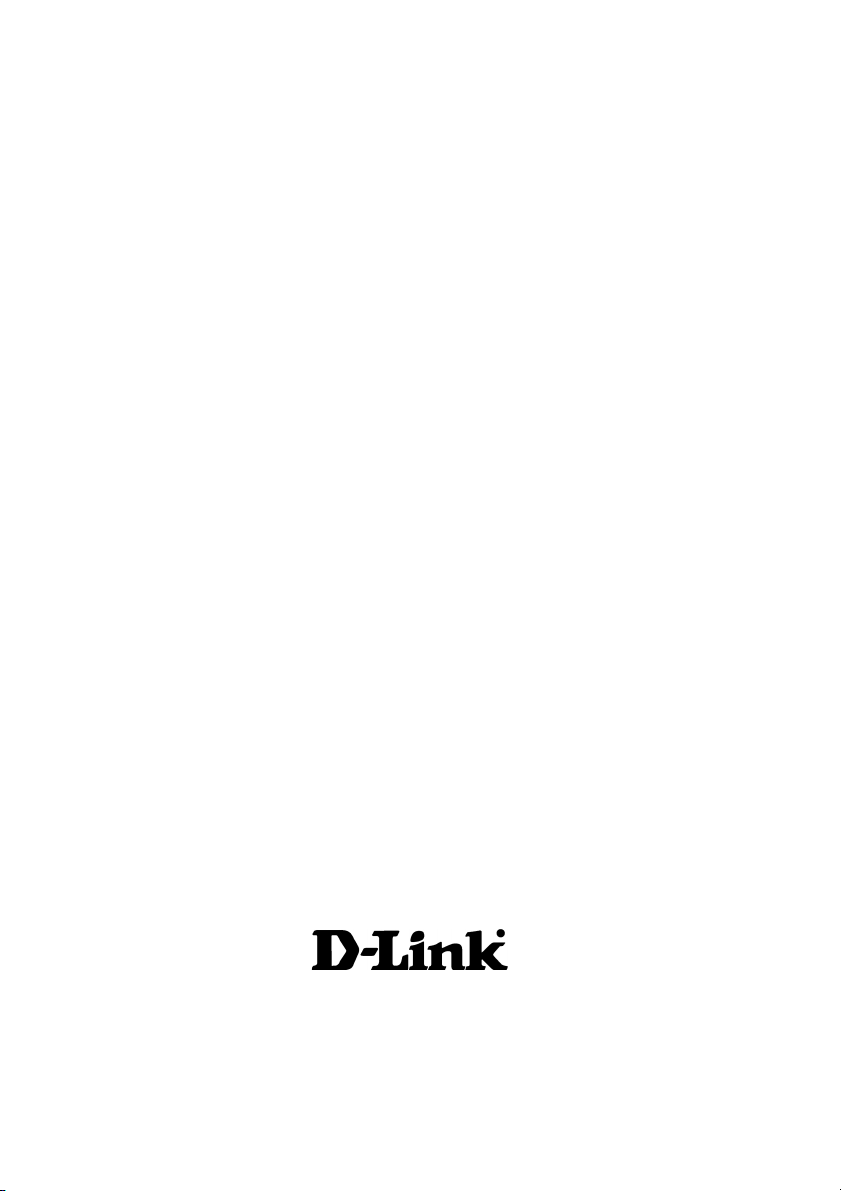
D-LINK
2.4 GHz / 5 GHz Multimode
Wireless Broadband Router
AirPro DI-764
Manual
Building Networks for People
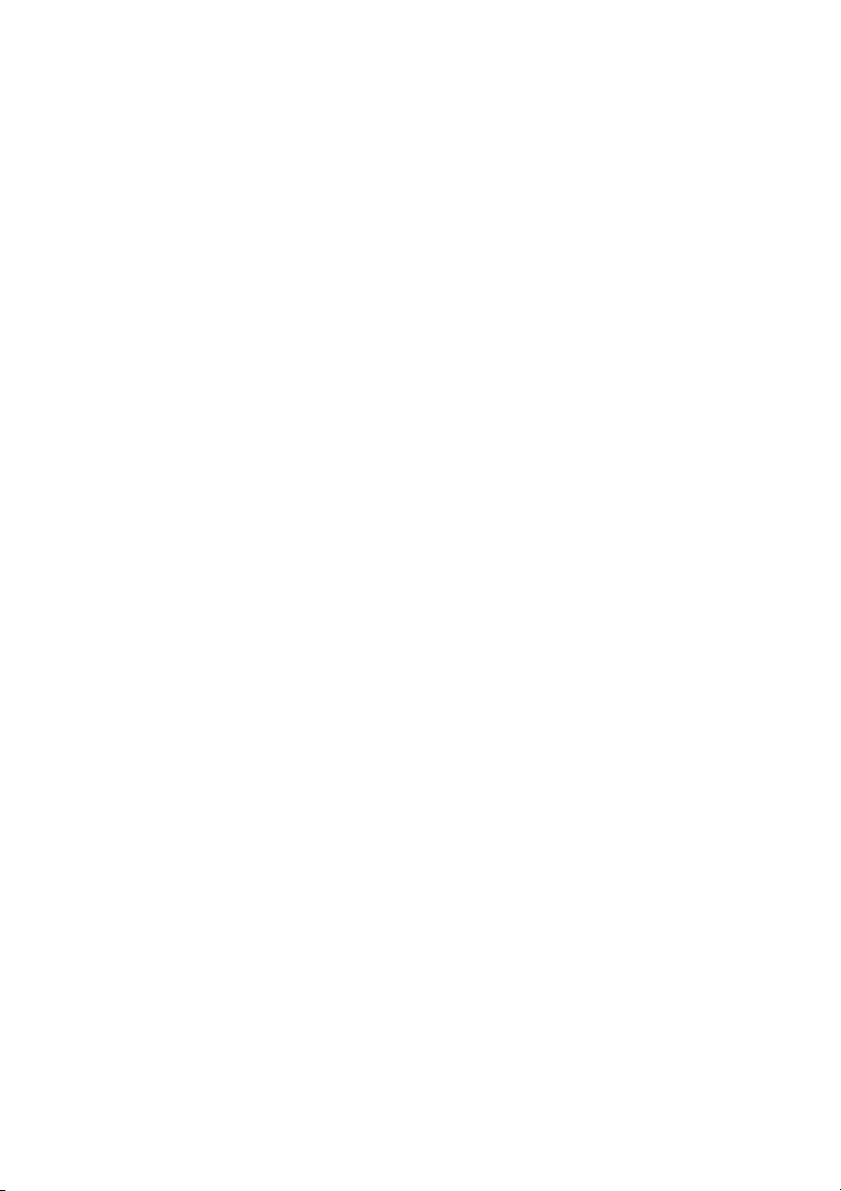
Contents
Package Contents ................................................................................3
Introduction ..........................................................................................4
Wireless Basics ....................................................................................6
Getting Started ................................................................................... 10
Using the Configuration Menu ............................................................12
Networking Basics ..............................................................................41
Troubleshooting..................................................................................70
Technical Specifications ..................................................................... 76
Contacting Technical Support.............................................................79
Warranty and Registration.................................................................. 80
2

Package Contents
Contents of Package:
!
D-Link AirPro DI-764 2.4GHz/5GHz Multimode Wireless
Broadband Router
Power Adapter – 5V DC, 3.0A
!
Manual on CD
!
Quick Installation Guide
!
Ethernet Cable
!
Note: Using a power supply with a different voltage rating than the one included with the
DI-764 will cause damage and void the warranty for this product.
If any of the above items are missing, please contact your reseller.
System Requirements For Configuration:
Computer with Windows, Macintosh, or Linux-based
!
operating system with an installed Ethernet adapter
3
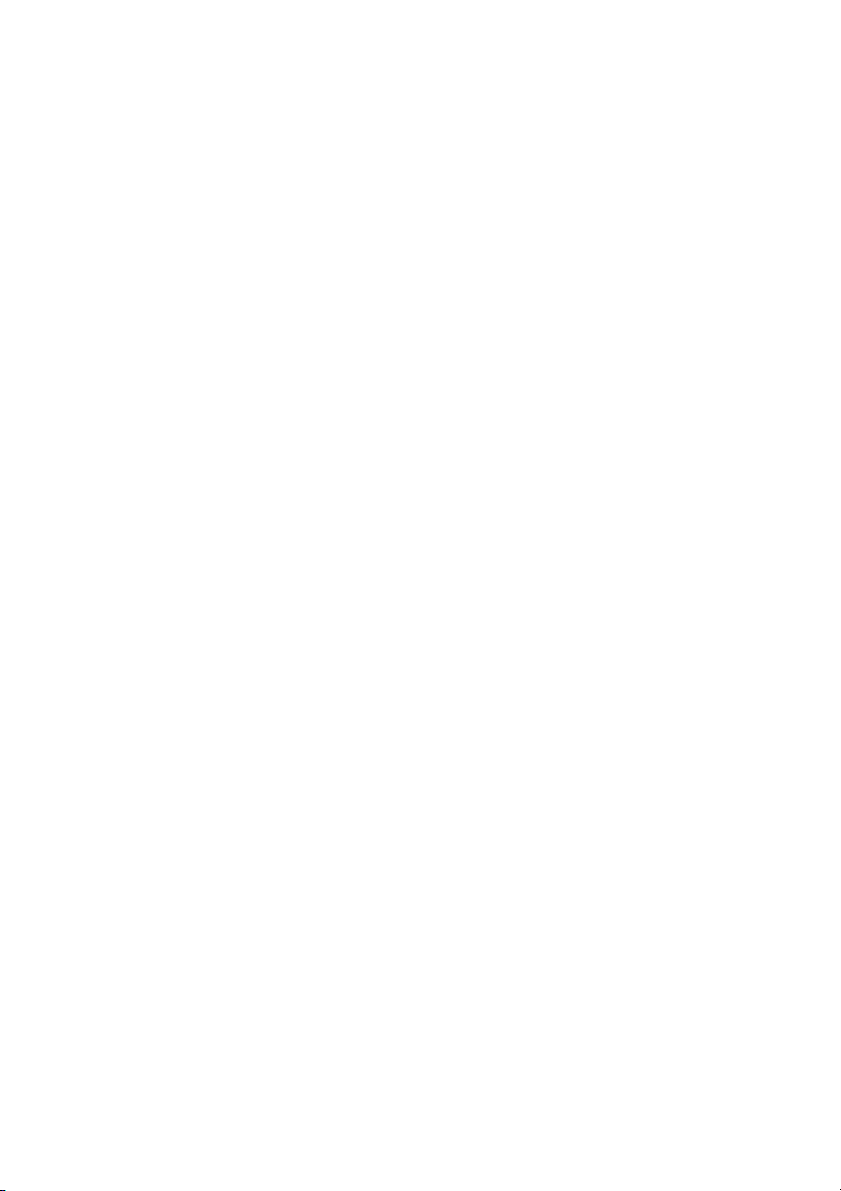
Introduction
D-Link, a leader in wireless technology, introduces the first integrated
multimode 2.4GHz/5GHz wireless broadband router, as part of the high
performance D-Link AirPro series of wireless networking products.
The new D-Link AirPro DI-764 Multimode Wireless Broadband Router is a
next generation multimode broadband router that simultaneously serves
*
both 802.11a wireless networks at 54 Mbps (72 Mbps in Turbo mode
802.11b wireless networks at 11Mbps (22 Mbps with D-Link AirPlus
products.) Featuring a breakthrough all-in-one dual band design that
delivers future investment protection with the promise of a superior product
life cycle and lower total cost of ownership, it is the ideal solution for present
and future Wireless Local Area Networks (WLANs).
The DI-764 will automatically obtain an IP address and forward additional IP
addresses to multiple clients for a seamless Ethernet network connection
and shared Internet access.
*
At 54Mbps (up to 72Mbps in Turbo mode
a simultaneous 11 Mbps (up to 22 Mbps with D-Link AirPlus products) in the
2.4GHz frequency range, the D-Link AirPro DI-764 multimode broadband
router delivers the fastest standards-based wireless technology in the
industry. Based on WiFi technology, as well as IEEE 802.11a and 802.11b
standards compliant, this next-generation multimode wireless access point
provides excellent network interoperability.
) in the 5GHz frequency range and
) and
Armed with powerful management and security capabilities, the D-Link Air
Pro DI-764 has an intuitive and secure web-based interface that is powered
by an embedded web server.
After completing the steps outlined in the Quick Installation Guide (included
in your package) not only will you have the ability to share information and
resources, but you will also be able to enjoy the freedom that wireless
networking delivers, at speeds capable of handling a video stream.
*When used with other D-Link AirPro products.
4
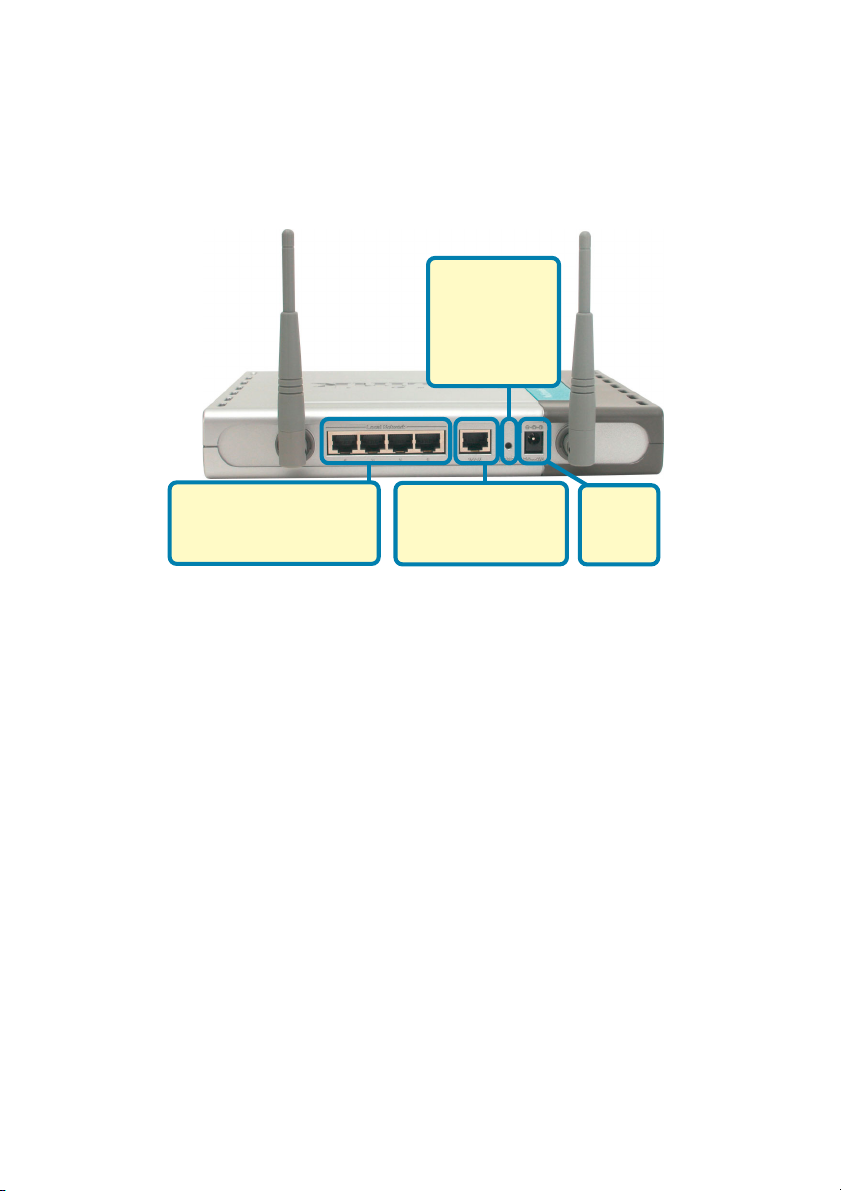
Because of its web-based interface (accessible from most Internet browser applications),
the DI-764 will work with most popular operating systems, including Macintosh, Linux
and Windows, and can be easily integrated into a large network. This Manual is designed
to help you connect the DI-764 with the D-Link 2.4GHz AirPlus or 5GHz AirPro Wireless
Adapters into an existing network. Please take a look at the Getting Started section in
this manual to see an example of an Infrastructure network using the DI-764.
Connections
Pressing the
Reset Button
restores the
router to its
original factory
default settings.
LAN ports automatically
sense cable type when
connecting to Ethernetenabled computers.
Features & Benefits
Supports data transfer rates of up to 72 Mbps at 5GHz
!
Supports data transfer rates of up to 22 Mbps at 2.4GHz
!
Wireless range of up to 900 feet*
!
Fully 802.11a and 802.11b compatible
!
Supports up to 256-bit WEP Encryption at 2.4GHz, and up to 152-bit, with
!
Enhanced Dynamic Keying at 5 GHz
Less interference with a total of eleven non-overlapping channels
!
Utilizes Direct Sequence Spread Spectrum (DSSS) and Packet Binary
!
Convolutional Code (PBCC) at 2.4GHz
Utilizes Orthogonal Frequency Division Multiplexing (OFDM) at 5GHz
!
Easy-to-use Web-based configuration
!
User level security
!
The WAN port is the
connection for the
Ethernet cable to the
Cable or DSL modem
Receptor
for the
Power
Adapter
3 Year Warranty (USA only)
!
*Environmental Factors may Adversely Affect Range.
5
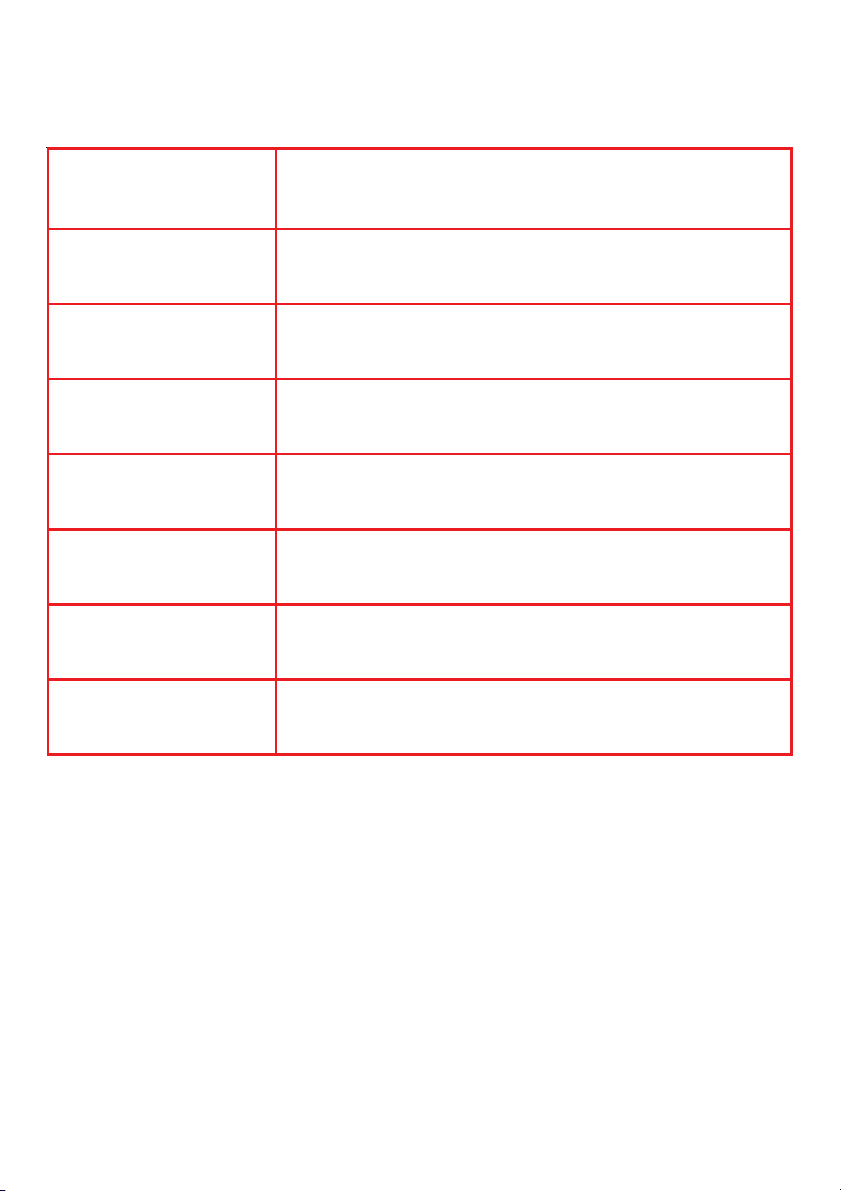
LEDS
LED stands for Light-Emitting Diode. The DI-764 has the following LEDs:
LED LED Activity
Power
M1
M2
WAN
WLAN
802.11a
WLAN
802.11b
Local Network
(Ports 1-4)
A steady light indicates a connection to a power source
A solid light indicates that the DI-764 is ready
A solid light indicates that the unit is defective
A solid light indicates connection on the WAN port.
This LED blinks during data transmission.
A solid light indicates that the 802.11a wireless segment is ready. The LED blinks during 802.11a wireless
data transmission.
A solid light indicates that the 802.11b wireless segment is ready (when the DWL-650+ is installed.) The
LED blinks during 802.11b wireless data transmission.
A solid light indicates a connection, a blinking light
indicates data transmission to an Ethernet-enabled
computer on ports 1-4.
Wireless Basics
D-Link AirPro wireless products are based on industry standards to provide easy-touse and compatible high-speed wireless connectivity within your home, business or
public access wireless networks. Strictly adhering to the IEEE standard, the D-Link
AirPro wireless family of products will allow you to securely access the data you
want, when and where you want it. You will be able to enjoy the freedom that
wireless networking delivers.
A wireless local area network (WLAN) is a cellular computer network that transmits
and receives data with radio signals instead of wires. Wireless LANs are used
increasingly in both home and office environments, and public areas such as
airports, coffee shops and universities. Innovative ways to utilize WLAN technology
are helping people to work and communicate
6
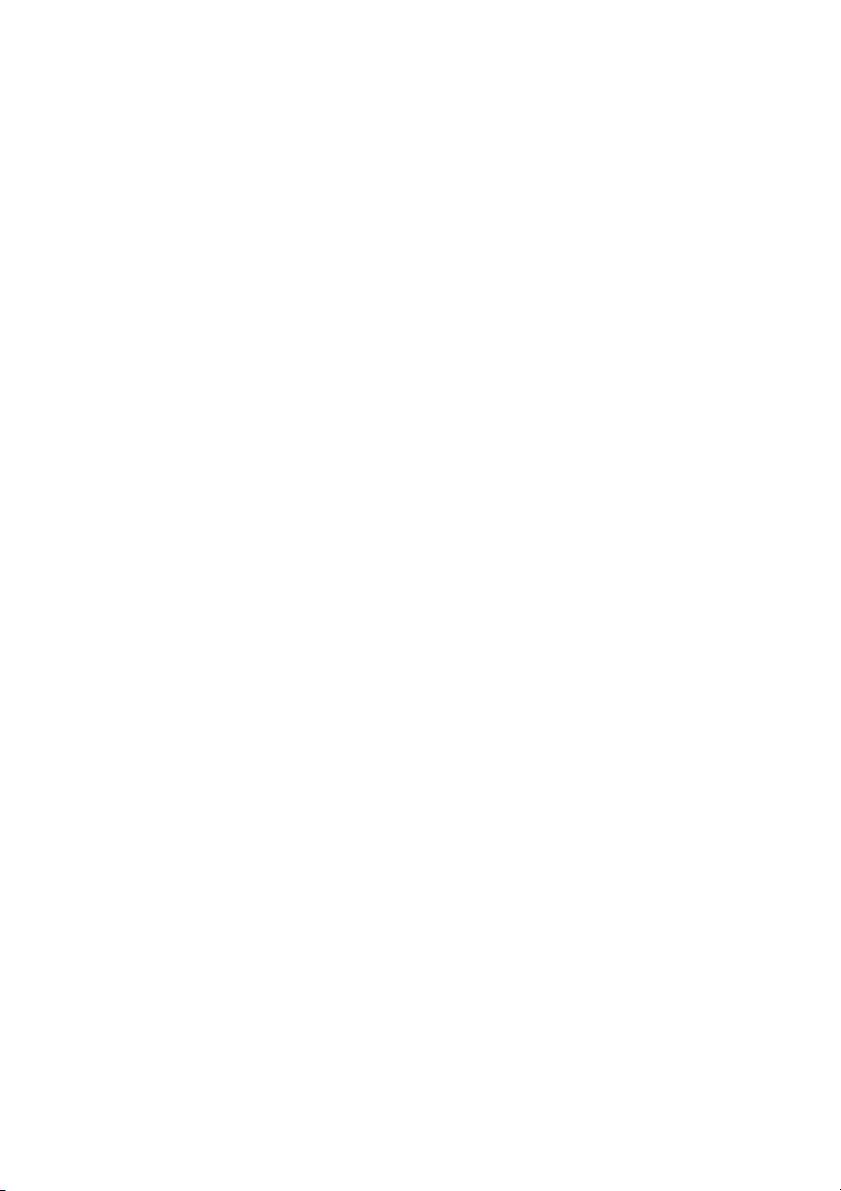
Wireless Basics
more efficiently. Increased mobility and the absence of cabling and other
fixed infrastructure have proven to be beneficial for many users.
Wireless users can use the same applications they use on a wired network.
Wireless adapter cards used on laptop and desktop systems support the
same protocols as Ethernet adapter cards.
Under many circumstances, it may be desirable for mobile network devices
to link to a conventional Ethernet LAN in order to use servers, printers or an
Internet connection supplied through the wired LAN. A Wireless Router is a
device used to provide this link.
People use wireless LAN technology for many different purposes:
Mobility - Productivity increases when people have access to data in any
location within the operating range of the WLAN. Management decisions
based on real-time information can significantly improve worker efficiency.
Low Implementation Costs – WLANs (Wireless Local Area Networks)
are easy to set up, manage, change and relocate. Networks that frequently
change, both physically and logically, can benefit from WLANs ease of
implementation. WLANs can operate in locations where installation of wiring
may be impractical.
Installation Speed and Simplicity - Installing a wireless LAN system
can be fast and easy and can eliminate the need to pull cable through walls
and ceilings.
Network Expansion - Wireless technology allows the network to go where
wires cannot go.
Scalability – Wireless Local Area Networks (WLANs) can be configured in
a variety of topologies to meet the needs of specific applications and
installations. Configurations are easily changed and range from peer-to-peer
networks suitable for a small number of users to larger infrastructure
networks to accommodate hundreds or thousands of users, depending on
the number of wireless devices deployed.
7
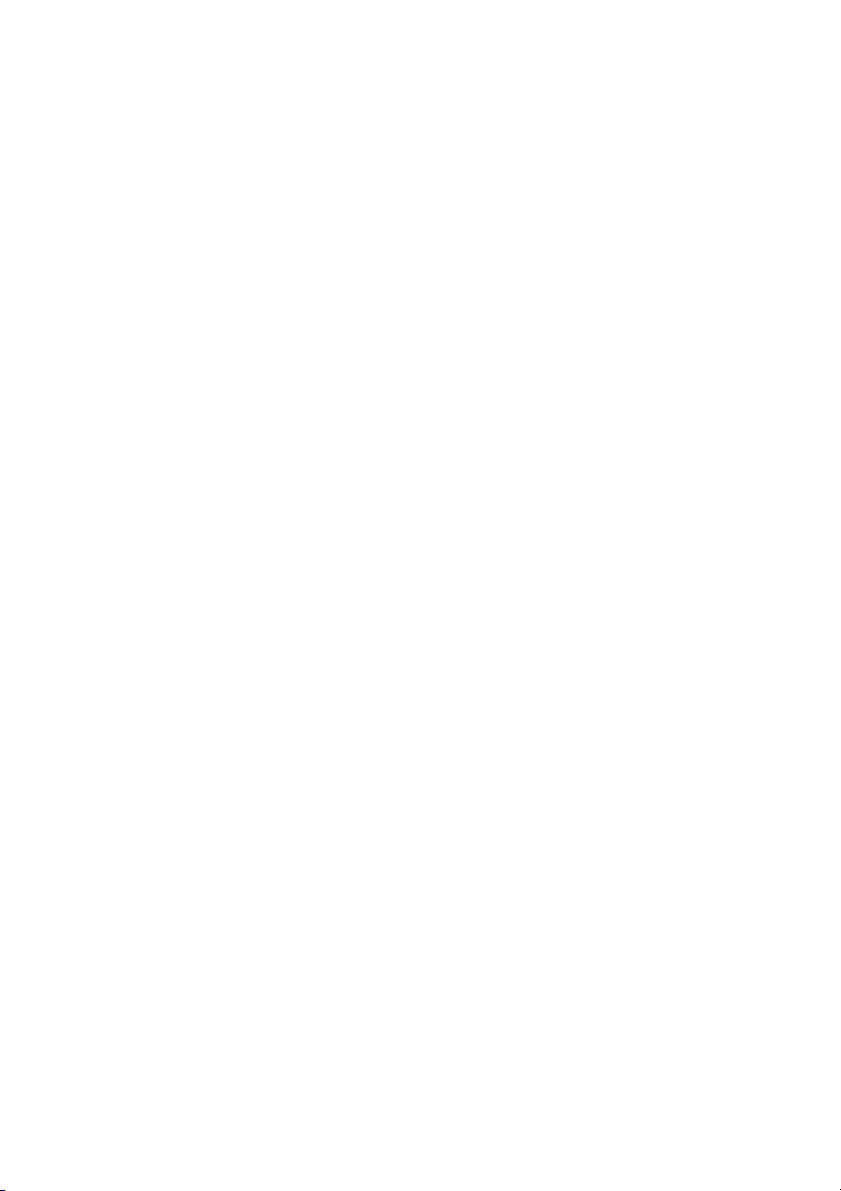
Wireless Basics
The DI-764 is compatible with other D-Link AirPro 802.11a products, which
include:
♦ 5GHz Wireless Cardbus Adapters used with laptop computers
(DWL-A650)
♦ 5GHz Wireless PCI Adapters used with desktop computers
(DWL-A520)
The DI-764 is also compatible with the D-Link AirPlus 802.11b wireless family,
which includes:
♦ Enhanced 2.4GHz Wireless Cardbus Adapters used with laptop
computers (DWL-650+)
♦ Enhanced 2.4GHz Wireless PCI cards used with desktop computers
(DWL-520+)
Standards-Based Technology
The versatile DI-764 Multimode Wireless Broadband Router integrates both
802.11a and 802.11b standards into a single unit.
The IEEE 802.11a standard designates that devices may operate at an
optimal data rate of 54 Mbps (72 Mbps in proprietary Turbo mode.) This
means that in most environments, within the specified range of this device,
you will be able to transfer large files quickly or even watch a movie in
MPEG format over your network without noticeable delays. This technology
works by transmitting high-speed digital data over a radio wave utilizing
OFDM (Orthogonal Frequency Division Multiplexing) technology. OFDM
works by splitting the radio signal into multiple smaller sub-signals that are
then transmitted simultaneously at different frequencies to the receiver.
OFDM reduces the amount of crosstalk (interference) in signal
transmissions. D-Link AirPro 802.11a products will automatically sense the
best possible connection speed to ensure the greatest speed and range
possible.
Based on the IEEE 802.11b standard, the DI-764 is also interoperable with
existing compatible 2.4GHz wireless technology with data transfer speeds of
up to 22Mbps (with the D-Link AirPlus family of wireless devices,) as well as
standard 802.11b technology ( the D-Link Air family of wireless devices),
with speeds of up to 11Mbps.
8
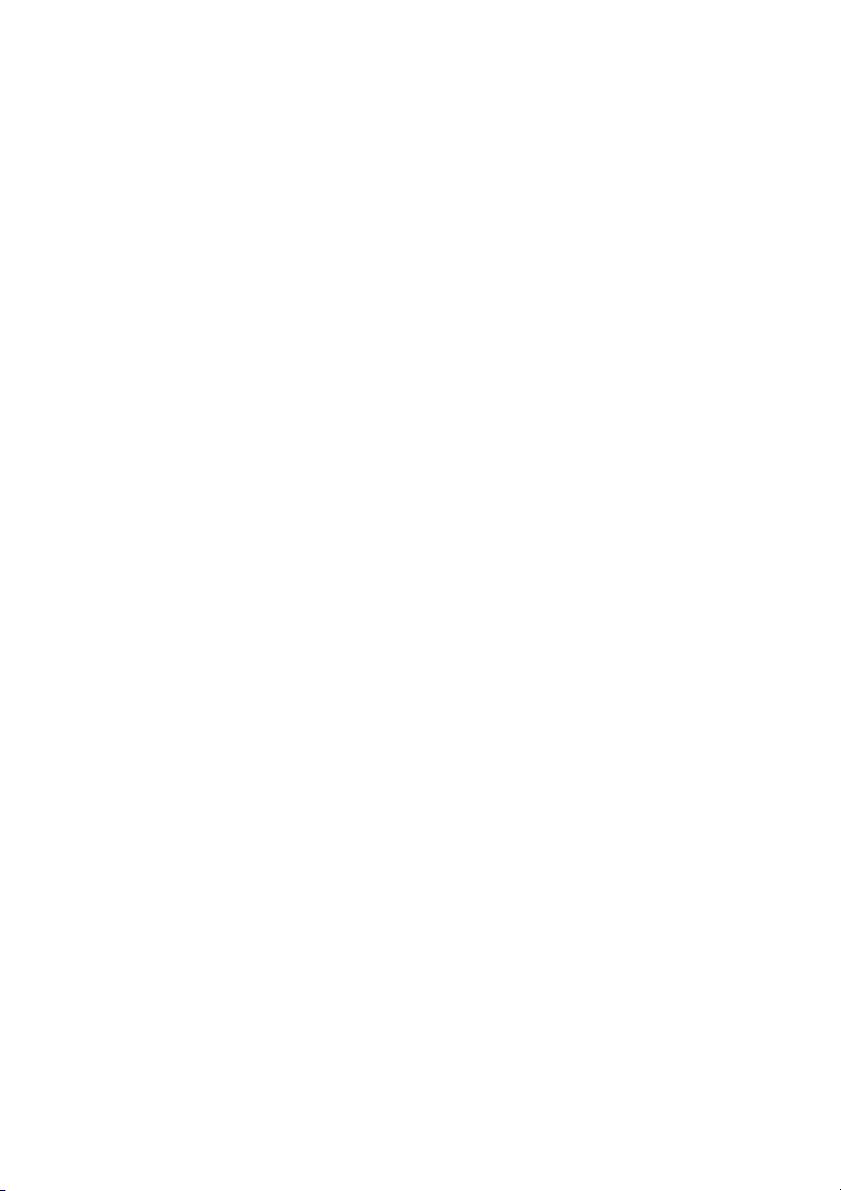
Wireless Basics
Installation Considerations
The D-Link AirPro DI-764 lets you access your network, using a wireless
connection, from virtually anywhere. Keep in mind, however, that the
number, thickness and location of walls, ceilings or other objects that the
wireless signals must pass through may limit the range. Typical ranges vary
depending on the types of materials and background RF (radio frequency)
noise in your home or business. The key to maximizing wireless range is to
follow these basic guidelines:
1.
Keep the number of walls and ceilings between the DI-764 and your
receiving device (e.g., the DWL-A650 or the DWL-650+) to a minimum -
each wall or ceiling can reduce your D-Link AirPro Wireless product’s
range from 3-90 feet (1-30 meters.) Position your receiving devices so
that the number of walls or ceilings is minimized.
2. Be aware of the direct line between routers and computers. A wall that is
1.5 feet thick (.5 meters), at a 45-degree angle appears to be almost 3 feet
(1 meter) thick. At a 2-degree angle it looks over 42 feet (14 meters) thick!
Try to make sure that devices are positioned so that the signal will travel
straight through a wall or ceiling for better reception.
3. Building Materials make a difference - a solid metal door or aluminum
studs may have a negative effect on range. Try to position wireless
devices and computers with wireless adapters so that the signal passes
through drywall or open doorways and not other materials.
4. Keep your product away (at least 3-6 feet or 1-2 meters) from electrical
devices or appliances that generate RF noise.
9
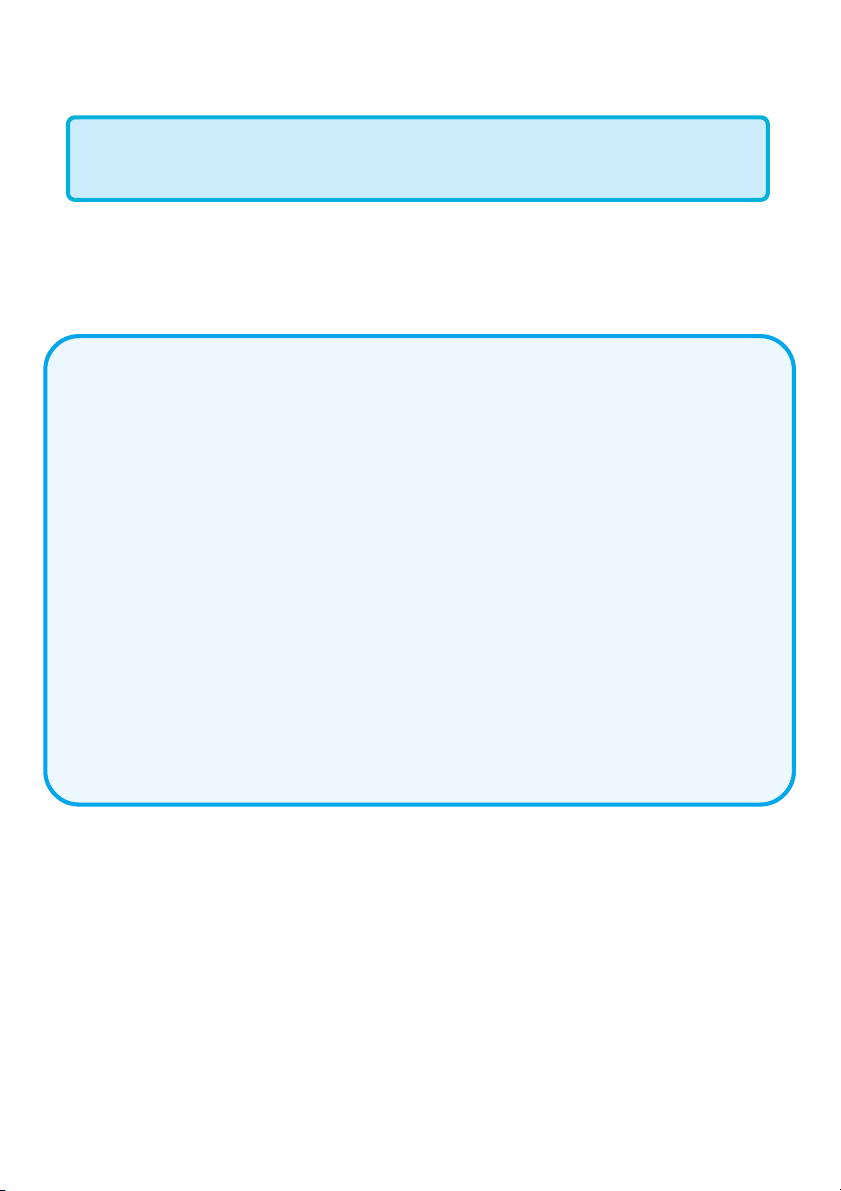
Getting Started
Right out of the box, with its default settings, the DI-764 will
connect with other D-Link Air, AirPlus or AirPro products.
With a single IP Address from your Broadband Internet Service provider you
can share the Internet with all the computers on your local network, without
sacrificing speed or security, using D-Link Air networking products.
IP ADDRESS
Note: If you are using a DHCP-capable router in your network setup,
such as the DI-764, you will not need to assign a static IP Address.
If you need to assign IP Addresses to the computers on the network,
please remember that the IP Address for each computer must be in
the same IP Address range as all the computers in the network, and
the Subnet mask must be exactly the same for all the computers in the
network.
For example: If the first computer is assigned an IP Address of
192.168.0.2 with a Subnet Mask of 255.255.255.0, then the second
computer can be assigned an IP Address of 192.168.0.3 with a Subnet
Mask of 255.255.255.0, etc.
IMPORTANT: If computers or other devices are assigned the same
IP Address, one or more of the devices may not be visible on the
network.
An Infrastructure wireless network contains an Access Point. The
Infrastructure Network example, shown here, contains the following D-Link
network devices:
A wireless Broadband Router - D-Link AirPro DI-764
A laptop computer with a wireless adapter - D-Link AirPro DWL-A650 or
AirPlus DWL-650+
A desktop computer with a wireless adapter - D-Link AirPro DWL-A520 or
AirPlus DWL-520+
A Cable modem - D-Link DCM-200
10
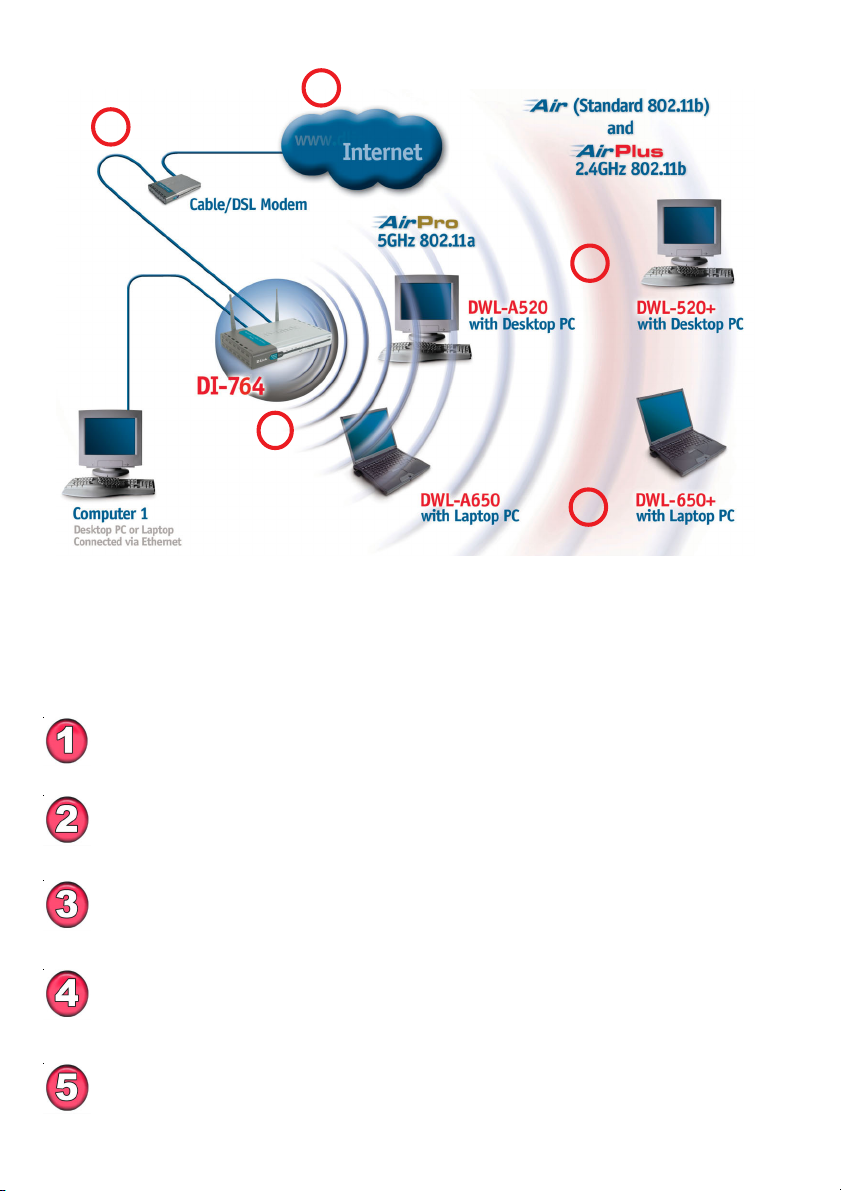
Getting Started
1
2
4
3
5
Please remember that D-Link AirPro wireless devices are pre-configured to connect
together, right out of the box, with the default settings.
For a typical wireless setup at home (as shown above), please do the
following:
You will need broadband Internet access (Cable/DSL) subscription
Consult with your Cable/DSL provider for proper installation of the modem
Connect the modem to the DI-764 multimode wireless broadband router
(see the Quick Installation Guide included with the DI-764.)
If you are connecting a desktop computer to your network, you can install the
D-Link AirPro DWL-A520 (or the DWL-520+) wireless PCI adapter into an
available PCI slot. (See the Quick Installation Guide included with the DWLA520 or the DWL-520+.)
If you are connecting a laptop computer to your network, install the drivers for the
wireless cardbus adapter (D-Link AirPro DWL-A650) into a laptop computer .
(See the Quick Installation Guide included with DWL-A650 or DWL-650+.)
11

Using the Configuration Menu
Whenever you want to configure your network or the DI-764, you can access the
Configuration Menu by opening the web-browser and typing in the IP Address of the
DI-764. The DI-764 default IP Address is shown below:
! Open the web browser
! Type in the IP Address of
the Access Point
Note: if you have changed the default IP Address assigned to the DI-764, make sure to
enter the correct IP Address.
! Type admin in the User
Name field
!
blank
!
The Home>Wizard screen will appear. Please refer to the Quick Installation
Guide for more information regarding the Setup Wizard.
Leave the Password
Click Next
http://192.168.0.1
Connect to 192.168.0.1
admin
Home > Wizard
12
