Page 1
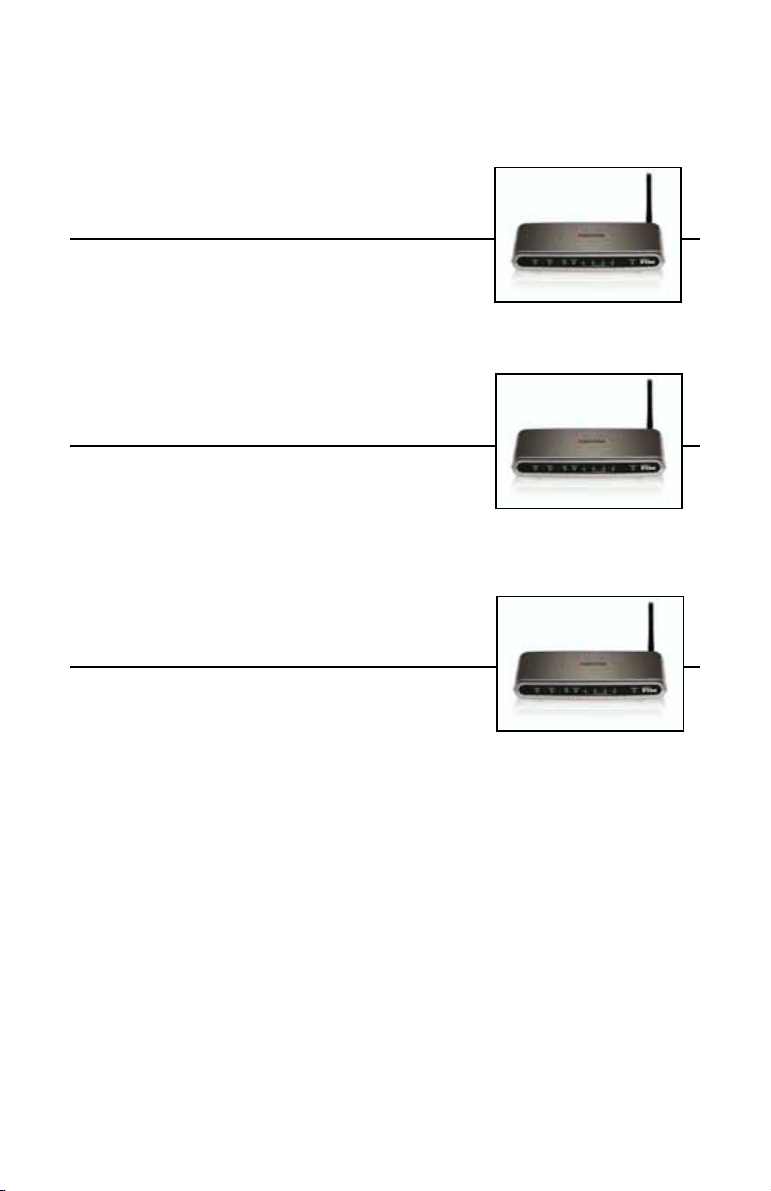
KYOCERA KR1 MOBILE ROUTER
QUICK INSTALLATION GUIDE
Page 1
GUIDE D’INSTALLATION RAPIDE DU
ROUTEUR MOBILE KYOCERA KR1
Page 10
ROUTER MÓVIL KR1 DE KYOCERA
GUÍA DE INSTALACIÓN RÁPIDA
Page 22
Kyocera Wireless Corp.
10300 Campus Point Drive
San Diego, CA 92121 U.S.A.
82-N8462-1SF, Rev. 001
i
Page 2
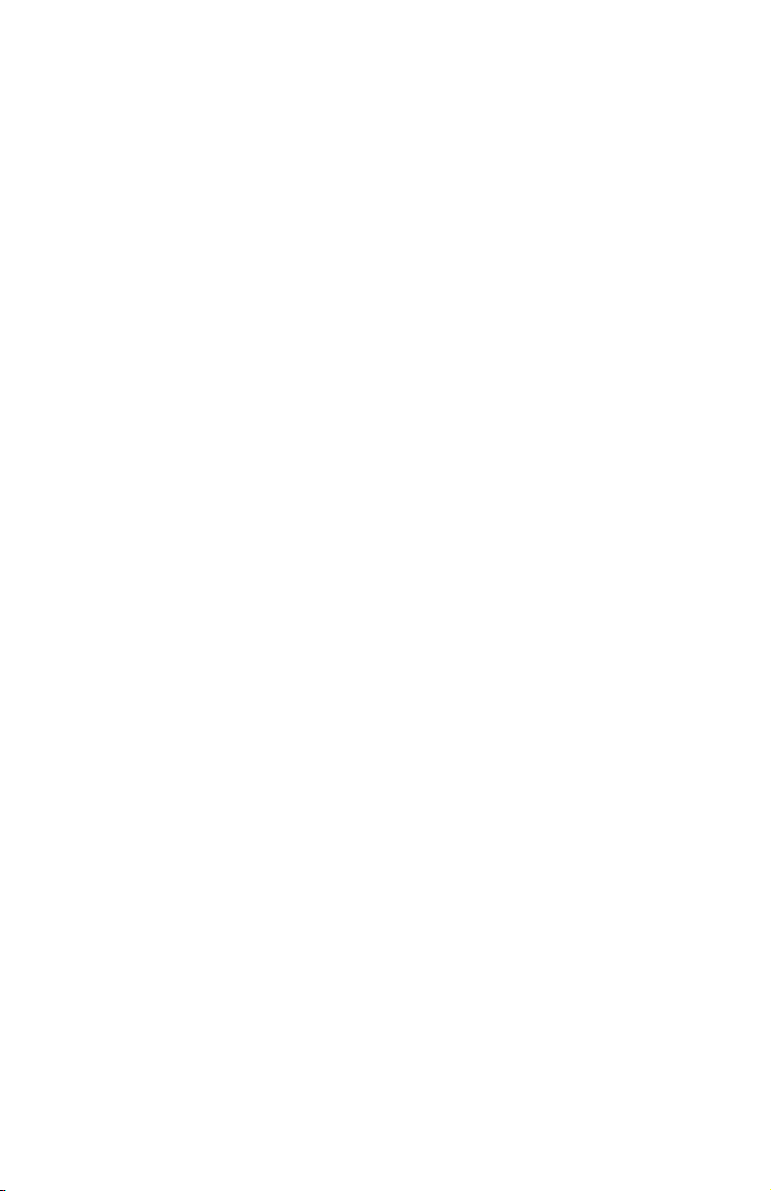
Kyocera KR1 Mobile Router Quick Installation Guide
The Kyocera Wireless Corp. (“KWC”) products described in this manual may include copyrighted KWC and third
party software stored in semiconductor memories or other media. Laws in the United States and other cou ntries
preserve for KWC and third party software providers certain exclusive rights for copyrighted software, such as the
exclusive rights to distribute or reproduce the copyrighted software. Accordingly, any copyrighted software contained
in the KWC products may not be modified, reverse engineered, distributed or reproduced in any manner not
permitted by law. Furthermore, the purchase of the KWC products shall not be deemed to grant either directly or by
implication, estoppel, or otherwise, any license under the copyrights, patents or patent applications of KWC or any
third party software provider, except for the normal, non-exclusive royalty-free license to use that arises by operation
of law in the sale of a product.
All data and information contained in or disclosed by this document are confidential and proprietary information of
Kyocera Wireless Corp, and all rights therein are expressly reserved. Kyocera is a registered trademark of
Kyocera Corporation. D-link is a trademark of D-link Systems Inc. Macintosh is a trademark Apple Computer Inc.
Netscape and Netscape Navigator are trademarks of Netscape Communications. All other trademarks or
registered trademarks are the property of their respective owners. Software and specifications subject to change
without notice.
By accepting this material, the recipient agrees that this material and the information contained therein are held in
confidence and in trust and will not be used, copied, or reproduced in whole or in part, nor its contents revealed in
any manner to others without the express written permission of Kyocera Wireless Corp.
Copyright © 2005 Kyocera Wireless Corp. All rights reserved.
Kyocera Wireless Corp.
10300 Campus Point Drive, San Diego, CA 92121
Guide d’installation rapide du routeur mobile Kyocera KR1
Les produits Kyocera Wireless Corp. (« KWC ») présentés dans ce manuel peuvent inclure des logiciels de
Kyocera ou de tierces parties protégés par des droits d’auteur, enregistrés dans des mémoires à semiconducteurs ou d’autres supports. Les lois des États-Unis et d’autres pays réservent certains droits exclusifs à
KWC et les fournisseurs de logiciels tiers concernant les logiciels protégés par des droits d’auteurs, tels que les
droits exclusifs de distribution et de reproduction des logiciels protégés. En conséquence, tout logiciel protégé par
des droits d’auteur contenu dans les produits KWC ne peut être modifié, analysé à des fins de rétro-ingénierie,
distribué ou reproduit dans des conditions autres que celles autorisées par la loi. En outre, l’achat de produits
KWC ne saurait être interprété comme l’octroi d’une licence, que ce soit de manière directe, implicite, par
estoppel ou de toute autre manière, en vertu des droits d’auteur, brevets ou applications brevetées de KWC ou de
fournisseurs de logiciels tiers, à l’exception de l’utilisation normale, non exclusive et non lucrative autorisée par
les lois sur la vente d’un produit.
Toutes les données et informations données ou divulguées dans le présent document constituent des
renseignements confidentiels appartenant à Kyocera Wireless Corp. et tous les droits s’y rapportant sont
expressément réservés. Kyocera est une marque déposée de Kyocera Corporation. D-link est une marque de
commerce de D-link Systems, Inc. Macintosh est une marque de commerce de Apple Computer Inc. Netscape et
Netscape Navigator sont des marques de commerce de Netscape Communications. Toutes les autres marques
de commerce ou marques déposées appartiennent à leurs propriétaires respectifs. Les logiciels et les
spécifications techniques sont sujets à modification sans préavis.
En acceptant ce document, le destinataire s’engage à respecter la confidentialité des informations qu’il contient et
à ne pas l’utiliser, le copier, le reproduire en tout ou partie, ni à en divulguer d’aucune façon le contenu à des tiers
sans l’autorisation écrite expresse de Kyocera Wireless Corp.
Copyright © 2005 Kyocera Wireless Corp. Tous droits réservés.
Kyocera Wireless Corp.
10300 Campus Point Drive, San Diego, CA 92121
ii
Page 3
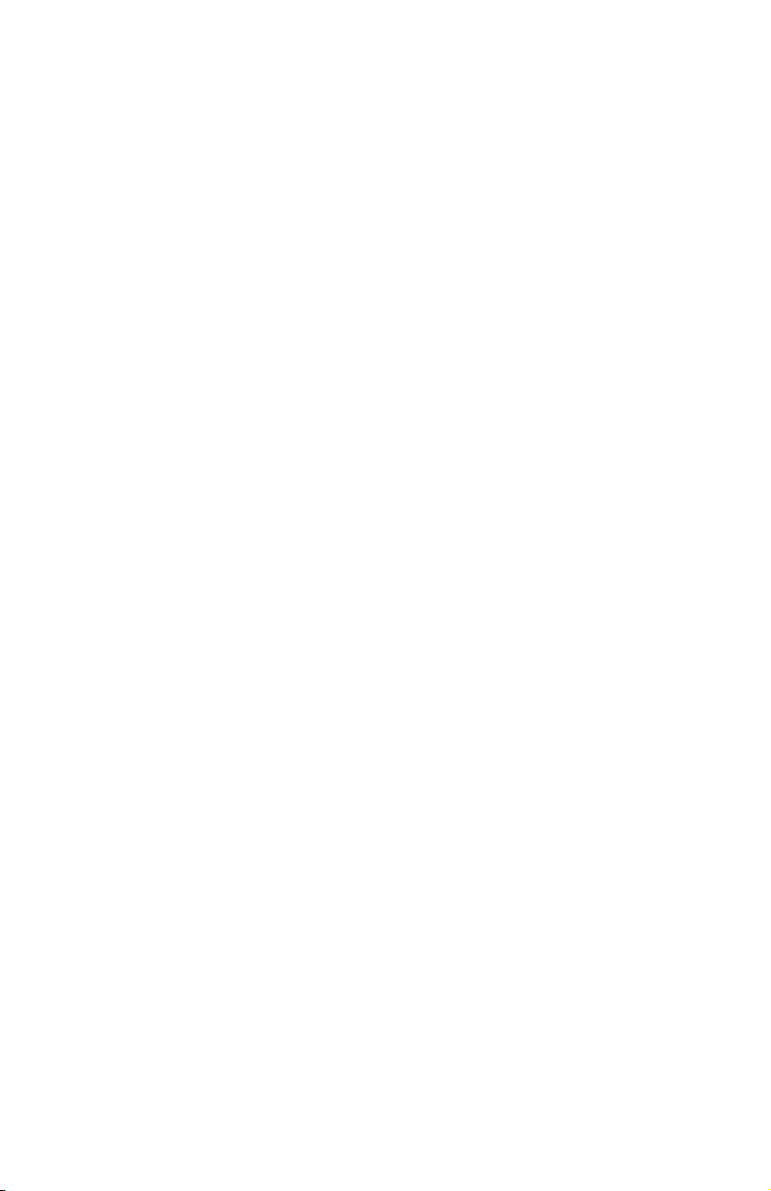
Router móvil KR1 de Kyocera Guía de instalación rápida
Los productos de Kyocera Wireless Corp. (“KWC”) descritos en este manual pueden incluir software de KWC y
de terceros protegido bajo derechos de autor y almacenado en la memoria de semiconductores u otros medios.
Existen leyes en los Estados Unidos y en otros países que reservan, para KWC y otros proveedores de software,
los derechos exclusivos de software protegido por derechos de autor, tales como los derechos exclusivos de
distribuir o reproducir el software protegido bajo derechos de autor. Consecuentemente, todo software protegido
por derechos de autor contenido en los productos de KWC no puede ser modificado, distribuido ni reproducido de
formas no permitidas por la ley, así como tampoco pueden usarse técnicas de ingeniería inversa. Adicionalmente,
la compra de los productos KWC no será considerada como una cesión, ya sea directamente o por presunción,
desestimación de una demanda, o por alguna otra razón, de una licencia bajo derechos de autor, patente o
aplicaciones de patente de KWC o cualquier otro proveedor de software, excepto por la licencia normal,
no exclusiva, libre de regalías, para el uso que surge por la operación de la ley en la venta de un producto.
Todos los datos e información contenidos o divulgados en este documento son confidenciales y pertenecen a
Kyocera Wireless Corp., y todos los derechos que surjan del mismo están expresamente reservados. Kyocera es
una marca registrada de Kyocera Corporation. D-link es una marca comercial de D-link Systems Inc. Macintosh
es una marca comercial de Apple Computer Inc. Netscape y Netscape Navigator son marcas comerciales de
Netscape Communications. El resto de las marcas comerciales o registradas son propiedad de sus respectivos
titulares. El software y las especificaciones están sujetos a cambios sin previo aviso.
Al recibir este material, el beneficiario acepta que mantendrá la confidencialidad de la información y los datos
incluidos en este documento, y que no los usará, copiará, reproducirá (total o parcialmente) ni revelará a terceros
su contenido de manera alguna sin contar con la autorización expresa y por escrito de Kyocera Wireless Corp.
Copyright (c) 2005 Kyocera Wireless Corp. Todos los derechos reservados.
Kyocera Wireless Corp.
10300 Campus Point Drive, San Diego, CA 92121
iii
Page 4
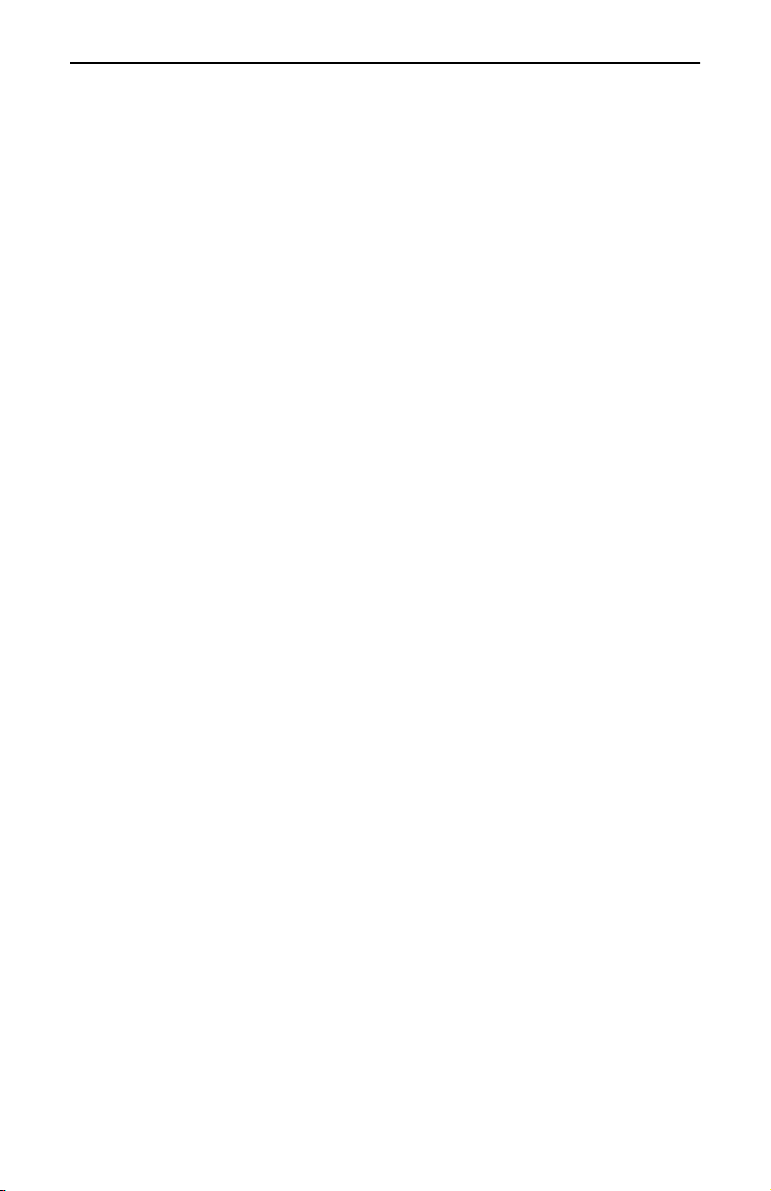
CONTENTS - TABLE DES MATIÈRES - CONTENIDO
Kyocera KR1 Mobile Router Quick Installation Guide . . . . . . . . . . . . . . . . . . . . . . . . . . . . . . . . . 1
Before You Begin–System Requirements . . . . . . . . . . . . . . . . . . . . . . . . . . . . . . . . . . . . . . . . . 1
Verify Package Contents . . . . . . . . . . . . . . . . . . . . . . . . . . . . . . . . . . . . . . . . . . . . . . . . . . . . . . 1
Connections and LEDs . . . . . . . . . . . . . . . . . . . . . . . . . . . . . . . . . . . . . . . . . . . . . . . . . . . . . . . . 2
Installation Instructions . . . . . . . . . . . . . . . . . . . . . . . . . . . . . . . . . . . . . . . . . . . . . . . . . . . . . . . . 3
Test Internet Connection . . . . . . . . . . . . . . . . . . . . . . . . . . . . . . . . . . . . . . . . . . . . . . . . . . . . . . . 8
Establish WiFi Connection . . . . . . . . . . . . . . . . . . . . . . . . . . . . . . . . . . . . . . . . . . . . . . . . . . . . . 8
Connect Additional Computers . . . . . . . . . . . . . . . . . . . . . . . . . . . . . . . . . . . . . . . . . . . . . . . . . 9
Technical Support . . . . . . . . . . . . . . . . . . . . . . . . . . . . . . . . . . . . . . . . . . . . . . . . . . . . . . . . . . . . 9
Guide d’installation rapide du routeur mobile Kyocera KR1. . . . . . . . . . . . . . . . . . . . . . . . . . . 10
Avant de commencer – Configuration de système nécessaire . . . . . . . . . . . . . . . . . . . . . . . . . 10
Vérification du contenu de l’emballage . . . . . . . . . . . . . . . . . . . . . . . . . . . . . . . . . . . . . . . . . . 10
Connexions et témoins lumineux . . . . . . . . . . . . . . . . . . . . . . . . . . . . . . . . . . . . . . . . . . . . . . . 11
Instructions d’installation . . . . . . . . . . . . . . . . . . . . . . . . . . . . . . . . . . . . . . . . . . . . . . . . . . . . . 13
Établissement d’une connexion WiFi . . . . . . . . . . . . . . . . . . . . . . . . . . . . . . . . . . . . . . . . . . . . 20
Soutien technique . . . . . . . . . . . . . . . . . . . . . . . . . . . . . . . . . . . . . . . . . . . . . . . . . . . . . . . . . . . 21
Router móvil KR1 de Kyocera Guía de instalación rápida. . . . . . . . . . . . . . . . . . . . . . . . . . . . . 22
Antes de empezar-Requisitos del sistema . . . . . . . . . . . . . . . . . . . . . . . . . . . . . . . . . . . . . . . . . 22
Verifique el contenido del paquete . . . . . . . . . . . . . . . . . . . . . . . . . . . . . . . . . . . . . . . . . . . . . . 22
Conexiones e indicadores LED . . . . . . . . . . . . . . . . . . . . . . . . . . . . . . . . . . . . . . . . . . . . . . . . . 23
Instrucciones de instalación . . . . . . . . . . . . . . . . . . . . . . . . . . . . . . . . . . . . . . . . . . . . . . . . . . . 24
Pruebe la conexión de Internet . . . . . . . . . . . . . . . . . . . . . . . . . . . . . . . . . . . . . . . . . . . . . . . . . 30
Establecimiento de una conexión WiFi . . . . . . . . . . . . . . . . . . . . . . . . . . . . . . . . . . . . . . . . . . 31
Conexión de computadoras adicionales . . . . . . . . . . . . . . . . . . . . . . . . . . . . . . . . . . . . . . . . . . 31
Soporte técnico . . . . . . . . . . . . . . . . . . . . . . . . . . . . . . . . . . . . . . . . . . . . . . . . . . . . . . . . . . . . . 31
iv
Page 5
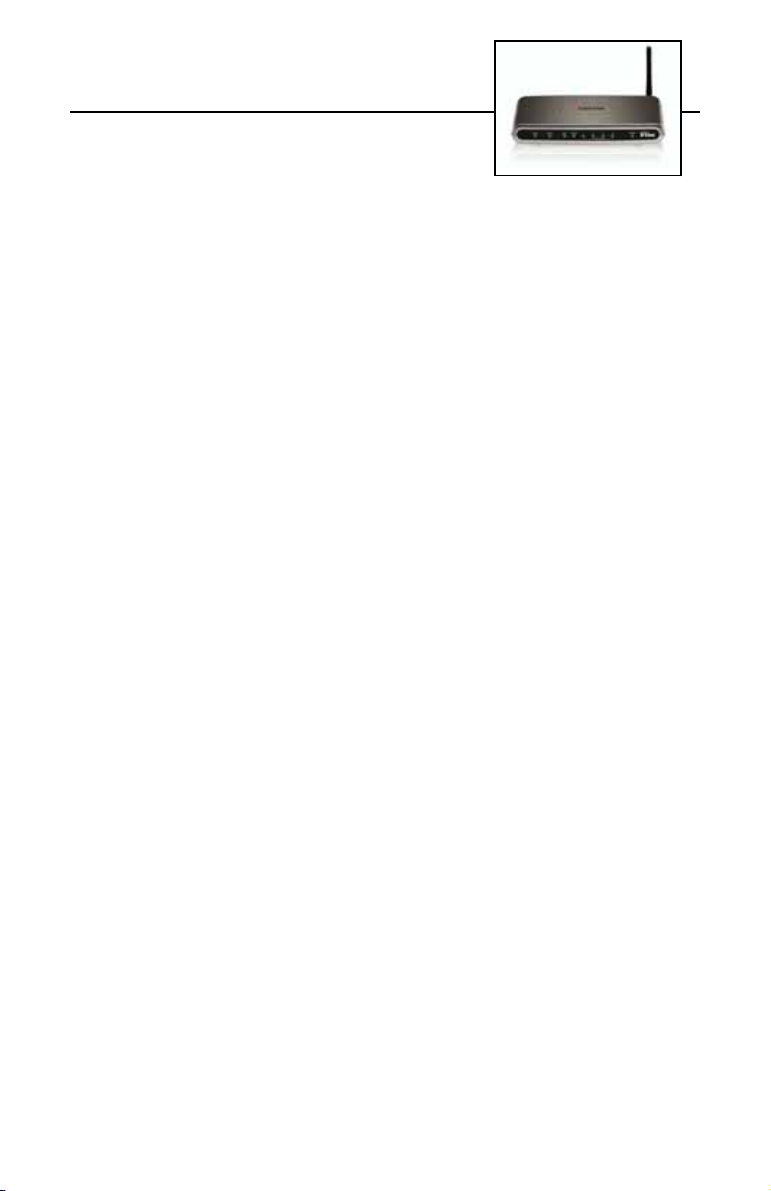
KYOCERA KR1 MOBILE ROUTER
QUICK INSTALLATION GUIDE
Before You Begin–System Requirements
• A compatible 32-bit PCMCIA (EVDO) card with service, or a wireless 1xEV-DO mobile phone with
service.
• Computer(s) with Windows, Macintosh, or Linux-based operating systems, and an installed Ethernet
adapter, and
• Internet Explorer version 6.0, or Netscape Navigator version 7.0 or later.
WiFi System Requirements
• A 802.11b, or 802.11g Adapter
Verify Package Contents
The Kyocera KR1 Mobile Router package should contain the items listed below. If any of the items are missing,
please contact your reseller.
• Kyocera KR1 Mobile Router
• Kyocera KR1 Mobile Router User Guide (CD-ROM)
• Kyocera KR1 Mobile Router Quick Installation Guide
• Ethernet patch cable (CAT5 UTP)
• Mounting Kit
•Antenna
• AC Power Cord
• DC 5V 3.0A Power Adapter
Note: Using a power supply with a different voltage rating than the one included with the Kyocera KR1
Mobile Router will cause damage and void the warranty for this product.
1
Page 6
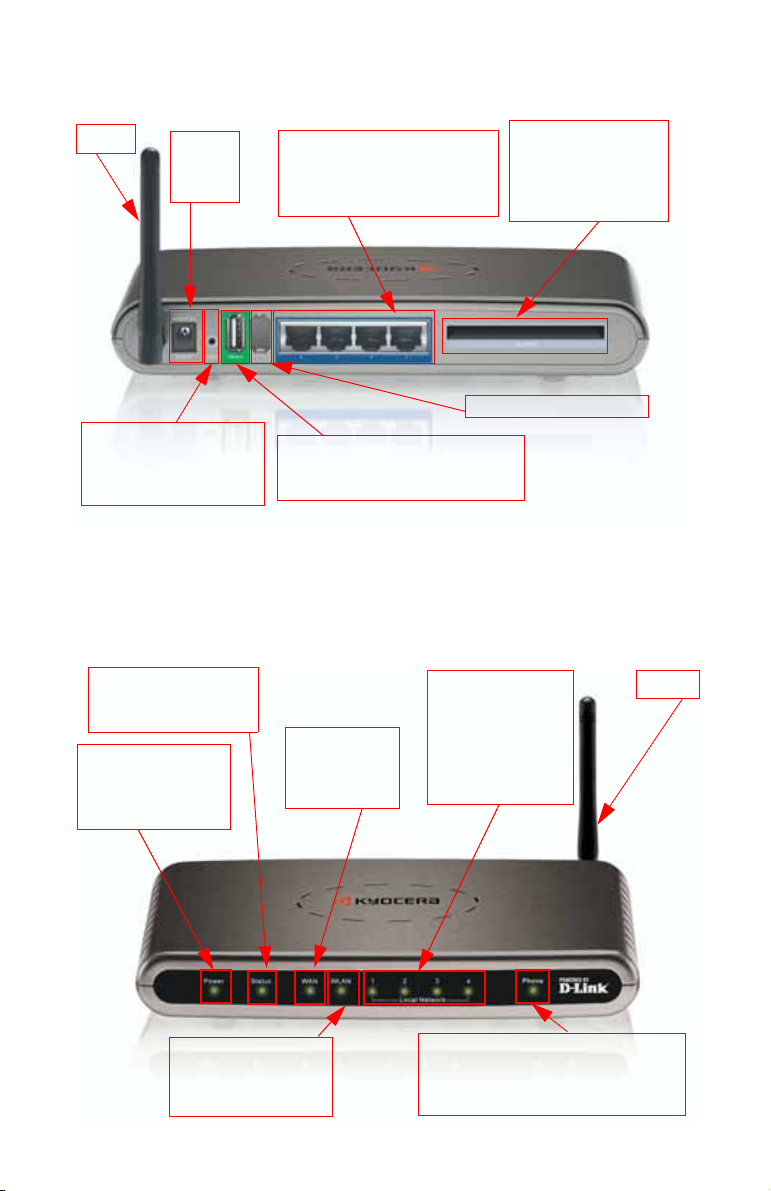
Connections and LEDs
Connections
The following figures show the various connectors and status LED indicators on the Kyocera KR1 Mobile Router.
Antenna
Receptor
for Power
Adapter
LAN Ports (MDI/MDIX)
These ports automatically sense the
cable type when connecting to
Ethernet-enabled computers.
Reset Button
Press this button to restore
the router to its original
factory default setting.
Figure 1: Connections– Kyocera KR1 Mobile Router (Back View)
Note: The Kyocera KR1 Mobile Router contains two ports: a “Phone-In” USB Port, and a second internal
Phone In USB Port
Use the Phone In USB Port if a 1xEV-DO
mobile phone is your WAN connection.
diagnostic port. Please use only the “Phone In” USB Port for your 1xEV-DO connections. The second
port is not for customer use. Please do not attempt to use this port.
LEDs
STATUS LED
A green light indicates the
KR1 is ready.
POWER LED
A green light indicates
proper connection to the
power supply.
WAN LED
A green light
indicates an EVDO
connection.
LOCAL NETWORK LEDs
A green light indicates
Ethernet-enabled
computer connections
to LAN Ports 1-4. This
LED blinks during data
transmission.
WAN (EVDO)
32-bit PCMCIA Card Slot
Use this slot if you use a
32-bit PCMCIA card for
your WAN connection.
Internal Diagnostic Port=çåäó
Antenna
WLAN LED
A green light indicates that
connection on the WLAN is
available.
Figure 2: LEDs– Kyocera KR1 Mobile Router (Front View)
PHONE LED
A green light indicates connection to the USB
Port used when a 1xEV-DO mobile phone is
your WAN connection.
2
Page 7
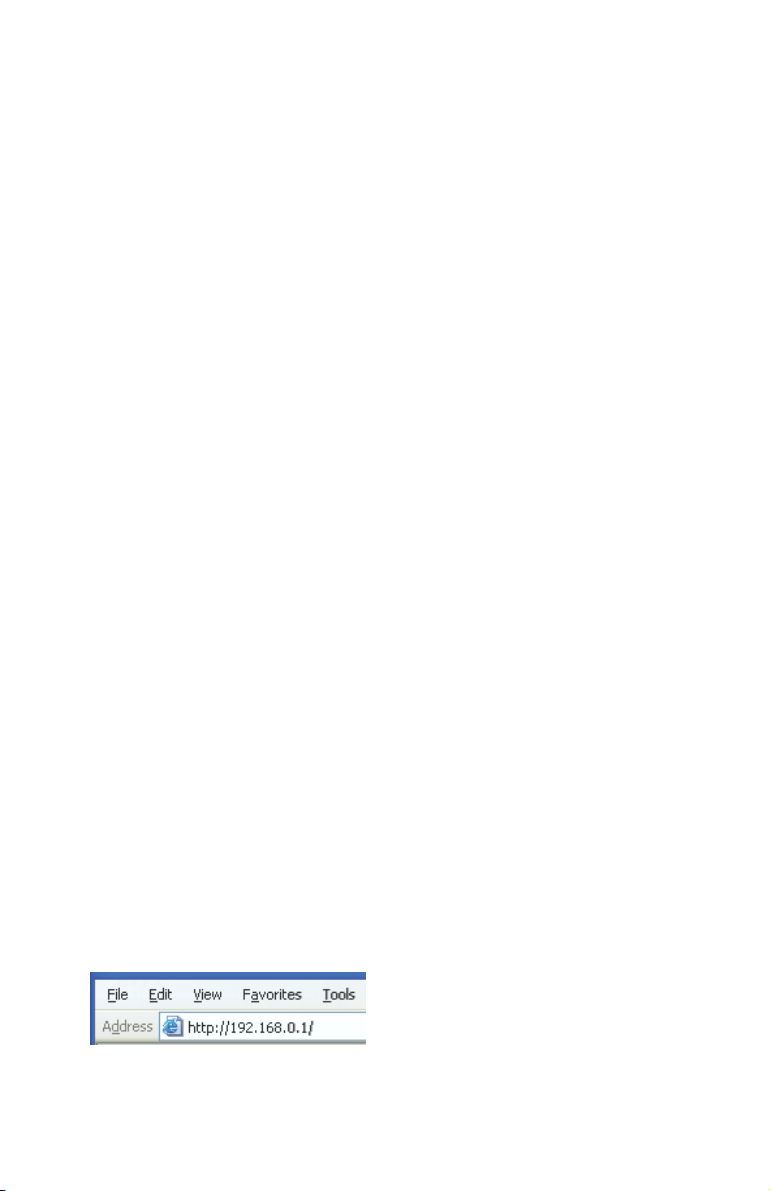
Installation Instructions
Connect the Kyocera KR1 Wireless Router to Your Network
Note: Ensure that power to your Kyocera KR1 Mobile Router is not connected before performing the
installation steps below.
32-bit PCMCIA (EVDO) Card or 1xEV-DO Mobile Phone Connection
Note: To preserve the life of your phone’s battery, it is recommended that you use your phone’s charging
cradle when connected to the Kyocera KR1 Mobile Router.
1. Attach the antenna.
a. Remove the antenna from its plastic wrapper.
b. Screw the antenna in a clockwise direction to the back panel of the unit .
c. Once secured, position the antenna upward at its connecting joint. This will ensure optimal reception
(see “Figure 1: Connections– Kyocera KR1 Mobile Router (Back View)” on page 2).
2. Connect a compatible 32-bit PCMCIA (EVDO) card with service, or 1xEV-DO mobile phone with service,
to your Kyocera KR1 Mobile Router in one of the following ways:
• Insert your wireless 32-bit PCMCIA (EVDO) card into the WAN (EVDO) 32-bit PCMCIA Card Slot, or
• Connect your wireless 1xEV-DO mobile phone to the “Phone In” jack, with your USB phone cable.
Note: The Kyocera KR1 Mobile Router is designed to work with EVDO-capable handsets that can be used
as a modem (support tethered data). Please refer to your service provider for detailed feature
information. Support is also available at http://www.kyocera-wireless.com/support.
3. Insert the Ethernet patch cable into LAN Port 1 on the back panel of the Kyocera KR1 Mobile Router, and
an available Ethernet port on the network adapter in the computer you will use to configure the unit.
Note: The Kyocera KR1 Mobile Router LAN Ports are “Auto-MDI/MDIX.” This provides either patch or
crossover Ethernet cable LAN Port access.
4. Connect the power adapter to the receptor on the back panel of your Kyocera KR1 Mobile Router.
Then plug the other end of the power adapter into a wall outlet or power strip.
• The Power LED will turn ON to indicate power has been applied.
• Other LEDs will flash ON and OFF as the Kyocera KR1 Mobile Router performs initialization and Internet
connection processes. This will take a few minutes.
• When complete, the following LEDs will illuminate green: Power, Status, WAN, WLAN, and LAN Port 1
(or your specific LAN Port connection).
Note: If you have connected a 1xEV-DO mobile phone to your Kyocera KR1 Mobile Router, the Phone LED
will also illuminate green.
Using the Setup Wizard
Note: Once properly configured, your Kyocera KR1 Mobile Router will obtain and assign IP address
information automatically.
Perform the following steps to access the
Kyocera KR1 Mobile Router
1.
Open your Web browser and type http://192.168.0.1 in the URL address box. Press Enter.
.
Run Wizard web-management interface of the
3
Page 8
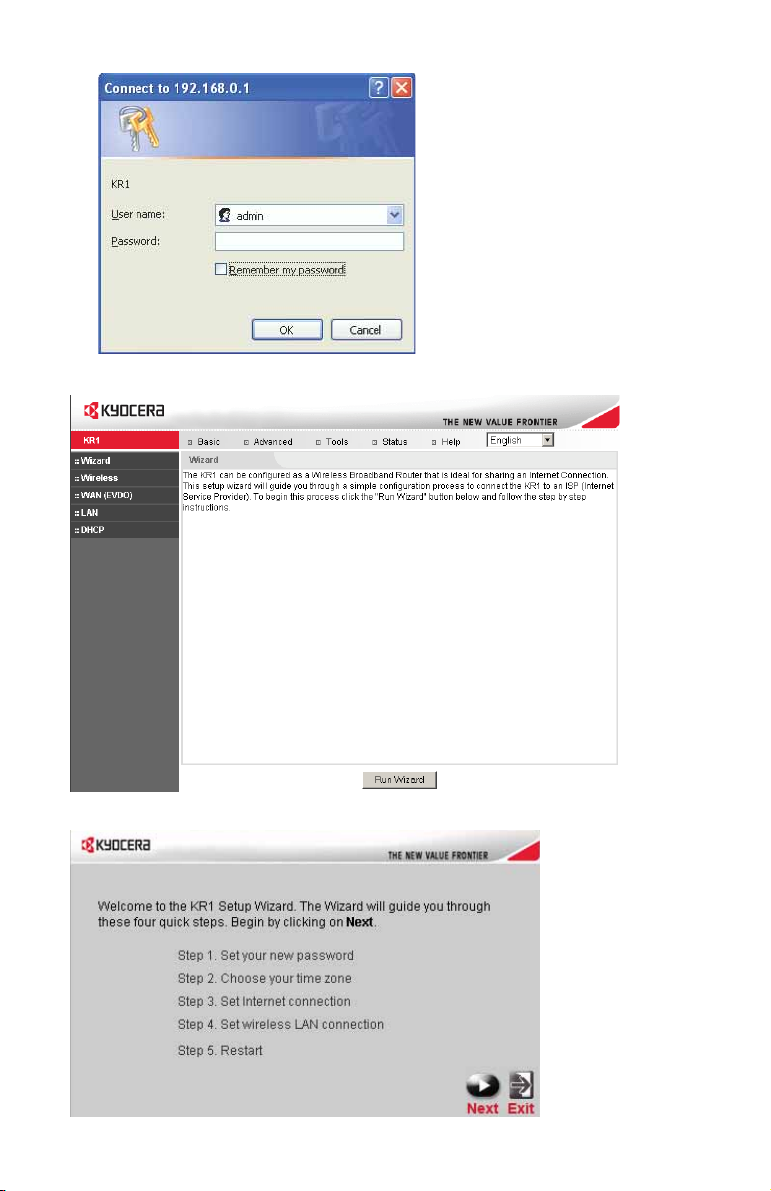
2. The logon pop-up screen is displayed. Type admin for the username. Leave the password field blank.
Press
OK.
3. Once logged in, the following screen is displayed. Click Run Wizard.
4. The Run Wizard setup displays the following screen. Click Next.
4
Page 9
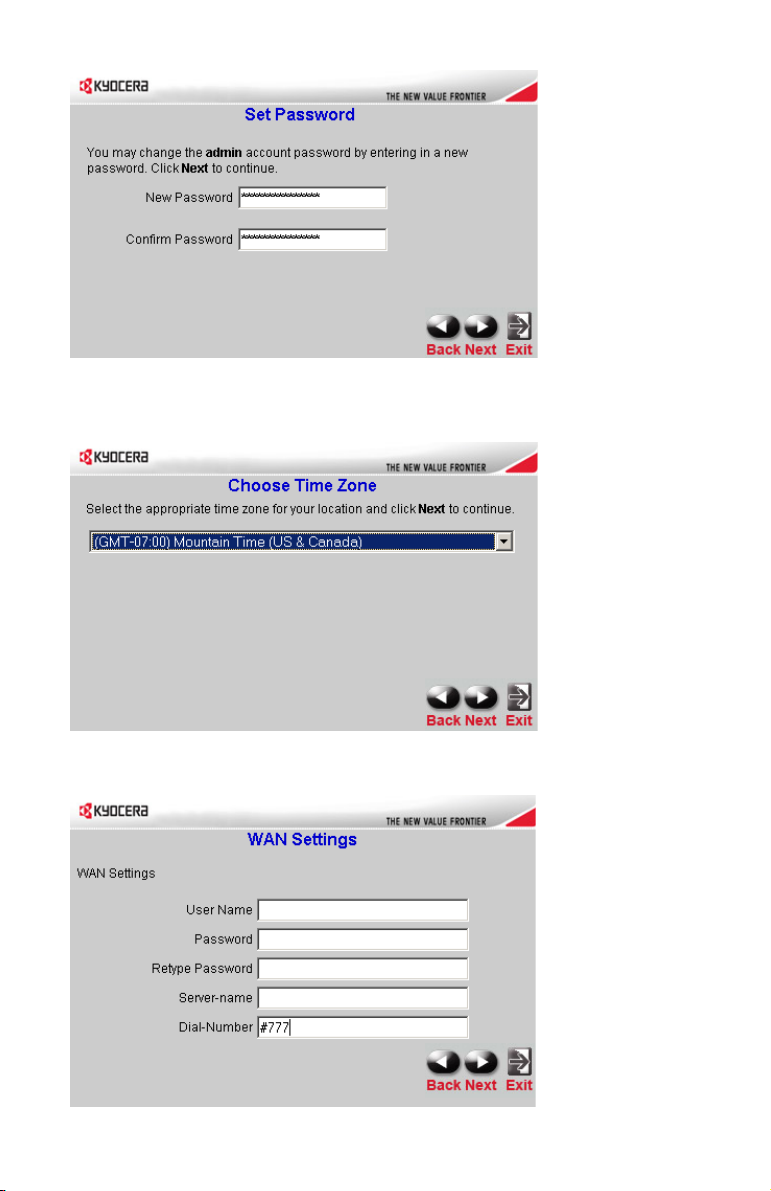
5. The default admin account setting does not contain a password. You may enter and confirm your New
Password
(as described below), to change your admin account security . Click Next.
New Password Enter your alpha-numeric password.
Confirm Password Enter your password again to confirm.
6. Select your time zone from the drop-down list. Click Next.
7. The WAN (EVDO) fields will be populated by your EVDO card. Click Next.
5
Page 10
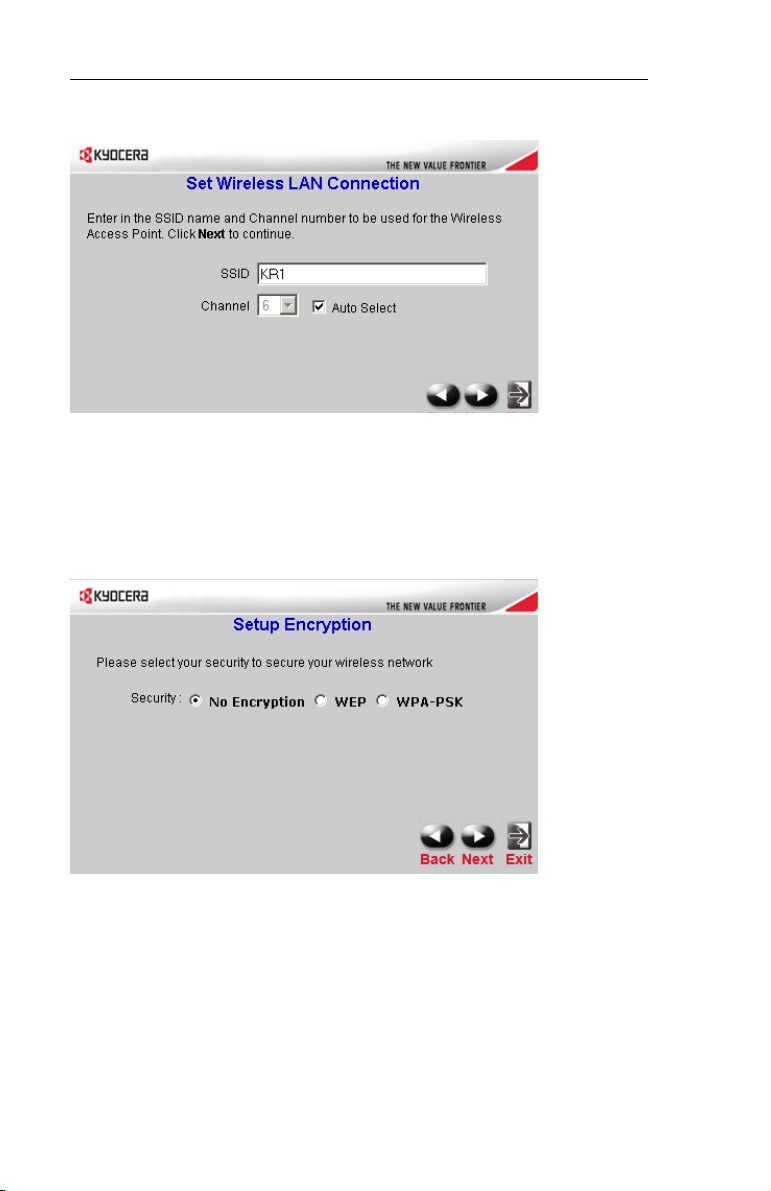
Caution for EVDO (WAN) Networking: Ensure that you do not alter the WAN settings, or EVDO
service could be disrupted.
Please refer to your EVDO documentation, or service provider information, for additional information
8. Auto Select is the default. You may select a specific SSID name, and Channel (as described below).
.
Click Next.
SSID Enter your SSID name in the field provided. SSID names can contain up to 32 ASCII characters.
Channel Wireless adapters automatically scan and match the wireless settings. Devices on the network must
share the same channel. You may select the channel you wish to use by selecting
Channel from the
drop-down menu.
9.a. You may select from three levels of encryption to secure your wireless network: No Encryption, WEP, or
WPA-PSK. No Encryption
is the default. Click Next.
Note: If you enable encryption on the Kyocera KR1 Mobile Router, ensure that you also enable encryption
on all wireless clients, or your wireless connection will not be established.
6
Page 11
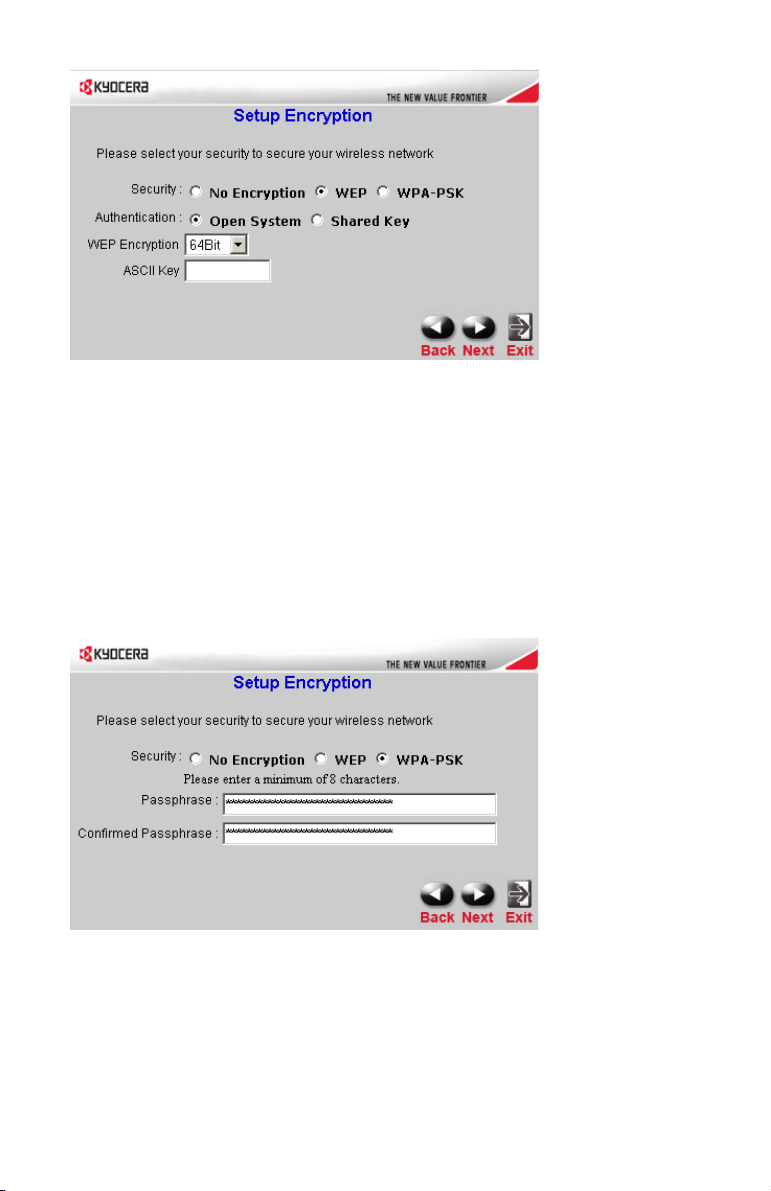
9.b. Wired Equivalent Privacy (WEP) is a wireless security protocol for Wireless Local Area Networks (WLAN).
Select your options for
Authentication You may select Open System, or Shared Key.
Authentication and WEP Encryption (as described below), and click Next.
The default is Open System. If you select Open System, your network
will not be secure.
Shared Key to create a secure network authentication between your WLAN host
Select
and the Kyocera KR1 Mobile Router. To enable this setting, provide a ten-character
(alpha-numeric) key in the
ASCII Key field.
WEP Encryption Two levels of wireless encryption are available: 64 bit, and 128 bit.
You may change the encryption setting for a more secure wireless connection.
9.c. WPA-PSK authenticates users based on a Passphrase. The default setting does not contain a Passphrase.
To accept the
Passphrase
default setting, click Next.
To enable WPA-PSK, enter your Passphrase. Your Passphrase must be eight to 63
alpha-numeric characters.
Confirm Passphrase Enter your Passphrase again to secure your wireless network.
Note: Some older WiFi adapters may not support WPA-PSK.
7
Page 12

10. Click Restart to restart the Kyocera KR1 Mobile Router, and ensure all setting have taken effect.
If prompted, click
Congratulations! Your setup is now complete. The Kyocera KR1 Mobile Router is now ready for use.
Close to exit the Run Wizard setup. This process may take a few minutes.
Test Internet Connection
Relaunch your Web browser (Internet Explorer, Netscape Navigator, etc.) to test your Internet connection.
Note: For additional settings or information, refer to the Kyocera KR1 Mobile Router User Guide located
on the enclosed CD-ROM.
Establish WiFi Connection
Note: If you selected either WEP or WPA-PSK encryption, ensure these settings match your WiFi adapter
settings. WiFi and encryption settings must match for access to the Kyocera KR1 Mobile Router
Configuration Menu, and the Internet. Please refer to your WiFi adapter documentation to ensure
proper setup.
8
Page 13

Connect Additional Computers
Note: Using additional Ethernet patch (CAT5 UTP) cables, connect your Ethernet-equipped computers to
the remaining Ethernet LAN Ports on the back panel of the Kyocera KR1 Mobile Router.
Technical Support
D-Link provides free technical support for customers within the United States and within Canada for the
duration of one year on this product.
D-Link Technical Support over the Telephone (US Support only):
(888) 351-5353
D-Link Technical Support over the Internet:
http://support.dlink.com
When contacting technical support, please provide the following information:
Note: All numbers referenced below can be found on the bottom of the Kyocera KR1 Mobile Router.
• Model number or product name. This is the ten-digit “TX” number.
• Serial number of the unit.
• Date code
• Firmware version
Note: Please check the D-link support site for firmware updates at http://support.dlink.com.
You can download firmware upgrades to your hard drive from the D-link support site.
9
Page 14

GUIDE D’INSTALLATION RAPIDE DU
ROUTEUR MOBILE KYOCERA KR1
Avant de commencer – Configuration de
système nécessaire
• Une carte PCMCIA (EVDO) 32 bits compatible avec service ou un téléphone mobile 1xEVDO avec service.
• Ordinateur(s) avec système d’exploitation Windows, Macintosh ou Linux et adaptateur Ethernet installé,
ainsi que
• Internet Explorer version 6.0 ou Netscape Navigator version 7.0 ou supérieure.
Configuration WiFi nécessaire
• Adaptateur 802.11b ou 802.11g
Vérification du contenu de l’emballage
L’emballage de votre routeur mobile Kyocera KR1 devrait contenir les éléments suivants. S’il vous manque un
composant, veuillez contacter votre revendeur.
• Routeur mobile Kyocera KR1
• Guide d’utilisation du routeur mobile Kyocera KR1 (CD-ROM)
• Guide d’installation rapide du routeur mobile Kyocera KR1
• Câble de raccordement Ethernet (CAT5 UTP)
• Trousse de montage
• Antenne
• Cordon d’alimentation secteur
• Adaptateur d’alimentation électrique c.c. 5V 3,0A
Remarque : L’utilisation d’une alimentation électrique ayant une tension nominale différente de celle prévue
pour le routeur mobile Kyocera KR1 causera des dommages et annulera la garantie du produit.
10
Page 15

Connexions et témoins lumineux
Connexions
Les figures suivantes illustrent les connecteurs et les témoins d’état du routeur mobile Kyocera KR1.
Antenne
Prise
d’adaptateur
secteur
Ports de réseau local (MDI/MDIX)
Ces ports détectent automatiquement
le type de câble utilisé lorsque vous
connectez des ordinateurs avec
Ethernet.
Bouton de réinitialisation
Enfoncez ce bouton si vous
désirez que le routeur
retrouve ses paramètres
d’origine.
Figure 1 : Connexions – Routeur mobile Kyocera KR1 (vue arrière)
Port d’entrée téléphone
Utilisez le port USB d’entrée téléphone si vous
employez un téléphone mobile 1xEVDO pour
établir votre connexion grand réseau.
Fente pour carte PCMCIA
grand réseau (EVDO) 32 bits
Utilisez cette fente si vous
établissez une connexion
grand réseau avec une carte
PCMCIA 32 bits.
Port de diagnostic interne=
мебимЙгЙен
Remarque :
Le routeur mobile Kyocera KR1 possède deux ports : un port USB « entrée téléphone » et un
port de diagnostic interne. Pour vos connexions grand réseau 1xEVDO, veuillez utiliser
uniquement le port USB « entrée téléphone ». Le deuxième port ne doit pas être utilisé par le
client. Vous ne devez pas tenter d’utiliser ce port.
11
Page 16

Témoins lumineux
Témoin d’état
Lorsque ce témoin vert est allumé,
le routeur KR1 est prêt à transmettre.
Témoin d’alimentation
Lorsque ce témoin vert est
allumé, une source
d’alimentation électrique
appropriée est connectée.
Témoin de grand réseau
Lorsque ce témoin vert
est allumé, une
connexion EVDO a été
établie.
Témoins de réseau local
Lorsque ces témoins verts
sont allumés, une
connexion a été établie
avec un ordinateur
Ethernet sur les ports 1-4.
Ces témoins clignotent
durant les transmissions
de données.
Antenne
Témoin de réseau sans fil
Lorsque ce témoin vert s’allume, une
connexion avec l’interface de réseau
local sans fil est disponible.
Témoin de téléphone
Lorsque ce témoin vert est allumé, une connexion
a été établie avec le port USB (si vous utilisez un
téléphone mobile 1xEVDO pour votre connexion
grand réseau).
Figure 2 : Témoins lumineux – Routeur mobile Kyocera KR1 (vue avant)
12
Page 17

Instructions d’installation
Connexion du routeur sans fil Kyocera KR1 à votre réseau
Remarque : Avant d’exécuter la procédure d’installation ci-dessous, assurez-vous que le routeur mobile
Connexion avec carte PCMCIA (EVDO) 32 bits ou avec téléphone mobile 1xEVDO
Remarque : Pour maximiser la longévité de la pile de votre téléphone, il est recommandé
1. Installez l’antenne.
a. Sortez l’antenne de son emballage en plastique.
b. Vissez l’antenne dans le sens horaire sur le panneau arrière de l’appareil.
c. Lorsque l’antenne est installée, orientez-la vers le haut (en pliant l’articulation). Cette position procure une
réception optimale (voir « Figure 1 : Connexions – Routeur mobile Kyocera KR1 (vue arrière) » en page 11).
2. Connectez une carte PCMCIA (EVDO) 32 bits en service ou un téléphone mobile 1xEVDO en service à votre
routeur mobile Kyocera KR1 en procédant de l’une des manières suivantes :
• Insérez la carte PCMCIA (EVDO) 32 bits dans la fente pour carte PCMCIA grand réseau (EVDO) 32 bits
• À l’aide d’un câble téléphonique USB, connectez votre téléphone mobile avec technologie sans fil
1xEVDO à la prise « Phone In » (entrée téléphone) du routeur.
Remarque : Le routeur mobile Kyocera KR1 a été conçu pour fonctionner avec les téléphones compatibles
3. Branchez un câble Ethernet sur le port LAN 1 (réseau local 1) derrière le routeur mobile Kyocera KR1 et
sur un port Ethernet disponible de l’adaptateur réseau de l’ordinateur que vous utiliserez pour configurer
le routeur.
Remarque : Les ports de réseau local du routeur mobile Kyocera KR1 sont de type « Auto-MDI/MDIX »,
Kyocera KR1 n’est pas connecté à l’alimentation électrique.
d’utiliser le support de charge du téléphone lorsque ce dernier est connecté au routeur
mobile Kyocera KR1.
EVDO pouvant servir de modem (supportant un service de données). Pour de plus amples
informations sur cette fonction, veuillez consulter votre fournisseur d’accès. Des conseils
techniques sont disponibles à http://www.kyocera-wireless.com/support.
ce qui procure un accès aux ports de réseau local par câble de relais/raccordement Ethernet.
4. Connectez l’adaptateur secteur au récepteur derrière le routeur mobile Kyocera KR1. Branchez ensuite
l’autre extrémité de l’adaptateur secteur sur une prise murale ou sur une bande de prises.
• Le témoin d’alimentation devrait s’allumer pour confirmer que l’appareil est sous tension.
• Les autres témoins lumineux clignotent pour signifier que le routeur mobile Kyocera KR1 exécute les
procédures d’initialisation et de connexion à Internet. Ces opérations demandent normalement
quelques minutes.
• Ensuite, les témoins lumineux suivants devraient briller en vert : Alimentation, état, grand réseau,
réseau local sans fil et port de réseau local 1 (ou votre port de réseau local).
Remarque : Si vous avez connecté un téléphone mobile 1xEVDO à votre routeur mobile Kyocera KR1,
le témoin Phone devrait également s’allumer en vert.
13
Page 18

Utilisation de l’assistant de configuration
Remarque : Lorsqu’il sera correctement configuré, votre routeur mobile Kyocera KR1
Pour accéder à l’interface de gestion sur Internet du routeur mobile Kyocera KR1, exécutez les
opérations suivantes.
1. Ouvrez votre navigateur Internet et inscrivez http://192.168.0.1 dans la boîte d’adresse URL.
Appuyez sur
2. Vous voyez apparaître une fenêtre de connexion. Inscrivez admin comme nom d’utilisateur.
Laissez le champ Mot de passe vide. Appuyez sur
obtiendra et attribuera automatiquement des adresses IP.
Entrée.
OK.
14
Page 19

3. Lorsque la connexion est établie, vous voyez apparaître l’écran suivant. Cliquez sur Exécuter l’assistant.
4. L’assistant de configuration démarre et vous voyez apparaître l’écran suivant. Cliquez sur Suivant.
15
Page 20

5. La configuration par défaut du compte admin ne contient pas de mot de passe. Si vous désirez modifier la
sécurité de votre compte
aux indications ci-dessous). Cliquez sur
Nouveau mot de passe Saisissez votre mot de passe alphanumérique.
Confirmer mot de passe Saisissez une autre fois votre mot de passe pour le confirmer.
6. Sélectionnez votre fuseau horaire dans la liste déroulante. Cliquez sur Suivant.
admin, vous pouvez saisir et confirmer un Nouveau mot de passe (conformément
Suivant.
16
Page 21

7. Les champs Grand réseau (EVDO) sont normalement remplis par votre carte EVDO. Cliquez sur Suivant.
Mise en garde concernant les connexions EVDO (grand réseau) : Faites attention de ne pas modifier ces
paramètres car vous risqueriez de perdre le service EVDO. Pour plus de détails sur ces paramètres, veuillez
consulter votre documentation EVDO ou la documentation de votre fournisseur d’accès.
8. L’o pt io n Sélection auto est proposée par défaut. Vous pouvez sélectionner un nom SSID et un
Canal(conformément aux indications ci-dessous). Cliquez sur Suivant.
SSID Saisissez votre nom SSID dans le champ approprié. Un SSID peut contenir jusqu’à 32
caractères ASCII.
Canal Les adaptateurs sans fil cherchent et ciblent automatiquement les paramètres sans fil. Tous les
périphériques du réseau doivent partager le même canal. Pour choisir un canal, sélectionnez
Canal dans la menu déroulant.
17
Page 22

9.a.Trois niveaux de chiffrement sont disponibles pour sécuriser votre réseau sans fil : Aucune, WEP ou WPAPSK.
L’option Aucune est proposée par défaut. Cliquez sur Suivant.
Remarque : Si vous activez une option de chiffrement sur le routeur mobile Kyocera KR1, vous devez activer
le même type de chiffrement sur tous les clients sans fil, sans quoi aucune connexion sans fil ne
sera possible.
Le protocole WEP (Wired Equivalent Privacy) est un protocole de sécurité destiné aux réseaux locaux
9.b.
sans fil (WLAN). Sélectionnez vos options d’
indications ci-dessous), puis cliquez sur
Authentification Vous pouvez choisir Système ouvert ou Clé partagée.
Authentification et de Chiffrement WEP (conformément aux
Suivant.
L’option proposée par défaut est Système ouvert. Si vous sélectionnez
Système ouvert,
votre réseau ne sera pas sécurisé.
Pour créer une authentification de réseau sécurisée entre votre hôte de
grand réseau et le routeur mobile Kyocera KR1, sélectionnez
Clé partagée.
Pour activer ce paramètre, inscrivez une clé de dix caractères
alphanumériques dans le champ
Clé ASCII.
Chiffrement WEP Deux niveaux de chiffrement sans fil sont disponibles : 64 bits ou 128 bits.
Vous pouvez modifier votre type de chiffrement si vous désirez une
connexion sans fil plus sûre.
18
Page 23

9.c. WPA-PSK Permet d’authentifier les utilisateurs à l’aide d’une Phrase d’entrée. La configuration par
défaut ne contient pas de Phrase d’entrée. Pour accepter la valeur par défaut, cliquez sur Suivant.
Phrase d’entrée
Pour activer l’authentification WPA-PSK, saisissez votre Phrase d’entrée.
otre Phrase d’entrée doit être composée de 8 à 63 caractères
V
alphanumériques.
Phrase d’entrée confirmée Saisissez une autre fois votre Phrase d’entrée et votre réseau sans fil
sera sécurisé.
Remarque : Certains adaptateurs WiFi plus anciens ne sont pas compatibles avec
l’authentification WPA-PSK.
10. Cliquez sur Redémarrer pour redémarrer le routeur mobile Kyocera KR1 et vous assurer que tous les
paramètres sont appliqués.
Si le système vous le demande, cliquez sur
Fermer pour fermer l’assistant de configuration. Cette opération
demande normalement quelques minutes.
Félicitations ! Votre installation est terminée. Votre routeur mobile Kyocera KR1 est maintenant prêt à l’emploi.
19
Page 24

Vérification de la connexion Internet
Redémarrez votre navigateur Internet (Internet Explorer, Netscape Navigator, etc.) pour vérifier votre
connexion Internet.
Remarque : Pour de plus amples informations sur le routeur ou les paramètres, consultez le Guide
d’utilisation du routeur mobile Kyocera KR1 sur le CD-ROM ci-inclus.
Établissement d’une connexion WiFi
Remarque : Si vous avez choisi le chiffrement WEP ou WPA-PSK, assurez-vous que ces paramètres
correspondent à ceux de votre adaptateur WiFi. Les paramètres de chiffrement et de
communication WiFi doivent correspondre pour que vous puissiez accéder au menu de
configuration du routeur mobile Kyocera KR1 et au réseau Internet. Pour éviter les erreurs de
configuration, veuillez consulter la documentation de votre adaptateur WiFi.
Connexion d’ordinateurs supplémentaires
Remarque : Avec l’aide de câbles de raccordement Ethernet (CAT5 UTP) supplémentaires, connectez vos
ordinateurs équipés Ethernet aux ports de réseau local Ethernet à l’arrière du routeur mobile
Kyocera KR1.
20
Page 25

Soutien technique
Pendant l’année de garantie de ce produit, D-Link offre une assistance technique gratuite à tous ses clients des
États-Unis et du Canada.
Service téléphonique de soutien technique D-Link (États-Unis uniquement) :
(888) 351-5353
Soutien technique D-Link sur Internet :
http://support.dlink.com
Lorsque vous contactez le service de soutien technique, veuillez avoir les informations suivantes à portée de main :
Remarque : La valeur de tous les paramètres ci-dessous est indiquée sous le routeur mobile Kyocera KR1.
• Numéro de modèle ou nom du produit. Il s’agit du numéro « TX » de dix chiffres.
• Numéro de série de l’appareil.
• Code de date
• Version du progiciel
Remarque : Les mises à jour du progiciel sont disponibles sur le site Web d’assistance de D-link à
http://support.dlink.com. Les mises à niveau de progiciel offertes sur ce site peuvent être
téléchargées sur votre disque dur.
21
Page 26

ROUTER MÓVIL KR1 DE KYOCERA
GUÍA DE INSTALACIÓN RÁPIDA
Antes de empezar-Requisitos del sistema
• Una tarjeta compatible PCMCIA (EVDO) de 32 bits con servicio, o un teléfono móvil inalámbrico
1xEV-DO con servicio.
• Computadoras con sistemas operativos Windows, Macintosh o Linux y un adaptador
Ethernet instalado e
• Internet Explorer versión 6.0 o Netscape Navigator versión 7.0 o posterior.
Requisitos del sistema WiFi
• Un adaptador 802.11b o 802.11g
Verifique el contenido del paquete
El paquete del router móvil KR1 de Kyocera debe contener los siguientes elementos. Si falta alguno de estos
elementos, contáctese con su distribuidor.
• Router móvil KR1 de Kyocera
• Guía de usuario del KR1 de Kyocera (CD-ROM)
• Guía de instalación rápida del router móvil KR1 de Kyocera
• Cable de red Ethernet (CAT5 UTP)
• Equipo para instalación
•Antena
• Cable de alimentación CA
• Adaptador de alimentación de CC 5V y 3,0A
Nota: Si se utiliza una fuente de alimentación de voltaje diferente a la que se incluye con el router móvil
KR1 de Kyocera, se producirán daños y se anulará la garantía para este producto.
22
Page 27

Conexiones e indicadores LED
Conexiones
Los siguientes figuras muestran los distintos conectores e indicadores de estado LED en el router
móvil KR1 de Kyocera.
Antena
Receptor
para el
adaptador
de energía
Puertos LAN (MDI/MDIX)
Estos puertos detectan
automáticamente el tipo de cable
al conectarlo a las computadoras
habilitadas para Ethernet.
Botón Reset (restaurar)
Oprima este botón para restaurar
el router a su configuración de
fábrica original.
Figura 1: Conexiones– Router móvil KR1 de Kyocera (vista trasera)
Nota:
El router móvil KR1 de Kyocera tiene dos puertos: un puerto USB “Entrada de teléfono” y un
Puerto USB “Entrada de teléfono”
Utilice el Puerto USB “Entrada de teléfono” si su
conexión WAN es un teléfono móvil 1xEV-DO.
segundo puerto de diagnóstico interno. Se debe utilizar solamente el puerto USB “Entrada de
teléfono” para las conexiones 1xEV-DO. El segundo puerto no está pensado para el uso de los
clientes. Por favor, no intente usarlo.
WAN (EVDO)
Ranura para tarjeta
PCMCIA de 32 bits
Utilice esta ranura si usa
una placa PCMCIA de 32
bits para su conexión WAN.
Solamente=mмЙкнз=ÇÉ=
Зб~ЦеµлнбЕз=áенЙкез
23
Page 28

Indicadores LED
LED DE ESTADO
Una luz verde indica que el
KR1 está listo.
LED DE ENERGÍA
Una luz verde indica una
conexión adecuada a la
fuente de alimentación.
LED WAN
Una luz verde
indica que hay una
conexión EVDO.
LED DE LA RED LOCAL
Una luz verde indica que hay
conexión a una computadora
con Ethernet en los puertos
LAN del 1 al 4. Este LED
parpadea durante la
transmisión de datos.
Antena
LED WLAN
Una luz verde indica que hay
conexión en el puerto WLAN.
Figura 2: Indicadores LED– Router móvil KR1 de Kyocera (vista frontal)
LED DE TELÉFONO
Una luz verde indica que hay conexión al
puerto USB utilizado cuando su conexión
WAN es un teléfono móvil 1xEV-DO.
Instrucciones de instalación
Conecte el router móvil KR1 de Kyocera a su red
Nota: Antes de seguir los pasos de instalación que se indican a continuación, asegúrese de que no esté
conectada la alimentación a su router KR1 de Kyocera.
Tarjeta PCMCIA de 32 bits (EVDO) o conexión a teléfono móvil 1xEV-DO
Nota: Para preservar la vida útil de la batería de su teléfono, se recomienda que utilice el soporte de
carga de su teléfono cuando está conectado al router móvil KR1 de Kyocera.
1. Anexe la antena.
a. Quite el envoltorio plástico de la antena.
b. Atornille la antena a la parte trasera de la unidad siguiendo la dirección de las agujas del reloj.
c. Una vez asegurada, coloque la antena hacia arriba en su punto de conexión. Esto garantizará una recepción
óptima (consulte “Figura 1: Conexiones– Router móvil KR1 de Kyocera (vista trasera)” en la página 23).
2. Conecte una tarjeta compatible PCMCIA (EVDO) de 32 bits con servicio o un teléfono móvil 1xEV-DO con
servicio a su router móvil KR1 de Kyocera de una de las siguientes maneras:
• Inserte su tarjeta inalámbrica PCMCIA (EVDO) de 32 bits en la ranura para tarjeta PCMCIA WAN
(EVDO) de 32 bits, o
• Conecte su teléfono móvil inalámbrico 1xEV-DO al conector “Entrada de teléfono” con su cable de
teléfono USB.
Nota: El router móvil KR1 de Kyocera está diseñado para trabajar con dispositivos de mano preparados
para EVDO que pueden ser usados como módem (compatibles con datos no atados). Consulte a su
proveedor de servicios para obtener información detallada sobre las funciones. Más información
disponible en http://www.kyocera-wireless.com/support.
24
Page 29

3. Inserte el cable de red Ethernet en el puerto LAN 1 que se encuentra en el panel posterior del router móvil
KR1 de Kyocera, y en un puerto Ethernet disponible en el adaptador de red de la computadora que utilizará
para configurar la unidad.
Nota: Los puertos LAN del router móvil KR1 de Kyocera son “Auto-MDI/MDIX”. Esto ofrece un acceso al
puerto LAN con cable Ethernet directo o cruzado.
4. Conecte el adaptador de carga al receptor en el panel posterior del router móvil KR1 de Kyocera. Luego
enchufe el otro extremo del adaptador de carga en un tomacorriente de pared o múltiple.
• El LED de la fuente de alimentación se encenderá para indicar que está recibiendo energía.
• Los otros LED parpadearán a medida que el router móvil KR1 de Kyocera realiza los procesos de
inicialización y de conexión a Internet. Esto puede llevar algunos minutos.
• Luego de finalizar, los siguientes indicadores LED se iluminarán en verde: Alimentación, Estado, WAN,
WLAN y puerto LAN 1 (o su conexión específica a un puerto LAN).
Nota: Si ha conectado un teléfono móvil 1xEV-DO a su router móvil KR1 de Kyocera, el LED del teléfono
también se iluminará en verde.
Uso del Asistente de configuración
Nota: Una vez que esté adecuadamente configurado, su router móvil KR1 de Kyocera obtendrá y asignará
información de dirección IP automáticamente.
Siga estos pasos para acceder a la interfaz de administración web
Kyocera
.
1.
Abra su Explorador y escriba http://192.168.0.1 en el campo de dirección URL. Presione Intro.
Ejecutar Asistente del router móvil KR1 de
2. Se muestra la pantalla emergente de inicio de sesión. Escriba admin como nombre de usuario. Deje en
blanco el campo de contraseña. Oprima
Aceptar.
25
Page 30

3. Una vez que inicie la sesión, aparecerá la siguiente pantalla. Haga clic en Ejecutar Asistente.
4. La instalación de Ejecutar Asistente muestra la siguiente pantalla. Haga clic en Siguiente.
26
Page 31

5. La configuración de la cuenta admin predeterminada no está protegida por contraseña. Puede ingresar y
confirmar su
cuenta
Nueva contraseña Ingrese su contraseña alfanumérica.
Confirmar contraseña Ingrese su contraseña nuevamente para confirmarla.
6. Seleccione su zona horaria en la lista desplegable. Haga clic en Siguiente.
Nueva contraseña (como se describe a continuación), para cambiar la seguridad de su
admin. Haga clic en Siguiente.
27
Page 32

7. Aparecerá la información de su tarjeta EVDO en los campos WAN (EVDO). Haga clic en Siguiente.
Precaución para el uso de redes EVDO (WAN): Asegúrese de no modificar la configuración WAN, o el servicio
EVDO puede verse alterado. Para obtener más información, consulte su documentación EVDO o información
del proveedor de servicio.
8. Autoseleccionar es la opción predeterminada. Puede seleccionar un nombre de SSID específico y un Canal
(como se describe a continuación). Haga clic en Siguiente.
SSID Ingrese su nombre de SSID en el campo provisto. Los nombres de SSID admiten hasta 32
caracteres ASCII.
Canal Los adaptadores inalámbricos buscan y hacen coincidir automáticamente las configuraciones
inalámbricas. Los dispositivos de la red deben compartir el mismo canal. Puede seleccionar el
canal que desea usar mediante la opción
Canal en el menú desplegable.
28
Page 33

9.a.Puede seleccionar tres niveles de cifrado para proteger su red inalámbrica. Ninguna, WEP o WPA-PSK.
Ninguna
es la opción predeterminada. Haga clic en Siguiente.
Nota: Si habilita el cifrado en su router móvil KR1 de Kyocera, asegúrese también de haber habilitado el
cifrado en todos los clientes inalámbricos. De otro modo, no podrá establecer su
conexión inalámbrica.
El Protocolo Conectado Equivalente (Wired Equivalent Protocol, WEP, por sus siglas en inglés) es un
9.b.
protocolo de seguridad móvil para las redes móviles de área local (WLAN). Seleccione sus opciones de
Autentificación y Cifrado WEP (como se describe a continuación) y haga clic en Siguiente.
Autentificación Puede seleccionar Sistema abierto o Clave compartida.
La opción predeterminada es Sistema Abierto. Si selecciona Sistema abierto, su red no
estará protegida.
Clave compartida para crear una autentificación de red segura entre el host de
Seleccione
su WLAN y el router móvil KR1 de Kyocera. Para habilitar esta configuración, ingrese una
clave de diez caracteres (alfanumérica) en el campo
Cifrado WEP Hay dos niveles de cifrado inalámbrico disponibles: 64 bits y 128 bits. Puede cambiar la
Clave ASCII.
configuración de cifrado para tener una conexión inalámbrica más segura.
29
Page 34

9.c. WPA-PSK autentifica a los usuarios según una Contraseña. La configuración predeterminada no está
protegida por
Contraseña. Para aceptar la configuración predeterminada, haga clic en Siguiente.
Contraseña
Para habilitar WPA-PSK, ingrese su Contraseña. Su Contraseña debe
tener entre ocho y 63 caracteres alfanuméricos.
Contraseña Confirmada Ingrese nuevamente su Contraseña para proteger su red inalámbrica.
Nota: Algunos adaptadores WiFi más viejos pueden no ser compatibles con WPA-PSK.
10. Haga clic en Reiniciar para reiniciar el router móvil KR1 de Kyocera y asegurarse de que todas las
configuraciones hayan entrado en vigencia.
Si se le solicita, haga clic en
Cerrar para salir de la instalación de Ejecutar asistente. Este proceso
puede llevar algunos minutos.
¡Felicitaciones! Se ha completado su configuración. El router móvil KR1 de Kyocera está listo para ser usado.
Pruebe la conexión de Internet
Reinicie su Explorador (Internet Explorer, Netscape Navigator, etc.) para probar su conexión a Internet.
Nota: Si desea conocer información o configuraciones adicionales, consulte la Guía del usuario del
router móvil KR1de Kyocera que se encuentra en el CD-ROM incluido.
30
Page 35

Establecimiento de una conexión WiFi
Nota: Si ha seleccionado la función de cifrado WEP o WPA-PSK, asegúrese de que estas
configuraciones sean iguales a las de su adaptador WiFi. Para poder tener acceso al menú
Configuración del router móvil KR1 de Kyocera y a Internet, las configuraciones de cifrado y de
WiFi deben ser iguales. Para asegurarse de configurar correctamente su adaptador WiFi, consulte
la documentación correspondiente.
Conexión de computadoras adicionales
Nota: Usando cables de red Ethernet (CAT5 UTP) adicionales, conecte sus computadoras equipadas con
Ethernet a los puertos LAN Ethernet restantes ubicados en el panel posterior del router móvil KR1
de Kyocera.
Soporte técnico
D-Link ofrece soporte técnico gratuito a los clientes de los Estados Unidos y Canadá durante un período de un
año para este producto.
Soporte técnico de D-Link por teléfono (sólo en los Estados Unidos):
(888) 351-5353
Asistencia técnica de D-Link por Internet:
http://support.dlink.com
Al comunicarse con soporte técnico, provea la siguiente información:
Nota: Todos los números a los que se hace referencia a continuación pueden encontrarse en la base de
su router móvil KR1 de Kyocera.
• Número de modelo o nombre del producto. Este es el número “TX” de diez dígitos.
• Número de serie de la unidad.
• Código de fecha
• Versión de firmware
Nota: Verifique el sitio de soporte técnico de D-link support para encontrar actualizaciones para el
firmware en http://support.dlink.com. Puede descargar actualizaciones para el firmware a su disco
duro desde el sitio de soporte técnico de D-link.
31
Page 36

