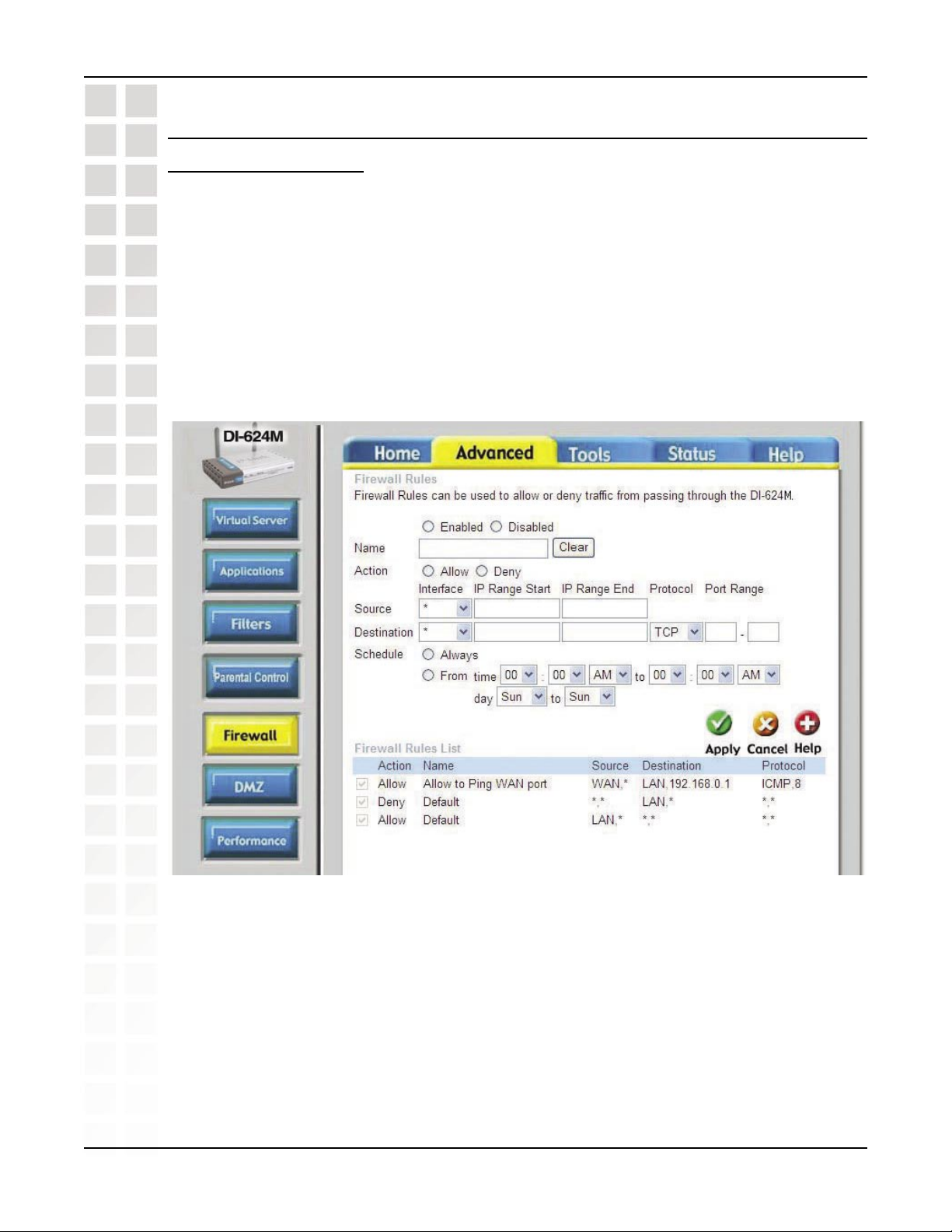
DI-624M User’s Manual
8 How do I open a range of ports on my DI-624M using
Firewall rules?
Step 1: Access the router’s Web configuration by entering the router’s IP Address in
your Web browser. The default IP Address is 192.168.0.1. Login using your password.
The default username is “admin” and the password is blank.
If you are having difficulty accessing Web management, please see the first question
in this section.
Step 2: From the Web management Home page, click the Advanced tab then click
the Firewall button.
Frequently Asked Questions
Step 3: Click on Enabled and type in a name for the new rule.
Step 4: Choose WAN as the Source and enter a range of IP Addresses out on the
internet that you would like this rule applied to. If you would like this rule to allow all
internet users to be able to access these ports, then put an Asterisk in the first box
and leave the second box empty.
Step 5: Select LAN as the Destination and enter the IP Address of the computer on
your local network that you want to allow the incoming service to. This will not work
with a range of IP Addresses.
D-Link Systems, Inc.
91
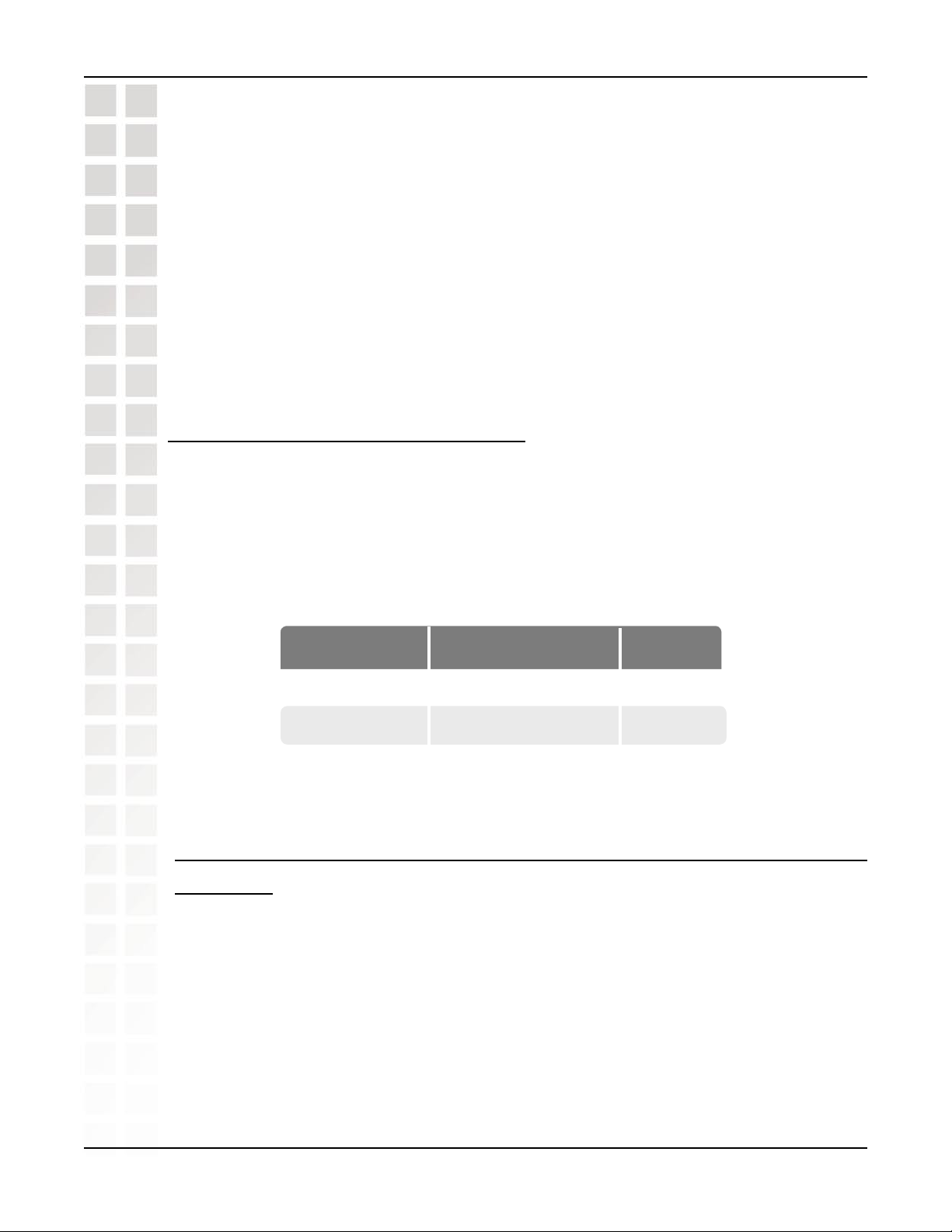
DI-624M User’s Manual
Step 6: Enter the port or range of ports that are required to be open for the incoming
service.
Step 7: Click Apply and then click Continue.
Note: Make sure DMZ host is disabled.
Because our routers use NAT (Network Address Translation), you can only open a
specific port to one computer at a time. For example: If you have 2 web servers on
your network, you cannot open port 80 to both computers. You will need to configure 1
of the web servers to use port 81. Now you can open port 80 to the first computer and
then open port 81 to the other computer.
9 What are virtual servers?
A Virtual Server is defined as a service port, and all requests to this port will be redirected
to the computer specified by the server IP. For example, if you have an FTP Server
(port 21) at 192.168.0.5, a Web server (port 80) at 192.168.0.6, and a VPN server at
192.168.0.7, then you need to specify the following virtual server mapping table:
Frequently Asked Questions
Server Port
21 192.168.0.5 X
80 192.168.0.6 X
1723 192.168.0.7 X
Server IP
Enable
10 How do I use PC Anywhere with my DI-624M
router?
You will need to open 3 ports in the Virtual Server section of your D-Link router.
Step 1: Open your web browser and enter the IP Address of the router
(192.168.0.1).
D-Link Systems, Inc.
92
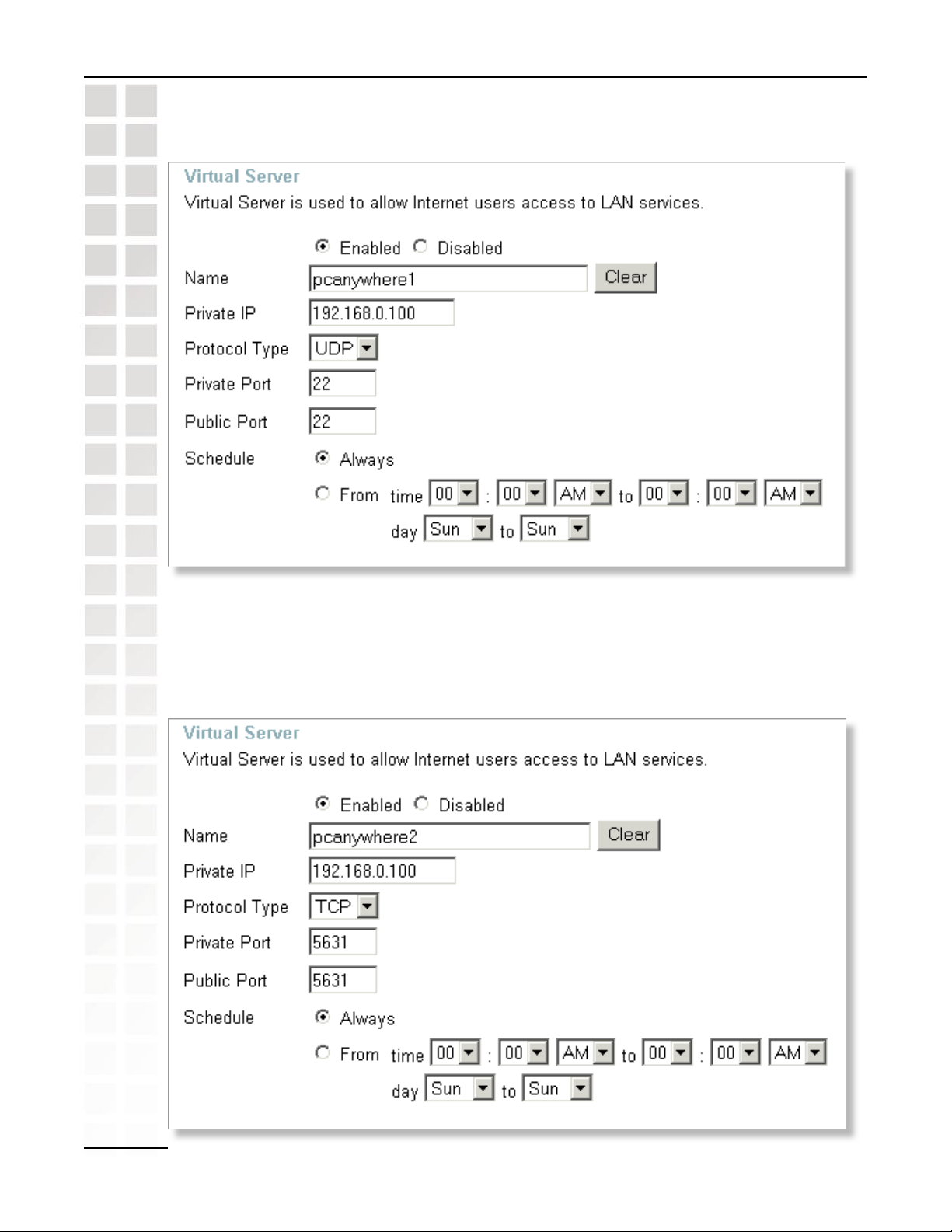
DI-624M User’s Manual
Step 3: Enter the information as seen below. The Private IP is the IP Address of the
computer on your local network that you want to connect to.
Frequently Asked Questions
Step 4: The first entry will read as shown above.
Step 5: Click Apply and then click Continue.
Step 6: Create a second entry as shown below:
D-Link Systems, Inc.
93
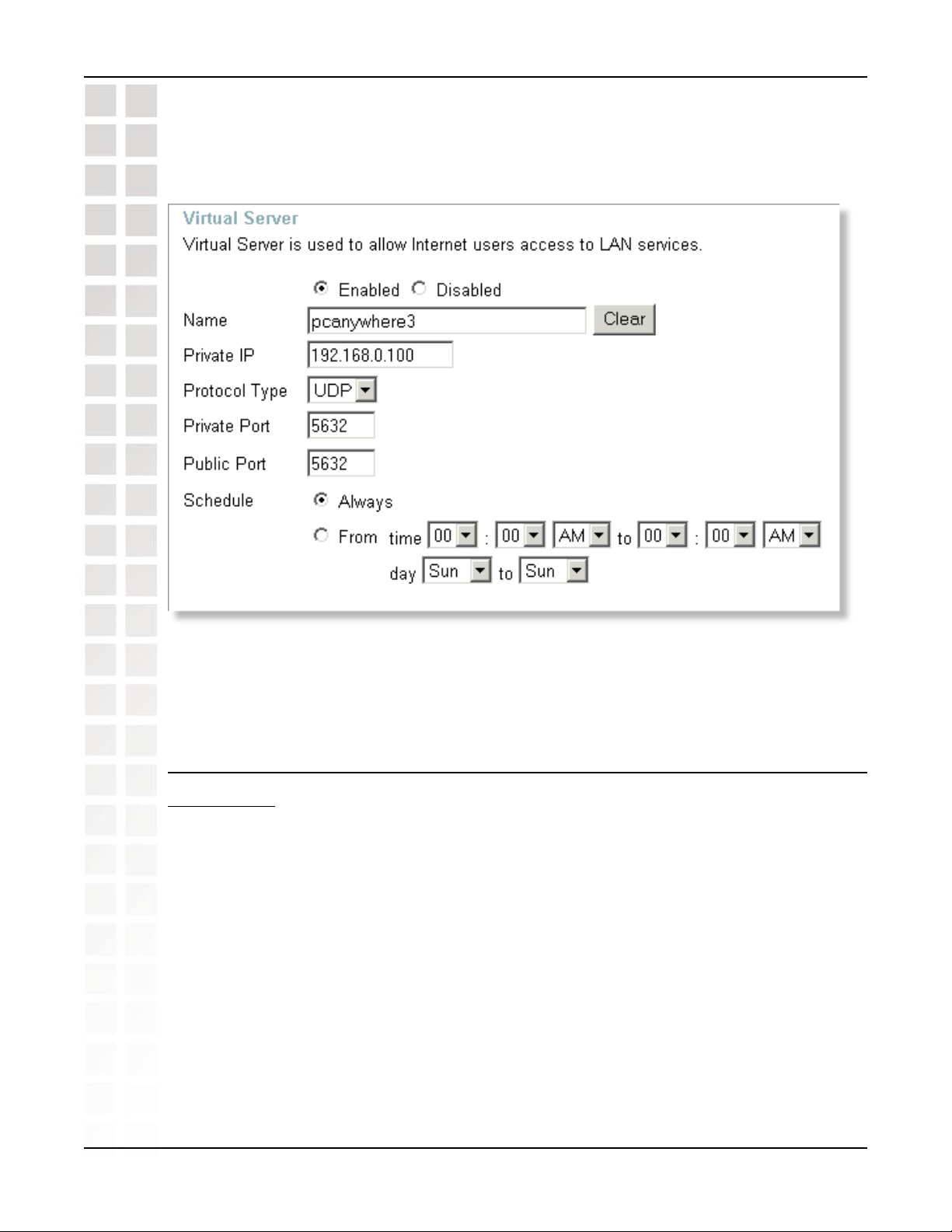
DI-624M User’s Manual
Step 7: Click Apply and then click Continue.
Step 8: Create a third and final entry as shown below:
Frequently Asked Questions
Step 9: Click Apply and then click Continue.
Step 10: Run PCAnywhere from the remote site and use the WAN IP Address of the
router, not your computer´s IP Address.
11 How can I use eDonkey behind my D-Link
Router?
You must open ports on your router to allow incoming traffic while using eDonkey.
eDonkey uses three ports (4 if using CLI):
4661 (TCP) To connect with a server
4662 (TCP) To connect with other clients
4665 (UDP) To communicate with servers other than the one you are connected to.
4663 (TCP) *Used with the command line (CLI) client when it is configured to allow
remote connections. This is the case when using a Graphical Interface (such as the
Java Interface) with the client.
Step 1: Open your web browser and enter the IP Address of your router (192.168.0.1).
Enter username (admin) and your password (leave blank).
D-Link Systems, Inc.
94
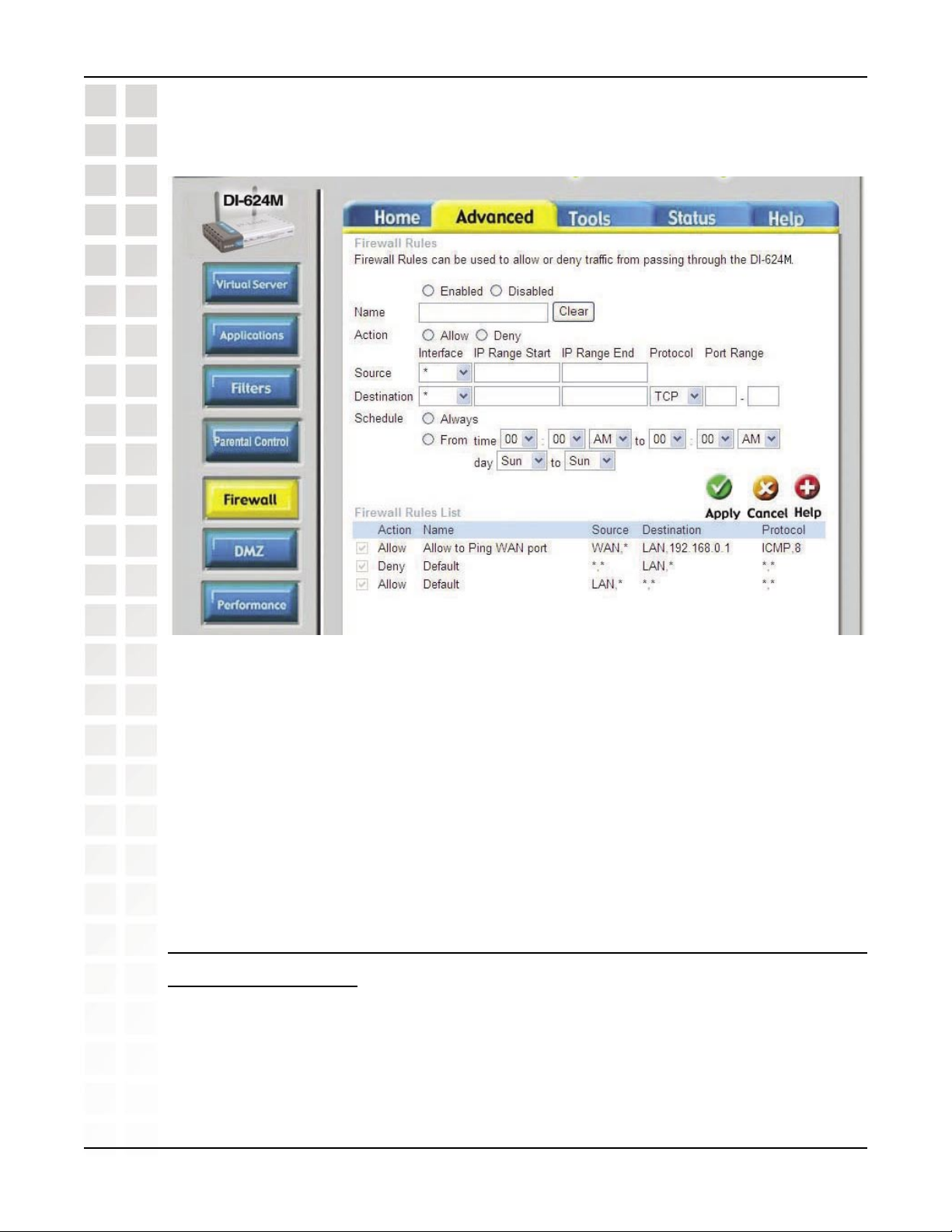
DI-624M User’s Manual
Step 2: Click on Advanced and then click Firewall.
Frequently Asked Questions
Step 3: Create a new firewall rule:
Click Enabled. Enter a name (edonkey). Click Allow. Next to Source, select WAN
under interface. In the first box, enter an *. Leave the second box empty. Next to
Destination, select LAN under interface. Enter the IP Address of the computer you are
running eDonkey from. Leave the second box empty. Under Protocol, select *. In the
port range boxes, enter 4661 in the first box and then 4665 in the second box. Click
Always or set a schedule.
Step 4: Click Apply and then Continue.
12 How do I set up my router for SOCOM on my
Playstation 2?
To allow you to play SOCOM and hear audio, you must download the latest firmware
for the router (if needed), enable Game Mode, and open port 6869 to the IP Address
of your Playstation.
Step 1: Upgrade firmware (follow link above).
D-Link Systems, Inc.
95
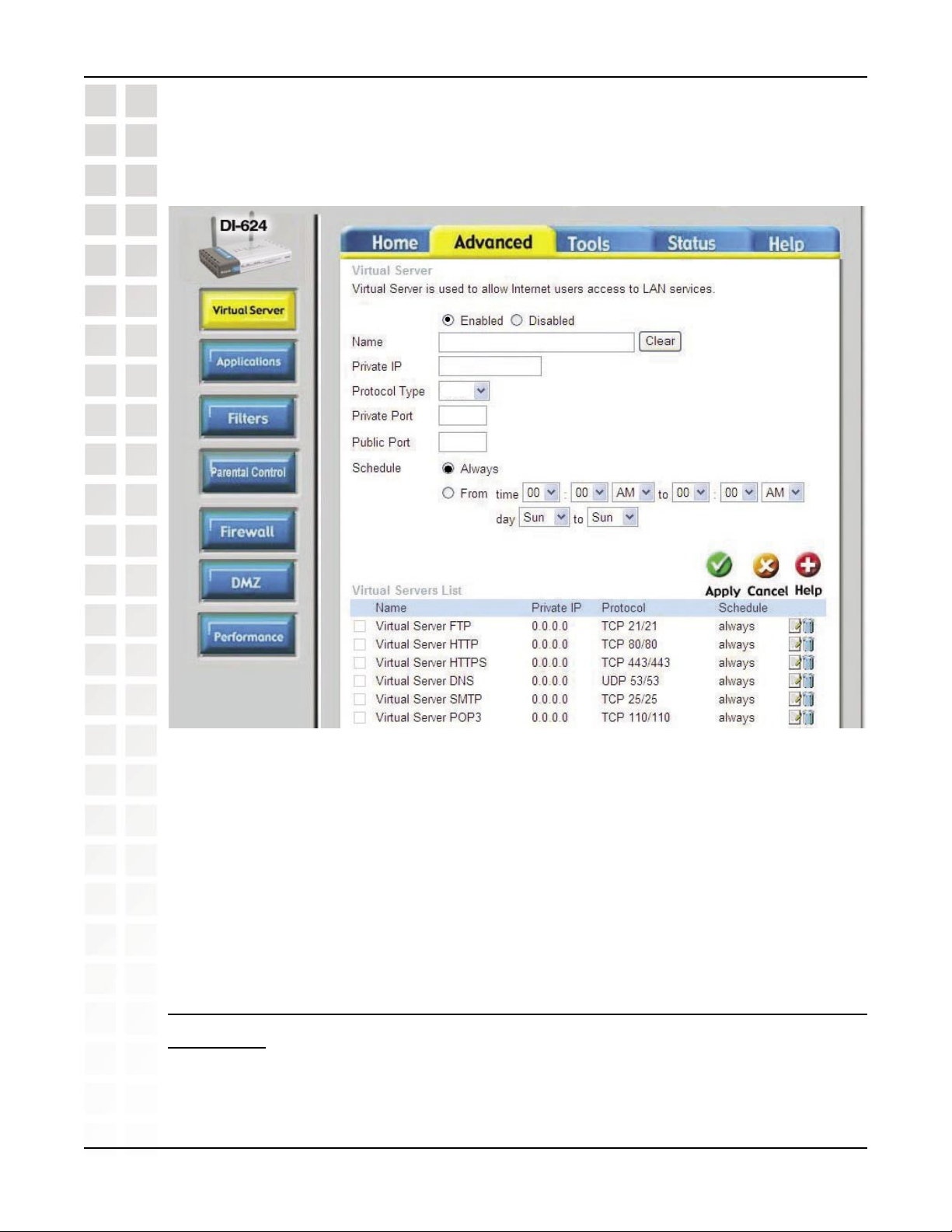
DI-624M User’s Manual
Step 2: Open your web browser and enter the IP Address of the router (192.168.0.1).
Enter username (admin) and your password (blank by default).
Step 3: Click on the Advanced tab and then click on Virtual Server on the left side.
Frequently Asked Questions
socom
192.168.0.100
Both
6869
6869
Step 4: You will now create a new Virtual Server entry. Click Enabled and enter a name
(socom). Enter the IP Address of your Playstation for Private IP.
Step 5: For Protocol Type select Both. Enter 6869 for both the Private Port and Public
Port. Click Always. Click Apply to save changes and then Continue.
Step 6: Click on the Tools tab and then Misc on the left side.
Step 7: Make sure Gaming Mode is Enabled. If not, click Enabled. Click Apply and
then Continue.
13 How can I use Gamespy behind my D-Link
router?
Step 1: Open your web browser and enter the IP Address of the router (192.168.0.1).
Enter admin for the username and your password (blank by default).
D-Link Systems, Inc.
96
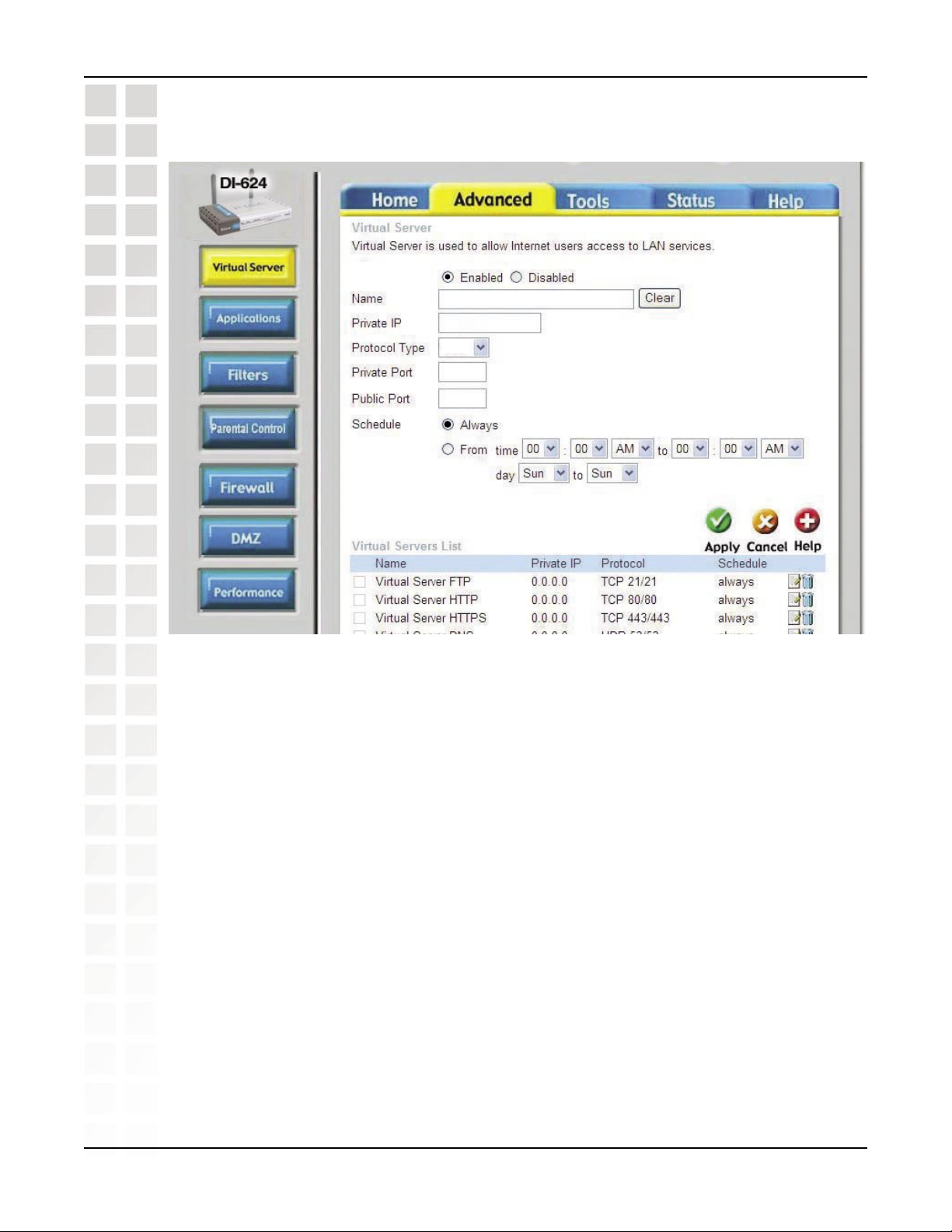
DI-624M User’s Manual
Frequently Asked Questions
gamespy1
192.168.0.100
Both
3783
3783
Step 3: You will create 2 entries.
Step 4: Click Enabled and enter Settings:
NAME - Gamespy1
PRIVATE IP - The IP Address of your computer that you are running Gamespy from.
PROTOCOL TYPE - Both
PRIVATE PORT - 3783
PUBLIC PORT - 3783
SCHEDULE - Always.
Click Apply and then continue..
D-Link Systems, Inc.
97
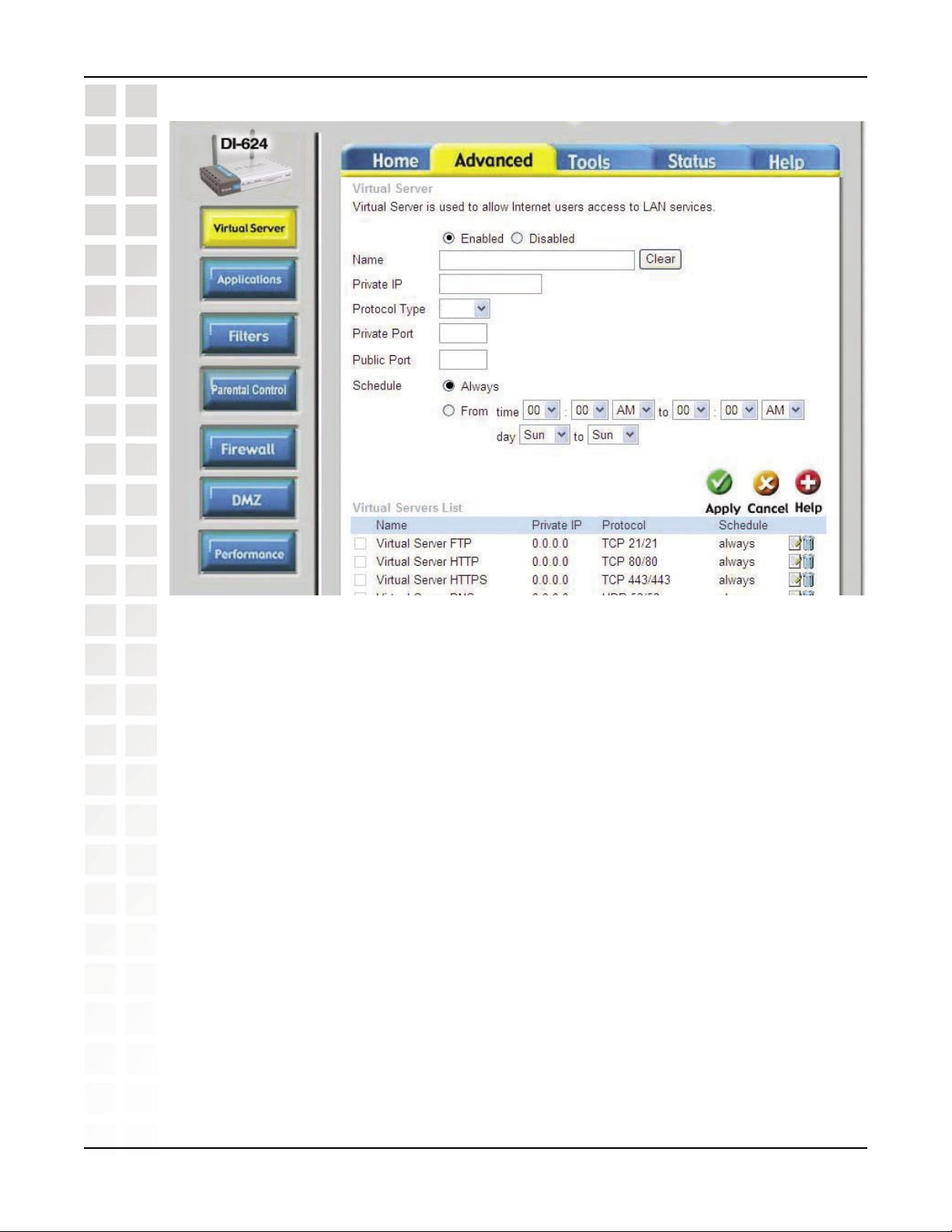
DI-624M User’s Manual
Frequently Asked Questions
gamespy2
192.168.0.100
Both
6500
6500
Step 5: Enter 2nd entry:
Click Enabled.
Enter the following information:
NAME - Gamespy2
PRIVATE IP - The IP Address of your computer that you are running Gamespy from.
PROTOCOL TYPE - Both
PRIVATE PORT - 6500
PUBLIC PORT - 6500
SCHEDULE - Always.
Click Apply and then continue.
D-Link Systems, Inc.
98
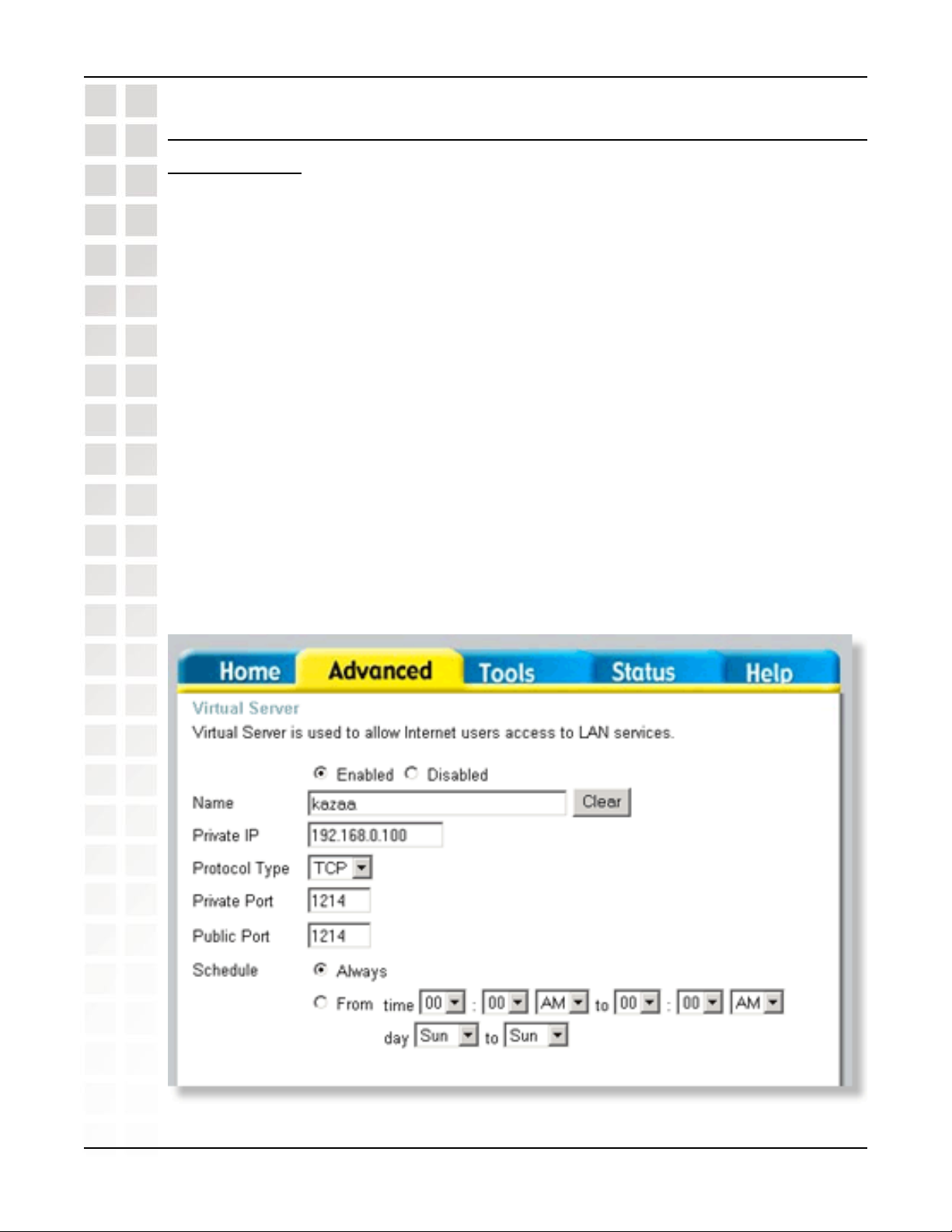
DI-624M User’s Manual
14 How do I configure my router for KaZaA and
Grokster?
The following is for KaZaA, Grokster, and others using the FastTrack P2P file sharing
system.
In most cases, you do not have to configure anything on the router or on the Kazaa
software. If you are having problems, please follow steps below:
Step 1: Enter the IP Address of your router in a web browser (192.168.0.1).
Step 2: Enter your username (admin) and your password (blank by default).
Step 3: Click on Advanced and then click Virtual Server.
Step 4: Click Enabled and then enter a Name (kazaa for example).
Step 5: Enter the IP Address of the computer you are running KaZaA from in the Private
IP box. Select TCP for the Protocol Type.
Frequently Asked Questions
Step 6: Enter 1214 in the Private and Public Port boxes. Click Always under schedule
or set a time range. Click Apply.
Make sure that you did not enable proxy/firewall in the KaZaA software.
D-Link Systems, Inc.
99
