D-link DI-106 User Manual
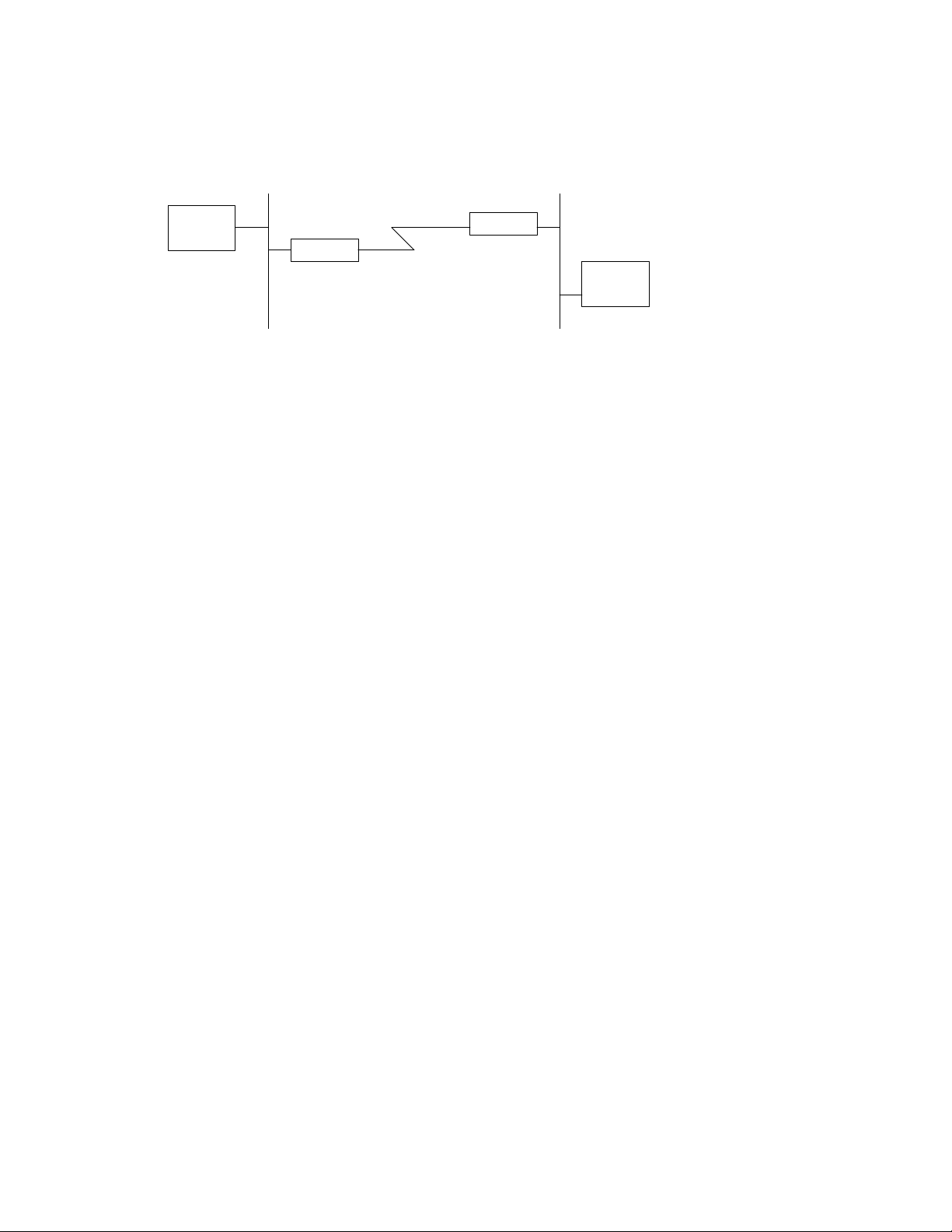
ZyXEL Communications, Inc.______________________________________________Prestige Application Notes
Prestige 2
Prestige 1
Last modified: December 20, 1996
Bridging IPX Between Two Prestiges
NetWare
Client
NetWare
Server
Note: The IPX network numbers shown above are examples only!
This configuration note explains how to set up a workstation on a network to use a Prestige to make a
connection to another Prestige to bridge IPX. In this configuration, the workstation has NetWare client
software so that you will be able to log into the NetWare server on the remote network. There will be
three items that you need to set up. These are the workstation and the two Prestiges.
I. Workstation Setup (NetWare Client)
To set up the workstation (W/S), you will need to set the following parameters:
• IPX Frame Type - First determine the frame type that the NetWare server that you wish to login
to is using, and set the same frame type on the NetWare client workstation.
• Server Name - In some cases, you may need the name that has been configured for the NetWare
server you wish to login to. In the previous example, that would be ‘Server_1’.
The procedure for configuring these parameters for your workstation may differ depending on the
type of IPX client software you are using on your workstation. If you are unfamiliar with how to set
these parameters, you can refer to the technical notes corresponding to your software.
• DOS workstation w/ NetWare Client (VLM) software
• Windows 95/NT LAN Setup
II. Prestige 2 Setup
In order to configure the Prestige on the NetWare client side for this application, make sure you have
the following menus configured correctly.
Note that the fields are indicated in bold type.
BRG00001: 1
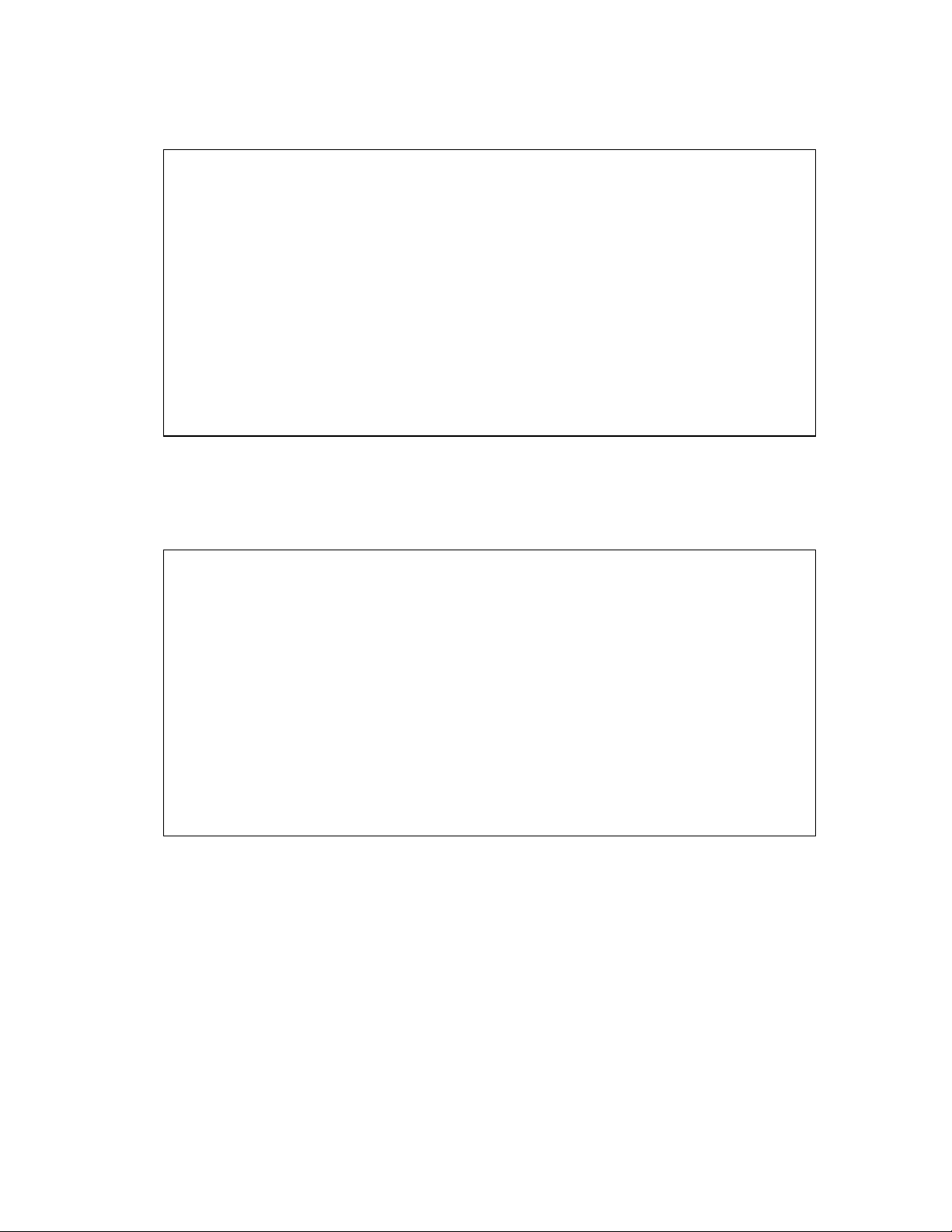
ZyXEL Communications, Inc.______________________________________________Prestige Application Notes
Menu 1:
Menu 1 - General Setup
System Name= Pres_2
Location= San Jose
Contact Person's Name= CC
Route IP= No
Route IPX= N/A
Route AppleTalk= N/A
Bridge= Yes
Press ENTER to Confirm or ESC to Cancel:
• In menu 1, make sure the Bridge field is set to ‘Yes’.
Menu 2:
Menu 2 - ISDN Setup
Switch Type= Northern Telecom Custom
B Channel Usage= Switch/Switch
1st Phone #= 5551212
SPID #= 408555121200
Analog Call= Modem
2nd Phone #= 5551213
SPID #= 408555121300
Analog Call= Voice
Press ENTER to Confirm or ESC to Cancel:
• In menu 2, set your switch type, phone numbers, and SPIDs (if necessary).
• After saving this menu, you will be asked if you want to perform an ISDN connection test. Select
‘Yes’ to perform the test. If the test fails, refer to the User’s Manual Troubleshooting section for
corrective action.
BRG00001: 2
