Page 1
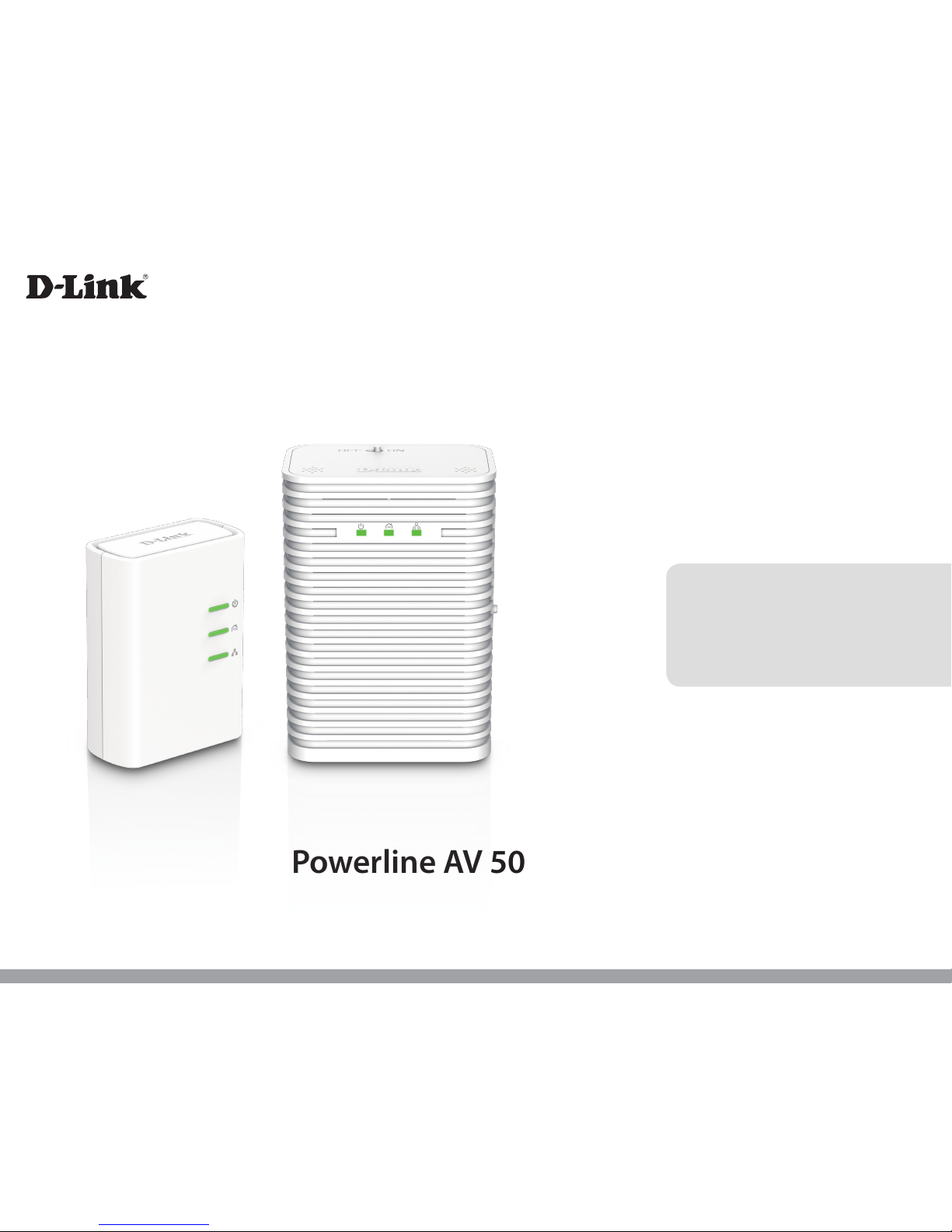
DHP-W313AV
User Manual
Version 1.00 | 05/20/2015
Powerline AV 500 Wireless AC600 Starter Kit
Page 2
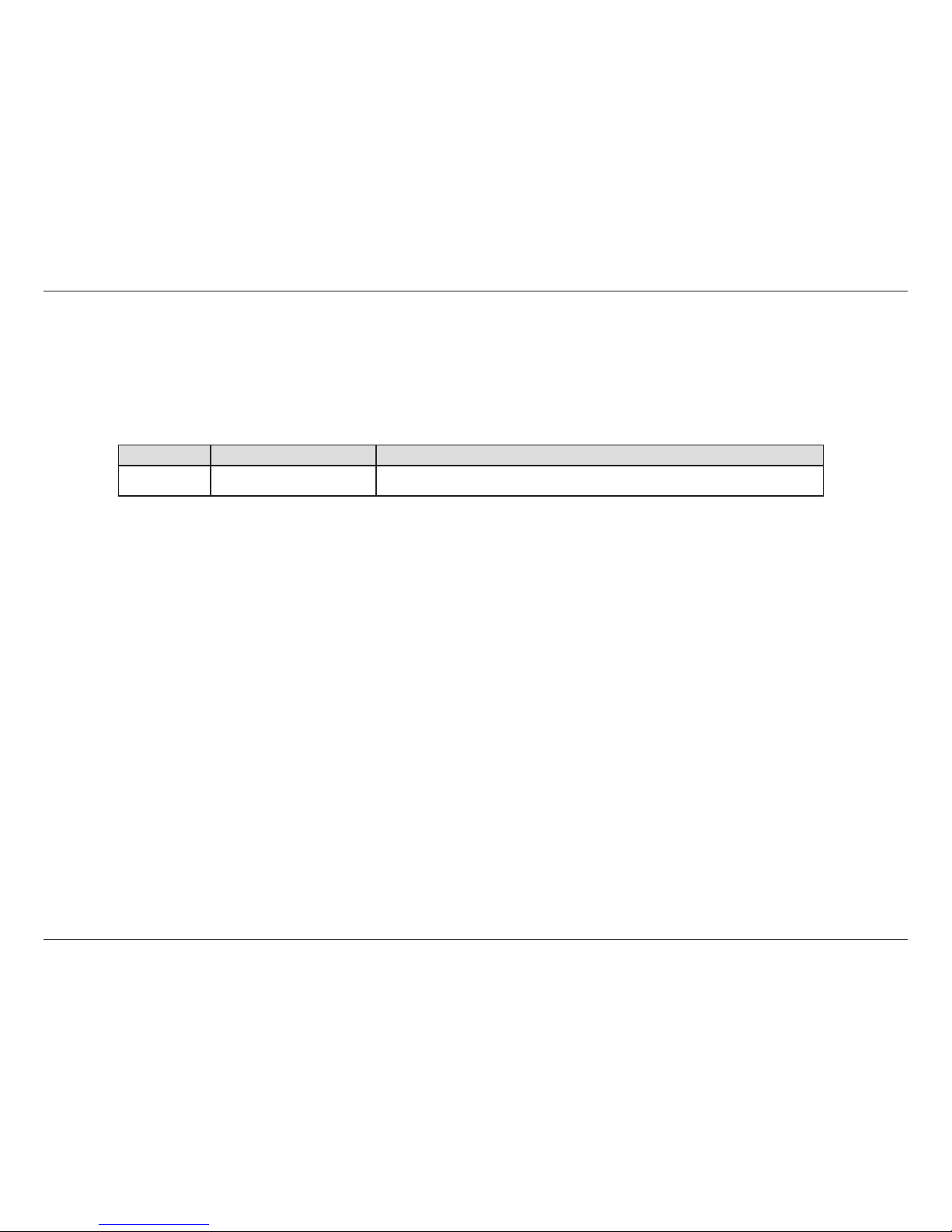
2D-Link DHP-W313AV User Manual
D-Link reserves the right to revise this publication and to make changes in the content hereof without obligation to notify any
person or organization of such revisions or changes.
Manual Revisions
Trademarks
D-Link and the D-Link logo are trademarks or registered trademarks of D-Link Corporation or its subsidiaries in the United States or other countries.
All other company or product names mentioned herein are trademarks or registered trademarks of their respective companies.
Copyright © 2015 by D-Link Corporation.
All rights reserved. This publication may not be reproduced, in whole or in part, without prior expressed written permission from D-Link Corporation,
Inc.
This purpose of this product is to create a constant network connection for your devices. As such, it does not have a standby mode or use a power
management mode. If you wish to power down this product, please simply unplug it from the power outlet.
Power Usage
This device is an Energy Related Product (ErP) with High Network Availability (HiNA), and automatically switches to a power-saving Network Standby
mode within 1 minute of no packets being transmitted. If it is not needed during certain periods of time, it can be unplugged to save energy.
DHP-W312AV: Network Standby mode: 4.27W
DHP-308AV: Network Standby mode: 1.98W
Preface
Revision Date Description
1.0 05/20/2015 • Initial release for A1 version
Page 3
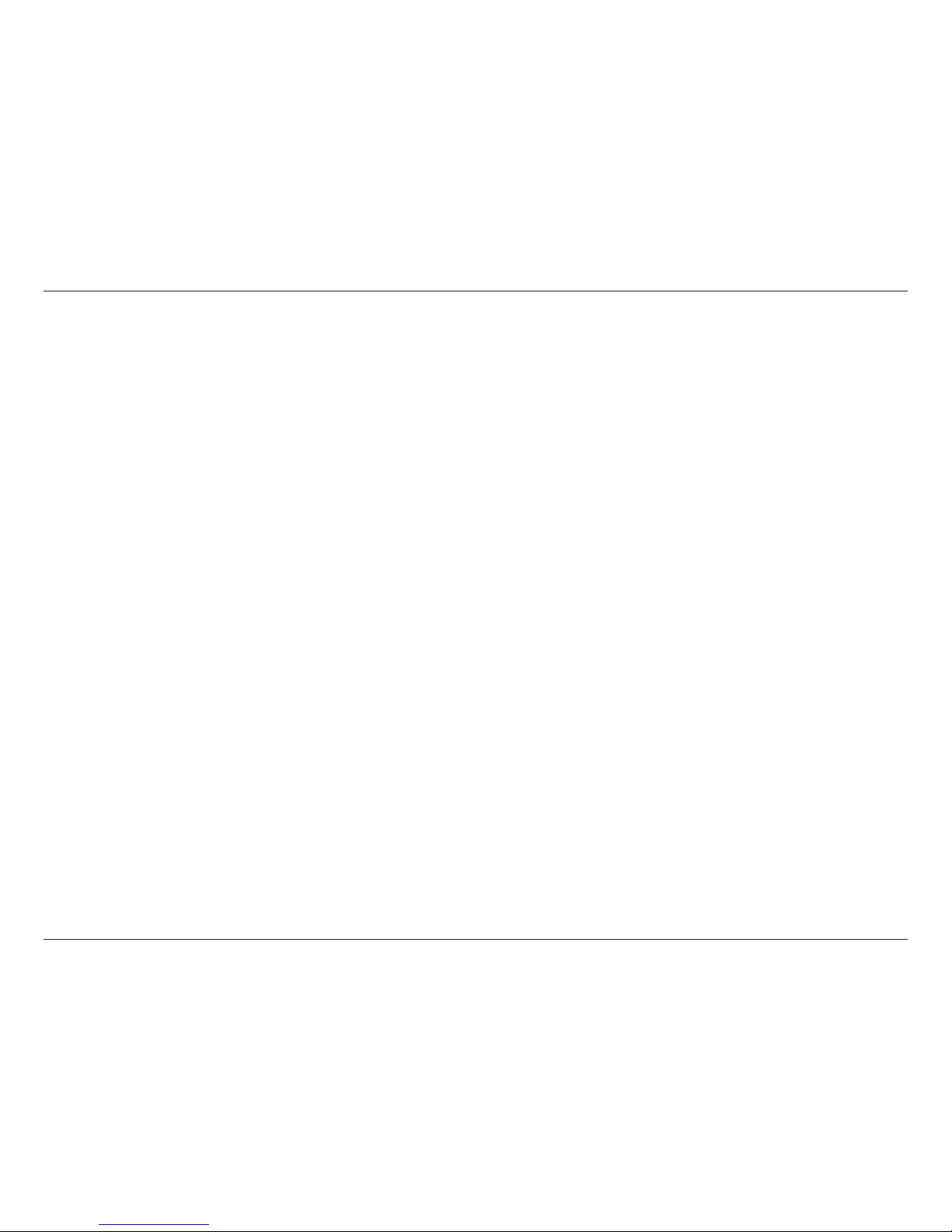
3D-Link DHP-W313AV User Manual
Table of Contents
Preface ................................................................................................ 2
Manual Revisions ............................................................................................. 2
Trademarks ........................................................................................................ 2
Power Usage .....................................................................................................2
Product Overview .............................................................................. 5
Package Contents ...........................................................................................5
System Requirements .................................................................................... 6
Introduction ...................................................................................................... 6
Connections ............................................................................................. 8
DHP-W312AV ..................................................................................... 8
DHP-308AV .........................................................................................8
Top ...............................................................................................................9
LEDs ..........................................................................................................10
DHP-W312AV ...................................................................................10
DHP-308AV .......................................................................................10
Hardware Installation .....................................................................11
Wireless Installation Considerations ......................................................12
Powerline Installation Considerations ...................................................13
Safety .................................................................................................................14
Conguration ...................................................................................15
Setup ..................................................................................................................15
Hybrid Link Setup ................................................................................16
Wireless Settings ..................................................................................17
Network Settings..................................................................................19
LAN Settings - Static IP .................................................................20
PLC Settings ..........................................................................................21
Advanced .........................................................................................................22
MAC Address Filter...............................................................................22
Advanced Wireless ...............................................................................23
User Limit ................................................................................................24
Tools ................................................................................................................... 25
Admin .......................................................................................................25
Time ..........................................................................................................26
System ......................................................................................................27
Firmware..................................................................................................28
System Check ........................................................................................29
Status .................................................................................................................30
Device Info ..............................................................................................30
Logs ...........................................................................................................31
Statistics ...................................................................................................32
Wireless ....................................................................................................33
IPv6 ............................................................................................................34
Wireless Security .............................................................................35
What is WEP? ...................................................................................................35
What is WPA? ...................................................................................................36
Conguring WEP ...........................................................................................37
Conguring WPA/WPA2 Personal ............................................................38
Connecting to a Wireless Network ................................................. 39
Using Mac OS ..................................................................................................39
Using Windows
®
7 ..........................................................................................41
Using Windows 8 ..........................................................................................42
Table of Contents
Page 4
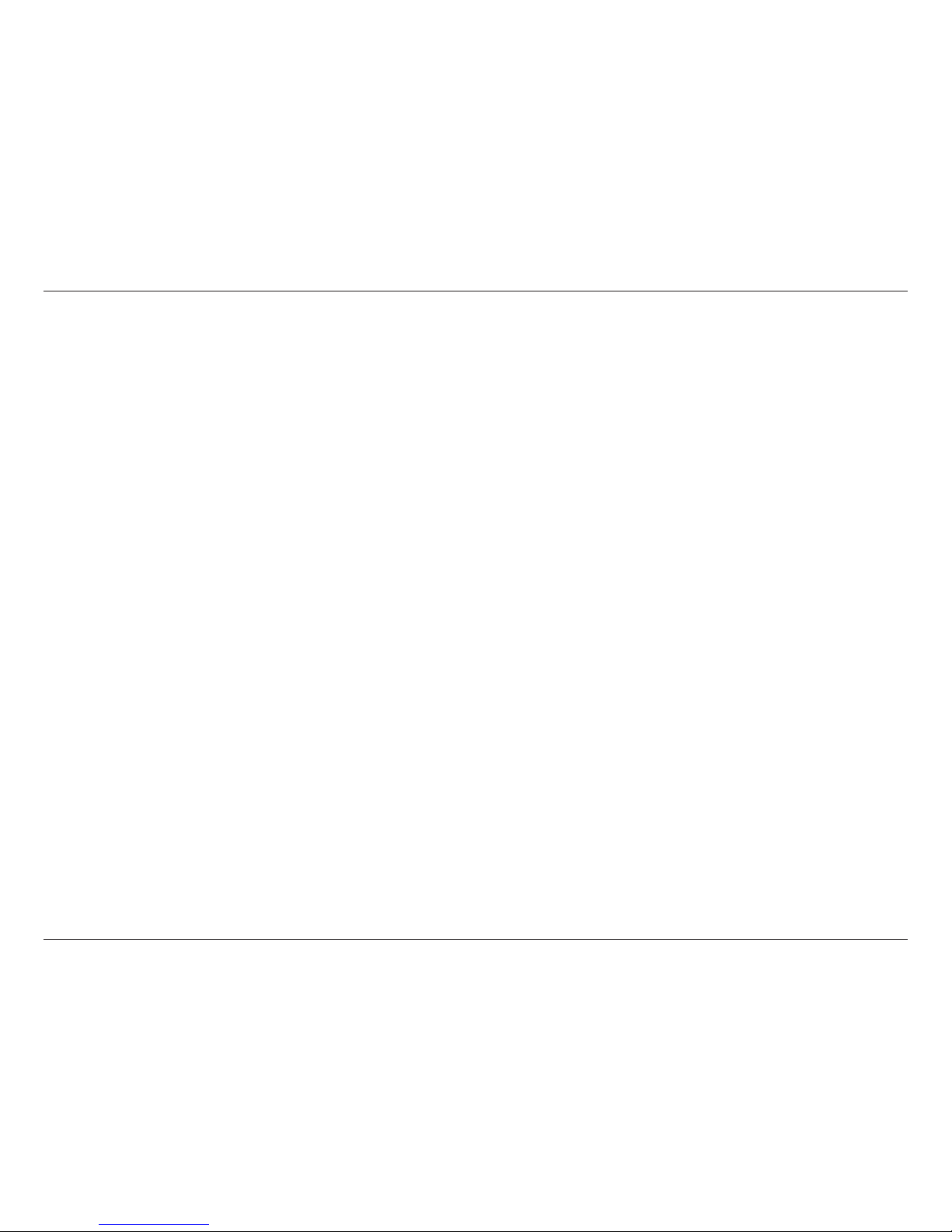
4D-Link DHP-W313AV User Manual
Table of Contents
Using Windows Vista® ..................................................................................46
Conguring Wireless Security ...................................................................48
Using Windows® XP .......................................................................................50
Conguring WPA-PSK ..................................................................................51
Troubleshooting ..............................................................................53
Wireless Basics ................................................................................55
What is Wireless? ...........................................................................................56
How does wireless work? ..................................................................56
Wireless Local Area Network (WLAN) ...........................................56
Networking Basics ...........................................................................59
Check your IP address ..................................................................................59
Statically Assign an IP address ..................................................................60
Technical Specications ................................................................. 61
DHP-W312AV .................................................................................................. 61
DHP-308AV ......................................................................................................63
Regulatory Information ..................................................................64
Page 5
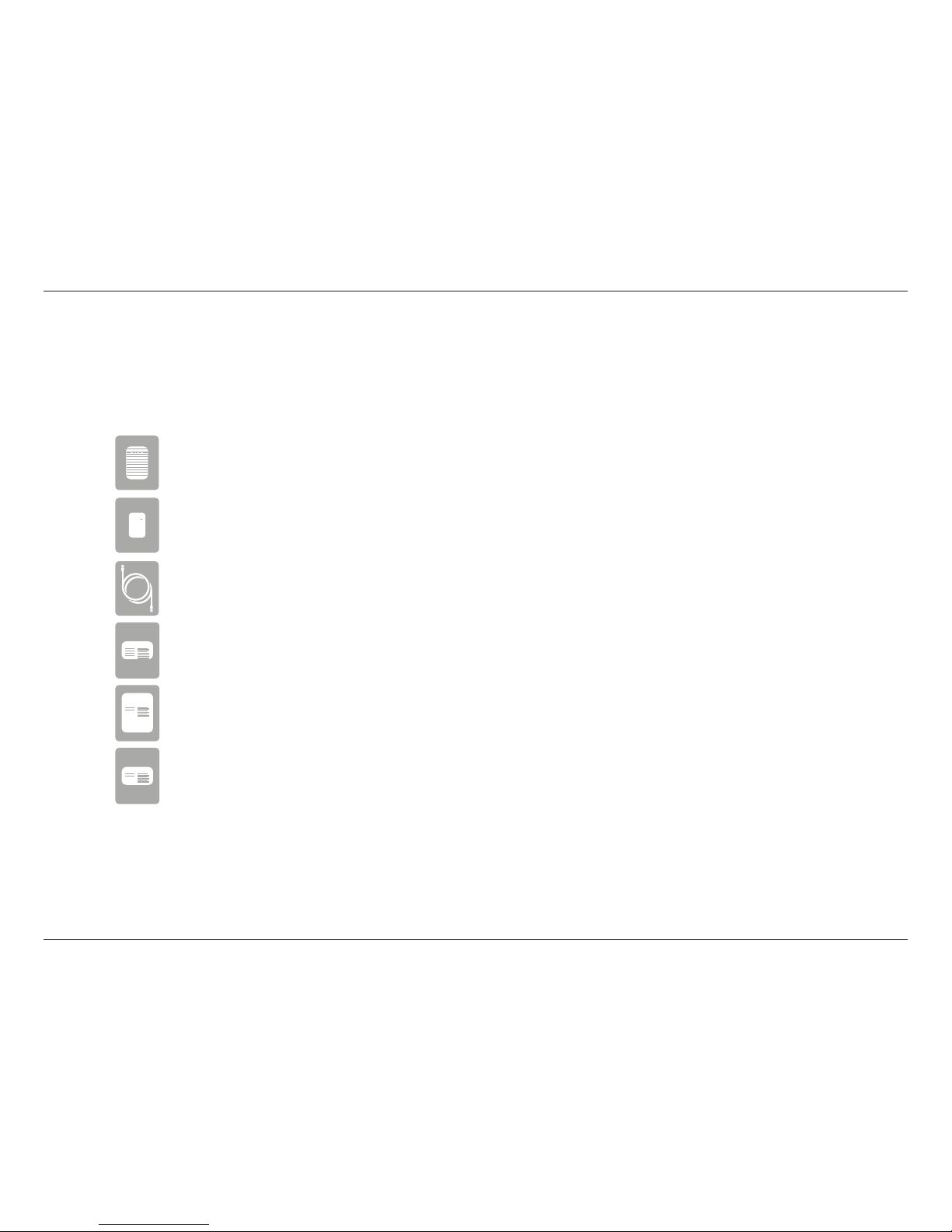
5D-Link DHP-W313AV User Manual
Section 1 - Product Overview
D-Link DHP-W312AV PowerLine AV 500 Wireless AC600 Extender
DHP-308AV Powerline AV 500 Mini Adapter
CAT5 Ethernet Cable
Wi-Fi Conguration Card
Product Warranty
Quick Installation Guide
Wi-Fi Conguration Note
Product Warranty
Quick Installation Guide
Package Contents
Product Overview
Page 6
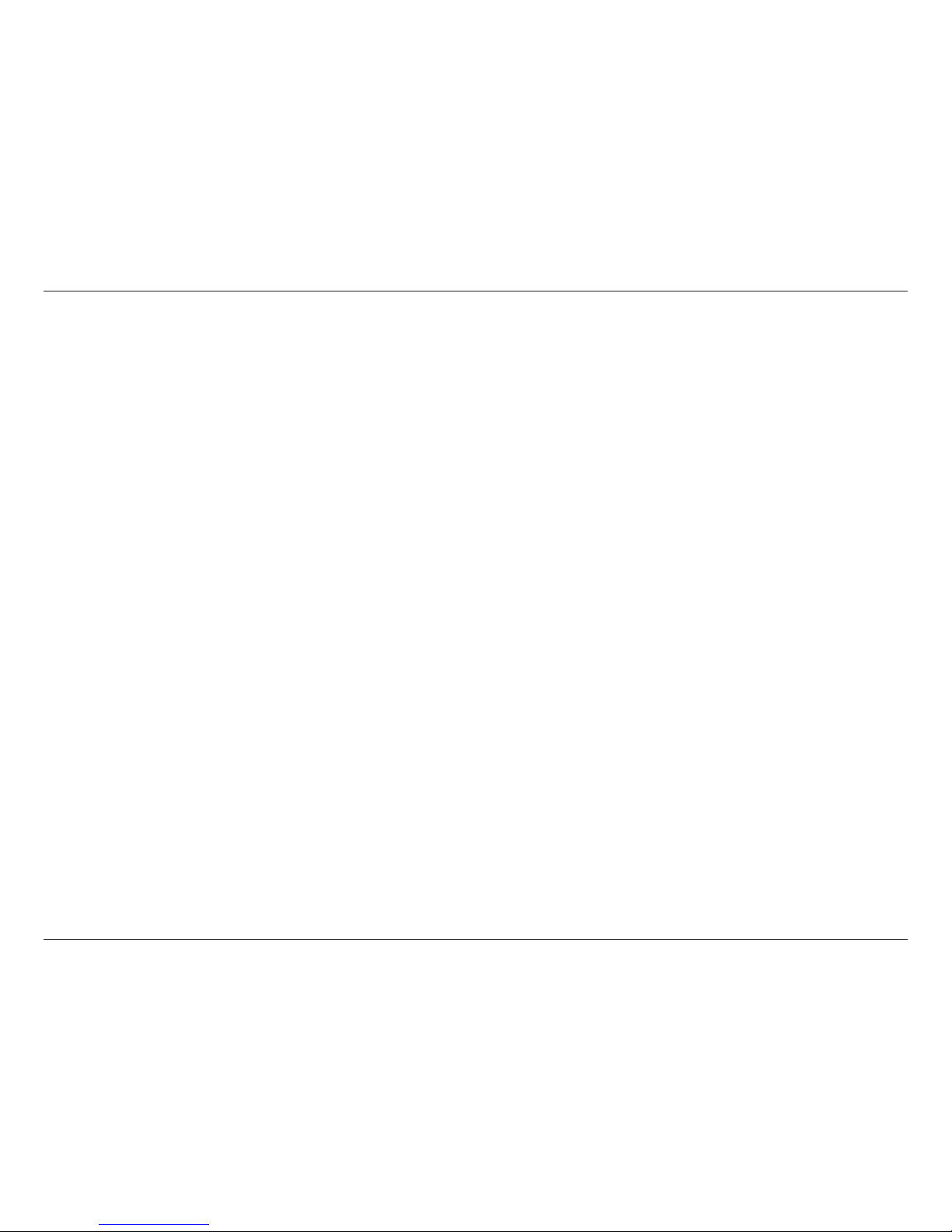
6D-Link DHP-W313AV User Manual
Section 1 - Product Overview
Introduction
The DHP-W313AV Powerline AV 500 Wireless AC600 Starter Kit allows you to connect both wired and wireless computers, high-denition TVs,
networking devices, and gaming consoles using the most pervasive medium in your home - the electrical wiring. Share Internet connections and
experience smooth le transfers, streaming multimedia, online gaming and more. The Powerline AV 500 Wireless AC600 Starter Kit features easy
plug-and-play installation and can be connected to any Ethernet-enabled device.
The Powerline AV 500 Wireless AC600 Starter Kit incorporates the latest technology to improve on the AV technology’s data speeds over a home’s
existing electrical wiring. This fast transmission speed provides ample bandwidth suitable for streaming high-quality video HDTV signals while
simultaneously providing high-speed Internet access throughout the home. With Quality of Service (QoS) support, the performance of applications
which require real-time communication, such as VoIP phonecalls and multiplayer online games, will not be compromised even while streaming
Internet TV and music.
System Requirements
Network Requirements
• IEEE 802.11ac, 802.11n or 802.11g
• 10/100 Ethernet clients
Browser Requirements
• Internet Explorer 7.0 or higher
• Firefox 3.5 or higher
• Safari 4.0 or higher
• Chrome 8.0 or higher
Page 7
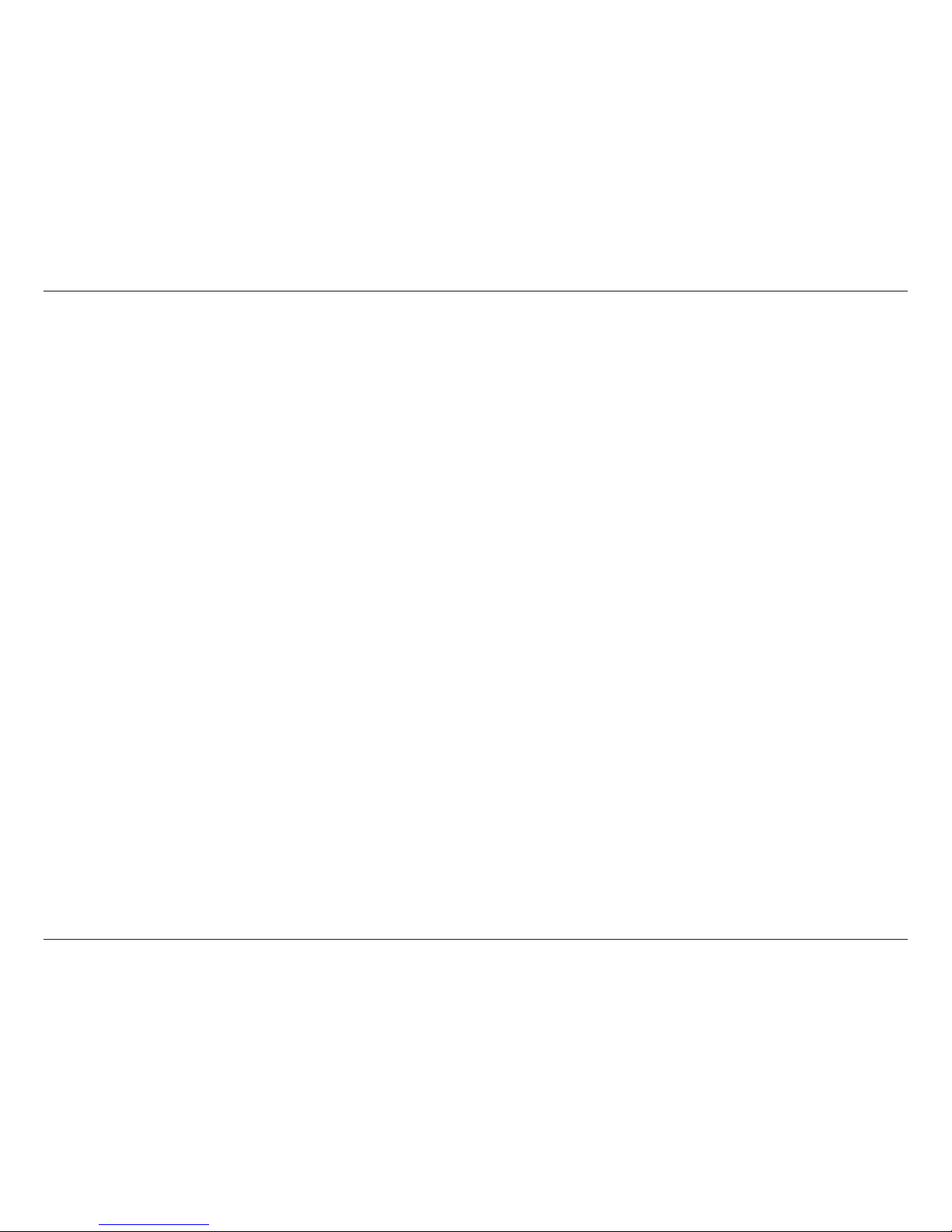
7D-Link DHP-W313AV User Manual
Section 1 - Product Overview
Data Transmission Over electrical Wiring
The D-Link DHP-W313AV Powerline AV 500 Wireless AC600 Starter Kit, compliant with the HomePlug AV standard, uses your home’s existing electrical
wiring1 to create a network or extend your existing network. It turns every power outlet into a potential network connection to access digital media
devices, game consoles, print servers, computers, and network storage devices throughout your home. Additionally, Wireless AC provides high
speed transfers without the need for unsightly network cables.
Faster Wireless Speeds & Wider Operational Range
The Wireless AC technology incorporated into the DHP-W313AV kit oers increased speed and range beyond standard 802.11n technology. Initial
wireless setup can be accomplished quickly, thanks to a convenient setup wizard. WPA and WPA2 encryption keep your network trac safe and
secure.
Ideal For Bandwidth-Intensive Applications
The DHP-W313AV kit is capable of delivering Powerline AV data transfer rates even higher than the old AV standard. This rapid transmission
speed makes it ideal for bandwidth-intensive applications, guaranteeing smooth HD video streaming, clear VoIP calls, and lag-free online gaming
experiences. In addition, it prioritizes Internet trac, ensuring that multimedia applications do not experience glitches while web surng and
downloads are in progress. This device provides ample network bandwidth, enabling digital home consumers to tap into existing electrical wiring
for high-quality multimedia streaming.
Convenient Setup and Secure Operation
The DHP-W313AV kit plugs directly into a power outlet, and does not require any additional cables. Extend your home network by connecting
multiple devices in the farthest corners of your home via Ethernet cable or Wireless AC. For convenient setup, wired or wireless encryption keys can
be quickly congured with the push of a button on top of the device. The adapter implements 128-bit AES data encryption to protect the network
from unauthorized wiretapping. With hassle-free plug and play installation, the DHP-W313AV kit is an ideal solution to create a wall-to-wall home
network.
*
Power outlets and electrical wiring must all be part of the same electrical system. Certain electrical conditions in your home, such as wiring condition and conguration, may aect the performance of this product.
Additional D-Link Powerline AV adapters are required to add new devices to the network. A minimum of two D-Link Powerline AV Network Adapters are required to create a network. Connecting this product to a power
strip with a surge protector may adversely aect the performance of this product. For best results, plug the adapter directly into a wall outlet.
Page 8
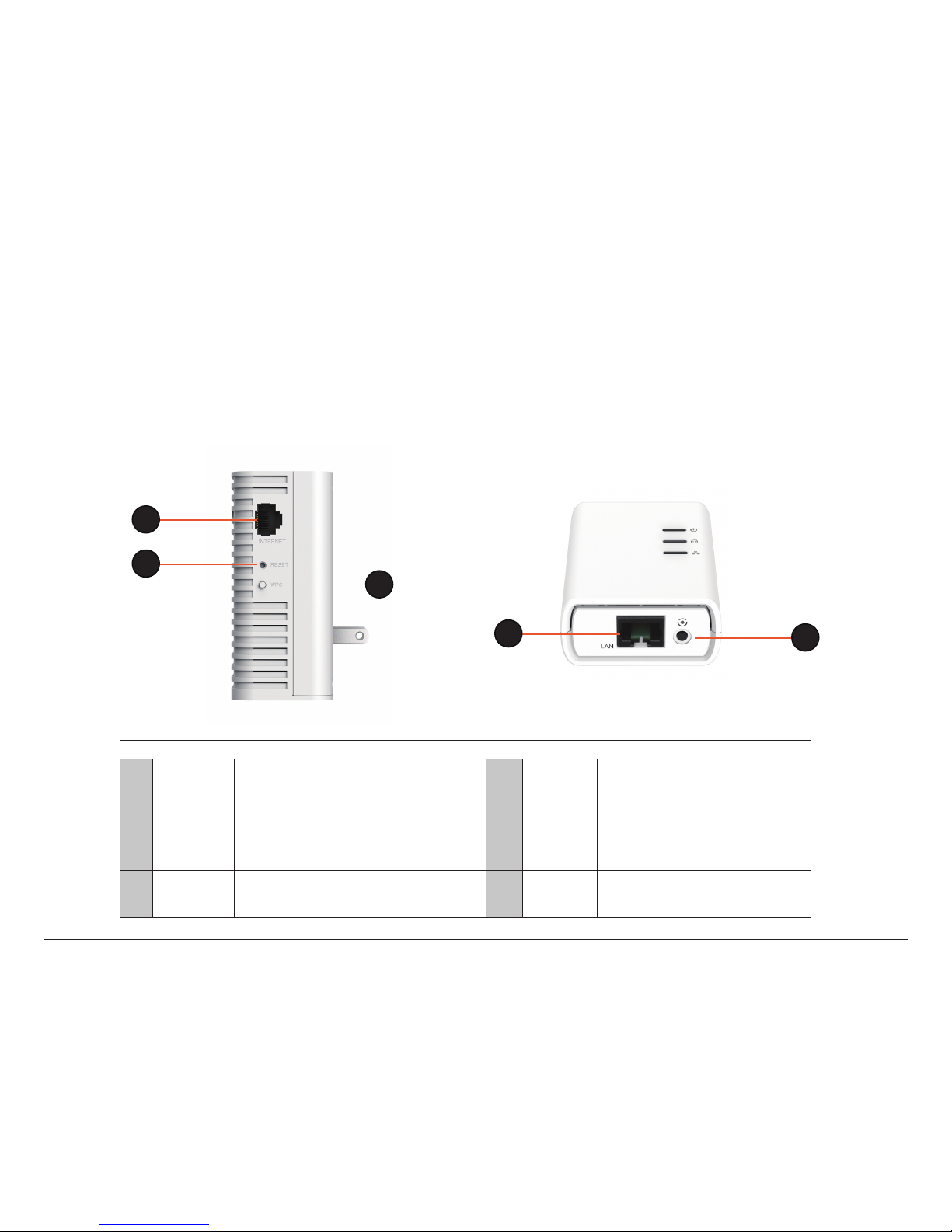
8D-Link DHP-W313AV User Manual
Section 1 - Product Overview
Hardware Overview
Connections
DHP-W312AV DHP-308AV
1
Internet Connect an Ethernet device such as a
computer, switch, storage (NAS) device or
game console.
4
LAN
Using an Ethernet cable, connect your
broadband modem to this port.
2
Reset Using a paper clip, press and hold this button for
10 seconds to reset the DHP-W312AV to factory
default.
5
WPS /
Simple
Connect
Press to start the WPS / Simple connect
process and automatically create a
secure connection to a WPS or Powerline
device client.
3
WPS / Simple
Connect
Press to start the WPS / Simple connect process
and automatically create a secure connection to
a WPS or Powerline device.
2
3
1
DHP-W312AV DHP-308AV
4
5
Page 9
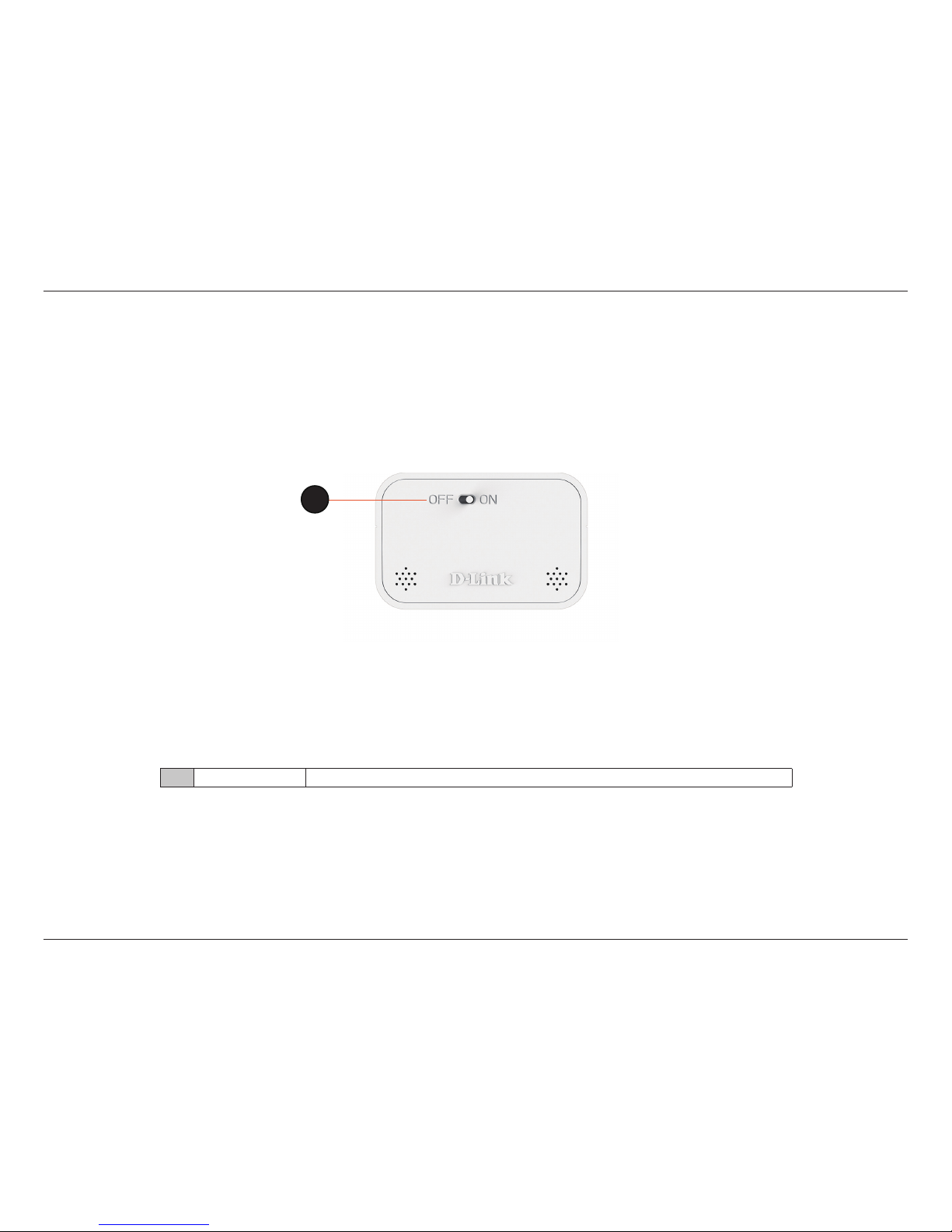
9D-Link DHP-W313AV User Manual
Section 1 - Product Overview
Hardware Overview
Top
1
ON/OFF
Turns the device ON or OFF
1
Page 10
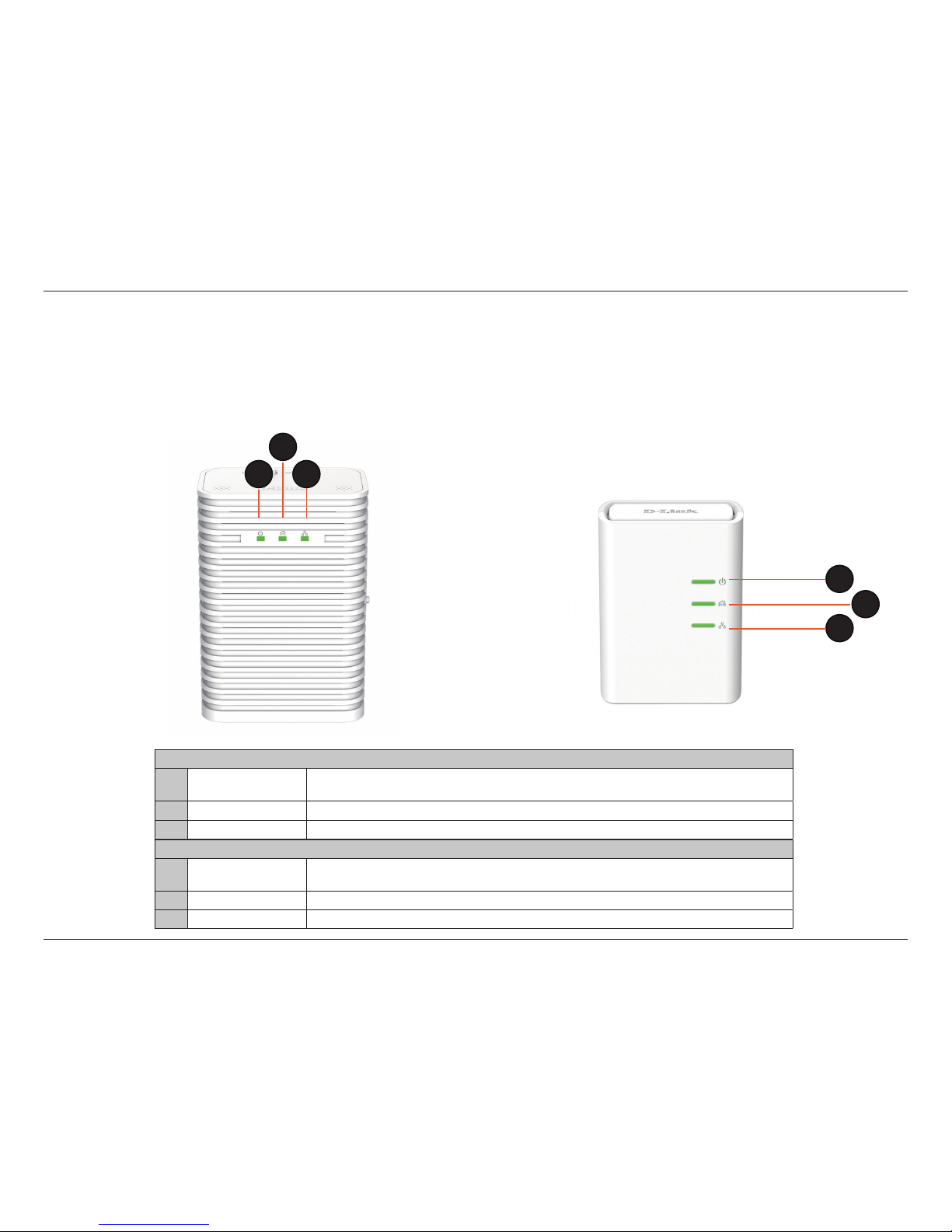
10D-Link DHP-W313AV User Manual
Section 1 - Product Overview
Hardware Overview
LEDs
DHP-W312AV
1 Power LED
A solid light indicates a proper connection to the power supply. A blinking light indicates it is in
sleep mode or seeking a Powerline or WPS connection.
2 Powerline LED A solid light indicates that a Powerline connection is established.
3 Ethernet LED A solid light indicates a connection to an Ethernet-enabled device.
2
1 3
2
4
5
6
DHP-308AV
4 Power LED
A solid light indicates a proper connection to the power supply. A blinking light indicates it is in
sleep mode or seeking a Powerline connection.
5 Powerline LED A solid light indicates that a Powerline connection is established.
6 Ethernet LED A solid light indicates a connection to an Ethernet-enabled device.
DHP-W312AV DHP-308AV
Page 11
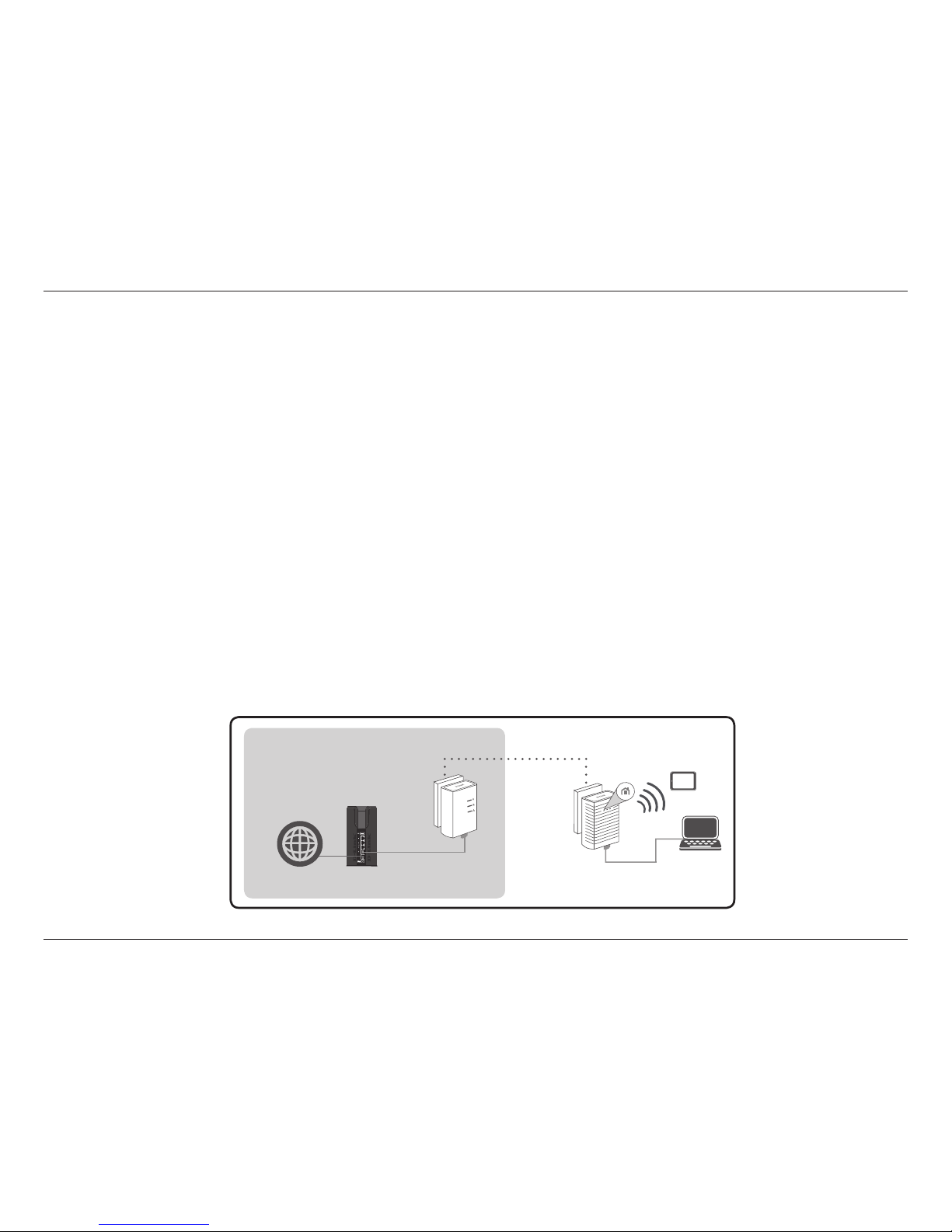
11D-Link DHP-W313AV User Manual
Section 2 - Installation
Hardware Installation
Step 1:
- Ensure that the DHP-308AV is connected to your router, via an Ethernet cable and plugged into a nearby power outlet.
Step 2:
- Plug the DHP-W312AV into a wall outlet where you want to extend your network and connect it to a computer via Ethernet cable (for the setup
wizard).
Step 3:
- Press the Simple Connect button on the DHP-308AV device for 3 seconds. Then, within two minutes, press the WPS (Simple Connect) button on
the DHP-W312AV for 3 seconds. The Powerline devices will then reboot and connect.
Note: Network connectivity is conrmed when the Powerline LEDs indicators on both Powerline devices are steadily lit. This will indicate that your network
is now secure.
Note: Both DHP-W312AV and DHP-308AV are required to create a Powerline network.
ROOM A
RouterInternet
DHP-W312AV
ROOM B
DHP-308AV
Page 12
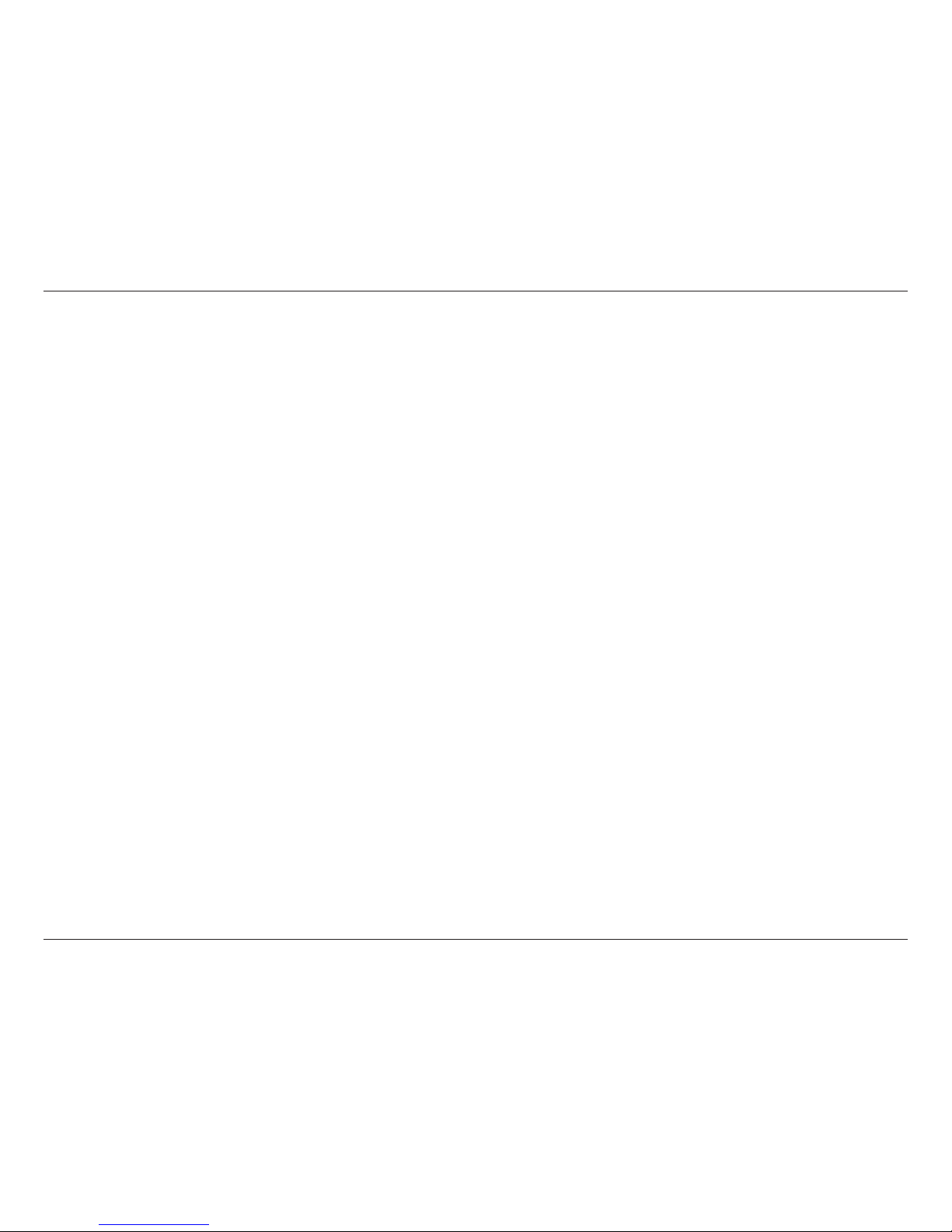
12D-Link DHP-W313AV User Manual
Section 2 - Installation
Wireless Installation Considerations
The DHP-W312AV lets you access your network using a wireless connection from anywhere within the operating range of your wireless network.
Keep in mind that the number, thickness and location of walls, ceilings, or other objects that the wireless signals must pass through may limit the
range. Typical ranges vary depending on the types of materials and background RF (radio frequency) noise in your home or business. The key to
maximizing wireless range is to follow these basic guidelines:
1. Keep the number of walls and ceilings between the DHP-W312AV and other network devices to a minimum. Each wall or ceiling can reduce your
adapter’s range by 3-90 feet (1-30 meters.) Position your devices so that the number of walls or ceilings is minimized.
2. Be aware of the direct line between network devices. A wall that is 1.5 feet thick (.5 meters) at a 45-degree angle appears to be almost 3 feet (1
meter) thick. At a 2-degree angle it looks over 42 feet (14 meters) thick! Position devices so that the signal will travel straight through a wall or
ceiling (instead of at an angle) for better reception.
3. Building materials make a dierence. A solid metal door or aluminum studs may have a negative eect on range. Try to position the wireless
DHP-W312AV and computers so that the signal passes through drywall or open doorways. Materials and objects such as glass, steel, metal, walls
with insulation, water (sh tanks), mirrors, le cabinets, brick, and concrete will degrade your wireless signal.
4. Keep your product away (at least 3-6 feet or 1-2 meters) from electrical devices or appliances that generate RF noise.
5. If you are using 2.4 GHz cordless phones or wireless products such as ceiling fans, lights, and home security systems, your wireless connection
may degrade dramatically or drop completely. Make sure your 2.4 GHz phone base is as far away from your wireless devices as possible. The base
transmits a signal even if the phone is not in use.
6. If you intend on using the 5 GHz network to connect the DHP-W313AV be aware that the network range does not reach as far as 2.4 GHz. However,
devices such as 2.4 GHz cordless phones don’t interfere with devices connected to the 5G Hz network and as a result you have faster Internet
speeds.
Page 13
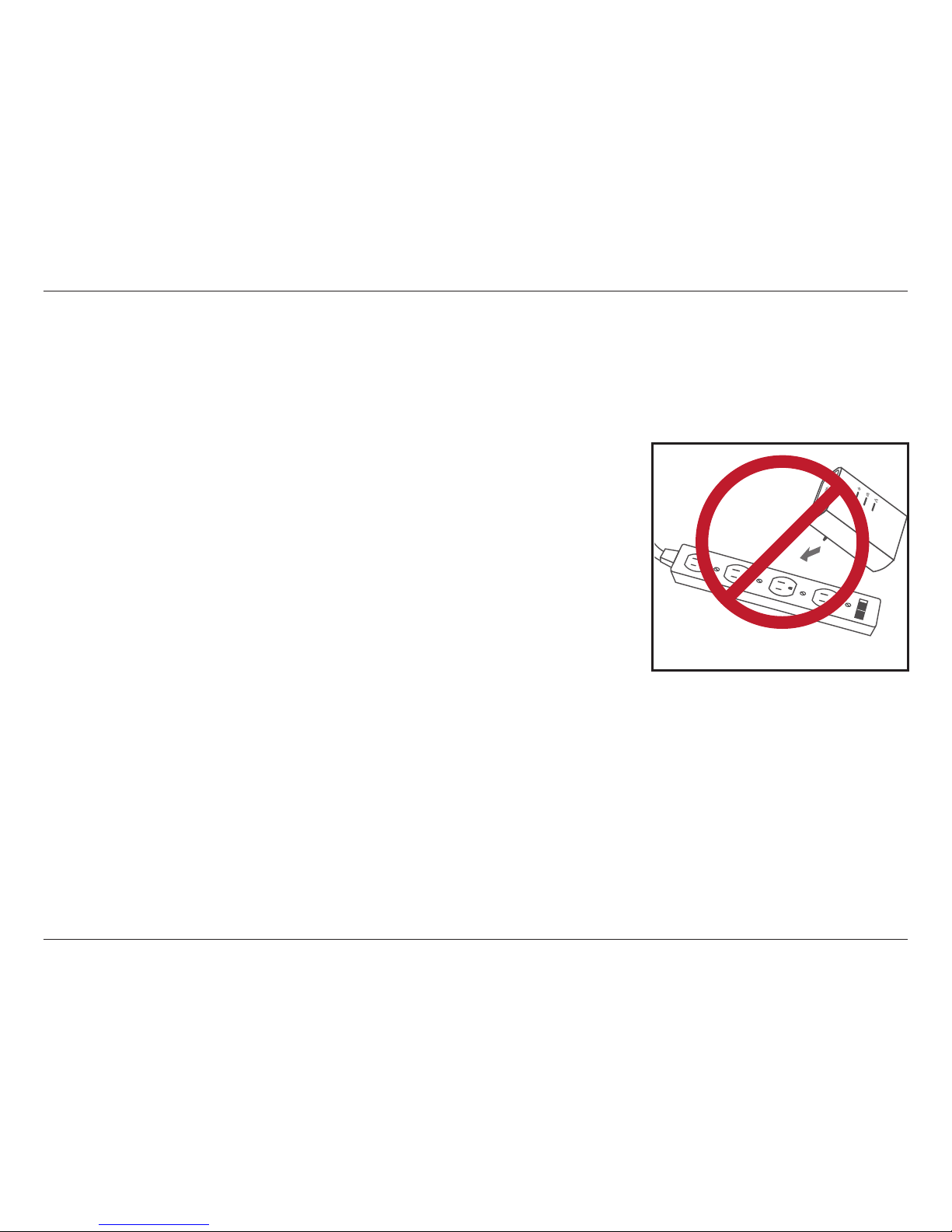
13D-Link DHP-W313AV User Manual
Section 2 - Installation
Powerline Installation Considerations
Plan the location of your Powerline devices:
1. Connect Powerline devices to electrical outlets that are not controlled by a wall switch to avoid accidentally turning o
power to the device.
2. Do not connect the Powerline devices to an extension cord, surge protector, or
power strip as this might prevent it from working correctly, or negatively impact
network performance.
3. Avoid using the Powerline devices in an electrical outlet that is located near an
appliance that uses a lot of power, such as a washer or dryer, or a refrigerator. This
may prevent the adapter from working correctly, or negatively impact network
performance.
4. Verify that your Powerline devices are electrically rated to operate with the power
available in your location.
5. To help prevent against electrical shock, be sure to plug the power cables into properly grounded electrical outlets.
Page 14

14D-Link DHP-W313AV User Manual
Section 2 - Installation
Please read all of the safety and operating instructions before using your device:
1. Do not open the device or attempt to repair or service the device.
2. Ensure that the device is plugged into the wall in a vertical position.
3. Use the device in a dry location, and avoid placing it in humid environments.
4. Do not submerge the device in liquid or attempt to clean it with liquids or solvents. To clean the device, disconnect it
from the power outlet and use a damp towel.
5. Keep the device out of direct sunlight.
6. Do not cover or block the vents on the device.
7. Make sure that the device has adequate room for ventilation.
8. Avoid placing the device near a heater or radiator.
Safety
Page 15
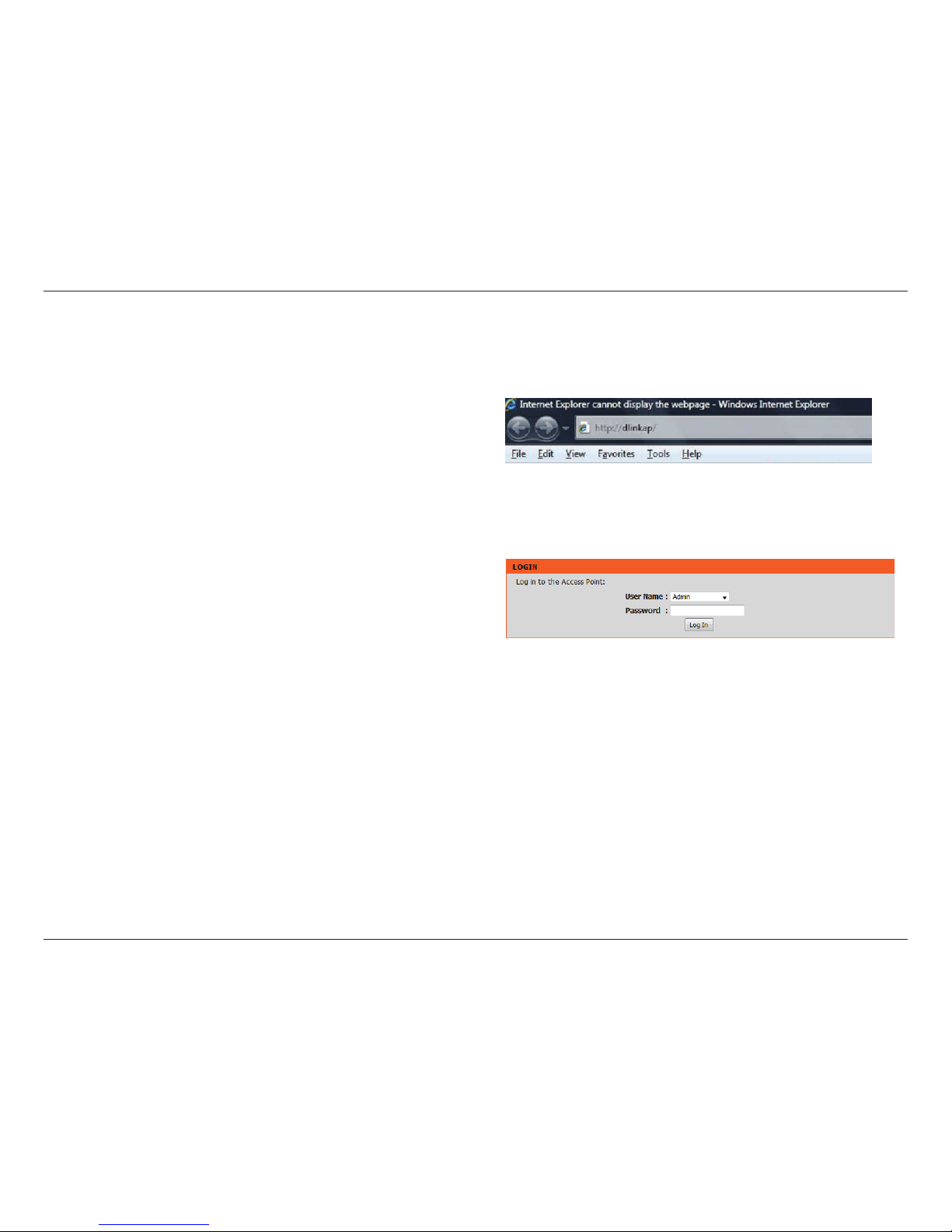
15D-Link DHP-W313AV User Manual
Section 3 - Conguration
Conguration
Setup
If you wish to change the default settings or optimize the performance
of the DHP-W312AV, you may use the web-based conguration utility.
To access the conguration utility, open a web browser such as Internet
Explorer and enter either http://dlinkap.local. (this is on the Wi-Fi
Conguration Card) or http://192.168.0.50 in the address eld.
By default, Admin will be the User Name . Leave the password blank.
If you receive a “Page Cannot be Displayed” error, please refer to
“Troubleshooting” on page 53 for assistance.
You will automatically proceed to the Setup heading after logging in.
Page 16
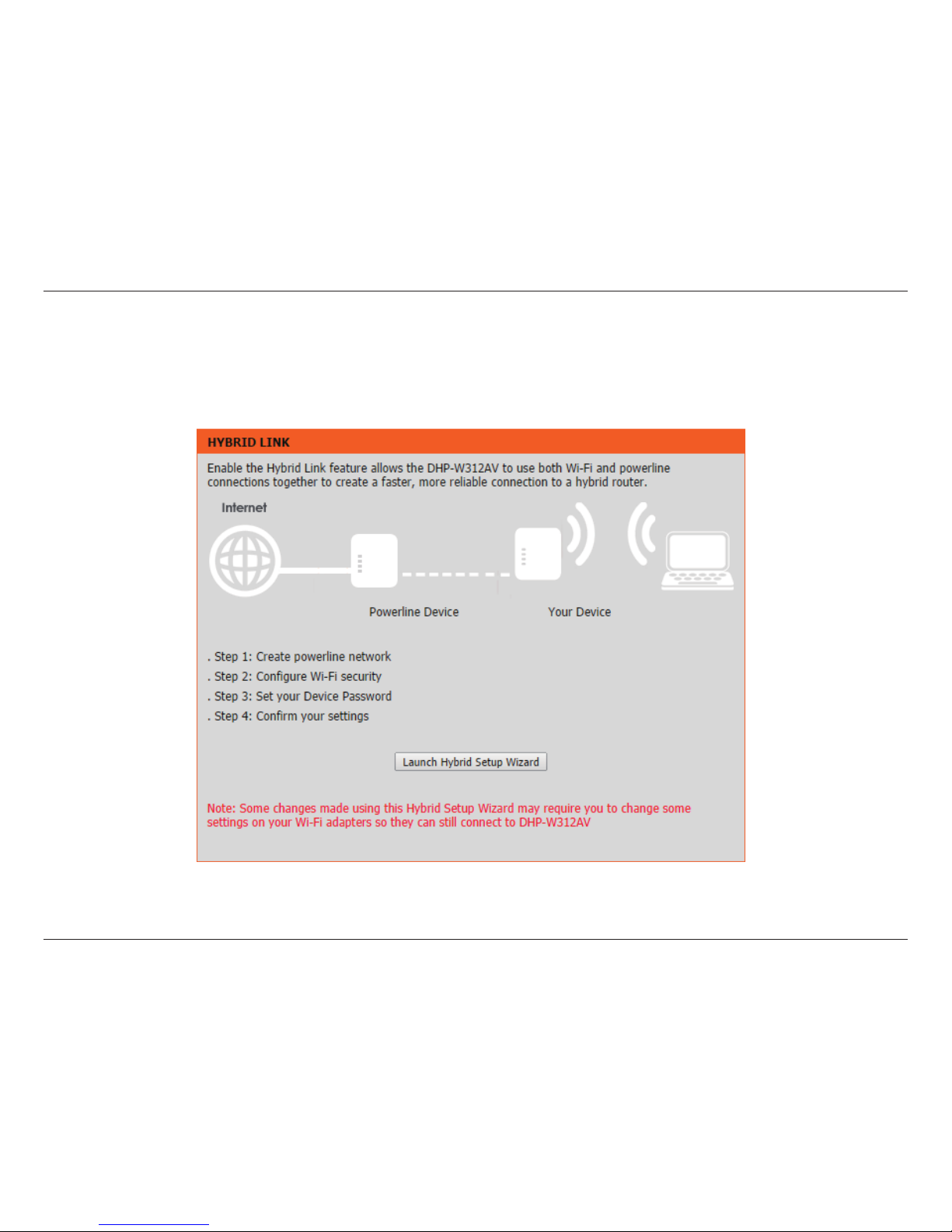
16D-Link DHP-W313AV User Manual
Section 3 - Conguration
Hybrid Link Setup
Use the wizard’s on-screen instructions to conveniently set up your network if you have not yet. You can also manually congure your network.
Wi-Fi settings are covered at “Wireless Settings” on page 17 and Powerline settings are at “PLC Settings” on page 21.
Page 17
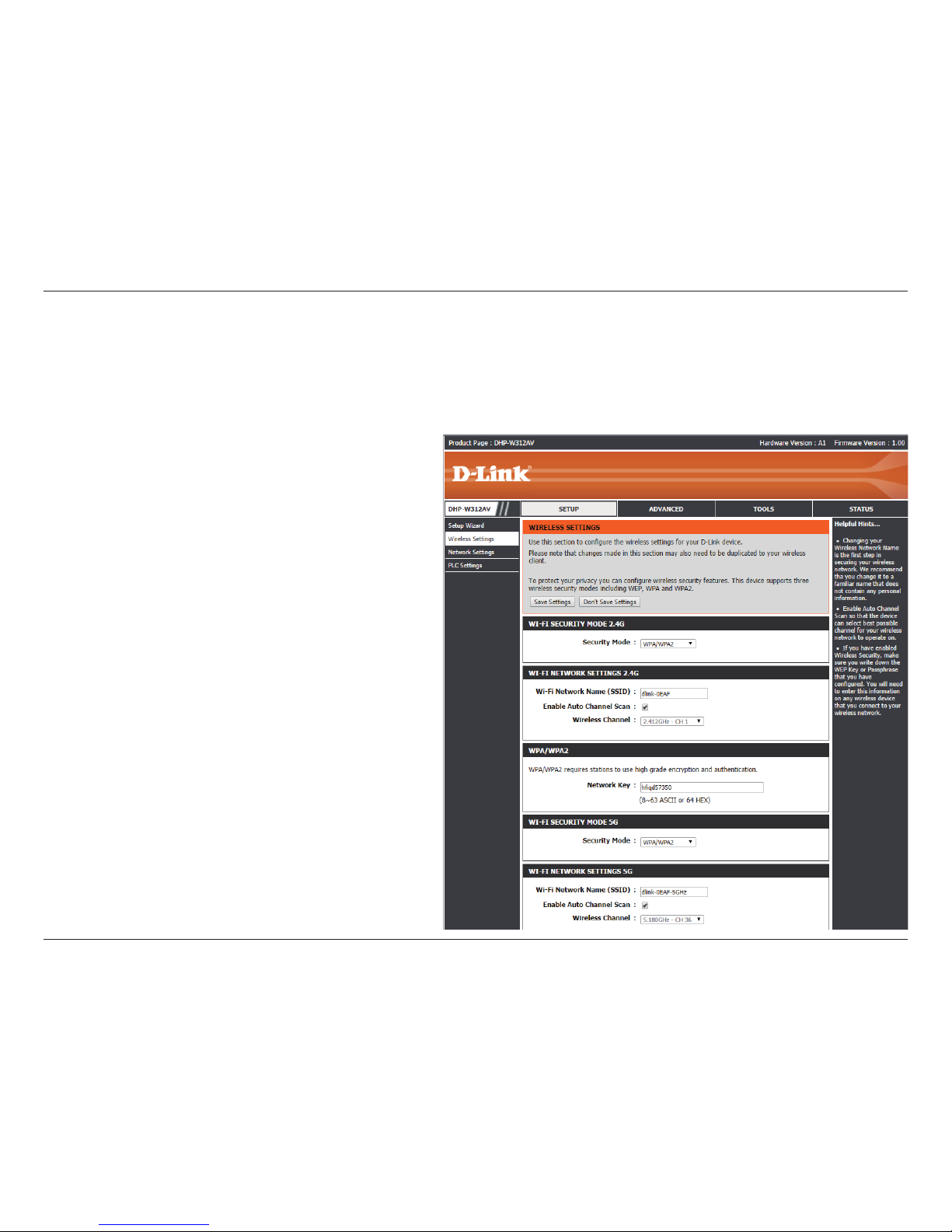
17D-Link DHP-W313AV User Manual
Section 3 - Conguration
Wireless Settings
Select between WPA/WPA2, WEP, clone your
Wi-Fi security or none (not recommended)
for the 2.4 GHz frequency.
The Service Set Identier (SSID) is the name
of your wireless network. Create a name
using up to 32 characters. The SSID is casesensitive.
The auto channel selection setting can
be selected to allow this device to choose
the channel with the least amount of
interference.
By default the channel is set to 1. The
Channel can be changed to t the channel
setting for an existing wireless network or
to customize the wireless network. If you
enable Auto Channel Selection, this option
will be greyed out.
Choose a password that is strong. A good
password uses both letters and numbers
in unpredictable places. Example bad
passwords could be password or 12345678.
Select between WPA/WPA2, WEP, clone your
Wi-Fi security or none (not recommended)
for the 5 GHz frequency.
Security Mode for
2.4G:
Wireless Network
Name 2.4G:
Enable Auto
Channel Scan:
Wireless Channel:
WPA/WPA2
Password:
Wi-Fi Security
Mode 5G:
The DHP-W312AV lets you customize your wireless settings for your access point. By setting up the SSID and password for both your 2.4 GHz and 5
GHz network, you can connect devices to either network. 5 GHz is suitable to devices closer to your router that require high speed Internet such as
a computer streaming movies live from the Internet. 2.4 GHz has a greater range than 5 GHz and is more suitable to everyday devices that do not
require large bandwidth.
Page 18
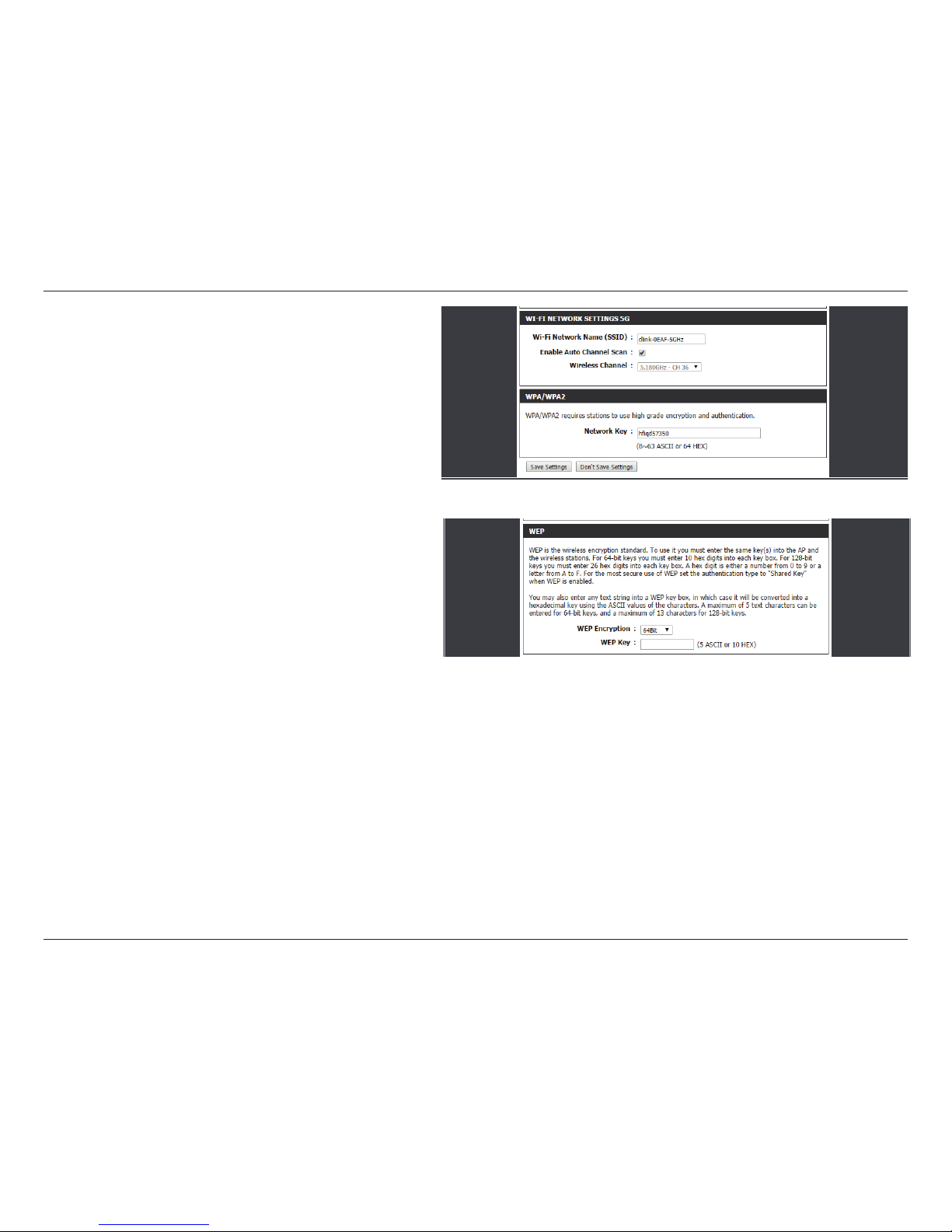
18D-Link DHP-W313AV User Manual
Section 3 - Conguration
The Service Set Identier (SSID) is the name
of your wireless network. Create a name
using up to 32 characters. The SSID is casesensitive.
Choose a password that is strong. A good
password uses both letters and numbers
in unpredictable places. Example bad
passwords could be password or 12345678.
Click the Save Settings button to continue.
Wireless Network
Name 5G:
WPA/WPA2
Password:
If you selected WEP mode for security:
For more details on conguring WEP see “Conguring WEP” on
page 37.
Select between 64-bit or 128-bit encryption.
Type in your WEP Key.
Click the Save Settings button to continue.
WEP Encryption:
WEP Key:
If you selected Clone My Wi-Fi mode for security:
The DHP-W312AV will search for, and use
your router’s Wi-Fi settings.
Page 19
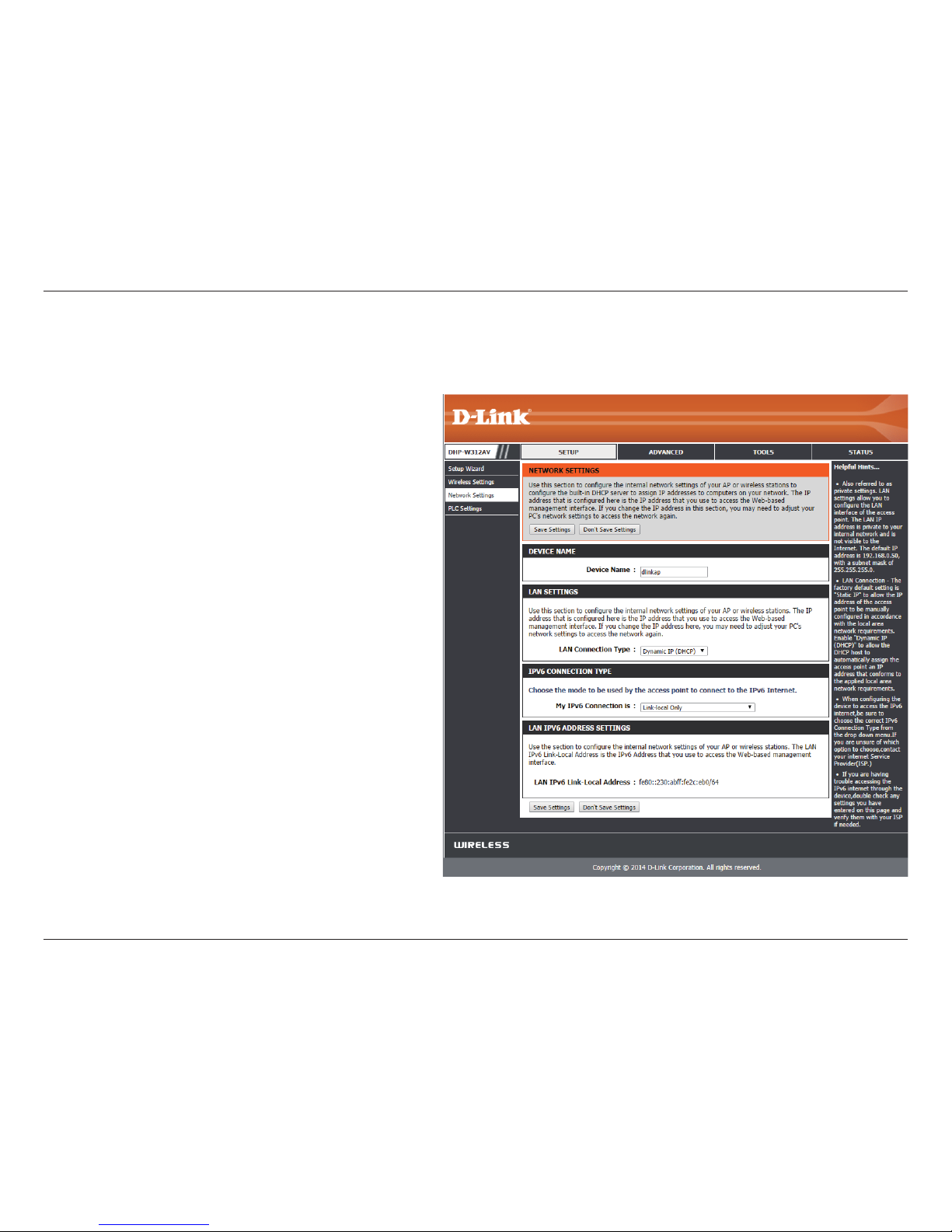
19D-Link DHP-W313AV User Manual
Section 3 - Conguration
Network Settings
This section will allow you to change the local network settings of the DHP-W312AV and to congure the DHCP settings.
Enter the Device Name for the DHP-W312AV.
You will use this name to connect to it
through a web browser. The default name
is listed on your Wi-Fi Conguration Card.
Use the drop-down menu to select Dynamic
IP (DHCP) to automatically obtain an IP
address on the LAN/private network. For
Static IP setup, see the next page.
Your Internet Service Provider (ISP) may
require this to be set a certain way for
Internet access. Contact your ISP regarding
such requirements.
This shows the current IPv6 address of the
DHP-W312AV on your network.
Click Save Settings to save and activate the
new changes.
Device Name:
LAN Settings:
IPv6 Connection
Type:
LAN IPv6 Address
Settings:
Save Settings:
Page 20
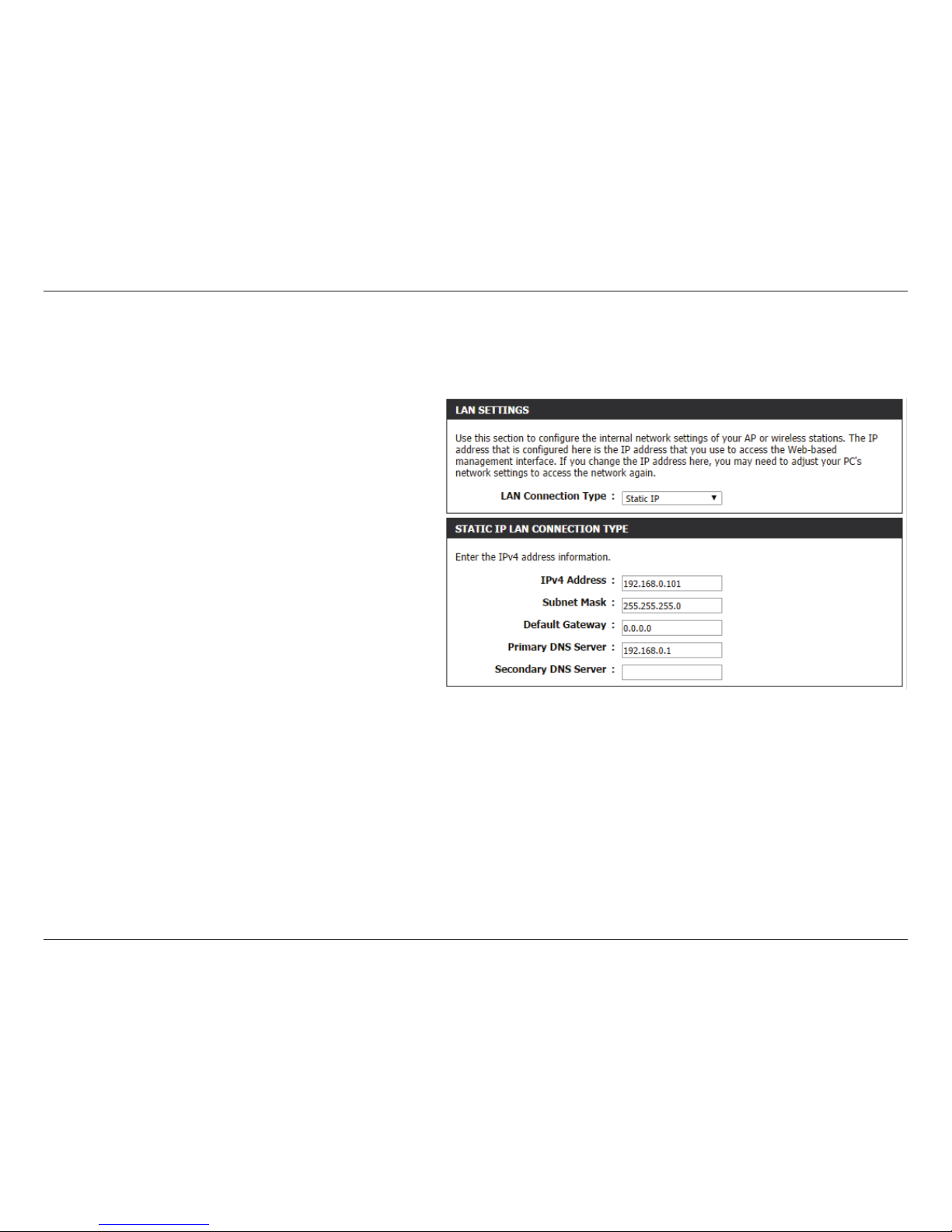
20D-Link DHP-W313AV User Manual
Section 3 - Conguration
Select Static IP to manually enter the IP address, subnet mask, and default gateway addresses.
LAN Connection
Type:
IP Address:
Subnet Mask:
Default Gateway:
DNS Server:
Save Settings:
Select Static IP from the drop-down menu.
Enter the IP address of the DHP-W312AV.
The default IP address is 192.168.0.50. If you
change the IP address, once you click Apply,
you will need to enter the new IP address in
your browser to return to the conguration
utility. You can also connect with the device
name. (See previous page.)
Enter the Subnet Mask.
Enter the Gateway. This is usually the LAN
or internal IP address of your router.
This is the Domain Name Server that looks
up addresses on the Internet, you may have
a specic one you need to connect to.
Click Save Settings to save and activate the
new changes.
LAN Settings - Static IP
Page 21
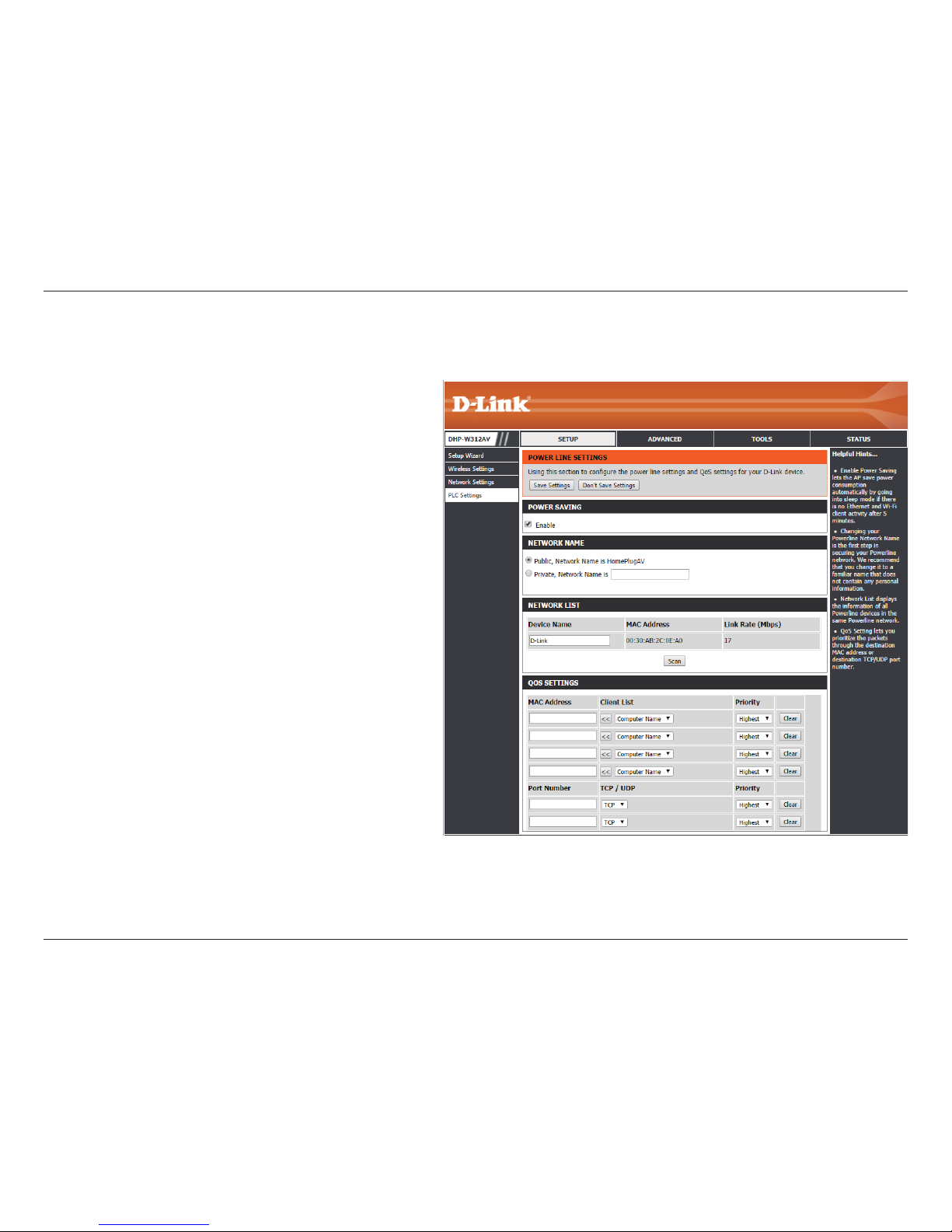
21D-Link DHP-W313AV User Manual
Section 3 - Conguration
This section will show you how to congure your new D-Link Powerline AV using the web-based conguration utility.
PLC Settings
Power Saving:
Network
Name:
Public
Network
Name:
Private
Network
Name:
Network List:
Scan:
QoS Settings:
MAC Address/
Port Number:
Enable Power Save mode.
You can set the name of your network to make it
either public or private. Make sure the Network
Name of all of the devices within your Powerline
network is the same.
Select this option if you would like to set your
Powerline network public with the default
Network Name of “HomePlugAV”. Since this is a
commonly used network name, it is less secure
than a private Network Name.
Select this option if you wish to make your
Powerline network more secure by using a
private Network Name.
This section provides information on the
Powerline AV devices on your Powerline
network.
Click this button to scan for new Powerline
devices. This is automatically done periodically
and upon loading this page.
Here you can set the Quality of Service (QoS)
settings for each network device. QoS helps you
prioritize network trac based on device or the
port the trac is on.
Select a device from the Computer Name dropdown box and then click the << next to Computer Name to automatically ll in
the device’s MAC Address. Or, set the priority for the device under the Priority dropdown box. Clear settings for a rule with the
Clear button. Remember to click Save Settings after making changes.
Page 22
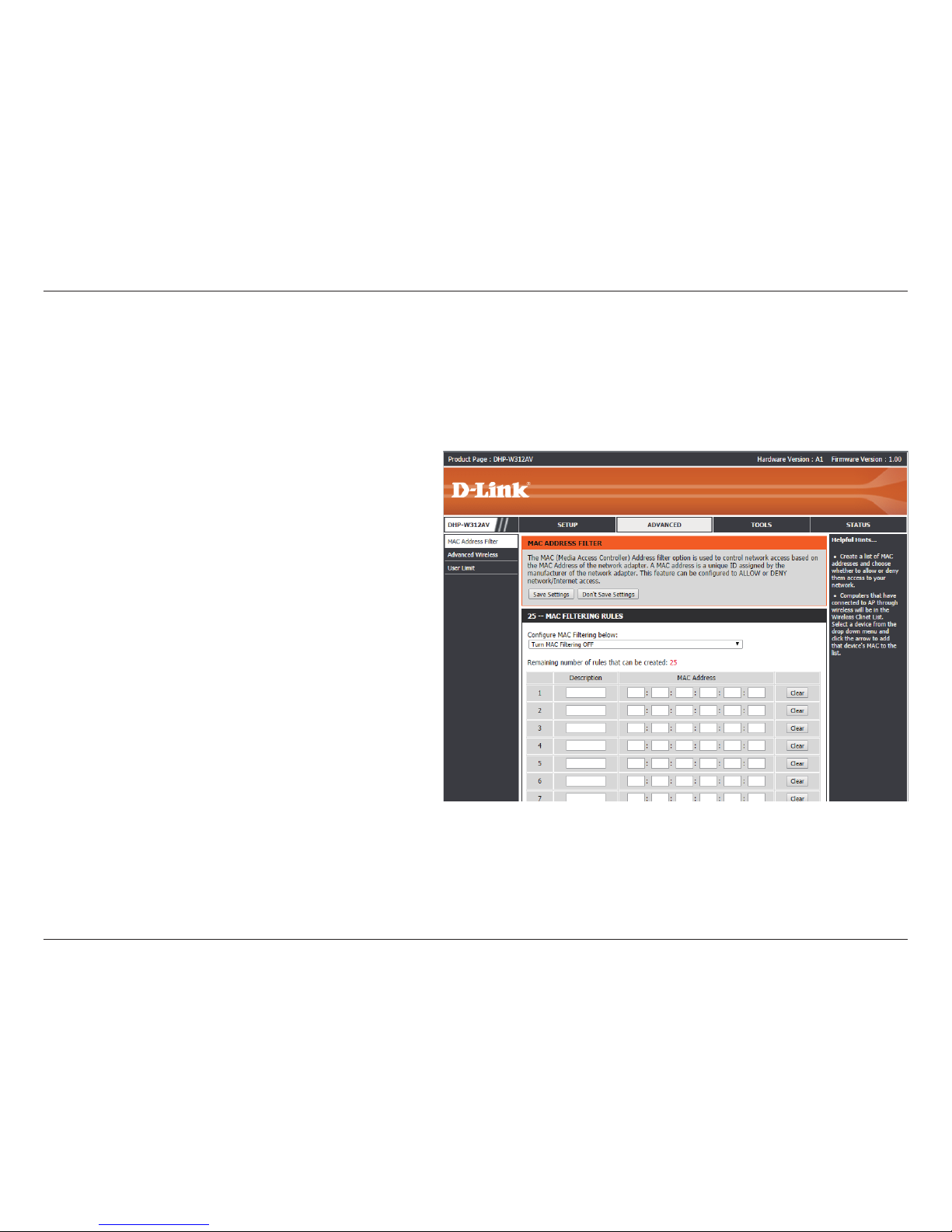
22D-Link DHP-W313AV User Manual
Section 3 - Conguration
Use MAC (Media Access Control) Filters to authorize wireless clients to access your network using their MAC addresses. When enabled, you can
choose to block or allow the listed devices access to your network.
MAC Address Filter
MAC Filtering
Rules:
Description:
MAC Address:
Clear:
Save Settings:
Set MAC Filtering to ALLOW, DENY, or
OFF. ALLOW means only the devices listed
can access the network. DENY means the
devices listed cannot access the network.
OFF means this function is currently
disabled.
You may make a note for your convenience,
such as “My PC” or “My friend’s smartphone”
Enter the MAC address you would like
to filter. To find the MAC address on a
computer, please refer to “Networking
Basics” on page 59. Click Save Settings
to activate and save.
Note: If you are ltering to ALLOW only the
listed devices, make sure to add your own
computer to the list or you will be denied
access to the network and the conguration
utility. If you DENY the listed addresses be
sure not to include your computer.
Clear the rule from the list. Note you will
have to save the settings in order for it to
take eect.
Advanced
Click Save Settings to save and activate the new changes.
Page 23
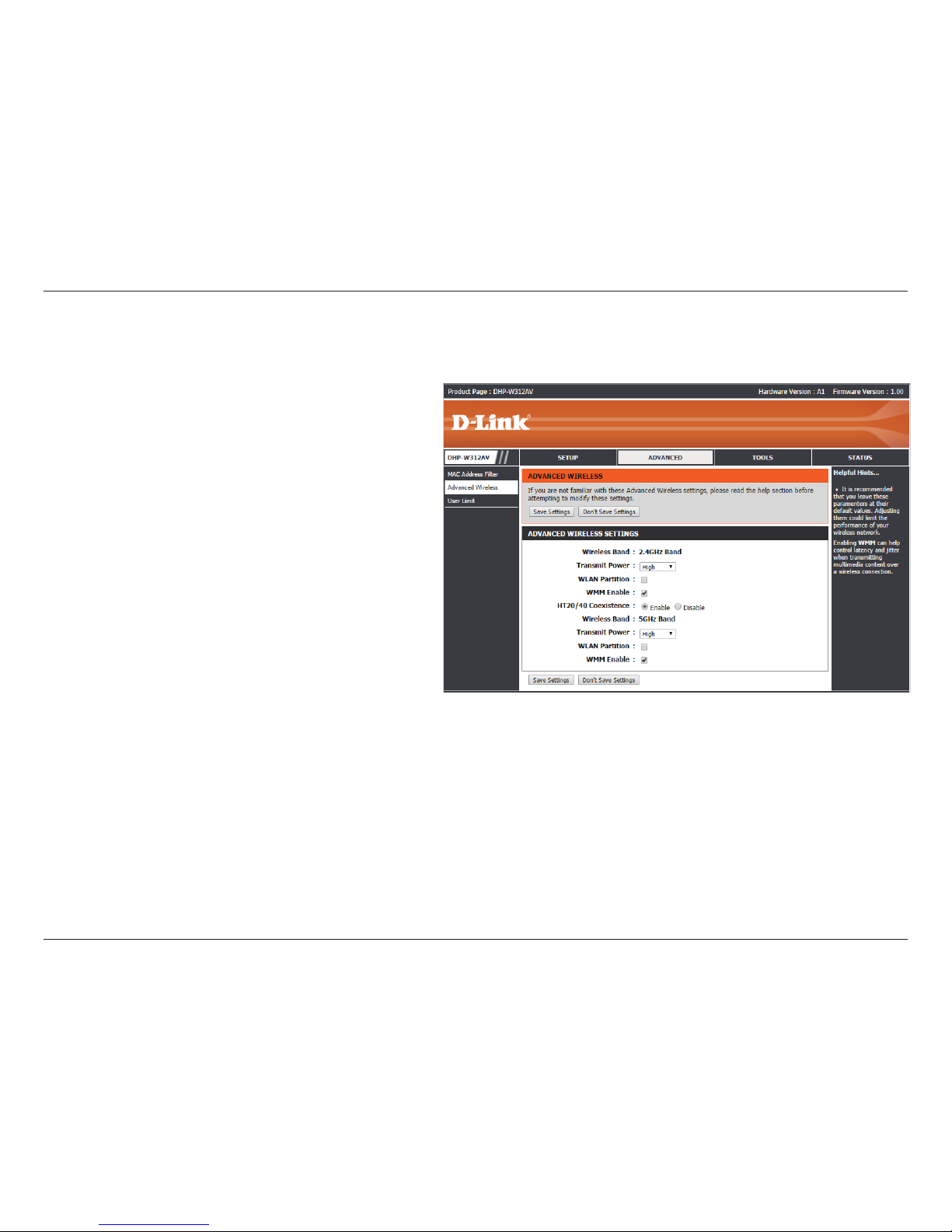
23D-Link DHP-W313AV User Manual
Section 3 - Conguration
Advanced Wireless
Wireless Band:
Transmit Power:
WLAN Partition:
WMM Enable:
HT20/40
Coexistence:
The wireless network frequency.
Sets the transmit power of the antennas.
Select this checkbox to enable WLAN
partition. If this feature is enabled, then
there is no barrier between communication
among wireless stations connecting to the
DHP-W312AV. If this is disabled, wireless
clients are not allowed to exchange data
through the DHP-W312AV.
WMM is a Quality of Service (QoS) system
for your wireless network. Enabling this
feature will improve the quality of video
and voice applications for your wireless
clients.
Enabling this function allows compatibility
with both 802.11n devices as well as
802.11b/g at the cost of speed. Disabling
this will give higher speeds but only allow
802.11n devices to function.
The Advanced Wireless section allows you to change several advanced settings on your DHP-W312AV. Most users will not need to modify this section.
Page 24
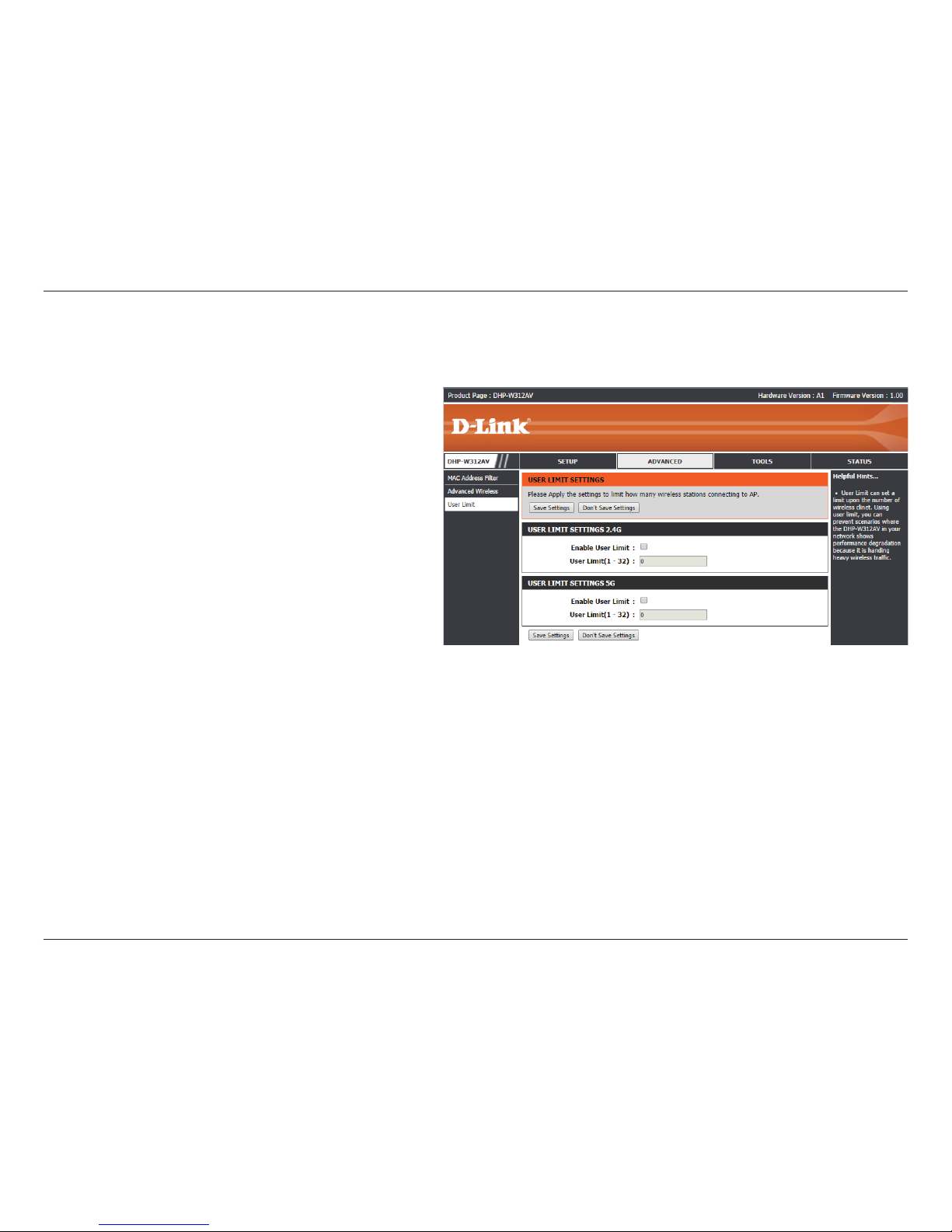
24D-Link DHP-W313AV User Manual
Section 3 - Conguration
User Limit
This screen lets you set the maximum number of wireless clients that can connect at one time to your 2.4G and 5G networks.
Enable User
Limit:
User Limit:
Save
Settings:
Check the Enable User Limit box to enable
limiting the number of devices that can
connect to the DHP-W312AV.
Enter the maximum number of clients,
between 1 and 32.
Click Save Settings to save and activate the
new changes.
Page 25

25D-Link DHP-W313AV User Manual
Section 3 - Conguration
Admin
This page will allow you to change the administrator password, which is used to access the conguration interface and change settings.
Enter a new password for the admin user
name. The administrator account can
change the conguration of the device.
Enter the same password that you entered
in the previous textbox in order to conrm
its accuracy.
Enables a CAPTCHA verication which will
require users to type letters or numbers
from a distorted image displayed on the
screen to prevent online hackers and
unauthorized users from gaining access to
your device’s conguration. This feature is
disabled by default.
Click Save Settings to save and activate the
new changes.
Password:
Verify
Password:
Enable
Graphical
Authentication:
Save Settings:
Tools
Page 26

26D-Link DHP-W313AV User Manual
Section 3 - Conguration
Time
The Time Conguration option allows you to congure, update, and maintain the correct time on the internal system clock. From this section you
can set the time zone that you are in. Daylight Saving can also be congured to automatically adjust the time when needed.
Time Zone:
Daylight Saving:
Enable NTP Server:
NTP Server Used:
Date and Time:
Save Settings:
Select the Time Zone from the drop-down
menu.
To enable Daylight Saving time adjustment,
click the Enable Daylight Saving check box.
Next, use the drop-down menu to select
a Daylight Saving Oset and then enter
a start date and an end date for daylight
saving time.
NTP (Network Time Protocol) allows the
device to automatically set the system clock
based on an Internet NTP server. Check
this box to use a NTP server. This will only
connect to a server on the Internet, not a
local server.
Enter the NTP server or select one from the
drop-down menu.
To manually input the time, enter the values
in these elds for the Year, Month, Day,
Hour, Minute, and Second and then click
Save Settings. You can also click the Copy
Your Computer’s Time Settings button at
the bottom of the screen.
Click Save Settings to save and activate the
new changes.
Page 27

27D-Link DHP-W313AV User Manual
Section 3 - Conguration
System
Save Settings To
Local Hard Drive:
Load Settings From
Local Hard Drive:
Restore to
Factory Default
Settings:
Reboot the
Device:
Use this option to save the current DHPW312AV conguration settings to a le on
the computer you are using. Click the Save
button. You will then see a le dialog where
you can select a location and le name for
the settings.
Use this option to load previously saved
DHP-W312AV conguration settings. Click
Choose File to find a previously saved
conguration le. Then, click the Restore a
Conguration from File button to transfer
those settings to the DHP-W312AV.
This option will restore all conguration
settings back to the settings that were in
eect at the time the DHP-W312AV was
shipped from the factory. Any settings that
have not been saved will be lost, including
any rules that you have created. If you
would like to save the current DHP-W312AV
conguration settings, use the Save button
above.
Click to reboot the DHP-W312AV.
This page lets you both save and delete settings on your DHP-W312AV.
Page 28

28D-Link DHP-W313AV User Manual
Section 3 - Conguration
Firmware
You can upgrade the rmware of the DHP-W312AV from this page. Make sure the rmware you would like to use is on the local hard drive of your
computer. Click Choose File to locate the rmware le to be used for the update. Please check the D-Link support site for rmware updates at
http://support.dlink.com. You can download rmware upgrades to your hard drive from the D-Link support site.
This box displays your current rmware
information. Click the Check Now button
to check online for the latest rmware and
language pack. If a new version exists,
download the new rmware to your hard
drive.
After you have downloaded the new
rmware, click Choose File to locate the
rmware update on your hard drive. Click
Upload to complete the rmware upgrade.
You can change the interface language of
the device by uploading a language pack.
To install a language pack, click the Choose
File button to locate the D-Link language
pack upgrade file on your computer.
Once you have found the file, click the
Upload button to begin the language pack
upgrade process. This can take a minute or
more. Finally, wait for the device to reboot.
This process can take about 75 seconds.
Firmware and
Language Pack
Information:
Firmware Upgrade:
Language Pack
Upgrade:
Page 29

29D-Link DHP-W313AV User Manual
Section 3 - Conguration
System Check
This page helps you to diagnose connection problems.
Ping Test:
Ping Result:
A ping test sends a tiny bit of information
to a website and anticipates a response.
Pinging an extremely stable site such as
your favorite search engine or news site
can help tell you if your Internet connection
is working properly. If you can ping a site
or address from here but your computer
is getting no connectivity, then the DHPW312AV is working properly but there is
the problem with the computer.
“Ping timeout” means that the site did not
respond. This happens if the site is down
or does not exist, but also if you do not
have Internet connectivity. If you ping
several common websites and all result in
a timeout then there is likely an issue with
your Internet connection. If the result says
a site is alive, then your Internet connection
is working.
Page 30

30D-Link DHP-W313AV User Manual
Section 3 - Conguration
Device Info
This page displays the current information for the DHP-W312AV.
It will display the LAN and wireless LAN information.
General:
LAN:
Wireless LAN 2.4G:
Wireless LAN 5G:
Powerline:
Displays the DHP-W312AV’s time and
rmware version.
Displays the MAC address and the private
(local) IP settings for the DHP-W312AV.
Displays the wireless 2.4G MAC address
and your wireless settings such as SSID and
Channel.
Displays the wireless 5G MAC address and
your wireless settings such as SSID and
Channel.
Shows the DHP-W312AV’s Powerline
Connection settings.
Status
Page 31

31D-Link DHP-W313AV User Manual
Section 3 - Conguration
Logs
The DHP-W312AV keeps a running log of events and activities occurring on the DHP-W312AV. If the AP is rebooted, the logs are automatically
cleared. You can save the log les prior to clearing them.
Log Options:
First Page:
Last Page:
Previous:
Next:
Refresh:
Clear:
Email Now:
Save Log:
You can select the types of messages
that you would like to display from the
log: System Activity, Debug Information,
Attacks, Dropped Packets,
Notice. Select the types you want to view
and click Apply Log Setting Now.
Go to the rst page of the log.
Go to the last page of the log.
Go to the previous page of the log.
Go to the next page of the log.
Refresh the page.
This button clears all current log content.
Click this button to email a log record to a
designated email address.
Save the log to your hard drive.
Page 32

32D-Link DHP-W313AV User Manual
Section 3 - Conguration
Statistics
The DHP-W312AV keeps statistics on the trac that passes through it. You can view the amount of packets that pass through the LAN and wireless
portions of the network. The trac counter will reset if the DHP-W312AV is rebooted.
Page 33

33D-Link DHP-W313AV User Manual
Section 3 - Conguration
Wireless
This section allows you to view the wireless devices that are connected to your wireless DHP-W312AV.
Number of
Wireless Clients
2.4 GHz:
Number of
Wireless Clients
5 GHz:
MAC Address:
Mode:
Rate:
Signal (%):
Displays the number of devices that are
connected to the DHP-W312AV via the 2.4 GHz
wireless network.
Displays the number of devies that are
connected to the DHP-W312AV via the 5 GHz
wireless network.
Displays the Ethernet ID (MAC address) of the
wireless client.
Shows the mode the device is using to connect
to your DHP-W312AV. This should be 11b, 11g,
or 11n.
Shows data transfer rate.
This shows the strength of your device’s
connection.
Page 34

34D-Link DHP-W313AV User Manual
Section 3 - Conguration
IPv6
This section will display all of your IPv6 Internet and network connection details.
Page 35

35D-Link DHP-W313AV User Manual
Section 3 - Conguration
Wireless Security
This section will show you the dierent levels of security you can use to protect your data from intruders. The DHP-W312AV oers the following
types of security:
• WPA2 (Wi-Fi Protected Access 2) • WPA2-PSK (Pre-Shared Key)
• WPA (Wi-Fi Protected Access) • WPA-PSK (Pre-Shared Key)
• WEP (Wired Equivalent Privacy)
What is WEP?
WEP stands for Wired Equivalent Privacy. It is based on the IEEE 802.11 standard and uses the RC4 encryption algorithm. WEP provides security by
encrypting data over your wireless network so that it is protected as it is transmitted from one wireless device to another.
To gain access to a WEP network, you must know the key. The key is a string of characters that you create. When using WEP, you must determine
the level of encryption. The type of encryption determines the key length. 128-bit encryption requires a longer key than 64-bit encryption. Keys
are dened by entering in a string in HEX (hexadecimal - using characters 0-9, A-F) or ASCII (American Standard Code for Information Interchange
– alphanumeric characters) format. ASCII format is provided so you can enter a string that is easier to remember. The ASCII string is converted to
HEX for use over the network. Four keys can be dened so that you can change keys easily.
Page 36

36D-Link DHP-W313AV User Manual
Section 3 - Conguration
What is WPA?
WPA, or Wi-Fi Protected Access, is a Wi-Fi standard that was designed to improve the security features of WEP (Wired Equivalent Privacy).
The 2 major improvements over WEP:
• Improved data encryption through the Temporal Key Integrity Protocol (TKIP). TKIP scrambles the keys using a hashing algorithm
and, by adding an integrity-checking feature, ensures that the keys haven’t been tampered with. WPA2 is based on 802.11i and
uses Advanced Encryption Standard (AES) instead of TKIP.
• User authentication, which is generally missing in WEP, through the extensible authentication protocol (EAP). WEP regulates access
to a wireless network based on a computer’s hardware-specic MAC address, which is relatively simple to be snied out and stolen.
EAP is built on a more secure public-key encryption system to ensure that only authorized network users can access the network.
WPA-PSK/WPA2-PSK uses a passphrase or key to authenticate your wireless connection. The key is an alpha-numeric password between 8 and 63
characters long. This key must be the exact same key entered on your wireless bridge or DHP-W312AV.
WPA/WPA2 incorporates user authentication through the Extensible Authentication Protocol (EAP). EAP is built on a more secure public key encryption
system to ensure that only authorized network users can access the network.
Page 37

37D-Link DHP-W313AV User Manual
Section 3 - Conguration
Conguring WEP
It is recommended to enable encryption on your wireless DHP-W312AV before your wireless network adapters. Please establish wireless connectivity
before enabling encryption. Your wireless signal may degrade when enabling encryption due to the added overhead.
1. Log into the web-based conguration by opening a web
browser and entering http://dlinkap.local. (on the Wi-Fi
Conguration Card) or the IP address of the DHP-W312AV
(192.168.0.50). Click on Setup and then click Wireless
Settings on the left side.
2. Next to Security Mode in the Wireless Security Mode section,
select WEP Mode.
3. Next to WEP Encryption, select 64-bit or 128-bit encryption.
4. Next to WEP Key 1, enter a WEP key that you create. Make sure
you enter this key exactly on all your wireless devices.
5. Next to Authentication, select Both or Shared Key.
Page 38

38D-Link DHP-W313AV User Manual
Section 3 - Conguration
Conguring WPA/WPA2 Personal
It is recommended to enable encryption on your wireless DHP-W312AV before your wireless network adapters. Please establish wireless connectivity
before enabling encryption. Your wireless signal may degrade when enabling encryption due to the added overhead.
1. Log into the web-based conguration by opening a web browser
and entering the IP address of the DHP-W312AV (192.168.0.50)
or http://dlinkap.local. (on the Wi-Fi Conguration Card) then
click on Setup and then click Wireless Settings on the left side.
2. For Security Mode, select WPA/WPA2Personal.
3. For Wi-Fi Password, enter a key. The password must be
between 8-63 characters and use numbers, letters, and/or special
characters.
4. Click Save Settings at the bottom of the window to save your
settings. If you are conguring the DHP-W312AV with a wireless
adapter, you will lose connectivity until you enable WPA on your
adapter and enter the same passphrase as you did on the DHPW312AV.
Page 39

39D-Link DHP-W313AV User Manual
Section 3 - Conguration
It is recommended to enable wireless security (WPA/WPA2) on your wireless router or access point before conguring your
wireless adapter. If you are joining an existing network, you will need to know the security key (Wi-Fi password) being used.
To quickly access your Wi-Fi information and settings, click the Wi-Fi icon on the menu
bar.
Connecting to a Wireless Network
Using Mac OS
Clicking on this icon will display a list of all wireless networks within range of your
computer. Select the desired network by clicking on the network name.
Page 40

40D-Link DHP-W313AV User Manual
Section 3 - Conguration
You will then be prompted to enter the network security key (Wi-Fi password) for the
wireless network. Enter the password into the box and click Join.
Note: To avoid having to enter your network security key each time you connect, check
Remember this network.
Once the connection is successfully established, you will see a check by the name of
your wireless network.
Page 41

41D-Link DHP-W313AV User Manual
Section 3 - Conguration
Using Windows® 7
It is recommended to enable wireless security (WPA/WPA2) on your DHP-W312AV before conguring your wireless adapter. If you are joining an
existing network, you will need to know the security key or passphrase being used.
Click on the wireless icon in your system tray (lower-right corner).
The utility will display any available wireless networks in your area.
Wireless Icon
Page 42

42D-Link DHP-W313AV User Manual
Section 3 - Conguration
It is recommended to enable wireless security (WPA/WPA2) on your wireless router or access point before conguring your
wireless adapter. If you are joining an existing network, you will need to know the security key (Wi-Fi password) being used.
To join an existing network, locate the wireless network icon in the taskbar, next to
the time display.
Wireless Icon
Clicking on this icon will display a list of wireless networks which are within connecting
proximity of your computer. Select the desired network by clicking on the network
name.
Using Windows 8
Page 43

43D-Link DHP-W313AV User Manual
Section 3 - Conguration
You will then be prompted to enter the network security key (Wi-Fi password) for the
wireless network. Enter the password into the box and click Next.
If you wish to use Wi-Fi Protected Setup (WPS) to connect to the router, you can also
press the WPS button on your router at this point to enable the WPS function.
When you have established a successful connection to a wireless network, the word
Connected will appear next to the name of the network to which you are connected.
Page 44

44D-Link DHP-W313AV User Manual
Section 3 - Conguration
Highlight the wireless network (SSID) you would like to connect to and
click the Connect button. The Wi-Fi Conguration Card will list your device’s
specic network, it will not be simply dlink.
If you get a good signal but cannot access the Internet, check your TCP/IP
settings for your wireless adapter. Refer to the Networking Basics section in
this manual for more information.
The following window appears while your computer tries to connect to the
router.
Page 45

45D-Link DHP-W313AV User Manual
Section 3 - Conguration
Enter the same security key or passphrase that is on your DHP-W312AV and
click Connect.
It may take 20-30 seconds to connect to the wireless network. If the connection
fails, please verify that the security settings are correct. The key or passphrase
must be exactly the same as on the wireless router.
Additionally, you may connect using Wi-Fi Protected Setup (WPS) and Push
Button Conguration (PBC). When the window to the right is displayed, press
the Common Connect Button on the DHP-W312AV.
Page 46

46D-Link DHP-W313AV User Manual
Section 3 - Conguration
Using Windows Vista®
Windows Vista® users may use the convenient, built-in wireless utility. Follow these instructions:
From the Start menu, go to Control Panel, and then click on Network
and Sharing Center.
The utility will display any available wireless networks in your area.
Click on a network (displayed using the SSID) and click the Connect
button. The Wi-Fi Conguration Card will list your device’s specic
network, it will not be simply dlink.
If you get a good signal but cannot access the Internet, check you
TCP/IP settings for your wireless adapter. Refer to the Networking
Basics section in this manual for more information.
Click Connect Anyway to continue.
Page 47

47D-Link DHP-W313AV User Manual
Section 3 - Conguration
The utility will display the following window to indicate a connection
is being made.
The final window indicates the establishment of a successful
connection.
The next two pages display the windows used to connect to either
a WEP or a WPA-PSK wireless network.
Page 48

48D-Link DHP-W313AV User Manual
Section 3 - Conguration
Conguring Wireless Security
It is recommended to enable wireless security (WPA/WPA2) on your wireless router or DHP-W312AV before conguring your wireless adapter. If you
are joining an existing network, you will need to know the security key or passphrase being used.
2. Highlight the wireless network (SSID) you would like to connect to and
click Connect.
1. Open the Windows Vista® Wireless Utility by right-clicking on the wireless
computer icon in your system tray (lower right corner of screen). Select
Connect to a network.
Page 49

49D-Link DHP-W313AV User Manual
Section 3 - Conguration
3. Enter the same security key or passphrase that is on your router and click Connect.
It may take 20-30 seconds to connect to the wireless network. If the connection fails,
please verify that the security settings are correct. The key or passphrase must be
exactly the same as on the wireless router.
Page 50

50D-Link DHP-W313AV User Manual
Section 3 - Conguration
Connecting to a Wireless Network
Using Windows® XP
Windows XP users may use the built-in wireless utility (Zero Conguration Utility). The following instructions are for Service Pack 2 users. If you are
using another company’s utility or Windows 2000, please refer to the user manual of your wireless adapter for help with connecting to a wireless
network. Most utilities will have a “site survey” option similar to the Windows XP utility as seen below.
Right-click on the wireless computer icon in your system tray (lower right corner
next to the time). Select View Available Wireless Networks.
If you receive the Wireless Networks Detected bubble, click on the center of the
bubble to access the utility.
or
The utility will display any available wireless networks in your area. Click on a
network (displayed using the SSID) and click the Connect button. The Wi-Fi
Conguration Card will list your device’s specic network, it will not be simply dlink.
If you get a good signal but cannot access the Internet, check your TCP/IP settings
for your wireless adapter. Refer to the Networking Basics section in this manual
for more information.
Page 51

51D-Link DHP-W313AV User Manual
Section 3 - Conguration
Conguring WPA-PSK
It is recommended to enable encryption on your wireless router or DHP-W312AV before conguring your wireless adapter. If you are joining an
existing network, you will need to know the passphrase being used.
1. Open the Windows® XP Wireless Utility by right-clicking on the wireless
computer icon in your system tray (lower-right corner of screen). Select
View Available Wireless Networks.
2. Highlight the wireless network (SSID) you would like to connect to and
click Connect.
Page 52

52D-Link DHP-W313AV User Manual
Section 3 - Conguration
3. The Wireless Network Connection box will appear. Enter the WPA-PSK passphrase
and click Connect.
It may take 20-30 seconds to connect to the wireless network. If the connection fails,
please verify that the WPA-PSK settings are correct. The WPA-PSK passphrase must be
exactly the same as on the wireless router.
Page 53

53D-Link DHP-W313AV User Manual
Section 4 - Troubleshooting
Troubleshooting
This chapter provides solutions to problems that can occur during the installation and operation of the DHP-W312AV. Read the following descriptions
if you are having problems. (The examples below are illustrated in Windows® XP. If you have a dierent operating system, the screenshots on your
computer will look similar to the following examples.)
1. Why am I unable to access the web-based conguration utility?
When entering the IP address of the D-Link DHP-W312AV (192.168.0.50), you are not connecting to a website on the Internet or have to be
connected to the Internet. The device has the utility built-in from the factory. Your computer must be on the same IP subnet to connect to the
web-based utility. You may also enter http://dlinkap.local. (on the Wi-Fi Conguration Card) instead of the IP address.
• Make sure you have an updated Java-enabled web browser. We recommend the following:
- Microsoft Internet Explorer® 7.0 and higher
- Mozilla Firefox 3.5 and higher
- Google™ Chrome 8.0 and higher
- Apple Safari 4.0 and higher
• Verify physical connectivity by checking for solid link lights on the device. If you do not get a solid link light, try using a dierent cable or connect
to a dierent port on the device if possible. If the computer is turned o, the link light may not be on.
• Disable any Internet security software running on the computer. Software rewalls such as Zone Alarm, Black Ice, Sygate, Norton Personal Firewall,
and Windows® XP rewall may block access to the conguration pages. Check the help les included with your rewall software for more information
on disabling or conguring it.
Page 54

54D-Link DHP-W313AV User Manual
Section 4 - Troubleshooting
• Congure your Internet settings:
• Go to Start > Settings > Control Panel. Double-click the Internet Options Icon. From the Security tab, click the button to restore the
settings to their defaults.
• Click the Connection tab and set the dial-up option to Never Dial a Connection. Click the LAN Settings button. Make sure nothing is
checked. Click OK.
• Go to the Advanced tab and click the Reset... button to restore these settings to their defaults. Click OK three times.
• Close your web browser (if open) and open it.
• Access the web management. Open your web browser and enter the IP address of your D-Link DHP-W312AV in the address bar. This should
open the login page for your the web management.
• If you still cannot access the conguration, unplug the power to the DHP-W312AV for 10 seconds and plug back in. Wait about 30 seconds
and try accessing the conguration. If you have multiple computers, try connecting using a dierent computer.
2. What can I do if I forgot my password?
If you forgot your password, you must reset your DHP-W312AV. Unfortunately this process will change all your settings back to the factory defaults.
To reset the DHP-W312AV, locate the reset button (hole) on the rear panel of the unit. With the DHP-W312AV powered on, use a paperclip to hold
the button down for 5 seconds. Release the button and the DHP-W312AV will go through its reboot process. Wait about 30 seconds to access the
DHP-W312AV. The default IP address is 192.168.0.50. When logging in, the username is Admin and leave the password box empty
3. Why can’t my Powerline AV device detect my other Powerline AV devices?
This may due to the accidental change of the device password. Use the web-based conguration utility and select Setup > PLC SETTINGS. Fill in
the password in the blank. Then repeat the same procedure to the other Powerline AV device via web-based conguration utility.
4. I cannot start my Powerline AV device.
Please check your power supply is working. Powerline AV device operates from the power supplied by the home electrical wiring and can not
operate without a working power supply.
Page 55

55D-Link DHP-W313AV User Manual
Section 4 - Troubleshooting
Wireless Basics
D-Link wireless products are based on industry standards to provide easy-to-use and compatible high-speed wireless connectivity within your
home, business or public access wireless networks. Strictly adhering to the IEEE standard, the D-Link wireless family of products will allow you to
securely access the data you want, when and where you want it. You will be able to enjoy the freedom that wireless networking delivers.
A wireless local area network (WLAN) is a cellular computer network that transmits and receives data with radio signals instead of wires. Wireless
LANs are used increasingly in both home and oce environments, and public areas such as airports, coee shops and universities. Innovative ways
to utilize WLAN technology are helping people to work and communicate more eciently. Increased mobility and the absence of cabling and other
xed infrastructure have proven to be benecial for many users.
Wireless users can use the same applications they use on a wired network. Wireless adapter cards used on laptop and desktop systems support
the same protocols as Ethernet adapter cards. Under many circumstances, it may be desirable for mobile network devices to link to a conventional
Ethernet LAN in order to use servers, printers or an Internet connection supplied through the wired LAN.
Page 56

56D-Link DHP-W313AV User Manual
Section 4 - Troubleshooting
What is Wireless?
Wireless or Wi-Fi technology is another way of connecting your computer to the network without using wires. Wi-Fi uses radio frequency to connect
wirelessly, so you have the freedom to connect computers anywhere in your home or oce.
D-Link is the worldwide leader and award winning designer, developer, and manufacturer of networking products.
D-Link delivers the performance you need at a price you can aord. D-Link has all the products you need to build your
network.
How does wireless work?
Wireless works similar to how cordless phone work, through radio signals to transmit data from one point A to point B. But wireless technology has
restrictions as to how you can access the network. You must be within the wireless network range area to be able to connect your computer. There
are two dierent types of wireless networks Wireless Local Area Network (WLAN), and Wireless Personal Area Network (WPAN).
Wireless Local Area Network (WLAN)
In a wireless local area network, a device called an DHP-W312AV (AP) connects computers to the network. The DHP-W312AV has a small antenna
attached to it, which allows it to transmit data back and forth over radio signals. With an indoor DHP-W312AV as seen in the picture, the signal can
travel up to 300 feet. With an outdoor DHP-W312AV the signal can reach out up to 30 miles to serve places like manufacturing plants, industrial
locations, college and high school campuses, airports, golf courses, and many other outdoor venues.
Page 57

57D-Link DHP-W313AV User Manual
Section 4 - Troubleshooting
Who uses wireless?
Wireless technology has become so popular in recent years that almost everyone is using it. Whether it’s for home, or oce D-Link has a wireless
solution for it.
Home
• Gives everyone at home broadband access
• Surf the web, check email, instant message, etc.
• Gets rid of the cables around the house
• Simple and easy to use
Small Oce and Home Oce
• Stay on top of everything at home as you would at oce
• Remotely access your oce network from home
• Share Internet connection and printer with multiple computers
• No need to dedicate oce space
Page 58

58D-Link DHP-W313AV User Manual
Section 4 - Troubleshooting
Where is wireless used?
Wireless technology is expanding everywhere not just at home or oce. People like the freedom of mobility and it’s becoming so popular that
more and more public facilities now provide wireless access to attract people. The wireless connection in public places is usually called “hotspots”.
Using a D-Link Cardbus Adapter with your laptop, you can access the hotspot to connect to Internet from remote locations like: Airports, Hotels,
Coee Shops, Libraries, Restaurants, and Convention Centers.
A wireless network is easy to setup, but if you’re installing it for the rst time it could be quite a task not knowing where to start. That’s why we’ve
put together a few setup steps and tips to help you through the process of setting up a wireless network.
Tips
Here are a few things to keep in mind, when you install a wireless network.
Centralize your DHP-W312AV
Make sure you place the bridge/DHP-W312AV in a centralized location within your network for the best performance. Try to place the bridge/
DHP-W312AV as high as possible in the room, so the signal gets dispersed throughout your home. If you have a two-story home, you may need a
repeater to boost the signal to extend the range.
Eliminate Interference
Place home appliances such as cordless telephones, microwaves, wireless speakers, and televisions as far away as possible from the bridge/DHPW312AV. This would signicantly reduce any interference that the appliances might cause since they operate on same frequency.
Security
Don’t let your next-door neighbors or intruders connect to your wireless network. Secure your wireless network by turning on the WPA, WPA2, or
WEP security feature on the DHP-W312AV.
Page 59

59D-Link DHP-W313AV User Manual
Section 4 - Troubleshooting
Networking Basics
After you install your new D-Link adapter, by default, the TCP/IP settings should be set to obtain an IP address from a DHCP server (i.e. wireless
router) automatically. To verify your IP address, please follow the steps below.
Click on Start > Run. In the run box type cmd and click OK. (Windows® 7/
Vista® users type cmd in the Start Search box.)
At the prompt, type ipcong and press Enter.
This will display the IP address, subnet mask, and the default gateway of
your adapter.
If the address is 0.0.0.0, check your adapter installation, security settings,
and the settings on your DHP-W312AV. Some rewall software programs
may block a DHCP request on newly installed adapters.
If you are connecting to a wireless network at a hotspot (e.g. hotel, coee
shop, airport), please contact an employee or administrator to verify their
wireless network settings.
Check your IP address
Page 60

60D-Link DHP-W313AV User Manual
Section 4 - Troubleshooting
Statically Assign an IP address
If you are not using a DHCP capable gateway/DHP-W312AV, or you need to assign a static IP address, please follow the steps below:
Step 1
Windows Vista® - Click on Start > Control Panel > Network and Internet > Network and Sharing Center > Manage Network Connections.
Windows® XP - Click on Start > Control Panel > Network Connections.
Windows® 2000 - From the desktop, right-click My Network Places > Properties.
Step 2
Right-click on the Local Area Connection which represents your D-Link network adapter and select Properties.
Step 3
Highlight Internet Protocol (TCP/IP) and click Properties.
Step 4
Click Use the following IP address and enter an IP address that is on the same subnet as your network or the LAN IP address on your router.
Example: If the AP’s LAN IP address is 192.168.0.50, make your IP address 192.168.0.X where X is a number between 2 and 99 (excluding the number 50).
Make sure that the number you choose is not in use on the network. Set Default Gateway the same as the LAN IP address of your router (192.168.0.1).
Set Primary DNS the same as the LAN IP address of your router (192.168.0.1).
The Secondary DNS is not needed or you may enter a DNS server from your ISP.
Step 5
Click OK twice to save your settings.
Page 61

61D-Link DHP-W313AV User Manual
Appendix A - Technical Specications
Technical Specications
DHP-W312AV
Standards
• IEEE 802.11ac
• IEEE 802.11n
• IEEE 802.11g
• IEEE 802.3
• IEEE 802.3u
• IEEE P1905.1 draft
• IEEE 1901
Network Interfaces
• 1 x 10/100 Ethernet port
• Wireless AC
• Powerline
AC Input
• 100 - 240 VAC 50/60 Hz
Security
• WPA • WEP
• WPA2
Wireless Signal Rates*
• 300 Mbps • 12 Mbps
• 108 Mbps • 11 Mbps
• 54 Mbps • 9 Mbps
• 48 Mbps • 6 Mbps
• 36 Mbps • 5.5 Mbps
• 18 Mbps • 2 Mbps
• 24 Mbps • 1 Mbps
MSC (0-15)
• 130 Mbps (270) • 117 Mbps (243)
• 104 Mbps (216) • 78 Mbps (162)
• 66 Mbps (135) • 58.5 Mbps (121.5)
• 52 Mbps (108) • 39 Mbps (81)
• 26 Mbps (54) • 19.5 Mbps (40.5)
• 12 Mbps (27) • 6.5 Mbps (13.5)
Frequency Range
• 2.4 GHz to 2.497 GHz
• 5.15 to 5.25 GHz and 5.725 to 5.85 GHz
Encryption
• 128-bit AES
• WEP/WPA/WPA2
Operating Temperature
• 32 to 104 °F (0 to 40 °C)
Storage Temperature
• 14 to 158 °F (-10 to 70 °C)
Humidity
• Operation: 10% to 90% Relative Humidity
• Storage: 5% to 90% Relative Humidity
Transmitter Output Power
• 13 dBm (+/- 2 dB)
* Maximum wireless signal rate derived from IEEE Standard 802.11ac specications. Actual data throughput will vary. Network conditions and environmental factors, including volume of network trac, building materials
and construction, and network overhead, lower actual data throughput rate. Environmental factors will adversely aect wireless signal range.
Page 62

62D-Link DHP-W313AV User Manual
Appendix A - Technical Specications
LEDs
• Power • Ethernet
• WLAN • Powerline
Safety & Emissions
• FCC
• CE
• RoHS
• UL, CE LVD
Dimensions
• 101 x 75 x 45 mm (3.54 x 2.56 x 1.97 inches)
Weight
• 181 g (0.39 lbs)
Page 63

63D-Link DHP-W313AV User Manual
Appendix A - Technical Specications
DHP-308AV
Network Interfaces
•1 x 10/100 Ethernet port
• Powerline
AC Input
• 100 - 240 VAC 50/60 Hz
Operating Temperature
• 32 to 104 °F (0 to 40 °C)
Storage Temperature
• -4 to 149 °F (-20 to 65 °C)
Humidity
• Operation: 10% to 90% Relative Humidity
• Storage: 5% to 95% Relative Humidity
Transmitter Output Power
• 13 dBm (+/- 2 dB)
LEDs
• Power • Ethernet
• Powerline
Safety & Emissions
• FCC
• CE
• RoHS
• UL, CE LVD
Dimensions
• 70 x 52 x 26 mm (2.83 x 2.04 x 1.02 inches)
Weight
• 101.7 g (.22 lbs)
Page 64

64D-Link DHP-W313AV User Manual
Appendix B: Regulatory Information
Caution: Do not remove the plug and connect it to a power outlet by itself; always attach the plug to the power adaptor rst
before connecting it to a power outlet.
Federal Communication Commission Interference Statement:
This equipment has been tested and found to comply with the limits for a Class B digital device, pursuant to Part 15 of the FCC
Rules. These limits are designed to provide reasonable protection against harmful interference in a residential installation. This
equipment generates, uses and can radiate radio frequency energy and, if not installed and used in accordance with the instructions,
may cause harmful interference to radio communications. However, there is no guarantee that interference will not occur in a
particular installation. If this equipment does cause harmful interference to radio or television reception, which can be determined
by turning the equipment o and on, the user is encouraged to try to correct the interference by one of the following measures:
• Reorient or relocate the receiving antenna.
• Increase the separation between the equipment and receiver.
• Connect the equipment into an outlet on a circuit dierent from that to which the receiver is connected.
• Consult the dealer or an experienced radio/TV technician for help.
Non-modications Statement:
Any changes or modications not expressly approved by the party responsible for compliance could void the user’s authority
to operate this equipment.
Caution:
This device complies with Part 15 of the FCC Rules. Operation is subject to the following two conditions: (1) This device may
not cause harmful interference, and (2) this device must accept any interference received, including interference that may
cause undesired operation.
For product available in the USA/Canada market, only channel 1~11 can be operated. Selection of other channels is not possible.
This device and its antenna(s) must not be co-located or operating in conjunction with any other antenna or transmitter except
in accordance with FCC multi-transmitter product procedures.
Regulatory Information
Page 65

65D-Link DHP-W313AV User Manual
Appendix B: Regulatory Information
Note:
The country code selection is for non-US model only and is not available to all US model. Per FCC regulation, all Wi-Fi
product marketed in US must xed to US operation channels only.
RF Frequency Requirements:
This device is for indoor use only when using all channels in the 5.150-5.250 GHz, 5.725-5.850 GHz frequency ranges. High
power radars are allocated as primary users of the 5.150-5.250 GHz, 5.725-5.850 GHz bands. These radar stations can cause
interference with and/or damage this device. This device will not operate on channels which overlap the 5600-5650 MHz
band. It is restricted in indoor environments only.
IMPORTANT NOTE:
FCC Radiation Exposure Statement:
This equipment complies with FCC radiation exposure limits set forth for an uncontrolled environment. This equipment should
be installed and operated with minimum distance 25 cm between the radiator and your body.
Customer Information:
(1) This equipment complies with Part 68 of the FCC rules and the requirements adopted by the ACTA. On bottom of this
equipment is a label that contains, among other information, a product identier of 0. If requested, this number must be
provided to the telephone company.
(2) If this equipment 0 causes harm to the telephone network, the telephone company will notify you in advance that
temporary discontinuance of service may be required. But if advance notice isn’t practical, the telephone company will
notify the customer as soon as possible. Also you will be advised of your right to le a complaint with the FCC if you believe
it is necessary.
(3) The telephone company may make changes in its facilities, equipment, operations or procedures that could aect the
operation of the equipment. If this happens, the telephone company will provide advance notice in order for you to make
necessary modication to maintain uninterrupted service.
(4) If you experience trouble with this equipment, you disconnect it from the network until the problem has been corrected
or until you are sure that the equipment is not malfunctioning.
(5) Please follow instructions for repairing if any (e.g. battery replacement section); otherwise do not alternate or repair any
parts of device except specied.
Page 66

66D-Link DHP-W313AV User Manual
Appendix B: Regulatory Information
(6) Connection to party line service is subject to state taris. Contact the state public utility commission, public service
commission or corporation commission for information.
(7) If the telephone company requests information on what equipment is connected to their lines, inform them of:
(a)The telephone number that this unit is connected to,
(b)The ringer equivalence number 0
(c)The USOC jack required 0 and
(d)The FCC Registration Number 0
Items (b) and (d) are indicated on the label. The ringer equivalence number (REN) is used to determine how many devices
can be connected to your telephone line. In most areas, the sum of the RENs of all devices on any one line should not
exceed ve (5.0). If too many devices are attached, they may not ring properly.
(8) If your home has specially wired alarm equipment connected to the telephone line, ensure the installation of this
equipment does not disable alarm equipment, consult your telephone company or a qualied installer.
Industry Canada Statement:
This device complies with Industry Canada licence-exempt RSS standard(s). Operation is subject to the following two
conditions:
(1) this device may not cause interference, and
(2) this device must accept any interference, including interference that may cause undesired operation of the device.
Le présent appareil est conforme aux CNR d’Industrie Canada applicables aux appareils radio exempts de licence.
L’exploitation est autorisée aux deux conditions suivantes :
(1) l’appareil ne doit pas produire de brouillage, et
(2) l’utilisateur de l’appareil doit accepter tout brouillage radioélectrique subi, même si le brouillage est susceptible d’en
compromettre le fonctionnement.
Caution:
(i) the device for operation in the band 5150-5250 MHz is only for indoor use to reduce the potential for harmful
interference to co-channel mobile satellite systems.
Page 67

67D-Link DHP-W313AV User Manual
Appendix B: Regulatory Information
Avertissement:
(i) les dispositifs fonctionnant dans la bande 5150-5250 MHz sont réservés uniquement pour une utilisation à l’intérieur an
de réduire les risques de brouillage préjudiciable aux systèmes de satellites mobiles utilisant les mêmes canaux.
Radiation Exposure Statement
This equipment complies with IC radiation exposure limits set forth for an uncontrolled environment. This equipment
should be installed and operated with minimum distance 20 cm between the radiator & your body.
Déclaration d’exposition aux radiations
Cet équipement est conforme aux limites d’exposition aux rayonnements IC établies pour un environnement non contrôlé.
Cet équipement doit être installé et utilisé avec un minimum de 20 cm de distance entre la source de rayonnement et votre
corps.
Page 68

68D-Link DHP-W313AV User Manual
Appendix B: Regulatory Information
以下警語適用台灣地區
經型式認證合格之低功率射頻電機,非經許可,公司,商號或使用者均不得擅自變更頻率、加大功率或變更原設計之特性及功能。
低功率射頻電機之使用不得影響飛航安全及干擾合法通信;經發現有干擾現象時,應立即停用,並改善至無干擾時方得繼續使用。
前項合法通信,指依電信法規定作業之無線電通信。低功率射頻電機須忍受合法通信或工業、科學及醫療用電波放射性電機設備之干擾。
無線傳輸設備 (UNII)
在 5.25-5.35 秭赫頻帶內操作之無線資訊傳輸設備,限於室內使用。
無線資訊傳輸設備忍受合法通信之干擾且不得干擾合法通信;如造成干擾,應立即停用,俟無干擾之虞,始得繼續使用。
無線資訊傳設備的製造廠商應確保頻率穩定性,如依製造廠商使用手冊上所述正常操作,發射的信號應維持於操作頻帶中。
電磁波曝露量MPE標準值(MPE) 1mW/cm2,送測產品實值為 0mW/cm2
Page 69

69D-Link DHP-W313AV User Manual
Appendix B: Regulatory Information
5 GHz Wireless Frequency and Channel Operation in EEC Countries:
Allowable 802.11a Frequencies and Channels Countries
5.15-5.25 GHz
(Channels 36, 40, 44, 48)
Liechtenstein
5.15-5.25 Ghz & 5.725-5.875 Ghz
(Channels 36, 40, 44, 48, 149, 153, 157, 161, 165, 169)
Austria
5.15-5.35 GHz
(Channels 36, 40, 44, 48, 52, 56, 60, 64)
France
5.15-5.35 & 5.47-5.725 GHz
(Channels 36, 40, 44, 48, 52, 56, 60, 64, 100, 104, 108,
112, 116, 120, 124, 128, 132, 136, 140)
Denmark, Germany, Iceland, Finland,
Netherlands, Norway, Poland, Sweden, Slovenia,
Luxembourg, U.K., Ireland, Slovak, Switzerland,
Hungary, Italy
5.15-5.35 Ghz & 5.725-5.875 Ghz
(Channels 36, 40, 44, 48, 52, 56, 60, 64, 149, 153, 157,
161, 165, 169)
Czech Republic
Page 70

70D-Link DHP-W313AV User Manual
Appendix B: Regulatory Information
European Community Declaration of Conformity:
Česky [Czech]
D-Link tímto prohlašuje, že tento DHP-313AV je ve shodě se základními požadavky a dalšími
příslušnými ustanoveními směrnice 1999/5/ES.
Dansk [Danish]
Undertegnede D-Link erklærer herved, at følgende udstyr DHP-313AV overholder de
væsentlige krav og øvrige relevante krav i direktiv 1999/5/EF.
Deutsch [German]
Hiermit erklärt D-Link, dass sich das Gerät DHP-313AV in Übereinstimmung mit den
grundlegenden Anforderungen und den übrigen einschlägigen Bestimmungen der
Richtlinie 1999/5/EG bendet.
Eesti [Estonian]
Käesolevaga kinnitab D-Link seadme DHP-313AV vastavust direktiivi 1999/5/EÜ põhinõuetele
ja nimetatud direktiivist tulenevatele teistele asjakohastele sätetele.
English
Hereby, D-Link, declares that this DHP-313AV is in compliance with the essential requirements
and other relevant provisions of Directive 1999/5/EC.
Español [Spanish]
Por medio de la presente D-Link declara que el DHP-313AV cumple con los requisitos
esenciales y cualesquiera otras disposiciones aplicables o exigibles de la Directiva 1999/5/CE.
Ελληνική [Greek]
ΜΕ ΤΗΝ ΠΑΡΟΥΣΑ D-Link ΔΗΛΩΝΕΙ ΟΤΙ DHP-313AV ΣΥΜΜΟΡΦΩΝΕΤΑΙ ΠΡΟΣ ΤΙΣ ΟΥΣΙΩΔΕΙΣ
ΑΠΑΙΤΗΣΕΙΣ ΚΑΙ ΤΙΣ ΛΟΙΠΕΣ ΣΧΕΤΙΚΕΣ ΔΙΑΤΑΞΕΙΣ ΤΗΣ ΟΔΗΓΙΑΣ 1999/5/ΕΚ.
Français [French]
Par la présente D-Link déclare que l'appareil DHP-313AV est conforme aux exigences
essentielles et aux autres dispositions pertinentes de la directive 1999/5/CE.
Italiano [Italian]
Con la presente D-Link dichiara che questo DHP-313AV è conforme ai requisiti essenziali ed
alle altre disposizioni pertinenti stabilite dalla direttiva 1999/5/CE.
Latviski [Latvian]
Ar šo D-Link deklarē, ka DHP-313AV atbilst Direktīvas 1999/5/EK būtiskajām prasībām un
citiem ar to saistītajiem noteikumiem.
Lietuvių [Lithuanian]
Šiuo D-Link deklaruoja, kad šis DHP-313AV atitinka esminius reikalavimus ir kitas 1999/5/
EB Direktyvos nuostatas.
Nederlands [Dutch]
Hierbij verklaart D-Link dat het toestel DHP-313AV in overeenstemming is met de essentiële
eisen en de andere relevante bepalingen van richtlijn 1999/5/EG.
Page 71

71D-Link DHP-W313AV User Manual
Appendix B: Regulatory Information
Malti [Maltese]
Hawnhekk, D-Link, jiddikjara li dan DHP-313AV jikkonforma mal-ħtiġijiet essenzjali u ma
provvedimenti oħrajn relevanti li hemm d-Dirrettiva 1999/5/EC.
Magyar [Hungarian]
Alulírott, D-Link nyilatkozom, hogy a DHP-313AV megfelel a vonatkozó alapvetõ
követelményeknek és az 1999/5/EC irányelv egyéb elõírásainak.
Polski [Polish]
Niniejszym D-Link oświadcza, że DHP-313AV jest zgodny z zasadniczymi wymogami oraz
pozostałymi stosownymi postanowieniami Dyrektywy 1999/5/EC.
Português [Portuguese]
D-Link declara que este DHP-313AV está conforme com os requisitos essenciais e outras
disposições da Directiva 1999/5/CE.
Slovensko [Slovenian]
D-Link izjavlja, da je ta DHP-313AV v skladu z bistvenimi zahtevami in ostalimi relevantnimi
določili direktive 1999/5/ES.
Slovensky [Slovak]
D-Link týmto vyhlasuje, že DHP-313AV spĺňa základné požiadavky a všetky príslušné
ustanovenia Smernice 1999/5/ES.
Suomi [Finnish]
D-Link vakuuttaa täten että DHP-313AV tyyppinen laite on direktiivin 1999/5/EY oleellisten
vaatimusten ja sitä koskevien direktiivin muiden ehtojen mukainen.
Warning Statement:
The power outlet should be near the device and easily accessible.
Page 72

72D-Link DHP-W313AV User Manual
Appendix B: Regulatory Information
Safety Instructions
Please adhere to the following safety guidelines to help ensure your own personal safety and protect your system from potential
damage. Any acts taken that are inconsistent with ordinary use of the product, including improper testing, etc., and those not
expressly approved by D-Link may result in the loss of product warranty.
Unless expressly approved by an authorized representative of D-Link in writing, you may not and may not permit others to:
• Disassemble or reverse engineer the device or attempt to derive source code (underlying ideas, algorithms, or structure) from
the device or from any other information provided by D-Link, except to the extent that this restriction is expressly prohibited
by local law.
• Modify or alter the device.
• Remove from the device any product identication or other notices, including copyright notices and patent markings, if any.
To reduce the risk of bodily injury, electrical shock, re, and damage to the device and other equipment, observe the following
precautions:
Power Sources
• Observe and follow service markings.
• Do not push any objects into the openings of your device unless consistent with the authorized operation of the device.
Doing so can cause a re or an electrical shock by shorting out interior components.
• The powering of this device must adhere to the power specications indicated for this product.
• Do not overload wall outlets and/or extension cords as this will increase the risk of re or electrical shock.
• Do not rest anything on the power cord or on the device (unless the device is made and expressly approved as suitable for
stacking).
• Position system cables and power cables carefully; route cables so that they cannot be stepped on or tripped over. Be sure
that nothing rests on any cables.
• Operate the device only from the type of external power source indicated on the electrical ratings label.
• To help avoid damaging your device, be sure the voltage selection switch (if provided) on the power supply is set to match
the power available at your location.
• Also be sure that attached devices are electrically rated to operate with the power available in your location.
• Use only approved power cable(s). If you have not been provided a power cable for your device or for any AC -powered option
intended for your device, purchase a power cable that is approved for use in your country and is suitable for use with your
device. The power cable must be rated for the device and for the voltage and current marked on the device's electrical ratings
label. The voltage and current rating of the cable should be greater than the ratings marked on the device.
Page 73

73D-Link DHP-W313AV User Manual
Appendix B: Regulatory Information
• To help prevent an electrical shock, plug the device and peripheral power cables into properly grounded electrical outlets.
These cables are equipped with three-prong plugs to help ensure proper grounding. Do not use adapter plugs or remove the
grounding prong from a cable. If you must use an extension cable, use a 3-wire cable with properly grounded plugs.
• Observe extension cable and power strip ratings. Ensure that the total ampere rating of all products plugged into the extension
cable or power strip does not exceed 80 percent of the ampere ratings limit for the extension cable or power strip.
• To help protect your device from sudden, transient increases and decreases in electrical power, use a surge suppressor, line
conditioner, or uninterruptible power supply (UPS).
• Do not modify power cables or plugs. Consult a licensed electrician or your power company for site modications. Always
follow your local/national wiring rules.
• When connecting or disconnecting power to hot-pluggable power supplies, if oered with your device, observe the following
guidelines.
• Install the power supply before connecting the power cable to the power supply.
• Unplug the power cable before removing the power supply.
• If the system has multiple sources of power, disconnect power from the device by unplugging all power cables from the
power supplies.
Servicing/Disassembling
• Do not service any product except as expressly set forth in your system documentation.
• Opening or removing covers that are marked with the triangular symbol with a lightning bolt may expose you to an electrical
shock. Only a trained service technician should service components inside these compartments.
• To reduce the risk of electrical shock, never disassemble this device. None of its internal parts are user-replaceable; therefore,
there is no reason to access the interior.
• Do not spill food or liquids on your system components, and never operate the device in a wet environment. If the device
gets wet, see the appropriate section in your troubleshooting guide or contact your trained service provider.
• Use the device only with approved equipment.
• Move products with care; ensure that all casters and/or stabilizers are rmly connected to the system. Avoid sudden stops
and uneven surfaces.
Environment
• Do not use this device near water (e.g. near a bathtub, sink, laundry tub, sh tank, in a wet basement or near a swimming pool).
• Do not use this device in areas with high humidity.
Page 74

74D-Link DHP-W313AV User Manual
Appendix B: Regulatory Information
• This device must not be subjected to water or condensation.
• Keep your device away from radiators and heat sources. Also, do not block cooling vents.
Cleaning
• Always unplug the power before cleaning this device.
• Do not use liquid or aerosol cleaners of any kind. Use only compressed air that is recommended for electronic devices.
• Use a dry cloth for cleaning.
Protecting Against Electrostatic Discharge
Static electricity can harm delicate components inside your system. To prevent static damage, discharge static electricity from
your body before you touch any of the electronic components, such as the microprocessor. You can do so by periodically
touching an unpainted metal surface on the chassis.
You can also take the following steps to help prevent damage from electrostatic discharge (ESD):
1. When unpacking a static-sensitive component from its shipping carton, do not remove the component from the antistatic
packing material until you are ready to install the component in your system. Just before unwrapping the antistatic packaging,
be sure to discharge static electricity from your body.
2. When transporting a sensitive component, rst place it in an antistatic container or packaging.
3. Handle all sensitive components in a static-safe area. If possible, use antistatic oor pads, workbench pads, and an antistatic
grounding strap.
Environmental
This product may contain a battery. Recycle or dispose of batteries in accordance with the battery manufacturer's
instructions and local/national disposal and recycling regulations. For more information, please refer to the warranty guide.
Page 75

75D-Link DHP-W313AV User Manual
Appendix B: Regulatory Information
Disposing of and Recycling Your Product
ENGLISH
This symbol on the product or packaging means that according to local laws and regulations this product
should be not be disposed of in the household waste but sent for recycling. Please take it to a collection point
designated by your local authorities once it has reached the end of its life, some will accept products for free.
By recycling the product and its packaging in this manner you help to conserve the environment and protect
human health.
D-Link and the Environment
At D-Link, we understand and are committed to reducing any impact our operations and products may have on the
environment. To minimise this impact D-Link designs and builds its products to be as environmentally friendly as possible,
by using recyclable, low toxic materials in both products and packaging.
D-Link recommends that you always switch o or unplug your D-Link products when they are not in use. By doing so you
will help to save energy and reduce CO2 emissions.
To learn more about our environmentally responsible products and packaging please visit www.dlinkgreen.com
DEUTSCH DE
Dieses Symbol auf dem Produkt oder der Verpackung weist darauf hin, dass dieses Produkt gemäß bestehender
örtlicher Gesetze und Vorschriften nicht über den normalen Hausmüll entsorgt werden sollte, sondern einer
Wiederverwertung zuzuführen ist. Bringen Sie es bitte zu einer von Ihrer Kommunalbehörde entsprechend
amtlich ausgewiesenen Sammelstelle, sobald das Produkt das Ende seiner Nutzungsdauer erreicht hat. Für
die Annahme solcher Produkte erheben einige dieser Stellen keine Gebühren. Durch ein auf diese Weise
durchgeführtes Recycling des Produkts und seiner Verpackung helfen Sie, die Umwelt zu schonen und die
menschliche Gesundheit zu schützen.
D-Link und die Umwelt
D-Link ist sich den möglichen Auswirkungen seiner Geschäftstätigkeiten und seiner Produkte auf die Umwelt bewusst und
fühlt sich verpichtet, diese entsprechend zu mindern. Zu diesem Zweck entwickelt und stellt D-Link seine Produkte mit
dem Ziel größtmöglicher Umweltfreundlichkeit her und verwendet wiederverwertbare, schadstoarme Materialien bei
Produktherstellung und Verpackung.
D-Link empehlt, Ihre Produkte von D-Link, wenn nicht in Gebrauch, immer auszuschalten oder vom Netz zu nehmen. Auf
Page 76

76D-Link DHP-W313AV User Manual
Appendix B: Regulatory Information
diese Weise helfen Sie, Energie zu sparen und CO2-Emissionen zu reduzieren.
Wenn Sie mehr über unsere umweltgerechten Produkte und Verpackungen wissen möchten, nden Sie entsprechende
Informationen im Internet unter www.dlinkgreen.com.
FRANÇAIS FR
Ce symbole apposé sur le produit ou son emballage signie que, conformément aux lois et règlementations
locales, ce produit ne doit pas être éliminé avec les déchets domestiques mais recyclé. Veuillez le rapporter à un
point de collecte prévu à cet eet par les autorités locales; certains accepteront vos produits gratuitement. En
recyclant le produit et son emballage de cette manière, vous aidez à préserver l’environnement et à protéger la
santé de l’homme.
D-Link et l’environnement
Chez D-Link, nous sommes conscients de l'impact de nos opérations et produits sur l'environnement et nous engageons
à le réduire. Pour limiter cet impact, D-Link conçoit et fabrique ses produits de manière aussi écologique que possible, en
utilisant des matériaux recyclables et faiblement toxiques, tant dans ses produits que ses emballages.
D-Link recommande de toujours éteindre ou débrancher vos produits D-Link lorsque vous ne les utilisez pas. Vous réaliserez
ainsi des économies d’énergie et réduirez vos émissions de CO2.
Pour en savoir plus sur les produits et emballages respectueux de l’environnement, veuillez consulter le www.dlinkgreen.
com
ESPAÑOL ES
Este símbolo en el producto o el embalaje signica que, de acuerdo con la legislación y la normativa local, este
producto no se debe desechar en la basura doméstica sino que se debe reciclar. Llévelo a un punto de recogida
designado por las autoridades locales una vez que ha llegado al n de su vida útil; algunos de ellos aceptan
recogerlos de forma gratuita. Al reciclar el producto y su embalaje de esta forma, contribuye a preservar el
medio ambiente y a proteger la salud de los seres humanos.
D-Link y el medio ambiente
En D-Link, comprendemos y estamos comprometidos con la reducción del impacto que puedan tener nuestras actividades
y nuestros productos en el medio ambiente. Para reducir este impacto, D-Link diseña y fabrica sus productos para que sean
lo más ecológicos posible, utilizando materiales reciclables y de baja toxicidad tanto en los productos como en el embalaje.
Page 77

77D-Link DHP-W313AV User Manual
Appendix B: Regulatory Information
D-Link recomienda apagar o desenchufar los productos D-Link cuando no se estén utilizando. Al hacerlo, contribuirá a
ahorrar energía y a reducir las emisiones de CO2.
Para obtener más información acerca de nuestros productos y embalajes ecológicos, visite el sitio www.dlinkgreen.com
ITALIANO IT
La presenza di questo simbolo sul prodotto o sulla confezione del prodotto indica che, in conformità alle leggi
e alle normative locali, questo prodotto non deve essere smaltito nei riuti domestici, ma avviato al riciclo. Una
volta terminato il ciclo di vita utile, portare il prodotto presso un punto di raccolta indicato dalle autorità locali.
Alcuni questi punti di raccolta accettano gratuitamente i prodotti da riciclare. Scegliendo di riciclare il prodotto
e il relativo imballaggio, si contribuirà a preservare l'ambiente e a salvaguardare la salute umana.
D-Link e l'ambiente
D-Link cerca da sempre di ridurre l'impatto ambientale dei propri stabilimenti e dei propri prodotti. Allo scopo di ridurre
al minimo tale impatto, D-Link progetta e realizza i propri prodotti in modo che rispettino il più possibile l'ambiente,
utilizzando materiali riciclabili a basso tasso di tossicità sia per i prodotti che per gli imballaggi.
D-Link raccomanda di spegnere sempre i prodotti D-Link o di scollegarne la spina quando non vengono utilizzati. In questo
modo si contribuirà a risparmiare energia e a ridurre le emissioni di anidride carbonica.
Per ulteriori informazioni sui prodotti e sugli imballaggi D-Link a ridotto impatto ambientale, visitate il sito all'indirizzo www.
dlinkgreen.com
NEDERLANDS NL
Dit symbool op het product of de verpakking betekent dat dit product volgens de plaatselijke wetgeving niet
mag worden weggegooid met het huishoudelijk afval, maar voor recyclage moeten worden ingeleverd. Zodra
het product het einde van de levensduur heeft bereikt, dient u het naar een inzamelpunt te brengen dat hiertoe
werd aangeduid door uw plaatselijke autoriteiten, sommige autoriteiten accepteren producten zonder dat u
hiervoor dient te betalen.
Door het product en de verpakking op deze manier te recyclen helpt u het milieu en de gezondheid van de
mens te beschermen.
Page 78

78D-Link DHP-W313AV User Manual
Appendix B: Regulatory Information
D-Link en het milieu
Bij D-Link spannen we ons in om de impact van onze handelingen en producten op het milieu te beperken. Om deze
impact te beperken, ontwerpt en bouwt D-Link zijn producten zo milieuvriendelijk mogelijk, door het gebruik van
recycleerbare producten met lage toxiciteit in product en verpakking.
D-Link raadt aan om steeds uw D-Link producten uit te schakelen of uit de stekker te halen wanneer u ze niet gebruikt. Door
dit te doen bespaart u energie en beperkt u de CO2-emissies.
Breng een bezoek aan www.dlinkgreen.com voor meer informatie over onze milieuverantwoorde producten en
verpakkingen
POLSKI PL
Ten symbol umieszczony na produkcie lub opakowaniu oznacza, że zgodnie z miejscowym prawem i lokalnymi
przepisami niniejszego produktu nie wolno wyrzucać jak odpady czy śmieci z gospodarstwa domowego, lecz
należy go poddać procesowi recyklingu. Po zakończeniu użytkowania produktu, niektóre odpowiednie do
tego celu podmioty przyjmą takie produkty nieodpłatnie, dlatego prosimy dostarczyć go do punktu zbiórki
wskazanego przez lokalne władze.
Poprzez proces recyklingu i dzięki takiemu postępowaniu z produktem oraz jego opakowaniem, pomogą
Państwo chronić środowisko naturalne i dbać o ludzkie zdrowie.
D-Link i środowisko
W D-Link podchodzimy w sposób świadomy do ochrony otoczenia oraz jesteśmy zaangażowani w zmniejszanie wpływu
naszych działań i produktów na środowisko naturalne. W celu zminimalizowania takiego wpływu rma D-Link konstruuje
i wytwarza swoje produkty w taki sposób, aby były one jak najbardziej przyjazne środowisku, stosując do tych celów
materiały nadające się do powtórnego wykorzystania, charakteryzujące się małą toksycznością zarówno w przypadku
samych produktów jak i opakowań.
Firma D-Link zaleca, aby Państwo zawsze prawidłowo wyłączali z użytku swoje produkty D-Link, gdy nie są one
wykorzystywane. Postępując w ten sposób pozwalają Państwo oszczędzać energię i zmniejszać emisje CO2.
"Aby dowiedzieć się więcej na temat produktów i opakowań mających wpływ na środowisko
prosimy zapoznać się ze stroną internetową www.dlinkgreen.com."
Page 79

79D-Link DHP-W313AV User Manual
Appendix B: Regulatory Information
ČESKY CZ
Tento symbol na výrobku nebo jeho obalu znamená, že podle místně platných předpisů se výrobek nesmí
vyhazovat do komunálního odpadu, ale odeslat k recyklaci. Až výrobek doslouží, odneste jej prosím na sběrné
místo určené místními úřady k tomuto účelu. Některá sběrná místa přijímají výrobky zdarma. Recyklací výrobku
i obalu pomáháte chránit životní prostředí i lidské zdraví.
D-Link a životní prostředí
"Ve společnosti D-Link jsme si vědomi vlivu našich provozů a výrobků na životní prostředí a
snažíme se o minimalizaci těchto vlivů. Proto své výrobky navrhujeme a vyrábíme tak, aby byly co nejekologičtější, a ve
výrobcích i obalech používáme recyklovatelné a nízkotoxické materiály."
"Společnost D-Link doporučuje, abyste své výrobky značky D-Link vypnuli nebo vytáhli ze
zásuvky vždy, když je nepoužíváte. Pomůžete tak šetřit energii a snížit emise CO2."
Více informací o našich ekologických výrobcích a obalech najdete na adrese www.dlinkgreen.com.
MAGYAR HU
Ez a szimbólum a terméken vagy a csomagoláson azt jelenti, hogy a helyi törvényeknek és szabályoknak
megfelelően ez a termék nem semmisíthető meg a háztartási hulladékkal együtt, hanem újrahasznosításra
kell küldeni. Kérjük, hogy a termék élettartamának elteltét követően vigye azt a helyi hatóság által kijelölt
gyűjtőhelyre. A termékek egyes helyeken ingyen elhelyezhetők. A termék és a csomagolás újrahasznosításával
segíti védeni a környezetet és az emberek egészségét.
A D-Link és a környezet
A D-Linknél megértjük és elkötelezettek vagyunk a műveleteink és termékeink környezetre
gyakorolt hatásainak csökkentésére. Az ezen hatás csökkentése érdekében a D-Link a lehető leginkább környezetbarát
termékeket tervez és gyárt azáltal, hogy újrahasznosítható, alacsony károsanyag-tartalmú termékeket gyárt és
csomagolásokat alkalmaz.
A D-Link azt javasolja, hogy mindig kapcsolja ki vagy húzza ki a D-Link termékeket a
tápforrásból, ha nem használja azokat. Ezzel segít az energia megtakarításában és a széndioxid kibocsátásának
csökkentésében.
Környezetbarát termékeinkről és csomagolásainkról további információkat a www.dlinkgreen.com weboldalon tudhat meg.
Page 80

80D-Link DHP-W313AV User Manual
Appendix B: Regulatory Information
NORSK NO
Dette symbolet på produktet eller forpakningen betyr at dette produktet ifølge lokale lover og forskrifter ikke
skal kastes sammen med husholdningsavfall, men leveres inn til gjenvinning.
Vennligst ta det til et innsamlingssted anvist av lokale myndigheter når det er kommet til slutten av levetiden.
Noen steder aksepteres produkter uten avgift. Ved på denne måten å gjenvinne produktet og forpakningen
hjelper du å verne miljøet og beskytte folks helse.
D-Link og miljøet
Hos D-Link forstår vi oss på og er forpliktet til å minske innvirkningen som vår drift og våre produkter kan ha på miljøet.
For å minimalisere denne innvirkningen designer og lager D-Link produkter som er så miljøvennlig som mulig, ved å bruke
resirkulerbare, lav-toksiske materialer både i produktene og forpakningen.
D-Link anbefaler at du alltid slår av eller frakobler D-Link-produkter når de ikke er i bruk. Ved å gjøre dette hjelper du å spare
energi og å redusere CO2-utslipp.
"For mer informasjon angående våre miljøansvarlige produkter og forpakninger kan du gå til
www.dlinkgreen.com"
DANSK DK
Dette symbol på produktet eller emballagen betyder, at dette produkt i henhold til lokale love og regler ikke må
bortskaes som husholdningsaald, mens skal sendes til genbrug. Indlever
produktet til et indsamlingssted som angivet af de lokale myndigheder, når det er nået til slutningen af dets
levetid. I nogle tilfælde vil produktet blive modtaget gratis. Ved at indlevere produktet og dets emballage til
genbrug på denne måde bidrager du til at beskytte miljøet og den menneskelige sundhed.
D-Link og miljøet
Hos D-Link forstår vi og bestræber os på at reducere enhver indvirkning, som vores aktiviteter og produkter kan have på
miljøet. For at minimere denne indvirkning designer og producerer D-Link sine produkter, så de er så miljøvenlige som
muligt, ved at bruge genanvendelige materialer med lavt giftighedsniveau i både produkter og emballage.
D-Link anbefaler, at du altid slukker eller frakobler dine D-Link-produkter, når de ikke er i brug. Ved at gøre det bidrager du
til at spare energi og reducere CO2-udledningerne.
Du kan nde ere oplysninger om vores miljømæssigt ansvarlige produkter og emballage på www.dlinkgreen.com
Page 81

81D-Link DHP-W313AV User Manual
Appendix B: Regulatory Information
SUOMI FI
Tämä symboli tuotteen pakkauksessa tarkoittaa, että paikallisten lakien ja säännösten mukaisesti tätä
tuotetta ei pidä hävittää yleisen kotitalousjätteen seassa vaan se tulee toimittaa kierrätettäväksi. Kun tuote on
elinkaarensa päässä, toimita se lähimpään viranomaisten
hyväksymään kierrätyspisteeseen. Kierrättämällä käytetyn tuotteen ja sen pakkauksen autat tukemaan sekä
ympäristön että ihmisten terveyttä ja hyvinvointia.
D-Link ja ympäristö
D-Link ymmärtää ympäristönsuojelun tärkeyden ja on sitoutunut vähentämään tuotteistaan ja niiden valmistuksesta
ympäristölle mahdollisesti aiheutuvia haittavaikutuksia. Nämä negatiiviset vaikutukset minimoidakseen D-Link suunnittelee
ja valmistaa tuotteensa mahdollisimman ympäristöystävällisiksi käyttämällä kierrätettäviä, alhaisia pitoisuuksia haitallisia
aineita sisältäviä materiaaleja sekä tuotteissaan että niiden pakkauksissa.
Suosittelemme, että irrotat D-Link-tuotteesi virtalähteestä tai sammutat ne aina, kun ne eivät ole käytössä. Toimimalla näin
autat säästämään energiaa ja vähentämään hiilidioksiidipäästöjä.
"Lue lisää ympäristöystävällisistä D-Link-tuotteista ja pakkauksistamme osoitteesta www.
dlinkgreen.com"
SVENSKA SE
Den här symbolen på produkten eller förpackningen betyder att produkten enligt lokala lagar och föreskrifter
inte skall kastas i hushållssoporna utan i stället återvinnas. Ta den vid slutet av dess livslängd till en av din
lokala myndighet utsedd uppsamlingsplats, vissa accepterar produkter utan kostnad. Genom att på detta sätt
återvinna produkten och förpackningen hjälper du till att bevara miljön och skydda människors hälsa.
D-Link och miljön
På D-Link förstår vi och är fast beslutna att minska den påverkan våra verksamheter och
produkter kan ha på miljön. För att minska denna påverkan utformar och bygger D-Link sina produkter för att de ska
vara så miljövänliga som möjligt, genom att använda återvinningsbara material med låg gifthalt i både produkter och
förpackningar.
D-Link rekommenderar att du alltid stänger av eller kopplar ur dina D-Link produkter när du inte använder dem. Genom att
göra detta hjälper du till att spara energi och minska utsläpp av koldioxid.
För mer information om våra miljöansvariga produkter och förpackningar www.dlinkgreen.com
Page 82

82D-Link DHP-W313AV User Manual
Appendix B: Regulatory Information
PORTUGUÊS PT
Este símbolo no produto ou embalagem signica que, de acordo com as leis e regulamentações locais,
este produto não deverá ser eliminado juntamente com o lixo doméstico mas enviado para a reciclagem.
Transporte-o para um ponto de recolha designado pelas suas autoridades locais quando este tiver atingido o
m da sua vida útil, alguns destes pontos aceitam produtos gratuitamente. Ao reciclar o produto e respectiva
embalagem desta forma, ajuda a preservar o
ambiente e protege a saúde humana.
A D-Link e o ambiente
Na D-Link compreendemos e comprometemo-nos com a redução do impacto que as nossas
operações e produtos possam ter no ambiente. Para minimizar este impacto a D-Link concebe e constrói os seus produtos
para que estes sejam o mais inofensivos para o ambiente possível, utilizando meteriais recicláveis e não tóxicos tanto nos
produtos como nas embalagens.
A D-Link recomenda que desligue os seus produtos D-Link quando estes não se encontrarem em utilização. Com esta acção
ajudará a poupar energia e reduzir as emissões de CO2.
Para saber mais sobre os nossos produtos e embalagens responsáveis a nível ambiental visite www.dlinkgreen.com
