Page 1
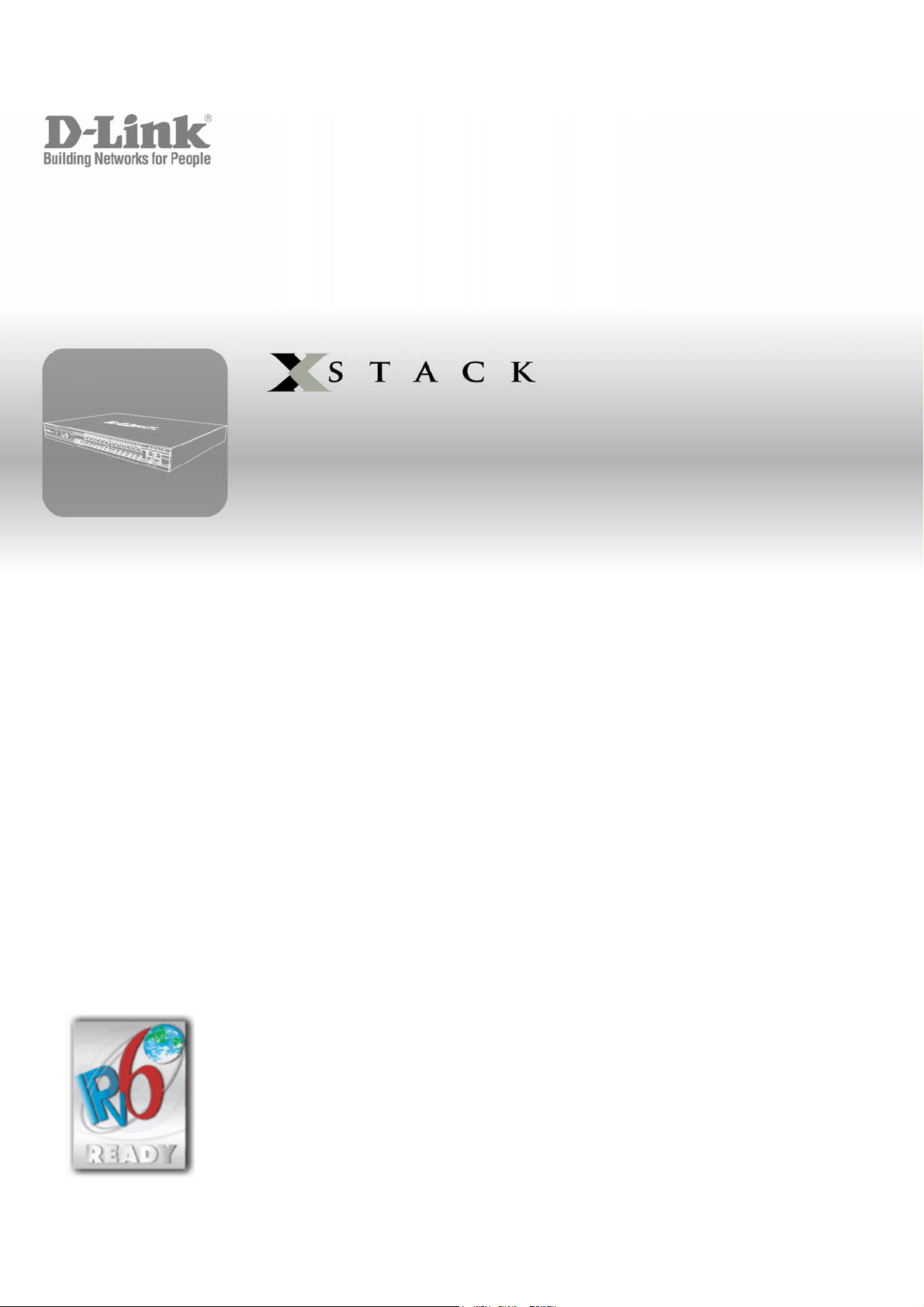
CLI Manual
Product Model :
Layer 2+ Gigabit Ethernet Managed Switch
Release 2.6
xStack
®
®
DGS-3400 Series
.
Page 2
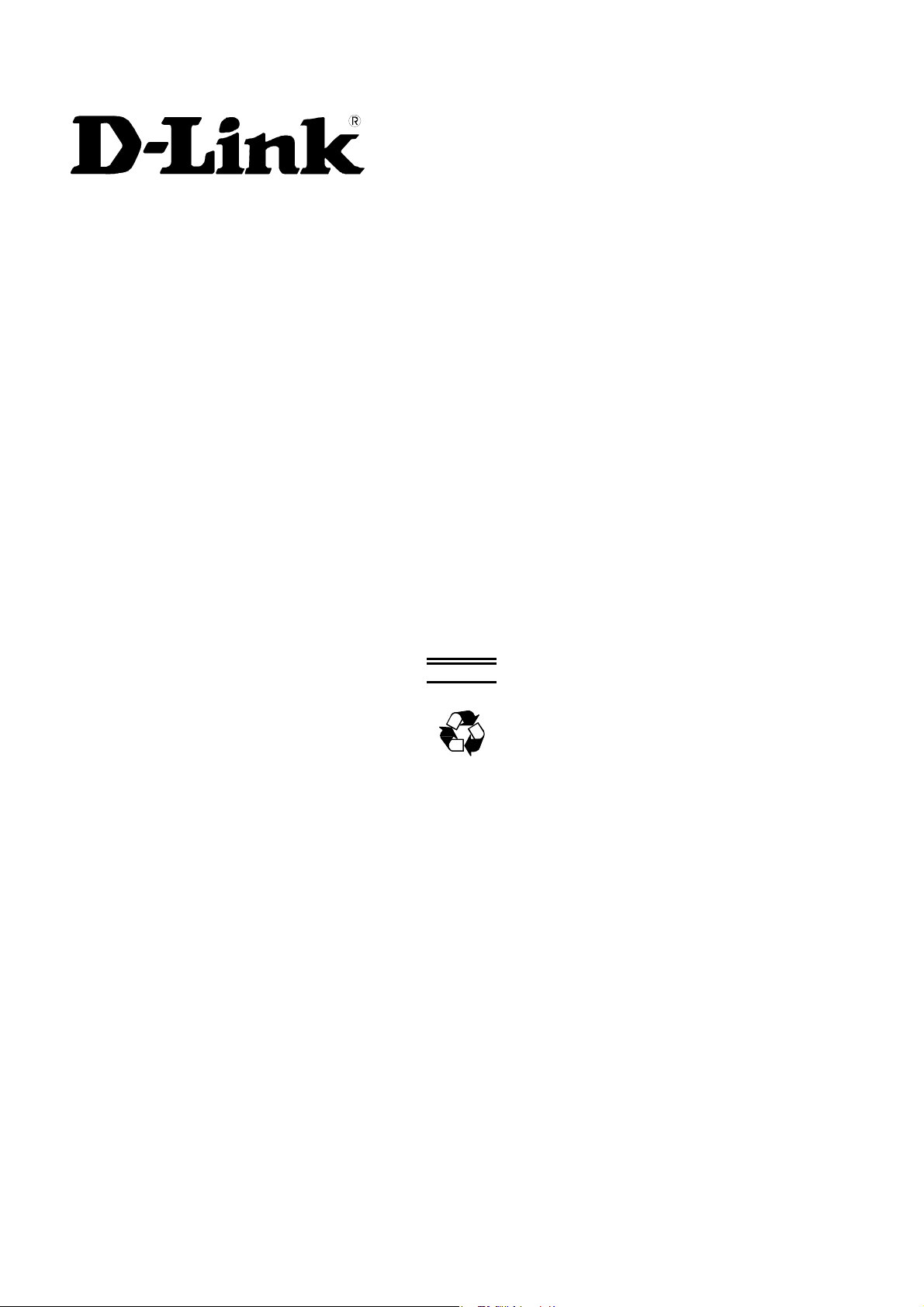
July 2009
651GS3400095G
RECYCLABLE
.
Page 3
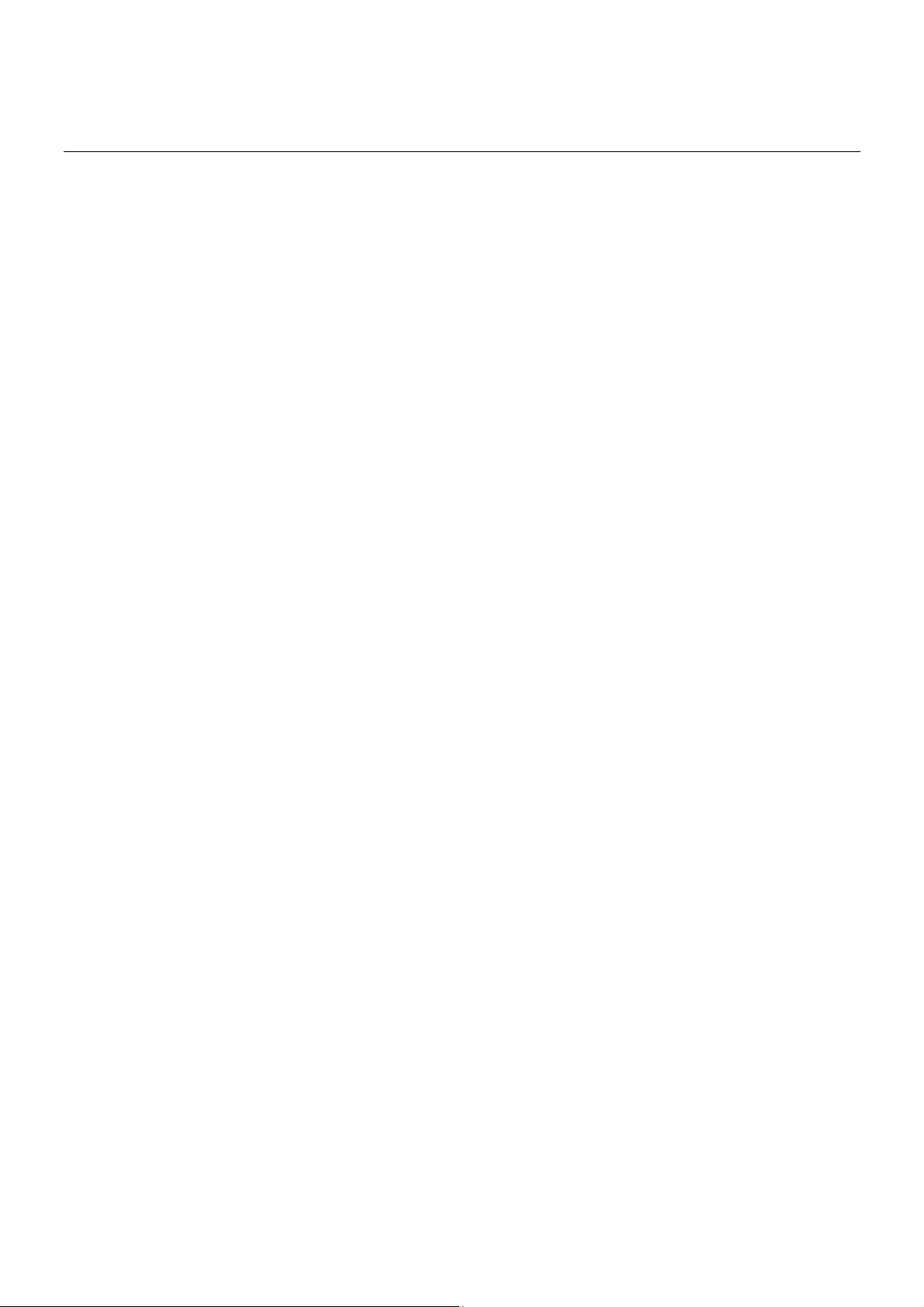
Table of Contents
INTRODUCTION ..........................................................................................................................................................1
USING THE CONSOLE CLI.........................................................................................................................................3
COMMAND SYNTAX...................................................................................................................................................7
BASIC SWITCH COMMANDS.....................................................................................................................................9
SWITCH PORT COMMANDS....................................................................................................................................23
PORT SECURITY COMMANDS................................................................................................................................27
STACKING COMMANDS ..........................................................................................................................................31
NETWORK MANAGEMENT (SNMP) COMMANDS.................................................................................................35
SWITCH UTILITY COMMANDS ................................................................................................................................55
NETWORK MONITORING COMMANDS..................................................................................................................67
MULTIPLE SPANNING TREE PROTOCOL (MSTP) COMMANDS .........................................................................82
FORWARDING DATABASE COMMANDS...............................................................................................................94
TRAFFIC CONTROL COMMANDS.........................................................................................................................102
QOS COMMANDS ...................................................................................................................................................106
PORT MIRRORING COMMANDS...........................................................................................................................116
VLAN COMMANDS .................................................................................................................................................119
ISM VLAN COMMANDS..........................................................................................................................................130
LINK AGGREGATION COMMANDS.......................................................................................................................134
IP–MAC-PORT BINDING (IMPB) COMMANDS......................................................................................................139
IP COMMANDS (INCLUDING IPV6)........................................................................................................................151
IPV6 NEIGHBOR DISCOVERY COMMANDS.........................................................................................................158
IGMP SNOOPING COMMANDS..............................................................................................................................164
MLD SNOOPING COMMANDS...............................................................................................................................174
LIMITED IP MULTICAST ADDRESS (IGMP FILTERING)......................................................................................182
802.1X COMMANDS................................................................................................................................................185
ACCESS CONTROL LIST (ACL) COMMANDS......................................................................................................209
TIME RANGE COMMANDS.....................................................................................................................................230
SAFEGUARD ENGINE COMMANDS......................................................................................................................232
TRAFFIC SEGMENTATION COMMANDS..............................................................................................................235
TIME AND SNTP COMMANDS...............................................................................................................................237
DHCP RELAY COMMANDS....................................................................................................................................242
ROUTING TABLE COMMANDS..............................................................................................................................253
MAC NOTIFICATION COMMANDS........................................................................................................................258
ACCESS AUTHENTICATION CONTROL COMMANDS........................................................................................262
SSH COMMANDS............................................................................................................................... .....................282
SSL COMMANDS ....................................................................................................................................................289
JUMBO FRAME COMMANDS ................................................................................................................................294
Page 4
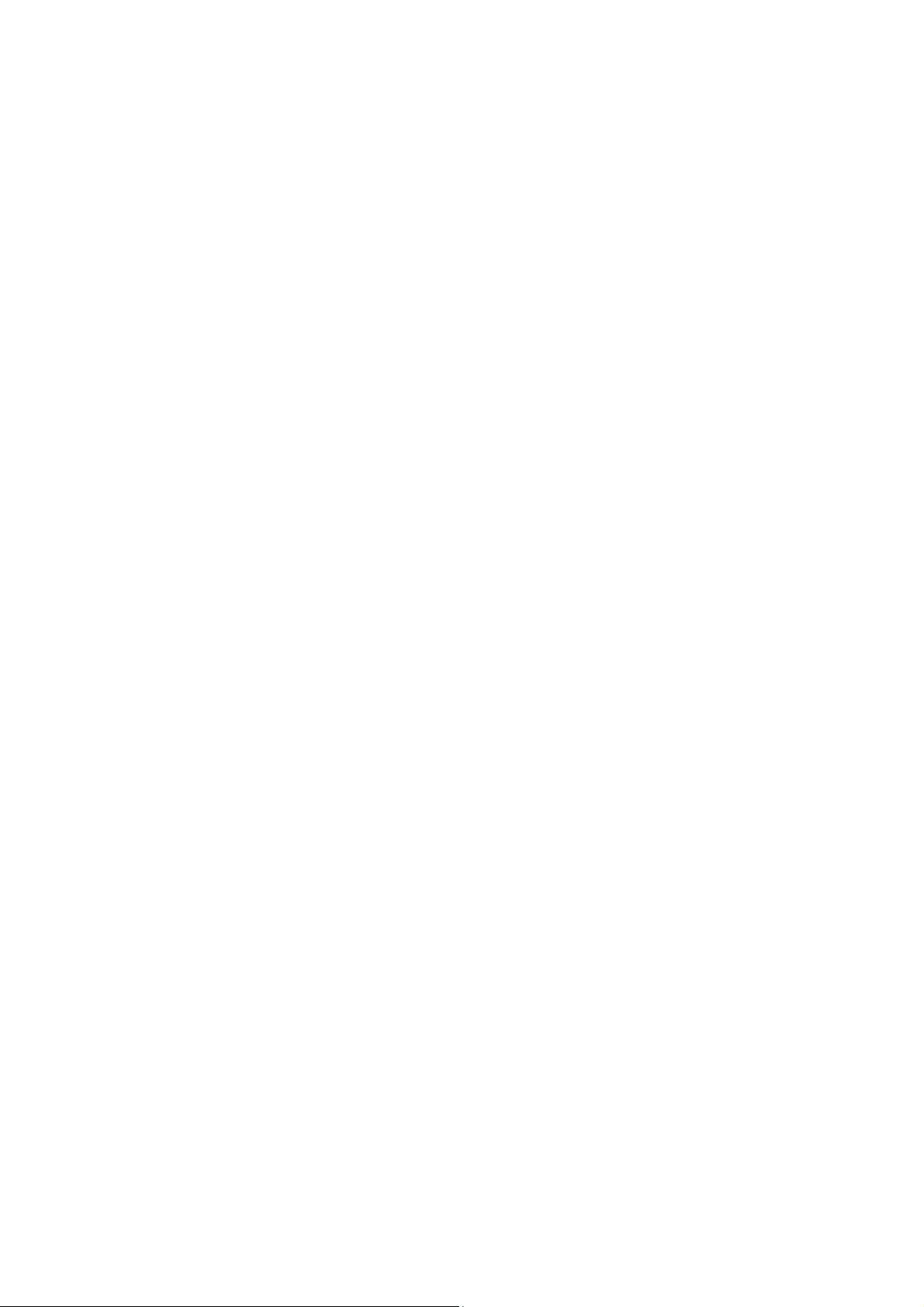
D–LINK SINGLE IP MANAGEMENT (SIM) COMMANDS......................................................................................296
POE COMMANDS....................................................................................................................................................306
COMMAND HISTORY LIST.....................................................................................................................................312
MODIFY BANNER AND PROMPT COMMANDS...................................................................................................315
JWAC COMMANDS.................................................................................................................................................318
CABLE DIAGNOSTICS COMMANDS.....................................................................................................................338
MAC-BASED VLAN COMMANDS..........................................................................................................................339
LOOP-BACK DETECTION (LBD) GLOBAL COMMANDS....................................................................................341
SERIAL NUMBER COMMANDS.............................................................................................................................346
802.1Q VLAN COMMANDS.....................................................................................................................................349
MAC-BASED ACCESS CONTROL (MAC) COMMANDS.......................................................................................355
Q-IN-Q COMMANDS................................................................................................................................................367
LLDP COMMANDS..................................................................................................................................................372
SFLOW.....................................................................................................................................................................386
DHCP SERVER COMMANDS.................................................................................................................................395
DHCP SERVER SCREENING COMMANDS...........................................................................................................408
RSPAN COMMANDS...............................................................................................................................................411
ACL FLOW METERING COMMANDS....................................................................................................................416
LAYER 2 PROTOCOL TUNNELING (L2PT) COMMANDS....................................................................................420
ARP AND GRATUITOUS ARP COMMANDS.........................................................................................................423
COMPOUND AUTHENTICATION COMMANDS.....................................................................................................430
WEB-BASED ACCESS CONTROL (WAC) COMMANDS......................................................................................436
PROTOCOL VLAN GROUP COMMANDS..............................................................................................................447
MULTICAST VLAN REPLICATION COMMANDS..................................................................................................452
TECHNICAL SPECIFICATIONS..............................................................................................................................457
Page 5

xStack® DGS-3400 Series Layer 2 Gigabit Managed Switch CLI Manual
1
INTRODUCTION
The xStack® DGS–3400 Series is a member of the D–Link xStack® switch family. xStack® is a complete family of stackable
switches that range from edge 10/100Mbps switches to core Gigabit switches. xStack
tolerance, scalable flexibility, robust security, standard–based interoperability and an impressive support for 10–Gigabit
technology to future–proof departmental and enterprise network deployments with an easy migration path.
The Switch can be managed through the Switch’s serial port, Telnet, or the Web–based management agent. The Command Line
Interface (CLI) can be used to configure and manage the Switch via the serial port or Telnet interfaces.
This manual provides a reference for all of the commands contained in the CLI. Configuration and management of the Switch via
the Web–based management agent is discussed in the Manual. For detailed information on installing hardware please refer also to
the Manual.
Accessing the Switch via the Serial Port
The Switch’s serial port’s default settings are as follows:
• 115200 baud
• no parity
• 8 data bits
• 1 stop bit
A computer running a terminal emulation program capable of emulating a VT–100 terminal and a serial port configured as above
is then connected to the Switch’s serial port via an RS–232 DB–9 cable.
With the serial port properly connected to a management computer, the following screen should be visible. If this screen does not
appear, try pressing Ctrl+r o refresh the console screen.
®
provides unsurpassed performance, fault
DGS–3426 Gigabit Ethernet Switch
Command Line Interface
Firmware: Build 2.60.B26
Copyright(C) 2009 D–Link Corporation. All rights reserved.
UserName:
Figure 1–1. Initial CLI screen
There is no initial username or password. Just press the Enter key twice to display the CLI input cursor − DGS–3426:5#. This is
the command line where all commands are input.
Setting the Switch’s IP Address
Each Switch must be assigned its own IP Address, which is used for communication with an SNMP network manager or other
TCP/IP application (for example BOOTP, TFTP). The Switch’s default IP address is 10.90.90.90. You can change the default
Switch IP address to meet the specification of your networking address scheme.
The Switch is also assigned a unique MAC address by the factory. This MAC address cannot be chang ed, and can be found on the
initial boot console screen – shown below.
1
Page 6
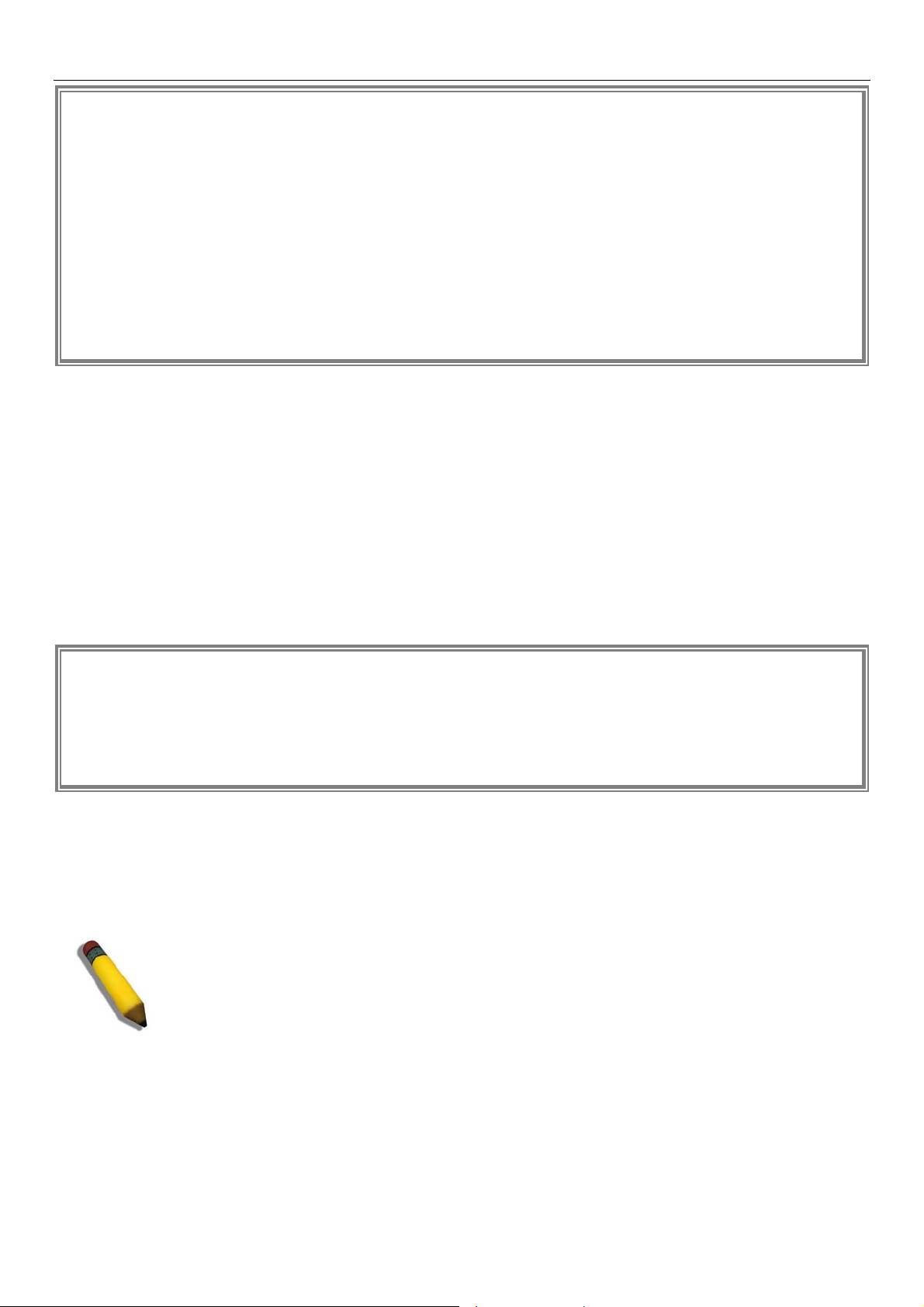
xStack® DGS-3400 Series Layer 2 Gigabit Managed Switch CLI Manual
Boot Procedure 1.00–B13
–––––––––––––––––––––––––––––––––––––––---------------------–––––––––––––––––––
Power On Self Test........................................ 100 %
MAC Address : 00–19–5B–3D–7C–D6
H/W Version : A2
Please wait, loading V2.60.B26 Runtime image...............100 %
VART init..................................................100 %
Device Discovery................_
Figure 1–2. Boot Screen
The Switch’s MAC address can also be found in the Web management program on the Switch Information (Basic Settings)
window on the Configuration menu.
The IP address for the Switch must be set before it can be managed with the Web–based manager. The Switch IP address can be
automatically set using BOOTP or DHCP protocols, in which case the actual address assigned to the Switch must be known.
The IP address may be set using the Command Line Interface (CLI) over the console serial port as follows:
1. Starting at the command line prompt, enter the commands config ipif System ipaddress
xxx.xxx.xxx.xxx/yyy.yyy.yyy.yyy. Where the x’s represent the IP address to be assigned to the IP interface named
System and the y’s represent the corresponding subnet mask.
2. Alternatively, you can enter config ipif System ipaddress xxx.xxx.xxx.xxx /z. Where the x’s represent the IP address to
be assigned to the IP interface named System and the z represents the corresponding number of subnets in CIDR notation.
The IP interface named System on the Switch can be assigned an IP address and subnet mask which can then be used to connect a
management station to the Switch’s Telnet or Web–based management agent.
DGS–3426:5#config ipif System ipaddress 10.73.21.35/255.0.0.0
Command:config ipif System ipaddress 10.73.21.35/8
Success.
Figure 1–3. Assigning an IP Address
In the above example, the Switch was assigned an IP address of 10.73.21.35 with a subn et mask of 255 .0 .0.0 . Th e system message
Success indicates that the command was executed successfully. The Switch can now be configured and managed via Telnet,
SNMP MIB browser and the CLI or via the Web–based management agent using the above IP address to connect to the Switch.
Note: The DGS–3400 series of switches have the capability to be configured for an IP address of
0.0.0.0, or, in essence, have no IP address. This function maybe used to disable Layer 3 functions
of the Switch. When the IP address is set to 0.0.0.0 (invalid IP address), the Switch can only be
managed through the console port or SIM. Other management applications such as Telnet, Web–
based and SNMP cannot be used to manage the Switch when its IP address is 0.0.0.0.
2
Page 7
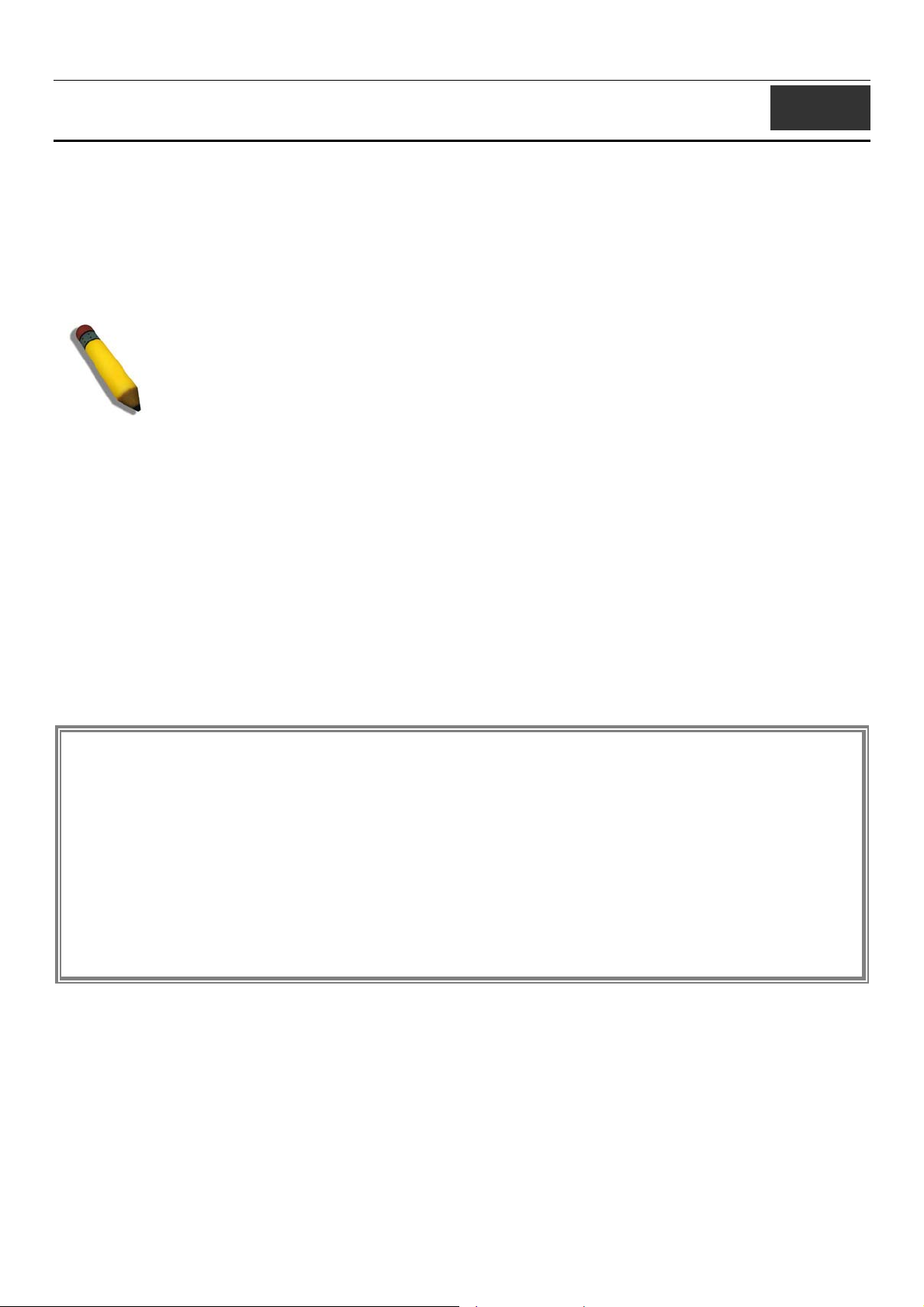
xStack® DGS-3400 Series Layer 2 Gigabit Managed Switch CLI Manual
2
USING THE CONSOLE CLI
The Switch supports a console management interface that allows the user to connect to the Switch’s management agent via a serial
port and a terminal or a computer running a terminal emulation program. The console can also be used over the network using the
TCP/IP Telnet protocol. The console program can be used to configure the Switch to use an SNMP–based network management
software over the network.
This chapter describes how to use the console interface to access the Switch, change its settings, and monitor its operation.
Note: Switch configuration settings are saved to non–volatile RAM using the save command. The
current configuration will then be retained in the Switch’s NV–RAM, and reloaded when the Switch
is rebooted. If the Switch is rebooted without using the save command, the last configuration saved
to NV–RAM will be loaded.
Connecting to the Switch
The console interface is used by connecting the Switch to a VT100–compatible terminal or a computer running an ordinary
terminal emulator program (e.g., the HyperTerminal program included with the Windows operating system) using an RS–232C
serial cable. Your terminal parameters will need to be set to:
• VT–100 compatible
• 115200 baud
• 8 data bits
• No parity
• One stop bit
• No flow control
Users may also access the same functions over a Telnet interface. Once you have set an IP address for your Switch, you can use a
Telnet program (in VT–100 compatible terminal mode) to access and control the Switch. All of the screens are identical, whether
accessed from the console port or from a Telnet interface.
After the Switch reboots and you have logged in, the console looks like this:
DGS–3426 Gigabit Ethernet Switch
Command Line Interface
Firmware: Build 2.60.B26
Copyright(C) 2009 D–Link Corporation. All rights reserved.
UserName:
Password:
DGS–3426:5#_
Figure 2– 1. Initial Console Screen after logging in
Commands are entered at the command prompt, DGS–3426:5#.
There are a number of helpful features included in the CLI. Entering the ? command will display a list of all of the top–level
commands.
3
Page 8
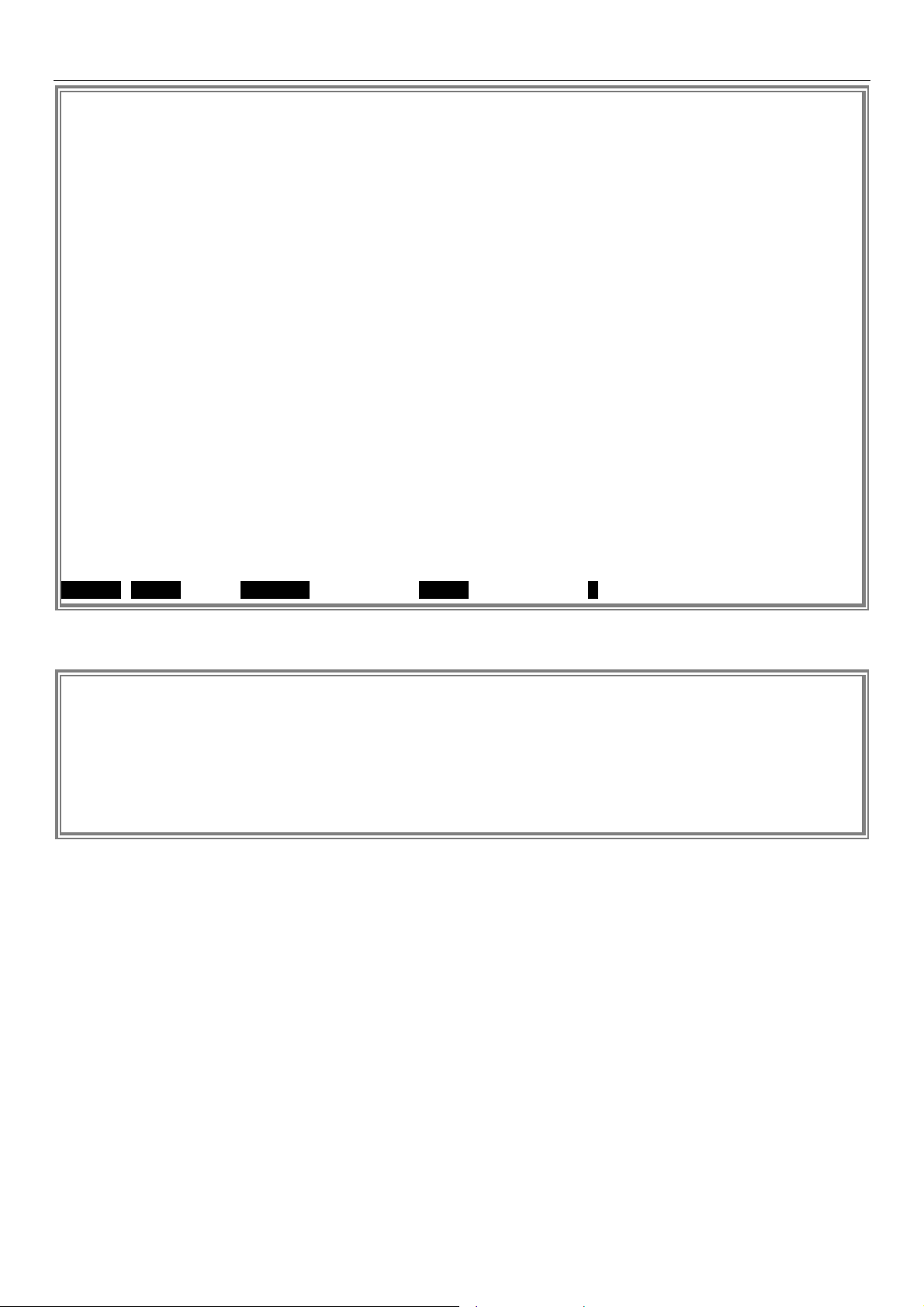
xStack® DGS-3400 Series Layer 2 Gigabit Managed Switch CLI Manual
N
<
?
cable_diag ports
clear
clear address_binding dhcp_snoop binding_entry ports
clear arptable
clear attack_log
clear counters
clear dhcp_binding
clear fdb
clear jwac auth_state
clear log
clear mac_based_access_control auth_state
clear port_security_entry port
clear wac auth_state
config 802.1p default_priority
config 802.1p user_priority
config 802.1x auth_failover
config 802.1x auth_mode
config 802.1x auth_parameter ports
config 802.1x auth_protocol
config 802.1x authorization network radius
CTRL+C ESC q Quit SPACE n Next Page ENTER Next Entry a All
Figure 2– 2. The ? Command
When entering a command without its required parameters, the CLI will prompt you with a Next possible completions: message.
DGS–3426:5#config account
Command: confif account
ext possible completions:
username>
DGS–3426:5#
Figure 2– 3. Example Command Parameter Help
In this case, the command config account was entered with the parameter <username>. The CLI will then prompt to enter the
<username> with the message, Next possible completions:. Every command in the CLI has this feature, and complex commands
have several layers of parameter prompting.
In addition, after typing any given command plus one space, users can see all o f the next possible sub–commands, in sequential
order, by repeatedly pressing the Tab key.
To re–enter the previous command at the command prompt, press the up arrow cursor key. The previous co mmand will appear at
the command prompt.
4
Page 9
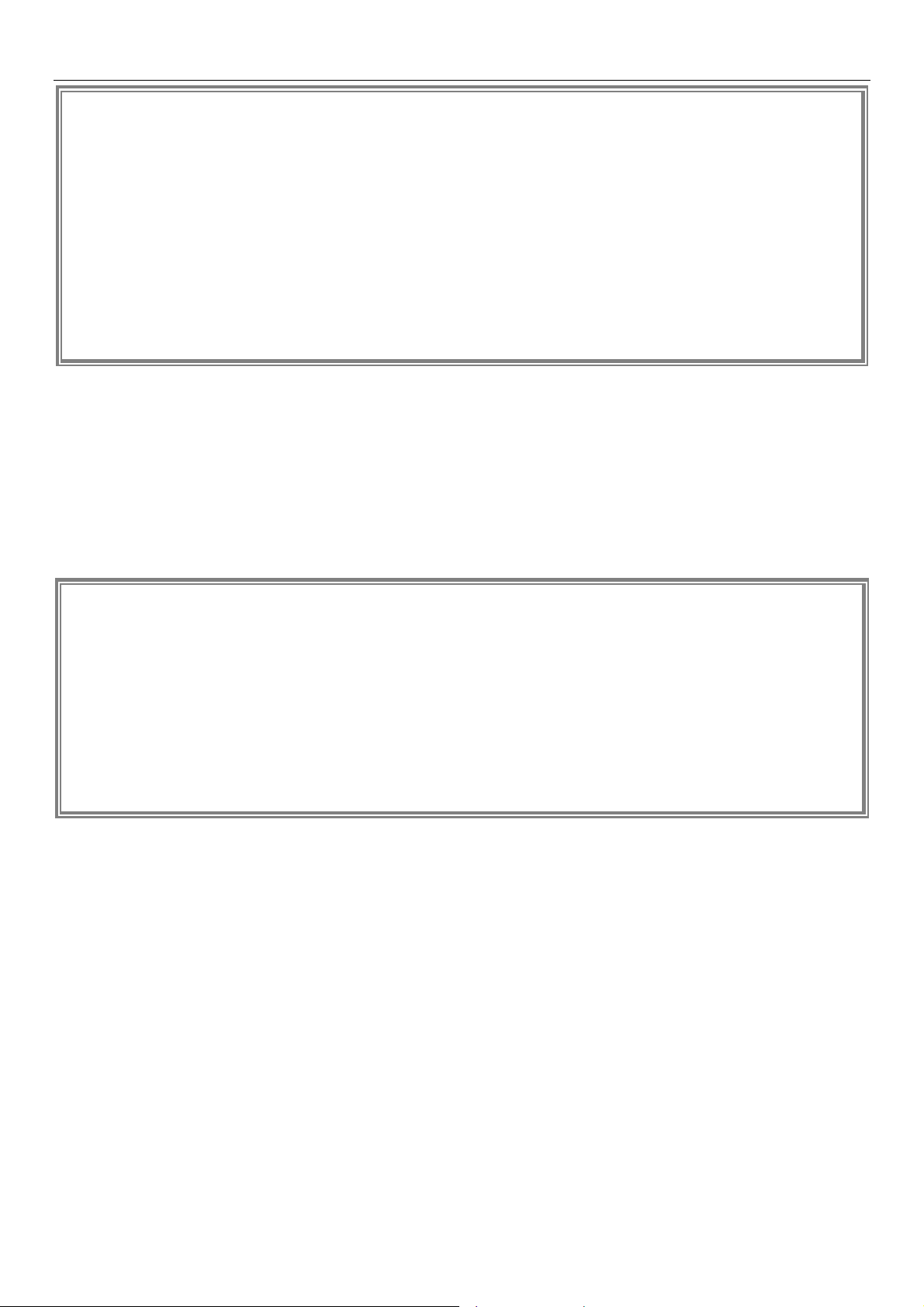
xStack® DGS-3400 Series Layer 2 Gigabit Managed Switch CLI Manual
N
<
N
<
A
DGS–3426:5#config account
Command: confif account
ext possible completions:
username>
DGS–3426:5#config account
Command: confif account
ext possible completions:
username>
DGS–3426:5#
Figure 2– 4. Using the Up Arrow to Re–enter a Command
In the above example, the command config account was entered without the required parameter <username>, the CLI returned
the Next possible completions: <username> prompt. The up arrow cursor control key was pressed to re–enter the previous
command (config account) at the command prompt. Now the appropriate username can be entered and the config account
command re–executed.
All commands in the CLI function in this way. In addition, the syntax of the help prompts are the same as presented in this manual
− angle brackets < > indicate a numerical value or character string, braces { } indicate optional parameters or a choice of
parameters, and brackets [ ] indicate required paramet ers.
If a command is entered that is unrecognized by the CLI, the top–level commands will be displayed under the Available
commands: prompt.
DGS–3426:5#the
vailable commands:
.. ? cable_diag clear
config create debug delete
disable download enable login
logout no ping ping6
reboot reconfig reset save
show telnet upload
DGS–3426:5#
Figure 2– 5. Available Commands
The top–level commands consist of commands such as show or config. Most of these commands require one or more parameters
to narrow the top–level command. This is equivalent to show what? or config what? Where the what? is the next parameter.
For example, entering the show command with no additional parameters, the CLI will then display all of the possible next
parameters.
5
Page 10
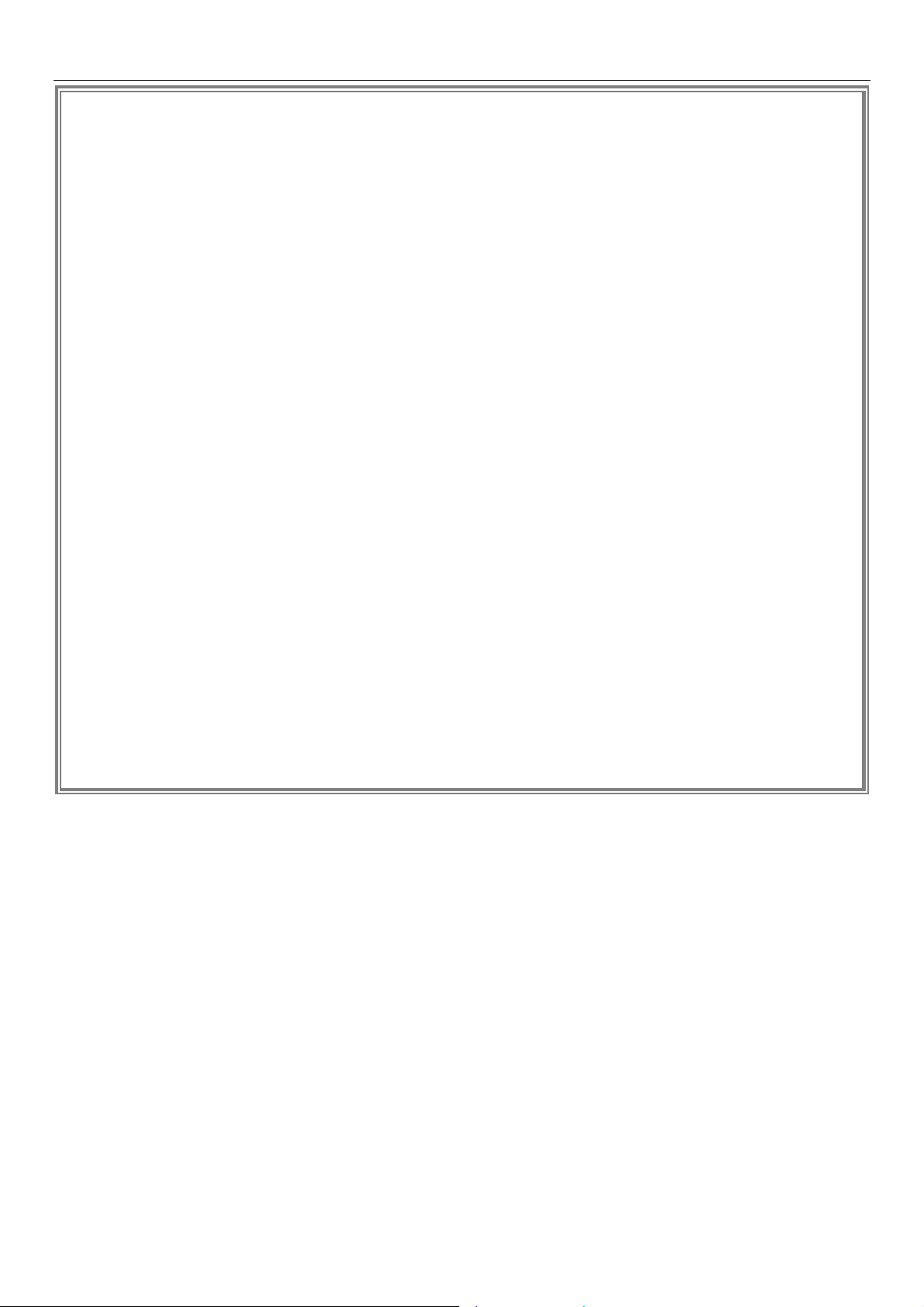
xStack® DGS-3400 Series Layer 2 Gigabit Managed Switch CLI Manual
N
A
mac_
m
m
p
DGS–3426:5#show
Command: show
ext possible completions:
802.1p 802.1x access_profile account
ccounting acct_client address_binding arpentry
attack_log auth_client auth_diagnostics
auth_session_statistics auth_statistics authen
authen_enable authen_login authen_policy authentication
authorization autoconfig bandwidth_control bpdu_tunnel
dhcp dhcp_binding dhcp_relay dhcp_server
dot1v_protocol_group double_vlan error
fdb filter firmware flow_meter
gratuitous_arp greeting_message gvrp hol_prevention
igmp_snooping ipfdb ipif
ipif_vlan_replication_entry iproute ipv6
ipv6route jumbo_frame jwac lacp_port
limited link_aggregation lldp log
log_save_timing loopdetect mac_based_access_control
based_access_control_local mac_based_vlan mac_notification
irror mld_snooping module_info multicast
ulticast_fdb packet port port_security
orts pvid qinq radius
router_ports rspan safeguard_engine scheduling
scheduling_mechanism serial_port session
Sflow sim snmp sntp
ssh ssl stack_device stack_information
stacking_mode stp switch syslog
system_severity time time_range traffic
traffic_segmentation trusted_host utilization
vlan vlan_translation wac
DGS–3426:5#
Figure 2– 6. Next possible completions: Show Command
In the above example, all of the possible next parameters for the show command are displayed. At the next command prompt, the
up arrow was used to re–enter the show command, followed by the account parameter. The CLI then displays the user accounts
configured on the Switch.
6
Page 11
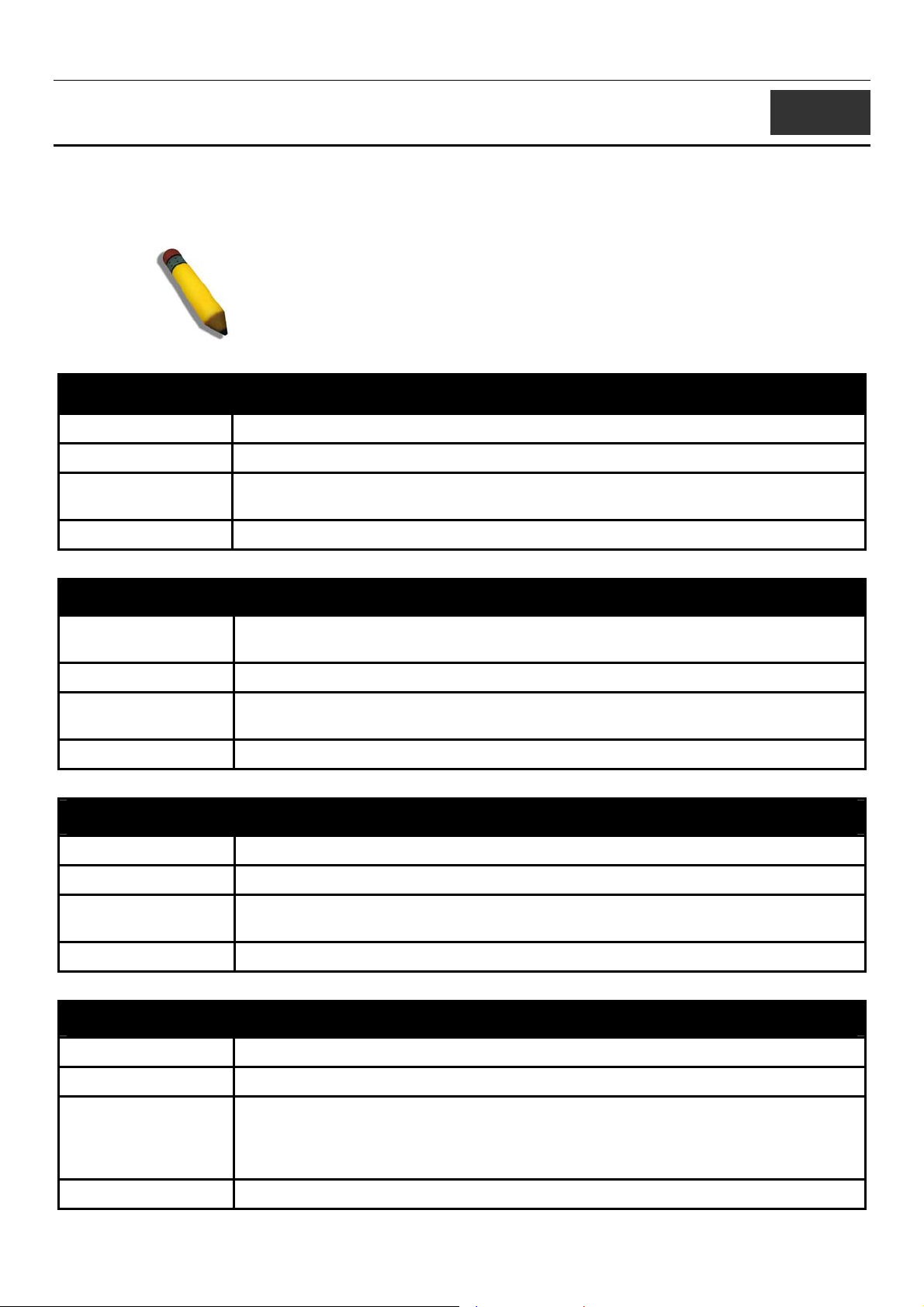
xStack® DGS-3400 Series Layer 2 Gigabit Managed Switch CLI Manual
3
COMMAND SYNTAX
The following symbols are used to describe how command entries are made and values and arguments are specified in this manual.
The online help contained in the CLI and available through the console interface uses the same syntax.
Note: All commands are case–sensitive. Be sure to disable Caps Lock or
any other unwanted function that changes text case.
<angle brackets>
Purpose Encloses a variable or value that must be specified.
Syntax
Description In the above syntax example, users must supply a username in the <username> space.
Example Command
create account [admin |operator | user] <username 15>
Do not type the angle brackets.
create account admin newadmin1
[square brackets]
Purpose Encloses a required value or set of required arguments. One value or argument can be
specified.
Syntax
Description
Example Command
create account [admin |operator | user] <username 15>
In the above syntax example, users must specify either an admin or a user level account
to be created. Do not type the square brackets.
create account user newuser1
| vertical bar
Purpose Separates two or more mutually exclusive items in a list, one of which must be entered.
Syntax
create account [admin |operator | user] <username 15>
Description
Example Command
In the above syntax example, users must specify either admin, or user. Do not type the
vertical bar.
create account user newuser1
{braces}
Purpose Encloses an optional value or set of optional arguments.
Syntax
Description
Example command
reset {[config | system]}
In the above syntax example, users have the option to specify config or system. It is not
necessary to specify either optional value, however the effect of the system reset is
dependent on which, if any, value is specified. Therefore, with this example there are
three possible outcomes of performing a system reset. Do not type the braces.
reset config
7
Page 12
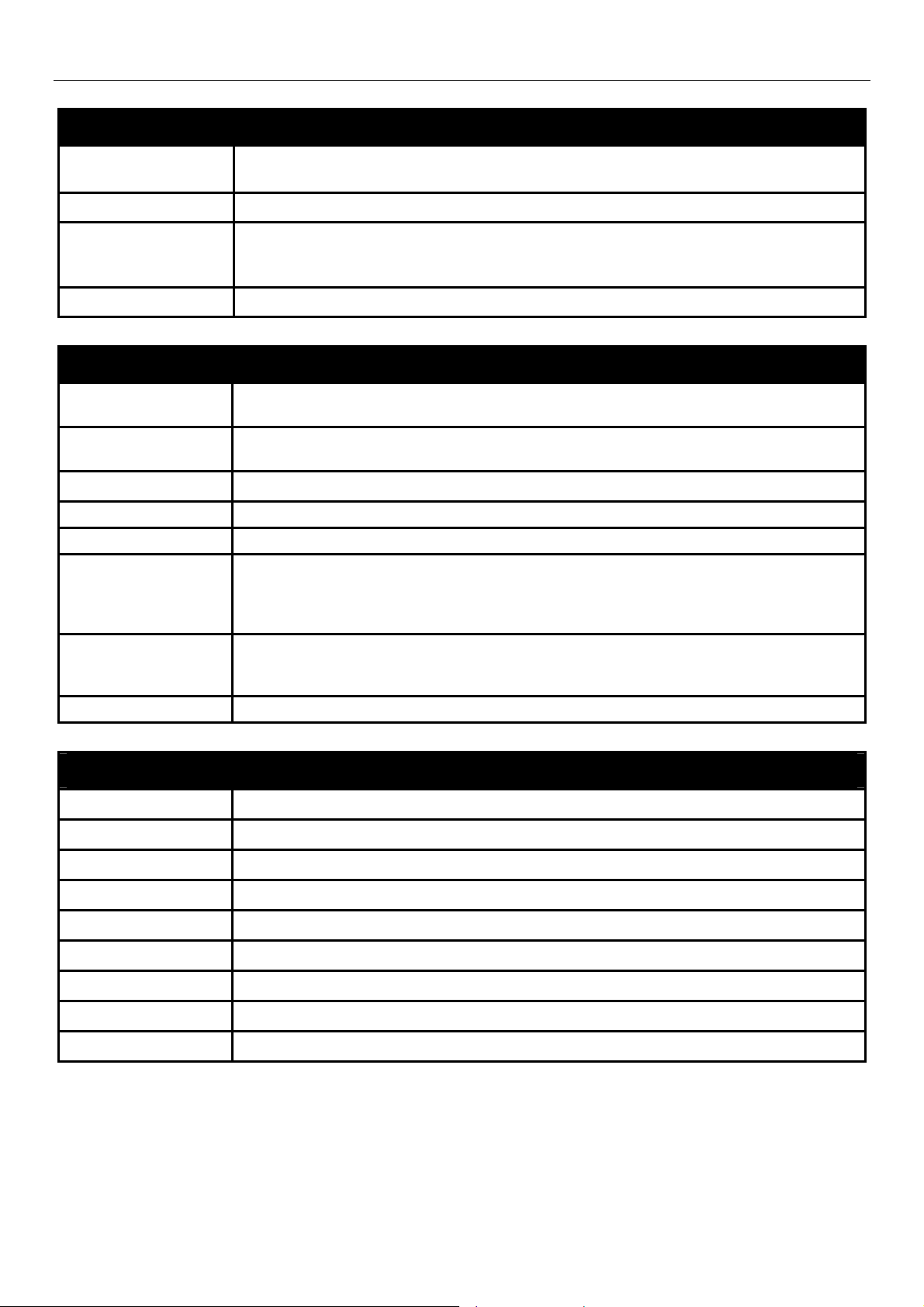
xStack® DGS-3400 Series Layer 2 Gigabit Managed Switch CLI Manual
(parentheses)
Purpose Indicates at least one or more of the values or arguments in the preceding syntax
enclosed by braces must be specified.
Syntax
Description In the above syntax example, users have the option to specify hops or time or both of
Example command
config dhcp_relay {hops <value 1-16> | time <sec 0-65535>}(1)
them. The "(1)" following the set of braces indicates at least one argument or value within
the braces must be specified. Do not type the parentheses.
config dhcp_relay hops 3
Line Editing Key Usage
Delete
Backspace
Insert or Ctrl+R Toggle on and off. When toggled on, inserts text and shifts previous text to the right.
Left Arrow Moves the cursor to the left.
Right Arrow Moves the cursor to the right.
Up Arrow
Down Arrow
Deletes the character under the cursor and then shifts the remaining characters in the line
to the left.
Deletes the character to the left of the cursor and then shifts the remaining characters in
the line to the left.
Repeats the previously entered command. Each time the up arrow is pressed, the
command previous to that displayed appears. This way it is possible to review the
command history for the current session. Use the down arrow to progress seque ntially
forward through the command history list.
The down arrow will display the next command in the command history entered in the
current session. This displays each command sequentially as it was entered. Use the up
arrow to review previous commands.
Tab Shifts the cursor to the next field to the left.
Multiple Page Display Control Keys
Space Displays the next page.
CTRL+c Stops the display of remaining pages when multiple pages are to be displayed.
ESC Stops the display of remaining pages when multiple pages are to be displayed.
n Displays the next page.
p Displays the previous page.
q Stops the display of remaining pages when multiple pages are to be displayed.
r Refreshes the pages currently displayed.
a Displays the remaining pages without pausing between pages.
Enter Displays the next line or table entry.
8
Page 13
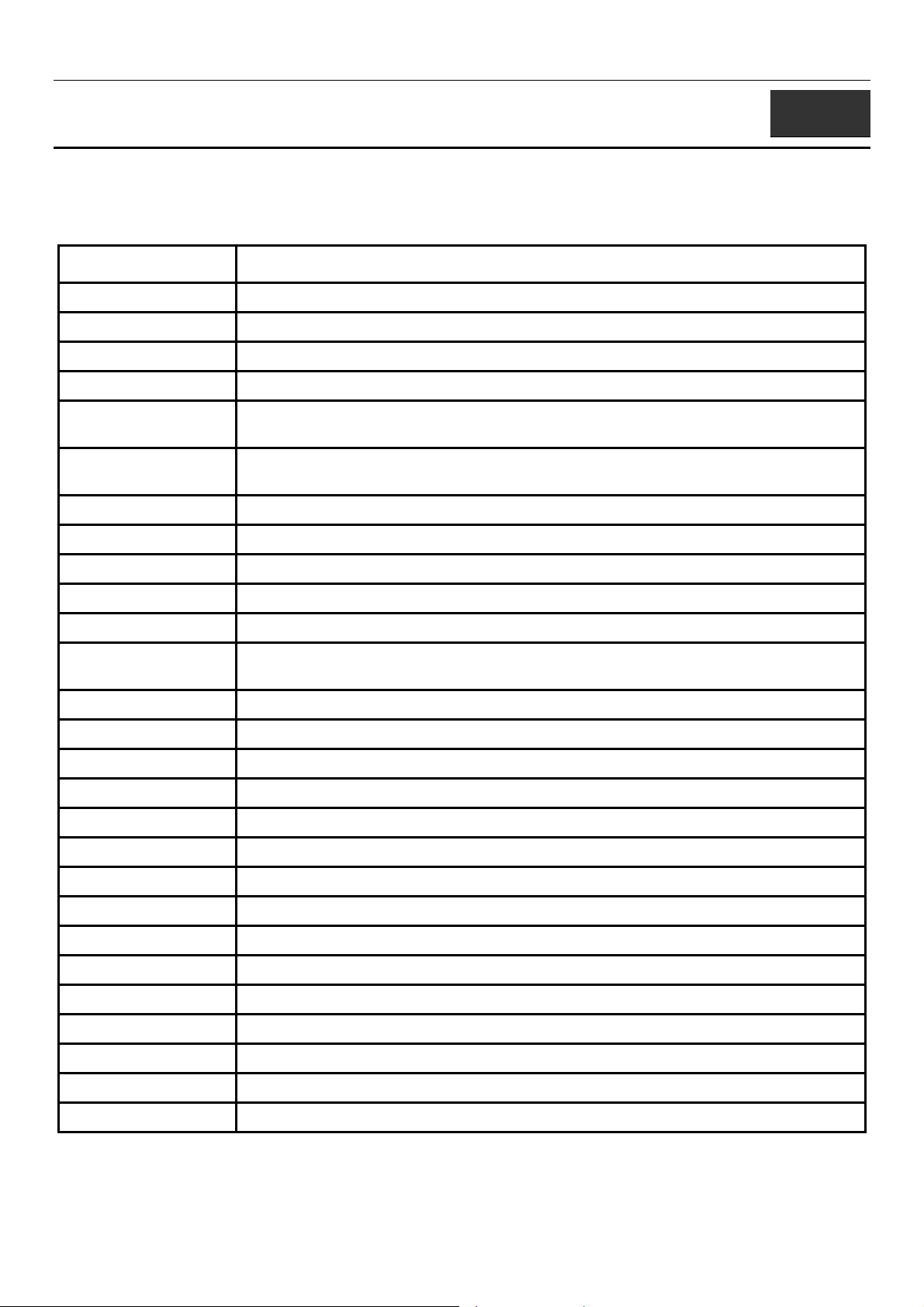
xStack® DGS-3400 Series Layer 2 Gigabit Managed Switch CLI Manual
4
BASIC SWITCH COMMANDS
The basic switch commands in the Command Line Interface (CLI) are listed (along with the appropriate parameters) in the
following table.
Command Parameters
create account [admin | operator | user] <username 15>
config account <username> {encrypt [plain_text| sha_1] <password>}
show account
delete account <username> {<string>}
enable password
encryption
disable password
encryption
show module_info
show device_status
show session
show switch
show serial_port
config serial_port {baud_rate [9600 | 19200 | 38400 | 115200] auto_logout [never | 2_minutes | 5_minutes |
enable clipaging
disable clipaging
telnet <ipaddr> {tcp_port <value 0-65535>}
enable telnet <tcp_port_number 1-65535>
disable telnet
enable web <tcp_port_number 1-65535>
10_minutes | 15_minutes]} (1)
disable web
save {[config <config_id 1-2> | log | all]}
reboot {<string>}
reset {[config | system]} {<string>}
login
logout
create trusted_host [<ipaddr> | network <network_address>]
delete trusted_host [ipaddr <ipaddr> | network <network_address> | all]
show trusted_host {<network_address>}
9
Page 14
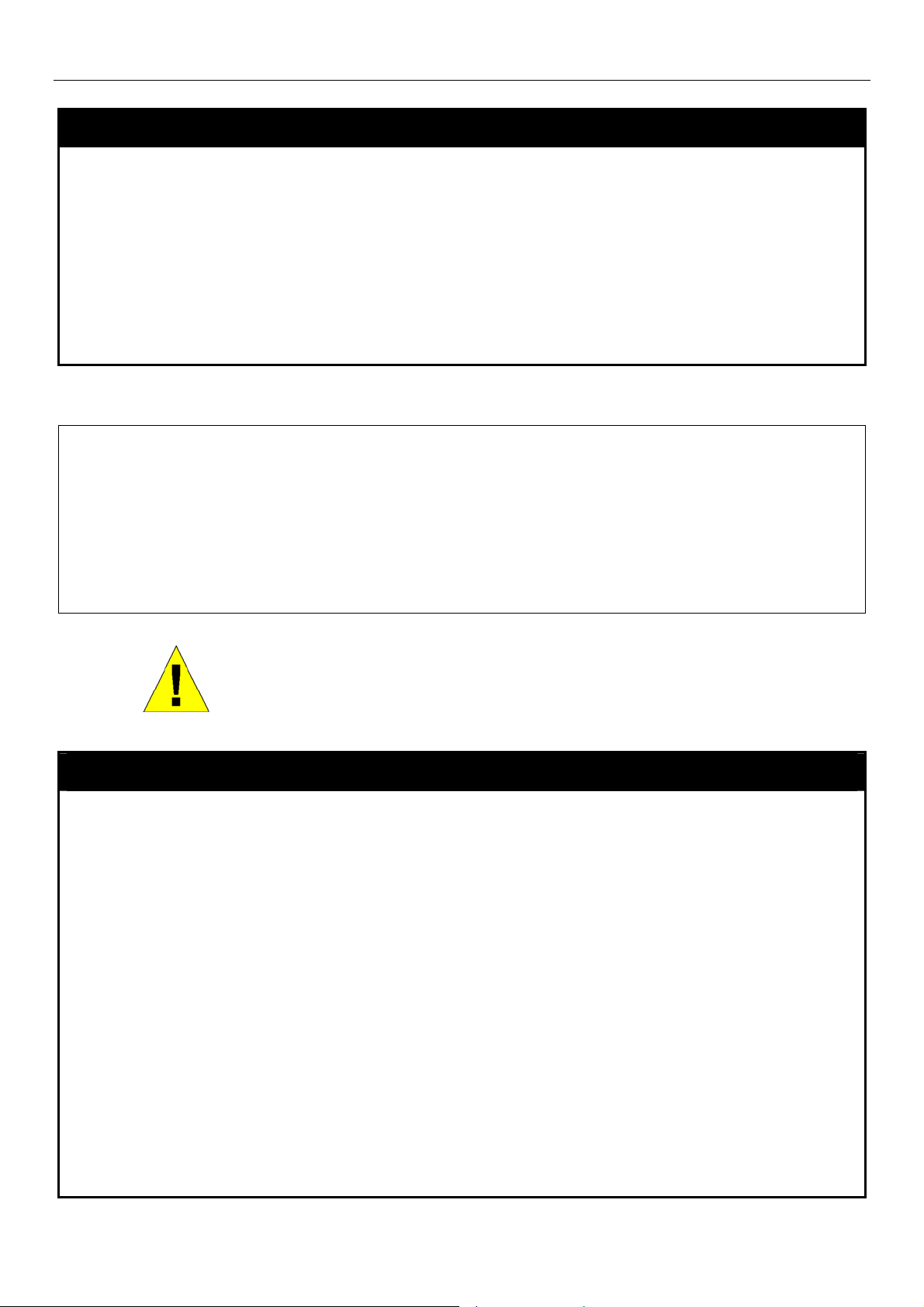
xStack® DGS-3400 Series Layer 2 Gigabit Managed Switch CLI Manual
Each command is listed, in detail, in the following sections.
create account
Purpose Used to create user accounts.
Syntax
Description This command is used to create user accounts that consist of a case sensitive username
Parameters [admin | operator | user] <username 15>
Restrictions Only Administrator-level users can issue this command.
Example usage:
To create an administrator-level user account with the username “dlink”.
DGS–3426:5#create account admin dlink
Command: create account admin dlink
Enter a case-sensitive new password:****
Enter the new password again for confirmation:****
Success.
DGS–3426:5#
create account [admin | operator | user] <username 15>
of 1 to 15 characters and a case sensitive password of 0 to 15 characters. Up to 8 user
accounts can be created.
Usernames can be between 1 and 15 characters.
Passwords can be between 0 and 15 characters.
NOTICE: In case of lost passwords or password corruption, please refer to the
Appendix B at the end of this manual, which will guide you through the steps
necessary to resolve this issue.
config account
Purpose Used to configure user accounts
Syntax
Description When the password information is not specified in the command, the system will prompt
Parameters
config account <username> {encrypt [plain_text| sha_1] <p assword>}
the user to input the password interactively. For this case, the user can only input the
plain text password.
If the password is present in the command, the user can select to input the password in
the plain text form or in the encrypted form. The encryption algorithm is based on SHA-I.
<username> − Name of the account. The account must already be defined.
plain_text − Select to specify the password in plain text form.
sha_1 − Select to specify the password in the SHA-I encrypted form.
password − The password for the user account.
The length for of password in plain-text form and in encrypted form are different. For the
plain-text form, passwords must have a minimum of 0 character and can have a
maximum of 15 characters. For the encrypted form password, the length is fixed to 35
bytes long. The password is case-sensitive.
Restrictions Only Administrator level users can issue this command.
Usernames can be between 1 and 15 characters.
Passwords can be between 0 and 15 characters.
Example usage:
10
Page 15

xStack® DGS-3400 Series Layer 2 Gigabit Managed Switch CLI Manual
To configure the user password of “dlink” account:
DGS–3426:5#config account dlink
Command: config account dlink
Enter a old password:****
Enter a case-sensitive new password:****
Enter the new password again for confirmation:****
Success.
DGS–3426:5#
show account
Purpose Used to display user accounts.
Syntax
Description This command displays all user accounts created on the Switch. Up to eight user
Parameters None.
Restrictions Only Administrator-level users can issue this command.
Example usage:
To display the accounts that have been created:
DGS–3426:5#show account
Command: show account
Current Accounts:
Username Access Level
--------------- -----------dlink Admin
Total Entries: 1
DGS–3426:5#
show account
accounts can exist at one time.
delete account
Purpose Used to delete an existing user account.
Syntax
Description This command deletes an existing entry.
Parameters
Restrictions Only Administrator-level users can issue this command.
Example usage:
To delete the user account “dgallinari”:
DES-3528:5#delete account dgallinari
Command: delete account dgallinari
Success.
DES-3528:5#
delete account <username> {<string>}
<username> − Name of the user who will be deleted.
<string> - yes | no
11
Page 16
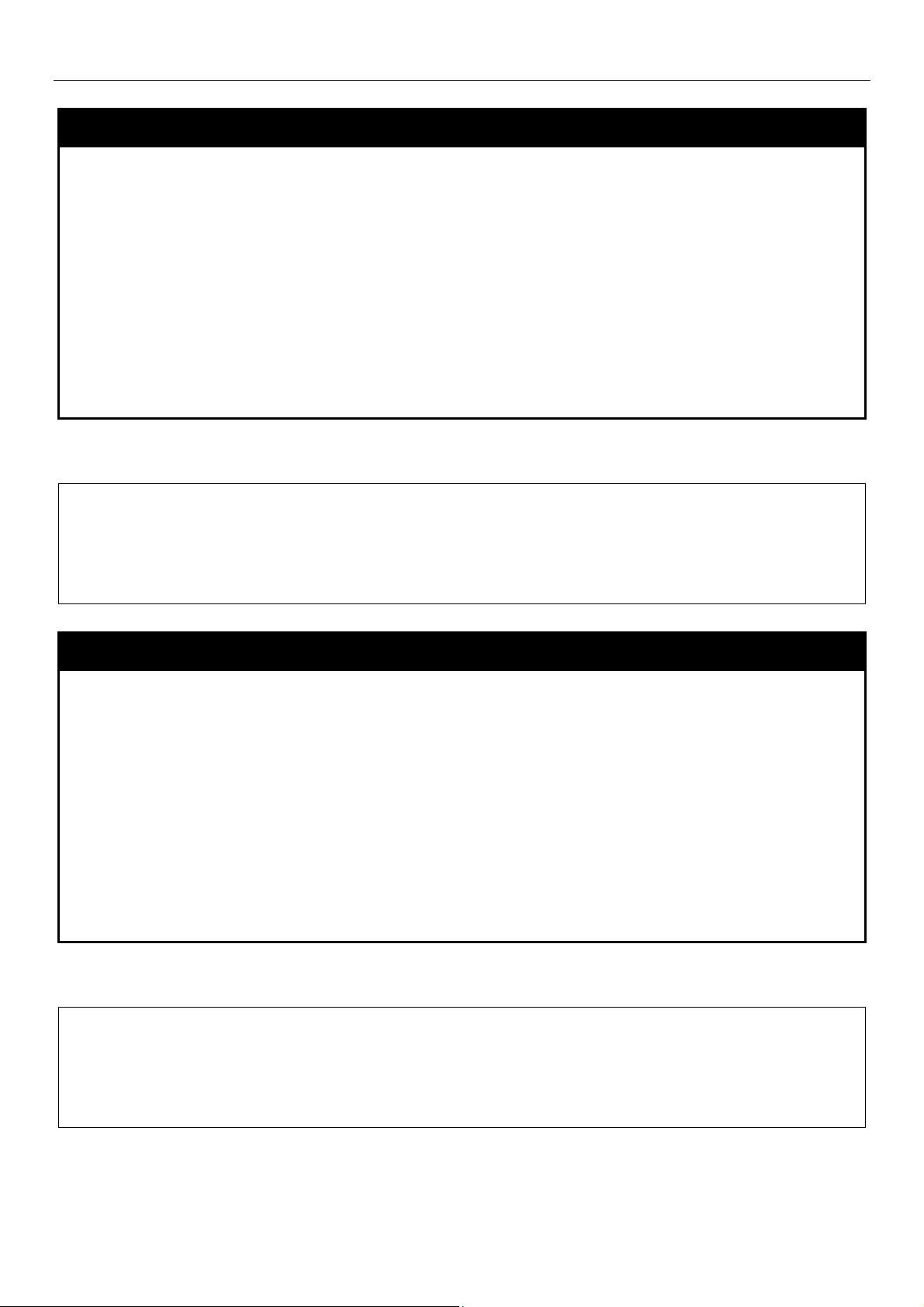
xStack® DGS-3400 Series Layer 2 Gigabit Managed Switch CLI Manual
enable password encryption
Purpose Used to enable password encryption.
Syntax
Description The user account configuration information will be stored in the configuration file, and can
Parameters None.
Restrictions Only Administrator-level users can issue this command.
Example usage:
To enable password encryption:
DGS–3426:5#enable password encryption
Command: enable password encryption
Success.
DGS–3426:5#
enable password encryption
be applied to the system later.
If the password encryption is enabled, the password will be in encrypted form.
When password encryption is disabled, if the user specifies the password in plain text
form, the password will be in plain text form. However, if the user specifies the password
in encrypted form, or if the password has been converted to encrypted form by the last
enable password encryption command, the password will still be in the encrypted form. It
cannot be reverted to the plain text form.
disable password encryption
Purpose Used to disable password encryption.
Syntax
Description The user account configuration information will be stored in the configuration file, and can
Parameters None.
Restrictions Only Administrator-level users can issue this command.
Example usage:
To disable password encryption:
DGS–3426:5#disable password encryption
Command: disable password encryption
Success.
DGS–3426:5#
disable password encryption
be applied to the system later.
If the password encryption is enabled, the password will be in encrypted form.
When password encryption is disabled, if the user specifies the password in plain text
form, the password will be in plan text form. However, if the user specifies the password
in encrypted form, or if the password has been converted to encrypted form by the last
enable password encryption command, the password will still be in the encrypted form. It
cannot be reverted to the plain text form.
12
Page 17
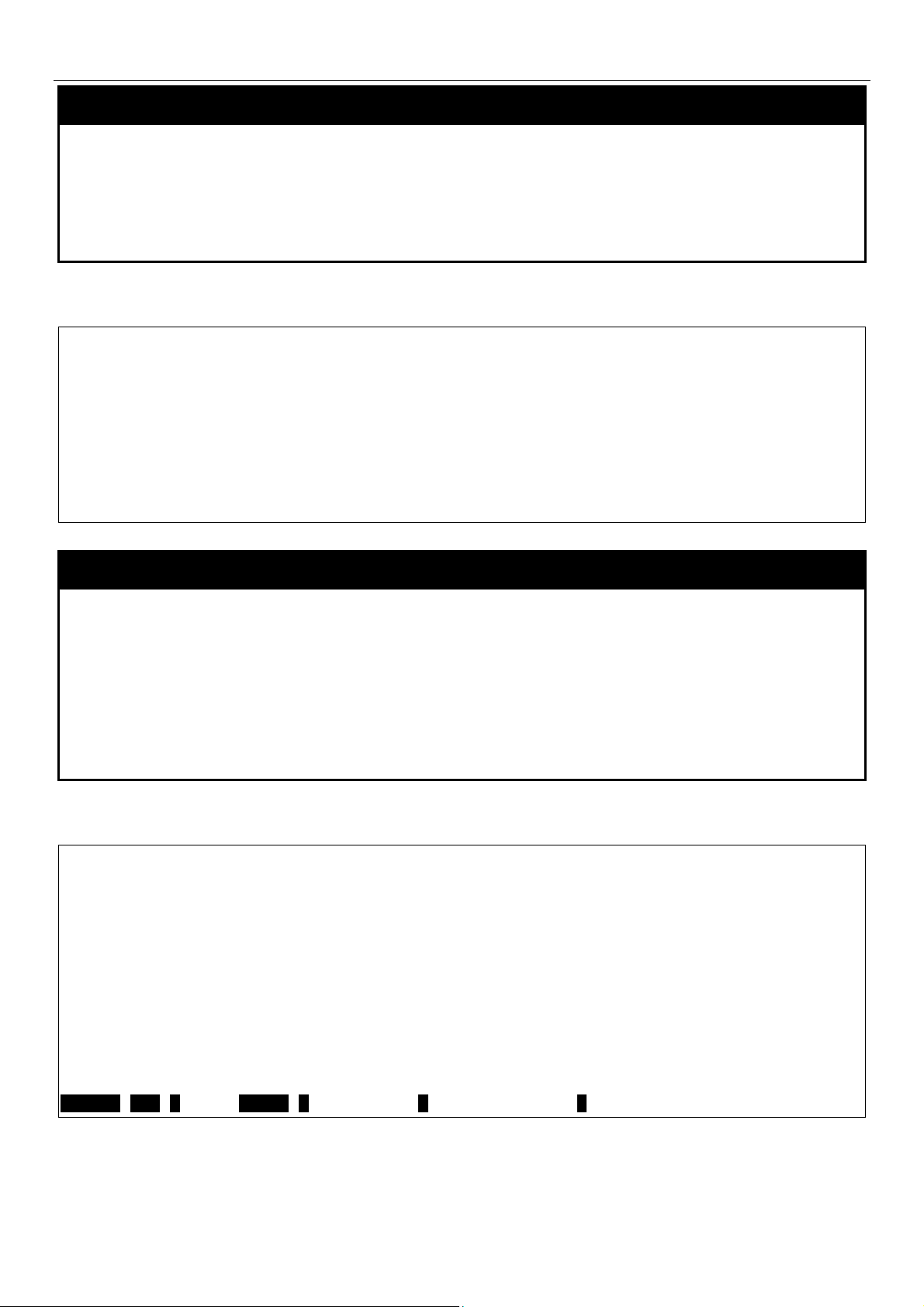
xStack® DGS-3400 Series Layer 2 Gigabit Managed Switch CLI Manual
show module_info
Purpose Used to display information about installed modules.
Syntax
Description Displays information about optional modules that may be installed on the Switch.
Parameters None.
Restrictions None.
Example usage:
To display information about installed modules:
DGS–3426:5# show module_info
Command: show module_info
BOX ID Module Name Rev. Serial Description
ID No.
––– –– ––––––––––––– –––– –––––––––– –––––––––––––––––––––––––
1 1 DEM–410X A0 PA5A5A5A5 1 Port XFP Module
1 2 DEM–410X A0 PA5A5A5A5 1 Port XFP Module
DGS–3426:5#
show module_info
show device_status
Purpose Used to display current status of fans and power or power supplies on the system.
Syntax
Description This command displays the current status of power(s) and fan(s) on the system. There is
Parameters None.
Restrictions None.
Example usage:
To display status of fans and power supply:
DGS-3426P:5#show device_status
Command: show device_status
Unit 1:
Internal Power: Active
External Power: Fail
Left Fan : OK
Right Fan : OK
Back Fan : OK
CPU Fan : ---
CTRL+C ESC q Quit SPACE n Next Page p Previous Page r Refresh
show device_status
a status display for all the fans on the Switch. If all fans are working normally, there will a
corresponding “OK” in the Fan display field. If any fan fails there will be a corresponding
fail message in the Fan display field, such as “1,3 Fail”.
13
Page 18
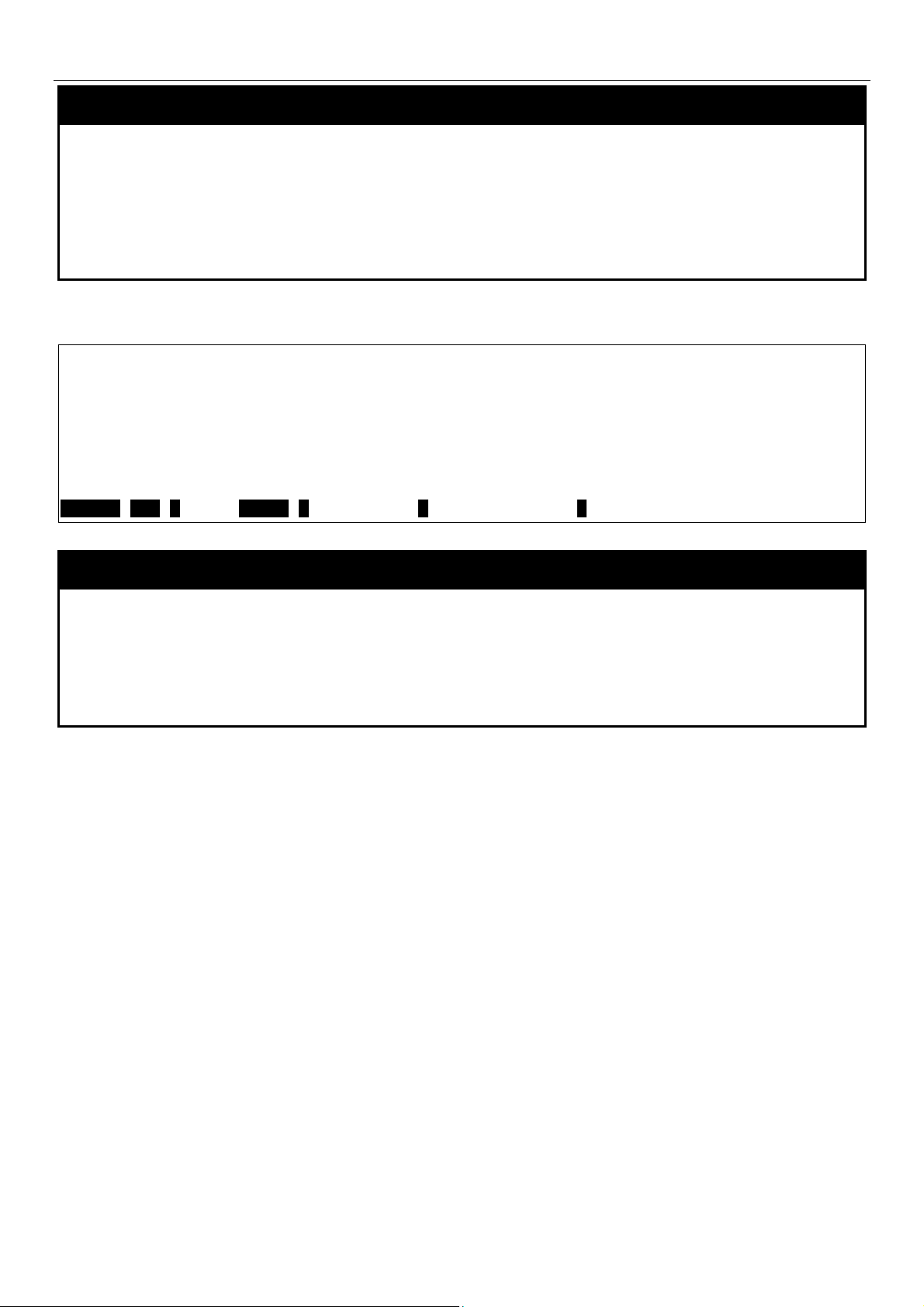
xStack® DGS-3400 Series Layer 2 Gigabit Managed Switch CLI Manual
show session
Purpose Used to display a list of currently logged–in users.
Syntax
Description This command displays a list of all the users that are logged–in at the time the command
Parameters None.
Restrictions Only Administrator and Operator-level users can issue this command.
Example usage:
To display the way that the users logged in:
DGS–3427:4#show session
Command: show session
ID Live Time From Level Name
––– ––––––––––– ––––––––– ––––– ––––––––––
8 0:8:48.860 Serial Port 4 Anonymous
Total Entries: 1
CTRL+C ESC q Quit SPACE n Next Page p Previous Page r Refresh
show session
is issued.
show switch
Purpose Used to display general information about the Switch.
Syntax
Description This command displays information about the Switch.
Parameters None.
Restrictions None.
Example usage:
To display the Switch’s information:
show switch
14
Page 19
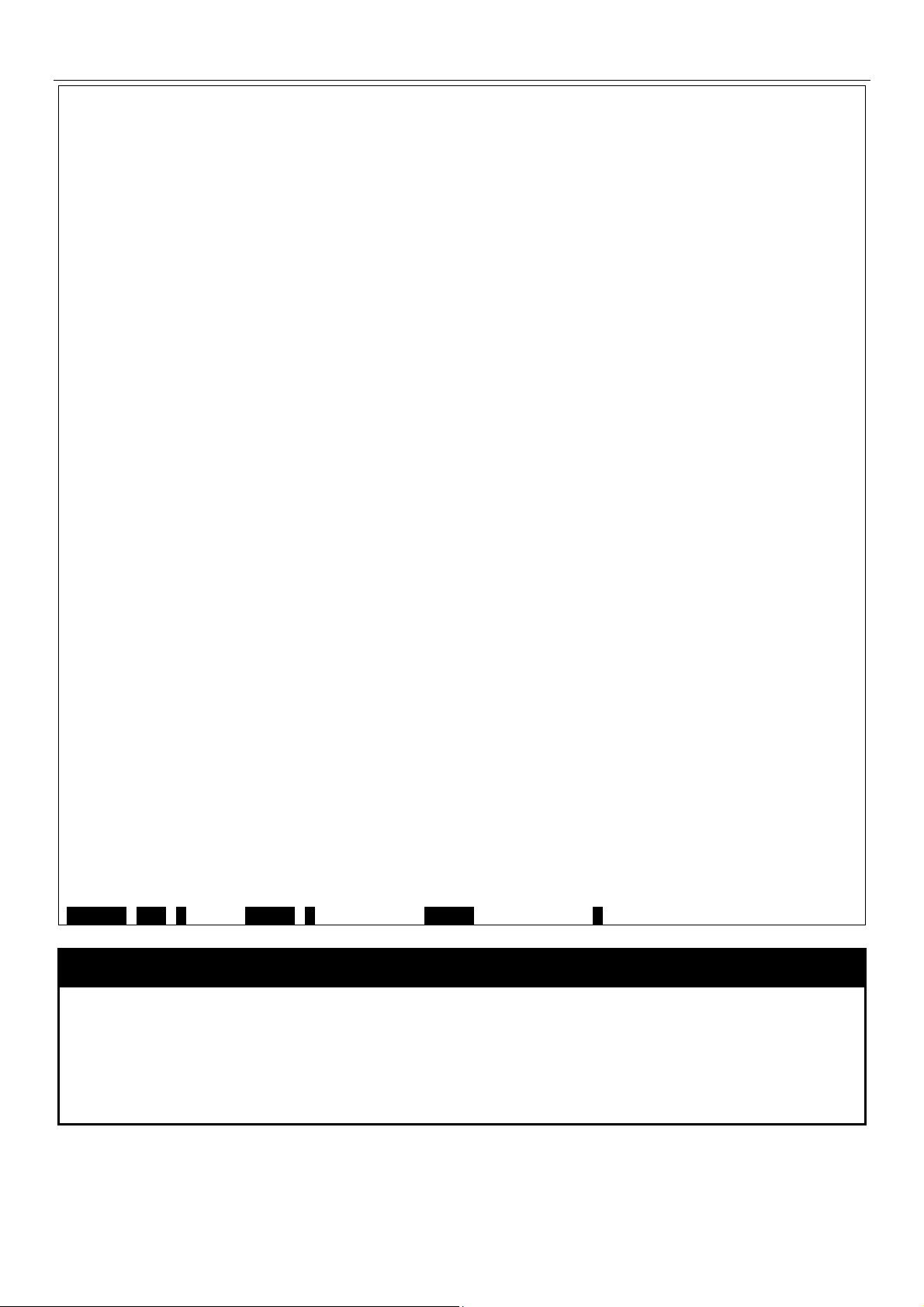
xStack® DGS-3400 Series Layer 2 Gigabit Managed Switch CLI Manual
DGS–3426:5#show switch
Command: show switch
Device Type : DGS–3426 Gigabit Ethernet Switch
MAC Address : 00–01–02–03–04–05
IP Address : 172.18.211.246 (Manual)
VLAN Name : default
Subnet Mask : 255.255.255.0
Default Gateway : 0.0.0.0
Boot PROM Version : Build 1.00–B13
Firmware Version : Build 2.60.B26
Hardware Version : A2
System Name :
System Location :
System Contact :
Spanning Tree : Disabled
GVRP : Disabled
IGMP Snooping : Disabled
MLD Snooping : Disabled
TELNET : Enabled (TCP 23)
WEB : Enabled (TCP 80)
SNMP : Disabled
RMON : Disabled
SSL status : Disabled
SSH status : Disabled
802.1x : Disabled
Jumbo Frame : Off
Clipaging : Enabled
MAC Notification : Disabled
Port Mirror : Disabled
SNTP : Disabled
HOL Prevention State : Enabled
Syslog Global State : Disabled
Single IP Management : Disabled
Dual Image : Supported
Password Encryption Status : Disabled
CTRL+C ESC q Quit SPACE n Next Page ENTER Next Entry a All
show serial_port
Purpose Used to display the current serial port settings.
Syntax
Description This command displays the current serial port settings.
Parameters None.
Restrictions None.
Example usage:
To display the serial port setting:
show serial_port
15
Page 20
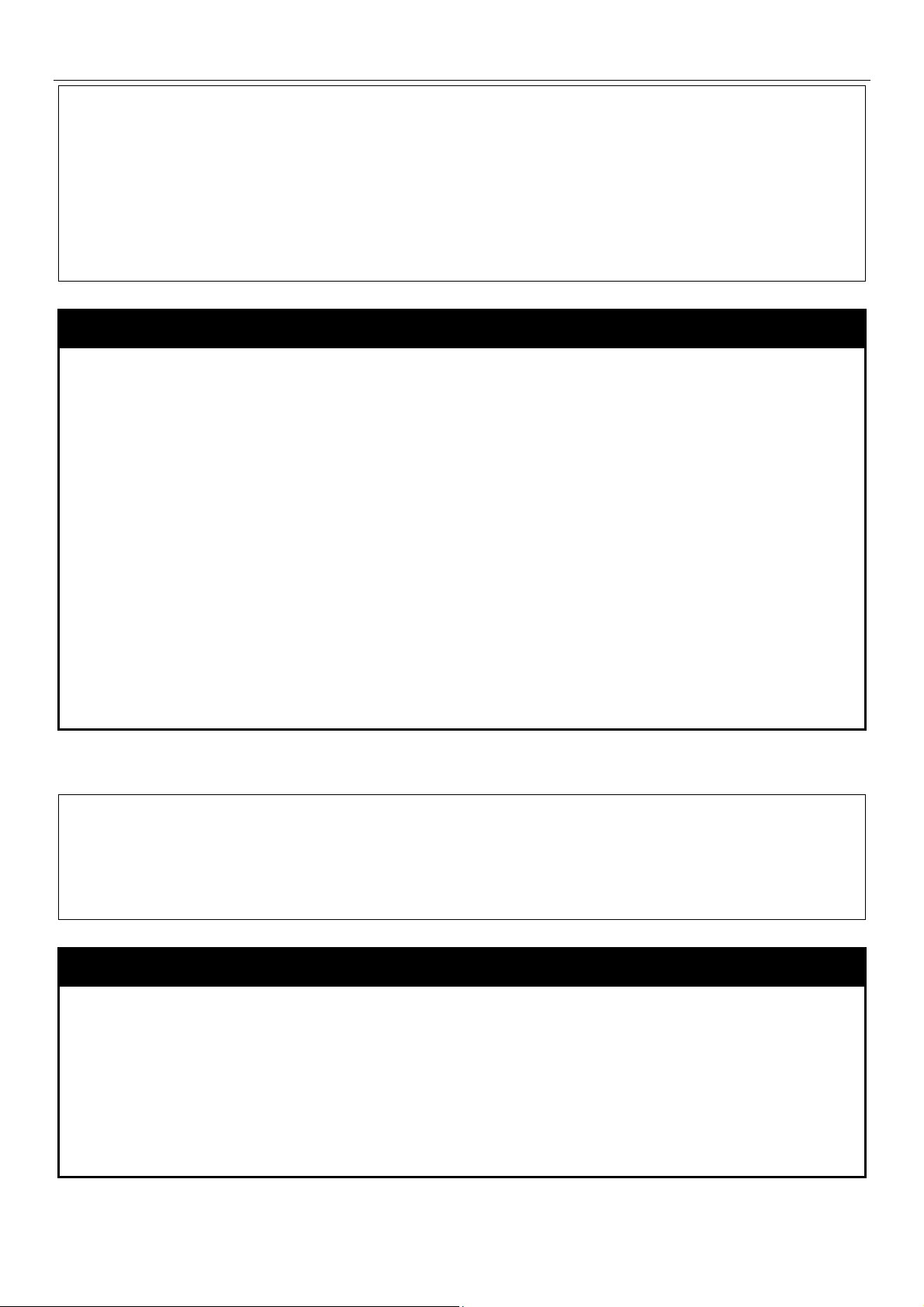
xStack® DGS-3400 Series Layer 2 Gigabit Managed Switch CLI Manual
DGS–3427:4#show serial_port
Command: show serial_port
Baud Rate : 115200
Data Bits : 8
Parity Bits : None
Stop Bits : 1
Auto–Logout : 10 mins
DGS–3427:4#
config serial_port
Purpose Used to configure the serial port.
Syntax
Description This command is used to configure the serial port’s baud rate and auto logout settings.
Parameters
Restrictions Only Administrator and Operator-level users can issue this command.
Example usage:
To configure baud rate:
DGS–3426:5#config serial_port baud_rate 115200
Command: config serial_port baud_rate 115200
Success.
DGS–3426:5#
config serial_port {baud_rate [9600 | 19200 | 38400 | 115200] | auto_logo ut [never |
2_minutes | 5_minutes | 10_minutes | 15_minutes]} (1)
baud_rate [9600 | 19200 | 38400 | 115200]− The serial bit rate that will be used to
communicate with the management host. There are four options: 9600, 19200, 38400,
115200.
never − No time limit on the length of time the console can be open with no user input.
2_minutes − The console will log out the current user if there is no user input for 2
minutes.
5_minutes − The console will log out the current user if there is no user input for 5
minutes.
10_minutes − The console will log out the current user if there is no user input for 10
minutes.
15_minutes − The console will log out the current user if there is no user input for 15
minutes.
enable clipaging
Purpose Used to pause the scrolling of the console screen when a command displays more than
one page.
Syntax
Description This command is used when issuing a command whi c h causes the console screen to
Parameters None.
Restrictions Only Administrator and Operator-level users can issue this command.
Example usage:
To enable pausing of the screen display when the show command output reaches the end of the page:
enable clipaging
rapidly scroll through several pages. This command will cause the console to pause at
the end of each page. The default setting is enabled.
16
Page 21
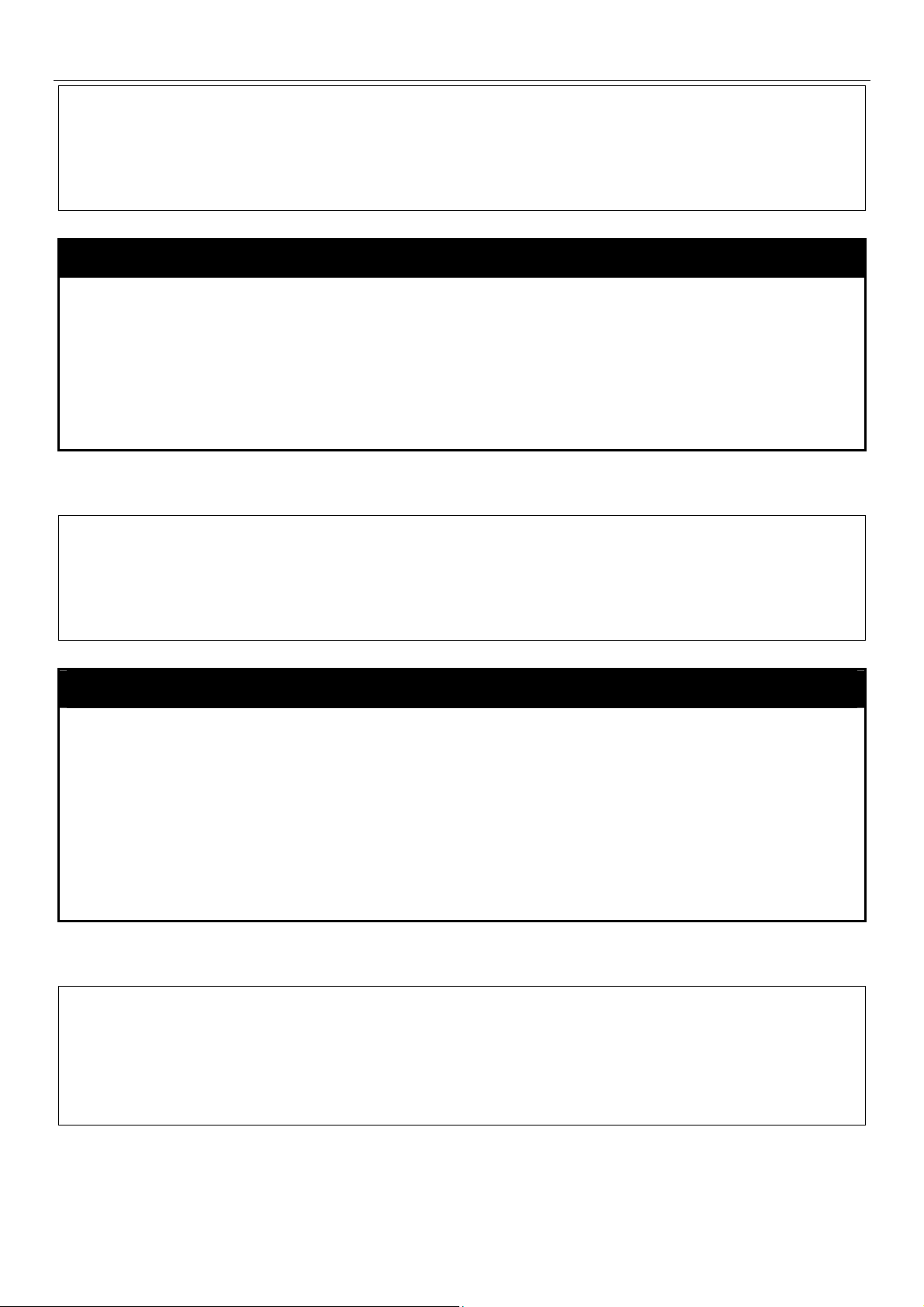
xStack® DGS-3400 Series Layer 2 Gigabit Managed Switch CLI Manual
DGS–3426:5#enable clipaging
Command: enable clipaging
Success.
DGS–3426:5#
disable clipaging
Purpose Used to disable the pausing of the console screen scrolling at the end of each page when
a command displays more than one screen of information.
Syntax
Description This command is used to disable the pausing of the console screen at the end of each
Parameters None.
Restrictions Only Administrator and Operator-level users can issue this command.
Example usage:
To disable pausing of the screen display when a command output reaches the end of the page:
DGS–3426:5#disable clipaging
Command: disable clipaging
Success.
DGS–3426:5#
disable clipaging
page when a command would display more than one screen of information.
telnet
Purpose Specifies to instruct the Telnet client to connect to the specific Telnet server.
Syntax
Description This command will instruct the Telnet client to connect to the specific Telnet server. The
<ipaddr> {tcp_port <value 0-65535>}
parameters specified by the command will only be used for the establishment of this
specific session. They will not affect other sessions.
Parameters ipaddr – The IP address of the Telnet server.
tcp_port – Specifies the Telnet server port number to be connected. If not specified, the
default port is 23.
Restrictions None.
Example usage:
To enable Telnet:
DGS–3426:5#telnet 172.18.211.252 23 linemode
Command: telnet 172.18.211.252 23 linemode
Success
DGS–3426:5#
17
Page 22
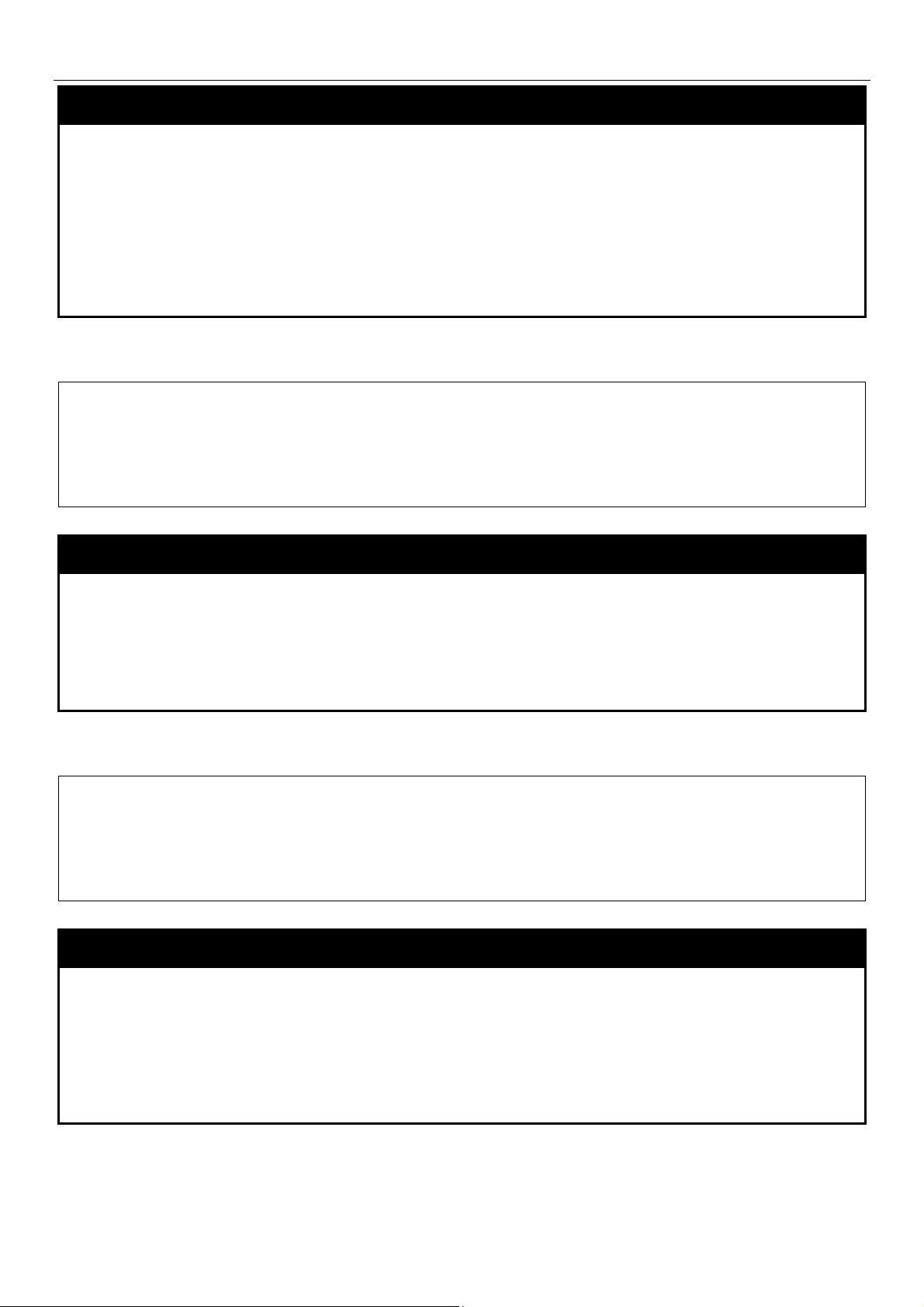
xStack® DGS-3400 Series Layer 2 Gigabit Managed Switch CLI Manual
enable telnet
Purpose Used to enable communication with and management of the Switch using the Telnet
protocol.
Syntax
Description This command is used to enable the Telnet protocol on the Switch. The user can specify
Parameters
Restrictions Only Administrator and Operator-level users can issue this command.
Example usage:
To enable Telnet and configure the port number:
DGS–3426:5#enable telnet 23
Command: enable telnet 23
Success.
DGS–3426:5#
enable telnet <tcp_port_number 1–65535>
the TCP or UDP port number the Switch will use to listen for Telnet requests.
<tcp_port_number 1–65535> − The TCP port number. TCP ports are numbered between
1 and 65535. The “well–known” TCP port for the Telnet protocol is 23.
disable telnet
Purpose Used to disable the Telnet protocol on the Switch.
Syntax
disable telnet
Description This command is used to disable the Telnet protocol on the Switch.
Parameters None.
Restrictions Only Administrator and Operator-level users can issue this command.
Example usage:
To disable the Telnet protocol on the Switch:
DGS–3426:5#disable telnet
Command: disable telnet
Success.
DGS–3426:5#
enable web
Purpose Used to enable the HTTP–based management software on the Switch.
Syntax
Description This command is used to enable the Web–based management software on the Switch.
Parameters
enable web <tcp_port_number 1–65535>
<tcp_port_number 1–65535> − The TCP port number. TCP ports are numbered between
1 and 65535. The “well–known” port for the Web–based management software is 80.
Restrictions Only Administrator and Operator-level users can issue this command.
Example usage:
To enable HTTP and co nfigure port number:
18
Page 23
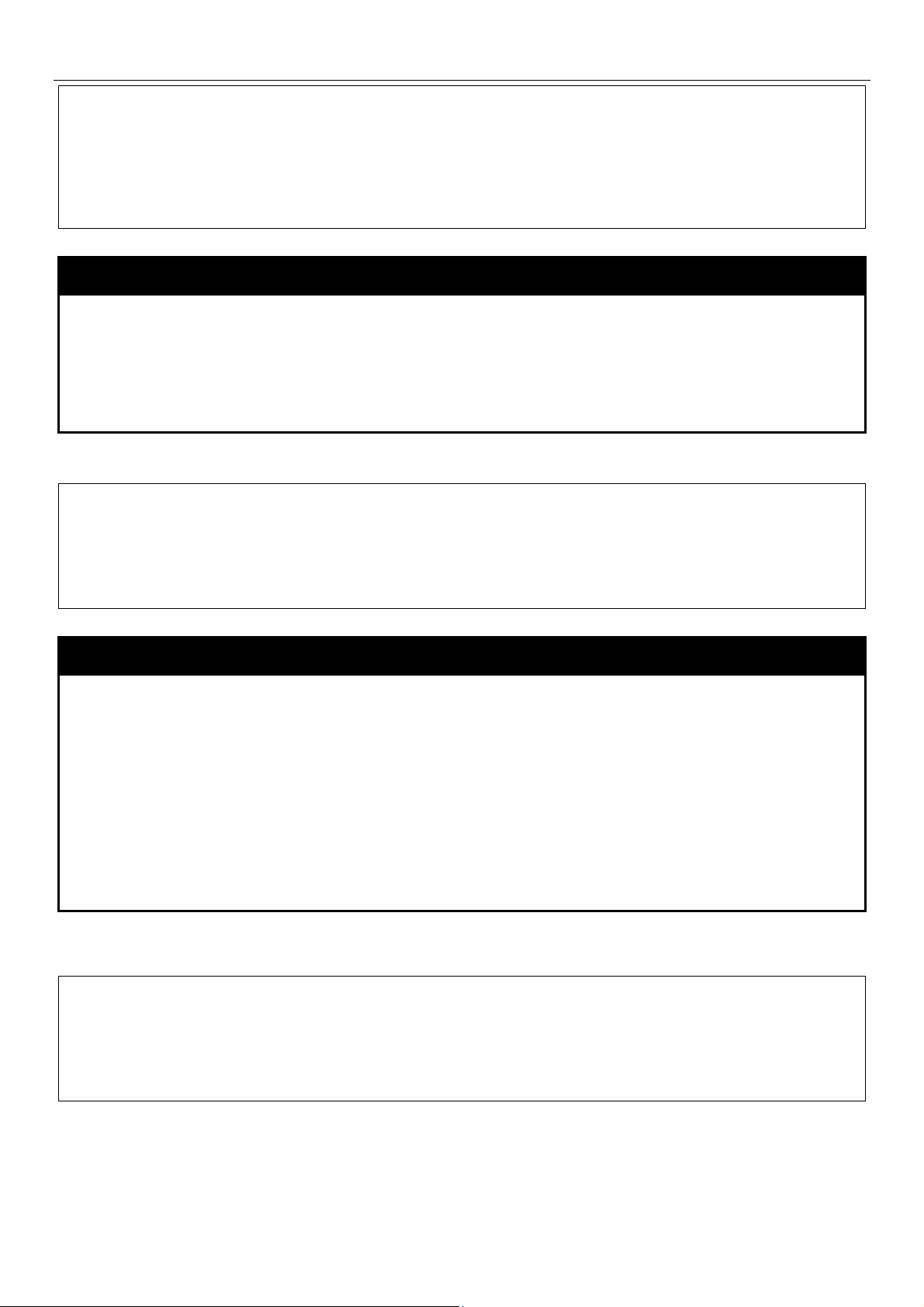
xStack® DGS-3400 Series Layer 2 Gigabit Managed Switch CLI Manual
DGS–3426:5#enable web 80
Command: enable web 80
Note: SSL will be disabled if web is enabled.
Success.
DGS–3426:5#
disable web
Purpose Used to disable the HTTP–based management software on the Switch.
Syntax
Description This command disables the Web–based management software on the Switch.
Parameters None.
Restrictions Only Administrator and Operator-level users can issue this command.
Example usage:
To disable HTTP:
DGS–3426:5#disable web
Command: disable web
Success.
DGS–3426:5#
disable web
save
Purpose Used to save changes in the Switch’s configuration to non–volatile RAM.
Syntax
Description This command is used to enter the current switch configuration into non–volatile RAM.
save {[config <config_id 1–2> | log | all]}
The saved switch configuration will be loaded into the Switch’s memory each time the
Switch is restarted.
Parameters config <confi g_id 1–2> – Specify to sa ve current settings to configuration file 1 or 2.
log – Specify to save current Switch log to NV–RAM.
all – Specify to save all configuration settings. If nothing is specified after “save”, the
Switch will save all.
Restrictions Only Administrator and Operator-level users can issue this command.
Example usage:
To save the Switch’s current configuration to non–volatile RAM:
DGS–3426:5#save
Command: save
Saving all configurations to NV–RAM... Done.
DGS–3426:5#
19
Page 24
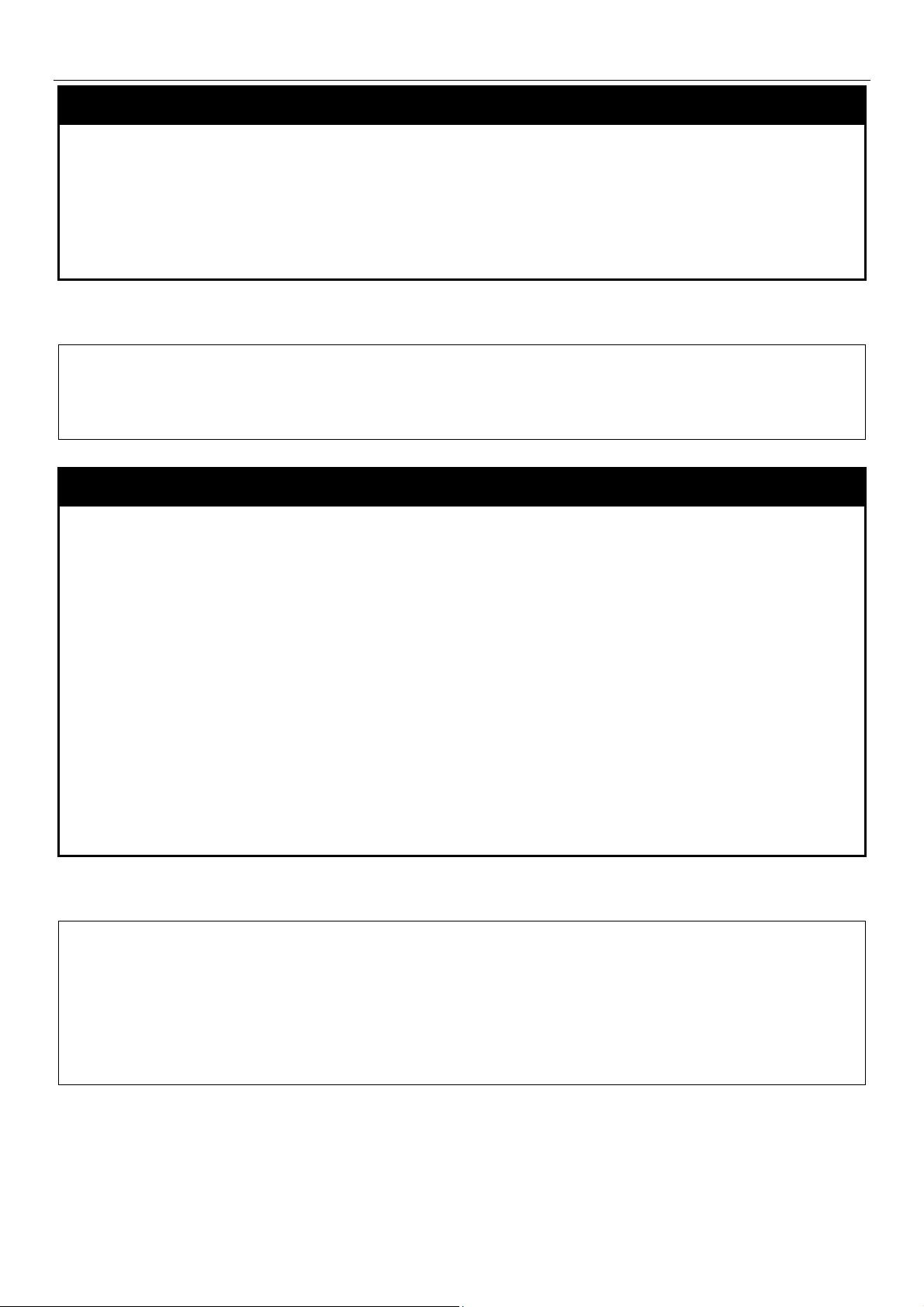
xStack® DGS-3400 Series Layer 2 Gigabit Managed Switch CLI Manual
reboot
Purpose Used to restart the Switch.
Syntax
Description This command is used to restart the Switch.
Parameters <string> – This parameter is used to perform the command without prompt if a user
Restrictions Only Administrator-level users can issue this command.
Example usage:
To restart the Switch:
DGS–3426:5#reboot
Command: reboot
Are you sure want to proceed with the system reboot? (y|n)
Please wait, the switch is rebooting...
reboot {<string>}
enters /y for yes or /n for no.
reset
Purpose Used to reset the Switch to the factory default settings.
Syntax
Description This command is used to restore the Switch’s configuration to the default settings
reset {[config | system]} {<string>}
assigned from the factory.
Parameters
Restrictions Only Administrator-level users can issue this command.
Example usage:
To restore all of the Switch’s parameters to their default values:
DGS–3426:5#reset config
Command: reset config
Are you sure to proceed with system reset except Stacking Information, IP
address, log, user account and banner?(y/n)y
Success.
DGS–3426:5#
config − If the keyword ‘config’ is specified, all of the factory default settings are restored
on the Switch including the IP address, user accounts, the switch history log and banner.
The Switch will not save or reboot.
system − If the keyword ‘system’ is specified all of the factory default settings are
restored on the Switch. The Switch will save and reboot after the settings are changed to
default. Rebooting will clear all entries in the Forwarding Data Base.
If no parameter is specified, the Switch’s current IP address, user accounts, the switch
history log and banner are not changed. All other parameters are restored to the factory
default settings. The Switch will not save or reboot.
<string> - This parameter is used to perform the command without prompt if a user enters
/y for yes or /n for no.
20
Page 25
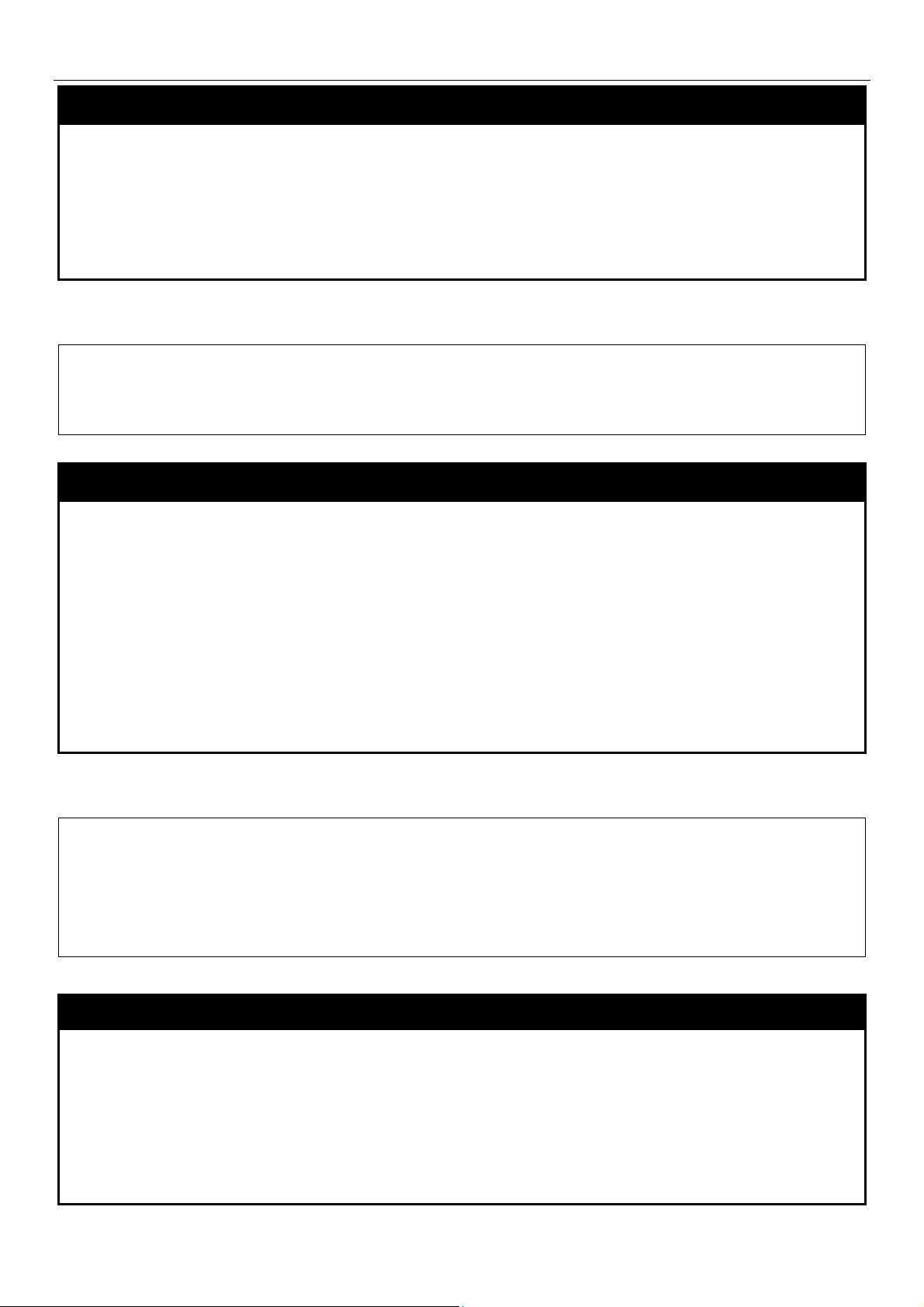
xStack® DGS-3400 Series Layer 2 Gigabit Managed Switch CLI Manual
login
Purpose Used to log in a user to the Switch’s console.
Syntax
Description This command is used to initiate the login procedure. The user will be prompted for a
Parameters None.
Restrictions None.
Example usage:
To initiate the login procedure:
DGS–3426:5#login
Command: login
UserName:
login
Username and Password.
create trusted_host
Purpose Used to create the trusted host.
Syntax
Description This command creates the trusted host. The Switch allows specification of up to four IP
create trusted_host [<ipaddr> | network <network_address>]
addresses that are allowed to manage the Switch via in–band SNMP or Telnet-based
management software. These IP addresses must be members of the Management
VLAN. If no IP addresses are specified, then there is nothing to prevent any IP address
from accessing the Switch, provided the user knows the Username and Password.
Parameters
Restrictions Only Administrator and Operator-level users can issue this command.
Example usage:
To create a trusted host:
DGS-3426:5#create trusted_host network 10.23.23.23/8
Command: create trusted_host network 10.23.23.23/8
Success.
DGS-3426:5#
<ipaddr> − The IP address of the trusted host to be created.
<network_address> − The network address of the trusted network. The form of network
address is xxx.xxx.xxx.xxx/y.
show trusted_host
Purpose Used to display a list of trusted hosts entered on the Switch using the create
trusted_host command above.
Syntax
Description This command is used to display a list of trusted hosts entered on the Switch using the
show trusted_host {<network_address>}
create trusted_host command above.
Parameters
Restrictions None.
Example usage:
To display the list of trusted hosts:
<network_address> − The network address of the trusted host to be viewed.
21
Page 26
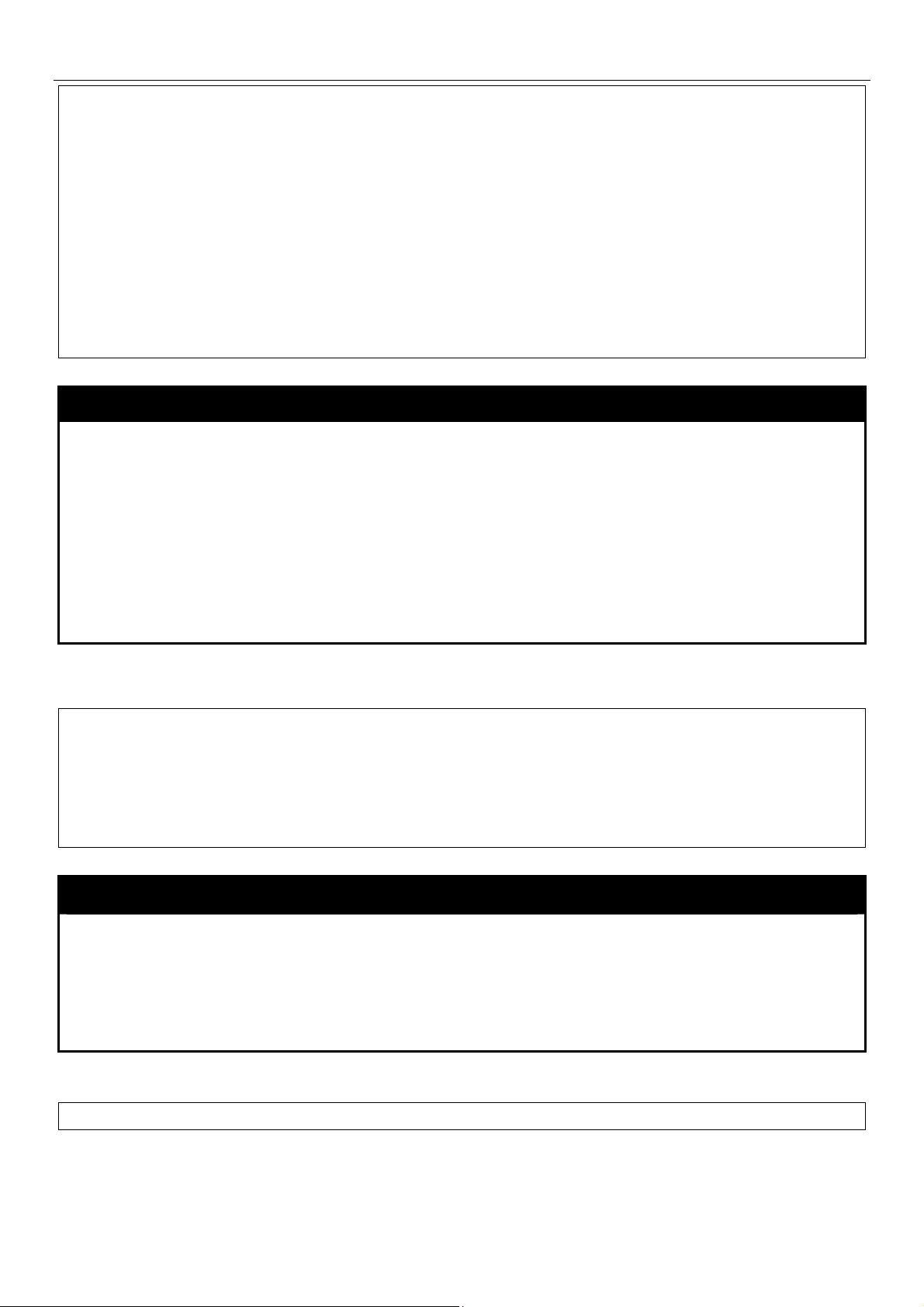
xStack® DGS-3400 Series Layer 2 Gigabit Managed Switch CLI Manual
DGS-3426:5#show trusted_host
Command: show trusted_host
Management Stations
IP Address
---------------
10.0.0.0/8
Total Entries: 1
DGS-3426:5#
delete trusted_host
Purpose Used to delete a trusted host entry made using the create trusted_host command
above.
Syntax
Description This command is used to delete a trusted host entry made using the create
Parameters
Restrictions Only Administrator and Operator-level users can issue this command.
Example usage:
To delete a trusted host with an IP address 10.48.74.121:
DGS–3426:5#delete trusted_host ipaddr 10.48.74.121
Command: delete trusted_host 10.48.74.121
Success.
DGS–3426:5#
delete trusted _host [ipaddr [ipaddr <ipaddr> | network <network_address> | all]
trusted_host command above.
<ipaddr> − The IP address of the trusted host.
<network_address> − The network address of the trusted network.
<all> − Delete all trusted hosts.
logout
Purpose Used to log out a user from the Switch’s console.
Syntax
Description This command terminates the current user’s session on the Switch’s console.
Parameters None.
Restrictions None.
Example usage:
To terminate the current user’s console session:
DGS–3426:5#logout
logout
22
Page 27
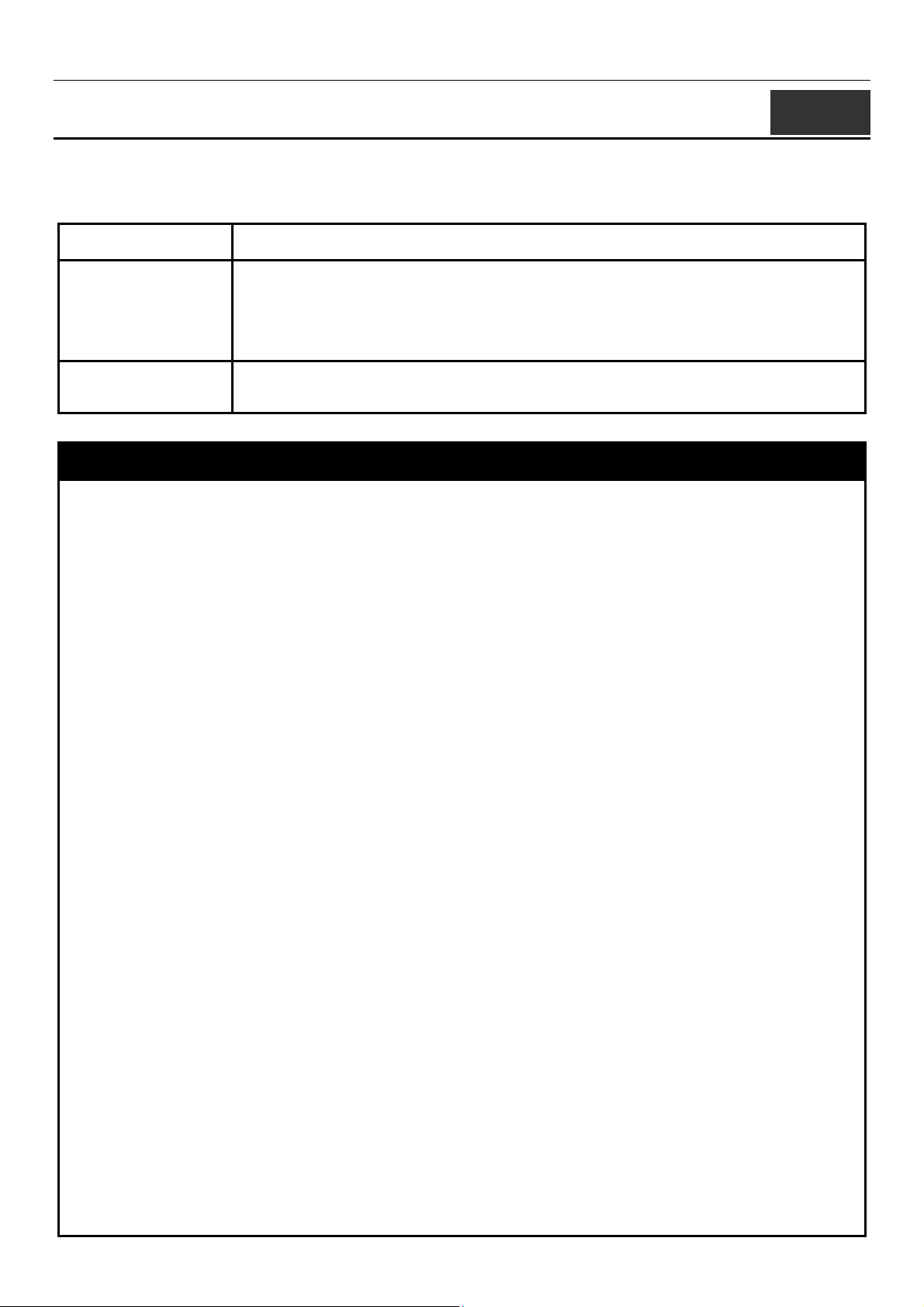
xStack® DGS-3400 Series Layer 2 Gigabit Managed Switch CLI Manual
5
SWITCH PORT COMMANDS
The switch port commands in the Command Line Interface (CLI) are listed (along with the appropriate parameters) in the
following table.
Command Parameters
config ports [ <portlist> | all ] {medium_type [fiber | copper]} {speed [auto {capability_advertised
{10_half | 10_full | 100_half | 100_full | 1000_full} (1) } | 10_half | 10_full | 100_half |
100_full | 1000_full { [master | slave]}] | auto_negotiation restart_an | flow_control [enable
| disable] | learning [enable | disable ] | state [enable | disable] | [description <desc 1-32> |
clear_description]} (1)
show ports {<portlist>} { [ description | err_disabled |auto_negotiation |details |
media_type] }
Each command is listed, in detail, in the following sections.
config ports
Purpose Used to configure the Switch’s Ethernet port settings.
Syntax
Description This command allows for the configuration of the Switch’s Ethernet ports. Only the ports
Parameters
[<portlist> | all ] {medium_type [fiber | copper]} {speed [auto {capability_advertised
{10_half | 10_full | 100_half | 100_full | 1000_full} (1) } | 10_half | 10_full | 100_half |
100_full | 1000_full { [master | slave] } ] | auto_negotiation restart_an | flow_control
[enable | disable] | learning [enable | disable ] | state [enable | disable] | [description
<desc 1-32> | clear_description]} (1)
listed in the <portlist> will be affected.
all − Configure all ports on the Switch.
<portlist> − Specifies a port or range of ports to be configured. The port list is specified by
listing the lowest switch number and the beginning port number on that switch, separated
by a colon. Then the highest switch number, and the highest port number of the range
(also separated by a colon) are specified. The beginning and end of the port list range are
separated by a dash. For example, 1:3 specifies switch number 1, port 3. 2:4 specifies
switch number 2, port 4. 1:3–2:4 specifies all of the ports between switch 1, port 3 and
switch 2, port 4 − in numerical order. Non–contiguous portlist entries are separated by a
comma. (ex: 1:1–1:3,1:7–1:9)
medium_type [fiber | copper] – This applies only to the Combo ports. If configuring the
Combo ports this defines the type of transport medium used.
speed – Allows the user to adjust the speed for a port or range of ports. The user has a
choice of the following:
• auto − Enables auto–negotiation for the specified range of ports.
• capability advertised – Configures the capability that advertises to the link partner
to determine the fastest available auto setting.
• [10 | 100 | 1000] − Configures the speed in Mbps for the specified range of ports.
Gigabit ports are statically set to 1000 and cannot be set to slower speeds.
• [half | full] − Configures the specified range of ports as either full–duplex or half–
duplex.
• [master | slave] – The master setting (1000M/Full_M) will allow the port to
advertise capabilities related to duplex, speed and physical layer type. The
master setting will also determine the master and slave relationship between the
two connected physical layers. This relationship is necessary for establishing the
timing control between the two physical layers. The timing control is set on a
master physical layer by a local source. The slave setting (1000M/Full_S) uses
loop timing, where the timing comes form a data stream received from the
master. If one connection is set for 1000M/Full_M, the other side of the
connection must be set for 1000M/Full_S. Any other configuration will result in a
link down status for both ports.
23
Page 28
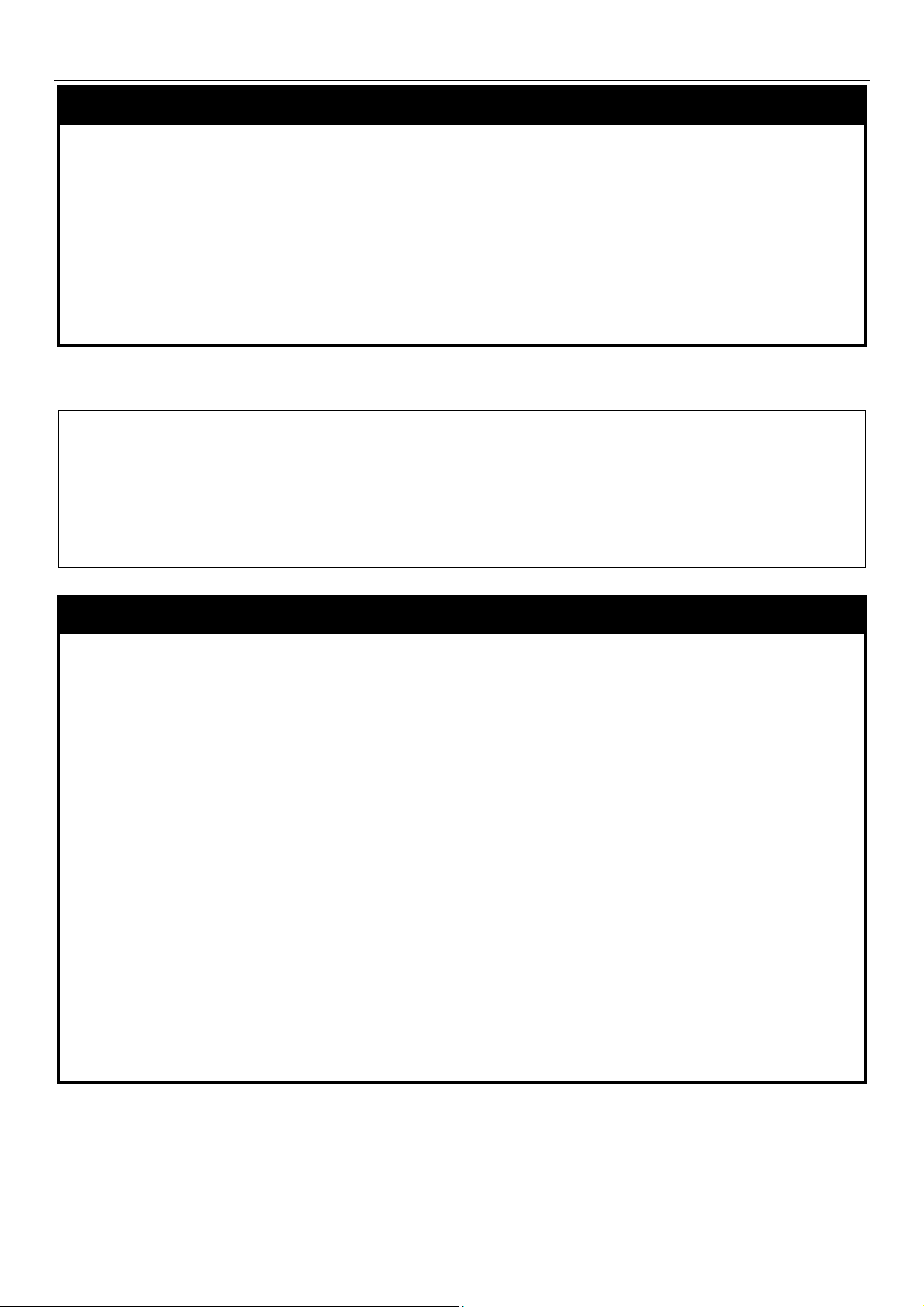
xStack® DGS-3400 Series Layer 2 Gigabit Managed Switch CLI Manual
config ports
auto_negotiation restart_an - Restart the auto-negotiation process.
flow_control [enable | disable] – Enable or disable flow control for the specified ports.
learning [enable | disable] − Enables or disables the MAC address learning on the
specified range of ports.
state [enable | disable] − Enables or disables the specified range of ports.
description <desc 32> – Enter an alphanumeric string of no more than 32 characters to
describe a selected port interface.
clear_description – Enter this command to clear the port description of the selected
port(s).
Restrictions Only Administrator and Operator-level users can issue this command.
Example usage:
To configure the speed of port 3 of switch 1 to be 10 Mbps, full duplex, with learning and state enabled:
DGS-3426P:5#config ports 1:1-1:3 speed 10_full learning enable flow_control
enable
Command: config ports 1:1-1:3 speed 10_full learning enable flow_control enable
Success.
DGS-3426P:5#
show ports
Purpose Used to display the current configuration of a range of ports.
Syntax
Description This command is used to display the current configuration of a range of ports.
Parameters
show ports {<portlist>} { [ description | err_disabled |auto_negotiation |details |
media_type] }
<portlist> − Specifies a port or range of ports to be displayed. The port list is specified by
listing the lowest switch number and the beginning port number on that switch, separated
by a colon. Then the highest switch number, and the highest port number of the range
(also separated by a colon) are specified. The beginning and end of the port list range are
separated by a dash. For example, 1:3 specifies switch number 1, port 3. 2:4 specifies
switch number 2, port 4. 1:3–2:4 specifies all of the ports between switch 1, port 3 and
switch 2, port 4 − in numerical order. Non–contiguous portlist entries are separated by a
comma. (ex: 1:1–1:3,1:7–1:9)
description – Adding this parameter to the show ports command indicates that a
previously entered port description will be included in the display.
err_disabled – Use this to list disabled ports including connection status and reason for
being disabled.
auto_negotiation – Indicate if port auto negotiation information will be included in the
display.
details – Indicates if port detail information will be included in the display.
media_type – Specifies to display the port transceiver type.
Restrictions None.
Example usage:
To display the configuration of all ports on the switch:
24
Page 29
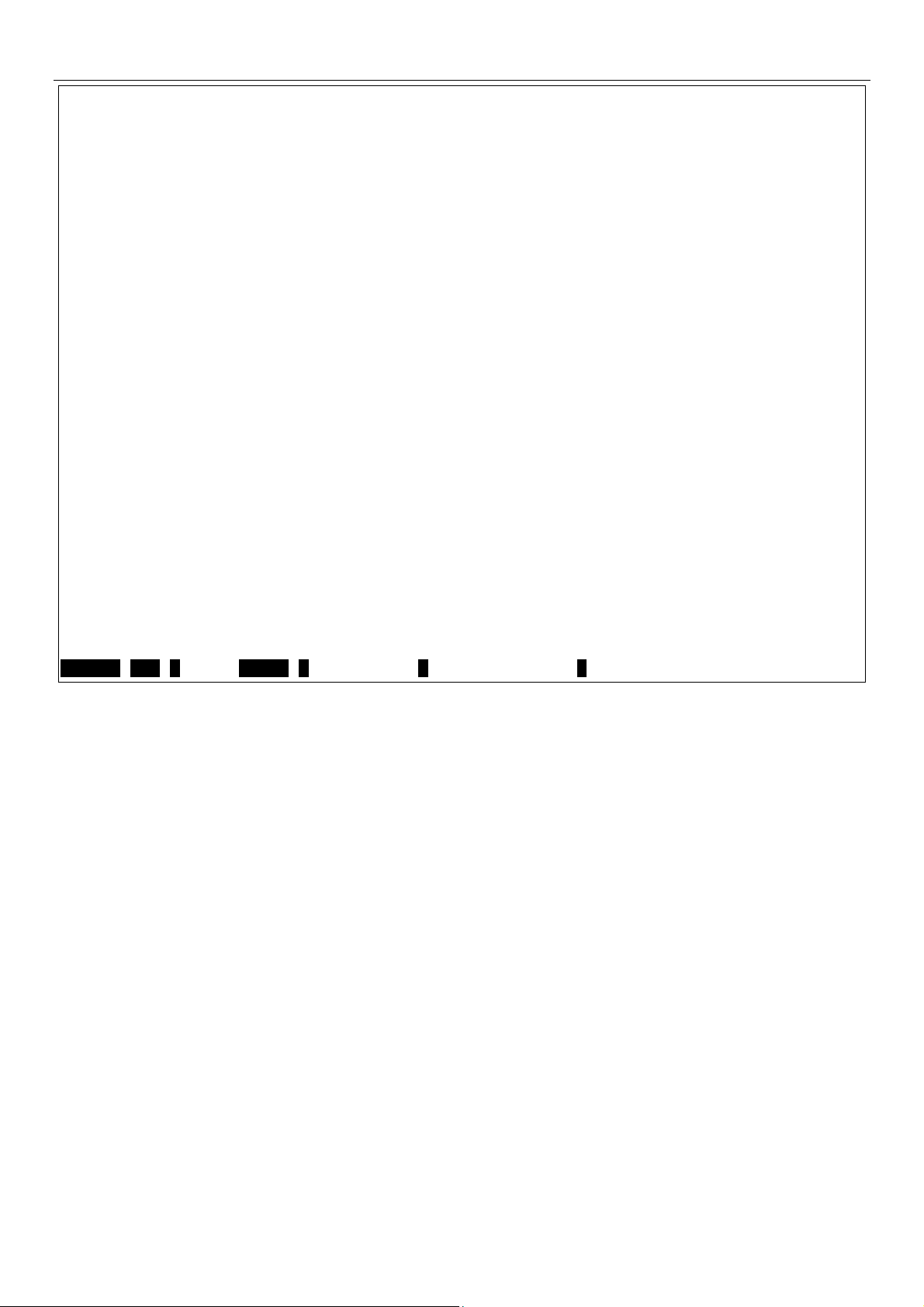
xStack® DGS-3400 Series Layer 2 Gigabit Managed Switch CLI Manual
DGS–3426:5#show ports
Command: show ports
Port Port Settings Connection Address
State Speed/Duplex/FlowCtrl Speed/Duplex/FlowCtrl Learning
––––––– –––––––– ––––––––––––––––––––– –––––––––––––––––––––– –––––––––
1:1 Enabled Auto/Disabled Link Down Enabled
1:2 Enabled Auto/Disabled Link Down Enabled
1:3 Enabled Auto/Disabled Link Down Enabled
1:4 Enabled Auto/Disabled Link Down Enabled
1:5 Enabled Auto/Disabled Link Down Enabled
1:6 Enabled Auto/Disabled Link Down Enabled
1:7 Enabled Auto/Disabled 1000M/Full/None Enabled
1:8 Enabled Auto/Disabled Link Down Enabled
1:9 Enabled Auto/Disabled Link Down Enabled
1:10 Enabled Auto/Disabled Link Down Enabled
1:11 Enabled Auto/Disabled Link Down Enabled
1:12 Enabled Auto/Disabled Link Down Enabled
1:13 Enabled Auto/Disabled Link Down Enabled
1:14 Enabled Auto/Disabled Link Down Enabled
1:15 Enabled Auto/Disabled 100M/Full/None Enabled
1:16 Enabled Auto/Disabled Link Down Enabled
1:17 Enabled Auto/Disabled Link Down Enabled
1:18 Enabled Auto/Disabled Link Down Enabled
1:19 Enabled Auto/Disabled Link Down Enabled
CTRL+C ESC q Quit SPACE n Next Page p Previous Page r Refresh
Example usage:
To display the description of all ports on switch one:
25
Page 30
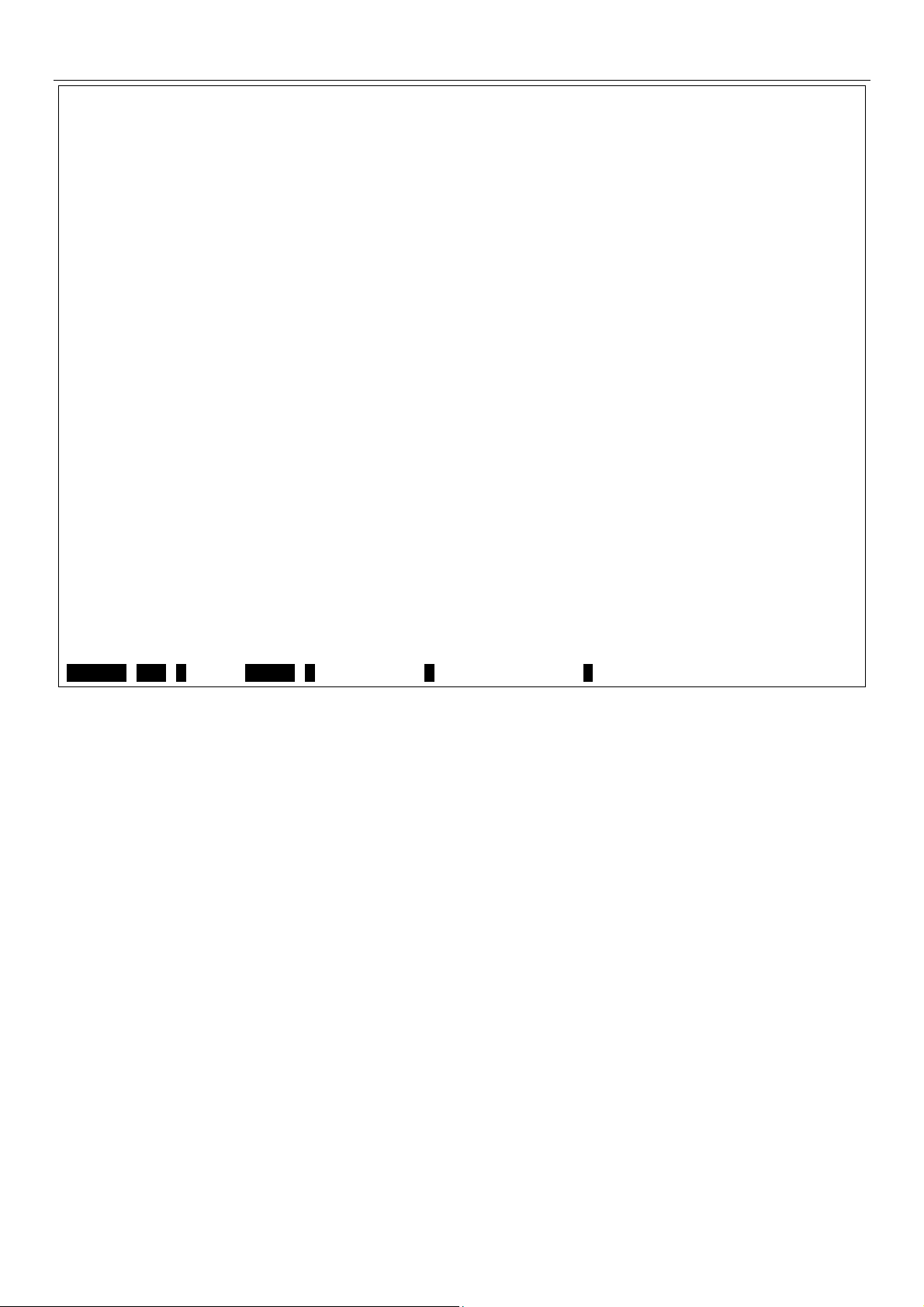
xStack® DGS-3400 Series Layer 2 Gigabit Managed Switch CLI Manual
DGS–3426:5#show ports description
Command: show ports description
Port Port Settings Connection Address
State Speed/Duplex/FlowCtrl Speed/Duplex/FlowCtrl Learning
––––––– –––––––– ––––––––––––––––––––– –––––––––––––––––––––– –––––––––
1:1 Enabled Auto/Disabled Link Down Enabled
Description:
1:2 Enabled Auto/Disabled Link Down Enabled
Description:
1:3 Enabled Auto/Disabled Link Down Enabled
Description:
1:4 Enabled Auto/Disabled Link Down Enabled
Description:
1:5 Enabled Auto/Disabled Link Down Enabled
Description:
1:6 Enabled Auto/Disabled Link Down Enabled
Description:
1:7 Enabled Auto/Disabled 1000M/Full/None Enabled
Description:
1:8 Enabled Auto/Disabled Link Down Enabled
Description:
1:9 Enabled Auto/Disabled Link Down Enabled
Description:
CTRL+C ESC q Quit SPACE n Next Page p Previous Page r Refresh
26
Page 31

xStack® DGS-3400 Series Layer 2 Gigabit Managed Switch CLI Manual
6
PORT SECURITY COMMANDS
The Switch’s port security commands in the Command Line Interface (CLI) are listed (along with the appropriate parameters) in
the following table.
Command Parameters
config port_security ports [<portlist> | all] {admin_state [enable| disable] | max_learning_addr <max_lock_no
0–16> | lock_address_mode [Permanent | DeleteOnTimeout | DeleteOnReset]} (1)
delete port_security_entry vlan name <vlan_name 32> port <port> mac_address <macaddr>
clear port_security_entry port <portlist>
show port_security {ports <portlist>}
Each command is listed, in detail, in the following sections.
config port_security ports
Purpose Used to configure port security settings.
Syntax
Description This command allows for the configuration of the port security feature. Only the ports
Parameters
config port_security ports [<portlist> | all] {admin_state [enable| disable] |
max_learning_addr <max_lock_no 0–16> | lock_address_mode [Permanent |
DeleteOnTimeout | DeleteOnReset]} (1)
listed in the <portlist> are affected.
portlist − Specifies a port or range of ports to be configured. The port list is specified by
listing the lowest switch number and the beginning port number on that switch,
separated by a colon. Then the highest switch number, and the highest port number of
the range (also separated by a colon) are specified. The beginning a nd end of the port
list range are separated by a dash. For example, 1:3 specifies switch number 1, port 3.
2:4 specifies switch number 2, port 4. 1:3–2:4 specifies all of the ports between switch 1,
port 3 and switch 2, port 4 − in numerical order. Non–contiguous portlist entries are
separated by a comma. (ex: 1:1–1:3,1:7–1:9)
all − Configure port security for all ports on the Switch.
admin_state [enable | disable] – Enable or disable port security for the listed ports.
max_learning_addr <max_lock_no 0–16> – Use this to limit the number of MAC
addresses dynamically learned in the FDB for the ports.
lock_address_mode [Permanent | DeleteOnTimeout | DeleteOnReset] – Indicates the
method of locking addresses. The user has three choices:
Permanent – The locked addresses will not age out after the aging timer
expires or the switch restarts.
DeleteOnTimeout – The locked addresses will age out after the aging timer
expires.
DeleteOnReset – The locked addresses will not age out until the Switch has
been reset or restarted.
Restrictions Only Administrator and Operator-level users can issue this command.
Example usage:
To configure port security:
27
Page 32

xStack® DGS-3400 Series Layer 2 Gigabit Managed Switch CLI Manual
DGS–3426:5#config port_security ports 1:1–1:5 admin_state enable
max_learning_addr 5 lock_address_mode DeleteOnReset
Command: config port_security ports 1:1–1:5 admin_state enable max_learning_addr
5 lock_address_mode DeleteOnReset
Success.
DGS–3426:5#
delete port_security_entry
Purpose Used to delete a port security entry by MAC address, port number and VLAN ID.
Syntax
Description This command is used to delete a single, previously learned port security entry by port,
Parameters vlan name <vlan_name 32> – Enter the corresponding VLAN name of the port to delete.
Restrictions Only Administrator and Operator-level users can issue this command.
Example usage:
To delete a port security entry:
DGS–3426:5#delete port_security_entry vlan_name default port 1:6 mac_address
00–01–30–10–2C–C7
Command: delete port_security_entry vlan_name default port 1:6 mac_address 00–
01–30–10–2C–C7
Success.
DGS–3426:5#
delete port_security_entry_vlan_name <vlan_name 32> port <port> mac_address
<macaddr>
VLAN name, and MAC address. This command will only take effect if the lock address
mode set using the config port_security ports command is set as permanent or delete
on reset.
port <port> – Enter the port number which has learned the previously entered MAC
address. The port is specified by listing the lowest switch number and the beginning port
number on that switch, separated by a colon. For example, 1:3 specifies switch number
1, port 3. 2:4 specifies switch number 2, port 4.
mac_address <macaddr> – Enter the corresponding MAC address, previously learned
by the port, to delete.
28
Page 33

xStack® DGS-3400 Series Layer 2 Gigabit Managed Switch CLI Manual
clear port_security_entry
Purpose Used to clear MAC address entries learned from a specified port for the port security
function.
Syntax
Description This command is used to clear MAC address entries which were learned by the Switch
Parameters
Restrictions Only Administrator and Operator-level users can issue this command.
Example usage:
To clear a port security entry by port:
DGS–3426:5# clear port_security_entry port 1:6
Command: clear port_security_entry port 1:6
Success.
DGS–3426:5#
clear port_security_entry port <portlist>
by a specified port. This command only relates to the port security function. This
command will only take effect if the lock address mode set using the config
port_security ports command is set as permanent or delete on reset.
<portlist> − Specifies a port or port range to clear. The port list is specified by listing the
lowest switch number and the beginning port number on that switch, separated by a
colon. Then the highest switch number, and the highest port number of the range (also
separated by a colon) are specified. The beginning and end of the port list range are
separated by a dash. For example, 1:3 specifies switch number 1, port 3. 2:4 specifies
switch number 2, port 4. 1:3–2:4 specifies all of the ports between switch 1, port 3 and
switch 2, port 4 − in numerical order. Non–contiguous portlist entries are separated by a
comma. (ex: 1:1–1:3,1:7–1:9)
show port_security
Purpose Used to display the current port security configuration.
Syntax
Description This command is used to display port security information of the Switch’s ports. The
Parameters
Restrictions None.
Example usage:
To display the port security configuration:
show port_security {ports <portlist>}
information displayed includes port security, admin state, maximum number of learning
address and lock mode.
<portlist> − Specifies a port or range of ports to be viewed. The port list is specified by
listing the lowest switch number and the beginning port number on that switch,
separated by a colon. Then the highest switch number, and the highest port number of
the range (also separated by a colon) are specified. The beginning a nd end of the port
list range are separated by a dash. For example, 1:3 specifies switch number 1, port 3.
2:4 specifies switch number 2, port 4. 1:3–2:4 specifies all of the ports between switch 1,
port 3 and switch 2, port 4 − in numerical order. Non–contiguous portlist entries are
separated by a comma. (ex: 1:1–1:3,1:7–1:9)
29
Page 34

xStack® DGS-3400 Series Layer 2 Gigabit Managed Switch CLI Manual
DGS–3426:5#show port_security ports 1:1–1:5
Command: show port_security ports 1:1–1:5
Port Admin State Max. Learning Addr. Lock Address Mode
–––– ––––––––––– ––––––––––––––––––– –––––––––––––––––
1 Disabled 1 DeleteOnReset
2 Disabled 1 DeleteOnReset
3 Disabled 1 DeleteOnReset
4 Disabled 1 DeleteOnReset
5 Disabled 1 DeleteOnReset
CTRL+C ESC q Quit SPACE n Next Page p Previous Page r Refresh
30
Page 35

xStack® DGS-3400 Series Layer 2 Gigabit Managed Switch CLI Manual
7
STACKING COMMANDS
The stacking configuration commands in the Command Line Interface (CLI) are listed (along with the appropriate parameters) in
the following table.
Command Parameters
config box_priority current_box_id <value 1–12> priority <value 1–63>
config box_id current_box_id <value 1–12> new_box_id [auto | 1 | 2 | 3 | 4 | 5 | 6 | 7 | 8 | 9 | 10 | 11 |
12]
show stack_information
config stacking mode [disable | enable] {<string>}
show stacking mode
show stack_device
Each command is listed, in detail, in the following sections.
config box_priority
Purpose Used to configure box priority, which determines which box becomes the priority master.
Lower numbers denote a higher priority.
Syntax
Description This command configures box (switch) priority.
Parameters current_box_id <value 1–12> – Identifies the Switch being configured. Range is 1–12.
Restrictions Only Administrator and Operator-level users can issue this command.
Usage example:
To configure box priority:
DGS–3426:5#config box_priority current_box_id 1 priority 1
Command: config box_priority current_box_id 1 priority 1
Success.
DGS–3426:5#
config box_priority {current_box_id <value 1–12> priority <value 1–63>}
priority <value 1–63> – Assigns a priority value to the box, with lower numbers having
higher priority. The possible priority range is 1–63. This field is important when the
stacking mode is automatically configured. Users who wish a certain switch become the
primary master of the switch stack should configure their choice for the priority master
switch to have the highest priority (and in essence the lowest number).
config box_id
Purpose Used to configure box ID. Users can use this command to reassign box IDs.
Syntax
Description This command will assign box IDs to switches in a stack.
Parameters current_box_id – Identifies the Switch being configured. Range is 1–12.
Restrictions Only Administrator and Operator-level users can issue this command.
config box_id {current_box_id <value 1–12> new_box_id [auto | 1 | 2 | 3 | 4 | 5 | 6 |
7 | 8 | 9 | 10 | 11 | 12]}
new_box_id – The new ID being assigned to the Switch (box). Range is 1–12.
• auto – Allows the box ID to be assigned automatically.
31
Page 36

xStack® DGS-3400 Series Layer 2 Gigabit Managed Switch CLI Manual
Usage example:
To change a box ID:
DGS–3426:5#config box_id current_box_id 1 new_box_id 2
Command: config box_id current_box_id 1 new_box_id 2
Success.
DGS–3426:5#
show stack_information
Purpose Used to display the stack information table.
Syntax
Description This command display stack information.
Parameters None.
Restrictions None.
Usage example:
To display stack information:
DGS–3426:5#show stack_information
Command: show stack_information
Topology :Duplex_Chain
My Box ID :1
Master ID :1
BK Master ID :1
Box Count :1
Box User Prio– Prom Runtime H/W
ID Set Type Exist rity MAC Version Version Version
––– –––– –––––––––––– ––––– –––– –––––––––––––––––– –––––––– –––––––– ––––––––
1 AUTO DGS–3426 Exist 32 00–19–5B–3D–7C–D6 1.00–B13 2.60–B26 A2
2 – Not_Exist No
3 – Not_Exist No
4 – Not_Exist No
5 – Not_Exist No
6 – Not_Exist No
7 – Not_Exist No
8 – Not_Exist No
9 – Not_Exist No
10 – Not_Exist No
11 – Not_Exist No
CTRL+C ESC q Quit SPACE n Next Page ENTER Next Entry a All
show stack_information
32
Page 37

xStack® DGS-3400 Series Layer 2 Gigabit Managed Switch CLI Manual
config stacking mode
Purpose Used to configure the stacking mode.
Syntax
Description This command will enable or disable the stacking mode for the switch. When enabled,
Parameters enable | disable – Use these parameters to enable or disable the stacking mode for the
Restrictions Only Administrator-level and Operator-level users can issue this command.
Usage example:
To disable the stacking mode:
DGS–3426:5#config stacking mode disable
Command: config stacking mode disable
Change Box bootmode may cause devices work restart, still continue? (y/n)y
config stacking mode [disable | enable] {<string>}
the 10G ports on the rear of the switch will be enabled for stacking.
switch. Once this command is executed, it will cause the switch to reboot. This mode
cannot be changed when the switch is currently stacked with other switches.
<string> – This parameter is used to perform the command without prompt if a user
enters /y for yes or /n for no.
NOTE: Only ports 26 and 27 of the DGS–3427 support stacking. Port
25 cannot be used for stacking, and is to be used only as a 10–
Gigabit uplink port.
show stacking mode
Purpose Used to view the current stacking mode.
Syntax
Description This command will display whether the current stacking mode is enabled or disabled.
Parameters None.
Restrictions None.
Usage example:
To view the current stacking mode:
DGS–3426:5#show stacking mode
Command: show stacking mode
Stacking mode : Enabled
DGS–3426:5#
show stacking mode
show stack_device
Purpose Used to displ ay the information for stacking devices.
Syntax
Description This command will display stack device information.
Parameters None.
Restrictions None.
show stack_device
33
Page 38

xStack® DGS-3400 Series Layer 2 Gigabit Managed Switch CLI Manual
Usage example:
To display the stacking devices:
DGS–3426:5#show stack_device
Command: show stack_device
Box ID Box Type H/W Version Serial Number
------ ------------ ----------- -------------------2 DGS-3426 2A1G avc
DGS–3426:5#
34
Page 39

xStack® DGS-3400 Series Layer 2 Gigabit Managed Switch CLI Manual
8
NETWORK MANAGEMENT (SNMP) COMMANDS
The network management commands in the Command Line Interface (CLI) are listed (along with the appropriate parameters) in
the following table.
The xStack
specify which version of SNMP to use to monitor and control the Switch. Three versions of SNMP vary in the level of security
provided between the management station and the network device. The following table lists the security features of the three
SNMP versions:
SNMP Version Authentication Method Description
®
DGS–3400 Series supports the Simple Network Management Protocol (SNMP) versions 1, 2c, and 3. Users may
v1 Community String
v2c Community String
v3 Username
v3 MD5 or SHA Authentication is based on the HMAC–MD5 or HMAC–SHA
v3 MD5 DES or SHA DES Authentication is based on the HMAC–MD5 or HMAC–SHA
Community String is used for authentication − NoAuthNoPriv
Community String is used for authentication − NoAuthNoPriv
Username is used for authentication − NoAuthNoPriv
algorithms − AuthNoPriv
algorithms − AuthPriv.
DES 56–bit encryption is added based on the CBC–DES (DES–56)
standard
Command Parameters
enable snmp
disable snmp
enable snmp linkchange_traps
disable snmp linkchange_traps
config snmp linkchange_traps ports [all | <portlist>] [enable | disable]
create snmp user <username 32> <gro upname 32> {encrypted [by_password auth [md5
<auth_password 8–16 > | sha <auth_password 8–20 >] priv [none | des
<priv_password 8–16>] | by_key auth [md5 <auth_key 32–32>| sha
<auth_key 40–40>] priv [none | des <priv_key 32–32>]]}
delete snmp user <username 32>
show snmp user
create snmp view <view_name 32> <oid> view_type [included | excluded]
delete snmp view <view_name 32> [all | oid]
show snmp view <view_name 32>
create snmp community <community_string 32> view <view_name 32> [read_only | read_write]
delete snmp community <community_string 32>
show snmp community <community_string 32>
config snmp engineID <snmp_engineID 10–64>
show snmp engineID
create snmp group <groupname 32> {v1 | v2c | v3 [noauth_nopriv | auth_nopriv | auth_priv ]}
{read_view <view_name 32> | write_view <view_name 32> | notify_view
<view_name 32>} (1)
35
Page 40

xStack® DGS-3400 Series Layer 2 Gigabit Managed Switch CLI Manual
Command Parameters
delete snmp group <groupname 32>
show snmp groups
create snmp [host <ipaddr> | v6host <ipv6addr>] [v1 | v2c | v3 [noauth_nopriv |
auth_nopriv | auth_priv]] <auth_string 32>
delete snmp [host <ipaddr> | v6host <ipv6addr>]
show snmp host {<ipaddr>}
show snmp v6host {<ipv6addr>}
enable snmp traps
enable snmp authenticate traps
show snmp traps { linkchange_traps { ports <portlist>}}
disable snmp traps
disable snmp authenticate traps
config snmp system_contact <sw_contact>
config snmp system_location <sw_location>
config snmp system_name <sw_name>
enable rmon
disable rmon
Each command is listed, in detail, in the following sections.
enable snmp
Purpose Used to enable the SNMP function on the Switch.
Syntax
Description This command is used to enable Simple Network Management Protocol (SNMP) on the
Parameters None.
Restrictions Only Administrator and Operator-level users can issue this command.
Example usage:
To enable SNMP:
DGS–3426:5#enable snmp
Command: enable snmp
Success.
DGS–3426:5#
enable snmp
Switch.
36
Page 41

xStack® DGS-3400 Series Layer 2 Gigabit Managed Switch CLI Manual
disable snmp
Purpose Used to disable SNMP on the Switch.
Syntax
Description This command is used to disable the Simple Network Management Protocol (SNMP) on
Parameters None.
Restrictions Only Administrator and Operator-level users can issue this command.
Example usage:
To disable SNMP:
DGS–3426:5#disable snmp
Command: disable snmp
Success.
DGS–3426:5#
disable snmp
the Switch.
enable snmp linkchange_traps
Purpose Used to enable SNMP linkchange traps on the Switch.
Syntax
Description This command is used to enable and disable SNMP linkchange traps on the Switch.
Parameters None.
enable snmp linkchange_traps
Restrictions Only Administrator and Operator-level users can issue this command.
Example usage:
To enable SNMP linkchange traps:
DGS–3426:5#enable snmp linkchange_traps
Command: enable snmp linkchange_traps
Success.
DGS–3426:5#
disable snmp linkchange_traps
Purpose Used to disable SNMP linkchange traps on the Switch.
Syntax
Description This command is used to disable SNMP linkchange traps on the Switch.
Parameters None.
Restrictions Only Administrator and Operator-level users can issue this command.
Example usage:
To disable SNMP linkchange traps:
DGS-3426:5#disable snmp linkchange_traps
Command: disable snmp linkchange_traps
Success.
DGS–3426:5#
disable snmp linkchange_traps
37
Page 42

xStack® DGS-3400 Series Layer 2 Gigabit Managed Switch CLI Manual
config snmp linkchange_traps
Purpose Used to configure SNMP linkchange traps on the Switch.
Syntax
Description This command is used to configure SNMP linkchange traps on the Switch.
Parameters
Restrictions Only Administrator and Operator-level users can issue this command.
Example usage:
To configure SNMP linkchange traps on every port:
DGS–3426:5#config snmp linkchange_traps ports all enable
Command: config snmp linkchange_traps ports all enable
Success.
DGS–3426:5#
config snmp linkchange_traps ports [all|<portlist>][enable|disable]
all − Configure all ports on the Switch.
<portlist> – Specifies a port or range of ports to be configured. The beginning and end of
the port list range are separated by a dash. Non-contiguous portlist entries are separated
by a comma. (ex: 1-3,7-9).
enable | disable – Used to enable or disable SMMP linkchange traps for the switch.
38
Page 43

xStack® DGS-3400 Series Layer 2 Gigabit Managed Switch CLI Manual
create snmp user
Purpose Used to create a new SNMP user and adds the user to an SNMP group that is also
created by this command.
Syntax
Description The create snmp user command creates a new SNMP user and adds the user to an
create snmp user <username 32> <groupname 32> {encrypted [by_password auth
[md5 <auth_password 8–16> | sha <auth_password 8–20>] priv [none | des
<priv_password 8–16>] | by_key auth [md5 <auth_key 32–32> | sha <auth_key 40–
40>] priv [none | des <priv_key 32–32>]]}
SNMP group that is also created by this command. SNMP ensures:
Message integrity − Ensures that packets have not been tampered with during transit.
Authentication − Determines if an SNMP message is from a valid source.
Encryption − Scrambles the contents of messages to prevent it from being viewed by an
unauthorized source.
Parameters
Restrictions Only Administrator and Operator-level users can issue this command.
<username 32> − An alphanumeric name of up to 32 characters that will identify the new
SNMP user.
<groupname 32> − An alphanumeric name of up to 32 characters that will identify the
SNMP group the new SNMP user will be associated with.
encrypted – Allows the user to choose a type of authorization for authentication using
SNMP. The user may choose:
• by_password – Requires the SNMP user to enter a password for authentication
and privacy. The password is defined by specifying the auth_password below.
This method is recommended.
• by_key – Requires the SNMP user to enter a encryption key for authentication
and privacy. The key is defined by specifying the key in hex form below. This
method is not recommended.
auth – The user may also choose the type of authentication algorithms used to
authenticate the snmp user. The choices are:
md5 − Specifies that the HMAC–MD5–96 authentication level will be used. md5 may be
utilized by entering one of the following:
• <auth password 8–16> – An alphanumeric sting of between 8 and 16 characters
that will be used to authorize the agent to receive packets for the host.
• <auth_key 32–32> – Enter an alphanumeric sting of exactly 32 characters, in hex
form, to define the key that will be used to authorize the agent to receive packets
for the host.
sha − Specifies that the HMAC–SHA–96 authentication level will be used.
• <auth password 8–20> – An alphanumeric sting of between 8 and 20 characters
that will be used to authorize the agent to receive packets for the host.
• <auth_key 40–40> – Enter an alphanumeric sting of exactly 40 characters, in hex
form, to define the key that will be used to authorize the agent to receive packets
for.
priv – Adding the priv (privacy) parameter will allow for encryption in addition to the
authentication algorithm for higher security. The user may choose:
• des – Adding this parameter will allow for a 56–bit encryption to be added using
the DES–56 standard using:
<priv_password 8–16> – An alphanumeric string of between 8 and 16
characters that will be used to encrypt the contents of messages the host
sends to the agent.
<priv_key 32–32> – Enter an alphanumeric key string of exactly 32 characters,
in hex form, that will be used to encrypt the contents of messages the host
sends to the agent.
• none – Adding this parameter will add no encryption.
Example usage:
To create an SNMP user on the Switch:
39
Page 44

xStack® DGS-3400 Series Layer 2 Gigabit Managed Switch CLI Manual
_
DGS–3426:5#create snmp user dlink default encrypted by_password auth md5
canadian priv none
Command: create snmp user dlink default encrypted by
priv none
Success.
DGS–3426:5#
password auth md5 canadian
delete snmp user
Purpose Used to remove an SNMP user from an SNMP user table.
Syntax
Description This command is used to remove an SNMP user from its SNMP group and then deletes
Parameters
Restrictions Only Administrator and Operator-level users can issue this command.
Example usage:
To delete a previously entered SNMP user on the Switch:
DGS–3426:5#delete snmp user dlink
Command: delete snmp user dlink
Success.
DGS–3426:5#
delete snmp user <username 32>
the associated SNMP group.
<username 32> − An alphanumeric string of up to 32 characters that identifies the SNMP
user that will be deleted.
show snmp user
Purpose Used to display information about each SNMP username in the SNMP username table.
Syntax
Description This command is used to display information about each SNMP username in the SNMP
show snmp user
username table.
Parameters None.
Restrictions None.
Example usage:
To display the SNMP users currently configured on the Switch:
DGS–3426:5#show snmp user
Command: show snmp user
Username Group Name VerAuthPriv
––––––––––––––––––––––––– –––––––––––––––––––––––––– –––––––––––
u3 g3 V3 NoneNone
initial initial V3 NoneNone
Total Entries: 2
DGS–3426:5#
40
Page 45

xStack® DGS-3400 Series Layer 2 Gigabit Managed Switch CLI Manual
create snmp view
Purpose Used to assign views to community strings to limit which MIB objects and SNMP manager
can access.
Syntax create snmp view <view_name 32> <oid> view_type [included | excluded]
Description This command is used to assign views to community strings to limit which MIB objects an
SNMP manager can access.
Parameters <view_name 32> − An alphanumeric string of up to 32 characters that identifies the SNMP
view that will be created.
<oid> − The object ID that identifies an object tree (MIB tree) that will be included or
excluded from access by an SNMP manager.
view type – Sets the view type to be:
• included − Include this object in the list of objects that an SNMP manager can
access.
• excluded − Exclude this object from the list of objects that an SNMP manager
can access.
Restrictions Only Administrator and Operator-level users can issue this command.
Example usage:
To create an SNMP view:
DGS–3426:5#create snmp view dlinkview 1.3.6 view_type included
Command: create snmp view dlinkview 1.3.6 view_type included
Success.
DGS–3426:5#
delete snmp view
Purpose Used to remove an SNMP view entry previously created on the Switch.
Syntax
Description This command is used to remove an SNMP view previously created on the Switch.
Parameters
Restrictions Only Administrator and Operator-level users can issue this command.
Example usage:
delete snmp view <view_name 32> [all | <oid>]
<view_name 32> − An alphanumeric string of up to 32 characters that identifies the
SNMP view to be deleted.
all − Specifies that all of the SNMP views on the Switch will be deleted.
<oid> − The object ID that identifies an object tree (MIB tree) that will be deleted from the
Switch.
To delete a previously configured SNMP view from the Switch:
DGS–3426:5#delete snmp view dlinkview all
Command: delete snmp view dlinkview all
Success.
DGS–3426:5#
41
Page 46

xStack® DGS-3400 Series Layer 2 Gigabit Managed Switch CLI Manual
show snmp view
Purpose Used to display an SNMP view previously created on the Switch.
Syntax
Description This command is used to display an SNMP view previously created on the Switch.
Parameters
Restrictions None.
Example usage:
To display SNMP view configuration:
UserName:
PassWord:
DGS–3426P:4#show snmp view
Command: show snmp view
Vacm View Table Settings
View Name Subtree View Type
–––––––––––––––––––– ––––––––––––––––––––––– ––––––––––
v3v 1 Included
restricted 1.3.6.1.2.1.1 Included
restricted 1.3.6.1.2.1.11 Included
restricted 1.3.6.1.6.3.10.2.1 Included
restricted 1.3.6.1.6.3.11.2.1 Included
restricted 1.3.6.1.6.3.15.1.1 Included
CommunityView 1 Included
CommunityView 1.3.6.1.6.3 Excluded
CommunityView 1.3.6.1.6.3.1 Included
Total Entries: 9
DGS–3426P:4#
show snmp view {<view_name 32>}
<view_name 32> − An alphanumeric string of up to 32 characters that identifies the
SNMP view that will be displayed.
42
Page 47

xStack® DGS-3400 Series Layer 2 Gigabit Managed Switch CLI Manual
create snmp community
Purpose Used to create an SNMP community string to define the relationship between the SNMP
manager and an agent. The community string acts like a password to permit access to
the agent on the Switch. One or more of the following characteristics can be associated
with the community string:
An Access List of IP addresses of SNMP managers that are permitted to use the
community string to gain access to the Switch’s SNMP agent.
An MIB view that defines the subset of all MIB objects that will be accessible to the
SNMP community.
read_write or read_only level permission for the MIB objects accessible to the SNMP
community.
Syntax
Description This command is used to create an SNMP community string and to assign access–
Parameters
Restrictions Only Administrator and Operator-level users can issue this command.
Example usage:
To create the SNMP community string “dlink:”
DGS–3426:5#create snmp community dlink view ReadView read_write
Command: create snmp community dlink view ReadView read_write
Success.
create snmp community <community_string 32> view <view_name 32> [read_only
| read_write]
limiting characteristics to this community string.
<community_string 32> − An alphanumeric string of up to 32 characters that is used to
identify members of an SNMP community. This string is used like a password to give
remote SNMP managers access to MIB objects in the Switch’s SNMP agent.
<view_name 32> − An alphanumeric string of up to 32 characters that is used to identify
the group of MIB objects that a remote SNMP manager is allowed to access on the
Switch.
read_only − Specifies that SNMP community members using the community string
created with this command can only read the contents of the MIBs on the Switch.
read_write − Specifies that SNMP community members using the community string
created with this command can read from and write to the contents of the MIBs on the
Switch.
DGS–3426:5#
delete snmp community
Purpose Used to remove a specific SNMP community string from the Switch.
Syntax
Description This command is used to remove a previously defined SNMP community string from the
Parameters
Restrictions Only Administrator and Operator-level users can issue this command.
Example usage:
To delete the SNMP community string “dlink:”
delete snmp community <community_string 32>
Switch.
<community_string 32> − An alphanumeric string of up to 32 characters that is used to
identify members of an SNMP community. This string is used like a password to give
remote SNMP managers access to MIB objects in the Switch’s SNMP agent.
43
Page 48

xStack® DGS-3400 Series Layer 2 Gigabit Managed Switch CLI Manual
DGS–3426:5#delete snmp community dlink
Command: delete snmp community dlink
Success.
DGS–3426:5#
show snmp community
Purpose Used to display SNMP community strings configured on the Switch.
Syntax
Description This command is used to display SNMP community strings that are configured on the
Parameters
Restrictions None.
Example usage:
To display the currently entered SNMP community strings:
DGS–3426P:4#show snmp community
Command: show snmp community
SNMP Community Table
Community Name View Name Access Right
––––––––––––––––– ––––––––––––––––– ––––––––––––
private CommunityView read_write
public CommunityView read_only
Total Entries: 2
DGS–3426P:4#
show snmp community <community_string 32>
Switch.
<community_string 32> − An alphanumeric string of up to 32 characters that is used to
identify members of an SNMP community. This string is used like a password to give
remote SNMP managers access to MIB objects in the Switch’s SNMP agent.
config snmp engineID
Purpose Used to configure an identification for the SNMP engine on the Switch.
Syntax
Description This command configures a name for the SNMP engine on the Switch.
Parameters
Restrictions Only Administrator and Operator-level users can issue this command.
Example usage:
To give the SNMP agent on the Switch the name “0035636666”:
DGS–3426:5#config snmp engineID 0035636666
Command: config snmp engineID 0035636666
Success.
DGS–3426:5#
config snmp engineID <snmp_engineID 10–64>
<snmp_engineID 10–64> − An alphanumeric string that will be used to identify the
SNMP engine on the Switch.
44
Page 49

xStack® DGS-3400 Series Layer 2 Gigabit Managed Switch CLI Manual
show snmp engineID
Purpose Used to display the identification of the SNMP engine on the Switch.
Syntax
Description This command displays the identification of the SNMP engine on the Switch.
Parameters None.
Restrictions None.
Example usage:
To display the current name of the SNMP engine on the Switch:
DGS–3426:5#show snmp engineID
Command: show snmp engineID
SNMP Engine ID : 0035636666
DGS–3426:5#
show snmp engineID
create snmp group
Purpose Used to create a new SNMP group, or a table that maps SNMP users to SNMP views.
Syntax
create snmp group <groupname 32> [v1 | v2c | v3 [noauth_nopriv | auth_nopriv |
auth_priv]] {read_view <view_name 32> | write_view <view_name 32> | notify_view
<view_name 32>} (1)
Description This command creates a new SNMP group, or a table that maps SNMP users to SNMP
views.
Parameters
<groupname 32> − An alphanumeric name of up to 32 characters that will identify the SNMP
group the new SNMP user will be associated with.
v1 – Specifies that SNMP version 1 will be used. The Simple Network Management Protocol
(SNMP), version 1, is a network management protocol that provides a means to monitor and
control network devices.
v2c – Specifies that SNMP version 2c will be used. The SNMP v2c supports both centralized
and distributed network management strategies. It includes improvements in the Structure of
Management Information (SMI) and adds some security features.
v3 – Specifies that the SNMP version 3 will be used. SNMP v3 provides secure access to
devices through a combination of authentication and encrypting packets over the network.
SNMP v3 adds:
• Message integrity − Ensures that packets have not been tampered with during
transit.
• Authentication − Determines if an SNMP message is from a valid source.
• Encryption − Scrambles the contents of messages to prevent it being viewed by
an unauthorized source.
noauth_nopriv − Specifies that there will be no authorization and no encryption of packets
sent between the Switch and a remote SNMP manager.
auth_nopriv − Specifies that authorization will be required, but there will be no encryption of
packets sent between the Switch and a remote SNMP manager.
auth_priv − Specifies that authorization will be required, and that packets sent between the
Switch and a remote SNMP manger will be encrypted.
read_view – Specifies that the SNMP group being created can request SNMP messages.
write_view – Specifies that the SNMP group being created has write privileges.
notify_view − Specifies that the SNMP group being created can receive SNMP trap
messages generated by the Switch’s SNMP agent.
<view_name 32> − An alphanumeric string of up to 32 characters that is used to identify the
group of MIB objects that a remote SNMP manager is allowed to access on the Switch.
45
Page 50

xStack® DGS-3400 Series Layer 2 Gigabit Managed Switch CLI Manual
create snmp group
Restrictions Only Administrator and Operator-level users can issue this command.
Example usage:
To create an SNMP group named “sg1:”
DGS–3426:5#create snmp group sg1 v3 noauth_nopriv read_view v1 write_view v1
notify_view v1
Command: create snmp group sg1 v3 noauth_nopriv read_view v1 write_view v1
notify_view v1
Success.
DGS–3426:5#
delete snmp group
Purpose
Syntax delete snmp group <groupname 32>
Description
Parameters
Restrictions
Example usage:
To delete the SNMP group named “sg1”.
DGS–3426:5#delete snmp group sg1
Command: delete snmp group sg1
Success.
DGS–3426:5#
Used to remove an SNMP group from the Switch.
This command is used to remove an SNMP group from the Switch.
<groupname 32> − An alphanumeric name of up to 32 characters that will identify the
SNMP group the new SNMP user will be associated with.
Only Administrator and Operator-level users can issue this command.
show snmp groups
Purpose Used to display the group–names of SNMP groups currently configured on the Switch.
The security model, level, and status of each group are also displayed.
Syntax
Description This command displays the group–names of SNMP groups currently configured on the
Parameters None.
Restrictions None.
Example usage:
To display the currently configured SNMP groups on the Switch:
DGS–3426:5#show snmp groups
Command: show snmp groups
Vacm Access Table Settings
Group Name : initial
ReadView Name : restricted
WriteView Name :
show snmp groups
Switch. The security model, level, and status of each group are also displayed.
46
Page 51

xStack® DGS-3400 Series Layer 2 Gigabit Managed Switch CLI Manual
Notify View Name : restricted
Security Model : SNMPv3
Security Level : NoAuthNoPriv
Group Name : public
ReadView Name : CommunityView
WriteView Name :
Notify View Name : CommunityView
Security Model : SNMPv1
Security Level : NoAuthNoPriv
Group Name : public
ReadView Name : CommunityView
WriteView Name :
Notify View Name : CommunityView
Security Model : SNMPv2
Security Level : NoAuthNoPriv
Group Name : private
ReadView Name : CommunityView
WriteView Name : CommunityView
Notify View Name : CommunityView
Security Model : SNMPv1
Security Level : NoAuthNoPriv
Group Name : private
ReadView Name : CommunityView
WriteView Name : CommunityView
Notify View Name : CommunityView
Security Model : SNMPv2
Security Level : NoAuthNoPriv
Group Name : ReadGroup
ReadView Name : CommunityView
WriteView Name :
Notify View Name : CommunityView
Security Model : SNMPv1
Security Level : NoAuthNoPriv
Group Name : ReadGroup
ReadView Name : CommunityView
WriteView Name :
Notify View Name : CommunityView
Security Model : SNMPv2
Security Level : NoAuthNoPriv
Group Name : WriteGroup
ReadView Name : CommunityView
WriteView Name : CommunityView
Notify View Name : CommunityView
Security Model : SNMPv1
Security Level : NoAuthNoPriv
Group Name : WriteGroup
ReadView Name : CommunityView
WriteView Name : CommunityView
Notify View Name : CommunityView
Security Model : SNMPv2
Security Level : NoAuthNoPriv
Total Entries: 9
DGS–3426:5#
47
Page 52

xStack® DGS-3400 Series Layer 2 Gigabit Managed Switch CLI Manual
create snmp host
Purpose Used to create a recipient of SNMP traps generated by the Switch’s SNMP agent.
Syntax
Description This command creates a recipient of SNMP traps generated by the Switch’s SNMP
Parameters
create snmp [host <ipaddr> | v6host <ipv6addr>] [v1 | v2c | v3 [noauth_nopriv |
auth_nopriv | auth_priv] <auth_string 32>]
agent.
host <ipaddr> − The IPv4 address of the remote management station that will serve as
the SNMP host for the Switch.
v6host <ipv6addr> – The IPv6 address of the remote management station that will serve
as the SNMP host for the Switch.
v1 – Specifies that SNMP version 1 will be used. The Simple Network Management
Protocol (SNMP), version 1, is a network management protocol that provides a means to
monitor and control network devices.
v2c – Specifies that SNMP version 2c will be used. The SNMP v2c supports both
centralized and distributed network management strategies. It includes improvements in
the Structure of Management Information (SMI) and adds some security features.
v3 – Specifies that the SNMP version 3 will be used. SNMP v3 provides secure access to
devices through a combination of authentication and encrypting packets over the
network. SNMP v3 adds:
• Message integrity − ensures that packets have not been tampered with during
transit.
• Authentication − determines if an SNMP message is from a valid source.
• Encryption − scrambles the contents of messages to prevent it being viewed by
an unauthorized source.
−
noauth_nopriv
sent between the Switch and a remote SNMP manager.
auth_nopriv − Specifies that authorization will be required, but there will be no encryption
of packets sent between the Switch and a remote SNMP manager.
auth_priv − Specifies that authorization will be required, and that packets sent between
the Switch and a remote SNMP manger will be encrypted.
<auth_sting 32> − An alphanumeric string used to authorize a remote SNMP manager to
access the Switch’s SNMP agent.
Specifies that there will be no authorization and no encryption of packets
Restrictions Only Administrator and Operator-level users can issue this command.
Example usage:
To create an SNMP IPv4 host to receive SNMP messages:
DGS–3426:5#create snmp host 10.48.74.100 v3 auth_priv public
Command: create snmp host 10.48.74.100 v3 auth_priv public
Success.
DGS–3426:5#
To create an SNMP IPv6 host to receive SNMP messages:
DGS–3426:5#create snmp v6host FF::FF v3 noauth_nopriv initial
Command: create snmp v6host FF::FF v3 noauth_nopriv initial
Success.
DGS–3426:5#
48
Page 53

xStack® DGS-3400 Series Layer 2 Gigabit Managed Switch CLI Manual
delete snmp host
Purpose Used to remove a recipient of SNMP traps generated by the Switch’s SNMP agent.
Syntax
Description This command is used to delete a recipient of SNMP traps generated by the Switch’s
Parameters
Restrictions Only Administrator and Operator-level users can issue this command.
Example usage:
To delete an IPv4 SNMP host entry:
DGS–3426:5#delete snmp host 10.48.74.100
Command: delete snmp host 10.48.74.100
Success.
DGS–3426:5#
To delete an IPv6 SNMP host entry:
DGS–3426:5#delete snmp v6host FF::FF
Command: delete snmp v6host FF::FF
Success.
DGS–3426:5#
delete snmp [host <ipaddr> | v6host <ipv6addr>]
SNMP agent.
host <ipaddr> − The IPv4 address of the remote management station that will serve as
the SNMP host for the Switch.
v6host <ipv6addr> – The IPv6 address of the remote management station that will serve
as the SNMP host for the Switch.
show snmp host
Purpose Used to display the recipient of SNMP traps generated by the Switch’s SNMP agent.
Syntax
Description This command is used to display the IP addresses and configuration information of
Parameters
Restrictions None.
Example usage:
To display the currently configured SNMP hosts on the Switch:
show snmp host {<ipaddr>}
remote SNMP managers that are designated as recipients of SNMP traps that are
generated by the Switch’s SNMP agent.
<ipaddr> − The IP address of a remote SNMP manager that will receive SNMP traps
generated by the Switch’s SNMP agent.
49
Page 54

xStack® DGS-3400 Series Layer 2 Gigabit Managed Switch CLI Manual
DGS–3426:5#show snmp host
Command: show snmp host
SNMP Host Table
Host IP Address SNMP Version Community Name/SNMPv3 User Name
––––––––––––––– ––––––––––––––– ––––––––––––––––––––––––––
10.48.76.23 V2c private
10.48.74.100 V3 authpriv public
Total Entries: 2
DGS–3426:5#
show snmp v6host
Purpose Used to display the IPv6 recipient of SNMP traps generated by the Switch’s SNMP agent.
Syntax
Description This command is used to display the IPv6 addresses and configuration information of
Parameters
Restrictions None.
Example usage:
To display the currently configured IPv6 SNMP hosts on the Switch:
DGS–3426:5#show snmp host
Command: show snmp host
SNMP Host Table
–––––––––––––––––––––––––––––––––––––––––––––––––––––––
Host IPv6 Address : FF::FF
SNMP Version : V3 na/np
CommunityName/SNMPv3 User Name : initial
Total Entries: 1
DGS–3426:5#
show snmp v6host {<ipv6addr>}
remote SNMP managers that are designated as recipients of SNMP traps that are
generated by the Switch’s SNMP agent.
v6host <ipv6addr> − The IPv6 address of a remote SNMP manager that will receive
SNMP traps generated by the Switch’s SNMP agent.
enable snmp traps
Purpose Used to enable SNMP trap support.
Syntax
Description This command is used to enable SNMP trap support on the Switch.
Parameters None.
Restrictions Only Administrator and Operator-level users can issue this command.
Example usage:
To enable SNMP trap support on the Switch:
enable snmp traps
50
Page 55

xStack® DGS-3400 Series Layer 2 Gigabit Managed Switch CLI Manual
DGS–3426:5#enable snmp traps
Command: enable snmp traps
Success.
DGS–3426:5#
enable snmp authenticate traps
Purpose Used to enable SNMP authentication trap support.
Syntax
Description This command is used to enable SNMP authentication trap support on the Switch.
Parameters None.
Restrictions Only Administrator and Operator-level users can issue this command.
Example usage:
To turn on SNMP authentication trap support:
DGS–3426:5#enable snmp authenticate traps
Command: enable snmp authenticate traps
Success.
DGS–3426:5#
enable snmp authenticate traps
show snmp traps
Purpose Used to show SNMP trap support on the Switch .
Syntax
Description This command is used to view the SNMP trap support status currently configured on the
show snmp traps { linkchange_traps { ports <portlist>} }
Switch.
Parameters portlist – Enter a list of ports to be displayed.
Restrictions None.
Example usage:
To view the current SNMP trap support:
DGS-3426:5#show snmp traps linkchange_traps ports 1
Command: show snmp traps linkchange_traps ports 1:1
Linkchange Trap : Enabled
Port 1:1 : Enabled
DGS-3426:5#
51
Page 56

xStack® DGS-3400 Series Layer 2 Gigabit Managed Switch CLI Manual
disable snmp traps
Purpose Used to disable SNMP trap support on the Switch.
Syntax
Description This command is used to disable SNMP trap support on the Switch.
Parameters None.
Restrictions Only Administrator and Operator-level users can issue this command.
Example usage:
To prevent SNMP traps from being sent from the Switch:
DGS–3426:5#disable snmp traps
Command: disable snmp traps
Success.
DGS–3426:5#
disable snmp traps
disable snmp authenticate traps
Purpose Used to disable SNMP authentication trap support.
Syntax
Description This command is used to disable SNMP authentication support on the Switch.
disable snmp authenticate traps
Parameters None.
Restrictions Only Administrator and Operator-level users can issue this command.
Example usage:
To disable the SNMP authentication trap support:
DGS–3426:5#disable snmp authenticate traps
Command: disable snmp authenticate traps
Success.
DGS–3426:5#
config snmp system_contact
Purpose Used to enter the name of a contact person who is responsible for the Switch.
Syntax
Description This command is used to enter the name and/or other information to identify a contact
Parameters <sw_contact> – A maximum of 255 characters is allowed.
Restrictions Only Administrator and Operator-level users can issue this command.
config snmp system_contact <sw_contact>
person who is responsible for the Switch. A maximum of 255 character can be used.
Example usage:
To configure the Switch contact to “
MIS Department II
52
”:
Page 57

xStack® DGS-3400 Series Layer 2 Gigabit Managed Switch CLI Manual
DGS–3426:5#config snmp system_contact MIS Department II
Command: config snmp system_contact MIS Department II
Success.
DGS–3426:5#
config snmp system_location
Purpose Used to enter a description of the location of the Switch.
Syntax
Description This command is used to enter a description of the location of the Switch. A maximum of
Parameters <sw_location> – A maximum of 255 characters is allowed.
Restrictions Only Administrator and Operator-level users can issue this command.
Example usage:
To configure the Switch location for “
DGS–3426:5#config snmp system_location HQ 5F
Command: config snmp system_location HQ 5F
Success.
DGS–3426:5#
config snmp system_location <sw_location>
255 characters can be used.
HQ 5F
”:
config snmp system_name
Purpose Used to configure the name for the Switch.
Syntax
Description This command is used to configure the name of the Switch.
config snmp system_name <sw_name>
Parameters <sw_name> – A maximum of 255 characters is allowed.
Restrictions Only Administrator and Operator-level users can issue this command.
Example usage:
To configure the Switch name for “
DGS–3426:5#config snmp system_name DGS–3400 Switch
Command: config snmp system_name DGS–3400 Switch
Success.
DGS–3426:5#
DGS–3400 Switch
”:
enable rmon
Purpose Used to enable RMON on the Switch.
Syntax
Description This command is used to enable remote monitoring (RMON) on the Switch.
Parameters None.
Restrictions Only Administrator and Operator-level users can issue this command.
Example usage:
enable rmon
53
Page 58

xStack® DGS-3400 Series Layer 2 Gigabit Managed Switch CLI Manual
To enable RMON:
DGS–3426:5#enable rmon
Command: enable rmon
Success.
DGS–3426:5#
disable rmon
Purpose Used to disable RMON on the Switch.
Syntax
Description This command is used to disable remote monitoring (RMON) on the Switch.
Parameters None.
Restrictions Only Administrator and Operator-level users can issue this command.
Example usage:
To disable RMON:
DGS–3426:5#disable rmon
Command: disable rmon
Success.
DGS–3426:5#
disable rmon
54
Page 59

xStack® DGS-3400 Series Layer 2 Gigabit Managed Switch CLI Manual
9
SWITCH UTILITY COMMANDS
The switch utility commands in the Command Line Interface (CLI) are listed (along with the appropriate parameters) in the
following table.
Command Parameters
download [ firmware_fromTFTP [<ipaddr> |<ipv6addr>] <path_filename 64> {image_id<int 1-
2>} {unit [all|<unitid 1-12>]} | cfg_fromTFTP [<ipaddr> |<ipv6addr>] <path_filename
64> {[<config_id 1-2> | increment]} ]
config firmware {unit [<unitid_list 1-12>|all]} image_id <int 1-2> [delete|boot_up]
show firmware information
config configuration
show config [current_config | config_in_nvram <config_id 1–2> | information ]
upload [cfg_toTFTP [<ipaddr> | <ip v6addr>] <path_filename 64> {<config_id 1–2>} |
clear attack_log {[unit <unit_id 1–12> | all]}
show attack_log {unit <unit_id 1–12>} {index <value_list>}
enable autoconfig
disable autoconfig
show autoconfig
ping <ipaddr> {times <value 0–255>} {timeout <sec 1–99>}
ping6 <ipv6addr> {times <value 0–255> | size <value 1–6000> | timeout <value 1–10>}
Each command is listed, in detail, in the following sections.
<config_id 1–2> [boot_up | delete | active]
log_toTFTP [<ipaddr> | <ipv6addr>] <path_filename 64>] | attack_log_toTFTP
[<ipaddr> | <ipv6addr>] <path_filename 64>] {unit <unit_id 1–12>}]
download
Purpose Used to download and install new firmware or a new configuration on the switch from a
TFTP server.
Syntax
Description This command is used to download a new firmware or a switch configuration file from a
Parameters
download [ firmware_fromTFTP [<ipaddr> |<ipv6addr>] <path_filename 64>
{image_id<int 1-2>} {unit [all|<unitid 1-12>]} | cfg_fromTFTP [<ipaddr> |<ipv6addr>]
<path_filename 64> {[<config_id 1-2> | increment]} ]
TFTP server. The firmware can be loaded to different images and units according to the
image ID and unit ID,and you can choose to download through IPv6 if your switch
supports IPv6. If the image id or the unit id does not exist in the system, the download will
fail and give an error message.
firmware_fromTFTP − Download and install new firmware on the Switch from a TFTP
server.
cfg_fromTFTP − Download and install a new configuration file on the Switch from a TFTP
server.
• image_id – Specifies the image index ID number of the firmware in the Switch’s
memory. The Switch can store two firmware images for use. Image ID 1 will be
the default boot up firmware for the Switch unless otherwise configured by the
user.
• unit [all | <unitid 1–12>] – all specifies all units (switches), <unitid> is the unit ID
of the switch in the switch stack that will receive the download. This parameter is
for downloading firmware only.
55
Page 60

xStack® DGS-3400 Series Layer 2 Gigabit Managed Switch CLI Manual
download
• config − Download a new configuration on the switch from a TFTP server.
• <ipaddr> − The IPv4 address of the TFTP server.
• <ipv6addr> − The IPv6 address of the TFTP server.
• <path_filename 64> − The DOS path and filename of the firmware or switch
configuration file on the TFTP server. For example, C:\dgs3427.had.
• config_id <int 1–2> – The Switch can hold two configuration files specified by
section ID. If no configuration ID is specified, the configuration being downloaded
is applied to the system. If a configuration ID is specified, the configuration being
downloaded is saved only to flash memory in the chosen section (1 or 2) and will
not be applied to the system. Keep in mind that configuration ID 1 is the boot-up
configuration unless this is changed using the config command.
• increment − Allows the download of a partial switch configuration file. This allows
a file to be downloaded that will change only the switch parameters explicitly
stated in the configuration file. All other switch parameters will remain
unchanged.
Restrictions Only Administrator-level users can issue this command.
Example usage:
To download a configuration file:
DGS–3426:5#download cfg_fromTFTP 10.48.74.121 unit all c:\cfg\setting.txt
Command: download cfg_fromTFTP 10.48.74.121 unit all c:\cfg\setting.txt
Connecting to server................... Done.
Download configuration................. Done.
DGS–3426:5#
DGS–3426:5##––––––––––––––––––––––––––––––––––––––––––––––––––––––––––––––––––––
DGS–3426:5## DGS–3426 Gigabit Ethernet Switch
DGS–3426:5## Configuration
DGS–3426:5##
DGS–3426:5## Firmware: Build 2.60.B26
DGS–3426:5## Copyright(C) 2009 D–Link Corporation. All rights reserved.
DGS–3426:5##––––––––––––––––––––––––––––––––––––––––––––––––––––––––––––––––––––
DGS–3426:5#
DGS–3426:5## STACK
DGS–3426:5#
DGS–3426:5#
DGS–3426:5## BASIC
DGS–3426:5#
DGS–3426:5#config serial_port auto_logout never
Command: config serial_port auto_logout never
The download configuration command will initiate the loading of the various settings in the order listed in the configuration file.
When the file has been successfully loaded the message “End of configuration file for DGS–3400” appears followed by the
command prompt.
DGS–3426:5# # ROUTE
DGS–3426:5#
DGS–3426:5# create iproute default 172.18.212.253 1
Command: create iproute default 172.18.212.253 1
Success.
DGS–3426:5#
DGS–3426:5# #––––––––––––––––––––––––––––––––––––––––––––––––––––––––––––––––––
DGS–3426:5# # End of configuration file for DGS–3426
DGS–3426:5# #––––––––––––––––––––––––––––––––––––––––––––––––––––––––––––––––––
DGS–3426:5# #
56
Page 61

xStack® DGS-3400 Series Layer 2 Gigabit Managed Switch CLI Manual
config configuration
Purpose Used to designate a stored configuration file section ID as a boot up configuration, active
configuration or to delete the configuration file.
Syntax
Description This command is used to configure the section ID index of a stored configuration as the
Parameters config_id – Specifies the section being configured or deleted.
Restrictions Only Administrator-level users can issue this command.
Example usage:
To configure configuration section 1 as a boot up section:
DGS–3426:5#config configuration 1 boot_up
Command: config configuration 1 boot_up
Success.
DGS–3426:5#
config configuration <config_id 1–2> [boot_up | delete | active]
boot up or active configuration, or to delete the contents of the specified configuration
section.
delete – Entering this parameter will delete the contents of the specified section.
boot_up – Entering specifies the configuration section as a boot up section.
active – Entering specifies the configuration section as an active section.
config firmware
Purpose Used to configure the firmware section as a boot up section, or to delete the firmware
section
Syntax
Description This command is used to configure the firmware section. The user may choose to remove
Parameters unit <unit_id 1–12> – Select the switch in the switch stack for which to configure the
Restrictions Only Administrator-level users can issue this command.
config firmware {unit [<unitid_list 1-12>|all]} image_id <int 1-2> [delete|boot_up]
the firmware section or use it as a boot up section.
firmware image.
unitid_list: Specifies the list of stacked units to apply the command to. This
command is supported by projects which can set firmware on multiple units at a
time.
all : Specifies to select all units.
image_id – Specifies the working section. The Switch can hold two firmware versions for
the user to select from, which are specified by image ID.
• <int 1–2> – Select the ID number of the firmware in the Switch’s memory to be
configured.
delete – Entering this parameter will delete the specified firmware section.
boot_up – Entering this parameter will specify the firmware image ID as a boot up
section.
Example usage:
To configure firmware section 1 as a boot up section:
57
Page 62

xStack® DGS-3400 Series Layer 2 Gigabit Managed Switch CLI Manual
DGS-3426:5#config firmware image_id 1 boot_up
Command: config firmware image_id 1 boot_up
Success.
DGS-3426:5#
show firmware information
Purpose Used to display the firmware section information.
Syntax
Description This command is used to display the firmware section information.
Parameters None.
Restrictions None.
Example usage:
To display the current firmware information on the Switch:
DGS-3426P:5#show firmware information
Command: show firmware information
Box ID Version Size(B) Update Time From User
--- -- --------- ------- ------------------- ------------------ ------------ 1 *1 2.60.B26 3763691 2009/03/05 10:23:40 10.73.21.1(R)
1 2 (empty)
'*' means boot up firmware
(R) means firmware update through Serial Port(RS232)
(T) means firmware update through TELNET
(S) means firmware update through SNMP
(W) means firmware update through WEB
(SIM) means firmware update through Single IP Management
DGS-3426P:5#
show firmware information
58
Page 63

xStack® DGS-3400 Series Layer 2 Gigabit Managed Switch CLI Manual
show config
Purpose Used to display the current or saved version of the configuration settings of the switch.
Syntax
Description
show config [current_config | config_in_nvram <config_id 1–2> | information]
Use this command to display all the configuration settings that are saved to NV RAM or
display the configuration settings as they are currently configured. Use the keyboard to
list settings one line at a time (Enter), one page at a time (Space) or view all (a).
The configuration settings are listed by category in the following order:
1. Stack
2. Double VLAN
3. Basic (serial port, Telnet and
web management status)
4. Account List
5. storm control
6. IP group management
7. syslog
8. QoS
9. port mirroring
10. traffic segmentation
11. SSL
12. port
13. PoE
14. Port lock
15. SNMPv3
16. MANAGEMENT
17. VLAN
18. 802.1X
19. Guest VLAN
20. TR
21. ACL
22. FDB (forwarding data base)
23. Address Binding
24. MAC Address Table Notification
25. STP
26. SAFEGUARD ENGINE
27. BANNER PROMPT
28. SSH
29. SNTP
30. LACP
31. IP and auto config
32. IGMP Snooping
33. MLD Snooping
34. ACCESS AUTHENTICATION
CONTROL
35. DHCP Relay
36. IPv6 Neighbor Detection
37. ARP
38. Route
Parameters current_config – Entering this parameter will display configurations entered without being
saved to NVRAM.
config_in_nvram <config_id 1–2> – Entering this parameter will display configurations to
be specified <config_id 1
Restrictions Only Administrator-level users can issue this command.
Example usage:
To view the current configuration settings:
–
2> which were saved in NV–RAM.
59
Page 64

xStack® DGS-3400 Series Layer 2 Gigabit Managed Switch CLI Manual
DGS–3426:5#show config current_config
Command: show config current_config
#–––––––––––––––––––––––––––––––––––––––––––––––––––––––––––––––––––––––––––
# DGS–3426 Gigabit Ethernet Switch
# Configuration
#
# Firmware: Build 2.60.B26
# Copyright(C) 2009 D–Link Corporation. All rights reserved.
#–––––––––––––––––––––––––––––––––––––––––––––––––––––––––––––––––––––––––––––
# STACK
##Box Prio
##ID Type Exist rity
##–––––– ––––––– ––––––––– –––––––
# 1 DGS–3426P exist 16
# 2 DGS–3426 exist 32
# 3 DGS–3450 exist 32
# 4 Not_Exist no
# 5 Not_Exist no
# 6 Not_Exist no
60
Page 65

xStack® DGS-3400 Series Layer 2 Gigabit Managed Switch CLI Manual
upload
Purpose Used to upload switch settings or the switch history log to a TFTP server.
Syntax
Description This command is used to upload either the Switch’s current settings or the Switch’s
Parameters
Restrictions Only Administrator and Operator-level users can issue this command.
upload [cfg_toTFTP [<ipaddr> | <ipv6addr>] <path_filename 64> {<config_id 1–2>} |
log_toTFTP [<ipaddr> | <ipv6addr>] <path_filename 64>] | attack_log_toTFTP
[<ipaddr> | <ipv6addr>] <path_filename 64>] {unit <unit_id 1–12>}]
history log to a TFTP server.
cfg_toTFTP − Specifies that the Switch’s current settings will be uploaded to the TFTP
server.
• <ipaddr> − The IPv4 address of the TFTP server. The TFTP server must be on
the same IP subnet as the Switch.
• <ipv6addr> − The IPv6 address of the TFTP server. The TFTP server must be on
the same IP subnet as the Switch.
• <path_filename 64> − Specifies the location of the Switch configuration file on
the TFTP server. This file will be replaced by the uploaded file from the Switch.
–
• <config_id 1
specified, which were saved in NV–RAM to TFTP server.
log_toTFTP − Specifies that the switch history log will be uploaded to the TFTP server.
• <ipaddr> − The IP address of the TFTP server. The TFTP server must be on the
same IP subnet as the Switch.
• <ipv6addr> − The IPv6 address of the TFTP server. The TFTP server must be on
the same IP subnet as the Switch.
• <path_filename 64> − Specifies the location of the Switch configuration file on
the TFTP server. This file will be replaced by the uploaded file from the Switch.
attack_log_toTFTP – This command is used to upload a switch attack log to a TFTP
server, such as a spoofing attack.
• <ipaddr> – Enter the IPv4 address of the TFTP server to which to upload the
attack log.
• <ipv6addr> – Enter the IPv6 address of the TFTP server to which to upload the
attack log.
• <path_filename 64> – Specifies the location of the Switch configuration file on
the TFTP server. This file will be replaced by the uploaded file from the Switch.
• unit <unit_id 1–12> – Select the switch in the switch stack from where these
attack log files will be uploaded, denoted by unit ID number.
2> – Entering this parameter will upload configurations to be
Example usage:
To upload a configuration file:
DGS–3426:5#upload cfg_fromTFTP 10.48.74.121 c:\cfg\log.txt
Command: upload cfg_fromTFTP 10.48.74.121 c:\cfg\log.txt
Connecting to server.................. Done.
Upload configuration...................Done.
DGS–3426:5#
Example usage:
To upload an attack log file:
61
Page 66

xStack® DGS-3400 Series Layer 2 Gigabit Managed Switch CLI Manual
o
DGS–3426:5#upload attack_log_toTFTP 10.53.13.23 c:\attacklog1 unit 1
Command: upload attack_log_toTFTP 10.53.13.23 c:\attacklog1 unit 1
Connecting to server................Done.
Upload attack log...................Done.
DGS–3426:5#
show attack_log
Purpose Used to display the switch history of attack log files.
Syntax
Description This command will display the contents of the attack log of the Switch. This log displays
Parameters unit <unit_id 1–12> – Select the switch in the switch stack for which to view attack log
Restrictions None.
Example usage:
To display the attack log:
DGS–3426:5#show attack_log index 1–2
Command: show attack_log index 1–2
Index Date Time Log Text
––––– –––––––––– ––––––– ––––––––––––––––––––––––––––––––––––
2 2006–04–25 12:38:00 Possible spoofing attack fr
1:23
1 2006–04–25 12:37:42 Possible spoofing attack from 000d010023001 port
1:23
DGS–3426:5#
show attack_log {unit <unit_id 1–12>} {index <value_list>}
the time and date of a possible attack on the switch, such as a spoofing attack.
files.
index <value list> – This command will display the history log, beginning at 1 and ending
at the value specified by the user in the <value_list> field.
If no parameter is specified, all history log entries will be displayed.
m 000d010023001 port
clear attack_log
Purpose Used to clear the switch history of attack log files.
Syntax
Description This command will clear the contents of the attack log of the Switch.
Parameters unit <unit_id 1–12> – Select the switch in the switch stack for which to clear attack log
Restrictions Only Administrator and Operator-level users can issue this command.
Example usage:
To clear the attack log for all switches in the switch stack:
DGS–3426:5#clear attack_log all
Command: clear attack_log all
Success.
clear attack_log {[unit <unit_id 1–12> | all]}
files.
all – Entering this parameter will clear all attack log files in the switch stack.
62
Page 67

xStack® DGS-3400 Series Layer 2 Gigabit Managed Switch CLI Manual
DGS–3426:5#
enable autoconfig
Purpose Used to activate the auto-configuration function for the Switch. This will load a
configuration from the TFTP server specified in the reply.
Syntax
Description When autoconfiguration is enabled on the Switch, the DHCP reply will contain a
Parameters None.
Restrictions Only Administrator and Operator-level users can issue this command.
NOTE: Dual–purpose (DHCP/TFTP) server utility software may require entry of the
configuration file name and path within the user interface. Alternatively, the DHCP software
may require creating a separate ext file with the configuration file name and path in a specific
directory on the server. Consult the documentation for the DCHP server software if unsure.
Example usage:
To enable auto-configuration on the Switch:
DGS–3426:5#enable autoconfig
Command: enable autoconfig
Success.
DGS–3426:5#
enable autoconfig
configuration file and path name. It will then request the file from the TFTP server
specified in the reply. When autoconfig is enabled, the IPIF settings will automatically
become DHCP client.
When auto-configuration is enabled and the Switch is rebooted , the normal login screen will appear for a few moments while the
autoconfig request (i.e. download configuration) is initiated. The console will th en display the configuration parameters as they
are loaded from the configuration file specified in the DHCP or TFTP server. This is exactly the same as using a download config
command. After the entire Switch configuration is loaded, the Switch will automatically “logout” the server.
Upon booting up the autoconfig process is initiated, the console screen will appear similar to the example below. The
configuration settings will be loaded in normal order.
DGS–3426 Gigabit Ethernet Switch
Command Line Interface
Firmware: Build 2.60.B26
Copyright(C) 2009 D–Link Corporation. All rights reserved.
DGS–3426:5#
DGS–3426:5#
DGS–3426:5#download config 10.41.44.44 c:\cfg\setting.txt
Command: download config 10.41.44.44 c:\cfg\setting.txt
Connecting to server................... Done.
Download configuration................. Done.
The very end of the autoconfig process including the logout appears like this:
63
Page 68

xStack® DGS-3400 Series Layer 2 Gigabit Managed Switch CLI Manual
DGS–3426:5# create iproute default 172.18.212.253 1
Command: create iproute default 172.18.212.253 1
Success.
DGS–3426:5#
DGS–3426:5##––––––––––––––––––––––––––––––––––––––––––––––––––––
DGS–3426:5## End of configuration file for DGS–3426
DGS–3426:5#
**********
* Logout *
**********
NOTE: With auto-configuration enabled, the Switch IPIF settings now define the Switch
as a DHCP client. Use the show switch command to display the new IP settings status.
disable autoconfig
Purpose Use this to deactivate auto-configuration from DHCP.
Syntax
Description This instructs the Switch not to accept auto-configu ration instruction from the DHCP
Parameters Only Administrator and Operator-level users can issue this command.
Restrictions Only Administrator and Operator-level users can issue this command.
Example usage:
To stop the auto-configuration function:
DGS–3426:5#disable autoconfig
Command: disable autoconfig
Success.
DGS–3426:5#
disable autoconfig
server. This does not change the IP settings of the Switch. The IPIFsettings will continue
as DHCP client until changed with the config ipif command.
show autoconfig
Purpose Used to display the current auto-configuration status of the Switch.
Syntax
Description This will list the current status of the auto-configuration function.
Parameters None.
Restrictions Only Administrator and Operator-level users can issue this command.
Example usage:
To view the auto-configuration status:
show autoconfig
64
Page 69

xStack® DGS-3400 Series Layer 2 Gigabit Managed Switch CLI Manual
DGS–3426:5#show autoconfig
Command: show autoconfig
Autoconfig State: Disabled.
DGS–3426:5#
ping
Purpose Used to test the connectivity between network devices.
Syntax
Description This command sends Internet Control Message Protocol (ICMP) echo messages to a
Parameters <ipaddr> – Specifies the IP address of the host.
Restrictions None.
Example usage:
To ping the IP address 10.48.74.121 four times:
DGS–3426:5#ping 10.48.74.121 times 4
Command: ping 10.48.74.121
Reply from 10.48.74.121, time<10ms
Reply from 10.48.74.121, time<10ms
Reply from 10.48.74.121, time<10ms
Reply from 10.48.74.121, time<10ms
Ping statistics for 10.48.74.121
Packets: Sent =4, Received =4, Lost =0
DGS–3426:5#
ping <ipaddr> {times <value 1–255>} {timeout <sec 1–99>}
remote IP address. The remote IP address will then “echo” or return the message. This is
used to confirm connectivity between the Switch and the remote device.
times <value 1–255> – The number of individual ICMP echo messages to be sent. The
maximum value is 255.
timeout <sec 1–99> – Defines the time–out period while waiting for a response from the
remote device. A value of 1 to 99 seconds can be specified. The default is 1 second.
ping6
Purpose Used to test the connectivity between IPv6 ready network devices.
Syntax
Description This command sends Internet Control Message Protocol (ICMPv6) echo messages to a
Parameters <ipv6addr> – Specifies the IP address of the host.
Restrictions None.
ping6 <ipv6addr> {times <value 0–255> | size <value 1–6000>} {timeout <value 1–
10>}
remote IPv6 address. The remote IP address will then “echo” or return the message. This
is used to confirm connectivity between the Switch and the remote device.
times <value 0–255> – The number of individual ICMP echo messages to be sent. The
maximum value is 255.
size <value 1–6000> – Use this parameter to set the datagram size of the packet, or in
essence, the number of bytes in each ping packet. Users may set a size between 1 and
6000 bytes with a default setting of 100 bytes.
timeout <value 1–10> – Select a timeout period between 1 and 10 seconds for this Ping
message to reach its destination. If the packet fails to find the IPv6 address in this
specified time, the Ping packet will be dropped.
65
Page 70

xStack® DGS-3400 Series Layer 2 Gigabit Managed Switch CLI Manual
Example usage:
To ping the IPv6 address 2009::280:C8FF:FE3C:5C8A four times:
DGS–3426:5#ping6 2009::280:C8FF:FE3C:5C8A times 4 timeout 10
Command: ping6 2009::280:C8FF:FE3C:5C8A times 4 timeout 10
Reply from 2009::280:C8FF:FE3C:5C8A, bytes=100 time<10 ms
Reply from 2009::280:C8FF:FE3C:5C8A, bytes=100 time<10 ms
Reply from 2009::280:C8FF:FE3C:5C8A, bytes=100 time<10 ms
Reply from 2009::280:C8FF:FE3C:5C8A, bytes=100 time<10 ms
Ping statistics for 2009::280:C8FF:FE3C:5C8A
Packets: Sent =4, Received =4, Lost =0
DGS–3426:5#
66
Page 71

xStack® DGS-3400 Series Layer 2 Gigabit Managed Switch CLI Manual
10
NETWORK MONITORING COMMANDS
The network monitoring commands in the Command Line Interface (CLI) are listed (along with the appropriate parameters) in the
following table.
Command Parameters
show packet ports <portlist>
show error ports <portlist>
show utilization [ports | cpu]
clear counters {ports <portlist>}
clear log
show log {index <value_list>}
enable syslog
disable syslog
create syslog host <index 1–4> {severity [informational | warning | all] | facility [local0 | local1 | local2 | local3
| local4 | local5 | local6 | local7] | udp_port <udp_port_number>| ipaddress <ipaddr> |
state [enable | disable]}
config syslog host <index 1–4> [severity [informational | warning | all] | facility [local0 | local1 | local2 | local3
| local4 | local5 | local6 | local7] | udp_port <udp_port_number> | ipaddress <ipaddr> |
state [enable | disable]]
config syslog host all [severity [informational | warning | all] | facility [local0 | local1 | local2 | local3 | local4 |
local5 | local6 | local7] | udp_port <udp_port_number> | state [enable | disable]]
delete syslog host [<index 1–4> | all]
show syslog host {<index 1–4>}
show syslog
config system_severity [trap | log | all] [critical | warning | information]
show system_severity
config log_save_timing [time_interval <min 1–65535> | on_demand | log_trigger]
show log_save_timing
Each command is listed, in detail, in the following sections.
show packet ports
Purpose Used to display statistics about the packets sent and received by the Switch.
Syntax
Description This command is used to display statistics about packets sent and received by ports
show packet ports <portlist>
specified in the <portlist>.
Parameters
Restrictions None.
<portlist> − Specifies a port or range of ports to be displayed. The port list is specified by
listing the lowest switch number and the beginning port number on that switch, separated
by a colon. Then the highest switch number, and the highest port number of the range
(also separated by a colon) are specified. The beginning and end of the port list range are
separated by a dash. For example, 1:3 specifies switch number 1, port 3. 2:4 specifies
switch number 2, port 4. 1:3–2:4 specifies all of the ports between switch 1, port 3 and
switch 2, port 4 − in numerical order. Non–contiguous portlist entries are separated by a
comma. (ex: 1:1–1:3,1:7–1:9)
67
Page 72

xStack® DGS-3400 Series Layer 2 Gigabit Managed Switch CLI Manual
Example usage:
To display the packets analysis for port 7 of switch 1:
DGS–3426:5#show packet ports 1:7
Command: show packet ports 1:7
Port number : 1:7
===============================================================
Frame Size/Type Frame Counts Frames/sec
--------------- ---------------------- ---------- 64 213448 19
65-127 64318 5
128-255 42651 0
256-511 17647 2
512-1023 10225 3
1024-1518 30804 7
Unicast RX 62807 0
Multicast RX 70925 15
Broadcast RX 238728 21
Frame Type Total Total/sec
--------------- ---------------------- ---------- RX Bytes 83947600 13780
RX Frames 372460 36
TX Bytes 863819 0
TX Frames 6633 0
CTRL+C ESC q Quit SPACE n Next Page p Previous Page r Refresh
show error ports
Purpose Used to display the error statistics for a range of ports.
Syntax
Description This command will display all of the packet error statistics collected and logged by the
Parameters
Restrictions None.
Example usage:
To display the errors of the port 3 of switch 1:
show error ports <portlist>
Switch for a given port list.
<portlist> − Specifies a port or range of ports to be displayed. The port list is specified
by listing the lowest switch number and the beginning port number on that switch,
separated by a colon. Then the highest switch number, and the highest port number of
the range (also separated by a colon) are specified. The beginning a nd end of the port list
range are separated by a dash. For example, 1:3 specifies switch number 1, port 3. 2:4
specifies switch number 2, port 4. 1:3–2:4 specifies all of the ports between switch 1, port
3 and switch 2, port 4 − in numerical order. Non–contiguous portlist entries are separated
by a comma. (ex: 1:1–1:3,1:7–1:9)
68
Page 73

xStack® DGS-3400 Series Layer 2 Gigabit Managed Switch CLI Manual
DGS–3426:5#show error ports 1:3
Command: show error ports 1:3
Port number : 1:3
RX Frames TX Frames
--------- -------- CRC Error 0 Excessive Deferral 0
Undersize 0 CRC Error 0
Oversize 0 Late Collision 0
Fragment 0 Excessive Collision 0
Jabber 0 Single Collision 0
Drop Pkts 0 Collision 0
Symbol Error 0
Buffer Full Drop 0
ACL Drop 0
Multicast Drop 0
VLAN Ingress Drop 0
CTRL+C ESC q Quit SPACE n Next Page p Previous Page r Refresh
show utilization
Purpose Used to display real–time port and CPU utilization statistics.
Syntax
Description This command will display the real–time port and cpu utilization statistics for the Switch.
Parameters ports – Entering this parameter will display the current port utilization of the Switch.
Restrictions None.
Example usage:
To display the port utilization statistics:
show utilization [ports | cpu]
cpu – Entering this parameter will display the current CPU utilization of the Switch.
69
Page 74

xStack® DGS-3400 Series Layer 2 Gigabit Managed Switch CLI Manual
DGS–3426:5#show utilization ports
Command: show utilization ports
Port TX/sec RX/sec Util Port TX/sec RX/sec Util
––––– –––––––––– –––––––––– –––– ––––– –––––––––– –––––––––– ––––
1:1 0 0 0 1:22 0 0 0
1:2 0 0 0 1:23 0 0 0
1:3 0 0 0 1:24 0 0 0
1:4 0 0 0
1:5 0 0 0
1:6 0 0 0
1:7 31 9 1
1:8 0 0 0
1:9 0 0 0
1:10 0 0 0
1:11 0 0 0
1:12 0 0 0
1:13 0 0 0
1:14 0 0 0
1:15 10 31 1
1:16 0 0 0
1:17 0 0 0
1:18 0 0 0
1:19 0 0 0
1:20 0 0 0
1:21 0 0 0
CTRL+C ESC q Quit SPACE n Next Page p Previous Page r Refresh
Example usage:
To display the current CPU utilization:
DGS–3426:5#show utilization cpu
Command: show utilization cpu
CPU utilization :
–––––––––––––––––––––––––––––––––––––––––––––––––––––––––––––––––––––––––––––
Five seconds – 15% One minute – 25% Five minutes – 14%
CTRL+C ESC q Quit SPACE n Next Page p Previous Page r Refresh
70
Page 75

xStack® DGS-3400 Series Layer 2 Gigabit Managed Switch CLI Manual
clear counters
Purpose Used to clear the Switch’s statistics counters.
Syntax
Description This command will clear the counters used by the Switch to compile statistics.
Parameters
Restrictions Only Administrator and Operator-level users can issue this command.
Example usage:
To clear the counters:
DGS–3426:5#clear counters ports 1:2–1:9
Command: clear counters ports 1:2–1:9
Success.
DGS–3426:5#
clear counters {ports<portlist>}
ports <portlist> − Specifies a port or range of ports to be displayed. The port list is
specified by listing the lowest switch number and the beginning port number on that
switch, separated by a colon. Then the highest switch number, and the highest port
number of the range (also separated by a colon) are specified. The beginning and end of
the port list range are separated by a dash. For example, 1:3 specifies switch number 1,
port 3. 2:4 specifies switch number 2, port 4. 1:3–2:4 specifies all of the ports between
switch 1, port 3 and switch 2, port 4 − in numerical order. Non–contiguous portlist entries
are separated by a comma. (ex: 1:1–1:3,1:7–1:9)
clear log
Purpose Used to clear the Switch’s history log.
Syntax
Description This command will clear the Switch’s history log.
Parameters None.
Restrictions Only Administrator and Operator-level users can issue this command.
Example usage:
To clear the log information:
DGS–3426:5#clear log
Command: clear log
Success.
DGS–3426:5#
clear log
show log
Purpose Used to display the switch history log.
Syntax
Description This command will display the contents of the Switch’s history log.
Parameters
Restrictions None.
show log {index <value_list>}
−
index <value list>
at the value specified by the user in the <value_list> field.
If no parameter is specified, all history log entries will be displayed.
This command will display the history log, beginning at 1 and ending
71
Page 76

xStack® DGS-3400 Series Layer 2 Gigabit Managed Switch CLI Manual
Example usage:
To display the switch history log:
DGS–3426:5#show log index 1–5
Command: show log index 1–5
Index Date Time Log Text
––––– ––––––––– ––––––––– ––––––––––––––––––––––––––––––––––––––––––
5 2006–04–2 09:38:18 Successful login through Console (Username:
Anonymous)
4 2006–04–26 09:36:20 System started up
3 2006–04–25 12:38:18 Port 1 link up, 100Mbps FULL duplex
2 2006–04–25 12:38:00 Spanning Tree Protocol is disabled
1 2006–04–25 12:37:42 Configuration saved to flash (Username: Anonymous)
DGS–3426:5#
enable syslog
Purpose Used to enable the system log to be sent to a remote syslog server.
Syntax
Description This command enables the system log to be sent to a remote syslog server.
Parameters None.
Restrictions Only Administrator and Operator-level users can issue this command.
Example usage:
To enable the syslog function on the Switch:
DGS–3426:5#enable syslog
Command: enable syslog
Success.
DGS–3426:5#
enable syslog
disable syslog
Purpose Used to disable the system log to be sent to a remote system log.
Syntax
Description This command disables the system log to be sent to a remote syslog server.
Parameters None.
disable syslog
Restrictions Only Administrator and Operator-level users can issue this command.
Example usage:
To disable the syslog function on the Switch:
DGS–3426:5#disable syslog
Command: disable syslog
Success.
DGS–3426:5#
72
Page 77

xStack® DGS-3400 Series Layer 2 Gigabit Managed Switch CLI Manual
create syslog host
Purpose Used to create a new syslog host.
Syntax
Description This command is used to create a new syslog host.
Parameters
create syslog host <index 1–4> {severity [informational | warning | all] | facility
[local0 | local1 | local2 | local3 | local4 | local5 | local6 | local7] | udp_port
<udp_port_number> | ipaddress <ipaddr> | state [enable | disable]}
<index 1–4> − Specifies that the command will be applied to an index of hosts. There are
four available indexes, numbered 1 through 4.
severity − Severity level indicator, as shown below:
Bold font indicates that the corresponding severity level is currently supported on the
Switch.
Numerical Severity
Code
0 Emergency: system is unusable
1 Alert: action must be taken immediately
2 Critical: critical conditions
3 Error: error conditions
4 Warning: warning conditions
5 Notice: normal but significant condition
6 Informational: informational messages
7 Debug: debug–level messages
informational − Specifies that informational messages will be sent to the remote host.
This corresponds to number 6 from the list above.
warning − Specifies that warning messages will be sent to the remote host. This
corresponds to number 4 from the list above.
−
Specifies that all of the currently supported syslog messages that are generated by
all
the Switch will be sent to the remote host.
facility − Some of the operating system daemons and processes have been assigned
Facility values. Processes and daemons that have not been explicitly assigned a Facility
may use any of the "local use" facilities or they may use the "user–level" Facility. Those
Facilities that have been designated are shown in the following: Bold font indicates the
facility values that the Switch currently supports.
Numerical Facility
Code
0 kernel messages
1 user–level messages
2 mail system
3 system daemons
4 security/authorization messages
5 messages generated internally by syslog
6 line printer subsystem
7 network news subsystem
8 UUCP subsystem
9 clock daemon
10 security/authorization messages
11 FTP daemon
12 NTP subsystem
13 log audit
14 log alert
15 clock daemon
16 local use 0 (local0)
17 local use 1 (local1)
73
Page 78

xStack® DGS-3400 Series Layer 2 Gigabit Managed Switch CLI Manual
create syslog host
18 local use 2 (local2)
19 local use 3 (local3)
20 local use 4 (local4)
21 local use 5 (local5)
22 local use 6 (local6)
23 local use 7 (local7)
local0 − Specifies that local use 0 messages will be sent to the remote host. This
corresponds to number 16 from the list above.
local1 − Specifies that local use 1 messages will be sent to the remote host. This
corresponds to number 17 from the list above.
local2 − Specifies that local use 2 messages will be sent to the remote host. This
corresponds to number 18 from the list above.
local3 − Specifies that local use 3 messages will be sent to the remote host. This
corresponds to number 19 from the list above.
local4
corresponds to number 20 from the list above.
local5 − Specifies that local use 5 messages will be sent to the remote host. This
corresponds to number 21 from the list above.
local6 − Specifies that local use 6 messages will be sent to the remote host. This
corresponds to number 22 from the list above.
local7 − Specifies that local use 7 messages will be sent to the remote host. This
corresponds to number 23 from the list above.
udp_port <udp_port_number> − Specifies the UDP port number that the syslog protocol
will use to send messages to the remote host.
ipaddress <ipaddr> − Specifies the IP address of the remote host where syslog
messages will be sent. Only IPv4 addresses are supported for this feature.
state [enable | disable] − Allows the sending of syslog messages to the remote host,
specified above, to be enabled and disabled.
−
Specifies that local use 4 messages will be sent to the remote host. This
Restrictions Only Administrator and Operator-level users can issue this command.
Example usage:
To create a syslog host:
DGS–3426:5#create syslog host 1 ipaddress 10.1.1.1 state enable
Command: create syslog host 1 ipaddress 10.1.1.1 state enable
Success.
DGS–3426:5#
config syslog host
Purpose Used to configure the syslog protocol to send system log data to a remote host.
Syntax
Description This command is used to configure the syslog protocol to send system log information to
Parameters
config syslog host <index 1–4> [severity [informational | warning | all] | facility
[local0 | local1 | local2 | local3 | local4 | local5 | local6 | local7] |
udp_port<udp_port_number> | ipaddress <ipaddr> | state [enable | disable]]
a remote host.
<index 1–4> − Specifies that the command will be applied to an index of hosts. There are
four available indexes, numbered 1 through 4.
severity − Severity level indicator. These are described in the following:
Bold font indicates that the corresponding severity level is currently supported on the
74
Page 79

xStack® DGS-3400 Series Layer 2 Gigabit Managed Switch CLI Manual
config syslog host
Switch.
Numerical Severity
Code
0 Emergency: system is unusable
1 Alert: action must be taken immediately
2 Critical: critical conditions
3 Error: error conditions
4 Warning: warning conditions
5 Notice: normal but significant condition
6 Informational: informational messages
7 Debug: debug–level messages
informational − Specifies that informational messages will be sent to the remote host. This
corresponds to number 6 from the list above.
warning − Specifies that warning messages will be sent to the remote host. This
corresponds to number 4 from the list above.
all − Specifies that all of the currently supported syslog messages that are generated by
the Switch will be sent to the remote host.
facility − Some of the operating system daemons and processes have been assigned
Facility values. Processes and daemons that have not been explicitly assigned a Facility
may use any of the "local use" facilities or they may use the "user–level" Facility. Those
Facilities that have been designated are shown in the following: Bold font indicates the
facility values the Switch currently supports.
Numerical Facility
Code
0 kernel messages
1 user–level messages
2 mail system
3 system daemons
4 security/authorization messages
5 messages generated internally by syslog
6 line printer subsystem
7 network news subsystem
8 UUCP subsystem
9 clock daemon
10 security/authorization messages
11 FTP daemon
12 NTP subsystem
13 log audit
14 log alert
15 clock daemon
16 local use 0 (local0)
17 local use 1 (local1)
18 local use 2 (local2)
19 local use 3 (local3)
20 local use 4 (local4)
21 local use 5 (local5)
22 local use 6 (local6)
23 local use 7 (local7)
local0 − Specifies that local use 0 messages will be sent to the remote host. This
corresponds to number 16 from the list above.
local1 − Specifies that local use 1 messages will be sent to the remote host. This
corresponds to number 17 from the list above.
local2 − Specifies that local use 2 messages will be sent to the remote host. This
corresponds to number 18 from the list above.
local3 − Specifies that local use 3 messages will be sent to the remote host. This
corresponds to number 19 from the list above.
local4 − Specifies that local use 4 messages will be sent to the remote host. This
corresponds to number 20 from the list above.
75
Page 80

xStack® DGS-3400 Series Layer 2 Gigabit Managed Switch CLI Manual
config syslog host
local5 − Specifies that local use 5 messages will be sent to the remote host. This
corresponds to number 21 from the list above.
local6 − Specifies that local use 6 messages will be sent to the remote host. This
corresponds to number 22 from the list above.
local7 − Specifies that local use 7 messages will be sent to the remote host. This
corresponds to number 23 from the list above.
udp_port <udp_port_number> − Specifies the UDP port number that the syslog protocol
will use to send messages to the remote host.
ipaddress <ipaddr> − Specifies the IP address of the remote host where syslog
messages will be sent. Only IPv4 addresses are supported for this feature.
state [enable | disable] − Allows the sending of syslog messages to the remote host,
specified above, to be enabled and disabled.
Restrictions Only Administrator and Operator-level users can issue this command.
Example usage:
To configure a syslog host:
DGS–3426:5#config syslog host 1 severity all
Command: config syslog host 1 severity all
Success.
DGS–3426:5#config syslog host 1 facility local0
Command: config syslog host 1 facility local0
Success.
DGS–3426:5#config syslog host 1 udp_port 6000
Command: config syslog host 1 udp_port 6000
Success.
DGS–3426:5#config syslog host 1 ipaddress 10.44.67.8
Command: config syslog host 1 ipaddress 10.44.67.8
Success.
DGS–3426:5#config syslog host 1 state enabled
Command: config syslog host 1 state enabled
Success.
DGS–3426:5#
config syslog host all
Purpose Used to configure the syslog protocol to send system log data to a remote host.
Syntax
Description This command is used to configure the syslog protocol to send system log information to
Parameters
config syslog host all [severity [informational | warning | all] | facility [local0 | local1
| local2 | local3 | local4 | local5 | local6 | local7] | udp_port <udp_port_number> |
state [enable | disable]]
a remote host.
all − Specifies that the command will be applied to all hosts.
severity − Severity level indicator, as described below:
Bold font indicates that the corresponding severity level is currently supported on the
Switch.
Numerical Severity
76
Page 81

xStack® DGS-3400 Series Layer 2 Gigabit Managed Switch CLI Manual
config syslog host all
Code
0 Emergency: system is unusable
1 Alert: action must be taken immediately
2 Critical: critical conditions
3 Error: error conditions
4 Warning: warning conditions
5 Notice: normal but significant condition
6 Informational: informational messages
7 Debug: debug–level messages
informational − Specifies that informational messages will be sent to the remote host. This
corresponds to number 6 from the list above.
warning − Specifies that warning messages will be sent to the remote host. This
corresponds to number 4 from the list above.
all − Specifies that all of the currently supported syslog messages that are generated by
the Switch will be sent to the remote host.
facility − Some of the operating system daemons and processes have been assigned
Facility values. Processes and daemons that have not been explicitly assigned a Facility
may use any of the "local use" facilities or they may use the "user–level" Facility. Those
Facilities that have been designated are shown in the following: Bold font indicates that
the facility values the Switch currently supports.
Numerical Facility
Code
0 kernel messages
1 user–level messages
2 mail system
3 system daemons
4 security/authorization messages
5 messages generated internally by syslog
6 line printer subsystem
7 network news subsystem
8 UUCP subsystem
9 clock daemon
10 security/authorization messages
11 FTP daemon
12 NTP subsystem
13 log audit
14 log alert
15 clock daemon
16 local use 0 (local0)
17 local use 1 (local1)
18 local use 2 (local2)
19 local use 3 (local3)
20 local use 4 (local4)
21 local use 5 (local5)
22 local use 6 (local6)
23 local use 7 (local7)
local0 − Specifies that local use 0 messages will be sent to the remote host. This
corresponds to number 16 from the list above.
local1 − Specifies that local use 1 messages will be sent to the remote host. This
corresponds to number 17 from the list above.
local2 − Specifies that local use 2 messages will be sent to the remote host. This
corresponds to number 18 from the list above.
local3 − Specifies that local use 3 messages will be sent to the remote host. This
corresponds to number 19 from the list above.
local4 − Specifies that local use 4 messages will be sent to the remote host. This
corresponds to number 20 from the list above.
local5 − Specifies that local use 5 messages will be sent to the remote host. This
corresponds to number 21 from the list above.
77
Page 82

xStack® DGS-3400 Series Layer 2 Gigabit Managed Switch CLI Manual
config syslog host all
local6 − Specifies that local use 6 messages will be sent to the remote host. This
corresponds to number 22 from the list above.
local7 − Specifies that local use 7 messages will be sent to the remote host. This
corresponds to number 23 from the list above.
udp_port <udp_port_number> − Specifies the UDP port number that the syslog protocol
will use to send messages to the remote host.
state [enable | disable] − Allows the sending of syslog messages to the remote host,
specified above, to be enabled and disabled.
Restrictions Only Administrator and Operator-level users can issue this command.
Example usage:
To configure all syslog hosts:
DGS–3426:5#config syslog host all severity all
Command: config syslog host all severity all
Success.
DGS–3426:5#config syslog host all facility local0
Command: config syslog host all facility local0
Success.
DGS–3426:5#config syslog host all udp_port 6000
Command: config syslog host all udp_port 6000
Success.
DGS–3426:5#config syslog host all ipaddress 10.44.67.8
Command: config syslog host all ipaddress 10.44.67.8
Success.
DGS–3426:5#config syslog host all state enabled
Command: config syslog host all state enabled
Success.
DGS–3426:5#
delete syslog host
Purpose Used to remove a syslog host, that has been previously configured, from the Switch.
Syntax
Description This command is used to remove a syslog host that has been previously configured from
Parameters
Restrictions Only Administrator and Operator-level users can issue this command.
Example usage:
To delete a previously configured Syslog host:
delete syslog host [<index 1–4> | all]
the Switch.
<index 1–4> − Specifies that the command will be applied to an index of hosts. There are
four available indexes, numbered 1 through 4.
all − Specifies that the command will be applied to all hosts.
78
Page 83

xStack® DGS-3400 Series Layer 2 Gigabit Managed Switch CLI Manual
DGS–3426:5#delete syslog host 4
Command: delete syslog host 4
Success.
DGS–3426:5#
show syslog host
Purpose Used to display the syslog hosts currently configured on the Switch.
Syntax
Description This command is used to display the syslog hosts that are currently configured on the
Parameters
Restrictions None.
Example usage:
To show syslog host information:
DGS–3426:5#show syslog host
Command: show syslog host
Syslog Global State: Disabled
Host Id Host IP Address Severity Facility UDP port Status
––––––– –––––––––––––– –––––––––– –––––––– –––––––– ––––––––
1 10.1.1.2 All Local0 514 Disabled
2 10.40.2.3 All Local0 514 Disabled
3 10.21.13.1 All Local0 514 Disabled
Total Entries : 3
DGS–3426:5#
show syslog host {<index 1–4>}
Switch.
<index 1–4> − Specifies that the command will be applied to an index of hosts. There are
four available indexes, numbered 1 through 4.
show syslog
Purpose Used to display the global current running status of the syslog function.
Syntax
Description This command will display the current running status of the syslog function on the Switch.
Parameters None.
Restrictions None.
Example usage:
To show the global state of the syslog function:
DGS–3426:5#show syslog
Command: show syslog
Syslog Global State: Disabled
DGS–3426:5#
show syslog
79
Page 84

xStack® DGS-3400 Series Layer 2 Gigabit Managed Switch CLI Manual
config system_severity
Purpose To configure severity level of an alert required for log entry or trap message.
Syntax
config system_severity [trap | log | all] [critical | warning | information]
Description This command is used to configure the system severity levels on the Switch. When an
event occurs on the Switch, a message will be sent to the SNMP agent (trap), the
Switch’s log or both. Events occurring on the Switch are separated into three main
categories, these categories are NOT precisely the same as the parameters of the same
name (see below).
• Information – Events classified as information are basic events occurrin g on the
Switch that are not deemed as problematic, such as enabling or disabling various
functions on the Switch.
• Warning – Events classified as warning are problematic events that are not critical
to the overall function of the Switch but do require attention, such as unsuccessful
downloads or uploads and failed logins.
• Critical – Events classified as critical are fatal exceptions occurring on the Switch,
such as hardware failures or spoofing attacks.
Parameters Choose one of the following to identify where severity messages are to be sent.
• trap – Entering this parameter will define which events occurring on the Switch will
be sent to a SNMP agent for analysis.
• log – Entering this parameter will define which events occurring on the Switch will
be sent to the Switch’s log for analysis.
• all – Entering this parameter will define which events occurring on the Switch will be
sent to a SNMP agent and the Switch’s log for analysis.
Choose one of the following to identify what level of severity warnings are to be sent to
the destination entered above.
critical – Entering this parameter along with the proper destination, stated above, will
instruct the Switch to send only critical events to the Switch’s log or SNMP agent.
warning – Entering this parameter along with the proper destination, stated above, will
instruct the Switch to send critical and warning events to the Switch’s log or SNMP
agent.
information – Entering this parameter along with the proper destination, stated above,
will instruct the switch to send informational, warning and critical events to the
Switch’s log or SNMP agent.
Restrictions Only Administrator and Operator-level users can issue this command.
Example usage:
To configure the system severity settings for critical traps only:
DGS–3426:5#config system_severity trap critical
Command: config system_severity trap critical
Success.
DGS–3426:5#
Example usage:
To upload an attack log file:
DGS–3426:5#upload attack_log_toTFTP 10.53.13.23 c:\attacklog1 unit 1
Command: upload attack_log_toTFTP 10.53.13.23 c:\attacklog1 unit 1
Connecting to server................... Done.
Upload attack log...................Done.
DGS–3426:5#
80
Page 85

xStack® DGS-3400 Series Layer 2 Gigabit Managed Switch CLI Manual
config log_save_timing
Purpose Used to configure the method of saving log files to the switch’s flash memory.
Syntax
Description This command allows the user to configure the time method used in saving log files to the
Parameters time_interval <min 1–6553 5> – Use this param eter to configure the time interval that will
Restrictions Only Administrator and Operator-level users can issue this command.
Example usage:
To configure the time interval as every 30 minutes for saving log files:
DGS–3426:5#config log_save_timing time_interval 30
Command: config log_save_timing time_interval 30
Success.
DGS–3426:5#
config log_save_timing [time_interval <min 1–65535> | on_demand | log_trigger]
switch’s flash memory.
be implemented for saving log files. The log files will be save every x number of minutes
that are configured here.
on_demand – Users who choose this method will only save log files when they manually
tell the Switch to do so, using the save or save log command.
log_trigger – Users who choose this method will have log files saved to the Switch every
time a log event occurs on the Switch.
show log_save_timing
Purpose Used to display the method configured for saving log files to the switch’s flash memory.
Syntax
Description This command allows the user to view the time method configured for saving log files to
Parameters None.
Restrictions None.
Example usage:
To configure the time interval as every 30 minutes for saving log files:
DGS–3426:5#show log_save_timing
Command: show log_save_timing
Saving log method: every 30 minute(s)
DGS–3426:5#
show log_save_timing
the switch’s flash memory.
81
Page 86

xStack® DGS-3400 Series Layer 2 Gigabit Managed Switch CLI Manual
11
MULTIPLE SPANNING TREE PROTOCOL (MSTP) COMMANDS
This Switch supports three versions of the Spanning Tree Protocol; 802.1d STP, 802.1w Rapid STP and 802.1s MSTP. Multiple
Spanning Tree Protocol, or MSTP, is a standard defined by the IEEE community that allows multiple VLANs to be mapped to a
single spanning tree instance, which will provide multiple pathways across the network. Therefore, these MSTP configurations
will balance the traffic load, preventing wide scale disruptions when a single spanning tree instance fails. This will allow for faster
convergences of new topologies for the failed instance. Frames designated for these VLANs will be processed quickly and
completely throughout interconnected bridges utilizing either of the three spanning tree proto cols (STP, RSTP or MSTP). This
protocol will also tag BDPU packets so receiving devices can distinguish spanning tree instances, spann ing tree regions and the
VLANs associated with them. These instances will be classified by an instance_id. MSTP will connect multiple spanning trees
with a Common and Internal Spanning Tree (CIST). The CIST will automatically determine each MSTP region, its maximum
possible extent and will appear as one virtual bridge that runs a single spann ing tree. Consequ entially, frames assigned to different
VLANs will follow different data routes within administratively established regions on th e network, continuing to allow simple
and full processing of frames, regardless of administrative errors in defining VLANs and their respective spanning trees. Each
switch utilizing the MSTP on a network will have a single MSTP configuration that will have the following three attributes:
a) A configuration name defined by an alphanumeric string of up to 32 characters (defined in the config stp mst_config_id
command as name <string>).
b) A configuration revision number (named here as a revision_level) and;
c) A 4096 element table (defined here as a vid_range) which will associate each of the possible 4096 VLANs supported by
the Switch for a given instance.
To utilize the MSTP function on the Switch, three steps need to be taken:
a) The Switch must be set to the MSTP setting (config stp version)
b) The correct spanning tree priority for the MSTP instance must be entered (config stp priority).
c) VLANs that will be shared must be added to the MSTP Instance ID (config stp insta nce_id).
The Multiple Spanning Tree Protocol commands in the Command Line Interface (CLI) are listed (along with the appropriate
parameters) in the following table.
Command Parameters
enable stp
disable stp
config stp version [mstp | rstp | stp]
config stp {maxage <value 6-40>|maxhops <value 1-40> |hellotime <value 1-10>| forwarddelay
<value 4-30>|txholdcount <value 1-10>|fbpdu [enable|disable]|lbd [enable|disable]
|lbd_recover_timer [<value 0> | <value 60-1000000>]|nni_bpdu_addr [dot1d | dot1ad]}
(1)
config stp ports <portlist> {externalCost [auto | <value 1-200000000>] |hellotime <value
1-10> | migrate [yes|no] |edge [true|false|auto]| p2p [true|false|auto] |state
[enable|disable]| restricted_role [true|false] |restricted_tcn [true|false] | lbd
[enable|disable]|fbpdu [enable|disable]} (1)
create stp instance_id <value 1–15>
config stp instance _id <value 1–15> [add_vlan | remove_vlan] <vidlist>
delete stp instance_id <value 1–15>
config stp priority <value 0–61440> instance_id <value 0–15>
config stp mst_config_id {revision_level <int 0–65535> | name <string>} (1)
config stp mst_ports <portlist> instance_id <value 0–15> {internalCost [auto | value 1–200000000] | priority
<value 0–240>} (1)
show stp
show stp ports {<portlist>}
show stp instance {<value 0–15>}
82
Page 87

xStack® DGS-3400 Series Layer 2 Gigabit Managed Switch CLI Manual
Command Parameters
show stp mst_config_id
Each command is listed, in detail, in the following sections.
enable stp
Purpose Used to globally enable STP on the Switch.
Syntax
Description This command allows the Spanning Tree Protocol to be globally enabled on the Switch.
Parameters None.
Restrictions Only Administrator and Operator-level users can issue this command.
Example usage:
To enable STP, globally, on the Switch:
DGS–3426:5#enable stp
Command: enable stp
Success.
DGS–3426:5#
enable stp
disable stp
Purpose Used to globally disable STP on the Switch.
Syntax
Description This command allows the Spanning Tree Protocol to be globally disabled on the Switch.
Parameters None.
disable stp
Restrictions Only Administrator and Operator-level users can issue this command.
Example usage:
To disable STP on the Switch:
DGS–3426:5#disable stp
Command: disable stp
Success.
DGS–3426:5#
config stp version
Purpose Used to globally set the version of STP on the Switch.
Syntax
Description This command allows the user to choose the version of the spanning tree to be
Parameters mstp – Selecting this parameter will set the Multiple Spanning Tree Protocol (MSTP)
config stp version [mstp | rstp | stp]
implemented on the Switch.
globally on the Switch.
rstp – Selecting this parameter will set the Rapid Spanning Tree Protocol (RSTP) globally
on the Switch.
stp – Selecting this parameter will set the Spanning Tree Protocol (STP) globally on the
Switch.
83
Page 88

xStack® DGS-3400 Series Layer 2 Gigabit Managed Switch CLI Manual
config stp version
Restrictions Only Administrator and Operator-level users can issue this command.
Example usage:
To set the Switch globally for the Multiple Spanning Tree Protocol (MSTP):
DGS–3426:5#config stp version mstp
Command: config stp version mstp
Success.
DGS–3426:5#
config stp
Purpose Used to setup STP, RSTP, and MSTP on the Switch.
Syntax
Description This command is used to setup the Spanning Tree Protocol (STP) for the entire switch. All
Parameters
config stp {maxage <value 6-40>|maxhops <value 1-40> |h ellotime <value 1-10>|
forwarddelay <value 4-30>|txholdcount <value 1-10>|fbpdu [enable|disable]|lbd
[enable|disable] |lbd_recover_timer [<value 0> | <value 60-1000000>]|nni_b pdu_addr
[dot1d | dot1ad]} (1)
commands here will be implemented for the STP version that is currently set on the Switch.
maxage <value 6–40> − This value may be set to ensure that old information does not
endlessly circulate through redundant paths in the network, preventing the effective
propagation of the new information. Set by the Root Bridge, this value will aid in determining
that the Switch has spanning tree configuration values consistent with other devices on the
bridged LAN. If the value ages out and a BPDU has still not been received from the Root
Bridge, the Switch will start sending its own BPDU to all other switches for permission to
become the Root Bridge. If it turns out that your switch has the lowest Bridge Identifier, it will
become the Root Bridge. The user may choose a time between 6 and 40 seconds. The defau lt
value is 20.
maxhops <value 1–40> – The number of hops between devices in a spanning tree region
before the BPDU (bridge protocol data unit) packet sent by the Switch will be discarded. Each
switch on the hop count will reduce the hop count by one until the value reaches zero. The
Switch will then discard the BDPU packet and the information held for the port will age out. The
user may set a hop count from 1 to 40. The default is 20. If the entered value is less than 6, the
maxhops will be 6.
hellotime <value 1–10> − The user may set the time interval between transmission of
configuration messages by the root device in STP, or by the designated router in RSTP, thus
stating that the Switch is still functioning. A time between 1 and 10 seconds may be chosen,
with a default setting of 2 seconds. If the value is more than 2, the hellotime will be 2.
In MSTP, the spanning tree is configured by port and therefore, the hellotime must be
set using the configure stp ports command for switches utilizing the Multiple Spanning Tree
Protocol.
forwarddelay <value 4–30> − The maximum amount of time (in seconds) that the root device
will wait before changing states. The user may choose a time between 4 and 30 seconds. The
default is 15 seconds.
txholdcount <value 1–10> – The maximum number of BDPU Hello packets transmitted per
interval. Default value = 6.
fbpdu [enable | disable] − Allows the forwarding of STP BPDU packets from other network
devices when STP is disabled on the Switch. The default is disable.
lbd [enable | disable] – When this is enabled, the Switch will temporarily block STP switch–
wide when a BDPU packet has been looped back. If the Switch detects its own BDPU packet
coming back, it signifies a loop on the network. STP will automatically be blocked and an alert
will be sent to the administrator. The default is enable.
lbd_recover_timer [ 0 | < second 60 –1000000 > ] – Time allowed for recovery after an STP
84
Page 89

xStack® DGS-3400 Series Layer 2 Gigabit Managed Switch CLI Manual
config stp
loopback has been detected. After the timer has expired the Switch checks for an STP
loopback, if no loopback detected, STP will be resumed. Entering 0 will disable LBD recovery.
nni_bpdu_addr [dot1d | dot1ad] – Used to determine the BPDU protocol address for STP in a
service provided site. It can use 802.1d STP address, 802.1ad service provider STP address o r
a user defined mutilcast address. The range of the user defined address is 0180C2000000 0180C2FFFFFF.
Restrictions Only Administrator and Operator-level users can issue this command.
Example usage:
To configure STP with maxage 18 and maxhops of 15:
DGS–3426:5#config stp maxage 18 maxhops 15
Command: config stp maxage 18 maxhops 15
Success.
DGS–3426:5#
config stp ports
Purpose Used to setup STP on the port level.
Syntax
Description This command is used to create and configure STP for a group of ports.
Parameters
config stp ports <portlist> {externalCost [auto | <value 1-200000000>] |hellotime <value
1-10> | migrate [yes|no] |edge [true|false|auto]| p2p [true|false|auto] |state
[enable|disable]| restricted_role [true|false] |restricted _tcn [true|false]|lbd
[enable|disable]|fbpdu [enable|disable]} (1)
<portlist> − Specifies a range of ports to be configured. The port list is specified by listing the
lowest switch number and the beginning port number on that switch, separated by a colon.
Then the highest switch number, and the highest port number of the range (also separate d by
a colon) are specified. The beginning and end of the port list range are separated by a dash.
For example, 1:3 specifies switch number 1, port 3. 2:4 specifies switch number 2, port 4. 1:3–
2:4 specifies all of the ports between switch 1, port 3 and switch 2, port 4 − in numerical order.
Non–contiguous portlist entries are separated by a comma. (ex: 1:1–1:3,1:7–1:9)
externalCost − This defines a metric that indicates the relative cost of forwarding packets to the
specified port list. Port cost can be set automatically or as a metric value. The default value is
auto.
• auto – Setting this parameter for the external cost will automatically set the speed for
forwarding packets to the specified port(s) in the list for optimal efficiency. Default port
cost: 100Mbps port = 200000. Gigabit port = 20000.
• <value 1–200000000> – Define a value between 1 and 200000000 to determine the
external cost. The lower the number, the greater the probability the port will be chosen
to forward packets.
hellotime <value 1–10> − The time interval between transmission of configuration messages b y
the designated port, to other devices on the bridged LAN, thus stating that the Switch is still
functioning. The user may choose a time between 1 and 10 seconds. The default is 2 seconds.
If the value is more than 2, the hellotime will be 2.
migrate [yes | no] – Setting this parameter as “yes” will set the ports to send out BDPU packets
to other bridges, requesting information on their STP setting If the Switch is configured for
RSTP, the port will be capable to migrate from 802.1d STP to 802.1w RSTP. If the Switch is
configured for MSTP, the port is capable of migrating from 802.1d STP to 802.1s MSTP. RSTP
and MSTP can coexist with standard STP, however the benefits of RSTP and MSTP are not
realized on a port where an 802.1d network connects to an 802.1w or 802.1s enabled network.
Migration should be set as yes on ports connected to network stations or segments that are
capable of being upgraded to 802.1w RSTP or 802.1s MSTP on all or some portion of the
segment.
edge [true | false | auto] – true designates the port as an edge port. Edge ports cannot create
85
Page 90

xStack® DGS-3400 Series Layer 2 Gigabit Managed Switch CLI Manual
config stp ports
loops, however an edge port can lose edge port status if a topology change creates a potential
for a loop. An edge port normally should not receive BPDU packets. If a BPDU packet is
received it automatically loses edge port status. false indicates that the port does not have
edge port status. auto allows the port to have edge status whenever possible and operate as if
the edge status were true. In auto mode, the bridge will delay for a period of time to become
edge port if no bridge BPDU is received.
p2p [true | false | auto] – true indicates a point–to–point (P2P) shared link. P2P ports are
similar to edge ports however they are restricted in that a P2P port must operate in full–duplex.
Like edge ports, P2P ports transition to a forwarding state rapidly thus benefiting from RSTP. A
p2p value of false indicates that the port cannot have p2p status. auto allows the port to have
p2p status whenever possible and operate as if the p2p status were true. If the port cannot
maintain this status (for example if the port is forced to half–duplex operation) the p2p status
changes to operate as if the p2p value were false. The default setting for this parameter is
auto.
state [enable | disable] − Allows STP to be enabled or disabled for the ports specified in the
port list. The default is enable.
restricted_role [ true | false ] –To decide if this port will be selected as the Root Port. The
default value is false.
restricted_tcn [ true | false ] –To decide if this port not to propagate topology change. The
default value is false.
lbd [enable | disable] – When this is enabled, the Switch will temporarily block STP on the port
when a BDPU packet has been looped back. If the Switch detects its own BDPU packet
coming back, it signifies a loop on the network. STP will automatically be blocked and an alert
will be sent to the administrator. The default is disable.
fbpdu [enable | disable] – Enabling this parameter will allow the forwarding of STP BPDU from
other network devices when STP is disabled on the port. The default is disable.
Restrictions Only Administrator and Operator-level users can issue this command.
Example usage:
To configure STP with path cost 19, hellotime set to 5 seconds, migration enable, and state enable for ports 1–5 of
module 1.
DGS–3426:5#config stp ports 1:1–1:5 externalCost 19 hellotime 5 migrate yes
state enable
Command: config stp ports 1:1–1:5 externalCost 19 hellotime 5 migrate yes state
enable
Success.
DGS–3426:5#
create stp instance_id
Purpose Used to create a STP instance ID for MSTP.
Syntax
Description This command is used to create an STP instance ID for the Multiple Spanning Tree
create stp instance_id <value 1–15>
Protocol. There are 16 STP instances on the Switch (one internal CIST, unchangeable)
and the user may create up to 15 instance IDs for the Switch.
Parameters <value 1–15> – Enter a value between 1 and 15 to identify the Spanning Tree instance on
the Switch.
Restrictions Only Administrator and Operator-level users can issue this command.
Example usage:
To create a spanning tree instance 2:
86
Page 91

xStack® DGS-3400 Series Layer 2 Gigabit Managed Switch CLI Manual
DGS–3426:5#create stp instance_id 2
Command: create stp instance_id 2
Success.
DGS–3426:5#
config stp instance_id
Purpose Used to add or delete vlans for instance ID.
Syntax
Description This command is used to map VIDs (VLAN IDs) to previously configured STP instances
Parameters <value 1–15> – Enter a number between 1 and 15 to define the instance_id. The Switch
Restrictions Only Administrator and Operator-level users can issue this command.
Example usage:
To configure instance ID 2 to add VID 10:
config stp instance_id <value 1–15> [add_vlan | remove_vlan] <vidlist>
on the Switch by creating an instance_id. A STP instance may have multiple members
with the same MSTP configuration. There is no limit to the number of STP regions in a
network but each region only supports a maximum of 16 spanning tree instance s (one
unchangeable default entry). VIDs can belong to only one spanning tree instance at a
time.
Note that switches in the same spanning tree region having the same STP instance_id
must be mapped identically, and have the same configuration revision_level nu mber and
the same name.
supports 16 STP regions with one unchangeable default instance ID set as 0.
add_vlan – Along with the vid_range <vidlist> parameter, this command will add VIDs to
the previously configured STP instance_id.
remove_vlan – Along with the vid_range <vidlist> parameter, this command will remove
VIDs to the previously configured STP instance_id.
<vidlist> – Specify the VID range from configured VLANs set on the Switch. Supported
VIDs on the Switch range from ID number 1 to 4094.
DGS–3426:5#config stp instance_id 2 add_vlan 10
Command : config stp instance_id 2 add_vlan 10
Success.
DGS–3426:5#
Example usage:
To remove VID 10 from instance ID 2:
DGS–3426:5#config stp instance_id 2 remove_vlan 10
Command : config stp instance_id 2 remove_vlan 10
Success.
DGS–3426:5#
87
Page 92

xStack® DGS-3400 Series Layer 2 Gigabit Managed Switch CLI Manual
delete stp instance_id
Purpose Used to delete a STP instance ID from the Switch.
Syntax
Description This command allows the user to delete a previously configured STP instance ID from the
Parameters <value 1–15> – Enter a value between 1 and 15 to identify the Spanning Tree instance
Restrictions Only Administrator and Operator-level users can issue this command.
Example usage:
To delete STP instance ID 2 from the Switch.
DGS–3426:5#delete stp instance_id 2
Command: delete stp instance_id 2
Success.
DGS–3426:5#
delete stp instance_id <value 1–15>
Switch.
on the Switch.
config stp priority
Purpose Used to update the STP instance configuration
Syntax
config stp priority <value 0–61440> instance_id <value 0–15>
Description This command is used to update the STP instance configuration settings on the Switch.
The MSTP will utilize the priority in selecting the root bridge, root port and designated
port. Assigning higher priorities to STP regions will instruct the Switch to give precedence
to the selected instance_id for forwarding packets. The lower the priority value set, the
higher the priority.
Parameters priority <value 0–61440> – Select a value between 0 and 61440 to specify the priority for
a specified instance id for forwarding packets. The lower the value, the higher the priority.
This entry must be divisible by 4096.
instance_id <value 0–15> – Enter the value corresponding to the previously configured
instance id of which the user wishes to set the priority value. An instance id of 0 denotes
the default instance_id (CIST) internally set on the Switch.
Restrictions Only Administrator and Operator-level users can issue this command.
Example usage:
To set the priority value for instance_id 2 as 4096:
DGS–3426:5#config stp priority 4096 instance_id 2
Command : config stp priority 4096 instance_id 2
Success.
DGS–3426:5#
config stp mst_config_id
Purpose Used to update the MSTP configuration identification.
Syntax
Description This command will uniquely identify the MSTP configuration currently configured on the
config stp mst_config_id {revision_level <int 0–65535> | name <string>} (1)
Switch. Information entered here will be attached to BPDU packets as an identifier for the
MSTP region to which it belongs. Switches having the same revision_level and name will
be considered as part of the same MSTP region.
88
Page 93

xStack® DGS-3400 Series Layer 2 Gigabit Managed Switch CLI Manual
config stp mst_config_id
Parameters revision_level <int 0–65535>– Enter a number between 0 and 65535 to identify the MSTP
region. This value, along with the name will identify the MSTP region configured on the
Switch. The default setting is 0.
name <string> – Enter an alphanumeric string of up to 32 characters to uniquely identify
the MSTP region on the Switch. This name, along with the revision_level value will
identify the MSTP region configured on the Switch. If no name is entered, the default
name will be the MAC address of the device.
Restrictions Only Administrator and Operator-level users can issue this command.
Example usage:
To configure the MSTP region of the Switch with revision_level 10 and the name “Trinity”:
DGS–3426:5#config stp mst_config_id revision_level 10 name Trinity
Command : config stp mst_config_id revision_level 10 name Trinity
Success.
DGS–3426:5#
config stp mst_ports
Purpose Used to update the port configuration for a MSTP instance.
Syntax
Description This command will update the port configuration for a STP instance_id. If a loop occurs,
Parameters <portlist> – Specifies a range of ports to be configured. The port list is specified by listing
config stp mst_ports <portlist> instance_id <value 0–15> {internalCost [auto |
<value 1–200000000>] priority <value 0–240>} (1)
the MSTP function will use the port priority to select an interface to put into the forwarding
state. Set a higher priority value for interfaces to be selected for forwarding first. In
instances where the priority value is identical, the MSTP function will implement the
lowest port number into the forwarding state and other interfaces will be blocked.
Remember that lower priority values mean higher priorities for forwarding packets.
the lowest switch number and the beginning port number on that switch, separated by a
colon. Then the highest switch number, and the highest port number of the range (also
separated by a colon) are specified. The beginning and end of the port list range are
separated by a dash. For example, 1:3 specifies switch number 1, port 3. 2:4 specifies
switch number 2, port 4. 1:3–2:4 specifies all of the ports between switch 1, port 3 and
switch 2, port 4 − in numerical order. Non–contiguous portlist entries are separated by a
comma. (ex: 1:1–1:3,1:7–1:9)
instance_id <value 0–15> – Enter a numerical value between 0 and 15 to identify the
instance_id previously configured on the Switch. An entry of 0 will denote the CIST
(Common and Internal Spanning Tree).
internalCost – This parameter is set to represent the relative cost of forwarding packets to
specified ports when an interface is selected within a STP instance. The default setting is
auto. There are two options:
• auto – Selecting this parameter for the internalCost will set quickest route
automatically and optimally for an interface. The default value is derived from the
media speed of the interface.
• value 1–200000000 – Selecting this parameter with a value in the range of 1–
200000000 will set the quickest route when a loop occurs. A lower internalCost
represents a quicker transmission.
priority <value 0–240> – Enter a value between 0 and 240 to set the priority for the port
interface. A higher priority will designate the interface to forward packets first. A lower
number denotes a higher priority.
Restrictions Only Administrator and Operator-level users can issue this command.
Example usage:
89
Page 94

xStack® DGS-3400 Series Layer 2 Gigabit Managed Switch CLI Manual
To designate ports 1 to 2 on module 1, with instance ID 0, to have an auto internalCost and a priority of 0:
DGS–3426:5#config stp mst_ports 1:1–1:2 instance_id 0 internalCost auto priority
0
Command: config stp mst_ports 1:1–1:2 instance_id 0 internalCost auto priority 0
Success.
DGS–3426:5#
show stp
Purpose Used to display the Switch’s current STP configuration.
Syntax
show stp
Description This command displays the Switch’s current STP configuration.
Parameters None.
Restrictions None.
Example usage:
To display the status of STP on the Switch:
Status 1: STP enabled with STP compatible version
DGS–3426:5#show stp
Command: show stp
STP Bridge Global Settings
–––––––––––––––––––––––––––––––––––––––––––
STP Status : Enabled
STP Version : STP Compatible
Max Age : 20
Hello Time : 2
Forward Delay : 15
Max Age : 20
TX Hold Count : 3
Forwarding BPDU : Enabled
Loopback Detection : Enabled
LBD Recover Time : 60
NNI BPDU Address : dot1ad
DGS–3426:5#
Status 2 : STP enabled for RSTP
DGS–3426:5#show stp
Command: show stp
STP Bridge Global Settings
–––––––––––––––––––––––––––––––––––––––––––
STP Status : Enabled
STP Version : RSTP
Max Age : 20
Hello Time : 2
Forward Delay : 15
Max Age : 20
TX Hold Count : 3
Forwarding BPDU : Enabled
Loopback Detection : Enabled
LBD Recover Time : 60
NNI BPDU Address : dot1ad
DGS–3426:5#
90
Page 95

xStack® DGS-3400 Series Layer 2 Gigabit Managed Switch CLI Manual
Status 3 : STP enabled for MSTP
DGS–3426:5#show stp
Command: show stp
STP Bridge Global Settings
–––––––––––––––––––––––––––
STP Status : Enabled
STP Version : MSTP
Max Age : 20
Forward Delay : 15
Max Hops : 20
TX Hold Count : 3
Forwarding BPDU : Enabled
Loopback Detection : Enabled
LBD Recover Time : 60
NNI BPDU Address : dot1ad
DGS–3426:5#
show stp ports
Purpose Used to display the Switch’s current STP port configuration.
Syntax
show stp ports <portlist>
Description This command is used to display the STP port settings and STP port Operational Status
currently implemented on the Switch.
Parameters
<portlist> − Specifies a range of ports to be configured. The port list is specified by listing
the lowest switch number and the beginning port number on that switch, separated by a
colon. Then the highest switch number, and the highest port number of the range (also
separated by a colon) are specified. The beginning and end of the port list range are
separated by a dash. For example, 1:3 specifies switch number 1, port 3. 2:4 specifies
switch number 2, port 4. 1:3–2:4 specifies all of the ports between switch 1, port 3 and
switch 2, port 4 − in numerical order. Non–contiguous portlist entries are separated by a
comma. (ex: 1:1–1:3,1:7–1:9)
Restrictions None.
Example usage:
To show STP ports:
DGS–3426:5#show stp ports 1:1–1:9
Command: show stp ports 1:1–1:9
MSTP Port Information
––––––––––––––––––––––
Port Index : 1:1 , Hello Time: 2 /2 , Port STP : Enabled , LBD : No
External PathCost : Auto/200000 , Edge Port : False/No , P2P : Auto /Yes
Port RestrictedRole : False, Port RestrictedTCN : False
Port Forward BPDU : Disabled
MSTI Designated Bridge Internal PathCost Prio Status Role
––––– –––––––––––––––––– ––––––––––––––––– –––– –––––––––– –––––––
––
0 8000/0050BA7120D6 200000 128 Forwarding Root
1 8001/0053131A3324 200000 128 Forwarding Master
CTRL+C ESC q Quit SPACE n Next Page p Previous Page r Refresh
91
Page 96

xStack® DGS-3400 Series Layer 2 Gigabit Managed Switch CLI Manual
show stp instance
Purpose Used to display the Switch’s STP instance configuration
Syntax
Description This command is used to display the Switch’s current STP Instance Settings and the STP
Parameters <value 0–15> – Enter a value defining the previously configured instance_id on the
Restrictions None.
Example usage:
To display the STP instance configuration for instance 0 (the internal CIST) on the Switch:
DGS–3426:5#show stp instance 0
Command: show stp instance 0
STP Instance Settings
–––––––––––––––––––––––––––
Instance Type : CIST
Instance Status : Enabled
Instance Priority : 32768(Bridge Priority : 32768, SYS ID Ext : 0 )
STP Instance Operational Status
––––––––––––––––––––––––––––––––
Designated Root Bridge : 32766/00–90–27–39–78–E2
External Root Cost : 200012
Regional Root Bri : 32768/00–53–13–1A–33–24
Internal Root Cost : 0
Designated Bridge : 32768/00–50–BA–71–20–D6
Root Port : 1:23
Max Age : 20
Forward Delay : 15
Last Topology Change : 856
Topology Changes Count : 2987
CTRL+C ESC q Quit SPACE n Next Page p Previous Page r Refresh
show stp instance <value 0–15>
Instance Operational Status.
Switch. An entry of 0 will display the STP configuration for the CIST internally set on the
Switch.
show stp mst_config_id
Purpose Used to display the MSTP configuration identification.
Syntax
Description This command is used to display the Switch’s current MSTP configuration identification.
Parameters None.
Restrictions None.
Example usage:
To show the MSTP configuration identification currently set on the Switch:
show stp mst_config_id
92
Page 97

xStack® DGS-3400 Series Layer 2 Gigabit Managed Switch CLI Manual
DGS–3426:5#show stp mst_config_id
Command: show stp mst_config_id
Current MST Configuration Identification
––––––––––––––––––––––––––––––––––––––––
Configuration Name : 00:19:5B:3D:7C:D6 Revision Level :0
MSTI ID Vid list
––––––– ––––––––––––––––––––––––––––––––––––––––––––––––––––––
CIST 1–4094
DGS–3426:5#
93
Page 98

xStack® DGS-3400 Series Layer 2 Gigabit Managed Switch CLI Manual
12
FORWARDING DATABASE COMMANDS
The layer 2 forwarding database commands in the Command Line Interface (CLI) are listed (along with the appropriate
parameters) in the following table.
Command Parameters
create fdb <vlan_name 32> <macaddr> port <port>
create multicast_fdb <vlan_name 32> <macaddr>
config multicast_fdb <vlan_name 32> <macaddr> [add | delete] <portlist>
config fdb aging_time <sec 10–1000000>
delete fdb <vlan_name 32> <macaddr>
clear fdb [vlan <vlan_name 32> | port <port> | all]
show multicast_fdb {[vlan <vlan_name 32> | vlanid <vidlist>] | mac_address <macaddr>}
show fdb { port <port> | [ vlan <vlan_name 32> | vlanid <vidlist>] | mac_address
<macaddr> | static | aging_time}
config multicast filtering_mode [<vlan_name 32> | all] [forward_all_groups | forward_unregistered_groups |
filter_unregistered_groups]
show multicast filtering_mode {vlan <vlan_name 32>}
show ipfdb <ipaddr>
Each command is listed, in detail, in the following sections.
create fdb
Purpose Used to create a static entry to the unicast MAC address forwarding table (database).
Syntax
Description This command is used to make an entry in the Switch’s unicast MAC address forwarding
Parameters
create fdb <vlan_name 32> <macaddr> port <port>
database.
<vlan_name 32> − The name of the VLAN on which the MAC address resides.
<macaddr> − The MAC address that will be added to the forwarding table.
port <port> − The port number corresponding to the MAC destination address. The
Switch will always forward traffic to the specified device through this port. The port is
specified by listing the switch number and the port number on that switch, separated by a
colon. For example, 1:3 specifies switch number 1, port 3. 2:4 specifies switch numbe r 2,
port 4.
Restrictions Only Administrator and Operator-level users can issue this command.
Example usage:
To create a unicast MAC FDB entry:
DGS–3426:5#create fdb default 00–00–00–00–01–02 port 1:5
Command: create fdb default 00–00–00–00–01–02 port 1:5
Success.
DGS–3426:5#
94
Page 99

xStack® DGS-3400 Series Layer 2 Gigabit Managed Switch CLI Manual
create multicast_fdb
Purpose Used to create a static entry to the multicast MAC address forwarding table (database)
Syntax
Description This command is used to make an entry in the Switch’s multicast MAC address
Parameters
Restrictions Only Administrator and Operator-level users can issue this command.
Example usage:
To create multicast MAC forwarding:
DGS–3426:5#create multicast_fdb default 01–00–00–00–00–01
Command: create multicast_fdb default 01–00–00–00–00–01
Success.
DGS–3426:5#
create multicast_fdb <vlan_name 32> <macaddr>
forwarding database.
<vlan_name 32> − The name of the VLAN on which the MAC address resides.
<macaddr> − The MAC address that will be added to the forwarding table.
config multicast_fdb
Purpose Used to configure the Switch’s multicast MAC address forwarding database.
Syntax
config multicast_fdb <vlan_name 32> <macaddr> [add | delete] <por tlist>
Description This command is used to configure the multicast MAC address forwarding table.
Parameters
Restrictions Only Administrator and Operator-level users can issue this command.
Example usage:
To add multicast MAC forwarding:
DGS–3426:5#config multicast_fdb default 01–00–00–00–00–01 add 1:1–1:5
Command: config multicast_fdb default 01–00–00–00–00–01 add 1:1–1:5
Success.
DGS–3426:5#
<vlan_name 32> − The name of the VLAN on which the MAC address resides.
<macaddr> − The MAC address that will be added to the multicast forwarding table.
[add | delete] − add will add ports to the forwarding table. delete will remove ports from
the multicast forwarding table.
<portlist> − Specifies a port or range of ports to be configured. The port list is specified by
listing the lowest switch number and the beginning port number on that switch, separated
by a colon. Then the highest switch number, and the highest port number of the range
(also separated by a colon) are specified. The beginning and end of the port list range are
separated by a dash. For example, 1:3 specifies switch number 1, port 3. 2:4 specifies
switch number 2, port 4. 1:3–2:4 specifies all of the ports between switch 1, port 3 and
switch 2, port 4 − in numerical order. Non–contiguous portlist entries are separated by a
comma. (ex: 1:1–1:3,1:7–1:9)
95
Page 100

xStack® DGS-3400 Series Layer 2 Gigabit Managed Switch CLI Manual
config fdb aging_time
Purpose Used to set the aging time of the forwarding database.
Syntax
Description The aging time affects the learning process of the Switch. Dynamic forwarding table
Parameters
Restrictions Only Administrator and Operator-level users can issue this command.
Example usage:
To set the FDB aging time:
DGS–3426:5#config fdb aging_time 300
Command: config fdb aging_time 300
Success.
DGS–3426:5#
config fdb aging_time <sec 10–1000000>
entries, which are made up of the source MAC addresses and their associated port
numbers, are deleted from the table if they are not accessed within the aging time. The
aging time can be from 10 to 1000000 seconds with a default value of 300 seconds. A
very long aging time can result in dynamic forwarding table entries that are out–of–date
or no longer exist. This may cause incorrect packet forwarding decisions by the Switch. If
the aging time is too short however, many entries may be aged out too soon. This will
result in a high percentage of received packets whose source addresses cannot be found
in the forwarding table, in which case the Switch will broadcast the packet to all ports,
negating many of the benefits of having a switch.
<sec 10–1000000> − The aging time for the MAC address forwarding database value.
The value in seconds may be between 10 and 1000000 seconds.
delete fdb
Purpose Used to delete an entry to the Switch’s forwarding database.
Syntax
Description This command is used to delete a previous entry to the Switch’s MAC address forwarding
Parameters
Restrictions Only Administrator and Operator-level users can issue this command.
Example usage:
To delete a permanent FDB entry:
DGS–3426:5#delete fdb default 00–00–00–00–01–02
Command: delete fdb default 00–00–00–00–01–02
Success.
DGS–3426:5#
Example usage:
delete fdb <vlan_name 32> <macaddr>
database.
<vlan_name 32> − The name of the VLAN on which the MAC address resides.
<macaddr> − The MAC address that will be deleted from the forwarding table.
To delete a multicast FDB entry:
96
