Page 1
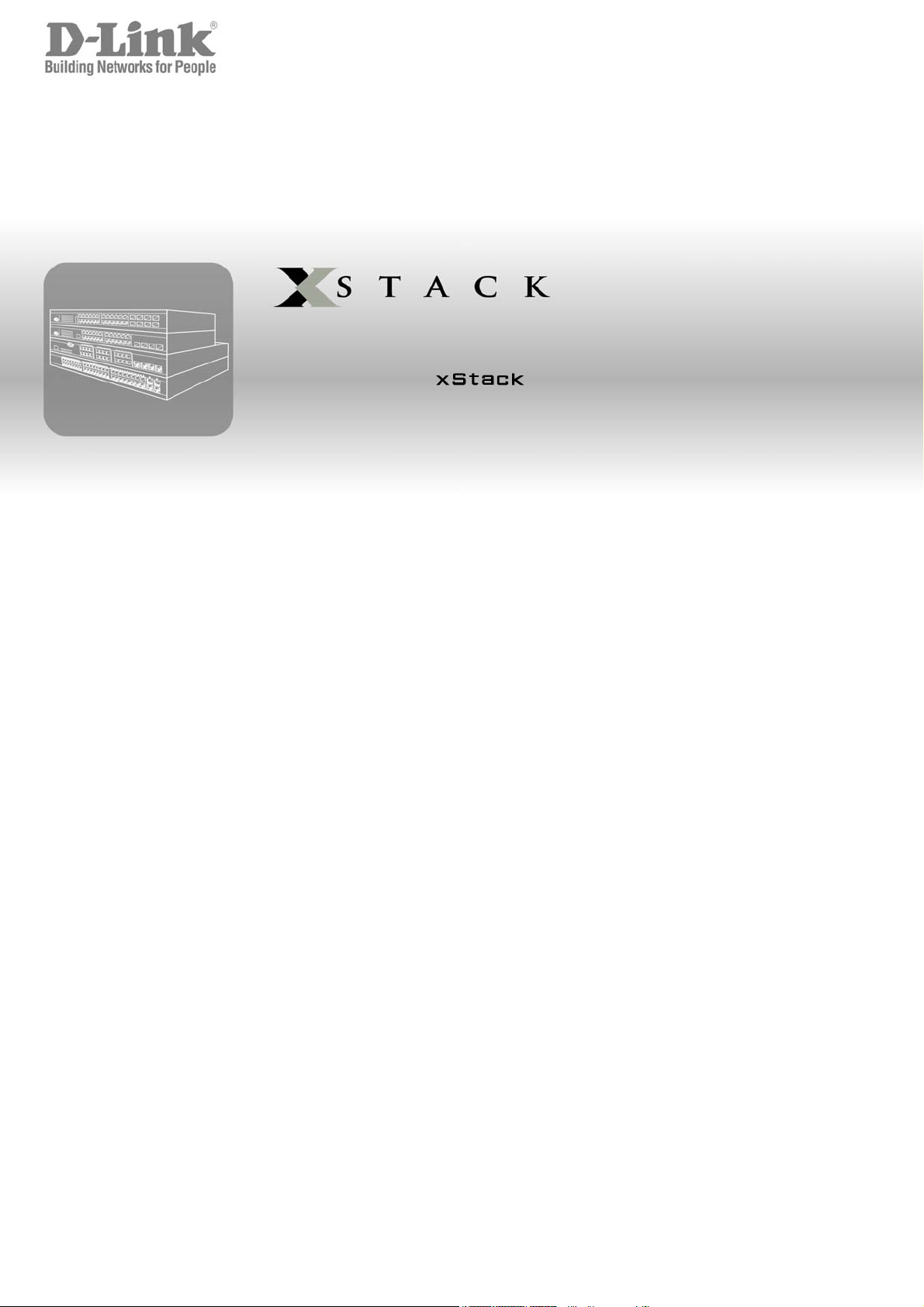
User Manual
Product Model:
Layer 3 Stackable Gigabit Ethernet Switch
Release 4.30
TM
DGS/DXS-3300 Series
©Copyright 2006. All rights reserved.
Page 2
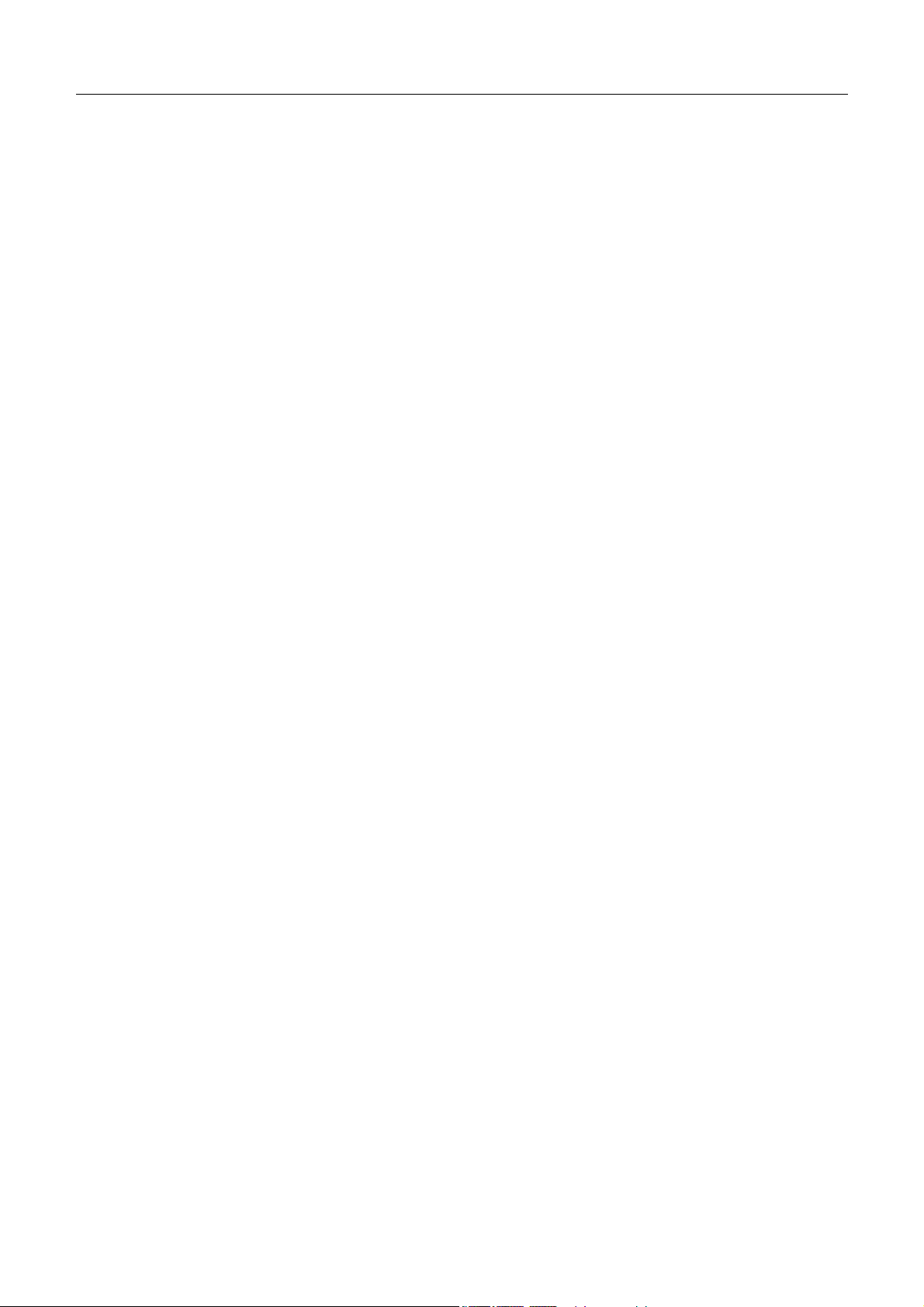
xStack DGS/DXS-3300 Series Layer 3 Stackable Gigabit Ethernet Switch User Manual
______________________________________________
Information in this document is subject to change without notice.
© 2006 D-Link Computer Corporation. All rights reserved.
Reproduction in any manner whatsoever without the written permission of D-Link Computer Corporation is strictly forbidden.
Trademarks used in this text: D-Link and the D-LINK logo are trademarks of D-Link Computer Corporation; Microsoft and Windows are registered
trademarks of Microsoft Corporation.
Other trademarks and trade names may be used in this document to refer to either the entities claiming the marks and names or their products. D-Link
Computer Corporation disclaims any proprietary interest in trademarks and trade names other than its own.
April 2006 P/N 651XSTACK065G
ii
Page 3
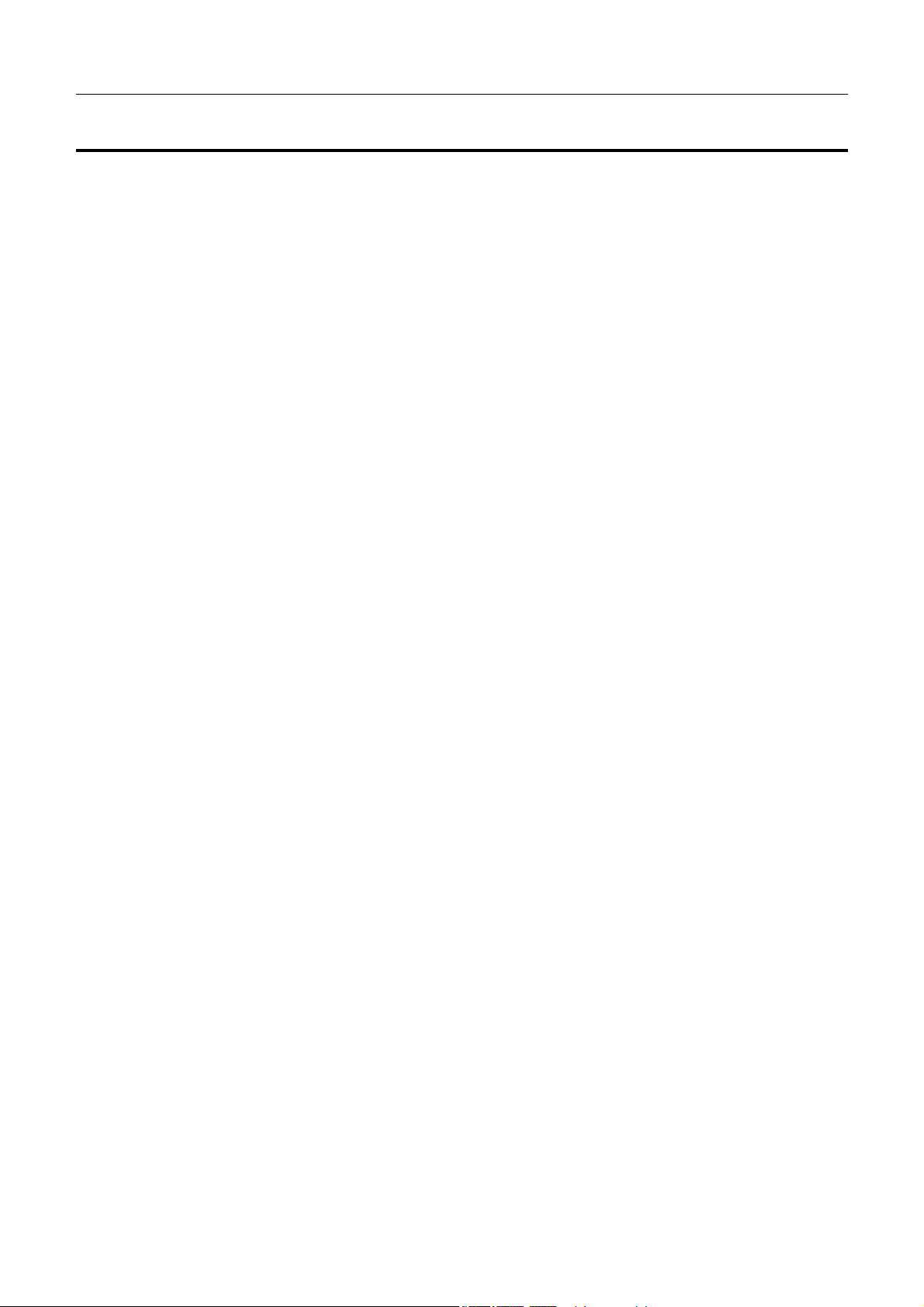
xStack DGS/DXS-3300 Series Layer 3 Stackable Gigabit Ethernet Switch User Manual
Table of Contents
Preface.................................................................................................................................................... xi
Intended Readers.............................................................................................................................................................. xii
Typographical Conventions............................................................................................................................................................. xii
Notes, Notices, and Cautions............................................................................................................................................ xii
Safety Instructions........................................................................................................................................................... xiii
Safety Cautions............................................................................................................................................................................... xiii
General Precautions for Rack-Mountable Products........................................................................................................................ xiv
Protecting Against Electrostatic Discharge...................................................................................................................................... xv
Introduction............................................................................................................................................ 1
Ethernet Technology ...........................................................................................................................................................1
Fast Ethernet...................................................................................................................................................................................... 1
Gigabit Ethernet Technology............................................................................................................................................................. 1
Switching Technology....................................................................................................................................................................... 2
Switch Description............................................................................................................................................................................. 2
Features.............................................................................................................................................................................................. 3
Ports................................................................................................................................................................................................... 4
Installing the SFP ports ................................................................................................................................................................ 5
Front-Panel Components ................................................................................................................................................................... 5
LED Indicators .................................................................................................................................................................................. 6
Rear Panel Description ...................................................................................................................................................................... 7
Side Panel Description....................................................................................................................................................................... 8
Installation .............................................................................................................................................. 9
Package Contents............................................................................................................................................................................... 9
Before Connecting to the Network .................................................................................................................................................... 9
Installing the Switch without the Rack ............................................................................................................................................ 10
Installing the Switch in a Rack ........................................................................................................................................................ 10
Mounting the Switch in a Standard 19" Rack............................................................................................................................. 11
Power On.................................................................................................................................................................................... 11
Power Failure ............................................................................................................................................................................. 11
The Optional Module....................................................................................................................................................................... 11
The Media Accessory ...................................................................................................................................................................... 13
External Redundant Power System ............................................................................................................................................ 14
Connecting the Switch ......................................................................................................................... 15
Switch to End Node......................................................................................................................................................................... 15
Switch to Hub or Switch.................................................................................................................................................................. 16
Connecting To Network Backbone or Server.................................................................................................................................. 17
Stacking and the xStack DGS/DXS-3300 Series ............................................................................................................................. 18
Stacking Limitations Utilizing a Ring or Star Topology ............................................................................................................ 20
iii
Page 4
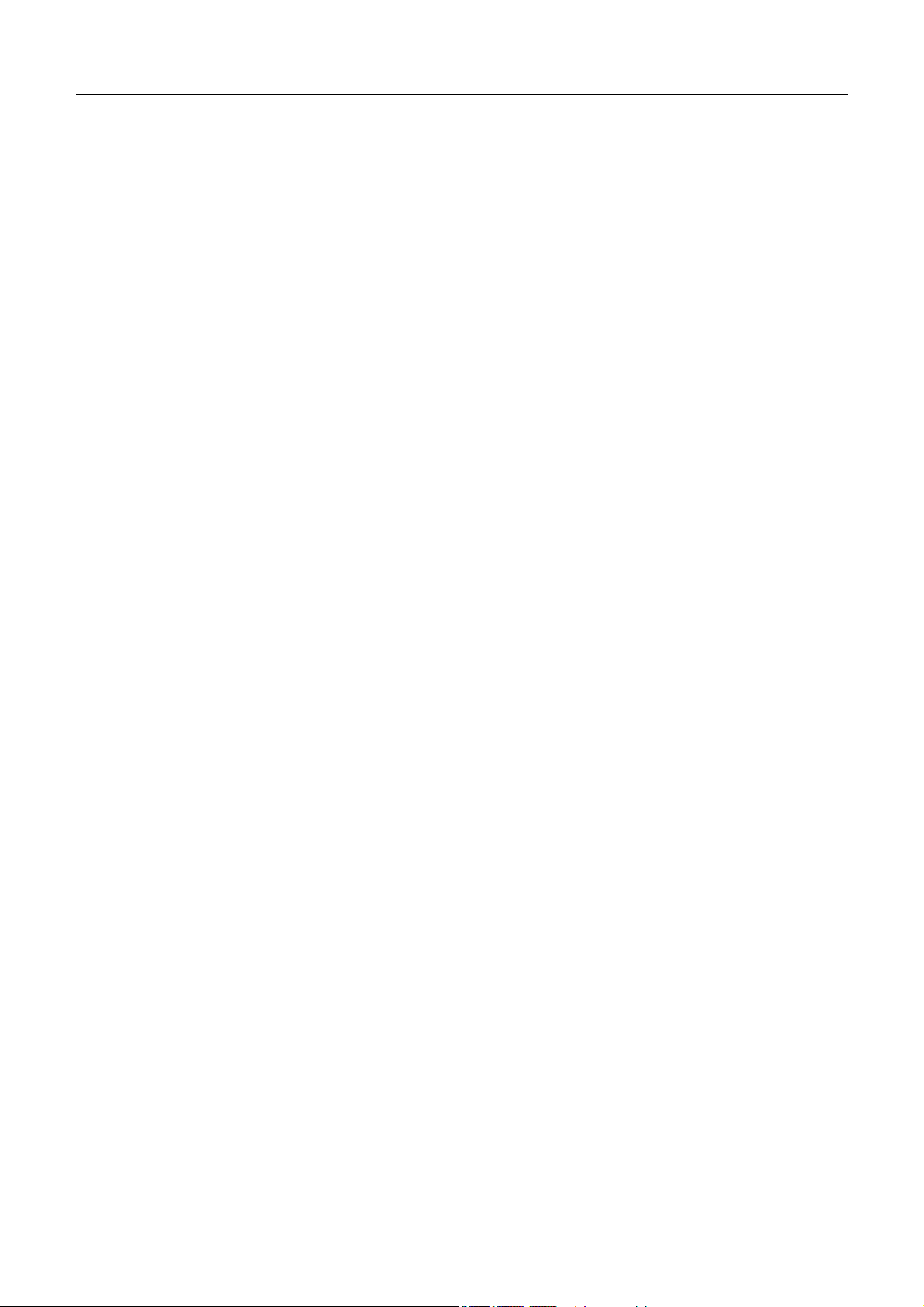
xStack DGS/DXS-3300 Series Layer 3 Stackable Gigabit Ethernet Switch User Manual
Stacking In a Star Topology ....................................................................................................................................................... 22
Introduction to Switch Management.................................................................................................. 23
Management Options ........................................................................................................................................................23
Web-based Management Interface................................................................................................................................................... 23
SNMP-Based Management.............................................................................................................................................................. 23
Command Line Console Interface through the Serial Port .............................................................................................................. 23
Connecting the Console Port (RS-232 DCE).............................................................................................................................. 23
First Time Connecting to the Switch ............................................................................................................................................... 25
Password Protection......................................................................................................................................................................... 27
SNMP Settings ................................................................................................................................................................................ 28
Traps........................................................................................................................................................................................... 28
MIBs........................................................................................................................................................................................... 28
IP Address Assignment.................................................................................................................................................................... 29
Connecting Devices to the Switch................................................................................................................................................... 30
Introduction to Web-based Switch Configuration............................................................................ 31
Introduction .......................................................................................................................................................................31
Logging on to the Web Manager ..................................................................................................................................................... 31
Web-based User Interface................................................................................................................................................................ 33
Areas of the User Interface......................................................................................................................................................... 33
Web Pages ....................................................................................................................................................................................... 34
Configuring the Switch........................................................................................................................ 35
Switch Information............................................................................................................................................................36
IP Address .........................................................................................................................................................................37
Setting the Switch's IP Address using the Console Interface...................................................................................................... 39
Advanced Settings.............................................................................................................................................................40
Box Information ................................................................................................................................................................42
Port Configuration.............................................................................................................................................................43
Port Description.................................................................................................................................................................45
Port Mirroring ...................................................................................................................................................................46
Link Aggregation ..............................................................................................................................................................47
Understanding Port Trunk Groups.............................................................................................................................................. 47
LACP Port Setting.............................................................................................................................................................50
MAC Notification..............................................................................................................................................................51
MAC Notification Global Settings............................................................................................................................................. 51
MAC Notification Port Settings ................................................................................................................................................. 52
IGMP Snooping.................................................................................................................................................................53
Static Router Ports........................................................................................................................................................................... 55
Spanning Tree ...................................................................................................................................................................56
802.1s MSTP.............................................................................................................................................................................. 56
802.1w Rapid Spanning Tree ..................................................................................................................................................... 56
Port Transition States ................................................................................................................................................................. 56
iv
Page 5

xStack DGS/DXS-3300 Series Layer 3 Stackable Gigabit Ethernet Switch User Manual
Edge Port.................................................................................................................................................................................... 57
P2P Port...................................................................................................................................................................................... 57
802.1d / 802.1w / 802.1s Compatibility...................................................................................................................................... 57
STP Bridge Global Settings............................................................................................................................................................. 58
MST Configuration Table................................................................................................................................................................ 60
MSTP Port Information ................................................................................................................................................................... 63
STP Instance Settings ...................................................................................................................................................................... 64
STP Port Settings............................................................................................................................................................................. 67
Forwarding & Filtering .....................................................................................................................................................69
Unicast Forwarding ......................................................................................................................................................................... 69
Multicast Forwarding....................................................................................................................................................................... 70
VLANs ..............................................................................................................................................................................71
Understanding IEEE 802.1p Priority ............................................................................................................................................... 71
VLAN Description........................................................................................................................................................................... 71
Notes about VLANs in the xStack DGS/DXS-3300 Series........................................................................................................ 71
IEEE 802.1Q VLANs ...................................................................................................................................................................... 72
802.1Q VLAN Tags ................................................................................................................................................................... 73
Port VLAN ID............................................................................................................................................................................ 74
Tagging and Untagging .............................................................................................................................................................. 74
Ingress Filtering.......................................................................................................................................................................... 74
Default VLANs .......................................................................................................................................................................... 75
Port-based VLANs ..................................................................................................................................................................... 75
VLAN Segmentation.................................................................................................................................................................. 75
VLAN and Trunk Groups........................................................................................................................................................... 76
Protocol VLANs......................................................................................................................................................................... 76
Static VLAN Entry .......................................................................................................................................................................... 77
GVRP Settings................................................................................................................................................................................. 81
Traffic Control...................................................................................................................................................................83
Port Security......................................................................................................................................................................84
Port Lock Entries...............................................................................................................................................................85
QoS....................................................................................................................................................................................86
The Advantages of QoS................................................................................................................................................................... 86
Understanding QoS.......................................................................................................................................................................... 87
Bandwidth Control........................................................................................................................................................................... 88
QoS Scheduling Mechanism............................................................................................................................................................ 89
QoS Output Scheduling ................................................................................................................................................................... 90
Configuring the Combination Queue.......................................................................................................................................... 91
802.1p Default Priority .................................................................................................................................................................... 92
802.1p User Priority......................................................................................................................................................................... 93
Traffic Segmentation ....................................................................................................................................................................... 93
System Log Host ...............................................................................................................................................................95
SNTP Settings ...................................................................................................................................................................97
v
Page 6
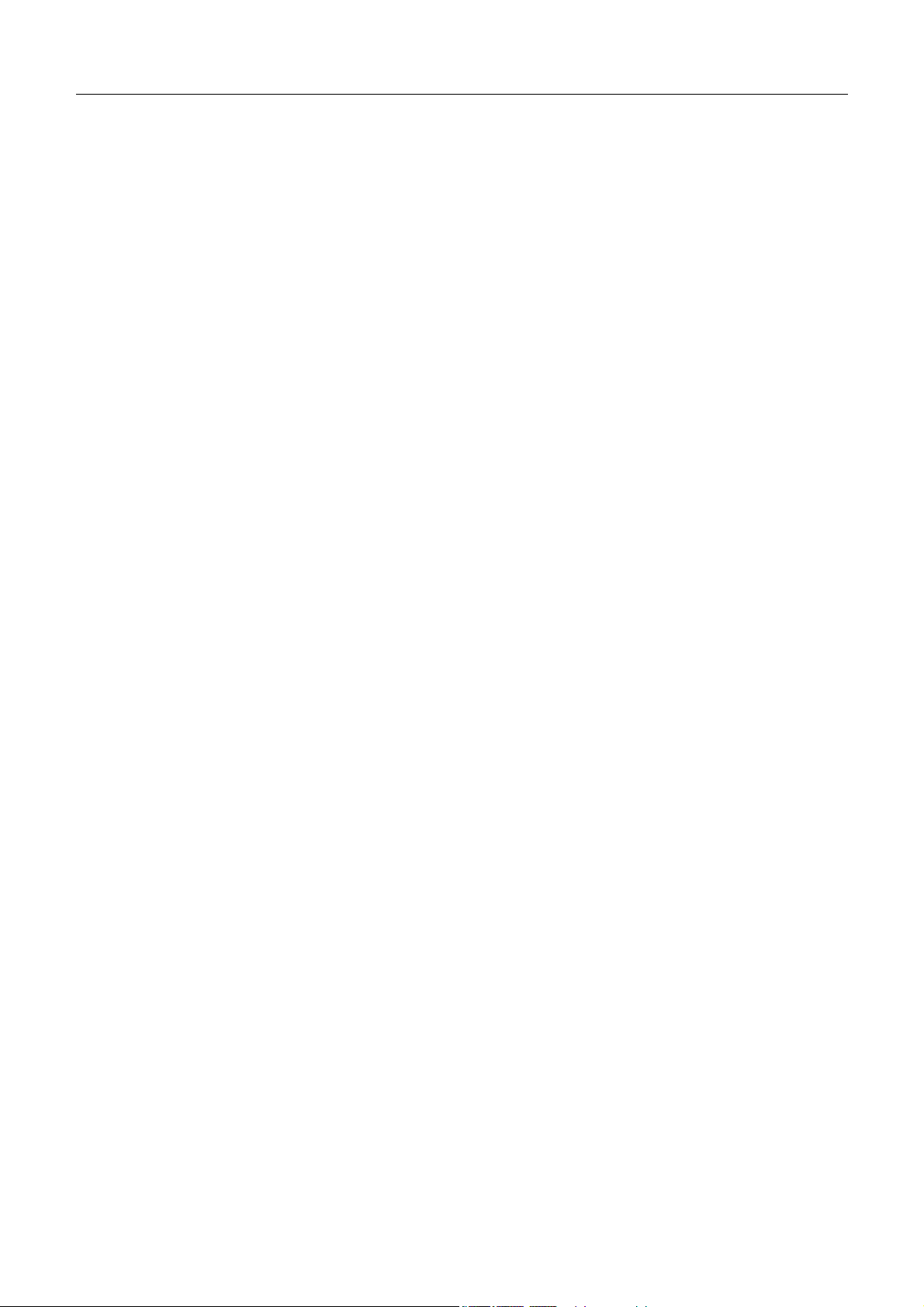
xStack DGS/DXS-3300 Series Layer 3 Stackable Gigabit Ethernet Switch User Manual
Time Settings.............................................................................................................................................................................. 97
Time Zone and DST ................................................................................................................................................................... 98
Access Profile Table........................................................................................................................................................100
Configuring the Access Profile Table............................................................................................................................................ 100
CPU Access Profile .........................................................................................................................................................117
CPU Access Profile Table ............................................................................................................................................................. 117
System Severity Settings.................................................................................................................................................131
Port Access Entity (802.1X)............................................................................................................................................132
802.1x Port-Based and MAC-Based Access Control..................................................................................................................... 132
Authentication Server............................................................................................................................................................... 133
Authenticator............................................................................................................................................................................ 133
Client........................................................................................................................................................................................ 134
Authentication Process............................................................................................................................................................. 134
Understanding 802.1x Port-based and MAC-based Network Access Control............................................................................... 135
Port-Based Network Access Control ............................................................................................................................................. 135
MAC-Based Network Access Control........................................................................................................................................... 136
Configure Authenticator ................................................................................................................................................................ 137
802.1X User ............................................................................................................................................................................. 139
PAE System Control...................................................................................................................................................................... 140
Port Capability.......................................................................................................................................................................... 140
Initializing Ports for Port Based 802.1x.................................................................................................................................... 141
Initializing Ports for MAC Based 802.1x ................................................................................................................................. 142
Reauthenticate Port(s) for Port Based 802.1x........................................................................................................................... 142
Reauthenticate Port(s) for MAC-based 802.1x......................................................................................................................... 143
RADIUS Server............................................................................................................................................................................. 144
Layer 3 IP Networking ....................................................................................................................................................145
Layer 3 Global Advanced Settings ................................................................................................................................................ 145
IP Multinetting............................................................................................................................................................................... 146
IP Interface Setup ..................................................................................................................................................................... 146
MD5 Key Table Configuration...................................................................................................................................................... 149
Route Redistribution Settings ........................................................................................................................................................ 149
Static/Default Route Settings......................................................................................................................................................... 151
Route Preference Settings.............................................................................................................................................................. 153
Static ARP Table ........................................................................................................................................................................... 155
RIP................................................................................................................................................................................................. 156
RIP Global Settings.................................................................................................................................................................. 158
RIP Settings.............................................................................................................................................................................. 159
OSPF ............................................................................................................................................................................................. 161
OSPF Global Settings............................................................................................................................................................... 178
OSPF Area Setting ................................................................................................................................................................... 178
OSPF Interface Settings ........................................................................................................................................................... 180
OSPF Virtual Link Settings...................................................................................................................................................... 182
vi
Page 7
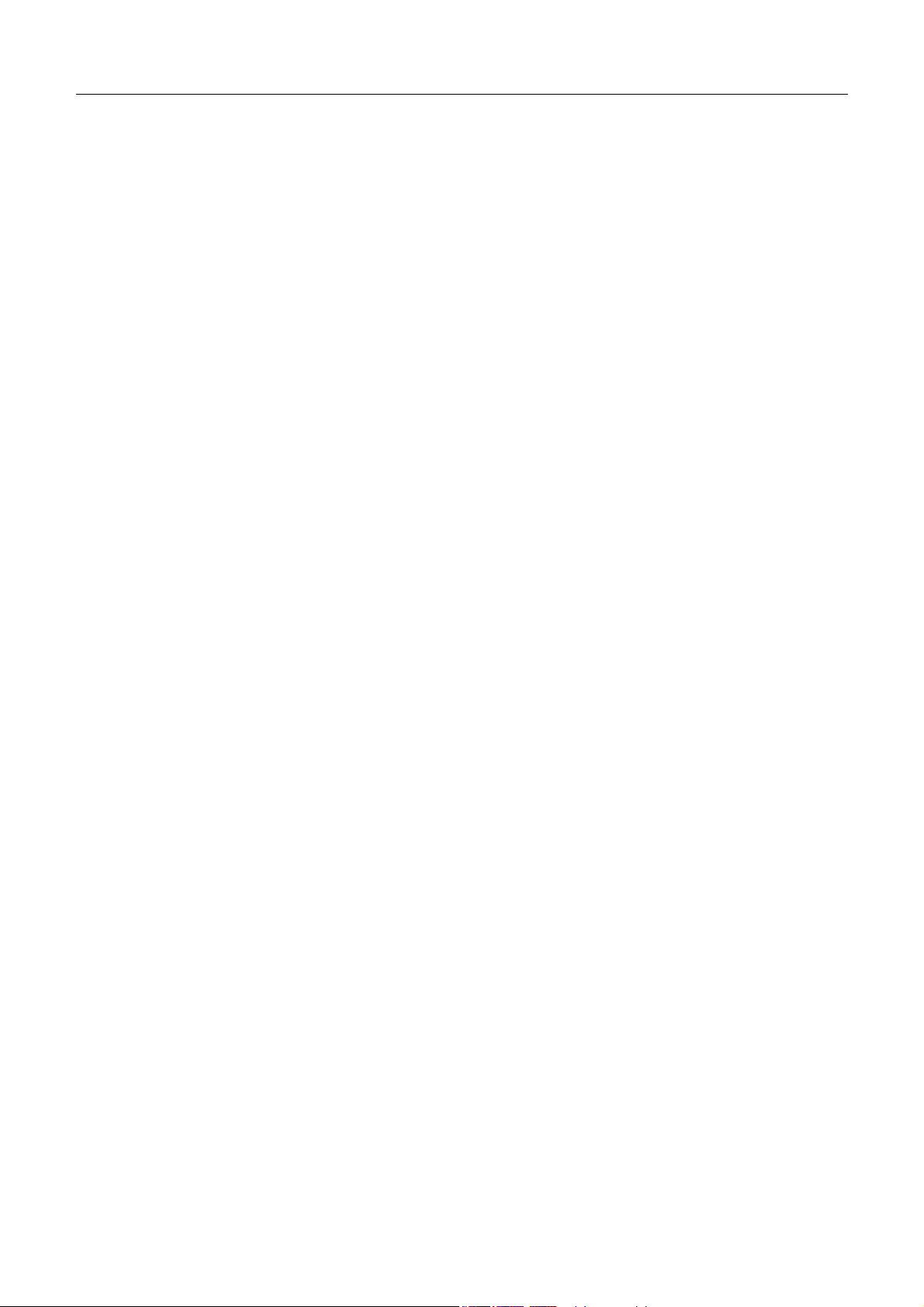
xStack DGS/DXS-3300 Series Layer 3 Stackable Gigabit Ethernet Switch User Manual
OSPF Area Aggregation Settings............................................................................................................................................. 184
OSPF Host Route Settings........................................................................................................................................................ 185
DHCP / BOOTP Relay.................................................................................................................................................................. 186
DHCP / BOOTP Relay Information......................................................................................................................................... 186
DHCP/BOOTP Relay Interface Settings.................................................................................................................................. 187
DNS Relay..................................................................................................................................................................................... 188
Configuring DNS Relay Information ....................................................................................................................................... 188
DNS Relay Static Settings........................................................................................................................................................ 189
VRRP............................................................................................................................................................................................. 190
VRRP Global Settings.............................................................................................................................................................. 190
VRRP Virtual Router Settings.................................................................................................................................................. 191
VRRP Authentication Settings................................................................................................................................................. 194
IP Multicast Routing Protocol ....................................................................................................................................................... 196
IGMP........................................................................................................................................................................................ 196
IGMP Versions 1 and 2 ................................................................................................................................................................. 196
IGMP Version 3............................................................................................................................................................................. 197
IGMP Interface Configuration.................................................................................................................................................. 199
DVMRP Interface Configuration................................................................................................................................................... 201
DVMRP Global Settings .......................................................................................................................................................... 201
DVMRP Interface Settings....................................................................................................................................................... 201
PIM Protocol ................................................................................................................................................................................. 203
PIM-SM.................................................................................................................................................................................... 203
PIM-DM Interface Configuration............................................................................................................................................. 204
PIM Global Settings ................................................................................................................................................................. 204
PIM Interface Settings.............................................................................................................................................................. 204
PIM Candidate BSR Settings ................................................................................................................................................... 206
PIM Parameter Settings............................................................................................................................................................ 207
PIM Candidate RP Global Settings .......................................................................................................................................... 208
PIM Candidate RP Settings...................................................................................................................................................... 208
PIM Register Checksum Settings............................................................................................................................................. 209
PIM Static RP Settings............................................................................................................................................................. 210
Security Management ........................................................................................................................ 211
Security IP .......................................................................................................................................................................211
User Accounts .................................................................................................................................................................212
Admin and User Privileges....................................................................................................................................................... 213
Access Authentication Control........................................................................................................................................214
Authentication Policy & Parameters.............................................................................................................................................. 215
Application's Authentication Settings............................................................................................................................................ 216
Authentication Server Group......................................................................................................................................................... 217
Authentication Server Host............................................................................................................................................................ 218
Login Method Lists........................................................................................................................................................................ 220
Enable Method Lists...................................................................................................................................................................... 222
vii
Page 8
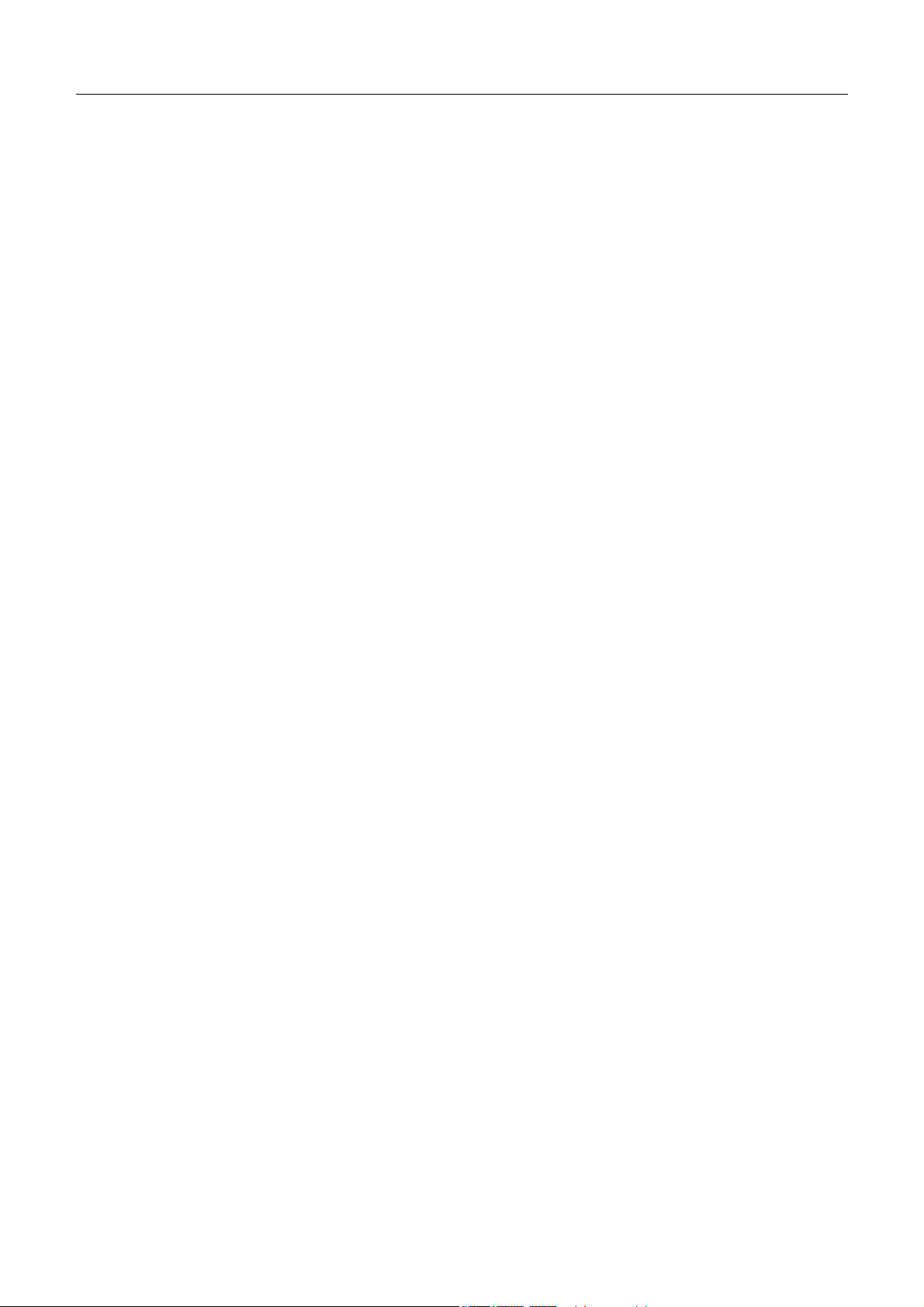
xStack DGS/DXS-3300 Series Layer 3 Stackable Gigabit Ethernet Switch User Manual
Configure Local Enable Password................................................................................................................................................. 224
Enable Admin................................................................................................................................................................................ 225
Secure Socket Layer (SSL) .............................................................................................................................................226
Download Certificate..................................................................................................................................................................... 227
Configuration................................................................................................................................................................................. 228
Secure Shell (SSH)..........................................................................................................................................................230
SSH Server Configuration ............................................................................................................................................................. 230
SSH Authentication Mode and Algorithm Settings....................................................................................................................... 232
SSH User Authentication Mode..................................................................................................................................................... 234
SNMP Manager.................................................................................................................................. 235
SNMP Settings .............................................................................................................................................................................. 235
SNMP User Table.......................................................................................................................................................................... 236
SNMP View Table......................................................................................................................................................................... 238
SNMP Group Table ....................................................................................................................................................................... 239
SNMP Community Table .............................................................................................................................................................. 241
SNMP Host Table.......................................................................................................................................................................... 242
SNMP Engine ID........................................................................................................................................................................... 243
Monitoring .......................................................................................................................................... 244
Port Utilization ................................................................................................................................................................245
CPU Utilization ...............................................................................................................................................................246
Packets.............................................................................................................................................................................247
Received (RX) ............................................................................................................................................................................... 247
UMB Cast (RX)............................................................................................................................................................................. 249
Transmitted (TX)........................................................................................................................................................................... 251
Errors...............................................................................................................................................................................253
Received (RX) ............................................................................................................................................................................... 253
Transmitted (TX)........................................................................................................................................................................... 255
Size..................................................................................................................................................................................257
Stacking Information.......................................................................................................................................................259
Module Information ........................................................................................................................................................261
Device Status...................................................................................................................................................................262
MAC Address..................................................................................................................................................................263
Switch History Log .........................................................................................................................................................265
IGMP Snooping Group ...................................................................................................................................................266
IGMP Snooping Forwarding...........................................................................................................................................267
Browse Router Port .........................................................................................................................................................268
Port Access Control.........................................................................................................................................................269
Authenticator State ........................................................................................................................................................................ 269
Authenticator Statistics.................................................................................................................................................................. 271
Authenticator Session Statistics..................................................................................................................................................... 272
Authenticator Diagnostics.............................................................................................................................................................. 274
viii
Page 9
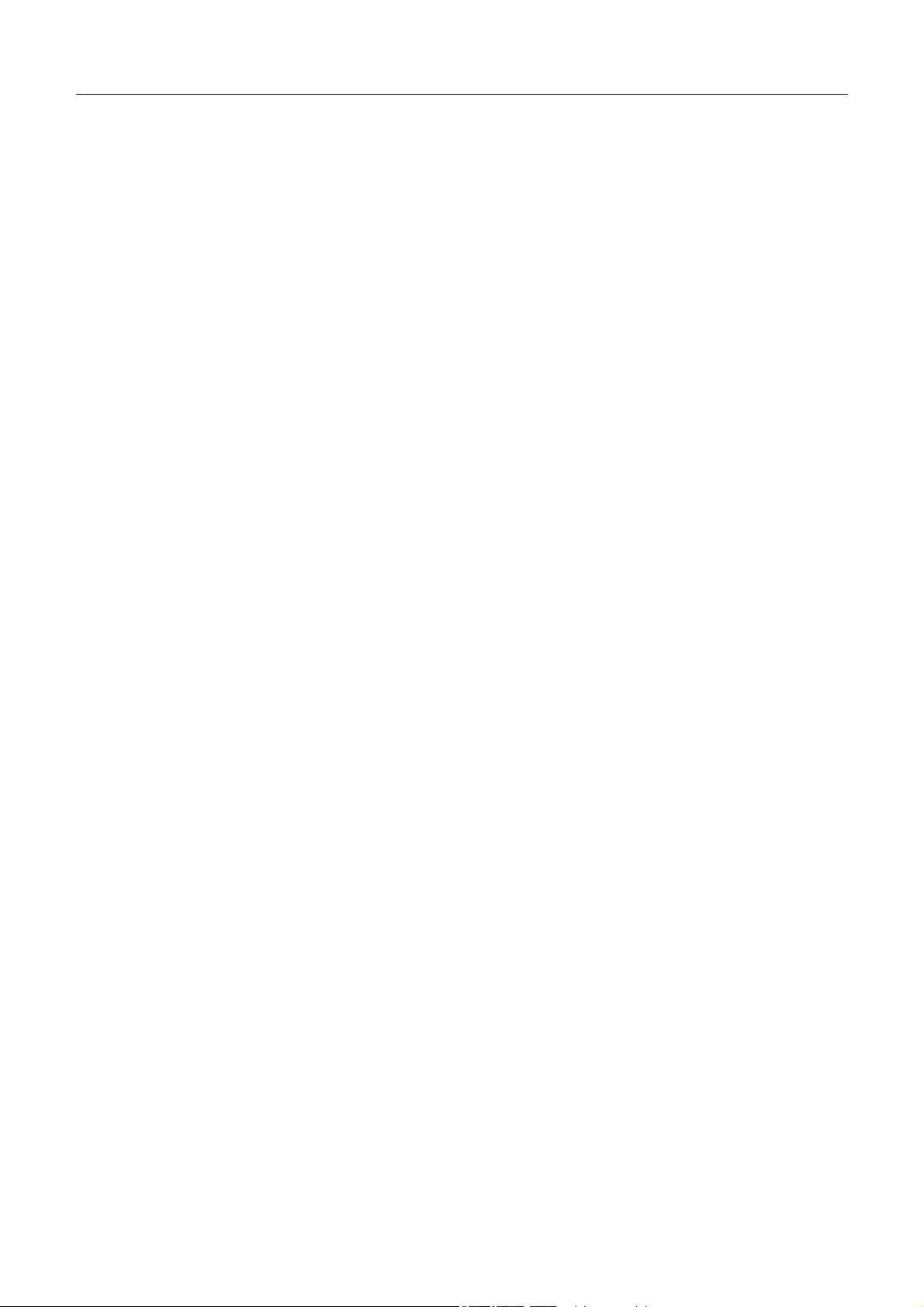
xStack DGS/DXS-3300 Series Layer 3 Stackable Gigabit Ethernet Switch User Manual
RADIUS Authentication................................................................................................................................................................ 276
RADIUS Accounting..................................................................................................................................................................... 277
Layer 3 Feature................................................................................................................................................................279
Browse IP Address Table .............................................................................................................................................................. 279
Browse Routing Table ................................................................................................................................................................... 280
Browse ARP Table ........................................................................................................................................................................ 280
Browse IP Multicast Forwarding Table......................................................................................................................................... 281
Browse IGMP Group Table........................................................................................................................................................... 282
OSPF Monitoring .......................................................................................................................................................................... 284
Browse OSPF LSDB Table ...................................................................................................................................................... 284
Browse OSPF Neighbor Table ................................................................................................................................................. 286
OSPF Virtual Neighbor ............................................................................................................................................................ 286
DVMRP Monitoring...................................................................................................................................................................... 287
Browse DVMRP Routing Table............................................................................................................................................... 287
Browse DVMRP Neighbor Table............................................................................................................................................. 288
Browse DVMRP Routing Next Hop Table .............................................................................................................................. 288
PIM Monitoring............................................................................................................................................................................. 289
Browse PIM Neighbor Table.................................................................................................................................................... 289
PIM IP MRoute Table .............................................................................................................................................................. 289
Browse PIM RP Set Table........................................................................................................................................................ 290
Switch Maintenance........................................................................................................................... 291
TFTP Services .................................................................................................................................................................291
Download Firmware ...................................................................................................................................................................... 291
Download Configuration File ........................................................................................................................................................ 292
Download PROM .......................................................................................................................................................................... 292
Upload Configuration .................................................................................................................................................................... 292
Upload Log.................................................................................................................................................................................... 293
Multiple Image Services..................................................................................................................................................294
Firmware Information.................................................................................................................................................................... 294
Config Firmware Image................................................................................................................................................................. 295
CompactFlash Services ...................................................................................................................................................296
CF Card Information...................................................................................................................................................................... 296
Download Firmware from CF........................................................................................................................................................ 297
Download Configuration from CF................................................................................................................................................. 297
Upload Firmware to CF................................................................................................................................................................. 298
Upload Config to CF ..................................................................................................................................................................... 298
Upload Log to CF.......................................................................................................................................................................... 299
FS Commands................................................................................................................................................................................ 300
Format ...................................................................................................................................................................................... 300
Copy ......................................................................................................................................................................................... 300
Md/Mkdir ................................................................................................................................................................................. 301
Rd/Rmdir.................................................................................................................................................................................. 301
ix
Page 10
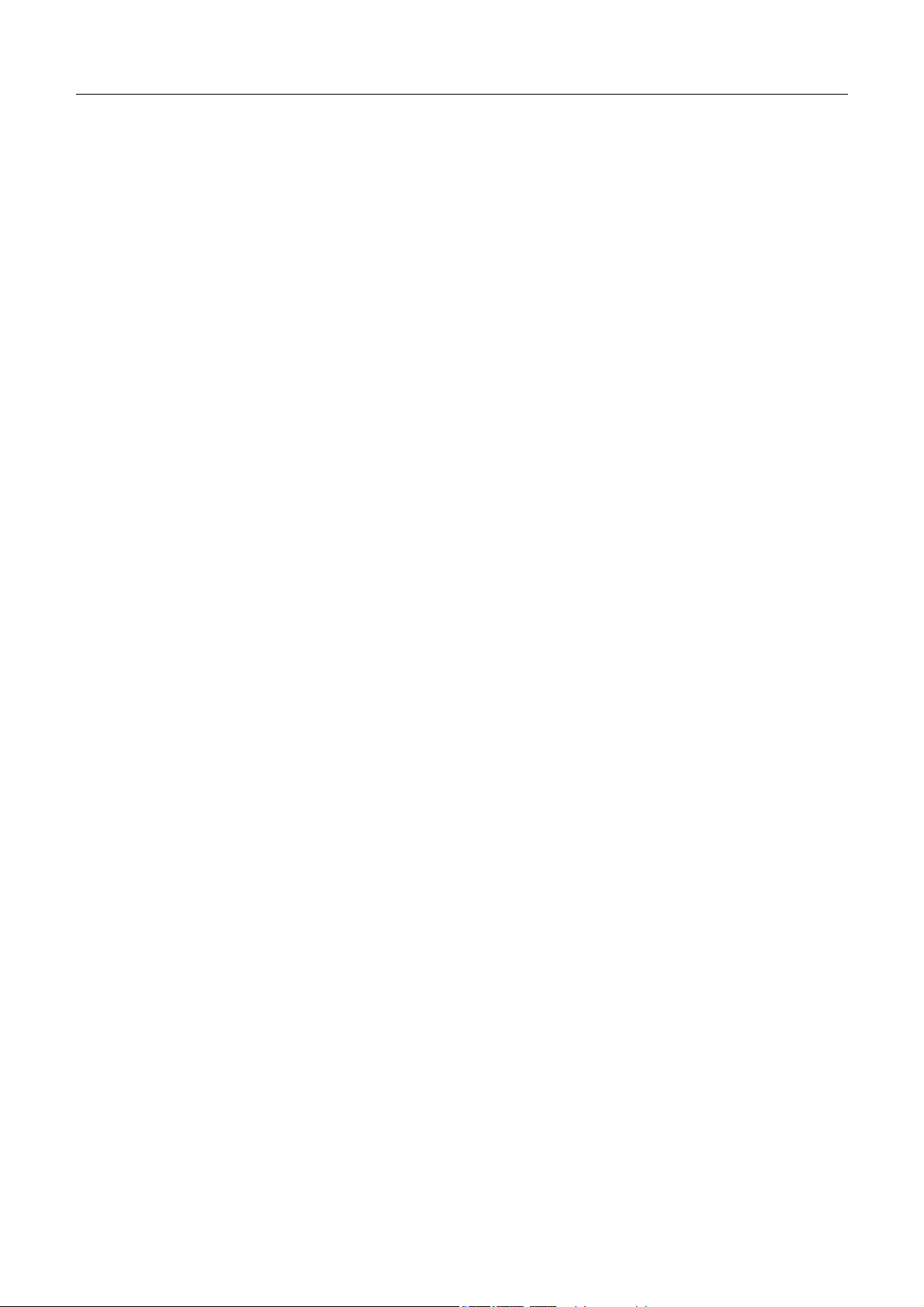
xStack DGS/DXS-3300 Series Layer 3 Stackable Gigabit Ethernet Switch User Manual
Dir ............................................................................................................................................................................................ 301
Rename..................................................................................................................................................................................... 301
Ping Test..........................................................................................................................................................................302
Save Changes ..................................................................................................................................................................302
Reset................................................................................................................................................................................303
Reboot System.................................................................................................................................................................304
Logout .............................................................................................................................................................................304
D-Link Single IP Management .........................................................................................................305
Single IP Management (SIM) Overview.........................................................................................................................305
The Upgrade to v1.6.1.............................................................................................................................................................. 306
SIM Using the Web Interface..........................................................................................................................................308
Topology .........................................................................................................................................................................309
Tool Tips .........................................................................................................................................................................311
Right Click..................................................................................................................................................................................... 313
Group Icon................................................................................................................................................................................ 313
Commander Switch Icon .......................................................................................................................................................... 314
Member Switch Icon ................................................................................................................................................................ 314
Candidate Switch Icon.............................................................................................................................................................. 315
Menu Bar....................................................................................................................................................................................... 317
Group........................................................................................................................................................................................ 317
Device ...................................................................................................................................................................................... 317
View ......................................................................................................................................................................................... 317
Firmware Upgrade...........................................................................................................................................................318
Configuration File Backup/Restore.................................................................................................................................318
Upload Log File...............................................................................................................................................................318
Appendix A ......................................................................................................................................... 319
Appendix B .........................................................................................................................................321
Cables and Connectors ............................................................................................................................................................. 321
Appendix C ......................................................................................................................................... 322
Cable Lengths........................................................................................................................................................................... 322
Glossary............................................................................................................................................... 323
x
Page 11
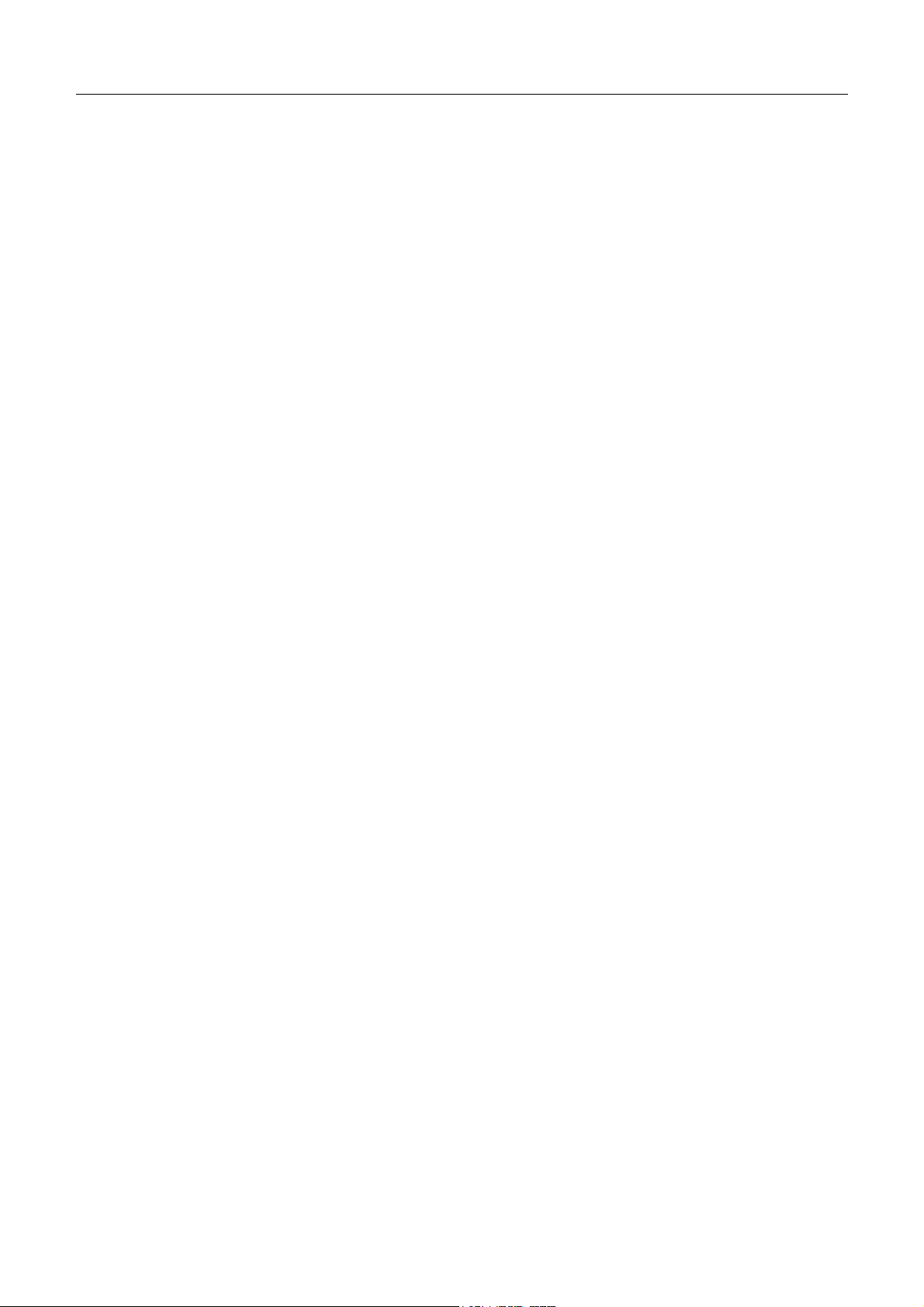
xStack DGS/DXS-3300 Series Layer 3 Stackable Gigabit Ethernet Switch User Manual
Preface
The xStack DGS/DXS-3300 Series Manual is divided into sections that describe the system installation and operating
instructions with examples.
Section 1, Introduction - Describes the Switch and its features.
Section 2, Installation- Helps getting started with the basic installation of the Switch and also describes the front panel,
rear panel, side panels, and LED indicators of the Switch.
Section 3, Connecting the Switch - Tells how to connect the Switch to the Ethernet network.
Section 4, Introduction to Switch Management - Introduces basic Switch management features, including password
protection, SNMP settings, IP address assignment and connecting devices to the Switch.
Section 5, Introduction to Web-based Switch Management - Talks about connecting to and using the Web-based switch
management feature on the Switch.
Section 6, Configuring the Switch - A detailed discussion about configuring some of the basic functions of the Switch,
including accessing the Switch information, using the Switch's utilities and setting up network configurations, such as
Quality of Service, the Access Profile Table, port mirroring and configuring the Spanning Tree.
Section 7, Management - A discussion of the security features of the Switch, including Security IP, User Accounts, and
Access Authentication Control.
Section 8, SNMP Manager – A detailed discussion regarding the Simple Network Monitoring Protocol including
description of features and a brief introduction to SNMP.
Section 9, Monitoring - Features graphs and screens used in monitoring features and packets on the Switch.
Section 10, Maintenance - Features information on Switch utility functions, including TFTP Services, Switch History,
Ping Test Save Changes and Rebooting Services.
Section 11, Single IP Management - Discussion on the Single IP Management function of the Switch, including functions
and features of the Java based user interface and the utilities of the SIM function.
Appendix A, Technical Specifications - The technical specifications of switches in the xStack DGS/DXS-3300 Series.
Appendix B, Cables and Connectors - Describes the RJ-45 receptacle/connector, straight-through and crossover cables
and standard pin assignments.
Appendix C, Cable Lengths - Information on cable types and maximum distances.
Glossary - Lists definitions for terms and acronyms used in this document.
xi
Page 12
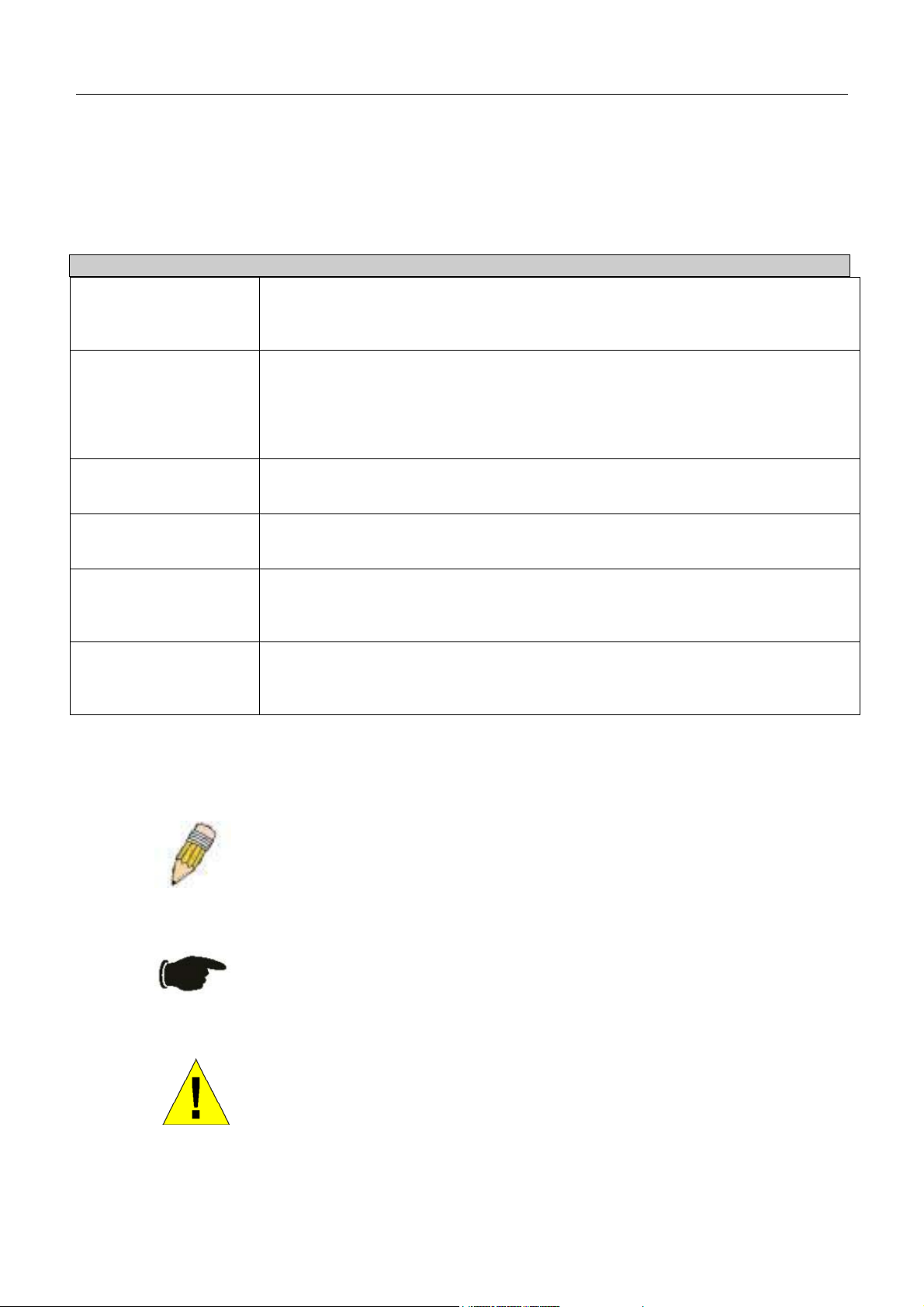
xStack DGS/DXS-3300 Series Layer 3 Stackable Gigabit Ethernet Switch User Manual
Intended Readers
The xStack DGS/DXS-3300 Series Manual contains information for setup and management of the Switch. This manual is
intended for network managers familiar with network management concepts and terminology.
Typographical Conventions
Convention Description
[ ]
Bold font
Boldface
Typewriter Font
Initial capital letter
Italics
Menu Name > Menu
Option
In a command line, square brackets indicate an optional entry. For example: [copy
filename] means that optionally you can type copy followed by the name of the file.
Do not type the brackets.
Indicates a button, a toolbar icon, menu, or menu item. For example: Open the File
menu and choose Cancel. Used for emphasis. May also indicate system messages
or prompts appearing on screen. For example: You have mail. Bold font is also
used to represent filenames, program names and commands. For example: use the
copy command.
Indicates commands and responses to prompts that must be typed exactly as printed
in the manual.
Indicates a window name. Names of keys on the keyboard have initial capitals. For
example: Click Enter.
Indicates a window name or a field. Also can indicate a variables or parameter that is
replaced with an appropriate word or string. For example: type filename means that
the actual filename should be typed instead of the word shown in italic.
Menu Name > Menu Option Indicates the menu structure. Device > Port > Port
Properties means the Port Properties menu option under the Port menu option that
is located under the Device menu.
Notes, Notices, and Cautions
A NOTE indicates important information that helps make better use of the
device.
A NOTICE indicates either potential damage to hardware or loss of data
and tells how to avoid the problem.
A CAUTION indicates a potential for property damage, personal injury, or
death.
xii
Page 13
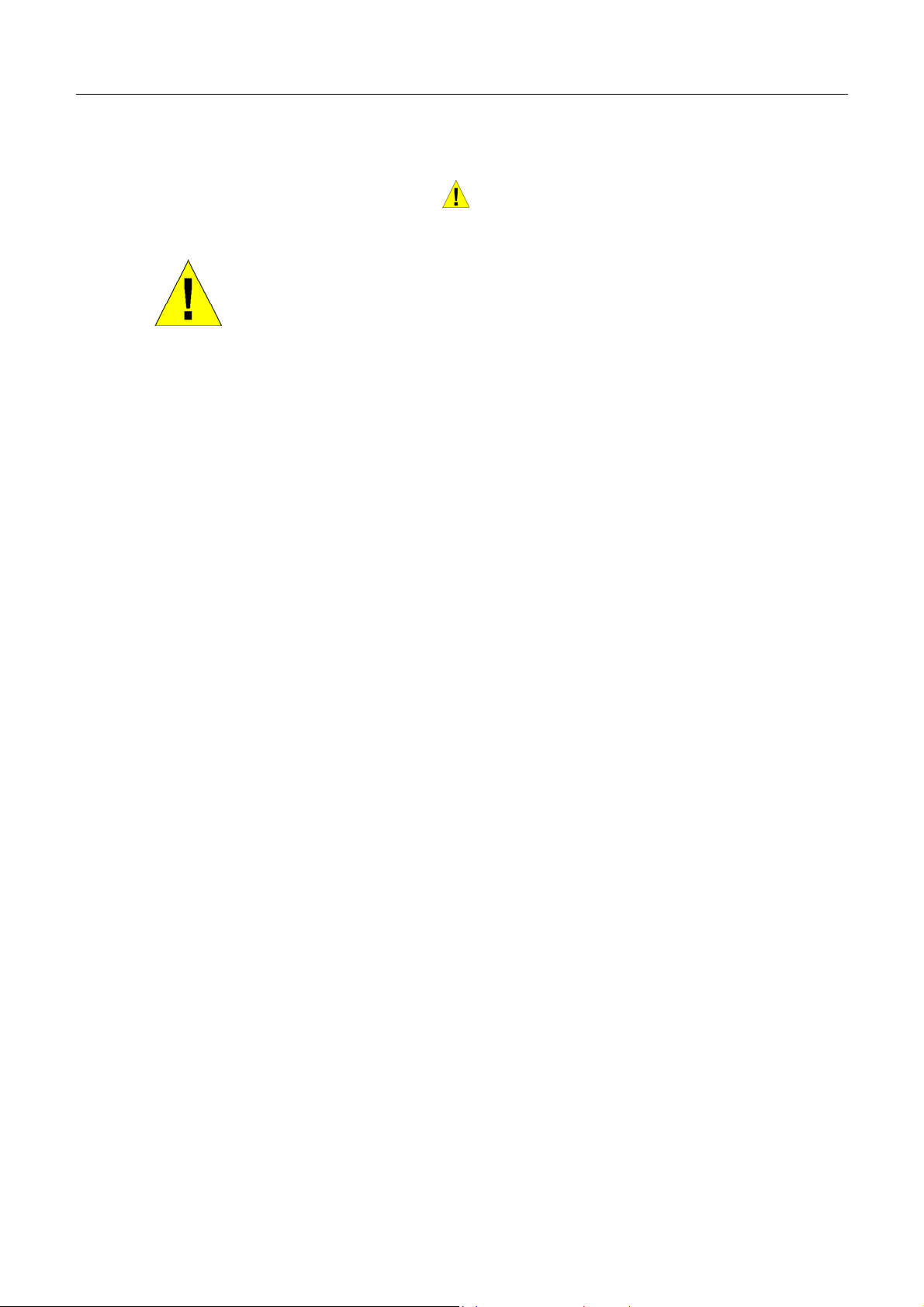
xStack DGS/DXS-3300 Series Layer 3 Stackable Gigabit Ethernet Switch User Manual
Safety Instructions
Use the following safety guidelines to ensure your own personal safety and to help protect your system from potential
damage. Throughout this safety section, the caution icon (
) is used to indicate cautions and precautions that need to be
reviewed and followed.
Safety Cautions
To reduce the risk of bodily injury, electrical shock, fire, and damage to the equipment, observe the following precautions.
• Observe and follow service markings.
• Do not service any product except as explained in the system documentation.
• Opening or removing covers that are marked with the triangular symbol with a lightning bolt may expose the
user to electrical shock.
• Only a trained service technician should service components inside these compartments.
• If any of the following conditions occur, unplug the product from the electrical outlet and replace the part or contact
your trained service provider:
• Damage to the power cable, extension cable, or plug.
• An object has fallen into the product.
• The product has been exposed to water.
• The product has been dropped or damaged.
• The product does not operate correctly when the operating instructions are correctly followed.
• Keep your system away from radiators and heat sources. Also, do not block cooling vents.
• Do not spill food or liquids on system components, and never operate the product in a wet environment. If the system
gets wet, see the appropriate section in the troubleshooting guide or contact your trained service provider.
• Do not push any objects into the openings of the system. Doing so can cause fire or electric shock by shorting out
interior components.
• Use the product only with approved equipment.
• Allow the product to cool before removing covers or touching internal components.
• Operate the product only from the type of external power source indicated on the electrical ratings label. If unsure of
the type of power source required, consult your service provider or local power company.
• To help avoid damaging the system, be sure the voltage selection switch (if provided) on the power supply is set to
match the power available at the Switch’s location:
• 115 volts (V)/60 hertz (Hz) in most of North and South America and some Far Eastern countries such as South
Korea and Taiwan
• 100 V/50 Hz in eastern Japan and 100 V/60 Hz in western Japan
• 230 V/50 Hz in most of Europe, the Middle East, and the Far East
• Also, be sure that attached devices are electrically rated to operate with the power available in your location.
• Use only approved power cable(s). If you have not been provided with a power cable for your system or for any AC-
powered option intended for your system, purchase a power cable that is approved for use in your country. The power
cable must be rated for the product and for the voltage and current marked on the product's electrical ratings label.
The voltage and current rating of the cable should be greater than the ratings marked on the product.
xiii
Page 14
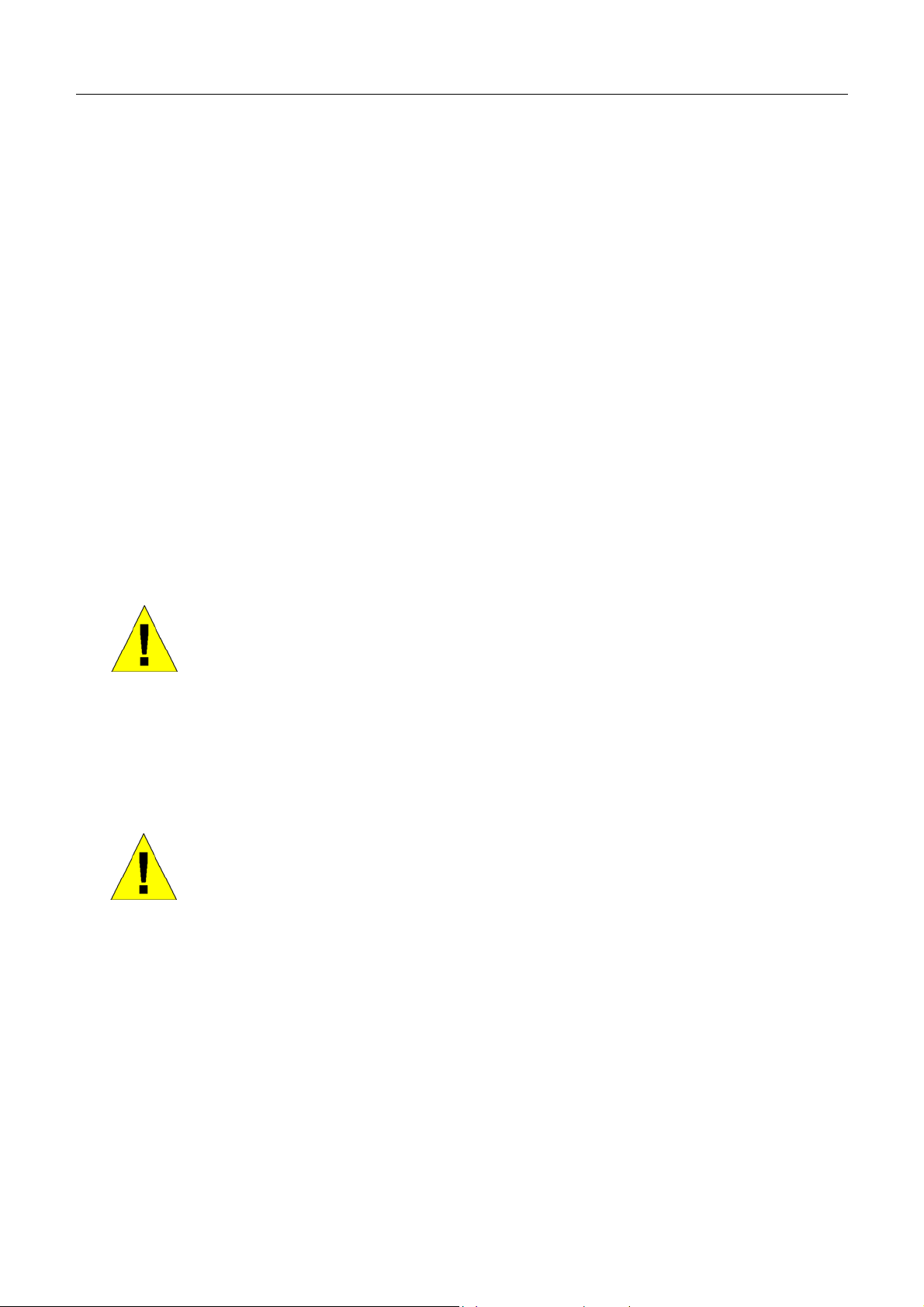
xStack DGS/DXS-3300 Series Layer 3 Stackable Gigabit Ethernet Switch User Manual
• To help prevent electric shock, plug the system and peripheral power cables into properly grounded electrical outlets.
These cables are equipped with three-prong plugs to help ensure proper grounding. Do not use adapter plugs or
remove the grounding prong from a cable. If using an extension cable is necessary, use a 3-wire cable with properly
grounded plugs.
• Observe extension cable and power strip ratings. Make sure that the total ampere rating of all products plugged into
the extension cable or power strip does not exceed 80 percent of the ampere ratings limit for the extension cable or
power strip.
• To help protect the system from sudden, transient increases and decreases in electrical power, use a surge suppressor,
line conditioner, or uninterruptible power supply (UPS).
• Position system cables and power cables carefully; route cables so that they cannot be stepped on or tripped over. Be
sure that nothing rests on any cables.
• Do not modify power cables or plugs. Consult a licensed electrician or your power company for site modifications.
Always follow your local/national wiring rules.
• When connecting or disconnecting power to hot-pluggable power supplies, if offered with your system, observe the
following guidelines:
• Install the power supply before connecting the power cable to the power supply.
• Unplug the power cable before removing the power supply.
• If the system has multiple sources of power, disconnect power from the system by unplugging all power cables
from the power supplies.
• Move products with care; ensure that all casters and/or stabilizers are firmly connected to the system. Avoid sudden
stops and uneven surfaces.
General Precautions for Rack-Mountable Products
Observe the following precautions for rack stability and safety. Also, refer to the rack installation documentation
accompanying the system and the rack for specific caution statements and procedures.
• Systems are considered to be components in a rack. Thus, "component" refers to any system as well as to various
peripherals or supporting hardware.
• Before working on the rack, make sure that the stabilizers are secured to the rack, extended to the floor, and that the
full weight of the rack rests on the floor. Install front and side stabilizers on a single rack or front stabilizers for joined
multiple racks before working on the rack.
CAUTION: Installing systems in a rack without the front and side stabilizers installed could
cause the rack to tip over, potentially resulting in bodily injury under certain circumstances.
Therefore, always install the stabilizers before installing components in the rack. After
installing system/components in a rack, never pull more than one component out of the
rack on its slide assemblies at one time. The weight of more than one extended
component could cause the rack to tip over and may result in serious injury.
• Always load the rack from the bottom up, and load the heaviest item in the rack first.
• Make sure that the rack is level and stable before extending a component from the rack.
• Use caution when pressing the component rail release latches and sliding a component into or out of a rack; the slide
rails can pinch your fingers.
• After a component is inserted into the rack, carefully extend the rail into a locking position, and then slide the
component into the rack.
xiv
Page 15
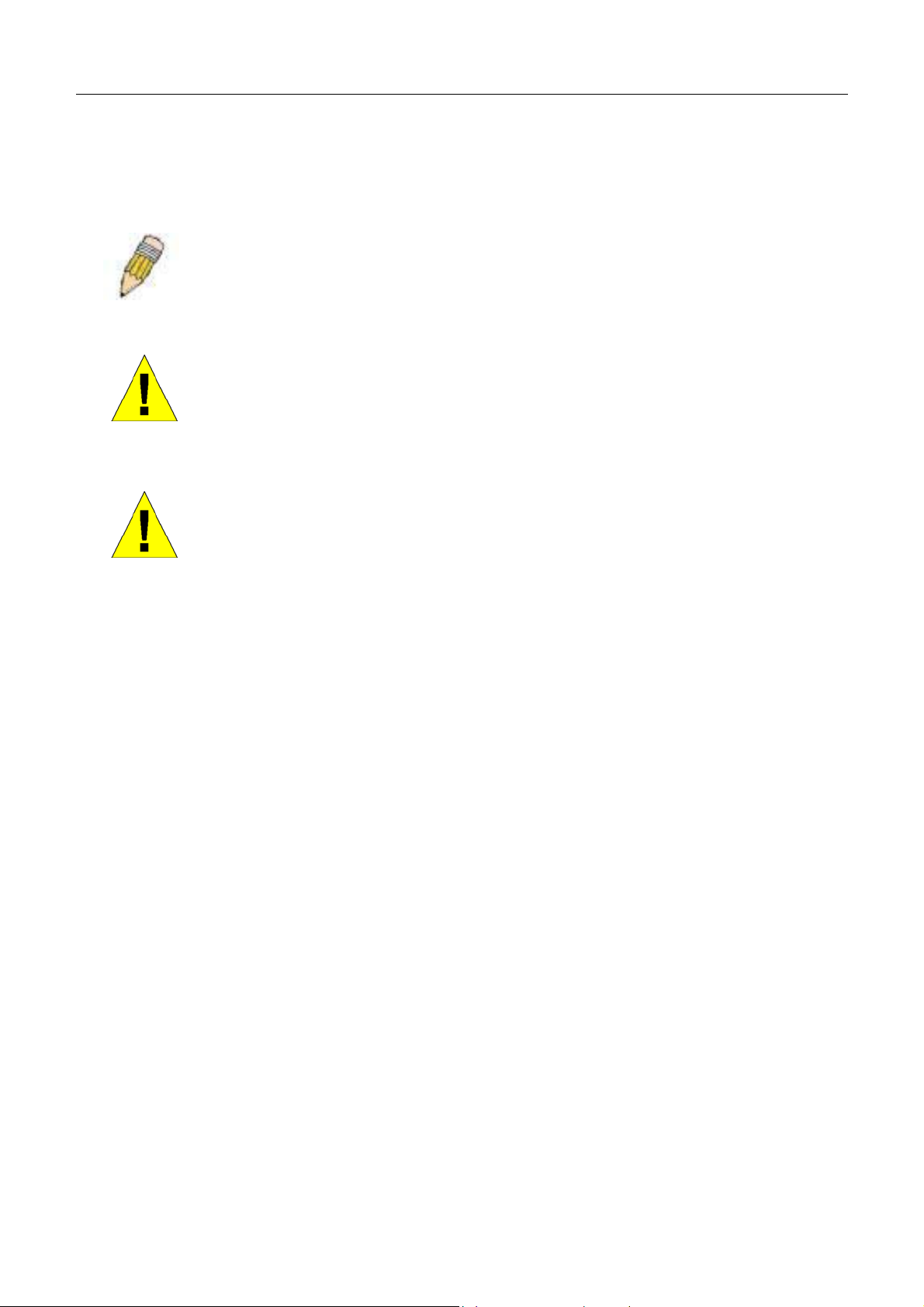
xStack DGS/DXS-3300 Series Layer 3 Stackable Gigabit Ethernet Switch User Manual
• Do not overload the AC supply branch circuit that provides power to the rack. The total rack load should not exceed
80 percent of the branch circuit rating.
• Ensure that proper airflow is provided to components in the rack.
• Do not step on or stand on any component when servicing other components in a rack.
NOTE: A qualified electrician must perform all connections to DC power and to safety
grounds. All electrical wiring must comply with applicable local or national codes and
practices.
CAUTION: Never defeat the ground conductor or operate the equipment in the absence
of a suitably installed ground conductor. Contact the appropriate electrical inspection
authority or an electrician if uncertain that suitable grounding is available.
CAUTION: The system chassis must be positively grounded to the rack cabinet frame.
Do not attempt to connect power to the system until grounding cables are connected.
Completed power and safety ground wiring must be inspected by a qualified electrical
inspector. An energy hazard will exist if the safety ground cable is omitted or
disconnected.
Protecting Against Electrostatic Discharge
Static electricity can harm delicate components inside the system. To prevent static damage, discharge static electricity
from your body before touching any of the electronic components, such as the microprocessor. This can be done by
periodically touching an unpainted metal surface on the chassis.
The following steps can also be taken prevent damage from electrostatic discharge (ESD):
1. When unpacking a static-sensitive component from its shipping carton, do not remove the component from the
antistatic packing material until ready to install the component in the system. Just before unwrapping the antistatic
packaging, be sure to discharge static electricity from your body.
2. When transporting a sensitive component, first place it in an antistatic container or packaging.
3. Handle all sensitive components in a static-safe area. If possible, use antistatic floor pads, workbench pads and an
antistatic grounding strap.
xv
Page 16
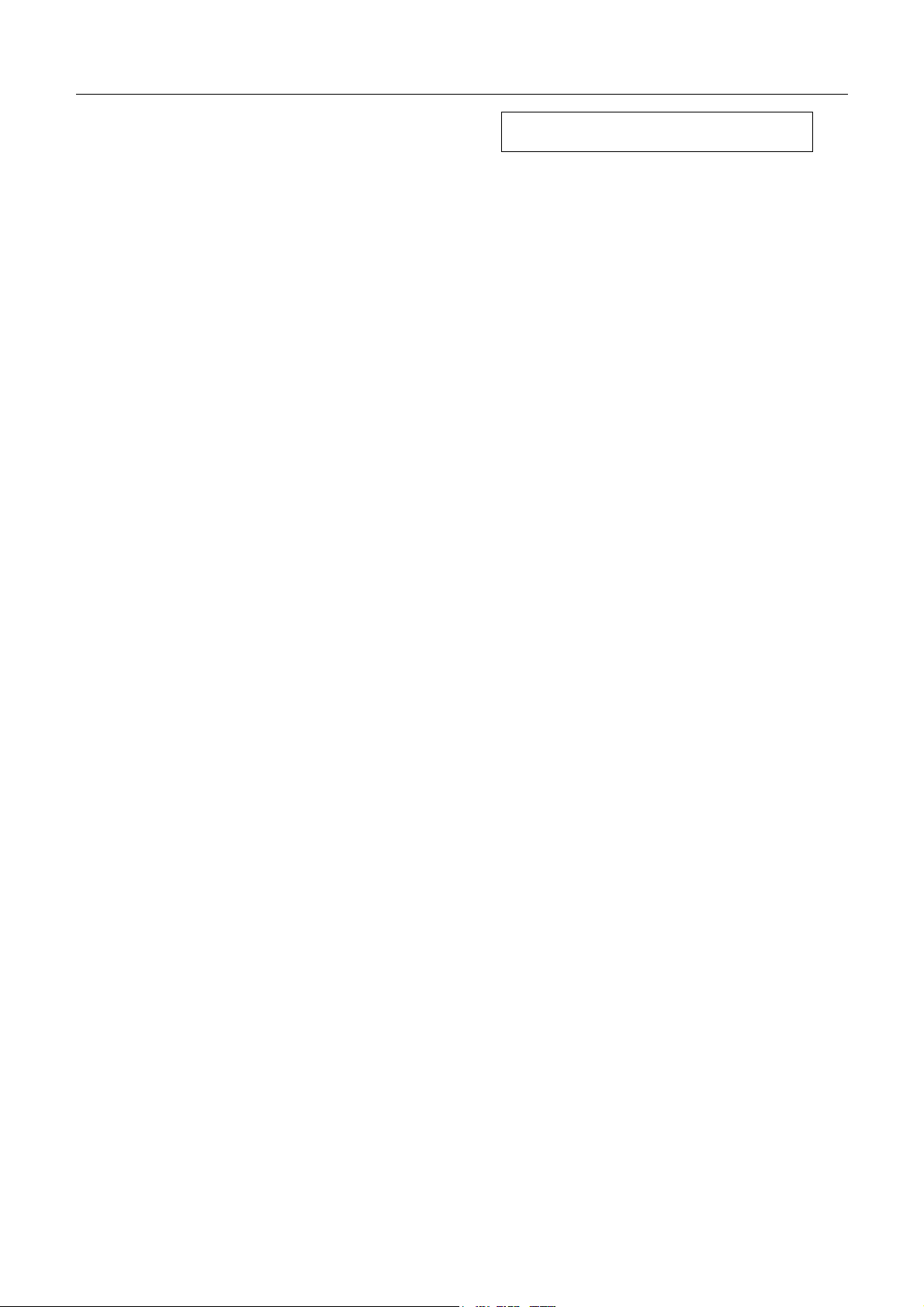
xStack DGS/DXS-3300 Series Layer 3 Stackable Gigabit Ethernet Switch User Manual
Section 1
Introduction
Ethernet Technology
Switch Description
Features
Ports
Front-Panel Components
Side Panel Description
Rear Panel Description
Gigabit Combo Ports
Ethernet Technology
Fast Ethernet Technology
The DGS/DXS-3300 Layer 3 stackable Gigabit Ethernet switches are members of the D-Link xStack family. Ranging from
10/100Mbps edge switches to core gigabit switches, the xStack switch family has been future-proof designed to provide a
stacking architecture with fault tolerance, flexibility, port density, robust security and maximum throughput with a userfriendly management interface for the networking professional.
The following manual describes the installation, maintenance and configurations concerning members of the xStack
DGS/DXS-3300 Switch Series. These four switches, the DGS-3324SRi, DGS-3324SR, DXS-3326GSR and the DXS3350SR are all very similar in configurations and basic hardware and consequentially, most of the information in this
manual will be universal to the whole xStack DGS/DXS-3300 Switch Series. Corresponding screen pictures of the web
manager may be taken from any one of these switches but the configuration will be identical, except for varying port
counts.
Ethernet Technology
Fast Ethernet
The growing importance of LANs and the increasing complexity of desktop computing applications are fueling the need
for high performance networks. A number of high-speed LAN technologies are proposed to provide greater bandwidth and
improve client/server response times. Among them, Fast Ethernet, or 100BASE-T, provides a non-disruptive, smooth
evolution from 10BASE-T technology.
100Mbps Fast Ethernet is a standard specified by the IEEE 802.3 LAN committee. It is an extension of the 10Mbps
Ethernet standard with the ability to transmit and receive data at 100Mbps, while maintaining the Carrier Sense Multiple
Access with Collision Detection (CSMA/CD) Ethernet protocol.
Gigabit Ethernet Technology
Gigabit Ethernet is an extension of IEEE 802.3 Ethernet utilizing the same packet structure, format, and support for
CSMA/CD protocol, full duplex, flow control, and management objects, but with a tenfold increase in theoretical
throughput over 100Mbps Fast Ethernet and a one hundred-fold increase over 10Mbps Ethernet. Since it is compatible with
all 10Mbps and 100Mbps Ethernet environments, Gigabit Ethernet provides a straightforward upgrade without wasting a
company's existing investment in hardware, software, and trained personnel.
The increased speed and extra bandwidth offered by Gigabit Ethernet are essential to coping with the network bottlenecks
that frequently develop as computers and their busses get faster and more users use applications that generate more traffic.
Upgrading key components, such as the backbone and servers to Gigabit Ethernet can greatly improve network response
times as well as significantly speed up the traffic between sub networks.
1
Page 17
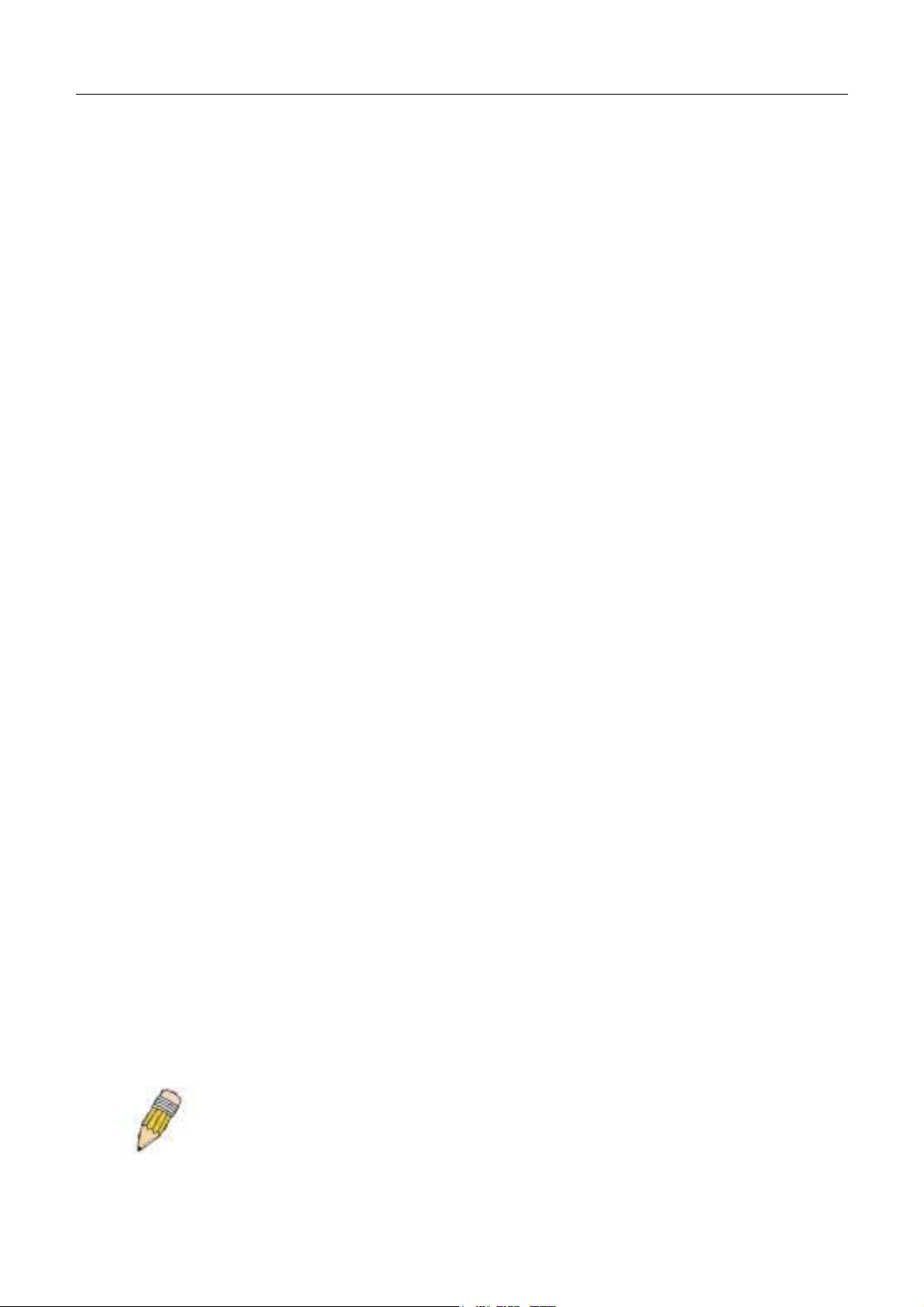
xStack DGS/DXS-3300 Series Layer 3 Stackable Gigabit Ethernet Switch User Manual
Gigabit Ethernet enables fast optical-fiber connections to support video conferencing, complex imaging, and similar dataintensive applications. Likewise, since data transfers occur 10 times faster than Fast Ethernet, servers outfitted with Gigabit
Ethernet NIC's are able to perform 10 times the number of operations in the same amount of time.
In addition, the phenomenal bandwidth delivered by Gigabit Ethernet is the most cost-effective method to take advantage
of today’s and tomorrow's rapidly improving switching and routing internetworking technologies.
Switching Technology
Another key development pushing the limits of Ethernet technology is in the field of switching technology. A switch
bridges Ethernet packets at the MAC address level of the Ethernet protocol transmitting among connected Ethernet or Fast
Ethernet LAN segments.
Switching is a cost-effective way of increasing the total network capacity available to users on a local area network. A
switch increases capacity and decreases network loading by making it possible to divide a local area network into different
segments, which are not competing with each other for network transmission capacity, and therefore decreasing the load on
each segment.
The Switch acts as a high-speed selective bridge between the individual segments. The Switch will automatically forward
network traffic intended to travel from one segment (Port) to another, without interfering with any other segments (ports).
This allows the total network capacity to be multiplied, while still maintaining the same network cabling and adapter cards.
For Fast Ethernet or Gigabit Ethernet networks, a switch is an effective way of eliminating problems of chaining hubs
beyond the "two-repeater limit." A switch can be used to split parts of the network into different collision domains, for
example, making it possible to expand the Fast Ethernet network beyond the 205-meter network diameter limit for
100BASE-TX networks. Switches supporting both traditional 10Mbps Ethernet and 100Mbps Fast Ethernet are also ideal
for bridging between existing 10Mbps networks and new 100Mbps networks.
Switching LAN technology is a marked improvement over the previous generation of network bridges, which were
characterized by higher latencies. Routers have also been used to segment local area networks, but the cost of a router and
the setup and maintenance required make routers relatively impractical. Today's switches are an ideal solution to most
kinds of local area network congestion problems.
Switch Description
D-Link's next-generation xStack DGS/DXS-3300 Series switches are high port-density Layer 3 stackable switches that
combine the ultimate performance with fault tolerance, security, management functions with flexibility and ease-of-use.
All these features, typically found in the more expensive chassis-based solutions, are available from the xStack DGS/DXS3300 Switch Series at the price of a stackable switch!
All xStack DGS/DXS-3300 Series switches have some combination of 1000BASE-T ports, XFP ports and 10-Gigabit
stacking ports that may be used in uplinking various network devices to the Switch, including PCs, hubs and other switches
to provide a gigabit Ethernet uplink in full-duplex mode. The SFP (Small Form Factor Portable) combo ports are to be used
with fiber-optical transceiver cabling in order to uplink various other networking devices for a gigabit link that may span
great distances. These SFP ports support full-duplex transmissions, have auto-negotiation and can be used with DEM310GT (1000BASE-LX), DEM-311GT (1000BASE-SX), DEM-314GT (1000BASE-LH) and DEM-315GT (1000BASEZX) transceivers. These ports are referred to as “combo” ports which means that both the SFP ports and the 1000BASE-T
ports are numbered the same and cannot be used simultaneously. Attempting to use the ports simultaneously will cause a
link down status for the 1000BASE-T ports. SFP ports will always have priority over these 1000BASE-T ports.
Also included at the rear of the xStack DGS/DXS-3300 Series switches are 10-gigabit stacking ports used to stack other
xStack DGS/DXS-3300 Series switches. The DGS-3324SRi may be used as the master unit of a switch stack when
utilizing these ports and can be configured in a Star topology, and in total, may provide a stacking solution of up to 312
gigabit ports. Other switches of the xStack DGS/DXS-3300 Series may utilize these ports for stacking in a ring topology or
in combination with the DGS-3324SRi master switch in a star topology. More information will be provided later in this
manual concerning stacking the xStack DGS/DXS-3300 Series switches.
NOTE: The SFP combo ports on the Switch cannot be used simultaneously with the
corresponding 1000BASE-T ports. If both ports are in use at the same time (ex. port
21 of the SFP and port 21 of the 1000BASE-T), the SFP ports will take priority over
the combo ports and render the 1000BASE-T ports inoperable.
2
Page 18
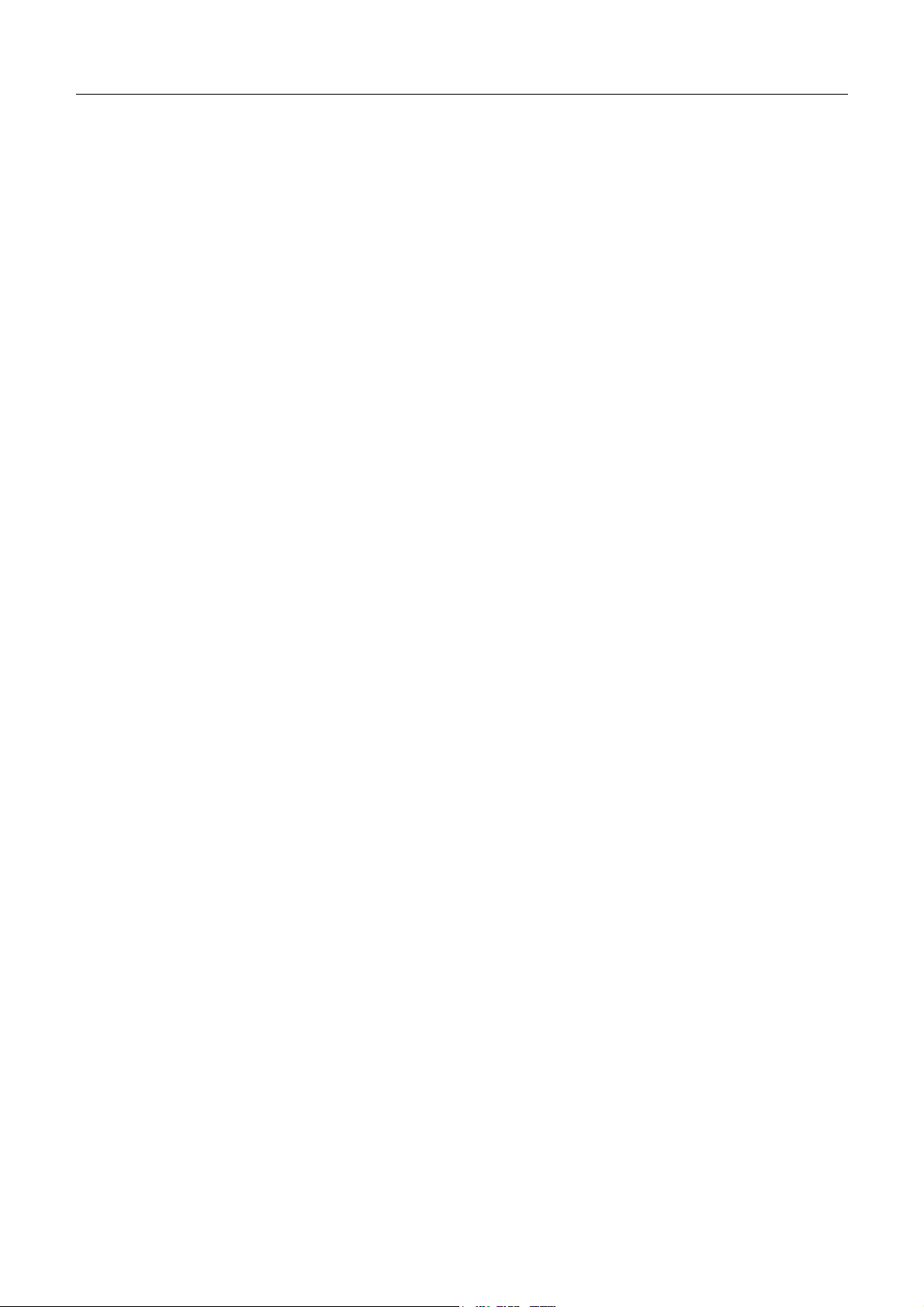
xStack DGS/DXS-3300 Series Layer 3 Stackable Gigabit Ethernet Switch User Manual
Features
• IEEE 802.3z compliant
• IEEE 802.3x Flow Control in full-duplex compliant
• IEEE 802.3u compliant
• IEEE 802.3ab compliant
• IEEE 802.3ae compliant (for optional XFP module)
• IEEE 802.1p Priority Queues
• IEEE 802.3ad Link Aggregation Control Protocol support.
• IEEE 802.1x Port-based and MAC-based Access Control
• IEEE 802.1Q VLAN
• IEEE 802.1D Spanning Tree, IEEE 802.1W Rapid Spanning Tree and IEEE 802.1s Multiple Spanning Tree
support
• Stacking support in either Ring or Star topology
• Access Control List (ACL) support
• IP Multinetting support
• Protocol VLAN support
• Single IP Management support
• Access Authentication Control utilizing TACACS, XTACACS, TACACS+ and RADIUS protocols
• Dual Image Firmware
• Simple Network Time Protocol support
• MAC Notification support
• System and Port Utilization support
• System Log Support
• High performance switching engine performs forwarding and filtering at full wire speed up to 128Gbps.
• Full- and half-duplex for all gigabit ports. Full duplex allows the switch port to simultaneously transmit and
receive data. It only works with connections to full-duplex-capable end stations and switches. Connections to a
hub must take place at half-duplex.
• Support broadcast storm filtering
• Non-blocking store and forward switching scheme capability to support rate adaptation and protocol conversion
• Supports by-port Egress/Ingress rate control
• Efficient self-learning and address recognition mechanism enables forwarding rate at wire speed
• Support port-based enable and disable
• Address table: Supports up to 8K MAC addresses per device
• Supports a packet buffer of up to 3 Mbits
• Supports Port-based VLAN Groups
• Port Trunking with flexible load distribution and fail-over function
• IGMP Snooping support
• IGMP version 3
• Layer 3 support including DVMRP, OSPF and RIP
• SNMP support
3
Page 19
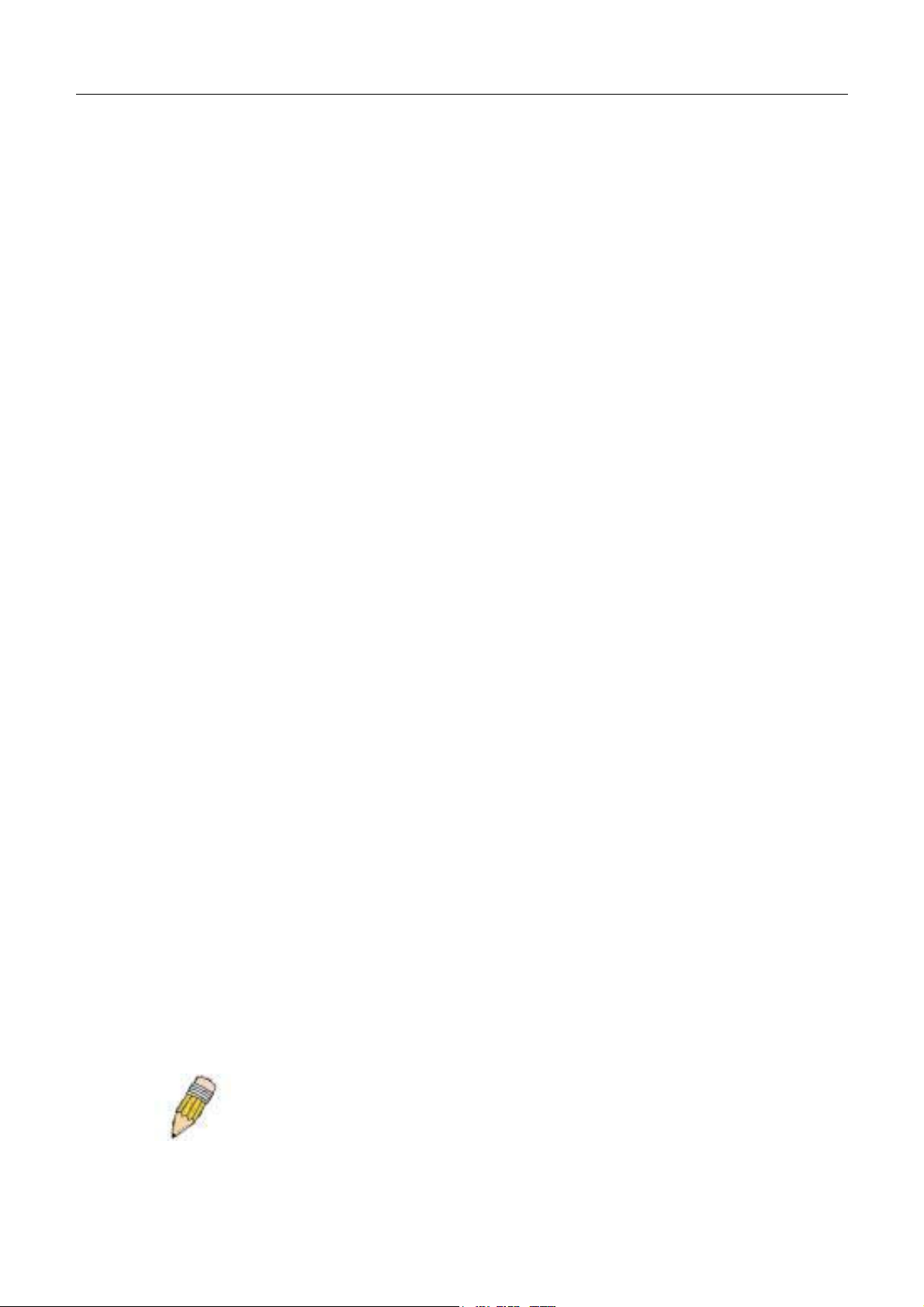
xStack DGS/DXS-3300 Series Layer 3 Stackable Gigabit Ethernet Switch User Manual
• Secure Sockets Layer (SSL) and Secure Shell (SSH) support
• System Severity control
• Port Mirroring support
• MIB support for:
• RFC1213 MIB II
• RFC1493 Bridge
• RFC1757 RMON
• RFC1643 Ether-like MIB
• RFC2233 Interface MIB
• IF MIB
• Private MIB
• RFC2674 for 802.1p
• IEEE 802.1x MIB
• RS-232 DCE console port for Switch management
• Provides parallel LED display for port status such as link/act, speed, etc.
Ports
DGS-3324SRi
Twenty-four
10/100/1000BASE-T
Gigabit ports
Eight Combo SFP
Ports
Six 10-Gigabit
stacking ports
One console port
One CompactFlash
slot
DGS-3324SR
Twenty-four
10/100/1000BASE-T
Gigabit ports
Four Combo SFP
Ports
Two 10-Gigabit
stacking ports
One console port
DXS-3326GSR
Four Combo
10/100/1000BASE-T
Gigabit ports
Twenty-four SFP
Ports
Two 10-Gigabit
stacking ports
One console port
One open slot to add
a 2-port 10-gigabit
Uplink Module
DXS-3350SR
Forty-eight
10/100/1000BASE-T
Gigabit ports
Four Combo SFP
Ports
Two 10-Gigabit
stacking ports
One console port
One open slot to add
a 2-port 10-gigabit
Uplink Module
NOTE: For customers interested in D-View, D-Link Corporation's
proprietary SNMP management software, go to the D-Link Website
(www.dlink.com.cn) and download the software and manual.
4
Page 20
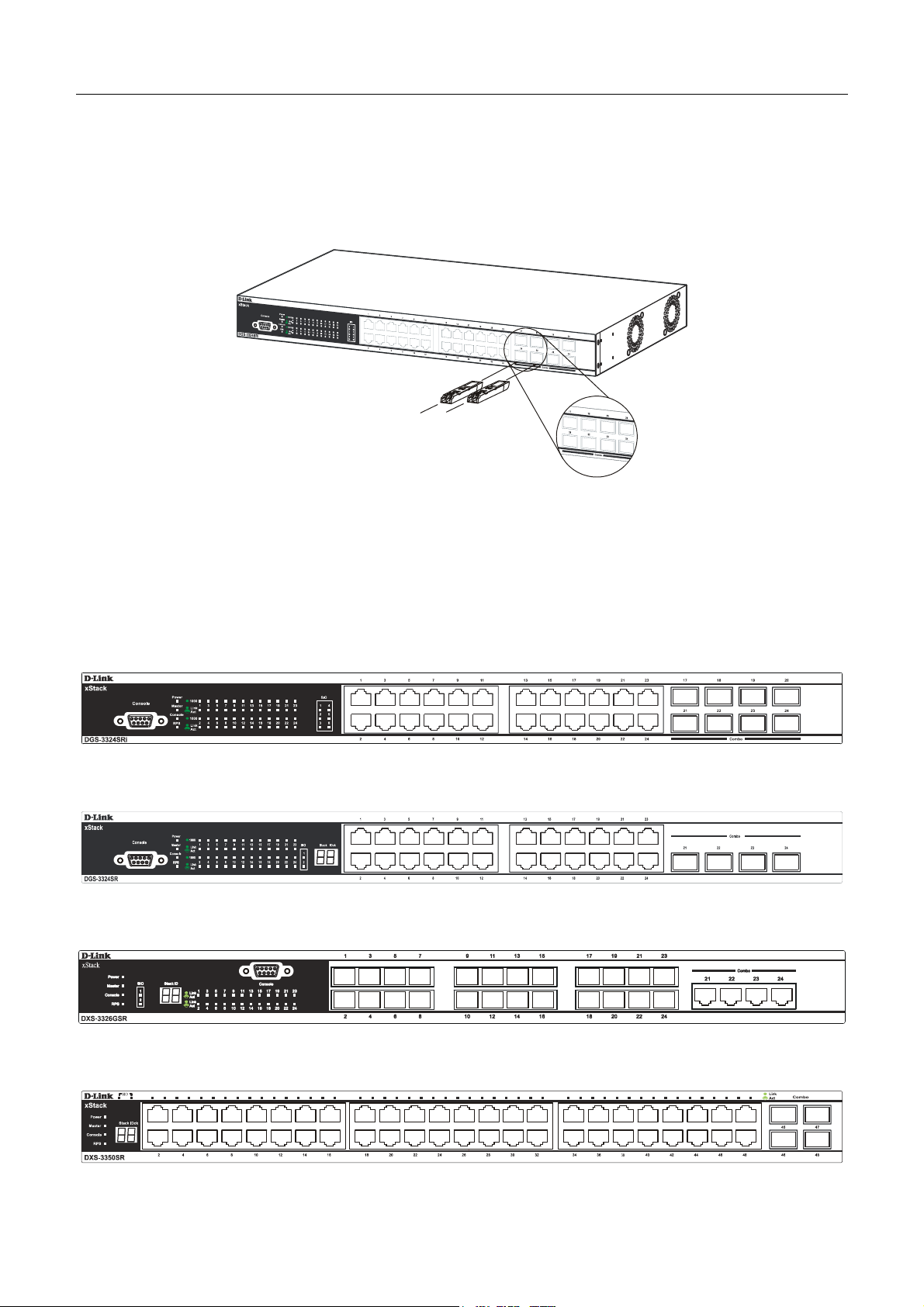
xStack DGS/DXS-3300 Series Layer 3 Stackable Gigabit Ethernet Switch User Manual
Installing the SFP ports
The xStack DGS/DXS-3300 Series switches are equipped with SFP (Small Form Factor Portable) ports, which are to be
used with fiber-optical transceiver cabling in order to uplink various other networking devices for a gigabit link that may
span great distances. These SFP ports support full-duplex transmissions, have auto-negotiation and can be used with DEM310GT (1000BASE-LX), DEM-311GT (1000BASE-SX), DEM-314GT (1000BASE-LH) and DEM-315GT (1000BASEZX) transceivers. See the figure below for installing the SFP ports in the Switch.
Figure 1- 1. Inserting the fiber-optic transceivers into the DGS-3324SRi
Front-Panel Components
The front panel of the Switch consists of LED indicators for Power, Master, Console, RPS, SIO (stacking) and for
Link/Act for each port on the Switch. The front panel may also include a seven-segment LED (not supported for the DGS3324SRi) indicating the Stack ID number, as well as gigabit Ethernet ports and SFP ports. Comprehensive LED indicators
display the status of the Switch and the network.
DGS-3324SRi
Figure 1- 2. Front Panel View of the DGS-3324SRi as shipped
DGS-3324SR
Figure 1- 3. Front Panel View of the DGS-3324SR as shipped
DXS-3326GSR
DXS-3350SR
Figure 1- 4. Front Panel View of the DXS-3326GSR as shipped
Figure 1- 5. Front Panel View of the DXS-3350SR as shipped
5
Page 21
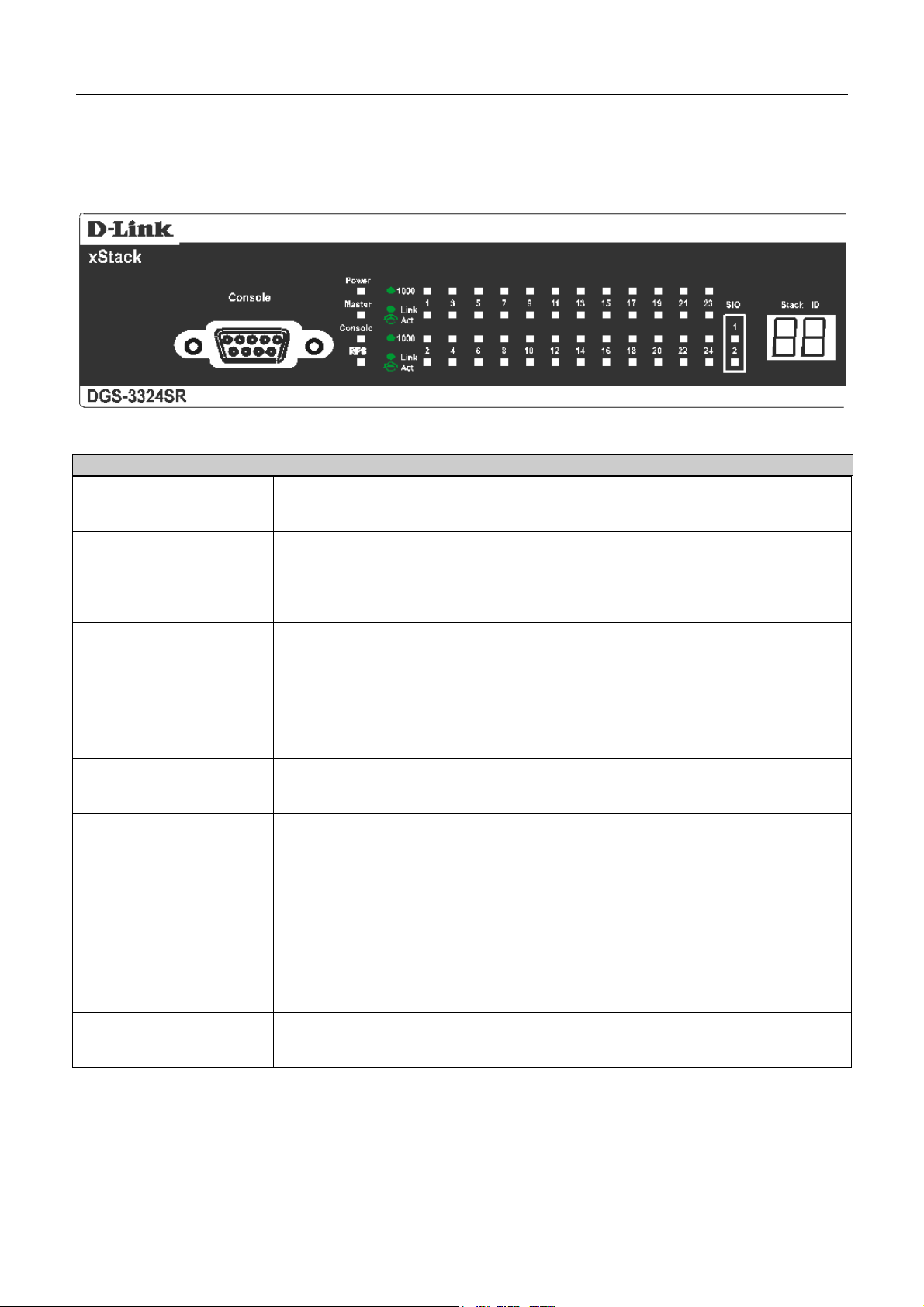
xStack DGS/DXS-3300 Series Layer 3 Stackable Gigabit Ethernet Switch User Manual
LED Indicators
The Switch supports LED indicators for Power, Master, Console, RPS, SIO (stacking indicators) and Port LEDs. The
following shows the LED indicators for the Switch along with an explanation of each indicator.
Figure 1- 6. LED Indicators
LED Description
Power
Master
Console
RPS
Port LEDs
Stacking Ports (SIO)
This LED will light green after powering the Switch on to indicate the ready state
of the device. The indicator is dark when the Switch is powered off.
This LED will light solid green when the Switch is configured to be a master
switch of a switch stack in a ring topology or when it is in use as a stand-alone
switch. This LED will remain dark if the Switch is not configured to be a master
switch of a switch stack or as a standalone switch.
This LED should blink during the Power-On Self Test (POST). When the POST is
finished successfully, the LED goes dark. This indicator will light solid green when
the Switch is being logged into via out-of-band/local console management
through the RS-232 console port in the front of the Switch using a straightthrough serial cable.
This LED will light solid amber if the Power-On-Self-Test has failed.
This LED will light when the internal power has failed and the RPS has taken over
the power supply to the Switch. Otherwise, it will remain dark.
One row of LEDs for each port is located above the ports on the front panel. The
first LED is for the top port and the second one is for the bottom ports. A solid
light denotes a valid link on the port while a blinking light indicates activity on the
port. These LEDs will remain dark if there is no link/activity on the port.
There are six LEDs in the front of the DGS-3324SRi marked SIO 1-6, and they
relate to the six 10-gigabit stacking ports at the rear of the Switch. For the DGS3324SR, DXS-3326GSR and the DXS-3350SR, there are only two stacking ports
and therefore only two SIO LEDs, marked 1 and 2. These LEDs will light solid
green to denote a valid link on the port.
Stack ID
These two seven segment LEDs display the current switch stack order of the
Switch while in use. Possible numbers to be displayed range from 1-12.
6
Page 22
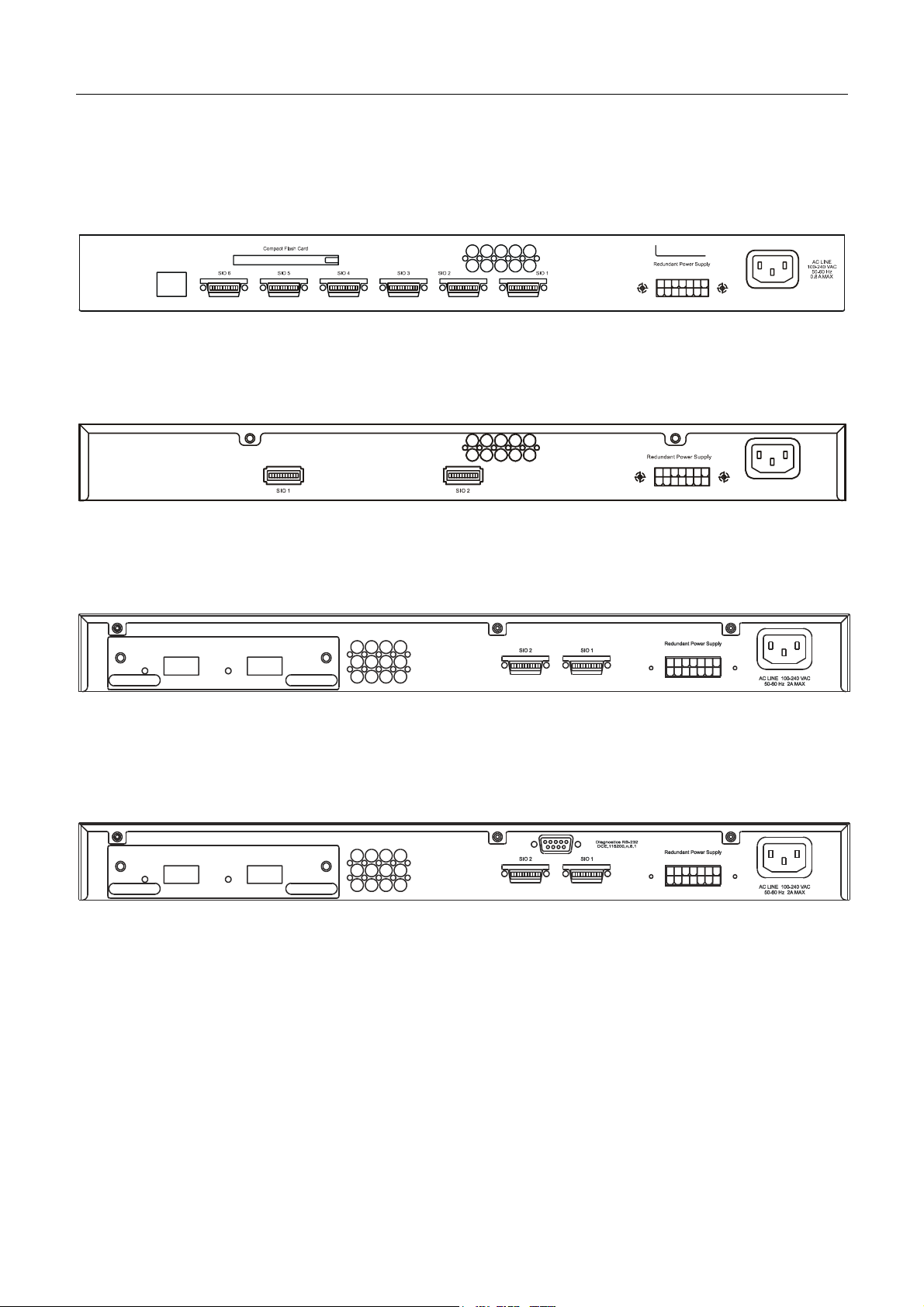
xStack DGS/DXS-3300 Series Layer 3 Stackable Gigabit Ethernet Switch User Manual
Rear Panel Description
DGS-3324SRi
The rear panel of the DGS-3324SRi contains an AC power connector, six 10-gigabit stacking ports, a redundant power
supply connector and an available slot to insert the CompactFlash card (storage media accessory).
Figure 1- 7. Rear panel view of DGS-3324SRi
DGS-3324SR
The rear panel of the DGS-3324SR contains an AC power connector, two 10-gigabit stacking ports, a redundant power
supply connector and a system fan.
Figure 1- 8. Rear panel view of DGS-3324SR
DXS-3326GSR
The rear panel of the DXS-3326GSR contains an AC power connector, an optional module slot for uplinking a 2-port
module, two 10-gigabit stacking ports, a redundant power supply connector and a system fan.
Figure 1- 9. Rear panel view of DXS-3326GSR
DXS-3350SR
The rear panel of the DXS-3350SR contains an AC power connector, an optional module slot for uplinking a 2-port
module, two 10-gigabit stacking ports, a redundant power supply connector, a RS-232 DCE console port for Switch
management and a system fan.
Figure 1- 10. Rear panel view of DXS-3350SR
The AC power connector is a standard three-pronged connector that supports the power cord. Plug-in the female connector
of the provided power cord into this socket, and the male side of the cord into a power outlet. The Switch automatically
adjusts its power setting to any supply voltage in the range from 100 ~ 240 VAC at 50 ~ 60 Hz.
The rear panel also includes an outlet for an optional external power supply. When a power failure occurs, the optional
external RPS will immediately and automatically assume the power supply for the Switch.
7
Page 23
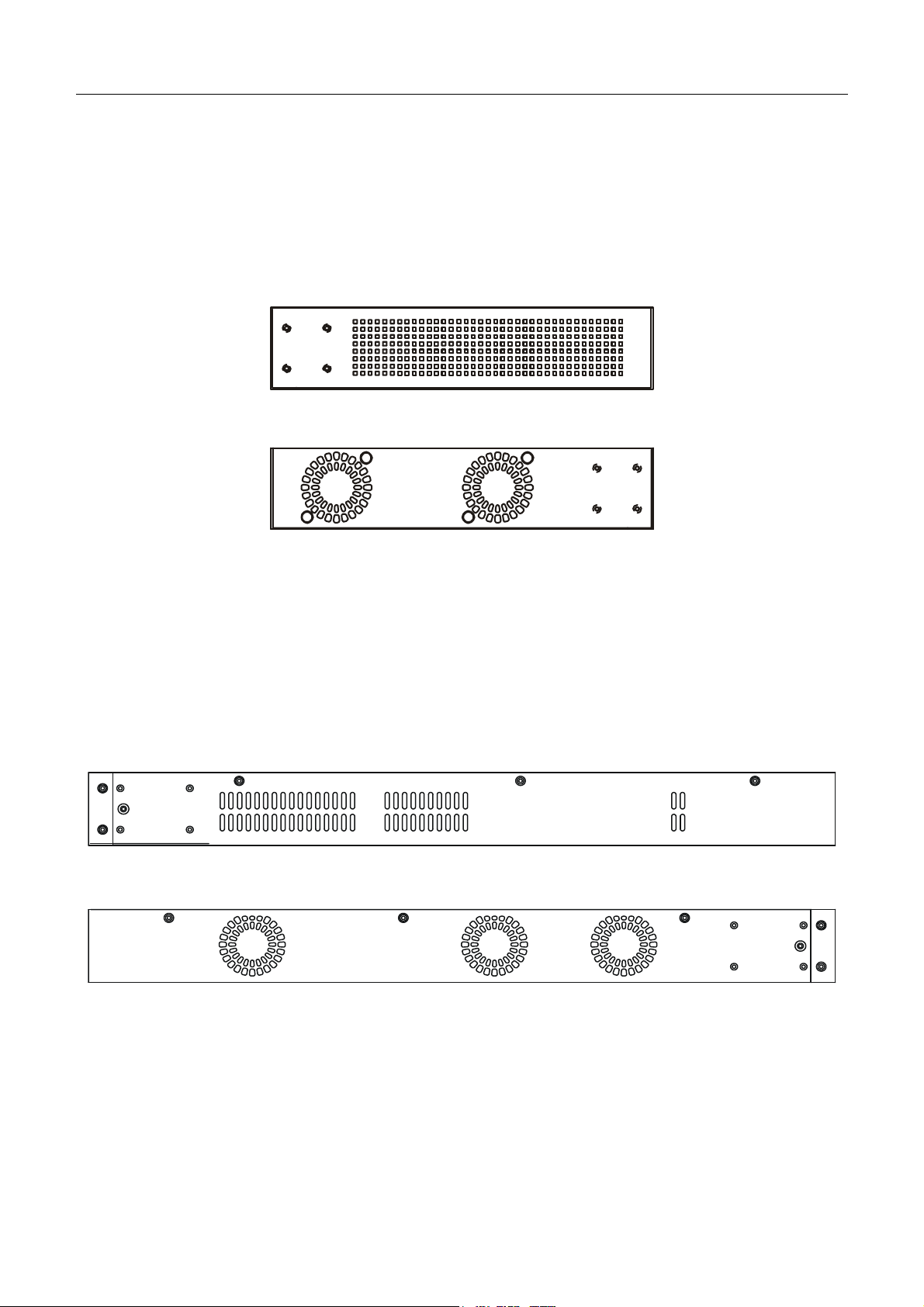
xStack DGS/DXS-3300 Series Layer 3 Stackable Gigabit Ethernet Switch User Manual
Side Panel Description
DGS-3324SRi & DGS-3324SR
The right-hand side panel of the Switch contains two system fans, while the left hand panel includes a heat vent.
The system fans are used to dissipate heat. The sides of the system also provide heat vents to serve the same purpose. Do
not block these openings, and leave at least 6 inches of space at the rear and sides of the Switch for proper ventilation. Be
reminded that without proper heat dissipation and air circulation, system components might overheat, which could lead to
system failure.
Figure 1- 11. Side Panels
DXS-3326GSR & DXS-3350SR
The right-hand side panel of the Switch contains three system fans, while the left hand panel includes two heat vents.
The system fans are used to dissipate heat. The sides of the system also provide heat vents to serve the same purpose. Do
not block these openings, and leave at least six inches of space at the rear and sides of the Switch for proper ventilation. Be
reminded that without proper heat dissipation and air circulation, system components might overheat, which could lead to
system failure.
Figure 1- 12. Side Panels
8
Page 24
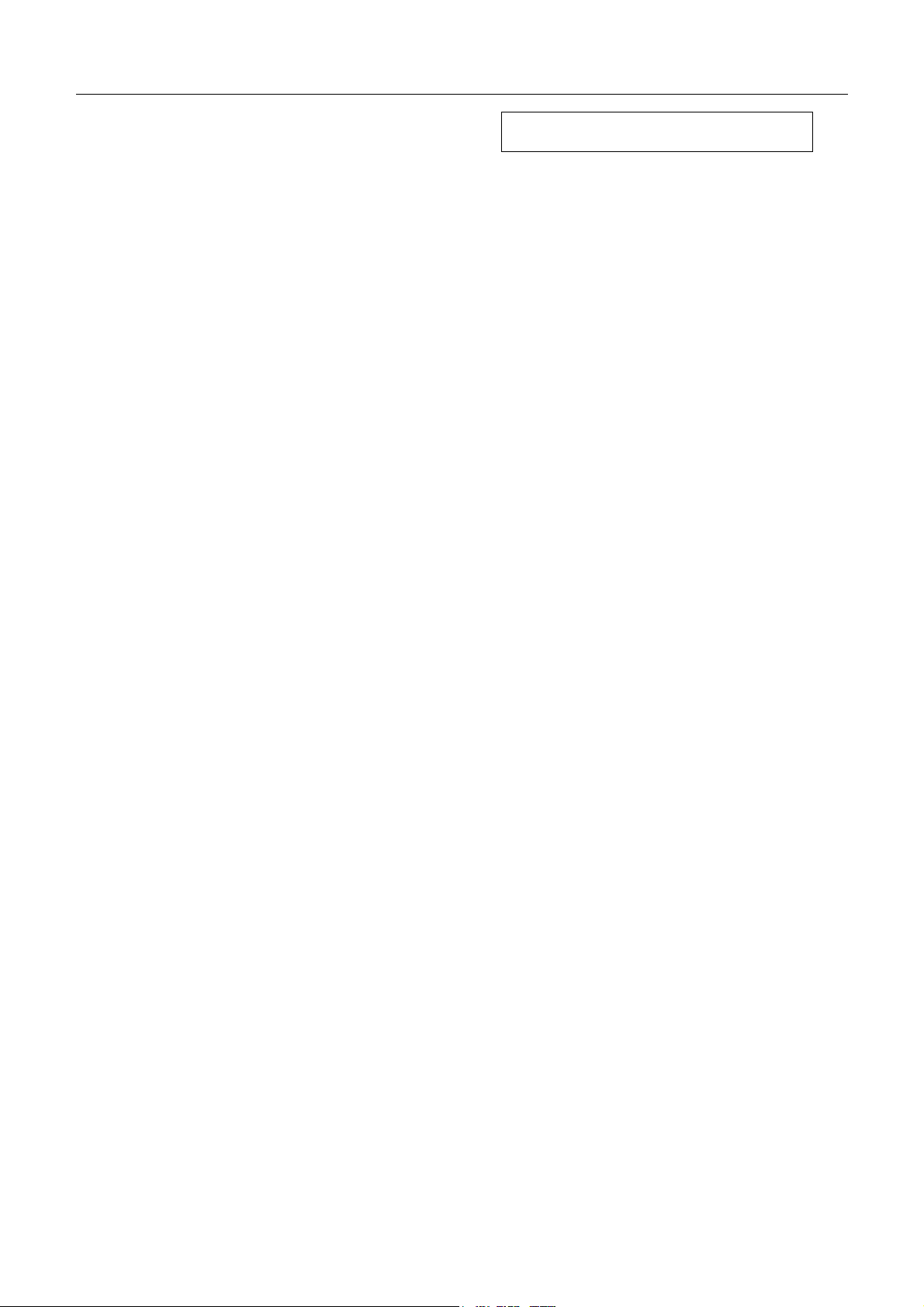
xStack DGS/DXS-3300 Series Layer 3 Stackable Gigabit Ethernet Switch User Manual
SECTION 2
Installation
Package Contents
Before Connecting to the Network
Installing the Switch without the Rack
Rack Installation
Power On
The Optional Module
Redundant Power System
Package Contents
Open the shipping carton of the Switch and carefully unpack its contents. The carton should contain the following items:
• One xStack Stackable Switch
• One AC power cord
• This H/W Installation & Getting Started Guide
• Mounting kit (two brackets and screws)
• Four rubber feet with adhesive backing
• RS-232 console cable
• One Infiniband Stacking Cable 4x50CM
• One CD Kit for User’s Guide/CLI/D-View module
• One CD Kit for D-View 5.1 Trial version.
• One Generic QIG
• Registration card & China Warranty Card (for China only)
If any item is found missing or damaged, please contact your local D-Link reseller for replacement.
Before Connecting to the Network
The site where the Switch is installed may greatly affect its performance. Please follow these guidelines for setting up the
Switch.
• Install the Switch on a sturdy, level surface that can support at least 6.6 lb. (3 kg) of weight. Do not place heavy
objects on the Switch.
• The power outlet should be within 1.82 meters (6 feet) of the Switch.
• Visually inspect the power cord and see that it is fully secured to the AC power port.
• Make sure that there is proper heat dissipation from and adequate ventilation around the Switch. Leave at least
10 cm (4 inches) of space at the front and rear of the Switch for ventilation.
• Install the Switch in a fairly cool and dry place for the acceptable temperature and humidity operating ranges.
• Install the Switch in a site free from strong electromagnetic field generators (such as motors), vibration, dust,
and direct exposure to sunlight.
• When installing the Switch on a level surface, attach the rubber feet to the bottom of the device. The rubber feet
cushion the Switch, protect the casing from scratches and prevent it from scratching other surfaces.
9
Page 25
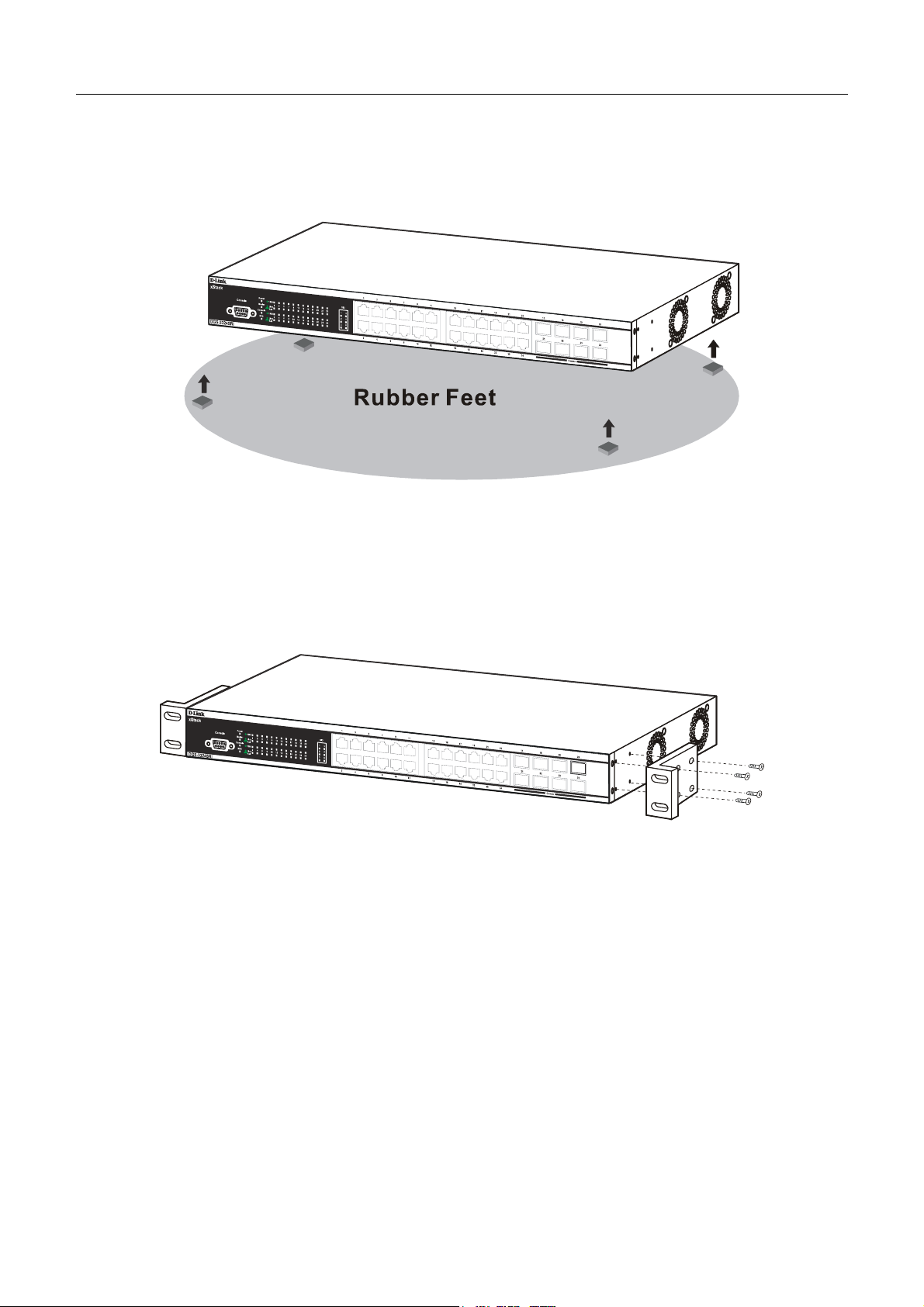
xStack DGS/DXS-3300 Series Layer 3 Stackable Gigabit Ethernet Switch User Manual
Installing the Switch without the Rack
First, attach the rubber feet included with the Switch if installing on a desktop or shelf. Attach these cushioning feet on the
bottom at each corner of the device. Allow enough ventilation space between the Switch and any other objects in the
vicinity.
Figure 2- 1. Prepare Switch for installation on a desktop or shelf
Installing the Switch in a Rack
The Switch can be mounted in a standard 19" rack. Use the following diagrams as a guide.
Figure 2- 2. Fasten mounting brackets to Switch
Fasten the mounting brackets to the Switch using the screws provided. With the brackets attached securely, the Switch can
be mounted in a standard rack as shown in Figure 2-3 on the following page.
10
Page 26
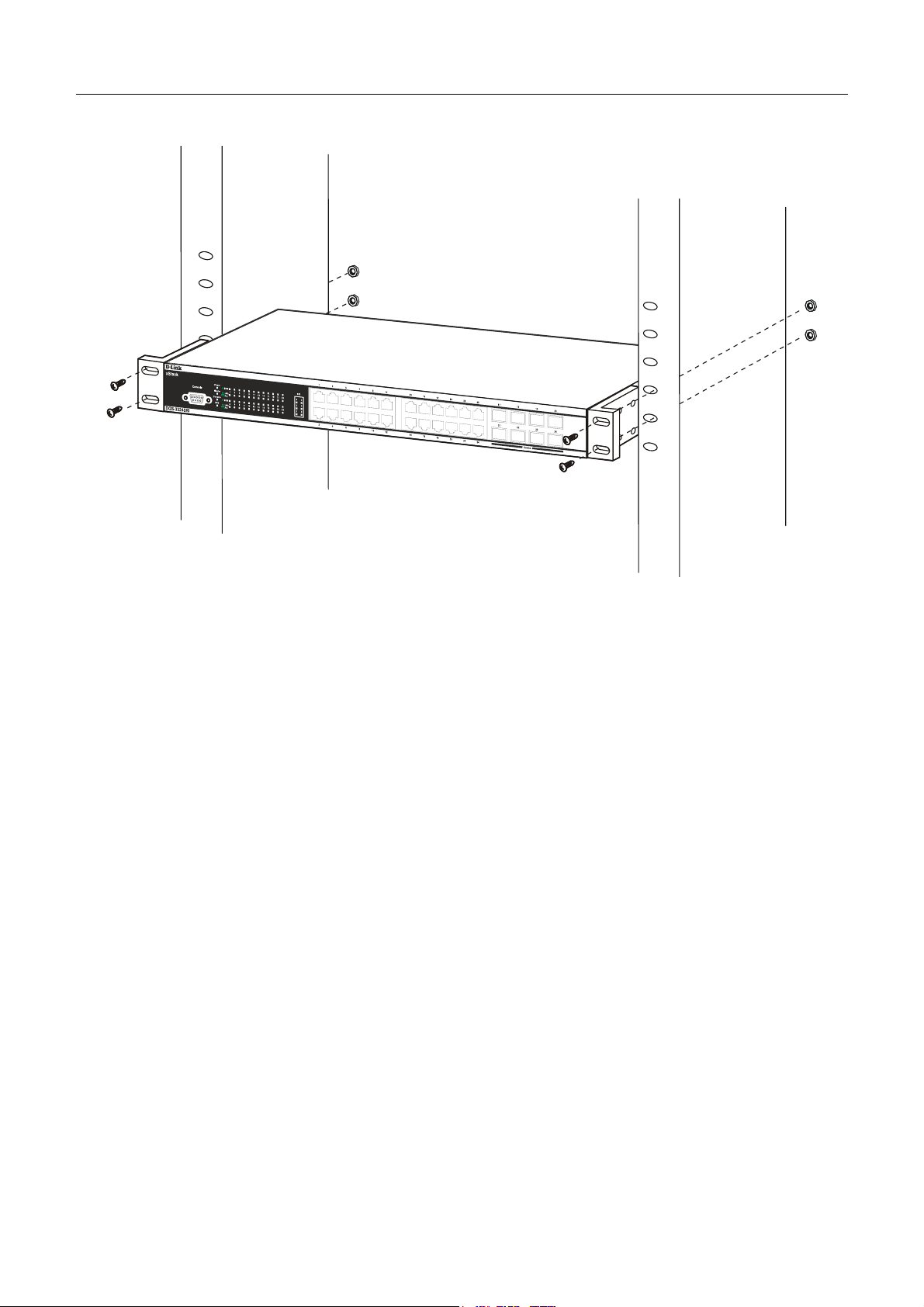
xStack DGS/DXS-3300 Series Layer 3 Stackable Gigabit Ethernet Switch User Manual
Mounting the Switch in a Standard 19" Rack
Figure 2- 3. Installing Switch in a rack
Power On
Plug one end of the AC power cord into the power connector of the Switch and the other end into the local power source
outlet.
After powering on the Switch, the LED indicators will momentarily blink. This blinking of the LED indicators represents a
reset of the system.
Power Failure
As a precaution, in the event of a power failure, unplug the Switch. When power is resumed, plug the Switch back in.
The Optional Module
At the rear of the DXS-3326GSR and the DXS-3350SR resides an optional module slot. This slot may be equipped with
the DEM-420X 2-port 10GE XFP uplink module, or a DEM-420CX 2-port 10GBASE-CX4 uplink module, both sold
separately.
Adding the DEM-420X optional module will allow the administrator to add a 2-port fiber-optic uplink module which will
transmit information at a rate of ten gigabits a second. These two ports are compliant with standard IEEE 802.3ae, support
full-duplex transmissions only and are to be used with XFP MSA compliant transceivers.
The DEM-420CX will too transfer information at a rate of ten gigabits a second but the medium is copper, not fiber and
thus is only useful for short connections of up to 15 meters. Compliant with the IEEE802.3ak standard, this module will
use a 4-laned copper connector to transfer information in full-duplex mode, quickly and accurately. User beware, the cable
and connector port used for this module is nearly identical to the stacking ports and cables used for stacking in the xStack
Series, but can in no way be interchangeable.
To install these modules in the DXS-3326GSR and the DXS-3350SR, follow the simple steps listed below.
11
Page 27
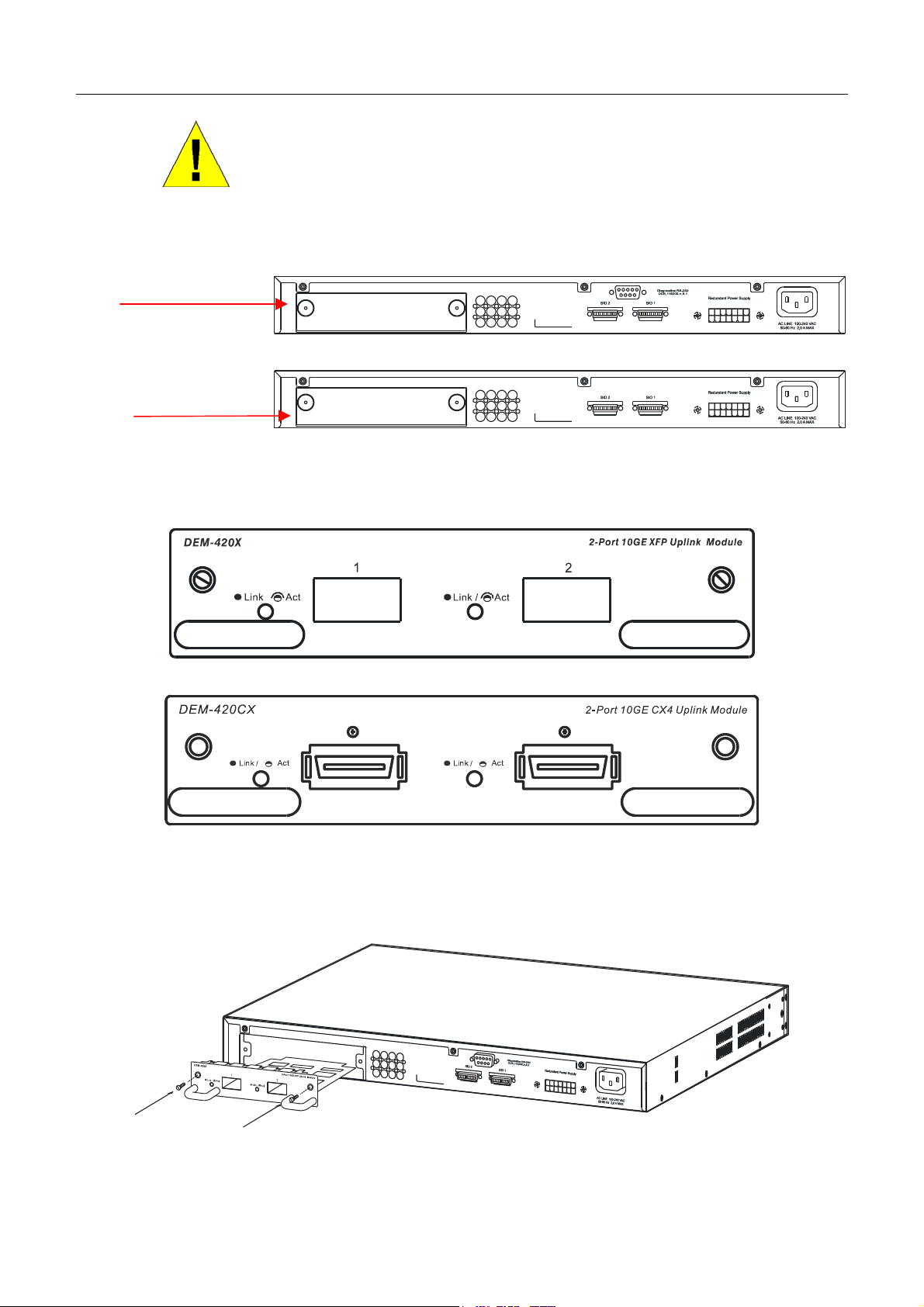
xStack DGS/DXS-3300 Series Layer 3 Stackable Gigabit Ethernet Switch User Manual
CAUTION: Before adding the optional module, make sure to disconnect all
power sources connected to the Switch. Failure to do so may result in an
electrical shock, which may cause damage, not only to the individual but to
the Switch as well.
At the back of the Switch to the left is the slot for the optional module, as shown in Figure 2-4 and Figure 2-5. This slot
should be covered with a faceplate that can be easily removed by loosening the screws and pulling off the plate.
Optional Module Slot
Figure 2- 4. Optional Module slot at the rear of the DXS-3350SR
Optional Module Slot
Figure 2- 5. Optional Module slot at the rear of the DXS-3326GSR
After removing the faceplate, remove the DEM-420X or DEM-420CX4 optional module from its box. The front panel
should resemble the drawing represented here.
Figure 2- 6. Front Panel of the DEM-420X
Figure 2- 7. Front Panel of the DEM-420CX
Take the module and gently slide it in to the available slot at the rear of the Switch until it reaches the back, as shown in the
following figure. At the back of the slot are two sets of plugs that must be connected to the module. Gently, but firmly push
in on the module to secure it to the Switch. The module should fit snugly into the corresponding receptors.
Figure 2- 8. Inserting the optional module into the Switch.
12
Page 28
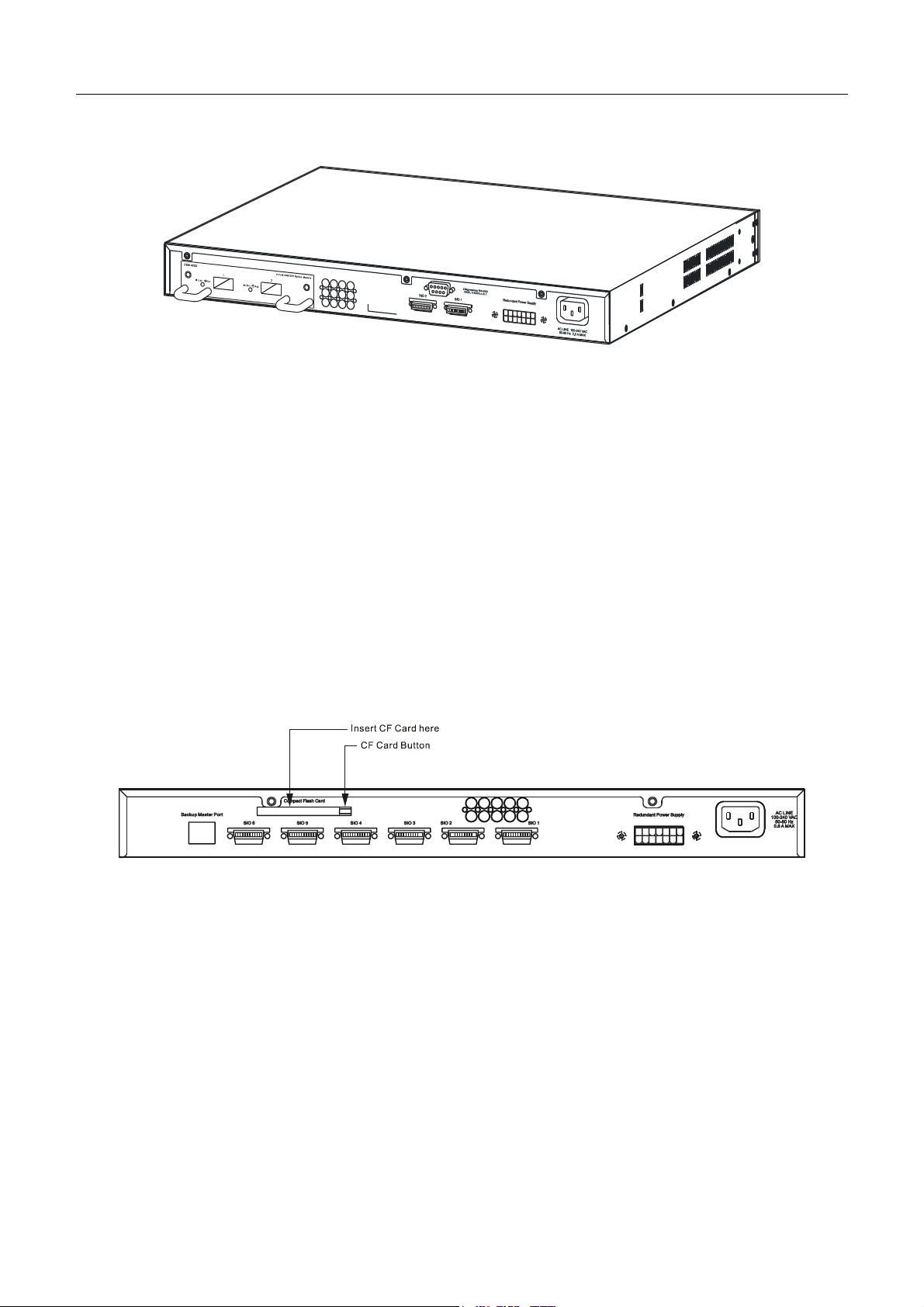
xStack DGS/DXS-3300 Series Layer 3 Stackable Gigabit Ethernet Switch User Manual
Now tighten the two screws at adjacent ends of the module into the available screw holes on the Switch. The upgraded
DXS-3350SR/DXS-3326GSR is now ready for use.
Figure 2- 9. DXS-3350SR with optional module installed.
The Media Accessory
At the rear of the DGS-3324SRi is an open slot for a CompactFlash card. This 32MB PCMCIA flash card provides high
capacity solid-state flash memory for storing information for and from the Switch, such as firmware, configuration files
and even save log information kept on the Switch. It also supports True IDE Mode that is electrically compatible with an
IDE disk drive. It is recommended that the user store a backup of the startup configuration file on the CompactFlash card
of the control module and on a central server. When saving the startup configuration file, the Switch stores it in two places:
in the CompactFlash and the PC card of the primary control module. When the Switch boots, it will try to use the primary
configuration file on the PC card and, if for some reason the Switch cannot use the file, it automatically uses the secondary
configuration file on the CompactFlash. If the startup file becomes corrupted in both places, the DGS-3324SRi will use its
default configuration.
To install the CompactFlash card, insert it into the available slot on the back of the Switch, as shown below, and ensure
that the card “clicks” into place. When correctly inserted, the CF Card Button should protrude. To eject the card from the
slot, press the CF Card button in and the CompactFlash card should pop out.
Figure 2- 10. CF Card Installation
13
Page 29
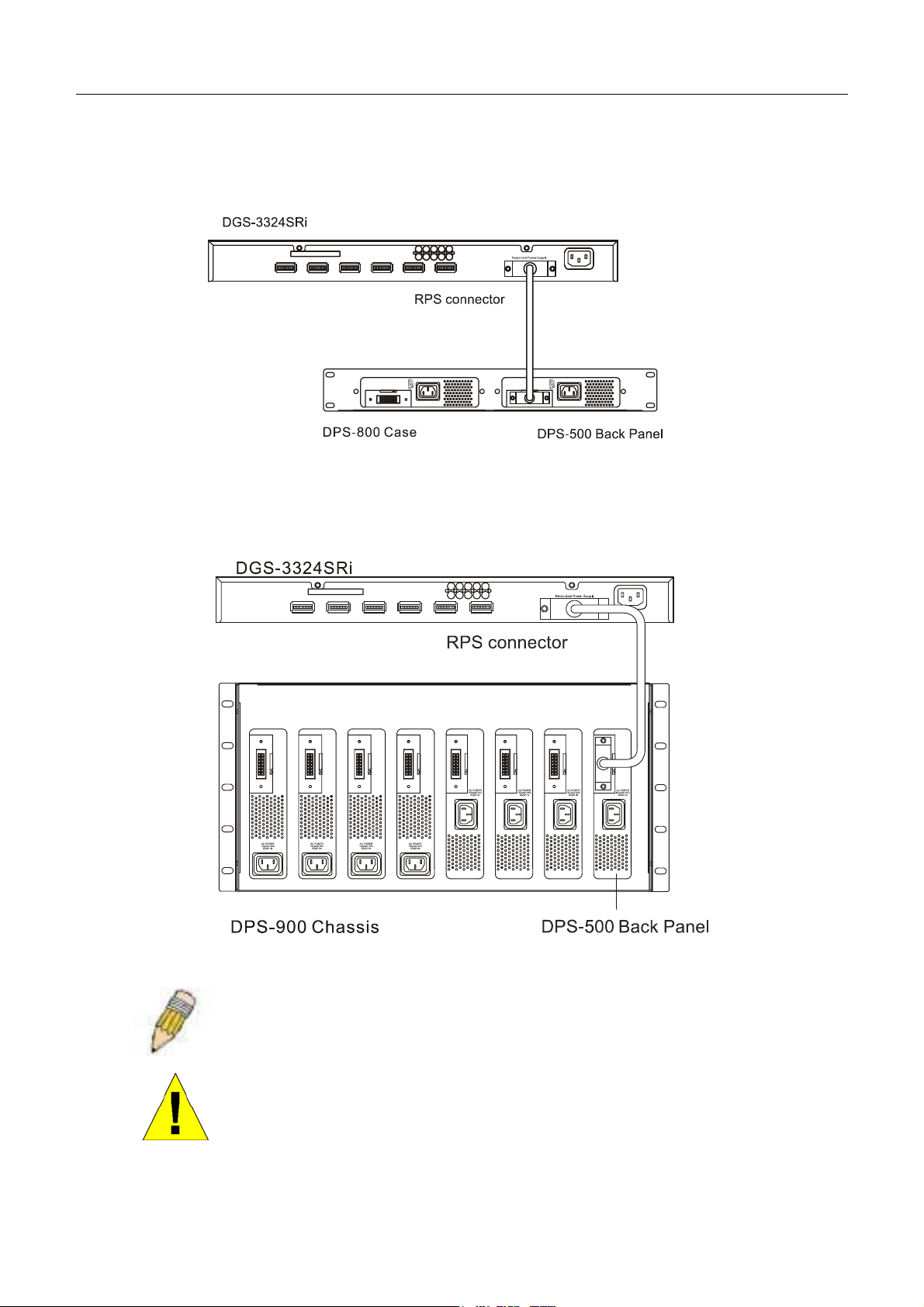
xStack DGS/DXS-3300 Series Layer 3 Stackable Gigabit Ethernet Switch User Manual
External Redundant Power System
The Switch supports an external redundant power system.
Figure 2- 11. The DGS-3324SRi with the DPS-500 Redundant External Power Supply
Figure 2- 12. The DGS-3324SRi with the DPS-900 chassis RPS
NOTE: See the DPS-500 documentation for more information.
CAUTION: Do not use the Switch with any redundant power system other
than the DPS-500.
14
Page 30
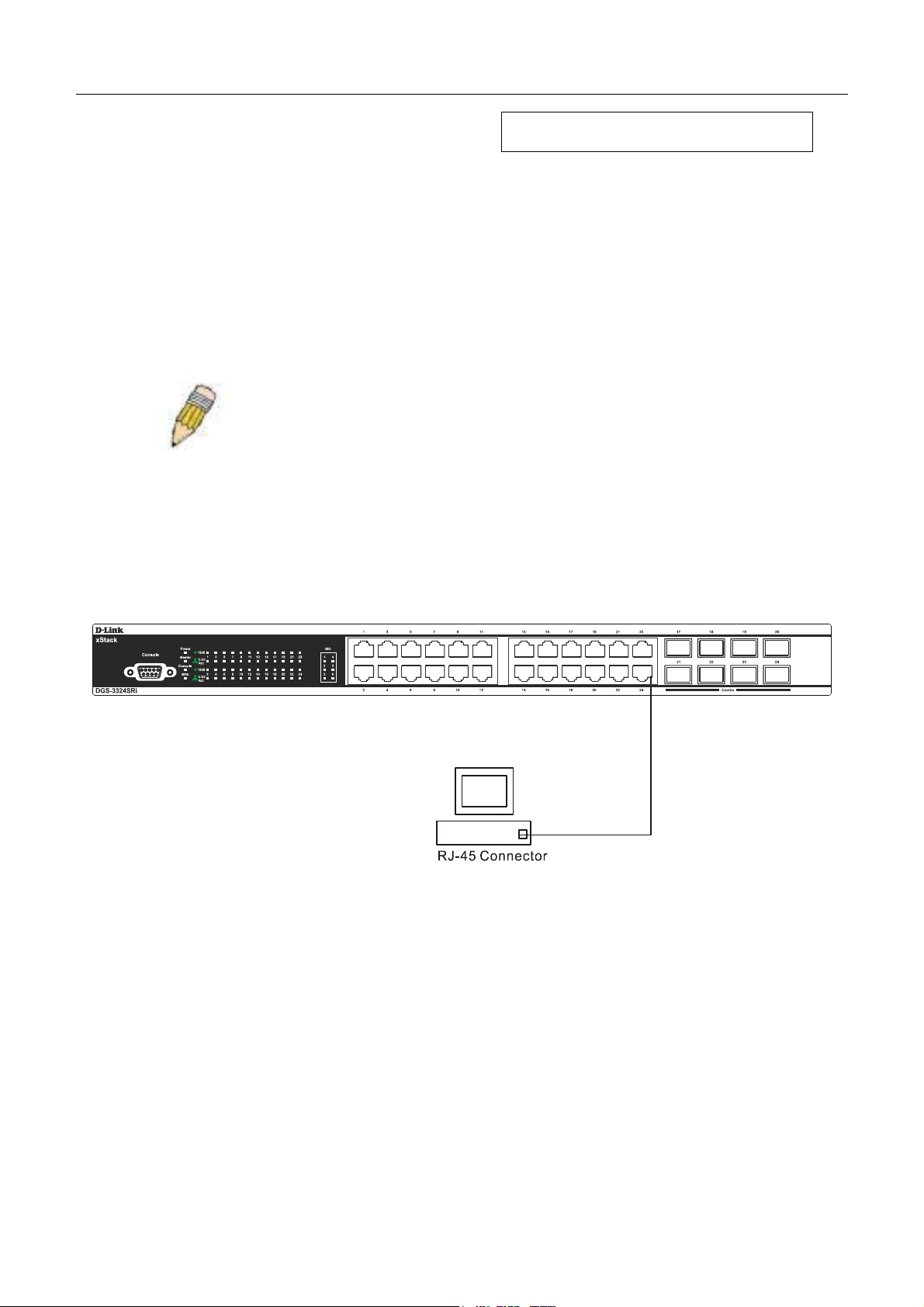
xStack DGS/DXS-3300 Series Layer 3 Stackable Gigabit Ethernet Switch User Manual
Connecting the Switch
Switch To End Node
Switch to Hub or Switch
Connecting To Network Backbone or Server
Stacking and the xStack DGS/DXS-3300 Series
NOTE: All high-performance N-Way Ethernet ports can support both MDIII and MDI-X connections.
Switch to End Node
Section 3
End nodes include PCs outfitted with a 10, 100 or 1000 Mbps RJ 45 Ethernet Network Interface Card (NIC) and most
routers.
An end node can be connected to the Switch via a twisted-pair UTP/STP cable. The end node should be connected to any
of the 1000BASE-T ports of the Switch.
Figure 3- 1. Switch connected to an end node
The Link/Act LEDs for each UTP port will light green or amber when the link is valid. A blinking LED indicates packet
activity on that port.
15
Page 31

xStack DGS/DXS-3300 Series Layer 3 Stackable Gigabit Ethernet Switch User Manual
Switch to Hub or Switch
These connections can be accomplished in a number of ways using a normal cable.
• A 10BASE-T hub or switch can be connected to the Switch via a twisted-pair Category 3, 4 or 5 UTP/STP
cable.
• A 100BASE-TX hub or switch can be connected to the Switch via a twisted-pair Category 5 UTP/STP cable.
• A 1000BASE-T switch can be connected to the Switch via a twisted pair Category 5e UTP/STP cable.
• A switch supporting a fiber-optic uplink can be connected to the Switch’s SFP ports via fiber-optic cabling.
Figure 3- 2. Switch connected to a port on a hub or switch using a straight or crossover cable
Figure 3- 3. Switch connected to switch using fiber-optic cabling
16
Page 32

xStack DGS/DXS-3300 Series Layer 3 Stackable Gigabit Ethernet Switch User Manual
Connecting To Network Backbone or Server
The combo SFP ports and the 1000BASE-T ports are ideal for uplinking to a network backbone, server or server farm. The
copper ports operate at a speed of 1000, 100 or 10Mbps in full or half duplex mode. The fiber-optic ports can operate at
1000Mbps in full duplex mode only.
Connections to the Gigabit Ethernet ports are made using a fiber-optic cable or Category 5e copper cable, depending on the
type of port. A valid connection is indicated when the Link LED is lit.
Figure 3- 4. Uplink Connection to a server, PC or switch stack.
17
Page 33

xStack DGS/DXS-3300 Series Layer 3 Stackable Gigabit Ethernet Switch User Manual
Stacking and the xStack DGS/DXS-3300 Series
The DGS-3324SR, DXS-3326GSR and the DXS-3350SR are equipped with two 10-gigabit stacking ports at the rear of the
device, as seen below. The DGS-3324SRi has six 10-gigabit stacking ports at the rear of the Switch, also shown below.
These stacking ports may be used to stack to a master switch to be used in a switch stack.
Figure 3- 5. SIO 1 and SIO 2 Stacking ports at the rear of the DGS-3324SR
Figure 3- 6. SIO 1-6 Stacking ports at the rear of the DGS-3324SRi
These stacking ports, named SIO (Stacking IN/OUT), can be used with other stacking switches for a scalable stacking
solution of up to 384 ports in a star or ring topology. Each stacking port has corresponding LEDs at the front of the Switch,
labeled SIO and will light solid green whenever the port is in use. The seven-segment LED Stack ID to the left of the SIO
LEDs (not supported for the DGS-3324SRi) on the front of the Switch will display the Stack ID number of the Switch in a
switch stack.
Figure 3- 7. Stacking LEDs at the front of the DGS-3324SR
The xStack DGS/DXS-3300 Switch Series can be stacked in a star or ring topology, as previously mentioned. For a star
architecture, only one of the two Gigabit stacking ports of the slave switch will be in use. This port will be connected to the
master switch of the switch stack (DGS-3324SRi) and will act as a slave switch of the stack. The administrator may use
18
Page 34

xStack DGS/DXS-3300 Series Layer 3 Stackable Gigabit Ethernet Switch User Manual
either of the two available stacking ports to achieve this architecture. See the following diagram for an example of stacking
in a star architecture.
Figure 3- 8. Stacking in a Star Architecture
For stacking in a ring architecture, all SIO ports will be in use, as shown in the following diagram. Up to 12 xStack
DGS/DXS-3300 Series may be stacked together in the ring architecture switch stack, though there are limitations on
stacking, which will be discussed in the following section.
Figure 3- 9. Stacking in a Ring Architecture
NOTICE: Do not connect the stacked Switch group to the network until all
Switches have been properly configured for stacking. An improperly
configured Switch stack can cause a broadcast storm.
19
Page 35

xStack DGS/DXS-3300 Series Layer 3 Stackable Gigabit Ethernet Switch User Manual
Stacking Limitations Utilizing a Ring or Star Topology
The switches listed in the table below can all be stacked, but there is a limitation as to the number of Switches that can be
included in a given stack. This limitation arises from a concept called a Token Cost. This Token Cost is used for
communication between switches in a switch stack. Some of the switches have 2 as their token cost, while others are 4, and
the 10G uplink ports have a Token Cost of 2. The maximum accumulated Token Cost in a given stack must be less than or
equal to 32.
There is an additional limitation in that a maximum of 12 Switch boxes can be included in a given switch stack, using a
ring topology. The DGS-3324SRi cannot be used in a ring topology. For the Star topology, the maximum number of
switches in the stack is seven {6 slaves + 1 master (DGS-3324SRi)}
In order to make the task of determining if a given set of Switches (from the table below) can be successfully stacked, use
the following formula:
Token Cost * Number of Switches ≤ 32
Model Name Token Cost
DGS-3324SRi 2
DGS-3324SR 2
4 DXS-3350SR
6 (with 10G uplink)
2 DXS-3326GSR
4 (with 10G uplink)
Table 3- 1. Switches and their corresponding token cost
Stacking In a Ring Topology
For example:
All of the stacked switches are identical.
To stack as many DGS-3324SR switches as possible.
To calculate the maximum number of DGS-3324SR switches in the ring stack, use the following formula:
Token Cost * Number of Switches ≤ 32
2 * Number of Switches ≤ 32
Number of Switches ≤ 32/2
Number of Switches ≤ 16
For this example, a maximum of sixteen DGS-3324SR switches can be ring stacked according to the previous calculations,
but we must remember that there is a maximum limitation of twelve switches, so the actual maximum number of DGS3324SR switches that can be stacked together in the ring topology is twelve.
20
Page 36

xStack DGS/DXS-3300 Series Layer 3 Stackable Gigabit Ethernet Switch User Manual
Adding a different switch type to an existing stack
In this example, there are three different switch types, each with different token costs. There is one DGS-3324SR (Token
Cost = 2), two DXS-3350SR (Token Cost = 4), and three DXS-3326GSR (Token Cost = 2). In this case the total Token
Cost would be:
(1 * 2) + (2 * 4) + (3 * 2) = 16
If the user then wanted to add the maximum number of DGS-3324SR Switches (Token Cost = 2) to this stack:
(2 + 2 * 4 + 3 * 2) + Number of Switches * 2 ≤ 32
16 + Number of Switches * 2 ≤ 32
Number of Switches * 2 ≤ 32 – 16 = 16
Number of Switches ≤ 16/2 = 8
Therefore, in this case the user could add extra eight DGS-3324SR switches to this ring stack. The entire stack would then
consist of nine DGS-3324SRs (Token Cost = 2), two DXS-3350SRs (Token Cost = 4) and three DXS-3326GSRs (Token
Cost = 2). This gives a total Token Cost for the stack of:
9 * 2 + 2 * 4 + 3 * 2 ≤ 32
Although the Token Cost is less than 32, the number of switch boxes is 14, which exceeds the maximum number of 12.
Thus, only extra six DGS-3324SRs can be added to the ring stack.
For further examples, we can:
• Make a ring stack consisting of four DXS-3350SRs (one with module), three DGS-3324SRs and three DXS-
3326GSRs (no modules). Our switch count would equal ten and our token cost would equal thirty (18 + 6 + 6 =
30 ≤ 32). Success!
• Make a ring stack consisting of four DGS-3324SRs, five DXS-3326GSRs (no modules), three DXS-3350SRs
(no modules). Our switch count would equal twelve and our token cost would equal thirty (8 + 10 + 12 = 30 ≤
32). Success!
• Add four 10G modules to an existing ring stack (2 + 2 + 2 + 2 = 8), using a stack consisting of six DGS-
3324SRs and six DXS-3326GSRs (12 + 20 = 32). This is the maximum number of switch boxes allowed in a
ring stack. Our switch count stays at twelve and our token cost becomes thirty-two (2 + 2 + 2 + 2 + 24 = 32 ≤
32). Success!
21
Page 37

xStack DGS/DXS-3300 Series Layer 3 Stackable Gigabit Ethernet Switch User Manual
Stacking In a Star Topology
In this case, the DGS-3324SRi is the Master Switch in a star topology and up to six slave switches can be stacked with
Master Stackable Switch. Check the following examples as a reference guide.
For examples, we can:
• Make a star stack consisting of one DGS-3324SRi (Master), six DXS-3350SRs (no modules). Our switch count
would equal 6 + 1 and our token cost would equal twenty-six (2 + 24 = 26 ≤ 32). Success!
• Make a star stack consisting of one DGS-3324SRi (Master), one DGS-3324SR, two DXS-3326GSRs (no
modules), three DXS-3350SRs (one with module). Our switch count would equal 6 + 1 and our token cost
would equal twenty-two (2 + 2 + 4 + 14 = 22 ≤ 32). Success!
From these examples, we can see that there is a myriad of combinations possible for adding switches and modules to a
given stack. Yet, keep in mind three very important points in configuring the stack:
1. The total Token Cost of switches stacked must not exceed 32.
2. The total switch count of switches stacked in a ring topology cannot exceed 12.
3. The total switch count of switches stacked in a star topology cannot exceed 6 + 1.
NOTE: The total token cost of switches in a switch stack cannot exceed
32. Surpassing this token cost limitation will result in failure of the Switch
stack and render the switches in it inoperable.
22
Page 38

xStack DGS/DXS-3300 Series Layer 3 Stackable Gigabit Ethernet Switch User Manual
Section 4
Introduction to Switch Management
Management Options
Web-based Management Interface
SNMP-Based Management
Managing User Accounts
Command Line Console Interface through the Serial Port
Connecting the Console Port (RS-232 DCE)
First Time Connecting to the Switch
Password Protection
SNMP Settings
IP Address Assignment
Connecting Devices to the Switch
Management Options
This system may be managed out-of-band through the console port on the front panel or in-band using Telnet. The user
may also choose the web-based management, accessible through a web browser.
Web-based Management Interface
After successfully installing the Switch, the user can configure the Switch, monitor the LED panel, and display statistics
graphically using a web browser, such as Netscape Navigator (version 6.2 and higher) or Microsoft® Internet Explorer
(version 5.0).
SNMP-Based Management
The Switch can be managed with an SNMP-compatible console program. The Switch supports SNMP version 1.0, version
2.0 and version 3.0. The SNMP agent decodes the incoming SNMP messages and responds to requests with MIB objects
stored in the database. The SNMP agent updates the MIB objects to generate statistics and counters.
Command Line Console Interface through the Serial Port
The user can also connect a computer or terminal to the serial console port to access the Switch. The command-line-driven
interface provides complete access to all Switch management features.
Connecting the Console Port (RS-232 DCE)
The Switch provides an RS-232 serial port that enables a connection to a computer or terminal for monitoring and
configuring the Switch. This port is a female DB-9 connector, implemented as a data terminal equipment (DTE)
connection.
To use the console port, the following equipment is needed:
• A terminal or a computer with both a serial port and the ability to emulate a terminal.
• A null modem or crossover RS-232 cable with a female DB-9 connector for the console port on the Switch.
To connect a terminal to the console port:
1. Connect the female connector of the RS-232 cable directly to the console port on the Switch, and tighten the
captive retaining screws.
23
Page 39

xStack DGS/DXS-3300 Series Layer 3 Stackable Gigabit Ethernet Switch User Manual
2. Connect the other end of the cable to a terminal or to the serial connector of a computer running terminal
emulation software. Set the terminal emulation software as follows:
3. Select the appropriate serial port (COM port 1 or COM port 2).
4. Set the data rate to 115200 baud.
5. Set the data format to 8 data bits, 1 stop bit, and no parity.
6. Set flow control to none.
7. Under Properties, select VT100 for Emulation mode.
8. Select Terminal keys for Function, Arrow, and Ctrl keys. Ensure that the Terminal keys are selected (not
Windows keys).
NOTE: When using HyperTerminal with the Microsoft® Windows® 2000 operating system,
ensure that Windows 2000 Service Pack 2 or later is installed. Windows 2000 Service Pack 2
allows arrow keys to be used in HyperTerminal's VT100 emulation. See www.microsoft.com
for information on Windows 2000 service packs.
9. After you have correctly set up the terminal, plug the power cable into the power receptacle on the back of the
Switch. The boot sequence appears in the terminal.
10. After the boot sequence completes, the console login screen displays.
11. If the user has not logged into the command line interface (CLI) program, press the Enter key at the User name
and password prompts. There is no default user name and password for the Switch. The administrator must first
create user names and passwords. If user accounts have been previously set up, log in and continue to configure
the Switch.
12. Enter the commands to complete desired tasks. Many commands require administrator-level access privileges.
Read the next section for more information on setting up user accounts. See the xStack DGS/DXS-3300 Series
CLI Manual on the documentation CD for a list of all commands and additional information on using the CLI.
13. When the commands have been completed, exit the session with the logout command or close the emulator
program.
Make sure the terminal or PC used to make this connection is configured to match these settings.
If problems occur in making this connection on a PC, make sure the emulation is set to VT-100. The emulation settings can
be configured by clicking on the File menu in the HyperTerminal window by clicking on Properties in the drop-down
menu, and then clicking the Settings tab. This is where you will find the Emulation options. If you still do not see
anything, try rebooting the Switch by disconnecting its power supply.
Once connected to the console, the screen below will appear on the console screen. This is where the user will enter
commands to perform all the available management functions. The Switch will prompt the user to enter a user name and a
password. Upon the initial connection, there is no user name or password and therefore just press enter twice to access the
command line interface.
Figure 4- 1. Initial screen after first connection.
24
Page 40

xStack DGS/DXS-3300 Series Layer 3 Stackable Gigabit Ethernet Switch User Manual
First Time Connecting to the Switch
The Switch supports user-based security that can allow prevention of unauthorized users from accessing the Switch or
changing its settings. This section tells how to log onto the Switch.
NOTE: The passwords used to access the Switch are case-sensitive;
therefore, "S" is not the same as "s."
Upon initial connection to the Switch, the login screen will be presented, as shown below.
NOTE: Press Ctrl+R to refresh the screen. This command can be used at
any time to force the console program in the Switch to refresh the console
screen.
Figure 4- 2. Initial screen, first time connecting to the Switch
Press Enter in both the Username and Password fields. Then access will be given to enter commands after the command
prompt DGS-3324SRi:4#, DGS-3324SR:4#, DXS-3326GSR:4# or DXS-3350SR:4# as shown below:
There is no initial username or password. Leave the Username and Password fields blank.
25
Page 41

xStack DGS/DXS-3300 Series Layer 3 Stackable Gigabit Ethernet Switch User Manual
Figure 4- 3. Command Prompt
NOTE: The first user automatically gets Administrator level privileges. It is
recommended to create at least one Admin-level user account for the
Switch.
26
Page 42

xStack DGS/DXS-3300 Series Layer 3 Stackable Gigabit Ethernet Switch User Manual
Password Protection
The xStack DGS/DXS-3300 Series switches do not have a default user name and password. One of the first tasks when settings up the Switch is to create user accounts. Logging in using a predefined administrator-level user name will give the
user privileged access to the Switch's management software.
After the initial login, define new passwords for both default user names to prevent unauthorized access to the Switch, and
record the passwords for future reference.
To create an administrator-level account for the Switch, do the following:
• At the CLI login prompt, enter create account admin followed by the <user name> and press the Enter key.
• The Switch will then prompt the user to provide a password. Type the <password> used for the administrator
account being created and press the Enter key.
• Once entered, the Switch will again ask the user to enter the same password again to verify it. Type the same
password and press the Enter key.
• A “Success” response by the Switch will verify the creation of the new administrator.
NOTE: Passwords are case sensitive. User names and passwords can be
up to 15 characters in length.
The sample below illustrates a successful creation of a new administrator-level account with the user name "newmanager".
DGS-3324SRi:4#create account admin newmanager
Command: create account admin newmanager
Enter a case-sensitive new password:********
Enter the new password again for confirmation:********
Success.
DGS-3324SRi:4#
NOTICE: CLI configuration commands only modify the running
configuration file and are not saved when the Switch is rebooted. To save
all configuration changes in nonvolatile storage, it is necessary use the
save command to copy the running configuration file to the startup
configuration.
27
Page 43

xStack DGS/DXS-3300 Series Layer 3 Stackable Gigabit Ethernet Switch User Manual
SNMP Settings
Simple Network Management Protocol (SNMP) is an OSI Layer 7 (Application Layer) designed specifically for managing
and monitoring network devices. SNMP enables network management stations to read and modify the settings of
gateways, routers, switches, and other network devices. Use SNMP to configure system features for proper operation,
monitor performance and detect potential problems in the Switch, switch group or network.
Managed devices that support SNMP include software (referred to as an agent), which runs locally on the device. A
defined set of variables (managed objects) is maintained by the SNMP agent and used to manage the device. These objects
are defined in a Management Information Base (MIB), which provides a standard presentation of the information
controlled by the on-board SNMP agent. SNMP defines both the format of the MIB specifications and the protocol used to
access this information over the network.
The xStack DGS/DXS-3300 Series switches support SNMP versions 1, 2c, and 3. The administrator may specify which
version of SNMP to use to monitor and control the Switch. The three versions of SNMP vary in the level of security
provided between the management station and the network device.
In SNMP v.1 and v.2, user authentication is accomplished using 'community strings', which function like passwords. The
remote user SNMP application and the Switch SNMP must use the same community string. SNMP packets from any
station that has not been authenticated are ignored (dropped).
The default community strings for the Switch used for SNMP v.1 and v.2 management access are:
• public - Allows authorized management stations to retrieve MIB objects.
• private - Allows authorized management stations to retrieve and modify MIB objects.
SNMP v.3 uses a more sophisticated authentication process that is separated into two parts. The first part is to maintain a
list of users and their attributes that are allowed to act as SNMP managers. The second part describes what each user on
that list can do as an SNMP manager.
The Switch allows groups of users to be listed and configured with a shared set of privileges. The SNMP version may also
be set for a listed group of SNMP managers. Thus, a group of SNMP managers can be created to view read-only
information or receive traps using SNMP v.1 while assigning a higher level of security to another group, granting
read/write privileges using SNMP v.3.
Using SNMP v.3 individual users or groups of SNMP managers can be allowed to perform or be restricted from
performing specific SNMP management functions. The functions allowed or restricted are defined using the Object
Identifier (OID) associated with a specific MIB. An additional layer of security is available for SNMP v.3 in that SNMP
messages may be encrypted. To read more about how to configure SNMP v.3 settings for the Switch read the section
entitled Management.
Traps
Traps are messages that alert network personnel of events that occur on the Switch. The events can be as serious as a
reboot (someone accidentally turned OFF the Switch), or less serious like a port status change. The Switch generates traps
and sends them to the trap recipient (or network manager). Typical traps include trap messages for Authentication Failure,
Topology Change and Broadcast\Multicast Storm.
MIBs
The Switch in the Management Information Base (MIB) stores management and counter information. The Switch uses the
standard MIB-II Management Information Base module. Consequently, values for MIB objects can be retrieved from any
SNMP-based network management software. In addition to the standard MIB-II, the Switch also supports its own
proprietary enterprise MIB as an extended Management Information Base. The proprietary MIB may also be retrieved by
specifying the MIB Object Identifier. MIB values can be either read-only or read-write.
28
Page 44

xStack DGS/DXS-3300 Series Layer 3 Stackable Gigabit Ethernet Switch User Manual
IP Address Assignment
An IP Address must be assigned to each switch, which is used for communication with an SNMP network manager or
other TCP/IP application (for example BOOTP, TFTP). The Switch's default IP address is 10.90.90.90. The user may
change the default Switch IP address to meet the specification of your networking address scheme.
The Switch is also assigned a unique MAC address by the factory. This MAC address cannot be changed, and can be found
by entering the command "show switch" into the command line interface, as shown below.
Figure 4- 4. “show switch” command
The Switch's MAC address can also be found from the Web management program on the Switch Information (Basic
Settings) window on the Configuration menu.
The IP address for the Switch must be set before it can be managed with the Web-based manager. The Switch IP address
can be automatically set using BOOTP or DHCP protocols, in which case the actual address assigned to the Switch must be
known.
The IP address may be set using the Command Line Interface (CLI) over the console serial port as follows:
Starting at the command line prompt, enter the commands config ipif System ipaddress
xxx.xxx.xxx.xxx/yyy.yyy.yyy.yyy. Where the x's represent the IP address to be assigned to the IP interface named System
and the y's represent the corresponding subnet mask.
Alternatively, the user can enter config ipif System ipaddress xxx.xxx.xxx.xxx/z. Where the x's represent the IP address
to be assigned to the IP interface named System and the z represents the corresponding number of subnets in CIDR
notation.
The IP interface named System on the Switch can be assigned an IP address and subnet mask, which can then be used to
connect a management station to the Switch's Telnet or Web-based management agent.
29
Page 45

xStack DGS/DXS-3300 Series Layer 3 Stackable Gigabit Ethernet Switch User Manual
Figure 4- 5. Assigning the Switch an IP Address
In the above example, the Switch was assigned an IP address of 10.53.13.144 with a subnet mask of 255.0.0.0. The system
message Success indicates that the command was executed successfully. The Switch can now be configured and managed
via Telnet and the CLI or via the Web-based management.
Connecting Devices to the Switch
After assigning an IP addresses to the Switch, devices can be connected to the Switch.
To connect a device to an SFP transceiver port:
• Use the cabling requirements to select an appropriate SFP transceiver type.
• Insert the SFP transceiver (sold separately) into the SFP transceiver slot.
• Use the appropriate network cabling to connect a device to the connectors on the SFP transceiver.
NOTICE: When the SFP transceiver acquires a link, the associated
integrated 10/100/1000BASE-T port is disabled.
30
Page 46

xStack DGS/DXS-3300 Series Layer 3 Stackable Gigabit Ethernet Switch User Manual
Section 5
Introduction to Web-based Switch
Configuration
Introduction
Logging on to the Web Manager
Web-Based User Interface
Basic Setup
Reboot
Basic Switch Setup
Network Management
Switch Utilities
Network Monitoring
IGMP Snooping Status
Introduction
All software functions of the xStack DGS/DXS-3300 Switch Series can be managed, configured and monitored via the
embedded web-based (HTML) interface. The Switch can be managed from remote stations anywhere on the network
through a standard browser such as Netscape Navigator/Communicator, Mozilla or Microsoft Internet Explorer. The
browser acts as a universal access tool and can communicate directly with the Switch using the HTTP protocol.
The Web-based management module and the Console program (and Telnet) are different ways to access the same internal
switching software and configure it. Thus, all settings encountered in web-based management are the same as those found
in the console program.
Logging on to the Web Manager
To begin managing the Switch, simply run the browser installed on your computer and point it to the IP address you have
defined for the device. The URL in the address bar should read something like: http://123.123.123.123, where the numbers
123 represent the IP address of the Switch.
NOTE: The Factory default IP address for the Switch is 10.90.90.90.
In the page that opens, click on the Login button:
Figure 5- 1. Login Button
This opens the management module's user authentication window, as seen below.
31
Page 47

xStack DGS/DXS-3300 Series Layer 3 Stackable Gigabit Ethernet Switch User Manual
Figure 5- 2. Enter Network Password window
Leave both the User Name field and the Password field blank and click OK. This will open the Web-based user interface.
The Switch management features available in the web-based manager are explained below.
32
Page 48

xStack DGS/DXS-3300 Series Layer 3 Stackable Gigabit Ethernet Switch User Manual
Web-based User Interface
The user interface provides access to various Switch configuration and management screens, allows the user to view
performance statistics, and permits graphical monitoring of the system status.
Areas of the User Interface
The figure below shows the user interface. Three distinct areas divide the user interface, as described in the table.
Area 2
Area 1
Area 3
Figure 5- 3. Main Web-Manager Screen
33
Page 49

xStack DGS/DXS-3300 Series Layer 3 Stackable Gigabit Ethernet Switch User Manual
Area Function
Area 1
Area 2
Area 3
Select the menu or window to be displayed. The folder icons can be opened to
display the hyperlinked menu buttons and subfolders contained within them. Click
the D-Link logo to go to the D-Link website.
Presents a graphical near real-time image of the front panel of the Switch. This area
displays the Switch's ports and expansion modules, showing port activity, duplex
mode, or flow control, depending on the specified mode.
Various areas of the graphic can be selected for performing management functions,
including port configuration.
Presents switch information based on user selection and the entry of configuration
data.
NOTICE: Any changes made to the Switch configuration during the current
session must be saved in the Save Changes web menu (explained below)
or by using the command line interface (CLI) command save.
Web Pages
When connecting to the management mode of the Switch with a web browser, a login screen is displayed. Enter a user
name and password to access the Switch's management mode.
Below is a list and description of the main folders available in the web interface:
Configuration – Contains screens concerning configurations for IP Address, Switch Information, Box Information,
Advanced Settings, Port Configuration, Port Description, Port Mirroring, Link Aggregation, LACP Port Settings, MAC
Notification, IGMP Snooping, Spanning Tree, Forwarding Filtering, VLANs, Traffic Control, Port Security, Port Lock
Entries, QoS, System Log Host, SNTP Settings, Access Profile Table, CPU Access Profile Table, System Severity
Settings, Port Access Entity, and Layer 3 IP Networking.
Security Management – Contains screens concerning configurations for Security IP, User Accounts, Access
Authentication Control (TACACS), Secure Sockets Layer (SSL), and Secure Shell (SSH).
SNMP Manager – Contains screens and windows concerning the implementation and upkeep of the SNMP Manager of
the Switch.
Monitoring – Contains screens concerning monitoring the Switch, pertaining to Port Utilization, CPU Utilization, Packets,
Errors, Size, Stacking Information, Module Information, Device Status, MAC Address, Switch History Log, IGMP
Snooping Group, IGMP Snooping Forwarding, Browse Router Port, Port Access Control and Layer 3 Feature.
Maintenance – Contains screens concerning configurations and information about Switch maintenance, including TFTP
Services, Multiple Image Services, CF Services, Ping Test, Save Changes, Reset, Reboot System and Logout.
Single IP Management – Contains screens concerning information on Single IP Management, including SIM Settings,
Topology and Firmware Upgrade, Configuration Backup/Restore and Upload Log File.
NOTE: Be sure to configure the user name and password in the User
Accounts menu before connecting the Switch to the greater network.
34
Page 50

xStack DGS/DXS-3300 Series Layer 3 Stackable Gigabit Ethernet Switch User Manual
Configuring the Switch
Switch Information
IP Address
Box Information
Advanced Settings
Port Configuration
Port Description
Port Mirroring
Link Aggregation
LACP Port Settings
MAC Notification
IGMP Snooping
Spanning Tree
Forwarding & Filtering
VLANs
Traffic Control
Port Security
Port Lock Entries
QoS
System Log Host
SNTP Settings
Access Profile Table
CPU Access Profile Table
System Severity Settings
Port Access Entity
Layer 3 IP Networking
L3 Global Advanced Settings
IP Interface Table
MD5 Key Settings
Route Redistribution Settings
Static Default Route Settings
Route Preference Settings
Static ARP Settings
RIP
OSPF
DHCP/BOOTP Relay
DNS Relay
VRRP
IP Multicast Routing Protocol
Section 6
35
Page 51

xStack DGS/DXS-3300 Series Layer 3 Stackable Gigabit Ethernet Switch User Manual
d
r
y
d
d
f
a
d
n
f
a
k
Switch Information
The subsections below describe how to
change some of the basic settings for the
Switch such as changing IP settings an
assigning user names and passwords fo
management access privileges, as well as
how to save the changes and restart the
Switch.
Click the Switch Information link in the
Configuration menu.
The Switch Information window shows
the Switch's MAC Address (assigned b
the factory and unchangeable), the Boot
PROM, Firmware Version, an
Hardware Version. This information is
helpful to keep track of PROM an
firmware updates and to obtain the
Switch's MAC address for entry into
another network device's address table, i
necessary. The user may also enter
System Name, System Location an
System Contact to aid in defining the
Switch, to the user's preference. I
addition, this screen displays the status o
functions on the Switch to quickly assess
their current global status. This serves as
great quick reference for networ
administrators to promptly assess problems
concerning Switch functions.
Figure 6- 1. Switch Information - Basic Settings
36
Page 52

xStack DGS/DXS-3300 Series Layer 3 Stackable Gigabit Ethernet Switch User Manual
IP Address
The IP Address may initially be set using the console interface prior to connecting to it through the Ethernet. If the Switch
IP address has not yet been changed, read the introduction of the xStack DGS/DXS-3300 Series CLI Manual or return to
Section 4 of this manual for more information.
To change IP settings using the web manager, the user must access the IP Address menu located in the Configuration
folder.
To configure the Switch's IP address:
Open the Configuration folder and click the IP Address menu link. The web manager will display the Switch's current IP
settings in the IP configuration menu, as seen below.
Figure 6- 2. IP Address Settings window
To manually assign the Switch's IP address, subnet mask, and default gateway address:
1. Select Manual from the Get IP From drop-down menu.
2. Enter the appropriate IP Address and Subnet Mask.
3. If accessing the Switch from a different subnet from the one it is installed on, enter the IP address of the Default
Gateway. If managing the Switch from the subnet on which it is installed, the user may leave the default address
(0.0.0.0) in this field.
4. If the Switch has no previously configured VLANs, the user can use the default VLAN Name. The default VLAN
contains all of the Switch ports as members. If the Switch has previously configured VLANs, the user will need to
enter the VLAN ID of the VLAN that contains the port connected to the management station that will access the
Switch. The Switch will allow management access from stations with the same VID listed here.
NOTE: The Switch's factory default IP address is 10.90.90.90 with a
subnet mask of 255.0.0.0 and a default gateway of 0.0.0.0.
To use the BOOTP or DHCP protocols to assign the Switch an IP address, subnet mask, and default gateway address:
Use the Get IP From: <Manual> pull-down menu to choose from BOOTP or DHCP. This selects the method the Switch
assigns an IP address on the next reboot.
The IP Address Settings options are:
Parameter Description
BOOTP
The Switch will send out a BOOTP broadcast request when powered on. The BOOTP
protocol allows IP addresses, network masks, and default gateways to be assigned by a
central BOOTP server. If this option is set, the Switch will first look for a BOOTP server to
provide it with this information before using the default or previously entered settings.
DHCP
The Switch will send out a DHCP broadcast request when powered on. The DHCP protocol
assigns IP addresses, network masks, and default gateways utilizing a DHCP server. If this
option is set, the Switch will first look for a DHCP server to provide it with this information
before using the default or previously entered settings.
37
Page 53

xStack DGS/DXS-3300 Series Layer 3 Stackable Gigabit Ethernet Switch User Manual
Manual
Subnet Mask
Default
Gateway
VLAN Name
Allows the entry of an IP address, Subnet Mask, and a Default Gateway for the Switch.
These fields should be of the form xxx.xxx.xxx.xxx, where each xxx is a number
(represented in decimal form) between 0 and 255. This address should be a unique address
on the network assigned for use by the network administrator.
A Bitmask that determines the extent of the subnet that the Switch is on. This Subnet Mask
should be of the form xxx.xxx.xxx.xxx, where each xxx is a number (represented in decimal)
between 0 and 255. The value should be 255.0.0.0 for a Class A network, 255.255.0.0 for a
Class B network, and 255.255.255.0 for a Class C network, but custom subnet masks are
allowed.
IP address that determines where packets with a destination address outside the current
subnet should be sent. This is usually the address of a router or a host acting as an IP gateway. If your network is not part of an intranet, or you do not want the Switch to be accessible
outside your local network, leave this field unchanged.
This allows the entry of a VLAN Name from which a management station will be allowed to
manage the Switch using TCP/IP (in-band via web manager or Telnet). Management
stations that are on VLANs other than the one entered here will not be able to manage the
Switch in-band unless their IP addresses are entered in the Security IP Management menu.
If VLANs have not yet been configured for the Switch, the default VLAN contains all of the
Switch's ports. There are no entries in the Security IP Management table, by default, so
any management station that can connect to the Switch can access the Switch until a
management VLAN is specified or Management Station IP Addresses are assigned.
Auto Config
State
When enabled, Auto Config instructs the Switch to get a configuration file via TFTP, and it
becomes a DHCP client automatically. The configuration file will be loaded upon boot up. To
use Auto Config, the DHCP server must be set up to deliver the TFTP server IP address
and configuration file name information in the DHCP reply packet. The TFTP server must be
running and have the requested configuration file stored in its base directory when the
request is received from the Switch. Consult the DHCP server and/or TFTP server software
instructions for information on loading a configuration file for use by a client. (Also, see the
section titled “Maintenance” for instructions on uploading a configuration to a TFTP server.)
If the Switch is unable to complete the auto configuration process, the previously saved
configuration file present in Switch memory will be loaded.
Click Apply to implement changes made.
38
Page 54

xStack DGS/DXS-3300 Series Layer 3 Stackable Gigabit Ethernet Switch User Manual
Setting the Switch's IP Address using the Console Interface
Each Switch must be assigned its own IP Address, which is used for communication with an SNMP network manager
or other TCP/IP application (for example BOOTP, TFTP). The Switch's default IP address is 10.90.90.90. The default
Switch IP address can be changed to meet the specification of your networking address scheme.
The IP address for the Switch must be set before the Web-based manager can manage the switch. The Switch IP
address can be automatically set using BOOTP or DHCP protocols, in which case the actual address assigned to the
Switch must be known. The IP address may be set using the Command Line Interface (CLI) over the console serial port
as follows:
• Starting at the command line prompt, enter the commands config ipif System ipaddress xxx.xxx.xxx.xxx/
yyy.yyy.yyy.yyy. Where the x's represent the IP address to be assigned to the IP interface named System and
the y's represent the corresponding subnet mask.
• Alternatively, the user can enter config ipif System ipaddress xxx.xxx.xxx.xxx/z. Where the x's represent
the IP address to be assigned to the IP interface named System and the z represents the corresponding
number of subnets in CIDR notation.
The IP interface named System on the Switch can be assigned an IP address and subnet mask, which can then be used
to connect a management station to the Switch's Telnet or Web-based management agent.
Successful entry of the command will produce a “Success” message, indicating that the command execution was
correctly. The user may now utilize this address to configure or manage the Switch through Telnet, the Command Line
Interface (CLI) or the Web-based management (GUI).
39
Page 55

xStack DGS/DXS-3300 Series Layer 3 Stackable Gigabit Ethernet Switch User Manual
Advanced Settings
The Advanced Settings window contains the main settings for all major functions for the Switch. To view the Advanced
Settings window, click its link in the Configuration folder. This will enable the following window to be viewed and
configured.
Figure 6- 3. Switch Information (Advanced Settings)
Parameter Description
Serial Port Auto
Logout Time
Serial Port Baud
Rate
MAC Address
Aging Time (10-
1000000)
IGMP Snooping
Select the logout time used for the console interface. This automatically logs the user
out after an idle period of time, as defined. Choose from the following options: 2
Minutes, 5 Minutes, 10 Minutes, 15 Minutes or Never. The default setting is 10 minutes.
This field specifies the baud rate for the serial port on the Switch. This fields menu is set
at 115200 and cannot be changed.
This field specifies the length of time a learned MAC Address will remain in the
forwarding table without being accessed (that is, how long a learned MAC Address is
allowed to remain idle). The default age-out time for the Switch is 300 seconds. To
change this, type in a different value representing the MAC address age-out time in
seconds. The MAC Address Aging Time can be set to any value between 10 and
1,000,000 seconds.
To enable system-wide IGMP Snooping capability select Enabled. IGMP snooping is
Disabled by default. Enabling IGMP snooping allows the user to specify use of a
multicast router only (see below). To configure IGMP Snooping for individual VLANs,
use the IGMP Snooping page under the IGMP folder.
40
Page 56

xStack DGS/DXS-3300 Series Layer 3 Stackable Gigabit Ethernet Switch User Manual
Multicast router
Only
GVRP Status
Telnet Status
Telnet TCP Port
Number (1-65535)
Web Status
RMON Status
Link Aggregation
Algorithm
Switch 802.1x
This field specifies that the Switch should only forward all multicast traffic to a multicastenabled router, if enabled. Otherwise, the Switch will forward all multicast traffic to any
IP router. The default is Disabled.
Use this pull-down menu to enable or disable GVRP on the Switch.
Telnet configuration is Enabled by default. If the user does not want to allow
configuration of the system through Telnet, choose Disabled.
The TCP port number. TCP ports are numbered between 1 and 65535. The "wellknown" TCP port for the Telnet protocol is 23.
Web-based management is Enabled by default. If choosing to disable this function by
selecting Disabled, the ability to configure the system through the web interface as soon
as these settings are applied will be lost.
Remote monitoring (RMON) of the Switch is Enabled or Disabled here.
The algorithm that the Switch uses to balance the load across the ports that make up
the port trunk group is defined by this definition. Choose MAC Source, MAC Destination,
MAC Src & Dest, IP Source, IP Destination or IP Src & Dest (See the Link Aggregation
section of this manual for more information).
The Switch’s 802.1x function may be enabled by port or by MAC Address; the default is
Disabled. This field must be enabled to view and configure certain windows for 802.1x.
More information regarding 802.1x, its functions and implementation can be found later
in this section, under the Port Access Entity folder.
Port-Based 802.1x specifies that ports configured for 802.1x are initialized based on the
port number only and are subject to any authorization parameters configured.
MAC-based Authorization specifies that ports configured for 802.1x are initialized based
on the port number and the MAC address of the computer being authorized and are
then subject to any authorization parameters configured.
Auth Protocol
The user may use the pull-down menu to choose between radius eap and radius pap for
the 802.1x authentication protocol on the Switch. The default setting is radius eap.
HOL Prevention
This field will enable or disable Head of Line Prevention on the Switch. The default is
Enabled.
Jumbo Frame
This field will enable or disable the Jumbo Frame function on the Switch. The default is
Disabled.
Syslog State
CPU Interface
Filtering State
Enables or disables the Syslog State. The default setting is Disabled.
The user may globally enable or disable the CPU Interface Filtering mechanism by
using the pull-down menu to change the running state. For more information on CPU
filtering, see the “CPU Access Profile Table” entry later in this section.
Click Apply to implement changes made.
41
Page 57

xStack DGS/DXS-3300 Series Layer 3 Stackable Gigabit Ethernet Switch User Manual
Box Information
The Box Information Configuration screen is found in the Configuration folder under the heading Box Information.
This window is used to configure stacking parameters associated with all switches in the xStack Series. The user may
configure parameters such as box ID, box priority and pre-assigning model names to switches to be entered into the switch
stack.
Figure 6- 4. Box Information Configuration window
Parameter Description
Current Box ID
New Box ID
Box Type
Priority
Information configured in this screen is found in the Monitoring folder under Stack Information.
The Box ID of the switch in the stack to be configured.
The new box ID of the selected switch in the stack that was selected in the Current
Box ID field. The user may choose any number between 1 and 12 to identify the
switch in the switch stack. Auto will automatically assign a box number to the switch
in the switch stack.
The user may pre-assign the model name of the switch in a stack by using the pulldown menu. The choices are DGS-3324SR, DXS-3350SR, DXS-3326GSR and
BOX_NOTEXIST for the DGS-3324SRi master switch. This menu may very between
switches.
Displays the priority ID of the Switch. The lower the number, the higher the priority.
The box (switch) with the lowest priority number in the stack is the Master switch. The
Master switch will be used to configure applications of the switch stack.
NOTE: Configured box priority settings will not be implemented until the
next power cycle of the stack.
NOTE: In a star topology, the DGS-3324SRi will be the master switch of
the stack, regardless of priority settings implemented.
42
Page 58

xStack DGS/DXS-3300 Series Layer 3 Stackable Gigabit Ethernet Switch User Manual
Port Configuration
This section contains information for configuring various attributes and properties for individual physical ports, including
port speed and address learning. Clicking on Port Configuration in the Configuration menu will display the following
window for the user:
Figure 6- 5. Port Configuration and The Port Information Table window
To configure switch ports:
1. Choose the port or sequential range of ports using the From…To… port pull-down menus, and the Unit ID of the
Switch to be configured.
2. Use the remaining pull-down menus to configure the parameters described below:
Parameter Description
State <Enabled>
Toggle the State <Enabled> field to either enable or disable a given port or group
of ports.
43
Page 59

xStack DGS/DXS-3300 Series Layer 3 Stackable Gigabit Ethernet Switch User Manual
Speed/Duplex <Auto>
Flow Control
Toggle the Speed/Duplex field to either select the speed and duplex/half-duplex
state of the port. Auto denotes auto-negotiation between 10 and 100 Mbps
devices, in full- or half-duplex. The Auto setting allows the port to automatically
determine the fastest settings the device the port is connected to can handle, and
then to use those settings. The other options are Auto, 10M/Half, 10M/Full,
100M/Half and 100M/Full, 1000M/Full_M and 1000M/Full_S. There is no
automatic adjustment of port settings with any option other than Auto.
The Switch allows the user to configure two types of gigabit connections;
1000M/Full_M and 1000M/Full_S. Gigabit connections only support full duplex
connections and take on certain characteristics that are different from the other
choices listed.
The 1000M/Full_M (master) and 1000M/Full_S (slave) parameters refer to
connections running a 1000BASE-T cable for connection between the Switch port
and other device capable of a gigabit connection. The master setting
(1000M/Full_M) will allow the port to advertise capabilities related to duplex,
speed and physical layer type. The master setting will also determine the master
and slave relationship between the two connected physical layers. This
relationship is necessary for establishing the timing control between the two
physical layers. The timing control is set on a master physical layer by a local
source. The slave setting (1000M/Full_S) uses loop timing, where the timing
comes form a data stream received from the master. If one connection is set for
1000M/Full_M, the other side of the connection must be set for 1000M/Full_S.
Any other configuration will result in a link down status for both ports.
Displays the flow control scheme used for the various port configurations. Ports
configured for full-duplex use 802.3x flow control, half-duplex ports use
backpressure flow control, and Auto ports use an automatic selection of the two.
The default is Disabled.
Learning
Enable or disable MAC address learning for the selected ports. When Enabled,
destination and source MAC addresses are automatically listed in the forwarding
table. When learning is Disabled, MAC addresses must be manually entered into
the forwarding table, if to enhance security or efficiency. See the section on
Forwarding/Filtering for information on entering MAC addresses into the
forwarding table. The default setting is Disabled.
Click Apply to implement the new settings on the Switch.
44
Page 60

xStack DGS/DXS-3300 Series Layer 3 Stackable Gigabit Ethernet Switch User Manual
Port Description
The xStack DGS/DXS-3300 Series switches support a port description feature where the user may name various ports on
the Switch. To assign names to various ports, click the Port Description on the Configuration menu:
Figure 6- 6. Port Description Setting and Port Description Table
Use the From and To pull-down menu to choose a port or range of ports to describe and Unit to choose the Switch in the
switch stack, and then enter a description of the port(s). Click Apply to set the descriptions in the Port Description Table.
45
Page 61

xStack DGS/DXS-3300 Series Layer 3 Stackable Gigabit Ethernet Switch User Manual
Port Mirroring
The Switch allows frames to be copied transmitted and received on a port and redirect the copies to another port. A
monitoring device may be attached to the mirrored port, such as a sniffer or an RMON probe, to view details about the
packets passing through the first port. This is useful for network monitoring and troubleshooting purposes. To view the
Port Mirroring window, click Port Mirroring in the Configuration folder.
Figure 6- 7. Port Mirroring window
To configure a mirror port:
• Select the Source Port from where to copy frames and the Target Port, which receives the copies from the
source port.
• Select the Source Direction, Ingress, Egress, or Both and change the Status drop-down menu to Enabled.
• Click Apply to let the changes take effect.
NOTE: A fast port cannot be mirrored onto a slower port. For example, if
the user tries to mirror the traffic from a 100 Mbps port onto a 10 Mbps
port, this can cause throughput problems. The port copying frames should
always support an equal or lower speed than the port to which the copies
are being sent. In addition, the target port for the mirroring cannot be a
member of a trunk group. Please note a target port and a source port
cannot be the same port.
46
Page 62

xStack DGS/DXS-3300 Series Layer 3 Stackable Gigabit Ethernet Switch User Manual
Link Aggregation
Understanding Port Trunk Groups
Port trunk groups are used to combine a number of ports together to make a single high-bandwidth data pipeline.
The xStack DGS/DXS-3300 Series switches support up to 32 port trunk groups with 2 to 8 ports in each group. A potential
bit rate of 8000 Mbps can be achieved.
Figure 6- 8. Example of Port Trunk Group
The Switch treats all ports in a trunk group as a single port. Data transmitted to a specific host (destination address) will
always be transmitted over the same port in a trunk group. This allows packets in a data stream to arrive in the same order
they were sent.
NOTE: If any ports within the trunk group become disconnected, packets
intended for the disconnected port will be load shared among the other
uplinked ports of the link aggregation group.
Link aggregation allows several ports to be grouped together and to act as a single link. This gives a bandwidth that is a
multiple of a single link's bandwidth.
Link aggregation is most commonly used to link a bandwidth intensive network device or devices, such as a server, to the
backbone of a network.
The Switch allows the creation of up to 32 link aggregation groups, each group consisting of 2 to 8 links (ports). All of the
ports in the group must be members of the same VLAN, and their STP status, static multicast, traffic control, traffic
segmentation and 802.1p default priority configurations must be identical. Port locking, port mirroring and 802.1X must
not be enabled on the trunk group. Further, the aggregated links must all be of the same speed and should be configured as
full-duplex.
The Master Port of the group is to be configured by the user, and all configuration options, including the VLAN
configuration that can be applied to the Master Port, are applied to the entire link aggregation group.
Load balancing is automatically applied to the ports in the aggregated group, and a link failure within the group causes the
network traffic to be directed to the remaining links in the group.
47
Page 63

xStack DGS/DXS-3300 Series Layer 3 Stackable Gigabit Ethernet Switch User Manual
The Spanning Tree Protocol will treat a link aggregation group as a single link, on the switch level. On the port level, the
STP will use the port parameters of the Master Port in the calculation of port cost and in determining the state of the link
aggregation group. If two redundant link aggregation groups are configured on the Switch, STP will block one entire
group, in the same way STP will block a single port that has a redundant link.
To configure port trunking, click on the Link Aggregation hyperlink in the Configuration folder to bring up the Link
Aggregation Group Entries table:
Figure 6- 9. Port Link Aggregation Group Entries window
To configure port trunk groups, click the Add button to add a new trunk group and use the Link Aggregation Settings
menu (see example below) to set up trunk groups. To modify a port trunk group, click the hyperlinked group number
corresponding to the entry to alter. To delete a port trunk group, click the corresponding
the Current Link Aggregation Group Entries table.
under the Delete heading in
Figure 6- 10. Link Aggregation Group Configuration window – Add
48
Page 64

xStack DGS/DXS-3300 Series Layer 3 Stackable Gigabit Ethernet Switch User Manual
Figure 6- 11. Link Aggregation Group Configuration window - Modify
The user-changeable parameters are as follows:
Parameter Description
Group ID
Type
Select an ID number for the group, between 1 and 32.
This pull-down menu allows the selection of Static and LACP (Link Aggregation
Control Protocol). LACP allows for the automatic detection of links in a Port
Trunking Group.
State
Trunk groups can be toggled between Enabled and Disabled. This is used to turn a
port trunking group on or off. This is useful for diagnostics, to quickly isolate a
bandwidth intensive network device or to have an absolute backup aggregation
group that is not under automatic control.
Master Port
Unit
Member Ports
Choose the Master Port for the trunk group using the pull-down menu.
Choose the unit of the switch in the stack to be configured.
Choose the members of a trunked group. 2 to 8 ports can be assigned to an
individual group.
Active Port
Shows the port that is currently forwarding packets.
Flooding Port
A trunking group must designate one port to allow transmission of broadcasts and
unknown unicasts.
After setting the previous parameters, click Apply to allow implementation of changes made. Successfully created trunk
groups will be show in the Current Link Aggregation Group Entries.
49
Page 65

xStack DGS/DXS-3300 Series Layer 3 Stackable Gigabit Ethernet Switch User Manual
n
t
d
LACP Port Setting
The LACP Port Settings window is used in conjunctio
with the Link Aggregation window to create por
trunking groups on the Switch. Using the following
window, the user may set which ports will be active an
passive in processing and sending LACP control frames.
Figure 6- 12. LACP Port Setting and LACP Port Information window
The user may set the following parameters:
Parameter Description
Unit
From/To
Mode
After setting the previous parameters, click Apply to allow changes to be implemented. The LACP Port Table shows
which ports are active and/or passive.
Choose the switch in the switch stack to be configured by using the pull-down
menu.
A consecutive group of ports may be configured starting with the selected port.
Active - Active LACP ports are capable of processing and sending LACP control
frames. This allows LACP compliant devices to negotiate the aggregated link so the
group may be changed dynamically as needs require. In order to utilize the ability to
change an aggregated port group, that is, to add or subtract ports from the group, at
least one of the participating devices must designate LACP ports as active. Both
devices must support LACP.
Passive - LACP ports that are designated as passive cannot initially send LACP
control frames. In order to allow the linked port group to negotiate adjustments and
make changes dynamically, one end of the connection must have "active" LACP
ports (see above).
50
Page 66

xStack DGS/DXS-3300 Series Layer 3 Stackable Gigabit Ethernet Switch User Manual
MAC Notification
MAC Notification is used to monitor MAC addresses learned and entered into the forwarding database.
MAC Notification Global Settings
To globally set MAC notification on the Switch, open the following screen by opening the MAC Notification folder and
clicking the MAC Notification Global Settings link:
Figure 6- 13. Current and New MAC Notification Global Settings window.
The following parameters may be modified:
Parameter Description
State
Interval (sec)
History size
Current MAC notification configurations can be viewed in the Current MAC Notification Global Settings window, as
seen above.
Enable or disable MAC notification globally on the Switch. The default setting is
Disabled.
The user may set the time, between 1 and 2,147,483,647 seconds, between MAC
notifications. The default setting is 1 second.
The maximum number of entries listed in the history log used for notification. Up to
500 entries can be specified. The default setting is 1.
51
Page 67

xStack DGS/DXS-3300 Series Layer 3 Stackable Gigabit Ethernet Switch User Manual
MAC Notification Port Settings
To change MAC notification settings for a port or group of ports on the Switch, click Port Settings in the MAC
Notification folder, which will display the following screen:
Figure 6- 14. MAC Notification Port Settings and Port State Table
The following parameters may be set:
Parameter Description
Unit
From…To
State
Click Apply to implement changes made.
Choose the Switch ID number of the Switch in the switch stack to be modified.
Select a port or group of ports to enable for MAC notification using the pull-down
menus.
Enable MAC Notification for the ports selected using the pull-down menu.
52
Page 68

xStack DGS/DXS-3300 Series Layer 3 Stackable Gigabit Ethernet Switch User Manual
IGMP Snooping
Internet Group Management Protocol (IGMP) snooping allows the Switch to recognize IGMP queries and reports sent
between network stations or devices and an IGMP host. When enabled for IGMP snooping, the Switch can open or close a
port to a specific device based on IGMP messages passing through the Switch.
In order to use IGMP Snooping, it must first be enabled for the entire Switch (see Advanced Settings). Settings may then
be fine-tuned for each VLAN using the IGMP Snooping link in the Configuration folder. When enabled for IGMP
snooping, the Switch can open or close a port to a specific Multicast group member based on IGMP messages sent from
the device to the IGMP host or vice versa. The Switch monitors IGMP messages and discontinues forwarding multicast
packets when there are no longer hosts requesting that they continue. Use the IGMP Snooping Group Entry Table to
view IGMP Snooping status. To modify settings, click the Modify button for the VLAN Name entry to change.
Use the IGMP Snooping Settings window to view IGMP Snooping settings. To modify the settings, click the Modify
button of the VLAN ID to change.
Figure 6- 15. Current IGMP Snooping Group Entries
Clicking the Modify button will open the IGMP Snooping Settings menu, shown below:
Figure 6- 16. IGMP Snooping Settings-Edit window
The following parameters may be viewed or modified:
53
Page 69

xStack DGS/DXS-3300 Series Layer 3 Stackable Gigabit Ethernet Switch User Manual
Parameter Description
VLAN ID
VLAN Name
Query Interval
Max Response Time
Robustness Value
Last Member Query
Interval
Host Timeout
Router Timeout
This is the VLAN ID that, along with the VLAN Name, identifies the VLAN for which to
modify the IGMP Snooping Settings.
This is the VLAN Name that, along with the VLAN ID, identifies the VLAN for which to
modify the IGMP Snooping Settings.
The Query Interval field is used to set the time (in seconds) between transmitting
IGMP queries. Entries between 1 and 65535 seconds are allowed. Default = 125.
This determines the maximum amount of time in seconds allowed before sending an
IGMP response report. The Max Response Time field allows an entry between 1 and
25 (seconds). Default = 10.
Adjust this variable according to expected packet loss. If packet loss on the VLAN is
expected to be high, the Robustness Variable should be increased to accommodate
increased packet loss. This entry field allows an entry of 1 to 255. Default = 2.
This field specifies the maximum amount of time between group-specific query
messages, including those sent in response to leave group messages. Default = 1.
This is the maximum amount of time in seconds allowed for a host to continue
membership in a multicast group without the Switch receiving a host membership
report. Default = 260.
This is the maximum amount of time in seconds a route is kept in the forwarding table
without receiving a membership report. Default = 260.
Leave Timer
This specifies the maximum amount of time in seconds between the Switch receiving
a leave group message from a host, and the Switch issuing a group membership
query. If no response to the membership query is received before the Leave Timer
expires, the (multicast) forwarding entry for that host is deleted.
Querier State
Choose Enabled to enable transmitting IGMP Query packets or Disabled to disable.
The default is Disabled.
Querier Router
Behavior
This read-only field describes the behavior of the router for sending query packets.
Querier will denote that the router is sending out IGMP query packets. Non-Querier
will denote that the router is not sending out IGMP query packets. This field will only
read Querier when the Querier State and the State fields have been Enabled.
State
Fast Leave
Select Enabled to implement IGMP Snooping. This field is Disabled by default.
This parameter allows the user to enable the Fast Leave function. Enabled, this
function will allow members of a multicast group to leave the group immediately
(without the implementation of the Last Member Query Timer) when an IGMP Leave
Report Packet is received by the Switch. The default is Disabled.
Click Apply to implement the new settings. Click the Show All IGMP Snooping Entries link to return to the Current
IGMP Snooping Group Entries window.
NOTE: The Fast Leave function is intended for IGMPv2 users wishing to
leave a multicast group and is best implemented on VLANs that have only
one host connected to each port. When one host of a group of hosts uses
the Fast Leave function, it may cause the inadvertent fast leave of other
hosts of the group.
54
Page 70

xStack DGS/DXS-3300 Series Layer 3 Stackable Gigabit Ethernet Switch User Manual
Static Router Ports
A static router port is a port that has a multicast router attached to it. Generally, this router would have a connection to a
WAN or to the Internet. Establishing a router port will allow multicast packets coming from the router to be propagated
through the network, as well as allowing multicast messages (IGMP) coming from the network to be propagated to the
router.
A router port has the following behavior:
• All IGMP Report packets will be forwarded to the router port.
• IGMP queries (from the router port) will be flooded to all ports.
• All UDP multicast packets will be forwarded to the router port. Because routers do not send IGMP reports or
implement IGMP snooping, a multicast router connected to the router port of a Layer 3 switch would not be able
to receive UDP data streams unless the UDP multicast packets were all forwarded to the router port.
A router port will be dynamically configured when IGMP query packets, RIPv2 multicast, DVMRP multicast or PIM-DM
multicast packets are detected flowing into a port.
Open the IGMP Snooping folder and the click on the Static Router Ports Settings link to open the Current Static
Router Ports Entries page, as shown below.
Figure 6- 17. Static Router Ports Settings window
The Static Router Ports Settings page (shown above) displays all of the current entries to the Switch's static router port
table. To modify an entry, click the Modify button. This will open the Static Router Ports Settings - Edit page, as shown
below.
Figure 6- 18. Static Router Ports Settings - Edit window
The following parameters can be set:
Parameter Description
VID (VLAN ID)
This is the VLAN ID that, along with the VLAN Name, identifies the VLAN where the
multicast router is attached.
VLAN Name
Unit
Member Ports
This is the name of the VLAN where the multicast router is attached.
Choose the Switch ID number of the Switch in the switch stack to be modified.
These are the ports on the Switch that will have a multicast router attached to them.
Click Apply to implement the new settings, Click the Show All Static Router Port Entries link to return to the Current
Static Router Port Entries window.
55
Page 71

xStack DGS/DXS-3300 Series Layer 3 Stackable Gigabit Ethernet Switch User Manual
Spanning Tree
This Switch supports three versions of the Spanning Tree Protocol; 802.1d STP, 802.1w Rapid STP and 802.1s MSTP.
802.1d STP will be familiar to most networking professionals. However, since 802.1w RSTP and 802.1s MSTP has been
recently introduced to D-Link managed Ethernet switches, a brief introduction to the technology is provided below
followed by a description of how to set up 802.1d STP, 802.1w RSTP and 802.1s MSTP.
802.1s MSTP
Multiple Spanning Tree Protocol, or MSTP, is a standard defined by the IEEE community that allows multiple VLANs to
be mapped to a single spanning tree instance, which will provide multiple pathways across the network. Therefore, these
MSTP configurations will balance the traffic load, preventing wide scale disruptions when a single spanning tree instance
fails. This will allow for faster convergences of new topologies for the failed instance. Frames designated for these VLANs
will be processed quickly and completely throughout interconnected bridges utilizing either of the three spanning tree
protocols (STP, RSTP or MSTP).
This protocol will also tag BDPU packets so receiving devices can distinguish spanning tree instances, spanning tree
regions and the VLANs associated with them. These instances will be classified by an MSTI ID. MSTP will connect
multiple spanning trees with a Common and Internal Spanning Tree (CIST). The CIST will automatically determine each
MSTP region, its maximum possible extent and will appear as one virtual bridge that runs a single spanning tree.
Consequentially, frames assigned to different VLANs will follow different data routes within administratively established
regions on the network, continuing to allow simple and full processing of frames, regardless of administrative errors in
defining VLANs and their respective spanning trees.
Each switch utilizing the MSTP on a network will have a single MSTP configuration that will have the following three
attributes:
1. A configuration name defined by an alphanumeric string of up to 32 characters (defined in the STP Bridge
Global Settings window in the Configuration Name field).
2. A configuration revision number (named here as a Revision Level and found in the STP Bridge Global Settings
window) and;
3. A 4096 element table (defined here as a VID List in the MST Configuration Table window) which will
associate each of the possible 4096 VLANs supported by the Switch for a given instance.
To utilize the MSTP function on the Switch, three steps need to be taken:
1. The Switch must be set to the MSTP setting (found in the STP Bridge Global Settings window in the STP
Version field)
2. The correct spanning tree priority for the MSTP instance must be entered (defined here as a Priority in the MST
Configuration Table window when configuring an MSTI ID settings).
3. VLANs that will be shared must be added to the MSTP Instance ID (defined here as a VID List in the MST
Configuration Table window when configuring an MSTI ID settings).
802.1w Rapid Spanning Tree
The Switch implements three versions of the Spanning Tree Protocol, the Multiple Spanning Tree Protocol (MSTP) as
defined by the IEEE 802.1s, the Rapid Spanning Tree Protocol (RSTP) as defined by the IEEE 802.1w specification and a
version compatible with the IEEE 802.1d STP. RSTP can operate with legacy equipment implementing IEEE 802.1d,
however the advantages of using RSTP will be lost.
The IEEE 802.1w Rapid Spanning Tree Protocol (RSTP) evolved from the 802.1d STP standard. RSTP was developed in
order to overcome some limitations of STP that impede the function of some recent switching innovations, in particular,
certain Layer 3 functions that are increasingly handled by Ethernet switches. The basic function and much of the
terminology is the same as STP. Most of the settings configured for STP are also used for RSTP. This section introduces
some new Spanning Tree concepts and illustrates the main differences between the two protocols.
Port Transition States
An essential difference between the three protocols is in the way ports transition to a forwarding state and in the way this
transition relates to the role of the port (forwarding or not forwarding) in the topology. MSTP and RSTP combine the
transition states disabled, blocking and listening used in 802.1d and creates a single state Discarding. In either case, ports
do not forward packets. In the STP port transition states disabled, blocking or listening or in the RSTP/MSTP port state
56
Page 72

xStack DGS/DXS-3300 Series Layer 3 Stackable Gigabit Ethernet Switch User Manual
discarding, there is no functional difference, the port is not active in the network topology. Table 6-1 below compares how
the three protocols differ regarding the port state transition.
All three protocols calculate a stable topology in the same way. Every segment will have a single path to the root bridge.
All bridges listen for BPDU packets. However, BPDU packets are sent more frequently - with every Hello packet. BPDU
packets are sent even if a BPDU packet was not received. Therefore, each link between bridges is sensitive to the status of
the link. Ultimately this difference results in faster detection of failed links, and thus faster topology adjustment. A drawback of 802.1d is this absence of immediate feedback from adjacent bridges.
802.1d MSTP 802.1w RSTP 802.1d STP Forwarding Learning
Discarding Discarding Disabled No No
Discarding Discarding Blocking No No
Discarding Discarding Listening No No
Learning Learning Learning No Yes
Forwarding Forwarding Forwarding Yes Yes
Table 6- 1. Comparing Port States
RSTP is capable of a more rapid transition to a forwarding state - it no longer relies on timer configurations - RSTP
compliant bridges are sensitive to feedback from other RSTP compliant bridge links. Ports do not need to wait for the
topology to stabilize before transitioning to a forwarding state. In order to allow this rapid transition, the protocol
introduces two new variables: the edge port and the point-to-point (P2P) port.
Edge Port
The edge port is a configurable designation used for a port that is directly connected to a segment where a loop cannot be
created. An example would be a port connected directly to a single workstation. Ports that are designated as edge ports
transition to a forwarding state immediately without going through the listening and learning states. An edge port loses its
status if it receives a BPDU packet, immediately becoming a normal spanning tree port.
P2P Port
A P2P port is also capable of rapid transition. P2P ports may be used to connect to other bridges. Under RSTP/MSTP, all
ports operating in full-duplex mode are considered to be P2P ports, unless manually overridden through configuration.
802.1d / 802.1w / 802.1s Compatibility
MSTP or RSTP can interoperate with legacy equipment and is capable of automatically adjusting BPDU packets to 802.1d
format when necessary. However, any segment using 802.1d STP will not benefit from the rapid transition and rapid
topology change detection of MSTP or RSTP. The protocol also provides for a variable used for migration in the event that
legacy equipment on a segment is updated to use RSTP or MSTP.
The Spanning Tree Protocol (STP) operates on two levels:
1. On the switch level, the settings are globally implemented.
2. On the port level, the settings are implemented on a per user-defined group of ports basis.
57
Page 73

xStack DGS/DXS-3300 Series Layer 3 Stackable Gigabit Ethernet Switch User Manual
STP Bridge Global Settings
To open the following window, open the Spanning Tree folder in the Configuration menu and click the STP Bridge
Global Settings link.
Figure 6- 19. STP Bridge Global Settings – STP compatible
Figure 6- 20. STP Bridge Global Settings - RSTP (default)
Figure 6- 21. STP Bridge Global Settings - MSTP
58
Page 74

xStack DGS/DXS-3300 Series Layer 3 Stackable Gigabit Ethernet Switch User Manual
The following parameters can be set:
Parameter Description
STP Status
STP Version
Hello Time: (1 - 10 sec)
Max Age: (6 - 40 sec)
Use the pull-down menu to enable or disable STP globally on the Switch. The
default is Disabled.
Use the pull-down menu to choose the desired version of STP to be implemented
on the Switch. There are three choices:
STP - Select this parameter to set the Spanning Tree Protocol (STP) globally on
the switch.
RSTP - Select this parameter to set the Rapid Spanning Tree Protocol (RSTP)
globally on the Switch.
MSTP - Select this parameter to set the Multiple Spanning Tree Protocol (MSTP)
globally on the Switch.
The Hello Time can be set from 1 to 10 seconds. This is the interval between two
transmissions of BPDU packets sent by the Root Bridge to tell all other switches
that it is indeed the Root Bridge. This field will only appear here when STP or
RSTP is selected for the STP Version. For MSTP, the Hello Time must be set on
a port per port basis. See the STP Port Settings section for further details.
The Max Age may be set to ensure that old information does not endlessly
circulate through redundant paths in the network, preventing the effective
propagation of the new information. Set by the Root Bridge, this value will aid in
determining that the Switch has spanning tree configuration values consistent with
other devices on the bridged LAN. If the value ages out and a BPDU has still not
been received from the Root Bridge, the Switch will start sending its own BPDU to
all other switches for permission to become the Root Bridge. If it turns out that
your switch has the lowest Bridge Identifier, it will become the Root Bridge. The
user may choose a time between 6 and 40 seconds. The default value is 20.
Forward Delay: (4 - 30
sec)
The Forward Delay can be from 4 to 30 seconds. Any port on the Switch spends
this time in the listening state while moving from the blocking state to the forwarding state.
Max Hops (1-20)
Used to set the number of hops between devices in a spanning tree region before
the BPDU (bridge protocol data unit) packet sent by the Switch will be discarded.
Each switch on the hop count will reduce the hop count by one until the value
reaches zero. The Switch will then discard the BDPU packet and the information
held for the port will age out. The user may set a hop count from 1 to 20. The
default is 20.
TX Hold Count (1-10)
Used to set the maximum number of Hello packets transmitted per interval. The
count can be specified from 1 to 10. The default is 3.
Forwarding BPDU
This field can be Enabled or Disabled. When Enabled, it allows the forwarding of
STP BPDU packets from other network devices. The default is Enabled.
Click Apply to implement changes made.
NOTE: The Hello Time cannot be longer than the Max. Age. Otherwise, a
configuration error will occur. Observe the following formulas when setting
the above parameters:
Max. Age ≤ 2 x (Forward Delay - 1 second)
Max. Age ≥ 2 x (Hello Time + 1 second)
59
Page 75

xStack DGS/DXS-3300 Series Layer 3 Stackable Gigabit Ethernet Switch User Manual
MST Configuration Table
The following screens in the MST Configuration Table window allow the user to configure a MSTI instance on the
Switch. These settings will uniquely identify a multiple spanning tree instance set on the Switch. The Switch initially
possesses one CIST or Common Internal Spanning Tree of which the user may modify the parameters for but cannot
change the MSTI ID for, and cannot be deleted. To view the MST Configuration Identification window, click Con-
figuration > Spanning Tree > MST Configuration Identification:
Figure 6- 22. MST Configuration Identification window
The window above contains the following information:
Parameter Description
Configuration Name
Revision Level
MSTI ID
VID List
To delete a previously set MSTI Instance ID, click the corresponding under the Delete heading in the MST
Configuration Identification window. Clicking the Add button will reveal the following window to configure:
A previously configured name set on the Switch to uniquely identify the MSTI (Multiple
Spanning Tree Instance). If a configuration name is not set, this field will show the
MAC address to the device running MSTP.
This value, along with the Configuration Name will identify the MSTP region con-
figured on the Switch.
This field shows the MSTI IDs currently set on the Switch. This field will always have
the CIST MSTI, which may be configured but not deleted. Clicking the hyperlinked
name will open a new window for configuring parameters associated with that
particular MSTI.
This field displays the VLAN IDs associated with the specific MSTI.
60
Page 76

xStack DGS/DXS-3300 Series Layer 3 Stackable Gigabit Ethernet Switch User Manual
Figure 6- 23. Instance ID Settings window- Add
The user may configure the following parameters to create a MSTI in the Switch.
Parameter Description
MSTI ID
Type
Enter a number between 1 and 15 to set a new MSTI on the Switch.
Create is selected to create a new MSTI. No other choices are available for this field
when creating a new MSTI.
VID List (1-4094)
This field is used to specify the VID range from configured VLANs set on the Switch.
Supported VIDs on the Switch range from ID number 1 to 4094.
Click Apply to implement changes made.
To configure the settings for the CIST, click on its hyperlinked MSTI ID number in the MST Configuration
Identification window, which will reveal the following window to configure:
Figure 6- 24. Instance ID Settings window - CIST modify
The user may configure the following parameters to configure the CIST on the Switch.
Parameter Description
MSTI ID
Type
The MSTI ID of the CIST is 0 and cannot be altered.
This field allows the user to choose a desired method for altering the MSTI settings.
The user has 2 choices.
• Add VID - Select this parameter to add VIDs to the MSTI ID, in
conjunction with the VID List parameter.
• Remove VID - Select this parameter to remove VIDs from the MSTI ID, in
conjunction with the VID List parameter.
VID List (1-4094)
This field is used to specify the VID range from configured VLANs set on the Switch.
Supported VIDs on the Switch range from ID number 1 to 4094.
61
Page 77

xStack DGS/DXS-3300 Series Layer 3 Stackable Gigabit Ethernet Switch User Manual
Click Apply to implement changes made.
To configure the parameters for a previously set MSTI, click on its hyperlinked MSTI ID number, which will reveal the
following screen for configuration.
Figure 6- 25. Instance ID Settings window - Modify
The user may configure the following parameters for a MSTI on the Switch.
Parameter Description
MSTI ID
Type
Displays the MSTI ID previously set by the user.
This field allows the user to choose a desired method for altering the MSTI settings.
The user has 2 choices.
• Add VID - Select this parameter to add VIDs to the MSTI ID, in conjunction
with the VID List parameter.
• Remove VID - Select this parameter to remove VIDs from the MSTI ID, in
conjunction with the VID List parameter.
VID List (1-4094)
This field is used to specify the VID range from configured VLANs set on the Switch to
add to this MSTI ID. Supported VIDs on the Switch range from ID number 1 to 4094.
This parameter can only be utilized if the Type chosen is Add or Remove.
Click Apply to implement changes made.
62
Page 78

xStack DGS/DXS-3300 Series Layer 3 Stackable Gigabit Ethernet Switch User Manual
MSTP Port Information
This window displays the current MSTI configuration settings and can be used to update the port configuration for an
MSTI ID. If a loop occurs, the MSTP function will use the port priority to select an interface to put into the forwarding
state. Set a higher priority value for interfaces to be selected for forwarding first. In instances where the priority value is
identical, the MSTP function will implement the lowest port number into the forwarding state and other interfaces will be
blocked. Remember that lower priority values mean higher priorities for forwarding packets.
To view the following window, click Configuration > Spanning Tree > MSTI Port Information:
Figure 6- 26. MSTP Port Information window
To view the MSTI settings for a particular port, select the Port number, located in the top left hand corner of the screen
and click Apply. To modify the settings for a particular MSTI Instance, click on its hyperlinked MSTI ID, which will
reveal the following window.
Parameter Description
Instance ID
Internal cost
Priority
Click Apply to implement changes made.
Displays the MSTI ID of the instance being configured. An entry of 0 in this field denotes
the CIST (default MSTI).
This parameter is set to represent the relative cost of forwarding packets to specified
ports when an interface is selected within a STP instance. The default setting is 0
(auto). There are two options:
• 0 (auto) - Selecting this parameter for the internalCost will set quickest route
automatically and optimally for an interface. The default value is derived from
the media speed of the interface.
• value 1-2000000 - Selecting this parameter with a value in the range of 1-
2000000 will set the quickest route when a loop occurs. A lower Internal cost
represents a quicker transmission.
Enter a value between 0 and 240 to set the priority for the port interface. A higher
priority will designate the interface to forward packets first. A lower number denotes a
higher priority. This entry must be divisible by 16. The default priority setting is 128.
Figure 6- 27. MSTI Settings window
63
Page 79

xStack DGS/DXS-3300 Series Layer 3 Stackable Gigabit Ethernet Switch User Manual
STP Instance Settings
The following window displays MSTIs currently set on the Switch. To view the following table, click Configuration >
Spanning Tree > STP Instance Settings:
Figure 6- 28. STP Instance Settings
The following information is displayed:
Parameter Description
Instance Type
Instance Status
Instance Priority
Priority
Click Apply to implement changes made.
Clicking the hyperlinked name will allow the user to view the current parameters set for the MSTI Instance.
Displays the instance type(s) currently configured on the Switch. Each instance type
is classified by a MSTI ID. CIST refers to the default MSTI configuration set on the
Switch.
Displays the current status of the corresponding MSTI ID
Displays the priority of the corresponding MSTI Instance Type. The lowest priority will
be the root bridge.
Click the Modify button to change the priority of the MSTI. This will open the Instance
ID Settings window to configure. The Type field in this window will be permanently set
to Set Priority Only. Enter the new priority in the Priority field and click Apply to
implement the new priority setting.
Figure 6- 29. STP Instance Operational Status – CIST
64
Page 80

xStack DGS/DXS-3300 Series Layer 3 Stackable Gigabit Ethernet Switch User Manual
Figure 6- 30. STP Instance Operational Status – Previously Configured MSTI
The following parameters may be viewed in the STP Instance Operational Status windows:
Parameter Description
Designated Root
This field will show the priority and MAC address of the Root Bridge.
Bridge
External Root Cost
Regional Root Bridge
Internal Root Cost
Designated Bridge
This defines a metric that indicates the relative cost of forwarding packets to the
specified port list. Port cost can be set automatically or as a metric value. The default
value is 0 (auto).
• 0 (auto) - Setting 0 for the external cost will automatically set the speed for
forwarding packets to the specified port(s) in the list for optimal efficiency.
Default port cost: 100Mbps port = 200000. Gigabit port = 20000.
• value 1-200000000 - Define a value between 1 and 200000000 to determine
the external cost. The lower the number, the greater the probability the port
will be chosen to forward packets.
This field will show the priority and MAC address of the Regional (Internal) Root
Bridge. This MAC address should be the MAC address of the Switch.
This parameter is set to represent the relative cost of forwarding packets to specified
ports when an interface is selected within a STP instance. The default setting is 0
(auto). There are two options:
• 0 (auto) - Selecting this parameter for the internalCost will set quickest route
automatically and optimally for an interface. The default value is derived
from the media speed of the interface.
• value 1-2000000 - Selecting this parameter with a value in the range of 1-
2000000 will set the quickest route when a loop occurs. A lower Internal
cost represents a quicker transmission.
This field will show the priority and MAC address of the Designated Bridge. The
information shown in this table comes from a BPDU packet originating from this
bridge.
Root Port
Max Age
This is the port on the Switch that is physically connected to the Root Bridge.
The Max Age may be set to ensure that old information does not endlessly circulate
through redundant paths in the network, preventing the effective propagation of the
new information. Set by the Root Bridge, this value will aid in determining that the
Switch has spanning tree configuration values consistent with other devices on the
bridged LAN. If the value ages out and a BPDU has still not been received from the
Root Bridge, the Switch will start sending its own BPDU to all other switches for
permission to become the Root Bridge. If it turns out that your switch has the lowest
Bridge Identifier, it will become the Root Bridge. The user may choose a time between
6 and 40 seconds. The default value is 20.
65
Page 81

xStack DGS/DXS-3300 Series Layer 3 Stackable Gigabit Ethernet Switch User Manual
Forward Delay
Last Topology
Change
Topology Changes
Count
The Forward Delay can be from 4 to 30 seconds. Any port on the Switch spends this
time in the listening state while moving from the blocking state to the forwarding state.
This field shows the time, in seconds, since the last spanning tree topology change.
This field displays the number of times that the spanning tree topology has changed
since the original initial boot up of the Switch.
66
Page 82

xStack DGS/DXS-3300 Series Layer 3 Stackable Gigabit Ethernet Switch User Manual
STP Port Settings
STP can be set up on a port per port basis. To view the following window click Configuration > Spanning Tree > STP
Port Settings:
Figure 6- 31. STP Port Settings and Table window
In addition to setting Spanning Tree parameters for use on the switch level, the Switch allows for the configuration of
groups of ports, each port-group of which will have its own spanning tree, and will require some of its own configuration
settings. An STP Group will use the switch-level parameters entered above, with the addition of Port Priority and Port
Cost.
An STP Group spanning tree works in the same way as the switch-level spanning tree, but the root bridge concept is
replaced with a root port concept. A root port is a port of the group that is elected based on port priority and port cost, to be
the connection to the network for the group. Redundant links will be blocked, just as redundant links are blocked on the
switch level.
The STP on the switch level blocks redundant links between switches (and similar network devices). The port level STP
will block redundant links within an STP Group.
67
Page 83

xStack DGS/DXS-3300 Series Layer 3 Stackable Gigabit Ethernet Switch User Manual
It is advisable to define an STP Group to correspond to a VLAN group of ports.
The following fields can be set:
Parameter Description
Unit
From/To
External Cost (0 = Auto)
Hello Time
Migration
Choose the Switch ID number of the Switch in the switch stack to be modified.
A consecutive group of ports may be configured starting with the selected port.
External Cost - This defines a metric that indicates the relative cost of forwarding
packets to the specified port list. Port cost can be set automatically or as a metric
value. The default value is 0 (auto).
• 0 (auto) - Setting 0 for the external cost will automatically set the speed for
forwarding packets to the specified port(s) in the list for optimal efficiency.
Default port cost: 100Mbps port = 200000. Gigabit port = 20000.
• value 1-200000000 - Define a value between 1 and 200000000 to
determine the external cost. The lower the number, the greater the
probability the port will be chosen to forward packets.
The time interval between the transmission of configuration messages by the designated port, to other devices on the bridged LAN, thus stating that the Switch is still
functioning. The user may choose a time between 1 and 10 seconds. The default is
2 seconds. This field is only operable when the Switch is enabled for MSTP.
Setting this parameter as "yes" will set the ports to send out BDPU packets to other
bridges, requesting information on their STP setting If the Switch is configured for
RSTP, the port will be capable to migrate from 802.1d STP to 802.1w RSTP. If the
Switch is configured for MSTP, the port is capable of migrating from 802.1d STP to
802.1s MSTP. RSTP and MSTP can coexist with standard STP, however the
benefits of RSTP and MSTP are not realized on a port where an 802.1d network
connects to an 802.1w or 802.1s enabled network. Migration should be set as yes
on ports connected to network stations or segments that are capable of being
upgraded to 802.1w RSTP or 802.1s MSTP on all or some portion of the segment.
Edge
Choosing the true parameter designates the port as an edge port. Edge ports
cannot create loops, however an edge port can lose edge port status if a topology
change creates a potential for a loop. An edge port normally should not receive
BPDU packets. If a BPDU packet is received, it automatically loses edge port
status. Choosing the false parameter indicates that the port does not have edge
port status.
P2P
Choosing the True parameter indicates a point-to-point (P2P) shared link. P2P ports
are similar to edge ports, however they are restricted in that a P2P port must
operate in full duplex. Like edge ports, P2P ports transition to a forwarding state
rapidly thus benefiting from RSTP. A p2p value of false indicates that the port
cannot have p2p status. Auto allows the port to have p2p status whenever possible
and operate as if the p2p status were true. If the port cannot maintain this status,
(for example if the port is forced to half-duplex operation) the p2p status changes to
operate as if the p2p value were False. The default setting for this parameter is
True.
State
This drop-down menu allows the user to enable or disable STP for the selected
group of ports. The default is Enabled.
Click Apply to implement changes made.
68
Page 84

xStack DGS/DXS-3300 Series Layer 3 Stackable Gigabit Ethernet Switch User Manual
Forwarding & Filtering
Unicast Forwarding
Open the Forwarding & Filtering folder in the Configuration menu and click on the Unicast Forwarding link. This will
open the Unicast Forwarding Table, as shown below:
Figure 6- 32. Unicast Forwarding Table and Static Unicast Forwarding Table window
To add or edit an entry, define the following parameters and then click Add/Modify:
Parameter Description
VLAN ID (VID)
MAC Address
Unit
Port
Click Apply to implement the changes made. Current entries can be found in the Static Unicast Forwarding Table as
shown in the bottom half of the figure above. To delete an entry in the Static Unicast Forwarding Table, click the
corresponding
under the Delete heading.
The VLAN ID number of the VLAN on which the above Unicast MAC address
resides.
The MAC address to which packets will be statically forwarded. This must be a
unicast MAC address.
Choose the Switch ID number of the Switch in the switch stack to be modified.
Allows the selection of the port number on which the MAC address entered above
resides.
69
Page 85

xStack DGS/DXS-3300 Series Layer 3 Stackable Gigabit Ethernet Switch User Manual
Multicast Forwarding
The following figure and table describe how to set up Multicast Forwarding on the Switch. Open the Forwarding &
Filtering folder in the Configuration menu, and click on the Multicast Forwarding link to see the entry screen below:
Figure 6- 33. Static Multicast Forwarding Settings and Current Multicast Forwarding Entries window
The Static Multicast Forwarding Settings page displays all of the entries made into the Switch's static multicast
forwarding table. Click the Add button to open the Setup Static Multicast Forwarding Table, as shown below:
Figure 6- 34. Setup Static Multicast Forwarding Table
The following parameters can be set:
Parameter Description
Unit
VID
Multicast MAC
Address
Port
Click Apply to implement the changes made. To delete an entry in the Static Multicast Forwarding Table, click the
corresponding
Multicast Forwarding Settings window.
under the Delete heading. Click the Show All Multicast Forwarding Entries link to return to the Static
Choose the Switch ID number of the Switch in the switch stack to be modified.
The VLAN ID of the VLAN to which the corresponding MAC address belongs.
The MAC address of the static source of multicast packets. This must be a multicast
MAC address.
Allows the selection of ports that will be members of the static multicast group. The
options are:
None - No restrictions on the port dynamically joining the multicast group. When None
is chosen, the port will not be a member of the Static Multicast Group.
Egress - The port is a static member of the multicast group.
70
Page 86

xStack DGS/DXS-3300 Series Layer 3 Stackable Gigabit Ethernet Switch User Manual
VLANs
Understanding IEEE 802.1p Priority
Priority tagging is a function defined by the IEEE 802.1p standard designed to provide a means of managing traffic on a
network where many different types of data may be transmitted simultaneously. It is intended to alleviate problems
associated with the delivery of time critical data over congested networks. The quality of applications that are dependent on
such time critical data, such as video conferencing, can be severely and adversely affected by even very small delays in
transmission.
Network devices that are in compliance with the IEEE 802.1p standard have the ability to recognize the priority level of
data packets. These devices can also assign a priority label or tag to packets. Compliant devices can also strip priority tags
from packets. This priority tag determines the packet's degree of expeditiousness and determines the queue to which it will
be assigned.
Priority tags are given values from 0 to 7 with 0 being assigned to the lowest priority data and 7 assigned to the highest.
The highest priority tag 7 is generally only used for data associated with video or audio applications, which are sensitive to
even slight delays, or for data from specified end users whose data transmissions warrant special consideration.
The Switch allows further tailoring of how priority tagged data packets are handled on your network. Using queues to
manage priority tagged data allows specification of its relative priority, to suit the needs of your network. There may be
circumstances where it would be advantageous to group two or more differently tagged packets into the same queue.
Generally, however, it is recommended that the highest priority queue, Queue 1, be reserved for data packets with a
priority value of 7. Packets that have not been given any priority value are placed in Queue 0 and thus given the lowest
priority for delivery.
A weighted round robin system is employed on the Switch to determine the rate at which the queues are emptied of
packets. The ratio used for clearing the queues is 4:1. This means that the highest priority queue, Queue 1, will clear 4
packets for every 1 packet cleared from Queue 0.
Remember, the priority queue settings on the Switch are for all ports, and all devices connected to the Switch will be
affected. This priority queuing system will be especially beneficial if your network employs switches with the capability of
assigning priority tags.
VLAN Description
A Virtual Local Area Network (VLAN) is a network topology configured according to a logical scheme rather than the
physical layout. VLANs can be used to combine any collection of LAN segments into an autonomous user group that
appears as a single LAN. VLANs also logically segment the network into different broadcast domains so that packets are
forwarded only between ports within the VLAN. Typically, a VLAN corresponds to a particular subnet, although not necessarily.
VLANs can enhance performance by conserving bandwidth, and improve security by limiting traffic to specific domains.
A VLAN is a collection of end nodes grouped by logic instead of physical location. End nodes that frequently
communicate with each other are assigned to the same VLAN, regardless of where they are physically on the network.
Logically, a VLAN can be equated to a broadcast domain, because broadcast packets are forwarded to only members of the
VLAN on which the broadcast was initiated.
Notes about VLANs in the xStack DGS/DXS-3300 Series
No matter what basis is used to uniquely identify end nodes and assign these nodes VLAN membership, packets cannot
cross VLANs without a network device performing a routing function between the VLANs.
The xStack DGS/DXS-3300 Series switches support IEEE 802.1Q VLANs and Port-Based VLANs. The port untagging
function can be used to remove the 802.1Q tag from packet headers to maintain compatibility with devices that are tagunaware.
The Switch's default is to assign all ports to a single 802.1Q VLAN named "default."
The "default" VLAN has a VID = 1.
The member ports of Port-based VLANs may overlap, if desired.
71
Page 87

xStack DGS/DXS-3300 Series Layer 3 Stackable Gigabit Ethernet Switch User Manual
IEEE 802.1Q VLANs
Some relevant terms:
Tagging - The act of putting 802.1Q VLAN information into the header of a packet.
Untagging - The act of stripping 802.1Q VLAN information out of the packet header.
Ingress port - A port on a switch where packets are flowing into the Switch and VLAN decisions must be made.
Egress port - A port on a switch where packets are flowing out of the Switch, either to another switch or to an end station,
and tagging decisions must be made.
IEEE 802.1Q (tagged) VLANs are implemented on the Switch. 802.1Q VLANs require tagging, which enables them to
span the entire network (assuming all switches on the network are IEEE 802.1Q-compliant).
VLANs allow a network to be segmented in order to reduce the size of broadcast domains. All packets entering a VLAN
will only be forwarded to the stations (over IEEE 802.1Q enabled switches) that are members of that VLAN, and this
includes broadcast, multicast and unicast packets from unknown sources.
VLANs can also provide a level of security to your network. IEEE 802.1Q VLANs will only deliver packets between
stations that are members of the VLAN.
Any port can be configured as either tagging or untagging. The untagging feature of IEEE 802.1Q VLANs allows VLANs
to work with legacy switches that don't recognize VLAN tags in packet headers. The tagging feature allows VLANs to
span multiple 802.1Q-compliant switches through a single physical connection and allows Spanning Tree to be enabled on
all ports and work normally.
The IEEE 802.1Q standard restricts the forwarding of untagged packets to the VLAN the receiving port is a member of.
The main characteristics of IEEE 802.1Q are as follows:
• Assigns packets to VLANs by filtering.
• Assumes the presence of a single global spanning tree.
• Uses an explicit tagging scheme with one-level tagging.
• 802.1Q VLAN Packet Forwarding
• Packet forwarding decisions are made based upon the following three types of rules:
• Ingress rules - rules relevant to the classification of received frames belonging to a VLAN.
• Forwarding rules between ports - decides whether to filter or forward the packet.
• Egress rules - determines if the packet must be sent tagged or untagged.
Figure 6- 35. IEEE 802.1Q Packet Forwarding
72
Page 88

xStack DGS/DXS-3300 Series Layer 3 Stackable Gigabit Ethernet Switch User Manual
802.1Q VLAN Tags
The figure below shows the 802.1Q VLAN tag. There are four additional octets inserted after the source MAC address.
Their presence is indicated by a value of 0x8100 in the EtherType field. When a packet's EtherType field is equal to
0x8100, the packet carries the IEEE 802.1Q/802.1p tag. The tag is contained in the following two octets and consists of 3
bits of user priority, 1 bit of Canonical Format Identifier (CFI - used for encapsulating Token Ring packets so they can be
carried across Ethernet backbones), and 12 bits of VLAN ID (VID). The 3 bits of user priority are used by 802.1p. The
VID is the VLAN identifier and is used by the 802.1Q standard. Because the VID is 12 bits long, 4094 unique VLANs can
be identified.
The tag is inserted into the packet header making the entire packet longer by 4 octets. All of the information originally
contained in the packet is retained.
Figure 6- 36. IEEE 802.1Q Tag
The EtherType and VLAN ID are inserted after the MAC source address, but before the original EtherType/Length or
Logical Link Control. Because the packet is now a bit longer than it was originally, the Cyclic Redundancy Check (CRC)
must be recalculated.
Figure 6- 37. Adding an IEEE 802.1Q Tag
73
Page 89

xStack DGS/DXS-3300 Series Layer 3 Stackable Gigabit Ethernet Switch User Manual
Port VLAN ID
Packets that are tagged (are carrying the 802.1Q VID information) can be transmitted from one 802.1Q compliant network
device to another with the VLAN information intact. This allows 802.1Q VLANs to span network devices (and indeed, the
entire network, if all network devices are 802.1Q compliant).
Unfortunately, not all network devices are 802.1Q compliant. These devices are referred to as tag-unaware. 802.1Q devices
are referred to as tag-aware.
Prior to the adoption of 802.1Q VLANs, port-based and MAC-based VLANs were in common use. These VLANs relied
upon a Port VLAN ID (PVID) to forward packets. A packet received on a given port would be assigned that port's PVID
and then be forwarded to the port that corresponded to the packet's destination address (found in the Switch's forwarding
table). If the PVID of the port that received the packet is different from the PVID of the port that is to transmit the packet,
the Switch will drop the packet.
Within the Switch, different PVIDs mean different VLANs (remember that two VLANs cannot communicate without an
external router). So, VLAN identification based upon the PVIDs cannot create VLANs that extend outside a given switch
(or switch stack).
Every physical port on a switch has a PVID. 802.1Q ports are also assigned a PVID, for use within the Switch. If no
VLANs are defined on the Switch, all ports are then assigned to a default VLAN with a PVID equal to 1. Untagged packets
are assigned the PVID of the port on which they were received. Forwarding decisions are based upon this PVID, so far as
VLANs are concerned. Tagged packets are forwarded according to the VID contained within the tag. Tagged packets are
also assigned a PVID, but the PVID is not used to make packet-forwarding decisions, the VID is.
Tag-aware switches must keep a table to relate PVIDs within the Switch to VIDs on the network. The Switch will compare
the VID of a packet to be transmitted to the VID of the port that is to transmit the packet. If the two VIDs are different, the
Switch will drop the packet. Because of the existence of the PVID for untagged packets and the VID for tagged packets,
tag-aware and tag-unaware network devices can coexist on the same network.
A switch port can have only one PVID, but can have as many VIDs as the Switch has memory in its VLAN table to store
them.
Because some devices on a network may be tag-unaware, a decision must be made at each port on a tag-aware device
before packets are transmitted - should the packet to be transmitted have a tag or not? If the transmitting port is connected
to a tag-unaware device, the packet should be untagged. If the transmitting port is connected to a tag-aware device, the
packet should be tagged.
Tagging and Untagging
Every port on an 802.1Q compliant switch can be configured as tagging or untagging.
Ports with tagging enabled will put the VID number, priority and other VLAN information into the header of all packets
that flow into and out of it. If a packet has previously been tagged, the port will not alter the packet, thus keeping the
VLAN information intact. The VLAN information in the tag can then be used by other 802.1Q compliant devices on the
network to make packet-forwarding decisions.
Ports with untagging enabled will strip the 802.1Q tag from all packets that flow into and out of those ports. If the packet
doesn't have an 802.1Q VLAN tag, the port will not alter the packet. Thus, all packets received by and forwarded by an
untagging port will have no 802.1Q VLAN information. (Remember that the PVID is only used internally within the
Switch). Untagging is used to send packets from an 802.1Q-compliant network device to a non-compliant network device.
Ingress Filtering
A port on a switch where packets are flowing into the Switch and VLAN decisions must be made is referred to as an
ingress port. If ingress filtering is enabled for a port, the Switch will examine the VLAN information in the packet header
(if present) and decide whether or not to forward the packet.
If the packet is tagged with VLAN information, the ingress port will first determine if the ingress port itself is a member of
the tagged VLAN. If it is not, the packet will be dropped. If the ingress port is a member of the 802.1Q VLAN, the Switch
then determines if the destination port is a member of the 802.1Q VLAN. If it is not, the packet is dropped. If the
destination port is a member of the 802.1Q VLAN, the packet is forwarded and the destination port transmits it to its
attached network segment.
If the packet is not tagged with VLAN information, the ingress port will tag the packet with its own PVID as a VID (if the
port is a tagging port). The switch then determines if the destination port is a member of the same VLAN (has the same
74
Page 90

xStack DGS/DXS-3300 Series Layer 3 Stackable Gigabit Ethernet Switch User Manual
VID) as the ingress port. If it does not, the packet is dropped. If it has the same VID, the packet is forwarded and the
destination port transmits it on its attached network segment.
This process is referred to as ingress filtering and is used to conserve bandwidth within the Switch by dropping packets that
are not on the same VLAN as the ingress port at the point of reception. This eliminates the subsequent processing of
packets that will just be dropped by the destination port.
Default VLANs
The Switch initially configures one VLAN, VID = 1, called "default." The factory default setting assigns all ports on the
Switch to the "default." As new VLANs are configured in Port-based mode, their respective member ports are removed
from the "default."
Packets cannot cross VLANs. If a member of one VLAN wants to connect to another VLAN, the link must be through an
external router.
NOTE: Packets with unkown destination addresses, as well as broadcast
and multicast packets will be flooded to all ports that are a member of the
VLAN. If no VLAns are configured on the Switch, these packets will be
dropped.
An example is presented below:
VLAN Name VID Switch Ports
System (default) 1 5, 6, 7, 8, 21, 22, 23, 24
Engineering 2 9, 10, 11, 12
Marketing 3 13, 14, 15, 16
Finance 4 17, 18, 19, 20
Sales 5 1, 2, 3, 4
Table 6- 2. VLAN Example - Assigned Ports
Port-based VLANs
Port-based VLANs limit traffic that flows into and out of switch ports. Thus, all devices connected to a port are members
of the VLAN(s) the port belongs to, whether there is a single computer directly connected to a switch, or an entire
department.
On port-based VLANs, NICs do not need to be able to identify 802.1Q tags in packet headers. NICs send and receive
normal Ethernet packets. If the packet's destination lies on the same segment, communications take place using normal
Ethernet protocols. Even though this is always the case, when the destination for a packet lies on another switch port,
VLAN considerations come into play to decide if the packet is dropped by the Switch or delivered.
VLAN Segmentation
Take for example a packet that is transmitted by a machine on Port 1 that is a member of VLAN 2. If the destination lies on
another port (found through a normal forwarding table lookup), the Switch then looks to see if the other port (Port 10) is a
member of VLAN 2 (and can therefore receive VLAN 2 packets). If Port 10 is not a member of VLAN 2, then the packet
will be dropped by the Switch and will not reach its destination. If Port 10 is a member of VLAN 2, the packet will go
through. This selective forwarding feature based on VLAN criteria is how VLANs segment networks. The key point being
that Port 1 will only transmit on VLAN 2.
Network resources such as printers and servers however, can be shared across VLANs. This is achieved by setting up
overlapping VLANs. That is ports can belong to more than one VLAN group. For example, setting VLAN 1 members to
ports 1, 2, 3, and 4 and VLAN 2 members to ports 1, 5, 6, and 7. Port 1 belongs to two VLAN groups. Ports 8, 9, and 10
are not configured to any VLAN group. This means ports 8, 9, and 10 are in the same VLAN group.
75
Page 91

xStack DGS/DXS-3300 Series Layer 3 Stackable Gigabit Ethernet Switch User Manual
VLAN and Trunk Groups
The members of a trunk group have the same VLAN setting. Any VLAN setting on the members of a trunk group will
apply to the other member ports.
NOTE: In order to use VLAN segmentation in conjunction with port trunk
groups, first set the port trunk group(s), and then the user may configure
VLAN settings. If changing the port trunk grouping with VLANs already in
place, the user does not need to reconfigure the VLAN settings after
changing the port trunk group settings. VLAN settings will automatically
change in conjunction with the change of the port trunk group settings.
Protocol VLANs
The xStack DGS/DXS-3300 Switch Series incorporates the idea of protocol-based VLANs. This standard, defined by the
IEEE 802.1v standard maps packets to protocol-defined VLANs by examining the type octet within the packet header to
discover the type of protocol associated with it. After assessing the protocol, the Switch will forward the packets to all
ports within the protocol-assigned VLAN. This feature will benefit the administrator by better balancing load sharing and
enhancing traffic classification. The Switch supports fifteen (15) pre-defined protocols for configuration. The user may
also choose a protocol that is not one of the fifteen defined protocols by properly configuring the userDefined protocol
VLAN. The supported protocols for the protocol VLAN function on this switch include IP, IPX, DEC, DEC LAT, SNAP,
NetBIOS, AppleTalk, XNS, SNA, IPv6, RARP and VINES.
The following is a list of type headers for each protocol listed for VLAN configuration.
Protocol Type Header in Hexadecimal Form
IP over Ethernet 0x0800
IPX 802.3 0xFFFF
IPX 802.2 0xE0E0
IPX SNAP 0x8137
IPX over Ethernet2 0x8137
decLAT 0x6000
decOther 0x6009
SNA 802.2 0x0404
netBios 0xF0F0
XNS 0x0600
VINES 0x0BAD
IPV6 0x86DD
AppleTalk 0x809B
RARP 0x8035
SNA over Ethernet2 0x80D5
Table 6- 3. Protocol VLAN and the corresponding type header
In configuring the user-defined protocol, the administrator must make sure that the pre-defined user type header does not
match any other type header. A match may cause discrepancies within the local network and failure to define the VLAN to
forward packets to.
76
Page 92

xStack DGS/DXS-3300 Series Layer 3 Stackable Gigabit Ethernet Switch User Manual
Static VLAN Entry
In the Configuration folder, open the VLAN folder and click the Static VLAN Entry link to open the following window:
Figure 6- 38. Current 802.1Q Static VLANs Entries window
The 802.1Q Static VLANs menu lists all previously configured VLANs by VLAN ID and VLAN Name. To delete an
existing 802.1Q VLAN, click the corresponding
To create a new 802.1Q VLAN, click the Add button in the 802.1Q Static VLANs menu. A new menu will appear, as
shown below, to configure the port settings and to assign a unique name and number to the new VLAN. See the table
below for a description of the parameters in the new menu.
button under the Delete heading.
Figure 6- 39. 802.1Q Static VLANs - Add
To return to the Current 802.1Q Static VLANs Entries window, click the Show All Static VLAN Entries
an existing 802.1Q VLAN entry, click the Modify button of the corresponding entry to modify. A new menu will appear to
configure the port settings and to assign a unique name and number to the new VLAN. See the table below for a
description of the parameters in the new menu.
77
link. To change
Page 93

xStack DGS/DXS-3300 Series Layer 3 Stackable Gigabit Ethernet Switch User Manual
Figure 6- 40. 802.1Q Static VLANs Entry Settings - Modify
The following fields can then be set in either the Add or Modify 802.1Q Static VLANs menus:
Parameter Description
Unit
VID (VLAN ID)
Choose the Switch ID number of the Switch in the switch stack to be modified.
Allows the entry of a VLAN ID in the Add dialog box, or displays the VLAN ID of an
existing VLAN in the Modify dialog box. VLANs can be identified by either the VID or the
VLAN name.
VLAN Name
Allows the entry of a name for the new VLAN in the Add dialog box, or for editing the
VLAN name in the Modify dialog box.
Advertisement
Enabling this function will allow the Switch to send out GVRP packets to outside
sources, notifying that they may join the existing VLAN.
Type
Protocol ID
Displays the type of protocol associated with this VLAN.
The following parameters allow for the creation of protocol-based VLANs. The Switch
supports 15 pre-configured protocol-based VLANs plus one user-defined protocol based
VLAN where the administrator may configure the settings for the appropriate protocol
and forwarding of packets (16 total). Selecting a specific protocol will indicate which
protocol will be utilized in determining the VLAN ownership of a tagged packet. Pre-set
protocol-based VLANs on the Switch include:
port – Using this parameter will allow the creation of a normal 802.1Q VLAN on the
Switch.
78
Page 94

xStack DGS/DXS-3300 Series Layer 3 Stackable Gigabit Ethernet Switch User Manual
p
ip – Using this parameter will instruct the Switch to forward packets to this VLAN if the
tag in the packet header is concurrent with this protocol. This packet header information
is based on the Ethernet protocol.
rarp - Using this parameter will instruct the Switch to forward packets to this VLAN if the
tag in the packet header is concurrent with this protocol. This packet header information
is defined by the Reverse Address Resolution (RARP) Protocol.
ipx802dot3 - Using this parameter will instruct the Switch to forward packets to this
VLAN if the tag in the packet header is concurrent with this protocol. This packet header
information is defined by Novell NetWare 802.3 (IPX - Internet Packet Exchange).
ipx802dot2 - Using this parameter will instruct the Switch to forward packets to this
VLAN if the tag in the packet header is concurrent with this protocol. This packet header
information is defined by Novell NetWare 802.2 (IPX - Internet Packet Exchange).
ipxSnap - Using this parameter will instruct the Switch to forward packets to this VLAN if
the tag in the packet header is concurrent with this protocol. This packet header
information is defined by Novell and the Sub Network Access Protocol (SNAP).
ipxEthernet2 - Using this parameter will instruct the Switch to forward packets to this
VLAN if the tag in the packet header is concurrent with this protocol. This packet header
information is defined by Novell Ethernet II Protocol.
appleTalk - Using this parameter will instruct the Switch to forward packets to this VLAN
if the tag in the packet header is concurrent with this protocol. This packet header
information is defined by the AppleTalk protocol.
decLAT - Using this parameter will instruct the Switch to forward packets to this VLAN if
the tag in the packet header is concurrent with this protocol. This packet header
information is defined by the Digital Equipment Corporation (DEC) Local Area Transport
(LAT) protocol.
decOther - Using this parameter will instruct the Switch to forward packets to this VLAN
if the tag in the packet header is concurrent with this protocol. This packet header
information is defined by the Digital Equipment Corporation (DEC) Protocol.
sna802dot2 - Using this parameter will instruct the Switch to forward packets to this
VLAN if the tag in the packet header is concurrent with this protocol. This packet header
information is defined by the Systems Network Architecture (SNA) 802.2 Protocol.
snaEthernet2 - Using this parameter will instruct the Switch to forward packets to this
VLAN if the tag in the packet header is concurrent with this protocol. This packet header
information is defined by the Systems Network Architecture (SNA) Ethernet II Protocol.
netBios - Using this parameter will instruct the Switch to forward packets to this VLAN if
the tag in the packet header is concurrent with this protocol. This packet header
information is defined by the NetBIOS Protocol.
xns - Using this parameter will instruct the Switch to forward packets to this VLAN if the
tag in the packet header is concurrent with this protocol. This packet header information
is defined by the Xerox Network Systems (XNS) Protocol.
vines - Using this parameter will instruct the Switch to forward packets to this VLAN if
the tag in the packet header is concurrent with this protocol. This packet header
information is defined by the Banyan Virtual Integrated Network Service (VINES)
Protocol.
ipV6 - Using this parameter will instruct the Switch to forward packets to this VLAN if the
tag in the packet header is concurrent with this protocol. This packet header information
is defined by the Internet Protocol Version 6 (IPv6) Protocol.
userDefined - Using this parameter will instruct the Switch to forward packets to this
VLAN if the tag in the packet header is concurrent with this protocol defined by the user.
This packet header information is defined by entering the following information:
User Defined Pid -S
ecifies that the VLAN will only accept packets with this
79
Page 95

xStack DGS/DXS-3300 Series Layer 3 Stackable Gigabit Ethernet Switch User Manual
hexadecimal 802.1Q Ethernet type value in the packet header. The user may define an
entry, in the hexadecimal form (ffff) to define the packet identification. (The user only
need enter the final four integers of the hexadecimal format to define the packet ID –
{hex 0x0 0xffff}) This field is only operable if userDefined is selected in the Protocol ID
field.
encap [ethernet | llc | snap | all] – Specifies that the Switch will examine the octet of the
packet header referring to one of the protocols listed (Ethernet, LLC or SNAP), looking
for a match of the hexadecimal value previously entered . all will instruct the Switch to
examine the total packet header. After a match is found, the Switch will forward the
packet to this VLAN. This field is only operable if userDefined is selected in the Protocol
ID field.
Port Settings
Tag
Allows an individual port to be specified as member of a VLAN.
Specifies the port as either 802.1Q tagging or 802.1Q untagged. Checking the box will
designate the port as Tagged.
None
Egress
Allows an individual port to be specified as a non-VLAN member.
Select this to specify the port as a static member of the VLAN. Egress member ports are
ports that will be transmitting traffic for the VLAN. These ports can be either tagged or
untagged.
Forbidden
Select this to specify the port as not being a member of the VLAN and that the port is
forbidden from becoming a member of the VLAN dynamically.
Click Apply to implement changes made. Click the Show All Static VLAN Entries link to return to the Current 802.1Q
Static VLAN Entries window.
80
Page 96

xStack DGS/DXS-3300 Series Layer 3 Stackable Gigabit Ethernet Switch User Manual
GVRP Settings
In the Configuration menu, open the VLANs folder and click GVRP Settings.
The GVRP Settings dialog box, shown below, allows the user to determine whether the Switch will share its VLAN
configuration information with other GARP VLAN Registration Protocol (GVRP) enabled switches. In addition, Ingress
Checking can be used to limit traffic by filtering incoming packets whose PVID does not match the PVID of the port.
Results can be seen in the table under the configuration settings, as seen below.
The following fields can be set:
Figure 6- 41. GVRP Settings and GVRP Table window
81
Page 97

xStack DGS/DXS-3300 Series Layer 3 Stackable Gigabit Ethernet Switch User Manual
Parameter Description
Unit
From/To
GVRP
Ingress Check
Acceptable Frame
Type
PVID
Choose the Switch ID number of the Switch in the switch stack to be modified.
These two fields allow the user to specify the range of ports that will be included in
the Port-based VLAN that you are created using the GVRP Settings page.
The Group VLAN Registration Protocol (GVRP) enables the port to dynamically
become a member of a VLAN. GVRP is Disabled by default.
This field can be toggled using the space bar between Enabled and Disabled.
Enabled enables the port to compare the VID tag of an incoming packet with the
PVID number assigned to the port. If the two are different, the port filters (drops) the
packet. Disabled disables ingress filtering. Ingress Checking is Enabled by default.
This field denotes the type of frame that will be accepted by the port. The user may
choose between Tagged Only, which means only VLAN tagged frames will be
accepted, and Admit_All, which means both tagged and untagged frames will be
accepted. Admit_All is enabled by default.
The read-only field in the GVRP Table shows the current PVID assignment for
each port, which may be manually assigned to a VLAN when created in the 802.1Q
Port Settings table. The Switch's default is to assign all ports to the default VLAN
with a VID of 1. The PVID is used by the port to tag outgoing, untagged packets,
and to make filtering decisions about incoming packets. If the port is specified to
accept only tagged frames - as tagging, and an untagged packet is forwarded to the
port for transmission, the port will add an 802.1Q tag using the PVID to write the
VID in the tag. When the packet arrives at its destination, the receiving device will
use the PVID to make VLAN forwarding decisions. If a packet is received by the
port, and Ingress filtering is enabled, the port will compare the VID of the incoming
packet to its PVID. If the two are unequal, the port will drop the packet. If the two
are equal, the port will receive the packet.
Click Apply to implement changes made.
82
Page 98

xStack DGS/DXS-3300 Series Layer 3 Stackable Gigabit Ethernet Switch User Manual
Traffic Control
Use the Traffic Control menu to enable or disable storm control and adjust the threshold for multicast and broadcast
storms, as well as DLF (Destination Look Up Failure). Traffic control settings are applied to individual Switch modules.
To view the following window, click Configuration > Traffic Control:
Figure 6- 42. Traffic Control Settings and Traffic Control Table window
To configure Traffic Control, first select the Switch’s Unit ID number from the pull-down menu and then a group of ports
by using the Group pull-down menu. Finally, enable or disable the Broadcast Storm, Multicast Storm and Destination
Unknown using their corresponding pull-down menus.
The purpose of this window is to limit too many broadcast, multicast or unknown unicast packets folding the network.
Each port has a counter that tracks the number of broadcast packets received per second, and this counter is cleared once
every second. If the broadcast, multicast or unknown unicast storm control is enabled, the port will discard all broadcast,
multicast or unknown unicast packets received when the counter exceeds or equals the Threshold specified.
The Threshold value is the upper threshold at which the specified traffic control is switched on. This is the number of
Broadcast, Multicast or DLF packets, in Kpps (kilo packets per second), received by the Switch that will trigger the storm
traffic control measures. The Threshold value can be set from 0 to 255 kilo packets per second. The default setting is 128.
The settings of each port may be viewed in the Traffic Control Table in the same window. Click Apply to implement
changes made.
83
Page 99

xStack DGS/DXS-3300 Series Layer 3 Stackable Gigabit Ethernet Switch User Manual
t
p
d
p
k
Port Security
A given ports’ (or a range of ports')
dynamic MAC address learning can be
locked such that the current source MAC
addresses entered into the MAC address
forwarding table can not be changed once
the port lock is enabled. The port can be
locked by using the Admin State pull-
down menu to Enabled, and clicking
Apply.
Port Security is a security feature tha
revents unauthorized computers (with
source MAC addresses) unknown to the
Switch prior to locking the port (or ports)
from connecting to the Switch's locke
orts and gaining access to the network. To
view the following window, clic
Configuration > Port Security.
Figure 6- 43. Port Security Settings and Table window
The following parameters can be set:
Parameter Description
Unit
From/To
Admin State
Max. Learning
Addr. (0-64)
Mode
Choose the Switch ID number of the Switch in the switch stack to be modified.
A consecutive group of ports may be configured starting with the selected port.
This pull-down menu allows the user to enable or disable Port Security (locked MAC
address table for the selected ports).
The number of MAC addresses that will be in the MAC address forwarding table for the
selected switch and group of ports.
This pull-down menu allows the option of how the MAC address table locking will be
implemented on the Switch, for the selected group of ports. The options are:
• Permanent – The locked addresses will only age out after the Switch has
been reset.
• DeleteOnTimeout – The locked addresses will age out after the aging timer
expires.
• DeleteOnReset – The locked addresses will not age out until the Switch has
been reset or rebooted.
Click Apply to implement changes made.
84
Page 100

xStack DGS/DXS-3300 Series Layer 3 Stackable Gigabit Ethernet Switch User Manual
d
y
n
r
t
b
n
Port Lock Entries
The Port Lock Entry Delete window is use
to remove an entry from the port securit
entries learned by the Switch and entered into
the forwarding database. To view this window,
click Configuration > Port Lock Entries.
This function is only operable if the Mode i
the Port Security window is selected as
Permanent or DeleteOnReset, or in othe
words, only addresses that are permanently
learned by the Switch can be deleted. Once the
entry has been defined by entering the correc
information into the window above, click the
under the Delete heading of the corresponding
MAC address to be deleted. Click the Next
utton to view the next page of entries listed i
this table.
Figure 6- 44. Port Lock Entries Table
This window displays the following information:
Parameter Description
VID
VLAN NAME
MAC Address
Unit
Port
Type
Delete
The VLAN ID of the entry in the forwarding database table that has been permanently
learned by the Switch.
The VLAN Name of the entry in the forwarding database table that has been permanently
learned by the Switch.
The MAC address of the entry in the forwarding database table that has been permanently
learned by the Switch.
The ID number of the Switch in the switch stack that has permanently learned the MAC
address.
The ID number of the port that has permanently learned the MAC address.
The type of MAC address in the forwarding database table. Only entries marked
Secured_Permanent can be deleted.
Click the
learned by the Switch.
in this field to delete the corresponding MAC address that was permanently
85
