Page 1
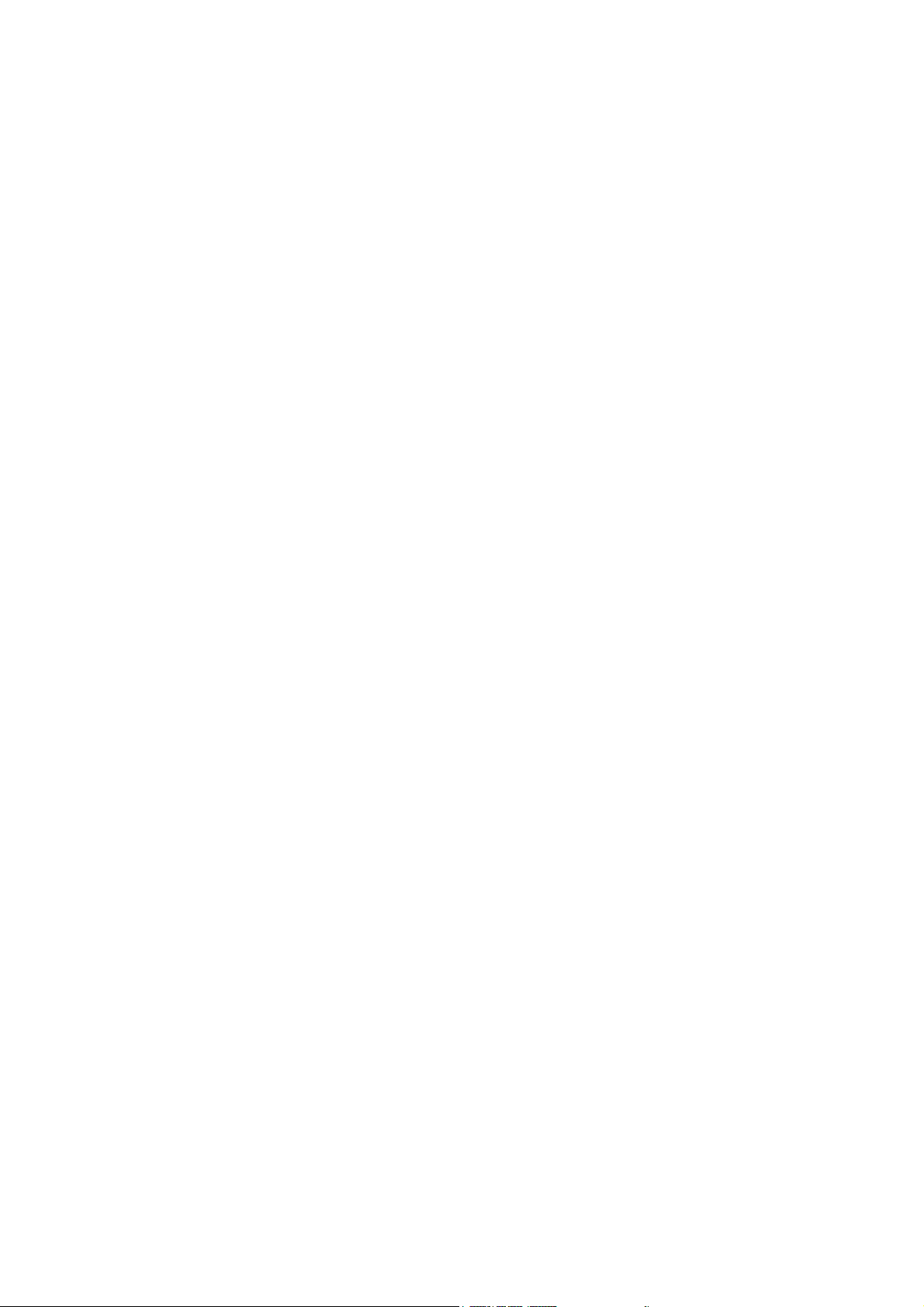
D-Link ™ DGS-3224TGR
Managed 24-Port Gigabit Ethernet Switch
User’s Guide
Page 2
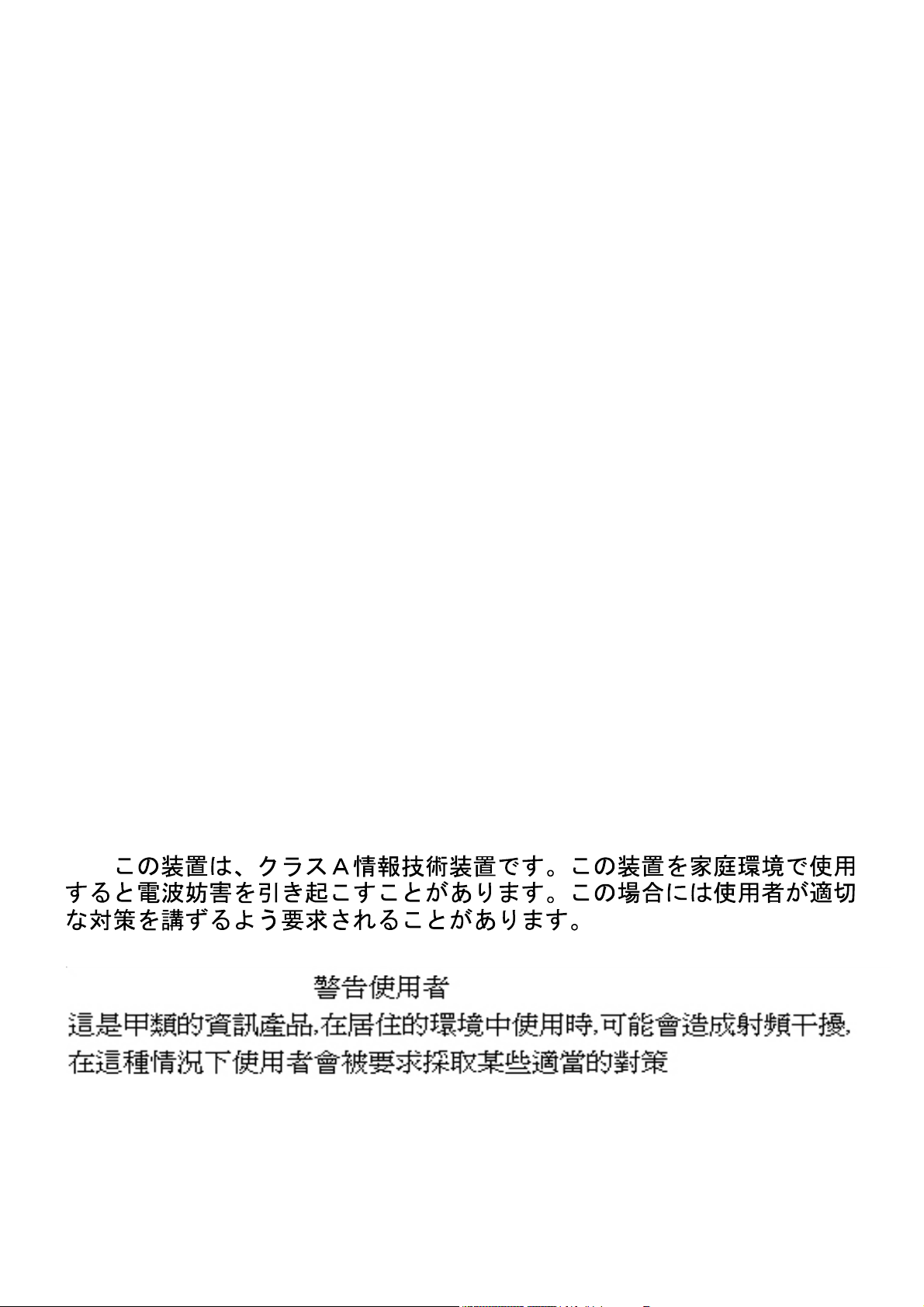
____________________
Information in this document is subject to change without notice.
© 2003 D-Link Computer Corporation. All rights reserved.
Reproduction in any manner whatsoever without the written permission of D-Link Computer Corporation is strictly forbidden.
Trademarks used in this text: D-Link and the D-Link logo are trademarks of D-Link Computer Corporation; Microsoft and Windows are registered trademarks
of Microsoft Corporation.
Other trademarks and trade names may be used in this document to refer to either the entities claiming the marks and names or their products. D-Link
Computer Corporation disclaims any proprietary interest in trademarks and trade names other than its own.
FCC Warning
This equipment has been tested and found to comply with the limits for a Class A digital device, pursuant to Part 15 of the
FCC Rules. These limits are designed to provide reasonable protection against harmful interference when the equipment is
operated in a commercial environment. This equipment generates, uses, and can radiate radio frequency energy and, if not
installed and used in accordance with this user’s guide, may cause harmful interference to radio communications. Operation of
this equipment in a residential area is likely to cause harmful interference in which case the user will be required to correct the
interference at his own expense.
CE Mark Warning
This is a Class A product. In a domestic environment, this product may cause radio interference in which case the user may be
required to take adequate measures.
Warnung!
Dies ist ein Produkt der Klasse A. Im Wohnbereich kann dieses Produkt Funkstoerungen verursachen.
In diesem Fall kann vom Benutzer verlangt werden, angemessene Massnahmen zu ergreifen.
Precaución!
Este es un producto de Clase A. En un entorno doméstico, puede causar interferencias de radio, en
cuyo case, puede requerirse al usuario para que adopte las medidas adecuadas.
Attention!
Ceci est un produit de classe A. Dans un environnement domestique, ce produit pourrait causer des
interférences radio, auquel cas l`utilisateur devrait prendre les mesures adéquates.
Attenzione!
Il presente prodotto appartiene alla classe A. Se utilizzato in ambiente domestico il prodotto può
causare interferenze radio, nel cui caso è possibile che l`utente debba assumere provvedimenti
adeguati.
VCCI Warning
BSMI Warning
October 2003 P/N 6GS3224TGR01
Page 3
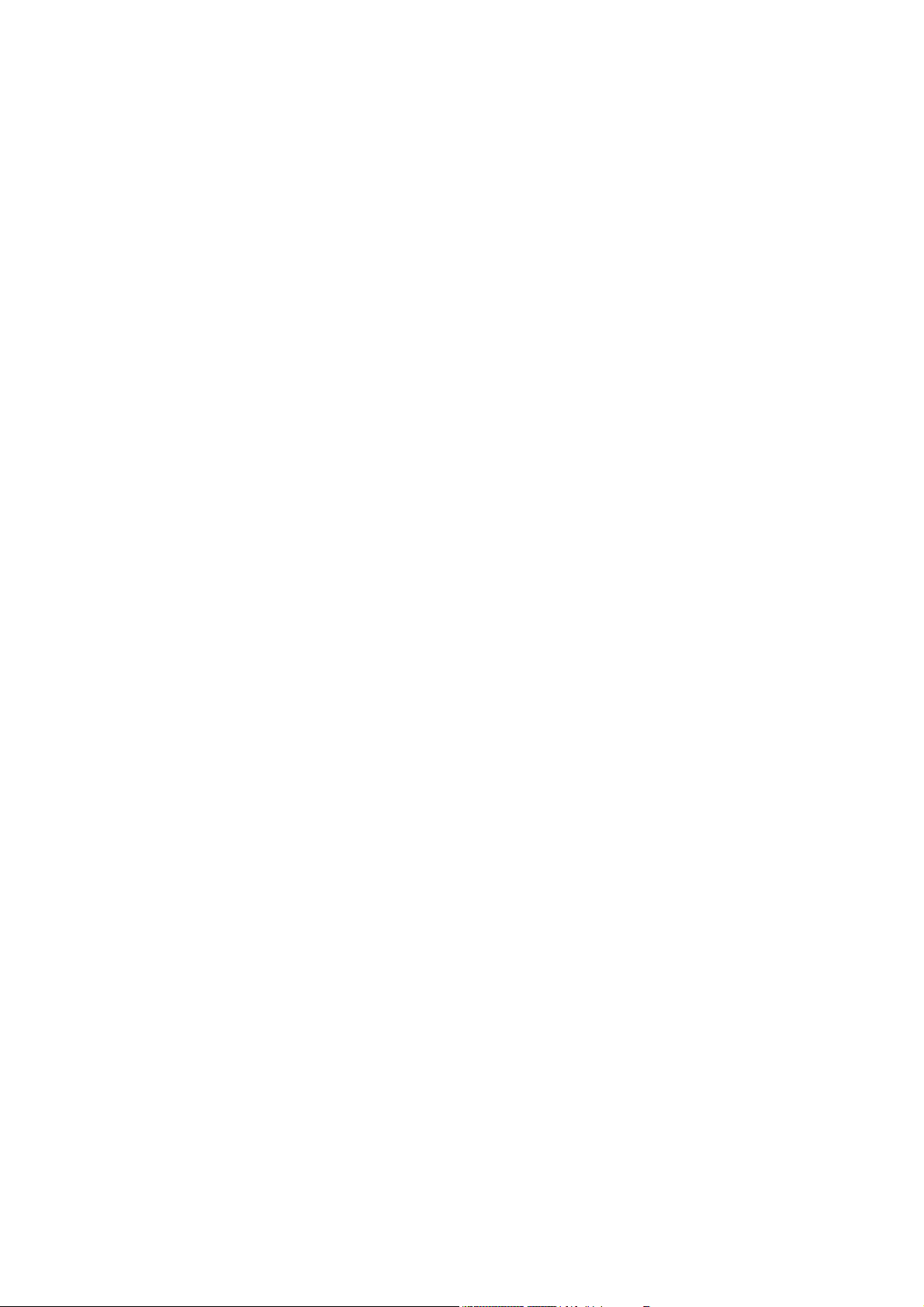
Page 4
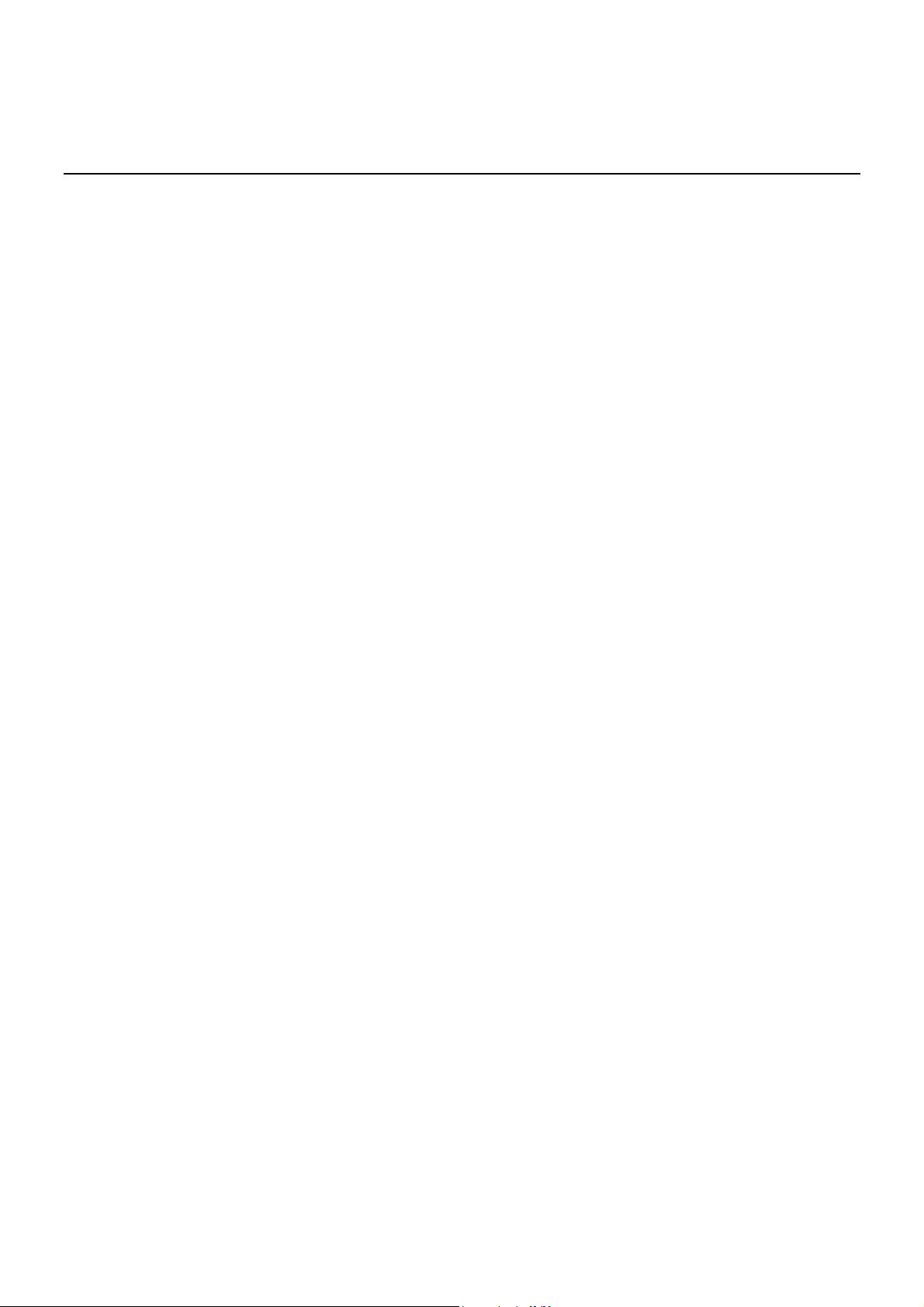
Table of Contents
Features ............................................................................................................................................. 1
Ports ................................................................................................................................................ 1
Performance Features......................................................................................................................... 1
Management .................................................................................................................................... 2
Unpacking .......................................................................................................................................... 4
Installation ......................................................................................................................................... 4
Desktop or Shelf Installation ............................................................................................................ 4
Rack Installation.............................................................................................................................. 5
Power on............................................................................................................................................. 6
Power Failure ................................................................................................................................... 6
External Redundant Power System ..................................................................................................... 6
Front Panel......................................................................................................................................... 8
Rear Panel .......................................................................................................................................... 8
Side Panels ......................................................................................................................................... 9
LED Indicators ................................................................................................................................... 9
Switch to End Node .......................................................................................................................... 11
Switch to Hub or Switch ................................................................................................................... 11
Local Console Management .............................................................................................................. 13
Diagnostic (console) port (RS-232 DCE)..........................................................................................13
IP Addresses and SNMP Community Names ..................................................................................... 14
Setting an IP Address ....................................................................................................................... 14
Traps................................................................................................................................................ 14
MIBs................................................................................................................................................. 15
SNMP ............................................................................................................................................... 16
Authentication ............................................................................................................................... 16
Packet Forwarding ............................................................................................................................ 16
MAC Address Aging Time ............................................................................................................... 16
Filtering............................................................................................................................................ 17
Spanning Tree Protocol ..................................................................................................................... 17
STP Operation Levels ..................................................................................................................... 18
Bridge Protocol Data Units ............................................................................................................. 18
Creating a Stable STP Topology ...................................................................................................... 19
STP Port States .............................................................................................................................. 19
User-Changeable STP Parameters ..................................................................................................21
Illustration of STP .......................................................................................................................... 22
VLANs .............................................................................................................................................. 23
IEEE 802.1Q VLANs....................................................................................................................... 24
802.1Q VLAN Packet Forwarding ...................................................................................................24
802.1Q VLAN Tags ......................................................................................................................... 25
Port VLAN ID.................................................................................................................................. 26
Tagging and Untagging................................................................................................................... 27
Ingress Filtering ............................................................................................................................. 27
DHCP ............................................................................................................................................... 28
Introduction ..................................................................................................................................... 30
Getting Started ................................................................................................................................. 30
Basic Setup ...................................................................................................................................... 34
Switch Information......................................................................................................................... 34
Basic Switch Setup ........................................................................................................................ 38
Serial Port Settings ........................................................................................................................ 39
Port Configurations ........................................................................................................................ 41
User Accounts................................................................................................................................ 43
Network Management .................................................................................................................... 46
Switch Utilities............................................................................................................................... 55
Page 5
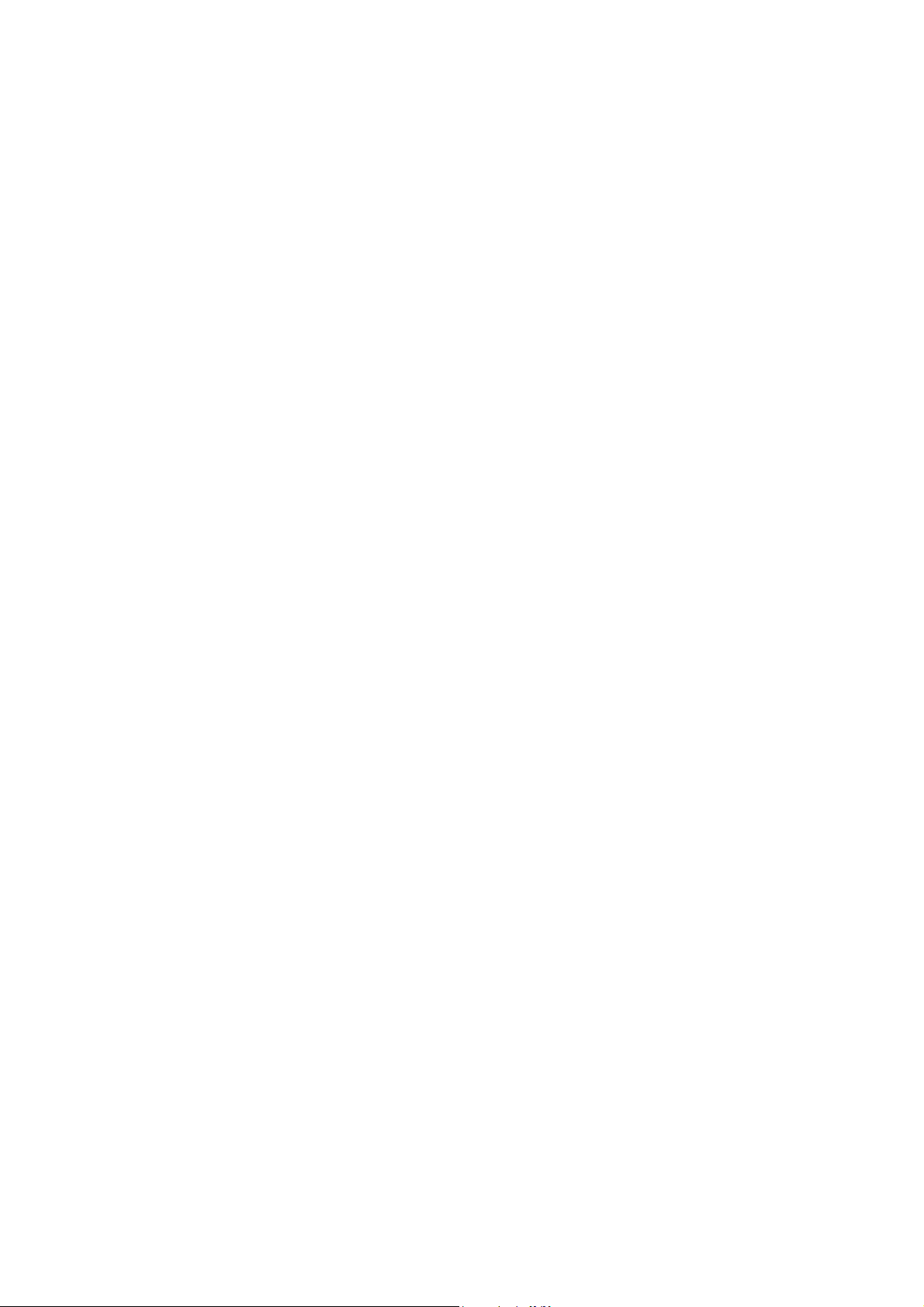
Network Monitoring........................................................................................................................ 58
Factory Reset ................................................................................................................................. 68
Save Changes................................................................................................................................. 68
Restart System............................................................................................................................... 69
Logout............................................................................................................................................ 69
Advanced Setup................................................................................................................................ 69
Switch Advanced Settings .............................................................................................................. 70
Spanning Tree................................................................................................................................ 70
Forwarding..................................................................................................................................... 73
Configure QOS ............................................................................................................................... 79
Access Profile Mask Setting ............................................................................................................ 84
Port Security .................................................................................................................................. 90
Mirroring Configurations................................................................................................................ 93
VLAN Configurations...................................................................................................................... 93
Link Aggregation ............................................................................................................................ 98
802.1X ......................................................................................................................................... 100
System Log................................................................................................................................... 110
Multicast Configuration ............................................................................................................... 112
SSH Management......................................................................................................................... 114
Troubleshooting STP....................................................................................................................... 127
Page 6
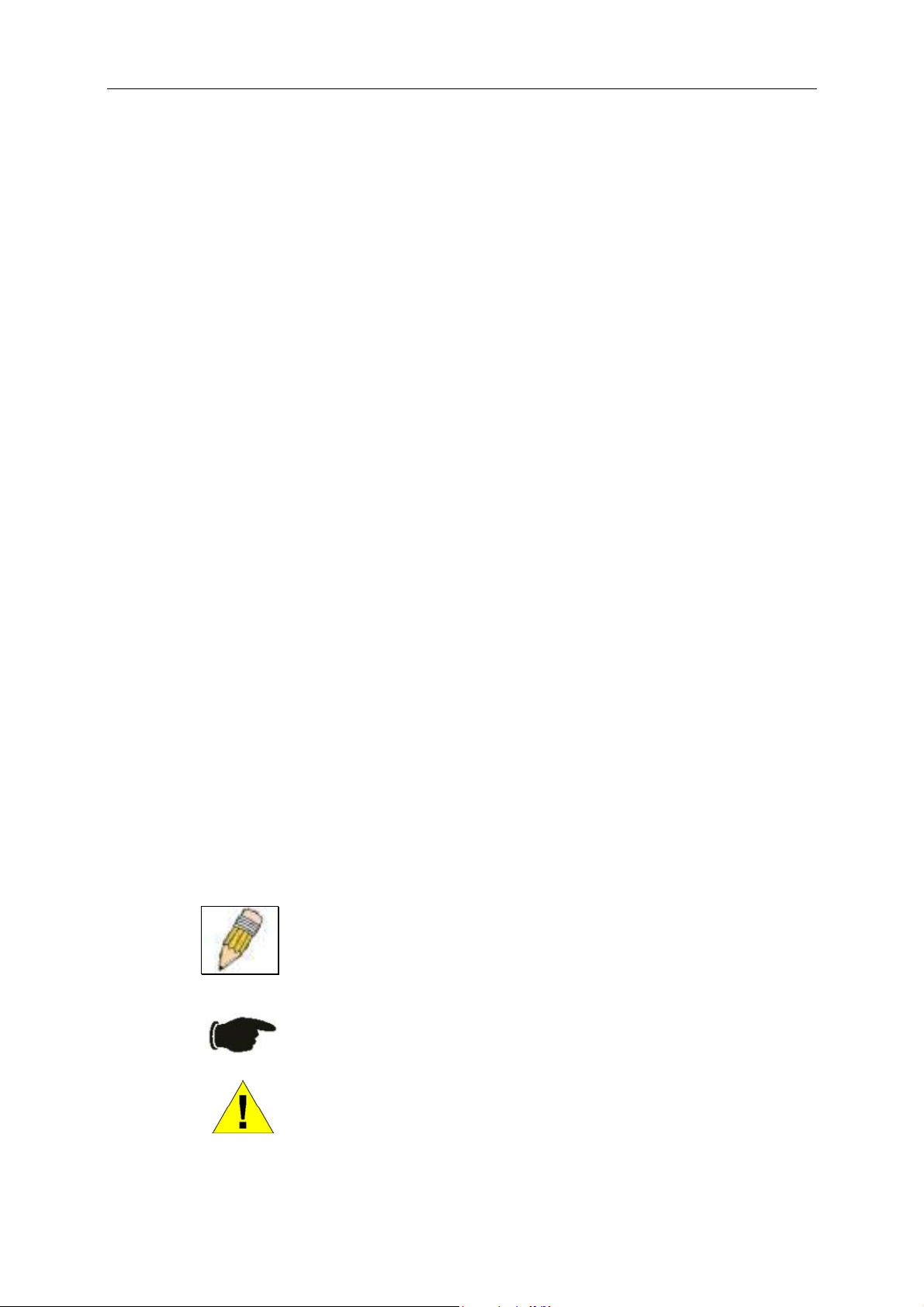
DGS-3224TGR Gigabit Ethernet Switch User’s Guide
Preface
The DGS-3224TGR User’s Guide is divided into chapters that describe the system installation and operating
instructions with examples.
Chapter 1, “Introduction” – Describes the Switch and its features.
Chapter 2, “Unpacking and Setup” – Helps you get started with the basic
installation of the Switch.
Chapter 3, “Identifying External Components” – Describes the front panel,
rear panel, and LED indicators of the Switch.
Chapter 4, “Connecting the Switch” – Tells how you can connect the
DGS-3224TGR to your Gigabit Ethernet network.
Chapter 5, “Switch Management and Operating Concepts” – Talks about
management via the RS-232 DCE console port and other aspects about how to
manage the Switch.
Chapter 6, “Web-Based Network Management” – Tells how to manage the
Switch through an Internet browser.
Appendix A, “Technical Specifications” – Lists the technical specifications of
the DGS-3224TGR.
Appendix B, “Cable Lengths” – Contains chart for fiber-optic and copper cable
maximum distances.
Appendix C, “Understanding and Troubleshooting the Spanning Tree
Protocol”
Glossary – Lists definitions for terms and acronyms used in this document.
Intended Readers
The DGS-3224TGR User’s Guide contains information for setup and management and of the DGS-3224TGR
switch. This guide is intended for network managers familiar with network management concepts and
terminology.
Notes, Notices, and Cautions
NOTE: A NOTE indicates important information that helps you make better use of your
device.
NOTICE: A NOTICE indicates either potential damage to hardware or loss of data and tells
you how to avoid the problem.
CAUTION: A CAUTION indicates a potential for property damage, personal injury, or death.
Page 7
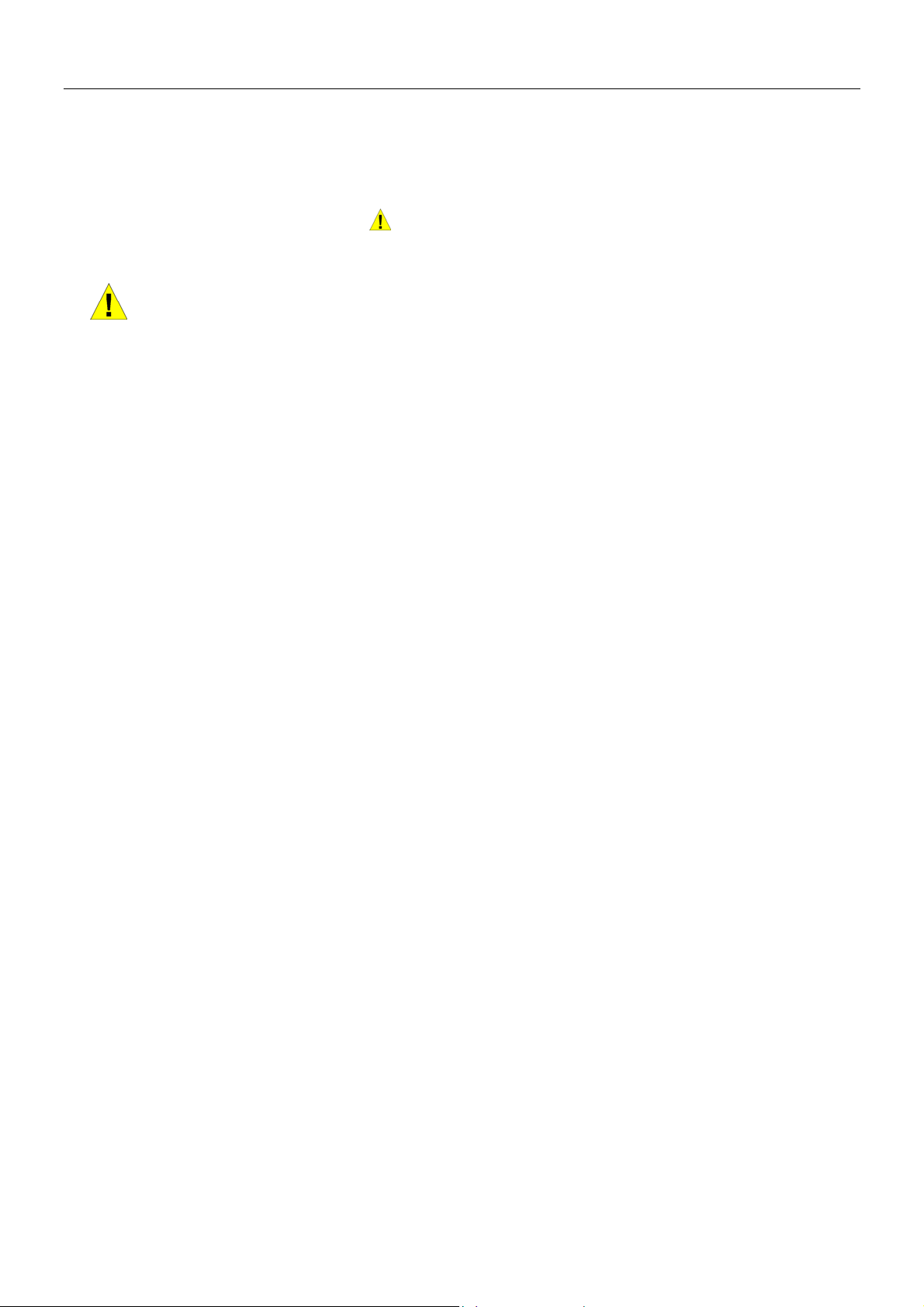
DGS-3224TGR Gigabit Ethernet Switch User’s Guide
Safety Instructions
Use the following safety guidelines to ensure your own personal safety and to help protect your system from potential damage.
Throughout this safety section, the caution icon ( ) is used to indicate cautions and precautions that you need to review and
follow.
Safety Cautions
To reduce the risk of bodily injury, electrical shock, fire, and damage to the equipment, observe the following precautions.
Observe and follow service markings. Do not service any product except as explained in your system documentation. Opening
or removing covers that are marked with the triangular symbol with a lightning bolt may expose you to electrical shock. Only
a trained service technician should service components inside these compartments.
If any of the following conditions occur, unplug the product from the electrical outlet and replace the part or contact your
trained service provider:
– The power cable, extension cable, or plug is damaged.
– An object has fallen into the product.
– The product has been exposed to water.
– The product has been dropped or damaged.
– The product does not operate correctly when you follow the operating instructions.
• Keep your system away from radiators and heat sources. Also, do not block cooling vents.
• Do not spill food or liquids on your system components, and never operate the product in a wet environment. If the
system gets wet, see the appropriate section in your troubleshooting guide or contact your trained service provider.
• Do not push any objects into the openings of your system. Doing so can cause fire or electric shock by shorting out
interior components.
• Use the product only with approved equipment.
• Allow the product to cool before removing covers or touching internal components.
• Operate the product only from the type of external power source indicated on the electrical ratings label. If you are
not sure of the type of power source required, consult your service provider or local power company.
• To help avoid damaging your system, be sure the voltage selection switch (if provided) on the power supply is set to
match the power available at your location:
– 115 volts (V)/60 hertz (Hz) in most of North and South America and some Far Eastern countries such as South
Korea and Taiwan
– 100 V/50 Hz in eastern Japan and 100 V/60 Hz in western Japan
– 230 V/50 Hz in most of Europe, the Middle East, and the Far East
• Also be sure that attached devices are electrically rated to operate with the power available in your location.
• Use only approved power cable(s). If you have not been provided with a power cable for your system or for any AC-
powered option intended for your system, purchase a power cable that is approved for use in your country. The power
cable must be rated for the product and for the voltage and current marked on the product's electrical ratings label.
The voltage and current rating of the cable should be greater than the ratings marked on the product.
Page 8
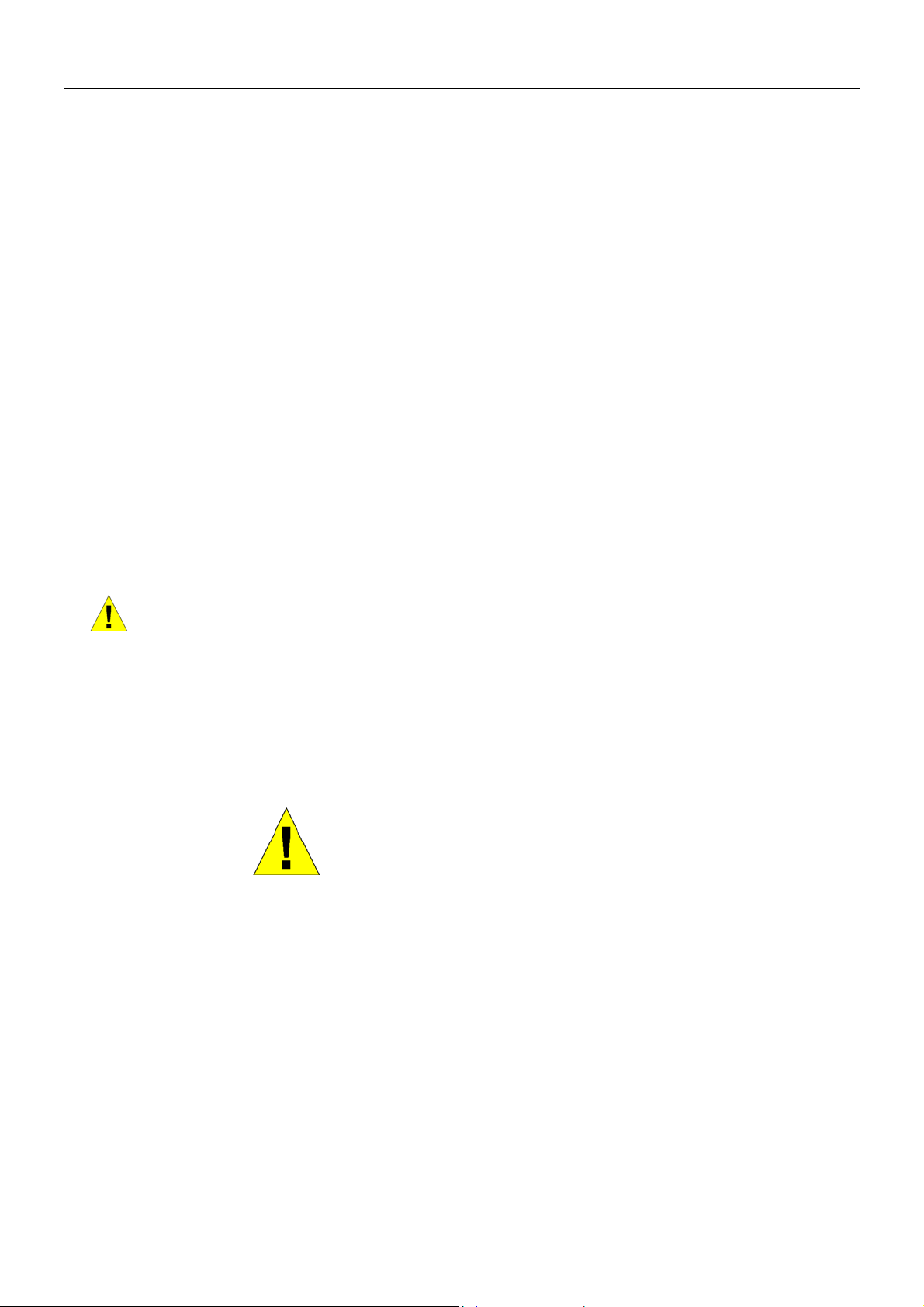
DGS-3224TGR Gigabit Ethernet Switch User’s Guide
Safety Instructions (continued)
• To help prevent electric shock, plug the system and peripheral power cables into properly grounded electrical outlets.
These cables are equipped with three-prong plugs to help ensure proper grounding. Do not use adapter plugs or
remove the grounding prong from a cable. If you must use an extension cable, use a 3-wire cable with properly
grounded plugs.
• Observe extension cable and power strip ratings. Make sure that the total ampere rating of all products plugged into
the extension cable or power strip does not exceed 80 percent of the ampere ratings limit for the extension cable or
power strip.
• To help protect your system from sudden, transient increases and decreases in electrical power, use a surge
suppressor, line conditioner, or uninterruptible power supply (UPS).
• Position system cables and power cables carefully; route cables so that they cannot be stepped on or tripped over. Be
sure that nothing rests on any cables.
• Do not modify power cables or plugs. Consult a licensed electrician or your power company for site modifications.
Always follow your local/national wiring rules.
• When connecting or disconnecting power to hot-pluggable power supplies, if offered with your system, observe the
following guidelines:
– Install the power supply before connecting the power cable to the power supply.
– Unplug the power cable before removing the power supply.
– If the system has multiple sources of power, disconnect power from the system by
unplugging all power cables from the power supplies.
• Move products with care; ensure that all casters and/or stabilizers are firmly connected to the system. Avoid sudden
stops and uneven surfaces.
General Precautions for Rack-Mountable Products
Observe the following precautions for rack stability and safety. Also refer to the rack installation documentation
accompanying the system and the rack for specific caution statements and procedures.
Systems are considered to be components in a rack. Thus, "component" refers to any system as well as to various peripherals
or supporting hardware.
CAUTION: Installing systems in a rack without the front and side stabilizers
installed could cause the rack to tip over, potentially resulting in bodily injury under
certain circumstances. Therefore, always install the stabilizers before installing
components in the rack.
After installing system/components in a rack, never pull more than one component
out of the rack on its slide assemblies at one time. The weight of more than one
extended component could cause the rack to tip over and may result in serious
injury.
• Before working on the rack, make sure that the stabilizers are secured to the rack, extended to the floor, and that the
full weight of the rack rests on the floor. Install front and side stabilizers on a single rack or front stabilizers for
joined multiple racks before working on the rack.
Page 9
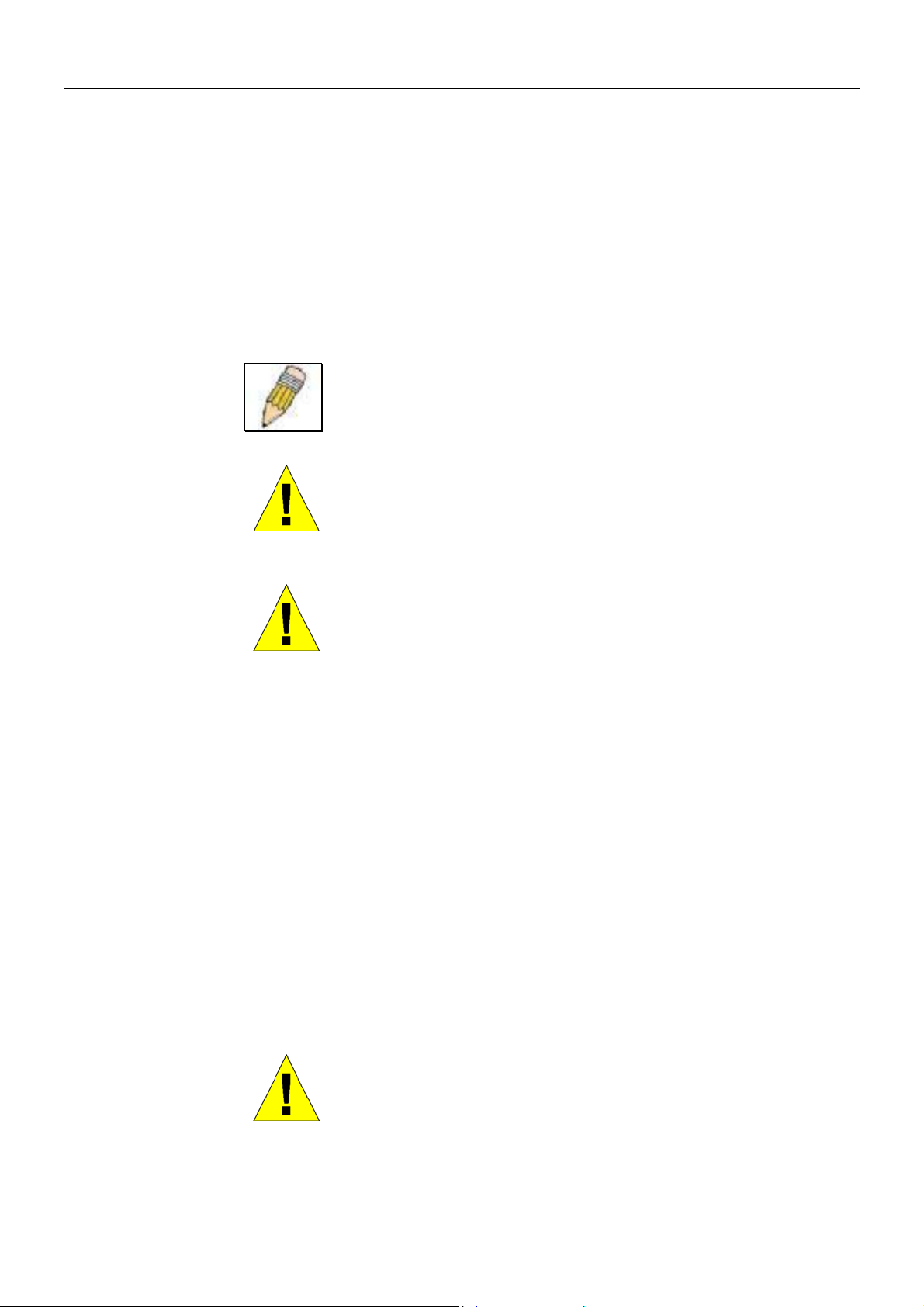
DGS-3224TGR Gigabit Ethernet Switch User’s Guide
Safety Instructions (continued)
Always load the rack from the bottom up, and load the heaviest item in the rack first.
Make sure that the rack is level and stable before extending a component from the rack.
Use caution when pressing the component rail release latches and sliding a component into or out of a rack; the slide rails can
pinch your fingers.
After a component is inserted into the rack, carefully extend the rail into a locking position, and then slide the component into
the rack.
Do not overload the AC supply branch circuit that provides power to the rack. The total rack load should not exceed 80
percent of the branch circuit rating.
Ensure that proper airflow is provided to components in the rack.
Do not step on or stand on any component when servicing other components in a rack.
A qualified electrician must perform all connections to DC power and to
NOTE:
safety grounds. All electrical wiring must comply with applicable local or national
codes and practices.
CAUTION: Never defeat the ground conductor or operate the equipment in the
absence of a suitably installed ground conductor. Contact the appropriate electrical
inspection authority or an electrician if you are uncertain that suitable grounding is
available.
CAUTION: The system chassis must be positively grounded to the rack cabinet
frame. Do not attempt to connect power to the system until grounding cables are
connected. Completed power and safety ground wiring must be inspected by a
qualified electrical inspector. An energy hazard will exist if the safety ground cable
is omitted or disconnected.
Protecting Against Electrostatic Discharge
Static electricity can harm delicate components inside your system. To prevent static damage, discharge static electricity from
your body before you touch any of the electronic components, such as the microprocessor. You can do so by periodically
touching an unpainted metal surface on the chassis.
You can also take the following steps to prevent damage from electrostatic discharge (ESD):
1. When unpacking a static-sensitive component from its shipping carton, do not remove the component from
the antistatic packing material until you are ready to install the component in your system. Just before
unwrapping the antistatic packaging, be sure to discharge static electricity from your body.
2. When transporting a sensitive component, first place it in an antistatic container or packaging.
3. Handle all sensitive components in a static-safe area. If possible, use antistatic floor pads and workbench
pads and an antistatic grounding strap.
Battery Handling Reminder
CAUTION: Danger of explosion if battery is incorrectly replaced. Replace only with
the same or equivalent type recommended by the manufacturer. Discard used
batteries according to the manufacturer's instructions.
Page 10
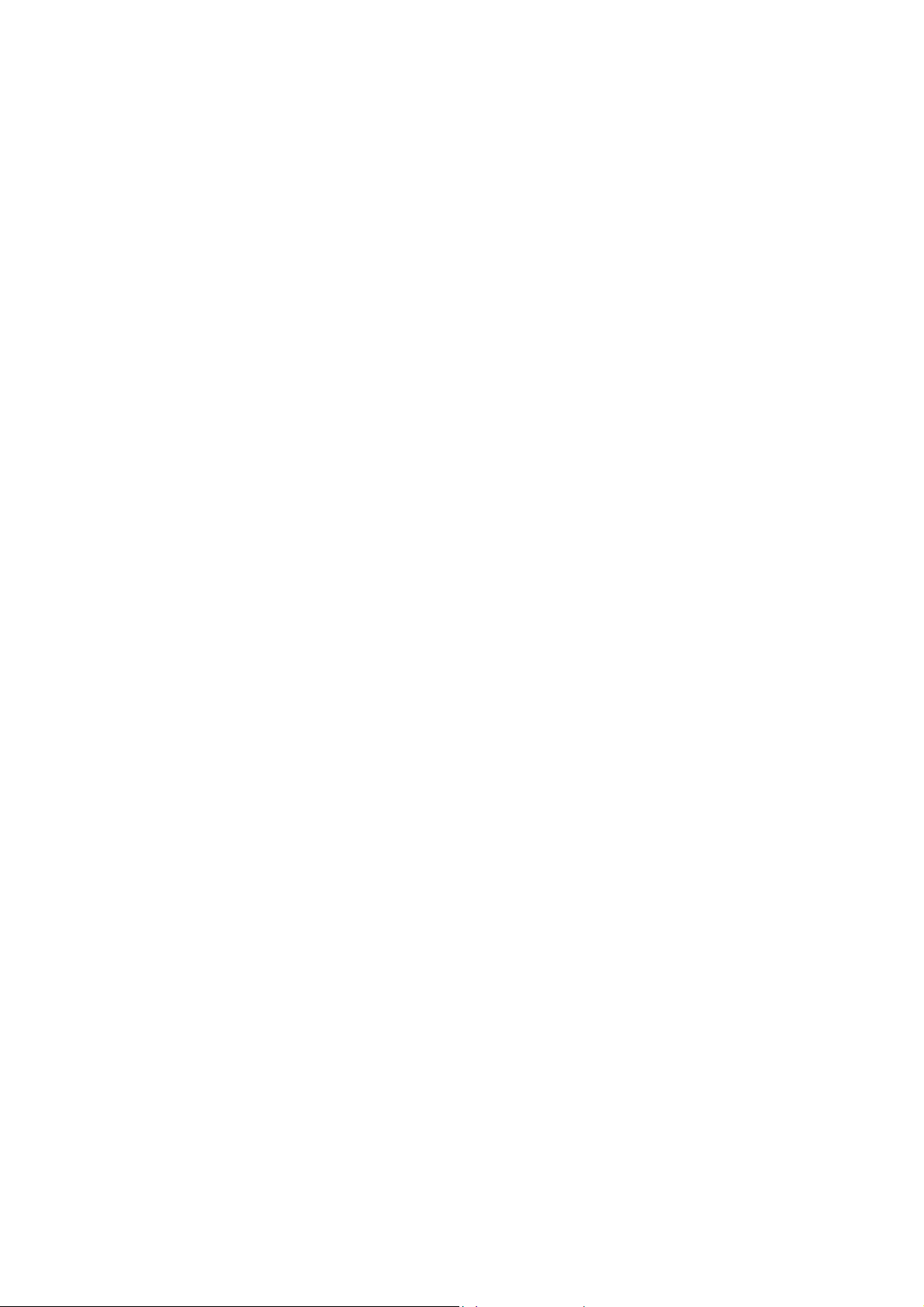
Page 11
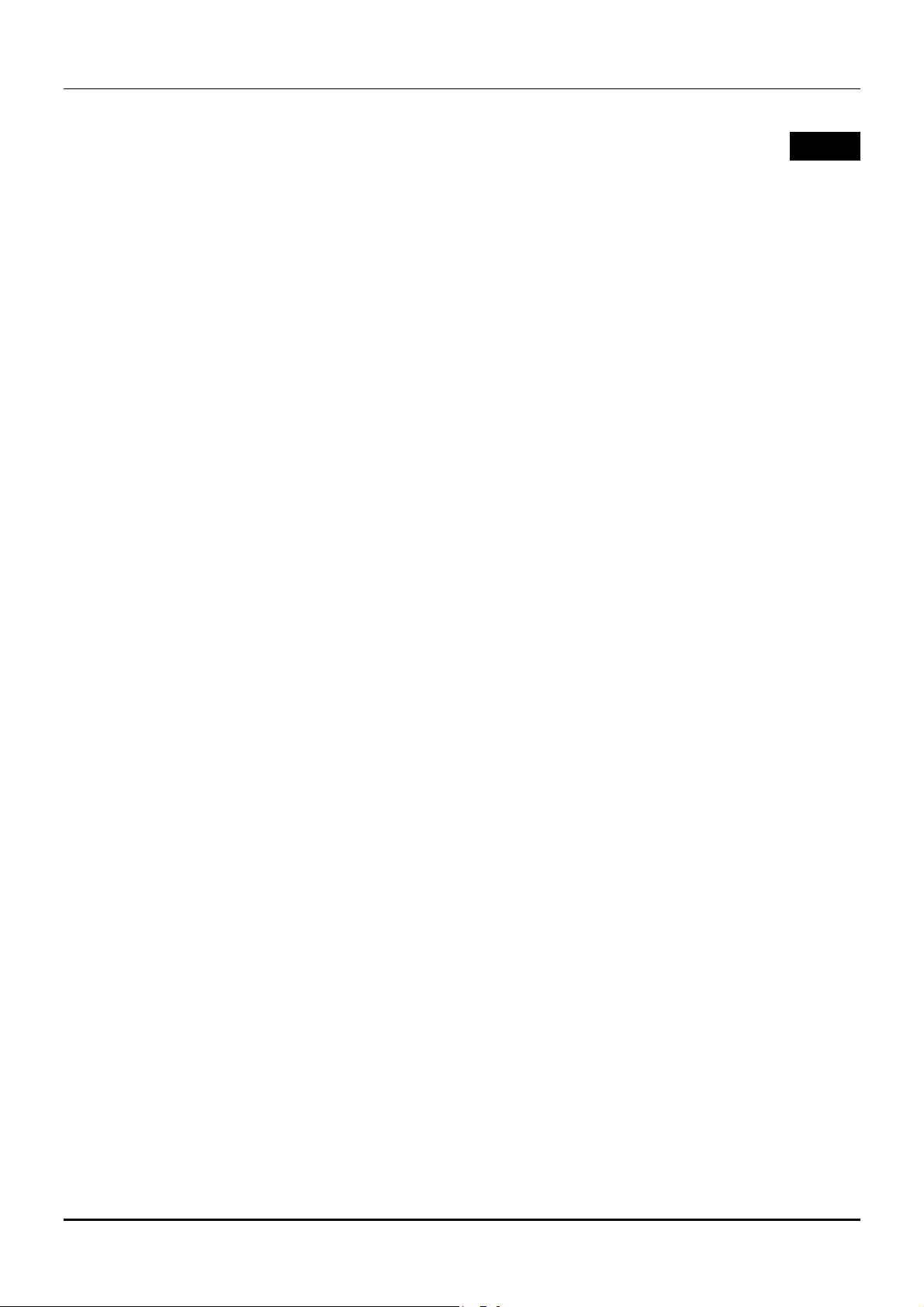
DGS-3224TGR Gigabit Ethernet Switch User’s Guide
1
I
NTRODUCTION
This section describes the features of the DGS-3224TGR.
Features
The DGS-3224TGR was designed for departmental and enterprise connections. As an all-gigabit-port
switch, it is ideal for backbone and server connection. Powerful and versatile, the switch eliminates
network bottlenecks while giving users the capability to fine-tune performance
Switch features include:
Ports
• Twenty-four high performance 1000BASE-T ports for making 10/100/1000 connections to a
backbone, end stations, and servers.
• Four mini-GBIC (SFP) combo ports to connect fiber optic media to another switch, server or
network backbone.
• RS-232 DCE Diagnostic port (console port) for setting up and managing the Switch via a
connection to a console terminal or PC using a terminal emulation program.
Performance Features
• Store-and-forward switching scheme.
• Switching fabric: 48Gbps
• Max. Forwarding Rate: 35.7 million packets per second
• High-speed data forwarding rate of 1,488,095 pps per port at 100% of wire-speed for 1000 Mbps
speed.
• Supports 16K MAC address.
• Supports eight priority queues per port.
• Supports 2Mbytes buffer memory per switch.
• Jumbo Frame support (up to 9216 bytes).
• Multi-layer (Layer 2 to Layer 4) ACL and CoS support.
• Administrator-definable port security.
• 802.1D Spanning Tree support. Can be disabled on the entire switch or on a per-port basis.
1
Page 12
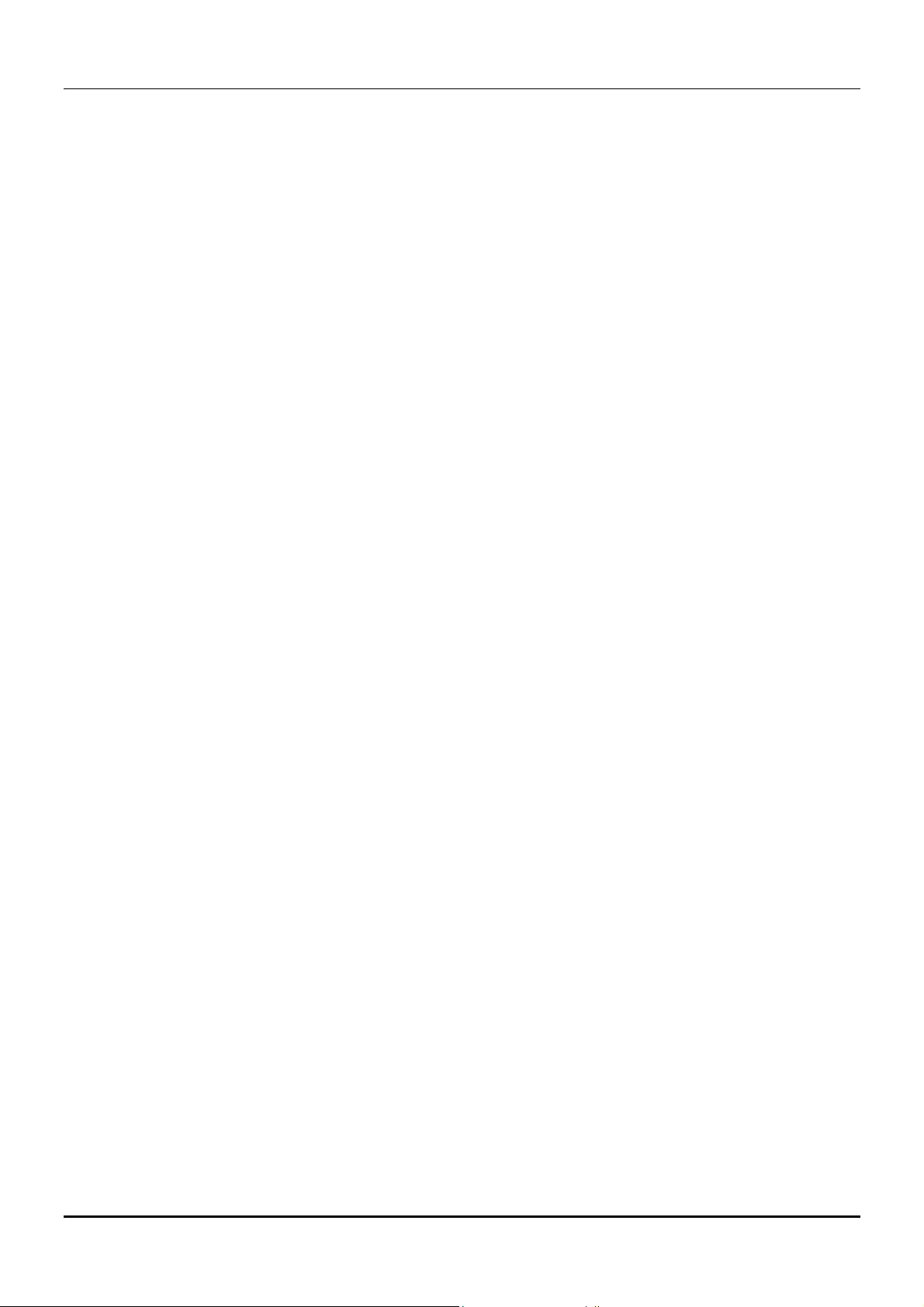
DGS-3224TGR Gigabit Ethernet Switch User’s Guide
• 802.1Q Tagged VLAN support, including GVRP (GARP VLAN Registration Protocol).
• Support for up to 255 VLANs.
• IGMP snooping support per switch.
• Link aggregation support for up to 32 trunk groups and 8 trunk members per group.
• 802.1x port access control.
• Per-port bandwidth control.
Management
• RS-232 console port for out-of-band network management via a console terminal.
• Spanning Tree Algorithm Protocol for creation of alternative backup paths and prevention of
network loops.
• SNMP V.1, V2c1 and V3 network management, 4 groups of RMON.
• Flash memory for software upgrades. This can be done in-band via TFTP or out-of-band via the
console.
• Built-in SNMP management:
Bridge MIB (RFC 1493)
MIB-II (RFC 1213)
802.1P/Q MIB (RFC 2674)
Interface MIB (RFC 2233)
Ethernet-like MIB (RFC 1643)
Mini-RMON MIB (RFC 1757) – 4 groups. The RMON specification defines the counters for
the receive functions only. However, the DGS-3224TGR provides counters for both receive
and transmit functions.
• Supports Web-based management.
• TFTP support.
• BOOTP support.
• DHCP Client support.
• Password enabled.
• Telnet remote control console.
• Broadcast storm control.
• Multicast storm control.
• Command Line Interface support.
• Port security support.
2
Page 13
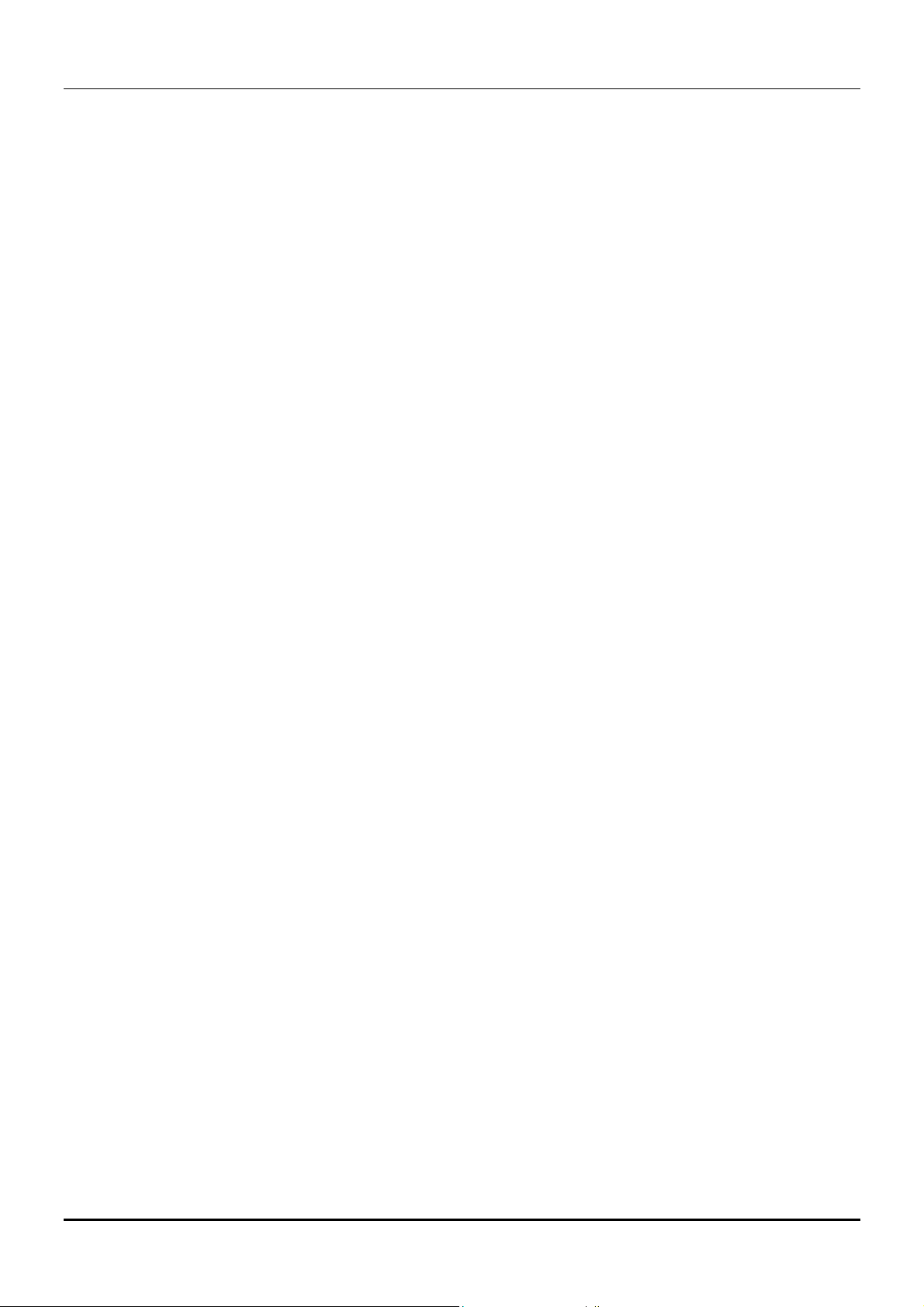
DGS-3224TGR Gigabit Ethernet Switch User’s Guide
• SYSLOG support.
• Destination Lookup Fail control.
3
Page 14
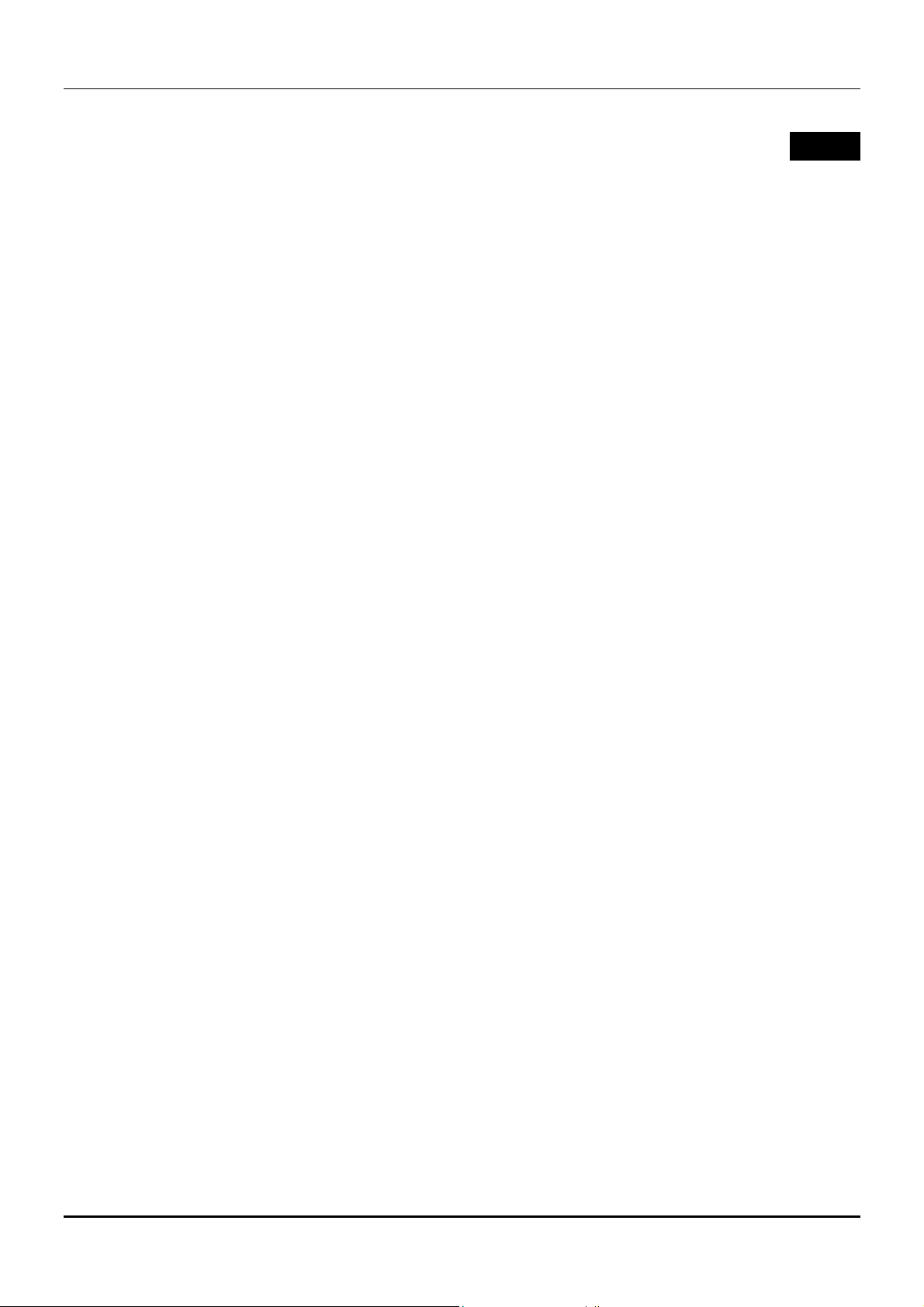
DGS-3224TGR Gigabit Ethernet Switch User’s Guide
2
U
NPACKING AND SETUP
This chapter provides unpacking and setup information for the switch.
Unpacking
Open the shipping carton of the switch and carefully unpack its contents. The carton should contain
the following items:
• A DGS-3224TGR 24-Port Gigabit Layer 2 Ethernet switch
• A mounting kit: 2 mounting brackets and screws
• Four rubber feet with adhesive backing
• One or two AC power cords
• A printed QIG
• A printed User’s Guide
• D-View 5.1 demo CD-ROM
• This User’s Guide with Registration Card on CD-ROM
If any item is found missing or damaged, please contact your local D-Link reseller for replacement.
Installation
Use the following guidelines when choosing a place to install the switch:
• The surface must support at least 4 kg.
• The power outlet should be within 1.82 meters (6 feet) of the device.
• Visually inspect the power cord and see that it is secured to the AC power connector.
• Make sure that there is proper heat dissipation from and adequate ventilation around the switch.
Do not place heavy objects on the switch.
Desktop or Shelf Installation
When installing the switch on a desktop or shelf, the rubber feet included with the device should first
be attached. Attach these cushioning feet on the bottom at each corner of the device. Allow adequate
space for ventilation between the device and the objects around it.
4
Page 15
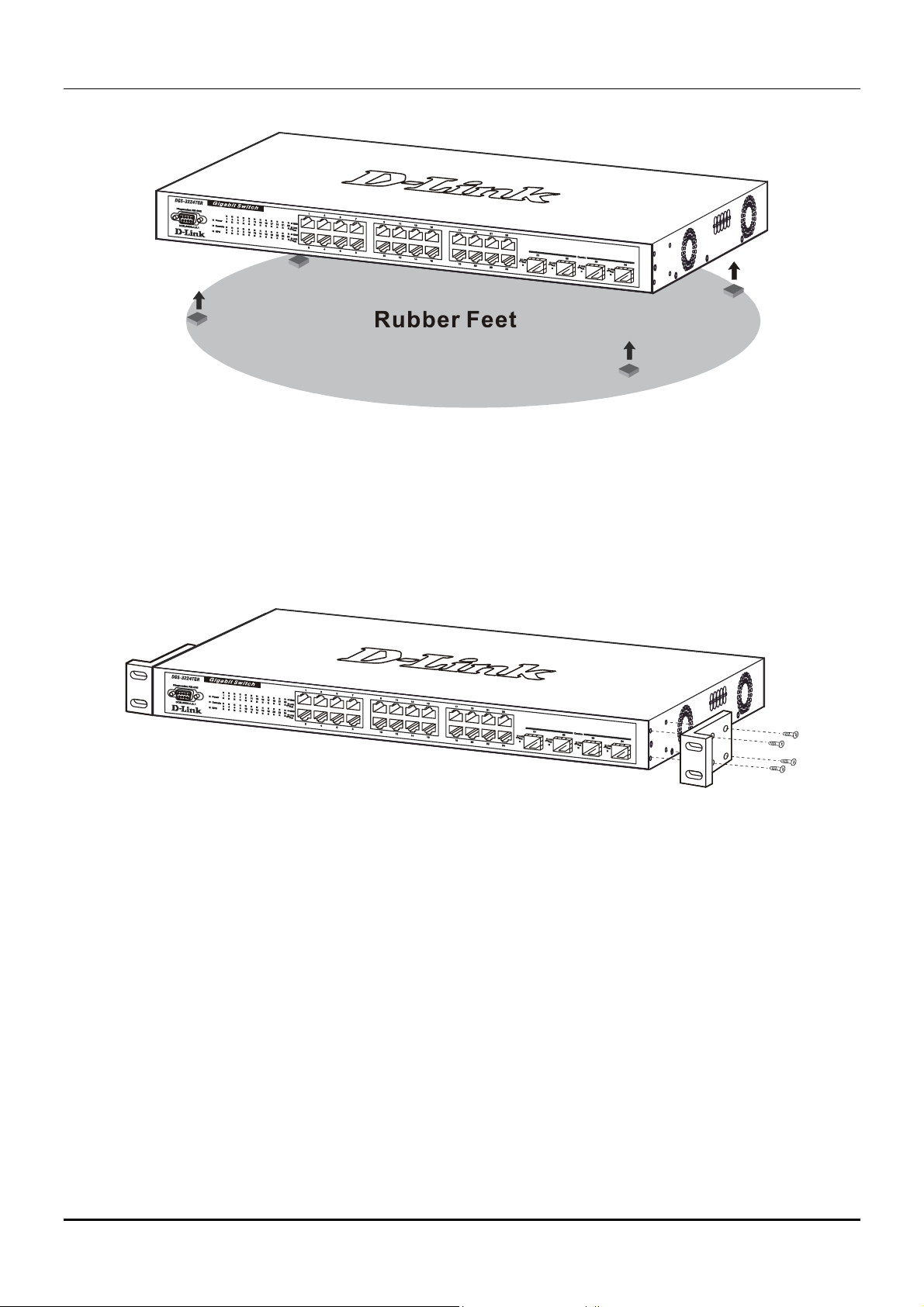
Figure 2-1. Installing rubber feet for desktop installation
Rack Installation
DGS-3224TGR Gigabit Ethernet Switch User’s Guide
The DGS-3224TGR can be mounted in an EIA standard-sized, 19-inch rack, which can be placed in a
wiring closet with other equipment. To install, attach the mounting brackets on the switch’s side panels
(one on each side) and secure them with the screws provided.
Figure 2- 2A. Attaching the mounting brackets
Then, use the screws provided with the equipment rack to mount the witch on the rack.
5
Page 16
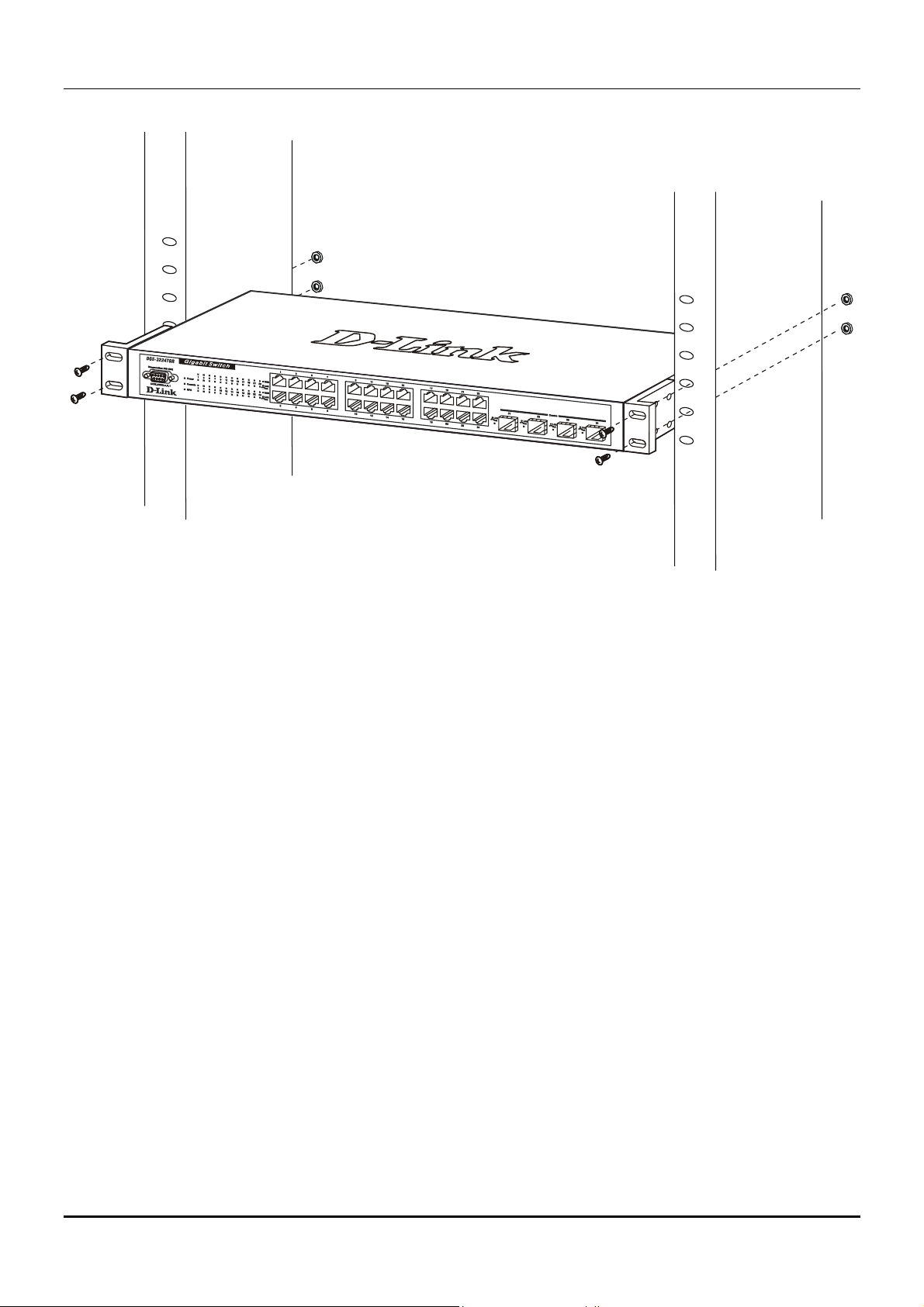
DGS-3224TGR Gigabit Ethernet Switch User’s Guide
Figure 2- 2B. Installing in an equipment rack
Power on
The switch can be used with AC power supply 100-240 VAC, 50 - 60 Hz. The switch’s power supply will
adjust to the local power source automatically and may be powered on without having any or all LAN
segment cables connected.
After the switch is plugged in, the LED indicators should respond as follows:
• All LED indicators except console will momentarily blink. This blinking of the LEDs indicates a
reset of the system.
• The console LED indicator will blink while the switch loads onboard software and performs a
self-test. When the POST is passed, the LED will become dark. If the POST fails, the indicator will
light solid amber. This indicator lights solid green when the switch is being logged-in via out-ofband/local console management through the RS-232 console port using a straight-through serial
cable.
Power Failure
As a precaution in the event of a power failure, unplug the switch. When power is resumed, plug the
switch back in.
External Redundant Power System
The switch supports an external redundant power system.
6
Page 17
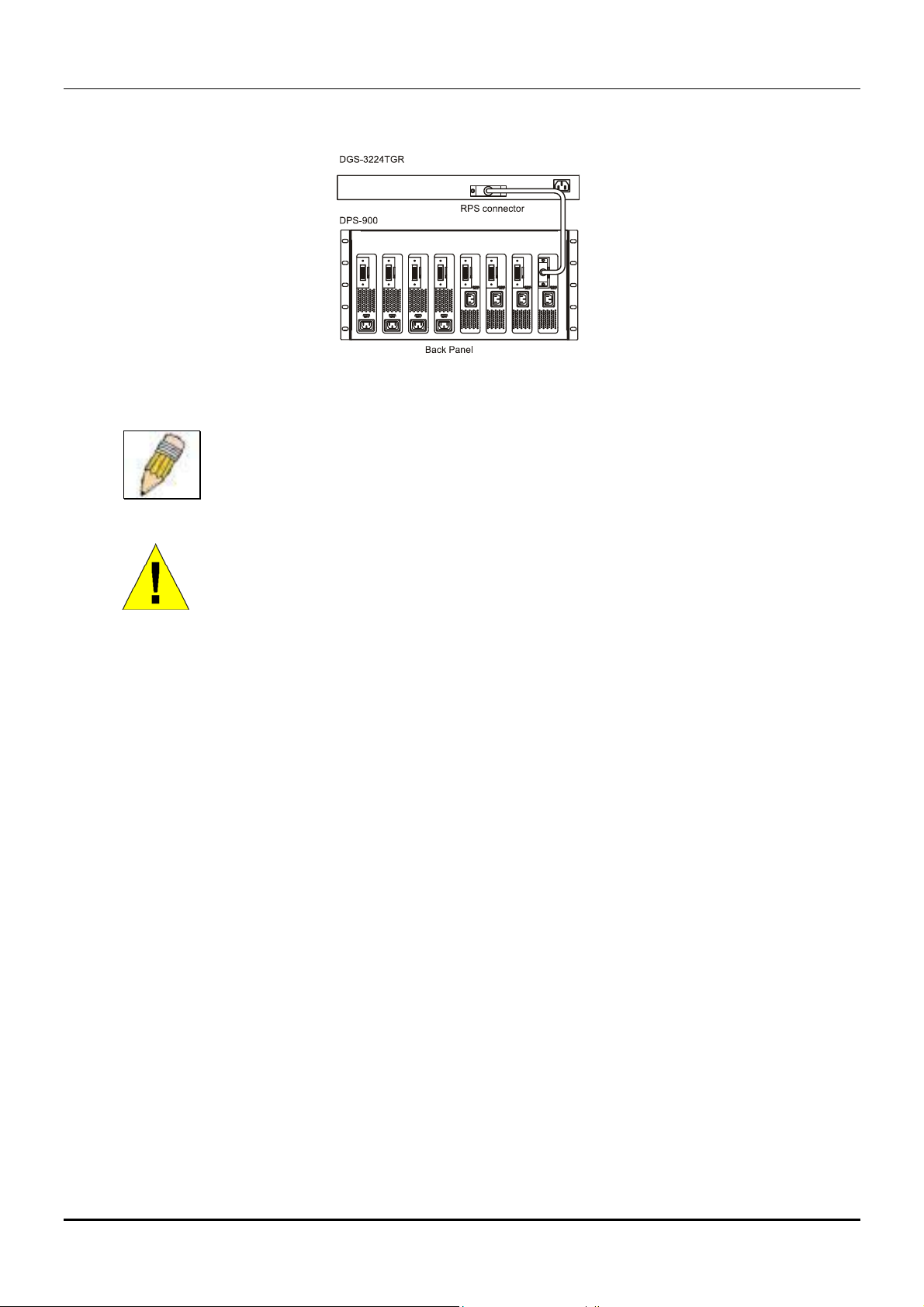
DGS-3224TGR Gigabit Ethernet Switch User’s Guide
Figure 2-3. DPS-300 in DPS-900 with DGS-3224TGR
NOTE: See the DPS-300 documentation for more information.
CAUTION: Do not use the switch with any redundant power system other than the
DPS-300.
7
Page 18
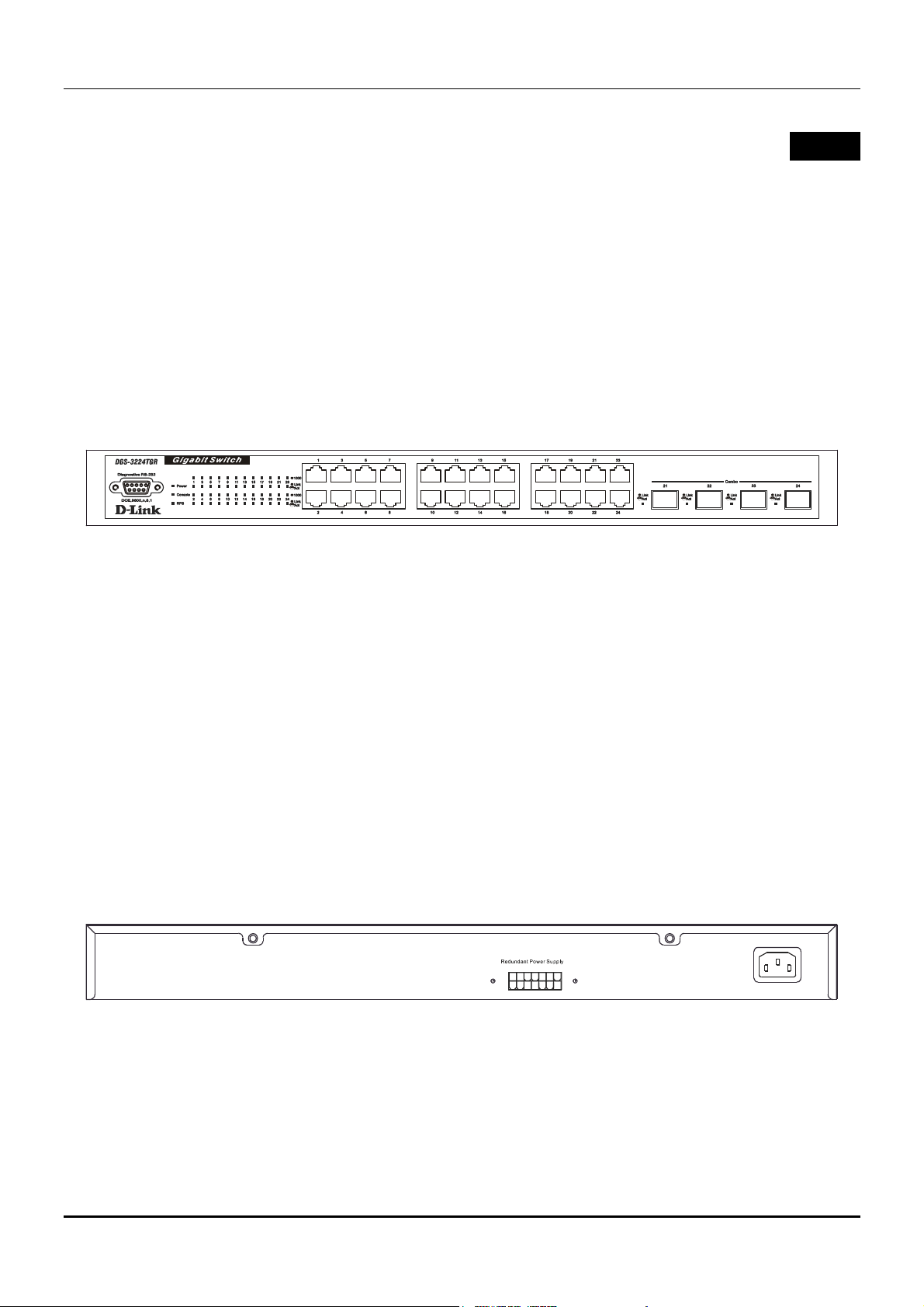
DGS-3224TGR Gigabit Ethernet Switch User’s Guide
3
I
DENTIFYING EXTERNAL COMPONENTS
This chapter describes the front panel, rear panel, side panels, and LED indicators of the
DGS-3224TGR.
Front Panel
The front panel of the switch consists of LED indicators, an RS-232 communication port, 24
1000BASE-T ports, and 4 mini-GBIC combo ports.
Figure 3-1. Front panel view
• An RS-232 DCE console port for setting up and managing the switch via a connection to a
console terminal or PC using a terminal emulation program.
• Comprehensive LED indicators display the status of the switch and the network (see the LED
Indicators section below).
• Twenty-four 1000BASE-T Ethernet ports for 10/100/1000 connections to a backbone, end
stations, and servers.
• Four mini-GBIC combo ports to connect fiber optic media to another switch, server, or network
backbone.
Rear Panel
The rear panel of the switch contains an external Redundant Power Supply connector and an AC power
connector.
Figure 3-2. Rear panel view
• The external Redundant Power Supply connector is used to connect the DGS-3224TGR to a
DPS-300. An auto-switch circuit automatically switches to an external RPS once the internal
power supply fails. Transition from internal to external supply shall not disturb normal
operation.
8
Page 19
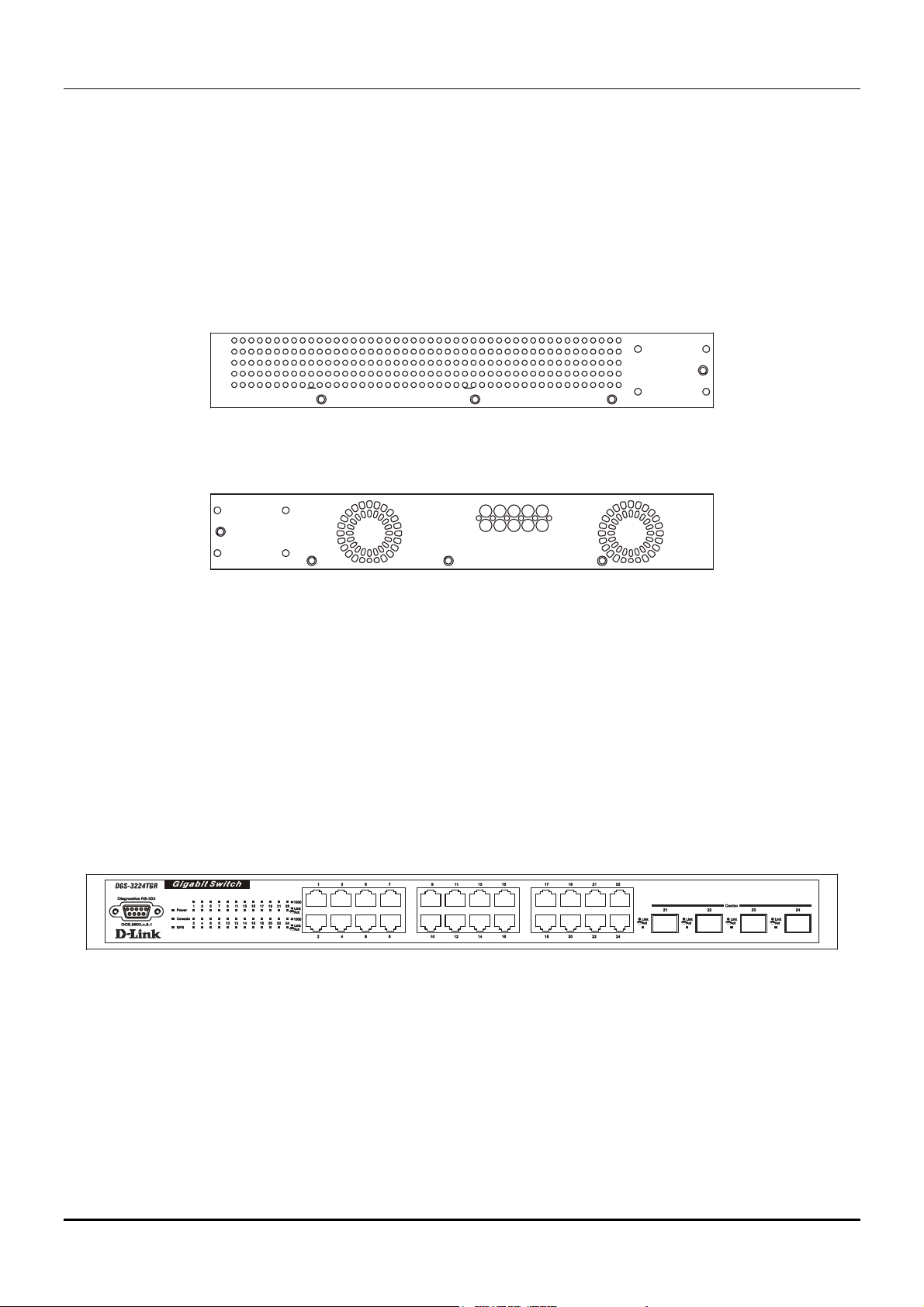
DGS-3224TGR Gigabit Ethernet Switch User’s Guide
• The AC power connector is a standard three-pronged connector that supports the power cord.
Plug-in the female connector of the provided power cord into this socket, and the male side of the
cord into a power outlet. Supported input voltages range from 100 ~ 240 VAC at 50 ~ 60 Hz.
Side Panels
The right side panel of the switch contains two system fans (see the top part of the diagram below). The
left side panel contains heat vents.
Figure 3-3. Side panel views of the Switch
• The system fans are used to dissipate heat. The sides of the system also provide heat vents to
serve the same purpose. Do not block these openings, and leave at least 6 inches of space at the
rear and sides of the switch for proper ventilation. Be reminded that without proper heat
dissipation and air circulation, system components might overheat, which could lead to system
failure.
LED Indicators
The LED indicators of the switch include Power, Console, RPS, Speed, and Link/Activity. The following
shows the LED indicators for the switch along with an explanation of each indicator.
Figure 3-4. LED indicators
• Power – This indicator on the front panel lights solid green when the system is powered up and
remains dark when the system is not powered on.
• Console – This indicator blinks green when the system is booting up. It remains solid green
when the system is operating properly. The LED is solid amber when the POST fails.
• RPS – This indicator is lit solid amber when the external Redundant Power Supply is in operation
and remains dark when it is not in use or the main power is working normally.
9
Page 20
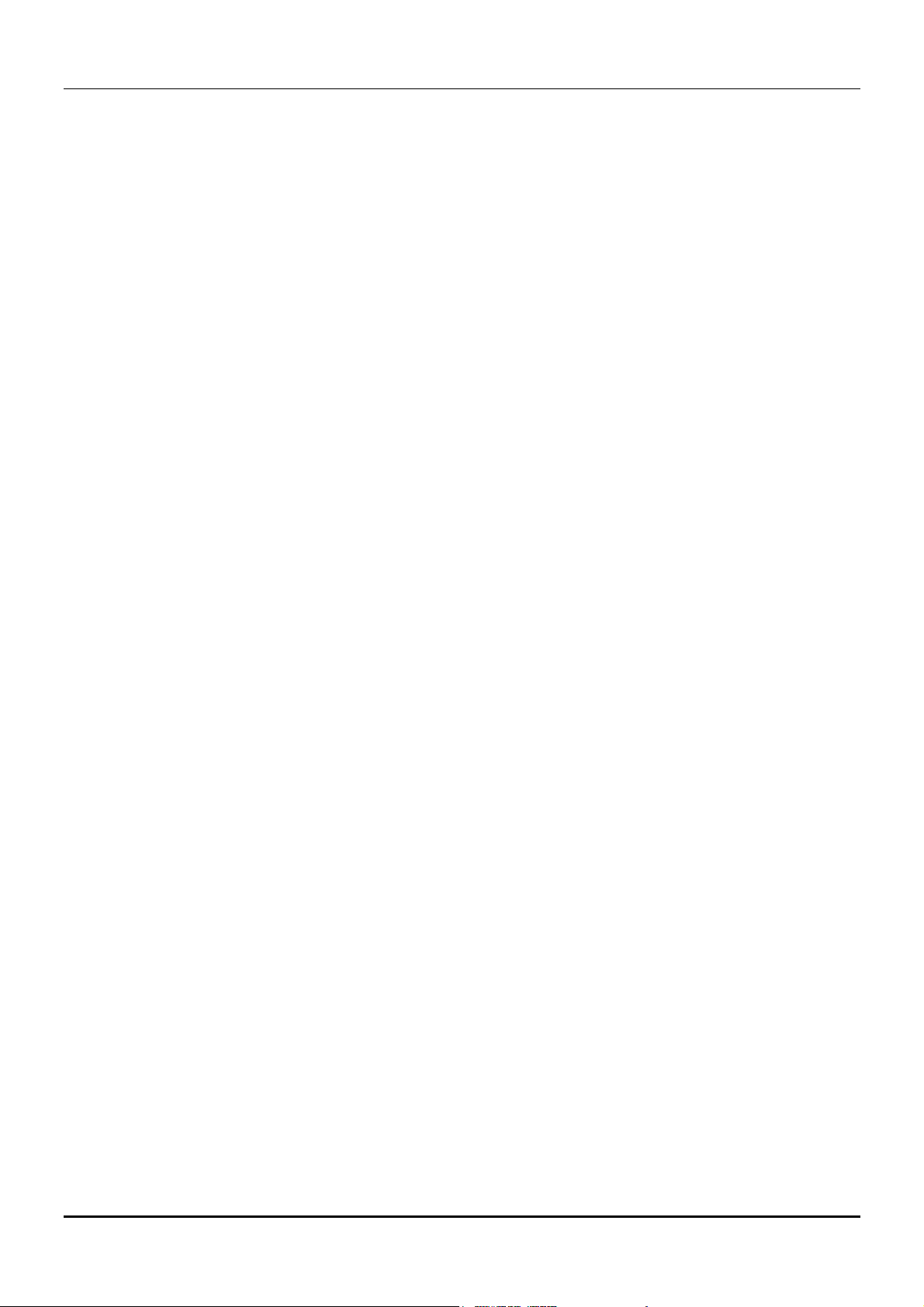
DGS-3224TGR Gigabit Ethernet Switch User’s Guide
• Speed – This row of indicators will light solid green when the connection speed is operating at
1000 Mbps. An unlit LED indicates a connection speed of either 10 or 100 Mbps.
• Link/Act – This row of indicators for the 24 copper ports light solid green when there is a secure
connection (or link) to a device on any of the ports. The LEDs blink green whenever there is
reception or transmission (i.e. Activity--Act) of data occurring on a port.
10
Page 21
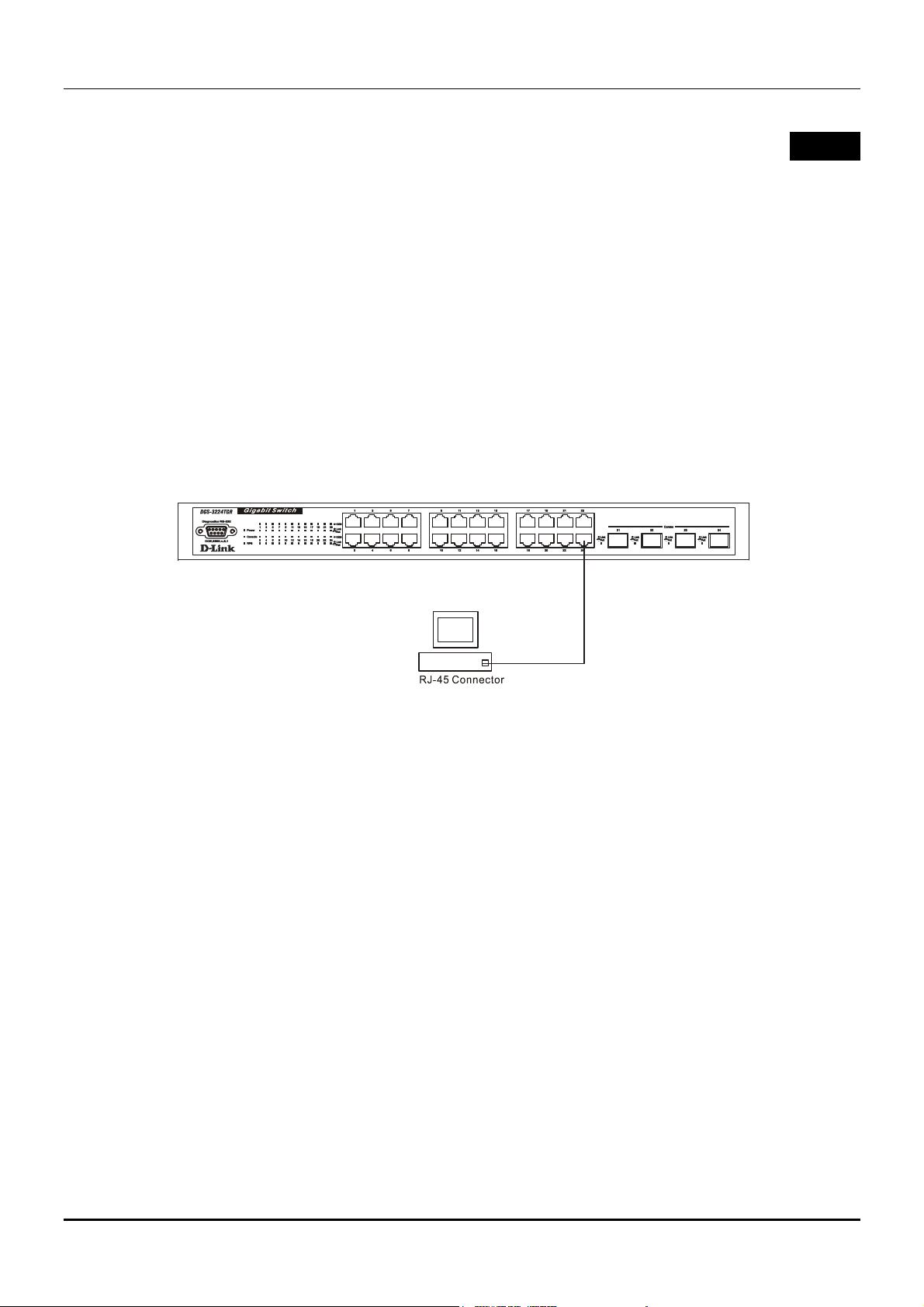
DGS-3224TGR Gigabit Ethernet Switch User’s Guide
4
C
ONNECTING THE SWITCH
This chapter describes how to connect the DGS-3224TGR to your Gigabit Ethernet network.
Switch to End Node
End nodes include PCs outfitted with a 10, 100, or 1000 Mbps RJ-45 Ethernet/Fast Ethernet/Gigabit
Ethernet Network Interface Card (NIC) and most routers.
An end node can be connected to the switch via a Category 3, 4, 5, or 5e UTP/STP cable—for optimal
performance, Category 5e is recommended. The end node should be connected to any of the ports of the
switch.
Figure 4-1. Switch connected to an End Node
The Link/Act LEDs light green when the link is valid. A blinking green LED indicates packet activity
on that port. The Speed LEDs indicate port speed and will light solid green for 1000 Mbps
connections. They will remain off for 10 or 100 Mbps connections.
Switch to Hub or Switch
These connections can be accomplished in a number of ways using a normal cable.
• A 10BASE-T hub or switch can be connected to the switch via a two-pair Category 3, 4, 5, or 5e
UTP/STP cable.
• A 100BASE-TX hub or switch can be connected to the switch via a two-pair Category 5 or 5e
UTP/STP cable.
• A 1000BASE-T switch can be connected to the switch via four-pair straight Category 5 or 5e
UTP/STP cable.
11
Page 22
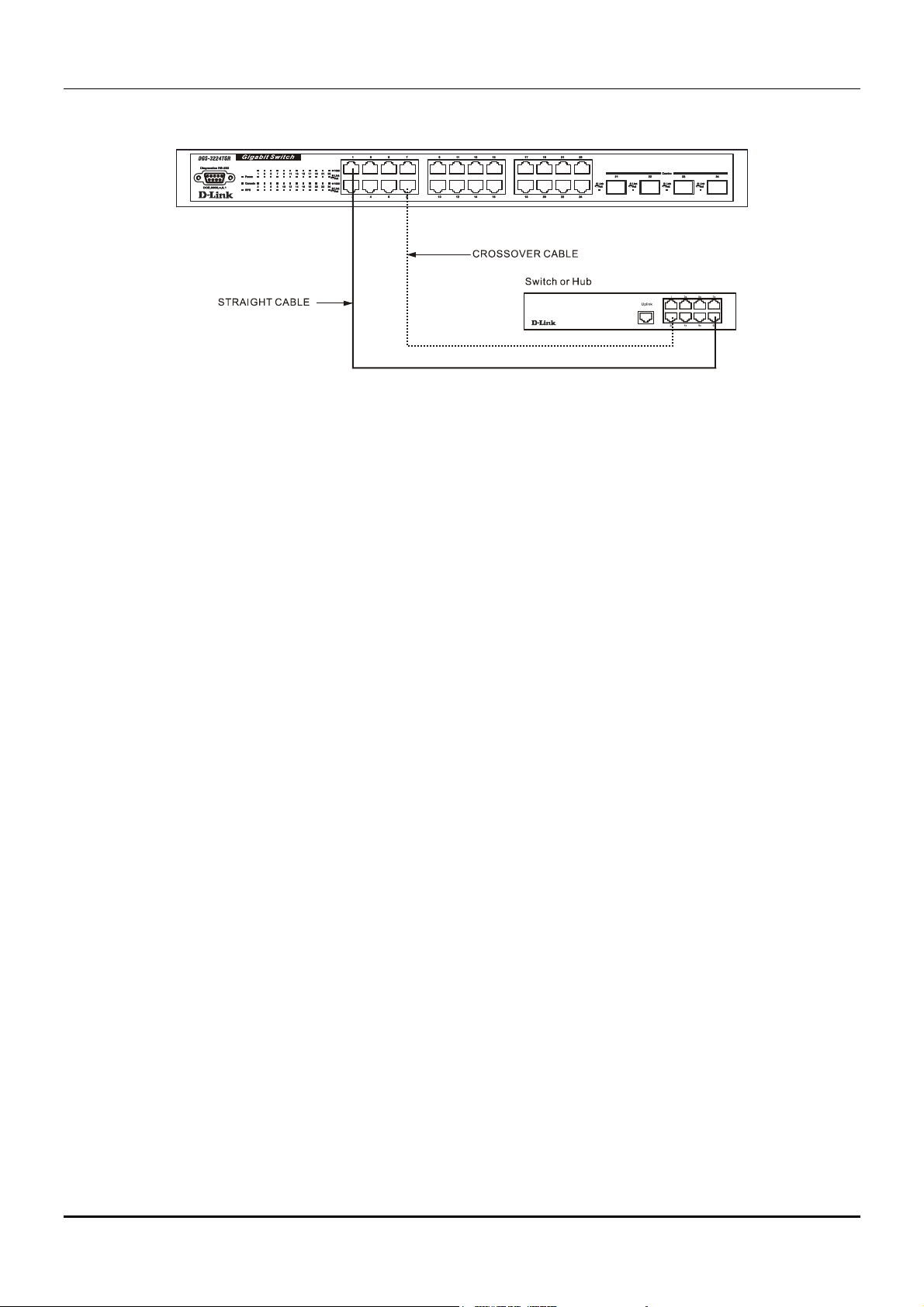
DGS-3224TGR Gigabit Ethernet Switch User’s Guide
Figure 4-2. Switch connected to a normal (non-Uplink) port on a hub or switch using a straight or crossover
cable
12
Page 23
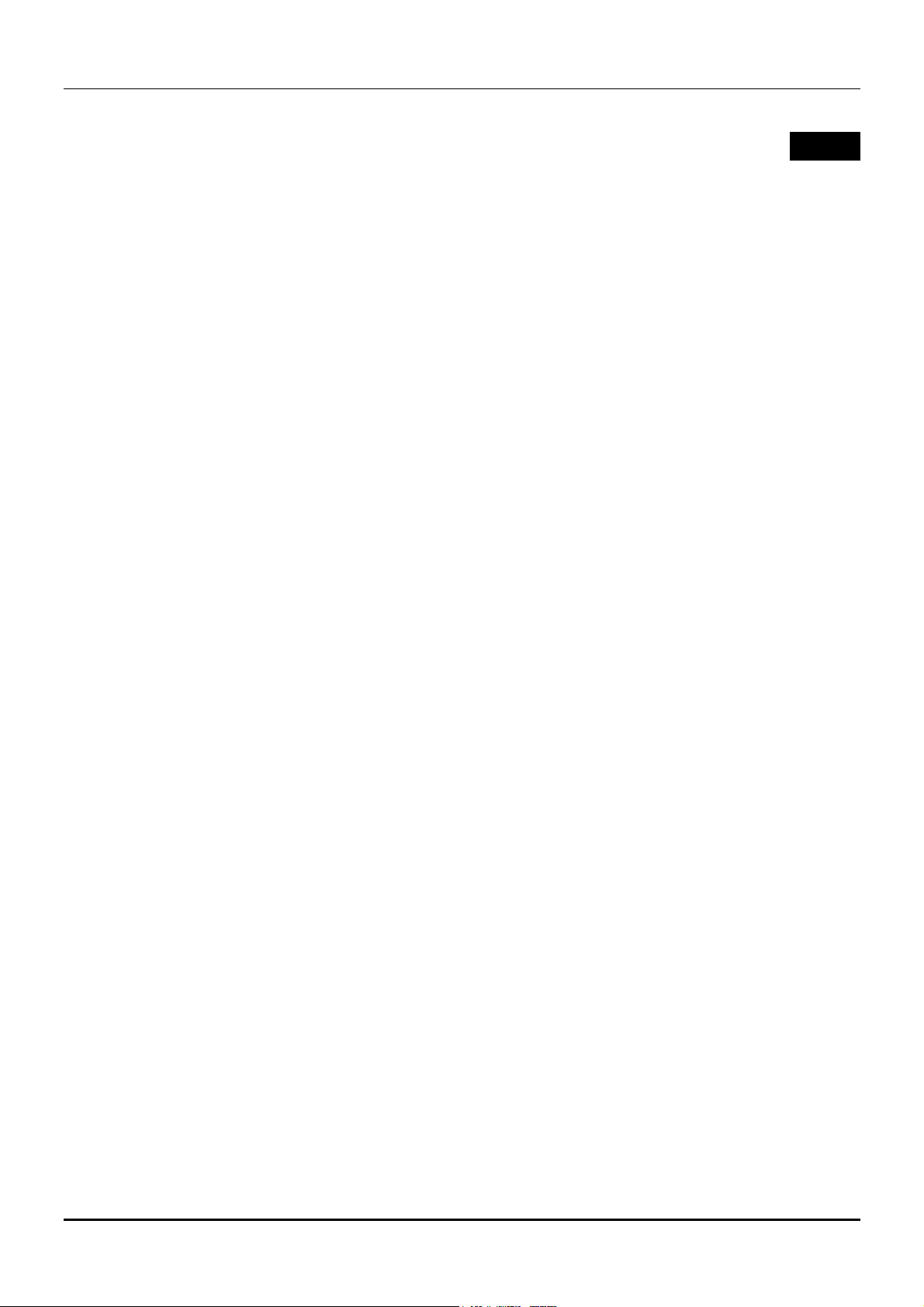
DGS-3224TGR Gigabit Ethernet Switch User’s Guide
5
S
WITCH MANAGEMENT AND OPERATING CONCEPTS
This chapter discusses many of the concepts and features used to manage the switch, as well as the
concepts necessary for the user to understand the functioning of the switch. Further, this chapter
explains many important points regarding these features.
Configuring the switch to implement these concepts and make use of its many features is discussed in
detail in the next chapters.
Local Console Management
A local console is a terminal or a workstation running a terminal emulation program that is connected
directly to the switch via the RS-232 console port on the front of the switch. A console connection is
referred to as an ‘Out-of-Band’ connection, meaning that console is connected to the switch using a
different circuit than that used for normal network communications. So, the console can be used to set
up and manage the switch even if the network is down.
Local console management uses the terminal connection to operate the console program built-in to the
switch (see the DGS-3224TGR Command Line Interface Reference manual). A network administrator can
manage, control and monitor the switch from the console program.
The DGS-3224TGR contains a CPU, memory for data storage, flash memory for configuration data,
operational programs, and SNMP agent firmware.
Diagnostic (console) port (RS-232 DCE)
Out-of-band management requires connecting a terminal, such as a VT-100 or a PC running a terminal
emulation program (such as HyperTerminal, which is automatically installed with Microsoft Windows) a
to the RS-232 DCE console port of the switch. Switch management using the RS-232 DCE console port
is called Local Console Management to differentiate it from management performed via management
platforms, such as D-View, HP OpenView, etc.
The console port is set at the factory for the following configuration:
• Baud rate: 9,600
• Data width: 8 bits
• Parity: none
• Stop bits: 1
• Flow Control None
Make sure the terminal or PC you are using to make this connection is configured to match these
settings.
If you are having problems making this connection on a PC, make sure the emulation is set to VT-
100. If you still don’t see anything, try hitting <Ctrl> + r to refresh the screen.
13
Page 24
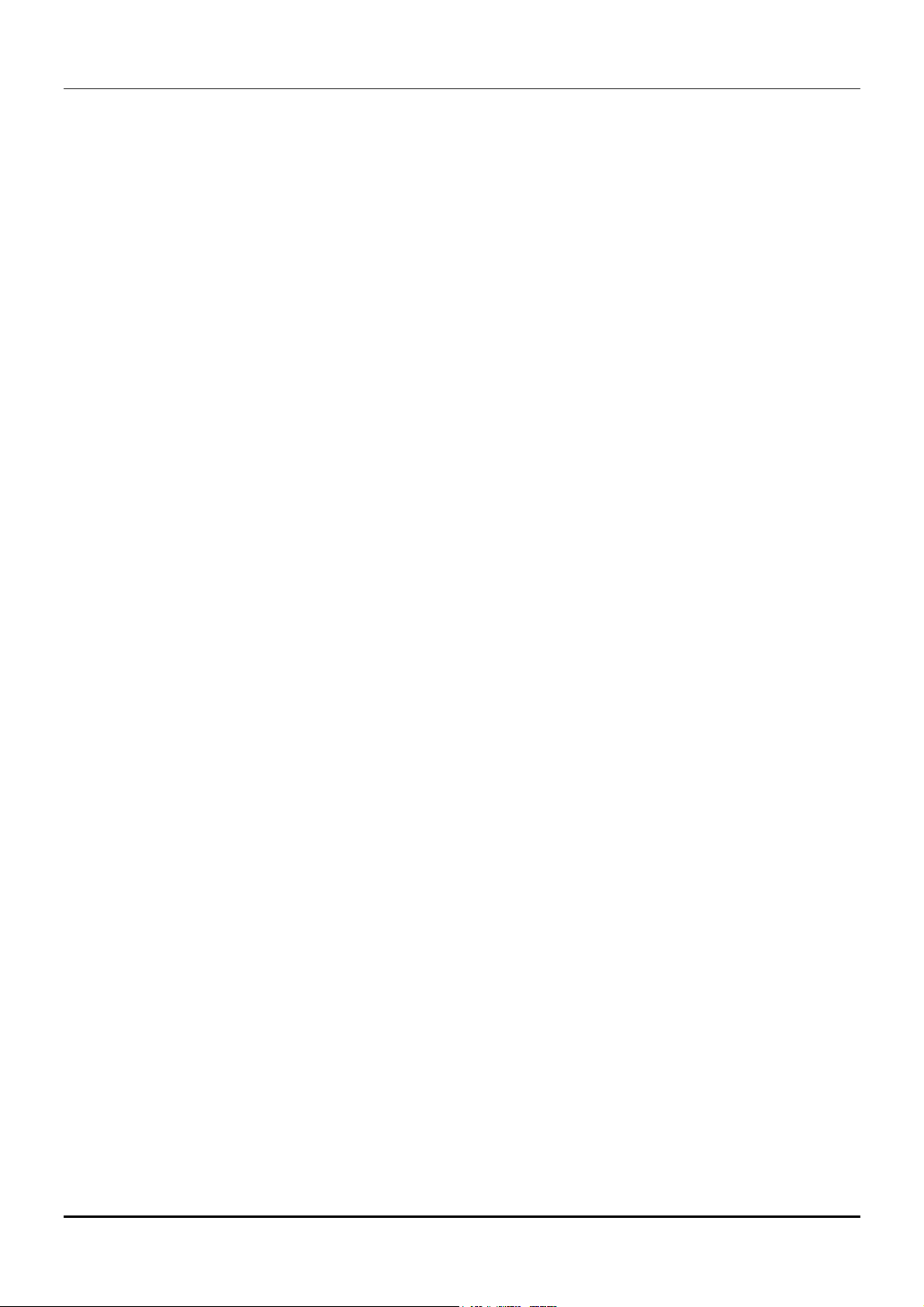
DGS-3224TGR Gigabit Ethernet Switch User’s Guide
IP Addresses and SNMP Community Names
Each switch must be assigned its own IP Address, which is used for communication with an SNMP
network manager or other TCP/IP application (for example BOOTP, TFTP). The switch’s default IP
address is 10.90.90.90. You can change the default switch IP Address to meet the specification of your
networking address scheme.
The switch is also assigned a unique MAC address by the factory. This MAC address cannot be
changed, and can be found when using the command “show switch.”
In addition, you can also set an IP address for a gateway router. This becomes necessary when the
network management station is located on a different IP network from the switch, making it necessary
for management packets to go through a router to reach the network manager, and vice-versa.
For security, you can set in the switch a list of IP Addresses of the network managers that allow you to
manage the switch. You can also change the default SNMP Community Strings in the switch and set
the access rights of these Community Strings. In addition, a VLAN may be designated as a Management
VLAN.
Setting an IP Address
The IP address for the switch must be set before it can be managed with the Web-based manager. The
switch IP address may be automatically set using BOOTP or DHCP protocols, in which case the actual
address assigned to the switch must be known.
The IP address may alternatively be set using the Command Line Interface (CLI) over the
console serial port as follows:
1. Starting at the command line prompt local>, enter the commands config ipif System
ipaddress xxx.xxx.xxx.xxx/yyy.yyy.yyy.yyy. Where the x’s represent the IP address to be
assigned to the IP interface named System and the y’s represent the corresponding subnet
mask.
2. Alternatively, you can enter the commands config ipif System ipaddress
xxx.xxx.xxx.xxx/z. Where the x’s represent the IP address to be assigned to the IP
interface named System and the z represents the corresponding number of subnets in
CIDR notation.
Using this method, the switch can be assigned an IP address and subnet mask that can then be used
to connect a management station to the switch’s Web-based management agent.
Traps
Traps are messages that alert you of events that occur on the switch. The events can be as serious as a
reboot (someone accidentally turned OFF the switch), or less serious like a port status change. The
switch generates traps and sends them to the network manager (trap recipient).
Trap recipients are special users of the network who are given certain rights and access in overseeing
the maintenance of the network. Trap recipients will receive traps sent from the switch; they must
immediately take certain actions to avoid future failure or breakdown of the network.
14
Page 25
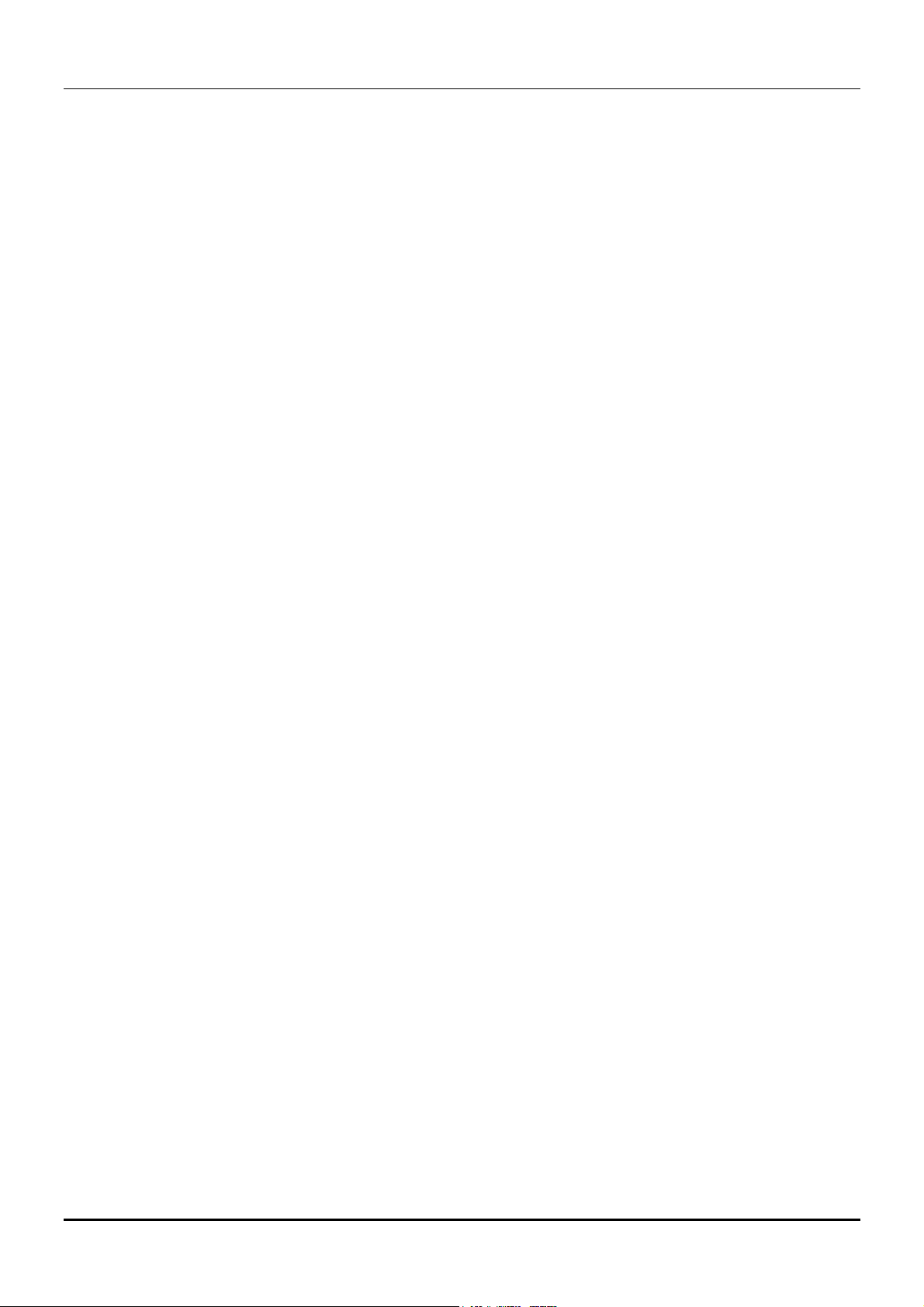
DGS-3224TGR Gigabit Ethernet Switch User’s Guide
You can also specify which network managers may receive traps from the switch by entering a list of
the IP addresses of authorized network managers. Up to four trap recipient IP addresses, and four
corresponding SNMP community strings can be entered.
SNMP community strings function like passwords in that the community string entered for a given IP
address must be used in the management station software, or a trap will be sent.
The following are trap types the switch can send to a trap recipient:
• Cold Start –This trap signifies that the switch has been powered up and initialized such that
software settings are reconfigured and hardware systems are rebooted. A cold start is different
from a factory reset in that configuration settings saved to non-volatile RAM used to
reconfigure the switch.
• Authentication Failure – This trap signifies that someone has tried to logon to the switch
using an invalid SNMP community string. The switch automatically stores the source IP
address of the unauthorized user.
• New Root – This trap indicates that the switch has become the new root of the Spanning Tree,
the trap is sent by the switch soon after its election as the new root. This implies that upon
expiration of the Topology Change Timer the new root trap is sent out immediately after the
switch’s election as the new root.
• Topology Change (STP) – A Topology Change trap is sent by the switch when any of its
configured ports transitions from the Learning state to the Forwarding state, or from the
Forwarding state to the Blocking state. The trap is not sent if a new root trap is sent for the
same transition.
• Connected and Working – This trap is sent when the Redundant Power Supply is connected
and working.
• Disconnect or Malfunction – This trap is sent whenever the Redundant Power Supply
malfunctions.
MIBs
Management and counter information are stored in the switch in the Management Information Base
(MIB. The switch uses the standard MIB-II Management Information Base module. Consequently,
values for MIB objects can be retrieved from any SNMP-based network management software. In
addition to the standard MIB-II, the switch also supports its own proprietary enterprise MIB as an
extended Management Information Base. These MIBs may also be retrieved by specifying the MIB’s
Object-Identity (OID) at the network manager. MIB values can be either read-only or read-write.
Read-only MIBs variables can be either constants that are programmed into the switch, or variables
that change while the switch is in operation. Examples of read-only constants are the number of port
and type of ports. Examples of read-only variables are the statistics counters such as the number of
errors that have occurred, or how many kilobytes of data have been received and forwarded through a
port.
Read-write MIBs are variables usually related to user-customized configurations. Examples of these are
the switch’s IP Address, Spanning Tree Algorithm parameters, and port status.
If you use a third-party vendors’ SNMP software to manage the switch, a diskette listing the switch’s
propriety enterprise MIBs can be obtained by request. If your software provides functions to browse or
modify MIBs, you can also get the MIB values and change them (if the MIBs’ attributes permit the write
15
Page 26
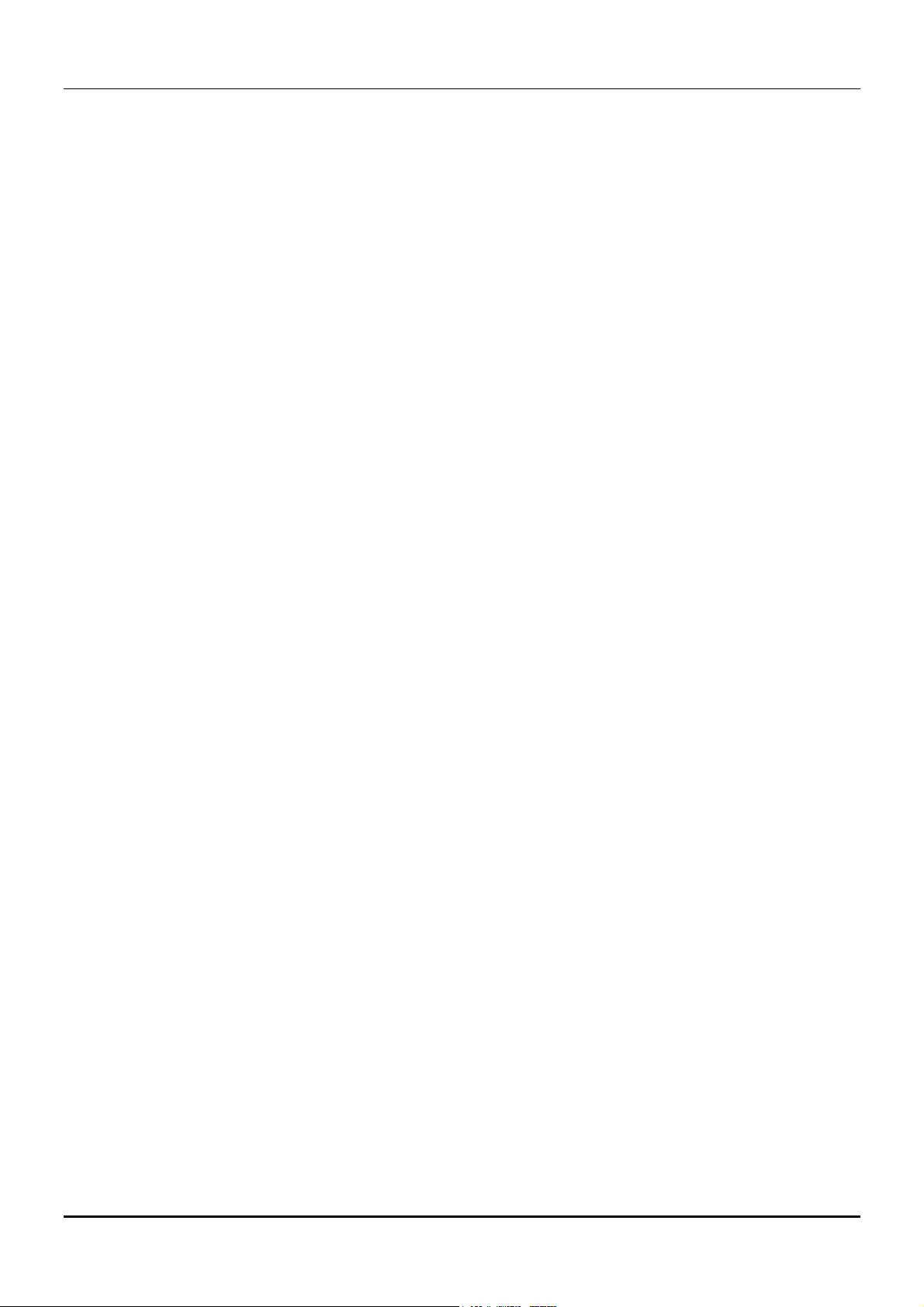
DGS-3224TGR Gigabit Ethernet Switch User’s Guide
operation). This process however can be quite involved, since you must know the MIB OIDs and retrieve
them one by one.
SNMP
The Simple Network Management Protocol (SNMP) is an OSI layer 7 (the application layer) protocol for
remotely monitoring and configuring network devices. SNMP enables network management stations to
read and modify the settings of gateways, routers, switches, and other network devices. SNMP can be
used to perform many of the same functions as a directly connected console, or can be used within an
integrated network management software package such as HP OpenView or DView.
SNMP performs the following functions:
• Sending and receiving SNMP packets through the IP protocol.
• Collecting information about the status and current configuration of network devices.
• Modifying the configuration of network devices.
The DGS-3224TGR has a software program called an ‘agent’ that processes SNMP requests, but the
user program that makes the requests and collects the responses runs on a management station (a
designated computer on the network). The SNMP agent and the user program both use the UDP/IP
protocol to exchange packets.
Authentication
The authentication protocol ensures that both the router SNMP agent and the remote user SNMP
application program discard packets from unauthorized users. Authentication is accomplished using
‘community strings’, which function like passwords. The remote user SNMP application and the router
SNMP must use the same community string.
Packet Forwarding
The switch enters the relationship between destination MAC or IP addresses and the Ethernet port or
gateway router the destination resides on into its forwarding table. This information is then used to
forward packets. This reduces the traffic congestion on the network, because packets, instead of being
transmitted to all ports, are transmitted to the destination port only. Example: if Port 1 receives a
packet destined for a station on Port 2, the switch transmits that packet through Port 2 only, and
transmits nothing through the other ports. This process is referred to as ‘learning’ the network
topology.
MAC Address Aging Time
The Aging Time affects the learning process of the Switch. Dynamic forwarding table entries, which are
made up of the source and destination MAC addresses and their associated port numbers, are deleted
from the table if they are not accessed within the aging time.
The aging time can be from 10 to 1,000,000 seconds with a default value of 300 seconds. A very long
aging time can result in dynamic forwarding table entries that are out-of-date or no longer exist. This
may cause incorrect packet forwarding decisions by the Switch.
If the Aging Time is too short however, many entries may be aged out too soon. This will result in a high
percentage of received packets whose source addresses cannot be found in the forwarding table, in
16
Page 27
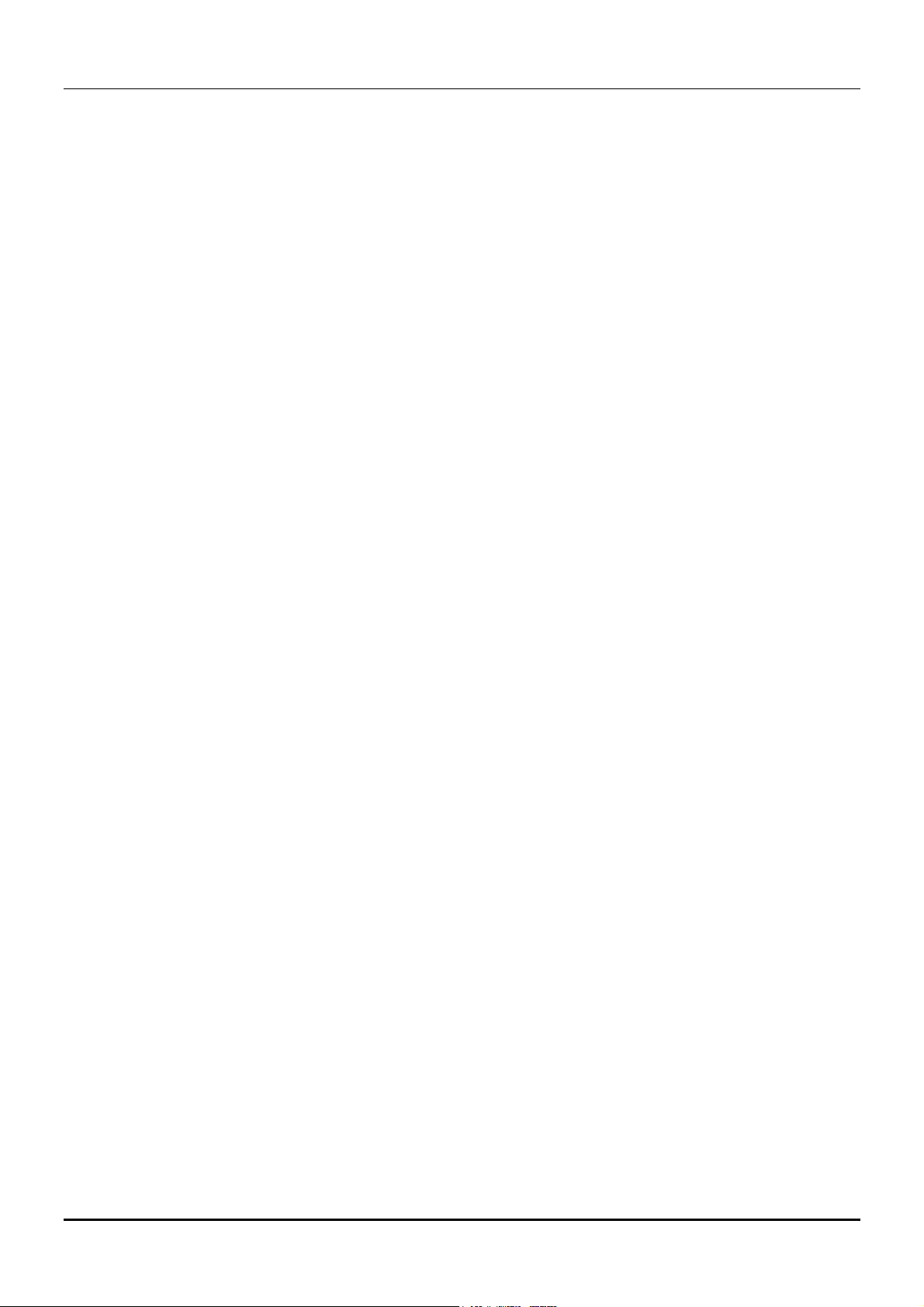
DGS-3224TGR Gigabit Ethernet Switch User’s Guide
which case the switch will broadcast the packet to all ports, negating many of the benefits of having a
switch.
Static forwarding entries are not affected by the aging time.
Filtering
The switch uses a filtering database to segment the network and control communication between
segments. It can also filter packets off the network for intrusion control. Static filtering entries can
be made by MAC Address filtering.
Each port on the switch is a unique collision domain and the switch filters (discards) packets whose
destination lies on the same port as where it originated. This keeps local packets from disrupting
communications on other parts of the network.
For intrusion control, whenever a switch encounters a packet originating from or destined to a MAC
address entered into the filter table, the switch will discard the packet.
Some filtering is done automatically by the switch:
• Dynamic filtering – automatic learning and aging of MAC addresses and their location on the
network. Filtering occurs to keep local traffic confined to its segment.
• Filtering done by the Spanning Tree Protocol that can filter packets based on topology,
making sure that signal loops don’t occur.
• Filtering done for VLAN integrity. Packets from a member of a VLAN (VLAN 2, for example)
destined for a device on another VLAN (VLAN 3) will be filtered.
Spanning Tree Protocol
The IEEE 802.1D Spanning Tree Protocol allows for the blocking of links between switches that form
loops within the network. When multiple links between switches are detected, a primary link is
established. Duplicated links are blocked from use and become standby links. The protocol allows for
the duplicate links to be used in the event of a failure of the primary link. Once the Spanning Tree
Protocol is configured and enabled, primary links are established and duplicated links are blocked
automatically. The reactivation of the blocked links (at the time of a primary link failure) is also
accomplished automatically – without operator intervention.
This automatic network reconfiguration provides maximum uptime to network users. However, the
concepts of the Spanning Tree Algorithm and protocol are a complicated and complex subject and must
be fully researched and understood. It is possible to cause serious degradation of the performance of
the network if the Spanning Tree is incorrectly configured. Please read the following before making any
changes from the default values.
The switch STP performs the following functions:
• Creates a single spanning tree from any combination of switching or bridging elements.
• Automatically reconfigures the spanning tree to compensate for the failure, addition, or removal
of any element in the tree.
• Reconfigures the spanning tree without operator intervention.
17
Page 28

DGS-3224TGR Gigabit Ethernet Switch User’s Guide
STP Operation Levels
STP calculates the Bridge Identifier for each switch and then sets the Root Bridge and the Designated
Bridges.
The following are the user-configurable STP parameters for the switch level:
Parameter Description Default
Value
Bridge Identifier
(Not userconfigurable except
by setting priority
below)
Priority A relative priority for each switch –
Hello Time The length of time between
Maximum Age Timer Measures the age of a received
Forward Delay Timer The amount time spent by a port
A combination of the User-set
priority and the switch’s MAC
address. The Bridge Identifier
consists of two parts: a 16-bit
priority and a 48-bit Ethernet MAC
address
lower numbers give a higher
priority and a greater chance of a
given switch being elected as the
root bridge
broadcasts of the hello message by
the switch
BPDU for a port and ensures that
the BPDU is discarded when its
age exceeds the value of the
maximum age timer.
in the learning and listening states
waiting for a BPDU that may
return the port to the blocking
state.
32768 + MAC
32768
2 seconds
20 seconds
15 seconds
Table 5-1. STP Parameters – Switch Level
The following are the user-configurable STP parameters for the port or port group level:
Variable Description Default
Value
Port Priority A relative priority for each port –
lower numbers give a higher
priority and a greater chance of a
given port being elected as the root
port
Port Cost A value used by STP to evaluate
paths.
32768
19
Table 5-2. STP Parameters – Port Group Level
Bridge Protocol Data Units
For STP to arrive at a stable network topology, the following information is used:
18
Page 29
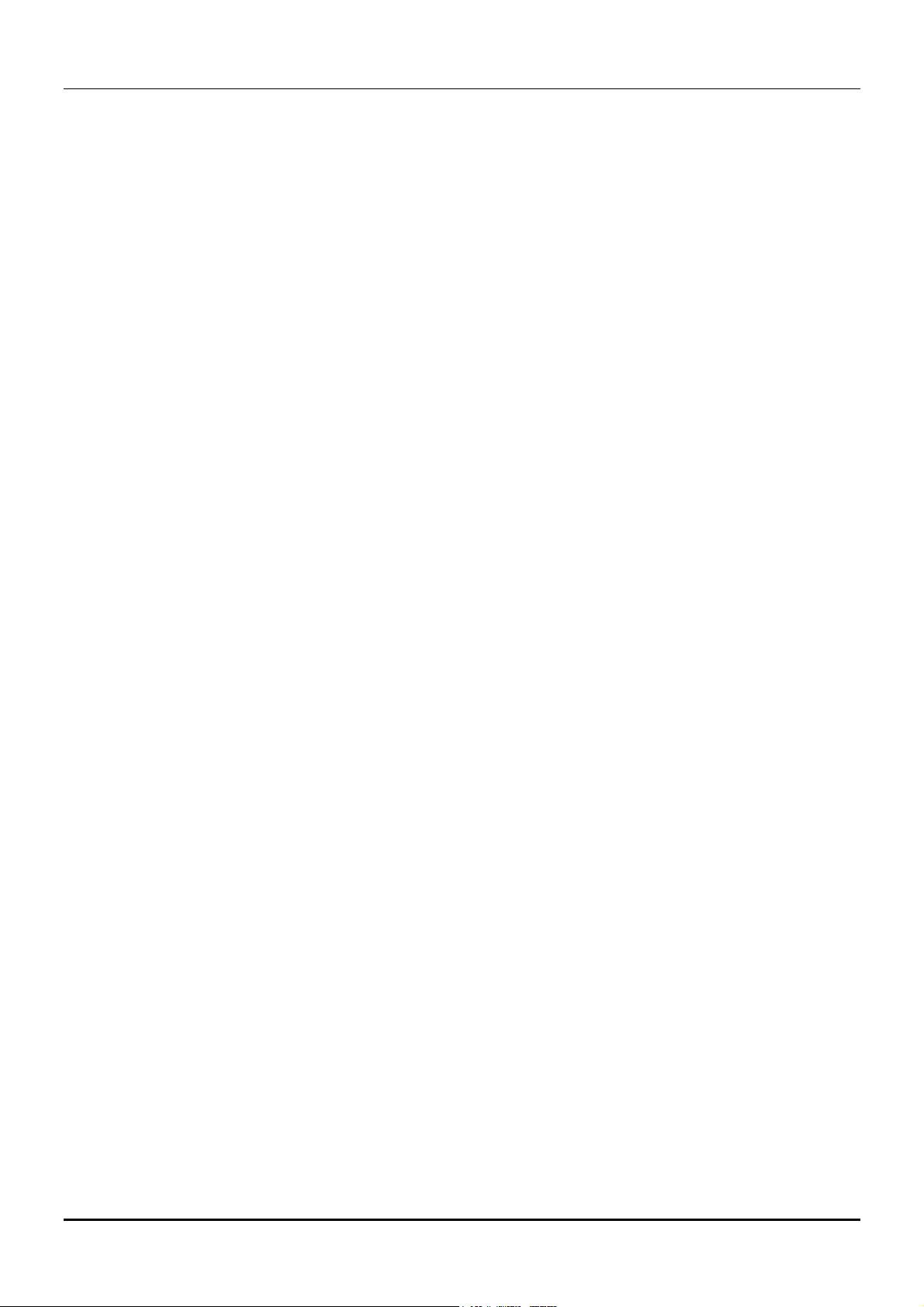
DGS-3224TGR Gigabit Ethernet Switch User’s Guide
• The unique switch identifier
• The path cost to the root associated with each switch port
• The port identifier
STP communicates between switches on the network using Bridge Protocol Data Units (BPDUs). Each
BPDU contains the following information:
• The unique identifier of the switch that the transmitting switch currently believes is the root
switch
• The path cost to the root from the transmitting port
• The port identifier of the transmitting port
The switch sends BPDUs to communicate and construct the spanning-tree topology. All switches
connected to the LAN on which the packet is transmitted will receive the BPDU. BPDUs are not directly
forwarded by the switch, but the receiving switch uses the information in the frame to calculate a
BPDU, and, if the topology changes, initiates a BPDU transmission.
The communication between switches via BPDUs results in the following:
• One switch is elected as the root switch
• The shortest distance to the root switch is calculated for each switch
• A designated switch is selected. This is the switch closest to the root switch through which
packets will be forwarded to the root.
• A port for each switch is selected. This is the port providing the best path from the switch to the
root switch.
• Ports included in the STP are selected.
Creating a Stable STP Topology
If all switches have STP enabled with default settings, the switch with the lowest MAC address in the
network will become the root switch. By increasing the priority (lowering the priority number) of the
best switch, STP can be forced to select the best switch as the root switch.
When STP is enabled using the default parameters, the path between source and destination stations
in a switched network might not be ideal. For instance, connecting higher-speed links to a port that has
a higher number than the current root port can cause a root-port change. The goal is to make the
fastest link the root port.
STP Port States
The BPDUs take some time to pass through a network. This propagation delay can result in topology
changes where a port that transitioned directly from a Blocking state to a Forwarding state could create
temporary data loops. Ports must wait for new network topology information to propagate throughout
the network before starting to forward packets. They must also wait for the packet lifetime to expire for
BPDU packets that were forwarded based on the old topology. The forward delay timer is used to allow
the network topology to stabilize after a topology change. In addition, STP specifies a series of states a
port must transition through to further ensure that a stable network topology is created after a topology
change.
19
Page 30
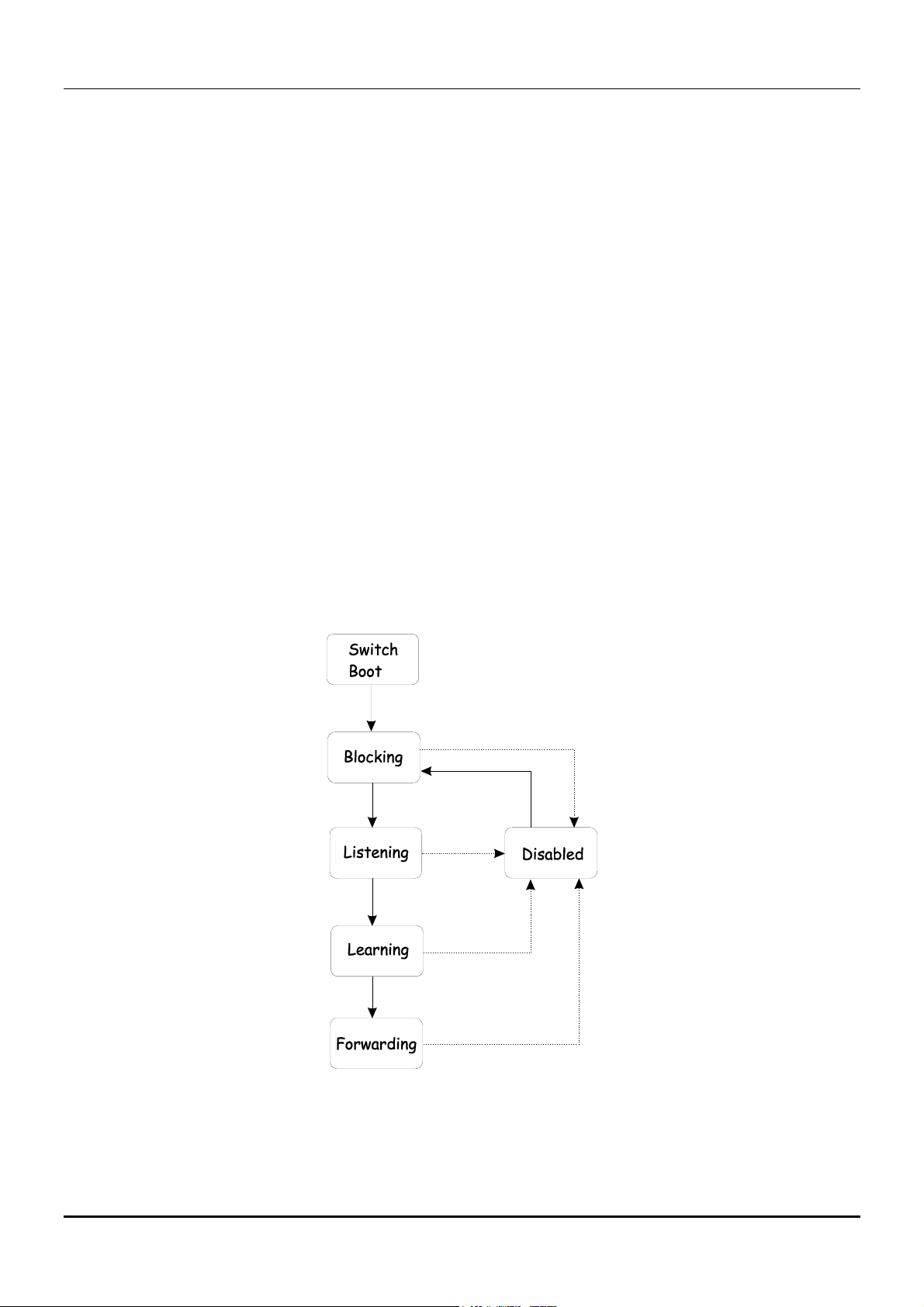
DGS-3224TGR Gigabit Ethernet Switch User’s Guide
Each port on a switch using STP exists is in one of the following five states:
• Blocking – the port is blocked from forwarding or receiving packets
• Listening – the port is waiting to receive BPDU packets that may tell the port to go back to the
blocking state
• Learning – the port is adding addresses to its forwarding database, but not yet forwarding
packets
• Forwarding – the port is forwarding packets
• Disabled – the port only responds to network management messages and must return to the
blocking state first
A port transitions from one state to another as follows:
• From initialization (switch boot) to blocking
• From blocking to listening or to disabled
• From listening to learning or to blocking or to disabled
• From learning to forwarding or to blocking or to disabled
• From forwarding to blocking or to disabled
• From disabled to blocking
Figure 5-3. STP Port State Transitions
When you enable STP, every port on every switch in the network goes through the blocking state and
then transitions through the states of listening and learning at power up. If properly configured, each
port stabilizes to the forwarding or blocking state.
20
Page 31

DGS-3224TGR Gigabit Ethernet Switch User’s Guide
No packets (except BPDUs) are forwarded from, or received by, STP enabled ports until the forwarding
state is enabled for that port.
Default Spanning-Tree Configuration
Feature Default Value
Enable state STP enabled for all ports
Port priority 128
Port cost Link in 100M, cost=19
Link in 1000M, cost=4
Bridge Priority 32,768
Table 5-3. Default STP Parameters
User-Changeable STP Parameters
The factory default setting should cover the majority of installations. However, it is advisable to keep
the default settings as set at the factory, unless it is absolutely necessary. The user changeable
parameters in the Switch are as follows:
• Priority – A Priority for the switch can be set from 0 to 65535. 0 is equal to the highest
Priority.
• Hello Time – The Hello Time can be from 1 to 10 seconds. This is the interval between two
transmissions of BPDU packets sent by the Root Bridge to tell all other switches that it is
indeed the Root Bridge. If you set a Hello Time for your switch, and it is not the Root Bridge,
the set Hello Time will be used if and when your switch becomes the Root Bridge.
Note: The Hello Time cannot be longer than the Max. Age. Otherwise, a configuration error will
occur.
• Max. Age – The Max. Age can be from 6 to 40 seconds. At the end of the Max. Age, if a BPDU
has still not been received from the Root Bridge, your switch will start sending its own BPDU
to all other switches for permission to become the Root Bridge. If it turns out that your
Switch has the lowest Bridge Identifier, it will become the Root Bridge.
• Forward Delay Timer – The Forward Delay can be from 4 to 30 seconds. This is the time any
port on the switch spends in the listening state while moving from the blocking state to the
forwarding state.
NOTE: Observe the following formulas when setting the above parameters:
Max. Age ≤ 2 x (Forward Delay - 1 second)
Max. Age ≥ 2 x (Hello Time + 1 second)
21
Page 32

DGS-3224TGR Gigabit Ethernet Switch User’s Guide
• Port Priority – A Port Priority can be from 0 to 255. The lower the number, the greater the
probability the port will be chosen as the Root Port.
• Port Cost – A Port Cost can be set from 1 to 65,535. The lower the number, the greater the
probability the port will be chosen to forward packets.
Illustration of STP
A simple illustration of three Bridges (or three switches) connected in a loop is depicted in Figure 5-3.
In this example, you can anticipate some major network problems if the STP assistance is not applied.
If Bridge A broadcasts a packet to Bridge B, Bridge B will broadcast it to Bridge C, and Bridge C will
broadcast it to back to Bridge A, and so on. The broadcast packet will be passed indefinitely in a loop,
potentially causing a network failure.
STP can be applied as shown in Figure 5-4. In this example, STP breaks the loop by blocking the
connection between Bridge B and C. The decision to block a particular connection is based on the STP
calculation of the most current Bridge and Port settings. Now, if Bridge A broadcasts a packet to Bridge
C, then Bridge C will drop the packet at port 2 and the broadcast will end there.
Setting-up STP using values other than the defaults can be complex. Therefore, you are advised to keep
the default factory settings and STP will automatically assign root bridges/ports and block loop
connections. Influencing STP to choose a particular switch as the root bridge using the Priority setting,
or influencing STP to choose a particular port to block using the Port Priority and Port Cost settings
is, however, relatively straight forward.
Figure 5-4. Before Applying the STA Rules
In this example, only the default STP values are used.
22
Page 33

DGS-3224TGR Gigabit Ethernet Switch User’s Guide
Figure 5-5. After Applying the STA Rules
The switch with the lowest Bridge ID (switch A) was elected the root bridge, and the ports were selected
to give a high port cost between switches B and C.
Note also that the example network topology is intended to provide redundancy to protect the network
against a link or port failure – not a switch failure or removal. For example, a failure of switch A would
isolate LAN 1 from connecting to LAN 2 or LAN 3.
VLANs
A Virtual Local Area Network (VLAN) is a network topology configured according to a logical scheme
rather than the physical layout. VLANs can be used to combine any collection of LAN segments into an
autonomous user group that appears as a single LAN. VLANs also logically segment the network into
different broadcast domains so that packets are forwarded only between ports within the VLAN.
Typically, a VLAN corresponds to a particular subnet, although not necessarily.
VLANs can enhance performance by conserving bandwidth, and improve security by limiting traffic to
specific domains.
A VLAN is a collection of end nodes grouped by logic instead of physical location. End nodes that
frequently communicate with each other are assigned to the same VLAN, regardless of where they are
physically on the network. Logically, a VLAN can be equated to a broadcast domain, because broadcast
packets are forwarded to only members of the VLAN on which the broadcast was initiated.
1. No matter what basis is used to uniquely identify end nodes and assign these nodes
VLAN membership, packets cannot cross VLANs without a network device performing a
routing function between the VLANs.
2. The DGS-3224TGR supports only IEEE 802.1Q VLANs. The port untagging function can
be used to remove the 802.1Q tag from packet headers to maintain compatibility with
Notes About VLANs on the DGS-3224TGR
23
Page 34

DGS-3224TGR Gigabit Ethernet Switch User’s Guide
devices that are tag-unaware.
3. The switch’s default is to assign all ports to a single 802.1Q VLAN named “default.”
4. The default VLAN has a VID = 1
IEEE 802.1Q VLANs
Some relevant terms:
• Tagging – The act of putting 802.1Q VLAN information into the header of a packet.
• Untagging – The act of stripping 802.1Q VLAN information out of the packet header.
• Ingress port – A port on a switch where packets are flowing into the switch and VLAN
decisions must be made.
• Egress port – A port on a switch where packets are flowing out of the switch, either to
another switch or to an end station, and tagging decisions must be made.
IEEE 802.1Q (tagged) VLANs are implemented on the DGS-3224TGR 802.1Q VLANs require tagging,
which enables them to span the entire network (assuming all switches on the network are IEEE
802.1Q-compliant).
VLANs allow a network to be segmented in order to reduce the size of broadcast domains. All packets
entering a VLAN will only be forwarded to the stations (over IEEE 802.1Q enabled switches) that are
members of that VLAN, and this includes broadcast, multicast and unicast packets from unknown
sources.
VLANs can also provide a level of security to your network. IEEE 802.1Q VLANs will only deliver
packets between stations that are members of the VLAN.
Any port can be configured as either tagging or untagging. The untagging feature of IEEE 802.1Q VLANs
allows VLANs to work with legacy switches that don’t recognize VLAN tags in packet headers. The
tagging feature allows VLANs to span multiple 802.1Q-compliant switches through a single physical
connection and allows Spanning Tree to be enabled on all ports and work normally.
The IEEE 802.1Q standard restricts the forwarding of untagged packets to the VLAN the receiving port
is a member of.
The main characteristics of IEEE 802.1Q are as follows:
• Assigns packets to VLANs by filtering.
• Assumes the presence of a single global spanning tree.
• Uses an explicit tagging scheme with one-level tagging.
802.1Q VLAN Packet Forwarding
Packet forwarding decisions are made based upon the following three types of rules:
• Ingress rules – rules relevant to the classification of received frames belonging to a VLAN.
• Forwarding rules between ports – decides filter or forward the packet
• Egress rules – determines if the packet must be sent tagged or untagged.
24
Page 35

DGS-3224TGR Gigabit Ethernet Switch User’s Guide
Figure 5-6. IEEE 802.1Q Packet Forwarding
802.1Q VLAN Tags
The figure below shows the 802.1Q VLAN tag. There are four additional octets inserted after the source
MAC address. Their presence is indicated by a value of 0x8100 in the EtherType field. When a packet’s
EtherType field is equal to 0x8100, the packet carries the IEEE 802.1Q/802.1p tag. The tag is
contained in the following two octets and consists of three bits or user priority, one bit of Canonical
Format Identifier (CFI – used for encapsulating Token Ring packets so they can be carried across
Ethernet backbones) and twelve bits of VLAN ID (VID). The three bits of user priority are used by
802.1p. The VID is the VLAN identifier and is used by the 802.1Q standard. Because the VID is twelve
bits long, 4094 unique VLANs can be identified.
The tag is inserted into the packet header making the entire packet longer by four octets. All of the
information contained in the packet originally is retained.
25
Page 36

DGS-3224TGR Gigabit Ethernet Switch User’s Guide
Figure 5-7. IEEE 802.1Q Tag
The EtherType and VLAN ID are inserted after the MAC source address, but before the original
EtherType/Length or Logical Link Control. Because the packet is now a bit longer than it was originally,
the Cyclic Redundancy Check (CRC) must be recalculated.
Figure 5-8. Adding an IEEE 802.1Q Tag
Port VLAN ID
Packets that are tagged (are carrying the 802.1Q VID information) can be transmitted from one 802.1Q
compliant network device to another with the VLAN information intact. This allows 802.1Q VLANs to
span network devices (and indeed, the entire network – if all network devices are 802.1Q compliant).
Unfortunately, not all network devices are 802.1Q compliant. These devices are referred to as tag-
unaware. 802.1Q devices are referred to as tag-aware.
Prior to the adoption 802.1Q VLANs, port-based and MAC-based VLANs were in common use. These
VLANs relied upon a Port VLAN ID (PVID) to forward packets. A packet received on a given port would
be assigned that port’s PVID and then be forwarded to the port that corresponded to the packet’s
26
Page 37

DGS-3224TGR Gigabit Ethernet Switch User’s Guide
destination address (found in the switch’s forwarding table). If the PVID of the port that received the
packet is different from the PVID of the port that is to transmit the packet, the switch will drop the
packet.
Within the switch, different PVIDs mean different VLANs (remember that two VLANs cannot
communicate without an external router). So, VLAN identification based upon the PVIDs cannot create
VLANs that extend outside a given switch.
Every physical port on a switch has a PVID. 802.1Q ports are also assigned a PVID, for use within the
switch. If no VLANs are defined on the switch, all ports are then assigned to a default VLAN with a PVID
equal to 1. Untagged packets are assigned the PVID of the port on which they were received.
Forwarding decisions are based upon this PVID, in so far as VLANs are concerned. Tagged packets are
forwarded according to the VID contained within the tag. Tagged packets are also assigned a PVID, but
the PVID is not used to make packet forwarding decisions, the VID is.
Tag-aware switches must keep a table to relate PVIDs within the switch to VIDs on the network. The
switch will compare the VID of a packet to be transmitted to the VID of the port that is to transmit the
packet. If the two VIDs are different, the switch will drop the packet. Because of the existence of the
PVID for untagged packets and the VID for tagged packets, tag-aware and tag-unaware network devices
can coexist on the same network.
A switch port can have only one PVID, but can have as many VIDs as the switch has memory in its
VLAN table to store them.
Because some devices on a network may be tag-unaware, a decision must be made at each port on a
tag-aware device before packets are transmitted – should the packet to be transmitted have a tag or
not? If the transmitting port is connected to a tag-unaware device, the packet should be untagged. If
the transmitting port is connected to a tag-aware device, the packet should be tagged.
Tagging and Untagging
Every port on an 802.1Q compliant switch can be configured as tagging or untagging.
Ports with tagging enabled will put the VID number, priority and other VLAN information into the
header of all packets that flow into and out of it. If a packet has previously been tagged, the port will
not alter the packet, thus keeping the VLAN information intact. The VLAN information in the tag can
then be used by other 802.1Q-compliant devices on the network to make packet forwarding decisions.
Ports with untagging enabled will strip the 802.1Q tag from all packets that flow into and out of those
ports. If the packet doesn’t have an 802.1Q VLAN tag, the port will not alter the packet. Thus, all
packets received by and forwarded by an untagging port will have no 802.1Q VLAN information
(Remember that the PVID is only used internally within the switch). Untagging is used to send packets
from an 802.1Q-compliant network device to a non-compliant network device.
Ingress Filtering
A port on a switch where packets are flowing into the switch and VLAN decisions must be made is
referred to as an ingress port. If ingress filtering is enabled for a port, the switch will examine the VLAN
information in the packet header (if present) and decide whether or not to forward the packet.
If the packet is tagged with VLAN information, the ingress port will first determine if the ingress port
itself is a member of the tagged VLAN. If it is not, the packet will be dropped. If the ingress port is a
member of the 802.1Q VLAN, the switch then determines if the destination port is a member of the
802.1Q VLAN. If it is not, the packet is dropped. If the destination port is a member of the 802.1Q
VLAN, the packet is forwarded and the destination port transmits it to its attached network segment.
27
Page 38

DGS-3224TGR Gigabit Ethernet Switch User’s Guide
If the packet is not tagged with VLAN information, the ingress port will tag the packet with its own PVID
as a VID. The switch then determines if the destination port is a member of the same VLAN (has the
same VID) as the ingress port. If it does not, the packet is dropped. If it has the same VID, the packet is
forwarded and the destination port transmits it on its attached network segment.
This process is referred to as ingress filtering and is used to conserve bandwidth within the switch by
dropping packets that are not on the same VLAN as the ingress port at the point of reception. This
eliminates the subsequent processing of packets that will just be dropped by the destination port.
DHCP
The Dynamic Host Configuration Protocol (DHCP) can reduce the administrative burden of assigning
and maintaining IP address information. DHCP provides reliable and simple TCP/IP network
configuration, ensures that address conflicts do not occur, and helps to conserve the use of IP
addresses through the centralized management of address allocation.
Dynamic address allocation enables a client to be assigned an IP address from a pool of free addresses.
Each address is assigned with a lease and a lease expiration period. The client must renew the lease to
continue using the assigned address. Dynamically assigned addresses can be returned to the free
address pool if the computer is not being used, if it is moved to another subnet, of if its lease expires.
Usually, network policy ensures that the same IP address is assigned to a client each time and that
addresses returned to the free address pool are reassigned.
When the address lease expires, the DHCP client enters the renewing state. The client sends a request
message to the DHCP server that provided the address. The DHCP server sends an acknowledgement
that contains the new lease and configuration parameters. The client then updates its configuration
values and returns to the bound state.
When the DHCP client is in the renewing state, it must release its address immediately in the rare event
that the DHCP server sends a negative acknowledgment. The DHCP server sends this message to
inform a client that it has incorrect configuration information, forcing it to release its current address
and acquire new information.
If the DHCP client cannot successfully renew its lease, the client enters a rebinding state. The client
then sends a request message to all DHCP servers in its range, attempting to renew its lease. Any
DHCP server that can extend the lease sends an acknowledgement containing the extended lease and
updated configuration information. If the lease expires or if a DHCP server responds with a negative
acknowledgement, the client must release its current configuration, and then return to the initializing
state.
If the DHCP client uses more than one network adapter to connect to multiple networks, this protocol is
followed for each adapter that the user wants to configure for TCP/IP. Multi-homed systems are
selectively configured for any combination of the system’s interfaces.
When a DHCP-enabled computer is restarted, it sends a message to the DHCP server with its current
configuration information. The DHCP server either confirms this configuration or sends a negative reply
so that the client must begin the initializing state again. System startup might, therefore, result in a
new IP address for a client computer, but neither the user nor the network administrator has to take
any action in the configuration process.
Before loading TCP/IP with an address acquired from the DHCP server, DHCP clients check for an IP
address conflict by sending an Address Resolution Protocol (ARP) request containing the address. If a
conflict is found, TCP/IP does not start, and the user receives an error message. The conflicting address
should be removed for the list of active leases or it should be excluded until the conflict is identified
and resolved.
28
Page 39

DGS-3224TGR Gigabit Ethernet Switch User’s Guide
29
Page 40

DGS-3224TGR Gigabit Ethernet Switch User’s Guide
6
WEB-BASED NETWORK MANAGEMENT
Introduction
The DGS-3224TGR offers an embedded Web-based (HTML) interface allowing users to manage the
switch from anywhere on the network through a standard browser, such as Opera, Netscape
Navigator/Communicator, or Microsoft Internet Explorer. The Web browser acts as a universal access
tool and can communicate directly with the switch using the HTTP protocol. Your browser window may
vary with the screen shots (pictures) in this guide.
The Web-based management module and the Console program (and Telnet) are different ways to access
the same internal switching software and configure it. Thus, all settings encountered in Web-based
management are the same as those found in the console program.
NOTE: This Web-based Management Module does not accept Chinese
language input (or other languages requiring 2 bytes per character).
Getting Started
The first step in getting started in using Web-based management for your switch is to secure a browser.
A Web browser is a program that allows a person to read hypertext, for example, Opera, Netscape
Navigator, or Microsoft Internet Explorer. Follow the installation instructions for the browser.
The second and last step is to configure the IP interface of the switch. This should be done manually
through a console (see the Configure IP Address section in the “Using The Console Interface” chapter).
You are now ready to begin managing your switch by simply running the browser installed on your
computer and pointing it to the IP address you have defined for the device. The URL in the address bar
should read something like: http://123.123.123.123, where the numbers 123 represent the IP address
of the switch. Please note that the proxy for session connection should be turned off.
Depending on which browser you are using, a dialog box similar to the following will open:
30
Page 41

DGS-3224TGR Gigabit Ethernet Switch User’s Guide
Click OK as there is no preset user name or password on the switch. This opens the main page in the
management module.
The top panel shows a real-time front panel display of the DGS-3224TGR. Clicking on an individual
port on this display will connect you to the Port Configurations window (see Basic Setup → Port
Configurations for a detailed description).
The panel on the left-hand side contains the main menu. The featured items include: Basic Setup and
Advanced Setup. The whole menu looks like this:
31
Page 42

DGS-3224TGR Gigabit Ethernet Switch User’s Guide
32
Page 43

DGS-3224TGR Gigabit Ethernet Switch User’s Guide
33
Page 44

DGS-3224TGR Gigabit Ethernet Switch User’s Guide
These are the major categories for switch management. If the sub-menus for each main category do not
appear, click on the small square hyperlink to the left of the folder icon.
The switch management features available in the Web-based are explained below.
Basic Setup
The first category includes: Switch Information, Basic Switch Setup, Serial Port Settings, Port
Configurations, User Accounts, Network Management, Switch Utilities, Network Monitoring,
Factory Reset, Save Changes, Restart System, and Logout, as well as secondary screens.
Switch Information
34
Page 45

DGS-3224TGR Gigabit Ethernet Switch User’s Guide
Figure 6- 1. Switch Information window
The information is described as follows:
Parameter Description
Device Type
A description of the switch type.
35
Page 46

DGS-3224TGR Gigabit Ethernet Switch User’s Guide
MAC Address
The Ethernet address for the device.
Also known as the physical address.
Get IP From
There are three choices for how the
switch receives its IP Address
settings: Manual, BOOTP, and DHCP.
IP Address
The host address for the device on
the TCP/IP network.
VLAN Name
The VLAN name. The switch includes
a pre-configured VLAN named
“default.”
Subnet Mask
The address mask that controls
subnetting on your TCP/IP network.
Default Gateway
The IP address of the device—usually
a router—that handles connections
to other subnets and/or other
TCP/IP networks.
Boot PROM
Version
Version number for the firmware
chip. This information is needed for
new runtime software downloads.
Firmware Version
Hardware Version
Name
Location
Contact
Spanning Tree
Version number of the firmware
installed on the switch. This can be
updated by using the Download
Firmware from TFTP Server
window in the TFTP Services folder
(Basic Setup → Switch Utilities).
Version of the switch hardware.
A user-assigned name for the switch.
A user-assigned description for the
physical location of the switch.
Name of the person to contact
should there be any problems or
questions with the system. You may
also want to include a phone number
or extension.
This indicates if Spanning Tree is
enabled on the switch. The switch’s
global STP settings can be changed
on the STP Switch Settings window
(Advanced Setup → Spanning
Tree).
GVRP
This indicates if Group VLAN
Registration Protocol (GVRP) is
enabled on the switch. GVRP is a
protocol that allows members to
dynamically join VLANs. The switch’s
36
Page 47

DGS-3224TGR Gigabit Ethernet Switch User’s Guide
GVRP settings can be changed on
the Switch GVRP window
(Advanced Setup → VLAN
Configurations → Switch GVRP).
IGMP Snooping
SSH
TELNET
WEB
This indicates if Internet Group
Management Protocol (IGMP)
Snooping is enabled on the switch.
When enabled, this feature instructs
the switch to read IGMP packets
being forwarded through the switch
in order to obtain forwarding
information from them (learn which
ports contain Multicast members).
The switch’s IGMP snooping state
can be changed on the IGMP
Snooping State window (Advanced
Setup → Multicast Configuration
→ IGMP Snooping Global).
This indicates if the Secure Shell
protocol is currently enabled on the
switch.
This indicates if a Telnet connection
is currently enabled on the switch.
This indicates if the Web manager is
currently enabled on the switch.
RMON
This indicates if RMON is enabled on
the switch.
37
Page 48

Basic Switch Setup
DGS-3224TGR Gigabit Ethernet Switch User’s Guide
Figure 6- 2. Basic Switch Setup window
This window is used to enter name, location, and contact information, as well as to determine whether
the switch should get its IP Address settings from the user (Manual), a BOOTP server, or a DHCP server.
If you are not using either BOOTP or DHCP, enter the IP Address, Subnet Mask, and Default Gateway
of the switch. If you enable BOOTP, you do not need to configure any IP parameters because a BOOTP
server automatically assigns IP configuration parameters to the switch. If you enable DHCP, a Dynamic
Host Configuration Protocol request will be sent when the switch is powered up. Once you have
selected a setting under Get IP From, click Apply to activate the new settings.
The information is described as follows:
38
Page 49

DGS-3224TGR Gigabit Ethernet Switch User’s Guide
Parameter Description
Get IP From
IP Address
Subnet Mask
Default Gateway
VLAN Name
Name
Location
Contact
There are three choices for how the
switch receives its IP Address
settings: Manual, BOOTP, and DHCP.
The host address for the device on
the TCP/IP network.
The address mask that controls
subnetting on your TCP/IP network.
The IP address of the device—usually
a router—that handles connections
to other subnets and/or other
TCP/IP networks.
The VLAN name. The switch includes
a pre-configured VLAN named
“default.”
A user-assigned name for the switch.
A user-assigned description for the
physical location of the switch.
Name of the person to contact
should there be any problems or
questions with the system. You may
also want to include a phone number
or extension.
Serial Port Settings
Figure 6- 3. Serial Port Settings window
39
Page 50

The following fields can be set:
Parameter Description
DGS-3224TGR Gigabit Ethernet Switch User’s Guide
Baud Rate
Determines the serial port bit rate
that will be used the next time the
switch is restarted. Available speeds
are 9600, 19,200, 38,400, and
115,200 bits per second. The default
setting is 9600.
Auto Logout
This setting for the restart of the
console is 2 mins, 5 mins, 10 mins,
15 mins, or Never.
40
Page 51

Port Configurations
DGS-3224TGR Gigabit Ethernet Switch User’s Guide
Figure 6- 4. first Port Configurations window
41
Page 52

DGS-3224TGR Gigabit Ethernet Switch User’s Guide
To make changes to port configurations, select a port and click Edit. The following Port Configurations
window will open:
Figure 6- 5. second Port Configurations window
Select the port(s) you want to configure by using the drop-down menus in the Port and Configure Ports
from __ to fields. Follow these steps:
1. Enable or disable the port. If you choose Disabled in the State field, devices connected to that
port cannot use the switch, and the switch purges their addresses from its address table after
the MAC address aging time elapses.
2. Configure the Speed/Duplex setting for the twenty 10/100/1000 ports. Select Auto to allow the
port to select the best transmission speed, duplex mode, and flow control settings based on the
capabilities of the device at the other end. The other selections allow you to force the port to
operate in the specified manner. Select 1000M/Full for port operation at 1000 Mbps and full
duplex. Select 100M/Half for port operation at 100 Mbps and half duplex Select 100M/Full for
port operation at 100 Mbps and full duplex. Select 100M/Half for port operation at 100 Mbps
and half duplex. Select 10M/Full for port operation at 10 Mbps and full duplex. Select
10M/Half for port operation at 10 Mbps and half duplex. The four mini-GBIC ports are
1000M/Full only.
3. Configure the Flow Control setting for the port. Selecting Enabled in full-duplex mode will
implement IEEE 802.3x flow control. Select Disabled for no flow control. Also, if the port is set
for Auto (NWay) in the speed/duplex field above and flow control is enabled, flow control
(whether full- or half-duplex) will only be implemented if the other device can auto-negotiate
flow control.
4. Enable or disable Address Learning.
5. Click Apply to let your changes take effect.
42
Page 53

DGS-3224TGR Gigabit Ethernet Switch User’s Guide
User Accounts
The switch allows you to set up and manage user accounts in the following two windows.
Figure 6- 6. User Accounts window
The information on the window is described as follows:
The following fields can be set:
Parameter Description
User Name
Access Level
New
Displays all current users for the
switch.
Displays the current access level
assigned to each corresponding user.
There are two access levels: User and
Admin. An Admin user has full
read/write access, while a User has
read-only access.
Click this button to add a new user
to the table.
43
Page 54

DGS-3224TGR Gigabit Ethernet Switch User’s Guide
User Accounts – Add
Figure 6- 7. User Accounts – Add window
To add a User Account, fill in the appropriate information in the Username, New Password, and
Confirm New Password fields. Then select the desired access, Admin, Normal or Medium, in the
Access Level drop-down menu and click Apply.
The information on the window is described as follows:
Parameter Description
Username
New Password
Enter a user name in this field.
Enter the desired new password in
this field.
Confirm New
Password
Access Level
Enter the new password a second
time.
Displays the current access level
assigned to each corresponding user.
There are three access levels: Admin,
Normal, and Medium. An Admin user
has full read/write access, while a
Normal user has read-only access. A
Medium user has the same privileges
as a Normal user, but with the added
ability to restart the Switch.
44
Page 55

User Accounts – Edit
DGS-3224TGR Gigabit Ethernet Switch User’s Guide
Figure 6- 8. User Accounts – Edit window
To edit a User Account, fill in the appropriate information in the Old Password, New Password, and
Confirm New Password fields. Then select the desired access, Admin, User, in the Access Level
drop-down menu and click Apply.
The information on the window is described as follows:
Parameter Description
Username
Old Password
The user name being edited.
Enter the last password used in this
field.
New Password
Enter the desired new password in
this field.
Confirm New
Password
Access Level
Enter the new password a second
time.
Displays the current access level
assigned to each corresponding user.
There are three access levels: Admin,
Normal, and Medium. An Admin user
has full read/write access, while a
Normal user has read-only access. A
Medium user has the same privileges
as a Normal user, but with the added
ability to restart the switch.
45
Page 56

DGS-3224TGR Gigabit Ethernet Switch User’s Guide
Network Management
SNMP V3
The DGS-3224TGR supports the Simple Network Management Protocol (SNMP) versions 1, 2c1 and 3.
The SNMP version used to monitor and control the switch can be specified by the administrator. The
three versions of SNMP vary in the level of security provided between the management station and the
network device.
SNMP settings are configured using the menus located on the SNMP V3 folder of the Web manager.
Workstations on the network that are allowed SNMP privileged access to the switch can be restricted
with the Management Station IP Address window.
SNMP View Table
The SNMP View Table is used to assign views to community strings that define which MIB objects can
be accessed by an SNMP manager.
Figure 6- 9. SNMP View Table window
To delete an existing SNMP View Table entry, click the selection button in the right-hand column that
corresponds to the port you want to configure. To create a new entry, click the New button, a separate
window will appear.
46
Page 57

DGS-3224TGR Gigabit Ethernet Switch User’s Guide
Figure 6- 10. SNMP View Table – Add window
The information on the SNMP View Table windows is described as follows:
Parameter Description
View Name
Type an alphanumeric string of up to
32 characters. This is used to
identify the new SNMP view being
created.
Subtree
Type the Object Identifier (OID)
Subtree for the view. The OID
identifies an object tree (MIB tree)
that will be included or excluded
from access by an SNMP manager.
View Type
Select Included to include this object
in the list of objects that an SNMP
manager can access. Select Excluded
to exclude this object from the list of
objects that an SNMP manager can
access.
SNMP Group Table
The SNMP Group created with this table maps SNMP users (identified in the SNMP User Table) to the
views created in the previous window.
47
Page 58

DGS-3224TGR Gigabit Ethernet Switch User’s Guide
Figure 6- 11. SNMP Group Table window
To delete an existing entry, click the selection button in the right-hand column that corresponds to the
port you want to remove. To create a new entry, click the New button, a separate window will appear.
Figure 6- 12. SNMP Group Table – Add window
The following parameters are used in the SNMP Group Table windows:
Parameter Description
Group Name
Type an alphanumeric string of up to
32 characters. This is used to
identify the new SNMP group of
SNMP users.
48
Page 59

DGS-3224TGR Gigabit Ethernet Switch User’s Guide
Read View Name
Write View Name
Notify View Name
Security Model
Security Level
This name is used to specify the
SNMP group created can request
SNMP messages.
Specify a SNMP group name for
users that are allowed SNMP write
privileges to the switch’s SNMP
agent.
Specify a SNMP group name for
users that can receive SNMP trap
messages generated by the switch’s
SNMP agent.
Use the pull-down menu to select the
SNMP version. Select one of the
following:
SNMPv1 – Specifies that SNMP
version 1 will be used.
SNMPv2 – Specifies that SNMP
version 2c will be used. The SNMP
v2c supports both centralized and
distributed network management
strategies. It includes improvements
in the Structure of Management
Information (SMI) and adds some
security features.
USM – Specifies that the SNMP
version 3 will be used. SNMP v3
provides secure access to devices
through a combination of
authentication and encrypting
packets over the network.
Use the pull-down menu to select the
SNMP version:
NoAuthNoPriv − Specifies that there
will be no authorization and no
encryption of packets sent between
the switch and a remote SNMP
manager.
AuthNoPriv − Specifies that
authorization will be required, but
there will be no encryption of packets
sent between the switch and a
remote SNMP manager.
AuthPriv − Specifies that
authorization will be required, and
that packets sent between the switch
and a remote SNMP manger will be
encrypted.
49
Page 60

DGS-3224TGR Gigabit Ethernet Switch User’s Guide
SNMP Community Table
Use this table to create an SNMP community string to define the relationship between the SNMP
manager and an agent. The community string acts like a password to permit access to the agent on the
switch. One or more of the following characteristics can be associated with the community string:
• An Access List of IP addresses of SNMP managers that are permitted to use the community
string to gain access to the switch’s SNMP agent.
• A MIB view that defines the subset of all MIB objects that will be accessible to the SNMP
community.
• Read/write or read-only level permission for the MIB objects accessible to the SNMP
community.
Figure 6- 13. SNMP Community Table window
To delete an existing entry, click the selection button in the right-hand column that corresponds to the
port you want to configure. To create a new entry, click the New button, a separate window will appear.
This will add the new string to the SNMP Community Table.
Figure 6- 14. SNMP Community Table – Add window
The following parameters are used in the SNMP Community Table windows:
Parameter Description
50
Page 61

DGS-3224TGR Gigabit Ethernet Switch User’s Guide
Community Name
View Name
Access Right
Type an alphanumeric string of up to
32 characters that is used to identify
members of an SNMP community.
This string is used like a password to
give remote SNMP managers access
to MIB objects in the switch’s SNMP
agent.
Type an alphanumeric string of up to
32 characters that is used to identify
the group of MIB objects that a
remote SNMP manager is allowed to
access on the switch. The view name
must exist in the SNMP View Table.
Use the pull-down menu to select the
access right:
Read_Only − Specifies that SNMP
community members using the
community string created with this
command can only read the contents
of the MIBs on the switch.
Read_Write − Specifies that SNMP
community members using the
community string created with this
command can read from and write to
the contents of the MIBs on the
switch.
Engine ID
The Engine ID is a unique identifier used for SNMP V3 implementations. This is an alphanumeric string
used to identify the SNMP engine on the switch.
Figure 6- 15. Engine ID window
To change the Engine ID, type the new Engine ID in the space provided and click the Apply button.
SNMP Host Table
Use the SNMP Host Table to set up trap recipients.
51
Page 62

DGS-3224TGR Gigabit Ethernet Switch User’s Guide
Figure 6- 16. SNMP Host Table window
To delete an existing entry, click the selection button in the right-hand column that corresponds to the
port you want to remove. To create a new entry, click the New button, a separate window will appear.
Figure 6- 17. SNMP Host Table – Add window
The following parameters are used in the SNMP Host Table windows:
Parameter Description
Host IP
Type the IP address of the remote
management station that will serve
as the SNMP host for the switch.
SNMP Version
From the pull-down menu select:
V1 – To specifies that SNMP version
1 will be used.
V2c – To specify that SNMP version 2
will be used.
V3 – To specify that the SNMP
version 3 will be used.
Auth. String
Type in the community string or
SNMP V3 user name as appropriate.
52
Page 63

DGS-3224TGR Gigabit Ethernet Switch User’s Guide
SNMP User Table
Use the SNMP User Table to create a new SNMP user and add the user to an existing SNMP group or to
a newly created group.
Figure 6- 18. SNMP User Table window
To delete an existing entry, click the selection button in the right-hand column that corresponds to the
port you want to configure. To create a new entry, click the New button, a separate window will appear.
Figure 6- 19. SNMP User Table – Add window
The following parameters are used in the SNMP User Table windows:
Parameter Description
User Name
Type in the new SNMP V3 user name
53
Page 64

DGS-3224TGR Gigabit Ethernet Switch User’s Guide
or community string for V1 or V2.
This can be any alphanumeric name
of up to 32 characters that will
identify the new SNMP user.
Group Name
SNMP Version
If Encryption (V3 only) is
checked configure also:
Auth-Protocol
Type in the new SNMP V3 group
name. Again, this can be any
alphanumeric name of up to 32
characters that will identify the
SNMP group the new SNMP user will
be associated with.
From the pull-down menu select:
V1 – To specifies that SNMP version
1 will be used.
V2c– To specify that SNMP version 2
will be used.
V3 – To specify that the SNMP
version 3 will be used.
In the space provided, type an
alphanumeric sting of between 8 and
20 characters that will be used to
authorize the agent to receive
packets for the host.
If Encryption (V3 only) is
checked configure also:
PrivProtocol
Method
From the pull-down menu select:
MD5 − To specify that the HMAC-
MD5-96 authentication level will be
used.
SHA − To specify that the HMAC-
SHA-96 authentication level will be
used.
In the space provided, type an
alphanumeric string of between 8
and 16 characters that will be used
to encrypt the contents of messages
the host sends to the agent.
From the pull-down menu select:
by_password– The auth_password
string length ranges from 4 to 8.
by_key– The auth_key string length
is 16 and must be hexadecimal.
54
Page 65

DGS-3224TGR Gigabit Ethernet Switch User’s Guide
Management Station IP Addresses
Management stations are computers on the network that will be used to manage the switch. You can
limit the number of possible management stations by entering up to three IP addresses. If the three IP
Address fields contain all zeros (“0”), then any station with any IP address can access the switch to
manage and configure it. If there is one or more IP addresses entered in the IP Address fields, then only
stations with the IP addresses entered will be allowed to access the switch to manage or configure it.
Figure 6- 20. Management Station IP Addresses window
Switch Utilities
TFTP Services
Trivial File Transfer Protocol (TFTP) services allow the switch firmware to be upgraded by downloading a
new firmware file from a TFTP server to the switch. A configuration file can also be loaded into the
switch, and switch settings can be saved to a TFTP server. In addition, the switch’s history log can be
uploaded to a TFTP server.
Please note that TFTP server software must be running on the management station for the TFTP
services listed here to work.
Download Firmware from TFTP Server
Figure 6- 21. Download Firmware from TFTP Server window
55
Page 66

DGS-3224TGR Gigabit Ethernet Switch User’s Guide
Enter the IP address of the TFTP server in the Server IP Address field and the complete path and file
name of the firmware file for the switch in the Path/Filename field. Click Save Settings to enter the
server’s IP address into the switch’s RAM (use Save Changes to enter the address into the switch’s
non-volatile RAM). Click Download to initiate the file transfer.
The information is described as follows:
Parameter Description
Server IP Address
Path/File Name
The IP address of the TFTP server.
The full file name (including path) of
the setting file on the TFTP server.
Download Configuration from TFTP Server
A configuration file can be downloaded from a TFTP server to the switch. This file is then used by the
switch to configure itself.
Figure 6- 22. Download Configuration from TFTP Server window
Enter the IP address of the TFTP Server in the Server IP Address field and the complete path and file
name of the firmware file for the switch in the Path/Filename field. Click Save Settings to enter the
server’s IP address into the switch’s RAM (use Save Changes to enter the address into the switch’s
non-volatile RAM). Click Download to initiate the file transfer.
The information is described as follows:
Parameter Description
Server IP Address
Path/File Name
The IP address of the TFTP server.
The full file name (including path) of
the setting file on the TFTP server.
Increment
Checking this box allows the switch
to add the current configuration file
to any previously downloaded partial
configuration files. If this box is not
checked, the new configuration file
will completely replace the previous
56
Page 67

DGS-3224TGR Gigabit Ethernet Switch User’s Guide
configuration file(s).
Upload Settings to TFTP Server
The switch’s current settings can be uploaded to a TFTP Server by the switch’s management agent.
Figure 6- 23. Upload Settings to TFTP Server window
Enter the IP address of the TFTP Server in the Server IP Address field and the complete path and file
name of the firmware file for the switch in the Path/Filename field. Click Save Settings to enter the
server’s IP address into the switch’s RAM (use Save Changes to enter the address into the switch’s
non-volatile RAM). Click Upload to initiate the file transfer.
Please note that if the user does not save configurations to NV-RAM, the configurations the user is
uploading to a TFTP server will not be saved correctly.
The information is described as follows:
• Server IP Address – The IP address of the TFTP server.
• Path/File Name – The full file name (including path) of the setting file on the TFTP server.
Upload History Log to TFTP Server
The switch’s management agent can upload its history log file to a TFTP server.
Please note that an empty history file on the TFTP server must exist on the server before the switch can
upload its history file.
57
Page 68

DGS-3224TGR Gigabit Ethernet Switch User’s Guide
Figure 6- 24. Upload History Log to TFTP Server window
Enter the IP address of the TFTP Server in the Server IP Address field and the complete path and file
name of the firmware file for the switch in the Path/Filename field. Click Save Settings to enter the
server’s IP address into the switch’s RAM (use Save Changes to enter the address into the switch’s nonvolatile RAM). Click Upload to initiate the file transfer.
The information is described as follows:
• Server IP Address – The IP address of the TFTP server.
• File Name – The full file name (including path) of the history log file on the TFTP server.
Others
Ping Test
The switch is able to test the connection with another network device using Ping.
Figure 6- 25. Ping Test window
Enter the IP address of the network device to be Pinged in the first field, select the number of test
packets to be sent (three is usually enough) in the second field, and enter a time-out value in the third
field. Click Start to initiate the Ping program.
Network Monitoring
The switch’s monitoring features are located in the following three folders: Statistics, Address Tables,
and Status.
Statistics
The Statistics windows include Port Utilization, Port Error Packets, and Port Packet Analysis.
58
Page 69

Port Utilization
DGS-3224TGR Gigabit Ethernet Switch User’s Guide
Figure 6- 26. Port Utilization window
The information is described as follows:
• Refresh Interval – Select the desired setting between 2 seconds and 60 second, or Suspend.
• Clear – Clicking this button clears all statistics counters on this window.
59
Page 70

Port Error Packets
DGS-3224TGR Gigabit Ethernet Switch User’s Guide
Figure 6- 27. Port Error Packets window
The information is described as follows:
• Port – Select the port you want port error packet statistics for from the drop-down menu.
• Interval – Select the desired setting between 2 seconds and 60 seconds or Suspend.
• Clear – Clicking this button clears all statistics counters on this window.
• CrcError – Counts otherwise valid frames that did not end on a byte (octet) boundary.
• Undersize – The number of frames detected that are less than the minimum permitted frame
size of 64 bytes and have a good CRC. Undersize frames usually indicate collision fragments, a
normal network occurrence.
• Oversize – Counts packets received that were longer than 1518 octets, or if a VLAN frame
1522 octets, and less than the MAX_PKT_LEN. Internally, MAX_PKT_LEN is equal to 1522.
• Fragment – The number of packets less than 64 bytes with either bad framing or an invalid
CRC. These are normally the result of collisions.
• Jabber – The number of frames with lengths more than the MAX_PKT_LEN bytes. Internally,
MAX_PKT_LEN is equal to 1522.
• Drop Packets – The number of frames that are dropped by this port since the last Switch
reboot.
60
Page 71

DGS-3224TGR Gigabit Ethernet Switch User’s Guide
• Excessive Deferral – Counts the number of frames for which the first transmission attempt on
a particular interface was delayed because the medium was busy.
• CRC Error – For 10 Mbps ports, the counter records CRC errors (FCS or alignment errors). For
100 Mbps ports, the counter records the sum of CRC errors and code errors (frames received
with rxerror signal).
• Late Collision – Counts the number of times that a collision is detected later than 512 bit-
times into the transmission of a packet.
• Excessive Collision – The number of frames for which transmission failed due to excessive
collisions.
• Single Collision – The number of successfully transmitted frames for which transmission is
inhibited by more than one collision.
• Collision – An estimate of the total number of collisions on this network segment.
Port Packet Analysis
Figure 6- 28. Port Packet Analysis window
The information is described as follows:
61
Page 72

DGS-3224TGR Gigabit Ethernet Switch User’s Guide
• Port – Select the port you want port error analysis statistics for from the drop-down menu.
• Interval – Select the desired setting between 2 seconds and 60 second, or Suspend.
• Clear – Clicking this button clears all statistics counters on this window.
• 64 – The total number of packets (including bad packets) received that were 64 octets in length
(excluding framing bits but including FCS octets).
• 65-127 – The total number of packets (including bad packets) received that were between 65
and 127 octets in length inclusive (excluding framing bits but including FCS octets).
• 128-255 – The total number of packets (including bad packets) received that were between 128
and 255 octets in length inclusive (excluding framing bits but including FCS octets).
• 256-511 – The total number of packets (including bad packets) received that were between 256
and 511 octets in length inclusive (excluding framing bits but including FCS octets).
• 512-1023 – The total number of packets (including bad packets) received that were between
512 and 1023 octets in length inclusive (excluding framing bits but including FCS octets).
• 1024-1518 – The total number of packets (including bad packets) received that were between
1024 and 1518 octets in length inclusive (excluding framing bits but including FCS octets).
• Unicast RX – Displays the number of unicast packets received by the switch in total number
(Frames) and the rate (Frames/sec).
• Multicast RX – Displays the number of multicast packets received by the switch in total
number (Frames) and the rate (Frames/sec).
• Broadcast RX – Displays the number of broadcast packets received by the switch in total
number (Frames) and the rate (Frames/sec).
• RX Bytes – Displays the number of bytes (octets) received by the switch in total number
(Total), and rate (Total/sec).
• RX Frames – Displays the number of packets (frames) received by the switch in total number
(Total), and rate (Total/sec).
• TX Bytes – Displays the number of bytes (octets) transmitted by the switch in total number
(Total), and rate (Total/sec).
• TX Frames – Displays the number of packets (frames) transmitted by the switch in total
number (Total), and rate (Total/sec).
Address Tables
The Address Tables include the MAC Address Table and ARP Table.
62
Page 73

MAC Address Table
DGS-3224TGR Gigabit Ethernet Switch User’s Guide
Figure 6- 29. MAC Address Table window
The information is described as follows:
• Browse – Click this button to initiate the desired method for viewing MAC addresses.
• Clear – Clicking this button clears all statistics counters on this window.
63
Page 74

ARP Table
DGS-3224TGR Gigabit Ethernet Switch User’s Guide
Figure 6- 30. ARP Table window
64
Page 75

DGS-3224TGR Gigabit Ethernet Switch User’s Guide
The information is described as follows:
• Find – Click this button to initiate the search for the ARP Table.
• Clear Table – Clicking this button clears all statistics counters on this window.
Status
The Status windows include GVRP Status, Router Ports, IGMP Snooping Group Table, and Switch
History.
GVRP Status
This allows the GVRP status for each of the switch’s ports to be viewed by VLAN. This window displays
the ports on the switch that are currently Egress or Untagged ports.
Figure 6- 31. GVRP Status window
Router Ports
This displays which of the switch’s ports are currently configured as router ports. A router port
configured by a user (using the console or Web-based management interfaces) is displayed as a static
router port, designated by S. A router port that is dynamically configured by the switch is designated by
D.
65
Page 76

DGS-3224TGR Gigabit Ethernet Switch User’s Guide
Figure 6- 32. Router Ports window
IGMP Snooping Group Table
This allows the switch’s IGMP Snooping table to be viewed. IGMP Snooping allows the switch to read
the Multicast Group IP address and the corresponding MAC address from IGMP packets that pass
through the switch. The ports where the IGMP packets were snooped are displayed, signified with an M.
The number of IGMP reports that were snooped is also displayed in the Reports field.
Figure 6- 33. IGMP Snooping Group Table window
Switch History
The Web manager allows the switch’s history log, as compiled by the switch’s management agent, to be
viewed.
66
Page 77

DGS-3224TGR Gigabit Ethernet Switch User’s Guide
Figure 6- 34. Switch History window
The switch can record event information in its own logs, to designated SNMP trap receiving
stations, and to the PC connected to the console manager. Clicking Next at the bottom of the
window will allow you to display all the switch Trap Logs.
The information is described as follows:
• Sequence – A counter incremented whenever an entry to the switch’s history log is made. The
table displays the last entry (highest sequence number) first.
• Time – Displays the time in days, hours, and minutes since the switch was last restarted.
• Log Text – Displays text describing the event that triggered the history log entry.
67
Page 78

DGS-3224TGR Gigabit Ethernet Switch User’s Guide
Factory Reset
The following window allows you to Reset, Reset Config, or Reset System. See the on-screen
instructions for the differences among each option.
Note that all changes are kept in normal memory. If a user does not save the result into NV-RAM with
the Save Changes function, the switch will recover all the settings the last user configured after the
switch is rebooted.
Figure 6- 35. Factory Reset window
Save Changes
The DGS-3224TGR has two levels of memory, normal RAM and non-volatile or NV-RAM.
To retain any configuration changes permanently, highlight Save Changes on the Basic Setup window.
The following window will appear to verify that your new settings have been saved to NV-RAM.
Figure 6- 36. Save Changes window
Once the switch configuration settings have been saved to NV-RAM, they become the default settings
for the switch. These settings will be used every time the switch is rebooted.
68
Page 79

Restart System
DGS-3224TGR Gigabit Ethernet Switch User’s Guide
Figure 6- 37. Restart System window
Logout
Figure 6- 38. Web Logout Setup window
Advanced Setup
This category includes: Switch Advanced Settings, Spanning Tree, Forwarding, Configure QOS,
Access Profile Mask Setting, Port Security, Mirroring Configurations, VLAN Configurations, Link
Aggregation, 802.1X, System Log, Multicast Configuration, and SSH Management, as well as
secondary screens.
69
Page 80

DGS-3224TGR Gigabit Ethernet Switch User’s Guide
Switch Advanced Settings
Figure 6- 39. Switch Advanced Settings window
The information is described as follows:
• SSH State – This allows you to enable or disable the Secure Shell feature.
• HOL Prevention – This allows you to enable or disable Head of Line prevention.
• Jumbo Frame – This allows you to enable or disable Jumbo Frame support.
• ARP Aging Time (minute) – This allows you to configure the timeout value of an entry
maintained in the ARP table.
• Year/Month/Date – This allows you to set the year, month, and date.
• Hour/Minute/Second – This allows you to set the hour, minute, and second.
Spanning Tree
The Spanning Tree Protocol (STP) operates on two levels: on the switch level, the settings are globally
implemented. On the port level, the settings are implemented on a user-defined Group of ports basis.
This section includes two windows, STP Switch Settings and STP Port Settings.
70
Page 81

DGS-3224TGR Gigabit Ethernet Switch User’s Guide
STP Switch Settings
The switch supports 801.2d Spanning Tree Protocol, which allows you to create alternative paths (with
multiple switches or other types of bridges) in your network. See the Spanning Tree Algorithm section of
the “Switch Management and Operating Concepts” chapter for a detailed explanation.
Figure 6- 40. STP Switch Settings window
Click Apply after making changes to the window above.
Parameters that you can change are:
• Status – This drop-down menu allows you to enable the Spanning Tree Protocol setting.
• Max Age (6-40 sec) <20> – The Maximum Age can be from 6 to 40 seconds. At the end of the
Maximum Age, if a BPDU has still not been received from the Root Bridge, your switch will
start sending its own BPDU to all other switches for permission to become the Root Bridge. If it
turns out that your switch has the lowest Bridge Identifier, it will become the Root Bridge.
• Hello Time (1-10 sec) <2> – The Hello Time can be from 1 to 10 seconds. This is the interval
between two transmissions of BPDU packets sent by the Root Bridge to tell all other switches
that it is indeed the Root Bridge. If you set a Hello Time for your switch, and it is not the Root
Bridge, the set Hello Time will be used if and when your switch becomes the Root Bridge.
• Forward Delay (4-30 sec) <15> – The Forward Delay can be from 4 to 30 seconds. This is the
time any port on the switch spends in the listening state while moving from the blocking state
to the forwarding state.
• Priority (0-65535) <32768> – A Bridge Priority can be from 0 to 65535. Zero is equal to the
highest Bridge Priority.
• Forwarding BPDU – This drop-down menu allows you to configure whether to forward BPDU
when the Spanning Tree Protocol is disabled.
71
Page 82

STP Port Settings
DGS-3224TGR Gigabit Ethernet Switch User’s Guide
Figure 6- 41. STP Port Settings window
72
Page 83

DGS-3224TGR Gigabit Ethernet Switch User’s Guide
To configure Spanning Tree Protocol functions for individual ports, enter the desired information in the
fields on this window (see the descriptions below for assistance) and then click Apply.
The information on the window is described as follows:
• State – The Spanning Tree Protocol state for a selected port can either be Enabled or Disabled.
• Cost – A Port Cost can be set from 1 to 65535. The lower the number, the greater the
probability the port will be chosen to forward packets. Default port cost: 100Mbps port = 19,
Gigabit ports = 4.
• Priority – A Port Priority can be from 0 to 255. The lower the number, the greater the
probability the port will be chosen as the Root Port.
Forwarding
MAC Forwarding
MAC Address Aging Time
Figure 6- 42. MAC Address Aging Time window
The information on the window is described as follows:
• MAC Address Aging Time (10 – 1000000 sec)] <300 > – This field specifies the length of time a
learned MAC Address will remain in the forwarding table without being accessed (that is, how
long a learned MAC Address is allowed to remain idle). The Aging Time can be set to any value
between 10 and 1,000,000 seconds.
NOTE: A very long Aging Time can result with the out-of-date Dynamic Entries that may
cause incorrect packet filtering/forwarding decisions. A very short aging time may
cause entries to be aged out to soon, resulting in a high percentage of received
packets whose source addresses cannot be found in the address table, in which
case the switch will broadcast the packet to all ports, negating many of the benefits
of having a switch.
73
Page 84

DGS-3224TGR Gigabit Ethernet Switch User’s Guide
Unicast MAC Address Settings
Figure 6- 43. Unicast MAC Address Settings window
To add a unicast MAC address to the table above, click New.
Figure 6- 44. Unicast MAC Address Settings – Add window
The following fields can be set:
Parameter Description
MAC Address
VLAN Name
Allows the entry of the MAC address
of an end station that will be entered
into the switch’s static forwarding
table when adding a new entry.
Displays the currently selected MAC
address when editing.
Allows the entry of the VLAN Name of
the VLAN the MAC address below is a
member of − when editing. Displays
the VLAN the currently selected MAC
address is a member of − when editing
an existing entry.
74
Page 85

DGS-3224TGR Gigabit Ethernet Switch User’s Guide
Type
This is the type of the Unicast MAC
Address entry.
Port
Allows the entry of the port number
on which the MAC address entered
above resides.
Multicast MAC Address Settings
Multicast MAC addresses can be statically entered into the switch’s MAC Address Forwarding Table.
These addresses will never age out.
Figure 6- 45. Multicast MAC Address Settings window
Click New to add multicast MAC addresses to the table above. To make changes to an existing entry,
select the entry on the table above and click Edit.
Figure 6- 46. Multicast MAC Address Settings – Add window
The following fields can be set:
Parameter Description
MAC Address
Allows the entry of the MAC address
of an end station that will be entered
75
Page 86

DGS-3224TGR Gigabit Ethernet Switch User’s Guide
into the switch’s static forwarding
table.
VLAN Name
Allows the entry of the VLAN name of
the VLAN the MAC address below is
a member of − when adding a new
entry to the table. Displays the VLAN
name of the VLAN the MAC address
is a member of − when editing an
existing entry.
Port
Allows the entry of the port number
on which the MAC address entered
above resides.
None
Egress
Specifies the port as being none.
Specifies the port as being a source
of multicast packets originating from
the MAC address specified above.
Broadcast/Multicast Storm Control
Broadcast and multicast storms consist of broadcast or multicast packets that flood and/or are looped
on a network causing noticeable performance degradation and, in extreme cases, network failure.
The DGS-3224TGR allows some control over broadcast/multicast storms by setting thresholds on the
number of broadcast/multicast packets received (in thousands of packets per second or Kpps), and
then following a user-specified course of action when this threshold is exceeded.
76
Page 87

DGS-3224TGR Gigabit Ethernet Switch User’s Guide
Figure 6- 47. Broadcast/Multicast Storm Control window
77
Page 88

DGS-3224TGR Gigabit Ethernet Switch User’s Guide
Figure 6- 48. Broadcast/Multicast Storm Control – Edit window
The BS/MS/DLF Upper Threshold sets the rate of broadcast/multicast/destination lookup fail packets
received on a port or group of ports that will trigger the action to be taken by the switch, as detailed
below. A range of thousands of packets received per second (Kpps) between 0 and 255 can be specified.
When a port or group of ports receives more broadcast, multicast, or destination lookup fail packets per
second than is specified in the respective Upper Threshold (0-255 Kpps) field, the switch will take the
actions specified in the Broadcast Storm Mode, Multicast Storm Mode, and the Destination Lookup Fail
pull-down menus.
The Broadcast Storm Mode is Enabled or Disabled using a pull-down menu. When the Broadcast Storm
Mode is Enabled, and a port contained within the corresponding port group receives more broadcast
packets than specified in the Upper Threshold (0-255 Kpps) field, the switch will drop all broadcast
packets received by any port in the port group until the rate of broadcast packets received by the port
group falls.
The Multicast Storm Mode is Enabled or Disabled using a pull-down menu. When the Multicast Storm
Mode is Enabled, and a port contained within the corresponding port group receives more multicast
packets than specified in the Upper Threshold (0-255 Kpps) field, the switch will drop all multicast
packets received by any port in the port group until the rate of multicast packets received by the port
group falls.
The Destination Lookup Fail is Enabled or Disabled using a pull-down menu. When the Destination
Lookup Fail is Enabled, and a port contained within the corresponding port group receives more
destination lookup failed packets than specified in the Upper Threshold (0-255 Kpps) field, the switch
will drop all destination lookup failed packets received by any port in the port group until the rate of
destination lookup failed packets received by the port group falls.
78
Page 89

DGS-3224TGR Gigabit Ethernet Switch User’s Guide
Configure QOS
The DGS-3224TGR supports 802.1p priority queuing. The switch has eight priority queues. These
priority queues are numbered from 0 — the lowest priority queue — to 7 — the highest priority queue.
The eight priority queues specified in IEEE 802.1p (Q0 to Q7) are mapped to the switch’s priority
queues as follows:
Q0 is assigned to the switch’s Q2 queue.
Q1 is assigned to the switch’s Q0 queue.
Q2 is assigned to the switch’s Q1 queue.
Q3 is assigned to the switch’s Q3 queue.
Q4 is assigned to the switch’s Q4 queue.
Q5 is assigned to the switch’s Q5 queue.
Q6 is assigned to the switch’s Q6 queue.
Q7 is assigned to the switch’s Q7 queue.
For strict priority-based scheduling, any packets residing in the higher priority queues are transmitted
first. Only when these queues are empty, are packets of lower priority transmitted.
For weighted round-robin queuing, the number of packets sent from each priority queue depends upon
the assigned weight. For a configuration of 8 CoS queues, A~H with their respective weight value: 8~1,
the packets are sent in the following sequence: A1, B1, C1, D1, E1, F1, G1, H1, A2, B2, C2, D2, E2, F2,
G2, A3, B3, C3, D3, E3, F3, A4, B4, C4, D4, E4, A5, B5, C5, D5, A6, B6, C6, A7, B7, A8, A1, B1, C1,
D1, E1, F1, G1, H1.
For weighted round-robin queuing, if each CoS queue has the same weight value, then each CoS queue
has an equal opportunity to send packets just like round-robin queuing.
For weighted round-robin queuing, if the weight for a CoS is set to 0, then it will continue processing
the packets from this CoS until there are no more packets for this CoS. The other CoS queues that has
been given a nonzero value, and depending upon the weight, they will follow a common weighted
round-robin scheme.
Remember that the DGS-3224TGR has eight priority queues (and thus eight Classes of Service) for each
port on the switch.
79
Page 90

QOS Output Scheduling
DGS-3224TGR Gigabit Ethernet Switch User’s Guide
Figure 6- 49. QOS Output Scheduling window
802.1p Default Priority
The switch allows the assignment of a default 802.1p priority to each port on the switch.
80
Page 91

DGS-3224TGR Gigabit Ethernet Switch User’s Guide
Figure 6- 50. 802.1p Default Priority window
This window allows you to assign a default 802.1p priority to any given port on the switch. The priority
queues are numbered from 0 − the lowest priority − to 7 − the highest priority.
802.1p User Priority
The DGS-3224TGR allows the assignment of a User Priority to each of the 802.1p priorities.
81
Page 92

DGS-3224TGR Gigabit Ethernet Switch User’s Guide
Figure 6- 51. 802.1p User Priority window
82
Page 93

DGS-3224TGR Gigabit Ethernet Switch User’s Guide
Bandwidth Control Table
The bandwidth control settings are used to place a ceiling on the transmitting and receiving data bit
rates for any port.
Figure 6- 52. Bandwidth Control Table window
83
Page 94

DGS-3224TGR Gigabit Ethernet Switch User’s Guide
To change the maximum allowed bandwidth for a given port in the Bandwidth Control Table window,
click the selection button in the far left column that corresponds to the port you want to configure and
click the Edit button. A new window opens:
Figure 6- 53. Bandwidth Control Table – Edit window
To limit either the Rx or Tx rates, deselect the No Limit check box and enter the desired rate. Rates can
be expressed using whole numbers up to the maximum available rate for the port.
Access Profile Mask Setting
Access profiles allow you to establish criteria to determine whether or not the switch will forward
packets based on the information contained in each packet’s header. These criteria can be specified on
a basis of VLAN, MAC address or IP address.
Creating an access profile is divided into two basic parts. The first is to specify which part or parts of a
frame the switch will examine, such as the MAC source address or the IP destination address. The
second part is entering the criteria the switch will use to determine what to do with the frame. The
entire process is described below in two parts.
Figure 6- 54. Access Profile Mask Setting window
To create an Access Profile Mask:
84
Page 95

DGS-3224TGR Gigabit Ethernet Switch User’s Guide
Click the New button in the window above. A new window is displayed. Use this to create an access
profile and specify what criteria are used to examine frames. Once the profile has been created you can
set up the rule applied to the profile as described later in this section.
Figure 6- 55. Access Profile Mask Setting – Add (Ethernet) window
Figure 6- 56. Access Profile Mask Setting – Add (IP) window
85
Page 96

DGS-3224TGR Gigabit Ethernet Switch User’s Guide
Configure the following Access Profile Mask settings:
Parameter Description
Profile ID
Access Profile
VLAN
Source MAC/IP
Mask
Destination
MAC/IP Mask
802.1p
DSCP
Ethernet Type
(for Ethernet
Access Profiles
only)
Protocol
(for IP address
Access Profiles
only)
Type in a unique identifier number for
this profile set or allow an ID to be
automatically assigned by checking the
Auto Assign option. This value can be set
from 1 – 255.
Select profile based on Ethernet (MAC
Address) or IP address. This will change
the menu according to the requirements
for the type of profile. Select Ethernet to
instruct the switch to examine the layer 2
part of each packet header. Select IP to
instruct the switch to examine the IP
address in each frame’s header.
Selecting this option instructs the switch
to examine the VLAN part of each packet
header and use this as the, or part of the
criterion for forwarding.
Source MAC Mask - Enter a MAC
address mask for the source MAC
address.
Source IP Mask - Enter an IP address
mask for the source IP address.
Destination MAC Mask - Enter a MAC
address mask for the destination MAC
address.
Destination IP Mask - Enter an IP
address mask for the destination MAC
address.
Selecting this option instructs the switch
to examine the 802.1p priority value of
each packet header and use this as the,
or part of the criterion for forwarding.
Selecting this option instructs the switch
to examine the DiffServ Code part of each
packet header and use this as the, or
part of the criterion for forwarding.
Selecting this option instructs the switch
to examine the Ethernet type value in
each frame’s header.
Selecting this option instructs the switch
to examine the protocol type value in
each frame’s header. You must then
specify what protocol(s) to include
according to the following guidelines:
Select ICMP to instruct the switch to
examine the Internet Control Message
Protocol (ICMP) field in each frame’s
header.
86
Page 97

DGS-3224TGR Gigabit Ethernet Switch User’s Guide
Permit/Deny
Select Type to further specify that the
access profile will apply an ICMP type
value, or specify code to further specify
that the access profile will apply an
ICMP cod value.
Select IGMP to instruct the switch to
examine the Internet Group Management
Protocol (IGMP) field in each frame’s
header.
Select Type to further specify that the
access profile will apply an IGMP type
value
Select TCP to use the TCP port number
contained in an incoming packet as the
forwarding criterion. Selecting TCP
requires that you specify a source port
mask and/or a destination port mask.
Source Port Mask 0x - Specify a TCP
port mask for the source port in hex
form (hex 0x0-0xffff).
Destination Port Mask 0x - Specify a
TCP port mask for the destination port
in hex form (hex 0x0-0xffff).
Select UDP to use the UDP port number
contained in an incoming packet as the
forwarding criterion. Selecting UDP
requires that you specify a source port
mask and/or a destination port mask.
Source Port Mask 0x - Specify a TCP
port mask for the source port in hex
form (hex 0x0-0xffff).
Destination Port Mask 0x - Specify a
TCP port mask for the destination port
in hex form (hex 0x0-0xffff).
Select Protocol ID to instruct the switch to
examine each frame’s Protocol ID field.
User Mask 0x − Specify that the rule
applies to the IP protocol ID and the
mask options behind the IP header.
Select permit to specify that the packets
that match the access profile are
forwarded by the switch according to any
additional rule added (see below).
Select deny to specify that packets that
do not match the access profile are not
forwarded by the switch and will be
filtered.
To establish the rule for a previously created Access Profile Mask:
Select the Access Profile from the Access Profile Mask Setting Table and click the Edit Rule button.
87
Page 98

DGS-3224TGR Gigabit Ethernet Switch User’s Guide
Figure 6- 57. Access Profile Rule Setting (Ethernet) window
Figure 6- 58. Access Profile Rule Setting (IP) window
To create a new rule set for the access profile click the New button. A new window is displayed. To
remove a previously created rule, select it and click the Delete button.
88
Page 99

DGS-3224TGR Gigabit Ethernet Switch User’s Guide
Figure 6- 59. Access Profile Rule Setting – Add (Ethernet) window
Figure 6- 60. Access Profile Rule Setting – Add (IP) window
Configure the following Access Rule Configuration settings (additional parameters are described in
earlier sections):
Parameter Description
Profile ID
Access ID
This is the identifier number for this profile set.
Type in a unique identifier number for this access.
This value can be set from 1 to 255.
Priority
Select this option to instruct the switch to use the
802.1p priority value entered in the adjacent field for
packets that meet the criteria. A number between 0 −
lowest priority, and 7 − highest priority, can be
89
Page 100

DGS-3224TGR Gigabit Ethernet Switch User’s Guide
entered.
replace
priority
Replace
Dscp
Select this option to instruct the switch to replace the
802.1p value (in a packet that meets the selected
criteria). In this way, packets meeting the criteria can
have their priority handling modified for use within
the switch, and then have a different priority value
assigned when they leave the switch.
Select this option to instruct the switch to replace the
DSCP value (in a packet that meets the selected
criteria) with the value entered in the adjacent field.
Port Security
A given port’s (or a range of port’s) dynamic MAC address learning can be locked such that the current
source MAC addresses entered into the MAC address forwarding table can not be changed once the
port lock is enabled. The port can be locked by changing the Admin State pull-down menu to Enabled,
and clicking Apply.
This is a security feature that prevents unauthorized computers (with source MAC addresses unknown
to the switch prior to locking the port (or ports) from connecting to the switch’s locked ports and
gaining access to the network.
90
