Page 1

DFE-908x
DFE-908
Ethernet/Fast Ethernet
Dual-Speed Stackable Hubs
User’s Guide
Rev. 01 (December, 1997)
6DFE908...01
Printed In Taiwan
RECYCLABLE
Page 2
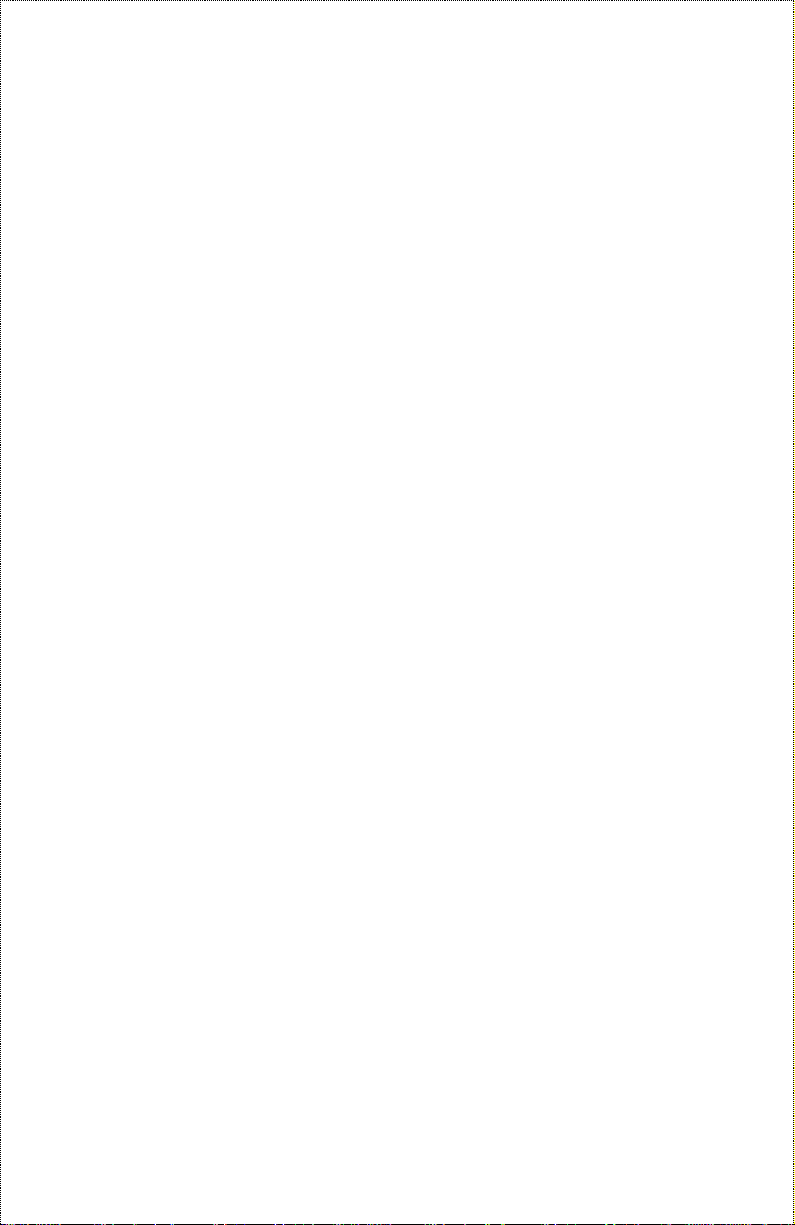
Wichtige Sicherheitshinweise
1. Bitte lesen Sie sich diese Hinweise sorgfältig durch.
2. Heben Sie diese Anlei tung für den spätern Gebrauch auf.
3. Vor jedem Reinigen ist da s Gerät vom St romne tz zu trennen. V ervenden Sie kei ne Flüssig- oder
Aerosolrei niger. Am besten dient ein ange feuchtetes T uc h z ur Reinigung.
4. Um eine Be schädigung des Gerätes zu vermeiden sollten Sie nur Zubehörteile verwenden, die vom
Hersteller zugelassen sind.
5. Das Gerät is vor Feucht igkeit zu schützen.
6. Bei der Aufstellung des G erätes ist auf sichern Stand zu achten. Ein Kippen oder F allen könnte
Verletzunge n he rvorrufe n. Verwenden Sie nur sichere Standorte und beachten Sie die Aufstellhinweise
des Herstellers.
7. Die Bel üftungsöffnungen dienen zur Luftzirkulation die das Gerät vor Überhitzung schützt. Sorgen S ie
dafür, daß diese Öffnungen nicht abge de ckt werden.
8. Beachten Sie beim Anschluß an das Stromnetz die Anschlußwerte.
9. Die Netzanschlußsteckdose muß aus Gründen der elektrischen Sicherheit einen Schutzleiterkontakt
haben.
10. Verlegen Si e die Netzanschlußleit ung so, daß niemand darübe r fallen kann. Es sollete a uc h nichts auf
der Leitung abgestellt werden.
11. Alle Hinweise und Wa rnungen die sich am G eräten befinden s ind zu beachten.
12. Wird das Gerät über einen längeren Zeitraum nicht benutzt, sollten Sie es vom Stromnetz trennen.
Somit wird im Falle ei ner Überspannung eine Beschädigung ve rmieden.
13. Durch die Lüftungs öffnungen dürfen niemals Gegenstände ode r Flüssigkeiten in das G e rä t gelangen.
Dies könnte einen Brand bz w . Elektrischen Schlag auslösen.
14. Öffnen Sie nie ma ls das Gerät. Das Gerä t darf aus Gründen der elektrischen S icherheit nur von
authorisiertem Servicepersonal geöffnet werden.
15. Wenn folgende S ituationen auft reten ist da s Gerät vom Stromnetz zu trennen und von einer qualifizierten
Servicestelle zu überprüfen:
a– Netzkabel ode r Netzstec ke r sint beschä digt.
b– Flüssigkeit ist in das Gerät e ingedrungen.
c– Das Gerät war Feuchtigkeit ausgesetzt.
d– Wenn das Gerät nicht der Bedienungsanle itung ensprechend funktioniert oder Sie mit Hilf e dieser
Anleitung keine Verbess e rung e r z ielen.
e– Das Gerät ist gefal len und/oder das Ge hä use ist beschädigt.
f– Wenn das Gerät deutliche Anzeichen eines Defektes aufweist.
16. Bei Re pa ra turen dürfen nur Orginale rsatzteile bzw. den Orginalteile n entsprechende Te ile verwendet
werden. Der Einsatz von ungeeigneten Ersat zteilen kann eine weitere Beschädigung he rvorrufe n.
17. Wenden Sie sich mit all en Fragen die Service und Repartur betreffen an Ihren Servic e pa rtner. Somit
stellen Sie die Betriebssicherheit des Gerätes sicher.
ii
Page 3
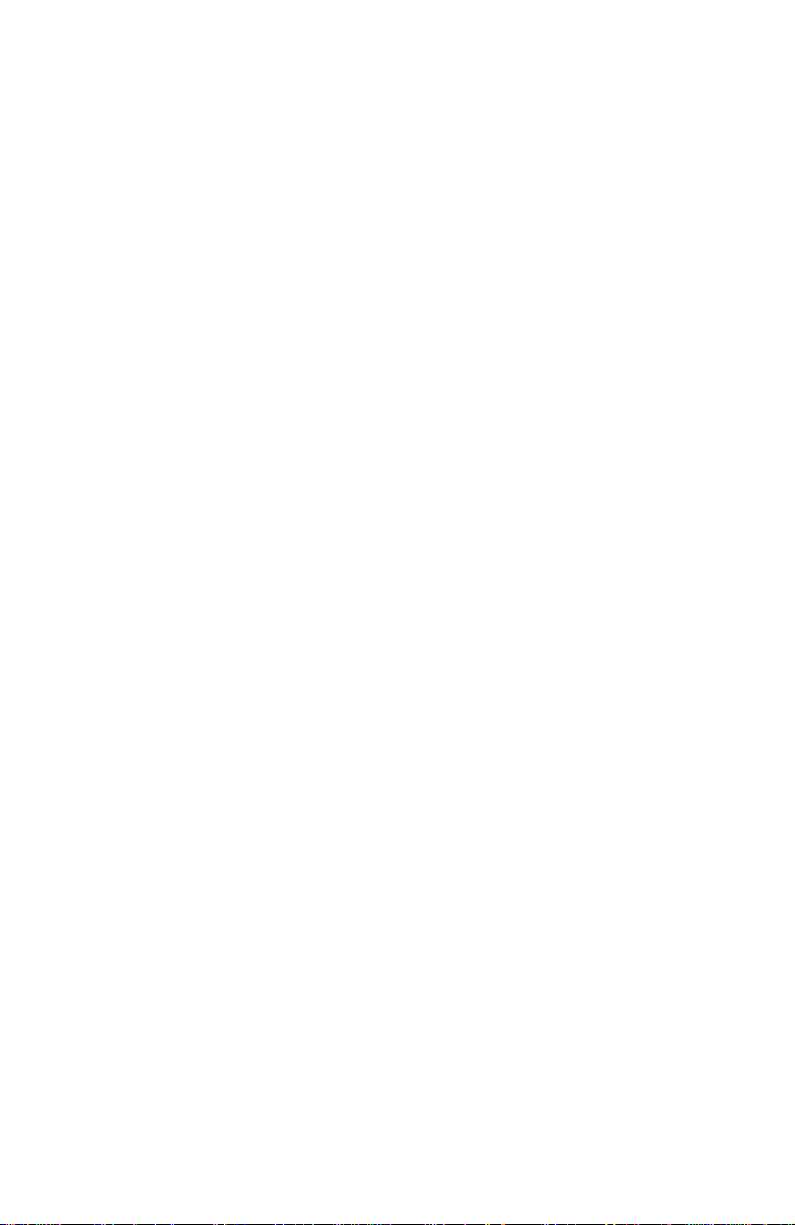
WARRANTIES EXCLUSIVE
IF THE D-LINK PRODUCT DOES NOT OPERATE AS WARRANTED ABOVE, THE CUSTOMER'S
SOLE REMEDY SHALL BE, AT D-LINK'S OPTION, REPAIR OR REPLACEMENT. THE FOREGOING
WARRANTIES AND REMEDIES ARE EXCLUSIVE AND ARE IN LIEU OF ALL OTHER
WARRANTIES, EXPRESSED OR IMPLIED, EITHER IN FACT OR BY OPERATION OF LAW,
STATUTORY OR OTHERWISE, INCLUDING WARRANTIES OF MERCHANTABILITY AND FITNESS
FOR A PARTICULAR PURPOSE. D-LINK NEITHER ASSUMES NOR AUTHORIZES ANY OTHER
PERSON TO ASSUME FOR IT ANY OTHER LIABILITY IN CONNECTION WITH THE SALE,
INSTALLATION MAINTENANCE OR USE OF D-LINK'S PRODUCTS
D-LINK SHALL NOT BE LIABLE UNDER THIS WARRANTY IF ITS TESTING AND EXAMINATION
DISCLOSE THAT THE ALLEGED DEFECT IN THE PRODUCT DOES NOT EXIS T OR WAS CAUSED
BY THE CUSTOMER'S OR ANY THIRD PERSON'S MISUSE, NEGLECT, IMPROPER INSTALLATION
OR TESTING, UNAUTHORIZED ATTEMPTS TO REPAIR, OR ANY OTHER CAUSE BEYOND THE
RANGE OF THE INTENDED USE, OR BY ACCIDENT, FIRE, LIGHTNING OR OTHER HAZARD.
LIMITATION OF LIABILITY
IN NO EVENT WILL D-LINK BE LIABLE FOR ANY DAMAGES, INCLUDING LOSS OF DATA, LOSS
OF PROFITS, COST OF COVER OR OTHER INCIDENTAL, CONSEQUENTIAL OR INDIRECT
DAMAGES ARISING OUT THE INSTALLATION, MAINTENANCE, USE, PERFORMANCE, FAILURE
OR INTERRUPTION OF A D- LINK PRODUCT, HOWEVER CAUSED AND ON ANY THEORY OF
LIABILITY. THIS LIMITATION WILL APPLY EVEN IF D-LINK HAS BEEN ADVISED OF THE
POSSIBILITY OF SUCH DAMAGE.
IF YOU PURCHASED A D-LINK PRODUCT IN THE UNITED STATES, SOME STATES DO NOT
ALLOW THE LIMITATION OR EXCLUSION OF LIABILITY FOR INCIDENTAL OR
CONSEQUENTIAL DAMAGES, SO THE ABOVE LIMITATION MAY NOT APPLY TO YOU.
iii
Page 4
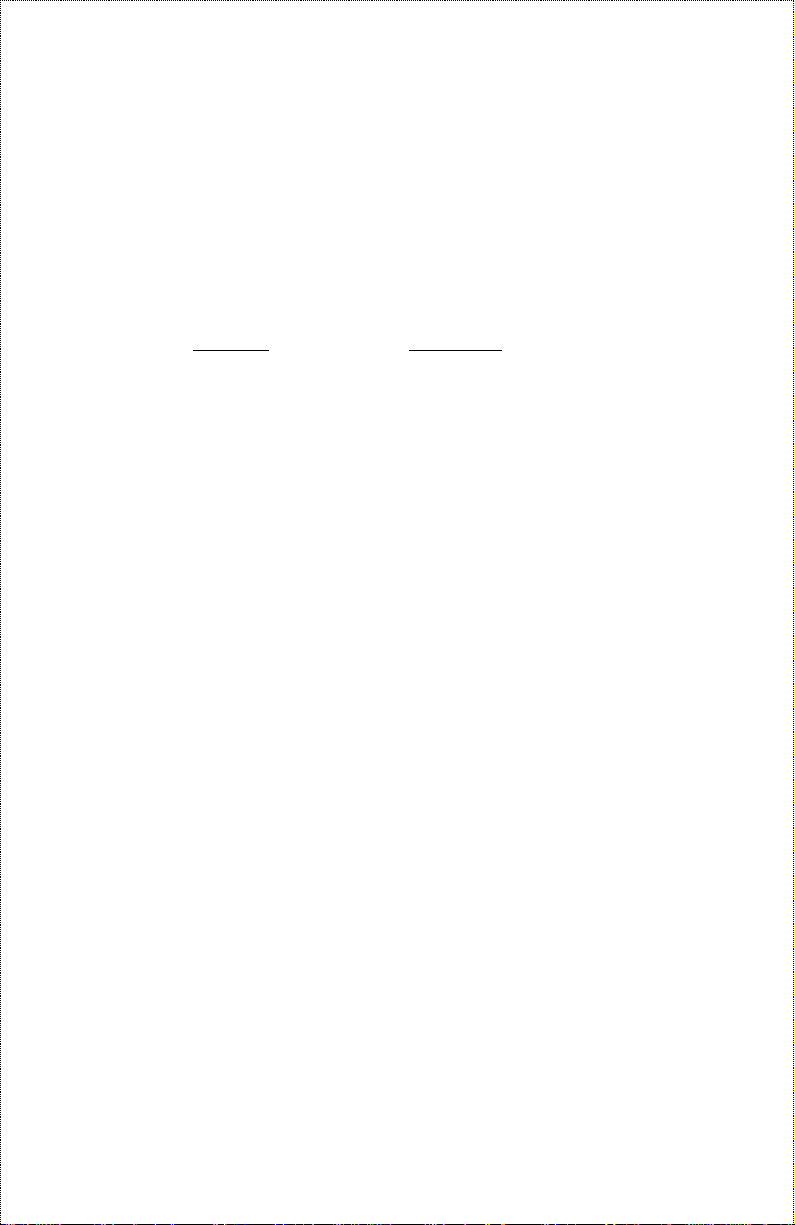
Limited Warranty
Hardware:
D-Link warrants its hardware products to be free from de fects in workmanship and materials, under normal
use and servi c e , for the following pe riods measured from date of purchase from D-Li nk or its Authorize d
Reseller:
Product Type Warranty Pe riod
Complete produc ts One year
Spare parts and spare kits 90 days
The one-year period of w a rranty on complete products applies on condition that the product's Registrat ion
Card is filled out and returned to a D-Link office within ninety (90) days of purchase. A list of D-Link offices
is provided at the back of this manual, together with a copy of the Registration Card. F ailing such timely
registrat ion of purchase, t he warranty period s hall be limited to 90 days.
If the product proves de fe ctive withi n t he a pplicable warra nty period, D-Link will provide repair or replacement of the product. D-Link shal l have the sole discretion whether to repair or re place, and replacement
product may be new or rec ondi ti oned. Replacement product sha ll be of equivalent or better spe c ifications ,
relative to the defective product, but need not be identical . Any product or part repa ired by D-Link pursuant
to this wa rra nty shall have a warranty period of not le ss than 90 days, from date of such repair, irrespec tive of
any earlier expiration of original warranty period. When D-Link provides replacement, then the defective
product becomes the property of D-Link.
Warranty s e rvice may be obtaine d by contacting a D -L ink office withi n the applicable warranty period, and
requesting a Return Material Authorization (RMA) number. If a Registrat ion Card for the product i n que stion
has not been returned to D-Link, then a proof of purchase (s uch as a copy of the dated purchase invoice) must
be provided. If Purcha ser's circ umstances require special ha ndling of warranty correc tion, then at t he time of
requesting RMA number, Purcha ser may also propose special procedure as may be suitable t o t he case.
After an RMA numbe r is issue d, the defective produc t must be packaged securely in the ori ginal or other
suitable shipping package to ensure that it will not be damaged in transit, and the RMA number must be
prominently marked on t he outside of the package. The packa ge must be mail e d or otherwise s hipped to
D-Link with all costs of mailing/shipping/insurance prepaid; D-Link will ordinarily reimburse Purchaser for
mailing/s hipping/insurance e xpenses incurred for re turn of defective product in accordance with this warranty. D-Link shall never be responsible for any s oftware, firmware, information, or me mory da ta of
Purchaser cont ained in, st ore d on, or integrated with any product returned t o D-Link pursuant to t hi s warranty.
Any package returne d to D-Link without an RMA number will be rejected and shipped back to Purchaser at
Purchaser's expense, and D-Link reserve s the right in such a case t o l evy a reasonable ha ndling charge in
addition mai ling or shipping costs.
D-Link Offices for Registration and Warranty Service
The product's Registration Card, provided at the back of this manual, must be sent t o a D-Link office. T o
obtain an RMA numbe r for warranty servic e a s to a hardware product , or to obtain warra nty service as to a
software product , contact the D -L ink office nearest you. An address es/
telephone/fax list of D-Link offices is provided in the bac k of this manual.
iv
Page 5
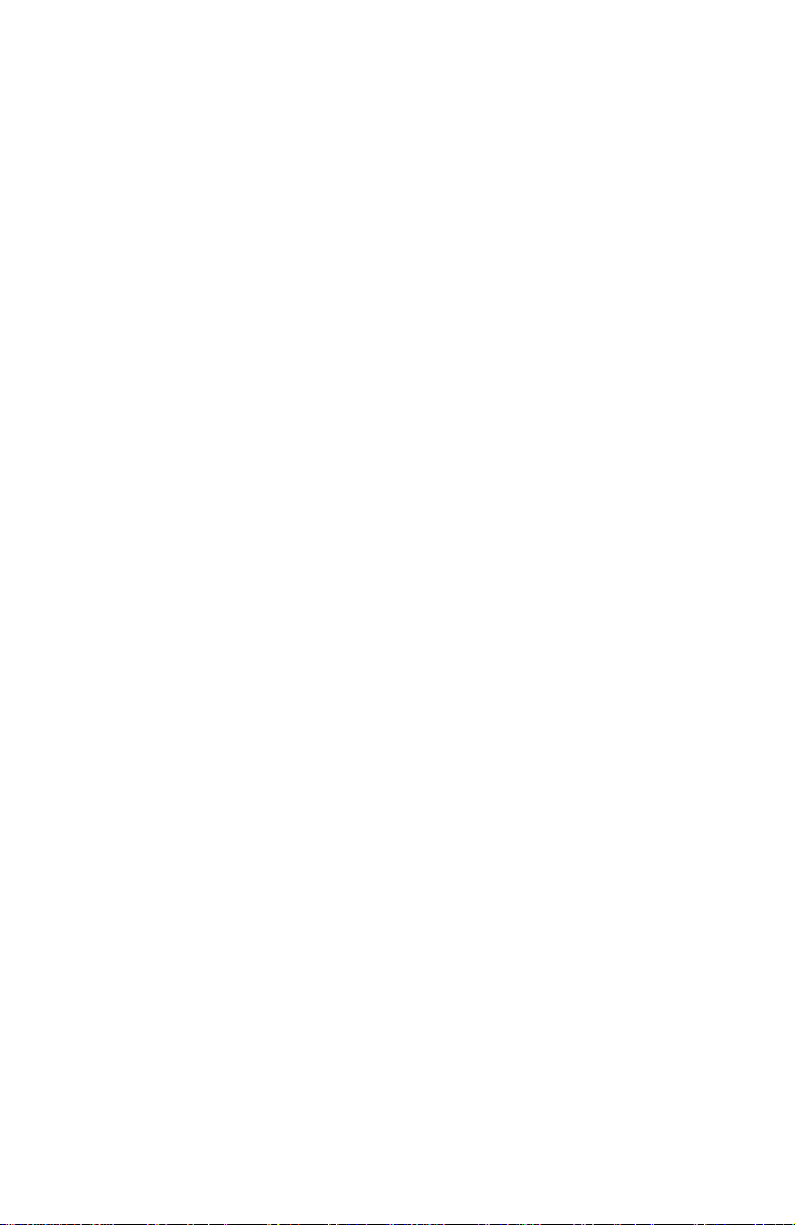
Trademark
Copyright 1997 D-Link Corporation.
Contents subject to change without prior notice.
D-Link is a registered trademark of D-Link Corporation/D-Link Systems,
Inc.
All other trademarks belong to their respective proprietors.
s
Copyright Statement
No part of this publication may be reproduced in any form or by any means
or used to make any derivative such as translation, transformation, or adaptation without permission from D-Link Corporation/D-Link Systems Inc., as
stipulated by the United States Copyright Act of 1976.
v
Page 6
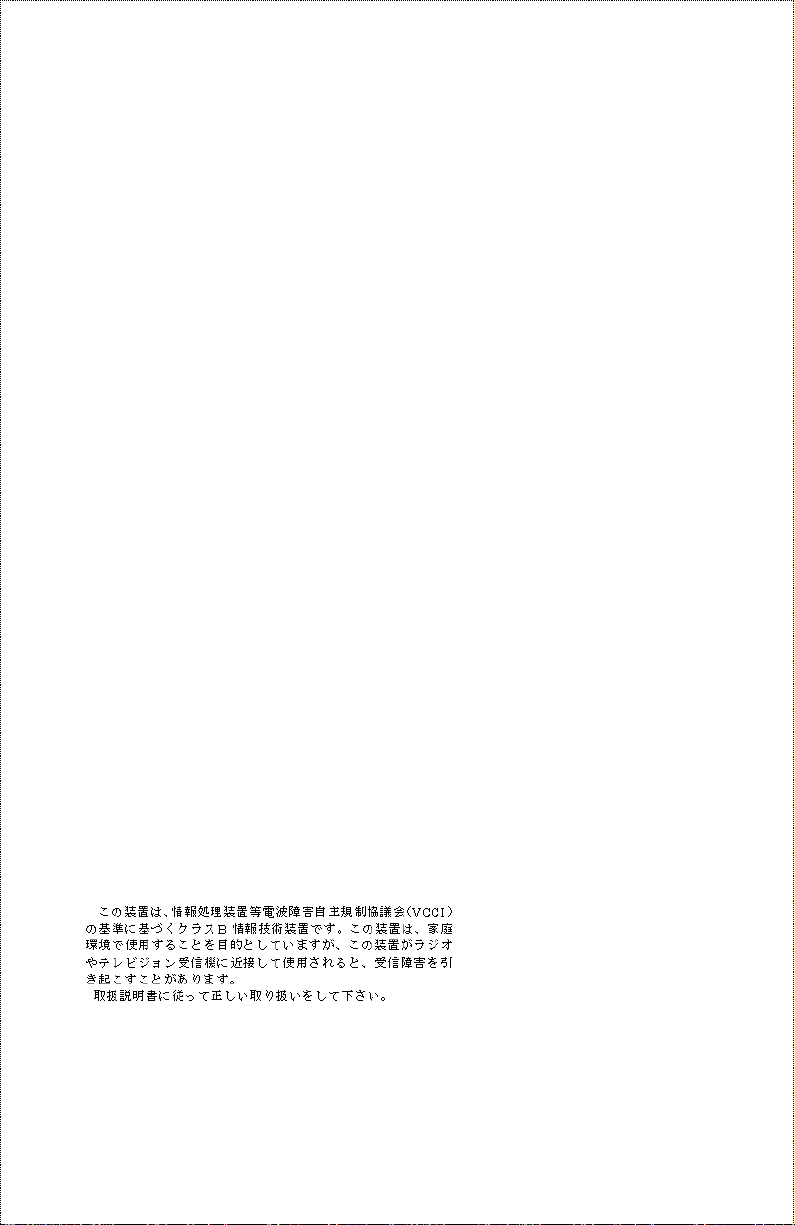
FCC Warning
&ODVV % IRU 0RGHO ')(0<3;2')(0<3;[
)&& ,' 1R= .$5('5<3;'+
7KLV HTXLSPHQW KDV EHHQ WHVWHG DQG IRXQG WR FRP SO\ ZLWK WKH OLPLWV
IRU D &ODVV % GLJLWDO GHYLFH/ SXUVXDQW WR 3DUW 48 RI WKH )&& 5XOHV1
7KHVH OLPLWV DUH GHVLJQHG WR SURYLGH UHDVRQDEOH SURWHFWLRQ DJDLQVW
KDUPIXO LQWHUIHUHQFH LQ D UHVLGHQWLDO LQVWDOODWLRQ1 7KLV HTXLSPHQW
JHQHUDWHV/ XVHV DQG FDQ UDGLDWH UDGLR IUHTXHQF\ HQHUJ\ DQG/ LI QRW
LQVWDOOHG DQG XVHG LQ DF FRUGDQFH ZLWK WKH LQVWUXFWLRQV / PD\ FDXVH
KDUPIXO LQWHUIHUHQFH WR UDGLR FRPPXQLFDWLRQV1 +RZHYHU/ WKHUH LV QR
JXDUDQWHH WKDW LQWHUIHUHQFH ZL OO QRW RFFXU LQ D SDUWLFXODU LQV W DOODWLRQ1
,I WKLV HTXL SPHQW GRHV FDXVH KDUPIXO LQWHUIHUHQF H WR UDGLR RU WHOHYL0
VLRQ UHFHSWLRQ/ ZKLFK FDQ EH GHWHUPLQHG E\ WXUQLQJ WKH HTXLSPHQW RII
DQG RQ/ WKH XVHU LV HQFRXUDJHG WR WU\ WR FRUUHF W WKH L QWHUIHUHQFH E\
RQH RU PRUH RI WKH IROORZLQJ PHDVXUHV=
5HRULHQW RU UHORFDWH WKH UHFHLYLQJ DQWHQQD1
•
,QFUHDVH WKH VHSDUDWLRQ EHWZ HHQ WKH HT XLSPHQW DQG WKH UHFHLYHU1
•
&RQQHFWWKHHTXLSPHQWLQWRDQRXWOHWRQDFLUFXLWGLIIHUHQWIURP
•
WKDW WR ZKLFK WKH UHFHLYHU LV FRQQHFWHG1
&RQVXOW WKH GHDOHU RU DQ H[SHULHQFHG UDGLR279 WHFKQLFLDQ IRU
•
KHOS1
6KLHOGHG LQWHUIDFH FDEOHV PXVW EH XVHG LQ RUGHU WR FRPSO\ ZLWK
HPLVVLRQ OLPLWV1
&KDQJHV RU PRGLILFDWLRQV QRW H[SUHVVO\ DSSURYHG E\ XVHU·V DXWKRULW\
WR RSHUDWH WKLV HTXLSPHQW1
VCCI B Warning
vi
Page 7
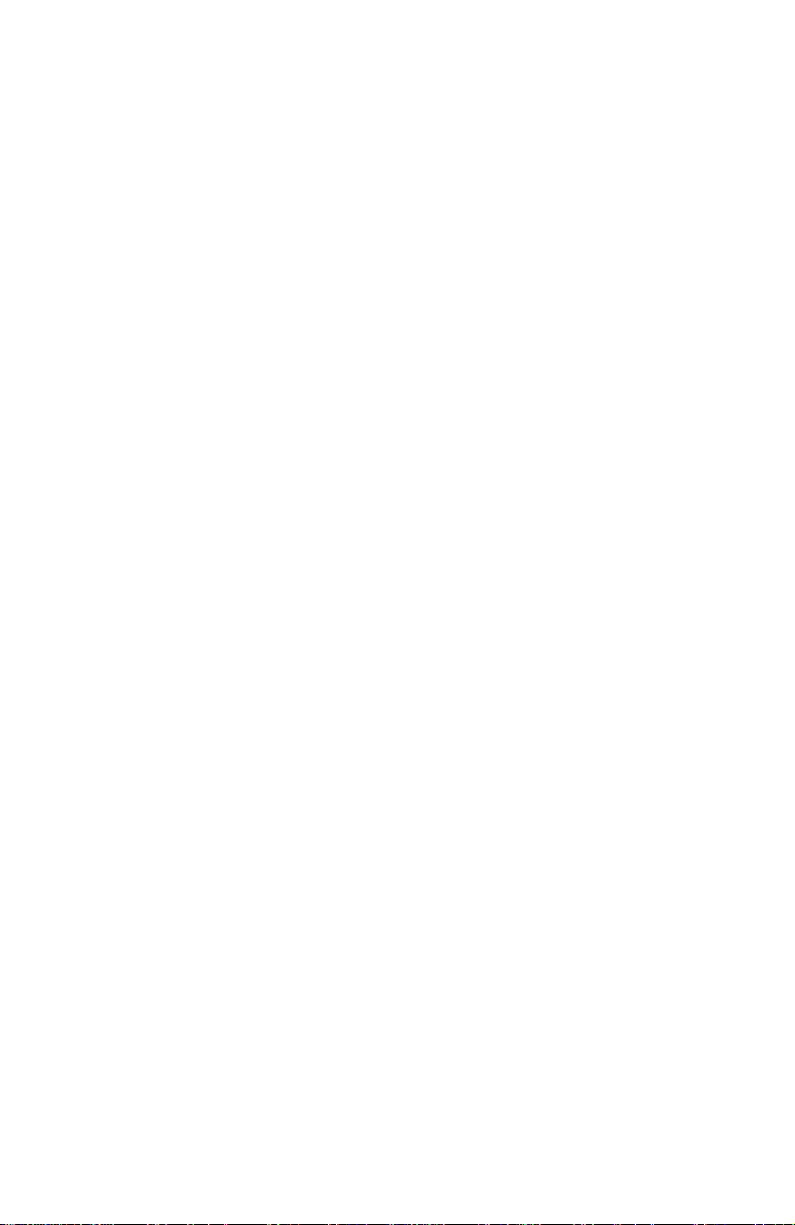
vii
Page 8
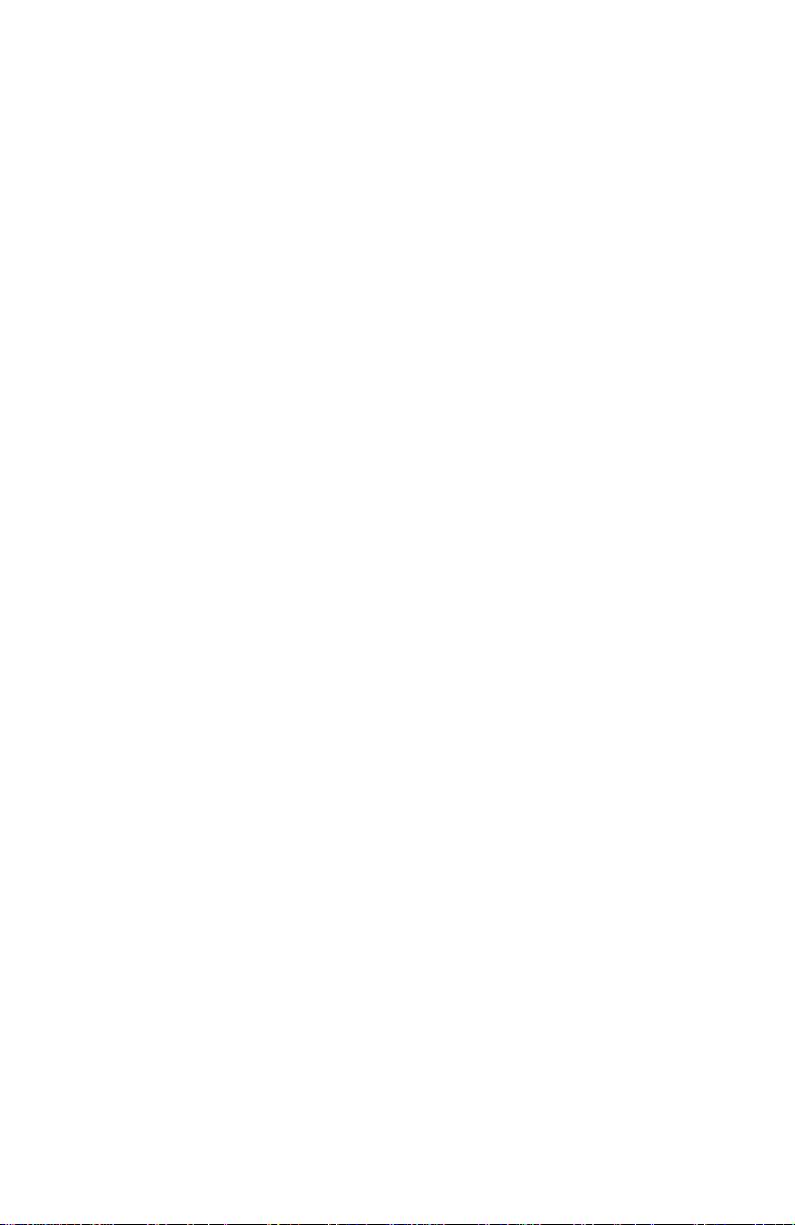
Page 9
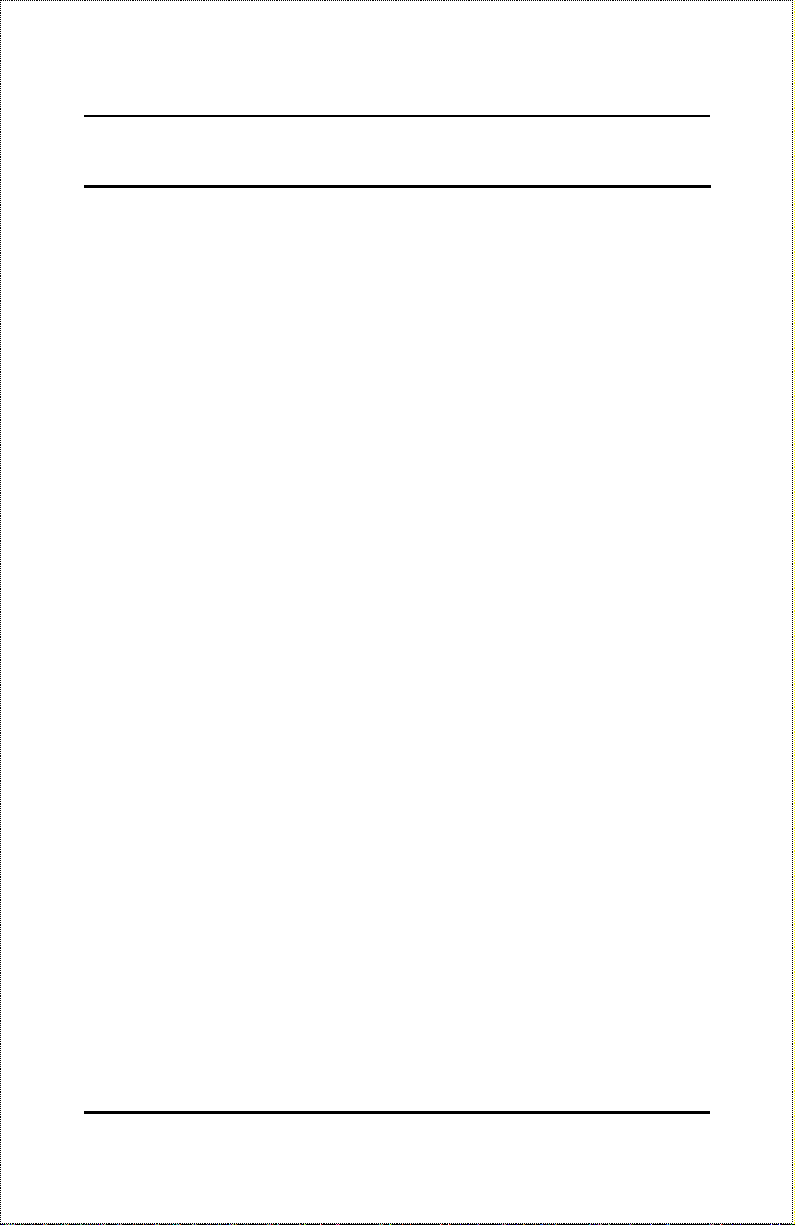
Dual-Speed Stackable Hubs User’s Guide
ABLE OF
T
0 A
BOUT THIS GUIDE
Conventions..........................................................................................ix
Overview of the User’s Guide...............................................................ix
1 I
NTRODUCTION
Product Description ..............................................................................1
Product Features................................................................................... 2
Dual-speed Fast Ethernet/Ethernet Hub Technology Overview..............3
100BASE-TX Technology Overview.......................................................5
100Mbps Fast Ethernet Introduct i on.............................................................. 5
Cables and Connectors..................................................................................5
Topology.......................................................................................................6
Network Diameter......................................................................................... 6
Hub Types..................................................................................................... 7
..........................................................
.................................................................1
ONTENTS
C
IX
2 U
NPACKING AND SETUP
Unpacking.............................................................................................8
Identifying External Components...........................................................8
Front Panel.................................................................................................... 8
Rear Panel................................................................................................... 10
Installing the Hub................................................................................11
Installation.................................................................................................. 11
3 U
NDERSTANDING INDICATORS
About this Guide vii
....................................................7
.........................................12
Page 10
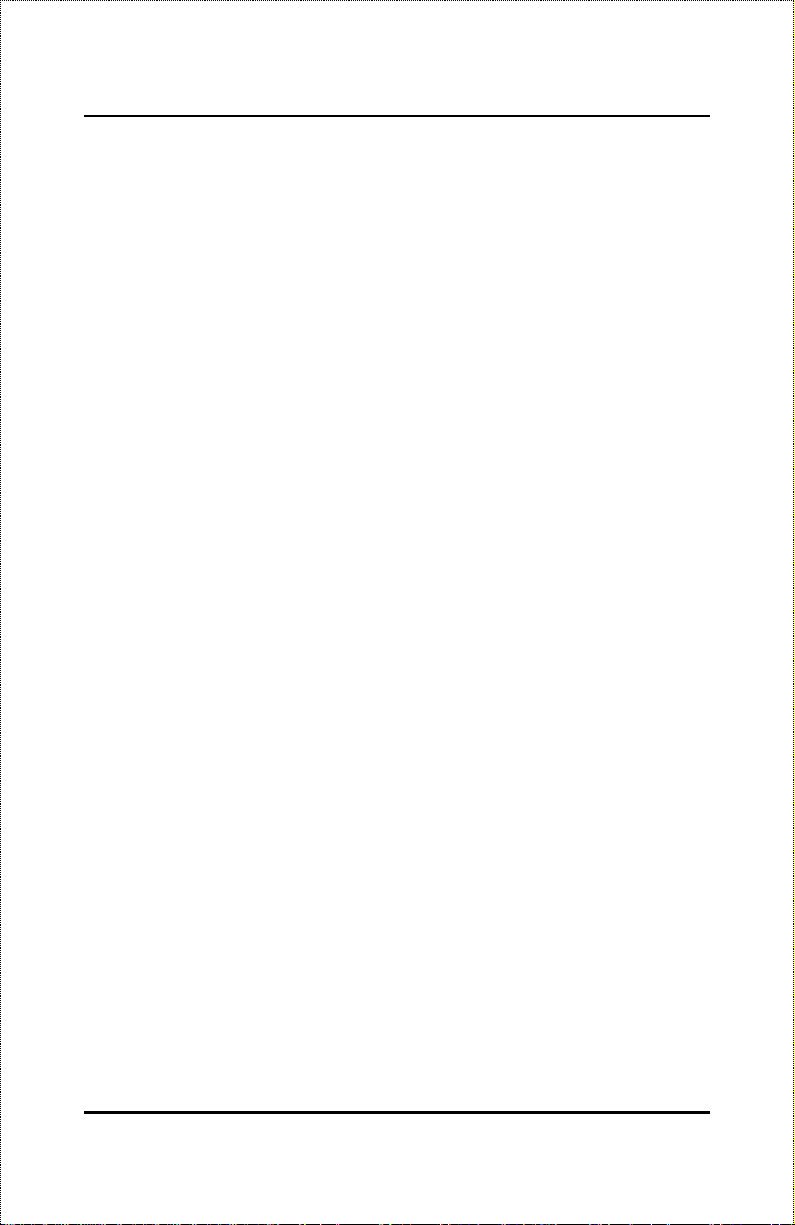
Hub State Indicators............................................................................12
Port State Indicators............................................................................13
Port Speed Indicators..........................................................................14
Switch Indicator (DFE-908x Only)......................................................14
4 M
AKING CONNECTIONS
Hub Cascading/Building a Stack .........................................................17
Connectivity Rules...............................................................................18
Hub to End-Station Connection...........................................................19
Hub-to-Hub Uplink..............................................................................21
5 C
ABLES AND CONNECTORS
100BASE-TX Ethernet Cable and Connectors......................................23
Crossover Cables.................................................................................24
6 S
PECIFICATIONS
General ...............................................................................................26
Hub-to-Hub Cascading ........................................................................26
LED Indicators....................................................................................27
Environmental and Physical ................................................................27
.............................................................26
...................................................17
............................................23
0
About this Guideviii
Page 11
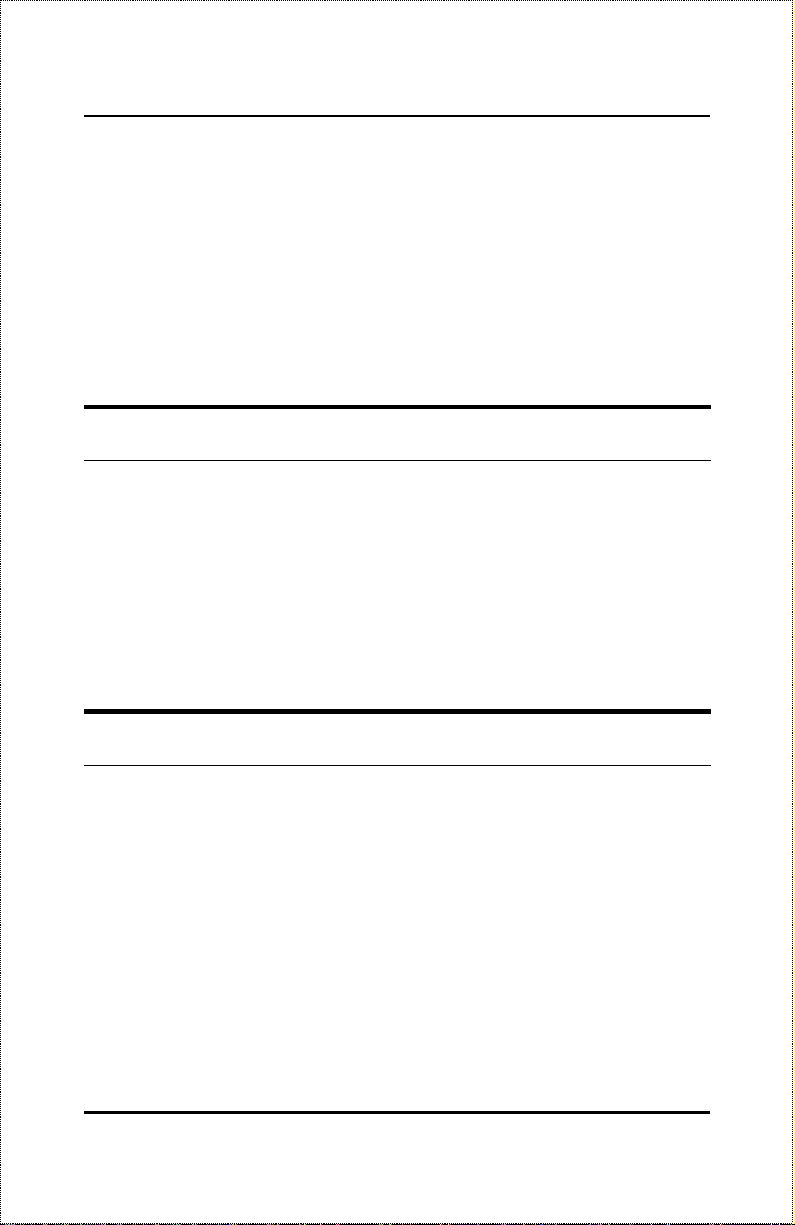
Dual-Speed Stackable Hubs User’s Guide
BOUT THIS
A
This guide discusses how to install and use the DFE-908 series stackable
dual-speed Fast Ethernet/Ethernet Hubs.
UIDE
G
Conventions
References in this manual to the DFE-908 and DFE-908x hubs are frequently written simply as “ hub” or “hubs” where the text applies to all
models. Model numbers are normally used only to differentiate between
the two where necessary.
Unless differentiated by model number, all information applies to all models.
Overview of the User’s Guide
Chapter 1,
♦
works, and introduces the features of the DFE-908 series hubs.
Chapter 2,
♦
the hub.
Chapter 3,
♦
on the hub’s front panel. Understanding these indicators is essential
to effectively using the hub.
About this Guide ix
Introduction
Unpacking and Setup
Understanding Indicators
. Provides information on Fast Ethernet net-
. Helps you get started in setting up
. Describes all LED indicators
Page 12
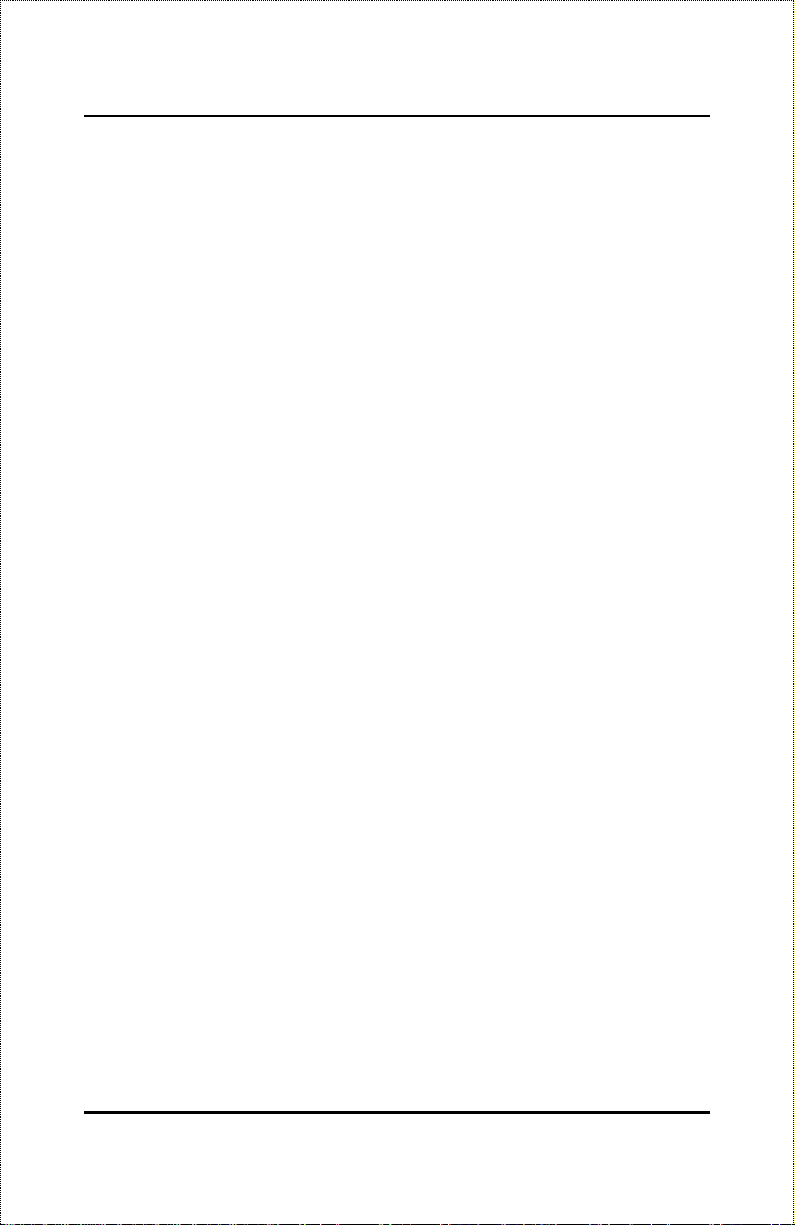
Chapter 4,
♦
Making Connections
. Provides information on connecting to the hub’s twisted-pair, stacking hubs, and linking with other
100BASE-TX hubs.
Appendix A,
♦
Cables and Connectors
cables and connectors used with t he hubs.
Appendix B,
♦
Specifications
. Lists the hubs’ specifications.
. Provides specifications on the
About this Guidex
Page 13
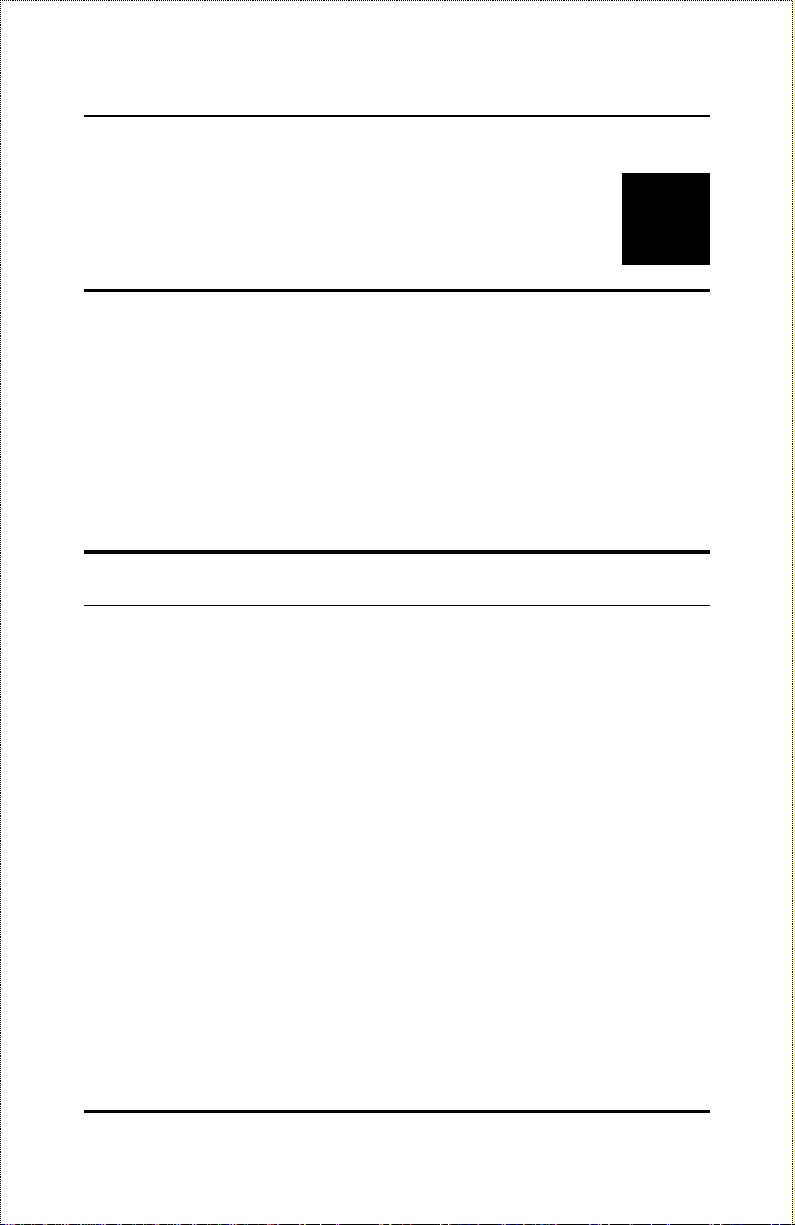
Dual-Speed Stackable Hubs User’s Guide
1
1 I
This chapter introduces the DFE-908 series stackable dual-speed Fast
Ethernet/Ethernet Hubs, as well as giving some background information
about the technology the hubs use.
NTRODUCTION
Product Description
The D-Link DFE-908 series stackable dual-speed Fast Ethernet/Ethernet
Hubs are designed to allow easy migration and integration between 10Mbps
Ethernet and 100Mbps Fast Ethernet, while providing flexibility in cable
connections.
The DFE-908 series hubs can operate with either IEEE 802.3 10BASE-T
connections (twisted-pair Ethernet operating at 10 megabits per second), or
IEEE 802.3u 100BASE-TX connections (twisted-pair Fast Ethernet operating at 100 megabits per second). All of the twisted-pair ports support
Auto-Negotiation (NWay), allowing the hub to automatically detect the
speed of a network connection. This means you can connect all of your
Ethernet and Fast Ethernet hosts to a DFE-908 series hub stack, without any
rewiring required when a host is upgraded from 10Mbps to 100Mbps.
The DFE-908 series hubs, available in 8-port models, can be stacked with
up to five hubs in a stack. A stack of five 8-port hubs gives a total of 40
Ethernet or Fast Ethernet ports. A DFE-908 series hub stack operates as a
Introduction 1
Page 14
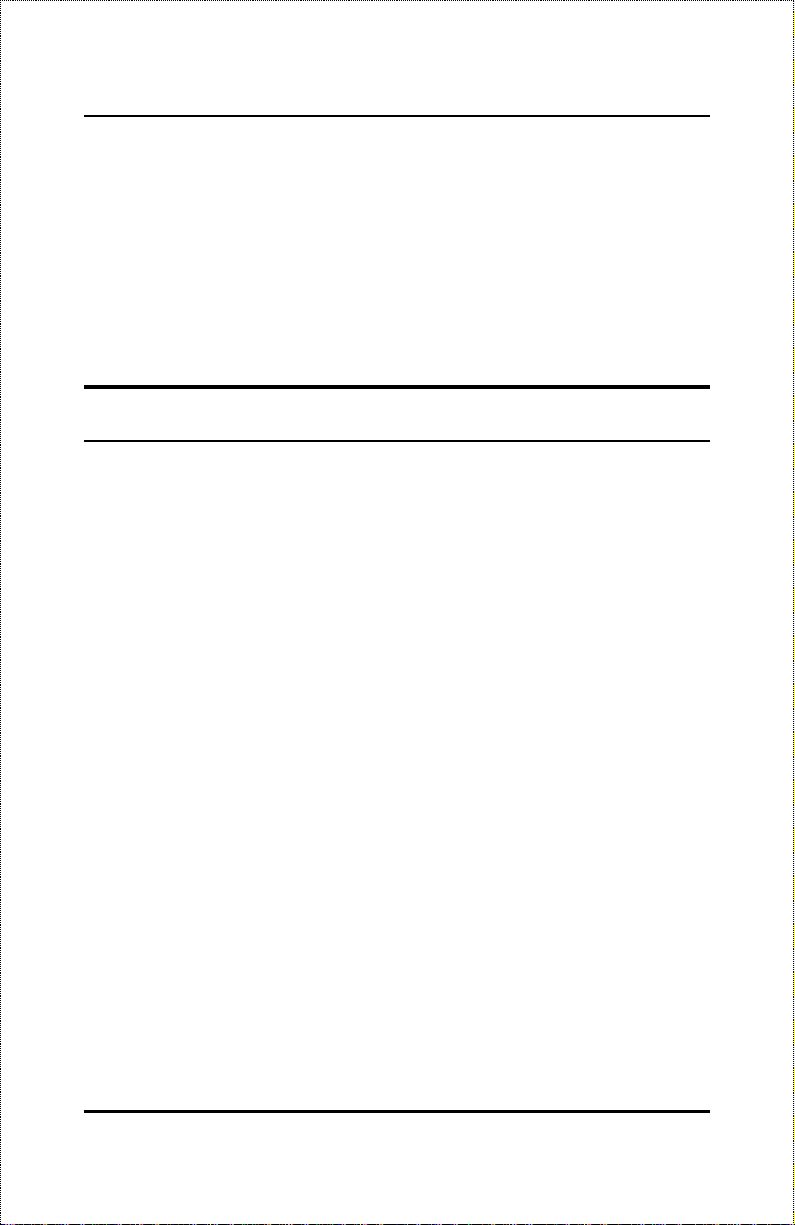
Class II Fast Ethernet repeater, allowing it to be linked to another Class II
Fast Ethernet stack in the same collision domain.
On the DFE-908, the 10Mbps and 100Mbps segments are separate and do
not intercommunicate. The DFE-908x contains a built-in switch, making it
possible to transparently bridge betwee n the 10 Mbps and 100 Mbps segments.
Product Features
The list below highlights the features and specifications of the DFE-908
series hubs:
Compatible with the IEEE 802.3 10BASE-T Ethernet and 802.3u
♦
100BASE-TX Fast Ethernet industry standards for interoperability
with other Ethernet/Fast Ethernet network devices.
Ethernet connections support Category 3 or better twisted-pair ca-
♦
bles.
Fast Ethernet connections support both shielded twisted pair and
♦
Category 5 unshielded twisted-pair cables.
Fast Ethernet connections support a maximum distance of 100 me-
♦
ters from end-station to hub, and a total network diameter of 205
meters.
Eight NWay RJ-45 ports for connecting stations to the network.
♦
Built-in switching function (DFE-908x only) supports bridging be-
♦
tween 10Mbps and 100Mbps segments.
needed per stack.
A stack can contain various D-Link dual-speed hub models.
♦
Only one DFE-908x is
Introduction2
Page 15

Dual-Speed Stackable Hubs User’s Guide
LED indicators for power, collisions, link, network activity, switch
♦
capability (DFE-908x only), partitioning status, operating speed (10
or 100 Mbps) and network utilization.
Auto-partition protection.
♦
Data collision detection and handling.
♦
Preamble regeneration, signal retiming.
♦
Two proprietary daisy-chain ports for cascading up to five hubs to
♦
form one logical hub.
Uplink port allows easy linking of two Fast Ethernet or four Ethernet
♦
hub stacks to further expand your network.
Built-in power supply. Automatic voltage selection (100V to 240V,
♦
50 or 60Hz) without fuses to change or a voltage switch to set.
Stackable to five units, or total 40-port capability.
♦
Scaleable expansion up to two stacks, or a total of 78 ports.
♦
Dual-speed Fast Ethernet/Ethernet
Hub Technology Overview
Dual-speed Ethernet hubs have been developed t o make it simpler to plan
networks containing both 10Mbps Ethernet and 100Mbps Fast Ethernet
technologies, especially when network hosts are being gradually migrated
to new Fast Ethernet connections.
A dual-speed hub is actually two repeaters in one enclosure. The 10Mbps
repeater receives Ethernet transmissions from any of its ports, and retransmits them to all other ports operating at 10Mbps. Similarly, the 100Mbps
Introduction 3
Page 16

repeater retransmits Fast Ethernet transmissions from ports operating at
100Mbps to all other ports operating at the same speed.
10Mbps Repeater
100Mbps Repeater
NWay Detection
RJ-45 Ports
100Mbps
Ethernet
Station
100Mbps
Ethernet
Station
10Mbps
Ethernet
Station
10Mbps
Ethernet
Station
100Mbps
Ethernet
Station
If there is a DFE-908x hub present in the stack, its built-in switch serves as
a bridge between the t wo inde pende nt segme nt s.
Introduction4
Page 17

Dual-Speed Stackable Hubs User’s Guide
100BASE-TX Technology Overview
100Mbps Fast Ethernet Introduction
Computers today have become increasingly powerful, with the capability to
accommodate very sophisticated uses such as multimedia applications,
video-conferencing, and CAD/CAM. To utilize these technologically advanced applications more efficiently, there is also a growing demand for
faster networks that can handl e hea vy ne twork tra ffi c.
Recognizing this need for greater bandwidth and lower latency, a variety of
technologies suc h as FDDI, ATM, a nd Fast Etherne t (100Mbps) ha ve bee n
adopted by many vendors. Fast Ethernet technology stands out as the most
inexpensive and smoothest migration path for existing 10Mbps Ethernet
users in part because it does not require a protocol translation when sharing
data with 10Mbps Ethernet.
Fast Ethernet is a relatively new standard specified by the IEEE 802.3 LAN
committee. It is an extension of the 10Mbps Ethernet standard with the
ability to transmit and receive data at 100Mbps, while maintaining the
CSMA/CD Ethernet protocol. Since Fast Ethernet is compatible with all
10Mbps Ethernet environments, it provides a strai ghtforward upgra de without wasting the company’s existing investment in hardware, software, and
trained personnel.
Cables and Connectors
Category 5 unshielded twisted-pair (UTP) cables and shielded twisted-pair
(STP) cables are both supported. Cat 5 UTP cable uses the same RJ-45
connector used with 10BASE-T, wired in the same configuration. Please
note that the punch-down blocks in the wiring closet must also be Category
5 certified. Where these blocks do not meet the standard, an upgrade is
necessary.
Introduction 5
Page 18

Topology
A Fast Ethernet workgroup is configured in a star topology and is built
around a maximum of two repeaters. Each workgroup forms a separate
LAN (also known as a segment or collision domain), and these workgroups
can be easily interconnected through switches, bridges, or routers to form
one LAN large enough to encompass a high-rise building or campus environment. Recent innovations in LAN hub technology such as stackable
hubs, coupled with the decreasing cost of switches, bridges, and routers,
allow the design of low-cost, efficient Fast Ethernet workgroups and enterprise LANs.
The following factors strongly influence the architecture of Fast Ethernet
networks:
The EIA/TIA 568 Wiring Standard imposes a 100 meter limit on
•
horizontal runs of twisted-pair cables; that is, connections from the
wiring closet to the end-station.
Fast Ethernet’s increased operational speed reduces the maximum
•
distance between all elements of the LAN (see below).
The EIA/TIA 568 Wiring Standard doe s not support the use of co-
•
axial cables for horizontal wiring.
Network Diameter
Network diameter, which is the distance between two end-stations in the
same collision domain, is the primary difference between traditional
Ethernet and Fast Ethernet. Due to the increased speed in Fast Ethernet and
adherence to the EIA/TIA 568 wiring rules, the network diameter of a Fast
Ethernet collision domain is limited to 205 meters; in contrast, the maximum 10BASE-T Ethernet collision domain diameter can be up to 500
meters.
Introduction6
Page 19

Dual-Speed Stackable Hubs User’s Guide
Hub Types
Unlike 10BASE-T hubs, which are all functionally identical, Fast Ethernet
hubs are divided into two distinc t type s: Cl ass I and Cla ss II. A Class I hub
repeats all incoming signals on one port to the other ports by first translating them to digital signals and then retranslating them back to line signals.
These translations are necessary when connecting various network media to
the same collision domain, such as when combining two wire-pair
100BASE-TX media with four wire-pair 100BASE-T4 media. Only one
Class I hub can exist within the same collision domain; thus, this type of
hub cannot be directly interlinked. A Class II repeater, on the other hand,
immediately repeats all incoming line signals on one port to the other ports;
no translations are performed. This type of hub connects identical media
within the same collision domain; for example, TX to TX. At most, two
Class II hubs can exist within the same collision domain.
As mentioned earlier, stackable Class II hubs can be used to increase the
number of available nodes in a collision domain. An entire hub stack
counts as a single repeater. DFE-908 series hubs are Class II devices.
2
2 U
This chapter provides information on the unpacking and initial installation
of your hub stack.
Unpacking and Setup 7
NPACKING AND
ETUP
S
Page 20

Unpacking
Open the shipping carton of your hub and carefully unpack the contents.
The carton should contain the following items:
One dual-speed stackable hub
♦
One AC power cord, suitable for your area’s electrical power con-
♦
nections
One daisy-chain cable
♦
Four rubber feet to be used for shock cushioning
♦
This
♦
Inspect the hub and all accompanying items. If any item is damaged or
missing, report the problem immediately to your D-Link dealer.
User’s Guide
Identifying External Components
This section identifies all the major external components of the hub. Both
the front and rear panels are shown, followed by a description of each panel
feature. The indicator panel is described in detail in the next chapter.
Front Panel
Unpacking and Setup8
Page 21

♦ LED Indicator Panel
Dual-Speed Stackable Hubs User’s Guide
Refer to the next chapter,
Understanding Indicators
, for detailed infor-
mation about each of the hub’s LED indicators.
♦ Twisted-Pair Ports
Use any of these ports to connect stations to the hub. The ports are
MDI-X ports, which means you can use ordinary straight-through
twisted-pair cable to connect the hub to PCs, workstations, or servers
through these ports. If you need to connect to another device with MDIX ports such as another hub or an Ethernet switch, you should use a
crossover cable, or connect using the Uplink port (described below).
For more information about crossover connection, see the
section on page 24.
Cables
Crossover
♦ Uplink Port
The Uplink port is an MDI port, which means you can connect the hub
(or hub stack) to another device with MDI-X ports using an ordinary
straight-through cable, making a crossover cable unnecessary.
Port 1 and the Uplink port are really the same port, except that their
pinouts are different.
Do not use both P ort 1 and the Upl ink port at
the same time.
Unpacking and Setup 9
Page 22

Rear Panel
♦ Daisy-Chai n IN Port
When cascading a set of D-Link’s stackable dual-speed hubs, this port
should be connected to the Daisy-Chain OUT port of the previous hub
in the stack (usually placed immediately above it). A cascade of five
hubs can be created in this way. The first and last hubs in the stack use
only one of the daisy-chain ports, while the others use both.
♦ Daisy-Chain OUT Port
Works in conjunction with the Daisy-Chain IN Port (see above). Connect this port to the Daisy-Chain IN Port of the next hub in the stack
(usually placed immediately below it), using the enclosed daisy-chain
cable.
♦ Fan
Provides air circulation and heat dissipation. Be sure to leave adequate
space around the area of the unit for proper ventilation.
♦ AC Power Connector
For the power cord.
Unpacking and Setup10
Page 23

Dual-Speed Stackable Hubs User’s Guide
Installing the Hub
Installation
The site where you install the hub stack may greatly affect its performance.
When installing, consider the following pointers:
Install the hub stack in a fairly cool and dry place. See Appendix B,
♦
Specifications
ing ranges.
Install the hub stack in a site free from strong electromagnetic field
♦
generators (such as motors), vibration, dust, and direct exposure to
sunlight.
Leave at least 10cm of space at the front and rear of the hub for
♦
ventilation.
Install the hub on a sturdy, level surface that can support its weight.
♦
, for the acceptable temperature and humidity operat-
When installing the hub stack on a level surface, attach the rubber feet to
the bottom of each device. The rubber feet cushion the hub and protect the
hub case from scratches and prevent it from scratching other surfaces.
Unpacking and Setup 11
Page 24

3
3 U
Before connecting network devices to the hub, take a few minutes to look
over this section and familiarize yourself with the front panel LED indicators of your dual-speed hub, depicted below.
NDERSTANDING
NDICATORS
I
Hub State Indicators
♦ Power Indicator (PWR)
Understanding Indicators12
Page 25

Dual-Speed Stackable Hubs User’s Guide
This indicator lights green when the hub is receiving power; otherwise,
it is off.
♦ Collision Indicators (Col 10M/ Col 100M)
These indicators indicate data collisions on the respective 10Mbps
Ethernet or 100Mbps Fast Ethernet segments connected to the hub. (If
several hubs are stacked or linked together, all of them should detect
and indicate the same collision, since collisions span the entire network
segment.) Whenever a collision is detected, the respective COL indicator will briefly blink amber.
♦ 10Mbps and 100Mbps Utilization Indicators
The utilization bar graphs provide a quick reference on the current traffic load relative to the total available 10Mbps or 100Mbps network
bandwidth. The graphs display a measure of the percentage of bandwidth in use on the respective network segment. All data packets are
counted, whether valid or not.
Port State Indicators
There is one port state indicator for each of the twisted-pair ports on the
hub. Each port’s LED status indicator reports the port’s link and activity
status, and shows whether or not the port has been partitioned.
The following describes each indicator and the meaning of each condition:
♦ Link (steady green)
The indicator of a port lights green when the port is connected to a powered Ethernet or Fast Ethernet station. If the station to which the hub is
connected is powered off, or if there is a problem with the link, the LED
will remain off.
Understanding Indicators 13
Page 26

♦ Receive (Rx) (blinking green)
When information is received on a port, its indicator will blink off
briefly. Upon reception, the data will be transmitted to all other connected ports.
♦ Auto-partition (Auto-part) (steady amber)
The indicator of a port lights amber when the port is automatically partitioned due to an abnormal network condition.
The hub will temporarily partition a port when too many collisions are
detected on the port. While the segment is automatically partitioned,
the port will be isolated from the rest of the network segment. When
the problem is corrected or a valid data packet is received through the
port, the port is automatically reconnected.
Port Speed Indicators
There is also a port speed indicator for each of the twisted-pair ports on the
hub. A port’s speed indicator should light green when a 100BASE-TX device is connected to the port, and remain dark if the port is unconnected or
if a 10BASE-T device is connected.
Switch Indicator (DFE-908x Only)
The DFE-908x’s Switch indicator shines a steady green when the hub’s
built-in switch is functioning correctly. The indicator should shine whenever the hub has power.
Understanding Indicators14
Page 27

Dual-Speed Stackable Hubs User’s Guide
Understanding Indicators 15
Page 28

Page 29

Dual-Speed Stackable Hubs User’s Guide
4
4 M
ONNECTIONS
C
This chapter discusses how to make connections to the hub’s twisted-pair
ports, cascading hubs to create a stack, and linking with other hubs (or hub
stacks).
AKING
Hub Cascading/Building a Stack
You can stack up to five hubs using the daisy-chain ports to form one logical hub. In this configuration, the interconnected hubs constitute a single
logical unit, providing a maximum of 40 twisted-pair ports.
Use the provided daisy-chain cable to connect the Daisy-Chain OUT port
on the rear panel of one hub t o the Daisy-Chain IN port on the hub below
it, as shown in the figure below. Repeat this procedure for each hub to be
included in the stack.
Making Connections 17
Page 30

Hubs should not be added to the stack or removed from the stack while the
power is on to any hub in the stack. Always turn off power to the entire
stack before adding or r e movi ng hubs.
Connectivity Rules
Ethernet (10Mbps) networks need to respect the following connectivity
rules:
Making Connections18
Page 31

Dual-Speed Stackable Hubs User’s Guide
♦ The maximum length of a twisted-pair cable segment is 100 meters.
Cabling should be Category 3 or better.
♦ Between any two end-stations in a collision domain, there may be up
to five cable segments and four intermediate repeaters (hubs, hub
stacks, or other repeaters).
♦ If there is a path between any two end-stations containing five seg-
ments and four repeaters, then at least two of the cable segments
must be point-to-point link segments (e.g., 10BASE-T, 10BASEFL), while the remaining segments may be populated (mixing) segments (e.g., 10BASE-2 or 10BASE-5).
Fast Ethernet (100Mbps) networks need to respect the following connectivity rules:
♦ The maximum length of a twisted-pair segment (that is, the distance
between a port in the hub to a single-address network device such as
a PC, server, or Ethernet switch) is 100 meters. Cabling and other
wiring should be certified as Category 5 or shielded twisted pair
(STP).
♦ The maximum diameter in a collision domain is about 205 meters
using two Class II hubs (or hub stacks).
♦ Between any two end-stations in a collision domain, there may be up
to three cable segments and two Class II hubs or hub stacks.
Hub to End-Station Connection
After the hub properly installed, it can support up to eight end-station connections. Fast Ethernet connection requires either a Category 5 UTP cable
or an STP cable. These cables can be up to 100 meters long.
Making Connections 19
Page 32

Ethernet connection requires a Category 3 or better UTP cable. It is recommended that you use Category 5 cabling for all connections, in order to
make it easier to transition all stations to 100Mbps.
You can connect any combination of PCs, servers, and other single-address
network devices to the eight twisted-pair ports using straight-through
twisted-pair cables. These cables should not be c rossed over. The fol lowing figure illustrates the pin assignments for a straight-through cable:
When connecting a PC or a server, the system being connected should have
an Ethernet or Fast Ethernet network interface card with a twisted-pair port.
The following figure shows a typical connection between the hub and endstations:
Making Connections20
Page 33

Hub-to-Hub Uplink
Dual-Speed Stackable Hubs User’s Guide
You can link two hubs or hub stacks to each other using any of the twistedpair ports or the Uplink port. Linking hubs using ordinary twisted-pair
ports requires crossover twisted-pair cables; linking using one ordinary
twisted-pair port and the Uplink port requires an ordinary straight -through
twisted-pair cable. The Uplink port is shared with Port 1, and you should
not use both Port 1 and the Uplink port at the same time.
When connecting two hubs or hub stacks in this fashion, the maximum
distance between any two end-stations in a collision domain is 205 meters.
If each link between the hub and an end-station is 100 meters, then the hubto-hub connection is limited to 5 meters. However, if the longest hub-toend-station connection is less than 100 meters, then the hub-to-hub connection can be up to 100 meters long as long as the 205-meter total network
diameter rule is followed.
Making Connections 21
Page 34

The following table describes different methods of linking hubs (or hub
stacks):
HUB
PORT
USED
Normal Switch or
Uplink
A crossover cable is a straight-through twisted-pair cable in which the
wires have been crossed. The fi gure below shows the pin assignments for
an Ethernet or Fast Ethernet crossover cable:
DEVICE PORT
TYPE
Non-
Hub
Uplink
Uplink
Serv er ( or P C) Straight - Through (||)
Switch or
Hub
NonUplink
Uplink
Server (or PC) Crossover (X)
CABLE TO USE
Crossover (X)
Straight - Through (||)
Straight - Through (||)
Crossover (X)
NOTE:
The first twisted-pair port (Port 1) is shared
with the Uplink port. If you connect a hub to
the Uplink port, then do not us e Por t 1.
Making Connections22
Page 35

Dual-Speed Stackable Hubs User’s Guide
A
5 C
C
ABLES AND
ONNECTORS
100BASE-TX Ethernet Cable and
Connectors
♦ Cable characteristics: 0.4 to 0.6 mm (22 to 26 AWG) 4-pair (only
two pairs or four wires are used for 100BASE-TX); Category 5 unshielded twisted-pair or EIA/TIA-568 compliant, 100-ohm shielded
twisted-pair
♦ Maximum segment length: 100 meters
♦ Maximum network diameter: 205 meters
♦ Connector: RJ-45
Cables and Connectors 23
Page 36

Contact MDI- X Si gna l MDI Si gnal
1 RD+ (receive) TD+ (transmit)
2 RD- (receive) TD- (transmit)
3 TD+ (transmit) RD+ (receive)
4 Not used Not used
5 Not used Not used
6 TD- (transmit) RD- (receive)
7 Not used Not used
8 Not used Not used
Crossover Cables
When cascading or connecting the hub to another switch, bridge, or hub
through the UTP port, a modified crossover cable is necessary. With a
crossover cable, two pairs of wires are switched at one connector end.
Carry out the following steps to create a customized, crossover twisted-pair
cable:
Leave one end of the cable as is, with the RJ-45 connector intact.
1.
The wiring at just one end of the cable needs to be modified.
At the other end of the cable, connect wires 1 and 2 to contacts 3
2.
and 6, respectively. Likewise, connect wires 3 and 6 to contacts 1
and 2. Refer to the fol lowing di a gram :
Cables and Connectors24
Page 37

Dual-Speed Stackable Hubs User’s Guide
Cables and Connectors 25
Page 38

B
6 S
PECIFICATIONS
General
Standards: IEEE 802.3 10BASE-T Ethernet repeater
IEEE 802.3u 100BASE-TX Fast Ethernet repeater (Class II)
ANSI X3T9.5 T wi sted-Pai r T r a n sceiver
Topology: Star
Protocol: CSMA/ C D
Network Data Transfer Rate: Ethernet: 10Mbps;
Fast Ethernet: 100 Mbps
Number of Ports per Hub: 8, all dual-speed (10Mbps/100Mbps)
Network Cabl e s:
10BASE-T: 2-pair UTP Cat. 3, 4, 5 (100 m); EIA/TIA-568 100-ohm
screened twisted-pair (STP) (100 m)
100BASE-TX: 2-pair UTP cat. 5 (100 m); EIA/TIA-568 100-ohm screened
twisted-pair (STP) (100 m)
Hub-to-Hub Cascading
Number of Daisy-Chained Hubs: Maximum of 5 hubs per stack
Specifications26
Page 39

Daisy-Chain Port: MiniSCSI-type connector × 2
Daisy-Chain Ca bl e: SCSI-type cable (supplied)
LED Indicators
Hub Status: Power, 10Mbps collision, 100Mbps collision, 10Mbps utili-
zation, 100Mbps utilization
Port Status (per port): Link/Receive/Auto Partition, Speed (10/100Mbps)
Environmental and Physical
Power Suppl y :
100 to 240 VAC, 50 or 60 Hz internal universal power supply
Power Consum pt i o n:
DFE-908x: 10 watts max.; DFE-908: 10 watts max.
Dimensions: 233mm × 141mm × 44mm (9.2 × 5. 6 × 1.7 inches)
Weight: 1.2 kg (2.6 lb)
Operating Temperature: -10° to 55°C (14°-131°F)
Storage Temperature: –25° to 55°C (-13°-131°F)
Humidity: 5% to 95% non-condensing
DC Fan: 40mm × 40mm DC Fan × 1
Emissions: FCC Class B, CE Mark, VCCI Class B, C-Tick
Safety: UL (UL 1950); CSA (CSA 950); TÜV/GS (EN60950)
Specifications 27
Page 40

Page 41

Offices
U.S.A. D-LINK SYSTEMS, INC.
CANADA D-LINK CANADA, INC.
U.K. D-LINK (EUROPE) LTD.
GERMANY D-LINK (DEUTSCHLAND) GMBH I.G.
FRANCE D-LINK FRANCE
SWEDEN D-LINK A/B
DENMARK D-LINK DENMARK
SINGAPORE D-LINK SINGAPORE PTE.LTD.
AUSTRALIA D-LINK AUSTRALIA PTY.LTD.
CHINA D-LINK BEIJING
JAPAN D-LINK TOKYO
INDIA D-LINK (INDIA) PVT. LTD.
TAIWAN D-LINK TAIWAN
5 Musick Ir vine, CA 92618 USA
TEL: 1-714-455-1688 FAX: 1-714-455-2521
2180 Dunwin Dr i ve, Unit # 6,
Missis sauga Ontario, L5L 5M8, Canada
TEL: 1-905-828-0260 FAX: 1-905-828-5669
D-Link House, 6 Ga rland Road, Stanmore, London HA7 1DP U.K.
TEL: 44-181-2355555 FAX: 44-181- 2355500
Bachs t rae 22, 65830 K riftel, Germany
TEL: 49-6192-97110 FAX: 49-6192- 971111
Le FLORILEGE #2, Allee de la Fr e snerie
78330 Fontenay Le Fleury France
TEL: 33-1-30238688 FAX: 33-1-30238689
World Tra de Center P. O. Box 70396, 107 24 Stockholm S weden
TEL: 46-8-7006211 FAX: 46-8-219640
Naver l and 2 DK-908 Gl ostrup Copenhagen, De nmark
TEL:45-43-969040 FAX:45-43-424347
77 Scienc e Park Dr i ve #03-03 CINT E CH III,
Singapore S cience P ark Singapore 118256
EL : 65-7746233 FAX: 65-7746322
Unit 16, 390 Eastern V alley Wa y Roseville, NSW 2069 Australi a
TEL: 61-2-94177100 FAX: 61-2-94171077
15th Floor, Science & Technology T ower
No. 11, Baishiqiao Road, Ha idian Dist rict Bei jing 100081, China
TEL: 86-10-68467106 FAX: 86-10-68467110
10F, 8-8-15 Ni shigotanda, Shinagawa-ku Tokyo 141 Japan
TEL: 81-3-5434-9678 FAX: 81-3-5434-9868
Bombay Office : Plot No.5, Kurla-Bandra Complex Rd.
Off Cs t Rd., Santacruz ( E ) Bombay - 400 098 India
TEL: 91-22-6172478 FAX: 91-22-6172476
2F, No.233- 2 P ao-Chiao Rd, Hsin-Tien, Tai pei,Taiwan, R. O.C.
TEL: 886-2-916-1600 FAX: 886-2-914-6299
Page 42

Page 43

Registration Card
Print, type or use block letters.
Your name: Mr./Ms_____________________________________________________________________________
Organization: ________________________________________________Dept. ____________________________
Your title at organization:________________________________________________________________________
Telephone:_______________________________________ Fax:________________________________________
Organization's full address: ______________________________________________________________________
____________________________________________________________________________________________
Country: _____________________________________________________________________________________
Date of purchase (Month/Day/Year):_______________________________________________________________
3URGXFW 0RGHO 3URGXFW 6HULDO
(* Applies to adapters only)
Product was purchased from:
Reseller's name: ______________________________________________________________________________
Telephone:_______________________________________ Fax:________________________________________
Reseller's full address: _________________________________________________________________________
1R1
_________________________________________________________________________
_________________________________________________________________________
Answers to the following que stions help us to support your product:
1. Where and how will the product primar ily be used?
Home †Office †Travel †Company Business †Home Business †Personal Use
†
2. How many employees work at installation site?
1 employee †2-9 †10-49 †50-99 †100-499 †500-999 †1000 or more
†
3. What network protocol(s) does your organization use ?
XNS/IPX †TCP/IP †DECnet †Other_____________________________
†
4. What network operating system(s) does your organization use ?
D-Link LANsmart †Novell NetWare †NetWare Lite †SCO Unix/Xenix †PC NFS †3Com 3+Open
†
Banyan Vines †DECnet Pathwork †Windows NT †Windows NTAS †Windows '95
†
Other__________________________________________
†
5. What network management program does your organization use ?
D-View †HP OpenView/Windows †HP OpenView/Unix †SunNet Manager †Novell NMS
†
NetView 6000 †Other________________________________________
†
6. What network medium/media does your organization use ?
Fiber-optics †Thick coax Ethernet †Thin coax Ethernet †10BASE-T UTP/STP
†
100BASE-TX †100BASE-T4 †100VGAnyLAN †Other_________________
†
7. What applications are used on your network?
Desktop publishing †Spreadsheet †Word processing †CAD/CAM
†
Database management †Accounting †Other_____________________
†
8. What category best describes your company?
Aerospace †Engineering †Education †Finance †Hospital †Legal †Insurance/Real Estate †Manufacturing
†
Retail/Chainstore/Wholesale †Government †Transportation/Utilities/Communication †VAR
†
System house/company †Other________________________________
†
9. Would you recommend your D-Link product to a friend?
Yes †No †Don't know yet
†
10.Your comments on this product?
__________________________________________________________________________________________
__________________________________________________________________________________________
- 3URGXFW LQVWDOOHG LQ W\SH RI
FRPSXWHU +H1J1/ &RPSDT 7;9,
- 3URGXFW LQVWDOOHG LQ
FRPSXWHU VHULDO 1R1
Page 44

