Page 1
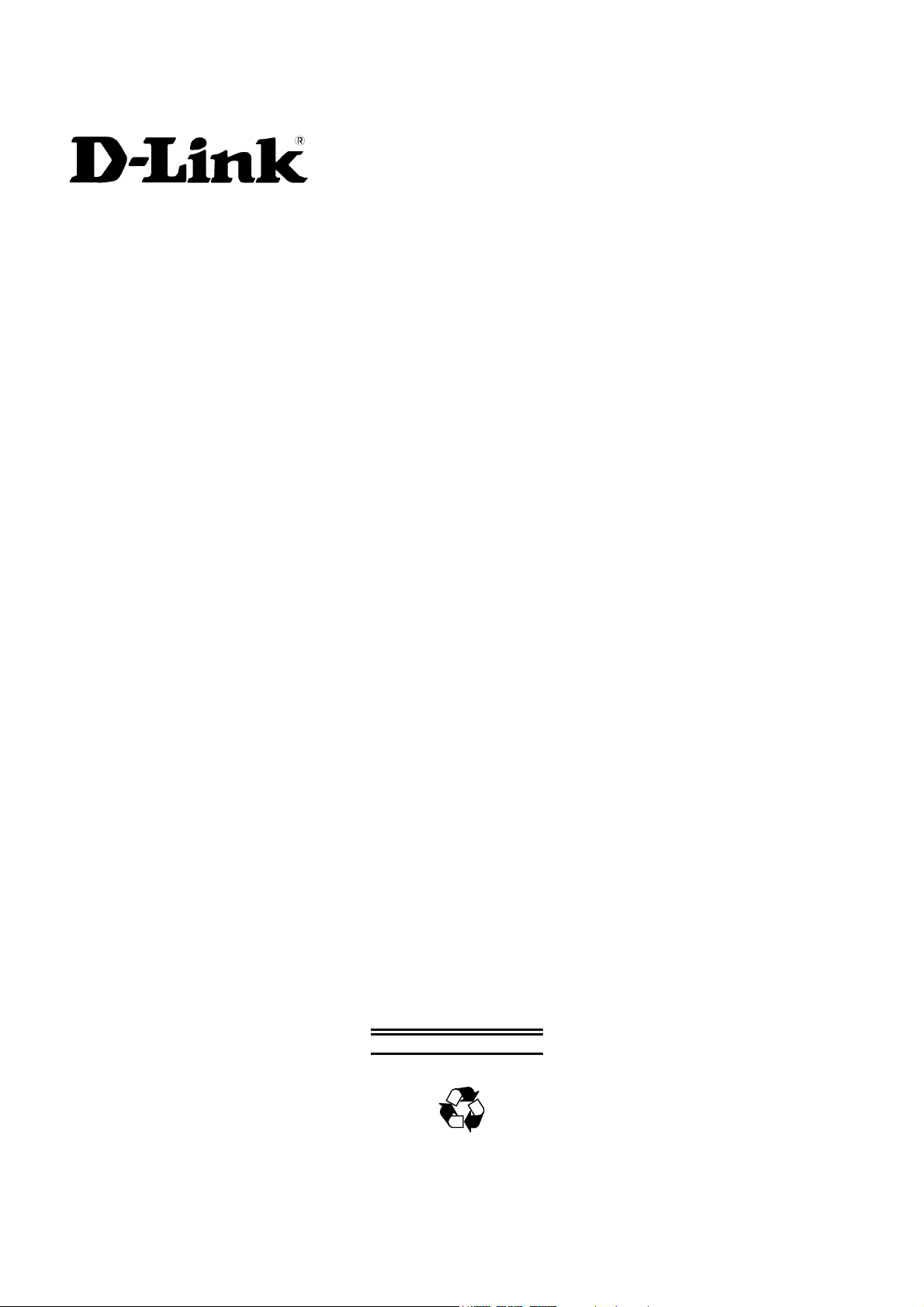
DES-6000
Modular Ethernet Switch
User’s Guide
Second Edition (April 2001)
6DES6000..02
Printed In Taiwan
RECYCLABLE
Page 2
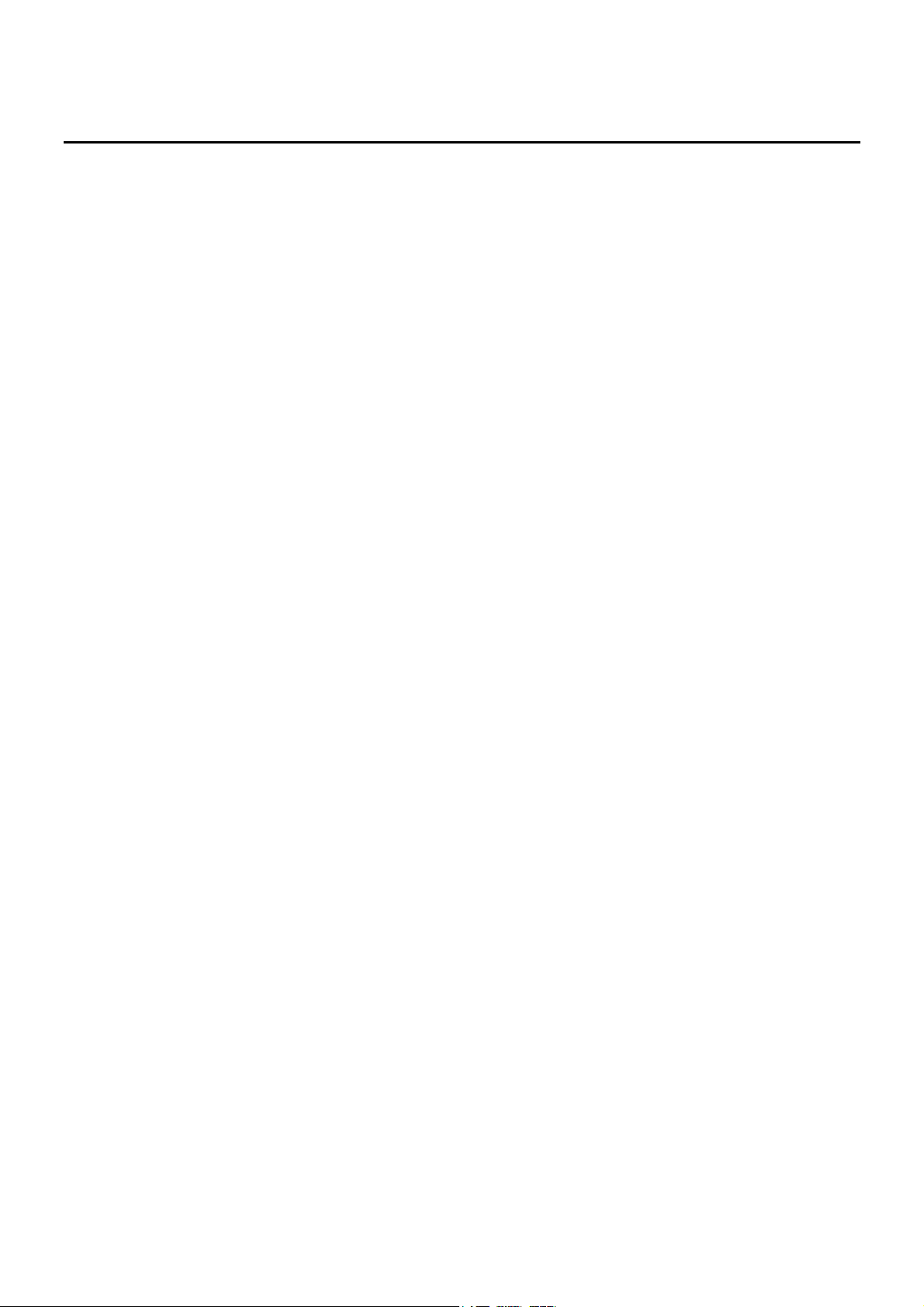
ABLE OF
T
ABOUT THIS GUIDE................................................................................................................................................................V
ONVENTIONS
C
VERVIEW OF THIS USER’S GUIDE
O
INTRODUCTION........................................................................................................................................................................1
AST ETHERNET TECHNOLOGY
F
IGABIT ETHERNET TECHNOLOGY
G
WITCHING TECHNOLOGY
S
EATURES
F
Chassis.....................................................................................................................................................................................2
Modules....................................................................................................................................................................................3
CPU Module .............................................................................................................................................................................................3
10BASE-T/100BASE-TX Module............................................................................................................................................................3
100BASE-FX (MT-RJ) Module................................................................................................................................................................4
1000BASE-T (RJ-45) Module ..................................................................................................................................................................4
1000BASE-SX (SC) Module ....................................................................................................................................................................4
1000BASE-LX (SC) Module ....................................................................................................................................................................4
Power Supply Modules .............................................................................................................................................................................4
UNPACKING AND SETUP........................................................................................................................................................6
NPACKING
U
ETUP
S
..........................................................................................................................................................................................6
ESKTOP OR SHELF INSTALLATION
D
ACK INSTALLATION
R
NSTALLING MODULES
I
ONNECTING A TERMINAL
C
OWER ON
P
Power Failure........................................................................................................................................................................10
............................................................................................................................................................................
..............................................................................................................................................
....................................................................................................................................................1
..............................................................................................................................................1
...........................................................................................................................................................2
....................................................................................................................................................................................2
.................................................................................................................................................................................6
.............................................................................................................................................7
...................................................................................................................................................................7
.................................................................................................................................................................8
...........................................................................................................................................................9
....................................................................................................................................................................................9
ONTENTS
C
V
V
IDENTIFYING EXTERNAL COMPONENTS ......................................................................................................................11
RONT PANEL
F
IDE PANELS
S
PTIONAL PLUG-IN MODULES
O
10BASE-T/100BASE-TX Module...........................................................................................................................................12
100BASE-FX (MT-RJ) Module..............................................................................................................................................12
1000BASE-T (RJ-45) Module ................................................................................................................................................13
1000BASE-SX (MT-RJ) Gigabit Module ...............................................................................................................................13
1000BASE-SX (SC) Gigabit Module......................................................................................................................................14
1000BASE-LX (SC) Gigabit Module .....................................................................................................................................14
Power Supply Modules ..........................................................................................................................................................15
NDICATORS
LED I
CONNECTING THE SWITCH ...............................................................................................................................................16
WITCH TO END NODE
S
WITCH TO HUB OR SWITCH
S
10BASE-T Device ..................................................................................................................................................................17
100BASE-TX Device ..............................................................................................................................................................17
1000BASE-T Device ..............................................................................................................................................................17
ABLE LENGTHS
C
SWITCH MANAGEMENT CONCEPTS................................................................................................................................19
............................................................................................................................................................................11
..............................................................................................................................................................................11
...................................................................................................................................................12
......................................................................................................................................................................15
...............................................................................................................................................................16
......................................................................................................................................................16
........................................................................................................................................................................18
Page 3
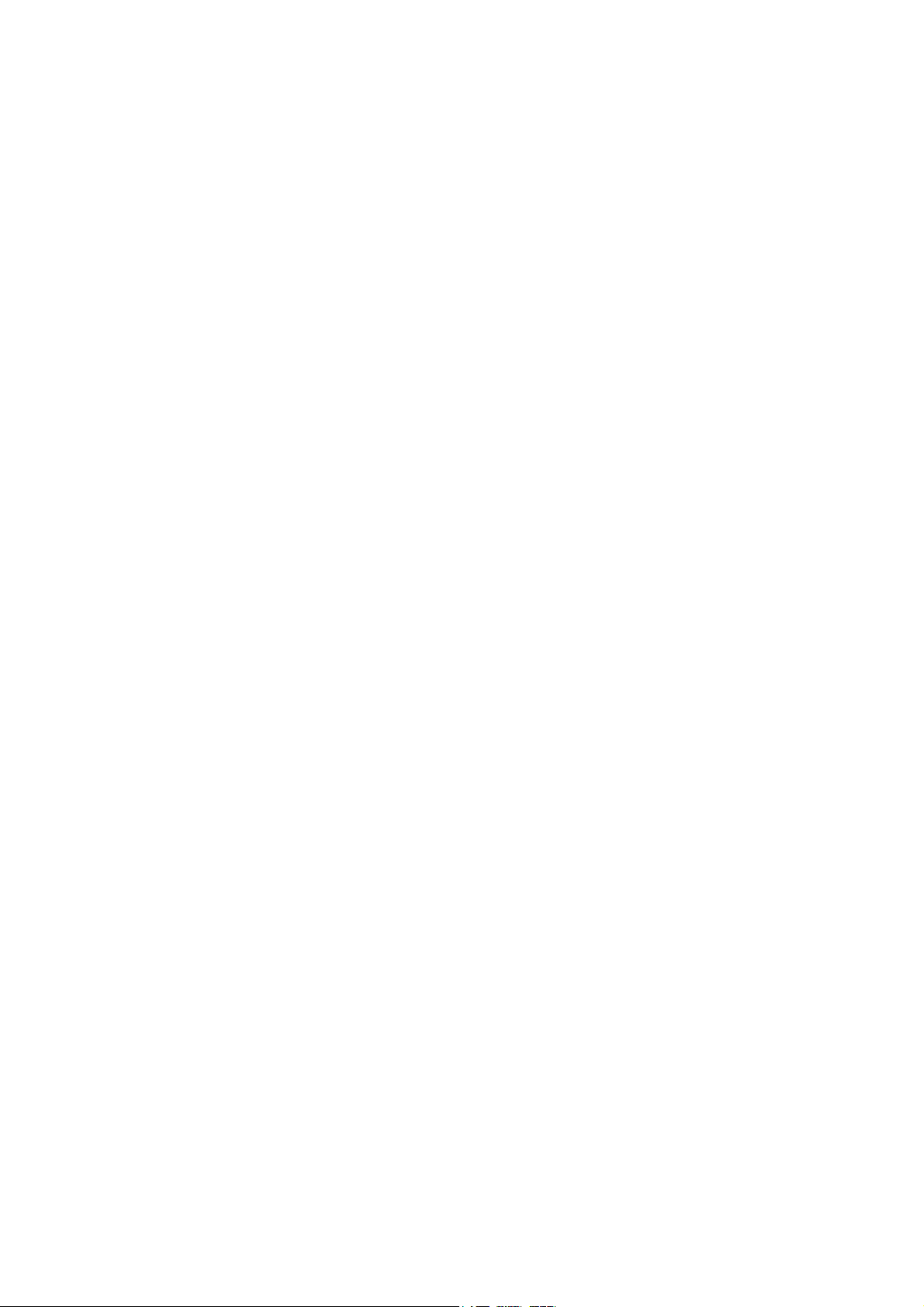
OCAL CONSOLE MANAGEMENT
L
Diagnostic (Console) Port (RS-232 DCE).............................................................................................................................19
DDRESSES AND
IP A
RAPS
T
........................................................................................................................................................................................20
MIBS.........................................................................................................................................................................................21
ACKET FORWARDING
P
Aging Time.............................................................................................................................................................................22
Filtering Database.................................................................................................................................................................22
PANNING TREE ALGORITHM
S
STA Operation Levels ............................................................................................................................................................23
On the Bridge Level................................................................................................................................................................................23
On the Port Level ....................................................................................................................................................................................23
User-Changeable STA Parameters........................................................................................................................................24
Illustration of STA..................................................................................................................................................................24
ORT TRUNKING
P
VLANS & B
MAC-based Broadcast Domains ...........................................................................................................................................27
802.1Q VLANs .......................................................................................................................................................................27
802.1Q VLAN Segmentation..................................................................................................................................................................27
Sharing Resources Across 802.1Q VLANs.............................................................................................................................................28
802.1Q VLANs Spanning Multiple Switches .........................................................................................................................................28
Port-based VLANs .................................................................................................................................................................30
ROADCAST STORMS
B
Segmenting Broadcast Domains............................................................................................................................................31
Eliminating Broadcast Storms ...............................................................................................................................................31
SNMP C
...............................................................................................................................................................22
........................................................................................................................................................................26
ROADCAST DOMAINS
.................................................................................................................................................................31
...............................................................................................................................................19
OMMUNITY NAMES
....................................................................................................................................................22
.............................................................................................................................................26
......................................................................................................................20
USING THE CONSOLE INTERFACE...................................................................................................................................32
ETTING UP
S
ONNECTING TO THE SWITCH USING TELNET
C
ONSOLE USAGE CONVENTIONS
C
IRST TIME CONNECTING TO THE SWITCH
F
User Accounts Management ..................................................................................................................................................34
Save Changes.........................................................................................................................................................................35
OGIN ON THE SWITCH CONSOLE BY REGISTERED USERS
L
Create/Modify User Accounts.................................................................................................................................................................36
User Accounts Control Table..................................................................................................................................................................37
ETTING UP THE SWITCH
S
System Configuration.............................................................................................................................................................38
Configure IP Address..............................................................................................................................................................................39
Configure Console ..................................................................................................................................................................................40
Configure Switch Modules......................................................................................................................................................................40
Configure Ports ....................................................................................................................................................................................... 42
Configure Trunk Groups .........................................................................................................................................................................44
Configure Port Mirroring ........................................................................................................................................................................45
Configure Spanning Tree Protocol.......................................................................................................................................................... 46
Configure Filtering and Forwarding Table..............................................................................................................................................49
Configure VLANs & MAC-based Broadcast Domains ..........................................................................................................................55
Update Firmware and Configuration Files ...........................................................................................................................65
System Utilities ......................................................................................................................................................................66
Ping Test ................................................................................................................................................................................................. 66
Save Settings to TFTP Server ................................................................................................................................................................. 67
Save Switch History to TFTP Server ......................................................................................................................................................68
Clear Address Table................................................................................................................................................................................ 68
Management WEB..................................................................................................................................................................................68
Community Strings and Trap Stations ...................................................................................................................................68
WITCH MONITORING
S
Network Monitoring and Device Information........................................................................................................................69
Traffic Statistics ......................................................................................................................................................................................70
Browse Address Table ............................................................................................................................................................................74
Switch History ........................................................................................................................................................................................74
A C
ONSOLE
............................................................................................................................................................32
............................................................................................................................33
................................................................................................................................................33
.......................................................................................33
........................................................................................................36
...........................................................................................................................................................38
................................................................................................................................................................69
Page 4
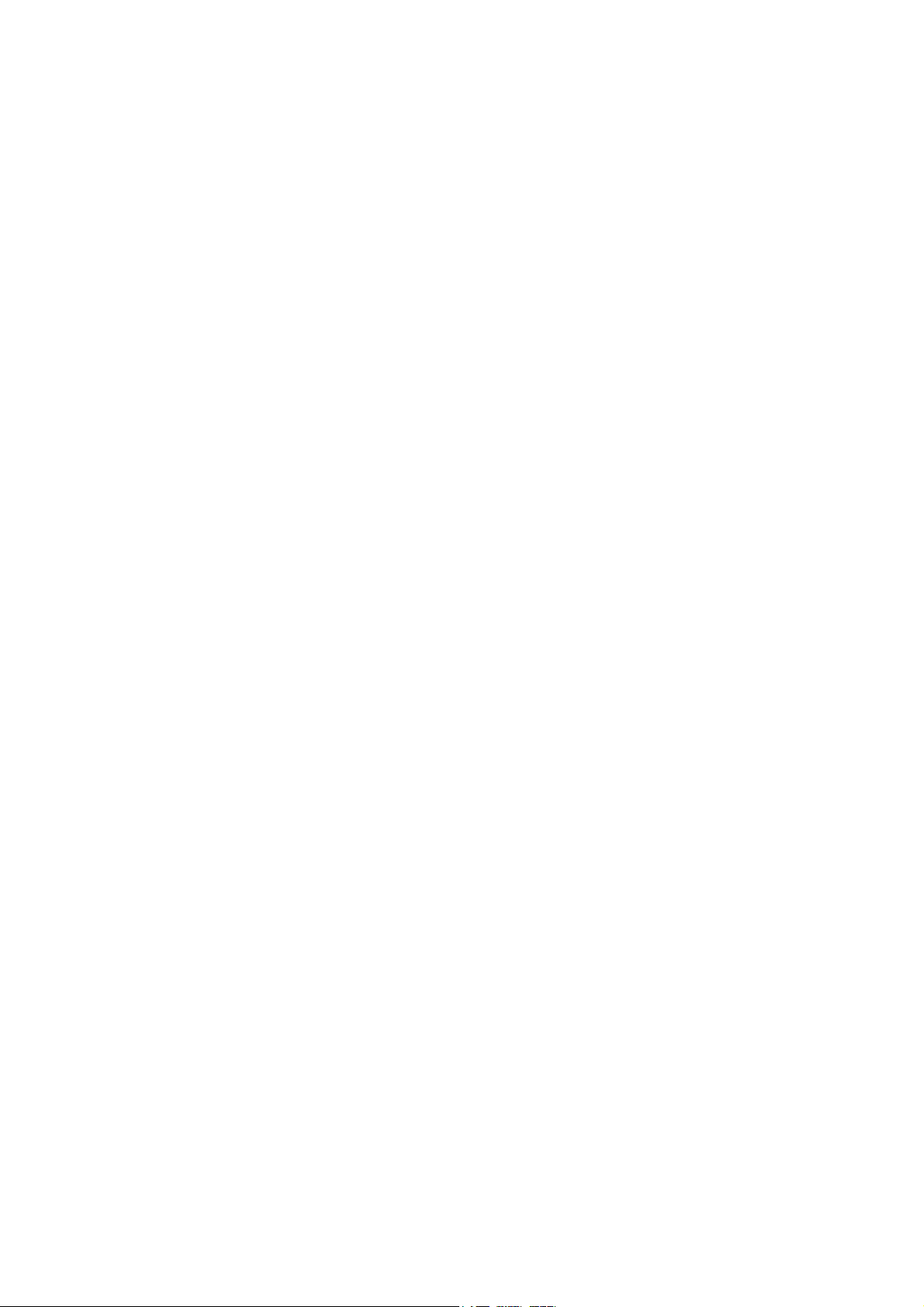
Device Status ..........................................................................................................................................................................................75
Browse GVRP Status ..............................................................................................................................................................................75
Browse GMRP Status .............................................................................................................................................................................76
IP Multicast and IGMP Information .......................................................................................................................................................76
ESETTING THE SWITCH
R
Factory Reset .........................................................................................................................................................................78
Logout....................................................................................................................................................................................78
WEB-BASED NETWORK MANAGEMENT ........................................................................................................................79
NTRODUCTION
I
ETTING STARTED
G
ANAGEMENT
M
Configuration.........................................................................................................................................................................80
IP Address...............................................................................................................................................................................................81
Switch Module ........................................................................................................................................................................................81
Advanced Settings...................................................................................................................................................................................83
Port Configuration...................................................................................................................................................................................84
Trunk Groups ..........................................................................................................................................................................................85
Port Mirroring ......................................................................................................................................................................................... 86
Spanning Tree Protocol........................................................................................................................................................................... 86
Forwarding and Filtering.........................................................................................................................................................................88
IGMP ......................................................................................................................................................................................................92
VLANs & MAC-based Broadcast Domains ...........................................................................................................................................96
Management ........................................................................................................................................................................104
Community Strings and Trap Receivers ...............................................................................................................................................105
User Accounts Management .................................................................................................................................................................105
Console .................................................................................................................................................................................................106
Monitoring ...........................................................................................................................................................................107
Switch Overview................................................................................................................................................................................... 108
Port Utilization...................................................................................................................................................................................... 109
Port Traffic Statistics ............................................................................................................................................................................109
Port Error Packet Statistics....................................................................................................................................................................110
Port Packet Analysis .............................................................................................................................................................................111
Browse Address Table ..........................................................................................................................................................................113
IP Multicast & IGMP Information........................................................................................................................................................113
Browse GVRP Status ............................................................................................................................................................................114
Browse GMRP Status ...........................................................................................................................................................................114
Switch History ......................................................................................................................................................................................114
Device Status ........................................................................................................................................................................................115
Maintenance ........................................................................................................................................................................115
Firmware and Configuration Update.....................................................................................................................................................116
Save Settings to TFTP Server ............................................................................................................................................................... 117
Save Switch History to TFTP Server ....................................................................................................................................................117
Clear Address Table.............................................................................................................................................................................. 118
Save Changes ........................................................................................................................................................................................118
Factory Reset ........................................................................................................................................................................................119
Restart System ......................................................................................................................................................................................119
..........................................................................................................................................................................79
...........................................................................................................................................................................79
............................................................................................................................................................77
.....................................................................................................................................................................79
TECHNICAL SPECIFICATIONS.........................................................................................................................................120
RJ-45 PIN SPECIFICATION.................................................................................................................................................122
SAMPLE CONFIGURATION FILE .....................................................................................................................................124
Commands: ........................................................................................................................................................................................... 124
Notes about the Configuration File: ......................................................................................................................................................124
RUNTIME SOFTWARE DEFAULT SETTINGS................................................................................................................126
INDEX.......................................................................................................................................................................................127
TECHNICAL SUPPORT.........................................................................................................................................................128
WARRANTY..............................................................................................................................................................................129
REGISTRATION.......................................................................................................................................................................131
Page 5
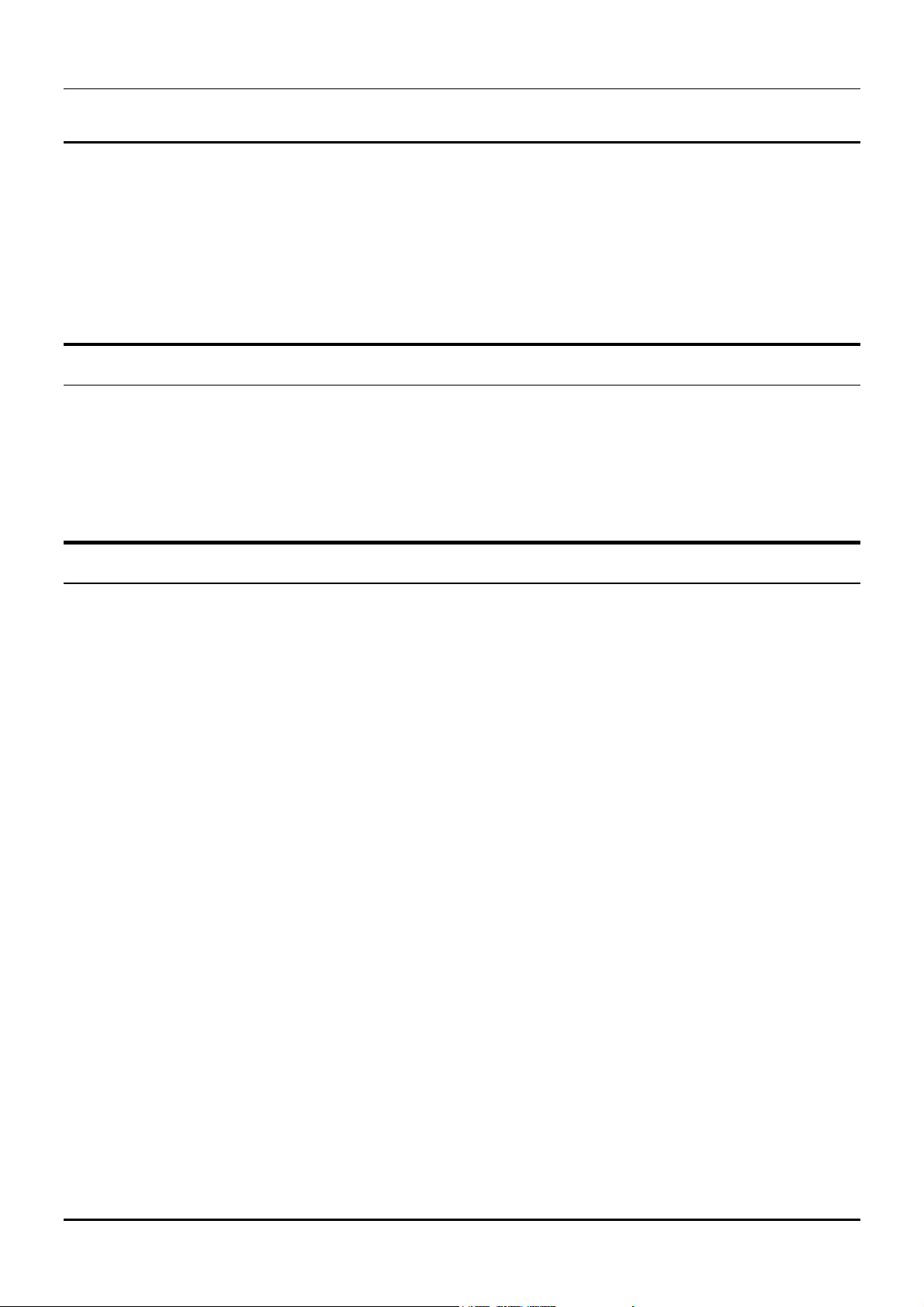
DES-6000 Modular Ethernet Switch User’s Guide
BOUT THIS
A
This User’s Guide tells you how to install your Modular Ethernet Switch, how to connect it to your Ethernet
network, and how to set its configuration using either the built-in console interface or Web-based
management.
UIDE
G
Conventions
References in this manual to the DES-6000 are frequently written simply as “Switch” or “Switches” where the
text applies to both models. Model numbers are normally used only to differentiate between specific Switches
where necessary.
Unless differentiated by model number, all information applies to both models.
Overview of this User’s Guide
♦ Chapter 1, “Introduction.” Describes the Switch and its features.
♦ Chapter 2, “Unpacking and Setup.” Helps you get started with the basic installation of the Switch.
♦ Chapter 3, “Identifying External Components.” Describes the front panel, side panels, optional plug-in
modules, and LED indicators of the Switch.
♦ Chapter 4, “Connecting the Switch.” Tells how you can connect the Switch to your Ethernet network as
well as providing an informational cable length table.
♦ Chapter 5, “Switch Management Concepts.” Talks about Local Console Management via the RS-232
DCE console port and other aspects about how to manage the Switch.
♦ Chapter 6, “Using the Console Interface.” Tells how to use the built-in console interface to change, set,
and monitor Switch performance and security.
♦ Chapter 7, “Web-Based Network Management.” Tells how to manage the Switch through an Internet
browser.
♦ Appendix A, “Technical Specifications.” Lists the technical specifications of the Switch.
♦ Appendix B, “RJ-45 Pin Specifications.” Shows the details and pin assignments for the RJ-45
receptacle/connector.
♦ Appendix C, “Sample Configuration File.”
♦ Appendix D, “Runtime Software Default Settings.”
About This Guide v
Page 6
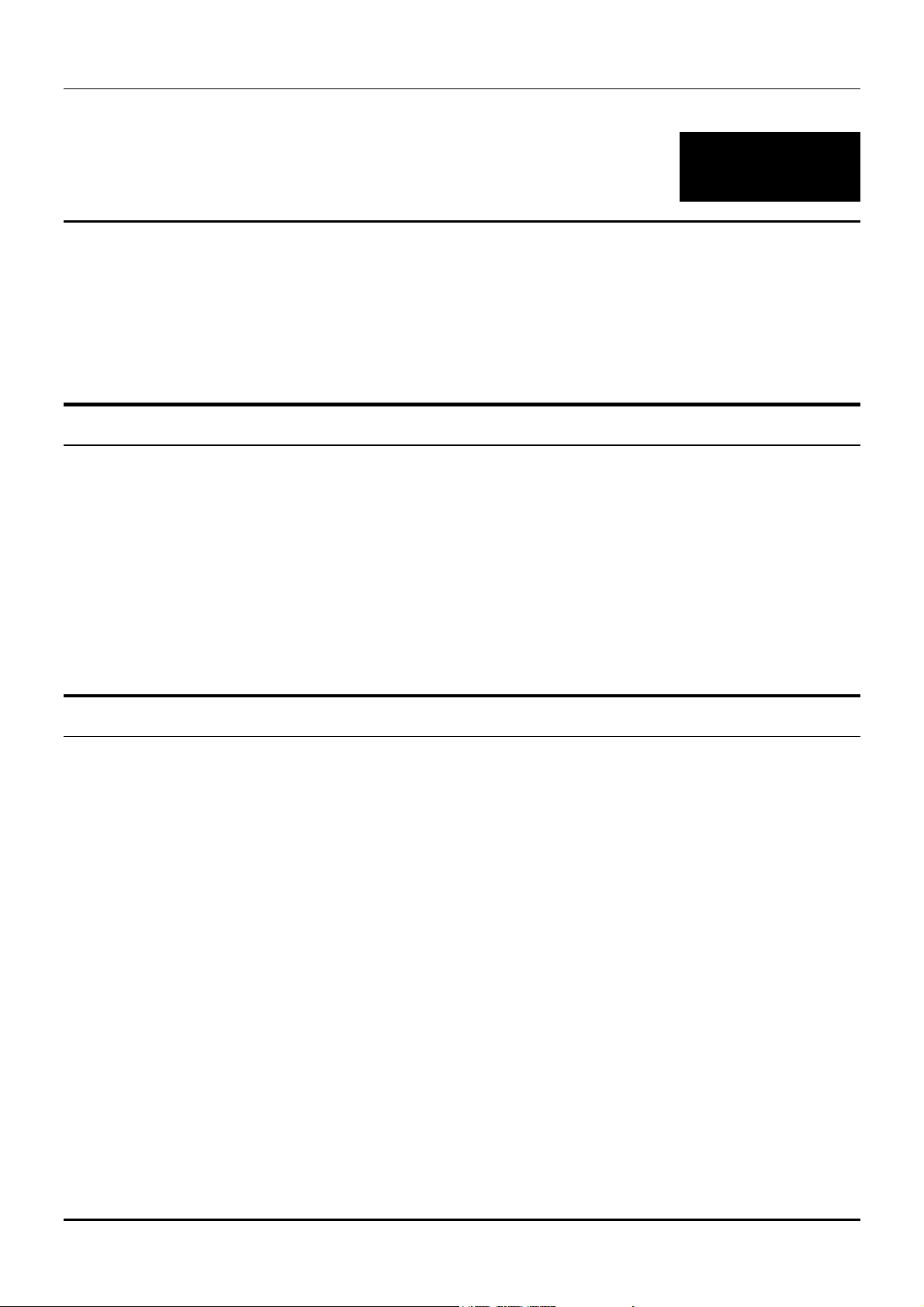
Modular Ethernet Switch User’s Guide
1
NTRODUCTION
I
This section describes the features of the Switch, as well as giving some background information about
Ethernet/Fast Ethernet, Gigabit Ethernet, and switching technology.
Fast Ethernet Technology
The growing importance of LANs and the increasing complexity of desktop computing applications are fueling
the need for high performance networks. A number of high-speed LAN technologies are proposed to provide
greater bandwidth and improve client/server response times. Among them, Fast Ethernet, or 100BASE-T,
provides a non-disruptive, smooth evolution from the current 10BASE-T technology. The dominating market
position virtually guarantees cost effective and high performance Fast Ethernet solutions in the years to
come.
100Mbps Fast Ethernet is a standard specified by the IEEE 802.3 LAN committee. It is an extension of the
10Mbps Ethernet standard with the ability to transmit and receive data at 100Mbps, while maintaining the
Carrier Sense Multiple Access with Collision Detection (CSMA/CD) Ethernet protocol.
Gigabit Ethernet Technology
Gigabit Ethernet is an extension of IEEE 802.3 Ethernet utilizing the same packet structure, format, and
support for CSMA/CD protocol, full duplex, flow control, and management objects, but with a tenfold increase
in theoretical throughput over 100Mbps Fast Ethernet and a one hundred-fold increase over 10Mbps
Ethernet. Since it is compatible with all 10Mbps and 100Mbps Ethernet environments, Gigabit Ethernet
provides a straightforward upgrade without wasting a company’s existing investment in hardware, software,
and trained personnel.
The increased speed and extra bandwidth offered by Gigabit Ethernet is essential to coping with the network
bottlenecks that frequently develop as computers and their busses get faster and more users use applications
that generate more traffic. Upgrading key components, such as your backbone and servers to Gigabit
Ethernet can greatly improve network response times as well as significantly speed up the traffic between
your subnets.
Gigabit Ethernet enables fast optical fiber connections to support video conferencing, complex imaging, and
similar data-intensive applications. Likewise, since data transfers occur 10 times faster than Fast Ethernet,
servers outfitted with Gigabit Ethernet NIC’s are able to perform 10 times the number of operations in the
same amount of time.
In addition, the phenomenal bandwidth delivered by Gigabit Ethernet is the most cost-effective method to
take advantage of today and tomorrow’s rapidly improving switching and routing internetworking
technologies. And with expected advances in the coming years in silicon technology and digital signal
processing that will enable Gigabit Ethernet to eventually operate over unshielded twisted-pair (UTP)
Introduction 1
Page 7
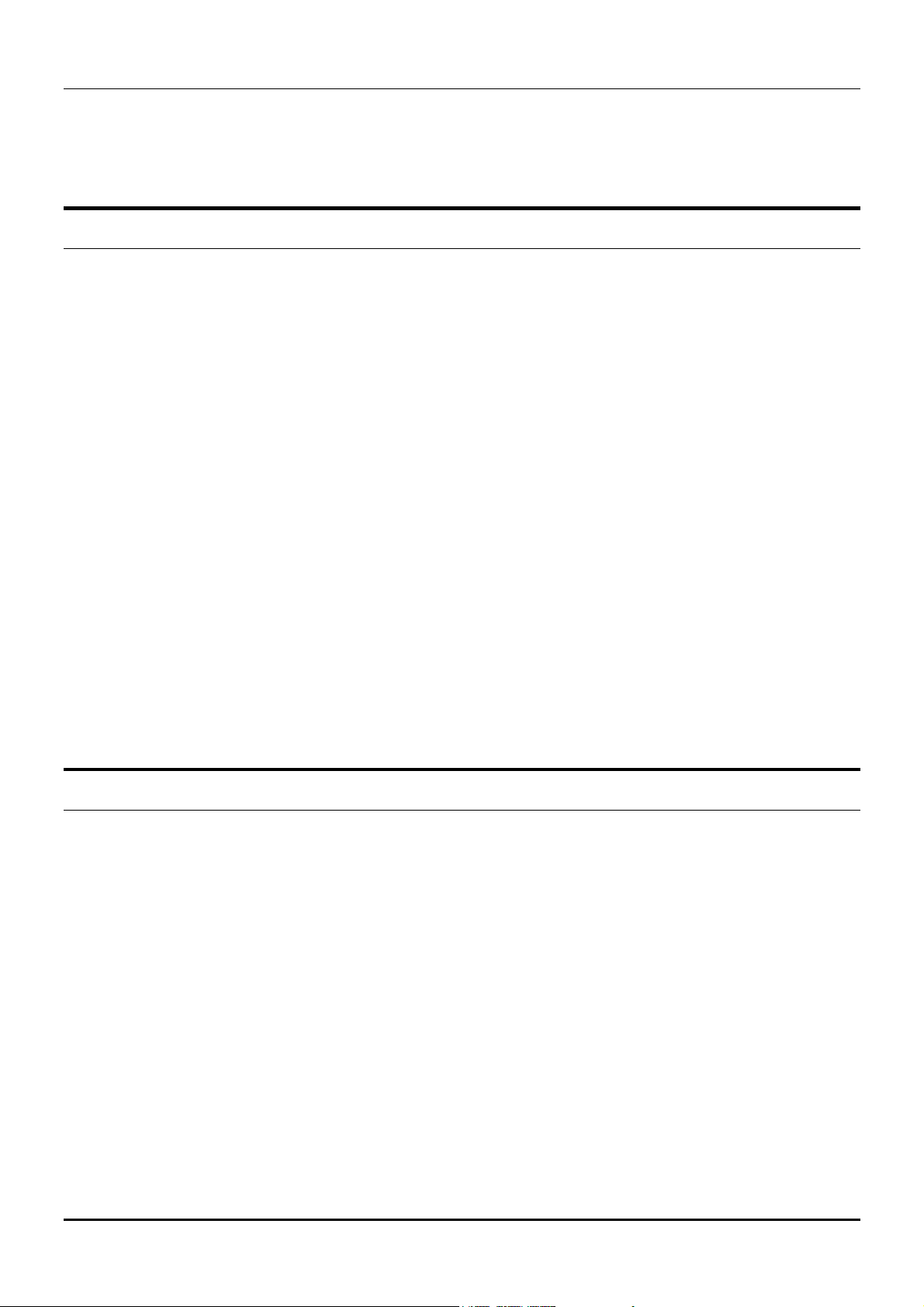
Modular Ethernet Switch User’s Guide
cabling, outfitting your network with a powerful 1000Mbps-capable backbone/server connection creates a
flexible foundation for the next generation of network technology products.
Switching Technology
Another key development pushing the limits of Ethernet technology is in the field of switching technology. A
switch bridges Ethernet packets at the MAC address level of the Ethernet protocol transmitting among
connected Ethernet, Fast Ethernet, or Gigabit Ethernet LAN segments.
Switching is a cost-effective way of increasing the total network capacity available to users on a local area
network. A switch increases capacity and decreases network loading by making it possible for a local area
network to be divided into different segments which don’t compete with each other for network transmission
capacity, giving a decreased load on each.
The switch acts as a high-speed selective bridge between the individual segments. Traffic that needs to go
from one segment to another (from one port to another) is automatically forwarded by the switch, without
interfering with any other segments (ports). This allows the total network capacity to be multiplied, while
still maintaining the same network cabling and adapter cards.
For Fast Ethernet or Gigabit Ethernet networks, a switch is an effective way of eliminating problems of
chaining hubs beyond the “two-repeater limit.” A switch can be used to split parts of the network into
different collision domains, for example, making it possible to expand your Fast Ethernet network beyond the
205 meter network diameter limit for 100BASE-TX networks. Switches supporting both traditional 10Mbps
Ethernet and 100Mbps Fast Ethernet are also ideal for bridging between existing 10Mbps networks and new
100Mbps networks.
Switching LAN technology is a marked improvement over the previous generation of network bridges, which
were characterized by higher latencies. Routers have also been used to segment local area networks, but the
cost of a router and the setup and maintenance required make routers relatively impractical. Today’s
switches are an ideal solution to most kinds of local area network congestion problems.
Features
The DES-6000 Modular switch is designed for easy installation and high performance in an environment
where traffic on the network and the number of users increases continuously.
Switch features include:
Chassis
The chassis is the main unit that modules and power supplies are installed into. A CPU module and a power
supply module come preinstalled in the chassis.
Chassis features include:
♦ Eight slots for installing networking modules (plus one slot reserved for the CPU)
♦ Two slots for installing redundant power supply modules
♦ 21.3 Gigabit/sec. (Gbps) backplane switching fabric
♦ Hot-swappable design for power supply modules
♦ Networking modules warm-swappable (except CPU module)
2 Introduction
Page 8
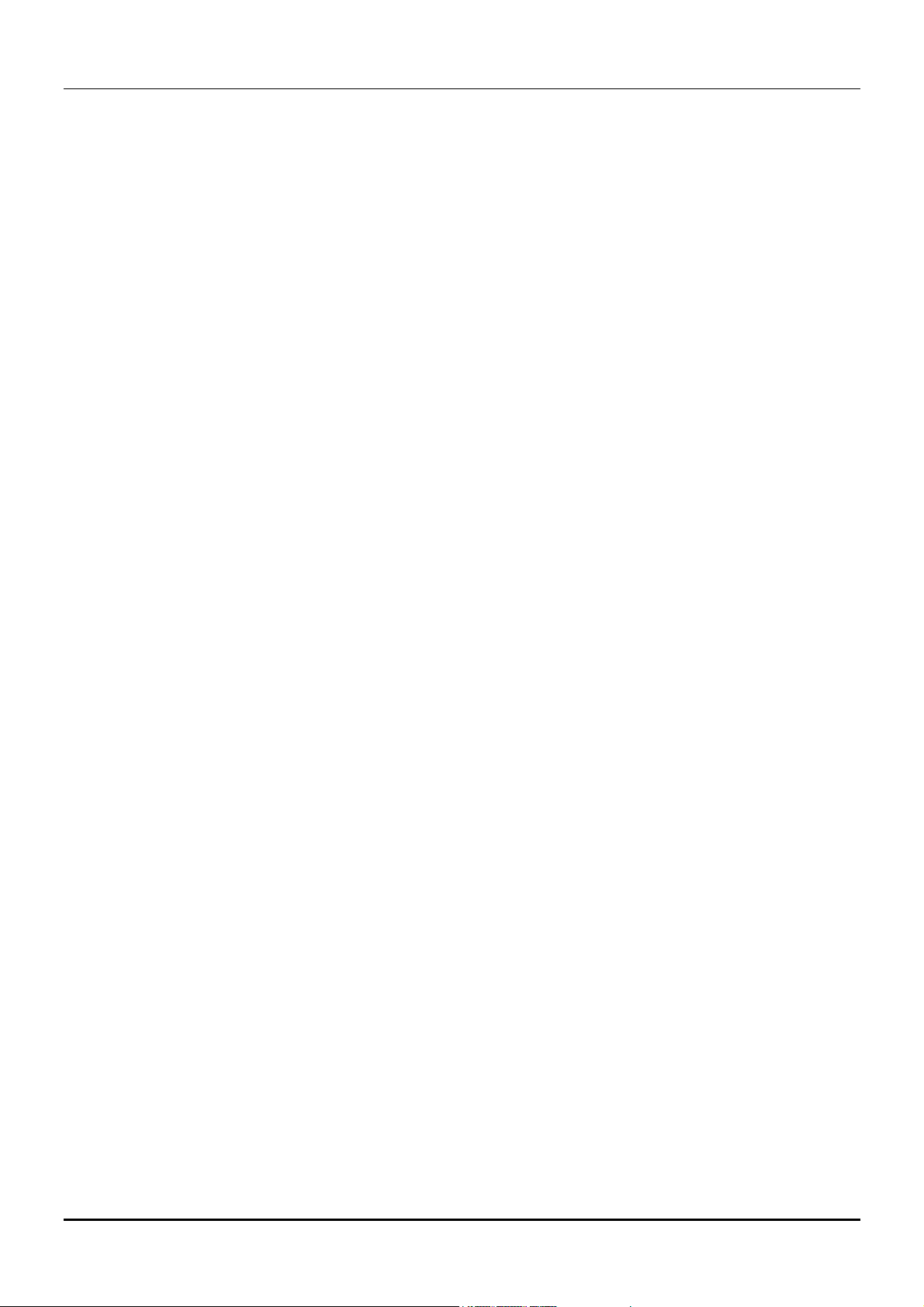
Modular Ethernet Switch User’s Guide
♦ Ears and screws for rack mounting
Modules
The following describes the optional plug-in modules available for the switch.
CPU Module
♦ A single CPU module must be present and must be installed in first (uppermost) slot.
♦ Layer 2 switching based on MAC address & VLAN ID.
♦ Store and Forward packet switching.
♦ Broadcast Storm rate filtering.
♦ Supports static filtering (based on MAC address).
♦ Supports IEEE 802.1Q VLAN (Static VLAN).
♦ Proprietary simplified Port-based VLANs
♦ IEEE 802.1d Spanning Tree support.
♦ Address table: 12K MAC address per switch
♦ 96 Static VLAN Entries (in IEEE 802.1Q VLANs mode)
♦ Supports 802.1p priority queuing (2 priority queues)
♦ Port Aggregation (Port-Trunking) Capability
♦ Port Mirroring
♦ IGMP snooping
♦ Head Of Line (HOL) Blocking Prevention
♦ RS-232 port for out-of-band management and system configuration
♦ Telnet Remote Configuration
♦ TFTP software upgrades, settings file and switch log uploads
♦ Web-based management
♦ SNMP Agents:
♦ MIB-II (RFC 1213)
♦ RMON MIB (RFC 1757)
♦ Bridge MIB (RFC 1493)
♦ SLIP
♦ Supports four RMON (1,2,3,9) groups
♦ Port Security
♦ BootP support
♦ Support for DHCP Client
10BASE-T/100BASE-TX Module
♦ 16 10BASE-T/100BASE-TX ports
♦ Fully compliant with IEEE 802.3 10BASE-T, IEEE 802.3u
100BASE-TX
♦ All 10/100Mbps ports support NWay auto-negotiation
♦ Back pressure Flow Control support for Half-duplex mode
Introduction 3
Page 9
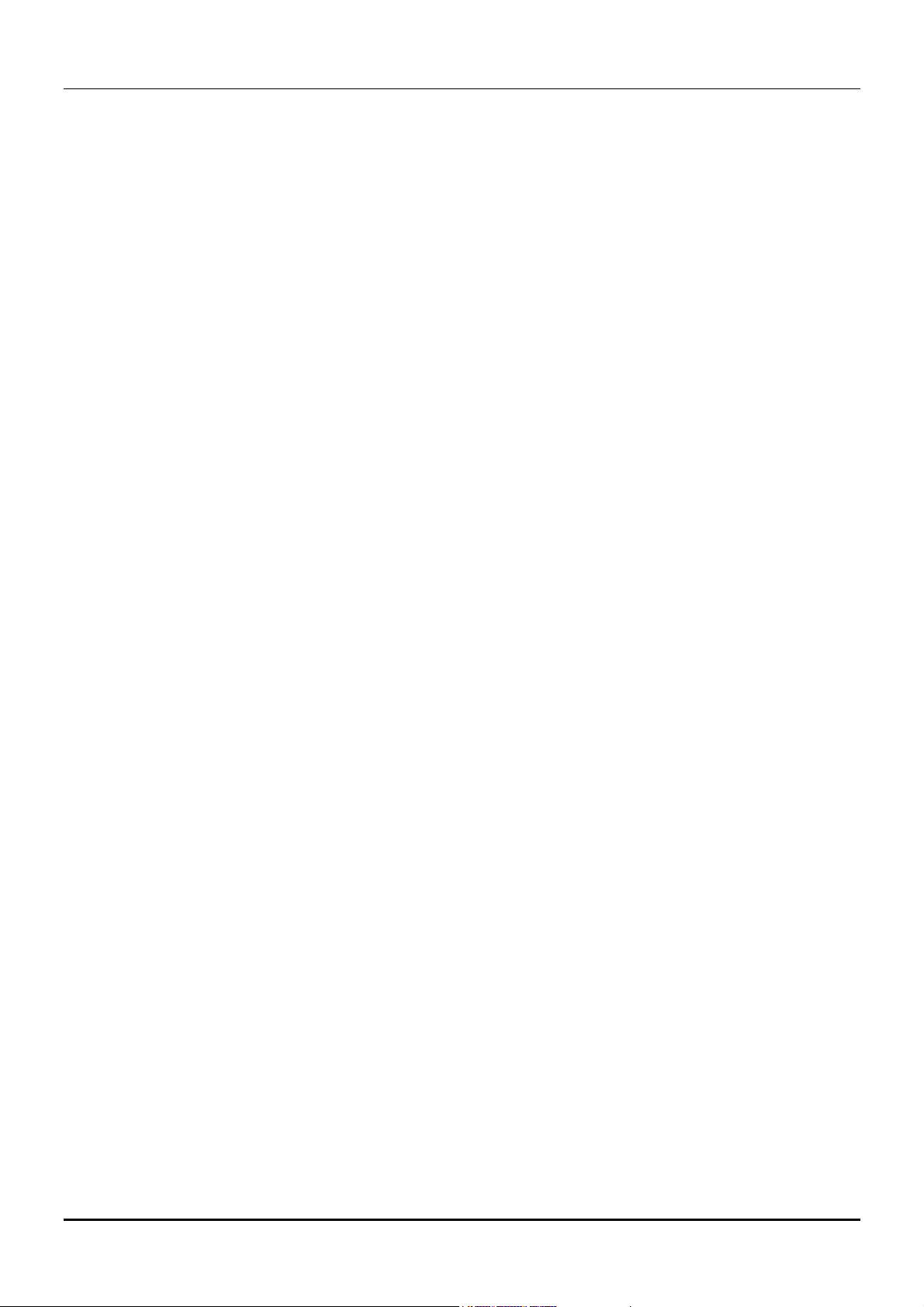
Modular Ethernet Switch User’s Guide
♦ IEEE 802.3x-compliant Flow Control support for Full-duplex
♦ Per port packet buffer: 0.5 Mbytes
100BASE-FX (MT-RJ) Module
♦ 12 100BASE-FX (MT-RJ) Fast Ethernet ports
♦ Fully compliant with IEEE 802.3u 100BASE-FX
♦ Back pressure Flow Control support for Half-duplex mode
♦ IEEE 802.3x compliant Flow Control support for Full-duplex
♦ Per port packet buffer: 0.5 Mbytes
1000BASE-T (RJ-45) Module
♦ 2-port, front-panel module
♦ Store and forward packet switching
♦ Connects to 1000BASE-T devices only at full-duplex and auto-negotiating.
♦ 2 1000BASE-T (RJ-45) Gigabit Ethernet ports
♦ Fully compliant with IEEE 802.3ab
♦ Fully compliant with IEEE 802.1Q/P
♦ Back pressure Flow Control support for Half-duplex mode
♦ IEEE 802.3x compliant Flow Control support for Full-duplex
1000BASE-SX (SC) Module
♦ 2 1000BASE-SX (SC) Gigabit Ethernet ports
♦ Fully compliant with IEEE 802.3z
♦ Support Full-duplex operation only
♦ IEEE 802.3x-compliant Flow Control support
♦ Per port packet buffer: 2 Mbytes
1000BASE-LX (SC) Module
♦ 2 1000BASE-LX (SC) Gigabit Ethernet ports
♦ Fully compliant with IEEE 802.3z
♦ Support Full-duplex operation only
♦ IEEE 802.3x-compliant Flow Control support
♦ Per port packet buffer: 2 Mbytes
Power Supply Modules
♦ Dual power modules design
♦ Current sharing design
♦ Full redundant feature design to ensure continuous operation
♦ If one power module fails, the other will take over all current supply automatically.
♦ Hot-swappable/Hot-pluggable
♦ Power management functions enabled
♦ Revolving handle design
4 Introduction
Page 10
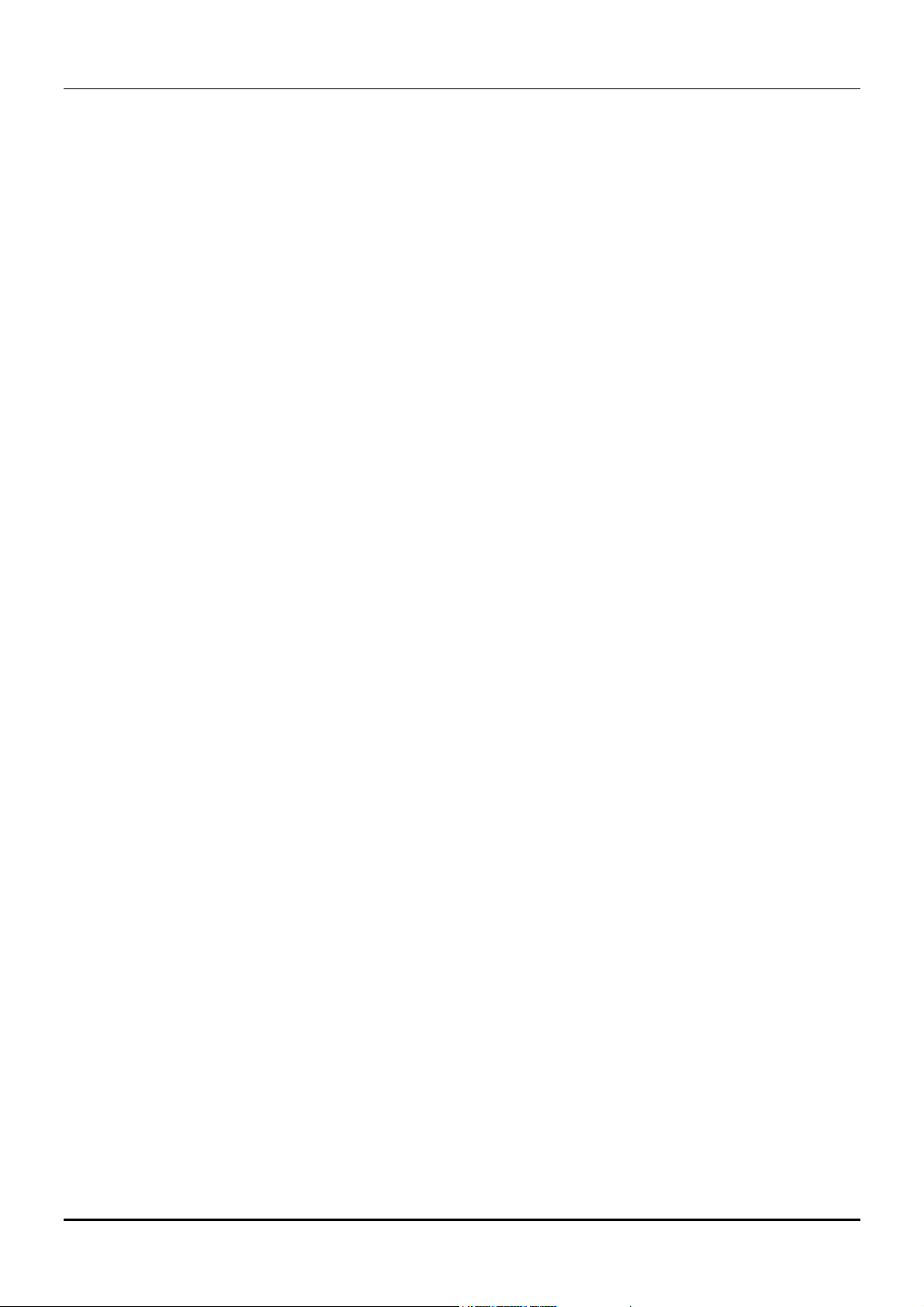
♦ Input: 90 ~ 264 VAC, 47 ~ 63Hz
♦ Output: 3.3V: 4A ~ 60A
♦ 12V: 0.1A ~ 2A
Modular Ethernet Switch User’s Guide
Introduction 5
Page 11
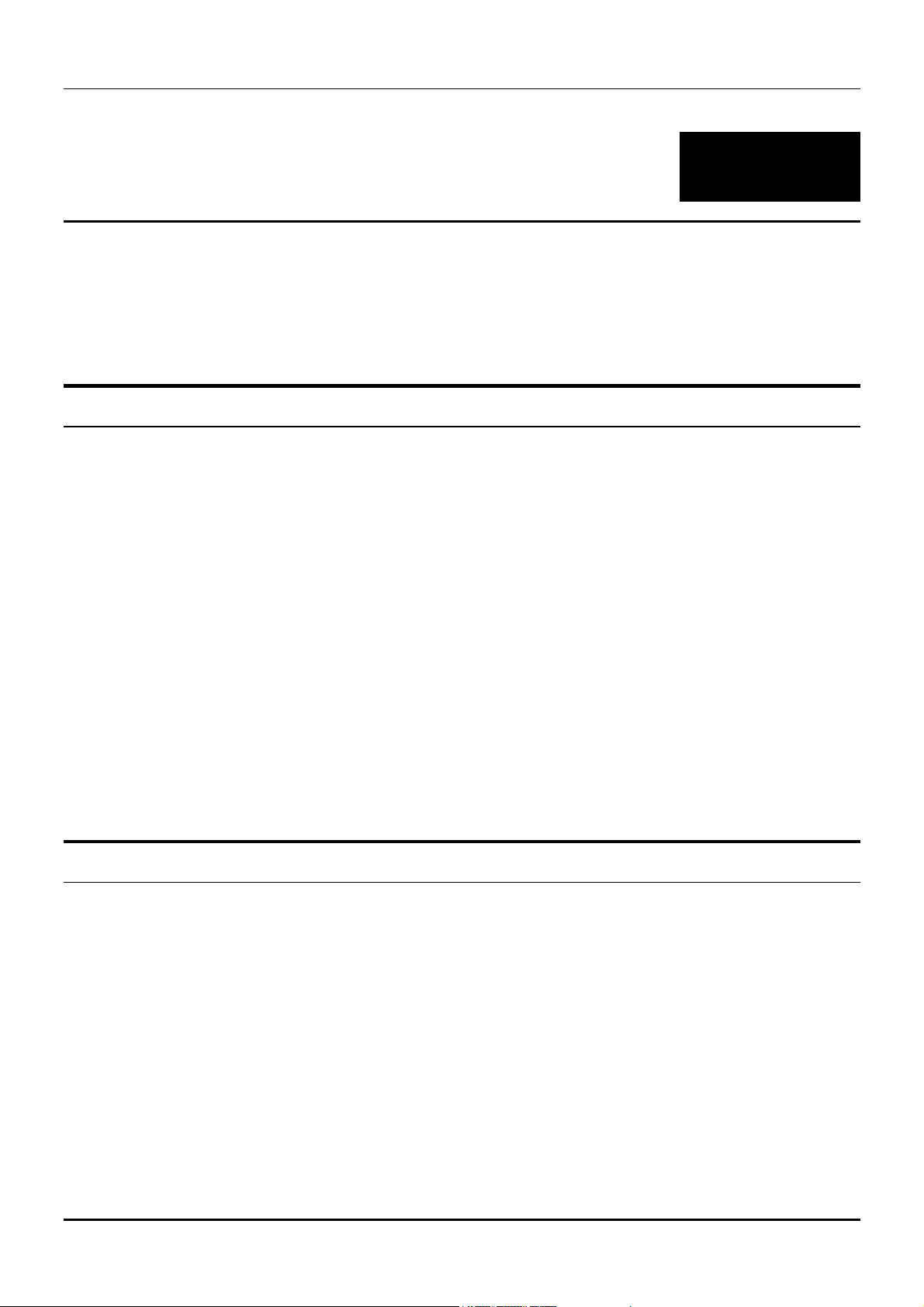
Modular Ethernet Switch User’s Guide
2
NPACKING AND SETUP
U
This chapter provides unpacking and setup information for the Switch.
Unpacking
Open the shipping carton of the Switch and carefully unpack its contents. The carton should contain the
following items:
♦ One switch chassis
♦ One management module (pre-installed in uppermost slot)
♦ One power supply module (pre-installed)
♦ One mounting kit: four mounting brackets and screws
♦ Four rubber feet with adhesive backing
♦ One AC power cord
♦ One console cable
♦ One printed copy of the quickstart guide
♦ One printed copy of this user’s guide
♦ One CD-ROM containing this user’s guide
If any item is found missing or damaged, please contact your local reseller for replacement.
Setup
The setup of the Switch can be performed using the following steps:
♦ The surface must support at least 5 kg.
♦ The power outlet should be within 1.82 meters (6 feet) of the device.
♦ Visually inspect the power cord and see that it is secured fully to the AC power connector.
♦ Make sure that there is proper heat dissipation from and adequate ventilation around the Switch. Do
not place heavy objects on the Switch.
6 Unpacking and Setup
Page 12
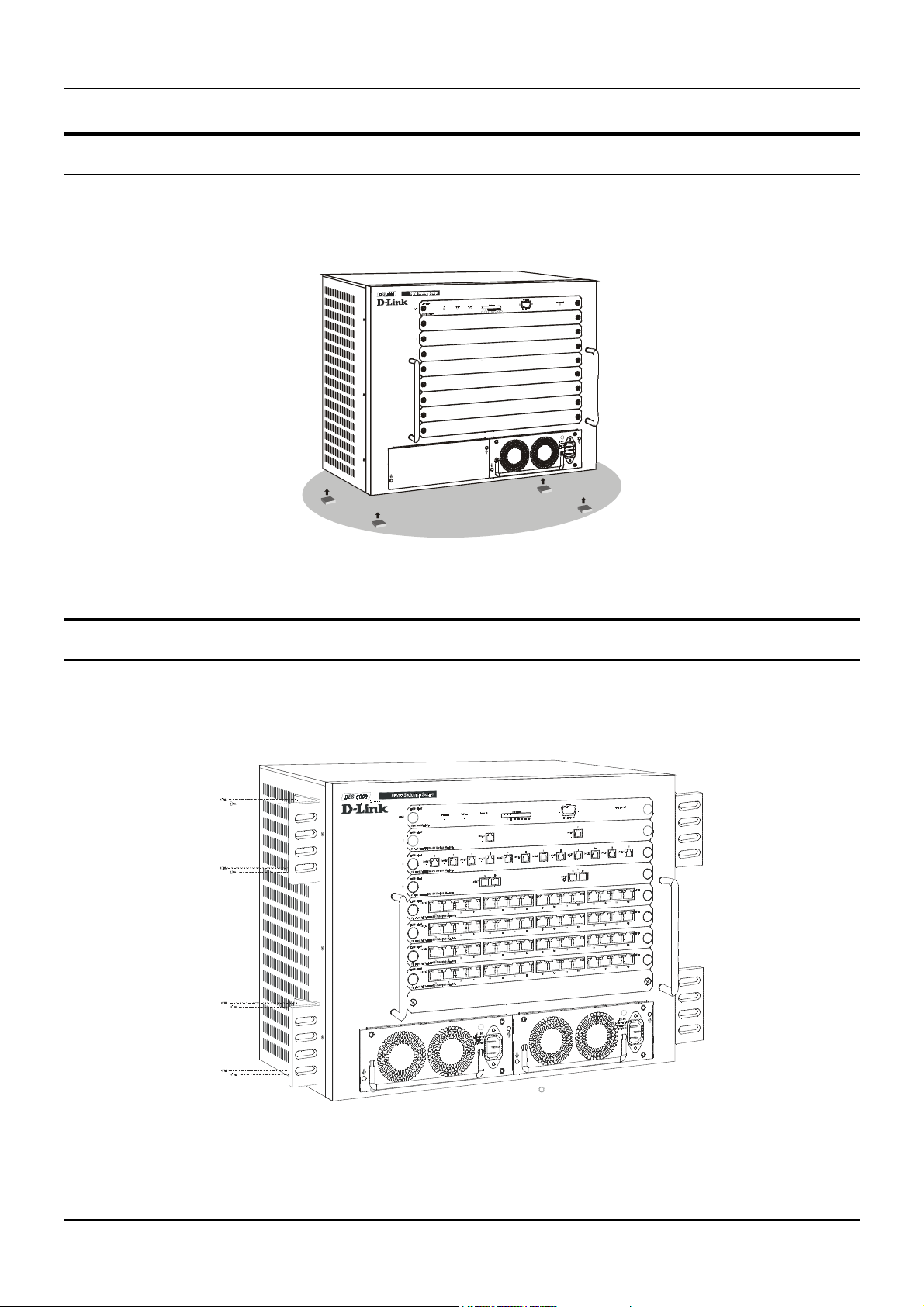
Modular Ethernet Switch User’s Guide
Desktop or Shelf Installation
When installing the Switch on a desktop or shelf, the rubber feet included with the device must be first
attached. Attach these cushioning feet on the bottom at each corner of the device. Allow enough ventilation
space between the device and the objects around it.
Figure 2-1. Switch installed on a Desktop or Shelf
Rack Installation
The Switch can be mounted in an EIA standard size, 19-inch rack, which can be placed in a wiring closet with
other equipment. To install, attach the mounting brackets on the Switch’s front panel (one on each side) and
secure them with the screws provided.
Figure 2-2. Attaching the mounting brackets to the Switch
Then, use the screws provided with the equipment rack to mount the Switch in the rack.
Unpacking and Setup 7
Page 13

Modular Ethernet Switch User’s Guide
Installing Modules
The DES-6000 supports up to 9 modules which can be installed into the module bays. Networking modules
are warm-swappable, meaning they can be added and removed while power to the switch is ON. After warmswapping a networking module, the switch will automatically be rebooted. Make sure to use the Save
Changes command to save the current configuration to NV-RAM before warm-swapping modules. The CPU
module, however, is NOT hot-swappable. Removing or inserting the CPU module while the power is on may
cause irreparable damage to the module and/or to the Switch itself. Further, make sure you have unplugged
the power cord from the removable power supply module before inserting or removing it from the Switch.
CAUTION: Due to the high energy present in this system, extreme caution should be
exercised whenever adding or removing system components. No element of this system
may be installed or removed except by an authorized technician.
Figure 2-3. Removing a Blank Slot Cover
Modules can be installed into any free slot, except the CPU module which must be installed in the uppermost
(top) slot. To install a module, simply remove a blank slot cover and slide the module along the guide rails
until it snaps firmly in place.
8 Unpacking and Setup
Page 14
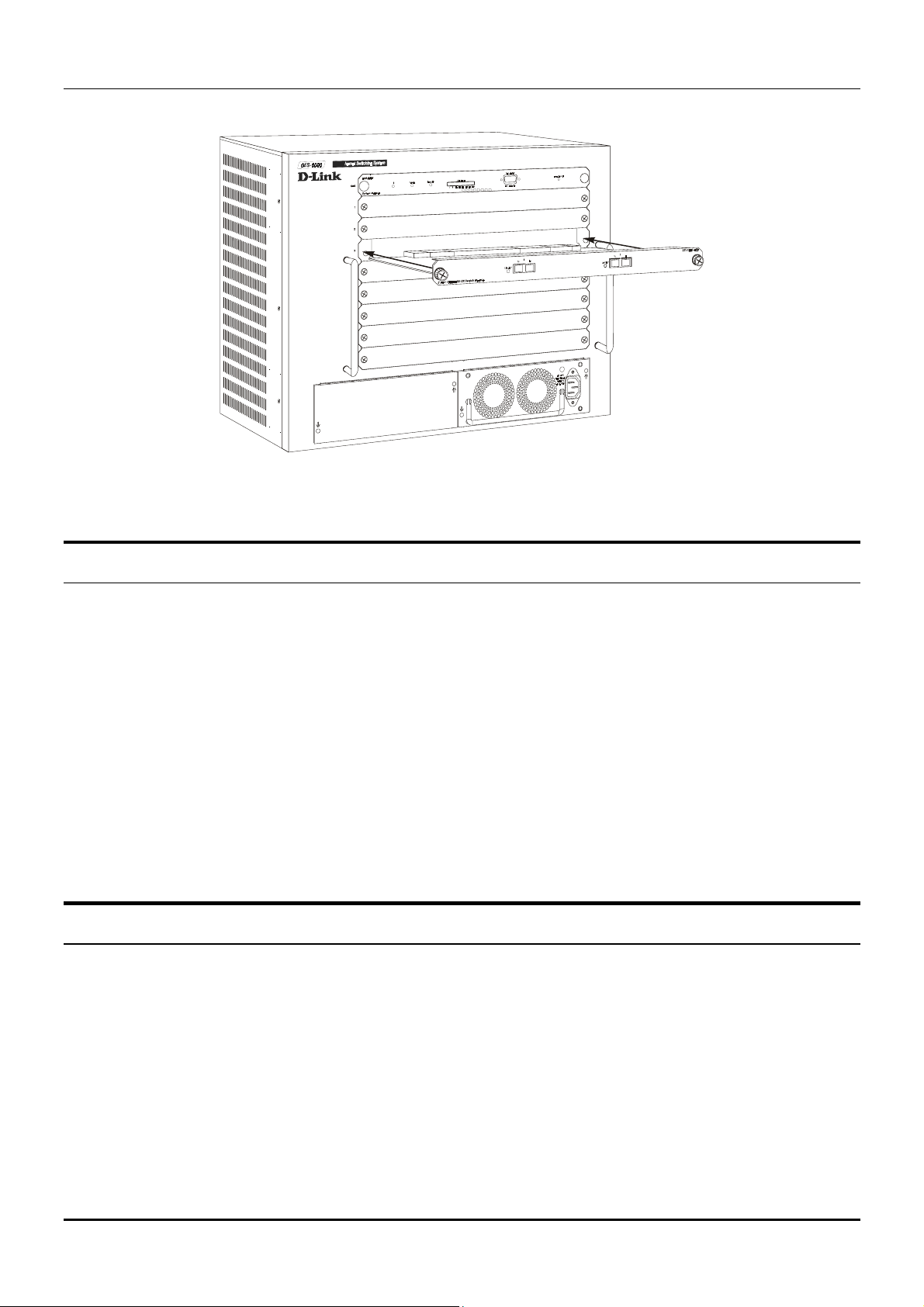
Modular Ethernet Switch User’s Guide
Figure 2–4. Installing a Module
Connecting a Terminal
The DES-6000 can perform basic switching functions without special configuration, but to use the Switch’s
advanced features you must first configure the unit through a terminal (a VT-100 serial data terminal or a
computer running a VT-100 emulator). The connection is made through the Switch’s Diagnostic RS-232 port,
which is configured at the factory as follows:
♦ Baud Rate: 9600
♦ Data Bits: 8
♦ Parity: none
♦ Stop Bits: 1
♦ Flow Control: None
The RS-232 port has a nine-socket D-shell connector with IBM-type DCE wiring, and can be connected to the
terminal using an off-the-shelf RS-232 cable with the proper connectors for the terminal and the DES-6000.
Power on
Power up the DES-6000 as follows:
1. Make sure the power module is properly installed in the device.
2. Plug the device end of the supplied power cord firmly into the power inlet on the DES-6000’s front
panel of the redundant power supply.
3. Plug the outlet end of the power cord firmly into a suitable AC outlet.
4. Observe the DES-6000’s LED indicators to make sure the Switch is operating correctly.
The DES-6000’s LED indicators operate as follows during a normal power-up:
Unpacking and Setup 9
Page 15
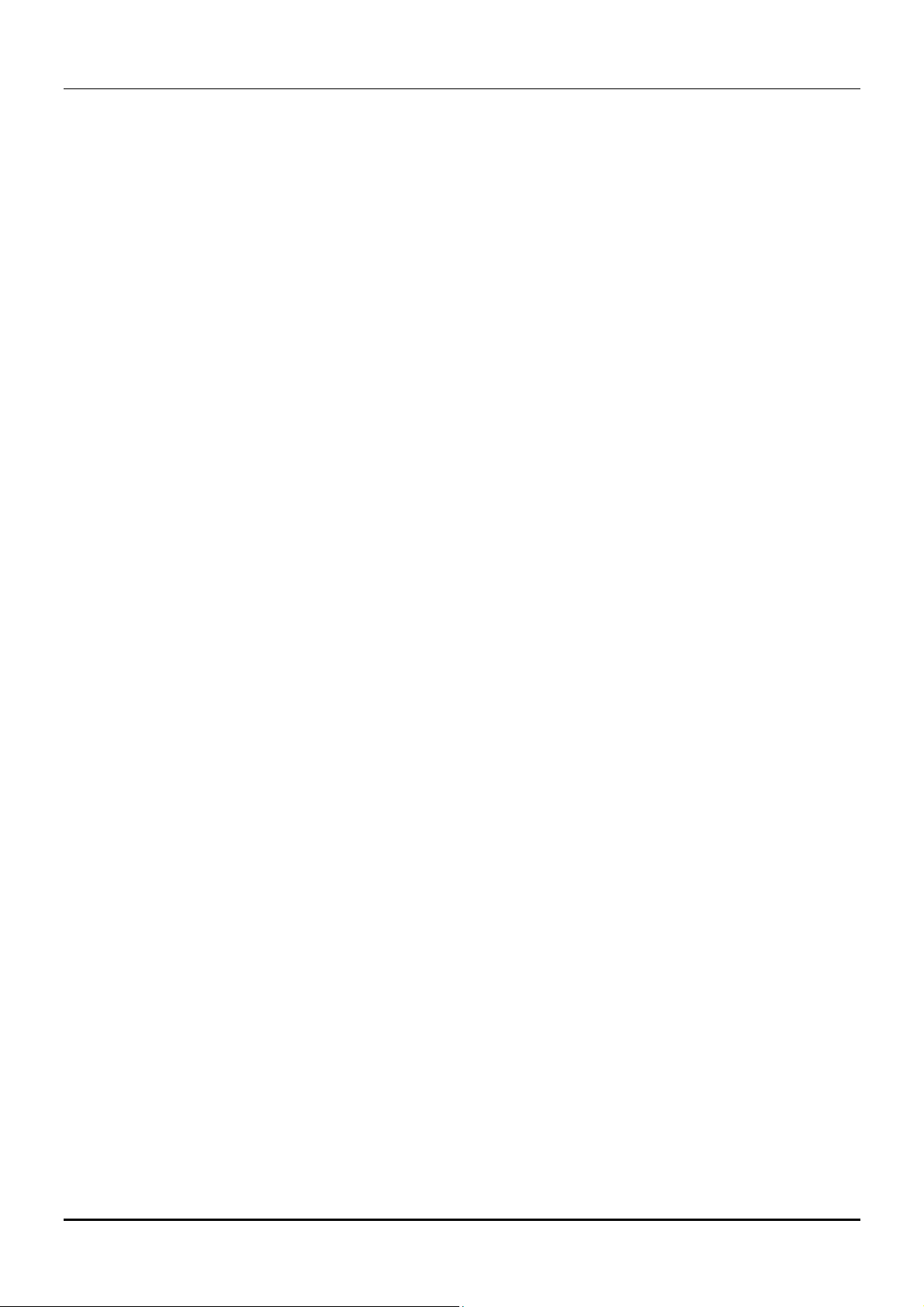
Modular Ethernet Switch User’s Guide
♦ All indicators blink momentarily to indicate a system reset.
♦ The Power indicator flashes for about 20 seconds while the switch prepares its run-time software and
performs a self-test.
♦ The Power indicator begins shining steadily, and the remaining indicators begin reflecting port and
system status.
Power Failure
As a precaution, the Switch should be unplugged in case of an impending power failure. When power is
resumed, plug the Switch back in.
10 Unpacking and Setup
Page 16
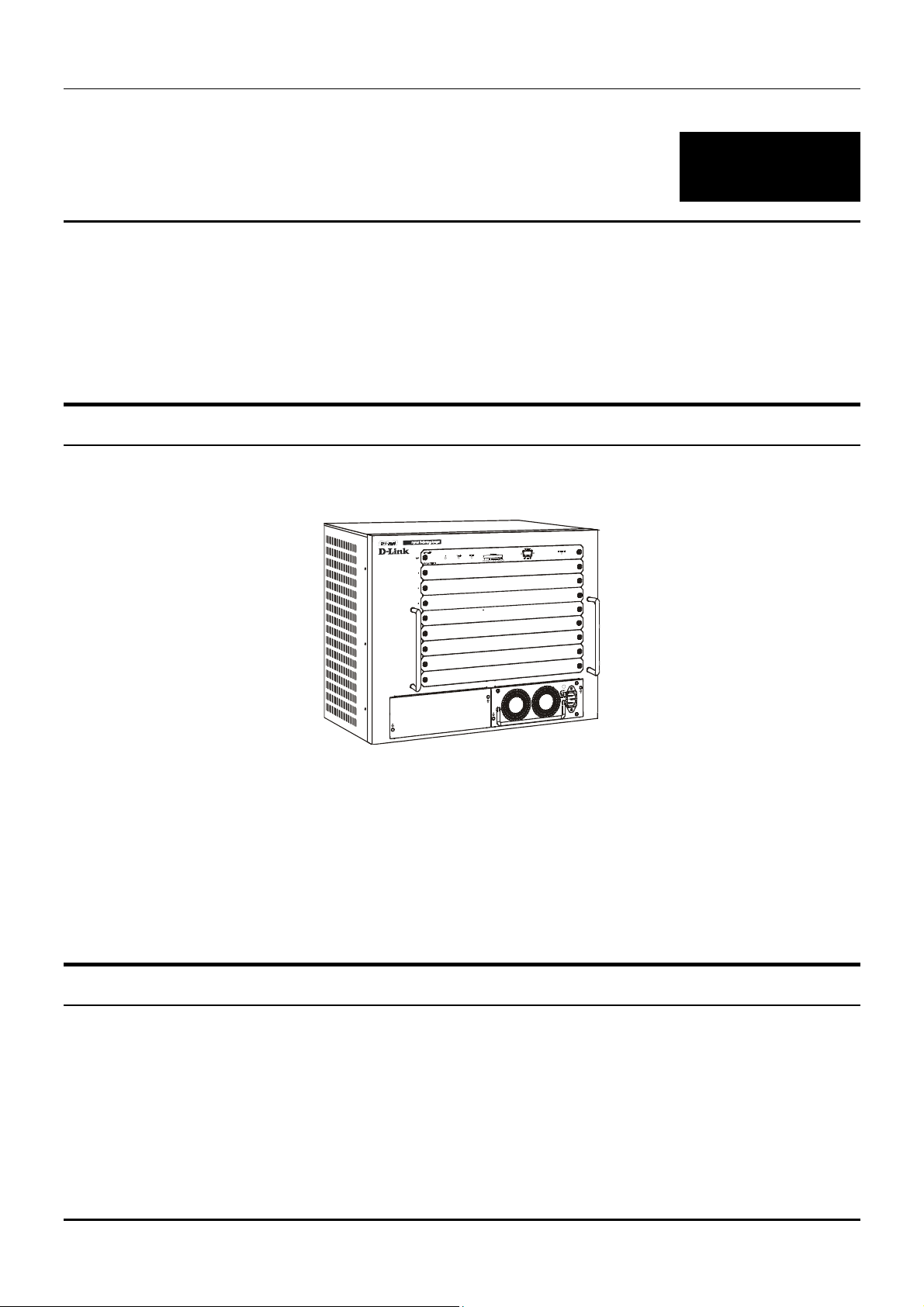
Modular Ethernet Switch User’s Guide
3
DENTIFYING EXTERNAL
I
This chapter describes the front panel, side panels, optional plug-in modules, and LED indicators of the
Switch
OMPONENTS
C
Front Panel
The front panel of the Switch consists nine slide-in module slots for networking modules, two slide-in module
slots for power supply modules, an RS-232 communication port, and LED indicators.
Figure 3-1. Front panel view of the Switch
♦ Comprehensive LED indicators display the conditions of the Switch and status of the network. A
description of these LED indicators follows (see LED Indicators).
♦ An RS-232 DCE console port is used to diagnose the Switch via a connection to a terminal (or PC) and
Local Console Management.
♦ Nine slide-in module slots installing networking modules and the CPU module.
♦ Two slide-in module slots for installing power supply modules.
Side Panels
The left side panel of the Switch contains four system fans. The right side panel contains heat vents.
The system fans are used to dissipate heat. The sides of the system also provide heat vents to serve the
same purpose. Do not block these openings, and leave adequate space at the rear and sides of the Switch
for proper ventilation. Be reminded that without proper heat dissipation and air circulation, system
components might overheat, which could lead to system failure.
Identifying External Components 11
Page 17

Modular Ethernet Switch User’s Guide
Optional Plug-in Modules
The DES-6000 Modular Ethernet Switch is able to accommodate a range of plug-in modules in order to
increase functionality and performance.
10BASE-T/100BASE-TX Module
Figure 3-2. 16-port, 10/100BASE-TX module
♦ 16-port, front-panel module.
♦ Connects to 10BASE-T and 100BASE-TX devices at full- or half-duplex.
♦ Supports Category 3, 4, 5 or better UTP or STP connections of up to 100 meters each.
100BASE-FX (MT-RJ) Module
Figure 3-3. 12-port, 100BASE-FX (MT-RJ) module
♦ 12-port, front-panel module.
♦ Connects to 100BASE-FX devices at full- or half-duplex.
♦ 12 100BASE-FX (MT-RJ) Fast Ethernet ports
12 Identifying External Components
Page 18

Modular Ethernet Switch User’s Guide
♦ Fully compliant with IEEE 802.3u 100BASE-FX
♦ Back pressure Flow Control support for Half-duplex mode
♦ IEEE 802.3x compliant Flow Control support for Full duplex
♦ Per port packet buffer: 0.5 Mbytes
♦ Supports multi-mode fiber-optic cable connections of up to 412 meters in half-duplex or 2 km in full-duplex
mode.
1000BASE-T (RJ-45) Module
Figure 3-4. 2-port, 1000BASE-T (RJ-45) module
♦ 2-port, front-panel module
♦ Store and forward packet switching
♦ Connects to 1000BASE-T devices only at full-duplex and auto-negotiating.
♦ 2 1000BASE-T (RJ-45) Gigabit Ethernet ports
♦ Fully compliant with IEEE 802.3ab
♦ Fully compliant with IEEE 802.1Q/P
♦ Back pressure Flow Control support for Half-duplex mode
♦ IEEE 802.3x compliant Flow Control support for Full-duplex
1000BASE-SX (MT-RJ) Gigabit Module
Figure 3-5. Two-port, 1000BASE-SX (MT-RJ) module
♦ Two-port, front panel module.
♦ Connects to a 1000BASE-SX device at full duplex.
Identifying External Components 13
Page 19

Modular Ethernet Switch User’s Guide
♦ 2 1000BASE-SX (MT-RJ) Gigabit Ethernet ports
♦ Fully compliant with IEEE 802.3z
♦ Supports Full-duplex operation only
♦ IEEE 802.3x-compliant Flow Control support
♦ Per port packet buffer: 2 Mbytes
1000BASE-SX (SC) Gigabit Module
Figure 3-6. Two-port, 1000BASE-SX gigabit module
♦ Two-port, front-panel module.
♦ Connects to 1000BASE-SX devices at full duplex.
♦ 2 1000BASE-SX (SC) Gigabit Ethernet ports
♦ Fully compliant with IEEE 802.3z
♦ Support Full-duplex operation only
♦ IEEE 802.3x-compliant Flow Control support
♦ Per port packet buffer: 2 Mbytes
1000BASE-LX (SC) Gigabit Module
Figure 3-7. Two-port, 1000BASE-LX gigabit module
♦ Two-port, front-panel module.
♦ Connects to 1000BASE-LX devices at full duplex.
♦ 2 1000BASE-LX (SC) Gigabit Ethernet ports
♦ Fully compliant with IEEE 802.3z
♦ Supports full-duplex operation only
♦ IEEE 802.3x-compliant Flow Control support
♦ Per port packet buffer: 2 Mbytes
14 Identifying External Components
Page 20
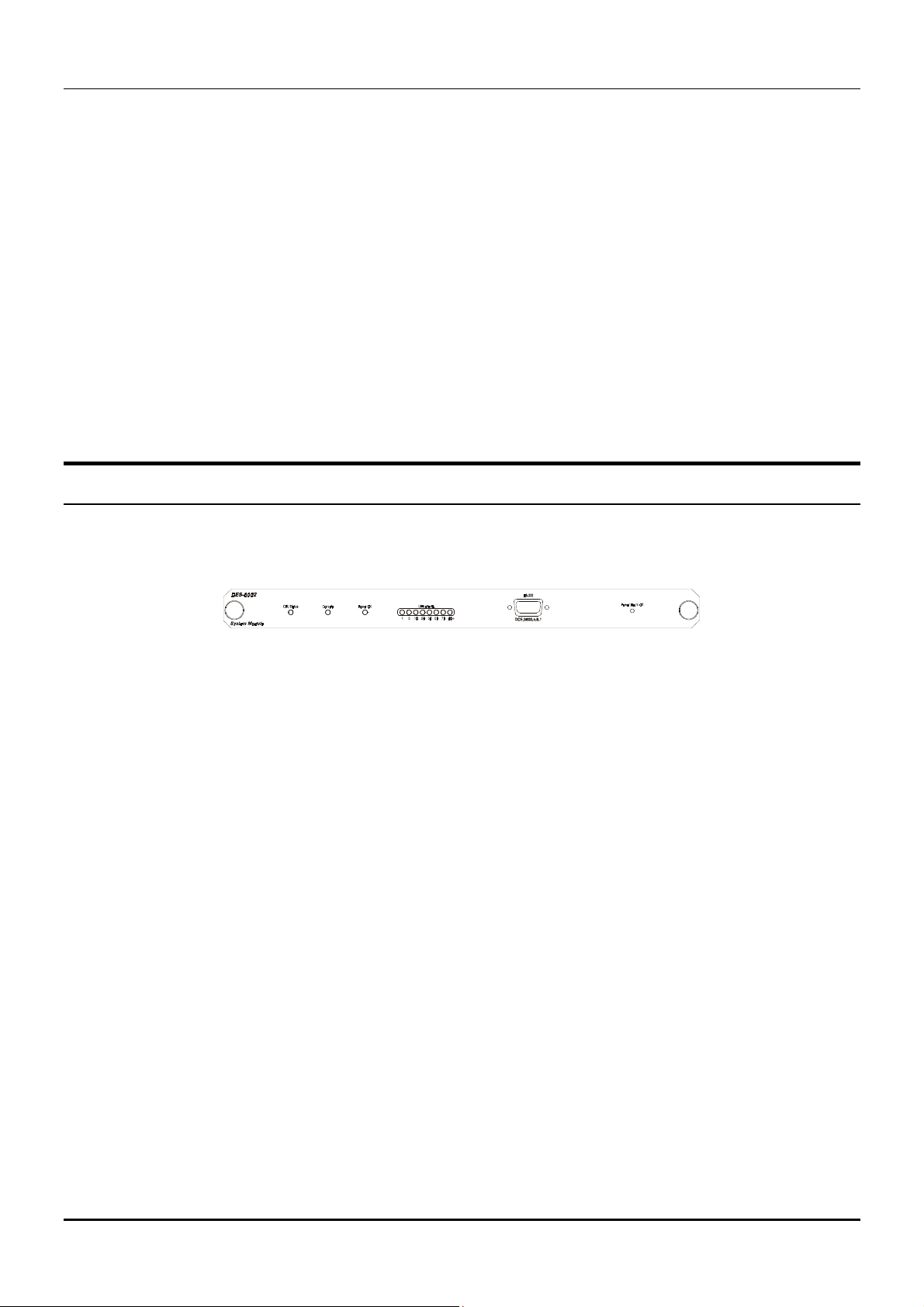
Modular Ethernet Switch User’s Guide
Power Supply Modules
♦ Dual power modules design with current sharing design
♦ Full redundant feature design to ensure continuous operation
♦ If one power module failed, the other will take over all current supply automatically.
♦ Hot-swappable/Hot-pluggable capability
♦ Power management functions
♦ Input: 90 ~ 264 VAC, 47 ~ 63Hz
♦ Output: 3.3V: 4A ~ 60A
♦ 12V: 0.1A ~ 2A
LED Indicators
The LED indicators of the Switch include CPU Status, Console, Power OK, and Utilization. The following
shows the LED indicators for the Switch along with an explanation of each indicator.
Figure 3-8. The Switch LED indicators
♦ CPU Status This leftmost indicator on the front panel displays the current status of the switch. The
LED will blink while the Power-On Self-Test (POST) is running during startup. It will light a steady
green after the POST test to indicate the switch is powered on and operating properly. It will light
amber when an error occurs during startup and the switch is therefore not functioning.
♦ Console This indicator is lit green when the switch is being managed through the embedded console
management program. The console program is accessed either through the out-of-band RS-232 console
port using a straight-through serial cable or in-band via Telnet. When a secured connection is
established, this LED is lit. The indicator blinks when the console RS-232 is accessed.
♦ Power OK This indicator lights green when the CPU module of the switch is receiving power and
functioning properly.
♦ Utilization These indicators display the percentage of utilization on the CPU in the switch.
Identifying External Components 15
Page 21
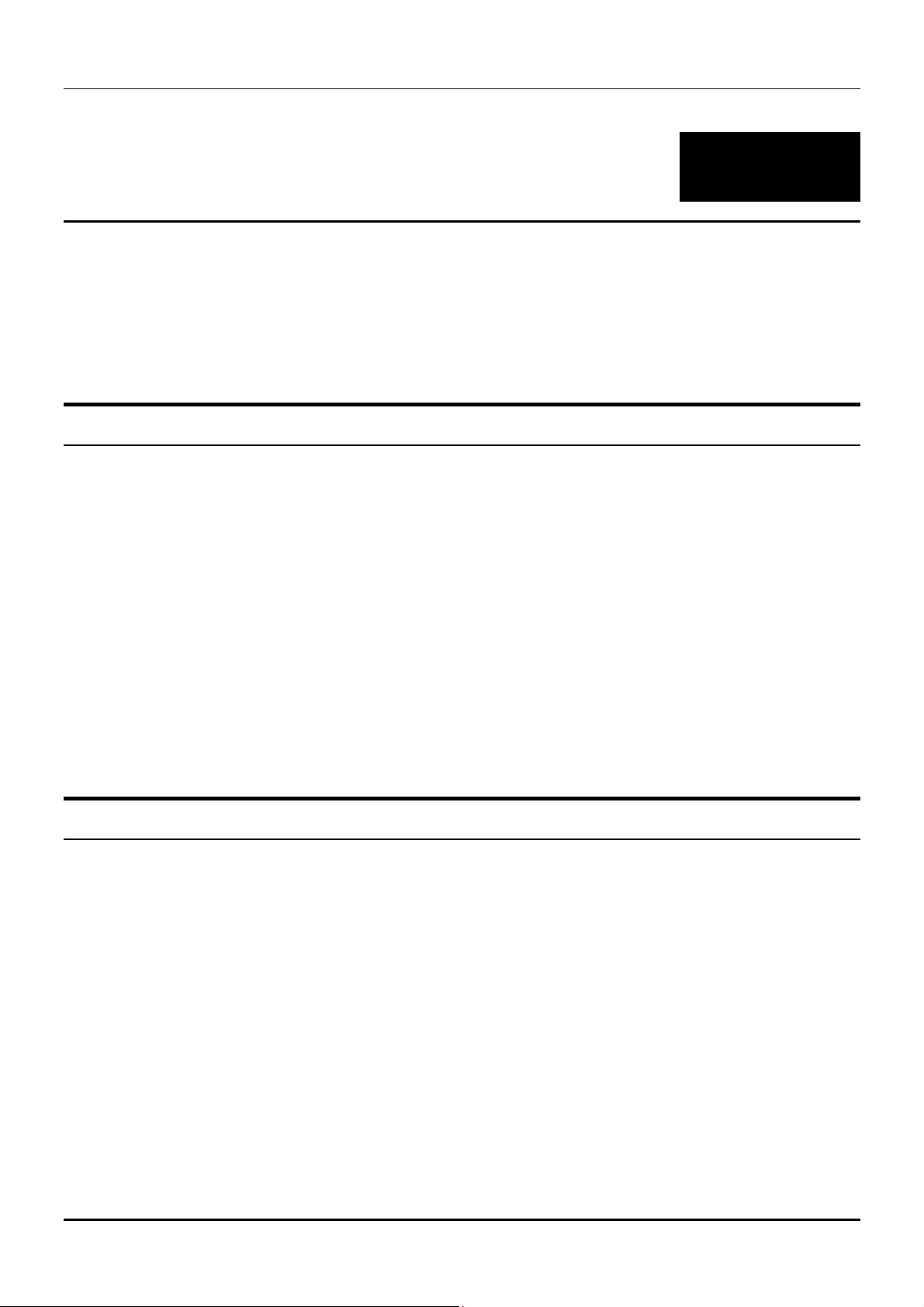
Modular Ethernet Switch User’s Guide
4
ONNECTING THE SWITCH
C
This chapter describes how to connect the Switch to your Ethernet network as well as providing an
informational cable length table.
Switch to End Node
End nodes include PCs outfitted with a Network Interface Card (NIC) and most routers. For twisted-pair
(copper) connections, the RJ-45 UTP ports on NICs and most routers are MDI-II. When using a normal
straight-through cable, an MDI-II port must connect to an MDI-X port.
An end node can be connected to the Switch via a two-pair Category 3, 4, 5 UTP/STP straight cable (be sure to
use Category 5 UTP or STP cabling for 100BASE-TX Fast Ethernet connections). The end node should be
connected to any of the sixteen ports (1x - 16x) on the 10BASE-T/100BASE-TX module. The LED indicators
for the port the end node is connected to are lit according to the capabilities of the NIC. If LED indicators are
not illuminated after making a proper connection, check the PC’s LAN card, the cable, switch conditions, and
connections.
The following LED indicator states are possible for an end node to switch connection:
1. The 100M indicator comes ON for a 100 Mbps and stays OFF for 10 Mbps.
2. The Link/Act indicator lights up upon hooking up a PC that is powered on.
Switch to Hub or Switch
These connections can be accomplished in a number of ways. For twisted-pair (copper) connections, the most
important consideration is that when using a normal, straight-through cable, the connection should be made
between a normal crossed port (Port 1x, 2x, etc.) and an Uplink (MDI-II) port. If you are using a crossover
cable, the connection can be made from a normal crossed port to another crossed port.
♦ A 10BASE-T hub or switch can be connected to the Switch via a two-pair Category 3, 4 or 5 UTP/STP
straight cable.
♦ A 100BASE-TX hub or switch can be connected to the Switch via a four-pair Category 5 UTP/STP
straight cable.
If the other switch or hub contains an unused Uplink port, we suggest connecting the other device’s Uplink
(MDI-II) port to any of the switch’s (MDI-X) ports (1x - 16x 100BASE-TX ports).
If the other device does not have an unused Uplink port, make the connection with a crossover cable from any
of the twisted-pair ports on the switch to any normal twisted-pair port on the hub.
16 Connecting The Switch
Page 22
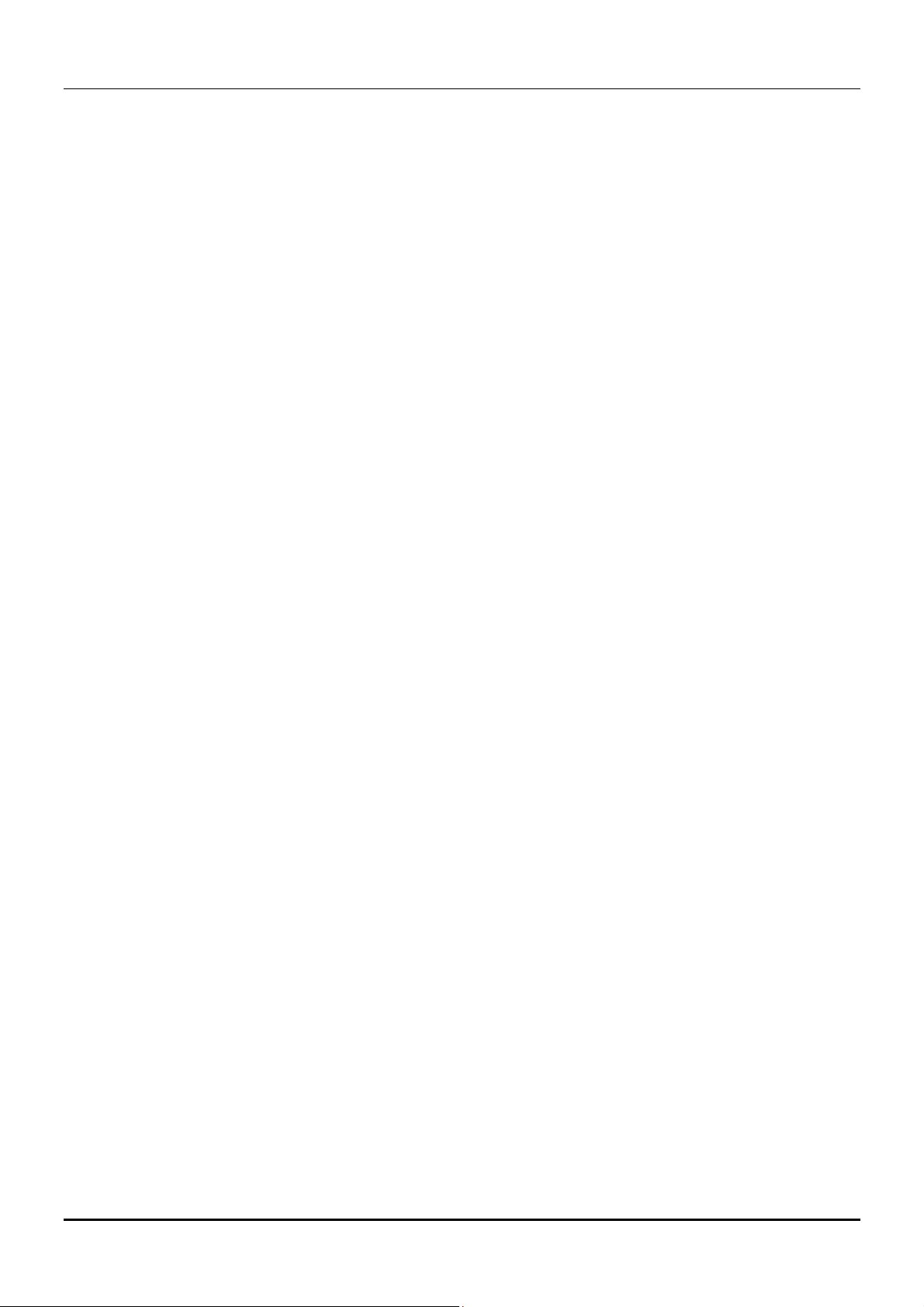
Modular Ethernet Switch User’s Guide
10BASE-T Device
For a 10BASE-T device, the Switch’s LED indicators should display the following:
♦ 100M speed indicator is OFF.
♦ Link/Act indicator is ON.
100BASE-TX Device
For a 100BASE-TX device, the Switch’s LED indicators should display the following:
♦ 100M speed indicator is ON.
♦ Link/Act indicator is ON.
1000BASE-T Device
For a 1000BASE-T device, the Switch’s LED indicators should display the following:
♦ Link/Act indicator is ON.
Connecting The Switch 17
Page 23
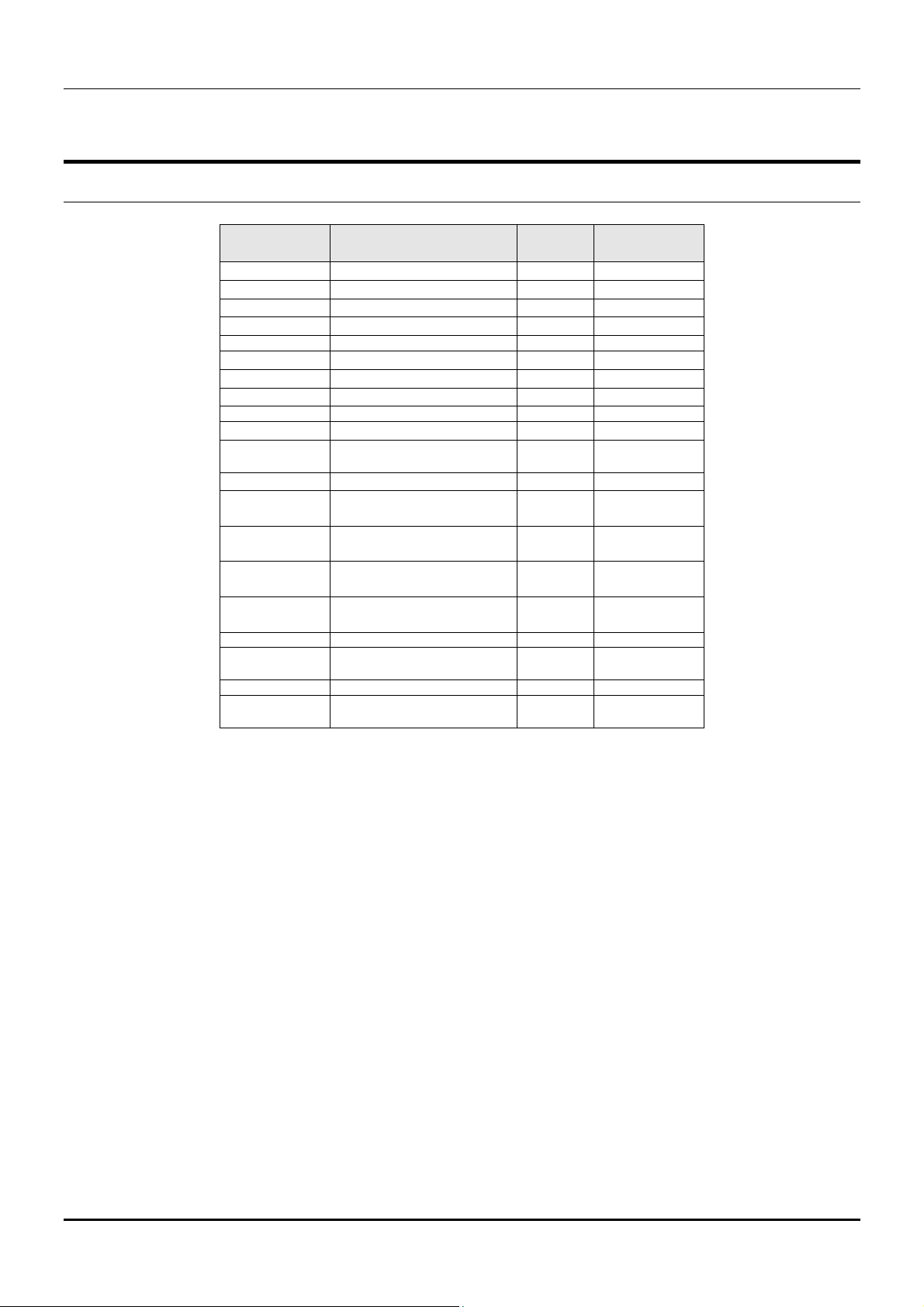
Modular Ethernet Switch User’s Guide
Cable Lengths
Standard
1000BASE-SX
1000BASE-LX
1000BASE-T
100BASE-FX
100BASE-TX
10BASE-T
Media Type
50/125µm Multimode Fiber 400 500 Meters
50/125µm Multimode Fiber 500 550 Meters
62.5/125µm Multimode Fiber 160 220 Meters
62.5/125µm Multimode Fiber 200 275 Meters
50/125µm Multimode Fiber 400 500 Meters
50/125µm Multimode Fiber 500 550 Meters
62.5/125µm Multimode Fiber 500 550 Meters
10µ Single-mode Fiber 5000 Meters
Category 5e UTP Cable
(1000Mbps)
50/125µm Multimode Fiber
(half-duplex operation)
50/125µm Multimode Fiber
(full-duplex operation)
62.5/125µm Multimode Fiber
(half-duplex operation)
52.5/125µm Multimode Fiber
(full-duplex operation)
Category 5 UTP Cable
(100Mbps)
Category 3 UTP Cable
(10Mbps)
MHz/km
Rating
100 Meters
400 Meters
2000 Meters
400 Meters
2000 Meters
100 Meters
100 Meters
Maximum
Distance
18 Connecting The Switch
Page 24
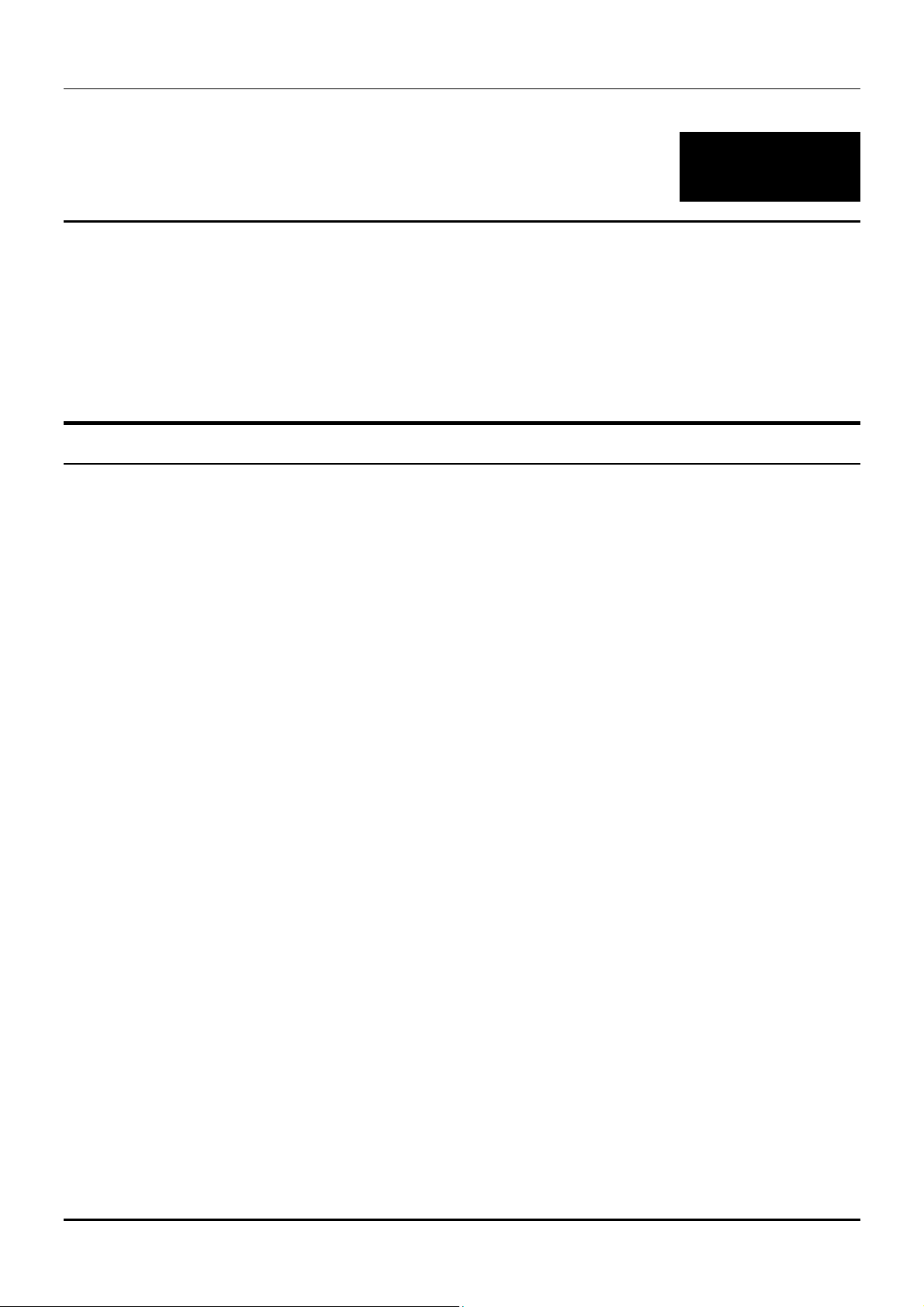
Modular Ethernet Switch User’s Guide
5
WITCH
S
This chapter discusses many of the features used to manage the switch, and explains many concepts and
important points regarding these features. Configuring the Switch to implement these concepts is discussed
in detail in the next chapters.
ANAGEMENT
M
ONCEPTS
C
Local Console Management
Local console management involves the administration of the Switch via a direct connection to the RS-232
DCE console port. This is an Out-Of-Band connection, meaning that it is on a different circuit than normal
network communications, and thus works even when the network is down.
The local console management connection involves a terminal or PC running terminal emulation software to
operate the Switch’s built-in console program (see Chapter 6, “Using the Console Interface”). Using the console
program, a network administrator can manage, control and monitor the many functions of the Switch.
Hardware components in the Switch allow it to be an active part of a manageable network. These components
include a CPU, memory for data storage, other related hardware, and SNMP agent firmware. Activities on
the Switch can be monitored with these components, while the Switch can be manipulated to carry out
specific tasks.
Diagnostic (Console) Port (RS-232 DCE)
Out-of-band management requires connecting a terminal, such as a VT-100 or a PC running terminal
emulation program (such as HyperTerminal, which is automatically installed with Microsoft Windows) a to
the RS-232 DCE console port of the Switch. Switch management using the RS-232 DCE console port is called
Local Console Management to differentiate it from management done via management platforms, such as
IBM NetView, HP OpenView, etc.
The console port is set for the following configuration:
◊ Baud rate: 9,600
◊ Data width: 8 bits
◊ Parity: none
◊ Stop bits: 1
◊ Flow Control none
Make sure the terminal or PC you are using to make this connection is configured to match these settings.
If you are having problems making this connection on a PC, make sure the emulation is set to VT-100 or
ANSI. If you still don’t see anything, try hitting <Ctrl> + r to refresh the screen.
Switch Management Concepts 19
Page 25
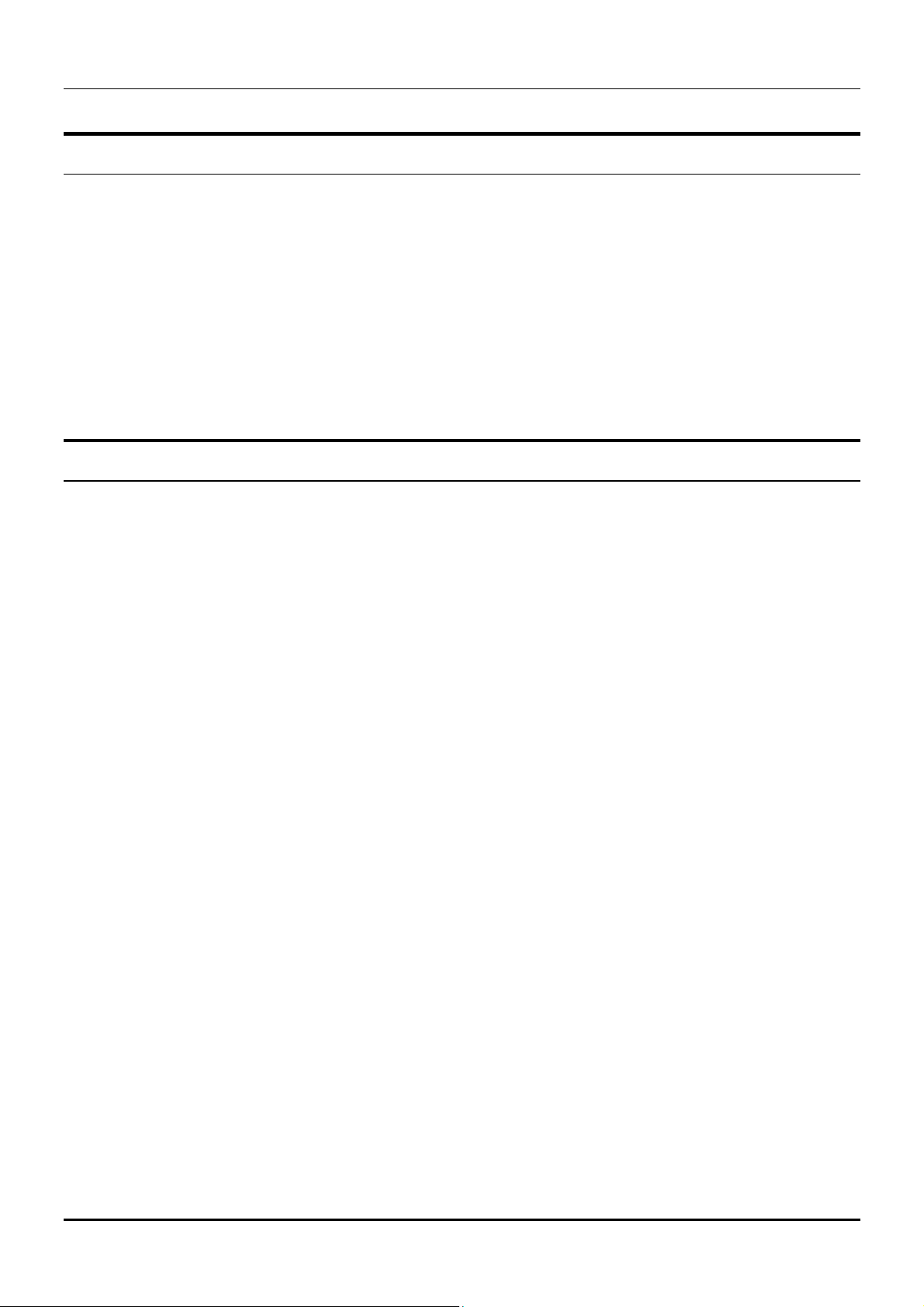
Modular Ethernet Switch User’s Guide
IP Addresses and SNMP Community Names
Each Switch has its own IP Address, which is used for communication with an SNMP network manager or
other TCP/IP application (for example BOOTP, TFTP, etc.). You must provide the switch with an IP Address
to meet the specification of your networking address scheme.
In addition, you can also set an IP Address for a gateway router. This becomes necessary when the network
management station is located on a different IP network as the Switch, making it necessary for management
packets to go through a router to reach the network manager, and vice-versa.
For security, you can set in the Switch a list of IP Addresses of the network managers that you allow to
manage the Switch. You can also change the default Community Name in the Switch and set access rights of
these Community Names.
Traps
Traps are messages that alert you of events that occur on the Switch. The events can be as serious as a reboot
(someone accidentally turned OFF the Switch), or less serious like a port status change. The Switch generates
traps and sends them to the network manager (trap managers). The following lists the types of events that
can take place on the Switch.
◊ System resets
◊ Errors
◊ Status changes
◊ Topology changes
◊ Operation
You can also specify which network managers may receive traps from the Switch by setting a list of IP
Addresses of the authorized network managers.
Trap managers are special users of the network who are given certain rights and access in overseeing the
maintenance of the network. Trap managers will receive traps sent from the Switch; they must immediately
take certain actions to avoid future failure or breakdown of the network.
The following are trap types a trap manager will receive:
♦ Cold Start This trap signifies that the Switch has been powered up and initialized such that software
settings are reconfigured and hardware systems are rebooted. A cold start is different from a factory
reset.
♦ Warm Start This trap signifies that the Switch has been rebooted, however the Power-On Self-Test
(POST) is skipped.
♦ Authentication Failure This trap signifies that someone has tried to logon to the switch using an
invalid SNMP community name. The switch automatically stores the source IP address of the
unauthorized user.
♦ New Root This trap indicates that the Switch has become the new root of the Spanning Tree, the trap
is sent by a bridge soon after its election as the new root. This implies that upon expiration of the
Topology Change Timer the new root trap is sent out immediately after the Switch’s selection as a new
root.
♦ Topology Change A Topology Change trap is sent by the Switch when any of its configured ports
transitions from the Learning state to the Forwarding state, or from the Forwarding state to the
Blocking state. The trap is not sent if a new root trap is sent for the same transition.
20 Switch Management Concepts
Page 26
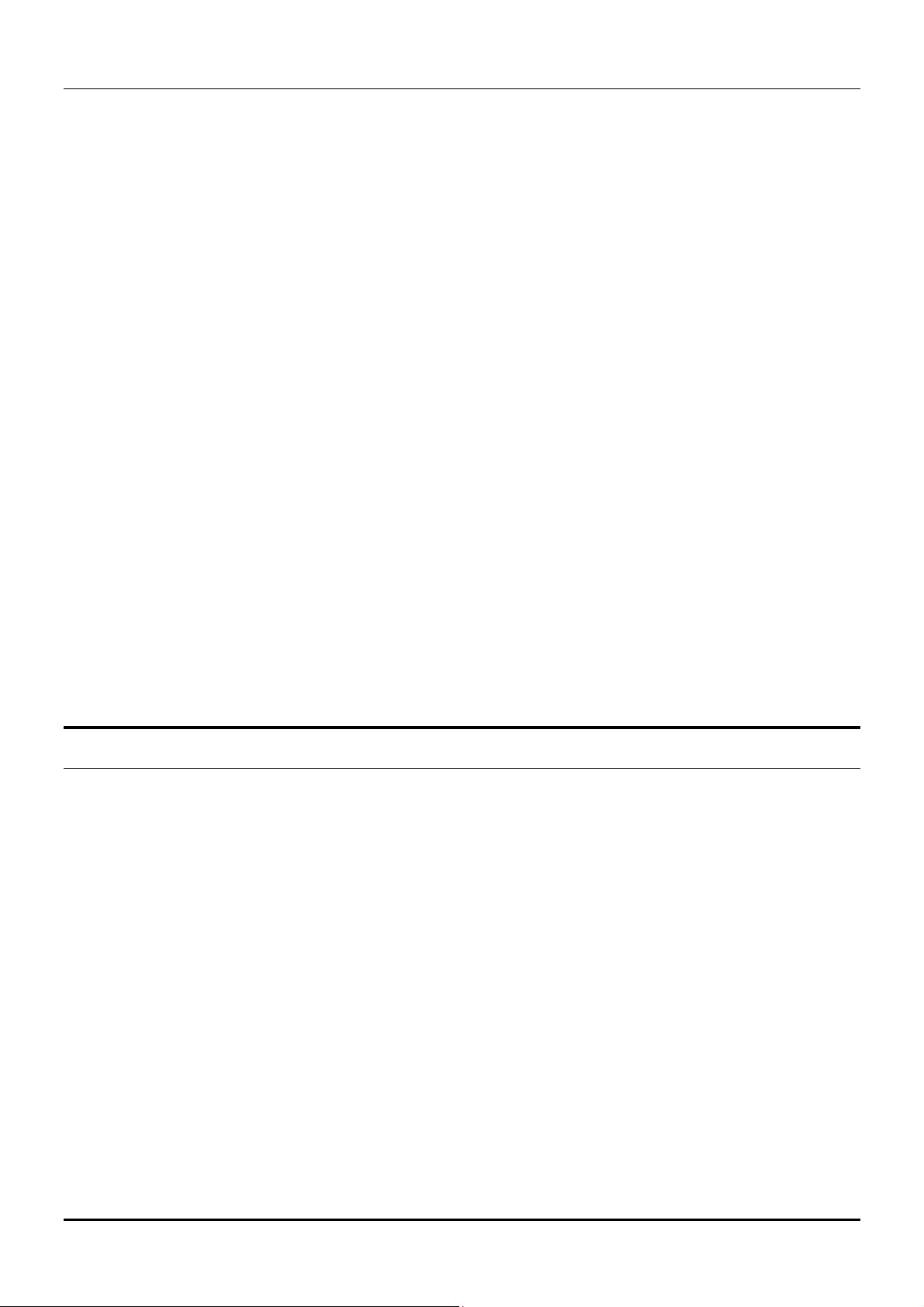
Modular Ethernet Switch User’s Guide
♦ Link Change Event This trap is sent whenever the link of a port changes from link up to link down
or from link down to link up.
♦ Port Partition This trap is sent whenever a port is partitioned as a result of more than sixty-one
collisions on the port (i.e., is automatically partitioned). The number of collisions that triggers this trap
is the same at either 10Mbps or 100Mbps.
♦ Broadcast Storm This trap is sent whenever the port reaches the broadcast storm rising or falling
threshold.
♦ Power Supply Module Inserted This trap is sent whenever a redundant power supply module is
installed in the switch.
♦ Power Supply Module Removed This trap is sent whenever a redundant power supply module is
removed in the switch.
♦ Bad Power This trap is sent whenever a redundant power supply is receiving AC power but not
supplying DC power to the switch.
♦ Power Supply Module Inserted This trap is sent whenever a redundant power supply is installed in
the switch.
♦ Power Supply Module Temperature Warning This trap is sent whenever the temperature of a
redundant power supply module measures over 80° C (176° F).
♦ Power Supply Module Voltage Warning This trap is sent whenever a redundant power supply
generates DC current over 3.9 volts.
♦ Power Supply Module Current Warning This trap is sent whenever a redundant power supply
generates DC current over 60 amps.
♦ System Fan Failure This trap is sent whenever one of the four system fans in the switch fails.
♦ Power Fan1 Failure This trap is sent whenever one of the two fans on a redundant power supply
module fails.
♦ Power Fan2 Failure This trap is sent whenever one of the two fans on a redundant power supply
module fails.
MIBs
Management information and counters are stored in the Switch in the Management Information Base (MIB).
The Switch uses the standard MIB-II Management Information Base module. Consequently, values for MIB
objects can be retrieved from any SNMP-based network manager software. In addition to the standard MIBII, the Switch also supports its own proprietary enterprise MIB as an extended Management Information
Base. These MIBs may also be retrieved by specifying the MIB’s Object-Identity (OID) at the network
manager. MIB values can be either read-only or read-write.
Read-only MIBs variables can be either constants that are programmed into the Switch, or variables that
change while the Switch is in operation. Examples of read-only constants are the number of ports and types
of ports. Examples of read-only variables are the statistics counters such as the number of errors that have
occurred, or how many kilobytes of data have been received and forwarded through a port.
Read-write MIBs are variables usually related to user-customized configurations. Examples of these are the
Switch’s IP Address, Spanning Tree Algorithm parameters, and port status.
If you use a third-party vendors’ SNMP software to manage the Switch, a diskette listing the Switch’s
propriety enterprise MIBs can be obtained by request. If your software provides functions to browse or modify
MIBs, you can also get the MIB values and change them (if the MIBs’ attributes permit the write operation).
This process however can be quite involved, since you must know the MIB OIDs and retrieve them one by
one.
Switch Management Concepts 21
Page 27
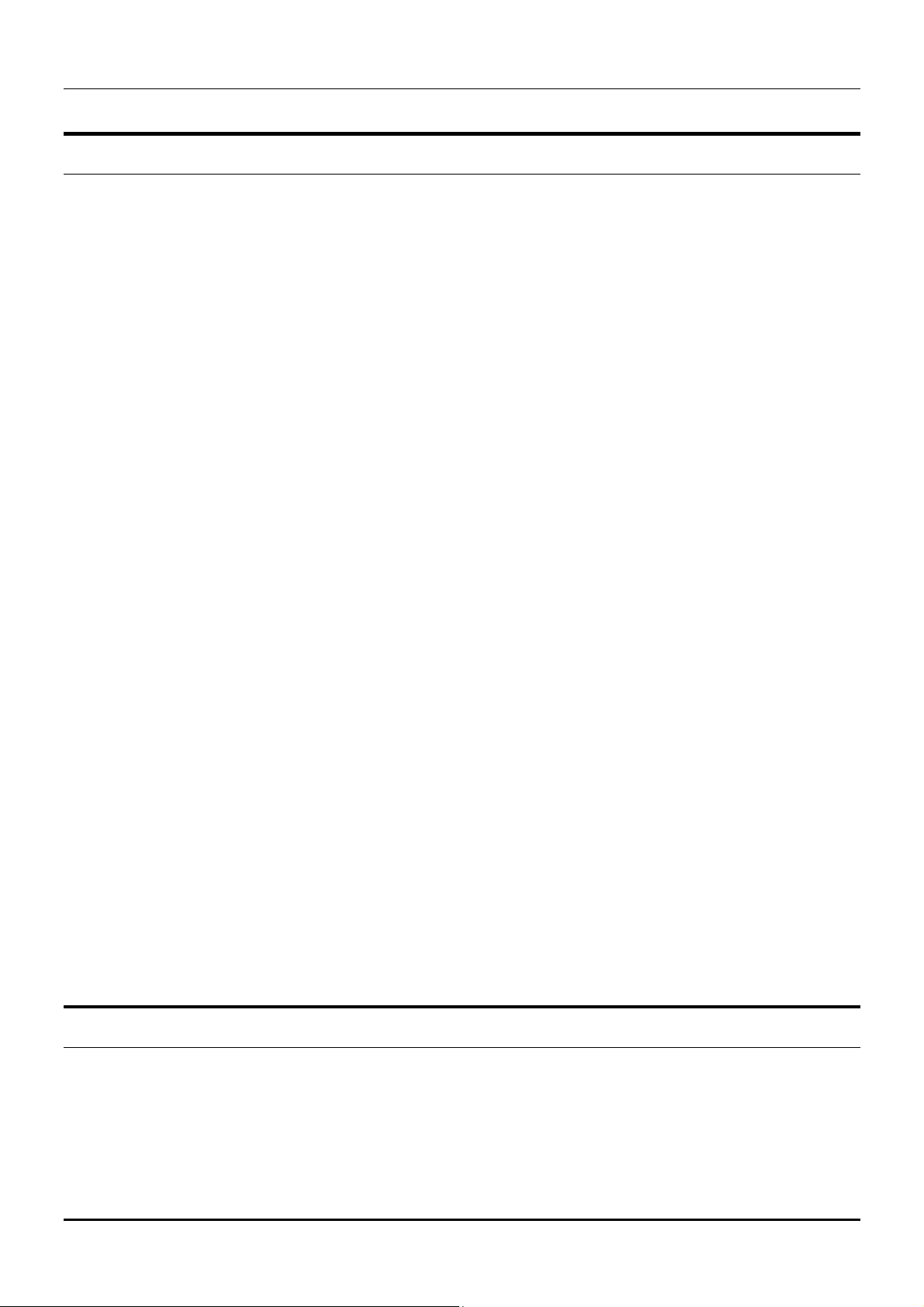
Modular Ethernet Switch User’s Guide
Packet Forwarding
The Switch learns the network configuration and uses this information to forward packets. This reduces the
traffic congestion on the network, because packets, instead of being transmitted to all segments, are
transmitted to the destination only. Example: if Port 1 receives a packet destined for a station on Port 2, the
Switch transmits that packet through Port 2 only, and transmits nothing through the other ports.
Aging Time
The Aging Time is a parameter that affects the auto-learn process of the Switch in terms of the network
configuration. Dynamic Entries, which make up the auto-learned-node address, are aged out of the address
table according to the Aging Time that you set.
The Aging Time can be from 10 seconds to 9999 seconds. A very long Aging Time can result with the out-ofdate Dynamic Entries that may cause incorrect packet filtering/forwarding decisions.
On the other hand, if the Aging Time is too short, many entries may be aged out soon, resulting in a high
percentage of received packets whose source addresses cannot be found in the address table, in which case the
Switch will broadcast the packet to all ports, negating many of the benefits of having a switch.
Filtering Database
A switch uses a filtering database to segment the network and control communications between segments.
It also filters packets off the network for intrusion control (MAC Address filtering).
For port filtering, each port on the switch is a unique collision domain and the switch filters (discards)
packets whose destination lies on the same port as where it originated. This keeps local packets from
disrupting communications on other parts of the network.
For intrusion control, whenever a switch encounters a packet originating from or destined to a MAC
address defined by the user, the switch will discard the packet.
Filtering includes:
1. Dynamic filtering Automatic learning and aging of MAC addresses and their location on the
network. Filtering occurs to keep local traffic confined to its segment.
2. MAC address filtering The manual entry of specific MAC addresses to be filtered from the network.
3. Filtering done by the Spanning Tree Protocol Can filter packets based on topology, making sure
that signal loops don’t occur.
4. Filtering done for VLAN integrity Packets from a member of a VLAN (VLAN 2, for example)
destined for a device on another VLAN (VLAN 3) will be filtered.
Spanning Tree Algorithm
The Spanning Tree Algorithm (STA) in the Switch allows you to create alternative paths (with multiple
switches or other types of bridges) in your network. These backup paths are idle until the Switch determines
that a problem has developed in the primary paths. When a primary path is lost, the switch providing the
alternative path will automatically go into service with no operator intervention. This automatic network
reconfiguration provides maximum uptime to network users. The concept of the Spanning Tree Algorithm is a
22 Switch Management Concepts
Page 28
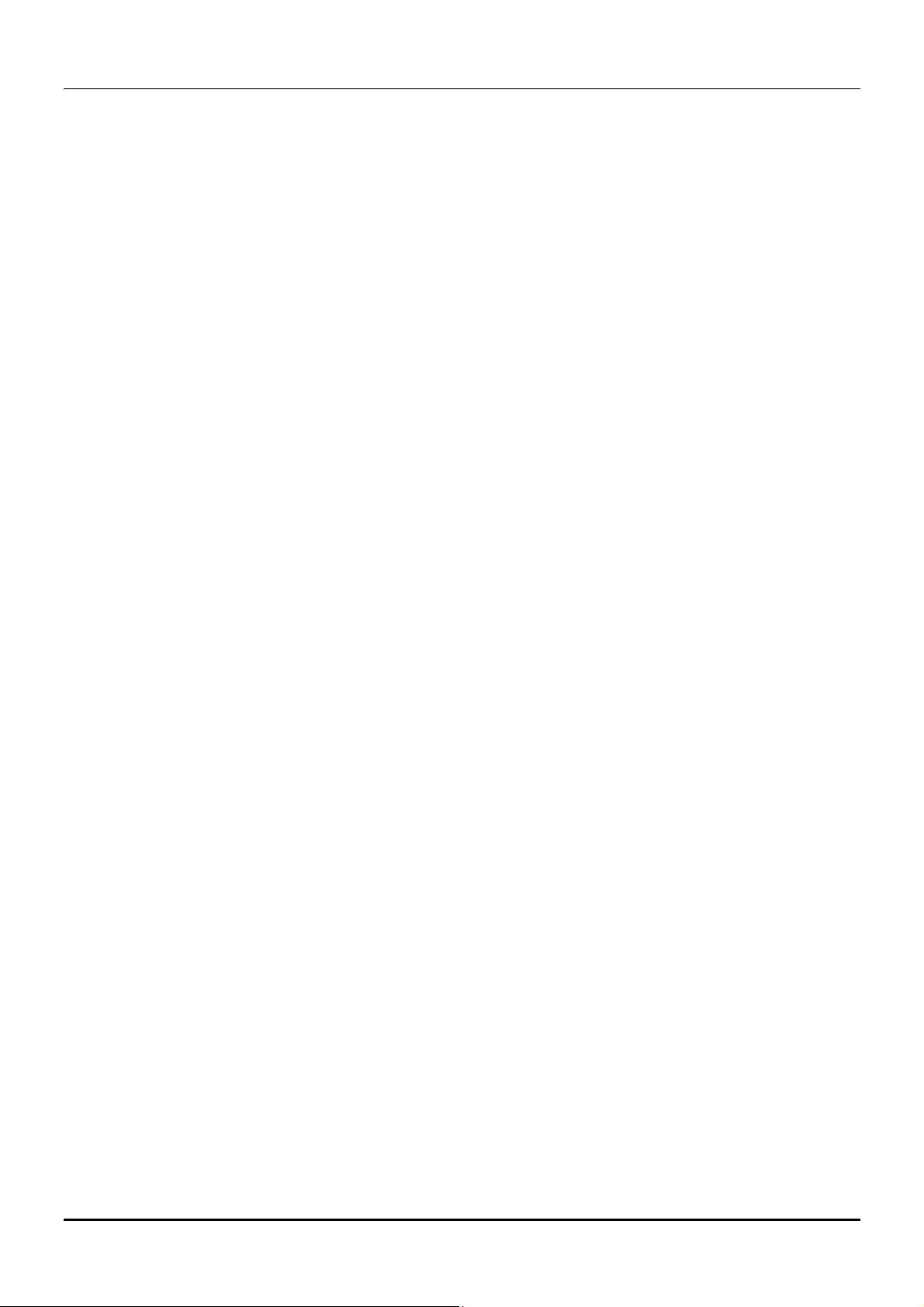
Modular Ethernet Switch User’s Guide
complicated and complex subject and must be fully researched and understood. Please read the following
before making any changes.
♦ Network loop detection and prevention With STA, there will be only one path between any two
LANs. If there is more than one path, forwarded packets will loop indefinitely. STA detects any looped
path and selects the path with the lowest path cost as the active path, while blocking the other path
and using it as the backup path.
♦ Automatic topology re-configuration When the path for which there is a backup path fails, the
backup path will be automatically activated, and STA will automatically re-configure the network
topology.
STA Operation Levels
STA operates on two levels: the bridge level and the port level. On the bridge level, STA calculates the Bridge
Identifier for each Switch, then sets the Root Bridge and the Designated Bridges. On the port level, STA sets
the Root Port and Designated Ports. Details are as follows:
On the Bridge Level
♦ Root Bridge The switch with the lowest Bridge Identifier is the Root Bridge. Naturally, you will want
the Root Bridge to be the best switch among the switches in the loop to ensure the highest network
performance and reliability.
♦ Bridge Identifier This is the combination of the Bridge Priority (a parameter that you can set) and
the MAC address of the switch. Example: 4 00 80 c8 00 01 00, where 4 is the Bridge Priority. A lower
Bridge Identifier results in a higher priority for the switch, and thus increases it probably of being
selected as the Root Bridge.
♦ Designated Bridge From each LAN segment, the attached Bridge that has the lowest Root Path Cost
to the Root Bridge is the Designated Bridge. It forwards data packets for that LAN segment. In cases
where all Switches have the same Root Path Cost, the switch with the lowest Bridge Identifier becomes
the Designated Bridge.
♦ Root Path Cost The Root Path Cost of a switch is the sum of the Path Cost of the Root Port and the
Root Path Costs of all the switches that the packet goes through. The Root Path Cost of the Root Bridge
is zero.
♦ Bridge Priority This is a parameter that users can set. The smaller the number you set, the higher
the Bridge Priority is. The higher the Bridge Priority, the better the chance the Switch will be selected
as the Root Bridge.
On the Port Level
♦ Root Port Each switch has a Root Port. This is the port that has the lowest Path Cost to the Root
Bridge. In case there are several such ports, then the one with the lowest Port Identifier is the Root
Port.
♦ Designated Port This is the port on each Designated Bridge that is attached to the LAN segment for
which the switch is the Designated Bridge.
♦ Port Priority The smaller this number, the higher the Port Priority is. With higher Port Priority, the
higher the probability that the port will be selected as the Root Port.
♦ Path Cost This is a changeable parameter and may be modified according to the STA specification.
The 1000Mbps segment has an assigned Path Cost of 4, the 100Mbps segment has an assigned Path
Cost of 19, and each 10Mbps segment has an assigned Path Cost of 100, based on the STA
specifications.
Switch Management Concepts 23
Page 29
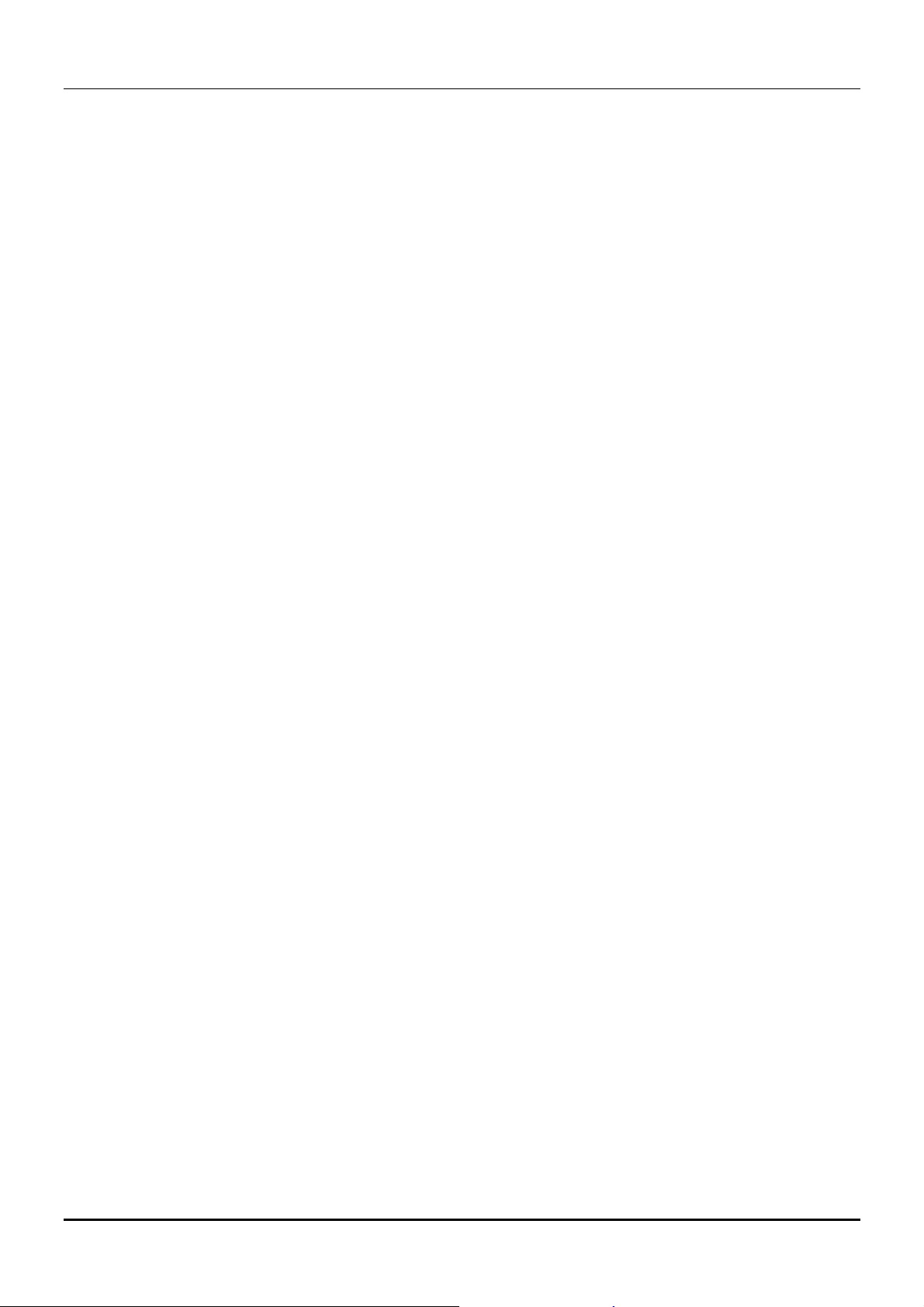
Modular Ethernet Switch User’s Guide
User-Changeable STA Parameters
The factory default setting should cover the majority of installations. However, it is advisable to keep the
default settings as set at the factory, unless it is absolutely necessary. The user changeable parameters in the
Switch are as follows:
♦ Bridge Priority A Bridge Priority can be from 0 to 65535. 0 is equal to the highest Bridge Priority.
♦ Bridge Hello Time The Hello Time can be from 1 to 10 seconds. This is the interval between two
transmissions of BPDU packets sent by the Root Bridge to tell all other Switches that it is indeed the
Root Bridge. If you set a Hello Time for your Switch, and it is not the Root Bridge, the set Hello Time
will be used if and when your Switch becomes the Root Bridge.
Note: The Hello Time cannot be longer than the Max. Age. Otherwise, a configuration error will
occur.
♦ Bridge Max. Age The Max. Age can be from 6 to 40 seconds. At the end of the Max. Age, if a BPDU
has still not been received from the Root Bridge, your Switch will start sending its own BPDU to all
other Switches for permission to become the Root Bridge. If it turns out that your Switch has the lowest
Bridge Identifier, it will become the Root Bridge.
♦ Bridge Forward Delay The Forward Delay can be from 4 to 30 seconds. This is the time any port on
the Switch spends in the listening state while moving from the blocking state to the forwarding state.
Observe the following formulas when you set the above parameters:
1. Max. Age ≤ 2 x (Forward Delay - 1 second)
2. Max. Age ≥ 2 x (Hello Time + 1 second)
♦ Port Priority A Port Priority can be from 0 to 255. The lower the number, the greater the probability
the port will be chosen as the Root Port.
Illustration of STA
A simple illustration of three Bridges (or the Switch) connected in a loop is depicted in Figure 5-1. In this
example, you can anticipate some major network problems if the STA assistance is not applied. For instance,
if Bridge 1 broadcasts a packet to Bridge 2, Bridge 2 will broadcast it to Bridge 3, and Bridge 3 will broadcast
it to Bridge 1 and so on. The broadcast packet will be passed indefinitely in a loop, causing a serious network
failure.
To alleviate network loop problems, STA can be applied as shown in Figure 5-2. In this example, STA breaks
the loop by blocking the connection between Bridge 1 and 2. The decision to block a particular connection is
based on the STA calculation of the most current Bridge and Port settings. Now, if Bridge 1 broadcasts a
packet to Bridge 3, then Bridge 3 will broadcast it to Bridge 2 and the broadcast will end there.
STA setup can be somewhat complex. Therefore, you are advised to keep the default factory settings and STA
will automatically assign root bridges/ports and block loop connections. However, if you need to customize the
STA parameters, refer to Table 5-1.
24 Switch Management Concepts
Page 30
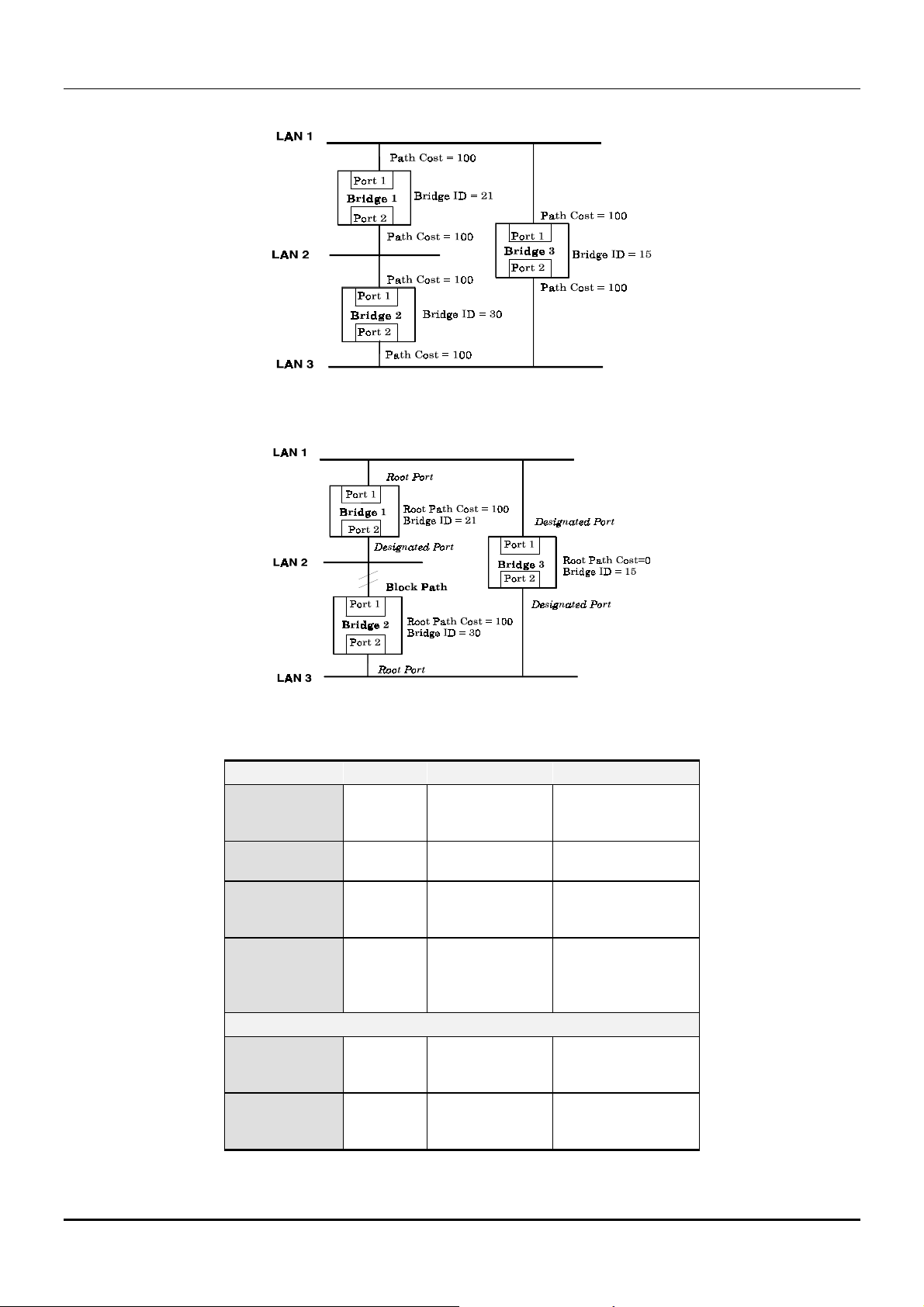
Modular Ethernet Switch User’s Guide
Figure 5-1. Before Applying the STA Rules
Figure 5-2. After Applying the STA Rules
STA parameters Settings Effects Comment
Bridge Priority
Hello Time
Max. Age Time
Forward Delay
Port Level STA parameters
Enable/Disable
Port Priority
lower the #,
higher the
priority
1 - 10 sec. No effect, if not
6 - 40 sec. Compete for Root
4 - 30 sec. High # delays the
Enable/
Disable
lower the #,
higher the
priority
Increases chance of
becoming the Root
Bridge
Root Bridge
Bridge, if BPDU is
not received
change in state
Enable or disable
this LAN segment
Increases chance of
become Root Port
Avoid, if the switch is
used in workgroup
level of a large network
Never set greater than
Max. Age Time
Avoid low number for
unnecessary reset of
Root Bridge
Max. Age ≤ 2 x
(Forward Delay - 1)
Max. Age ≥ 2 x (Hello
Time + 1)
Disable a port for
security or problem
isolation
Table 5-1. User-selective STA parameters
Switch Management Concepts 25
Page 31

Modular Ethernet Switch User’s Guide
Port Trunking
Port trunking is used to combine a number of ports together to make a single high-bandwidth data pipeline.
The participating parts are called members of a trunk group, with one port designated as the anchor of the
group. Since all members of the trunk group must be configured to operate in the same manner, all settings
changes made to the anchor port are applied to all members of the trunk group. Thus, when configuring the
ports in a trunk group, you only need to configure the anchor port.
The Switch supports up to 16 trunk groups. Each module on the switch supports up to two trunk groups
except gigabit modules, which support a single trunk group. The Switch treats all ports in a trunk group as a
single port. As such, trunk ports will not be blocked by Spanning Tree.
Data transmitted to a specific host (destination address) will always be transmitted over the same port in a
trunk group. This allows packets in a data stream to arrive in the same order they were sent. A trunk
connection can be made with any other switch that maintains host-to-host data streams over a single trunk
port. Switches that use a load-balancing scheme that sends the packets of a host-to-host data stream over
multiple trunk ports cannot have a trunk connection with the Switch.
VLANs & Broadcast Domains
VLANs are a collection of users or switch ports grouped together in a secure, autonomous broadcast and
multicast domain. The main purpose of setting up VLANs on a network is to limit the range and effects of
broadcast packets, which can develop into broadcast storms and seriously impair network performance.
Three types of VLANs and broadcast domains are implemented on the switch: 802.1Q VLANs, port-based
VLANs, and MAC-based broadcast domains. Only one of the three types can be active on the switch at any
given time, however. Thus, you will need to choose the type of VLAN or broadcast domain you wish to setup
on your network and configure the switch accordingly. MAC-based broadcast domains and port-based VLANs
are limited to the switch and devices directly connected to it, while 802.1Q VLANs support IEEE 802.1Q
tagging, which enables them to span the entire network (assuming all switches on the network are IEEE
802.1Q-compliant).
All VLANs allow a network to be segmented in order to reduce the size of broadcast domains. All broadcast,
multicast, and unknown packets entering the switch on a particular VLAN or broadcast domain will only be
forwarded to the stations (MAC-based) or ports (802.1Q and Port-based) that are members of that VLAN or
broadcast domain. 802.1Q VLANs can also be setup to limit unicast packets to members of a particular
VLAN, thus providing a degree of security to your network.
Another benefit of 802.1Q and port-based VLANs is that you can change the network topology without
physically moving stations or changing cable connections. Stations can be ‘moved’ to another VLAN and thus
communicate with members and share resources on the new VLAN, simply by changing the port VLAN
settings from one VLAN (the sales VLAN, for example) to another VLAN (the marketing VLAN). This allows
VLANs to accommodate network moves, changes and additions with the utmost flexibility. MAC-based
broadcast domains, on the other hand, allow a station to be physically moved yet still belong to the same
broadcast domain without having to change configuration settings.
The untagging feature of IEEE 802.1Q VLANs allows VLANs to work with legacy switches and NICs that
don’t recognize VLAN tags in packet headers. The tagging feature allows VLANs to span multiple 802.1Qcompliant switches through a single physical connection and allows Spanning Tree to be enabled on all ports
and work normally.
26 Switch Management Concepts
Page 32

Modular Ethernet Switch User’s Guide
MAC-based Broadcast Domains
The Switch supports up to 12 MAC-based broadcast domains, which are by their nature, limited to the switch
itself and the devices connected directly to it.
Since MAC addresses are hard-wired into a station’s network interface card (NIC), MAC-based broadcast
domains enable network managers to move a station to a different physical location on the network and have
that station automatically retain its broadcast domain membership. This provides the network with a high
degree of flexibility since even notebook PC’s can plug into any available port on a network and communicate
with the same people and use the same resources that have been allocated to the broadcast domain in which
it is a member.
Since MAC-based broadcast domains do not restrict the transmission of known unicast frames to other
broadcast domains, they can only be used to define limited broadcast domains. As such, they are best
implemented on networks where stations are frequently moving, for example where people using notebook
PCs are constantly plugging into different parts of the network.
Setting up MAC-based broadcast domains is a relatively straight-forward process. Simply create the
broadcast domain by assigning it a name (description) and add MAC addresses for the stations that will be
members.
802.1Q VLANs
The Switch supports up to 2048 802.1Q VLANs. 802.1Q VLANs limit traffic that flows into and out of switch
ports. Thus, all devices connected to a port are members of the VLAN(s) the port belongs to, whether there is
a single computer directly connected to a switch, or an entire department.
On 802.1Q VLANs, NICs do not need to be able to identify 802.1Q tags in packet headers. NICs send and
receive normal Ethernet packets. If the packet’s destination lies on the same segment, communications take
place using normal Ethernet protocols. Even though this is always the case, when the destination for a packet
lies on another Switch port, VLAN considerations come into play to decide if the packet gets dropped by the
Switch or delivered.
There are two key components to understanding 802.1Q VLANs; Port VLAN ID numbers (PVIDs) and VLAN
ID numbers (VIDs). Both variables are assigned to a switch port, but there are important differences between
them. A user can only assign one PVID to each switch port. The PVID defines which VLAN a packet belongs
to when packets need to be forwarded to another switch port or somewhere else on the network. On the other
hand, a user can define a port as a member of multiple VLANs (VIDs), allowing the segment connected to it to
receive packets from many VLANs on the network. These two variables control a port’s ability to transmit
and receive VLAN traffic, and the difference between them provides network segmentation, while still
allowing resources to be shared across more than one VLAN.
802.1Q VLAN Segmentation
The following example is helpful in explaining how 802.1Q VLAN segmentation works. Take a packet that is
transmitted by a machine on Port 1 that is a member of VLAN 2 and has the Port VLAN ID number 2
(PVID=2). If the destination lies on another port (found through a normal forwarding table lookup), the
Switch then looks to see if the other port (Port 10) is a member of VLAN 2 (and can therefore receive VLAN 2
packets). If port 10 is not a member of VLAN 2, then the packet will be dropped by the Switch and will not
reach its destination. If Port 10 is a member of VLAN 2, the packet will go through. This selective forwarding
feature based on VLAN criteria is how VLANs segment networks. The key point being that Port 1 will only
transmit on VLAN 2, because it’s Port VLAN ID number is 2 (PVID=2).
Switch Management Concepts 27
Page 33

Modular Ethernet Switch User’s Guide
Sharing Resources Across 802.1Q VLANs
Network resources such as printers and servers however, can be shared across 802.1Q VLANs. This is
achieved by setting up overlapping VLANs as shown in the diagram below.
Figure 5-3. Example of typical VLAN configuration
In the above example, there are three different 802.1Q VLANs and each port can transmit packets on one of
them according to their Port VLAN ID (PVID). However, a port can receive packets on all VLANs (VID) that
it belongs to. The assignments are as follows:
Port PVID
Port 1 1
Port 4 1
Port 13 2
Port 16 2
Port 9 3
Ports VID
1,4,9 1
9,13,16 2
1,4,9,13,16 3
Table 5-2. VLAN assignments for Figure 5-4
The server attached to Port 9 is shared by VLAN 1 and VLAN 2 because Port 9 is a member of both VLANs (it
is listed as a member of VID 1 and 2). Since it can receive packets from both VLANs, all ports can successfully
send packets to it. Ports 1 and 4 send these packets on VLAN 1 (their PVID=1), and Ports 13 and 16 send
these packets on VLAN 2 (PVID=2). The third VLAN (PVID=3) is used by the server to transmit files that
had been requested on VLAN 1 or 2 back to the computers. All computers that use the server will receive
transmissions from it since they are all located on ports which are members of VLAN 3 (VID=3).
802.1Q VLANs Spanning Multiple Switches
802.1Q VLANs can span multiple switches as well as your entire network. Two considerations to keep in
mind while building VLANs of this sort are whether the switches are IEEE 802.1Q-compliant and whether
VLAN packets should be tagged or untagged.
Definitions of relevant terms are as follows:
28 Switch Management Concepts
Page 34

Modular Ethernet Switch User’s Guide
♦ Tagging The act of putting 802.1Q VLAN information into the header of a packet. Tagging ports will put
the VID number, priority, and other VLAN information into all packets that flow into and out it. If a
packet has previously been tagged, the port will not alter the packet, thus keeping the VLAN information
intact. Tagging is used to send packets from one 802.1Q-compliant device to another.
♦ Untagging The act of stripping 802.1Q VLAN information out of the packet header. Untagging ports will
take all VLAN information out of all packets that flow into and out of a port. If the packet doesn’t have a
VLAN tag, the port will not alter the packet, thus keeping the packet free of VLAN information.
Untagging is used to send packets from an 802.1Q-compliant switch to a non-compliant device.
♦ Ingress port A port on a switch where packets are flowing into the switch. If an ingress port has the
Ingress Filter enabled, the switch will examine each packet to determine whether or not it is a VLAN
member and then take one of two actions: if the port is not a member of a VLAN, the packet will be
dropped; if the port is a member of a VLAN, then the packet will be forwarded. Otherwise, if the Ingress
Filter is disabled, then the switch will process any packet received at this port in its normal fashion.
♦ Egress port A port on a switch where packets are flowing out of the switch, either to another switch or to
an end station, and tagging decisions must be made. If an egress port is connected to an 802.1Q-compliant
device, tagging should be enabled so the other device can take VLAN data into account when making
forwarding decisions (this allows VLANs to span multiple switches). If an egress connection is to a non-
compliant switch or end-station, tags should be stripped so the (now normal Ethernet) packet can be read
by the receiving device.
VLANs Over 802.1Q-compliant Switches
When switches maintaining the same VLANs are 802.1Q-compliant, it is possible to use tagging. Tagging
puts 802.1Q VLAN information into each packet header, enabling other 802.1Q-compliant switches that
receive the packet to know how to treat it. Upon receiving a tagged packet, an 802.1Q-compliant switch can
use the information in the packet header to maintain the integrity of VLANs, carry out priority forwarding,
etc.
Data transmissions between 802.1Q-compliant switches take place as shown below.
Switch Management Concepts 29
Page 35

Modular Ethernet Switch User’s Guide
Figure 5-4. Data transmissions between 802.1Q-compliant switches
In the above example, step 4 is the key element. Because the packet has 802.1Q VLAN data encoded in its
header, the ingress port can make VLAN-based decisions about its delivery: whether server #2 is attached to
a port that is a member of VLAN 2 and thus, should the packet be delivered; the queuing priority to give to
the packet, etc. It can also perform these functions for VLAN 1 packets as well, and, in fact, for any tagged
packet it receives regardless of the VLAN number.
If the ingress port in step 4 were connected to a non-802.1Q-compliant device and was thus receiving
untagged packets, it would tag its own PVID onto the packet and use this information to make forwarding
decisions. As a result, the packets coming from the non-compliant device would automatically be placed on
the ingress ports VLAN and could only communicate with other ports that are members of this VLAN.
Port-based VLANs
In port-based VLANs, broadcast, multicast and unknown packets will be limited to within the VLAN. Thus,
port-based VLANs effectively segment your network into broadcast domains. Furthermore, ports can only
belong to a single VLAN.
Because port-based VLANs are uncomplicated and fairly rigid in their implementation, they are best used for
network administrators who wish to quickly and easily set up VLANs in order to limit the effect of broadcast
packets on their network.
30 Switch Management Concepts
Page 36

Modular Ethernet Switch User’s Guide
For the most secure implementation, make sure that end stations are directly connected to the switch.
Attaching a hub, switch or other repeater to a port causes all stations attached to the repeater to become
members of the Port-based VLAN.
To setup port-based VLANs, simply select one of 24 VLAN ID numbers, name the VLAN and specify which
ports will be members. All other ports will automatically be forbidden membership, even dynamically as a
port can belong to only one VLAN.
Broadcast Storms
Broadcast storms are a common problem on today’s networks. Basically, they consist of broadcast packets
that flood and/or are looped on a network causing noticeable performance degradation and, in extreme cases,
network failure. Broadcast storms can be caused by network loops, malfunctioning NICs, bad cable
connections, and applications or protocols that generate broadcast traffic, among others.
In effect, broadcast storms can originate from any number of sources, and once they are started, they can be
self-perpetuating, and can even multiply the number of broadcast packets on the network over time. In the
best case, network utilization will be high and bandwidth limited until the hop counts for all broadcast
packets have expired, whereupon the packets will be discarded and the network will return to normal. In the
worst case, they will multiply, eventually using up all the network bandwidth (although network applications
will usually crash long before this happens), and cause a network meltdown.
Broadcast storms have long been a concern for network administrators with routers traditionally being used
to prevent their occurrence, and if that failed, to at least limit their scope. However, with the advent of
VLANs, switches are now able to limit broadcast domains better and cheaper than routers. Also, many
switches, including the DES-6000 series, have broadcast sensors and filters built into each port to further
control broadcast storms.
Segmenting Broadcast Domains
VLANs can be used to segment broadcast domains. They do this by forwarding packets only to ports in the
same VLAN. Thus, broadcast packets will only be forwarded to ports that are members of the same VLAN.
Other parts of the network are effectively shielded. As a result, the smaller the broadcast domain, the less
effect a broadcast storm will have. Because VLANs are implemented at each switch port, they can be quite
effective in limiting the scope of broadcast storms.
Eliminating Broadcast Storms
SNMP agents can be programmed to monitor the number of broadcast packets on switch ports and act on the
data. When the number of broadcast packets on a given port rise past an assigned threshold, an action can be
triggered. When enabled, the usual action is to block the port to broadcast frames, which discards all
broadcast frames arriving at the port from the attached segment. Not only does this isolate the broadcast
domain, but it actually starts removing broadcast packets from the affected segment. When the number of
broadcast packets falls to an acceptable level (below a falling threshold), the SNMP agent can remove the
blocking condition, returning the port to its normal operational state.
In the DES-6000 switch, the default rising threshold is met when more than 500 broadcast packets per second
are being detected on a specified port. Once the rising threshold is surpassed for a duration of more than 5
seconds, it will trigger the broadcast storm rising action configured by the user. The default falling threshold
is met if there are less than 250 broadcast packets per second. It is triggered once the duration is at least 30
seconds. The actions can easily be defined by using a normal SNMP management program or through the
console interface.
Switch Management Concepts 31
Page 37

Modular Ethernet Switch User’s Guide
6
SING THE
U
Your Modular Ethernet Switch supports a console management interface that allows you to set up and
control your Switch, either with an ordinary terminal (or terminal emulator), or over the network using the
TCP/IP Telnet protocol. You can use this facility to perform many basic network management functions. In
addition, the console program will allow you to set up the Switch for management using an SNMP-based
network management system. This chapter describes how to use the console interface to access the Switch,
change its settings, and monitor its operation.
ONSOLE INTERFACE
C
Setting Up A Console
First-time configuration must be carried out through a “console,” that is, either (a) a VT100-type serial data
terminal, or (b) a computer running communications software set to emulate a VT100. The console must be
connected to the Diagnostics port. This is an RS-232 port with a 9-socket D-shell connector and DCE-type
wiring. Make the connection as follows:
1. Obtain suitable cabling for the connection.
You can use either (a) a “null-modem” RS-232 cable or (b) an ordinary RS-232 cable and a null-modem
adapter. One end of the cable (or cable/adapter combination) must have a 9-pin D-shell connector suitable
for the Diagnostics port; the other end must have a connector suitable for the console’s serial
communications port.
2. Power down the devices, attach the cable (or cable/adapter combination) to the correct ports, and restore
power.
3. Set the console to use the following communication parameters for your terminal:
♦ 9600 baud
♦ No parity checking (sometimes referred to as “no parity”)
♦ 8 data bits (sometimes called a “word length” of 8 bits)
♦ 1 stop bit (sometimes referred to as a 1-bit stop interval)
♦ VT-100/ANSI compatible
♦ Arrow keys enabled
A typical console connection is illustrated below:
32 Using the Console Interface
Page 38

Modular Ethernet Switch User’s Guide
Figure 6-1. Example of a console connection
Connecting to the Switch Using Telnet
Once you have set an IP address for your Switch, you can use a Telnet program (in a VT-100 compatible
terminal mode) to access and control the Switch. Most of the screens are identical, whether accessed from the
console port or from a Telnet interface. You can also use a Web-based browser to manage the Switch. See the
next chapter, “Web-Based Network Management,” for further information.
Console Usage Conventions
The console interface makes use of the following conventions:
1. Items in <angle brackets> can be toggled on or off using the space bar.
2. Items in [square brackets] can be changed by typing in a new value. You can use the backspace and
delete keys to erase characters behind and in front of the cursor.
3. The up and down arrow keys, the left and right arrow keys, the tab key and the backspace key, can be
used to move between selected items. It is recommended that you use the tab key and backspace key for
moving around the console.
4. Items in UPPERCASE are commands. Moving the selection to a command and pressing <Enter> will
execute that command, e.g., SAVE or EXIT.
Please note that the command APPLY only applies for the current session. Use Save Changes from the main
menu for permanent changes. An asterisk “*” indicates a change has been made but won’t take effect until
the Switch has been rebooted.
First Time Connecting To The Switch
The Switch supports user-based security that can allow you to prevent unauthorized users from accessing the
Switch or changing its settings. This section tells how to log onto the Switch.
Note: The passwords used to access the Switch are case sensitive; therefore, “S” is not the same as
“s.”
When you first connect to the Switch, you will be presented with the first login screen (shown below).
Press Ctrl+R (hold down the Ctrl key, press the R key, and release both keys) to call up the screen, if the
initial login screen does not appear. Also Ctrl+R can be used at any time to refresh the screen.
Using the Console Interface 33
Page 39

Modular Ethernet Switch User’s Guide
Figure 6-2. Initial Screen, first time connecting to the Switch
Press <Enter > or <Return> in the username and password fields. You will be given access to the main menu
shown below:
Figure 6-3. Main Menu
The first user automatically gets Administrator privileges (See Table 6-1). It is recommended to create at
least one Administrator-level user for the Switch.
User Accounts Management
User accounts are accounts setup on the Switch which allow access to the switch management features.
From the screen above, move the cursor to the User Accounts Management menu and press Enter, then
the Users Accounts Management menu appears.
1. Choose Create/Modify User Accounts from the User Accounts Management menu and the
Add/Modify User Accounts menu appears.
2. Enter the new user name, assign an initial password, and then confirm the new password. Determine
whether the new user should have Administrator or Normal User privileges. (Use the space bar to toggle
between the two options).
3. Press APPLY to let the user addition take effect.
4. Press Esc. to return to the previous screen or Ctrl+T to go to the root screen.
34 Using the Console Interface
Page 40

Modular Ethernet Switch User’s Guide
5. To see a listing of all user accounts and access levels, press Esc. Then choose View/Delete User
Accounts. The View/Delete User Accounts screen appears.
Administrator and Normal User Privileges
There are two levels of user privileges: Administrator and Normal User. Some menu selections available to
users with Administrator privileges may not be available to Normal Users. The main menus shown are the
menus for the two types of users:
The following table summarizes Administrator and Normal User privileges:
Menu Administrator Normal User
Configuration Read/Write Yes, read only.
Network Monitoring Read/Write Yes, read only.
Community Strings and Trap
Stations
Update Firmware and Configuration
Files
User Accounts Management
Read/Write Yes, read only.
Read/Write Yes, read only.
Privilege
Create/Modify User Accounts Read/Write No
View/ Delete User Accounts Read/Write No
System Utilities Read/Write Yes, (Ping Test);
Factory Reset Read/Write No
Restart System Read/Write No
read only for
rest.
Table 6-1. Administrator and Normal User Privileges
After establishing a User Account with Administrator-level privileges, press Esc. twice. Then choose the Save
Changes menu (see below). Pressing any key will return to the main menu. You are now ready to operate the
Switch.
Save Changes
The Switch has two levels of memory normal RAM and non-volatile or NV-RAM. Settings need to be changed
in all screens by clicking on the Apply button. When this is done, the settings will be immediately applied to
the switching software in RAM, and will immediately take effect. Some settings, though, require you to
restart the Switch before they will take effect. Restarting the Switch will erase all settings in RAM and reload
them from the NV-RAM. Thus, it is necessary to save all settings to the NV-RAM before restarting the
Switch.
In order to retain any modifications made in the current session, it is necessary to choose Save Changes
from the main menu. The following screen will appear to indicate your new settings have been processed:
Using the Console Interface 35
Page 41

Modular Ethernet Switch User’s Guide
Figure 6-4. Save Changes screen
After the settings have been saved to NV-RAM, they will become the default settings for the Switch, and they
will be used every time it is powered on, reset or rebooted. The only exception to this is a factory reset, which
will clear all settings and restore them to their initial values listed in the Appendix, which were present when
the Switch was purchased.
Login On The Switch Console By Registered Users
To log in once you have created a registered user,
1. Type in your username and press <Enter>.
2. Type in your password and press <Enter>.
3. The main menu screen will be displayed based on your Administrator or Normal User access level or
privilege.
Create/Modify User Accounts
To add or change your user password:
1. Choose Users Accounts Management from the main menu. The following User Accounts
Management menu appears:
36 Using the Console Interface
Page 42

Figure 6-5. User Accounts Management menu
2. Choose Create/Modify User Accounts. The following screen appears:
Modular Ethernet Switch User’s Guide
Figure 6-6. Add/Modify User Accounts screen
3. Type in your Username and press <Enter>.
4. If you are an old user, type in the Old Password and press <Enter>.
5. Type in the New Password you have chosen, and press <Enter>. Type in the same new password in the
following field to verify that you have not mistyped it.
6. Determine whether the new user should have Normal User or Administrator privileges.
7. Choose the APPLY command to let the password change take effect.
This method can also be used by an Administrator-level user to change another user’s password.
User Accounts Control Table
Access to the console, whether using the console port or via Telnet, is controlled using a user name and
password. Up to three of these user names can be defined. The console interface will not let you delete the
current logged-in user, however, in order to prevent accidentally deleting all of the users with Administrator
privilege.
Only users with the Administrator privilege can delete users.
Using the Console Interface 37
Page 43

Modular Ethernet Switch User’s Guide
To view a user account:
Choose User Accounts Control Table from the User Accounts Management menu. The following
screen appears:
Figure 6-7. User Accounts Control Table
This screen is used to configure a users access level and delete user accounts.
To change a users access level, place the cursor on the access level field for the user and press the <space
bar> to toggle.
To delete a user account, toggle the Delete field of the user you wish to remove to Yes.
Press APPLY to let the changes take effect.
Setting Up The Switch
This section will help prepare the Switch user by describing the System Configuration, Update Firmware
and Configuration Files, Save Changes, and System Utilities menus and their respective sub-menus.
System Configuration
Choose System Configuration to access the first item of the Switch’s main menu. The following menu
appears:
Figure 6-8. System Configuration menu
38 Using the Console Interface
Page 44

Modular Ethernet Switch User’s Guide
You will need to change some settings to allow you to be able to manage the Switch from an SNMP-based
Network Management System or to be able to access the Switch using the Telnet protocol. See the next
chapter for Web-based network management information.
Configure IP Address
The Switch needs to have a TCP/IP address assigned to it so that an in-band network management system
(Web-based, Telnet, etc.) can find it on the network. The IP Address Configuration screen allows you to
change the settings for the two different interfaces used on the Switch: the Ethernet interface used for inband communication, and the SLIP interface used over the console port for out-of-band communication.
Choose Configure IP Address to access the first item on the System Configuration menu. The following
screen appears:
Figure 6-9. IP Address Configuration screen
The fields listed under the Current Settings heading are those that are presently being used by the Switch.
Those fields listed under the Restart Settings heading will be used after the Switch has been restarted. Fields
that can be set include:
♦ Get IP from Determines whether the Switch should get it’s IP Address settings from the user
(Manual), a BootP server, or a DHCP server.
Manual – When manual is chosen, the switch will use the IP Address, Subnet Mask and Default
Gateway settings defined in this screen upon being rebooted.
BootP – Sends out a BOOTP broadcast request when it is powered up. The BOOTP protocol allows
IP addresses, network masks, and default gateways to be assigned on a central BOOTP server; if
this option is set the Switch will first look for a BOOTP server to provide it with this information
before using the supplied settings.
DHCP – Causes the switch to act as a DHCP client and obtain IP settings from the DHCP server on
your network.
♦ IP Address Determines the IP address used by the Switch for receiving SNMP and Telnet
communications. These fields should be of the form xxx.xxx.xxx.xxx, where each xxx is a number
between 0 and 255. This address should be a unique address on the network. The same IP address is
shared by both the SLIP and Ethernet network interfaces.
♦ Subnet Mask Bitmask that determines the subnet that the Switch is on. Should be of the form
xxx.xxx.xxx.xxx, where each xxx is a number between 0 and 255. If no subnetting is being done, the
value should be 255.0.0.0 for a Class A network address, 255.255.0.0 for a Class B network, and
255.255.255.0 for a Class C network.
Using the Console Interface 39
Page 45

Modular Ethernet Switch User’s Guide
♦ Default Gateway IP address that determines where frames with a destination outside the current
subnet should be sent. This is usually the address of a router or a host acting as an IP gateway. If your
network is not part of an internetwork you can leave this field blank.
Configure Console
You can use the Console Options screen to choose whether to use the Switch’s RS-232C serial port for
console management or for out-of-band TCP/IP communications using SLIP. You can also set the bit rate used
for SLIP communications.
Choose Configure Console to access the last item on the System Configuration menu. The following
screen appears:
Figure 6-10. Console Options screen
The following fields can be set:
Settings on Restart:
♦ Console Timeout This is a security feature which measures the time that the console connection is
inactive. Possible values are 2 mins, 5 mins, 10 mins, 15 mins, or Never. After the time expires the
console will automatically log off.
♦ Serial Port Determines whether the RS-232 serial port should be used for out-of-band (SLIP)
management or for console management, starting from the next time the Switch is restarted. In this
field, you can toggle between SLIP or Console.
♦ Baud Rate Determines the serial port bit rate that will be used the next time the Switch is restarted.
Applies only when the serial port is being used in SLIP mode; it does not apply when the port is set for
Console. Available speeds are 2400, 9600, 19,200 and 38,400 bits per second. The default setting in this
Switch version is 9600.
The top of the screen displays the current settings for Console Timeout and Serial Port as well as the
Baud Rate, Data Bits, and Stop Bit for Out of Band and Console settings, respectively.
Configure Switch Modules
The Switch Module Configuration screen shows various pieces of information about your Switch, and
allows you to set the System Name, System Location, and System Contact. These settings can be
retrieved from the Switch using SNMP requests, allowing these settings to be used for network management
purposes.
Choose Configure Switch Modules to access the second item on the System Configuration menu. The
following screen appears:
40 Using the Console Interface
Page 46

The fields you can set are:
Modular Ethernet Switch User’s Guide
Figure 6-11. Switch Module Configuration screen
♦ System Name Corresponds to the SNMP MIB II variable
name to the Switch for administrative purposes. The Switch’s fully qualified domain name is often
used, provided a name has been assigned.
♦ System Location Corresponds to the SNMP MIB II variable
indicate the physical location of the Switch for administrative purposes.
♦ System Contact Corresponds to the SNMP MIB II variable
name and contact information for the person responsible for administering the Switch.
system.sysName
system.sysLocation
sysContact
, and is used to give a
, and is used to
, and is used to give the
Switch Module Information
This screen allows you to view information for each module in your switch, including the Module, Type, and
Hardware Version. Press Switch Module Information on the Switch Module Configuration screen to
access the Switch Module Information screen:
Figure 6-12. Switch Module Information screen
Advanced Settings
The Configure Advanced Switch Features screen allows you to set Head Of Line Blocking Prevention as
well as to enable or disable auto-partitioning on all ports. Press ADVANCED SETTINGS on the Switch
Module Configuration screen to access the Configure Advanced Switch Features screen:
Using the Console Interface 41
Page 47

Modular Ethernet Switch User’s Guide
Figure 6-13. Configure Advanced Switch Features screen
The fields you can set are:
♦ Auto-Partition Capability on All Ports When this function is enabled, if too many consecutive
collisions occur on an individual port, the port will be blocked off until a good packet is seen on the wire. If
a port is partitioned, the Switch can only transmit data onto the connected segment, not receive it.
♦ Head Of Line (HOL) Blocking Prevention Enables or disables Head-Of-Line Blocking Prevention.
Head-of Line blocking occurs when a packet originating on Port 1, for instance, needs to be forwarded to
Ports 2 and 3. If Port 2 is occupied (causing the packet to be held in memory until the port is free), the
packet destined for Port 3 will also be delayed, even though Port 3 may be free. Cumulatively, these delays
can have a noticeable effect on overall network performance. Enabling HOL Blocking Prevention prevents
Head-of-Line blocking from occurring, meaning that the packet destined for Port 3 gets delivered
immediately.
Configure Ports
The Port Configuration screen allows you to change settings for a particular port.
Figure 6-14. Port Configuration screen
Items in the above window are defined as follows:
♦ Module Specify the module containing the port you wish to configure.
♦ Port Specify the port you wish to configure.
♦ Port Type Specifies the speed and cable type of the selected port.
42 Using the Console Interface
Page 48

Modular Ethernet Switch User’s Guide
♦ State Enables or disables the port. This amounts to turning the port on or off.
♦ Speed/Duplex Selects the desired Speed and Duplex settings for the port. Possibilities include: Auto,
100M/Full, 100M/Half, 10M/Full, or 10M/Half. Choosing Auto enables NWay auto-configuration on
the port. If the port is a Gigabit Ethernet port, 1000M/Full will be displayed in this field. Gigabit ports
also support auto-negotiation.
♦ Flow Ctrl Toggles flow control On or Off. Flow control is useful during periods of heavy network
activity when the Switch’s buffers can receive too much traffic and fill up faster than the Switch can
forward the information. In such cases, the Switch will intervene and tell the transmitting device to
pause to allow the information in the port buffer to be sent.
♦ Priority Selects Normal, High or Low. The Switch has two packet queues where incoming packets
wait to be processed for forwarding; a high priority and low priority queue. The high priority queue
should only be used for data in which latency can have adverse affects on the function of an application,
such as video or audio data, where latency can produce distorted sounds and images. Packets in the low
priority queue will not be processed unless the High priority queue is empty. Setting the port priority to
High will deliver all packets arriving at the port to the high priority queue, a Low setting will send
them all to the low priority queue. The Normal setting causes the port to examine the packet for an
IEEE 802.1p/Q priority tag. If no tag exists, the packet will be sent to the low priority queue. If the
priority tag field in the packet header contains a value of 0-3, the packet will be placed in the low
priority queue; a value of 4-7 causes the packet to be placed in the high priority queue.
♦ Port Lock When Enabled, automatic learning for all stations connected to this port will stop and
entries in the Forwarding Table for all devices residing on this port will age out. The only traffic this
port will allow is traffic from machines whose MAC address is manually entered in the Static
Forwarding Table.
♦ Broadcast Storm Rising Action This setting will be activated when a Broadcast Storm Rising
Threshold is met. When triggered, the port can be configured to Do Nothing, Blocking or Block & Trap.
The Do Nothing setting causes the switch to operate normally, in other words, ignore the broadcast
storm condition. The Blocking setting causes the port to drop all broadcast frames, thus isolating the
broadcast storm. Block & Trap performs the same action as Blocking, except it also sends a trap to the
designated Trap Recipient informing them of the situation. For more information on broadcast storms,
please refer to the previous chapter.
♦ Broadcast Storm Rising Threshold This setting defines a ceiling for the number of broadcast
packets per second on this port. Once met, the Broadcast Storm Rising Action (above) will be triggered.
The assigned number should be high enough to allow normal broadcast packets (which comprise
significant traffic) to be let through, while being low enough so that broadcast storms can be detected
early.
♦ Broadcast Storm Falling Action This setting will be activated when the Broadcast Storm Rising
Threshold and then the Broadcast Storm Falling Threshold are each met. This setting can be
configured to Do Nothing, Forwarding or Forward & Trap. The Do Nothing setting causes the switch to
operate normally, that is, to ignore the situation. If the port had met the Broadcast Storm Rising Action
criteria and started Blocking broadcast packets, it will continue doing so. The Forwarding setting
causes the port to begin forwarding broadcast frames, thus removing the Blocking state imposed by the
Broadcast Storm Rising Action. Forward & Trap performs the same action as Forwarding, except it
also sends a trap to the designated Trap Recipient informing them of the situation.
♦ Broadcast Storm Falling Threshold This setting defines the number of broadcast packets per
second on this port which will trigger the Broadcast Storm Falling Action (above). This threshold will
only trigger an action if the Broadcast Storm Rising Threshold has first been reached. The assigned
number should be high enough to allow normal broadcast packets (which comprise significant traffic) to
be let through as early as possible, while being low enough so that broadcast storms are completely
eliminated.
Using the Console Interface 43
Page 49

Modular Ethernet Switch User’s Guide
♦ STP Port State This setting displays the ports current state as controlled by the Spanning Tree
Protocol.
♦ Link Status The current speed, duplex mode and flow control status for the specific port. Press
APPLY to refresh the link status after changing settings.
Press APPLY to let the changes take effect. If you wish these changes to become permanent, return to the
main menu and choose Save Changes.
Configure Trunk Groups
Ports on the switch can be grouped together in a single logical port called a trunk. This is discussed in detail
in the Port Trunking section of the “Switch Management Concepts” chapter of this manual.
The switch supports 2 trunk groups per module, except for the Gigabit Ethernet modules – these modules
support multiple trunk groups consisting of ports from each module. Gigabit Trunk Groups must consist of
ports that are all the same media type (for example, SX, LX, or –T). To set up a trunk group, choose
Configure Trunk Groups on the System Configuration menu. The following screen appears:
Figure 6-15. Trunk Group Configuration screen
Trunk Groups consisting of 10/100 Mbps ports (all on a single 10/100M Fast Ethernet module) can be
configured by choosing 10/100m Port Trunk Settings.
Figure 6-16. 10/100M Trunk Group Configuration screen
44 Using the Console Interface
Page 50

Modular Ethernet Switch User’s Guide
Trunk Groups consisting of Gigabit Ethernet ports can be configured by choosing Giga Port Trunk
Settings.
Figure 6-17. Giga Port Trunk Group Configuration screen
The fields you can set are:
♦ Anchor The anchor port is the master port of the trunk group. Since all ports in a trunk group must have
the same settings, any changes made to the settings of the anchor port will automatically be applied to all
ports in the group. The anchor port must fall within the port range and be included as a member port.
♦ Name Enter the desired group name. In the example pictured above the first trunk group designates a
trunk connection to a switch in the Sales department.
♦ Members Select between 2 to 8 ports to be members of the trunk group. In the example above, the first
trunk group can comprise ports 1-8, as shown in the Port Range field. The 8 dashes (-) in the members
field represent the 8 ports that can be members of the group; the first dash represents Port 1, etc. Position
the cursor over the dashes representing ports you wish to be members and hit the <space bar>. This
changes the dash to a ‘V’ and designates the port as a member of the trunk group.
♦ State Enables or disables this trunk group. Be careful when disabling trunk groups as the connections
will return to normal operation and may cause signal loops. Clear will deselect all ports and erase the
name of the trunk group.
♦ Port Range is a read-only field which lists the ports that can be members of the trunk group.
Press APPLY to let the changes take effect.
Configure Port Mirroring
The switch allows you to copy frames transmitted and received on a port and redirect the copies to another
port. You can attach a monitoring device to the mirrored port, such as a sniffer or an RMON probe, to view
details about the packets passing through the first port. This is useful for network monitoring and
troubleshooting purposes.
Choose Configure Port Mirroring on the System Configuration menu to access the following screen:
Using the Console Interface 45
Page 51

Modular Ethernet Switch User’s Guide
Figure 6-18. Port Mirroring Configuration screen
To configure a mirror port, select the Module, and Port from where you want to copy frames in the Source
fields. Then select the Module and Port which receive the copies from the source port in the Destination
fields. The destination (or target) port is where you will connect a monitoring/troubleshooting device such as a
sniffer or an RMON probe.
Note: You should not mirror a fast port onto a slower port. For example, if you try to mirror the traffic
from a 100 Mbps port onto a 10 Mbps port, this can cause throughput problems. The port you are
copying frames to should always support an equal or higher speed than the source port. Also, the
destination port for the mirroring cannot be a member of a trunk group.
Configure Spanning Tree Protocol
The Spanning Tree Algorithm Parameters can be used for creating alternative paths in your network. The
Protocol Parameters allow you to change the behind the scene parameters of the Spanning Tree Algorithm at
the bridge level. The parameters for this section have been fully explained in the previous chapter. It is
recommended that you read this, as well as the introductory section in the same chapter entitled Spanning
Tree Algorithm, before changing any of the parameters.
STP Parameter Settings
To change the Protocol Parameters:
Choose Configure Spanning Tree Protocol from the System Configuration menu. The following
Configure Spanning Tree Protocol menu will be displayed:
Figure 6-19. Configure Spanning Tree Protocol menu
46 Using the Console Interface
Page 52

Modular Ethernet Switch User’s Guide
Choose STP Switch Settings to access the following screen:
Figure 6-20. STP Parameters Setting screen
The information on the screen is described as follows:
♦ Spanning Tree Protocol Select Enabled to implement the Spanning Tree Protocol.
♦ Time Since Topology Change(Sec) Read-only object displays the last time changes were made to
the network topology. These changes usually occur when backup paths are activated due to primary
path failures.
♦ Topology Change Count Read-only object displays the number of times (since the current
management session with the device was started) changes were made to the network topology.
Changes usually occur on the network when backup paths are activated.
♦ Designated Root Read-only object displays the MAC (Ethernet) address of the bridge/switch on the
network that has been chosen as the STP root.
♦ Root Cost Read-only object displays the cost for the path between the switch and the root bridge. If
the switch is the root bridge, then the root cost is zero.
♦ Root port Read-only object identifies the port (on the bridge) that offers the least path cost from the
bridge to the root bridge. In the event of a network loop, data packets will pass through the root port.
♦ Max Age(Sec) Read-only object indicates the maximum age of STP information learned from the
network (on any port) before it is discarded.
♦ Forward Delay(Sec) Read-only object indicates how fast any port on the bridge can change its
spanning state when moving towards the forwarding state. The value determines how long the port
stays in each of the listening and learning states, which precede the forwarding state.
♦ Hold Time(Sec) Read-only object displays the time interval during which no more than two
configuration BPDUs shall be transmitted by the bridge.
♦ Root Priority Read-only object displays the priority number of the root bridge of the Spanning
Tree. The value is used in conjunction with the bridge MAC address to set the bridge ID, which in
turn is used when determining the root bridge of a multi-bridged network. The root bridge is
responsible for processing data packets when network loops occur. The smaller the number set, the
higher the bridge priority is. The higher the bridge priority, the more chance the bridge has of
becoming the root bridge. A bridge priority ranges from 0 to 65535, with 0 being the highest priority.
♦ Max Age(6-40 Sec) Maximum Age is a read-write object that can be set from 6 to 40 seconds. At the
end of the Maximum Age, if a BPDU has still not been received from the Root ridge, your Switch will
Using the Console Interface 47
Page 53

Modular Ethernet Switch User’s Guide
start sending its own BPDU to all other switches for permission to become the Root Bridge. If it turns
out that your Switch has the lowest Bridge Identifier, it will become the Root Bridge.
♦ Hello Time(1-10 Sec) Hello Time is a read-write object that can be set from 1 to 10 seconds. This is
the interval between two transmissions of BPDU packets sent by the Root Bridge to tell all other
switches that it is indeed the Root Bridge. If you set a Hello Time for your Switch, and it is not the
Root Bridge, the set Hello Time will be used if and when your Switch becomes the Root Bridge.
♦ Forward Delay(4-30 Sec) The Forward Delay is a read-write object that can be set from 4 to 30
seconds. This is the time any port on the Switch spends in the listening state while moving from the
blocking state to the forwarding state.
♦ Bridge Priority(0-65535) A Bridge Priority is a read-write object that can be set from 0 to 65535.
This is the priority number of the bridge. The value is used in conjunction with the bridge MAC
address to set the bridge ID, which in turn is used when determining the root bridge of a multi-
bridged network. The root bridge is responsible for processing data packets when network loops
occur. The smaller the number set, the higher the bridge priority is. The higher the bridge priority,
the more chance the bridge has of becoming the root bridge. Zero is the highest priority.
STP Port Settings
To change the parameters on individual ports:
Choose Configure Spanning Tree Protocol from the System Configuration menu.
Choose STP Port Settings from the Configure Spanning Tree Protocol menu. The following screen
appears:
Figure 6-21. STP Port Settings screen
Items in the above window are described as follows:
♦ Module Choose a module on the switch on which to configure the Spanning Tree Port settings.
♦ STP Status Sets the Spanning Tree Protocol on a particular port to Enabled or Disabled.
♦ Cost The Path Cost is a read-only parameter which is the first consideration when deciding on a
designated port for switch to switch connections. Each 10Mbps port has a predefined cost of 100, each
100Mbps port has a predefined cost of 19, and each 1000Mbps port has a predefined cost of 4.
Trunked ports have a cost of (base cost) minus (no. of ports in the group).
♦ Priority Port Priority is a read-write object that can be set from 0 to 255. The priority is used to
determine the designated port if the Path costs of redundant switch to switch connections are the
48 Using the Console Interface
Page 54

Modular Ethernet Switch User’s Guide
same. The higher the port priority, the more chance the port has of becoming the designated port.
Zero is the highest priority.
Note: If a port is a member of a trunk group but is not the anchor, the items shown in the above table
will be read-only and the values will be the same as those for the anchor port. Use the anchor
port to change settings for all members of the trunk group.
Configure Filtering and Forwarding Table
When a packet hits the Switch, it looks in the filtering and forwarding tables to decide what to do with the
packet; either to filter it off the network, or to forward it through the port on which its destination lies.
Dynamic Filtering and Static Filtering are among the two important features of the Custom Filtering Table.
They are defined here briefly as follows. Dynamic Filtering is defined when a dynamic entry is created by the
Learning Process as a result of observation of network traffic in the Filtering Database. Static Filtering is
defined as static entries that may be added and removed from the Filtering Database by the user. They are
not automatically removed by any timeout mechanism.
The Configure Filtering and Forwarding Table screen allows you to stop or start dynamic address
learning by locking the address table, change the way the Switch looks up and stores MAC address table
entries, and select an age-out time for dynamically learned MAC addresses in the forwarding table. This
screen also permits you to access three additional configuration screens from the menu at the bottom of the
window.
Choose Configure Filtering and Forwarding Table from the System Configuration menu to access the
following screen:
Figure 6-22. Configure Filtering and Forwarding Table screen
The following fields at the top of the screen can be set:
♦ Lock Address Table Mostly used for security purposes, when the forwarding table is locked the Switch
will no longer learn the MAC addresses for new hosts. If your network configuration doesn’t change,
locking the forwarding table helps keep intruders off your network since any packet destined for an
unknown MAC address will be dropped by the Switch.
♦ Address Table Lookup Mode This setting allows the user to tailor the MAC address look up procedure.
Choices are Level 0, Level 1, Level 2, Level 3, Level 4, Level 5, Level, 6, Level 7. The higher the level, the
more MAC addresses can be learned by the Switch. However, a side effect is that throughput will be
degraded the higher the level you select. This setting will take effect after your system reboots.
♦ MAC Address Age Time Enter the desired MAC address age-out time in this field (10 to 9999 seconds).
Using the Console Interface 49
Page 55

Modular Ethernet Switch User’s Guide
Please refer to the Packet Forwarding section of the “Switch Management Concepts” chapter of this manual
for more detailed information.
Configure Static Forwarding Table
The Static Forwarding Table displays a list of manually defined static MAC address entries. When the Switch
receives a packet with a specified MAC address in its destination field, it will always forward the packet to
the specified port. These entries will never age-out.
To access the Static Forwarding Table Configuration screen, choose Configure Filtering and
Forwarding Table from the System Configuration menu. Then select Configure Static Forwarding
Table from the bottom of the Configure Filtering and Forwarding Table screen. The following screen
appears:
Figure 6-23. Static Forwarding Table Configuration screen
By mapping a MAC address to a destination port, the switch can permanently forward traffic for a specified
device through a specific port, even after long periods of network inactivity or during times of network
congestion.
The following fields at the top of the screen can be set:
♦ Action Choose Add or Remove for each entry from the table.
♦ MAC Address Enter a MAC address in this field at the top of the screen. This is the MAC address of
the device that you are creating a permanent forwarding address for. A total of ten destination
addresses per page will be seen at the bottom of the screen. The Switch can hold up to 96 entries.
♦ VID This setting only appears when Port-based or 802.1Q VLANs are active and defines the VLAN ID
number in the packet. Make sure the port can accept packets on this VLAN by assigning the port this
VID number.
♦ Module & Port The module and port number are entered in these fields. The Switch will always
forward traffic with the specified MAC Address and VLAN ID (if Port-based or 802.1Q VLANs are
enabled) through this port.
♦ Status This is a read-only field listing the status of the static forwarding table entry. It can be “in use”
or “not apply.” “Not apply” means that there is a static filter for the same MAC address. Static filters
always take precedence over static forwarding entries. The Switch will automatically upgrade the
Status to “in use” once the static filter is removed.
50 Using the Console Interface
Page 56

Modular Ethernet Switch User’s Guide
Configure MAC Address Filtering
The Static Filtering Table contains filtering information configured into the Switch by (local or network)
management specifying MAC addresses which are not allowed to be forwarded. The Switch will check both
the destination and source MAC addresses on all packets.
To access the Static Filtering Table, select Configure Filtering and Forwarding Table from the System
Configuration menu. Then select Configure MAC Address Filtering from the bottom of the Configure
Filtering and Forwarding table screen. The following screen appears:
Figure 6-24. Static Filtering Table screen
To make a change to the Static Filtering Table, choose Add or Remove in the Action field. Then enter the
MAC Address and VID (if Port-based or 802.1Q VLANs are enabled) and then press APPLY.
Configure Static Multicast Filtering
Multicast filtering allows you to block or forward traffic over each port for one multicast group.
To access the Static Multicast Filtering Configuration screen, select Configure Filtering and
Forwarding Table from the System Configuration menu. Then select Configure Static Multicast
Filtering from the bottom of the Configure Filtering and Forwarding table screen. The following screen
appears:
Figure 6-25. Static Multicast Filtering Configuration screen
Using the Console Interface 51
Page 57

Modular Ethernet Switch User’s Guide
To add or remove Static Multicast Filters, choose Add or Remove in the Action field. Then enter the multicast
MAC Address and VID (if Port-based or 802.1Q VLANs are enabled). Next, choose which ports can receive
packets from the multicast group by positioning the cursor over the appropriate port and hitting <space bar>
to change the dash (-) to a V. Press APPLY to put the changes into effect.
Toggle the Allow dynamic updates via IGMP? field between Enabled and Disabled to either allow or not allow
IGMP Snooping and dynamic multicast table updates.
Configure IGMP
Internet Group Management Protocol (IGMP) allows multicasting on your network. When IP Multicast
Filtering is enabled, the Switch can intelligently forward (rather that broadcast) IGMP queries and reports
sent between devices connected to the Switch and an IGMP-enabled device hosting IGMP on your network.
Enabling IP Multicast Filtering automatically enables IGMP snooping, which enables the switch to read
IGMP packets being forwarded through the switch in order to obtain forwarding information from them
(dynamically learn which ports contain Multicast members), and forward multicast packets only to the
members.
Basically, in these submenus you define whether the Switch can intelligently forward IGMP packets, and you
must also define which 802.1Q VLANs (if present) can send and receive IGMP and Multicast packets.
To access the IGMP Configuration screen, select Configure Filtering and Forwarding Table from the
System Configuration menu. Then select Configure IGMP from the bottom of the Configure Filtering
and Forwarding table screen. The following screen appears:
Figure 6-26. IGMP Configuration screen
Items in the above window are defined as follows:
♦ IP Multicast Filtering Age-out Timer (30-9999) When this timer expires and the Switch has not
observed (snooped) any IGMP query packets asking whether any stations belong to any Multicast groups,
the switch itself will send out queries and become the IGMP host on your network.
♦ IP Multicast Filtering (IGMP Snooping) This enables/disables the Switch to intelligently forward
IGMP and Multicast packets instead of broadcasting (flooding) them on all ports. This setting also
enables IGMP Snooping, which enables the switch to read IGMP packets being forwarded through the
switch in order to obtain forwarding information from them (learn which ports contain Multicast
members).
The bottom of this screen allows you to configure IGMP for individual VLANs. If 802.1Q or port-based VLANs
are enabled on your network, you must specify which VLANs can support multicast traffic. Choose
Configure 802.1Q IGMP or Configure Port-based IGMP depending on the type of VLANs you are using.
52 Using the Console Interface
Page 58

Modular Ethernet Switch User’s Guide
802.1Q IGMP
Figure 6-27. IEEE 802.1Q IGMP Configuration screen
Choose Add/Remove IGMP Entry from the screen above to define up to 24 VLANs on the Switch which can
send and receive IGMP packets:
Figure 6-28. Add/Remove IGMP Entry screen
The above window is used to specify an agent to interface between IGMP and VLAN. The agents are assigned
to a VLAN and allow IGMP query and report packets to be present on the given VLAN. Only 24 agents can
exist on the switch at any one time.
Items in the above window are described below:
♦ Action Adds/Removes an entry (agent) from the table.
♦ VID The VLAN number that you wish to create an agent for.
♦ Apply Adds the agent to the table.
Go back to the IEEE 802.1q IGMP Configuration menu and choose Configure IGMP Entry in order to
activate/deactivate the agents and configure settings for them.
Using the Console Interface 53
Page 59

Modular Ethernet Switch User’s Guide
Figure 6-29. IEEE 802.1Q IGMP Configuration screen
This allows you to enable/disable these agents and set aging timers for them.
Items in the above window are defined as follows:
♦ VLAN ID This is the VID number for the VLAN that has an agent attached to it which enables IGMP
packets to be sent and received.
♦ Age-out Time If no IGMP query packet has arrived at the Switch before this timer has expired, the
Switch will become the IGMP host for this VLAN.
♦ IGMP Status Activates/deactivates the agent on this VLAN.
Port-based IGMP
Figure 6-30. Port-based IGMP Configuration screen
This allows you to enable/disable IGMP agents for each VLAN and set aging timers for them. You can access
this screen from the IGMP Configuration Screen.
54 Using the Console Interface
Page 60

Modular Ethernet Switch User’s Guide
Configure VLANs & MAC-based Broadcast Domains
If you are unsure about your knowledge of VLANs and MAC-based broadcast domains, please review the
VLANs & MAC-based Broadcast Domains section in the “Switch Management Concepts” chapter of this
manual before configuring the switch for VLANs.
The VLANs & MAC-based Broadcast Domains Configuration menu displays the status of the current
VLAN mode and allows a user to restart the switch in a particular VLAN mode--either Port-based, 802.1Q,
MAC-based (broadcast domains) or disable VLANs on the Switch. Please note that the Switch can only
support one mode at any given time. You can also access three additional screens, Configure MAC-Based
Broadcast Domains, Configure 802.1Q VLANs, and Configure Port-based VLANs.
Choose Configure VLANs & MAC-based Broadcast Domains Configuration on the System
Configuration menu to access the following screen:
Figure 6-31. VLANs & MAC-based Broadcast Domains Configuration screen
The information on the top of the screen is described as follows:
♦ Current VLAN Mode Displays which type of VLAN or broadcast domain is currently enabled on the
Switch.
♦ Restart VLAN Mode Choose from four settings for this mode: Disabled, MAC-based (broadcast
domain), Port-based or 802.1Q. After being restarted, the Switch will implement the type of VLAN or
broadcast domain chosen here.
♦ Configure 802.1Q VLANs Allows access to the 802.1Q VLAN configuration screens
♦ Configure GMRP Allows access to the Group Management Registration Protocol configuration screens.
Configure MAC-Based Broadcast Domains
To create MAC-based Broadcast Domain, simply create the Broadcast Domain itself in the Add/Remove
MAC-based Broadcast Domain screen, and then enter MAC addresses to the Broadcast Domain in the
Add/Remove MAC-based Broadcast Domain Members screen. Afterwards, restart the Switch and the
MAC-based Broadcast Domain will be implemented.
Please note that if the VLAN mode is set to MAC-based Broadcast Domains, then the Port Lock function is
not supported in the Port Configuration screen and the Lock Address Table function located on the
Configure Filtering and Forwarding Table screen is also not available.
Using the Console Interface 55
Page 61

Modular Ethernet Switch User’s Guide
Choose Configure MAC-based Broadcast Domain from the bottom of the screen above to access the MACbased Broadcast Domain Configuration menu:
Figure 6-32. MAC-Based Broadcast Domain Configuration menu
Choose Add/Remove MAC-based Broadcast Domain to access the following screen:
Figure 6-33. Add/Remove a MAC-based Broadcast Domain screen
The fields you can set are:
♦ Action Select the desired action by toggling between Add and Remove.
♦ Domain Name Enter a name or number for the MAC-based broadcast domain.
Press APPLY to create/remove the designated MAC-based Broadcast Domain.
Broadcast Domains and Number of Members reflect the current conditions. They are read-only fields and
cannot be changed.
Choose Add/Remove MAC-based Broadcast Domain Members from the MAC-Based Broadcast
Domains Configuration menu to access the following screen:
56 Using the Console Interface
Page 62

Modular Ethernet Switch User’s Guide
Figure 6-34. Add/Remove MAC-based Broadcast Domain Members screen
To configure a broadcast domain, highlight the desired entry on the screen and press ENTER. The following
Add/Remove MAC-based Broadcast Domain Members screen appears:
Figure 6-35. Add/Remove MAC-based Broadcast Domain Members screen
The fields you can set are:
♦ Action Select the desired action by toggling between Add and Remove.
♦ MAC Address The MAC address of the broadcast domain member being added or removed.
Please note that the Status field for the MAC address you have entered may read Inactive. Once the Switch is
restarted in MAC-based broadcast domain mode, the MAC-addresses will be applied, meaning that the
broadcast domains and their entries are active.
Current Broadcast Domains, Number of Members, MAC Address (in the lower part of the screen), and
Status reflect the current conditions. They are read-only fields and cannot be changed.
Configure 802.1Q VLAN
If you are unsure of your knowledge of 802.1Q VLANs or IEEE 802.1Q tagging, we highly recommend
reviewing the VLANs & MAC_based Broadcast Domains section of the “Switch Management Concepts”
chapter in this manual before proceeding.
Using the Console Interface 57
Page 63

Modular Ethernet Switch User’s Guide
To configure an IEEE 802.1Q VLANs, you must do three things:
1. Decide if you want to enable Ingress Filtering and enable it on the chosen ports. Ingress filtering applied
on a port causes the port to examine all incoming packets and check whether the port itself is a member
of the VLAN on which the packet is destined. This is normally used to keep untagged frames off the
switch, although it can have other uses as well. This setting is configurable for each port in the
Configure Port Ingress Filtering Check screen.
2. Define which ports will be active members of the VLAN. A port can transmit packets (coming from the
connected segment) onto only one VLAN. It can receive packets (transmit packets to the connected
segment) on many VLANs. Active VLAN designations are defined by assigning Port VLAN ID numbers
(PVIDs) in the Configure Default Port VLAN ID screen. All ports participating in VLANs must have a
PVID.
3. Define the VLAN itself and assign the ports that will be passive members (able to receive packets with
this VID tag or from a port that has this PVID number). At this point, you need to designate whether a
member port will be a Tagging or Untagging member port. Defining the ports that will be members of a
VLAN, and whether they will Tag or Untag packets is done in the Configure 802.1Q Static VLAN
Entry screen.
Choose Configure 802.1Q VLANs on the VLAN Configuration screen (under Configure VLAN of the
System Configuration menu) to access the 802.1Q VLAN Configuration menu:
Figure 6-36. 802.1Q VLAN Configuration menu
Choose Configure Port Ingress Filter to access the first item on the menu. The following screen appears:
Figure 6-37. Ingress Filter screen
58 Using the Console Interface
Page 64

Modular Ethernet Switch User’s Guide
This screen allows you to Enable or Disable Ingress filtering for each port. When a packet arrives at the port
from the connected segment and Ingress filtering is Enabled, the port will check the VLAN ID number of the
packet, and its own VID. If there is a match, the port will receive the packet for forwarding. If the packet
doesn’t have a VLAN tag or the port is not a member of the VLAN (doesn’t have the same VID) as the packet,
the packet will be discarded.
Note: If a port is a member of a trunk group but is not the anchor, the items shown in the above table
will be read-only and the values will be the same as those for the anchor port.
Choose Configure Port VLAN ID (PVID) to access the second item on the 802.1Q VLAN Configuration
menu. The following screen appears:
Figure 6-38. Port VLAN (PVID) Assignment screen
This screen allows you to set a Port VLAN ID number (PVID) for each port. VLAN 1 is the default VLAN. All
ports are assigned PVID = 1 when VLANs are enabled. Press APPLY to let the changes take effect.
Note: If a port is a member of a trunk group but is not the anchor, the items shown in the above table
will be read-only and the values will be the same as those for the anchor port.
Choose Port GVRP Configuration from the 802.1Q VLAN Configuration Menu to access the following
screen:
Figure 6-39. Port GVRP Configuration Screen
Using the Console Interface 59
Page 65

Modular Ethernet Switch User’s Guide
This screen allows you to Enable or Disable Group VLAN Registration Protocol (GVRP) for each port. When
GVRP is Enabled, a user attached to the port’s Ethernet segment can dynamically join an 802.1Q VLAN that
has been previously defined on the switch. When GVRP is Disabled, then no dynamic VLAN registration is
allowed on this port.
Choose Configure 802.1Q Static VLANs to access the fourth item on the 802.1Q VLAN Configuration
menu. The following screen appears:
Figure 6-40. 802.1Q Static VLAN Settings screen
The fields you can set are:
♦ VID Enter a VLAN ID from 1 to 4094. This is the VLAN that will be defined on this screen. VID 1 is the
default VLAN. All ports are designated members of VID 1 when VLANs are enabled.
♦ VLAN Name Description of the VLAN.
♦ Tag/Untag Toggle between T for Tagging Port and U for Untagging Port for each member port.
♦ Egress/Forbidden/Non-Member Position the cursor over the dash “–“ representing the appropriate
port number and press <space bar> to select E for Egress, F for Forbidden or leave the dash “–“. An E
designates the specified port as a static member of the VLAN. An F defines the port as a non-member and
also forbids the port from joining a VLAN dynamically. A dash (–) means the port is not given VLAN
membership for the VID entered above.
♦ Clear Erases the VLAN name and deselects any Egress or Forbidden settings.
Choose Browse 802.1Q VLANs at the bottom of the 802.1Q Static VLAN Settings screen to access the
following screen:
60 Using the Console Interface
Page 66

Modular Ethernet Switch User’s Guide
Figure 6-41. Browse 802.1Q VLANs screen
This table displays the current VID number and VLAN Name as well as Tag/Untag and Egress (membership)
status for all 802.1Q static VLAN entries. Use the N key to move to the next page and the P key to move to
the previous page.
Choose GMRP Configuration at the bottom of the VLAN Configuration screen (when the switch is in
802.1Q VLAN mode) to access the following screen:
Figure 6-42. GMRP Configuration screen
This screen allows you to Enable or Disable Group Multicast Registration Protocol (GMRP) globally for entire
switch. When GMRP is Enabled, a user attached to the switch can dynamically join a multicast group. When
GMRP is Disabled, then no dynamic multicast group registration is allowed on the switch.
Choose Configure Port GMRP Settings from the of the GMRP Configuration screen (when the switch is
in 802.1Q VLAN mode) to access the following screen:
Using the Console Interface 61
Page 67

Modular Ethernet Switch User’s Guide
Figure 6-43. Port GMRP Configuration screen
This screen allows you to Enable or Disable Group Multicast Registration Protocol (GMRP) globally for each
port. When GMRP is Enabled, a user attached to the port’s Ethernet segment can dynamically join a
multicast group. When GMRP is Disabled, then no dynamic multicast group registration is allowed on this
port.
Choose Configure Static Multicast Forwarding from the of the GMRP Configuration screen (when the
switch is in 802.1Q VLAN mode) to access the following screen:
Figure 6-44. Static Multicast Forwarding Table Configuration screen
The fields you can set are:
♦ VID Enter a VLAN ID from 1 to 4094. This is the VLAN that will be defined on this screen. VID 1 is the
default VLAN. All ports are designated members of VID 1 when VLANs are enabled.
♦ MAC Address This is the MAC address of a user that will statically receive multicast packets.
♦ Egress/Forbidden/Non-Member Position the cursor over the dash “–“ representing the appropriate
port number and press <space bar> to select E for Egress, F for Forbidden or leave the dash “–“. An E
designates the specified port as a static member of the multicast group. An F defines the port as a non-
member and also forbids the port from joining the multicast group dynamically. A dash (–) means the port
is not given multicast group membership for the VID entered above.
62 Using the Console Interface
Page 68

Modular Ethernet Switch User’s Guide
♦ State<Permanent > can be toggled between Permanent, Delete on Reset, Delete on Timeout,
and Invalid. Permanent marks the entry as always being a member of the multicast group. Delete on
Reset marks the entry as active until the switch is reset (rebooted), at which time, the entry will be
deleted. Delete on Timeout marks the entry as active until the IGMP age-out timer expires. If the
IGMP age-out timer expires, the entry will be deleted. Invalid marks the entry to be deleted
immediately.
Choose Browse Static Multicast Forwarding Table from the of the Static Multicast Forwarding
Table Configuration screen (when the switch is in 802.1Q VLAN mode) to access the following screen:
Figure 6-45. Browse Static Multicast Forwarding Table screen
This screen displays the current Static Multicast Forwarding Table entries. It is a read-only table.
Configure Port-based VLANs
Choose Configure Port-based VLANs from the VLANs & MAC-based Broadcast Domains
Configuration menu (when the switch is in Port-based VLAN mode). The following screen appears:
Figure 6-46. Port-based VLAN Configuration screen
The Management Vlan ID: [ ] field allows the entry of the VLAN ID (VID) of the VLAN on which the
management station (usually a computer used to manage the switch) is located.
Using the Console Interface 63
Page 69

Modular Ethernet Switch User’s Guide
Choose Configure Port-based VLAN Entry from the Port-based VLAN Configuration menu (when the
switch is in Port-based VLAN mode). The following screen appears:
Figure 6-47. Port-based VLAN Configuration screen
The fields you can set are:
♦ VLAN ID (VID) Enter a VLAN ID from 1 to 24. This is the VLAN that will be defined on this screen.
VID 1 is the default VLAN. All ports are designated members of VID 1 when VLANs are enabled. When a
port is assigned to another VLAN, it is removed from VLAN 1. If it is ever removed from the other VLAN,
it will automatically return to being a member of VLAN 1. Thus, all unassigned ports are automatically
members of VLAN 1.
♦ VLAN Name Description of the VLAN.
♦ Port Assignments Position the cursor over the dash “–“ representing the appropriate port number and
press <space bar> to select “V” for member. Pressing <space bar> again returns the ‘V’ back into a ‘–‘. A
dash (-) means the port is not given VLAN membership for the VID entered above. An ‘X’ shows that the
port belongs to a different VLAN.
♦ Clear Erases the VLAN name and all port assignment settings.
Choose Browse Port-based VLANs from the screen above to view the current Port-based VLAN settings.
Figure 6-48. Browse Port-based VLANs screen
64 Using the Console Interface
Page 70

Modular Ethernet Switch User’s Guide
Update Firmware and Configuration Files
The Switch is capable of obtaining its configuration settings (the same settings defined in this console
program), as well as updated versions of its internal switching software (the console program itself), using
TFTP (Trivial File Transfer Protocol). You can use the Update Firmware and Configuration Files screen
to control this feature.
Choose Update Firmware and Configuration Files to access the fourth item on the Switch’s main menu.
The following screen appears:
Figure 6-49. Update Firmware and Configuration Files screen
After making your changes in the fields above, press REBOOT TO START UPDATE to initiate the update
sequence.
The fields you can set are:
♦ Software Update Mode Set to either Network or SLIP. Determines whether the configuration file
should be obtained from a TFTP server on the Ethernet network or through the console port.
♦ TFTP Server IP Address The IP address of the TFTP server where the runtime (switching software)
or configuration file is located. This entry is used only if the Firmware Update is set to Enabled, and
the Software Update Mode is set to Network.
♦ Firmware Update Determines whether or not the Switch will try to look for a runtime image file on
the TFTP server.
♦ File Name The complete path and filename of the runtime image file on your TFTP server to be
uploaded to the Switch.
♦ Use Config File Toggle to Enabled to use a configuration text file when the switch is reset (rebooted).
Determines whether or not the Switch should retrieve settings from a configuration file the next time it
is booted.
♦ Config File Name The complete path and filename on the TFTP server for the configuration file to
use. The configuration file is a text file containing IP settings for the switch. Please refer to the Sample
Configuration File appendix at the back of this manual for more information on creating a
configuration file.
Last TFTP Server Address is a read-only field that displays the IP address of the last TFTP server to be
accessed.
Using the Console Interface 65
Page 71

Modular Ethernet Switch User’s Guide
For successful updates, make sure the switch can make an IP connection to the TFTP server, meaning that
it is either on the same IP subnet or has a proper Gateway IP setting.
Special Notes Concerning Firmware Updates
1. Never download new firmware through a trunked port. Doing so may result in a failed download,
broadcast storm, or other network problems.
2. Avoid changing active links and do not make new loops on the network when downloading new
firmware.
3. Downloading new firmware may result in the loss of some or all Switch settings. We therefore
strongly recommend performing a factory reset and then restarting the Switch after a successful
firmware download.
4. Since new management options may be available in the updated version of the firmware, you may be
unable to successfully load settings from an old settings file.
System Utilities
The Utilities menu offers three system utility options, Ping Test, Upload Configuration File, and
Upload Switch History File.
Choose System Utilities on the main menu to access the Utilities menu seen below:
Figure 6-50. Utilities menu
Ping Test
Choose Ping Test to access the following screen:
66 Using the Console Interface
Page 72

Figure 6-51. Ping Test screen
After filling in the fields above, press START to initiate the Ping test.
The fields you can set are:
♦ Destination IP Address The IP address of the device to be Pinged.
Modular Ethernet Switch User’s Guide
♦ No. of Pings Number of times the Switch should send the Ping (1-255). If zero is chosen, the Switch will
continue Pinging indefinitely.
In the lower part of the Ping Test screen, you can view the Results of the Ping test.
Save Settings to TFTP Server
Choose Save Settings to TFTP Server from the Utilities menu (under System Utilities on the main
menu) to access the following screen:
Figure 6-52. Save Settings to TFTP Server screen
Press START to begin the upload. The result will be displayed in the lower part of the screen.
The fields you can set are:
♦ Server IP Address The IP address of the TFTP server where you wish to save the settings for the
Switch.
Using the Console Interface 67
Page 73

Modular Ethernet Switch User’s Guide
♦ Configuration File Name The complete path and filename for the file.
Save Switch History to TFTP Server
Choose Save Switch History to TFTP Server from the Utilities menu (under System Utilities on the
main menu) to access the following screen:
Figure 6-53. Save Switch History to TFTP Server screen
Press START to begin the file save. The result will be displayed in the lower part of the screen.
The fields you can set are:
♦ Server IP Address The IP address of the TFTP server where the switch history file will be located.
♦ File Name The complete path and filename on the TFTP server for the file.
Clear Address Table
Choose Clear Address Table from the Utilities menu (under System Utilities on the main menu) to clear
entire MAC Address Table.
Management WEB
Allows Web-Based Network Management function to be enabled or disabled.
Community Strings and Trap Stations
The Switch sends out SNMP traps to network management stations whenever certain exceptional events
occur, such as when the Switch is turned on or when a system reset occurs. The Switch allows traps to be
routed to up to four different network management hosts.
For a detailed list of trap types used for this Switch, see the Traps section in the “Switch Management
Concepts” chapter.
SNMP (version 1) implements a rudimentary form of security by requiring that each request includes a
community name. A community name is an arbitrary string of characters used as a “password” to control
access to the Switch. If the Switch receives a request with a community name it does not recognize, it will
trigger an authentication trap.
68 Using the Console Interface
Page 74

Modular Ethernet Switch User’s Guide
The SNMP allows up to four different community names to be defined. The community name
by default; you can change this name in addition to adding others. You will need to coordinate these names
with the community name settings you use in your network management system.
Choose Community Strings and Trap Stations to access the third item on the main menu. The following
screen appears:
Figure 6-54. SNMP Manager Configuration screen
The following SNMP Manager and Trap Manager Configuration parameters can be set:
public
is defined
♦ SNMP Community String/Trap Community String The community string that will be included on
SNMP packets sent to and from the Switch. Any station not privy to this community will not receive
the packet.
♦ Access Right Allows each community to be separately set to either Read Only, meaning that the
community member can only view switch settings or Read/Write, which allows the member to change
settings in the switch.
♦ Status/Trap Status Determines whether this community name entry is Valid or Invalid. An entry
can be disabled by changing its status to Invalid.
♦ IP Address The IP address of the network management station to receive traps.
Switch Monitoring
The Switch uses an SNMP agent which monitors different aspects of network traffic. The SNMP agent keeps
counters and statistics on the operation of the Switch itself, and on each port on the Switch. The statistics
obtained can be used to monitor the conditions and general efficiency of the Switch.
Network Monitoring and Device Information
The Network Monitoring and Device Information menu offers five items, Traffic Statistics, Browse
Address Table, Switch History, Browse IGMP Status and Device Status.
Choose Network Monitoring and Device Information from the main menu. The following menu appears:
Using the Console Interface 69
Page 75

Modular Ethernet Switch User’s Guide
Figure 6-55. Network Monitoring and Device Information menu
The first item on this menu permits you to access four different tables that observe the condition of each
individual port.
Traffic Statistics
To display the Traffic Statistics menu, choose the first item on the Network Monitoring menu. The
following menu appears:
Figure 6-56. Traffic Statistics menu
Port Utilization
To access the first item on the Traffic Statistics menu, choose
appears:
Port Utilization
. The following table
70 Using the Console Interface
Page 76

Modular Ethernet Switch User’s Guide
Figure 6-57. Port Utilization screen
Select the desired device in the Switch field and the desired increment setting in the Update Interval field: 5
sec, 15 sec, 30 sec, 1 min, or Suspend.
The statistic counters displayed are defined as follows:
♦ Update Interval 5 sec, 15 sec, 30 sec, 1 min, or Suspend. The setting causes the switch to sample the wire
at the interval chosen.
♦ TX/sec The number of good bytes sent from the respective port per second.
♦ RX/sec The number of good bytes received per second. This also includes local and dropped packets.
♦ %Util. This shows the percentage of available bandwidth each port is using during a single second at the
time specified by the update interval. The utilization percentage is the total number of bits transmitted
and received on the port per second divided by the bandwidth per second. Please note that bandwidth
values are doubled for full-duplex connections (i.e. 100BASE-TX at full duplex is 200Mbps).
Port Traffic Statistics
To access the second item on the Traffic Statistics menu, choose Port Traffic Statistics. The following
table appears:
Figure 6-58. Port Traffic Statistics screen
Select the desired module in the Module field, the desired port range in the Ports field, and the desired
increment setting in the Update Interval field: 5 sec, 15 sec, 30 sec, 1 min, or Suspend.
Using the Console Interface 71
Page 77

Modular Ethernet Switch User’s Guide
The statistic counters displayed are defined as follows:
♦ Speed If the link is up, the speed and duplex status will be displayed; if the link is down “-” will be
displayed.
♦ % Utilization This shows the percentage of available bandwidth each port is using during a single second
at the time specified by the update interval. The utilization percentage is the total number of bits
transmitted and received on the port per second divided by the bandwidth per second. Please note that
bandwidth values are doubled for full-duplex connections (i.e. 100BASE-TX at full duplex is 200Mbps).
♦ Bytes Recv. The number of good bytes received. This also includes local and dropped packets.
♦ Bytes Sent The number of good bytes sent from the respective port.
♦ Frames Recv. The number of good frames received. This also includes local and dropped packets.
♦ Frames Sent The number of good frames sent from the respective port.
♦ Total Bytes Recv. The number of bytes received, good and bad.
♦ Total Frames Recv. The number of frames received, good and bad.
♦ Last Seen MAC The MAC address of the last device that sent packets over this port.
Port Packet Error Statistics
To access the third item on the Traffic Statistics menu, choose Port Packet Error Statistics. The
following table appears:
Figure 6-59. Port Packet Error Statistics table
Select the desired device in the Switch field, the desired setting in the Ports field, and the desired increment
setting in the Update Interval field: 5 sec, 15 sec, 30 sec, 1 min, or Suspend.
The statistic counters displayed are defined as follows:
♦ Speed If the link is up, the speed and duplex status will be displayed; if the link is down “-” will be
displayed.
♦ CRC Error The number of frames that fail the CRC integrity check.
♦ Oversize The number of good frames with length greater than 1536 bytes and therefore are greater
than the maximum legal length.
72 Using the Console Interface
Page 78

Modular Ethernet Switch User’s Guide
♦ Bad Fragment The number of packets less than 64 bytes with either bad framing or an invalid CRC.
These are normally the result of collisions.
♦ Jabber The number of frames with length more than 1536 bytes and with CRC error or misalignment
(bad framing).
th
♦ Late Collision The number of collisions that occur at or after the 64
byte (octet) in the frame.
♦ Mac Rx Error The number of frames with received MAC Errors.
♦ Dropped Frames The number of frames which are dropped by this port since the last Switch reboot.
♦ Undersize Frames The number of frames detected that are less than the minimum permitted frame
size of 64 bytes and have a good CRC. Undersize frames usually indicate collision fragments, a normal
network occurrence.
♦ Total errors The sum of the CRC Error, Oversize, Bad Fragment, Jabber, Late Collision, Mac Rx
Error, Dropped Frames, and Undersize Frames counters.
♦ Collisions The number of times packets have collided on this port.
Port Packet Analysis Statistics
To access the fourth item on the Traffic Statistics menu, choose Port Packet Analysis Statistics. The
following table appears:
Figure 6-60. Port Packet Analysis table
Select the desired module in the Module field, the desired port in the Port field, and the desired increment
setting in the Update Interval field: 5 sec, 15 sec, 30 sec, 1 min, or Suspend.
The statistic counters displayed are defined as follows:
♦ 64, 65-127, 128-255, 256-511, 512-1023, 1024-1536 The number of good frames of various length
ranges, both valid and invalid.
♦ RX (GOOD) The number of good frames received. This also includes local and dropped packets.
♦ TX (GOOD) The number of good frames sent from the respective port.
♦ Total RX The number of frames received, good and bad.
♦ TX Octets The number of good bytes sent from the respective port.
♦ RX Octets The number of good bytes received. This also includes local and dropped packets.
♦ Total RX The number of bytes received, good and bad.
♦ Unicast RX/Unicast TX The number of good unicast frames received and sent. This includes dropped
unicast packets.
♦ Multicast RX/Multicast TX The number of good multicast frames received and sent. This includes
local and dropped multicast packets.
Using the Console Interface 73
Page 79

Modular Ethernet Switch User’s Guide
♦ Broadcast RX/Broadcast TX The number of good broadcast frames received and sent. This includes
dropped broadcast packets.
Browse Address Table
The Browse Address Table allows the user to view which Switch port(s) a specific network device uses to
communicate on the network. You can sort this table by MAC address or port. This is useful for viewing
which ports one device is using, or which devices are using one port.
To display the Browse Address Table, choose Network Monitoring from the main menu and then choose
Browse Address Table. The following screen appears:
Figure 6-61. Browse Address Table
Use the space bar to select the method you wish to use to browse the address table in the Search By field. Use
<Enter> or arrow keys to navigate the screen. The FIND command initiates the search.
Search options include: Sequence, which allows you to browse MAC addresses by numerical sequence, MAC,
which searches for the MAC address specified in the MAC Address field (this is only displayed when MAC has
been selected in the Search By field), and Port, which allows you to specify a Module and Port (these two
fields only appear when Port has been selected in the Search By field).
The message area at the bottom of the screen will display pertinent information regarding the function of the
highlighted screen command or tell you when no addresses can be found.
Switch History
The Network Monitoring and Device Information menu allows the user to view the Switch history. This
works like a trap and event receiver except it only captures trap/events generated by the Switch itself. For
example, the switch history includes when the system is rebooted, when a console session has timed-out,
when a new link is established, and when configuration is saved to flash memory.
To display the Switch History screen, choose Network Monitoring from the main menu and then choose
Switch History. The following screen appears:
74 Using the Console Interface
Page 80

Modular Ethernet Switch User’s Guide
Figure 6-62. Switch History screen
The switch history entries are listed chronologically from the last time the Switch was rebooted.
Device Status
Selecting Device Status will display power supply and fan status. From this screen you can activate or
deactivate the buzzer.
Figure 6-63. Device Status screen
Browse GVRP Status
Selecting Browse GVRP Status allows you to view the following table:
Using the Console Interface 75
Page 81

Modular Ethernet Switch User’s Guide
Figure 6-64. Browse GVRP Status screen
Browse GMRP Status
Selecting Browse GMRP Status allows you to view the following table:
Figure 6-65. Browse GMRP Status screen
IP Multicast and IGMP Information
The IP Multicast and IGMP Information function allows you to view Multicast groups and settings and
Internet Group Management Protocol (IGMP) information. The Switch is able to recognize IGMP queries and
reports sent between stations and an IGMP router. When enabled for IGMP snooping, the Switch can open or
close a port to specific devices based on the IGMP messages sent from the device to the router or vice versa.
To display the IP Multicast and IGMP Information screen, choose Network Monitoring from the main
menu and then choose IP Multicast and IGMP Information. The following screen appears:
76 Using the Console Interface
Page 82

Modular Ethernet Switch User’s Guide
Figure 6-66. IP Multicast & IGMP Information screen
This screen displays the number of IGMP queries and reports for each active IP multicast group detected by
the Switch. You can also view which Switch ports support each multicast group.
The fields displayed are defined as follows:
♦ IGMP Snooping Indicates whether IGMP snooping is Enabled or Disabled.
♦ Age-out Time Displays the time the Switch waits between IGMP queries.
♦ VLAN Displays the VLAN ID number.
♦ Multicast IP Add. The Multicast IP address of the Multicast group being displayed.
♦ Multicast MAC Address The Multicast MAC address of the multicast group being displayed.
♦ Queries (Tx) The number of IGMP requests sent by the switch.
♦ Queries (Rx) The number of IGMP requests that have arrived at a switch port.
♦ Reports The number of notifications sent from each station to the IGMP host, signifying that the
station is still (or wants to be) part of a multicast group.
♦ Ports The Switch ports supporting the selected multicast group.
Resetting the Switch
Switch settings may be reset simply by powering the Switch off and on again, or by performing a Restart
System or Factory Reset using either the console interface or the Web-Based Network Management function
discussed in Chapter 7. Some functions, such as changing or enabling VLAN settings, require that the Switch
be restarted and will therefore reset the Switch.
Remember that restarting the Switch will erase all settings in RAM and reload them from the NV-RAM. Use
the Save Changes function to save current switch settings (in RAM) to NV-RAM before resetting the switch
(see the Save Changes section in this manual for more details). If you choose to restart the switch by powering
the Switch off and then on, be sure to first perform a Save Changes if you wish to save any settings that have
been changed. When using the Restart Switch function of the console interface or the Web-Based Network
Management program you are given the option of saving any changes to settings before the Switch actually
restarts.
Using the Console Interface 77
Page 83

Modular Ethernet Switch User’s Guide
A Factory Reset will set all of the Switch’s parameters to their original settings as they were when the Switch
was delivered from the factory. Please read the following section concerning Factory Reset.
Factory Reset
IMPORTANT: BEFORE PERFORMING A FACTORY RESET, BE ABSOLUTELY CERTAIN THAT
THIS IS WHAT YOU WANT TO DO!
Once the reset is done, all of the Switch’s settings, even those stored in NV-RAM (including TCP/IP
parameters, SNMP parameters, the enabled/disabled settings of ports, security settings, etc.) will be erased
and restored to values present when the Switch was purchased.
After performing the Factory Reset, make sure to redefine the IP settings for the Switch in the Configure IP
Address menu. Then perform a Restart System on the Switch. After these three procedures are performed,
your Factory Reset is complete.
Choose Factory Reset from the main menu. The following screen appears:
Figure 6-67. Factory Reset NV-RAM to Default Value screen
Logout
To exit the console program, choose Logout from the main menu. Make sure you have performed a Save
Changes if you have made changes to the settings and wish them to become defaults for the switch. After
logging out, you will be returned to the opening login screen.
78 Using the Console Interface
Page 84

Modular Ethernet Switch User’s Guide
7
W
EB
-B
ASED
ETWORK
N
ANAGEMENT
M
Introduction
The Switch offers an embedded Web-based (hypertext) interface allowing users to manage the Switch from
anywhere on the network through a standard browser such as Netscape Navigator/Communicator or
Microsoft Internet Explorer (versions 4.0 or later). The Web browser acts as a universal access tool and can
communicate directly with the Switch using HTTP protocol. Your browser screen may vary with the screen
shots (pictures) in this guide.
Note: This Web-based Management Module does not accept Chinese language input (or other
languages requiring 2 bytes per character).
Getting Started
The first step in getting started in using web-based management for your Switch is to secure a browser. A
Web browser is a program which allows a person to read hypertext, for example, Netscape Navigator or
Microsoft Internet Explorer. Follow the installation instructions for the browser.
The second and last step is to configure the IP interface of the Switch. This can be done manually through a
console (see the Configure IP Address section in the “Using The Console Interface” chapter).
Management
To begin managing your Switch simply run the browser you have installed on your computer and point it to
the IP address you have defined for the device. The URL in the address bar should read something like:
http://123.123.123.123, where the numbers 123 represent the IP address of the switch.
In the page that opens, click on the Login to DES-6000 Manager button:
Figure 7-1. Logon Icon
This opens the main page in the management module.
The top-left part of each page contains an interactive view of the Switch’s front panel as shown below. The
image on your browser may appear slightly different depending on the modules you have installed.
Web-Based Network Management 79
Page 85

Modular Ethernet Switch User’s Guide
Figure 7-2. Switch Icon
Clicking on one of the modules causes an interactive view of the front-panel of the chose module at the top of
the browser. The default module displayed when you first open the page is the CPU module shown below:
Figure 7-3. CPU Icon
Clicking on one of the ports in a networking module opens a configuration window for that particular port.
Each page contains the following list of buttons in the panel on the left side: Configuration, Management,
Monitoring, and Maintenance. These are the main categories for Switch management.
The switch management features are explained below.
Configuration
This first category includes: IP Address, Switch Module (Switch Module Information and Advanced
Settings), Port, Trunk Groups, Port Mirroring, Spanning Tree Protocol (STP Switch Settings and
STP Port Settings), Forwarding and Filtering (Static Forwarding Table, MAC Address Filtering
Table, and Static Multicast Filtering), IGMP (IGMP Settings, 802.1Q IGMP, and Port-based IGMP),
and VLANs & MAC-based Broadcast Domains (MAC-based Broadcast Domains, 802.1Q VLANs, and
Port-Based VLANs), as well as a number of related windows.
80 Web-Based Network Management
Page 86

Modular Ethernet Switch User’s Guide
IP Address
Figure 7-4. IP Address window
You can change the IP Address, Subnet Mask, and Default Gateway on the Switch. If your are not using
BOOTP, enter the IP Address, Subnet Mask, and Default Gateway of the Switch. If you enable BOOTP
Service, you do not need to configure any IP parameters because a BOOTP server automatically assigns IP
configuration parameters to the Switch. Click Apply to activate the new settings.
The information above is described as follows:
♦ Switch MAC Address The Ethernet address for the switch. Also known as the physical address.
♦ Get IP from Choose either Manual, where you assign them in the fields below, BOOTP or DHCP.
The BootP and DHCP protocols allow IP addresses, subnet masks, and default gateways to be
assigned on a central server. If this option is enabled, when the Switch is first powered up it will look
for the appropriate server to provide it with these settings.
♦ IP Address The IP Address for the switch on the TCP/IP network.
♦ Subnet Mask The subnet mask that controls subnetting on your TCP/IP network.
♦ Default Gateway The IP address of the device, usually a router, that handles connections to other
subnets and/or other TCP/IP networks.
Switch Module
The Switch Module screen shows various pieces of information about your Switch, and allows you to set the
System Name, System Location, and System Contact.
Web-Based Network Management 81
Page 87

The fields you can set are:
Modular Ethernet Switch User’s Guide
Figure 7-5. Switch Module window
♦ System Name Corresponds to the SNMP MIB II variable
system.sysName
, and is used to give a
name to the Switch for administrative purposes. The Switch’s fully qualified domain name is often
used, provided a name has been assigned.
♦ System Location Corresponds to the SNMP MIB II variable
system.sysLocation
, and is used to
indicate the physical location of the Switch for administrative purposes.
♦ System Contact Corresponds to the SNMP MIB II variable
sysContact
, and is used to give the
name and contact information for the person responsible for administering the Switch.
Switch Module Information
The Switch Module Information window lists the type of modules currently installed in the switch.
Figure 7-6. Switch Module Information window
82 Web-Based Network Management
Page 88

Modular Ethernet Switch User’s Guide
Advanced Settings
Figure 7-7. Advanced Settings window
The first setting allows you to enable or disable port auto-partitioning by the Auto-Partition Capability on All
Ports function. If you enable auto-partitioning on all ports, when more than 62 collisions occur while a port is
transmitting data, the port automatically stops transmissions. The second setting allows you to enable or
disable the Head of Line (HOL) Blocking Prevention function. Click Apply to let your changes take effect.
The information above is described as follows:
♦ Auto-Partition Capability on All Ports This option offers Enable or Disable to decide whether to
auto-partition a selected port and take it offline or not.
♦ Head of Line (HOL) Blocking Prevention Head-of Line blocking occurs when a packet
originating on Port 1, for instance, needs to be forwarded to Ports 2 and 3. If Port 2 is occupied
(causing the packet to be held in memory until the port is free), the packet destined for Port 3 will
also be delayed, even though Port 3 may be free. Cumulatively, these delays can have a noticeable
effect on overall network performance. Enabling HOL Blocking Prevention prevents Head-of-Line
blocking from occurring, meaning that the packet destined for Port 3 gets delivered immediately.
Web-Based Network Management 83
Page 89

Port Configuration
Modular Ethernet Switch User’s Guide
Figure 7-8. Configure Port window
Select the port you want to configure by clicking on the port in the module front panel display at the top
of the screen (click on specific modules on the representation of the entire Switch to the left to make
them appear at the top of the window). Follow these instructions:
1. State enables or disables the port. If you choose Disable, devices connected to that port cannot use the
Switch, and the Switch purges their addresses from its address table after the MAC address aging
time elapses. The Switch won't purge addresses if you define them as permanent entries in the MAC
Forwarding Table.
2. Configure the Speed/Duplex setting for the port. Select Auto for Auto-negotiation. This allows the
port to select the best transmission speed and duplex mode based on the capabilities of the device at
the other end. Select 100/Full for port operation at 100 Mbps and full duplex. Select 100/Half for
port operation at 100 Mbps and half duplex. Select 10/Full for port operation at 10 Mbps and full
duplex. Select 10/Half for port operation at 10 Mbps and half duplex. If a Gigabit Ethernet port is
selected, the option is 1000/Full. Gigabit Ports also support Auto-negotiation.
3. Configure the Flow Control setting for the port. Selecting On in full-duplex mode will implement
IEEE 802.3x flow control. Selecting On when the port is in half duplex mode will implement normal
Ethernet collision-based backpressure flow control. Select Off for no flow control. Also, if the port is
set for Auto in the speed/duplex field above and flow control is enabled, flow control (whether full- or
half-duplex) will only be implemented if the other device can auto-negotiate flow control.
4. Priority settings are Normal, High or Low. The Switch has two packet queues where incoming
packets wait to be processed for forwarding; a high priority and low priority queue. The high priority
queue should only be used for data in which latency can have adverse affects on the function of an
application, such as video or audio data, where latency can produce distorted sounds and images.
Packets in the low priority queue will not be processed unless the High priority queue is empty.
Setting the port priority to High will deliver all packets arriving at the port to the high priority
queue, a Low setting will send them all to the low priority queue. The Normal setting causes the port
to examine the packet for an IEEE 802.1p/Q priority tag. If no tag exists, the packet will be sent to
the low priority queue. If the priority tag field in the packet header contains a value of 0-3, the packet
will be placed in the low priority queue; a value of 4-7 causes the packet to be placed in the high
priority queue.
84 Web-Based Network Management
Page 90

Modular Ethernet Switch User’s Guide
5. Configure the Locked setting to prevent the port from learning the MAC addresses of new hosts.
This will help keep intruders off your network since any packet coming from an unknown source
address will be dropped by the Switch, that is, not added to your MAC Address Forwarding Table.
Select Enable or Disable.
6. Configure the Rising Action setting under Broadcast Storm from three choices: Do-Nothing,
Blocking, or Blocking-Trap. You can also set a Rising Threshold in the next field. Otherwise, the
default is 500 packets per second.
7. Configure the Falling Action setting under Broadcast Storm from three choices: Do-Nothing,
Forwarding, or Forwarding-Trap. You can also set a Falling Threshold in the next field. Otherwise,
the default is 250 packets per second.
8. The Port Type, STP State, and Status are read-only fields indicating the current condition of the
port you have selected.
9. Click Apply to let your changes take effect.
Trunk Groups
Figure 7-9. Trunk Groups window
The Switch supports up to 16 trunk groups. Each module on the Switch supports up to two trunk groups
except Gigabit modules which support multiple trunk groups of ports from different modules. Gigabit trunk
groups must all be of the same media type (for example, -SX, -LX, or –T). Trunks are groups of ports that are
banded together to form a single, logical, high-bandwidth data pipe.
Trunk Groups can be configured by choosing the module that the Trunk Group will reside on, and then
making the appropriate entries in the Trunk Groups dialog box for that module. Trunk Groups cannot be
configured with ports on different modules (a Trunk Group must consist of ports that all reside on a single
module).
Items in the above Trunk Groups dialog box are defined as follows:
♦ Anchor The Anchor port for the trunk group. All configuration settings changes made to the anchor port
will automatically be made to the other ports in the trunk.
♦ Name The user-assigned name of the trunk group.
♦ Members The continuous number of ports that will be members of the trunk group.
Web-Based Network Management 85
Page 91

Modular Ethernet Switch User’s Guide
♦ State Allows the trunk group to be Enabled or Disabled. Clear the third choice, deselects all ports and
erases the name of the trunk group.
Port Mirroring
Figure 7-10. Port Mirroring window
The Switch allows you to copy frames transmitted and received on a port and redirect the copies to another
port. You can attach a monitoring device to the mirrored port, such as a sniffer or an RMON probe, to view
details about the packets passing through the first port.
To configure a mirror port, select the Slot, and source Port from where you want to copy frames in the Source
section. Next, select the Slot and target Port which will receive the copies in the Destination section. The
destination port is where you will connect a monitoring/troubleshooting device such as a sniffer or an RMON
probe. To complete the port mirroring, select Enable in the Status field and click Apply.
Note: You should not mirror a fast port onto a slower port. For example, if you try to mirror the traffic
from a 100 Mbps port onto a 10 Mbps port, this can cause throughput problems. The port you are
copying frames to should always support an equal or higher speed than the source port. Also, the
target port for the mirroring cannot be a member of a trunk group.
Spanning Tree Protocol
The Switch supports 801.2d Spanning Tree Protocol, which allows you to create alternative paths (with
multiple switches or other types of bridges) in your network. See the Spanning Tree Algorithm section of the
“Switch Management Concepts” chapter for a detailed explanation.
86 Web-Based Network Management
Page 92

Modular Ethernet Switch User’s Guide
STP Switch Settings
Figure 7-11. STP Switch Settings window
To configure Spanning Tree Protocol functions for the Switch, enter the desired information in the fields on
this screen (see the descriptions below for assistance) and then click Apply.
The items you can change include:
♦ Spanning Tree Protocol This option allows you to enable or disable Spanning Tree Protocol on a
switch-wide basis.
♦ Max Age: (6 . . 40 sec) The Maximum Age can be from 6 to 40 seconds. At the end of the Maximum
Age, if a BPDU has still not been received from the Root Bridge, your Switch will start sending its
own BPDU to all other switches for permission to become the Root Bridge. If it turns out that your
Switch has the lowest Bridge Identifier, it will become the Root Bridge.
♦ Hello Time: (1 . . 10 sec) The Hello Time can be from 1 to 10 seconds. This is the interval between
two transmissions of BPDU packets sent by the Root Bridge to tell all other switches that it is indeed
the Root Bridge. If you set a Hello Time for your Switch, and it is not the Root Bridge, the set Hello
Time will be used if and when your Switch becomes the Root Bridge.
♦ Forward Delay: (4 . . 30 sec) The Forward Delay can be from 4 to 30 seconds. This is the time any
port on the Switch spends in the listening state while moving from the blocking state to the
forwarding state.
♦ Bridge Priority: (0 . . 65535) A Bridge Priority can be from 0 to 65535.
Web-Based Network Management 87
Page 93

STP Port Settings
Modular Ethernet Switch User’s Guide
Figure 7-12. STP Port Settings window
Enter the desired Spanning Tree custom settings on this screen and then click Apply.
The information above is described as follows:
♦ STP Status The Spanning Tree Protocol state for a selected port can either be Enabled or Disabled.
♦ Cost The Path Cost is a read-only parameter which is the first consideration when deciding on a
designated port for switch to switch connections. Each 10Mbps port has a predefined cost of 100.
Each 100Mbps port has an assigned Path Cost of 19. Gigabit ports have a cost of 4. Trunked ports
have a cost of (base cost) minus (no. of ports in the group).
♦ Priority Port Priority is a read-write object that can be set from 0 to 255. The priority is used to
determine the designated port if the Path costs of redundant switch to switch connections are the
same. The higher the port priority, the more chance the port has of becoming the designated port.
Zero is the highest priority.
Forwarding and Filtering
When a packet hits the Switch, it looks in the filtering and forwarding tables to decide what to do with the
packet; either to filter it off the network, or to forward it through the port on which its destination lies.
88 Web-Based Network Management
Page 94

Modular Ethernet Switch User’s Guide
Figure 7-13. Configure Forwarding Table And Filtering Table window
This window allows you to stop or start address learning, designate an address look-up mode, and select an
age-out time for MAC addresses. Click Apply to let your changes take effect.
The following fields above can be set:
♦ Lock Address Table Mostly used for security purposes, when the forwarding table is locked the Switch
will no longer learn the MAC addresses of new hosts. If your network configuration doesn’t change, locking
the forwarding table helps keep intruders off your network since any packet coming from an unknown
source address will be dropped by the Switch.
♦ Address Lookup Mode Select from: Level 0, Level 1, Level 2, Level 3, Level 4, Level 5, Level 6, or Level 7.
♦ MAC Address Aging Enter the desired MAC address aging time in this field (10 to 9999 seconds).
Static Forwarding Table
Figure 7-14. Static Forwarding Table window
MAC forwarding allows the Switch to permanently forward outbound traffic to specific destination MAC
addresses over a specified port. To use the MAC forwarding function, enter a MAC address. Whenever the
Switch sees a packet with this destination MAC Address, it will forward it over the module, port, and VLAN
you specify.
Web-Based Network Management 89
Page 95

Click New to access the Static Forwarding Table --- Edit window:
Modular Ethernet Switch User’s Guide
Figure 7-15. Static Forwarding Table --- Edit window
To use the MAC forwarding function, enter the MAC Address of the device to which the specified port
permanently forwards traffic in the MAC address field. Then enter the VLAN ID, Module, and Port number
that permanently forwards traffic from the specified device in the last three fields. Click Apply to let your
changes take effect.
MAC Address Filtering Table
Figure 7-16. Static MAC Address Filtering window
The static filtering function filters out all traffic from unwanted devices by defining the MAC address to be
filtered. All packets with the MAC address in the source or destination fields will be filtered. If VLANs are
enabled, you must also specify the VID on which to filter the packets.
Click New to access the Static MAC Address Filtering --- Edit window:
90 Web-Based Network Management
Page 96

Modular Ethernet Switch User’s Guide
Figure 7-17. Static MAC Address Filtering --- Edit window
To add or modify a Static MAC Filtering table entry, enter the desired MAC address and VLAN ID in the two
fields offered. Click Apply to let your changes take effect.
Static Multicast Filtering
Figure 7-18. Static Permanent Multicast Filtering window
Static multicast filtering blocks or forwards traffic over each port for one multicast group. You can configure
each port on the Switch to forward traffic for the specified multicast group. If VLANs are enabled, you must
also specify the VID on which to filter the packets.
Click New to access the Static Multicast Filtering --- Edit window:
Web-Based Network Management 91
Page 97

Modular Ethernet Switch User’s Guide
Figure 7-19. Static Multicast Filtering --- Edit window
To edit or create a new filter, enter the multicast MAC address in the Multicast MAC Address field, and
select the desired VID (if VLANs are enabled) and ports which will receive the multicast packets. Click Apply
to activate the filter. You must enter a valid multicast MAC Address. If you fail to do so and click the Apply
button, you will return to the multicast filtering table, but your entry will not appear there. The VID option
will only appear on screen if 802.1Q or Port-based VLANs are enabled.
IGMP
Internet Group Management Protocol (IGMP) snooping allows the Switch to recognize IGMP queries and
reports sent between network stations or devices and an IGMP router. IGMP is used for managing IP
multicast groups. The Switch will send IGMP query messages and get the IGMP response from hosts to
“learn” the source port members of that multicast address. When a multicast address is received and found on
the IGMP address table, it will be multicast to those port members.
92 Web-Based Network Management
Page 98

Modular Ethernet Switch User’s Guide
IGMP Settings
Figure 7-20. Configure IGMP window
To configure the IGMP, enter a value between 30 and 9999 seconds in the IP Multicast Filtering Age-out
Timer field and then change the IP Multicast Filtering (IGMP Snooping) setting from Disabled to Enabled.
Click the Apply button to let the changes take effect.
802.1Q IGMP
802.1Q IGMP allows you to adjust IGMP settings when 802.1Q VLANs are active on your network.
Figure 7-21. Add/Remove IGMP Entries window
Click the X in the Delete column next to an entry to remove it from the table.
Click the pointer icon or the New heading to access the Add/Remove IGMP Entries --- Edit window:
Web-Based Network Management 93
Page 99

Modular Ethernet Switch User’s Guide
Figure 7-22. Add/Remove IGMP Entries --- Edit window
To edit an 802.1Q IGMP entry, enter a value from 1 to 4094 in the VLAN ID field and then click Apply.
Figure 7-23. Configure IGMP Entries window
94 Web-Based Network Management
Page 100

Modular Ethernet Switch User’s Guide
This window displays the VLAN ID, Age-out Timer setting, and IGMP status for IGMP entries.
To edit an IGMP entry, click the pointer icon on the window above. The Configure IGMP Entries --- Edit
window appears:
Figure 7-24. Configure IGMP Entries --- Edit window
To edit an IGMP entry, enter a value in the Age-out Timer field and then select Enabled or Disabled in the
State field. Click Apply to let your changes take effect.
Port-based IGMP
Port-based IGMP allows you to adjust IGMP settings when port-based VLANs are active.
Figure 7-25. Port-based IGMP window
In this window, you can enable or disable IGMP Status for each port-based VLAN as well as set an Age-out
Time. Click Apply to let your changes take effect.
Web-Based Network Management 95
