Page 1
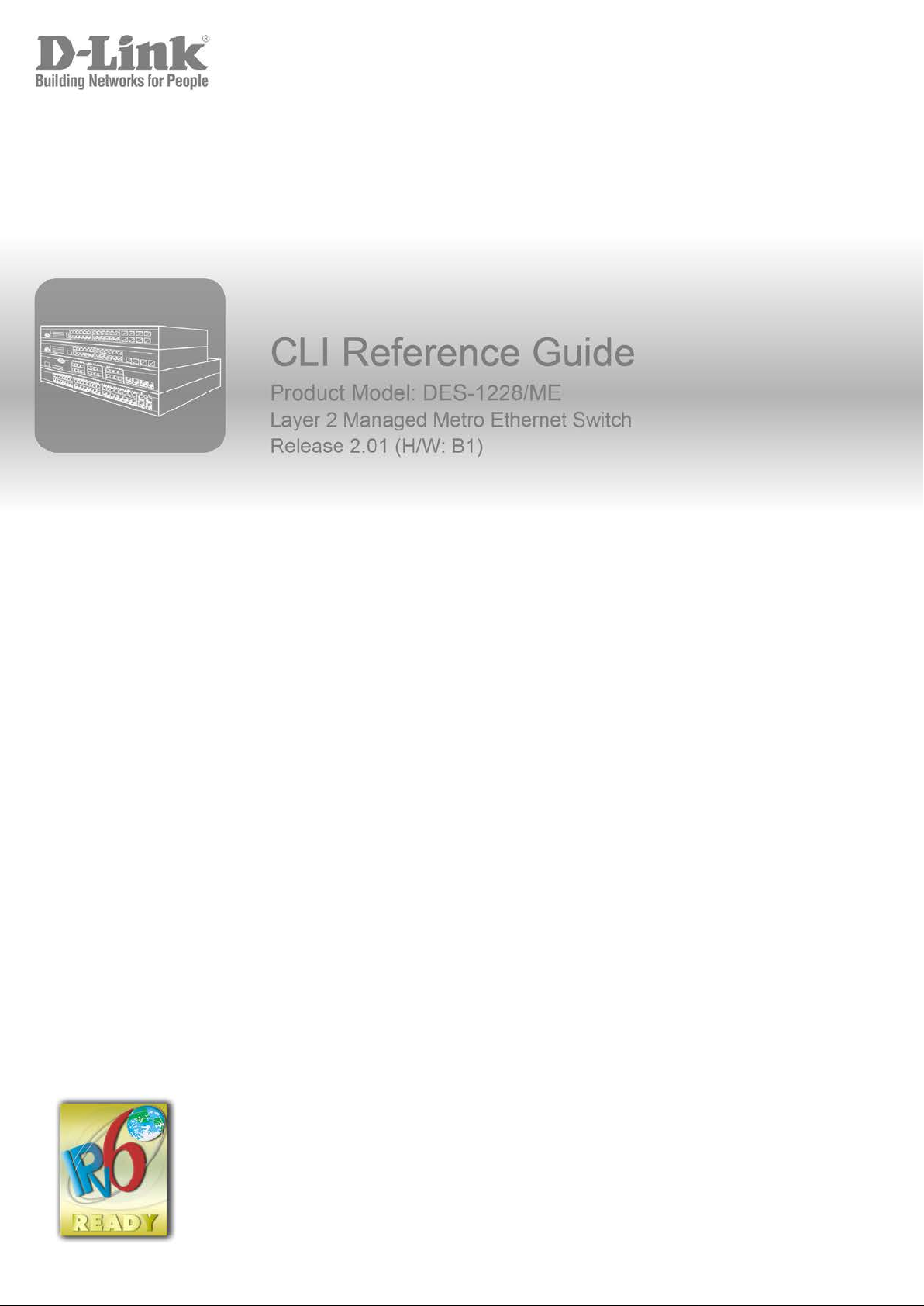
DES-1228/ME Metro Ethernet Managed Switch CLI Reference Guide
Page 2
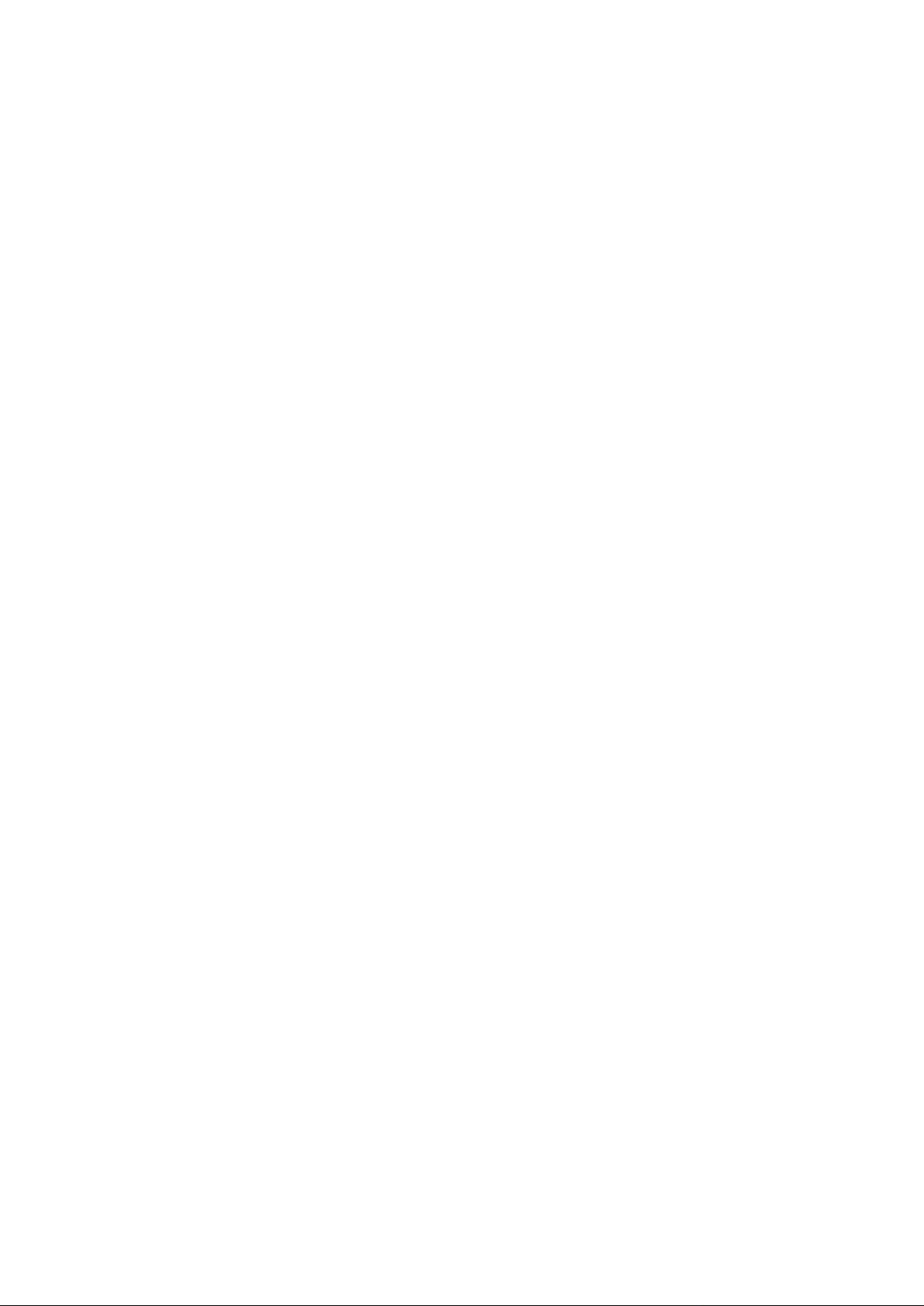
DES-1228/ME Metro Ethernet Managed Switch CLI Reference Guide
Information in this document is subje c t to change without notice.
© 2012 D-Link Corporation. All rights reserved.
Reproduct ion in any ma nner whatsoever without the written permission of D-Link Corporation is strictly forbidden.
Trademarks us ed in thi s text: D-Link and the D-LINK logo are trademarks of D-Link Corporation; Microsoft and Windows are
registered trademarks of Microsoft Corporation.
Other trademarks and trade names may be used in this document to refer to either the entities claiming the marks and names o r
their products. D-Link Corporation disclaims any proprietary interest in trademarks and trade names other than its own.
April 2012 P/N 651ES1228015G
Page 3
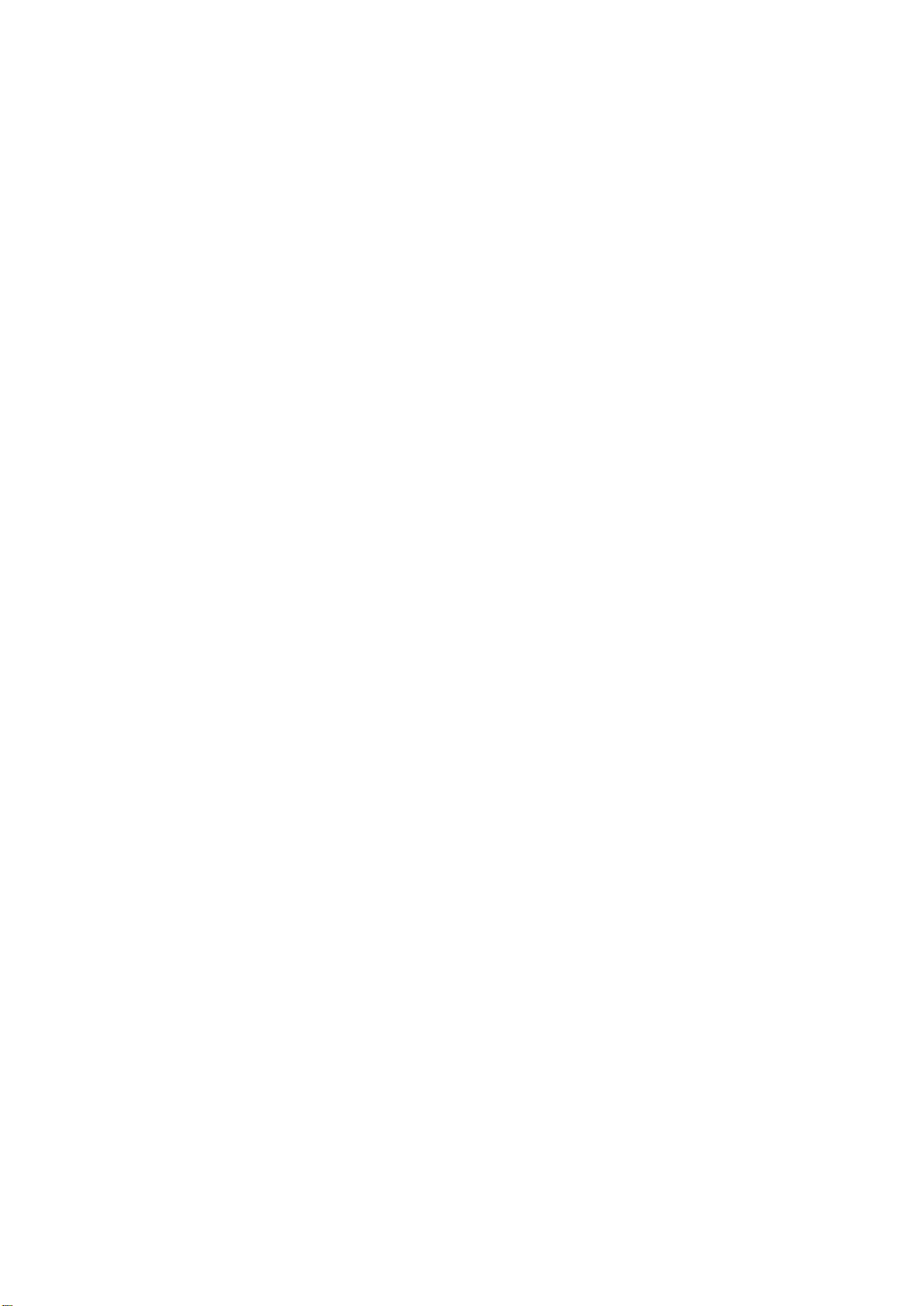
DES-1228/ME Metro Ethernet Managed Switch CLI Reference Guide
TABLE OF CONTENTS
INTRODUCTION ................................................................................................................................................................ 1
USING THE CONSOLE CLI .............................................................................................................................................. 3
COMMAND SYNTAX ......................................................................................................................................................... 7
BASIC SWITCH COMMANDS ........................................................................................................................................ 10
MODIFY BANNER AND PROMPT COMMANDS ......................................................................................................... 34
SWITCH PORT COMMANDS ......................................................................................................................................... 37
PORT SECURITY COMMANDS ..................................................................................................................................... 41
NETWORK MANAGEMENT (SNMP) COMMANDS .................................................................................................... 47
SWITCH UTILITY COMMANDS .................................................................................................................................... 73
NETWORK M ONITORING COMMANDS ..................................................................................................................... 88
MULTIPLE SPAN NING TREE PROTOCOL (MSTP ) COMMANDS ......................................................................... 105
FORWARDING DATABASE COMMANDS .................................................................................................................. 121
PACKET STORM CONTROL COMMANDS ................................................................................................................ 129
QOS COMMANDS .......................................................................................................................................................... 133
PORT MIRRORING COMMANDS ............................................................................................................................... 148
VLAN COMMANDS ........................................................................................................................................................ 151
LINK AGGREGATION COMMANDS .......................................................................................................................... 160
BASIC IP COMMANDS .................................................................................................................................................. 165
IGMP SNOOPING COMMANDS ................................................................................................................................... 172
DHCP RELAY COMMANDS ......................................................................................................................................... 185
802.1X COMMANDS ....................................................................................................................................................... 192
ACCESS CONTROL LIST (ACL) COMMANDS .......................................................................................................... 213
CPU FILTERING COMMANDS .................................................................................................................................... 228
SAFEGUARD ENGINE COMMANDS ........................................................................................................................... 230
TRAFFIC SEGMEN TA TIO N COMMANDS ................................................................................................................. 233
TIME AND SNTP COMMANDS .................................................................................................................................... 235
ARP COMMANDS........................................................................................................................................................... 241
ROUTING TABLE COMMANDS .................................................................................................................................. 245
MAC NOTIFICATION COMMANDS ............................................................................................................................ 249
ACCESS AUTHENTICATION CONTROL COMMANDS ........................................................................................... 253
SSH COMMANDS ........................................................................................................................................................... 277
SMTP COMMANDS ........................................................................................................................................................ 285
CABLE DIAGNO STICS COMMANDS .......................................................................................................................... 290
DHCP LOCAL RELAY COMMANDS ........................................................................................................................... 292
GRATUITOUS ARP COMMANDS ................................................................................................................................ 296
VLAN TRUNKING COMMANDS .................................................................................................................................. 301
Page 4
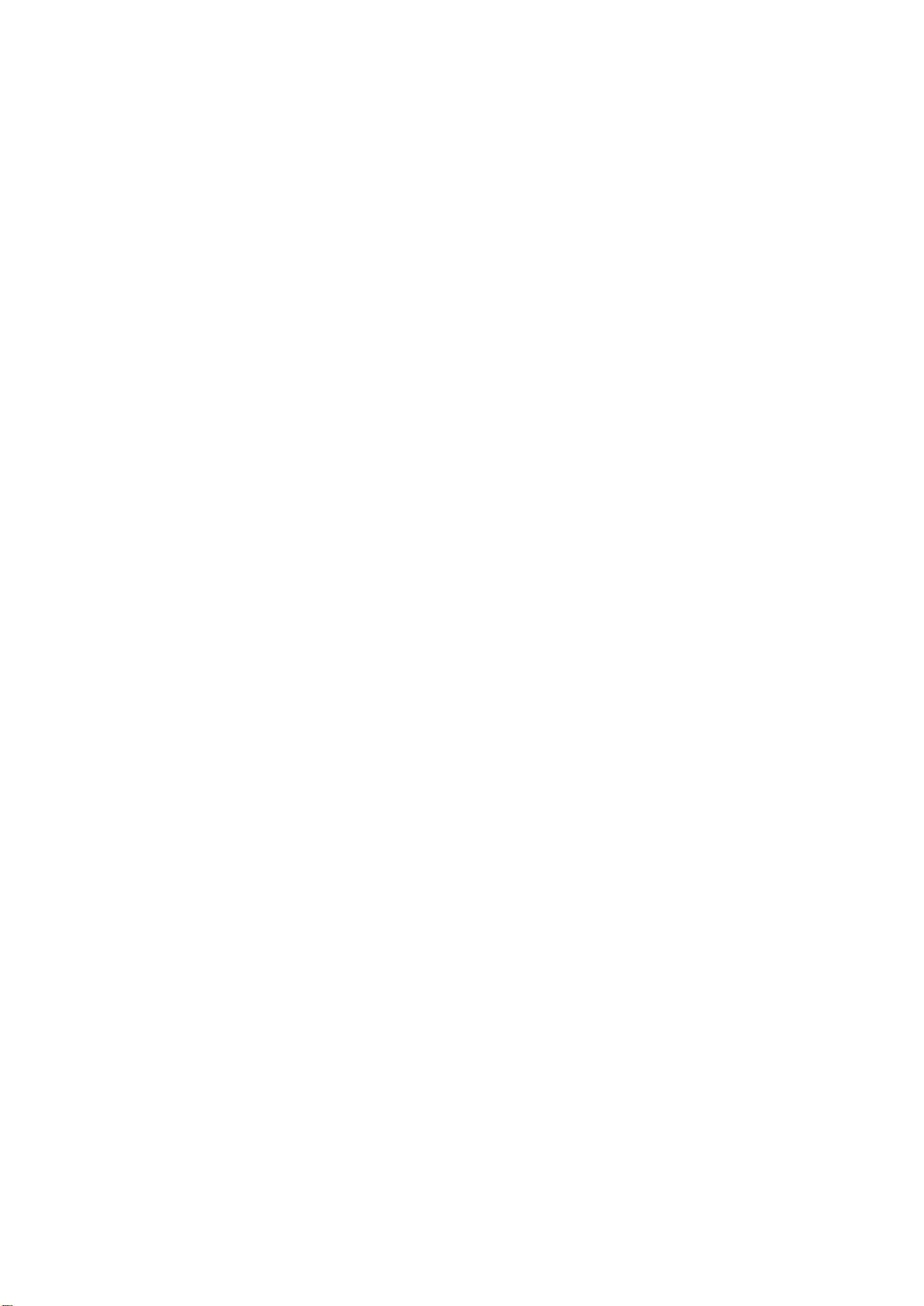
DES-1228/ME Metro Ethernet Managed Switch CLI Reference Guide
ASYMMETRIC VLAN COMMANDS ............................................................................................................................ 305
IGMP SNOOPING MULTICAST VLAN COMM ANDS ............................................................................................... 307
LLDP COMMANDS ........................................................................................................................................................ 313
DOS PREVENTION COMMANDS ................................................................................................................................ 334
IP-MAC-PORT BINDING COMM ANDS ....................................................................................................................... 340
LOOPBACK DETECTION COMMANDS ..................................................................................................................... 347
FLOW METER COMMANDS ........................................................................................................................................ 354
ARP SPOOFING PREVENTION COMMANDS ............................................................................................................ 357
TECHNICAL SUP PORT COMMANDS ......................................................................................................................... 360
COMMAND HISTORY COMMANDS ........................................................................................................................... 363
BPDU ATTACK PROTECTION COMMANDS ............................................................................................................ 367
PPPOE CIRCUIT ID INSERTION COMMANDS ......................................................................................................... 374
DHCP SERVER SCREENING SETTINGS .................................................................................................................... 377
IPV6 NEIGHBOUR DISCOVERY COMMANDS .......................................................................................................... 380
DEBUG SOFTWARE COMMANDS .............................................................................................................................. 384
BPDU TUNNEL COMMANDS ....................................................................................................................................... 395
APPENDIX A – PASSWORD RECOVERY PROCEDURE .......................................................................................... 398
APPENDIX B – SYSTEM LOG ENTRIES ..................................................................................................................... 399
APPENDIX C – TRAP ENTR IES ................................................................................................................................... 406
APPENDIX D - RADIUS ATTRIBUTES ASSIGNMENT .............................................................................................. 408
Page 5

DES-1228/ME Metro Ethernet Managed Switch CLI Reference Guide
1
INTRODUCTION
The Switch can be managed through the Switch’s serial port, Telnet, or the Web-based management age nt. The Co mmand Line
Interface (CLI) can be used to configure and manage the Switch via the serial port or Telnet interfaces.
This manual p ro vides a re fere nce fo r al l of t he co mma nds co ntaine d i n the CLI. Con figur at ion a nd ma nage ment of t he S witc h via
the Web-based manage ment agent is d iscussed in the Manual. Configuration and management of the Switch via the Web-based
management agent is di s cussed in the User’s Guide.
Accessing the Switch via the Serial Port
The Switch’s serial port’s default set tings are as follows:
• 9600 baud
• no parity
• 8 data bits
• 1 stop bit
A computer running a terminal emulation program capable of emulating a VT-100 terminal and a serial port configured as above
are then connected to the Switch’s serial port via an RJ-45 console cable.
With the serial port properly connected to a management computer, the following screen should be visible. If this screen does not
appear, try pressing Ctrl+R to refresh the console screen.
DES-1228/ME Metro Ethernet Switch
Command Line Interface
Firmware: Build 2.01.001
Copyright(C) 2012 D-Link Corporation. All rights reserved.
UserName:
PassWord:
Figure 1 - 1. Initial CLI screen
There is no initial username or password. Just press the Enter key twice to display the CL I inp ut cur sor − DES-1228/ME:5#. This
is the command line where all commands are input.
Setting the Switch’s IP Address
Each Switch must be assigned its own IP Address, which is used for communication with an SNMP network manager or other
TCP/IP application (for example BOOTP, TFTP). The Switch’s default IP address is 10.90.90.90. Users can change the default
Switch IP address to meet the specification of your networking address scheme.
The Switch is also assigned a unique MAC address by the factory. This MAC address cannot be changed, and can be found on the
initial boot console screen – shown below.
Boot Procedure V2.00.001
-------------------------------------------------------------------------------
Power On Self Test ........................................ 100%
MAC Address : 00-12-28-8E-77-00
H/W Version : B1
Please wait, loading V2.01.001 Runtime image .............. 100%
Figure 1 - 2. Boot screen
The Switch’s MAC address can also be found in the Web management program on the Switch Information (Basic Settings)
window in the Configuration folder.
The IP address for the Switch must be set before it can be managed with the Web-based manager. The Switch IP address can be
automatically set using BOOTP or DHCP protocols, in which case the actual address assigned to the Switch must be known.
The IP address may be set using the Command Line Interface (CLI) over the console serial port as follows:
1
Page 6
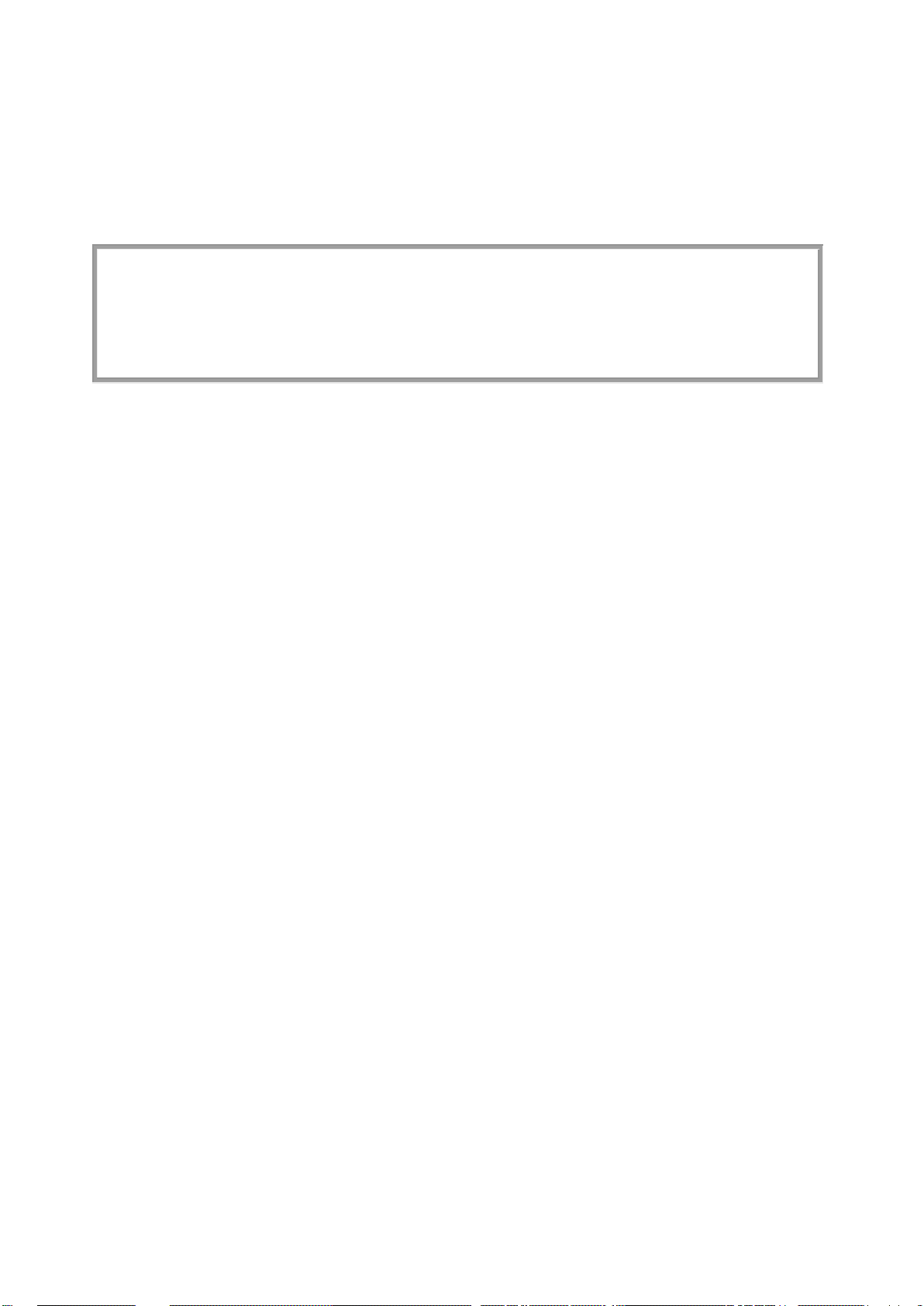
DES-1228/ME Metro Ethernet Managed Switch CLI Reference Guide
DES-1228/ME:5#config ipif System ipaddress 10.73.21.11/8
Starting at the command line prompt, enter the command config ipif System ipaddress xxx.xxx.xxx.xxx/yyy.yyy.yyy.yyy. Where
the x’s represent the IP address to be assigned to the IP interface named System and the y’s represent the corresponding subnet
mask.
Alternatively, users can enter config ipif System ipaddress xxx.xxx.xxx.xxx/z. Where the x’s represent the IP address to be
assigned to the IP interface named System and the z represents the corresponding number of subnets in CIDR notation.
The IP interface named System on the Switch can be assigne d a n I P ad d r ess a nd sub ne t ma sk which can the n be u sed to c o nnec t a
management station to the Switc h’s Telnet or Web-based management agent.
Command: config ipif System ipaddress 10.73.21.11/8
Success.
DES-1228/ME:5#
Figure 1 - 3. Assigning an IP Address
In the above example, the Switch was assigned an IP address of 10.73.21.11 with a subnet mask of 255.0.0.0. The system message
Success indicates that the command was executed successfully. The Switch can now be configured and managed via Telnet,
SNMP MIB browser and the CLI or via the Web-based management agent using the above IP address to connect to the Switch.
2
Page 7
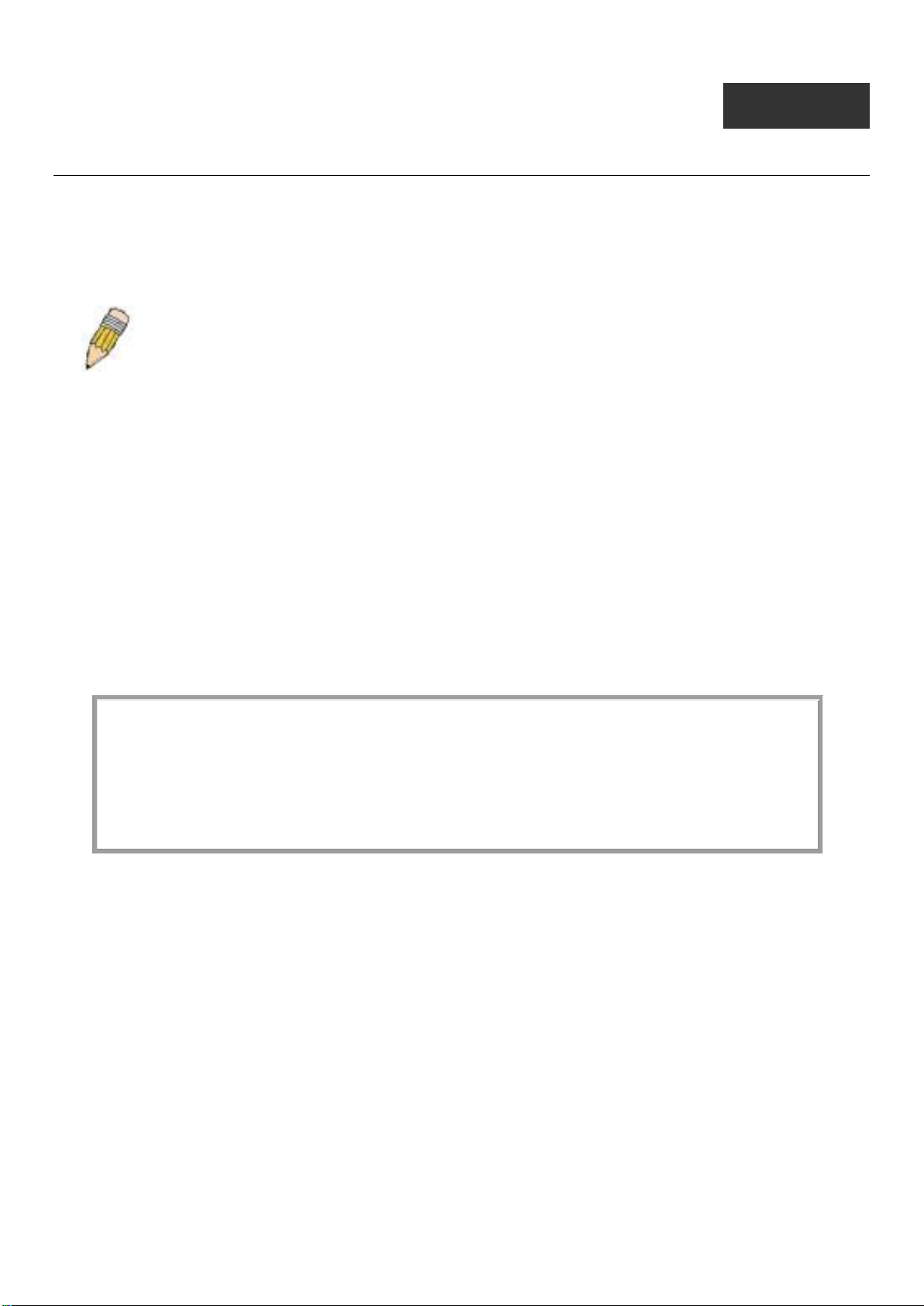
DES-1228/ME Metro Ethernet Managed Switch CLI Reference Guide
DES-1228/ME Metro Ethernet Switch
2
USING THE CONSOLE CLI
The Switch supports a console management in terface that allows the user to connect to the Switch’s management agent via a serial
port and a terminal or a computer running a terminal emulation program. The console can also be used over the network using the
TCP/IP Telnet protocol. The console program can be used to configure the Switch to use an SNMP-based net work ma nagement
application over the network.
This chapter describes how to use the console interface to access the Switch, change its settings, and monitor its operation.
Note: Switch configuration settings are saved to non-volatile RAM using the s ave command . The curr ent
configuration will then be retained in the Switch’s NV-RAM, and reloaded when the Switch is reboote d. If
the Switch is rebooted without using the save command, the last configuration s aved to NV-RAM will be
loaded.
Connecting to the Switch
The console interface is used by connecting the Switch to a VT100-compatible terminal or a computer running an ordinary
terminal emulator program (e.g., the HyperTerminal program included with the Windows operating system) using an RJ-45
console cable. Your terminal parameters will need to be set to:
• VT-100 compatible
• 9600 baud
• 8 data bits
• No parity
• One stop bit
• No flow control
Users can also access the same functions over a Telnet interface. Once users have set an IP address for your Switch, users can use
a Telnet program (in VT-100 compatible terminal mode) to access and control the Switch. All of the screens are identical, whether
accessed from the console port or from a Telnet interface.
After the Switch reboots and users have logged in, the console loo ks like this:
Command Line Interface
Firmware: Build 2.01.001
Copyright(C) 2012 D-Link Corporation. All rights reserved.
UserName:
PassWord:
Figure 2 - 1. Initial Console Screen after logging in
Commands are entered at the command prompt, DES-1228/ME:5#.
There are a number of helpful features included in the CLI. Entering the ? command will display a list of all of the top-level
commands.
3
Page 8
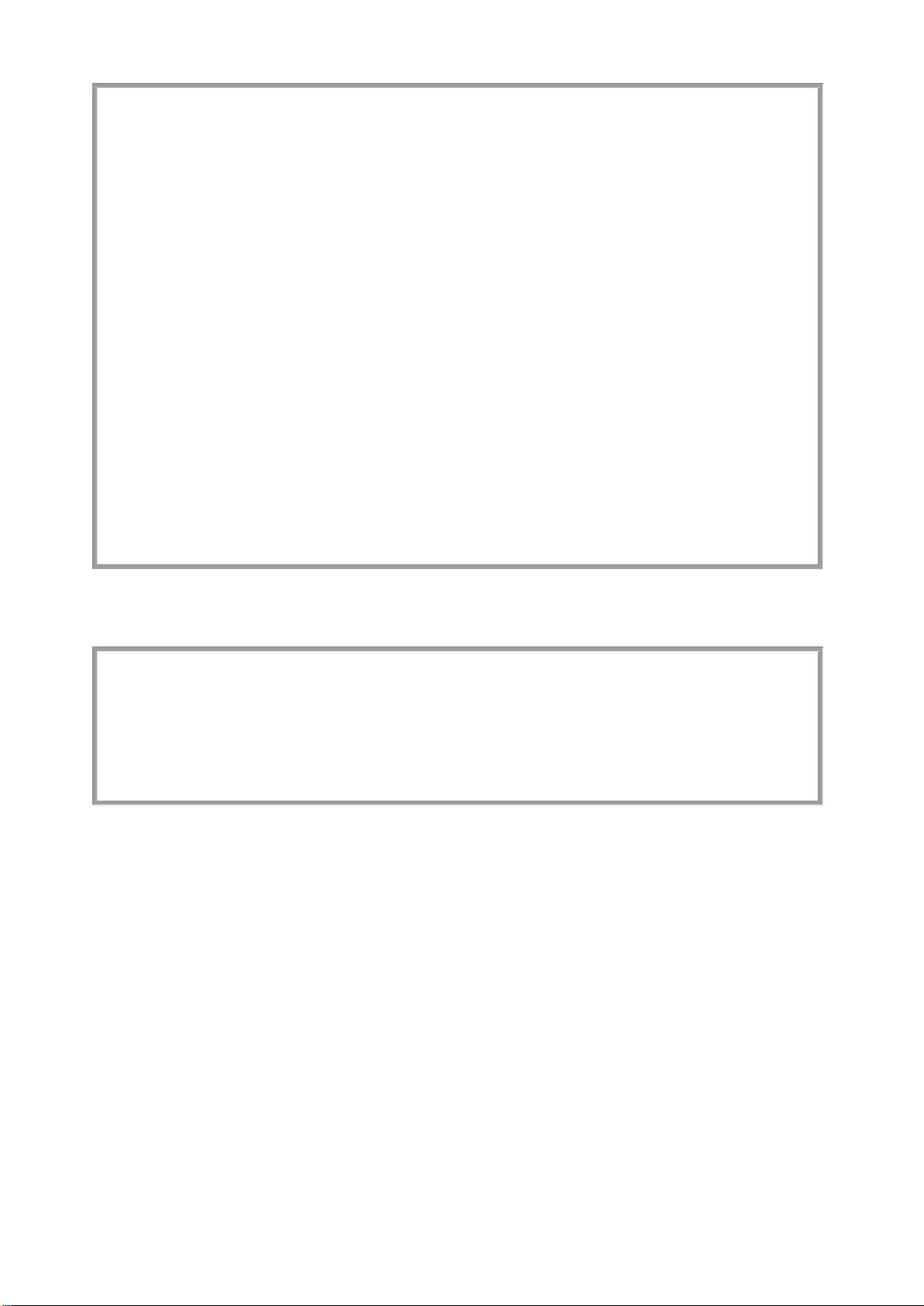
DES-1228/ME Metro Ethernet Managed Switch CLI Reference Guide
..
CTRL+C ESC q Quit SPACE n Next Page ENTER Next Entry a All
?
cable_diag ports
clear
clear arptable
clear counters
clear dos_prevention counters
clear fdb
clear flood_fdb
clear igmp_snooping data_driven_group
clear log
clear port_security_entry port
config 802.1p default_priority
config 802.1p user_priority
config 802.1x auth_mode
config 802.1x auth_parameter ports
config 802.1x auth_protocol
config 802.1x capability ports
config 802.1x guest_vlan ports
config 802.1x init
config 802.1x reauth
config access_profile profile_id
Figure 2 - 2. The ? Command
When users enter a command without its required parameters, the CLI will prompt users with Next possible completions:
message.
DES-1228/ME:5#config account
Command: config account
Next possible completions:
<username>
DES-1228/ME:5#
Figure 2 - 3. Example Command Parameter Help
In this case, the command config account was entered without the parameter <username>. The CLI will then prompt user s to enter
the <username> with the message, Next possible completions:. Every command in the CLI has this feature, and complex
commands have several layers of parameter prompting.
In additio n, after typin g any give n command p lus one spa ce, users can see all of the next possible sub-co mmands, in sequential
order, by repeatedly pressing the Tab key.
To re-enter the previous command at the command prompt, press the up arrow cursor key. The previous command will appear at
the command prompt.
4
Page 9
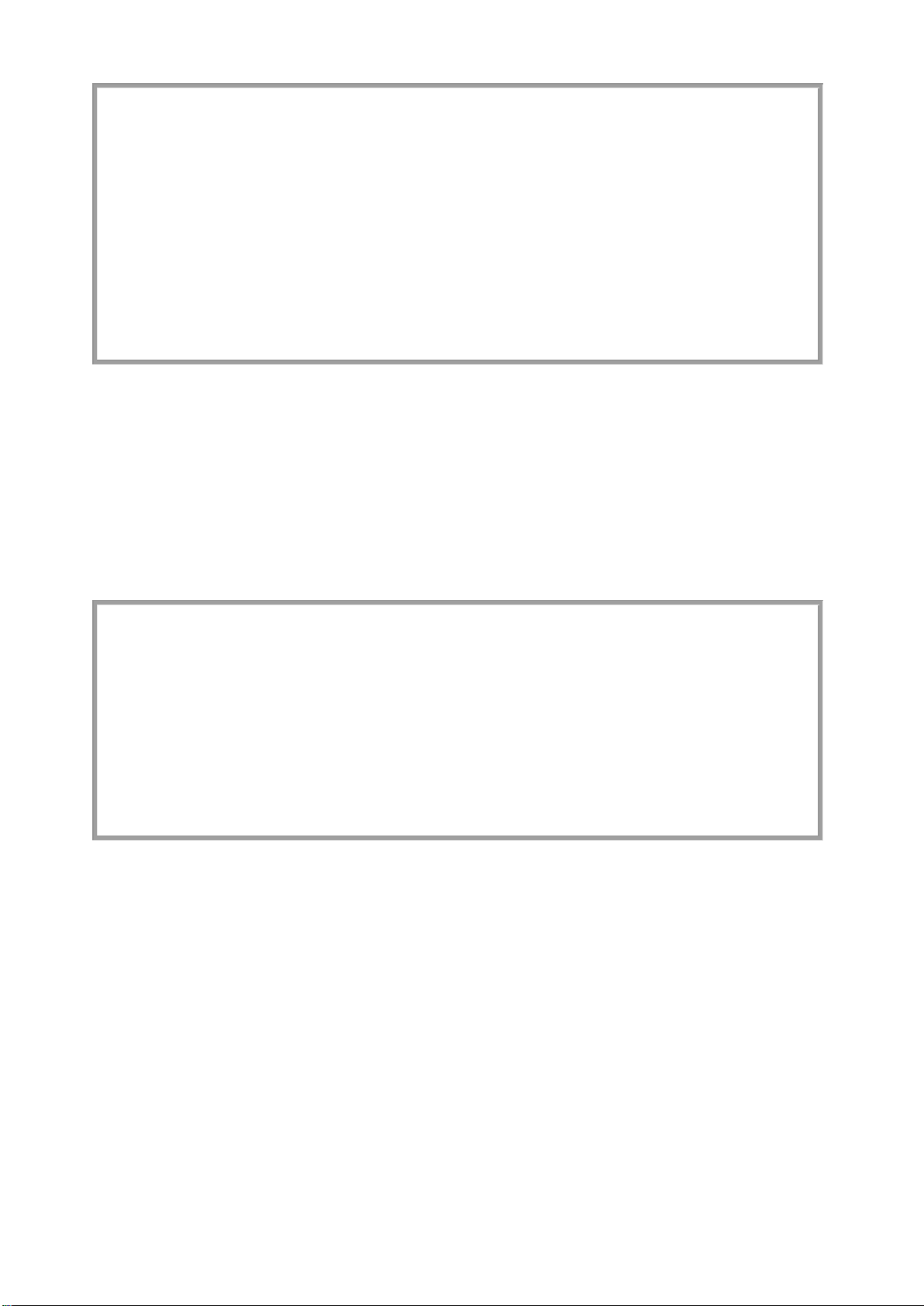
DES-1228/ME Metro Ethernet Managed Switch CLI Reference Guide
DES-1228/ME:5#config account
DES-1228/ME:5#
DES-1228/ME:5#the
DES-1228/ME:5#
Command: config account
Next possible completions:
<username>
DES-1228/ME:5#config account
Command: config account
Next possible completions:
<username>
Figure 2 - 4. Using the Up Arrow to Re-enter a Command
In the above example, the command config account was entered without the required parameter <username>, the CLI returned the
Next possible completions: <username> prompt. The up arrow cursor control key was pressed to re-enter the pr evious command
(config account) at the command prompt. Now the appropriate username can be entered and the config account command reexecuted.
All comma nds in the CLI function in this way. In additio n, the syn t ax of the help prompts are the sa me as present ed in this manual
− angle brackets < > indicate a numerical value or character string, braces { } indicate optional parameters or a choice of
parameters, and brackets [ ] indicate required parameters.
If a command is entered that is unrecognized by the CLI, the top-level commands will be displayed under the Available
commands: prompt.
Available commands:
.. ? cable_diag clear
config create delete dir
disable download enable login
logout ping reboot reset
save show smtp telnet
traceroute upload
The top-level commands consist of commands such as show or config. Most of these commands require one or more parameters
to narrow the top-level command. This is equivalent to show what? or config what? Where the what? is the next parameter.
For example, if users enter the show command with no additional parameters, the CLI will then display all of the possible next
parameters.
Figure 2 - 5. The Next Available Commands Prompt
5
Page 10
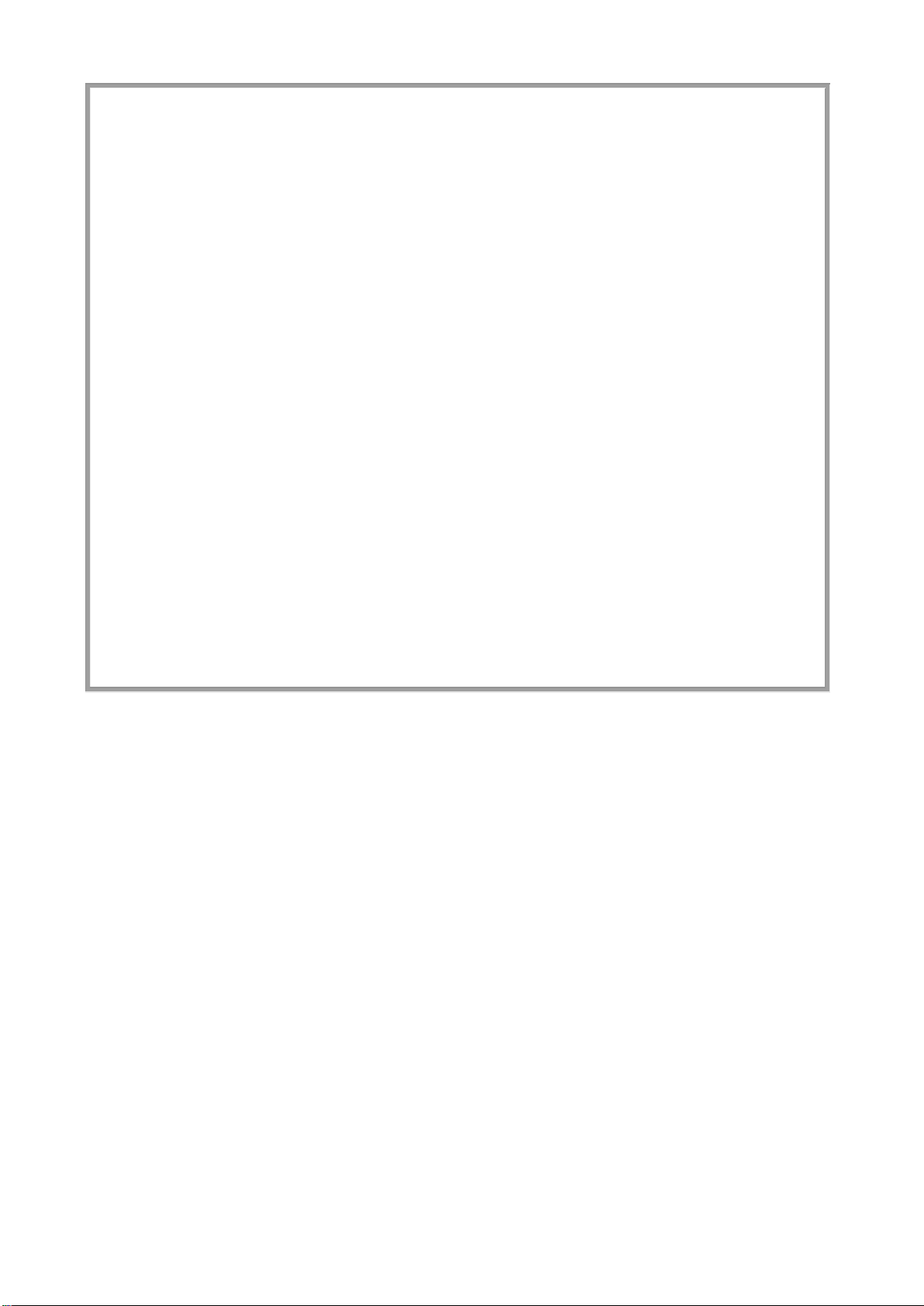
DES-1228/ME Metro Ethernet Managed Switch CLI Reference Guide
DES-1228/ME:5#show
Command: show
Next possible completions:
802.1p 802.1x access_profile account
acct_client address_binding arp_spoofing_prevention
arpentry asymmetric_vlan auth_client auth_diagnostics
auth_session_statistics auth_statistics authen
authen_enable authen_login authen_policy auto_fdb
autoconfig bandwidth_control bpdu_protection bpdu_tunnel
command command_history config cos
cpu_access_profile cpu_filter dhcp_local_relay
dhcp_relay dos_prevention dscp_mapping error
fdb filter firmware flood_fdb
flow_meter gratuitous_arp greeting_message gvrp
igmp igmp_snooping ipif iproute
jumbo_frame lacp_ports link_aggregation lldp
log log_save_timing loopdetect mac_notification
mirror multicast multicast_fdb packet
per_queue port_security ports pppoe
pvid radius router_ports safeguard_engine
scheduling scheduling_mechanism serial_port
session smtp snmp sntp
ssh stp switch syslog
tech_support terminal_line time traffic
traffic_segmentation trusted_host utilization
vlan vlan_trunk
DES-1228/ME:5#
In the above example, all of the possible next parameters for the show command are displayed. At the next command prompt, the
up arrow was used to re-enter the show command, followed by the account parameter. The CLI then displays t he user a ccounts
configured on the Switch.
Figure 2 - 6. Next possible completions: Show Command
6
Page 11
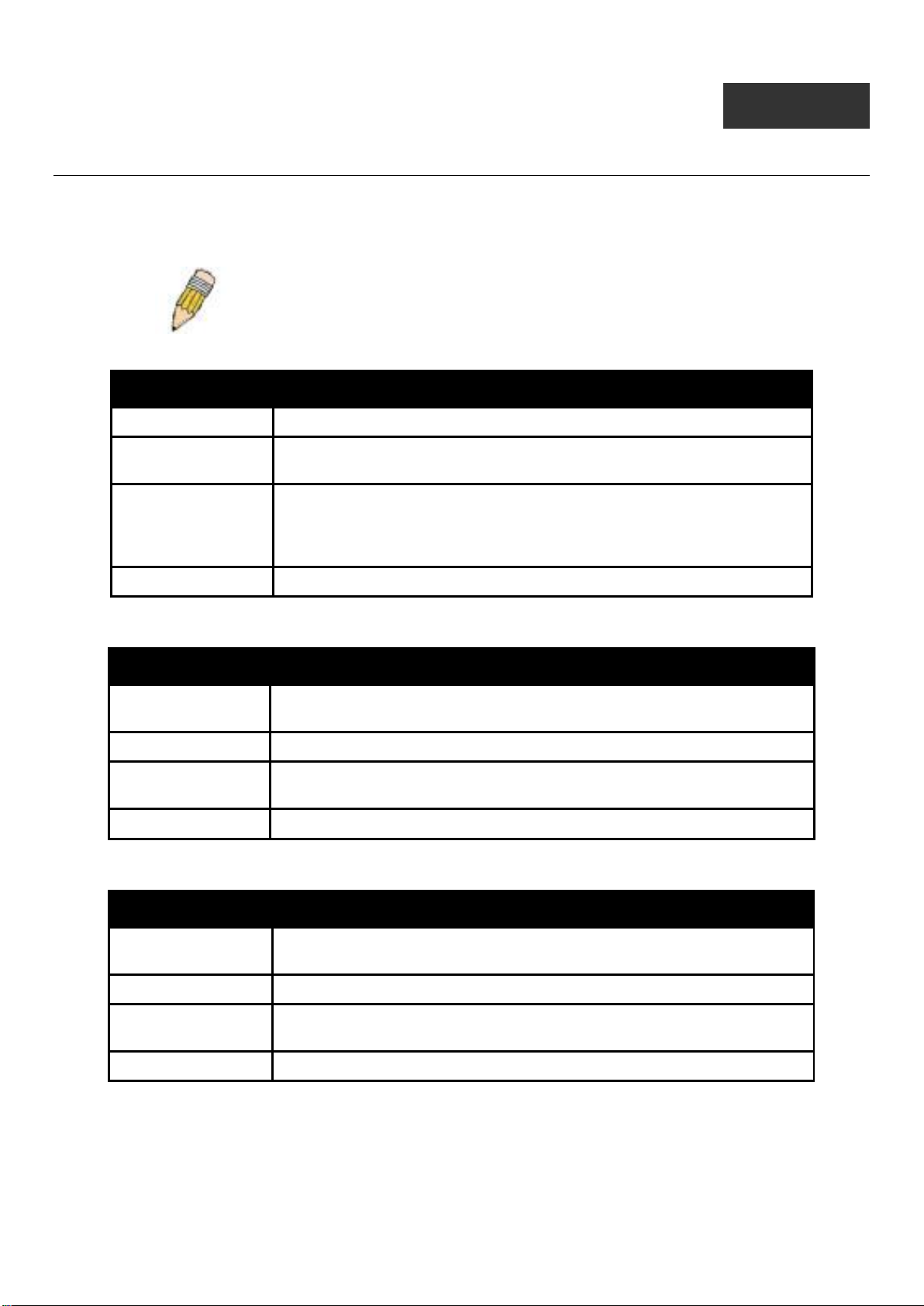
DES-1228/ME Metro Ethernet Managed Switch CLI Reference Guide
3
COMMAND SYNTAX
The following symbols are used to describe how command entries are made and values and arguments are specified in this
manual.
Note: All commands are case-sensitive. Be sure to disable Caps Loc k or any
other unwanted function that changes text case.
<angle brackets>
Purpose
Syntax
Description
Example Command
Encloses a variable or value that must be specified.
config ipif <System> [{ipaddress <network_address> | vlan <vlan_name
32> | state [enable | disable}] | bootp | dhcp]
In the above syntax example, users must supply an IP interface name in the
<System> space, a VLAN name in the <vlan_name 32> space, and the
network address in the <network_address> space. Do not type the angle
brackets.
config ipif System ipaddress 10.24.22.5/8 vlan Design state enable
[square brackets]
Purpose
Syntax
Description
Example Command
Encloses a required value or set of required arguments. One value or
argument can be specified.
create account [admin | operator| Power User|user] <username 15>
In the above syntax example, users must specify either an admin or a user
level account to be created. Do not type the square brackets.
create account admin ctsnow
| vertical bar
Purpose
Syntax
Description
Example Command
Separates two or more mutually exclusive items in a list, one of which must
be entered.
create account [admin | operator| Power User|user] <username 15>
In the above syntax example, users must specify either admin, or user. Do
not type the vertical bar.
create account admin ctsnow
7
Page 12
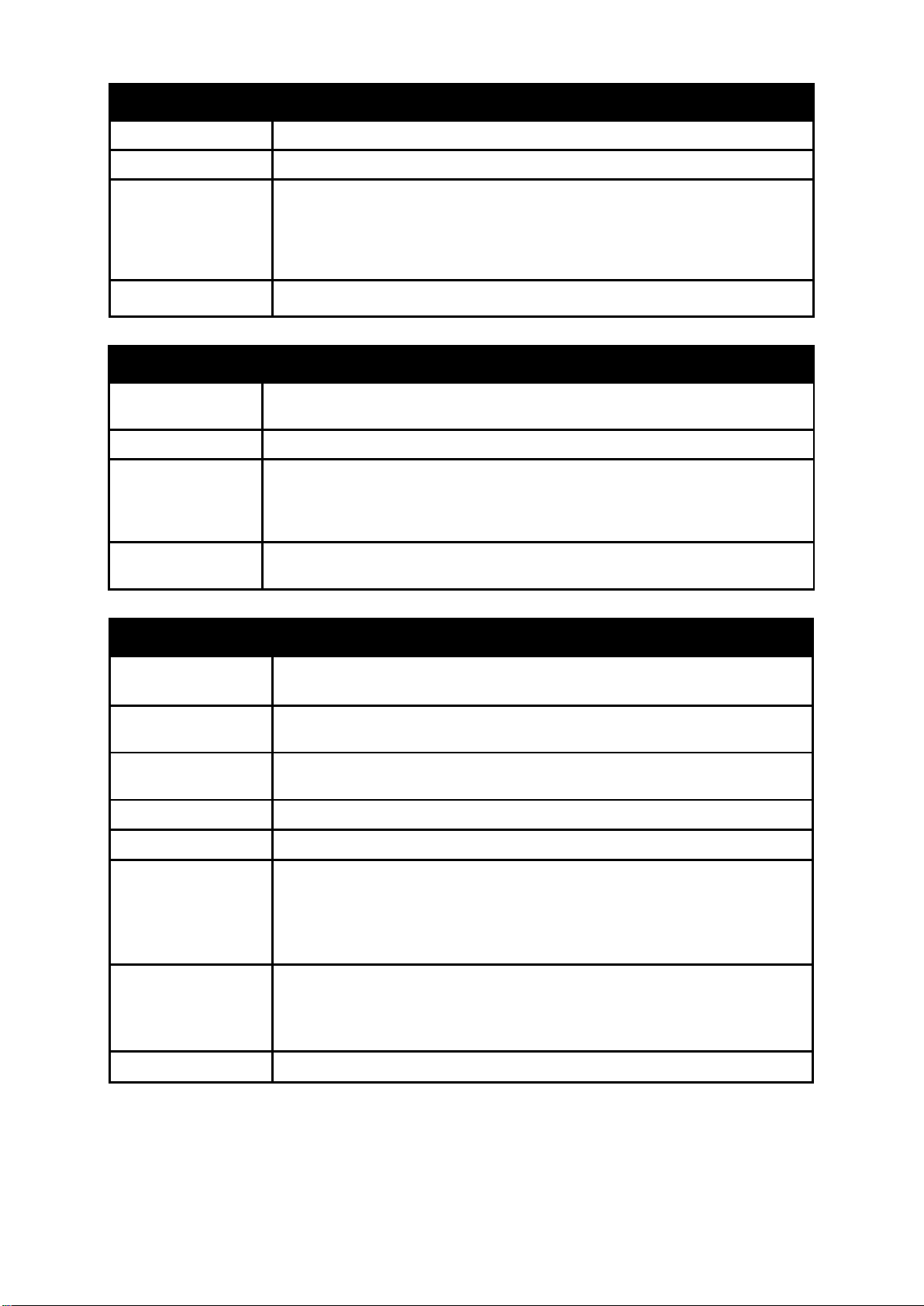
DES-1228/ME Metro Ethernet Managed Switch CLI Reference Guide
{braces}
Purpose
Syntax
Description
Example command
Encloses an optional value or set of option al arguments.
reset {[config | system]} {force_agree}
In the first part of the above syntax example, users have the option to
specify config or system. It is not necessary to specify either optional value,
however the effect of the system reset is dependent on which, if any, value
is specified. Therefore, with this example there are three possible outcomes
of performing a system reset. Do not type the braces.
reset config
(parentheses)
Purpose
Syntax
Description
Example
command
Indicates at least one or more of the values or arguments in the preceding
syntax enclosed by braces must be specified.
config dhcp_relay {hops <value 1-16> | time <sec 0-65535>}(1)
In the above syntax example, users have the option to specify hops or time or
both of them. The "(1)" following the set of braces indicates at least one
argument or value within the braces must be specified. Do not type the
parentheses.
config dhcp_relay hops 3
Line Editing Key Usage
Delete
Backspace
Insert or Ctrl+R
Left Arrow
Right Arrow
Up Arrow
Down Arrow
Deletes the character under the cursor and then shifts the remaining
characters in the line to the left.
Deletes the character to the left of the cursor and then shifts the remaining
characters in the line to the left.
Toggle on and off. When toggled on, inserts text and shifts previous text to
the right.
Moves the cursor to the left.
Moves the cursor to the right.
Repeats the previously entered command. Each time the up arrow is
pressed, the command previous to that displayed appears. This way it is
possible to review the command history for the current session. Use the
down arrow to progress sequentially forward through the command history
list.
The down arrow will display the next command in the command history
entered in the current session. This displays each command sequentially as
it was entered. Use the up arrow to review previous commands.
Tab
Shifts the cursor to the next field to the left.
8
Page 13
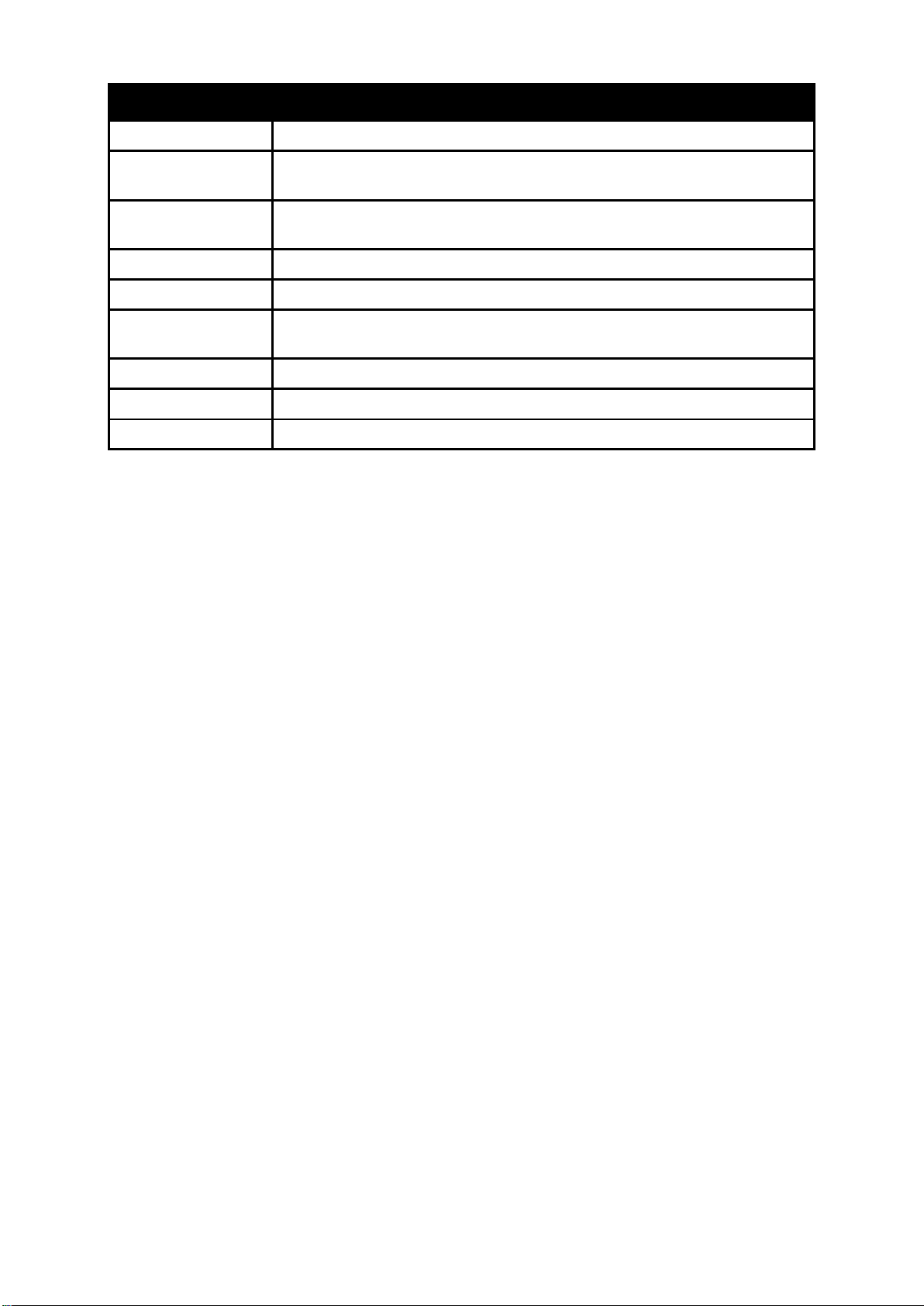
DES-1228/ME Metro Ethernet Managed Switch CLI Reference Guide
Multiple Page Displa y Control Keys
Space
CTRL+c
ESC
n
p
q
r
a
Enter
Displays the next page.
Stops the display of remaining pages when multiple pages are to be
displayed.
Stops the display of remaining pages when multiple pages are to be
displayed.
Displays the next page.
Displays the previous page.
Stops the display of remaining pages when multiple pages are to be
displayed.
Refreshes the pages currently displayed.
Displays the remaini ng pag es without pausing between pages.
Displays the next line or table entry.
9
Page 14
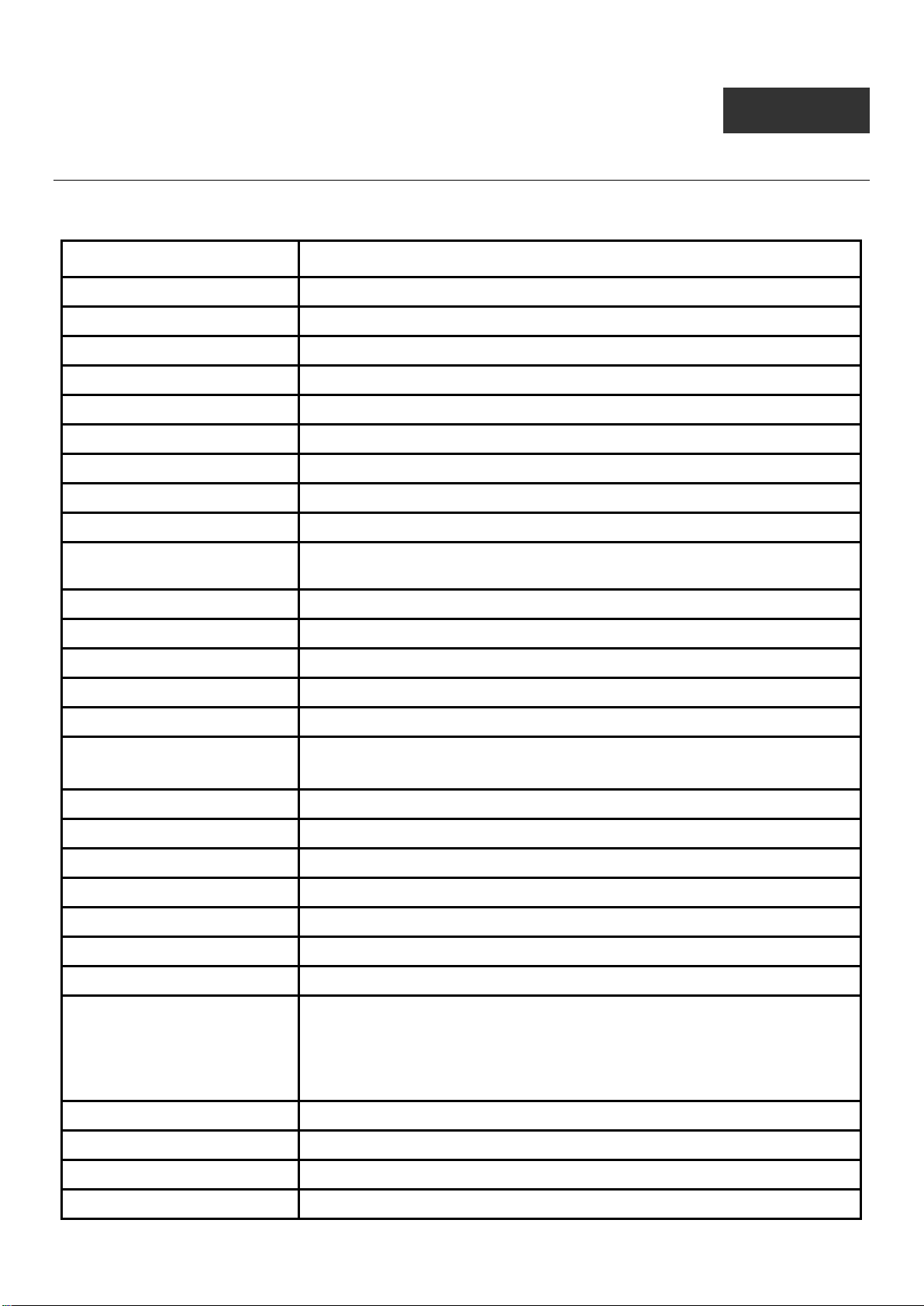
DES-1228/ME Metro Ethernet Managed Switch CLI Reference Guide
[<ipaddr> | <domain_name 255>] {times <value 1-255> | timeout <sec 1-99 > |
4
BASIC SWITCH COMMANDS
The Basic Switch commands in the Command Line Interface (CLI) are listed (along with the appropriate parameters) in the
following table:
Command Parameters
enable password encryption
disable password encryption
create account [admin|operator|Power User|user] <username 15>
config account <username> {encrypt [plain_text|sha_1] <password>}
show account
delete account <username>
show session
show switch
show serial_port
config serial_port {baud_rate [9600 | 19200 | 38400 | 115200] | auto_ log out [ne ver | 2_m inutes |
5_minutes | 10_minutes | 15_m inutes ]} (1)
enable clipaging
disable clipaging
enable telnet {<tcp_port_number 1-65535>}
disable telnet
telnet <ipaddr> {tcp_port <value 0 -65535>}
ping
source_ip <ipaddr>}
enable web {<tcp_port_number 1-65535>}
disable web
save { [config {config_id <value 1-2>} | log | all]}
reboot {force_agree}
reset {[config | system ]} { force_agree}
login
logout
show config [ current_config | config_in _nvram <conf ig_id 1-2> ] {[include | exclude | begin]
<filter_string 80> {<filter_string 80> {<filter_string 80>}} {[include | exclude |
begin] <filter_string 80> {<filter_string 80> {<filter_string 80>}}
{[include | exclude | begin] <filter_str ing 80 > {<filter _string 80> {<filter_string
80>}}}}}
config terminal_line [default | <value 20-80>]
show terminal_line
enable jumbo_frame
disable jumbo_frame
10
Page 15
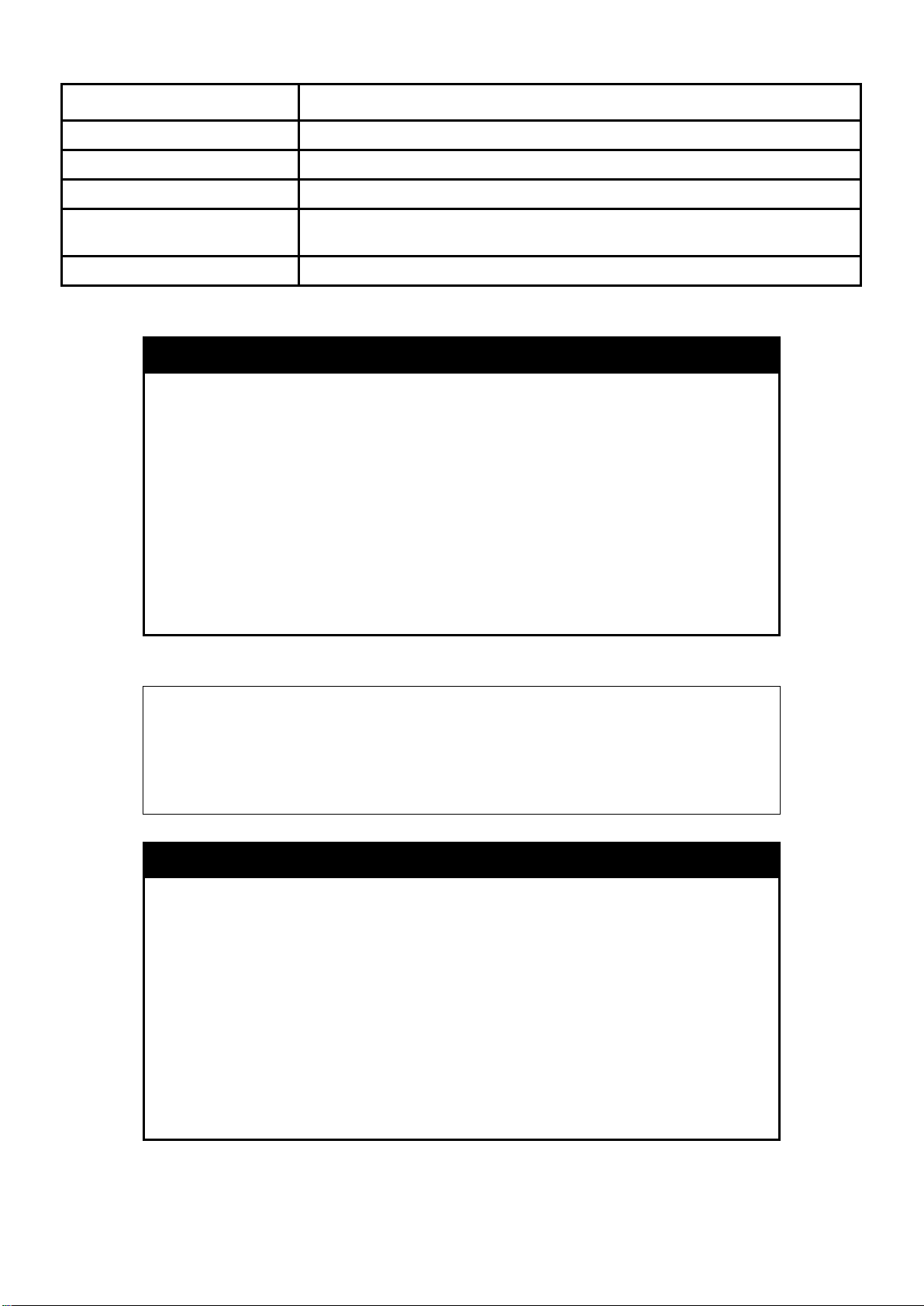
DES-1228/ME Metro Ethernet Managed Switch CLI Reference Guide
DES-1228/ME:5#
Command Parameters
show jumbo_frame
clear
config configuration config_id
config configuration trap { save [ enable | disable ] | upload [ enable | disable ] | download [ enable |
disable ] }(1)
show config information
Each command is listed, in detail, in the following sections:
enable password encryption
Purpose
Syntax
Description
Parameters
Restrictions
Example usage :
To enable password encryption on the Switch.
DES-1228/ME:5#enable password encryption
Command: enable password encryption
Success.
Used to enable password encryption on a user account.
enable password encryption
The user account configuration information will be stored in the
configuration file, and can be applied to the system at a time in the
future. If the password encryption is enabled, the password will be in
encrypted form. If password encryption is disabled and the user
specifies the password in encrypted form, or if the password has
been converted to encrypted form by the last enabled password
encryption command, the password will still be in encrypted form. It
can not revert back to plain text.
None.
Only Administrator level users can issue this command.
Example usage :
To disable password encryption on the Switch.
disable password encryption
Purpose
Syntax
Description
Parameters
Restrictions
Used to disable password encryption on a user account.
disable password encryption
The user account configuration information will be stored in the
configuration file, and can be applied to the system at a time in the
future. If the password encryption is enabled, the password will be in
encrypted form. If password encryption is disabled and the user
specifies the password in encrypted form, or if the password has
been converted to encrypted form by the last enabled password
encryption command, the password will still be in encrypted form. It
can not revert back to plain text.
None.
Only Administrator level users can issue this command.
11
Page 16
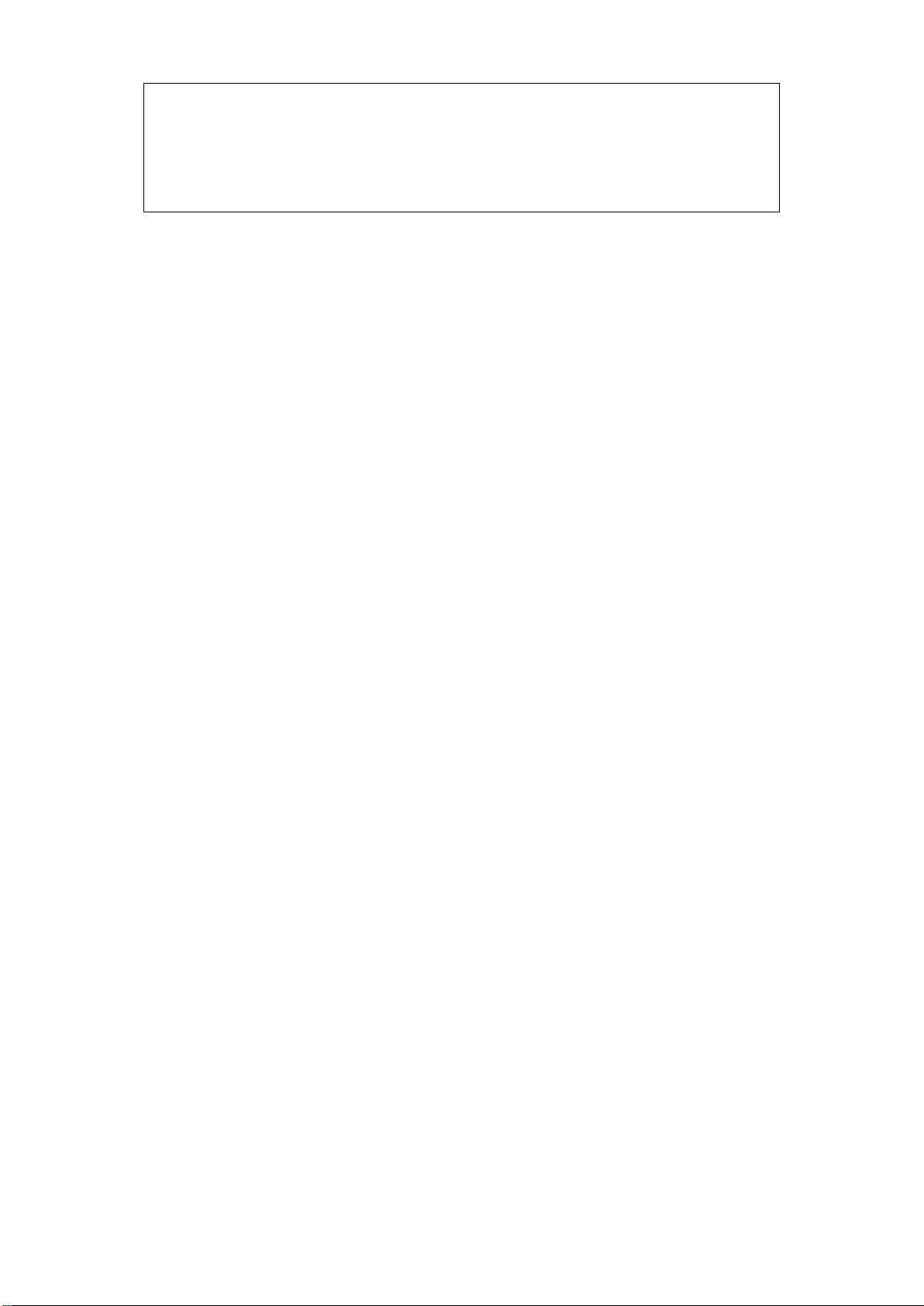
DES-1228/ME Metro Ethernet Managed Switch CLI Reference Guide
DES-1228/ME:5#disable password encryption
Command: disable password encryption
Success.
DES-1228/ME:5#
12
Page 17
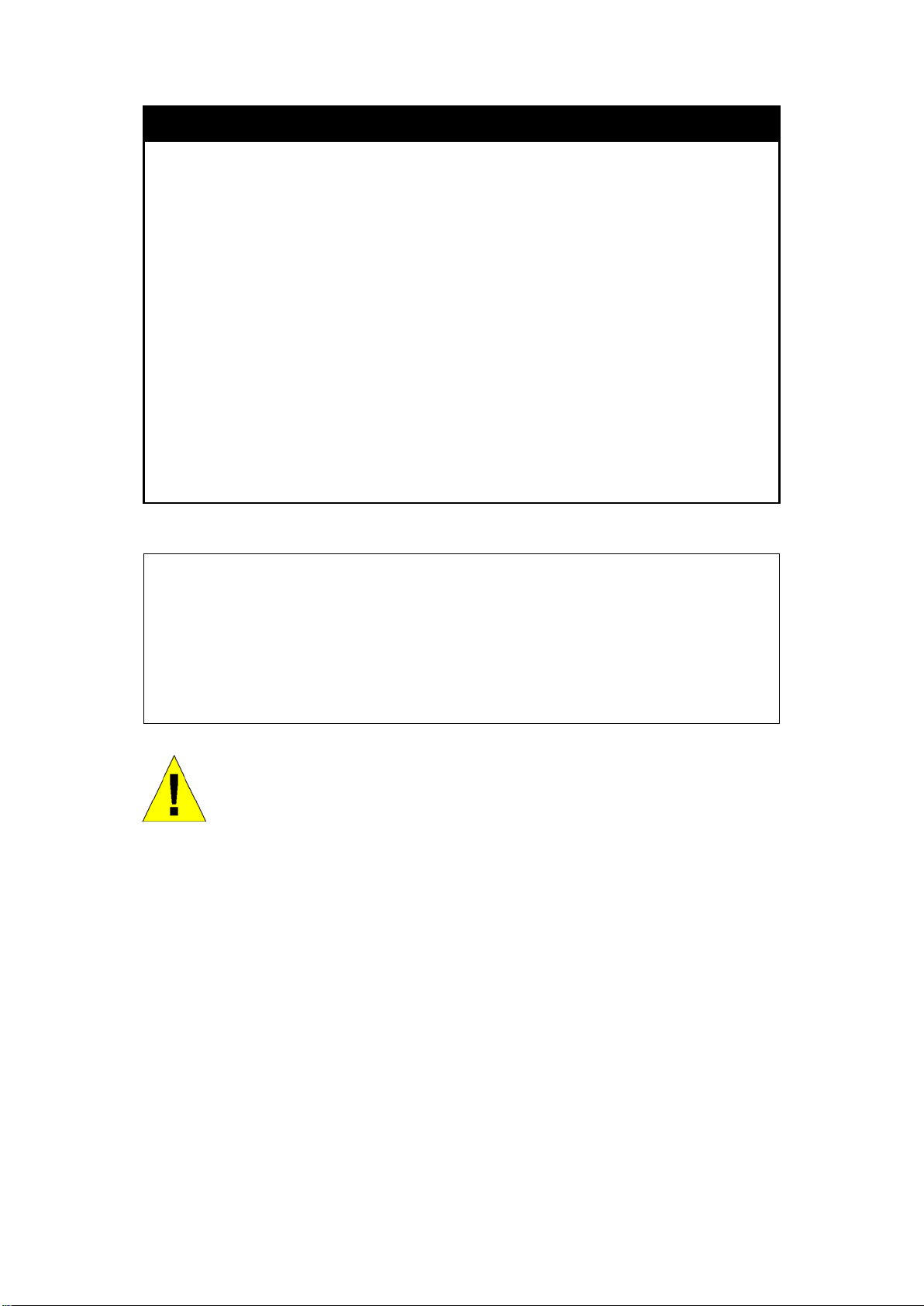
DES-1228/ME Metro Ethernet Managed Switch CLI Reference Guide
create account
Purpose
Syntax
Description
Used to create user accounts.
create [admin|operator|Power User|user] <usernam e 15>
This command is used to create user accounts that consist of a
username of 1 to 15 characters and a password of 0 to 15
characters. Up to eight user accounts can be created.
Parameters
admin <username> – Name of the administrator account.
operator <username>- Specify an operator level account.
Power User <username> - Specify a power user level account, The
power user level is lower than the operator level and higher than the
user level.
user <username> – Name of the user account.
username - The user name, with a minimum of 1 character and a
maximum of 15 characters
Restrictions
Only Administrator level users can issue this command.
Usernames can be between 1 and 15 characters.
Passwords can be between 0 and 15 characters.
Example usage :
To create an operator-level user account with the username “dlink”.
DES-1228/ME:5#create account operator dlink
Command: create account operator dlink
Enter a case-sensitive new password:*****
Enter the new password again for confirmation:*****
Success.
DES-1228/ME:5#
NOTICE: In the case of lost passwords or password corruption, please refer to
Appendix C Pass word Recover y Proced ure, at t he end of this m anual which will
guide you through the steps necessary to resolve this issue.
13
Page 18
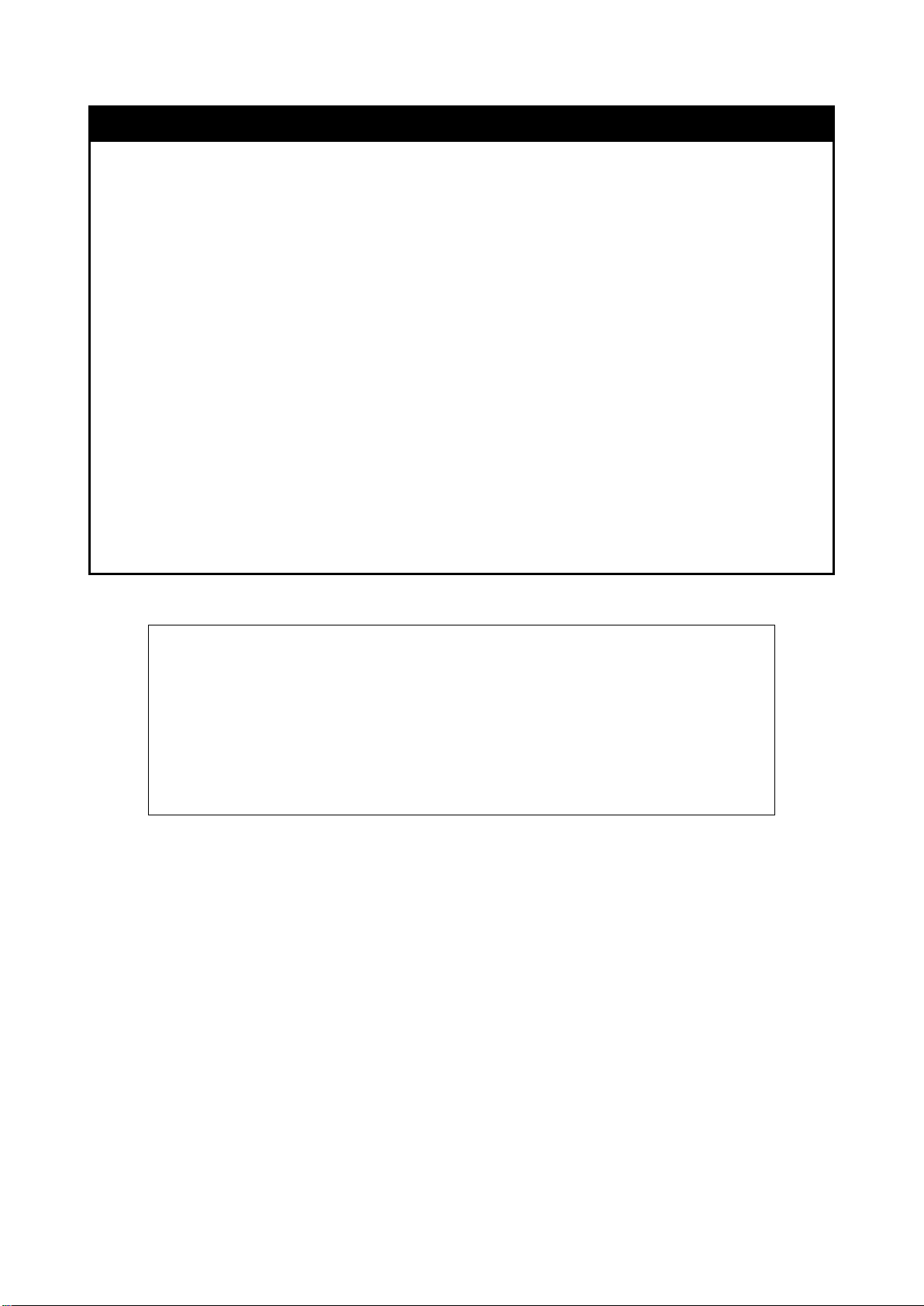
DES-1228/ME:5#config account dlink
config account
DES-1228/ME Metro Ethernet Managed Switch CLI Reference Guide
Purpose
Syntax
Description
Used to configure user accounts.
config account <username> {encrypt [plain_text|sha_1] <password>}
This command is used to configure a user account that has been created using the
create account command. When the password information is not specified in the
command, the system will prompt the user to input the password interactively. For
this case, the user can only input the plain text password.
If the password is present in the command, the user can select to input the
password in the plain text form or in the encrypted form. The encryption algorithm is
based on SHA-1.
Parameters
<username> – The name of the account. The account must already be defined.
plain_text – Select to specify the password in plain text form.
sha_1 – Select to specify the password in the SHA-1 encrypted form.
password – The password for the usefr account. The length of the password in plain
text form and in encrypted form are different. For the plain text form, passwords must
have a minimum of 0 character and can have a maximum of 15 characters. For the
encrypted form password, the length is fixed to 35 bytes long. The password is casesensitive.
Restrictions
Only Administrator level users can issue this command.
Usernames can be between 1 and 15 characters.
Passwords can be between 0 and 15 characters.
Example usage :
To configure the user password of “dlink” account:
Command: config account dlink
Enter a old password:****
Enter a case-sensitive new password:*****
Enter the new password again for confirmation:*****
Success.
DES-1228/ME:5#
14
Page 19
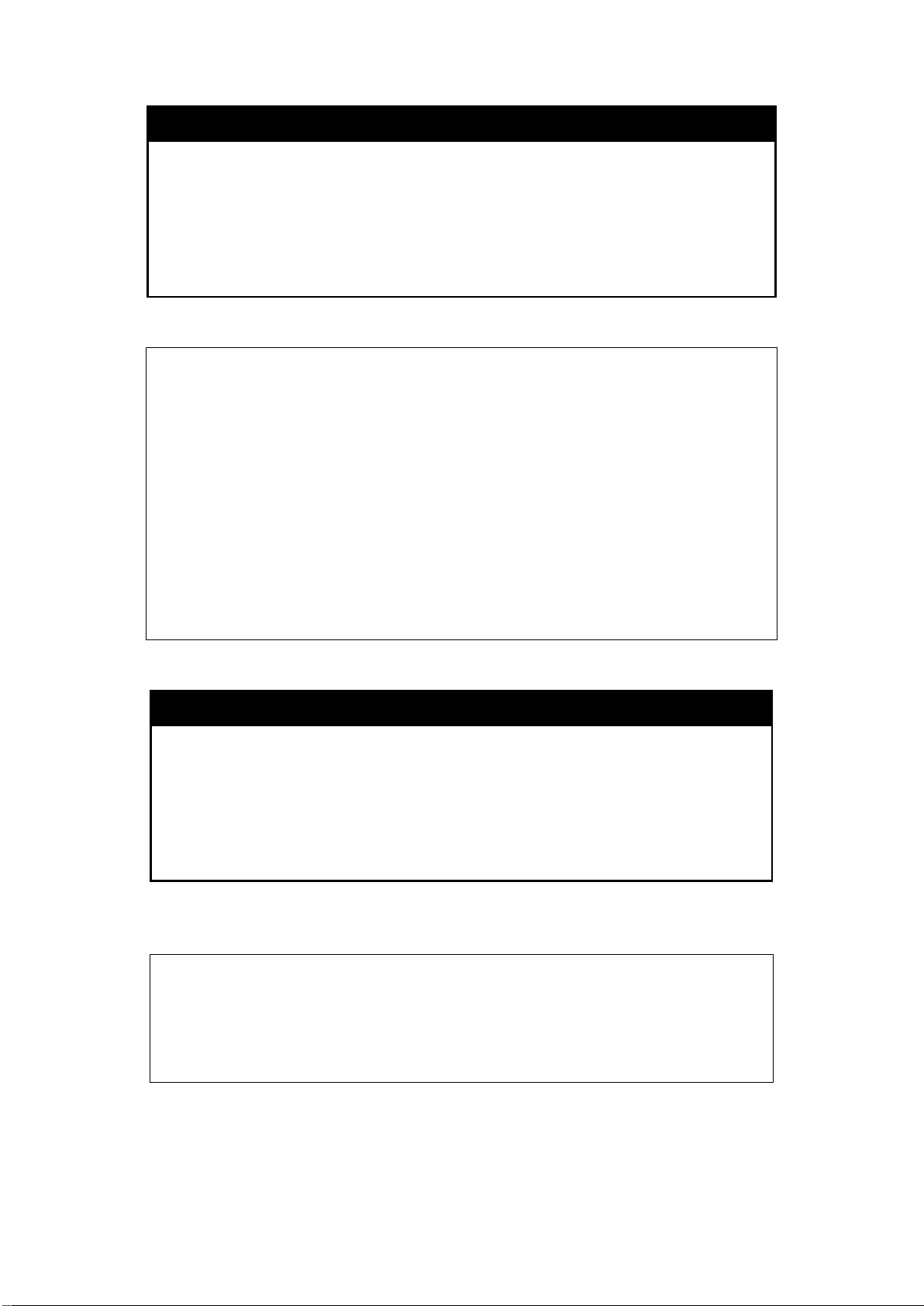
DES-1228/ME Metro Ethernet Managed Switch CLI Reference Guide
DES-1228/ME:5#show account
show account
Purpose
Syntax
Description
Used to display user accounts.
show account
This command is used to display all user accounts created on the
Switch. Up to eight user accounts can exist at one time.
Parameters
Restrictions
None.
Only Administrator level users can issue this command.
Example usage :
To display the accounts that have been created:
Command: show account
Current Accounts:
Username Access Level
------------------ -----------admin Admin
dlink Operator
beta Power User
guest User
Total Entries : 4
DES-1228/ME:5#
delete account
Purpose
Syntax
Description
Parameters
Restrictions
Example usage :
To delete the user account “dlink”:
DES-1228/ME:5#delete account dlink
Command: delete account dlink
Success.
DES-1228/ME:5#
Used to delete an existing user account.
delete account <usernam e>
This command is used to delete a user account that has been
created using the create account command.
<username> – The name of the account to be deleted.
Only Administrator level users can issue this command.
15
Page 20
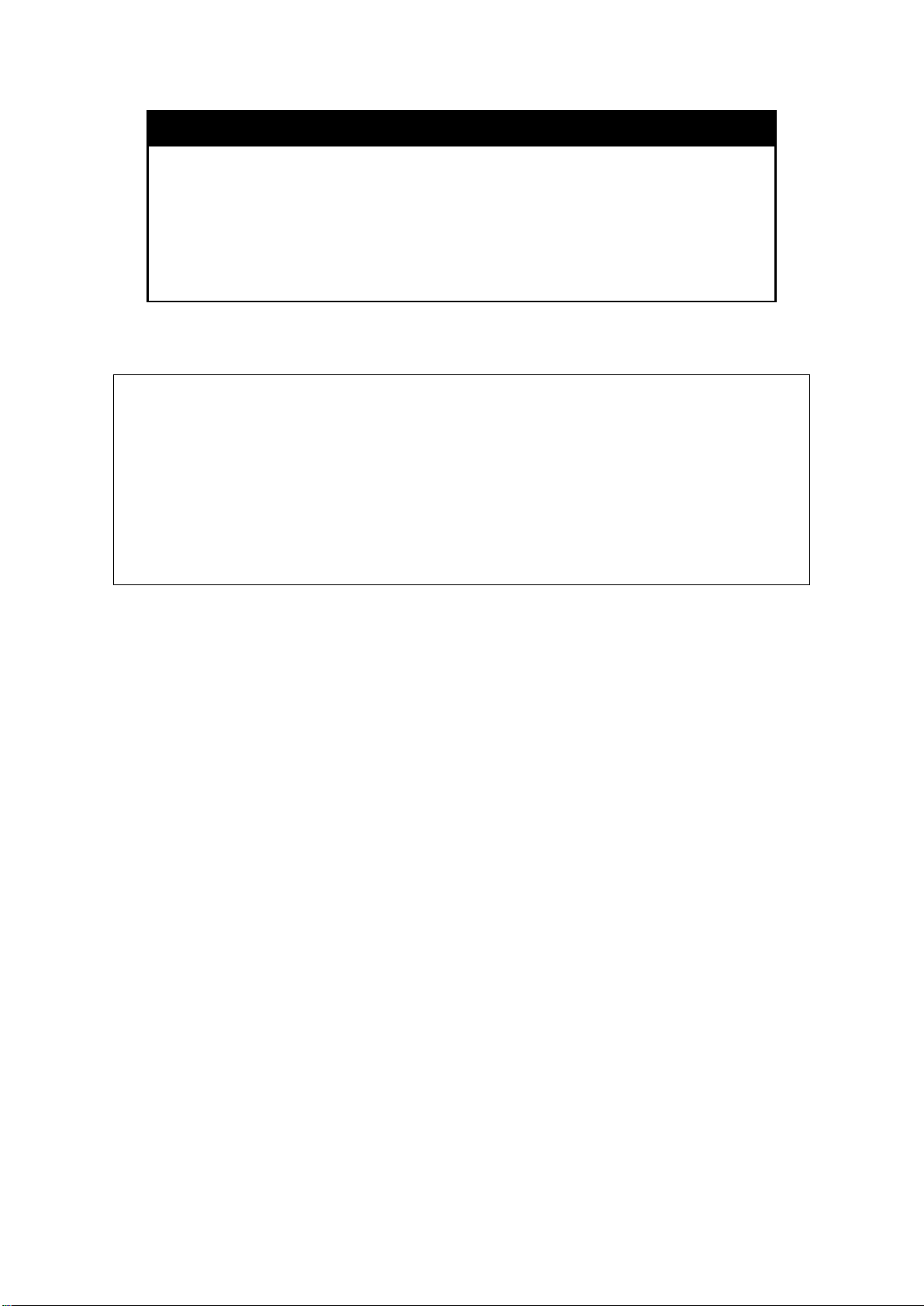
DES-1228/ME Metro Ethernet Managed Switch CLI Reference Guide
DES-1228/ME:5#show session
show session
Purpose
Syntax
Description
Used to display a list of currently logged-in users.
show session
This command is used to display a list of all the users that are
logged-in at the time the command is issued.
Parameters
Restrictions
None.
None.
Example usage :
To display the way that t he users lo gged in:
Command: show session
ID Live Time From Level Name
-- ------------ --------------------------------------- ----- --------------8 0:2:27.60 Serial Port 5 dlink
Total Entries: 1
CTRL+C ESC q Quit SPACE n Next Page p Previous Page r Refresh
16
Page 21
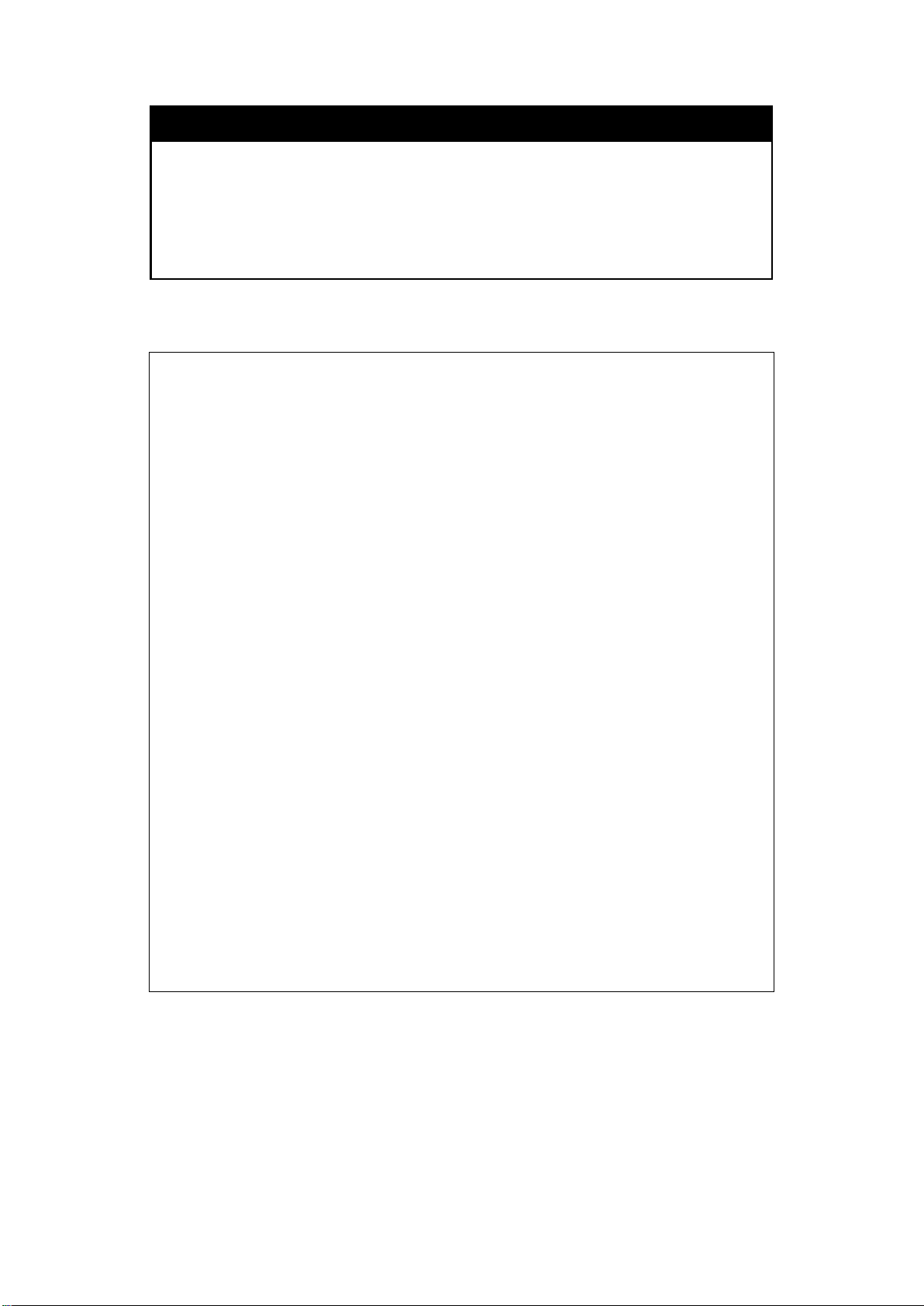
DES-1228/ME Metro Ethernet Managed Switch CLI Reference Guide
DES-1228/ME:5#show switch
DES-1228/ME:5#
show switch
Purpose
Syntax
Description
Parameters
Restrictions
Example usage :
To display the Switch’s information:
Command: show switch
Device Type : DES-1228/ME Metro Ethernet Switch
MAC Address : 00-12-28-8E-77-00
IP Address : 10.90.90.90 (Manual)
VLAN Name : default
Subnet Mask : 255.0.0.0
Default Gateway : 0.0.0.0
Boot PROM Version : Build 2.00.001
Firmware Version : Build 2.01.001
Hardware Version : B1
System Name :
System Location :
System Uptime : 0 days, 1 hours, 46 minutes, 17 seconds
System Contact :
Spanning Tree : Disabled
GVRP : Disabled
IGMP Snooping : Disabled
VLAN Trunk : Disabled
802.1X : Disabled
Telnet : Enabled (TCP 23)
Web : Enabled (TCP 80)
RMON : Disabled
SSH : Disabled
CLI Paging : Enabled
Syslog Global State: Disabled
Dual Image : Supported
Password Encryption Status : Disabled
Used to display general information about the Switch.
show switch
This command is used to display information about the Switch.
None.
None.
17
Page 22
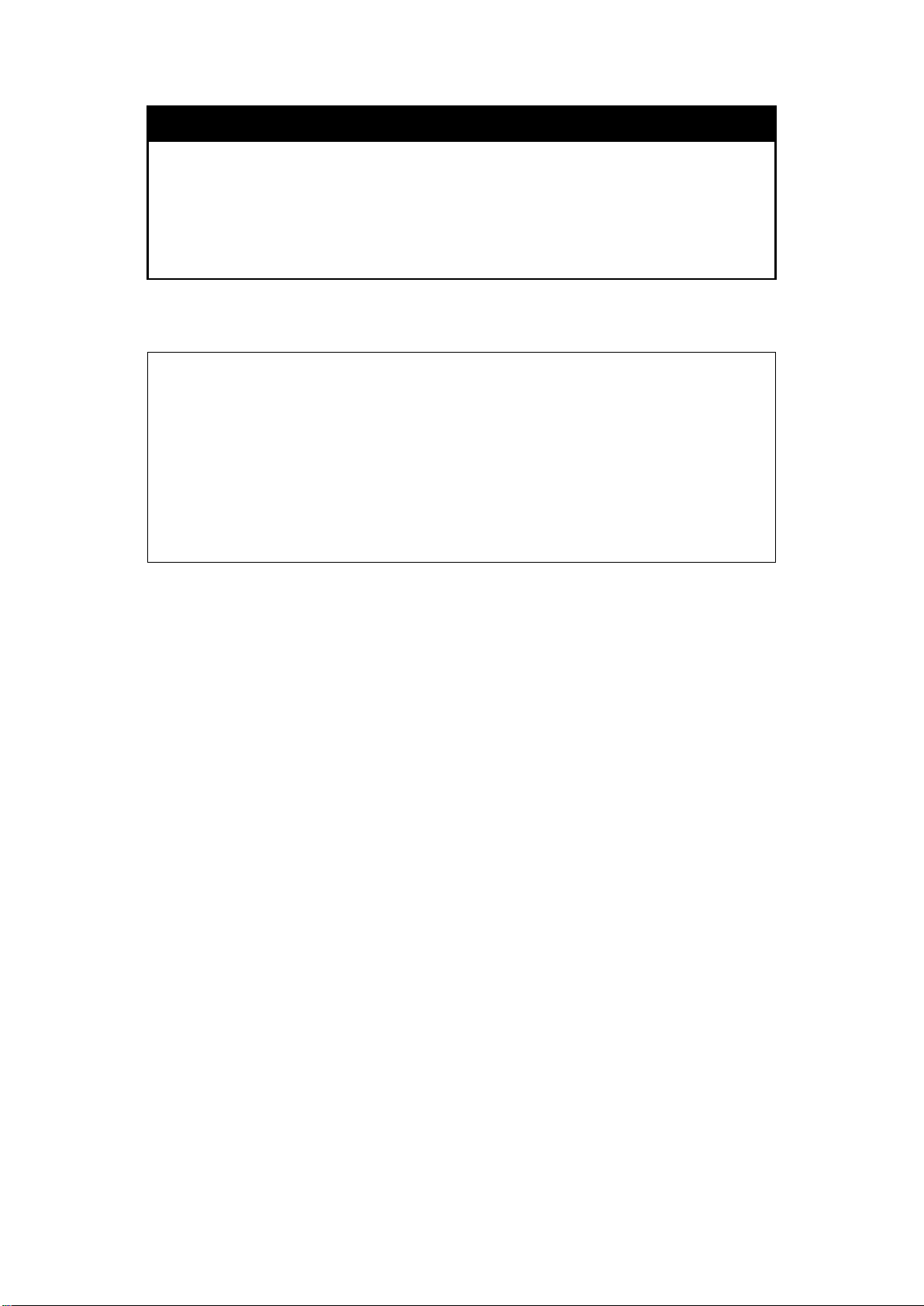
DES-1228/ME Metro Ethernet Managed Switch CLI Reference Guide
DES-1228/ME:5#show serial_port
DES-1228/ME:5#
show serial_port
Purpose
Syntax
Description
Parameters
Restrictions
Example usage :
To display the serial port setting:
Command: show serial_port
Baud Rate : 9600
Data Bits : 8
Parity Bits : None
Stop Bits : 1
Auto-Logout : 10 mins
Used to display the current serial port settings.
show serial_port
This command is used to display the current serial port settings.
None.
None
18
Page 23
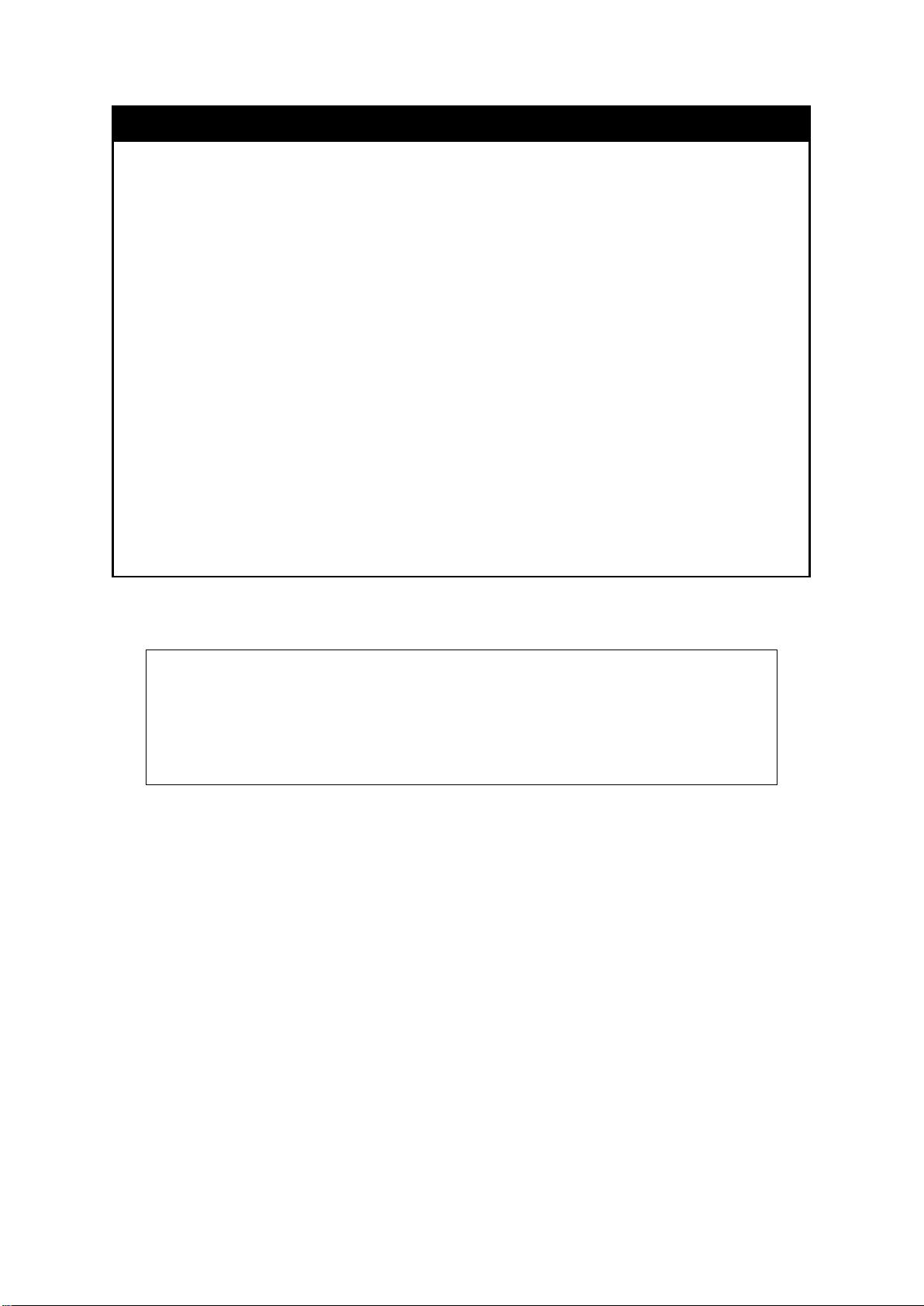
DES-1228/ME Metro Ethernet Managed Switch CLI Reference Guide
DES-1228/ME:5#config serial_port baud_rate 115200
config serial_port
Purpose
Syntax
Description
Parameters
Restriction
s
Example usage :
To configure the baud rate:
Used to configure the serial port.
config serial_port { baud_rate [9600 | 19200 | 38400 | 115200] | auto_logout [never |
2_minutes | 5_minutes | 10_minutes | 15_minutes] } (1)
This command is used to configure the serial port’s baud rate and auto logout
settings.
baud_rate [9600 | 19200 | 38400 | 115200] − The serial bit rate that will be used to
communicate with the management host. There are four options: 9600, 19200,
38400, and 115200.
never − No time limit on the length of time the console can be open with no user
input.
2_minutes − The console will log out the current user if there is no user input for 2
minutes.
5_minutes − The console will log out the current user if there is no user input for 5
minutes.
10_minutes − The console will log out the current user if there is no user input for 10
minutes.
15_minutes − The console will log out the current user if there is no user input for 15
minutes.
Only Administrator level and Operator level users can issue this command.
Command: config serial_port baud_rate 115200
Success.
DES-1228/ME:5#
19
Page 24
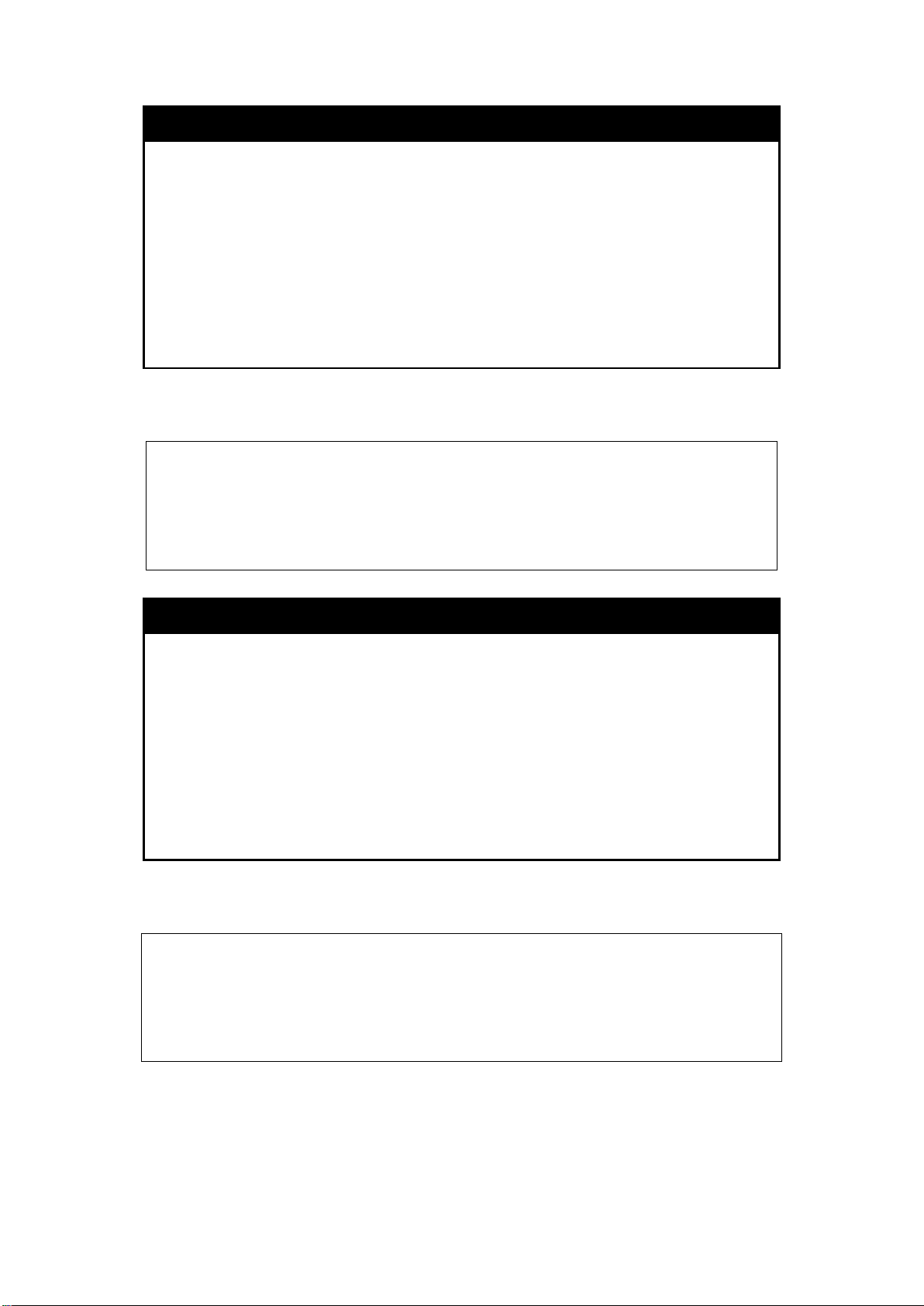
DES-1228/ME Metro Ethernet Managed Switch CLI Reference Guide
DES-1228/ME:5#enable clipaging
DES-1228/ME:5#disable clipaging
DES-1228/ME:5#
enable clipaging
Purpose
Used to pause the scrolling of the console screen when a command
displays more than one page.
Syntax
Description
enable clipaging
This command is used when issuing a command which causes the
console screen to rapidly scroll through several pages. This
command will cause the console to pause at the end of each page.
The default setting is enabled.
Parameters
Restrictions
None.
Only Administrator level users, Operator level and Power User level
users can issue this command.
Example usage :
To enable pausing of the s creen display when the show command output reaches the end of the pa ge:
Command: enable clipaging
Success.
DES-1228/ME:5#
disable clipaging
Purpose
Syntax
Description
Parameters
Restrictions
Example usage :
To disable pausing of the screen display when s how command output reaches the end of the page:
Command: disable clipaging
Success.
Used to disable the pausing of the console screen scrolling at the
end of each page when a command displays more than one screen
of information.
disable clipaging
This command is used to disable the pausing of the console screen
at the end of each page when a command would display more than
one screen of information.
None.
Only Administrator level users, Operator level and Power User level
users can issue this command.
20
Page 25
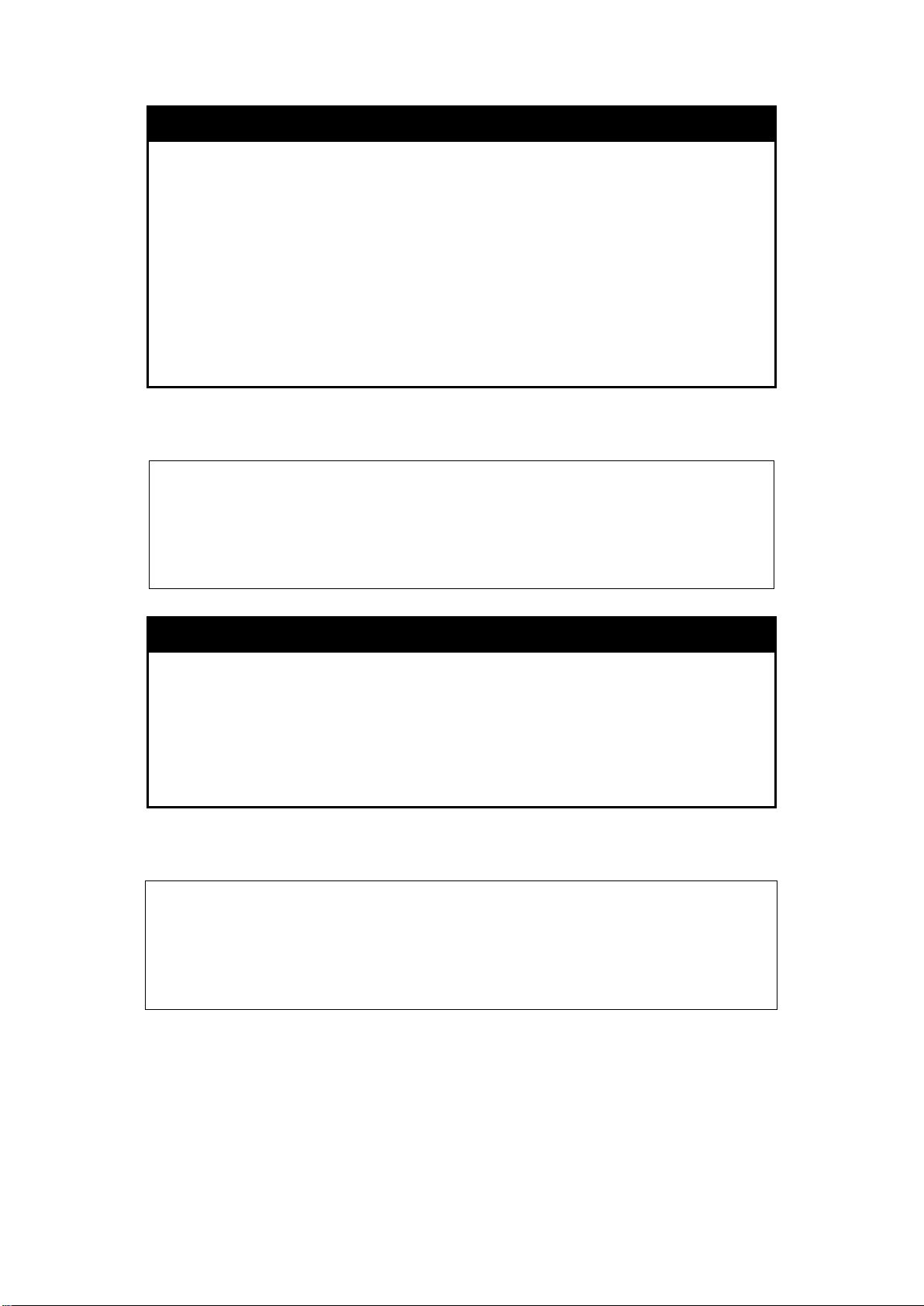
DES-1228/ME Metro Ethernet Managed Switch CLI Reference Guide
ES-1228/ME:5#enable telnet
DES-1228/ME:5#
DES-1228/ME:5#disable telnet
DES-1228/ME:5#
enable telnet
Purpose
Used to enable communication with and management of the Switch
using the Telnet protocol.
Syntax
Description
enable telnet {<tcp_port_number 1-65535>}
This command is used to enable the Telnet protocol on the Switch.
The user can specify the TCP port number the Switch will use to
listen for Telnet requests.
Parameters
<tcp_port_number 1-65535> − The TCP port number. TCP ports
are numbered between 1 and 65535. The “well-known” TCP port for
the Telnet protocol is 23.
Restrictions
Only Administrator level and Operator level users can issue this
command.
Example usage :
To enable Telnet and configure port number:
Command: enable telnet
Success.
disable telnet
Purpose
Syntax
Description
Parameters
Restrictions
Example usage :
To disable the Telnet proto col on the Switc h:
Command: disable telnet
Success.
Used to disable the Telnet protocol on the Switch.
disable telnet
This command is used to disable the Telnet protocol on the Switch.
None.
Only Administrator level and Operator level users can issue this
command.
21
Page 26

DES-1228/ME Metro Ethernet Managed Switch CLI Reference Guide
DES-1228/ME:5#telnet 10.53.13.99 tcp_port 23
ping [<ipaddr> | <domain_name 255>] {times <value 1-255 > |
telnet
Purpose
Syntax
Description
Parameters
Restrictions
Example usage :
To connect to a device through telnet with an IP address of 10.53.13.99:
Command: telnet 10.53.13.99 tcp_port 23
Used to Telnet another device on the network.
telnet <ipaddr> {tcp_port <value 0-65535>}
This command is used to connect to another device’s managem ent
through Telnet.
<ipaddr> − Enter the IP address of the device to connect through,
using Telnet.
tcp_port <value 0-65535> − Enter the TCP port number used to
connect through. The common TCP port number for telnet is 23.
Only Administrator level, Operator level and Power User level users
can issue this command.
ping
Purpose
Syntax
Used to ping a remote IP address on the network.
timeout <sec 1-99> | source_ip <ipaddr>}
Description
Parameters
Restrictions
This command is used to send Internet Control Message Protocol
(ICMP) echo messages to a remote IP address. The remote IP
address will then “echo” or return the message. This is used to
confirm connectivity between the switch and the remote device.
<ipaddr> − Specifies the IP address of the host.
<domain_name 255> - Specifies the domain name of the host. This
name can be up to 255 characters long.
times - (Optional) Specify the number of individual ICMP echo
messages to be sent.
value 1-255 - Specify the number of individual ICMP echo
messages to be sent. A value of 0 will send an infinite ICMP echo
messages. The maximum value is 255. The default is 0.
timeout – Specify the timeout period while waiting for a response
from the remote device. A value of 1 to 99 seconds can be
specified. The default is 1 second.
<sec 1-99> - Specify the time-out period while waiting for a
response from the remote device. A value of 1 to 99 seconds can
be specified. The default is 1 second.
source_ip - Specifies the source IP address of the ping packets. If
specified, the IP address will be used as the packets’ source IP
address that ping send to remote host.
<ipaddr> - Enter the source IP address used here.
None.
22
Page 27
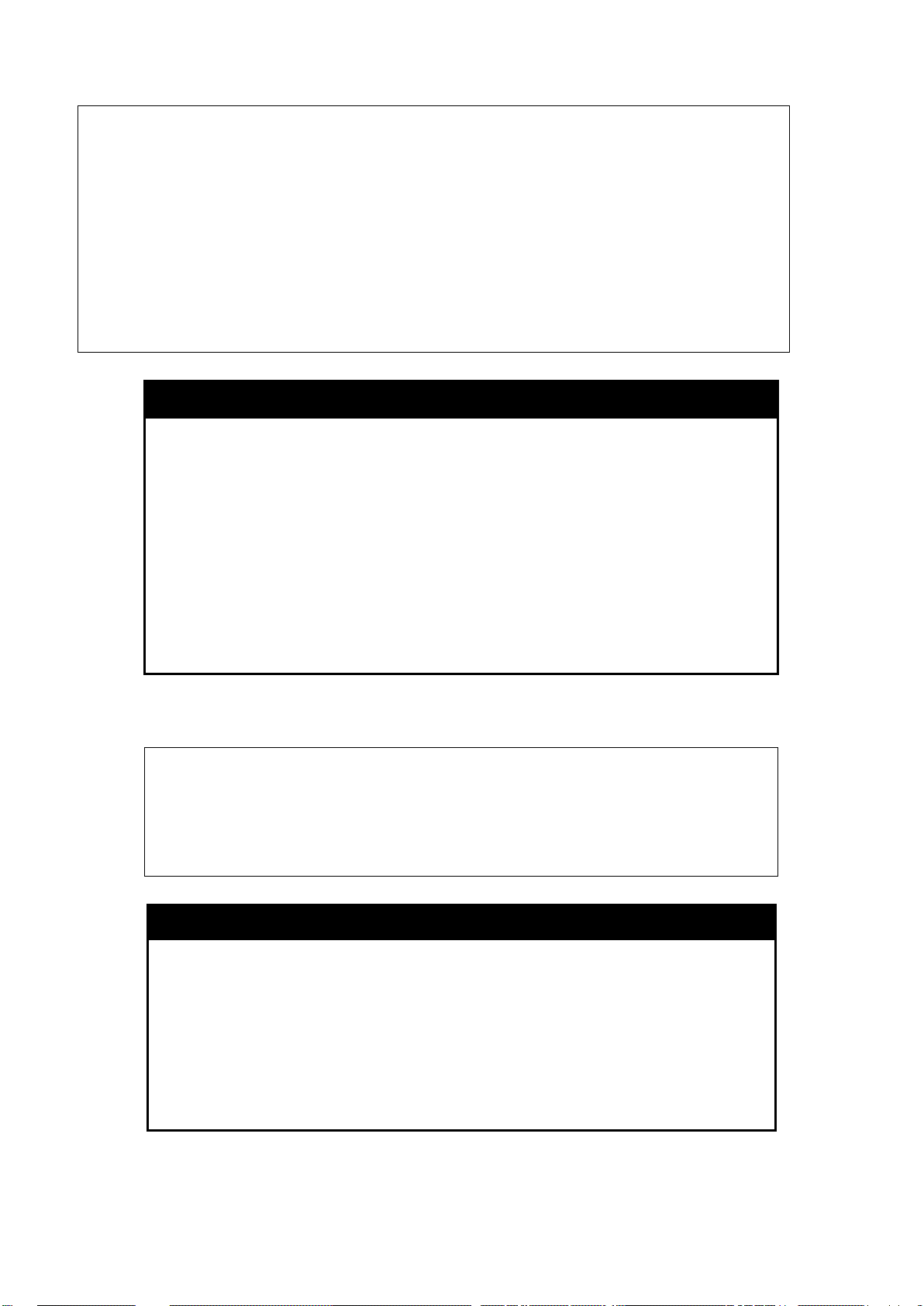
DES-1228/ME Metro Ethernet Managed Switch CLI Reference Guide
DES-1228/ME:5#ping 10.51.17.1 times 4
DES-1228/ME:5#
DES-1228/ME:5#enable web 80
DES-1228/ME:5#
To send ICMP echo message to “10.51.17.1” for 4 times:
Command: ping 10.51.17.1 times 4
Reply from 10.51.17.1, time<10ms
Reply from 10.51.17.1, time<10ms
Reply from 10.51.17.1, time<10ms
Reply from 10.51.17.1, time<10ms
Ping Statistics for 10.51.17.1
Packets: Sent =4, Received =4, Lost =0
enable web
Purpose
Used to enable the HTTP-based management software on the
Switch.
Syntax
Description
enable web {<tcp_port_number 1-65535>}
This command is used to enable the Web-based management
software on the Switch. The user can specify the TCP port number
the Switch will use to listen for Telnet requests.
Parameters
<tcp_port_number 1-65535> − The TCP port number. TCP ports are
numbered between 1 and 65535. The “well-known” port for the Webbased management software is 80.
Restrictions
Only Administrator level and Operator level users can issue this
command.
Example usage :
To enable HTTP and configure port number:
Command: enable web 80
Success.
disable web
Purpose
Syntax
Description
Parameters
Restrictions
Used to disable the HTTP-based management software on the
Switch.
disable web
This command disables the Web-based management software on
the Switch.
None.
Only Administrator level and Operator level users can issue this
command.
23
Page 28
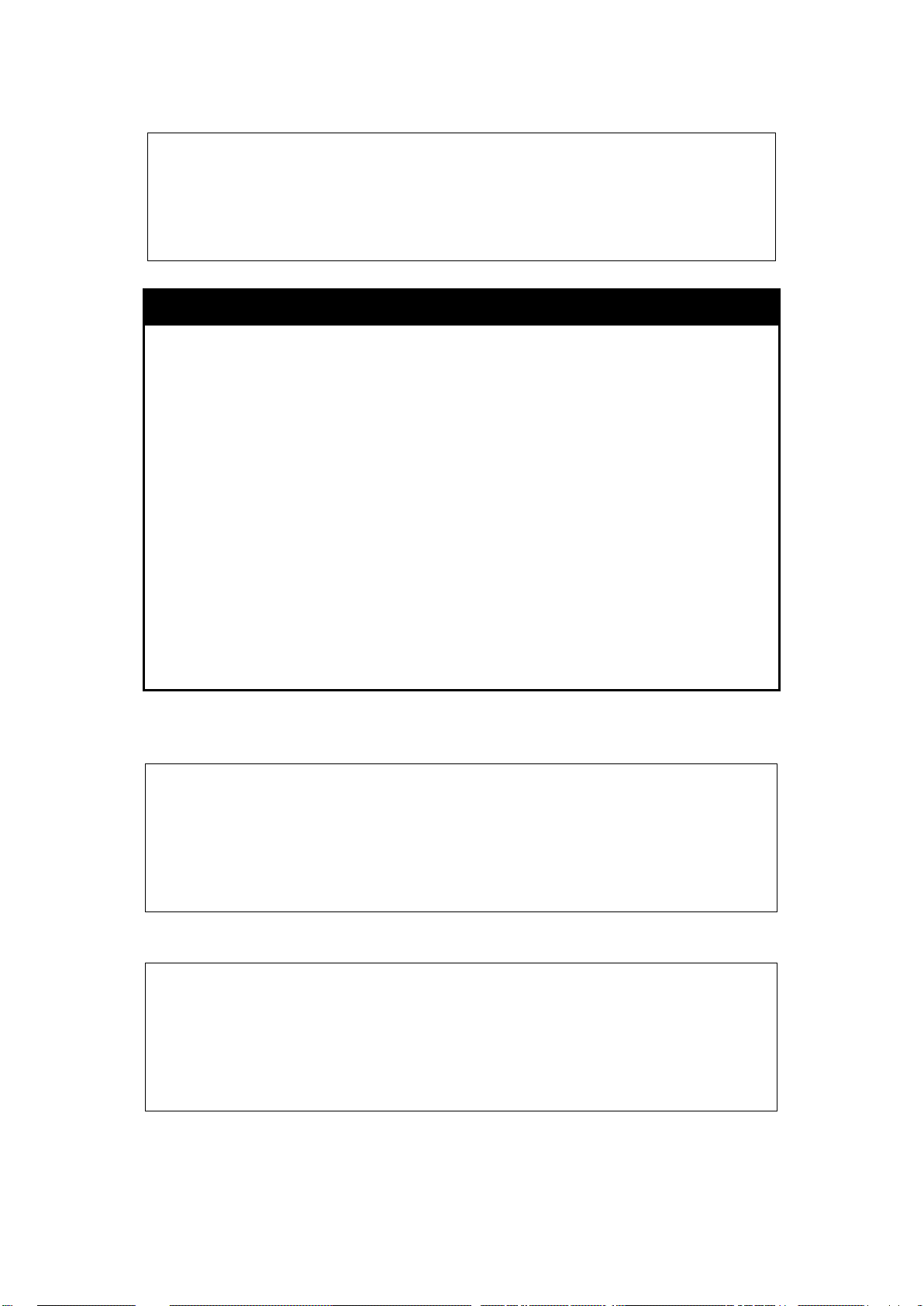
DES-1228/ME:5#disable web
DES-1228/ME:5#save log
DES-1228/ME:5#
Example usage :
To disable HTTP:
Command: disable web
Success.
DES-1228/ME:5#
save
DES-1228/ME Metro Ethernet Managed Switch CLI Reference Guide
Purpose
Used to save changes in the Switch’s configuration to non-volatile
RAM.
Syntax
Description
save {[config {config_id < value 1-2>} | log | all]}
This command is used to enter the current switch configuration into
non-volatile RAM. The saved switch configuration will be loaded into
the Switch’s memory each time the Switch is restarted.
Parameters
config – Used to save the current configuration to a file.
config_id - Specifies which cfg file ID. if cfg ID is not specified, it
refers to the boot_up CFG file.
log – Used to save the current log to a file. The log file cannot be
deleted.
all – Save changes to currently activated configurations and save
log. If no keywords are specified, save the changes to the
configuration. If there are no keywords specified, the changes will be
saved to the configuration.
Restrictions
Only Administrator level,Operator level or Power User level users
can issue this command.
Example usage :
To save the Switch’s current configuration to non-volatile RAM:
DES-1228/ME:5#save config
Command: save config
Saving all configurations to NV-RAM...... Done.
Success.
DES-1228/ME:5#
To save the Switch’s current log to non-volatile RAM:
Command: save log
Saving all log information to NV-RAM...... Done.
Success.
24
Page 29
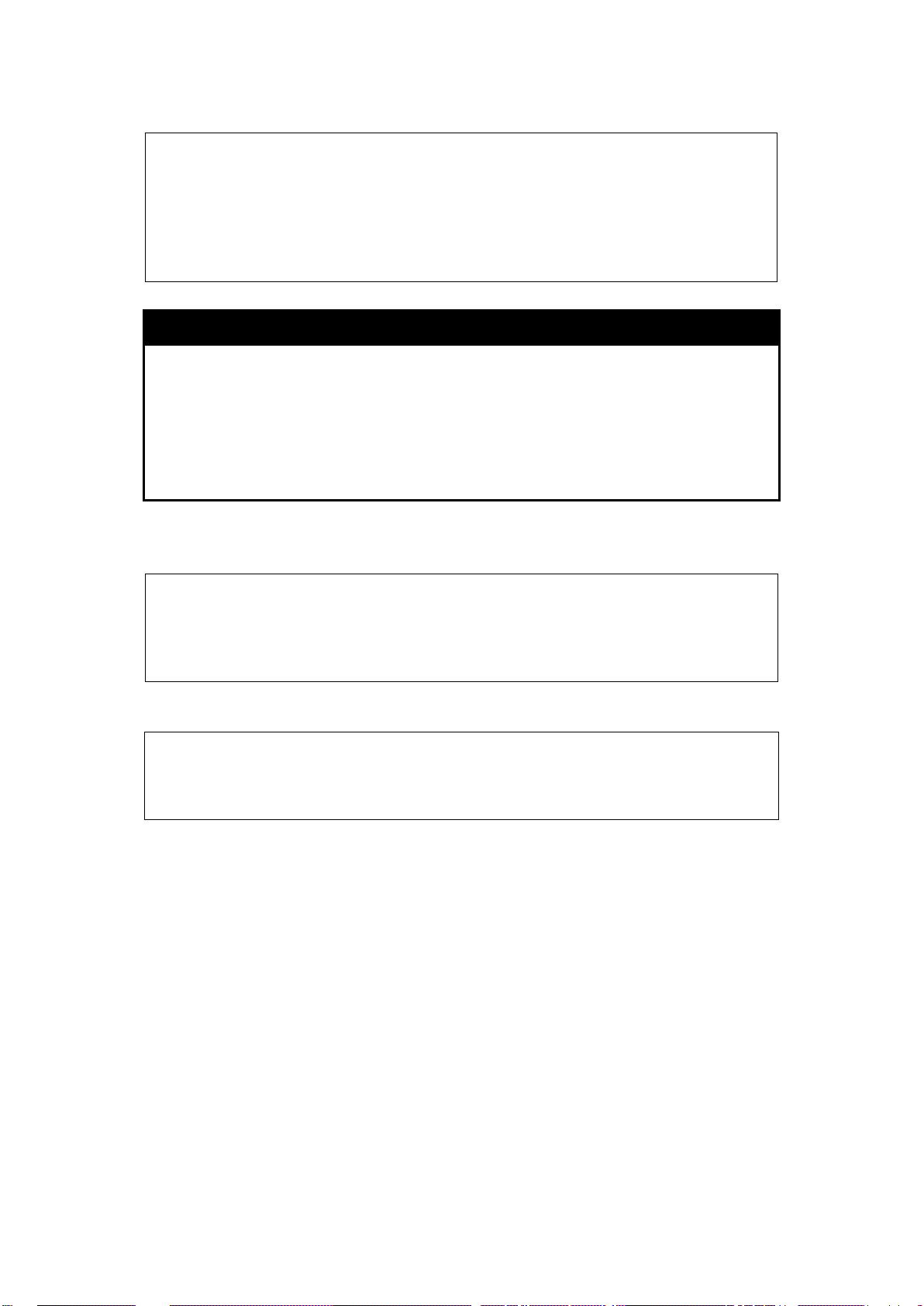
DES-1228/ME Metro Ethernet Managed Switch CLI Reference Guide
DES-1228/ME:5#save all
DES-1228/ME:5#reboot
Please wait, the switch is rebooting...
DES-1228/ME:5#reboot force_agree
To save the Switch’s the current configuration and log to non-volatile RAM:
Command: save all
Saving all configurations and log information to NV-RAM...... Done.
Success.
DES-1228/ME:5#
reboot
Purpose
Syntax
Description
Parameters
Restrictions
Example usage :
To restart the Switch:
Command: reboot
Are you sure you want to proceed with the system reboot?(y/n) y
To force the Switch to restart:
Command: reboot force_agree
Please wait, the switch is rebooting...
Used to restart the Switch.
reboot {force_agree}
This command is used to restart the Switch.
force_agree – When force_agree is specified, the Switch will be
forced to restart immediately without further confirmation.
Only Administrator level users can issue this command.
25
Page 30
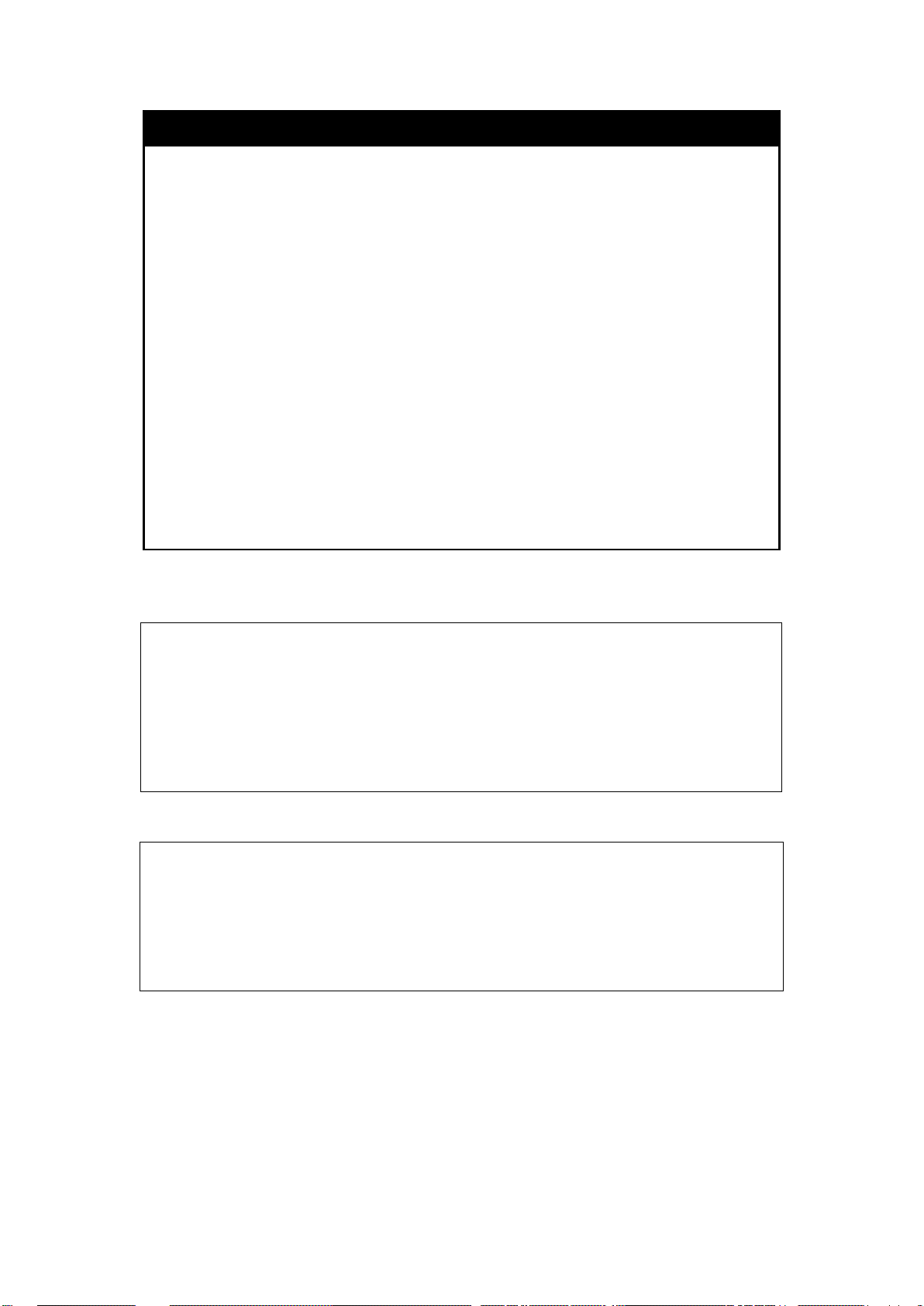
DES-1228/ME Metro Ethernet Managed Switch CLI Reference Guide
DES-1228/ME:5#reset
DES-1228/ME:5#
reset
Purpose
Syntax
Description
Used to reset the Switch to the factory default settings.
reset {[config | system]} {force_agree}
This command is used to restore the Switch’s configuration to the
default settings assigned from the factory.
Parameters
config − If the keyword ‘config’ is specified, all of the factory default
settings are restored on the Switch including the IP address, user
accounts, and the switch history log. The Switch will not save or
reboot.
system − If the keyword ‘system’ is specified all of the factory default
settings are restored on the Switch. The Switch will save and reboot
after the settings are changed to default. Rebooting will clear all
entries in the Forwarding Data Base.
force_agree – When force_agree is specified, the reset command
will be executed immediately without further confirmation.
If no parameter is specified, the Switch’s current IP address, user
accounts, and the switch history log are not changed. All other
parameters are restored to the factory default settings. The Switch
will not save or reboot.
Restrictions
Only Administrator level users can issue this command.
Example usage :
To restore all of the Switch’s parameters to their default values except the IP address, user accounts, and Switch logs:
Command: reset
Are you sure you want to proceed with system reset
except IP address, log and user account?(y/n) y
Success.
To restore all of the Switch’s pa r a meters to their default values:
DES-1228/ME:5#reset config
Command: reset config
Are you sure you want to proceed with system reset?(y/n) y
Success.
DES-1228/ME:5#
26
Page 31

DES-1228/ME Metro Ethernet Managed Switch CLI Reference Guide
DES-1228/ME:5#reset system
Please wait, the switch is rebooting...
DES-1228/ME:5#login
To restore all of the Switch’s parameters to their default values and have the Switch save and reboot:
Command: reset system
Are you sure you want to proceed with system reset, save and reboot?(y/n) y
Load Factory Default Configuration... Done.
Saving all configurations to NV-RAM... Done.
login
Purpose
Syntax
Description
Parameters
Restrictions
Example usage :
To initiate the login procedure:
Command: login
UserName:
logout
Purpose
Syntax
Description
Used to log in a user to the Switch’s console.
login
This command is used to initiate the login procedure. The user will be
prompted for a Username and Password.
None.
None.
Used to log out a user from the Switch’s console.
logout
This command terminates the current user’s session on the Switch’s
console.
Parameters
Restrictions
None.
None.
Example usage :
To terminate the current user’s console session:
DES-1228/ME:5#logout
27
Page 32

DES-1228/ME Metro Ethernet Managed Switch CLI Reference Guide
exclude | begin] <filter_string 80> {<filter_string 80>
{[include | exclude | begin] <filter_string 80>
{[include | exclude | begin] <filter_string 80> {<filter_string 80>
show config
Purpose
Syntax
Description
Display the content of the current configuration, or the configuration
file in flash.
show config [ current_config | config_in_nvram <config_id 1-2> ]
{[include |
{<filter_string 80>}}
{<filter_string 80> {<filter_string 80>}}
{<filter_string 80>}}}}}
This command is used to display the content of the current
configuration, or the configuration file in flash.
The output stream of the configuration data can be filtered by the
expression specified at the end of the command. The expression
can contain up to three multiple filter evaluations. A filter evaluation
begins with a filter type (include, exclude, and begin), followed by up
to three filter strings (ex: “stp”). A filter string is enclosed by symbol ".
The following describes the meaning of the each filter type.
include: includes lines that contain the specified filter string.
exclude: excludes lines that contain the specified filter string
begin: The first lin e that contai ns the spec ified filter st ring will be the
first line of the output.
The relationship of m ultiple f ilter str ings f ollo wing t he s am e filter t ype
is OR. That is, one line is qua lified if one of specified f ilter strings is
matched.
If more than one filter eva luation is spec ified; the output is filtered by
the former evaluation and will be used as the input of the latter
evaluation.
For example, if the following expression is specified, Include “stp”
exclude “port”
The result of the above example is all lines that include the “stp”
string but exclude the “port” string.
Parameters
Restrictions
current_config – Display system configuration from the DRAM
database, i.e. the current system setting.
config_in_nvram – Display the system configuration from NV-RAM
i.e. the configuration filein flash.
config_id - Specifies whic h c f g file ID. if cfg ID is not specified, it
refers to the boot_up CFG file.
include – includes lines that contain the specified filter string.
exclude – excludes lines that contain the specified filter string.
begin – the first line that contains the specified filter string wi ll be the
first line of the output.
filter_string - A filter string is enclosed by symbol ". Thus, the filter
string itself cannot contain the “character. The filter string is case
sensitive.
Only Administrator level users can issue this command.
28
Page 33

DES-1228/ME Metro Ethernet Managed Switch CLI Reference Guide
DES-1228/ME:5#show config current_config include "stp"
DES-1228/ME:5#config terminal_line 30
DES-1228/ME:5#
Example usage :
To display the current spanning tree configurations:
Command: show config current_config include "stp"
disable stp
config stp version rstp
config stp maxage 20 maxhops 20 forwarddelay 15 txholdcount 6 fbpdu
enable hello
time 2
config stp priority 32768 instance_id 0
config stp mst_config_id name 00:71:39:00:00:01 revision_level 0
config stp ports 1-26 externalCost auto edge auto p2p auto state
enable
config stp mst_ports 1-26 instance_id 0 internalCost auto priority
128
config stp ports 1-26 fbpdu enable
config stp ports 1-26 restricted_role false
config stp ports 1-26 restricted_tcn false
DES-1228/ME:5#
Note: If the downlo aded conf iguratio n file has been m odified and sav ed, the “ From ” item wi ll
display “local save.”
config terminal_line
Purpose
Syntax
Description
Parameters
Restrictions
Example usage :
To configure the termi na l line to display 30 rows:
Used to configure the number of rows which can be displayed on a
screen.
config terminal_line [ defaul t | <value 20-80>]
This command is used to configure the number of rows which can be
displayed on a screen. The default value is 24.
None.
Only Administrator level, Operator level or Power User level users
can issue this command.
Command: config terminal_line 30
Success.
29
Page 34

DES-1228/ME Metro Ethernet Managed Switch CLI Reference Guide
DES-1228/ME:5#show terminal_line
DES-1228/ME:5#
DES-1228/ME:5#enable jumbo_frame
DES-1228/ME:5#
show terminal_line
Purpose
Syntax
Description
Parameters
Restrictions
Example usage :
To show the current number of rows that can be displayed:
Command: show terminal_line
Terminal Line : 30
Used to show the number of rows which can be displayed on the
screen.
show terminal_line
This command is used to show the number of rows which can be
displayed on the screen.
None.
None.
enable jumbo_frame
Purpose
Syntax
Description
Parameters
Restrictions
Example usage :
To enable jumbo frame:
Command: enable jumbo_frame
Success.
disable jumbo_frame
Purpose
Syntax
Used to enable jumbo frame.
enable jumbo_frame
This command is used to configure the jumbo frame setting as
enable.
None.
Only Administrator level, Operator level or Power User level users
can issue this command.
Used to disable jumbo frame.
disable jumbo_frame
Description
Parameters
Restrictions
This command is used to configure the jumbo frame setting as
disable.
None.
Only Administrator level, Operator level or Power User level users
can issue this command.
30
Page 35

DES-1228/ME:5#disable jumbo_frame
Example usage:
To disable jumbo frame:
Command: disable jumbo_frame
Success.
DES-1228/ME:5#
show jumbo_frame
DES-1228/ME Metro Ethernet Managed Switch CLI Reference Guide
Purpose
Syntax
Description
Parameters
Restrictions
Example usage :
To display jumbo frame:
DES-1228/ME:5#show jumbo_frame
Command: show jumbo_frame
Jumbo Frame State : Disabled
Maximum Jumbo Frame Size : 2048 Bytes
DES-1228/ME:5#
clear
Purpose
Used to display the current configuration of jumbo frame.
show jumbo_frame
This command is used to display the current configuration of the
jumbo frame setting.
None.
None.
This command is used to clear the terminal screen.
Syntax
Description
Parameters
Restrictions
Example usage :
To clear the terminal screen:
DES-1228/ME:5#clear
Command: clear
clear
This command is used to clear the terminal screen.
None.
None.
31
Page 36
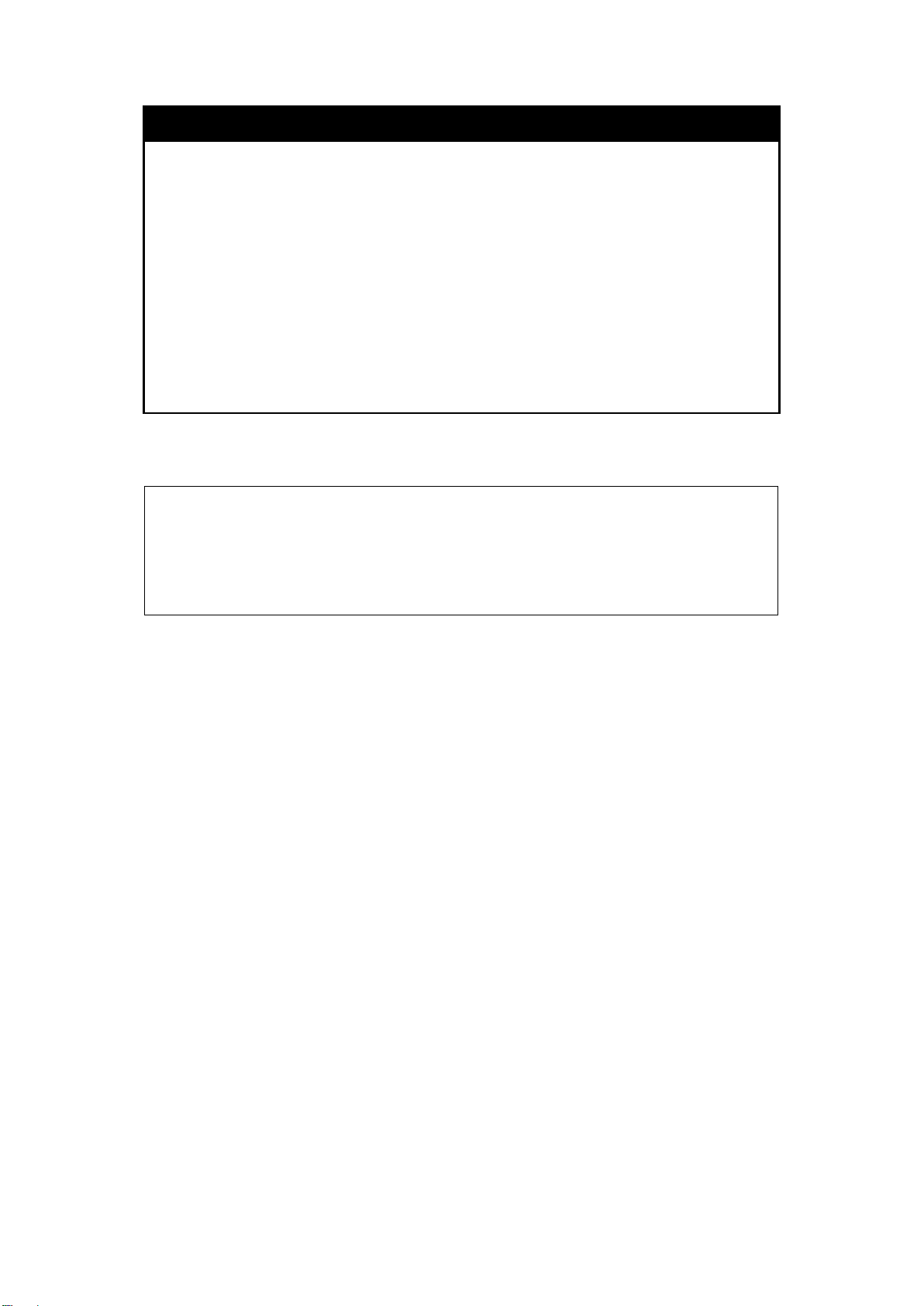
DES-1228/ME Metro Ethernet Managed Switch CLI Reference Guide
DES-1228/ME:5#config configuration config_id 1 boot_up
config configuration config_id
Purpose
This command is used to select a configuration file as the next boot
up configuration or to apply a specific configuration to the system.
This command is required when multiple configuration files are
supported.
Syntax
Description
config configuration config_id <int 1-n> {del ete | boot _u p | active}
Used to select a configuration file as the next boot up configuration
or to apply a specific configuration to the system. This command is
required when multiple configuration files are supported.
Parameters
delete – Specifies to delete the configuration file.
boot_up – Specifies the configuration file as a boot up file.
active – Specifies to apply the configuration.
Restrictions
Only Administrator level users can issue this command.
Example usage :
To set configuration file 1 to be a boot up file:
Command: config configuration config_id 1 boot_up
Success.
DES-1228/ME:5#
32
Page 37

DES-1228/ME Metro Ethernet Managed Switch CLI Reference Guide
DES-1228/ME:5#config configuration trap save enable
DES-1228/ME:5#
Only Administrator level users can issue this command.
DES-1228/ME:5#show config information
config configuration tr a p
Purpose
Used to configure the trap status of configuration saving completed,
configuration uploading completed and configuration downloading
completed.
Syntax
config configuration trap { save [ enable | disable ] | upload [ enable |
disable ] | download [ enable | disable ] }(1)
Description
When set to enabled, the SNMP Agent will send a trap while the
related operation (save / upload / download the configuration) is
successfully completed.
Parameters
save – Enable: the SNMP agent will send trap while successfully
save the configuration to NVRAM
Disable: No trap will be sent.
upload – Enable: the SNMP agent will send trap while successfully
complete upload configuration.
Disable: No trap will be sent.
download – Enable: the SN MP agent will send trap while
successfully complete download the configuration.
Disable: No trap will be sent.
Restrictions
Only Administrator level users can issue this command.
Example usage :
To enable the trap of a configuration saving completed:
Command: config configuration trap save enable
Success.
show config information
Purpose
Syntax
Description
Parameters
Restrictions
Example usage :
To display the contents of the config file
Command: show config information
Save Configuration Trap : Enabled
Upload Configuration Trap : Enabled
Download Configuration Trap : Enabled
ID Version Size(B) Update Time From User
-- -------- ------- ------------------- --------------------
------------*1 2.00.007 14330 0000/00/00 19:51:51 0.0.0.0(CONSOLE) Anonymous
2 2.00.007 14330 0000/00/00 19:51:51 0.0.0.0(CONSOLE) Anonymous
DES-1228/ME:5#
Used to display the content of the configuration file information.
show config information
Used to display the content of the configuration file information.
None.
33
Page 38

DES-1228/ME Metro Ethernet Managed Switch CLI Reference Guide
5
MODIFY BAN NE R AND PROMPT COMMANDS
The Modify Banner and Prompt commands in the Command Line Interface (CLI) are listed (along with the appropriate
parameters) in the following table:
Command Parameters
config command_ prompt [<string 32> | username | default]
config greeting_message {default}
show greeting_message
Administrator level users can modify the login banner (greeting message) and command prompt by u sing the co mmands described
below:
config command prompt
Purpose
Syntax
Description
Parameters
Restrictions
Example usage
To modify the command prompt to “AtYourService”:
DES-1228/ME:5#config command_prompt AtYourService
Command: config command_prompt AtYourService
Success.
AtYourService:5#
Used to configure the command prompt.
config command_prompt [<string 32> | username | default]
Administrator level users can use this command to change the
command prompt.
string 32 − The command prompt can be changed by entering a
new name of no more that 32 characters.
username − The command prompt will be changed to the login
username.
default – The command prompt will reset to factory default
command prompt. Default = the name of the Switch model, for
example “DES-1288/ME”.
Only Administrator level users can issue this command. Other
restrictions include:
If the “reset” command is executed, the modified command prompt
will remain modified. However, the “reset config/reset system”
command will reset the command prompt to the original factory
banner.
34
Page 39

DES-1228/ME Metro Ethernet Managed Switch CLI Reference Guide
-------------------------------------------------------------------------------
config greeting _messa ge
Purpose
Syntax
Description
Parameters
Restrictions
Used to configure the login banner (greeting message).
config greeting _message {default}
Users can use this command to modify the login banner (greeting message).
default – If the user enters default to the modify banner command, then the banner will be
reset to the original factory banner.
To open the Banner Editor, click Enter after typing the config greeting_message command.
Type the information to be displayed on the banner by using the commands described on
the Banner Editor:
Quit without save: Ctrl+C
Save and quit: Ctrl+W
Move cursor: Left/Right/Up/Down
Delete line: Ctrl+D
Erase all setting: Ctrl+X
Reload original setting: Ctrl+L
Only Administrator level users can issue this command. Other restrictions include:
If the “reset” command is executed, the modified banner will remain modified. However, the
“reset config/reset system” command will reset the modified banner to the original factory
banner.
The capacity of the banner is 24*80. 24 Lines and 80 characters per line.
Ctrl+W will only save the modified banner in the DRAM. Users need to type the “save
config/save all” command to save it into Flash.
Only valid in threshold level.
Example usage :
To modify the banner:
DES-1228/ME:5#config greeting_message
Command: config greeting_message
Greeting Messages Editor
================================================================================
DES-1228/ME Metro Ethernet Switch
Command Line Interface
Firmware: Build 2.01.001
Copyright(C) 2012 D-Link Corporation. All rights reserved.
================================================================================
<Function Key> <Control Key>
Ctrl+C Quit without save left/right/
Ctrl+W Save and quit up/down Move cursor
Ctrl+D Delete line
Ctrl+X Erase all setting
Ctrl+L Reload original setting
35
Page 40

DES-1228/ME Metro Ethernet Managed Switch CLI Reference Guide
DES-1228/ME:5#show greeting_message
show greeting_message
Purpose
Used to view the currently configured greeting message
configured on the Switch.
Syntax
Description
show greeting_message
This command is used to view the currently configured greeting
message on the Switch.
Parameters
Restrictions
None.
None.
Example usage:
To view the currently configured greeting me ss age:
Command: show greeting_message
================================================================================
DES-1228/ME Metro Ethernet Switch
Command Line Interface
Firmware: Build 2.01.001
Copyright(C) 2012 D-Link Corporation. All rights reserved.
================================================================================
36
Page 41
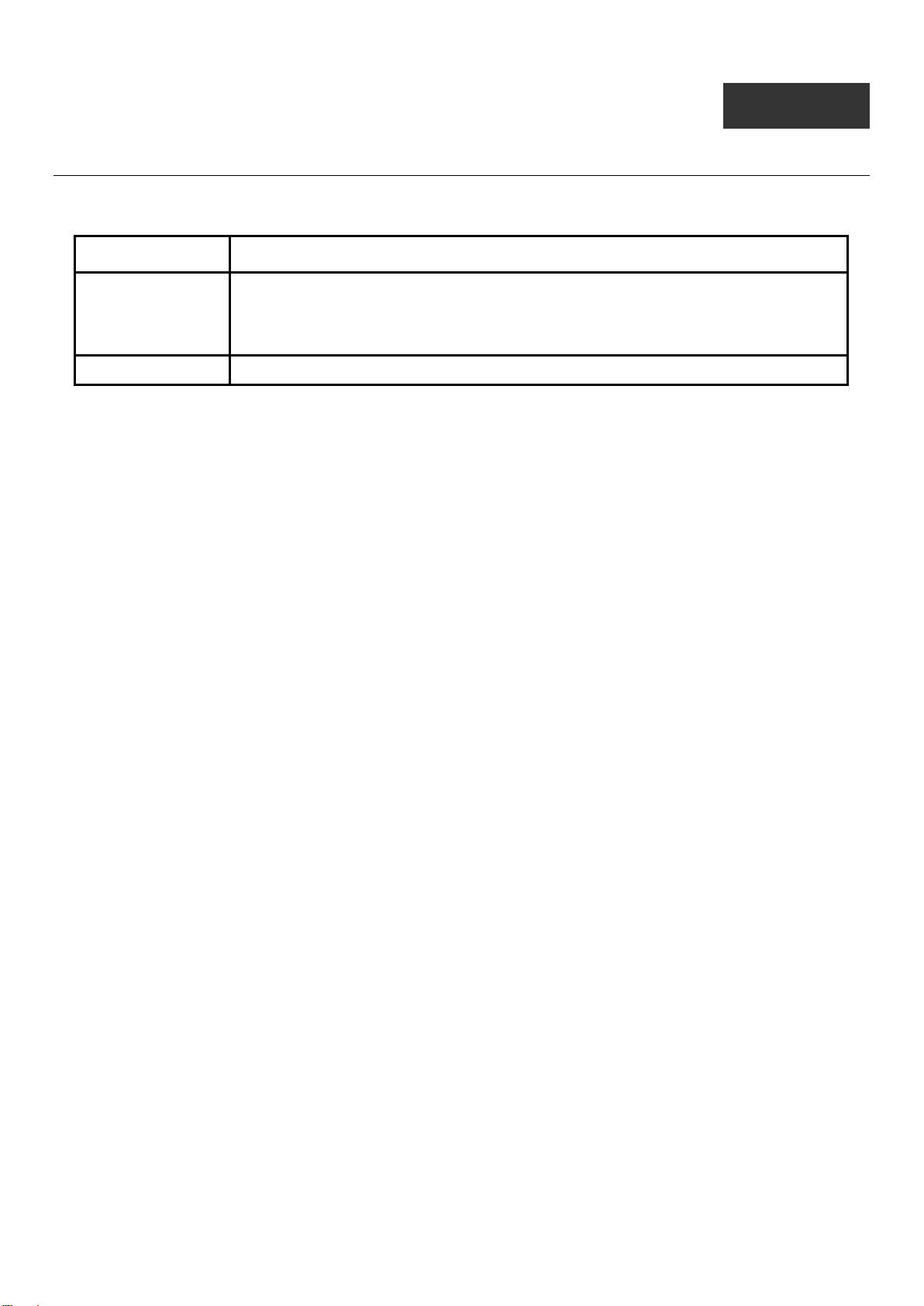
DES-1228/ME Metro Ethernet Managed Switch CLI Reference Guide
6
SWITCH PORT COMMANDS
The Switch Port commands in the Command Line Interface (CLI) are listed (along with the appropriate parameters) in the
following table:
Command Parameters
config ports [<portlist> | all] {medium_type [fiber | copper]} {speed [auto | 10_half | 10_full | 100_half
| 100_full | 1000_full {[master | slave]}] | flow_control [enable | disable] | state [enable |
disable] | learning [enable | disable] | [descr ipt ion <des c 32> | clear_des c ripti on] | mdix
[auto | normal | cross]} (1)
show ports {<portlist>} { [description | err_disabled] }
Each command is listed, in detail, in the following sections:
37
Page 42

DES-1228/ME:5#config ports 20-24 speed 10_full state enable
DES-1228/ME:5#
config ports
DES-1228/ME Metro Ethernet Managed Switch CLI Reference Guide
Purpose
Syntax
Description
Parameters
Used to configure the Switch’s Ethernet port settings.
[<portlist> | all] {medium_type [fiber | copper]} {spe ed [auto | 10_ half | 10_f ull | 100_ha lf |
100_full | 1000_full {[master | slave]}] | flow_control [enable | disable] | state [enable | disable] |
learning [enable | disable] | [description <desc 32> | clear_description] | mdix [auto | normal |
cross]} (1)
This command is used to configure the Switch’s Ethernet ports. Only the ports listed in the
<portlist> will be affected.
all − Configure all ports on the Switch.
<portlist> − Specifies a port or range of ports to be configured.
medium_type [fiber | copper ] – If configuring the Combo ports, this defines the type of medium
being configured.
speed – Allows the user to adjust the speed for a port or range of ports. The user has a choice
of the following:
auto − Enables auto-negotiation for the specified range of ports.
[10 | 100 | 1000] − Configures the speed in Mbps for the specified range of ports. Gigabit
ports are statically set to 1000 but can be set to slower speeds.
[half | full] − Configures the specified range of ports as either full-duplex or half-duplex.
[master | slave] − The master setting (1000M/Full_M) will allow the port to advertise
capabilities related to duplex, speed and physical layer type. The master setting will
also determine the master and slave relationship between the two connected physical
layers. This relationship is necessary for establishing the timing control between the
two physical layers. The timing control is set on a master physical layer by a local
source. The slave setting (1000M/Full_S) uses loop timing, where the timing comes
from a data stream received from the master. If one connection is set for
1000M/Full_M, the other side of the connection must be set for 1000M/Full_S. Any
other configuration will result in a link down status for both ports.
flow_control [enable | disable] – Enable or disable flow control for the specified ports.
state [enable | disable] − Enables or disables the specified range of ports.
learning [enable | disable] − Enables or disables the MAC address learning on the specified
range of ports.
description <desc 32> − Enter an alphanumeric string of no more than 32 characters to
describe a selected port interf ace.
clear_description − Enter this command to clear the port description of the selected port(s).
mdix – Specifies the MDIX setting of the port. The MDIX setting can be auto, normal or cross.
If set to normal state, the port in MDIX mode, can be connected to PC NIC using a straight
cable. If set to cross state, the port in mdi mode, can be connected to a port (in mdix mode) on
another switch through a straight cable.
Restrictions
Only Administrator level or Operator le vel users can issue this command.
Example usage :
To configure the speed of ports 20 to 24 to be 10 Mbps, full duplex, with state enabled:
Command: config ports 20-24 speed 10_full state enable
Success.
38
Page 43

DES-1228/ME Metro Ethernet Managed Switch CLI Reference Guide
DES-1228/ME:5#show ports
CTRL+C ESC q Quit SPACE n Next Page ENTER Next Entry a All
show ports
Purpose
Syntax
Description
Parameters
Restrictions
Example usage :
To display the configuration of all po rts on a standalone switch:
Command: show ports
Port State/ Settings Connection Address
MDI Speed/Duplex/FlowCtrl Speed/Duplex/FlowCtrl Learning
----- -------- --------------------- --------------------- ------- 1 Enabled Auto/Disabled LinkDown Enabled
Auto Auto/Disabled LinkDown Enabled
2 Enabled Auto/Disabled LinkDown Enabled
Auto Auto/Disabled LinkDown Enabled
3 Enabled Auto/Disabled LinkDown Enabled
Auto Auto/Disabled LinkDown Enabled
4 Enabled Auto/Disabled LinkDown Enabled
Auto Auto/Disabled LinkDown Enabled
5 Enabled Auto/Disabled LinkDown Enabled
Auto Auto/Disabled LinkDown Enabled
6 Enabled Auto/Disabled LinkDown Enabled
Auto Auto/Disabled LinkDown Enabled
7 Enabled Auto/Disabled LinkDown Enabled
Auto Auto/Disabled LinkDown Enabled
Used to display the current configuration of a range of ports.
show ports {<portlist >} {[de s cr iption | err_dis a bl ed]}
This command is used to display the current configurations of a range of ports. No
parameters will show all ports.
<portlist> − Specifies a port or range of ports to be displayed.
description – Adding this parameter to the show ports command indicates that a
previously entered port description will be included in the display.
err_disabled – Use this to list disabled ports including connection status and
reason for being disabled.
None.
39
Page 44

DES-1228/ME Metro Ethernet Managed Switch CLI Reference Guide
DES-1228/ME:5#show ports description
Example usage :
To display the configuration of all po rts on a standalone switch, with description:
Command: show ports description
Port State/ Settings Connection Address
MDI Speed/Duplex/FlowCtrl Speed/Duplex/FlowCtrl Learning
----- -------- --------------------- --------------------- ------- 1 Enabled Auto/Disabled LinkDown Enabled
Auto
Desc:
2 Enabled Auto/Disabled LinkDown Enabled
Auto
Desc:
3 Enabled Auto/Disabled LinkDown Enabled
Auto
Desc:
4 Enabled Auto/Disabled LinkDown Enabled
Auto
Desc:
5 Enabled Auto/Disabled LinkDown Enabled
Auto
Desc:
6 Enabled Auto/Disabled LinkDown Enabled
Auto
Desc:
CTRL+C ESC q Quit SPACE n Next Page p Previous Page r Refresh
40
Page 45

DES-1228/ME Metro Ethernet Managed Switch CLI Reference Guide
7
PORT SECURITY COMMANDS
The Port Security commands in the Command Line Interface (CLI) are listed (along with the appropriate parameters) in the
following table:
Command Parameters
config port_security ports [<auth_portlist> | all] {admin_state [enable | disable] |
max_learning_addr <max_lock_no 0-64> | lock _address_mode
[DeleteOnTimeout | DeleteOnReset | Permanent]} (1)
delete port_security_en tr y vlan_name <vlan_name 32> mac_address <macaddr> port
<auth_port>
clear port_security_entry port <auth_portlist>
show port_security {ports <auth_portlist>}
enable port_security trap_log
disable port_security trap_ log
Each command is listed, in detail, in the following sections:
41
Page 46

DES-1228/ME Metro Ethernet Managed Switch CLI Reference Guide
5 admin_state enable
5 admin_state enable
config port_security ports
Purpose
Syntax
Used to configure port security settings.
config port_security ports [<auth_portlist> | all ] {admin_state [enable | disab le] |
max_learning_addr <max_lock_no 0-64> | lock _address_mode [ DeleteOnTimeout |
DeleteOnReset | Permanent]} (1)
Description
This command is used to configure the port security feature. Only the ports listed in the
<auth_portlist> are affected.
Parameters
<auth_portlist> − Specifies a port or range of ports to be configured.
all − Configure port security for all ports on the Switch.
admin_state [enable | disable] − Enable or disable port security for the listed ports.
max_learning_addr <max_lock_no 0-64> − Use this to limit the number of MAC addresses
dynamically listed in the FDB for the ports.
lock_address_m ode [Delet eO nT im out | DeleteO nR es et | Perm anent] − Indicates the method
of locking addresses. The user has three choices:
DeleteOnTimeout – The locked addresses will age out after the aging timer expires (Aging
Time is set using the FDB command).
DeleteOnReset – The locked addresses will not age out until the Switch has been reset.
Permanent – The lock ed address es will not age out.
Restrictions
Only Administrator level, Operator level or Power User level users can issue this command.
Example usage :
To configure the port security:
DES-1228/ME:5#config port_security ports 1max_learning_addr 5 lock_address_mode DeleteOnReset
Command: config port_security ports 1max_learning_addr 5 lock_address_mode DeleteOnReset
Success.
DES-1228/ME:5#
42
Page 47

DES-1228/ME Metro Ethernet Managed Switch CLI Reference Guide
delete port_security_entry
Purpose
Syntax
Description
Parameters
Restrictions
Example usage :
To delete a port security entry:
DES-1228/ME:4#delete port_security_entry vlan_name default mac_address
00-01-30-10-2C-C7 port 3
Command: delete port_security_entry vlan_name default mac_address 00-0130-10-2C-C7 port 3
Success.
DES-1228/ME:4#
Used to delete a port security entry by MAC address, port number
and VLAN ID.
delete port_security_entry vlan_name <vlan_name 32>
mac_address <macaddr> port <auth_port>
This command is used to delete a single, previously learned port
security entry by port, VLAN name, and MAC address.
vlan name <vlan_name 32> − Enter the corresponding VLAN name
of the port to delete.
mac_address <macaddr> − Enter the corresponding MAC address,
previously learned by the port, to delete.
port <auth_port> − Enter the port number which has learned the
previously entered MAC address.
Only Administrator level, Operator level or Power User level users
can issue this command.
43
Page 48

DES-1228/ME Metro Ethernet Managed Switch CLI Reference Guide
clear port_security_entry
Purpose
Used to clear MAC address entries learned from a specified port for
the port security function.
Syntax
Description
clear port_security_entry ports <auth_portlist>
This command is used to clear MAC address entries which were
learned by the Switch by a specified port. This command only relates
to the port security function.
Parameters
Restrictions
<auth_portlist> − Specifies a port or port range to clear.
Only Administrator level, Operator level or Power User level users
can issue this command.
Example usage :
To clear a port security entry by port:
DES-1228/ME:5#clear port_security_entry port 3
Command: clear port_security_entry port 3
Success.
DES-1228/ME:5#
44
Page 49
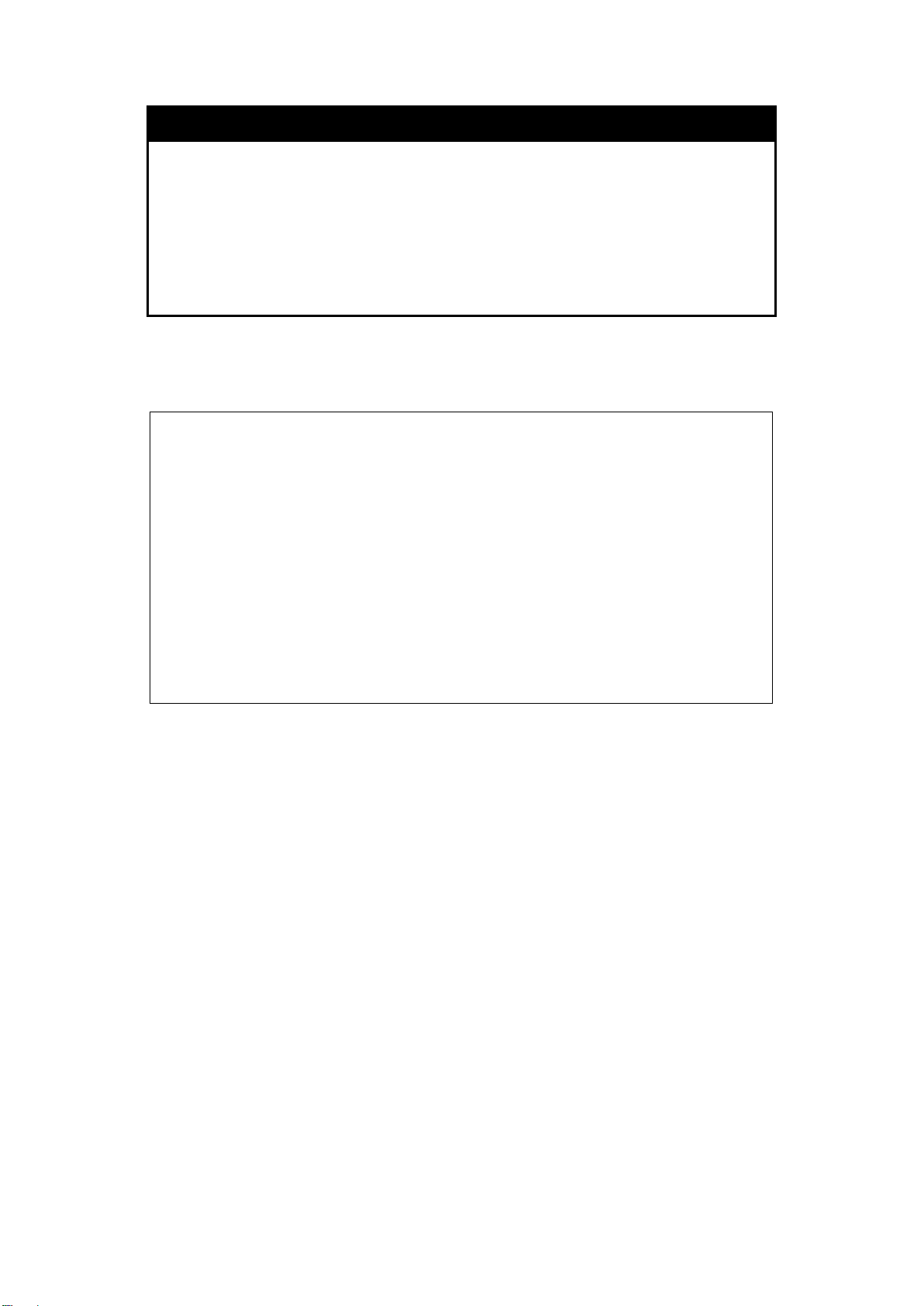
DES-1228/ME Metro Ethernet Managed Switch CLI Reference Guide
DES-1228/ME:5#
show port_security
Purpose
Syntax
Description
Used to display the current port security configuration.
show port_security {ports <auth_portlist>}
This command is used to display port security information of the
Switch’s ports. The information displayed includes port security,
admin state, maximum number of learning address and lock mode.
Parameters
Restrictions
<auth_portlist> − Specifies a port or range of ports to be viewed.
None.
Example usage :
To display the port security configura tion:
DES-1228/ME:5#show port_security ports 1-5
Command: show port_security ports 1-5
Port_security Trap/Log : Disabled
Port Admin State Max. Learning Addr. Lock Address Mode
---- ----------- ------------------ ----------------1 Enabled 5 DeleteOnReset
2 Enabled 5 DeleteOnReset
3 Enabled 5 DeleteOnReset
4 Enabled 5 DeleteOnReset
5 Enabled 5 DeleteOnReset
45
Page 50

DES-1228/ME Metro Ethernet Managed Switch CLI Reference Guide
DES-1228/ME:5#enable port_security trap_log
DES-1228/ME:5#
DES-1228/ME:5#disable port_security trap_log
enable port_security trap_log
Purpose
Syntax
Description
Used to enable the trap log for port security.
enable port_security trap_log
This command, along with the disable port_security trap_log, will
enable the sending of log messages to the Switch’s log and SNMP
agent when the port security of the Switch has been triggered.
Parameters
Restrictions
None.
Only Administrator level, Operator level or Power User level users
can issue this command.
Example usage :
To enable the port security trap log setting:
Command: enable port_security trap_log
Success.
disable port_security trap_log
Purpose
Used to disable the trap log for port security.
Syntax
Description
disable port_security trap_ log
This command, along with the enable port_security trap_log, will
disable the sending of log messages to the Switch’s log and SNMP
agent when the port security of the Switch has been triggered.
Parameters
Restrictions
None.
Only Administrator level, Operator level or Power User level users
can issue this command.
Example usage :
To disable the port security trap log setting:
Command: disable port_security trap_log
Success.
DES-1228/ME:5#
46
Page 51

DES-1228/ME Metro Ethernet Managed Switch CLI Reference Guide
8
NETWORK MANAGEMENT (SNMP) COMMANDS
The Switch supports the Simple Network Management Protocol (SNMP) versions 1, 2c, and 3. Users can specify which version of
the SNMP use rs want to use t o monit or a nd c o n tr ol the S wi t ch. T he thr ee ve r sio n s o f S N M P vary in the level o f se c ur it y p r ovi d ed
between the management station and the network device. The following table lists the security features of the three SNMP
versions:
SNMP
Version
v1 Community String
v2c Community String
v3 Username
v3 MD5 or SHA
v3 MD5 DES or SHA DES
The Network Management commands in the Command Line Interface (CLI) are listed (along with the appropriate parameters) in
the following table:
Authentication Method Description
Community String is used for authe ntication − NoAuthNoPriv
Community String is used for authe ntication − NoAuthNoPriv
Username is used for authentication − NoAuthNoPriv
Authentication is based on the HMAC-MD5 or HMAC-SHA algorithms −
AuthNoPriv
Authentication is based on the HMAC-MD5 or HMAC-SHA algorithms − AuthPriv.
DES 56-bit encryption is added based on the CBC-DES (DES-56) standard
47
Page 52

DES-1228/ME Metro Ethernet Managed Switch CLI Reference Guide
Command Parameters
create snmp user <SNMP_name 32> <groupname 32> {encrypted [by_password auth [md5
<auth_password 8-16 > | sha <auth_p as s word 8-2 0> ] pr iv [none | des
<priv_password 8-16>] | by_key auth [md5 <auth_key 32-32 > | sha <auth _k ey
40-40>] priv [none | des <priv_key 32-32>]]}
delete snmp user <SNMP_name 32>
show snmp user
create snmp view <view_name 32> <oid> view_type [included | excluded]
delete snmp view <view_name 32> [all | oid]
show snmp view {<view_name 32>}
create snmp community <community_string 32> view <view_name 32> [read_only | read_write]
delete snmp community <community_string 32>
show snmp community {<community_string 32>}
config snmp engineID <snmp_engineID 10-64>
show snmp engineID
create snmp group <groupname 32> [v1 | v2c | v3 [noauth_nopriv | auth_nopriv | auth_priv]]
{read_view <view_nam e 32> | write_ view < vie w_name 32> | notify_view
<view_name 32>} (1)
delete snmp group <groupname 32>
show snmp groups
create snmp [host <ipaddr> [v1 | v2c | v3 [noauth_nopri v | auth_nopriv | auth_priv]]
<auth_string 32>
delete snmp [host <ip addr >]
show snmp host {<ipaddr>}
create trusted_host [<ipaddr> | network<network_address>]
delete trusted_host [ipaddr < ipaddr> | network<network_addres s > | all]
show trusted_host
enable snmp traps
enable snmp authenticate_traps
enable snmp linkchange_traps
disable snmp traps
disable snmp authenticate_traps
disable snmp linkchange_traps
config snmp linkchange_traps
ports
show snmp traps {linkchange_traps { ports <portlist>} }
config snmp system_contact {<sw_contact>}
config snmp system_location {<sw_location>}
config snmp system_name {<sw_name>}
enable rmon
[all | <portlist>] [enable | disable]
48
Page 53

DES-1228/ME Metro Ethernet Managed Switch CLI Reference Guide
<priv_key 32-32> − Enter an alphanumeric key string of exactly 32 characters, in hex
Command Parameters
disable rmon
config snmp coldstart_traps [enable | disable]
config snmp warmstart_traps [enable | disable]
Each command is listed, in detail, in the following sections:
create snmp user
Purpose
Syntax
Description
Parameters
Used to create a new SNMP user and adds the user to an SNMP group that is also
created by this command.
create snmp user <SNMP_name 32> <groupname 32> {encrypted [by_password auth
[md5 <auth_password 8-16> | sha <auth_password 8-20>] priv [none | des
<priv_password 8-16>] | by_key auth [md5 <auth_key 32-32 > | sha <auth _k ey 40-40>]
priv [none | des <priv_key 32-32>]]}
This command is used to create a new SNMP user and adds the user to an SNMP group
that is also created by this command. SNMP ensures:
Message integrity − Ensures that packets have not been tampered with during transit.
Authentication − Determines if an SNMP message is from a valid source.
Encryption − Scrambles the contents of messages to prevent it from being viewed by an
unauthorized source.
<SNMP_name 32> − An alphanumeric name of up to 32 characters that will identify the
new SNMP user.
<groupname 32> − An alphanumeric name of up to 32 characters that will identify the
SNMP group the new SNMP user will be associated with.
encrypted – Allows the user to choose a type of authorization for authentication using
SNMP. The user may choose:
by_password – Requires the SNMP user to enter a password for authentication and
privacy. The password is defined by specifying the auth_password below. This
method is recommended.
by_key – Requires the SNMP user to enter an encryption key for authentication and
privacy. The key is defined by specifying the key in hex form. This method is not
recommended.
auth − The user may also choose the type of authentication algorithms used to
authenticate the snmp user. The choices are:
md5 − Specifies that the HMAC-MD5-96 authentication level will be used. md5 may be
utilized by entering one of the following:
<auth password 8-16> − An alphanumeric string of between 8 and 16 characters that will
be used to authorize the agent to receive packets for the host.
<auth_key 32-32> − Enter an alphanumeric string of exactly 32 characters, in hex form, to
define the key that will be used to authorize the agent to receive packets for the host.
sha − Specifies that the HMAC-SHA-96 authentication level will be used.
<auth password 8-20> − An alphanumeric string of between 8 and 20 characters that will
be used to authorize the agent to receive packets for the host.
<auth_key 40-40> − Enter an alphanumeric string of exactly 40 characters, in hex form, to
define the key that will be used to authorize the agent to receive packets for the host.
priv – Adding the priv (privacy) parameter will allow for encryption in addition to the
authentication algorithm for higher security. The user may choose:
des – Adding this parameter will allow for a 56-bit encryption to be added using the
DES-56 standard using:
<priv_password 8-16> − An alphanumeric string of between 8 and 16 characters that will
be used to encrypt the contents of messages the host sends to the agent.
49
Page 54

form, that will be used to encrypt the contents of messages the host sends to the agent.
DES-1228/ME:5#create snmp user dlinkuser dlink encrypted by_password auth
Command: create snmp user dlinkuser dlink encrypted by_password auth md5
DES-1228/ME:5#
DES-1228/ME:5#delete snmp user dlinkuser
create snmp user
DES-1228/ME Metro Ethernet Managed Switch CLI Reference Guide
none – Adding this parameter will add no encryption.
Restrictions
Only Administrator level, Operator level or Power User level users can issue this
command.
Example usage :
To create an SNMP user on the Switch:
md5 knickerbockers priv none
knickerbockers priv none
Success.
delete snmp user
Purpose
Used to remove an SNMP user from an SNMP group and also to
delete the associated SNMP group.
Syntax
Description
delete snmp user <SNMP_name 32>
This command is used to remove an SNMP user from its SNMP
group and then delete the associated SNMP group.
Parameters
<SNMP_name 32> − An alphanumeric string of up to 32 characters
that identifies the SNMP user that will be delete d.
Restrictions
Only Administrator level users can issue this command.
Example usage :
To delete a previously entered SNMP user on the Switch:
Command: delete snmp user dlinkuser
Success.
DES-1228/ME:5#
50
Page 55

DES-1228/ME Metro Ethernet Managed Switch CLI Reference Guide
DES-1228/ME:5#show snmp user
show snmp user
Purpose
Used to display information about each SNMP username in the
SNMP group username table.
Syntax
Description
show snmp user
This command is used to display information about each SNMP
username in the SNMP group username table.
Parameters
Restrictions
None.
None.
Example usage :
To display the SNMP users currently configured on the Switch:
Command: show snmp user
Username Group Name SNMP Version Auth-Protocol PrivProtocol
--------------- --------------- ------------ ------------- -----------initial initial V3 None None
dlinkuser dlink V3 MD5 None
Total Entries : 2
DES-1228/ME:5#
51
Page 56

DES-1228/ME Metro Ethernet Managed Switch CLI Reference Guide
DES-1228/ME:5#create snmp view dlinkview 1.3.6 view_type included
create snmp view
Purpose
Syntax
Description
Parameters
Restrictions
Example usage :
To create an SNMP view:
Command: create snmp view dlinkview 1.3.6 view_type included
Success.
DES-1228/ME:5#
Used to assign views to community strings to limit which MIB objects
and SNMP manager can access.
create snmp view <view_name 32> <oid> view_type [included |
excluded]
This command is used to assign views to community strings to limit
which MIB objects an SNMP manager can access.
<view_name 32> − An alphanumeric string of up to 32 characters
that identifies the SNMP view that will be created.
<oid> − The object ID that identifies an object tree (MIB tree) that will
be included or excluded from access by an SNMP manager.
view typ e – Sets the view type to be:
included − Include this object in the list of objects that an SNMP
manager can access.
excluded − Exclude this object from the list of objects that an SNMP
manager can access.
Only Administrator level, Operator level or Power User level users
can issue this command.
52
Page 57

DES-1228/ME Metro Ethernet Managed Switch CLI Reference Guide
DES-1228/ME:5#delete snmp view dlinkview all
DES-1228/ME:5#
delete snmp view
Purpose
Syntax
Description
Parameters
Restrictions
Example usage :
To delete a previously configured SNMP view from the Switch:
Command: delete snmp view dlinkview all
Success.
Used to remove an SNMP view entry previously created on the
Switch.
delete snmp view <view_name 32> [all | <oid>]
This command is used to remove an SNMP view previously created
on the Switch.
<view_name 32> − An alphanumeric string of up to 32 characters
that identifies the SN M P vie w to be deleted.
all − Specifies that all of the SNMP views on the Switch will be
deleted.
<oid> − The object ID that identifies an object tree (MIB tree) that
will be deleted from the Switch.
Only Administrator level, Operator level or Power User level users
can issue this command.
show snmp view
Purpose
Syntax
Description
Parameters
Restrictions
Used to display an SNMP view previously created on the Switch.
show snmp view {<view_name 32>}
This command is used to display an SNMP view previously created
on the Switch.
<view_name 32> − An alphanumeric string of up to 32 characters
that identifies the SNMP view that will be displayed.
None.
53
Page 58

DES-1228/ME Metro Ethernet Managed Switch CLI Reference Guide
DES-1228/ME:5#show snmp view
DES-1228/ME:5#
Example usage :
To display SNMP view configuration:
Command: show snmp view
Vacm View Table Settings
View Name Subtree View Type
-------------------- ------------------------- ---------dlinkview 1.3.6 Included
restricted 1.3.6.1.2.1.1 Included
restricted 1.3.6.1.2.1.11 Included
restricted 1.3.6.1.6.3.10.2.1 Included
restricted 1.3.6.1.6.3.11.2.1 Included
restricted 1.3.6.1.6.3.15.1.1 Included
CommunityView 1 Included
CommunityView 1.3.6.1.6.3 Excluded
CommunityView 1.3.6.1.6.3.1 Included
Total Entries : 9
create snmp communit y
Purpose
Syntax
Description
Parameters
Used to create an SNMP community string to define the relationship
between the SNMP manager and an agent. The community string acts like
a password to permit access to the agent on the Switch. One or more of the
following characteristics can be associated with the community string:
An MIB view that defines the subset of all MIB objects that will be
accessible to the SNMP community.
read_write or read_only level permission for the MIB objects accessible to
the SNMP community.
create snmp community <community_string 32> view <view_name 32>
[read_only | read_write]
This command is used to create an SNMP community string and to assign
access-limiting characteristics to this community string.
<community_string 32> − An alphanumeric string of up to 32 characters that
is used to identify members of an SNMP community. This string is used like
a password to give remote SNMP managers access to MIB objects in the
Switch’s SNMP agent.
view <view_name 32> − An alphanumeric string of up to 32 characters that
is used to identify the group of MIB objects that a remote SNMP manager is
allowed to access on the Switch.
read_only − Specifies that SNMP community members using the community
string created with this command can only read the contents of the MIBs on
the Switch.
read_write − Specifies that SNMP community members using the
community string created with this command can read from and write to the
contents of the MIBs on the Switch.
Restrictions
Only Administrator level, Operator level or Power User level users can issue
this command.
54
Page 59

DES-1228/ME Metro Ethernet Managed Switch CLI Reference Guide
DES-1228/ME:5#create snmp community dlinkcomm view dlinkview read_write
DES-1228/ME:5#delete snmp community dlinkcomm
DES-1228/ME:5#
Example usage :
To create the SNMP community string “dlinkcomm”:
Command: create snmp community dlinkcomm view dlinkview read_write
Success.
DES-1228/ME:5#
delete snmp community
Purpose
Syntax
Description
Used to remove a specific SNMP community string from the Switch.
delete snmp community <community_string 32>
This command is used to remove a previously defined SNMP
community string from the Switch.
Parameters
<community_string 32> − An alphanumeric string of up to 32
characters that is used to identify members of an SNMP community.
This string is used like a password to give remote SNMP managers
access to MIB objects in the Switch’s SNMP agent.
Restrictions
Only Administrator level users can issue this command.
Example usage :
To delete the SNMP community string “dlinkcomm”:
Command: delete snmp community dlinkcomm
Success.
show snmp community
Purpose
Syntax
Description
Used to display SNMP community strings configured on the Switch.
show snmp community {<community_string 32>}
This command is used to display SNMP community strings that are
configured on the Switch.
Parameters
<community_string 32> − An alphanumeric string of up to 32
characters that is used to identify members of an SNMP community.
This string is used like a password to give remote SNMP managers
access to MIB objects in the Switch’s SNMP agent.
Restrictions
None.
55
Page 60

DES-1228/ME Metro Ethernet Managed Switch CLI Reference Guide
DES-1228/ME:5#show snmp community
DES-1228/ME:5#
DES-1228/ME:5#
Example usage :
To display the currently entered SNMP community strings:
Command: show snmp community
SNMP Community Table
Community Name View Name Access Right
--------------------- --------------------- -----------dlinkcomm dlinkview read_write
private CommunityView read_write
public CommunityView read_only
Total Entries: 3
config snmp engineID
Purpose
Syntax
Description
Used to configure an identifier for the SNMP engine on the Switch.
config snmp engineID <snmp_engineID 10-64>
This command is used to configure an identifier for the SNMP
engine on the Switch.
Parameters
<snmp_engineID 10-64> − An alphanumeric string that will be used
to identify the SNMP engine on the Switch.
Restrictions
Only Administrator level, Operator level or Power User level users
can issue this command.
Example usage :
To give the SNMP agent o n the Switch the name “0035636666”:
DES-1228/ME:5#config snmp engineID 0035636666
Command: config snmp engineID 0035636666
Success.
56
Page 61
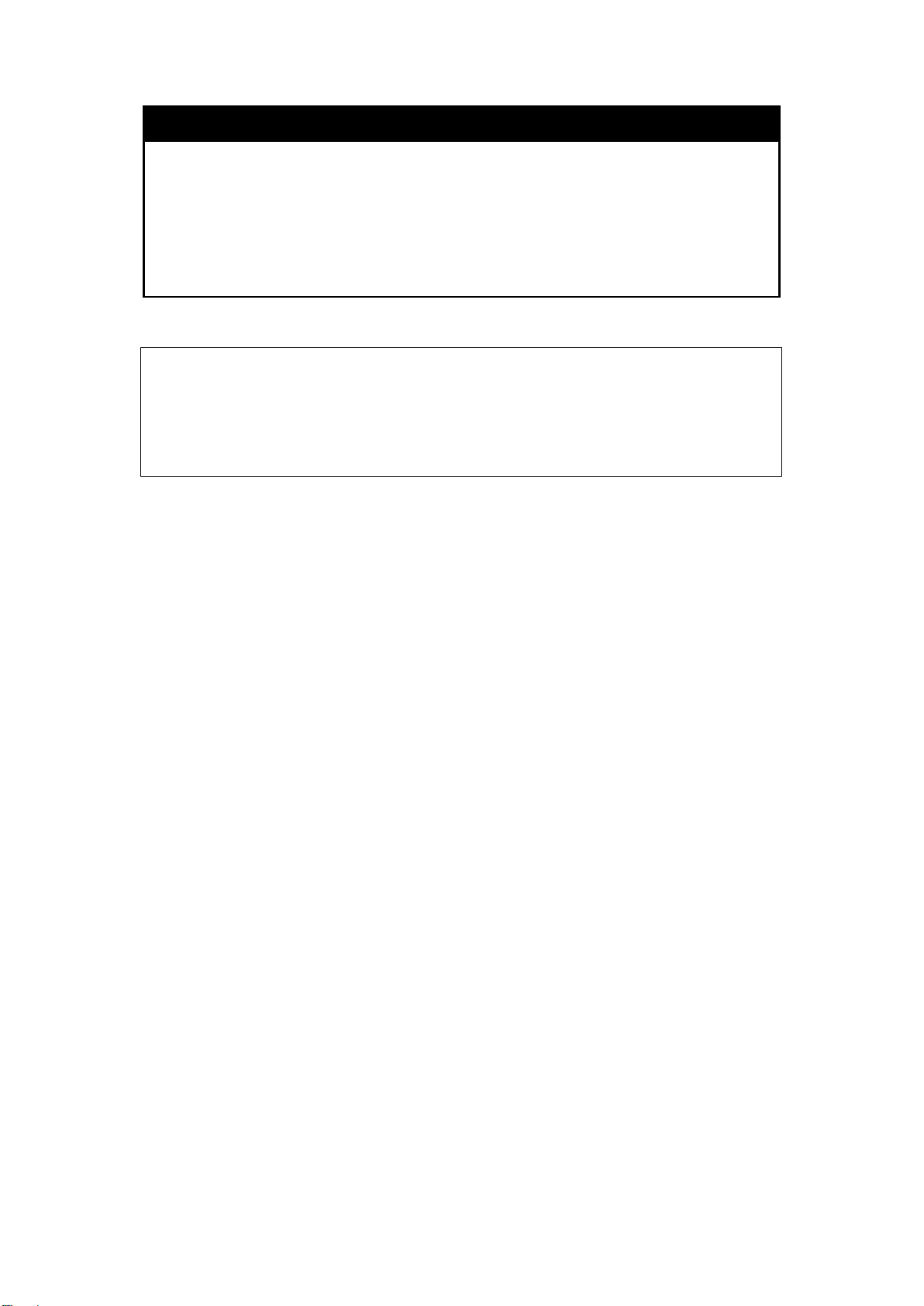
DES-1228/ME Metro Ethernet Managed Switch CLI Reference Guide
DES-1228/ME:5#show snmp engineID
DES-1228/ME:5#
show snmp engineID
Purpose
Syntax
Description
Used to display the identification of the SNMP engine on the Switch.
show snmp engineID
This command is used to display the identification of the SNMP
engine on the Switch.
Parameters
Restrictions
None.
None.
Example usage :
To display the current name of the SNMP engine on the Switch:
Command: show snmp engineID
SNMP Engine ID : 0035636666
57
Page 62
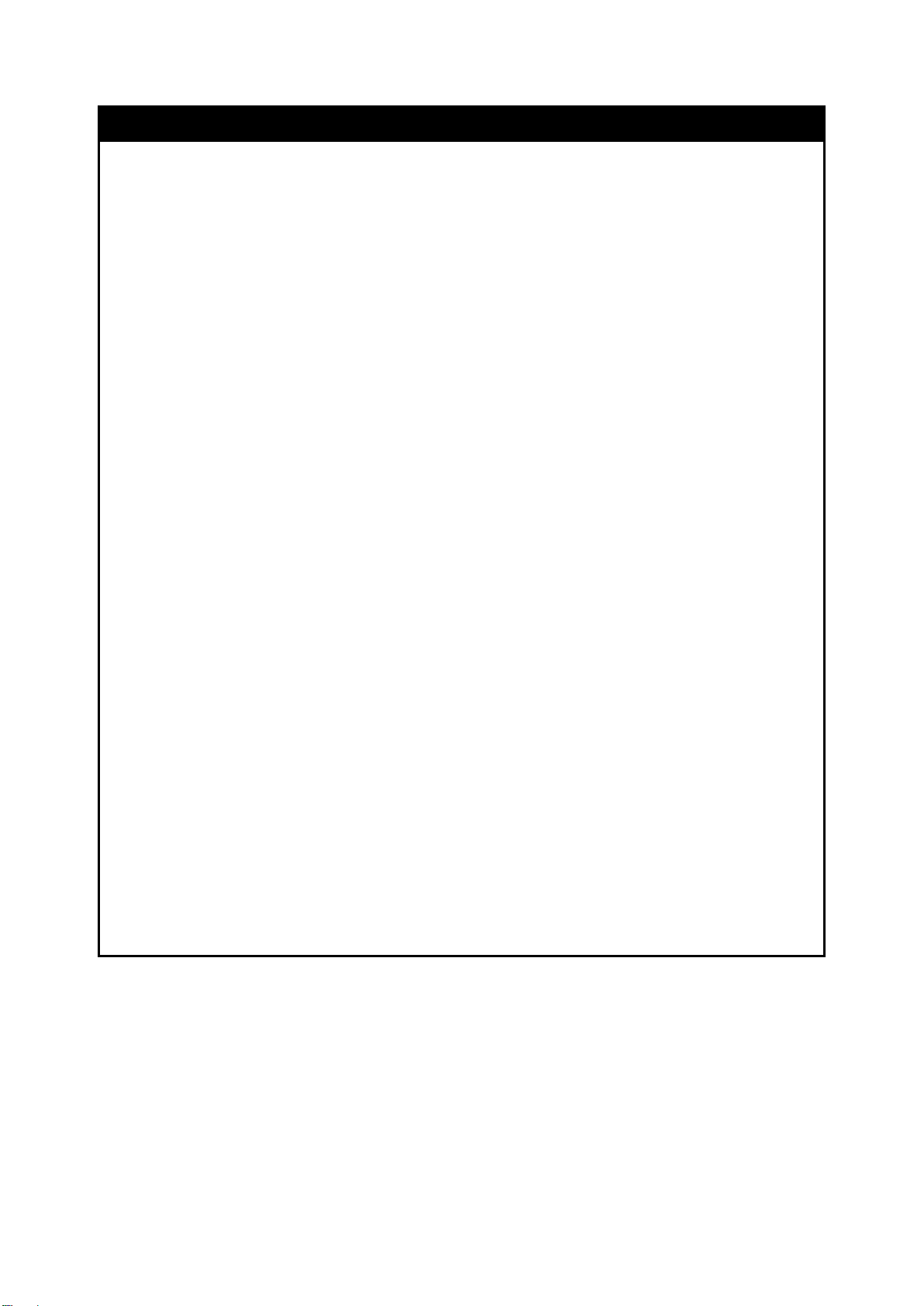
DES-1228/ME Metro Ethernet Managed Switch CLI Reference Guide
Scrambles the contents of messages to prevent it being viewed by an
create snmp group
Purpose
Syntax
Description
Parameters
Used to create a new SNMP group, or a table that maps SNMP users to SNMP
views.
create snmp group <groupname 32> [v1 | v2c | v3 [noauth_nopriv | auth_nopriv |
auth_priv]] {read_vi e w <view_name 32> | write_view <view_nam e 32> |
notify_view <view_name 32>} (1)
This command is used to create a new SNMP group, or a table that maps SNMP
users to SNMP views.
<groupname 32> − An alphanumeric name of up to 32 character s that wi ll ident ify
the SNMP group the new SNMP user will be associate d with.
v1 – Specifies that SNMP version 1 will be used. The Simple Network
Management Protocol (SNMP), version 1, is a network management protocol that
provides a means to monitor and control network devices.
v2c – Specifies that SNMP version 2c will be used. The SNMP v2c supports both
centralized and distributed net work management strategies . It includes
improvements in the Structure of Management Information (SMI) and adds some
security features.
v3 – Specifies that the SNMP vers io n 3 will be used. SNM P v3 prov ides sec ure
access to devices through a combination of authentication and encrypting packets
over the network. SNMP v3 adds:
Message integrity − Ensures that packets have no t been tampered with during transit.
Authentication − Determines if an SNMP message is from a valid source.
Encryption −
unauthorized source.
noauth_nopriv − Specifies that there will be no authorization and no encryption of
packets sent between the Switch and a remote SNMP manager.
auth_nopriv − Specifies that authorization will be required, but there will be no
encryption of packets sent between the Switch and a remote SNMP manager.
auth_priv − Specifies that authorization will be required, and that packets sent
between the Switch and a remote SNMP manger will be encrypted.
read_view – Specifies that the SNMP group being created can request SNMP
messages.
write_view – Specifies that the SNMP group being cre ated has write pr ivil eges .
notify_view − Specifies that the SNMP group being created can receive SNMP
trap messages generated by the Switch’s SNMP agent.
<view_name 32> − An alphanumeric string of up to 32 characters that is used to
identify the group of MIB objects that a remote SNMP manager is allowed to
access on the Switch.
Restrictions
Only Administrator level, Operator level or Power User level users can issue this
command.
58
Page 63

DES-1228/ME Metro Ethernet Managed Switch CLI Reference Guide
DES-1228/ME:5#create snmp group dlink v3 noauth_nopriv read_view dlinkview
Command: create snmp group dlink v3 noauth_nopriv read_view dlinkview
DES-1228/ME:5#
Example usage :
To create an SNMP group named “sg1:”
write_view dlinkview notify_view dlinkview
write_view dlinkview notify_view dlinkview
Success.
delete snmp group
Purpose
Syntax
Description
Parameters
Used to remove an SNMP group from the Switch.
delete snmp group <groupname 32>
This command is used to remove an SNMP group from the Switch.
<groupname 32> − An alphanumeric name of up to 32 characters that
will identify the SNMP group the new SNMP user will be associated
with.
Restrictions
Only Administrator level, Operator level or Power User level users
can issue this command.
Example usage :
To delete the SNMP group named “dlink”.
DES-1228/ME:5#delete snmp group dlink
Command: delete snmp group dlink
Success.
DES-1228/ME:5#
show snmp groups
Purpose
Used to display the group names of SNMP groups currently configured
on the Switch. The security model, level, and status of each group are
also displayed.
Syntax
Description
show snmp groups
This command is used to display the group names of SNMP groups
currently configured on the Switch. The security model, level, and
status of each group are also displayed.
Parameters
Restrictions
None.
None.
59
Page 64

DES-1228/ME Metro Ethernet Managed Switch CLI Reference Guide
DES-1228/ME:5#show snmp groups
Example usage :
To display the currently configured SNMP groups on the Switch:
Command: show snmp groups
Vacm Access Table Settings
Group Name : dlink
ReadView Name : dlinkview
WriteView Name : dlinkview
Notify View Name : dlinkview
Securiy Model : SNMPv3
Securiy Level : NoAuthNoPriv
Group Name : public
ReadView Name : CommunityView
WriteView Name :
Notify View Name : CommunityView
Securiy Model : SNMPv1
Securiy Level : NoAuthNoPriv
Group Name : public
ReadView Name : CommunityView
WriteView Name :
Notify View Name : CommunityView
Securiy Model : SNMPv2
Securiy Level : NoAuthNoPriv
CTRL+C ESC q Quit SPACE n Next Page ENTER Next Entry a All
60
Page 65

DES-1228/ME Metro Ethernet Managed Switch CLI Reference Guide
DES-1228/ME:5#create snmp host 10.48.74.100 v3 auth_priv public
DES-1228/ME:5#
create snmp host
Purpose
Syntax
Description
Parameters
Used to create a recipient of SNMP traps generated by the Switch’s
SNMP agent.
create snmp [host <ipaddr>] [v1 | v2c | v3 [noauth_nopriv | auth_nopriv
| auth_priv] <auth_string 32>
This command is used to create a recipient of SNMP traps generated
by the Switch’s SNMP agent.
<ipaddr> – The IP address of the remote management station that will
serve as the SNMP host for the Switch.
v1 – Specifies that SNMP ver s ion 1 will be used. The Simple Network
Management Protocol (SNMP), version 1, is a network management
protocol that provides a means to monitor and control network devices.
v2c – Specifies that SNMP version 2c will be used. The SNMP v2c
supports both centralized and distributed network management
strategies. It includes improvements in the Structure of Management
Information (SMI) and adds some security features.
v3 – Specifies that the SNMP vers io n 3 will be used. SNM P v3
provides secure access to devices through a combination of
authentication and encrypting packets over the network. SNMP v3
adds:
Message integrity − ensures that packets have not been tampered with
during transit.
Authentication − determines if an SNMP message is from a valid
source.
Encryption − scrambles the contents of messages to prevent it being
viewed by an unauthorized source.
noauth_nopriv – Specifies that there will be no authorization and no
encryption of packets sent between the Switch and a remote SNMP
manager.
auth_nopriv – Specifies that authorization will be required, but there
will be no encryption of packets sent between the Switch and a remote
SNMP manager.
auth_priv – Specifies that authorization will be required, and that
packets sent between the Switch and a remote SNMP manger will be
encrypted.
<auth_string 32> – An alphanumeric string used to authorize a
remote
SNMP manager to access the Switch’s SNMP agent.
Restrictions
Only Administrator level, Operator level or Power User level users can
issue this command.
Example usage :
To create an SNMP host to receive SNMP messages:
Command: create snmp host 10.48.74.100 v3 auth_priv public
Success.
61
Page 66

DES-1228/ME Metro Ethernet Managed Switch CLI Reference Guide
DES-1228/ME:5#delete snmp host 10.48.74.100
DES-1228/ME:5#
DES-1228/ME:5#show snmp host
SNMPv3 User Name
DES-1228/ME:5#
delete snmp host
Purpose
Syntax
Description
Parameters
Restrictions
Example usage :
To delete an SNMP host entry:
Command: delete snmp host 10.48.74.100
Success.
show snmp host
Used to remove a recipient of SNMP traps generated by the Switch’s
SNMP agent.
delete snmp [host <ipaddr>]
This command is used to delete a recipient of SNMP traps generated
by the Switch’s SNMP agent.
<ipaddr> – The IP address of a remote SNMP manager that will
receive SNMP traps generated by the Switch’s SNMP agent.
Only Administrator level, Operator level or Power User level users
can issue this command.
Purpose
Syntax
Description
Parameters
Restrictions
Example usage :
To display the currently configured SNMP hosts on the Switch:
Command: show snmp host
SNMP Host Table
Host IP Address SNMP Version Community Name /
--------------- --------------- ---------------------------------
10.48.76.23 V3 noauthnopriv initial
10.48.74.100 V2c public
Total Entries : 2
Used to display the recipient of SNMP traps generated by the
Switch’s SNMP agent.
show snmp host {<ipaddr>}
This command is used to display the IP addresses and configuration
information of remote SNMP managers that are designated as
recipients of SNMP traps that are generated by the Switch’s SNMP
agent.
<ipaddr> − The IP address of a remote SNMP manager that will
receive SNMP traps generated by the Switch’s SNMP agent.
None.
62
Page 67

DES-1228/ME:5#create trusted_host 10.81.17.1
DES-1228/ME:5#
DES-1228/ME:5#create trusted_host network 10.81.0.0/16
create trusted_host
DES-1228/ME Metro Ethernet Managed Switch CLI Reference Guide
Purpose
Syntax
Description
Parameters
Restrictions
Example usage :
To create a trusted host:
Command: create trusted_host 10.81.17.1
Success.
Used to create a trusted host.
create trusted_host [<ipaddr> | network <network_address>]
This command is used to create a trusted host. The Switch allows users to specify up
to ten IP addresses that are allowed to manage the Switch via in-band SNMP or
Telnet-based management software. These IP addresses must be members of the
Management VLAN. If no IP addresses are specified, then there is nothing to prevent
any IP address from accessing the Switch, provided the user knows the Username and
Password.
<ipaddr> − The IP address of the trusted host to be created.
<network_address> − The IP address and netmask of the trusted host to be created.
Only Administrator level or Operator level users can issue this command.
To create a trusted host network:
Command: create trusted_host network 10.81.0.0/16
Success.
DES-1228/ME:5#
delete trusted_host
Purpose
Syntax
Description
Parameters
Used to delete a trusted host entry made using the create trusted_host command
above.
delete trusted _host [ipaddr <ipaddr> | network <network_address> | all]
This command is used to delete a trusted host entry made using the create
trusted_host command above.
<ipaddr> − The IP address of the trusted host.
<network_address> – The network address of the trusted network.
all – All trusted hosts will be deleted.
Restrictions
Only Administrator level or Operator level users can issue this command.
63
Page 68
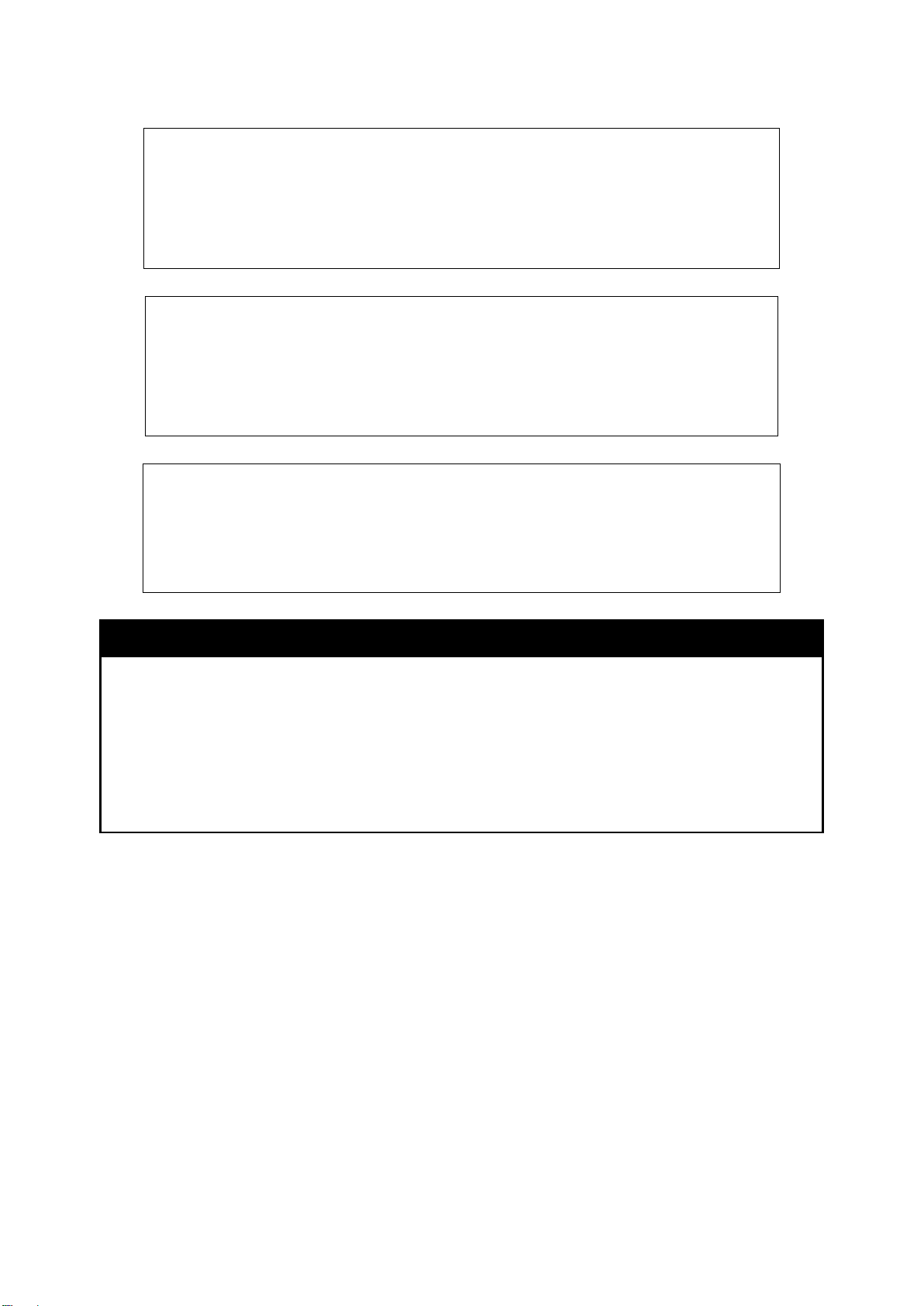
DES-1228/ME Metro Ethernet Managed Switch CLI Reference Guide
DES-1228/ME:5#delete trusted_host ipaddr 10.81.17.1
DES-1228/ME:5#delete trusted_host network 10.81.0.0/16
DES-1228/ME:5#delete trusted_host all
DES-1228/ME:5#
Example usage :
To delete a trusted host with an IP address 10.48.74.121:
Command: delete trusted_host ipaddr 10.81.17.1
Success.
DES-1228/ME:5#
To delete a trusted host network with a network address 10.62.0.0/16:
Command: delete trusted_host network 10.81.0.0/16
Success.
DES-1228/ME:5#
To delete all trusted host entries:
Command: delete trusted_host all
Success.
show trusted_host
Purpose
Syntax
Description
Parameters
Restrictions
Used to display a list of trusted hosts entered on the Switch using the create
trusted_host command above.
show trusted_host
This command is used to display a list of trusted hosts entered on the Switch
using the create trusted_host command above.
None.
None.
64
Page 69
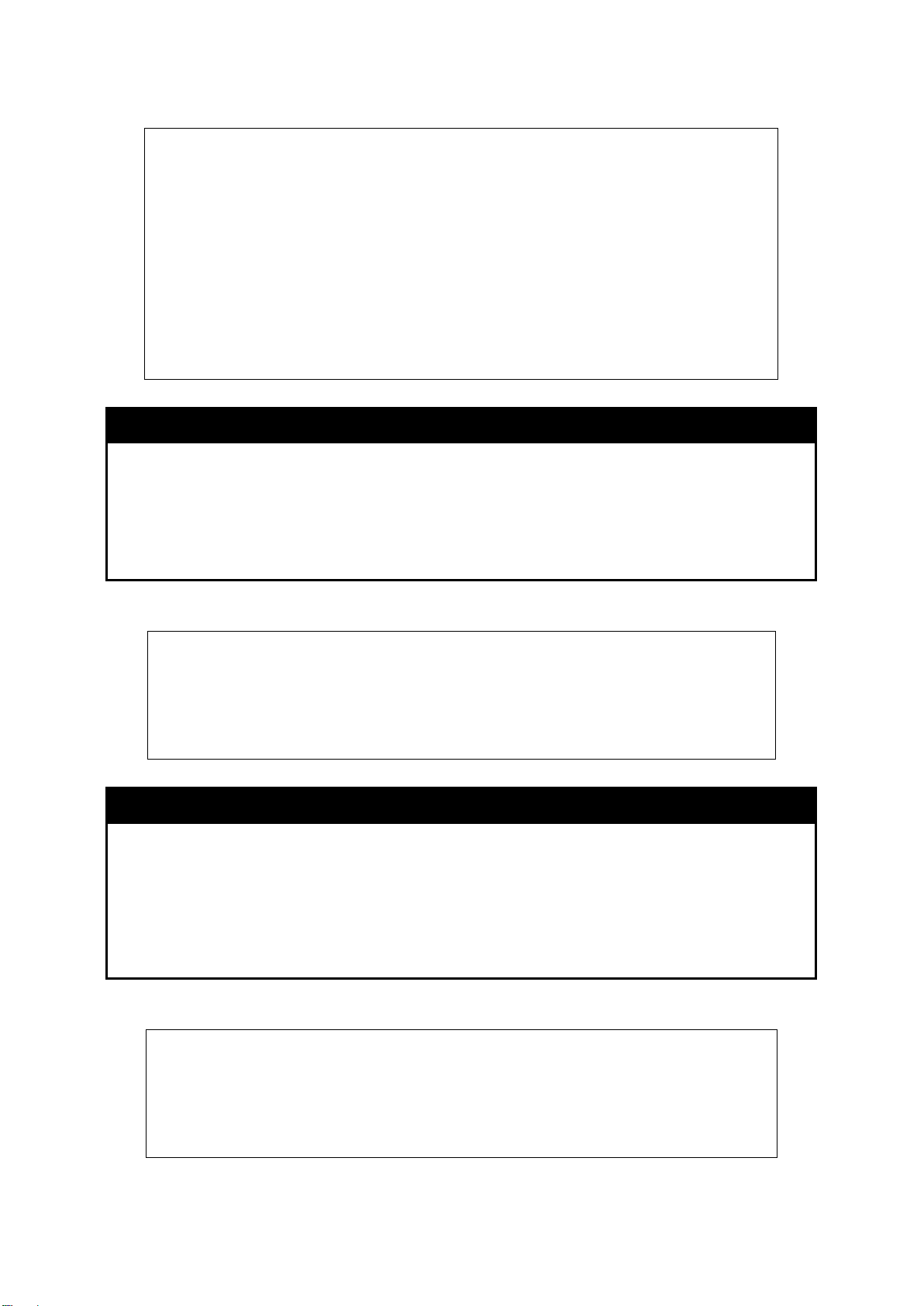
DES-1228/ME Metro Ethernet Managed Switch CLI Reference Guide
DES-1228/ME:5#show trusted_host
DES-1228/ME:5#enable snmp traps
DES-1228:5#
DES-1228/ME:5#enable snmp authenticate_traps
Example Usage:
To display the list of trust hosts:
Command: show trusted_host
Management Stations
IP Address/Netmask
-----------------------
10.53.13.94/32
Total Entries: 1
DES-1228/ME:5#
enable snmp traps
Purpose
Syntax
Description
Parameters
Restrictions
Used to enable SNMP trap support.
enable snmp traps
The enable snmp traps command is used to enable SNMP trap support on the switch.
None.
Only Administrator level or Operator level users can issue this command.
To enable SNMP trap support:
Command: enable snmp traps
Success.
enable snmp authenticate_traps
Purpose
Syntax
Description
Used to enable SNMP authentication failure trap support..
enable snmp authenticate_traps
This command is us ed to enable snmp authenticate_ traps command enables
SNMP authentication failure trap support.
Parameters
Restrictions
None.
Only Administrator level or Operator level users can issue this command.
Example usage :
To enable SNMP authentication trap support:
Command: enable snmp authenticate_traps
Success.
DES-1228/ME:5#
65
Page 70

DES-1228/ME Metro Ethernet Managed Switch CLI Reference Guide
enable snmp linkchange_traps
Purpose
Syntax
Description
Parameters
Restrictions
Used to configure the sending of linkchange traps. .
enable snmp linkchange_traps
This command is used to enable/disable snmp link change traps.
None.
Only Administrator level or Operator level users can issue this command.
To enable SNMP linkchange t rap support on the Switch:
DES-1228/ME:5# enable snmp linkchange_traps
Command: enable snmp linkchange_traps
Success.
DES-1228/ME:5#
66
Page 71

DES-1228/ME Metro Ethernet Managed Switch CLI Reference Guide
DES-1228/ME:5#disable snmp traps
mand disables SNMP
DES-1228/ME:5#disable snmp authenticate_traps
DES-1228/ME:5#
disable snmp traps
Purpose
Syntax
Description
Parameters
Restrictions
Used to disable SNMP trap support on the switch.
disable snmp traps
This command is used to disable SNMP trap support on the Switch.
None.
Only Administrator level or Operator level users can issue this
command.
Example usage :
To disable SNMP authentication trap support:
Command: disable snmp traps
Success.
DES-1228/ME:5#
disable snmp authenticate_traps
Purpose
Syntax
Used to disable SNMP trap support on the switch.
disable snmp authenticate_traps
Description
The disable snmp authenticate_traps com
authentication failure trap support.
Parameters
Restrictions
None.
Only Administrator level or Operator level users can issue this
command.
To disable SNMP authentication trap support:
Command: disable snmp authenticate_traps
Success.
disable snmp linkchange_traps
Purpose
Syntax
Description
Parameters
Used to disable the sending of linkchange traps.
disable snmp linkchange_traps
This command is used to disable snmp link change traps..
None.
Restrictions
Only Administrator level or Operator level users can issue this
command.
67
Page 72

DES-1228/ME Metro Ethernet Managed Switch CLI Reference Guide
DES-1228/ME:5# disable snmp linkchange_traps
DES-1228/ME:5#config snmp linkchange_traps ports 1-4 enable
To disable SNMP linkchange trap support o n t he Switch::
Command: disable snmp linkchange_traps
Success.
DES-1228/ME:5#
config snmp linkchange_traps ports
Purpose
Used to configure the sending of linkchange traps and per port
control for sending of change traps.
Syntax
Description
config snmp linkchange_traps ports [all | <portlist>] [enable | disable]
This command is used to configure the sending of linkchange traps
and per port control for the sending of change traps.
Parameters
all – To specify all ports.
<portlist> - To specify a port range.
enable – To enable the sending of a link change trap for this port.
disable - To disable the sending of a link change trap for this port.
Restrictions
Only Administrator level or Operator level users can issue this
command.
Example usage :
To configure SNMP linkchange traps for ports 1 to 4:
Command: config snmp linkchange_traps ports 1-4 enable
Success.
DES-1228/ME:5#
show snmp traps
Purpose
Syntax
Description
Parameters
Restrictions
Example usage :
To view the current SNMP trap support:
Used to show SNMP trap support on the Switch.
show snmp traps {linkchange_traps { ports <portlist>} }
This command is used to view the SNMP trap support status
currently configured on the Switch.
linkchange_traps – This displays the current SNMP linkchange trap
status.
<portlist> – This specifies a list of ports to display SNMP trap
support.
None.
68
Page 73

DES-1228/ME Metro Ethernet Managed Switch CLI Reference Guide
DES-1228/ME:5#show snmp traps
DES-1228/ME:5#
Command: show snmp traps
SNMP Traps : Enabled
Authenticate Traps : Enabled
Linkchange Traps : Enabled
69
Page 74
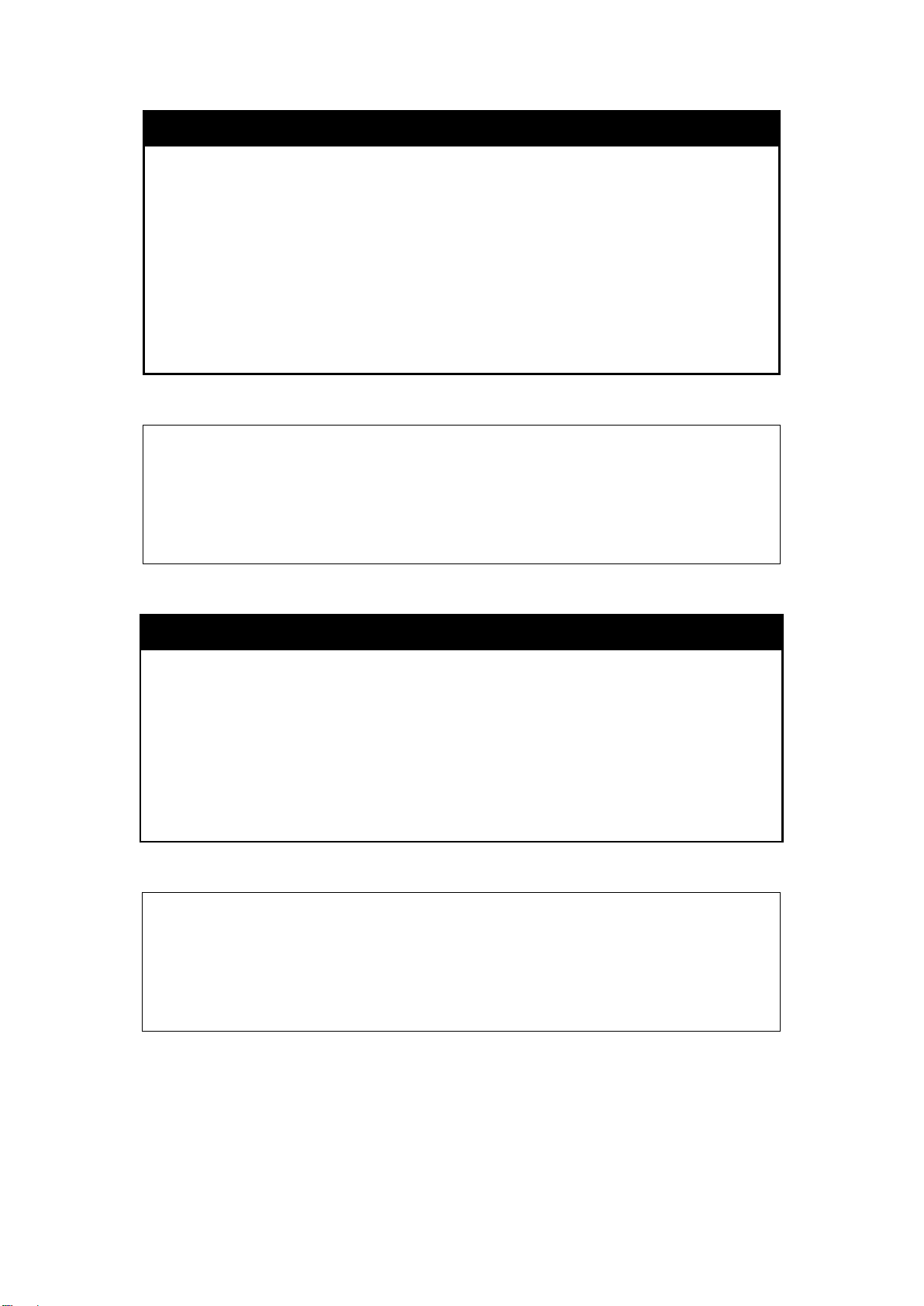
DES-1228/ME Metro Ethernet Managed Switch CLI Reference Guide
DES-1228/ME:5#config snmp system_contact MIS Department II
DES-1228/ME:5#config snmp system_location HQ 5F
config snmp system_contact
Purpose
Used to enter the name of a contact person who is responsible for
the Switch.
Syntax
Description
config snmp system_contact {<sw_contact>}
This command is used to enter the name and/or other information to
identify a contact person who is responsible for the Switch. A
maximum of 128 characters can be used.
Parameters
<sw_contact> − A maximum of 128 characters is allowed. A NULL
string is accepted if there is no contact.
Restrictions
Only Administrator level or Operator level users can issue this
command..
Example usage :
To configure the Switch contact to “MIS Department II”:
Command: config snmp system_contact MIS Department II
Success.
DES-1228/ME:5#
config snmp system_loca ti on
Purpose
Syntax
Description
Parameters
Restrictions
Example usage :
To configure the Switc h location for “HQ 5F”:
Command: config snmp system_location HQ 5F
Success.
DES-1228/ME:5#
Used to enter a description of the location of the Switch.
config snmp system_location {<sw_location>}
This command is used to enter a description of the location of the
Switch. A maximum of 128 characters can be used.
<sw_location> − A maximum of 128 characters is allowed. A NULL
string is accepted if there is no location desired.
Only Administrator level or Operator level users can issue this
command..
70
Page 75

DES-1228/ME Metro Ethernet Managed Switch CLI Reference Guide
DES-1228/ME:5#enable rmon
DES-1228/ME:5#
config snmp system_name
Purpose
Syntax
Description
Parameters
Restrictions
Example usage :
To configure the Switc h name for “DES-1228 Switch”:
DES-1228/ME:5#config snmp system_name DES-1228 Switch
Command: config snmp system_name DES-1228 Switch
Success.
DES-1228/ME:5#
Used to configure the name for the Switch.
config snmp system_name {<sw_name>}
This command is used to configure the name of the Switch.
<sw_name> − A maximum of 128 characters is allowed. A NULL
string is accepted if no name is desired.
Only Administrator level or Operator level users can issue this
command..
enable rmon
Purpose
Used to enable RMON on the Switch.
Syntax
Description
Parameters
Restrictions
Example Usage:
To enable RMON:
Command: enable rmon
Success.
disable rmon
Purpose
Syntax
enable rmon
This command is used, in conjunction w ith the disa bl e rm on
command below, to enable and disable remote monitoring (RMON)
on the Switch.
None.
Only Administrator level or Operator level users can issue this
command..
Used to disable RMON on the Switch.
disable rmon
Description
Parameters
Restrictions
This command is used, in conjunction with the enable rmon
command above, to enable and disable remote monitoring (RMON)
on the Switch.
None.
Only Administrator level or Operator level users can issue this
command..
71
Page 76

DES-1228/ME:5#disable rmon
DES-1228/ME:5#
DES-1228/ME:5# config snmp coldstart_traps enable
Example Usage:
To disable RMON:
Command: disable rmon
Success.
config snmp coldstart _ tr a ps
DES-1228/ME Metro Ethernet Managed Switch CLI Reference Guide
Purpose
Syntax
Description
Parameters
Used to configure the trap for coldstart event.
config snmp coldstart_traps [enable | disable]
This command is used to configure the trap state for coldstart event
enable – enable trap of coldstart event.
disable – disable trap of coldstart event.
Restrictions
Only Administrator level users can issue this command.
Example usage:
To enable the trap for coldstart events:
Command: config snmp coldstart_traps enable
Success.
DES-1228/ME:5#
config snmp warmstart_traps
Purpose
Syntax
Used to configure the trap for warmstart event.
config snmp warmstart_traps [enable | disable]
Description
Parameters
This command is used to configure the trap state for warmstart event
enable – enable trap of warmstart event.
disable – disable trap of warmstart event.
Restrictions
Only Administrator level users can issue this command.
Example usage :
To enable the trap for warmstart events:
DES-1228/ME:5# config snmp warmstart_traps enable
Command: config snmp warmstart_traps enable
Success.
DES-1228/ME:5#
72
Page 77
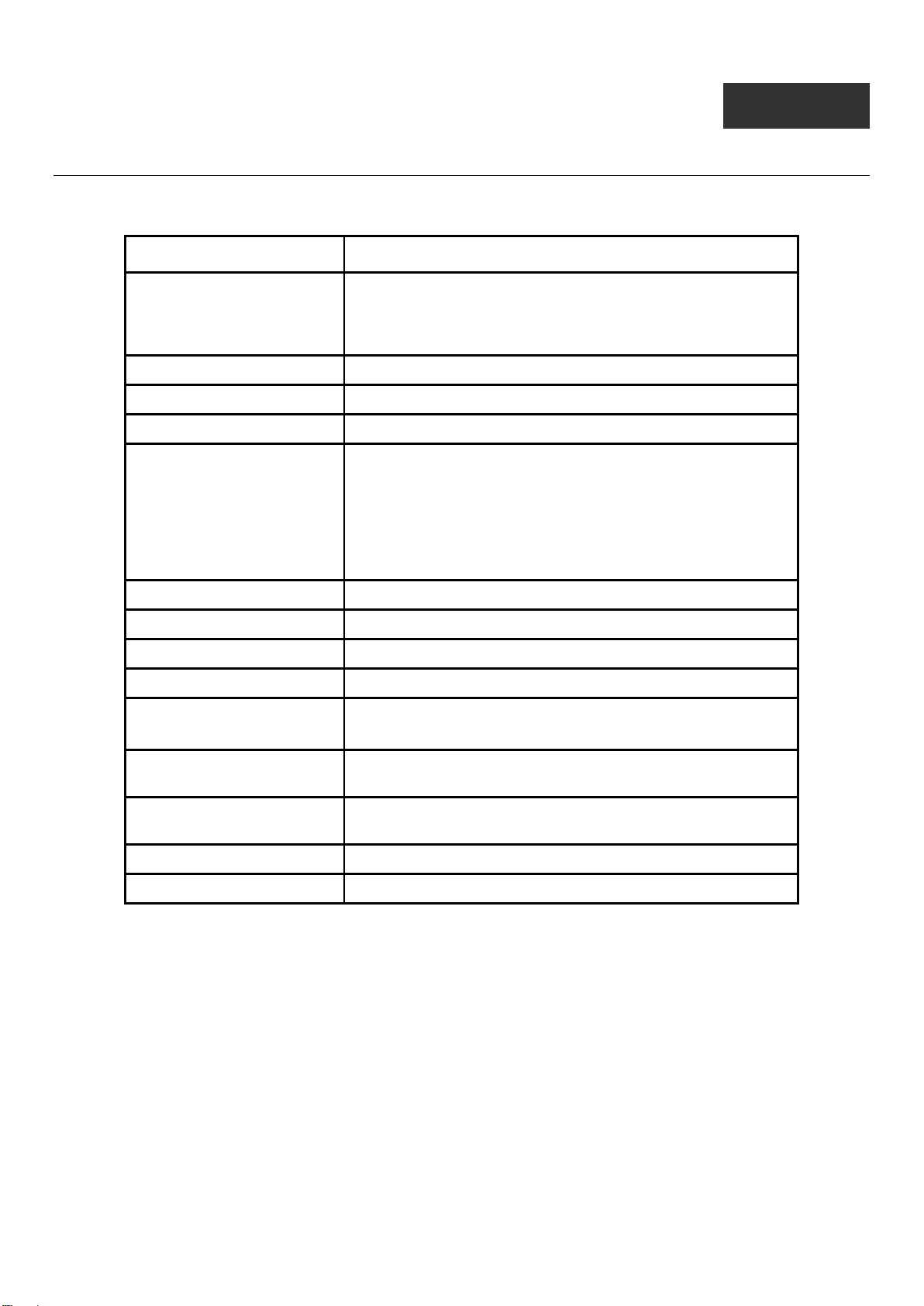
DES-1228/ME Metro Ethernet Managed Switch CLI Reference Guide
<ipv6addr>] <path_filename 64>
9
SWITCH UTILITY COMMANDS
The Switch Utility commands in the Command Line Interface (CLI) are listed (along with the appropriate parameters) in the
following table:
Command Parameters
download [ firmware_fromTFT P [<ipaddr> | <ipv6ad dr >] <path _filename
64> image_id <value 1-2> | cfg_fromTFTP [<ipaddr> |
<ipv6addr>] <path_filename 64> {config_id <value 1-2> |
increment} ]
config firmware image_id <value 1-2> [delete | boot_up]
show firmware information
show config [current_config | config_in_nvram]
upload [cfg_toTFTP [<ipaddr> |
{config_id <value 1-2>} {[in clude | exclude | begin] <filter_string
80> {<filter_string 80 > {<filter_string 80>}} {[includ e | exclude |
begin] <filter_string 80> {<filter_string 80> {<filter_string 80>}}
{[include | exclude | begin] <filter_str ing 80> {<filter_string 80>
{<filter_string 80>}}}}} | log_toTFTP [<ipaddr> | <ipv6addr>]
<path_filename 64>]
enable autoconfig
disable autoconfig
config autoconfig timeout < value 1-65535 >
show autoconfig
ping <ipaddr> {times <val ue 0-255>} {size <value 1-60000>}
{timeout <sec 1-99>}
ping6 <ipv6addr> {times <value 1-255>} {size <value 1-6000>}
{timeout <value 1-10>}
traceroute <ipaddr> {ttl <value 1-60>} {port <value 30000-64900>}
{timeout <sec 1-65535>} {probe <value 1-9>}
config terminal _line [default | <value 20-80>]
show terminal_line
Each command is listed, in detail, in the following sections:
73
Page 78
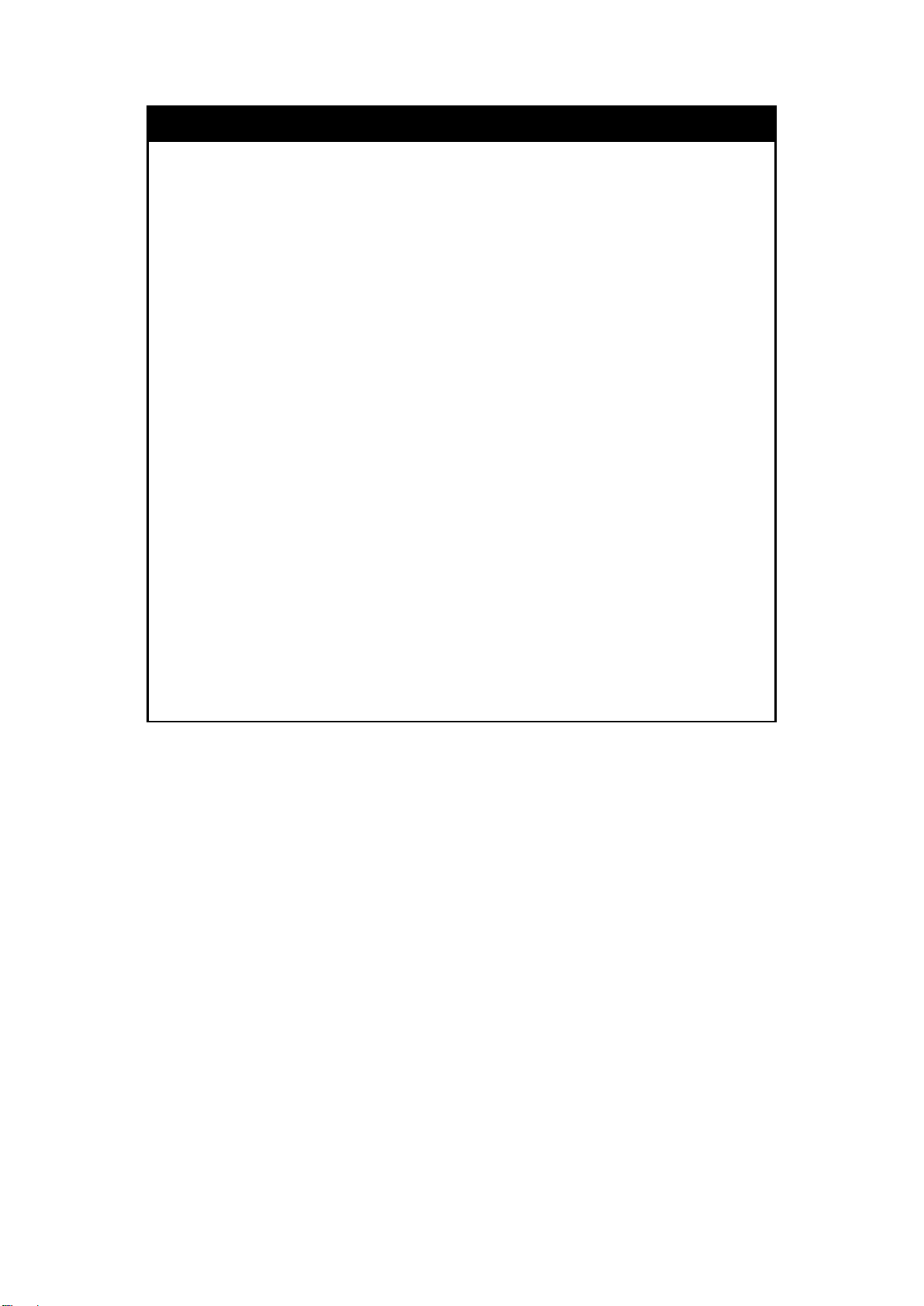
DES-1228/ME Metro Ethernet Managed Switch CLI Reference Guide
2> | cfg_fromTFTP [<ipaddr> | <ipv6addr>]
download
Purpose
Syntax
Description
Parameters
Used to download and install new firmware or a Switch
configuration file from a TFTP server.
[firmware_fromTFTP [<ipaddr> | <ipv6addr>] <path_filename 64>
image_id <value 1<path_filename 64> {config_id <value 1-2> | increment}]
This command is used to download a new firmware or a Switch
configuration file from a TFTP server.
firmware_fromTFTP - Download and install new firmware on the
Switch from a TFTP server.
cfg_fromTFTP - Download a switch configuration file from a TFTP
server.
<ipaddr> - The IP address of the TFTP server.
<ipv6addr> - The IPv6 address of the TFTP server.
<path_filename> - The DOS path and filename of the firmware or
switch configuration file on the TFTP server. For example,
C:\1228.had.
image_id <value 1-2> - Specify the working section ID. The Switch
can hold two firmware versions for the user to select from, which
are specified by section ID.
increment - Allows the download of a partial switch configuration
file. This allows a file to be downloaded that will change only the
switch parameters explicitly stated in the configuration file. All other
switch parameters will remain unchanged.
config_id <value 1-2> - Specifies which cfg file ID. if cfg ID is not
specified, it refers to the boot_up CFG file.
Restrictions
Example usage :
To download a configura t ion file:
The TFTP server must be on the same IP subnet as the Switch.
Only Administrator level, Operator level or Power User level users
can issue this command.
74
Page 79

DES-1228/ME Metro Ethernet Managed Switch CLI Reference Guide
DES-1228/ME:5#download cfg_fromTFTP 10.48.74.121 c:\cfg\setting.txt
Command: download cfg_fromTFTP 10.48.74.121 c:\cfg\setting.txt
Connecting to server................... Done.
Download configuration................. Done.
Success.
DES-1228/ME:5#
DES-1228/ME:5##------------------------------------------------------------------DES-1228/ME:5## DES-1228/ME Configuration
DES-1228/ME:5##
DES-1228/ME:5## Firmware: Build 2.01.001
DES-1228/ME:5## Copyright(C) 2012 D-Link Corporation. All rights reserved.
DES-1228/ME:5##------------------------------------------------------------------DES-1228/ME:5#
DES-1228/ME:5#
DES-1228/ME:5## BASIC
DES-1228/ME:5#
DES-1228/ME:5#config serial_port baud_rate 9600 auto_logout 10_minutes
Command: config serial_port baud_rate 9600 auto_logout 10_minutes
The downloa d confi guratio n comma nd will initiate t he loading of the various setti ngs in the order listed in the con figuration file.
When the file has been successfully loaded the message “End of configuration file for DES-1228/ME” appears followed by the
command prompt.
DES-1228/ME:5#disable authen_policy
Command: disable authen_policy
Success.
DES-1228/ME:5#
config firmware
Purpose
Syntax
Description
Parameters
Used to configure the firmware section image as a boot up section,
or to delete the firmware section
config firmware image_id <value 1-2> [delete | boot_up]
This command is used to configure the firmware section image. The
user may choose to remove the firmware section or use it as a boot
up section.
image_id – Specifies the working section image. The Switch can
hold two firmware versions for the user to select from, which are
specified by image ID.
delete – Entering this parameter will delete the specified firmware
section image.
boot_up – Entering this parameter will specify the firmware image ID
as a boot up section image.
Restrictions
Only Administrator level users can issue this command.
Example usage :
To configure firmware section image 1 as a boot up section:
75
Page 80

DES-1228/ME Metro Ethernet Managed Switch CLI Reference Guide
DES-1228/ME:5# config firmware image_id 1 boot_up
Command: config firmware image_id 1 boot_up
Success.
DES-1228/ME:5#
76
Page 81

DES-1228/ME Metro Ethernet Managed Switch CLI Reference Guide
DES-1228/ME:5#show firmware information
show firmware information
Purpose
Syntax
Description
Parameters
Restrictions
Used to display the firmware section information.
show firmware information
This command is used to display the firmware section information.
None.
None
Example usage :
To display the current firmware information on the Switch:
Command: show firmware information
Image ID : 1(Boot up firmware)
Version : 2.01.001
Size : 2420752 Bytes
Update Time: 0000/00/00 00:03:03
From : 10.10.27.67
User : Anonymous(CONSOLE)
Image ID : 2(Empty)
DES-1228/ME:5#
77
Page 82

DES-1228/ME Metro Ethernet Managed Switch CLI Reference Guide
ath_filename 64>
upload
Purpose
Syntax
Description
Parameters
Used to upload the current switch settings or the switch history log to a
TFTP.
upload [cfg_toTFTP [<ipaddr> | <ipv6addr>] <p
{config_id <value 1-2>} {[include | exclude | begin] <filter_string 80>
{<filter_string 80> {<filter_string 80>}} {[include | exclude | begin]
<filter_string 80> {<filter_string 80> {<filter_string 80>}} {[include |
exclude | begin] <filter_string 80> {<filter_string 80> {<filter_string
80>}}}}} | log_toTFTP [<ipaddr> | <ipv 6ad dr>] <p ath _f il ename 64>]
This command is used to upload either the Switch’s current settings or
the Switch’s history log to a TFTP server.
The output stream can be filtered by the expression specified at the
end of the comm and. The expression can conta in up to three m ultiple
filter evaluations. A filter evaluation begins wit h a filter type (include,
exclude, and begin), foll owed by up to three filter s trings (ex: “stp”). A
filter string is enclosed by the symbol “
The relationship of m ultip le filter strings following th e s ame filter type is
OR. That is, one line is qualifie d if one of the specif ied filter strings is
matched.
If more than one f ilter evaluation is spec ified; the output is filtered by
the former evaluation and will be used as the input of the latter
evaluation.
cfg_toTFTP − Specifies that the Switch’s current settings will be
uploaded to the TFTP server.
log_toTFTP − Specifies that the switch history log will be uploaded to
the TFTP server.
<ipaddr> − The IP address of the TFTP server. The TFTP server must
be on the same IP subnet as the Switch.
<ipv6addr> - The IPv6 address of the TFTP server.
<path_filename 64> − Specifies the location of the Switch
configuration file on the TFTP server. This file will be replaced by the
uploaded file from the Switch
config_id - Specifies which cfg file ID. if cfg ID is not specified, it refers
to the boot_up CFG file.
include – Includes lines that contain the specified filter string.
exclude – Excludes lines that contain the specified filter string
begin – The first line that conta ins the specified filter s tring will be the
first line of the output.
filter_string: A f ilter string is encl osed by the symbo l ". Thus, the filter
string itself cannot contain the “character. The filter string is case
sensitive.
Restrictions
Example usage :
To upload the spanning tree configurat ions to TFTP server:
The TFTP server must be on the same IP subnet as the Switch Only
Administrator level or Operator level users can issue this command
78
Page 83

DES-1228/ME Metro Ethernet Managed Switch CLI Reference Guide
DES-1228/ME:5#
DES-1228/ME:5#upload cfg_toTFTP 10.90.90.1 config_stp.txt include "stp"
Command: upload cfg_toTFTP 10.90.90.1 config_stp.txt include "stp"
Connecting to server................... Done.
Upload configuration................... Done.
Success.
79
Page 84

DES-1228/ME Metro Ethernet Managed Switch CLI Reference Guide
configuration file name and path within the user interface. Alternatively, the DHCP
enable autoconfig
Purpose
Used to activate the auto configuration function for the Switch. This will load
a previously saved configuration file for current use.
Syntax
Description
enable autoconfig
When autoconfig is enabled on the Switch, the DHCP reply will contain a
configuration file and path name. It will then request the file from the TFTP
server specified in the reply. When autoconfig is enabled, the ipif settings will
automatically become DHCP client.
Parameters
Restrictions
None.
When autoconfig is enabled, the Switch becomes a DHCP client
automatically (same as: config ipif System dhcp). The DHCP server must
have the TFTP server IP address and configuration file name, and be
configured to deliver this information in the data field of the DHCP reply
packet. The TFTP server must be running and have the requested
configuration file in its base directory when the request is received from the
Switch. Consult the DHCP server and TFTP server software instructions for
information on loading a configuration file.
If the Switch is unable to complete the auto configuration process the
previously saved local configuration file present in Switch memory will be
loaded.
Only Administrator level or Operator level users can issue this command
Note: Dual-purpose (DHCP/TFTP) server utility software may require entry of the
software m ay require c reating a s eparate ex t file with t he configur ation file n ame and
path in a specific directory on the server. Consult the documentation for the DHCP
server software if users are unsure.
Example usage :
To enable auto configuration on the Switch:
DES-1228/ME:5#enable autoconfig
Command: enable autoconfig
Success.
DES-1228/ME:5#
When autoconfig is enabled and the Switch is rebooted, the normal login screen will appear for a few moments while the
autoconfig request (i.e. download configuration) is initiated. The console will then displa y the configuration parameters as they
are loaded from the configuration file specified in the DHCP or TFTP server. This is exactly the same as using a download
configurat ion command. Aft er the entire Swit ch configurat ion is loaded, the Switch will automatically “logout” the s erver. The
configuration settings will be saved automatically and become the active configuration.
Upon booting up the autoconfig process is initiated, the console screen will appear similar to the example below. The
configuration settings will be loaded in normal order.
80
Page 85

DES-1228/ME Metro Ethernet Managed Switch CLI Reference Guide
DES-1228/ME Metro Ethernet Switch
Download configuration................. Done.
: With autoconfig enabled, the Switch ipif settings now define the Switch as a DHCP
Command Line Interface
Firmware: Build 2.01.001
Copyright(C) 2012 D-Link Corporation. All rights reserved.
UserName:
PassWord:
DES-1228/ME:5#download cfg_fromTFTP 10.41.44.44 c:\cfg\setting.txt
Command: download cfg_fromTFTP 10.41.44.44 c:\cfg\setting.txt
Connecting to server................... Done.
The very end of the autoconfig process appears like this:
Success.
DES-1228/ME:5#
DES-1228/ME:5## ROUTE
DES-1228/ME:5#
DES-1228/ME:5#
DES-1228/ME:5##--------------------------------------------------DES-1228/ME:5## End of configuration file for DES-1228/ME
DES-1228/ME:5##--------------------------------------------------DES-1228/ME:5#
DES-1228/ME:5#
Note
client. Use the show switch command to display the new IP settings status.
81
Page 86

DES-1228/ME Metro Ethernet Managed Switch CLI Reference Guide
DES-1228/ME:5#disable autoconfig
DES-1228/ME:5#config autoconfig timeout 20
disable autoconfig
Purpose
Syntax
Description
Use this to deactivate auto configuration from DHCP.
disable autoconfig
This command is used to instruct the Switch not to accept auto
configuration instruction from the DHCP server. This does not change
the IP settings of the Switch. The ipif settings will continue as DHCP
client until changed with the config ipif command.
Parameters
Restrictions
None.
Only Administrator level or Operator level users can issue this
command.
Example usage :
To stop the auto configuration function:
Command: disable autoconfig
Success.
DES-1228/ME:5#
config autoconfig timeout
Purpose
This command is used to specify the timeout length in getting of
network setting through DHCP.
Syntax
Description
config autoconfig timeout < value 1-65 535 >
This command is used to configure the timeout value. This timer is used
to limit the length of time in getting configuration setting from the
network. When timeout occurs, the auto configuration operation will be
stopped and the local configuration file will be used to configure the
system.
Parameters
value - Specify the timeout length in seconds.
The default setting is 50 seconds.
Restrictions
Only Administrator level, Operator level or Power User level users can
issue this command.
Example usage :
To configure the auto configuration ti me o ut val ue :
Command: config autoconfig timeout 20
Success.
82
Page 87

DES-1228/ME Metro Ethernet Managed Switch CLI Reference Guide
DES-1228/ME:5#show autoconfig
DES-1228/ME:5#
show autoconfig
Purpose
Syntax
Description
Used to display the current autoconfig status of the Switch.
show autoconfig
This command is used to list the current status of the auto
configuration function.
Parameters
Restrictions
None.
None.
Example usage :
To display the autoconfig status:
Command: show autoconfig
Autoconfig State: Disabled
Timeout : 50 sec
83
Page 88

DES-1228/ME Metro Ethernet Managed Switch CLI Reference Guide
DES-1228/ME:5#ping 10.48.74.121 times 4
ping
Purpose
Syntax
Used to test the connectivity between network devices.
ping <ipaddr> {times <value 0-255>} {size <value 1-60000>}
{timeout <sec 1-99>}
Description
The command is used to send Internet Control Message Protocol
(ICMP) echo messages to a remote IP address. The remote IP
address will then “echo” or return the message. This is used to
confirm connectivity between the Switch and the remote device.
Parameters
<ipaddr> − Specifies the IP address of the host.
times <value 0-255> − The number of individual ICMP echo
messages to be sent. A value of 0 will send an infinite ICMP echo
messages. The maximum value is 255. The default is 0.
size <value 1-60000> − The size of the test packet. The value is
between 1 and 60000.
timeout <sec 1-99> − Defines the time-out period while waiting for a
response from the remote device. A value of 1 to 99 seconds can be
specified. The default is 1 second.
Restrictions
None.
Example usage :
To ping the IP address 10.48.74.121 four times:
Command: ping 10.48.74.121
Reply from 10.48.74.121, time<10ms
Reply from 10.48.74.121, time<10ms
Reply from 10.48.74.121, time<10ms
Reply from 10.48.74.121, time<10ms
Ping statistics for 10.48.74.121
Packets: Sent =4, Received =4, Lost =0
DES-1228/ME:5#
ping6
Purpose
Syntax
Description
Parameters
Used to diagnose the IPv6 network.
ping6 <ipv6addr> {times <value 1-255>} {size <value 1-6000>}
{timeout <value 1-10>}
This command is used to diagnose the IPv6 network.
<ipv6addr> − Specifies the IPv6 address of the host.
times <value 1-255> − The number of individual ICMP echo
messages to be sent. T he default is 1.
size <value 1-6000> − The size of the test packet. The value is
between 1 and 6000.
timeout <value 1-10> − Defines the time-out period whil e waiting for
a response from the remote devic e. A value of 1 to 10 secon ds can
be specified. The default is 1 second.
84
Page 89

DES-1228/ME Metro Ethernet Managed Switch CLI Reference Guide
DES-1228/ME:5#ping6 FE80::254:85FF:FE32:1804%System times 6
ping6
Restrictions
None.
Example usage :
To ping the IPv6 address “FE80::254:85FF:FE32:1804” six times:
Command: ping6 FE80::254:85FF:FE32:1804%System times 6
Reply from FE80::254:85FF:FE32:1804, bytes=100 time=10 ms
Reply from FE80::254:85FF:FE32:1804, bytes=100 time<10 ms
Reply from FE80::254:85FF:FE32:1804, bytes=100 time<10 ms
Reply from FE80::254:85FF:FE32:1804, bytes=100 time<10 ms
Reply from FE80::254:85FF:FE32:1804, bytes=100 time<10 ms
Reply from FE80::254:85FF:FE32:1804, bytes=100 time<10 ms
Ping Statistics for FE80::254:85FF:FE32:1804
Packets: Sent =6, Received =6, Lost =0
Success.
DES-1228/ME:5#
85
Page 90

DES-1228/ME Metro Ethernet Managed Switch CLI Reference Guide
traceroute
Purpose
Used to trace the routed path between the Switch and a destination
endstation.
Syntax
traceroute <ipaddr> {ttl <value 1-60>} {port <value 30000-64900>}
{timeout <sec 1-65535>} {probe <value 1-9>}
Description
This command is used to trace the routed path between the Switch
and a destination endstation.
Parameters
<ipaddr> - The IP address of the destination endstation.
ttl <value 1-60> - The time-to-live value of the trace route request.
This is the maximum number of routers. This command will cross
while seeking the networ k path between two devices.
port <value 30000-64900> - The port number. It must be above
1024. The value range is between 30000 and 64900.
probe <value 1-9> - The number of probes. The range is from 1 to 9.
Restrictions
Only Administrator level, Operator level or Power User level users
can issue this command.
Example usage :
To trace the routed path between the Switch and 10.48.74.121:
DES-1228/ME:5#traceroute 10.48.74.121 probe 3
Command: traceroute 10.48.74.121 probe 3
1 <10 ms. 10.48.74.121
1 <10 ms. 10.48.74.121
1 <10 ms. 10.48.74.121
DES-1228/ME:5#
86
Page 91
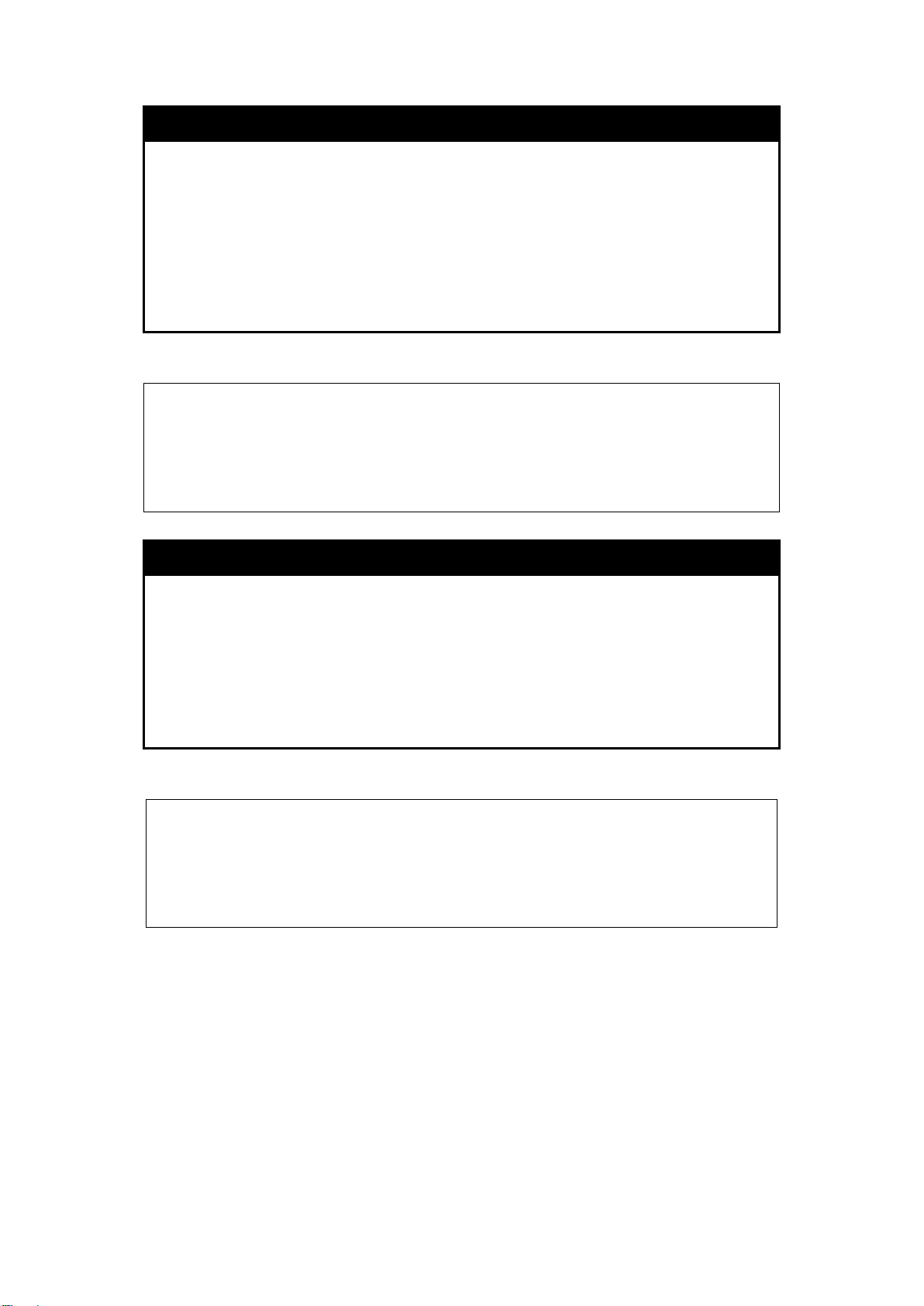
DES-1228/ME Metro Ethernet Managed Switch CLI Reference Guide
DES-1228/ME:5# config terminal_line 30
DES-1228/ME:5#
config terminal line
Purpose
Syntax
Description
Parameters
Restrictions
Example usage :
To configure the termi nal line:
Command: config terminal_line 30
Success.
show terminal line
Purpose
Used to configure the number of rows which can be displayed at a
screen.
config terminal_line [default | <value 20-80>]
This command is used to configure the number of rows which can be
displayed on a screen. The default value is 24.
None.
Only Administrator level, Operator level or Power User level users
can issue this command.
Used to display the number of rows which can be displayed at a
screen.
Syntax
Description
Parameters
Restrictions
Example usage :
To show the te rminal line:
DES-1228/ME:5# show terminal_line
Command: show terminal_line
Current terminal line number : 30
DES-1228/ME:5#
show terminal_line
This command is used to display the number of rows which can be
displayed on a screen.
None.
None.
87
Page 92
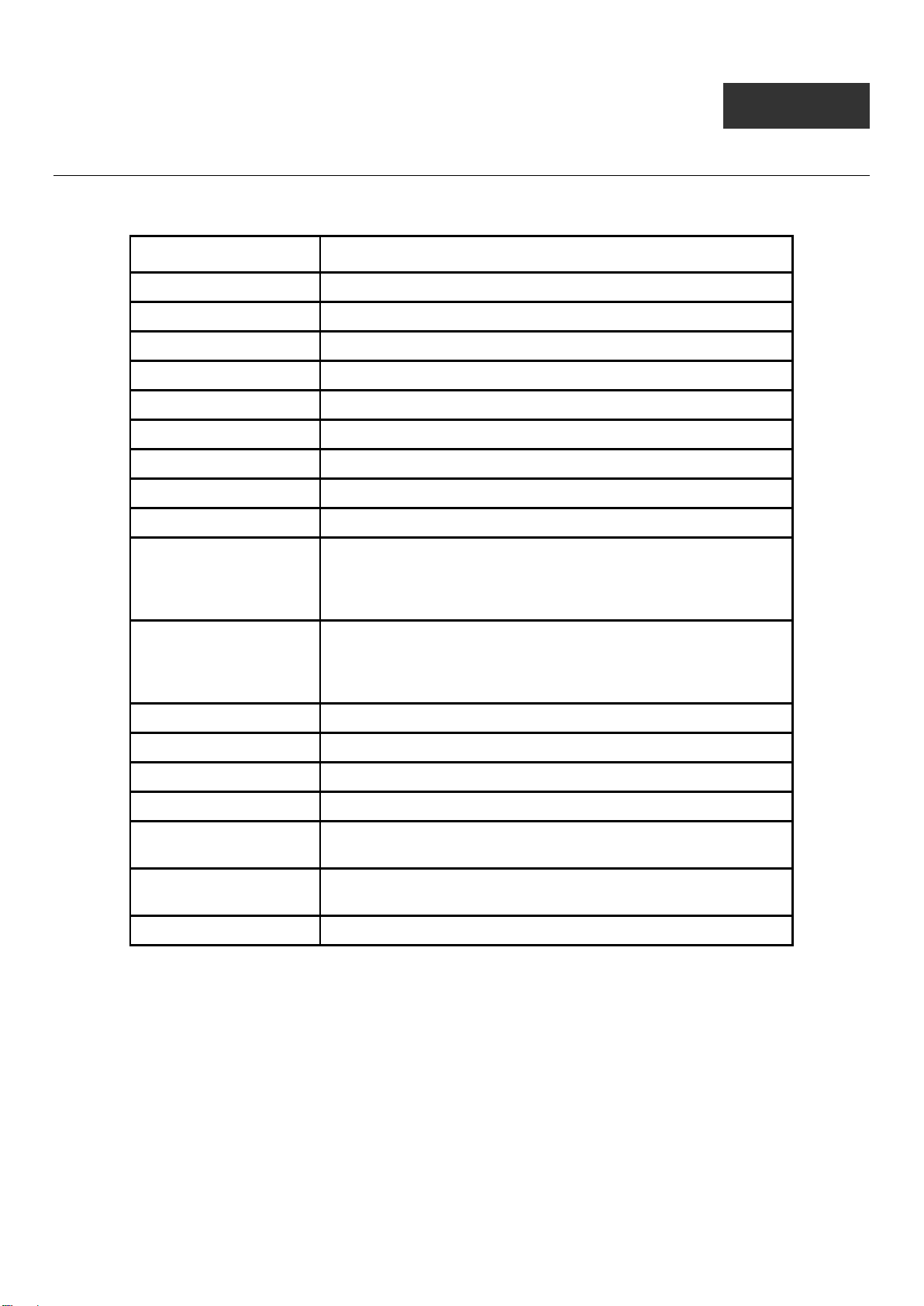
DES-1228/ME Metro Ethernet Managed Switch CLI Reference Guide
10
NETWORK MONITORING COMMANDS
The Network Monitoring commands in the Command Line Interface (CLI) are listed (along with the appropriate parameters) in
the following table:
Command Parameters
show packet ports <portlist>
show error ports <portlist>
show utilization [cpu | dram | flash | ports {<portlist>}]
clear counters {ports <portlist>}
clear log
show log {index <value_list X-Y>}
enable syslog
disable syslog
show syslog
create syslog host <index 1-4> {severit y [infor mational | warning | all] | facility [local0 |
local1 | local2 | local3 | local4 | local5 | local6 | local7] | udp_port
<udp_port_number>| ipaddress [<ipaddr>] | state [enable |
disable] }
config syslog {host [all | <index 1-4>]} {severit y [informational | warning | all] |
facility [local0 | local1 | local2 | local3 | local4 | local5 | local6 |
local7] | udp_port <udp_por t_number> | ipaddress [<ipaddr>] |
state [enable | disable]}
delete syslog host [<index 1-4> | all]
show syslog host {<index 1-4>}
config log_save_timing [time_interval <min 1-65535> | on_demand | log_trigg er]
show log_save_timing
enable command
logging
disable command
logging
show command logging
88
Page 93

DES-1228/ME Metro Ethernet Managed Switch CLI Reference Guide
DES-1228/ME:5#show packet ports 1
Each command is listed, in detail, in the following sections:
show packet ports
Purpose
Syntax
Description
Parameters
Restrictions
Example usage :
To display the packets analysis for port 1:
Command: show packet ports 1
Port Number : 1
Frame Size Frame Counts Frames/sec Frame Type Total Total/sec
------------ ------------ ---------- ---------- ---------- -------- 64 0 0 RX Bytes 0 0
65-127 0 0 RX Frames 0 0
128-255 0 0
Port Number : 1 0 TX Bytes 0 0
Frame Size Frame Counts Frames/sec Frame Type Total Total/sec
------------ ------------ ---------- ---------- ---------- -------- 64 0 0 RX Bytes 0 0
65-127 0 0 RX Frames 0 0
128-255 0 0
256-511 0 0 TX Bytes 0 0
512-1023 0 0 TX Frames 0 0
1024-1518 0 0
Unicast RX 0 0
Multicast RX 0 0
Broadcast RX 0 0
CTRL+C ESC q Quit SPACE n Next Page p Previous Page r Refresh
Used to display stats about packets sent and received by the Switch.
show packet ports <portlist>
This command is used to display statistics about packets sent and
received by ports specified in the <portlist>.
<portlist> − Specifies a port or range of ports to be displayed.
None.
89
Page 94

DES-1228/ME Metro Ethernet Managed Switch CLI Reference Guide
DES-1228/ME:5#show error ports 1
CTRL+C ESC q Quit SPACE n Next Page p Previous Page r Refresh
show error ports
Purpose
Syntax
Description
Parameters
Restrictions
Example usage :
To display the errors of the port 3:
Command: show error ports 1
Port Number : 1
RX Frames TX Frames
--------- -------- CRC Error 0 Excessive Deferral 0
Undersize 0 CRC Error 0
Oversize 0 Late Collision 0
Port Number : 1 Excessive Collision 0
RX Frames TX Frames
--------- -------- CRC Error 0 Excessive Deferral 0
Undersize 0 CRC Error 0
Oversize 0 Late Collision 0
Fragment 0 Excessive Collision 0
Jabber 0 Single Collision 0
Drop Pkts - Collision 0
Used to display the error statistics for a range of ports.
show error ports <portlist>
This command is used to display all of the packet error statistics
collected and logged by the Switch for a given port list.
<portlist> − Specifies a port or range of ports to be displayed.
None.
90
Page 95
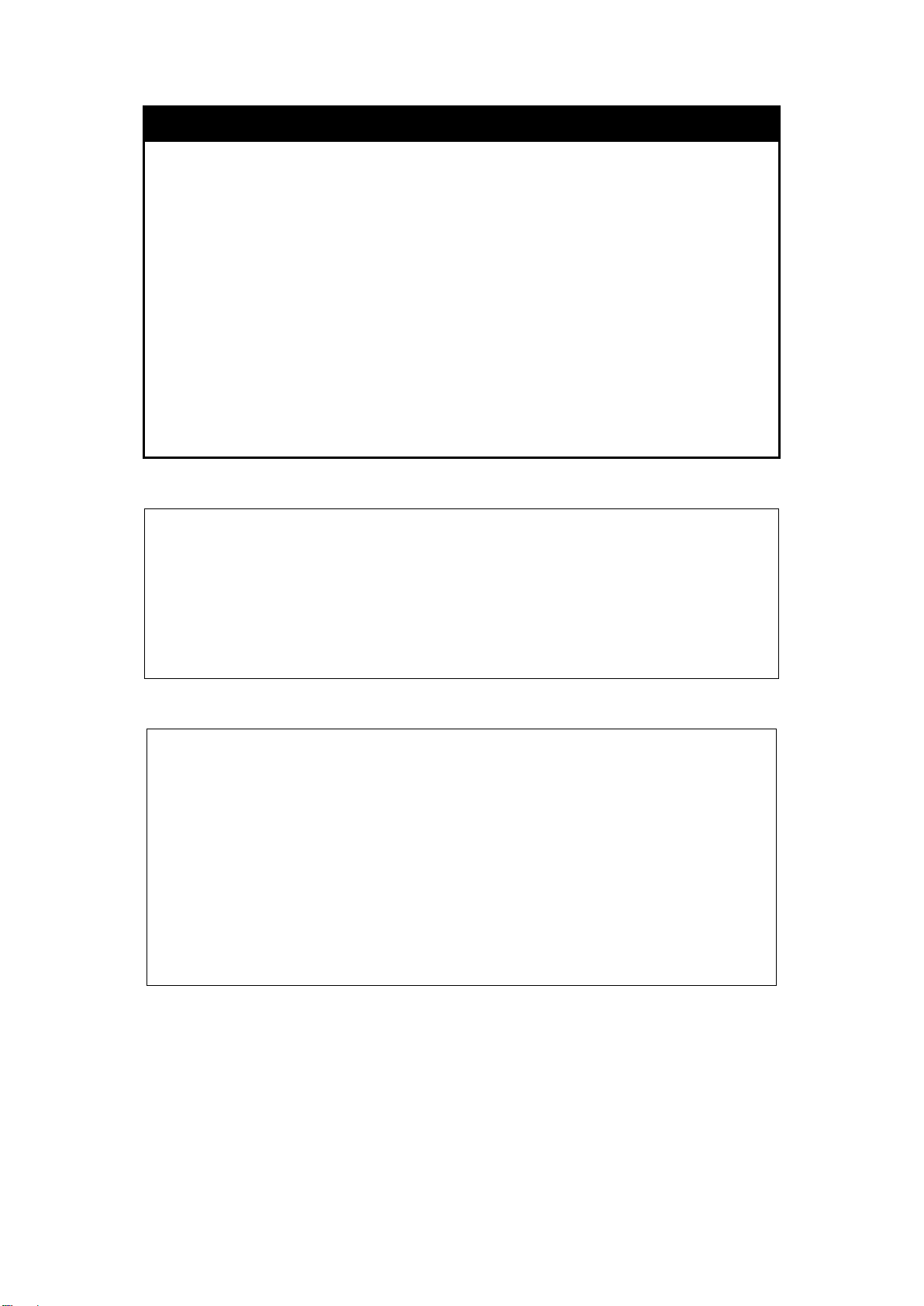
DES-1228/ME Metro Ethernet Managed Switch CLI Reference Guide
DES-1228/ME:5#show utilization cpu
DES-1228/ME:5#show utilization dram
show utilization
Purpose
Syntax
Description
Parameters
Restrictions
Example usage :
To display the current CPU utilization:
Command: show utilization cpu
CPU Utilization :
-----------------------------------------------------------------Five Seconds - 3% One Minute - 2% Five Minutes - 5%
CTRL+C ESC q Quit SPACE n Next Page p Previous Page r Refresh
Used to display real-time utilization statistics.
show utilization [ cpu | dram | flash | ports {<portlist>}]
This command is used to display the real-time utilization statistics for
the Switch.
cpu – Entering this parameter will display the current CPU utilization
of the Switch.
dram – Entering this parameter will display the current DRAM
utilization of the Switch.
flash – Entering this parameter will display the current Flash
utilization of the Switch.
ports – Entering this parameter will display the current port utilization
of the Switch.
<portlist> – Specifies a range of ports to be displayed.
None.
To display the current DRAM utilization:
Command: show utilization dram
DRAM Utilization :
Total DRAM : 131,072 KB
Used DRAM : 65,604 KB
Utilization : 50%
CTRL+C ESC q Quit SPACE n Next Page p Previous Page r Refresh
91
Page 96
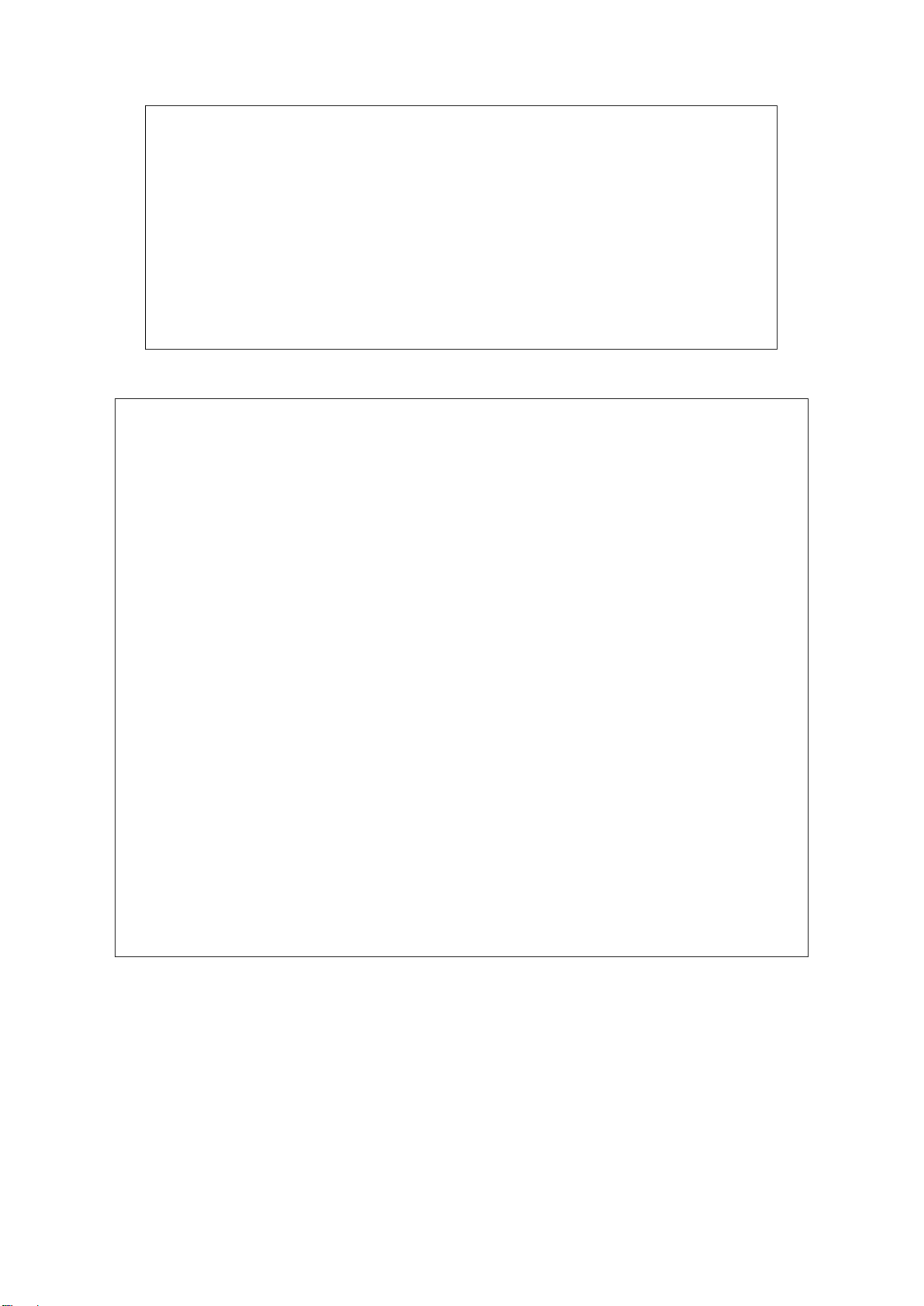
DES-1228/ME Metro Ethernet Managed Switch CLI Reference Guide
DES-1228/ME:5#show utilization flash
DES-1228/ME:5#show utilization ports
CTRL+C ESC q Quit SPACE n Next Page p Previous Page r Refresh
To display the current Flash memory utilization:
Command: show utilization flash
FLASH Memory Utilization :
Total FLASH : 16,384 KB
Used FLASH : 7,371 KB
Utilization : 44%
CTRL+C ESC q Quit SPACE n Next Page p Previous Page r Refresh
To display the port utilization statistics:
Command: show utilization ports
Port TX/sec RX/sec Util Port TX/sec RX/sec Util
---- ---------- ---------- ---- ---- ---------- ---------- --- 1 0 0 0 22 0 0 0
2 0 0 0 23 0 0 0
3 0 0 0 24 0 0 0
4 0 0 0 25 0 0 0
5 0 0 0 26 0 0 0
6 0 0 0 27 0 0 0
7 0 37 1 28 0 0 0
8 0 0 0
9 0 0 0
10 0 0 0
11 36 0 1
12 0 0 0
13 0 0 0
14 0 0 0
15 0 0 0
16 0 0 0
17 0 0 0
18 0 0 0
19 0 0 0
20 0 0 0
21 0 0 0
92
Page 97

DES-1228/ME Metro Ethernet Managed Switch CLI Reference Guide
DES-1228/ME:5#clear counters ports 2-9
DES-1228/ME:5#
DES-1228/ME:5#clear log
clear counters
Purpose
Syntax
Description
Parameters
Restrictions
Example usage :
To clear the counters:
Command: clear counters ports 2-9
Success.
clear log
Purpose
Syntax
Used to clear the Switch’s statistics counters.
clear counters {ports <portlist>}
This command is used to clear the counters used by the Switch to
compile statistics.
<portlist> − Specifies a port or range of ports to be displayed.
Only Administrator level or Operator level users can issue this
command.
Used to clear the Switch’s history log.
clear log
Description
Parameters
Restrictions
Example usage :
To clear the log information:
Command: clear log
Success.
DES-1228/ME:5#
This command is used to clear the Switch’s history log.
None.
Only Administrator level or Operator level users can issue this
command.
93
Page 98
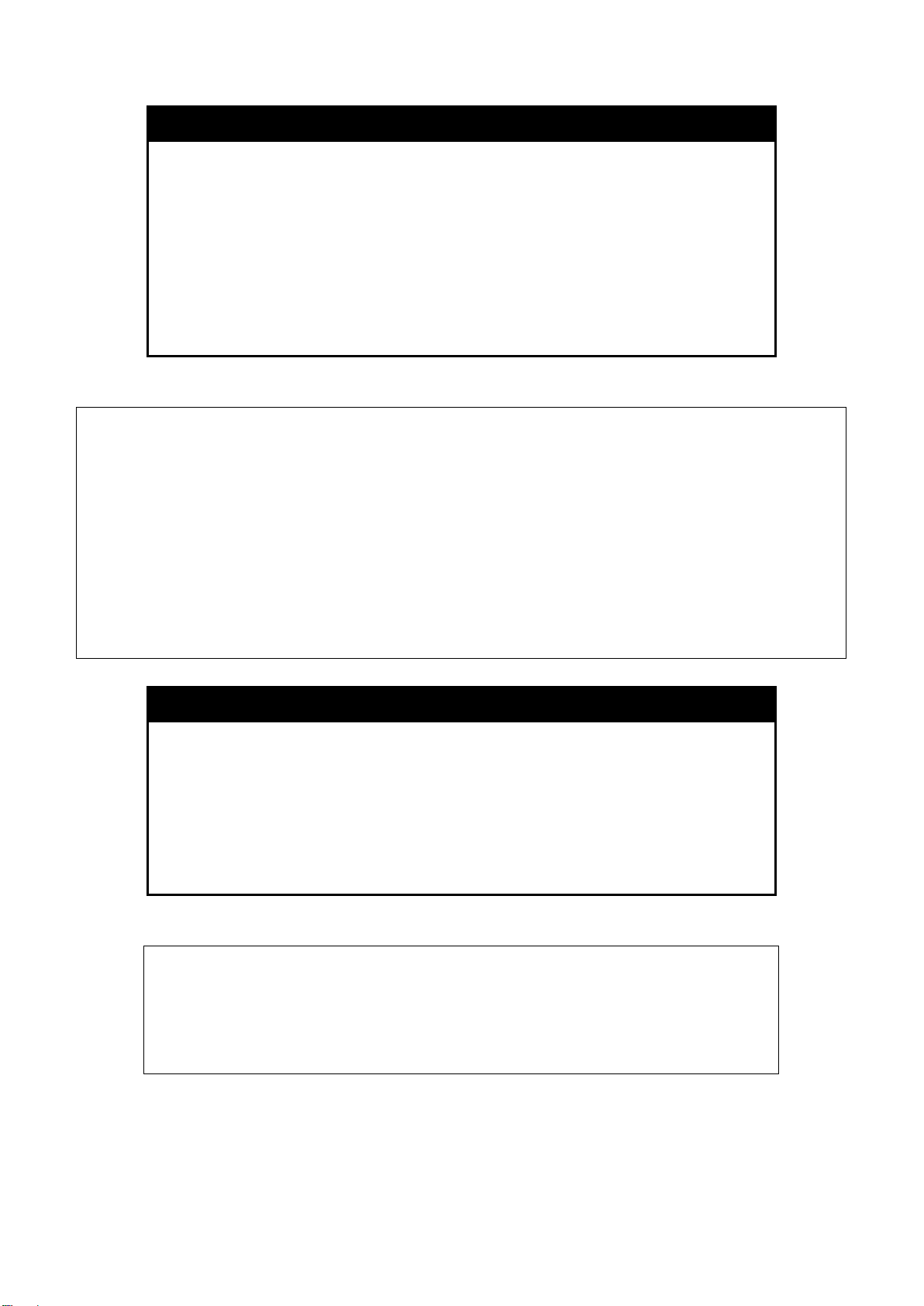
DES-1228/ME Metro Ethernet Managed Switch CLI Reference Guide
00 01:01:09 Successful login through Console (Username: Anonymous)
DES-1228/ME:5#enable syslog
show log
Purpose
Syntax
Description
Used to display the switch history log.
show log {index <value_list X-Y>}
This command is used to display the contents of the Switch’s
history log.
Parameters
index <value_list X-Y> − This command will display the history log,
beginning and ending at the value specified by the user in the
<value_list X-Y> field.
If no parameter is specified, all history log entries will be displayed.
Restrictions
None.
Example usage :
To display the switch history log:
DES-1228/ME:5#show log index 1-5
Command: show log index 1-5
Index Data Time Log Text
----- -------------------- -----------------------------------------------------5 00000-004 00000-00-00 00:00:14 System warm start
3 00000-00-00 00:00:06 Port 25 link up, 1000Mbps FULL duplex
2 00000-00-00 00:00:01 Port 25 link down
1 00000-00-00 00:06:31 Port 25 link up, 1000Mbps FULL duplex
DES-1228/ME:5#
enable syslog
Purpose
Syntax
Description
Parameters
Restrictions
Example usage :
To enable t he syslog function on the Switch:
Command: enable syslog
Success.
DES-1228/ME:5#
Used to enable the system log to be sent to a remote host.
enable syslog
This command is used to enable the system log to be sent to a
remote host.
None.
Only Administrator level or Operator level users can issue this
command.
94
Page 99

DES-1228/ME Metro Ethernet Managed Switch CLI Reference Guide
DES-1228/ME:5#show syslog
DES-1228/ME:5#
disable syslog
Purpose
Syntax
Description
Used to disable the system log to be sent to a remote host.
disable syslog
This command is used to disable the system log to be sent to a
remote host.
Parameters
Restrictions
None.
Only Administrator level or Operator level users can issue this
command.
Example usage :
To disable the syslog function on the Switch:
DES-1228/ME:5#disable syslog
Command: disable syslog
Success.
DES-1228/ME:5#
show syslog
Purpose
Syntax
Used to display the syslog protocol status as enabled or disabled.
show syslog
Description
This command is used to display the syslog status as enabled or
disabled.
Parameters
Restrictions
None.
None.
Example usage :
To display the current status of t he syslog function:
Command: show syslog
Syslog Global State : Disabled
95
Page 100

create syslog host
DES-1228/ME Metro Ethernet Managed Switch CLI Reference Guide
Purpose
Syntax
Description
Parameters
Used to create a new syslog host.
create syslog host <index 1-4> {severity [informational | warning | all] | facilit y [local0 | local 1 |
local2 | local3 | local4 | local5 | local6 | local7] | udp_port <udp_p ort_number> | ipaddress
[<ipaddr>] | state [enable | disable] }
This command is used to create a new syslog host.
<index 1-4> − Specifies that the command will be applied to an index of hosts. There are four
available indexes, numbered 1 through 4.
severity − Severity level indicator. These are described in the following:
Bold font indicates that the corresponding severity level is currently supported on the Switch.
Numerical Severity
Code
0 Emergency: system is unusable
1 Alert: action must be taken immediately
2 Critical: critical conditions
3 Error: error conditions
4 Warning: warning conditions
5 Notice: normal but significant condition
6 Informational: informational messages
7 Debug: debug-level messages
Numerical Facility
Code
96
