Page 1
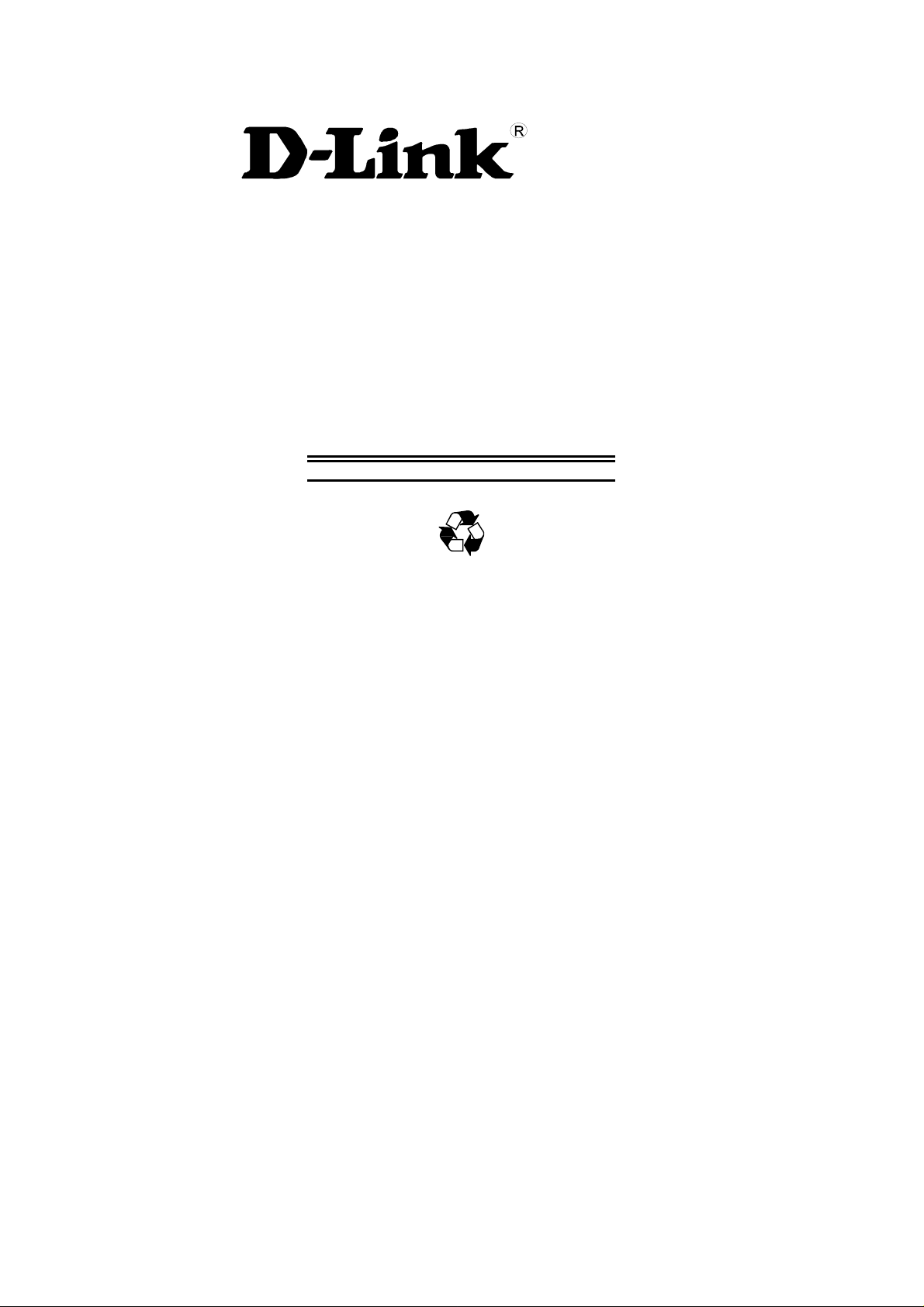
DES-1200M
Fast Ethernet Switch System
User’s Guide
Rev. 03 (MAR. 2001)
6012-9830016
Printed In Taiwan
RECYCLABLE
Page 2
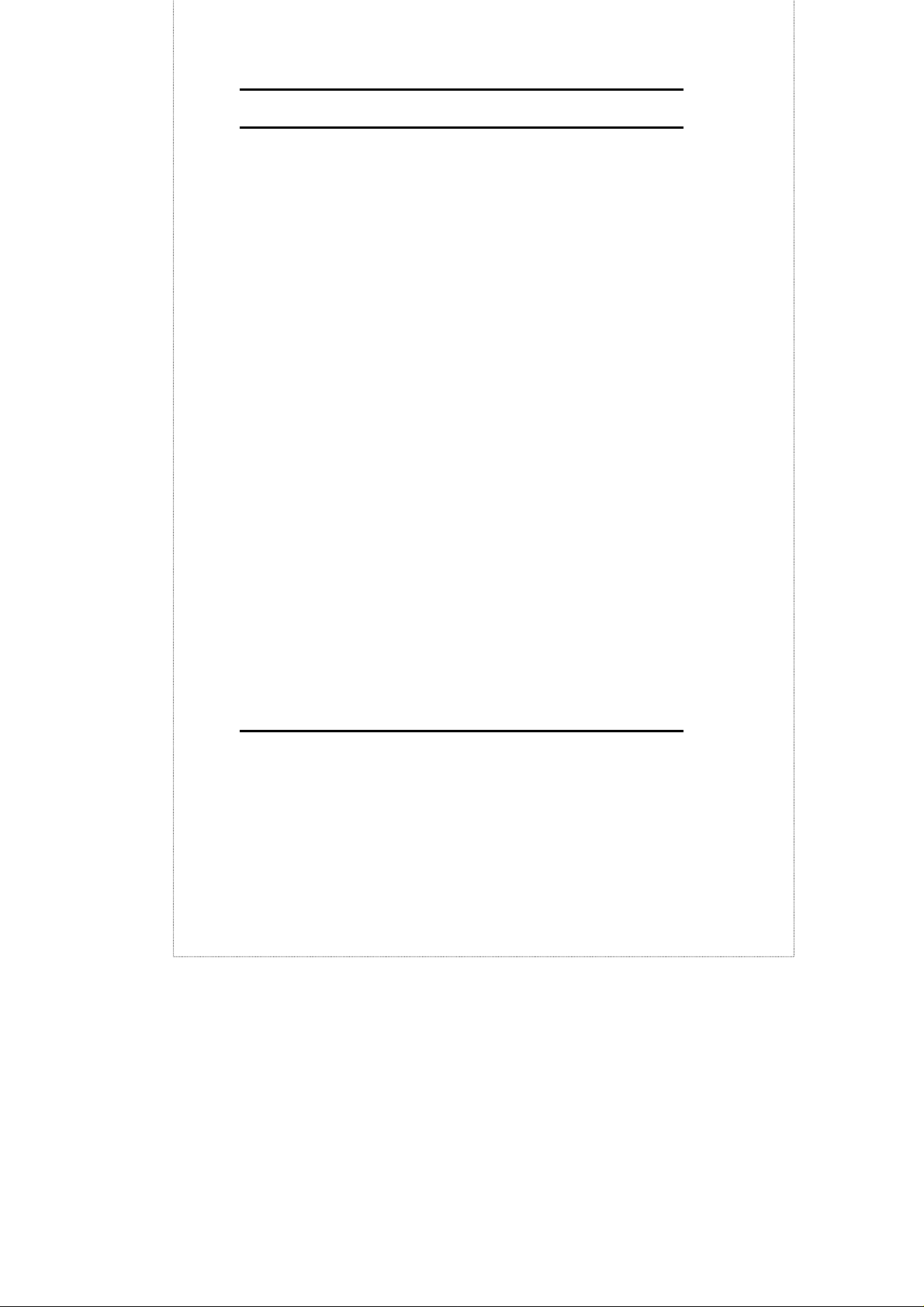
TABLE OF CONTENTS
TABLE OF CONTENTS..................................II
CHAPTER 1 INTRODUCTION ..................1
UNPACKING ...........................................................3
DEVICE DESCRIPTION, FEATURES AND
CAPABILITIES .................................................4
DES-1200M F
DES-128 8
DES-121T G
FD THE LED INDICATOR IS YELLOW WHEN THE PORT IS OPERATING
IN
FULL-DUPLEX MODE. WHEN THE PORT IS OPERATING IN HALF-
DUPLEX MODE, THE LED INDICATOR IS NOT LIT. .....................9
RONT AND REAR PANELS......................4
PORTS 10/100BASE-TX MODULE...............6
IGABIT 1000BASE-T SWITCH MODULE .....8
DES-124F 4 PORTS 100BASE-FX FIBER MODULE......10
DES-121G/GL 1000BASE-SX/LX FIBER MODULE.....12
CHAPTER 2 PLANNING YOUR
NETWORK.....................................................13
10BASE-T ETHERNET NETWORK GUIDELINES ............13
100B
ASE-TX FAST ETHERNET NETWORK GUIDELINES 13
100B
ASE-FX FAST ETHERNET NETWORK GUIDELINES 14
1000BASE-SX AND LX NETWORK GUIDELINE..........14
N
ETWORK PLANNING.............................................15
E
XPANDED NETWORKS ..........................................15
ii
Page 3
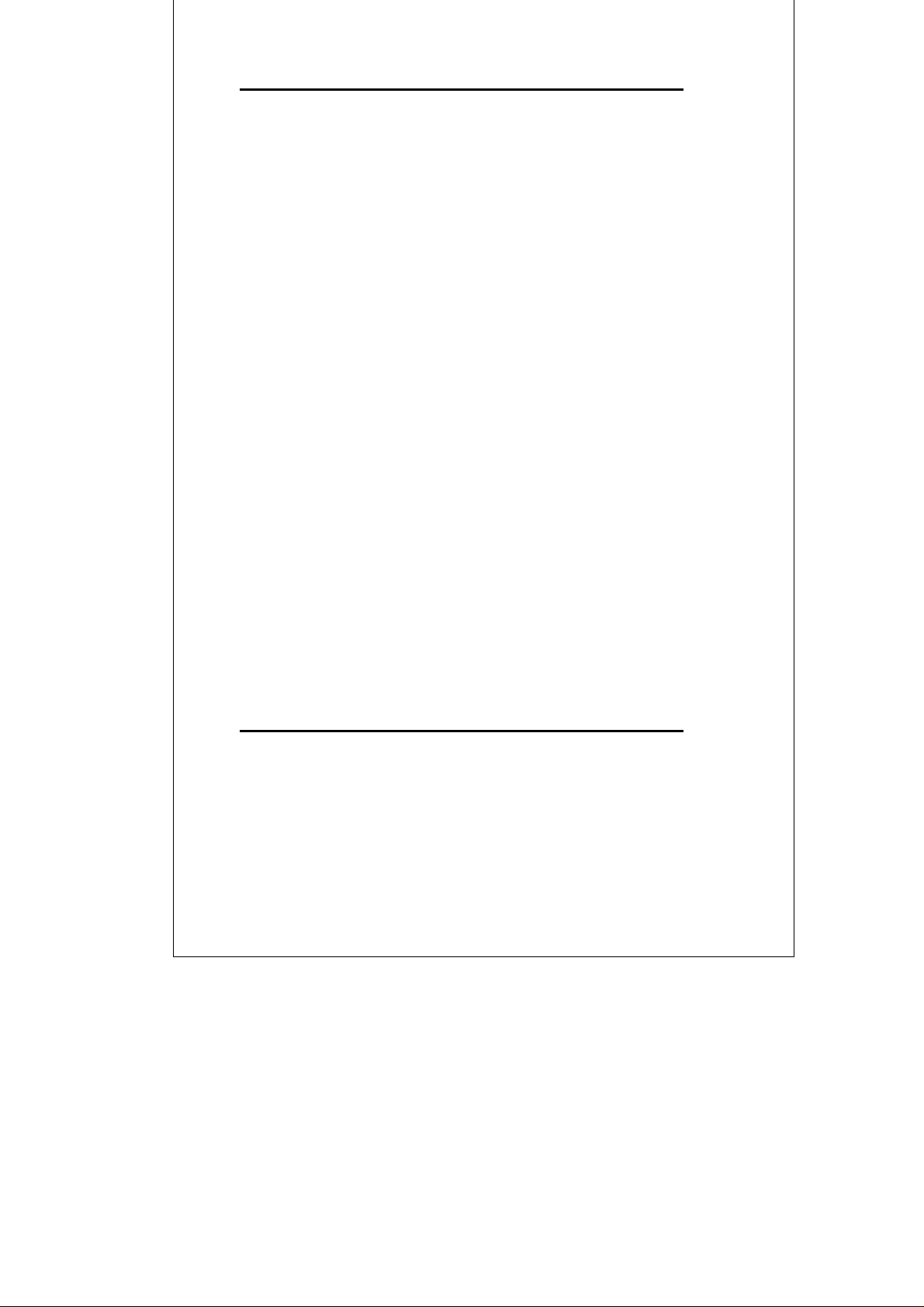
COLLAPSED BACKBONE LINK..................................17
FILESERVER LINK..................................................19
M
ULTI-PORT BRIDGE WITH HIGH-BANDWIDTH
BACKBONE ..........................................................20
CHAPTER 3 INSTALLATION..................22
CHOOSING A LOCATION .........................................22
S
UPPLYING POWER................................................24
C
ONNECTING THE SWITCH ......................................24
CHAPTER 4. MODULE INSTALLATION
AND REMOVAL ...........................................25
HANDLING THE MODULES.......................................25
M
ODULE SETUP AND INSTALLATION.........................25
I
NSTALLING THE MODULES .....................................26
R
EMOVING THE MODULES ......................................27
APPENDIX A. TECHNICAL
SPECIFICATIONS..........................................28
COMPATIBILITY WITH ETHERNET STANDARDS:...........28
P
HYSICAL CHARACTERISTICS: .................................29
APPENDIX B. PIN ASSIGNMENTS............30
iii
Page 4
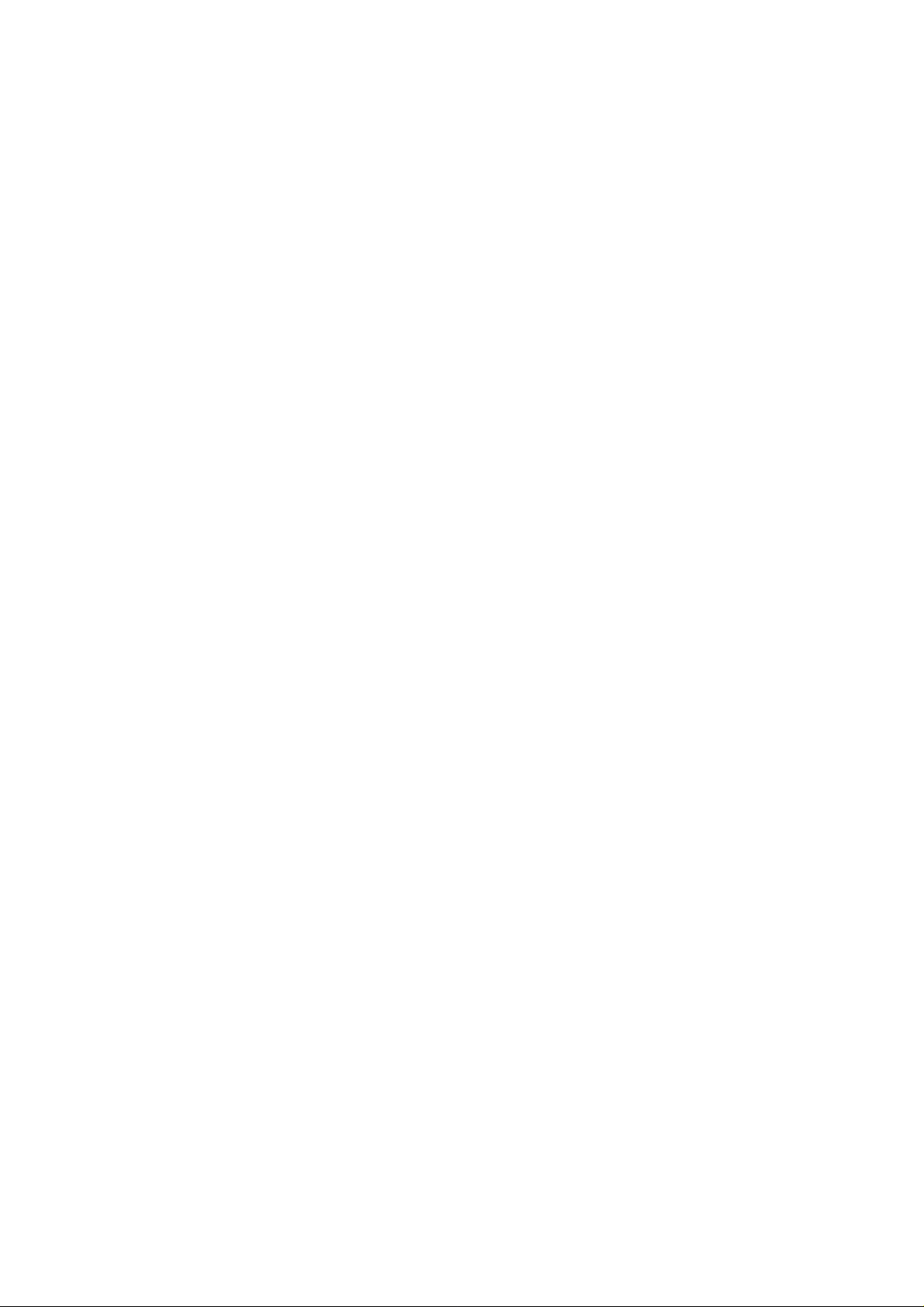
Page 5
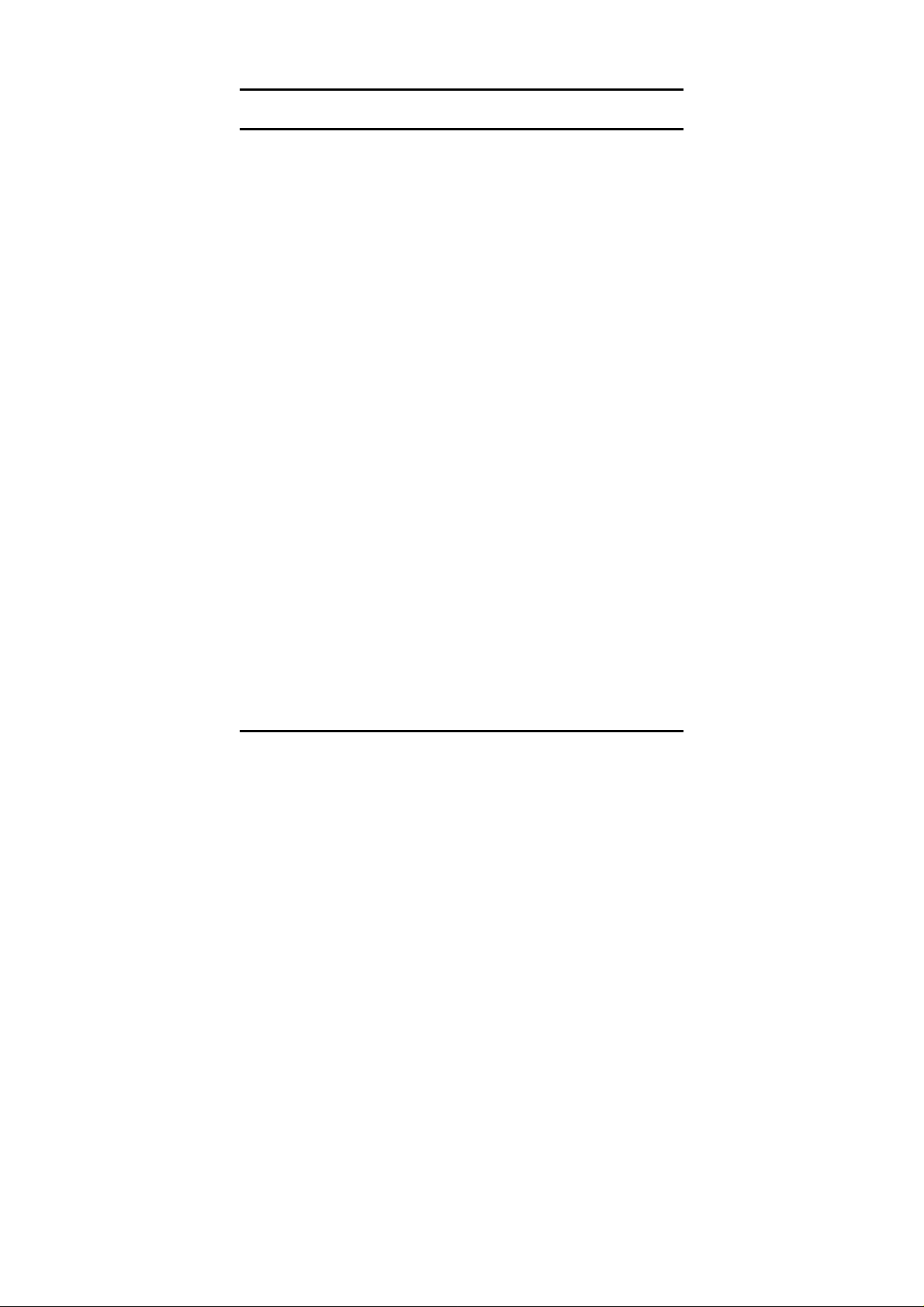
CHAPTER 1 INTRODUCTION
DES-1200M are multi-speed network devices combining
Ethernet, Fast Ethernet and Gigabit Ethernet capabilities
in a single compact, rack-mountable cabinet. Combining
10Mbps Ethernet, 100Mbps Fast Ethernet and Gigabit
Ethernet interfaces in one unit allows these switches to
unclog existing LANs and provide a path to efficient,
high-speed networking.
DES-1200M is a combination of a 4-slot host cabinet
which accepts more than 15 different media modules. A
maximum configuration of 32 x 10/100Base-TX switched
ports can be achieved using 4 X 8 port 10/100Base-TX
modules. In the same way, a maximum configuration of
32×10/100Base-TX or 8/16/32 ×100Base-FX ports, or 4
x 1000Base-SX/LX can be accommodated in the host
cabling. Any of the above modules can be integrated to
give up to many different configurations.
1
Page 6
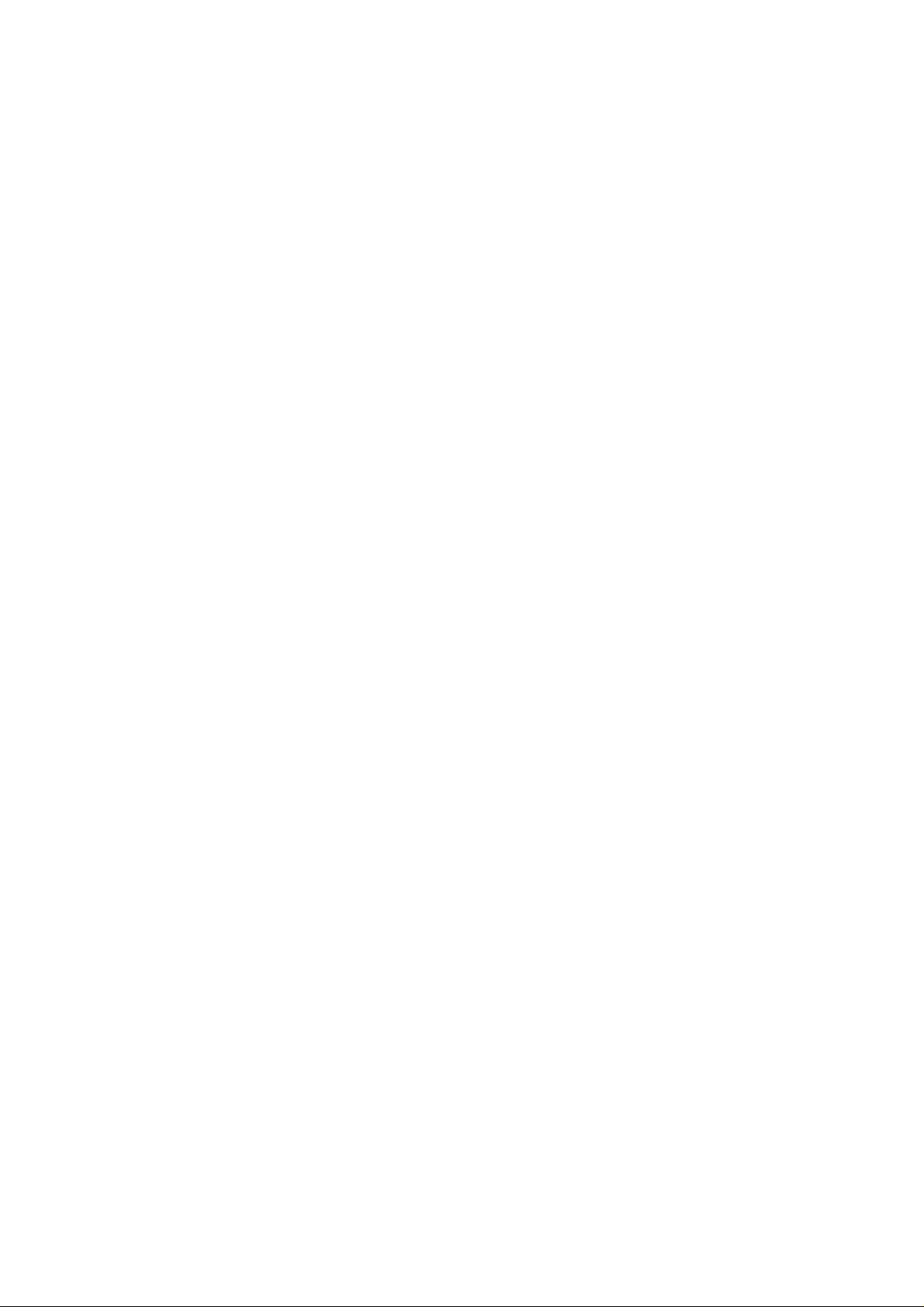
Page 7
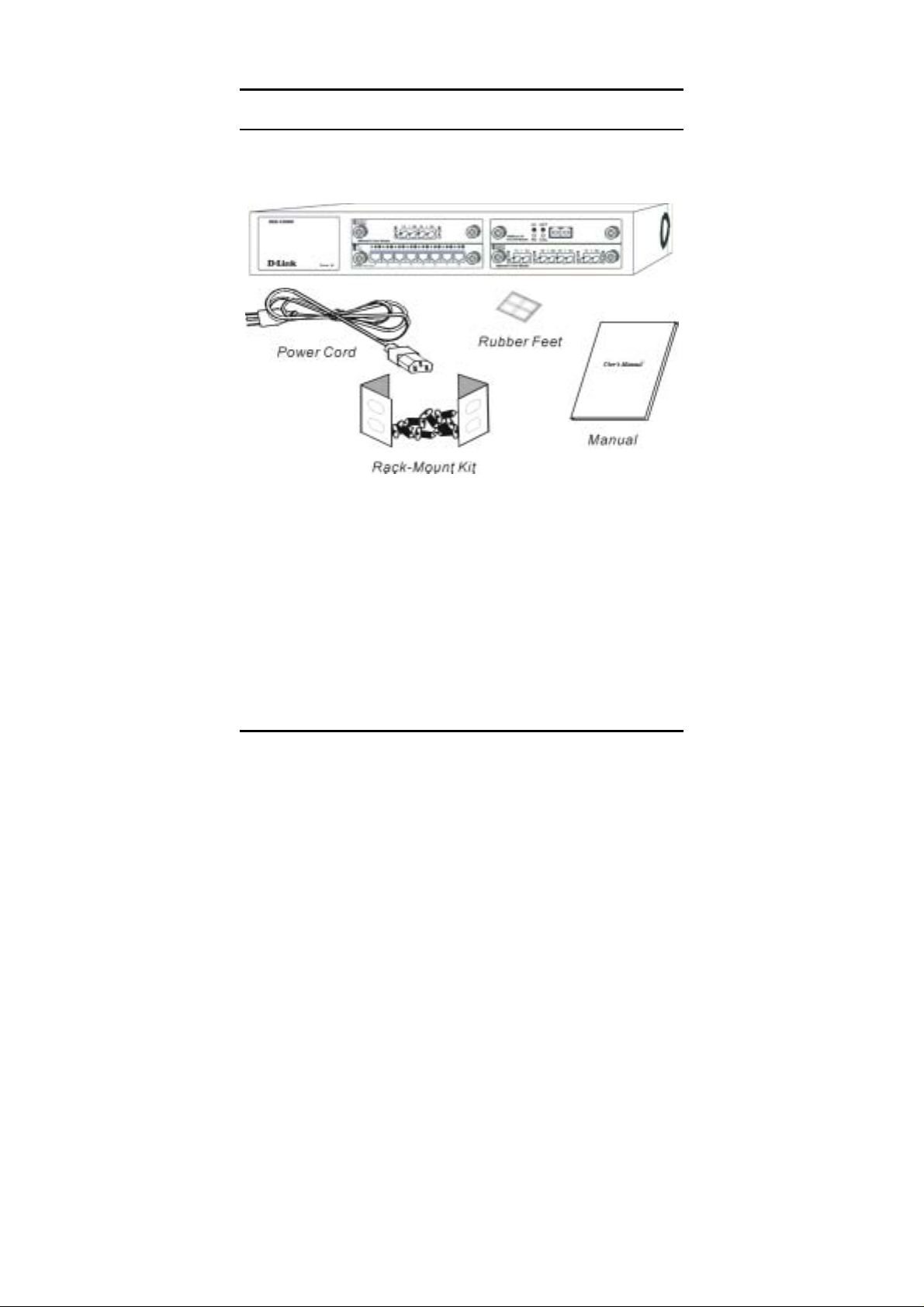
Unpacking
Open the shipping cartons of DES-1200M and carefully
unpacks its contents. The carton should contain the
following items:
Figure 1-1. Package Contents
DES-1200M 4-Slot Fast Ethernet System
AC power cord
Rack mounting kit
Four Rubber feet
This User’s Guide
If any item is found missing or damaged, please contact
your local reseller for replacement.
3
Page 8
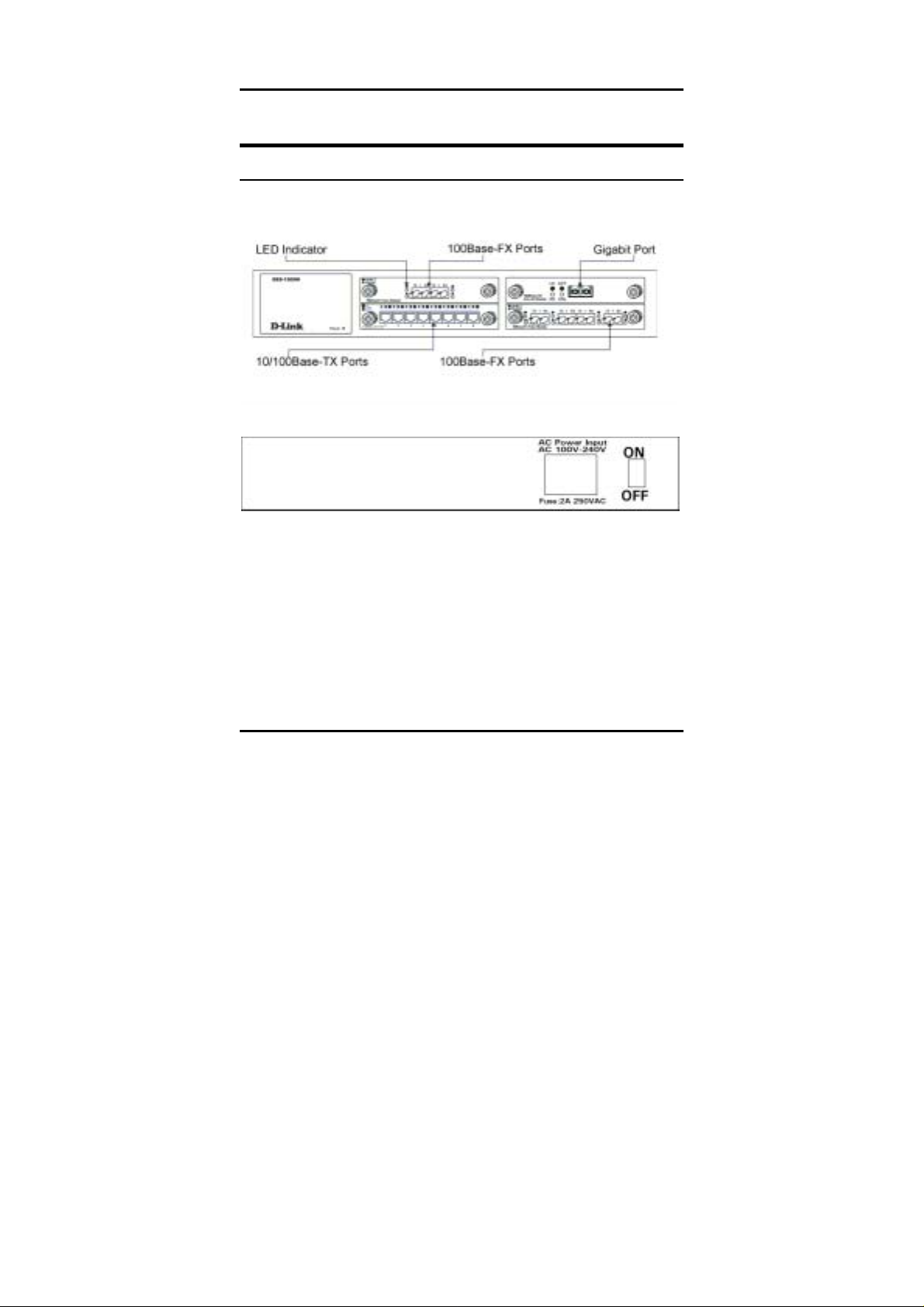
DEVICE DESCRIPTION, FEATURES AND CAPABILITIES
DES-1200M Front and Rear Panels
This section describes the features on the front and rear panels
of the DES-1200M unit.
Figure 1-2. Front Panel
Figure 1-3. Rear Panel
All LED status indicators are located on the FRONT panel of
the switches. They provide a real-time indication of system and
operational status. The ports for connections to other devices
and networks are also on the front panels, along with the
crossover switches. The following sections provide descriptions
of the LED indicators and ports.
4
Page 9
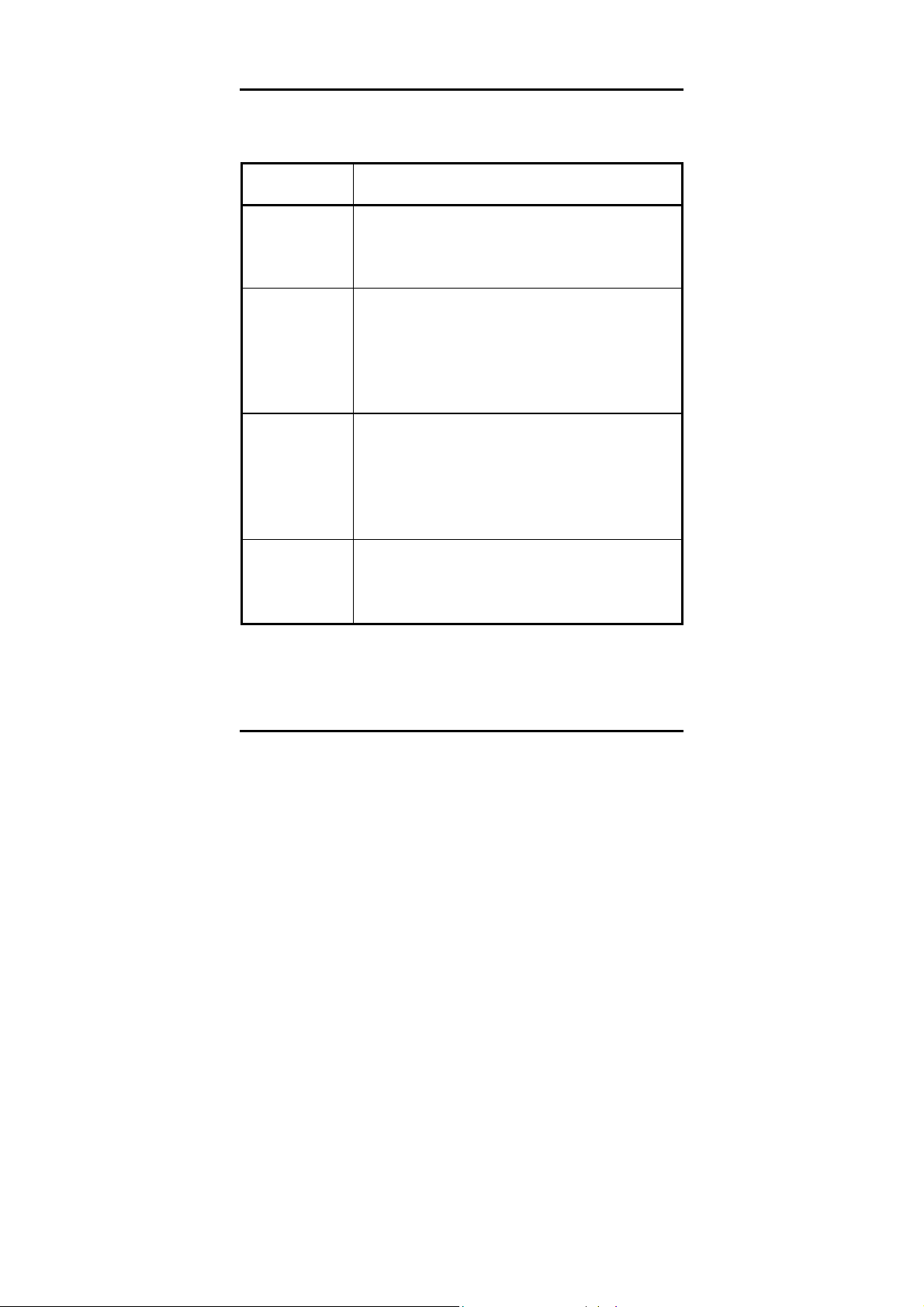
LED Indicators Explanation
The red power indicator is illuminated when power is
Power
Link/Activity
Full Duplex/Col
provided to the switch and the switch is turned in the ON
position.
Green Link/Activity indicators are illuminated when the
switch detects a connection to that port. The indicator
blinks when data is transmitted over the network
connected to that port.
When a port is not connected, the indicator is off.
Red Full Duplex/Col indicators are illuminated when that
port is in full duplex mode. The indicator is off when that
port is in half duplex mode.
When a collision occurs on the network connected to a
port, that Full Duplex/Col indicator blinks.
Green 100Mbps indicators are illuminated when the port is
100Mbps
operating in 100Mbps mode. The indicator is off when the
port is operating in 10Mbps mode.
Power Port
The power port accepts the power plug.
Power Switch
The power switch, located on the rear panel, controls the power supply
5
Page 10
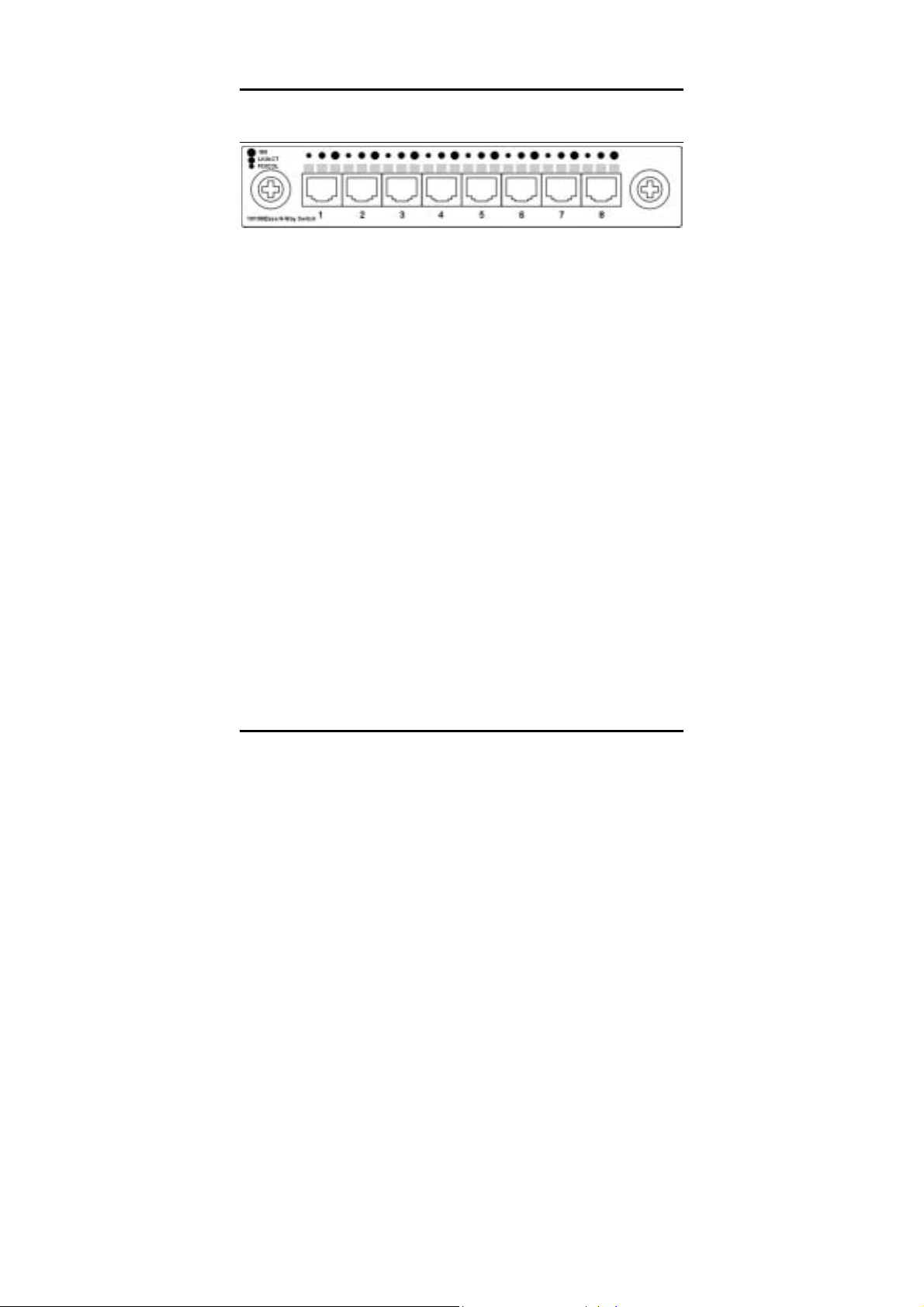
DES-128 8 ports 10/100Base-TX Module
Figure 1-4. 8 port 10/100Base-TX Module
When installed into a DES-1200M, the DES-128 provides 8x
10/100Mbps Switch ports which can connect the DES-1200M to
a 10Mbps or 100Mbps hub or end station.
DES-128 8 Ports 10/100Base-TX Module Features
8x 10/100Base-TX N-Way Switch ports.
Conforms to IEEE 802.3 10Base-T and IEEE 802.3u
100Base-TX and IEEE 802.3x Ethernet Standards
Store and forward switch architecture for abnormal packet
filtering
Support for half and full duplex on all ports
Backplane up to 2.4Gbps
5M memory Buffer support
Automatic address learnin g with 4K address entry storage
Filtering and forwarding rate of 14,880~148,800 packets
per second
DIP Switch with Link Mode
The DES-128 8 port 10/100Base-TX module provides dip
6
Page 11
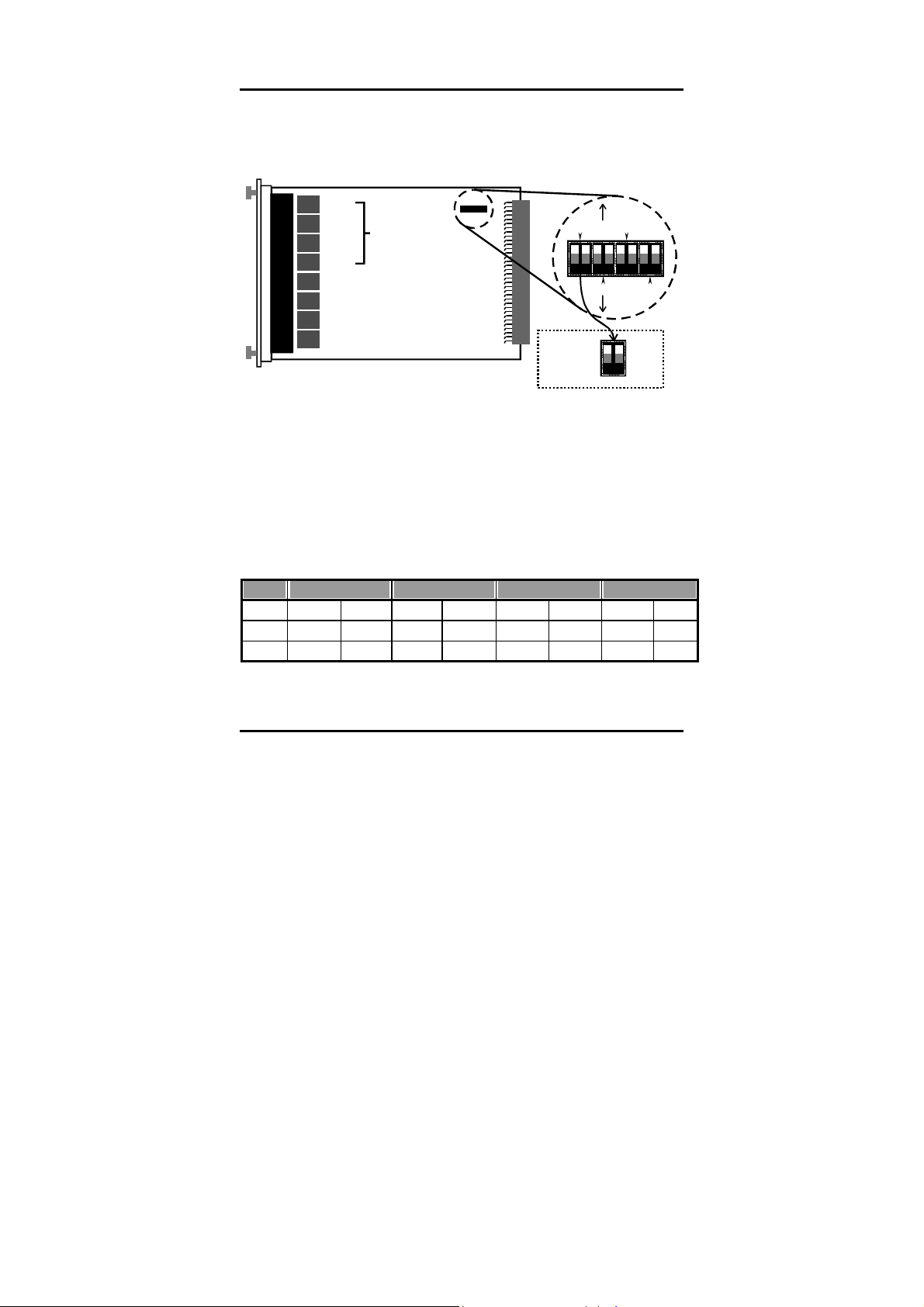
switch for 1 to 4 port to adjust link mode with other network
devices. Another 4 ports use auto-negotiation protocol only.
There are three type of link mode can be chosen, Autonegotiation, 100Mbps/Full duplex and 10Mbps/Full duplex.
Port 1
Port 2
Port 3
Port 4
Port 5
Port 6
Port 7
Port 8
adjustable
ports
DIP Switch for
Port 1 to Por t 4
Full Duplex
Autonegotiation
Port 1
Por t 2 Por t 4
ON
OFF
1
Por t 3
2
10M
100M
87654321
Figure 1-5. Dip switch location and mode settings
If you adjust to auto-negotiation, then the DIP for 100Mbps and
10Mbps is not effective. If you adjust to Full duplex, then the
DIP for 100Mbps and 10Mbps is effective.
The following Table 1-1. lists the ports’ operating modes based
on the DIP switch position.
PORT 1 PORT 2 PORT3 PORT4
SW 1 2 3 4 5 6 7 8
ON Full 10M Full 10M Full 10M Full 10M
OFF Auto 100M Auto 100M Auto 100M Auto 100M
Table 1-1. DIP switch configuration for Port 1-4.
7
Page 12
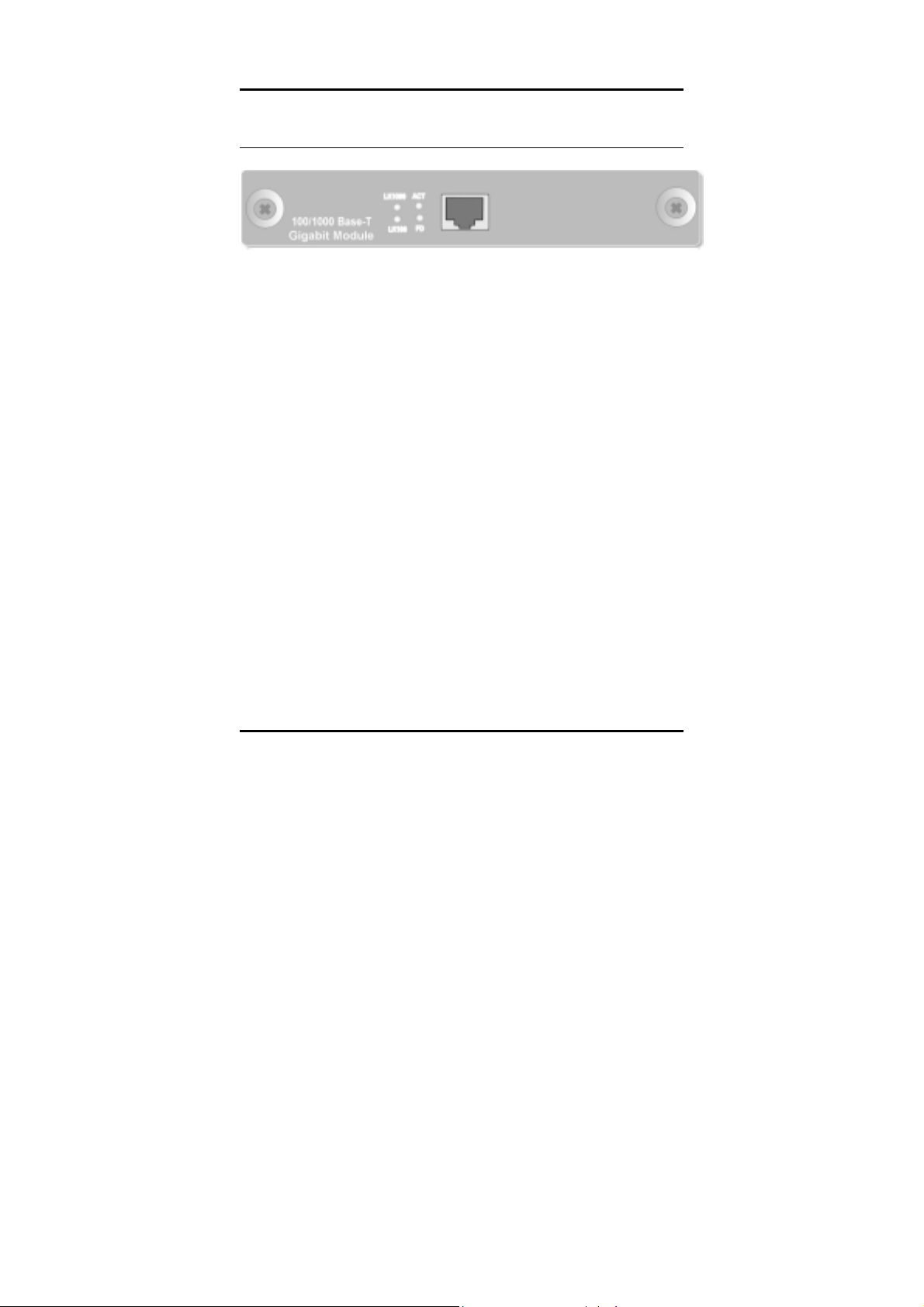
DES-121T Gigabit 1000Base-T Switch Module
Figure 3. Gigabit 1000Base-T Switch Module Front View
DES-121T Gigabit 1000Base-T Switch Module Features
Compliant Gigabit Media Independent Interface (GMII )
1 X 100/1000Mbps N-Way auto-negotiation switch port
Automatic MDI crossover function
Up to 2.4Gbps Backplane forwarding rate
3MB memory buffer sharing
4K-entry Mac Address Table
Store-and-forward technology for abnormal packet filtering
Half-duplex and full-duplex modes supported
LED-indicators for 1000M Link, 100M Link, Activity, and
Full-duplex statuses
LED Indicators
The are 4 LED indicators for one RJ-45 connection port. If there
is no connection to a port, the corresponding LED indicators are
not lit.
LK1000 The LED indicator is green when the Port is linking
with 1000Mbps mode. When the port is operating in
10Mbps/100Mbps mode or not connected, the LED indicator
is not lit.
8
Page 13
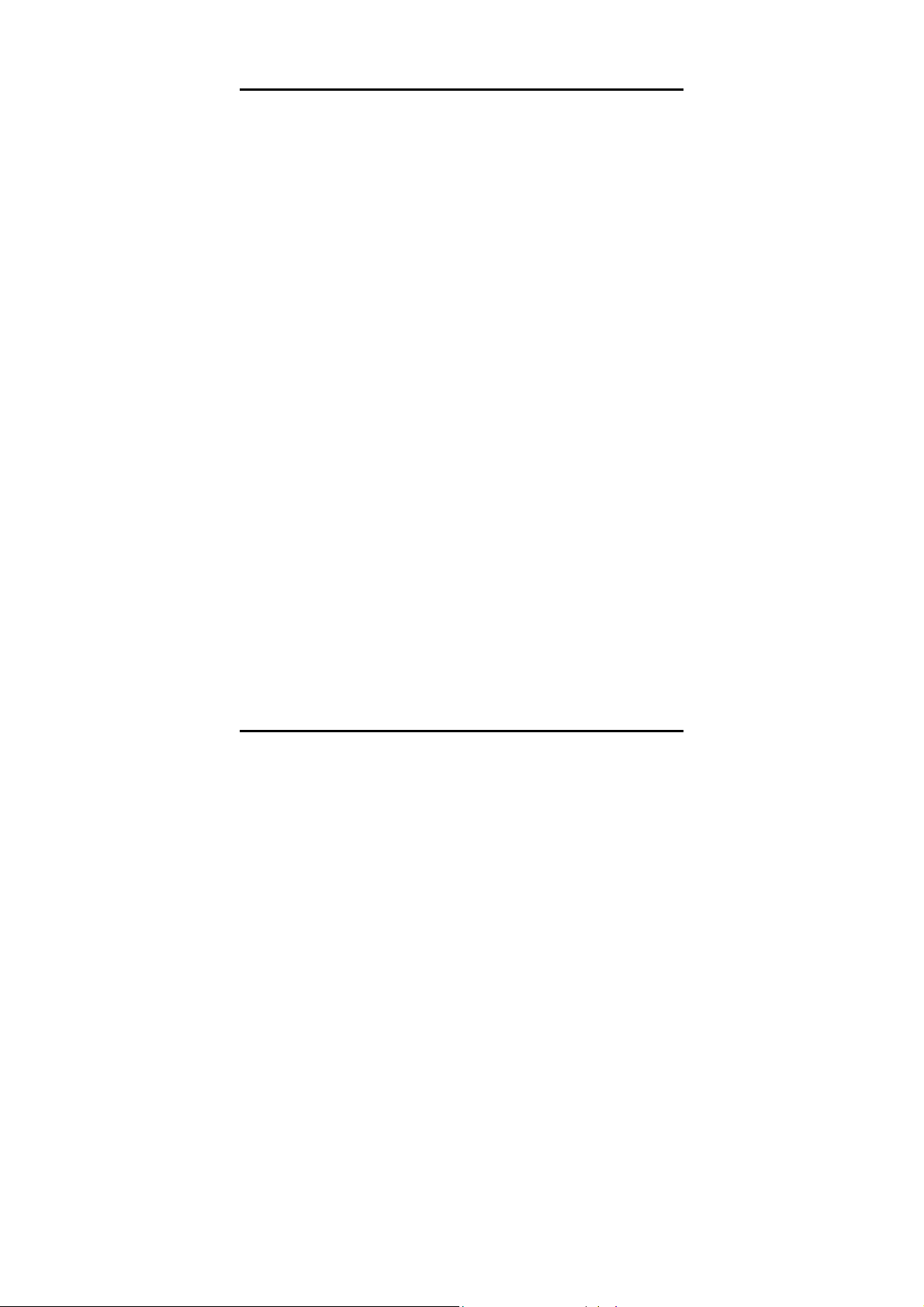
ACT This LED indicator blinks green when the port is
transmitting or receiving packets. When the device is not
attached, the LED indicator is not lit.
LK100 The LED indicator is green when the Port is linking
with 100Mbps mode. When the port is operating in 10Mbps
mode or not connected, the LED indicator is not lit.
FD The LED indicator is yellow when the port is operating
in Full-duplex mode. When the port is operating in Halfduplex mode, the LED indicator is not lit.
9
Page 14
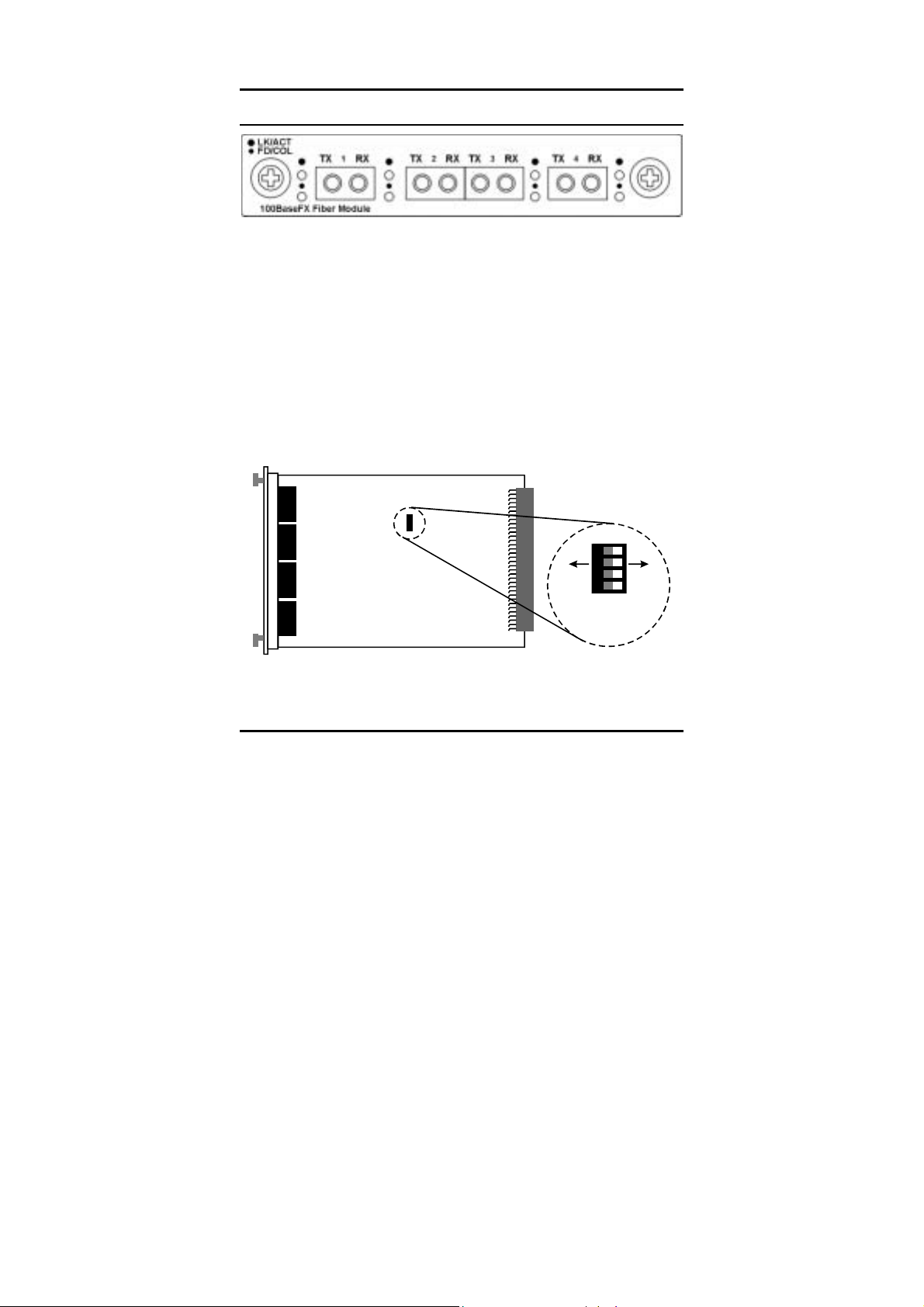
DES-124F 4 Ports 100Base-FX Fiber Module
Figure 1-8. 4 port 100Base-TX/FX Front View
When installed into a DES-1200M , the DES-124F Module
provides 4 x 100Mbps Fast Ethernet fiber ports which can be
used to:
Connect the DES-1200M to the backbone of your network;
that is, to a basement switch, hub or router.
Connector the DES-1200M to a 100Mbps server or end
station.
An ST (or SC) connector provides the link to the multi-mode
fiber cabling and three LEDs show five status of the Module ata glance. A DIP-switch sets the operating mode to half duplex
or full duplex (default).
Port 1
Port 2
DIP Sw it ch Location
Port 3
Port 4
1
OFF
2
Full Duplex
43
ON
Half Duplex
Figure 1-9. Location and setting duplex mode
10
Page 15
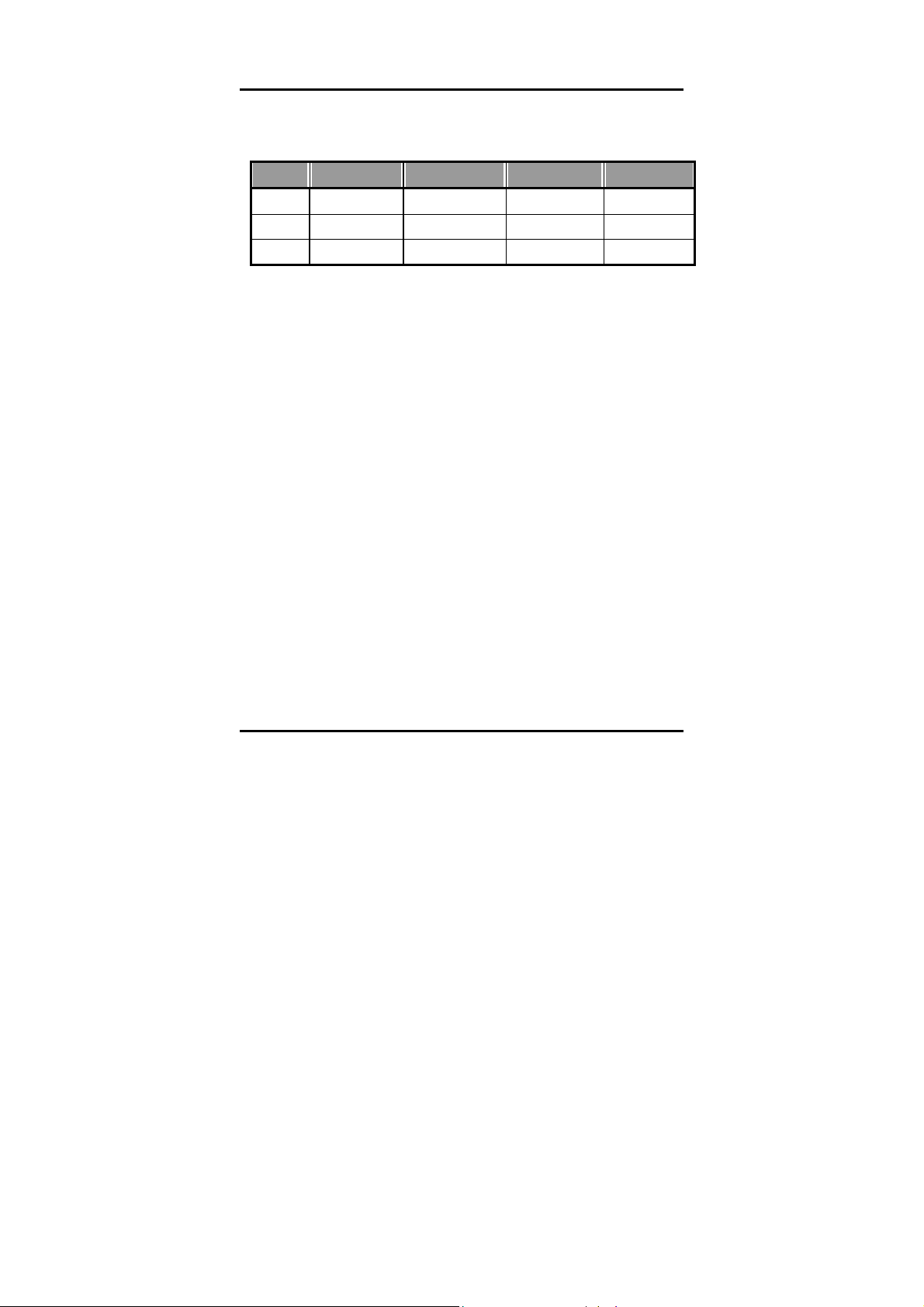
The following Table1-3. lists the ports operating modes based
on the DIP switch position.
PORT 1 PORT 2 PORT3 PORT4
SW 1 2 3 4
ON Half-Duplex Half-Duplex Half-Duplex Half-Duplex
OFF Full-Duplex Full-Duplex Full-Duplex Full-Duplex
Table 1-3. 4 ports 100Base-FX Fiber Module DIP switch functions
DES-124F 4 ports 100Base-FX Fiber Module Feature
Conforms to IEEE 802.3u Fast Ethernet standard
Support SC or ST fiber connector (optional)
Support half and full duplex via DIP switches
Store-and-forward switch architecture for abnormal packets
filtering
Backplane up to 2.4Gbps
Automatic address learning with 12K address entry storage
Filtering and forwarding rate 148,800 packets per second for
100Mbps
100Base-FX uses 62.5/125 micron multi-mode fiber
11
Page 16

DES-121G/GL 1000Base-SX/LX Fiber Module
Figure 1-10. 1000Base-SX/LX Front View
When installed into a DES-1200M, the DES-121G/GL
1000Base-SX/LX Module provides 1 Gigabit Ethernet ports
which can connect the DES-1200M to a Gigabit Backbone
Switch or Server with Gigabit NIC.
DES-121G/GL 1000Base-SX/LX Fiber Module Features
Conforms to IEEE 802.3z draft 4.2 and 802.3x standard
1x1000Base-SX/LX Ethernet Port
3M memory buffer support
Standard auto-negotiation for speed, duplex mode and
flow-control for MII and GMII PHYs
Backpressure option and Limit4 option for half duplex
Automatic address learning with 4K address entry storage
12
Page 17

CHAPTER 2 PLANNING YOUR NETWORK
Before you install your DES-1200M, you should review the
guidelines for setting up Ethernet networks. Further, you should
plan your network to take maximum advantage of its switching
capabilities.
10Base-T Ethernet Network Guidelines
The maximum length of a 10Base-T cable segment is 100
meters (328 feet).
The maximum number of nodes on a 10Base-T segment is
one (1) for regular 10Base-T.
The recommended cable type is EIA/TIA Category 3 or
higher.
The maximum network diameter is 500 meters (1,640 feet)
for Ethernet networks.
The maximum number of segments between any two
nodes in the network is five.
The maximum number of hubs or repeaters between any
two nodes in the network is four.
100Base-TX Fast Ethernet Network Guidelines
The maximum length of a 100Base-TX cable segment is
100 meters (328 feet).
The maximum number of hubs on a 100Base-TX segment
is one if using Class I hubs and two if using Class II hubs.
The recommended cable type is EIA/TIA Category 5
untwisted-pair.
13
Page 18

The maximum network diameter is 200 meters (656 feet)
when using Class I hubs and 205 meters (672.5 feet) when
using Class II hubs.
100Base-FX Fast Ethernet Network Guidelines
In Multi-mode, the fiber optic segment cannot exceed 2 km
(62.5/125µm), 2 km (50/125µm) in length.
In Single-mode, the fiber optic segment cannot exceed
60km (9/125µm) in length.
1000BASE-SX and LX Network Guideline
1000BASE-SX
In Multi-mode, the fiber optic segment cannot exceed
220m (62.5/125µm) or 500m (50/125µm) in length.
1000BASE-LX
In Multi-mode, the fiber optic segment cannot exceed
550m(62.5/125µm), 550m(50/125µm) in length.
In single mode the fiber optic segment cannot exceed
10km(9/125µm).
14
Page 19

Network Planning
Using a switch, such as a 4-Slot Modular Switch, can expand
network topologies and enhance network performan c e.
Each port on a switch connects to a separate network with its
own collision domain. Separating networks with these switches
allows you to expand 10Base-T networks past the four-hub limit
and expand 100Base-TX networks past the one or two hub limit.
These switches also filter incoming traffic. On standard hubs
and repeaters, any data received on a port is forwarded to all of
the other ports. On switches, data received on one port is
forwarded only to the port of the destination device, and if the
traffic is local, the data is not forwarded at all. Also, switches
can forward multiple data transaction at once.
To expand your network topology or enhance network
performance, use the Max Switch II as collapsed backbone or
to increase file server performance, to segment large networks,
to interconnect 10Mbps networks with 100Mbps networks, or to
overcome the limitations of 10Base-T and 100Base-TX
networks.
Expanded Networks
You can expand your 10Base-T or 100Base-TX or 1000BaseSX/LX network beyond its hub limit by adding a 4-Slot Modular
Switch.
10Base-T Networks
10Base-T Networks are limited to four hubs between any two
nodes. By adding your 4-Slot Modular Switch to a network, you
can divide that network into segments with their own collision
domains. In other words, you can connect one 10Base-T
15
Page 20

network with four hubs to your 4-Slot Modular Switch. Then you
can connect another 10Base-T network with four hubs to your
4-Slot Modular Switch. You will then have one network with two
collision domains, allowing four hubs on each port.
Figure 2-1. Expanding your 10Base -T Net w ork
100Base-TX Networks
The hub limit of a 100Base-TX network depends on the class of
the hub in the network. With a Class I hub, the network is
limited to one hub. With a Class II hub, the network is limited to
two hubs.
However, you can expand your 100Base-TX network that
includes either class of hub by adding a 4-Slot Modular Switch.
With the 4-Slot Modular Switch added to your 100Base-TX
network, you can separate that network into individual
segments with their own collision domains. In other words, you
can connect one 100Base-T network with one or two hubs to
the 4-Slot Modular Switch, and you can connect another
100Base-TX network with one or two hubs to the 4-Slot
Modular Switch. You will then have one network with two
collision domains.
16
Page 21

Figure 2-2. Expanding your 100Base-TX network (Class I)
Collapsed Backbone Link
Traditionally, bridges and routers have been used to link local
area networks into one interconnected network. But these
devices involve difficult management and long traffic delays.
The 4-Slot Modular Switch providers multiport bridges with short
delays, easy setup and maintenance, making it ideal for
backbone links. Also, the Built-in filtering on this hub deceases
network traffic, while the multiple ports that communicate
simultaneously increases network performance.
One or more of your hub's 100Mbps or 1000Mbps ports can be
used as a high-speed backbone link to other hubs serving as
17
Page 22

collapsed backbones.
Figure 2-3. 4-Slot Modular Switch 100/1000 Hub in a collapsed
backbone link
18
Page 23

Fileserver Link
100Base Solution
With a fileserver link, you can increase file server performance
by increasing the Hub's bandwidth between one or more
fileservers and the workgroups they serve.
If you connect 10Mbps workgroup hubs to the 10Mbps ports on
the 4-Slot Modular Switch, traffic in one workgroup will not
interfere with the performance of another workgroup.
Figure 2-4. Fileserver Link
19
Page 24

Connecting servers through 100Base-TX ports increases
performance to the clients, even if the clients are on 10Base-T
segments.
Because multiple 10Base-T devices can access the file server
at the same time through a 100Base-TX connection,
performance increases to beyond the performance of standard
10Base-T or 100Base-TX hubs. Operating the 4-Slot Modular
Switch at full duplex further increases performance
1000Base Solution
You can upgrade your server with a Gigabit Ethernet NIC, and
introduce a Gigabit backbone switch too. This contains several
switch ports which provides much faster access to your server
with minimum disruption. See Figure 16.
Multi-port Bridge with High-Bandwidth Backbone
With a 4-Slot Modular Switch, you can divide large network to
ease congestion, and connect 10Base-T networks to 100BaseTX or 100Base to 1000Base networks for more flexibility.
Adding your 4-Slot Modular Switch to a large network creates
more segments in that network. The 4-Slot Modular Switch
built-in filtering function separates a segment's local traffic from
network traffic, reducing the amount of network traffic and
easing congestion.
20
Page 25

Figure 2-5. Used as a Multiport Bridge
Using your hub, you can also connect 10Base-T networks and
100Base-TX and 1000Base-SX/LX networks together for more
flexibility in your network topology. As in the Figure 16 shown
above, the 4-Slot Modular Switch can connect through one port
to a 10Base-T network, and through another port, connect to a
100Base-TX port, creating one network. This switch can also
connect to a 1000 Base-LX or SX port.
21
Page 26

CHAPTER 3 INSTALLATION
The DES-1200M can be installed quickly and easily. However,
for an installation with minimum impact on the existing network,
please read this chapter carefully.
Installing a DES-1200M involves three steps:
1. Choosing a location
2. Supplying power
3. Connecting the switch
Choosing A Location
The location of the switch is based on the following criteria:
Avoid dusty locations.
Avoid electromagnetic noisy areas, such as locations close
to power transformers or radio transmitters.
Avoid temperatures below 32 Degrees Fahrenheit and
over 122 Degrees Fahrenheit.
Allow a clear view of the front panel LED indicators.
Allow easy access to the front panel ports and the rear
panel switches.
After choosing an appropriate location, you can install the
switch on a desktop or in a rack.
22
Page 27

Figure 3-1. Attaching self-adhesive feet for desktop installation
Rack Installation
Your switch comes with two rack mounting brackets. you can
use these brackets to mount the switch on an EIA standard 19"
rack. Attach the brackets to the switch, using the screws
provided.
Figure 3-2. Attaching the mount brackets for rack installation
Next, install the switch in the rack using the screws provided to
attach the brackets to the rack.
23
Page 28

Supplying Power
The DES-1200M is equipped with a universal switching power
supply that accepts AC input voltages from 100 to 240VAC and
50 to 60 Hz.
To supply power to your switch:
1. Plug the connector of the power cord into the power port on
the rear panel of your switch.
2. Plug the other end of the power cord into an AC wall outlet.
3. Set the power switch to ON and verify that the Power LED
is lit. If it is not, check the following:
The power switch is in the ON position.
The power cord is properly connected to the wall outlet and
to the power connection on the switch.
The wall outlet is functional.
Note: Network cable segments can be connected or
disconnected from the switch while the power is on, without
interrupting the operation of the switch.
Connecting the Switch
You can connect your switch to network devices such as
desktops and workgroups or to other hubs.
Before connecting your switch to a desktop or workgroup make
sure that:
The 10Base-T twisted pair Ethernet cabling is Category 3 or
above.
The 100Base-TX Fast Ethernet cabling is tested Category 5.
The 100Base-FX fiber cabling is 62.5/125 micron multimode
fiber, or 9/125 micro single-mode fiber.
The 1000Base-SX/LX fiber cabling is 50/125, 62.5/125 multi-
mode or 9/125 micron single-mode fiber.
24
Page 29

CHAPTER 4. MODULE INSTALLATION
AND REMOVAL
WARNING
Before installing the Modules into the DES-1200M, you must
disconnect the Switch from the main power supply.
Handling the Modules
The Module can be easily damaged by electrostatic discharge.
To prevent damage, please observe the following:
Do not remove Modules from their packaging until you are
ready to install it into a Switch.
Do not touch any of the pins, connections or components
on the Modules.
Handle the Modules only by its edges and front panel.
Always wear an anti-static wristband connected to a
suitable grounding point.
Always store or transport Modules in appropriate anti-static
packaging.
Module Setup and Installation
1. Ensure that the DES-1200M is disconnected from the main
power supply and that you are wearing an anti-static wristband connected to a suitable grounding point.
2. Place the DES-1200M on a flat surface. Using a small
cross-bladed screwdriver, remove the blanking plate from
the rear of the DES-1200M. Do not remove any other
screws from the rear of the DES-1200M.
3. Keep the blanking plate and screws in a safe place. If you
remove the Module at any time, you must replace the
blanking plate to prevent dust and debris from entering the
25
Page 30

DES-1200M and to aid the circulation of cooling air.
4. Hold the Module so that the text on the front panel is
oriented correctly, and insert it into the DES-1200M,
ensuring the connectors are fully engaged. Tighten the two
captive thumbscrews that secure the Module in place.
Figure 4-1. Insert the module
Installing the Modules
Installing 10/100Base-TX Modules
a. Insert the RJ-45 connector on your cable into the socket of
the Module.
b. Connect the other end of the cable to an appropriate device
with a 100Mbps Fast Ethernet or 10Mbps Ethernet twisted
pair interface.
c. Power up the Switch.
Installing 100Base-FX Modules
a. Remove the protective plastic covers from the fiber
connectors on the Module.
b. Ensure that the Switch is powered up.
c. Plug the ST (or SC) connector on the fiber cable into the
fiber socket on the Module.
d. Connect the other end of the fiber optic segment to an
26
Page 31

appropriate device fitted with a 100Mbps adapter.
Check the LED indicators on the front of the Switch to ensure
that the Module is operating correctly.
Installing 1000Base-SX/LX Modules
a. Remove the protective plastic covers from the fiber
connectors on the Module.
b. Ensure that the Switch is powered up.
c. Plug the SC connector on the fiber cable into the fiber
socket on the Module.
d. Connect the other end of the fiber optic segment to an
appropriate device fitted with a 1000Mbps adapter.
e. Check the LED indicators on the front of the Switch to
ensure that the Module is operating correctly.
Removing the Modules
a. Ensure that the power supply and the backbone
connection cables are disconnected from the Switch.
b. Place the Switch on a flat surface. Undo the two captive
thumbscrews securing the Module into the Switch. Do not
remove any other screws from the rear of the Switch.
c. If you are not installing another Module immediately, you
must replace the blanking plate to ensure that dust and
debris do not enter the Switch, as well as to aid circulation
of cooling air.
27
Page 32

APPENDIX A. TECHNICAL SPECIFICATIONS
Compatibility with Ethernet Standards:
The DES-1200M has been designed in accordance with IEEE
Standard 802.3, 802.3u, 802.3z .
Power Input:
Voltage Frequency
100V AC to 240V AC 50Hz to 60Hz
Environment:
Operating Storage
Temperature 0℃ to 45℃ -40℃ to 70℃
Humidity 10% to 90% RH 10% to 90% RH
Dimensions:
440mm x 225mm x 66mm
EMI & Safety:
FCC Class A, CE, UL/CSA
28
Page 33

Physical Characteristics:
Buffer Size
5 Mbytes memory share per 10/100Base-TX module, maxi
20 Mbytes per unit
5 Mbytes memory share per 100Base-FX module, maxi 20
Mbytes per unit.
3 Mbytes memory share per 1000Base-SX/LX module,
maxi 12 Mbytes per unit
Address Table
4K or 12K entry MAC Address table / per module
Switching Architecture
Store and Forward
Forwarding Rate
14,880 pps/10Base-T port
148,800 pps/100Base-TX port
148,800 pps/100Base-FX port
1,488,000 pps/1000Base-SX/LX port
Filtering Rate
14,880 pps/10Base-T port
148,800 pps/100Base-TX port
148,800 pps/100Base-FX port
1,488,000 pps/1000Base-SX/LX port
LED Indicators
Link/Activity indicator per port
Collision/Full-Duplex indicator per port
100Mbps indicator for 10/100Mbps Module
Power on/off indicator
29
Page 34

APPENDIX B. PIN ASSIGNMENTS
RJ-45 station ports can be attached to any device which use a
standard network interface (e.g., a workstation, server, bridge or
router). RJ-45 daisy-chain ports can be cascaded to a station
port on similar networking devices (e.g., another switch or hub).
Use unshielded twisted-pair (UTP) for RJ-45 connections: 100
ohm Category 3,4 or 5 cable for 10Mbps connections or 100
ohm Category 5 cable for 100Mbps connections. Also be sure
that the length of any twisted-pair connection does not exceed
100 meters (328 feet).
1
2
3
4
5
6
7
8
RD
RD
TD
TD
Figure B-1. RJ-45 Connector
Pin Pin Station Ports 1 ~ 8 Cascade Ports
1
2
3
6
4,5,7,8 Not Used Not Used
Receive Data + Transmit Data +
Receive Data - Transmit Data -
Transmit Data + Receive Data +
Transmit Data - Receive Data -
Table B-1. RJ-45 Pin Assignments
Schematics for both straight and crossover twisted-pair cable
30
Page 35

are shown below.
Straight-Through Straight-Through
Switch Adapter Switch Hub
1 RD + 1 TD + 1 RD + 1 RD +
2 RD - 2 TD - 2 RD - 2 RD -
3 TD + 3 RD + 3 TD + 3 TD +
6 TD - 6 RD - 6 TD - 6 TD -
31
Page 36

Page 37

FCC Certifications
This equipment has been tested and found to comply with the limits for a
Class A digital device, pursuant to part 15 of the FCC Rules. These limits are
designed to provide reasonable protection against harmful interference when
the equipment is operated in a commercial environment. This equipment
generates, uses, and can radiate radio frequency energy and, if not installed
and used in accordance with the instruction manual, may cause harmful
interference to radio communications. Operation of this equipment in a
residential area is likely to cause harmful interference in which case the user
will be required to correct the interference at his own expense.
CE Mark Warning
This is a Class A product. In a domestic environment, this
product may cause radio interference in which case the user
may be required to take adequate measures.
VCCI Warning
Page 38

LIMITED WARRANTY
D-Link provides this limited warranty for its product only to the person or entity who
originally purchased the product from D-Link or its authorized reseller or distributor.
Limited Hardware Warranty: D-Link warrants that the hardware portion of the D-Link
products described below (“Hardware”) will be free from material defects in
workmanship and materials from the date of original retail purchase of the Hardware, for
the period set forth below applicable to the product type (“Warranty Period”) if the
Hardware is used and serviced in accordance with applicable documentation; provided
that a completed Registration Card is returned to an Authorized D-Link Service Office
within ninety (90) days after the date of original retail purchase of the Hardware. If a
completed Registration Card is not received by an authorized D-Link Service Office
within such ninety (90) period, then the Warranty Period shall be ninety (90) days from
the date of purchase.
Product Type Warranty Period
Product (excluding power supplies and fans) One (1) Year
Power Supplies and Fans One (1) Year
Spare parts and spare kits Ninety (90) days
D-Link’s sole obligation shall be to repair or replace the defective Hardware at no charge
to the original owner. Such repair or replacement will be rendered by D-Link at an
Authorized D-Link Service Office. The replacement Hardware need not be new or of an
identical make, model or part; D-Link may in its discretion may replace the defective
Hardware (or any part thereof) with any reconditioned product that D-Link reasonably
determines is substantially equivalent (or superior) in all material respects to the defective
Hardware. The Warranty Period shal l extend for an ad ditional ninety (90) days after any
repaired or replaced Hardware is delivered. If a material defect is incapable of correction,
or if D-Link determines in its sole discretion that it is not practical to repair or replace the
defective Hardware, the price paid by the original purchaser for the defective Hardware
will be refunded by D-Link upon return to D-Link of the defective Hardware. All
Hardware (or part thereof) that is replaced by D-Link, or for which the purchase price is
refunded, shall become the property of D-Link upon replacement or refund.
Limited Software Warranty: D-Link warrants that the software portion of the product
(“Software”) will substantially conform to D-Link’s then current functional specifications
for the Software, as set forth in the applicable documentation, from the date of original
delivery of the Software for a period of ninety (90) days (“Warranty Period”), if the
Software is properly installed on approved hardware and operated as contemplated in its
documentation. D-Link further warrants that, during the Warranty Period, the magnetic
media on which D-Link delivers the Software will be free of physical defects. D-Link’s
sole obligation shall be to replace the non-conforming Software (or defective media) with
Page 39

software that substantially conforms to D-Link’s functional specifications for the
Software. Except as otherwise agreed by D-Link in writing, the replacement Software is
provided only to the original licensee, and is subject to the terms and conditions of the
license granted by D-Link for the Software. The Warranty Period shall extend for an
additional ninety (90) days after any replacement Software is delivered. If a material nonconformance is incapable of correction, or if D-Link determines in its sole discretion that
it is not practical to replace the non-conforming Software, the price paid by the original
licensee for the non-conforming Software will be refunded by D-Link; provided that the
non-conforming Software (and all copies thereof) is first returned to D-Link. The license
granted respecting any Software for which a refund is given automatically terminates.
What You Must Do For Warranty Service:
Registration Card
completed and returned to an Authorized D-Link Service Office for each D-Link product
within ninety (90) days after the product is purchased and/or licensed. The
addresses/telephone/fax list of the nearest Authorized D-Link Service Office is provided
in the back of this manual. FAILURE TO PROPERLY COMPLETE AND TIMELY
RETURN THE REGISTRATION CARD MAY AFFECT THE WARRANTY FOR THIS
PRODUCT.
Submitting A Claim
before the end of the Warranty Period to an Authorized D-Link Service Office. The claim
must include a written description of the Hardware defect or Software nonconformance in
sufficient detail to allow D-Link to confirm the same. The original product owner must
obtain a Return Material Authorization (RMA) number from the Authorized D-Link
Service Office and, if requested, provide written proof of purchase of the product (such as
a copy of the dated purchase invoice for the product) before the warranty service is
provided. After an RMA number is issued, the defective product must be packaged
securely in the original or other suitable shipping package to ensure that it will not be
damaged in transit, and the RMA number must be prominently marked on the outside of
the package. The packaged product shall be insured and shipped to D-Link, 53 Discovery
Drive, Irvine CA 92618, with all shipping costs prepaid. D-Link may reject or return any
product that is not packaged and shipped in strict compliance with the foregoing
requirements, or for which an RMA number is not visible from the outside of the package.
The product owner agrees to pay D-Link’s reasonable handling and return shipping
charges for any product that is not packaged and shipped in accordance with the foregoing
requirements, or that is determined by D-Link not to be defective or non-conforming.
What Is Not Covered:
This limited warranty provided by D-Link does not cover
. The Registration Card provided at the back of this manual must be
. Any claim under this limited warranty must be submitted in writing
:
Page 40

Products that have been subjected to abuse, accident, alteration, modification, tampering,
negligence, misuse, faulty installation, lack of reasonable care, repair or service in any
way that is not contemplated in the documentation for the product, or if the model or
serial number has been altered, tampered with, defaced or removed;
Initial installation, installation and removal of the product for repair, and shipping costs;
Operational adjustments covered in the operating manual for the product, and normal
maintenance;
Damage that occurs in shipment, due to act of God, failures due to power surge, and
cosmetic damage; and
Any hardware, software, firmware or other products or services provided by anyone other
than D-Link.
Disclaimer of Other Warranties: EXCEPT FOR THE LIMITED WARRANTY
SPECIFIED HEREIN, THE PRODUCT IS PROVIDED “AS-IS” WITHOUT ANY
WARRANTY OF ANY KIND INCLUDING, WITHOUT LIMITATION, ANY
WARRANTY OF MERCHANTABILITY, FITNESS FOR A PARTICULAR PURPOSE
AND NON-INFRINGEMENT. IF ANY IMPLIED WARRANTY CANNOT BE
DISCLAIMED IN ANY TERRITORY WHERE A PRODUCT IS SOLD, THE
DURATION OF SUCH IMPLIED WARRANTY SHALL BE LIMITED TO NINETY
(90) DAYS. EXCEPT AS EXPRESSLY COVERED UNDER THE LIMITED
WARRANTY PROVIDED HEREIN, THE ENTIRE RISK AS TO THE QUALITY,
SELECTION AND PERFORMANCE OF THE PRODUCT IS WITH THE
PURCHASER OF THE PRODUCT.
Limitation of Liability: TO THE MAXIMUM EXTENT PERMITTED BY LAW, D-LINK
IS NOT LIABLE UNDER ANY CONTRACT, NEGLIGENCE, STRICT LIABILITY OR
OTHER LEGAL OR EQUITABLE THEORY FOR ANY LOSS OF USE OF THE
PRODUCT, INCONVENIENCE OR DAMAGES OF ANY CHARACTER, WHETHER
DIRECT, SPECIAL, INCIDENTAL OR CONSEQUENTIAL (INCLU DING, BUT N OT
LIMITED TO, DAMAGES FOR LOSS OF GOODWILL, WORK STOPPAGE,
COMPUTER FAILURE OR MALFUNCTION, LOSS OF INFORMATI ON OR DATA
CONTAINED IN, STORED ON, OR INTEGRATED WITH ANY PRODUCT
RETURNED TO D-LINK FOR WARRANTY SERVICE) RESULTING FROM THE
USE OF THE PRODUCT, RELATING TO WARRANTY SERVICE, OR ARISING
OUT OF ANY BREACH OF THIS LIMITED WARRANTY, EV EN IF D-LINK HAS
BEEN ADVISED OF THE POSSIBILITY OF SUCH DAMAGES. THE SOLE
REMEDY FOR A BREACH OF THE FOREGOING LIMITED WARRANTY IS
REPAIR, REPLACEMENT OR REFUND OF THE DEFECTIVE OR NONCONFORMING PRODUCT.
Page 41

GOVERNING LAW: This Limited Warranty shall be governed by the laws of the state of
California.
Some states do not allow exclusion or limitation of incidental or consequential damages, or
limitations on how long an implied warranty lasts, so the foregoing limitations and exclusions
may not apply. This limited warranty provides specific legal rights and the product owner
may also have other rights which v ary from state to stat e.
Wichtige Sicherheitshinweise
1. Bitte lesen Sie sich diese Hinweise sorgfältig durch.
2. Heben Sie diese Anleitung für den spätern Gebrauch auf.
3. Vor jedem Reinigen ist das Gerät vom Stromnetz zu trennen. Vervenden Sie keine
Flüssig- oder Aerosolreiniger. Am besten dient ein angefeuchtetes Tuch zur
Reinigung.
4. Um eine Beschädigung des Gerätes zu vermeiden sollten Sie nur Zubehörteile
verwenden, die vom Hersteller zugelassen sind.
5. Das Gerät is vor Feuchtigkeit zu schützen.
6. Bei der Aufstellung des Gerätes ist auf sichern Stand zu achten. Ein Kippen oder
Fallen könnte Verletzungen hervorrufen. Verwenden Sie nur sichere Standorte und
beachten Sie die Aufstellhinweise des Herstellers.
7. Die Belüftungsöffnungen dienen zur Luftzirkulation die das Gerät vor Überhitzung
schützt. Sorgen Sie dafür, daß diese Öffnungen nicht abgedeckt werden.
8. Beachten Sie beim Anschluß an das Stromnetz die Anschlußwerte.
9. Die Netzanschlußsteckdose muß aus Gründen der elektrischen Sicherheit einen
Schutzleiterkontakt haben.
10. Verlegen Sie die Netzanschlußleitung so, daß niemand darüber fallen kann. Es
sollete auch nichts auf der Leitung abgestellt werden.
11. Alle Hinweise und Warnungen die sich am Geräten befinden sind zu beachten.
12. Wird das Gerät über einen längeren Zeitraum nicht benutzt, sollten Sie es vom
Stromnetz trennen. Somit wird im Falle einer Überspannung eine Beschädigung
vermieden.
13. Durch die Lüftungsöffnungen dürfen niemals Gegenstände oder Flüssigkeiten in das
Gerät gelangen. Dies könnte einen Brand bzw. Elektrischen Schlag auslösen.
14. Öffnen Sie niemals das Gerät. Das Gerät darf aus Gründen der elektrischen
Sicherheit nur von authorisiertem Servicepersonal geöffnet werden.
15. Wenn folgende Situationen auftreten ist das Gerät vom Stromnetz zu trennen und von
einer qualifizierten Servicestelle zu überprüfen:
a – Netzkabel oder Netzstecker sint beschädigt.
Page 42

b – Flüssigkeit ist in das Gerät eingedrungen.
c – Das Gerät war Feuchtigkeit ausgesetzt.
d – Wenn das Gerät nicht der Bedienungsanleitung ensprechend funktioniert oder Sie
mit Hilfe dieser Anleitung keine Verbesserung erzielen.
e – Das Gerät ist gefallen und/oder das Gehäuse ist beschädigt.
f – Wenn das Gerät deutliche Anzeichen eines Defektes aufweist.
16. Bei Reparaturen dürfen nur Orginalersatzteile bzw. den Orginalteilen entsprechende
Teile verwendet werden. Der Einsatz von ungeeigneten Ersatzteilen kann eine
weitere Beschädigung hervorrufen.
17. Wenden Sie sich mit allen Fragen die Service und Repartur betreffen an Ihren
Servicepartner. Somit stellen Sie die Betriebssicherheit des Gerätes sicher.
18. Zum Netzanschluß dieses Gerätes ist eine geprüfte Leitung zu verwenden, Für einen
Nennstrom bis 6A und einem Gerätegewicht gr ßer 3kg ist eine Leitung nicht leichter
als H05VV-F, 3G, 0.75mm2 einzusetzen.
Trademarks
Copyright 1999 D-Link Corporation. Contents subject to change without prior notice.
D-Link is a registered trademark of D-Link Corporation/D-Link Systems, Inc. All other
trademarks belong to their respective proprietors.
Copyright Statement
No part of this publication may be reproduced in any form or by any means or used to
make any derivative such as translation, transformation, or adaptation without permission
from D-Link Corporation/D-Link Systems Inc., as stipulated by the United States
Copyright Act of 1976.
Page 43

Offices
AUSTRALIA D-LINK AUSTRALIA
Unit 16, 390 Eastern Valley Way, Roseville, NSW 2069, Australia
TEL: 61-2-9417-7100 FAX: 61-2-9417-1077
TOLL FREE: 1800-177-100 (Australia), 0800-900900 (New Zealand)
URL: www.dlink.com.au E-MAIL: support@dlink.com.au, info@dlink.com.au
CANADA D-LINK CANADA
#2180 Winston Park Drive, Oakville, Ontario, L6H 5W1 Canada
TEL: 1-905-829-5033 FAX: 1-905-829-5095 BBS: 1-965-279-8732 FREE CALL: 1-800-354-6522
URL: www.dlink.ca E-MAIL: techsup@dlink.ca FTP: ftp.dlinknet.com
CHILE D-LINK SOUTH AMERICA
Isidora Goyeechea 2934 of 702, Las Condes, Santiago – Chile S.A.
TEL: 56-2-232-3185 FAX: 56-2-232-0923 URL: www.dlink.cl
CHINA D-LINK CHINA
2F., Sigma Building, 49 Zhichun Road, Haidian District, 100080 Beijing, China
TEL: 86-10-88097777 FAX: 86-10-88096789
URL: www.dlink.com.cn
DENMARK D-LINK DENMARK
Naverland 2, DK-2600 Glostrup, Copenhagen, Denmark
TEL:45-43-969040 FAX:45-43-424347 URL: www.dlink.dk
E-MAIL: info@dlink.dk
EGYPT D-LINK MIDDLE EAST
7 Assem Ebn Sabet Street, Heliopolis Cairo, Egypt
TEL: 202-2456176 FAX: 202-2456192 URL: www.dlink-me.com
E-MAIL: support@dlink-me.com
FRANCE D-LINK FRANCE
Le Florilege #2, Allee de la Fresnerie
78330 Fontenay le Fleury France
TEL: 33-1-302-38688 FAX: 33-1-3023-8689 URL: www.dlink-france.fr
E-MAIL: info@dlink-france.fr
GERMANY D-LINK Central Europe/D-Link Deutschland GmbH
Schwalbacher Strasse 74
D-65760 Eschborn, Germany
TEL: 49-6196-77990 FAX: 49-6196-7799300
URL: www.dlink.de BBS: 49-(0)6192-971199 (Analog) 49-(0)6192-971198 (ISDN)
INFO LINE: 00800-7250-0000 (toll free) HELP LINE: 00800-7250-4000 (toll free)
REPAIR LINE: 00800-7250-8000 E-MAIL: info@dlink.de
INDIA D-LINK INDIA
Plot No.5, Kurla-Bandra Complex Road,
Off Cst Road, Santacruz (E), Bombay - 400 098 India
TEL: 91-22-652-6696 FAX: 91-22-652-8914 URL: www.dlink-india.com
E-MAIL: service@dlink.india.com
ITALY D-LINK ITALIA
Via Nino Bonnet No. 6/b, 20154 Milano, Italy
TEL: 39-02-2900-0676 FAX: 39-02-2900-1723 URL: www.dlink.it
E-MAIL: info@dlink.it
JAPAN D-LINK JAPAN
10F, 8-8-15 Nishi-Gotanda, Shinagawa-ku, Tokyo 141, Japan
TEL: 81-3-5434-9678 FAX: 81-3-5434-9868 URL: www.d-link.co.jp
E-MAIL: kida@d-link.co.jp
RUSSIA D-LINK RUSSIA
Michurinski Prospekt 49, 117607 Moscow, Russia
TEL: 7-095-737-3389, 7-095-737-3492 FAX: 7-095-737-3390
URL: www.dlink.ru
SINGAPORE D-LINK INTERNATIONAL
1 International Business Park, #03-12 The Synergy, Singapore 609917
TEL: 65-774-6233 FAX: 65-774-6322
URL: www.dlink-intl.com E-MAIL: info@dlink.com.sg
S. AFRICA D-LINK SOUTH AFRICA
102-106 Witchhazel Avenue, Einetein Park 2, Block B,
Highveld Technopark Centurion, South Africa
TEL: 27(0)126652165 FAX: 27(0)126652186
URL: www.d-link.co.za
SWEDEN D-LINK SWEDEN
P.O. Box 15036, S-167 15 Bromma Sweden
TEL: 46-(0)8564-61900 FAX: 46-(0)8564-61901 E-MAIL: info@dlink.se
URL: www.dlink.se
TAIWAN D-LINK TAIWAN
2F, No. 119 Pao-Chung Road, Hsin-Tien, Taipei, Taiwan,
, fateen@dlink-me.com
E-MAIL: vl@dlink.ru
E-MAIL: attie@d-link.co.za
E-MAIL: ccasassu@dlink.cl, tsilva@dlink.cl
Page 44

TEL: 886-2-2910-2626 FAX: 886-2-2910-1515 URL: www.dlinktw.com.tw
E-MAIL: dssqa@tsc.dlinktw.com.tw
U.K. D-LINK EUROPE
4
TEL: 44-20-8731-5555 FAX: 44-20-8731-5511
URL: www.dlink.co.uk E-MAIL: info@dlink.co.uk
U.S.A. D-LINK U.S.A.
53 Discovery Drive, Irvine, CA 92618 USA
TEL: 1-949-788-0805 FAX: 1-949-753-7033 INFO LINE: 1-800-326-1688
BBS: 1-949-455-1779, 1-949-455-9616
URL: www.dlink.com E-MAIL: tech@dlink.com, support@dli nk.com
th
Floor, Merit House, Edgware Road, Colindale, London, NW9 5AB, U.K.
Page 45

Registration Card
Print, type or use block letters.
Your name: Mr./Ms _____________________________________________________________________________
Organization: ________________________________________________ Dept. ____________________________
Your title at organization: ________________________________________________________________________
Telephone: _______________________________________ Fax:________________________________________
Organization's full address: ______________________________________________________________________
____________________________________________________________________________________________
Country: _____________________________________________________________________________________
Date of purchase (Month/Day/Year): _______________________________________________________________
Product Model Product Serial No. * Product installed in type of
(* Applies to adapters only)
Product was purchased from:
Reseller's name: ______________________________________________________________________________
Telephone: _______________________________________ Fax:________________________________________
Reseller's full address: _______________________________ _______________________________ ___________
_________________________________________________________________________
_________________________________________________________________________
Answers to the following questions help us to support your product:
1. Where and how will the product primarily be used?
Home Office Travel Company Business Home Business Personal Use
2. How many employees work at installation site?
1 employee 2-9 10-49 50-99 100-499 500-999 1000 or more
3. What network protocol(s) does your organization use ?
XNS/IPX TCP/IP DECnet Others_____________________________
4. What network operating system(s) does your organization use ?
D-Link LANsmart Novell NetWare NetWare Lite SCO Unix/Xenix PC NFS 3Com 3+Open
Banyan Vines DECnet Pathwork Windows NT Windows NTAS Windows '95
Others__________________________________________
5. What network management program does your organization use ?
D-View HP OpenView/Windows HP OpenView/Unix SunNet Manager Novell NMS
NetV iew 6000 Others________________________________________
6. What network medium/media does your organization use ?
Fiber-optics Thick coax Ethernet Thin coax Ethernet 10BASE-T UTP/STP
100BASE-TX 100BASE-T4 100VGAnyLAN Others_________________
7. What applications are used on your network?
Desktop publishing Spreadsheet Word processing CAD/CAM
Database management Accounting Others_____________________
8. What category best describes your company?
Aerospace Engineering Education Finance Hospital Legal Insurance/Real Estate
Manufacturing
computer (e.g., Compaq 486)
* Product installed in
computer serial No.
Page 46

Retail/Chainstore/Wholesale Government Transportation/Utilities/Communication VAR
System house/company Other________________________________
9. Would you recommend your D-Link product to a friend?
Yes No Don't know yet
10.Your comments on this product?
____________________________________________________________________________________
______
____________________________________________________________________________________
______
Page 47

Page 48

