Page 1
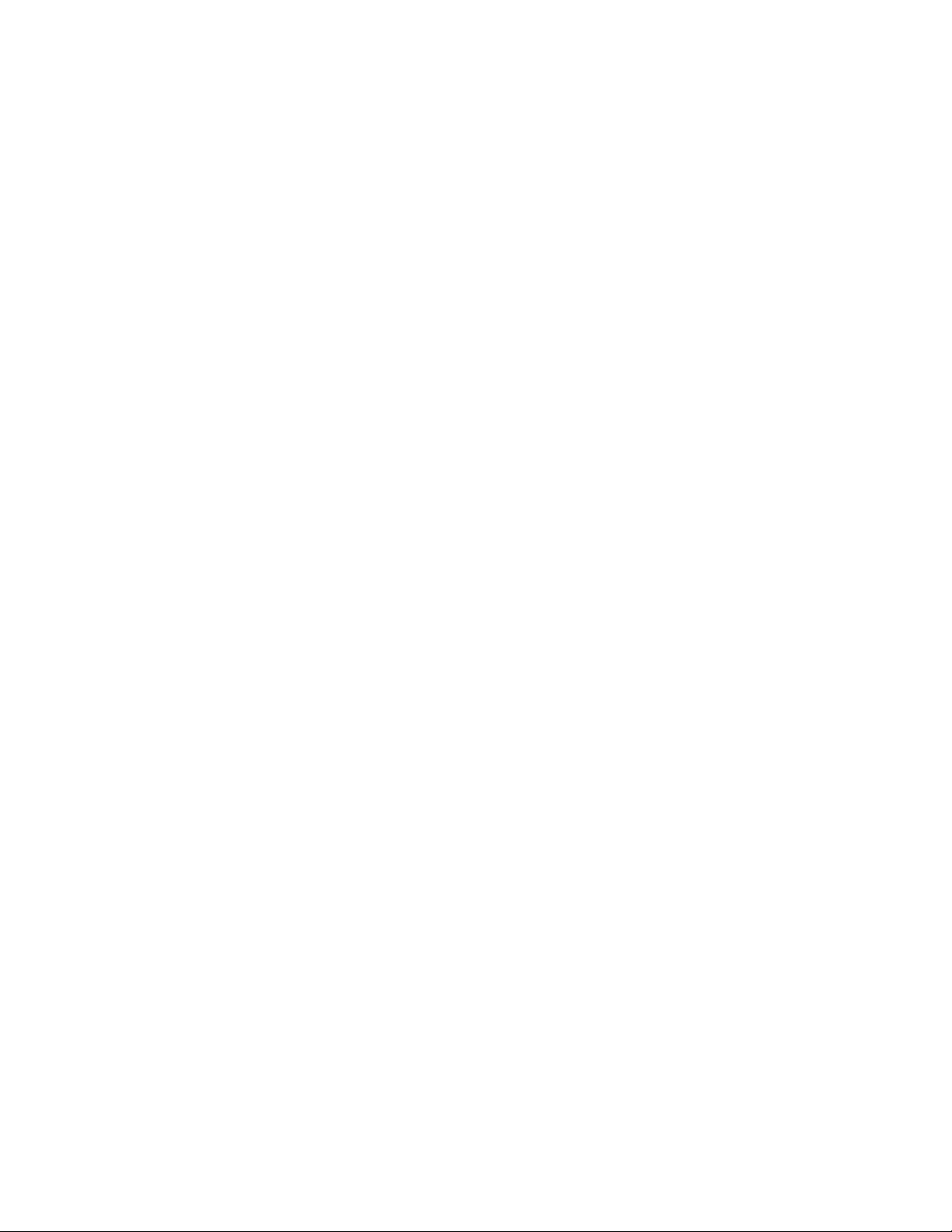
USER GUIDE
p
p
Hereby, D-Link Corporation, declares that this device is in compliance with the essential
requirements and other relevant provisions of the R&TTE Directive 1999/5/EC.
This device will be sold in the following EEA countries: Austria, Italy, Belgium, Liechtenstein,
Denmark, Luxembourg, Finland, Netherlands, France, Norway, Germany, Portugal, Greece,
Spain, Iceland, Sweden, Ireland, United Kingdom.
FEDERAL COMMUNICATIONS COMMISSION
This device complies with Part 15 of the FCC Rules. Operation is subject to the following two
conditions:(1) this device may not cause harmful interference, and (2) this device must accept
any interference received, including interference that may cause undesired operation.
NOTE
This equipment has been tested and found to comply with the limits for a Class B digital device,
ursuant to Part 15 of the FCC Rules. These limits are designed to provide reasonable
rotection against harmful interference in a residential installation. This equipment generates,
uses and can radiated radio frequency energy and, if not installed and used in accordance with
the instructions, may cause harmful interference to radio communications. However, there is no
guarantee that interference will not occur in a particular installation If this equipment does
cause harmful interference to radio or television reception, which can be determined by turning
the equipment off and on, the user is encouraged to try to correct the interference by one or
more of the following measures:
-Reorient or relocate the receiving antenna.
-Increase the separation between the equipment and receiver.
-Connect the equipment into an outlet on a circuit different from that to which the receiver is
connected.
-Consult the dealer or an experienced radio/TV technician for help.
Changes or modifications not expressly approved by the party responsible for compliance could
void the user‘s authority to operate the equipment.
This device and its antenna(s) must not be co-located or operating in conjunction with any other
antenna or transmitter.
FCC ID:KA2DBT123A1
The Bluetooth word mark and logos are owned by the Bluetooth SIG, Inc.. Other trademarks and trade
names are those of their respective owners.
Rev.: 0.8
Date: 2005/09/27
1
Page 2
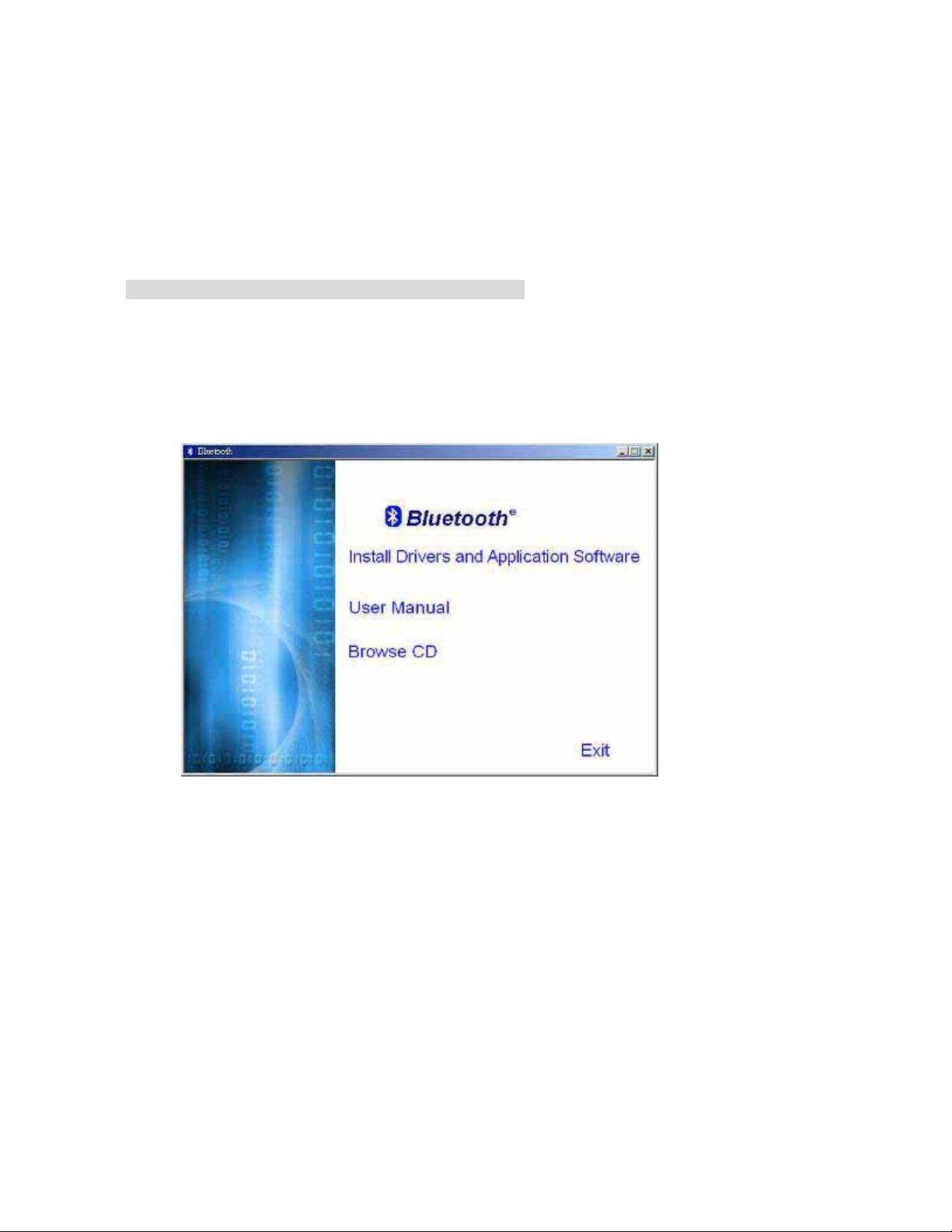
. English
1.Bluetooth software installation and basic operations
USB Adapter Installation
1. Windows Bluetooth Software Installation
NOTE: Please install the USB Bluetooth software before inserting the USB adapter!
• Place the installation CD-ROM into the PC, the setup should start automati cally . If the
setup does not start please go to Windows Explorer, locate the CD-ROM and run
‘autorun.exe’.
• Choose ‘Install Drivers and Application Software’.
• The InstallShield Wizard will start.
2
Page 3
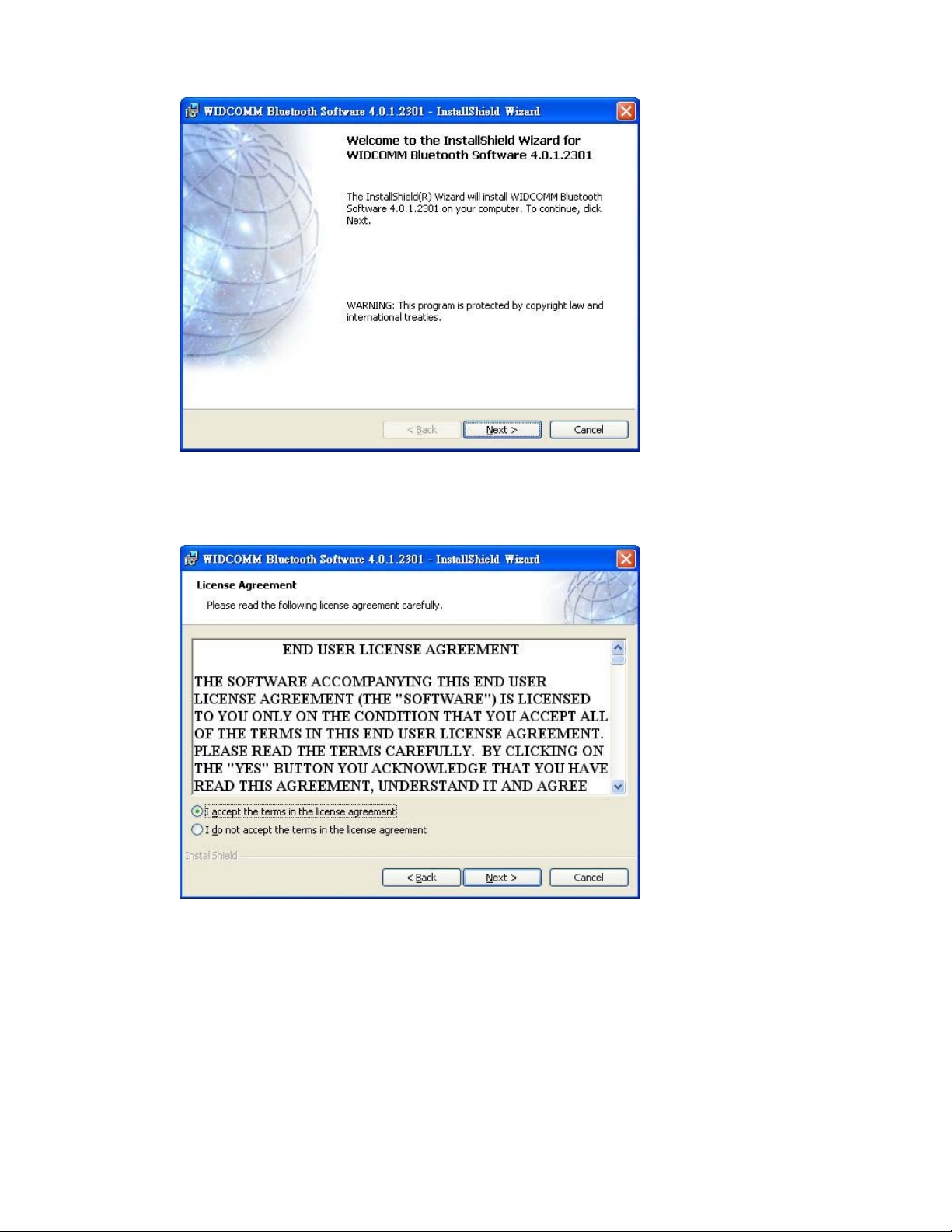
• On the Welcome screen click Next to continue.
• Read the License Agreement and select ‘I accept the terms in the license
agreement’. Click Next.
3
Page 4
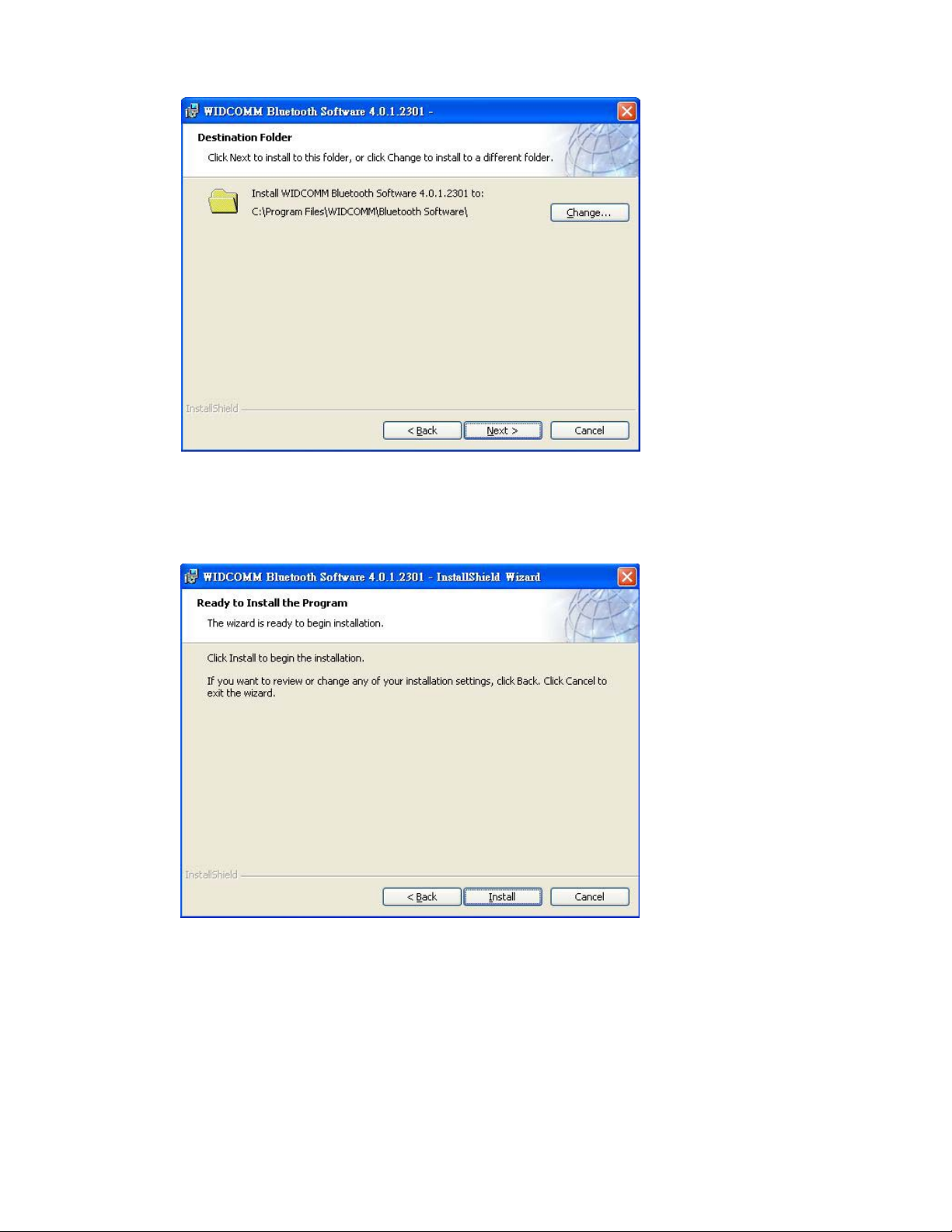
• Click Next to accept the default destination folder, click Change to browse to a new
destination folder for the Bluetooth software.
• Click Install to begin the installation of the bluetooth software.
4
Page 5
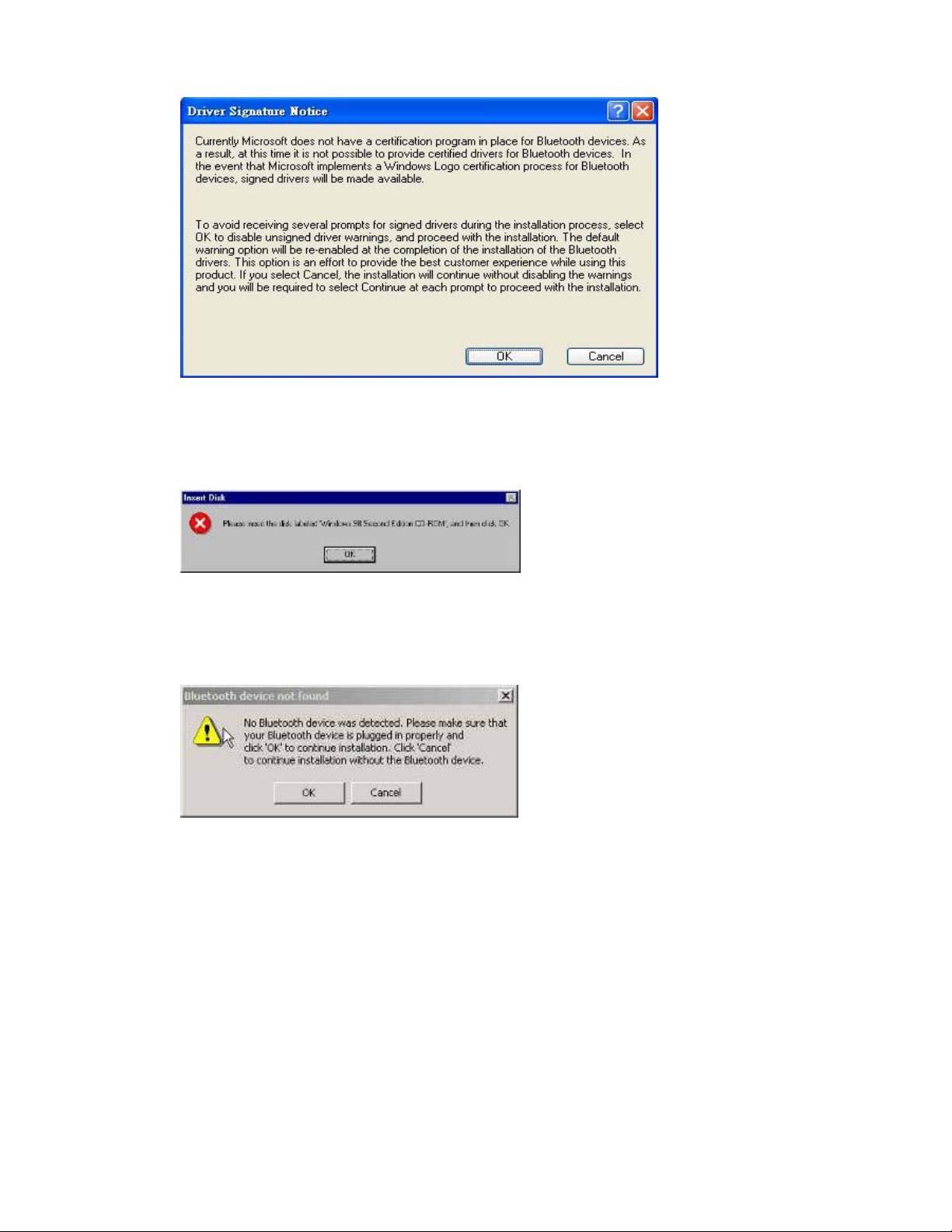
• For Windows 2000/XP users, a "Driver Sign ature N otice" windo w appears, please
click the "OK" button.
• For Windows 98 users, a window appears which asks you to insert the Windows 98
CD-Rom. Insert the original Windows 98 CD Rom and click “OK”.
• The "Bluetooth device not found" window appears. Insert the USB Bluetooth
adapter in the USB port. Click "OK".
5
Page 6

• Click Finish to complete the bluetooth software installation.
• Click ‘Yes’ to restart the computer and complete the installation.
• Click start/(settings)/controlpanel/system/devicemanager. Check under 'Universal
Serial Bus controllers' that a 'USB Bluetooth Device' is installed.
• If the informati on is not present please unplug the adapter, now plug i n the adapter to
initiate the driver.
6
Page 7

Troubleshooting
“
1. Update the driver when the Bluetooth device can’t be recognized.
1.1 If the following screen appears, please follow the instruction below to update the driver
for your Bluetooth device.
1.2 Go to “Control Panel” and find the unkno wn U SB devic e, then double click “U SB device”
to update the driver.
Double click
USB Device”
7
Page 8

Click “Update Driver”
1.3 Select the item of “Don’t search I will choose the driver to install”, then click “Next”
1.4 Click the “Next” button.
Select the item of “Don’t
search I will choose the
driver to install”
8
Page 9

9
Page 10

1.5 Click “Finish” button
2. Switching from Microsoft Driver to WIDCOMM
2.1 Introduction
The following describes how to switch from the Microsoft driver to the WIDCOMM driver on
Windows XP so that the BTW Bluetooth software can be used with your Bluetooth USB device.
This problem may arise when installing the WIDCOMM Bluetooth software on Windows XP
SP1/SP2. When the device is first inserted the system attempts to locate a signed driver that
will work with the device. In this case the Microsoft driver is installed first if its Bluetooth
driver supports the device being installed.
2.2 Installing the Widcomm Bluetooth driver
2.2.1 CHECK TO SEE IF THE MICROSOFT DRIVER IS INSTALLED
The Device Manager can be opened by right clicking on the “My Computer” icon and selecting
the “Properties” menu option. When the Properties dialog appears select the “Hardware” tab
and then click the “Device Manager” button.
When Microsoft stack is in control then the Bluetooth Radios category is present in the
Device Manager as shown below, Figure 1. There will be 2/3 devices under that category,
depending on the implementation, these are:
• Bluetooth Printing Support
• Microsoft Bluetooth Enumerator
• “Actual device”. (Example: NanoSira Bluetooth Reference Radio)
10
Page 11

Figure1
2.2.2 INSTALLING THE WIDCOMM BLUETOOTH DRIVER
From figure 1, highlight the “Actual Device”. Select “Action -> Properties” menu option. The
following dialog will appear as shown below, Figure 2.
Select Driver tab. Verify that the provider is Microsoft. Click the “Update Driver” button.
Figure2
2.2.3 USING THE HARDWARE UPDATE WIZARD TO INSTALL THE WIDCOMM DRIVER
When the Hardware Update Wizard appears, Figure 3, we are now ready to install the
WIDCOMM Bluetooth driver.
Select “Install from a list or specific location (Advanced)” radio button and click on the
“Next” button to continue.
11
Page 12

Figure3
The following screen will now appear, Figure 4. Select "Don't search. I will choose the
driver to install" checkbox and click on the “Next” button to continue.
Figure4
The following screen will now appear, Figure 5. This page provides the selection between
Microsoft and Widcomm provided drivers. Select the last device in the list and click on
“Next” button to continue.
12
Page 13

Figure5
The following screen will appear, Figure 6. Click the “Finish” button to complete the
installation.
Figure6
2.2.4VERIFY THE WIDCOMM DRIVER IS INSTALLED
Once the Hardware Update Wizard has completed successfully the followin g device
properties screen should appear as shown in Figure 7, below. If the WIDCOMM Driver
installation was successful the “Device Provider” will have changed to display WIDCOMM
instead of Microsoft as originally shown in Figure 2.
13
Page 14

Figure7
After clicking on the “Close” button in Figure 7 the Device Manager will appear. You will
notice that the “Bluetooth Radios” section has been removed and has been replaced with
the “Bluetooth Devices” section. This section only contains one entry for the WIDCOMM
Bluetooth driver. If your Device Manager looks similar, Figure 8, then the installation has
been successful. The Device manager can be closed and you can proceed to use the
WIDCOMM Bluetooth software.
Figure8
14
