Page 1
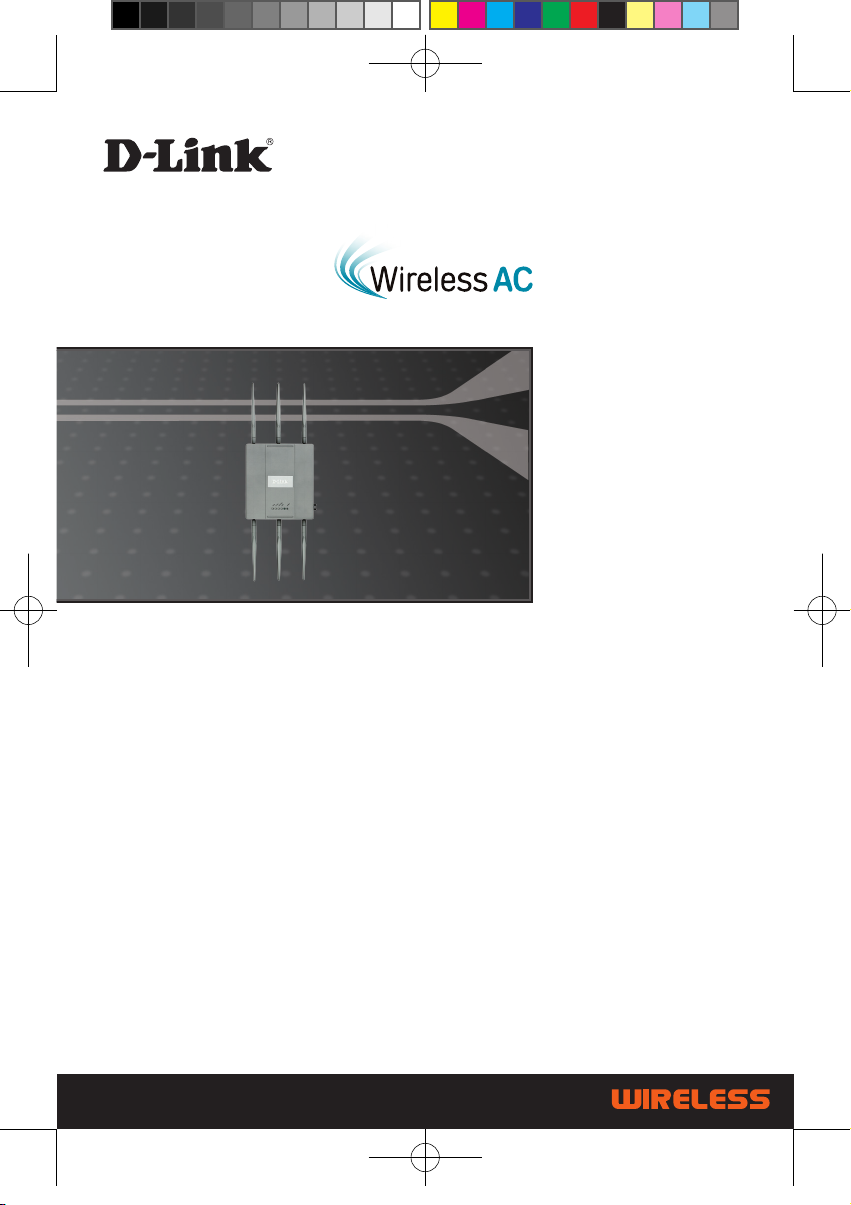
AC1750 DUAL BAND PoE ACCESS POINT
DAP-2695
Quick Install Guide+
Installations-Anleitung+
Guide d’installation+
Guía de instalación+
Guida di Installazione+
DAP-2695_A1_QIG_v1.00(EU).indd 1 2013/8/19 下午 02:20:45
Page 2
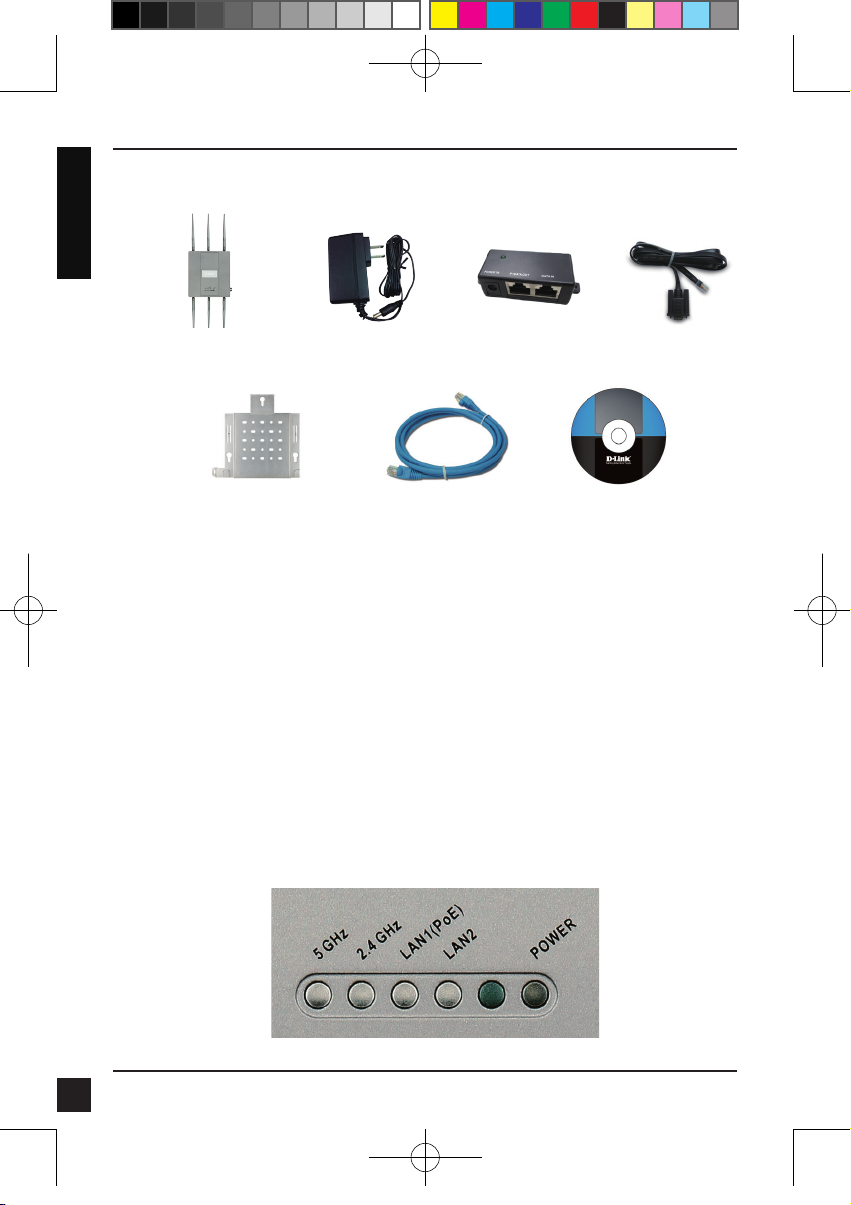
ENGLISH
Package Contents
DAP-2695 802.11ac
Access Point
Mounting Plate
Note: Using a power supply with a different voltage than the one included with the DAP-2695 will cause damage and void the
warranty for this product. If any of the above items are missing, please contact your reseller.
Power Adapter
Ethernet Cable
PoE Base Unit
Console Cable
CD-ROM
System Requirements
Minimum System Requirements:
• CD-ROM Drive
• Computers with Windows®, Macintosh®, or Linux-based operating systems
• Installed Ethernet adapter or wireless adapter
• Internet Explorer 7, Chrome, Firefox, or Safari 4 or higher
Hardware Overview
LEDs
2
DAP-2695_A1_QIG_v1.00(EU).indd 2 2013/8/19 下午 02:20:53
D-Link DAP-2695 Quick Install Guide
Page 3
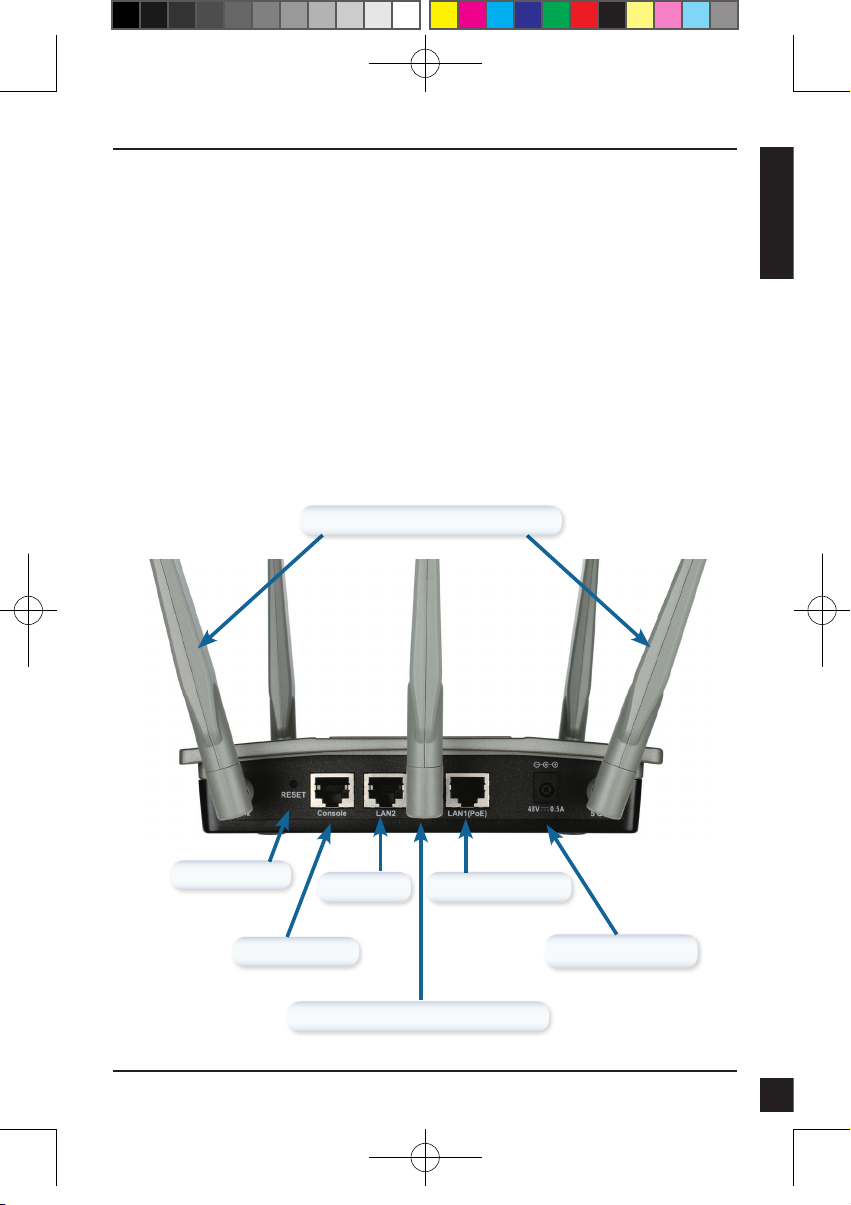
5 GHz - When lit, the access point is operating at 5GHz.
This light will blink when there is wireless trafc.
2.4 GHz - When lit, the access point is operating at 2.4GHz. This light will blink
when there is wireless trafc.
LAN1/LAN2 - Solid light when the Ethernet port is connected to a working port,
such as a router or switch. The light will blink when there is trafc through LAN
port.
POWER - The light will blink during boot up. Once solid, the access point is ready.
Installing the Hardware
5GHz Antenna Connectors*
ENGLISH
DAP-2695_A1_QIG_v1.00(EU).indd 3 2013/8/19 下午 02:20:56
Reset Button
Console Port
* 1 x 5GHz and 2 x 2.4GHz antenna connectors are located on the bottom of the access point.
LAN Port
2.4GHz Antenna Connectors*
LAN Port (PoE)
Power Receptor
D-Link DAP-2695 Quick Install Guide
3
Page 4
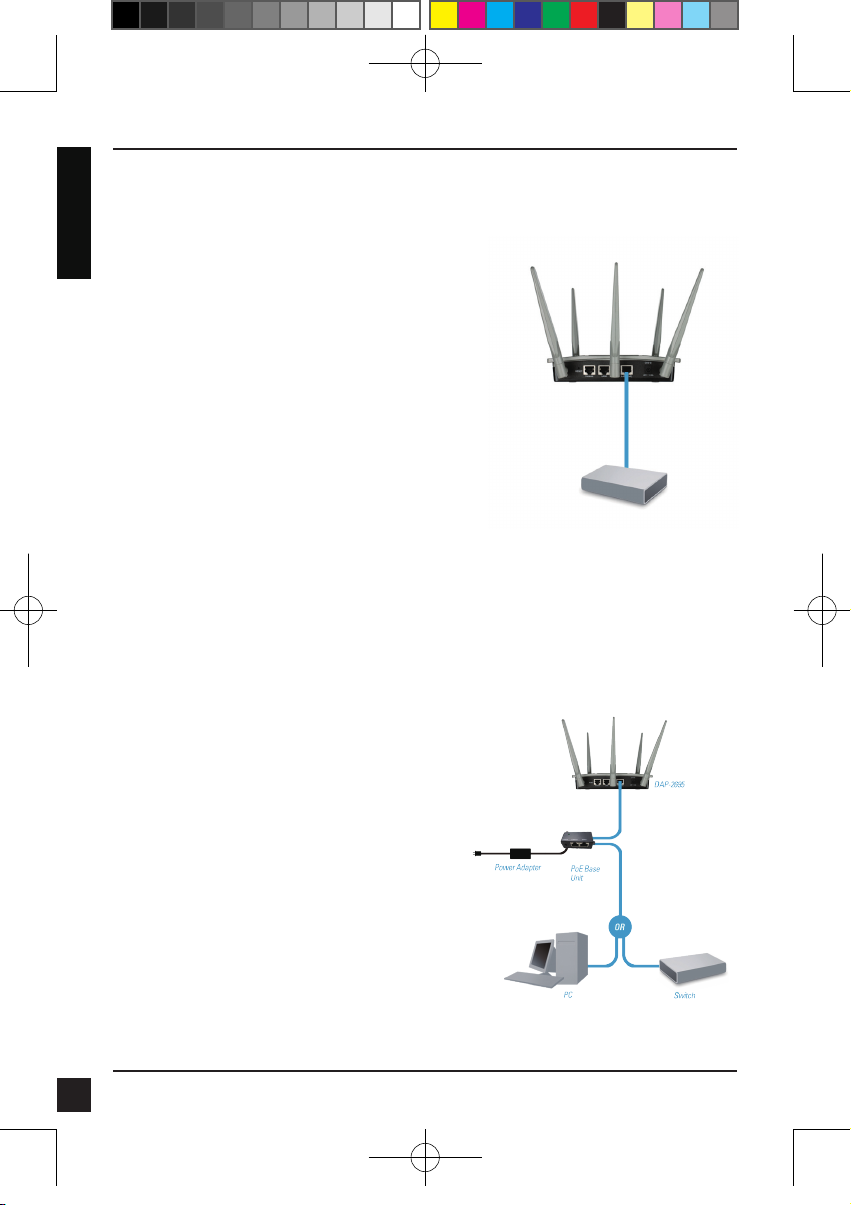
ENGLISH
To power the access point, you can use one of
the following 3 methods:
Method 1 - Use if you have a
PoE switch.
Method 2 - Use if you do not
have a PoE switch
and do not have a
power outlet near
the location of the
access point.
Method 3 - Use if you do not
have a PoE switch
and have a power
outlet near the
location of the
access point.
Method 1
1. Connect one end of your Ethernet cable
into the LAN1 (PoE) port on the DAP-
2695.
2. Connect the other end into one port on a
PoE switch.
Method 2
1. Connect one end of an Ethernet
cable into the Data In port on the
PoE base unit and the other end
into one port on your switch, router,
or computer.
4
DAP-2695_A1_QIG_v1.00(EU).indd 4 2013/8/19 下午 02:20:57
2. Connect one end of an Ethernet
cable into the P+Data Out port on
the PoE base unit and the other
end into the LAN1 (PoE) port on
the DAP-2695 access point.
3. Use the supplied power adapter.
Connect the power adapter to the
Power In receptor on the PoE
adapter.
4. Connect the other end of power
adapter into a power outlet.
D-Link DAP-2695 Quick Install Guide
Page 5
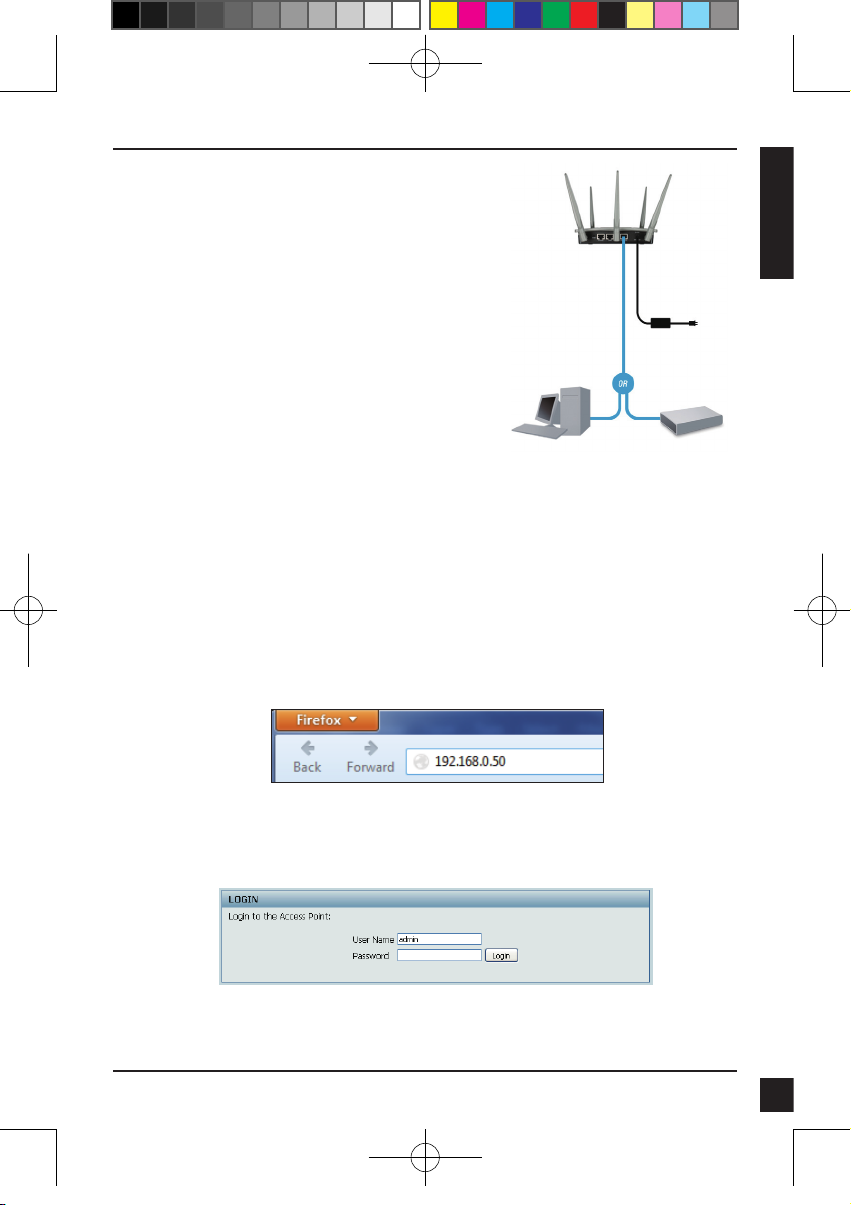
Method 3
1. Connect one end of your Ethernet
cable into the LAN1 (PoE) or LAN2 port
on the DAP-2695 and then connect
the other end to a switch, router, or
computer.
2. Use the supplied power adapter.
Connect the power adapter to the
Power receptor on the DAP-2695
access point.
3. Connect the other end of power adapter
into a power outlet.
Conguration
Note: It is recommended to congure your DAP-2695 before mounting. The
easiest way is to connect to the Access Point directly to a computer using an
Ethernet cable. Statically assign the IP address of your computer to 192.168.0.2
with a subnet mask of 255.255.255.0.
Step 1: Open a web browser (e.g., Internet Explorer, Chrome, Firefox , or Safari)
and enter http://192.168.0.50.
ENGLISH
DAP-2695_A1_QIG_v1.00(EU).indd 5 2013/8/19 下午 02:20:57
Step 2: At the login screen, enter admin for the user name and leave the password
blanks. Click Login to continue.
D-Link DAP-2695 Quick Install Guide
5
Page 6
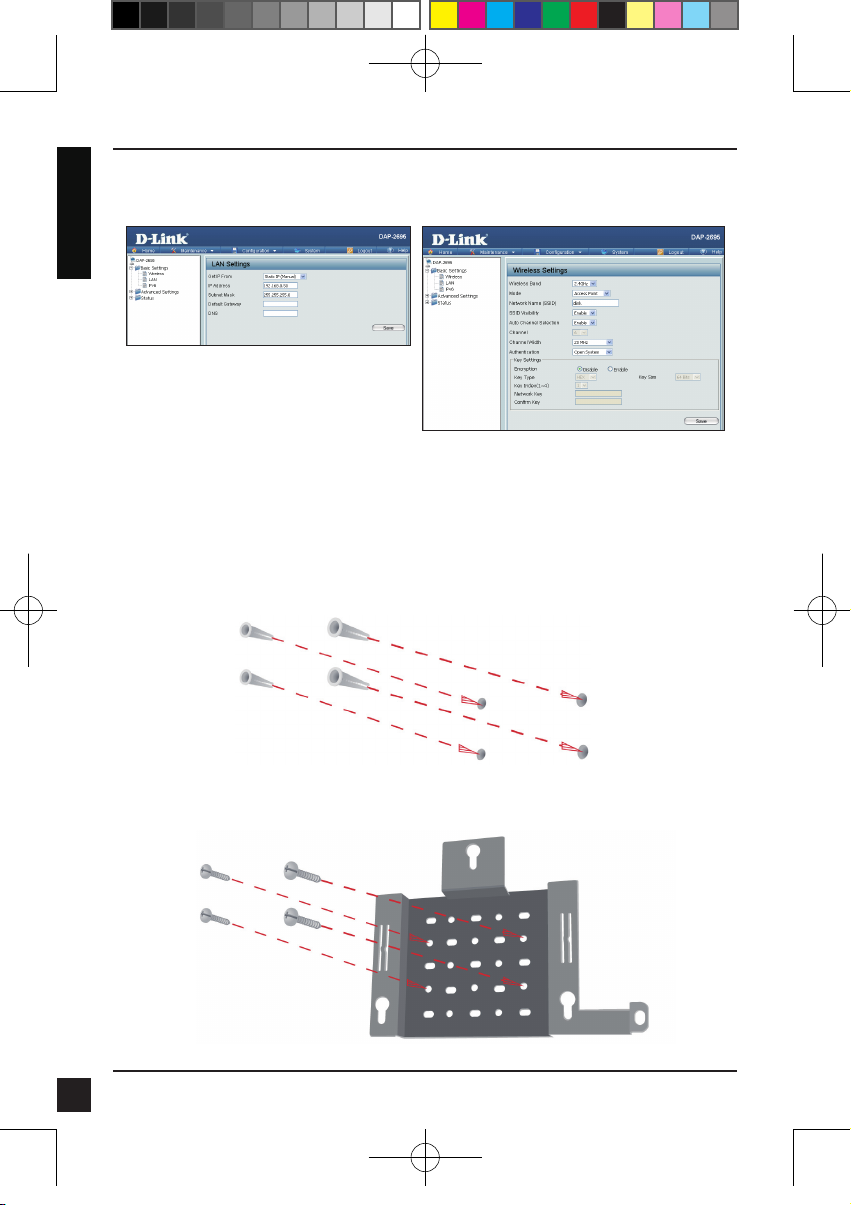
ENGLISH
Step 3: After the home page appears, go to Basic Settings > LAN to change
the IP settings of the DAP-2695. Go to Basic Settings > Wireless to congure
your wireless settings.
Note: Make sure you click on Conguration > Save and Activate to save
your settings.
Mounting Plate Assembly
Step 1: Insert the provided wall anchors in the wall where the mounting plate
Step 2: Use the provided screws to secure the mounting plate on the wall.
6
will be attached.
D-Link DAP-2695 Quick Install Guide
DAP-2695_A1_QIG_v1.00(EU).indd 6 2013/8/19 下午 02:20:59
Page 7
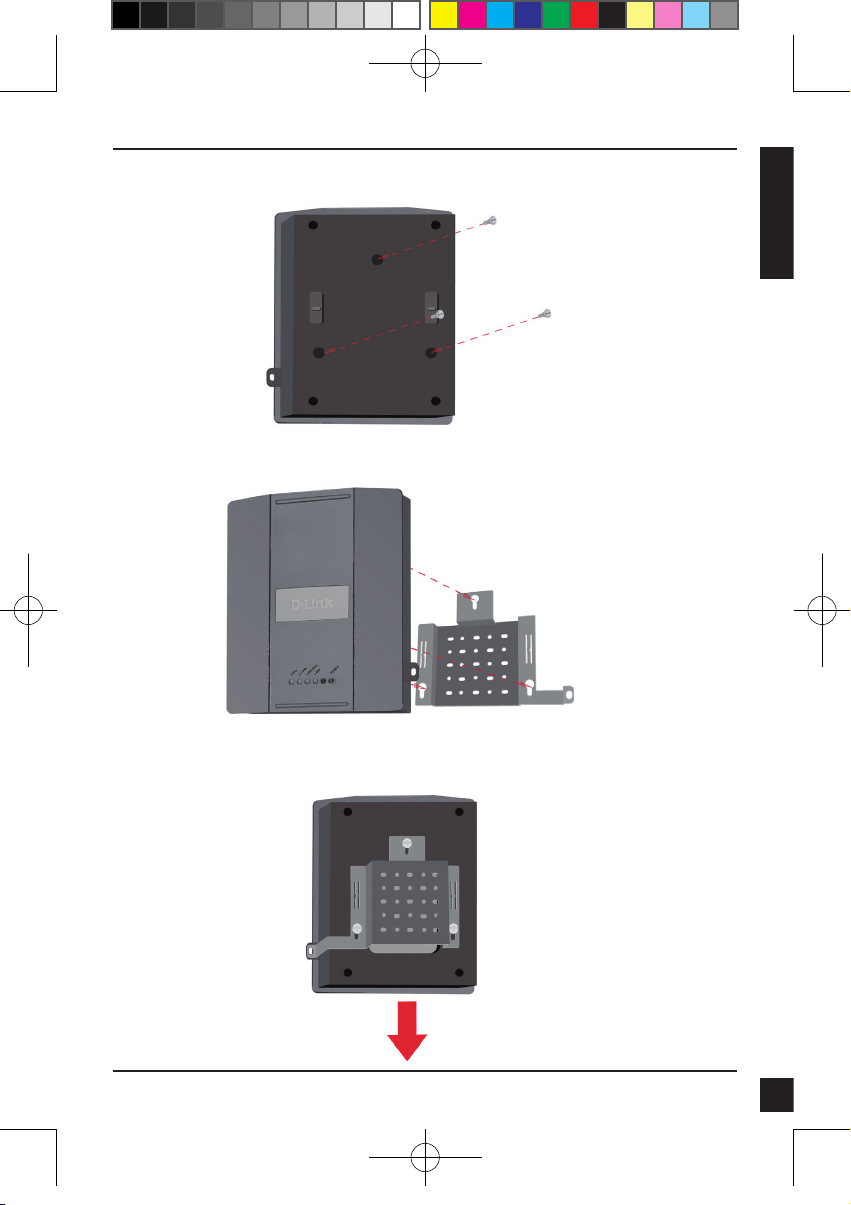
Step 3: Attach the remaining screws securely to the back of the DAP-2695.
Step 4: Attach the DAP-2695 to the mounting plate.
ENGLISH
DAP-2695_A1_QIG_v1.00(EU).indd 7 2013/8/19 下午 02:21:00
Step 5: Slide the DAP-2695 down into the grooves on the mounting plate to
secure it to the plate.
D-Link DAP-2695 Quick Install Guide
7
Page 8
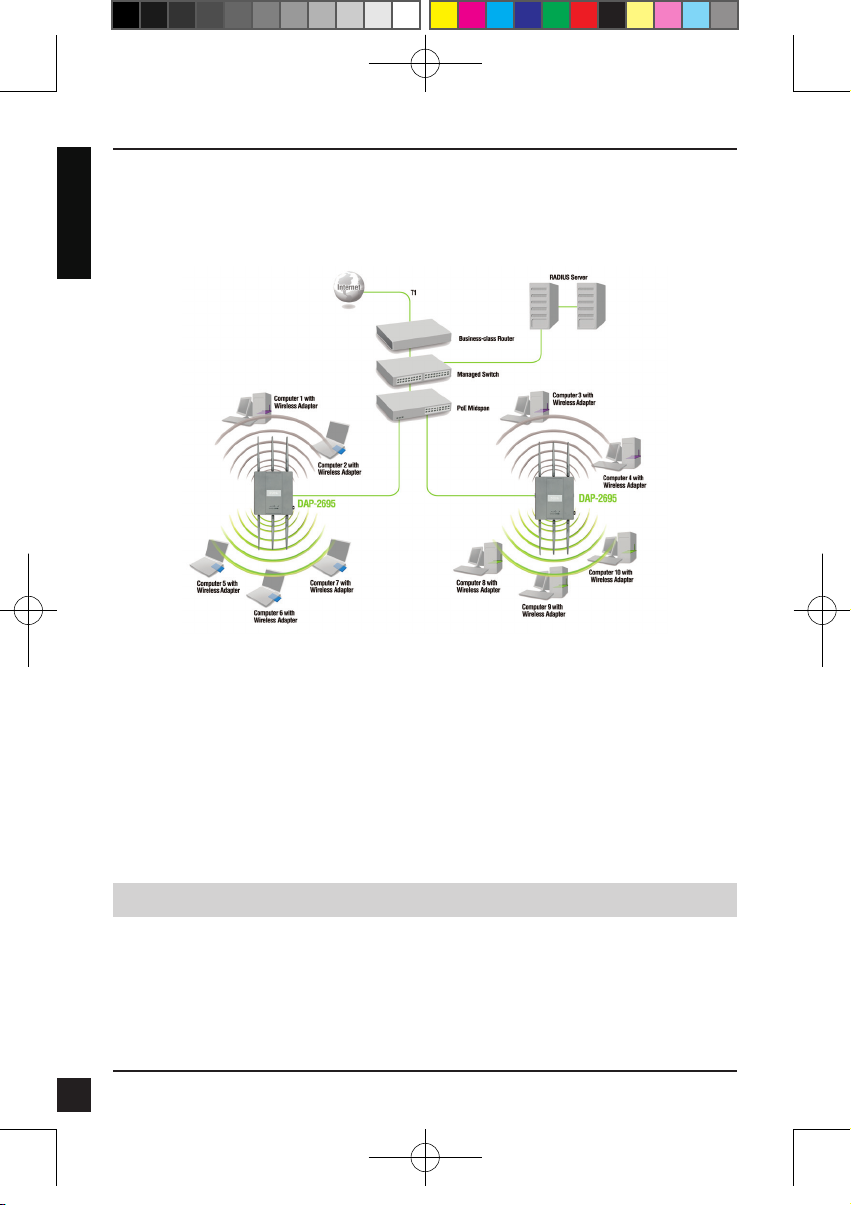
ENGLISH
Your Setup is Complete
When you have completed the steps in this Installation Guide and congured
your for your network, your network should look similar to this:
To setup and manage the DAP-2695 from a computer, use one of the following
methods:
1. Connect a straight through Ethernet cable between the access point and your
computer.
2. Connect the access point to a switch or router and use a computer from a
computer that is also connected to that switch or router.
* Maximum Wireless signal rate derived from draft IEEE802.11ac specications. Actual data throughput will vary. Network
conditions and environmental factors, including volume of network trafc, building materials and construction, and network
overhead lower actual data throughput rate.
8
DAP-2695_A1_QIG_v1.00(EU).indd 8 2013/8/19 下午 02:21:03
TECHNICAL SUPPORT
United Kingdom (Mon-Fri) , Website: http://www.dlink.com
Home Wireless/Broadband 0871 873 3000 (9.00am–06.00pm, Sat 10.00am-02.00pm)
Managed, Smart, & Wireless Switches, or Firewalls 0871 873 0909 (09.00am- 05.30pm)
(BT 10ppm, other carriers may vary.)
Ireland (Mon-Fri), Website: http://www.dlink.com
All Products 1890 886 899 (09.00am-06.00pm, Sat 10.00am-02.00pm)
Phone rates: €0.05ppm peak, €0.045ppm off peak times
D-Link DAP-2695 Quick Install Guide
Page 9
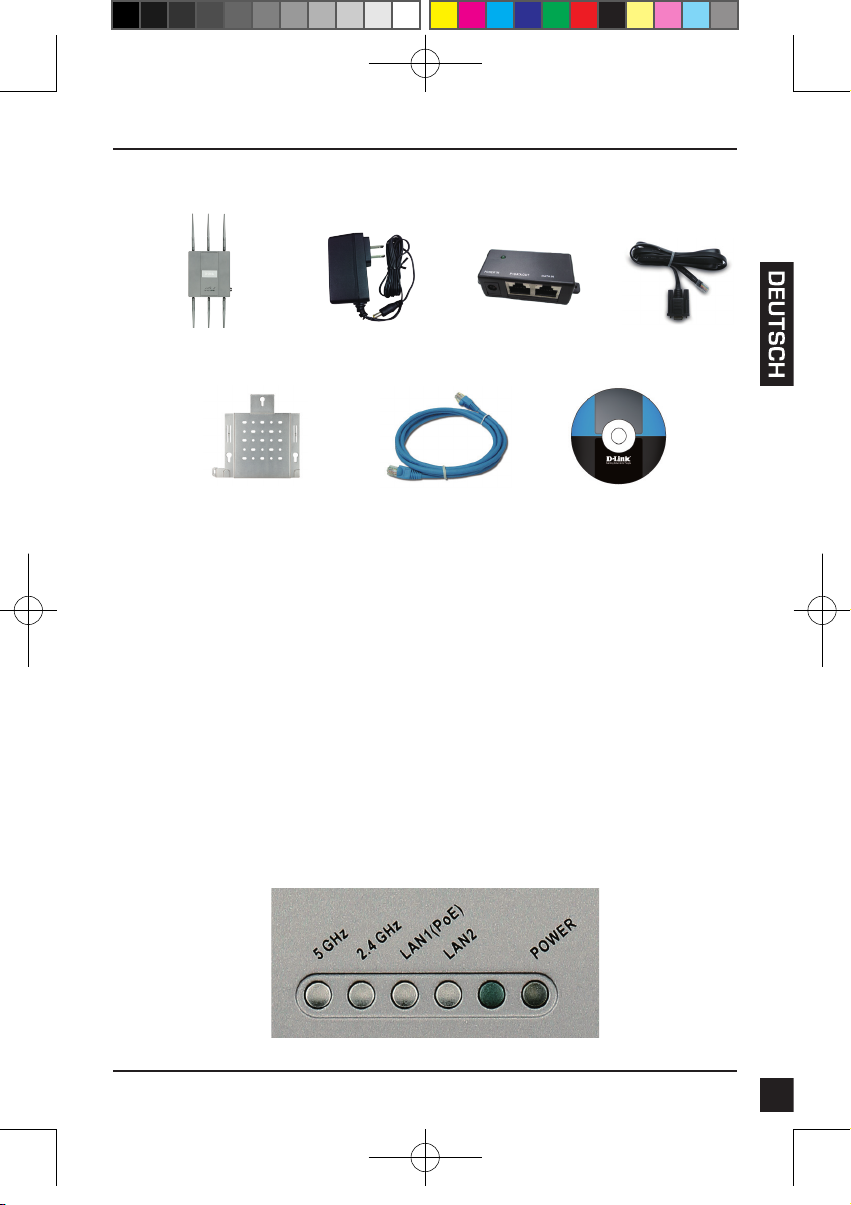
Packungsinhalt
DAP-2695 802.11ac
Access Point
Montageplatte
Hinweis: Die Verwendung eines Netzteils mit einer anderen Spannung als jener des mit dem DAP-2695 mitgelieferten
Netzteils verursacht Schäden. In diesem Falle erlischt der Garantieanspruch für dieses Produkt. Sollte einer der oben
aufgeführten Artikel fehlen, wenden Sie sich bitte an Ihren Fachhändler.
Netzteil
(Stromadapter)
Ethernet-Kabel
PoE-
Basiseinheit
Konsolenkabel
CD-ROM
Systemanforderungen
Mindestsystemanforderungen:
• CD-ROM-Laufwerk
• Computer mit Windows
Betriebssystemen
• Installierter Ethernet-Adapter oder Wireless Adapter
• Internet Explorer 7, Chrome, Firefox oder Safari 4 oder höher
®
, Macintosh® oder Linux-basierten
Hardware-Überblick
LEDs
DAP-2695_A1_QIG_v1.00(EU).indd 9 2013/8/19 下午 02:21:11
D-Link DAP-2695 Quick Install Guide
9
Page 10
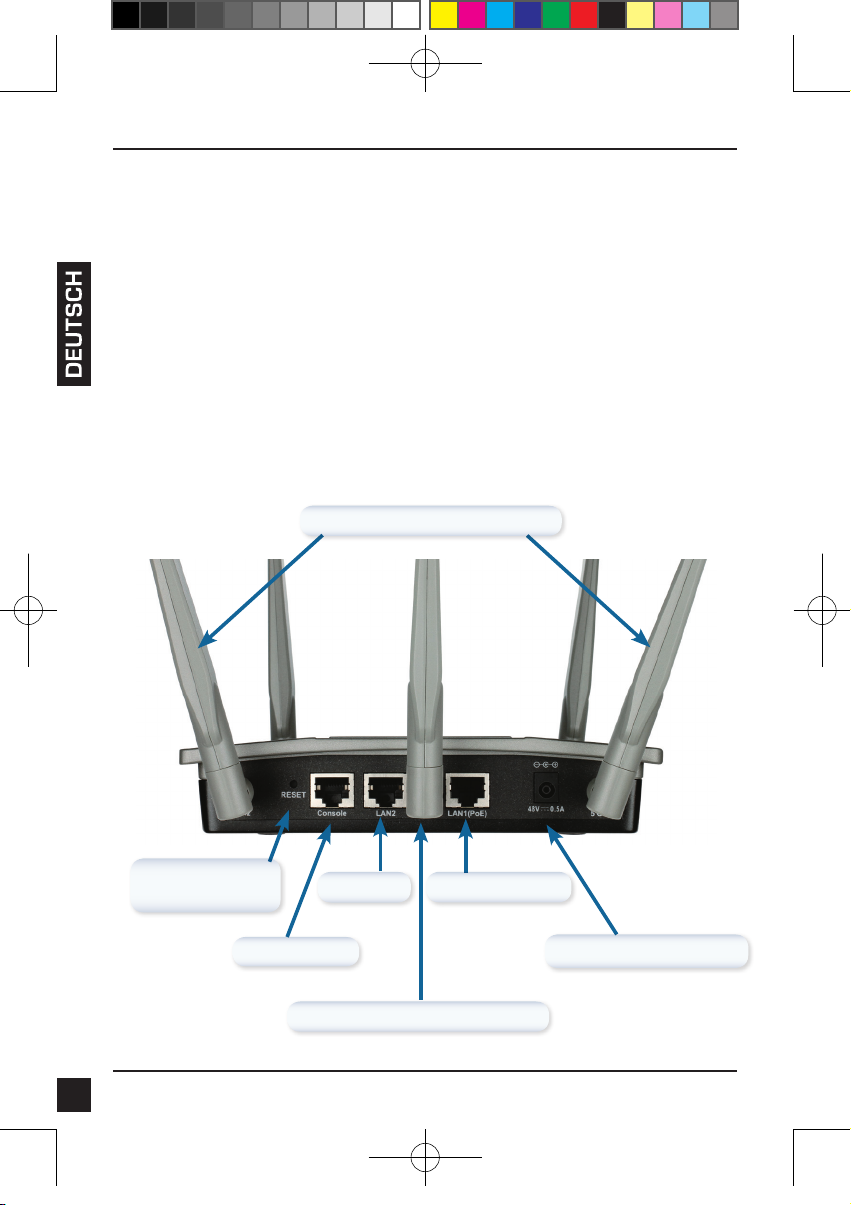
5 GHz – Leuchtet, wenn der Access Point im 5-GHz-Bereich betrieben wird.
Dieses Licht blinkt bei drahtlosem Datenverkehr.
2,4 GHz – Leuchtet, wenn der Access Point im 2,4-GHz-Bereich betrieben
wird. Dieses Licht blinkt bei drahtlosem Datenverkehr.
LAN1/LAN2 - Leuchtet durchgehend, wenn der Ethernet-Port an einen
ordnungsgemäß funktionierenden Port, wie etwa einen Router oder Switch,
angeschlossen ist. Das Licht blinkt bei Datenverkehr über den LAN-Port.
POWER – Das Licht blinkt während des Hochfahrens. Sobald es
durchgehend leuchtet, ist der Access Point betriebsbereit.
Installation der Hardware
5 GHz Antennenanschlüsse*
10
DAP-2695_A1_QIG_v1.00(EU).indd 10 2013/8/19 下午 02:21:14
Rücksetztaste/knopf (Reset)
Konsolenport
* 1 x 5 GHz und 2 x 2,4 GHz-Antennenanschlüsse benden sich auf der Unterseite des Access Point.
LAN-Port
2,4 GHz Antennenanschlüsse*
LAN-Port (PoE)
Stromeingangsbuchse
D-Link DAP-2695 Quick Install Guide
Page 11
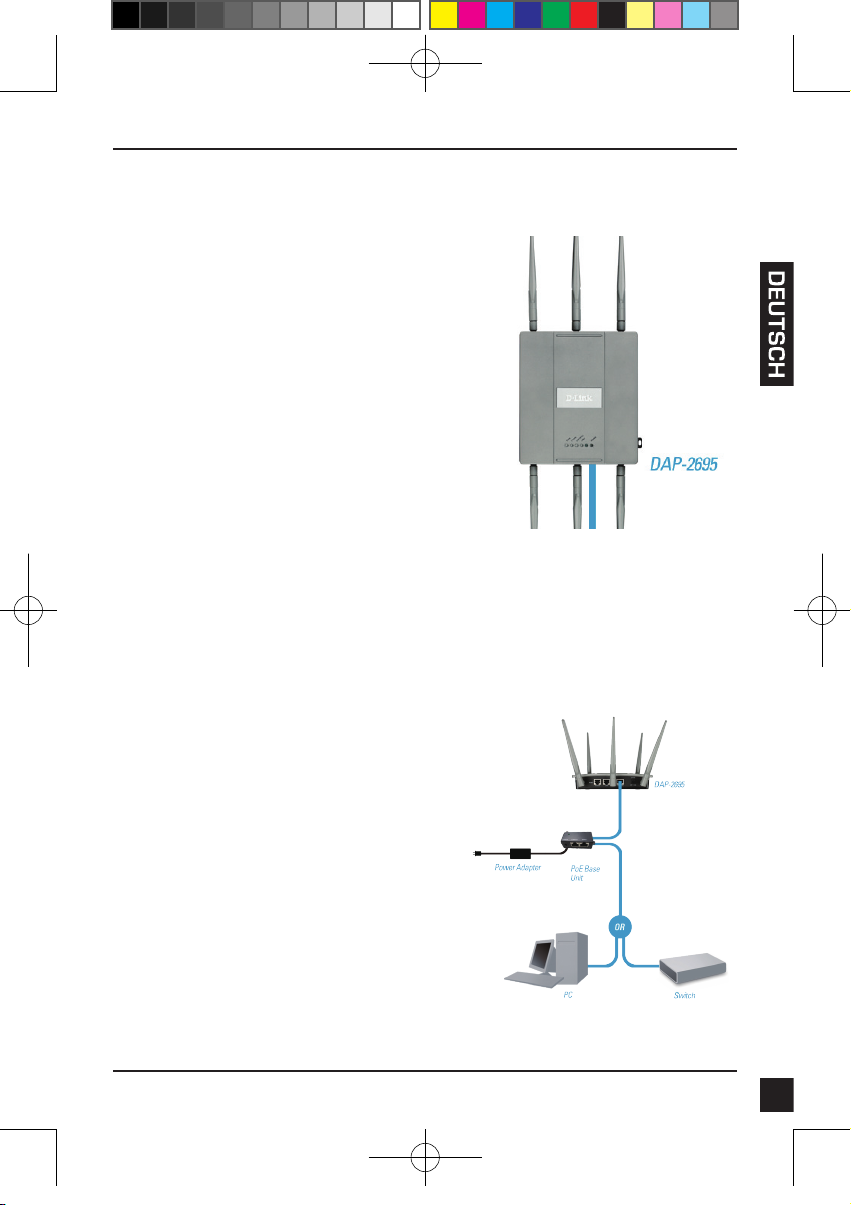
Zur Stromversorgung des Access Point
können Sie eine der folgenden 3 Optionen
wählen:
Methode 1 - Wenn Sie einen
Methode 2 - Wenn Sie keinen
Methode 3 - Wenn Sie keinen
Methode 1
1. Schließen Sie ein Ende Ihres EthernetKabels an den LAN1 (PoE)-Port am
DAP-2695 an.
2. Schließen Sie das andere Ende an einen
Port am PoE-Switch an.
Methode 2
1. Schließen Sie ein Ende eines EthernetKabels an den Dateneingangs-Port
(Data In) auf der PoE-Basiseinheit und
das andere Ende an einen Port auf
Ihrem Switch, Router oder Computer
an.
PoE-Switch haben.
PoE-Switch haben
und sich keine
Steckdose in der
Nähe des Access
Point bendet.
PoE-Switch haben
und sich eine
Steckdose in der
Nähe des Access
Point bendet.
DAP-2695_A1_QIG_v1.00(EU).indd 11 2013/8/19 下午 02:21:14
2. Schließen Sie ein Ende eines EthernetKabels an den Port P+Data Out auf der
PoE-Basiseinheit und das andere Ende
an den LAN1 (PoE)-Port am DAP-2695
Access Point an.
3. Verwenden Sie das mitgelieferte
Netzteil. Schließen Sie das Netzteil an
die Buchse Power In am PoE-Adapter
an.
4. Schließen Sie das andere Ende des
Netzteils an eine Steckdose an.
D-Link DAP-2695 Quick Install Guide
11
Page 12

Methode 3
1. Schließen Sie das eine Ende Ihres
Ethernet-Kabels an den LAN1 (PoE)oder LAN2-Port des DAP-2695 und das
andere Ende an einen Switch, Router
oder Computer an.
2. Verwenden Sie das mitgelieferte
Netzteil. Schließen Sie das Netzteil an
die Stromeingangsbuchse am DAP2695 Access Point an.
3. Schließen Sie das andere Ende des
Netzteils an eine Steckdose an.
Konguration
Hinweis: Es wird empfohlen, Ihren DAP-2695 zuerst zu kongurieren, bevor
Sie ihn im Netzwerk einbinden. Die einfachste Möglichkeit der Konguration
ist die Herstellung einer Verbindung zum Access Point mithilfe eines EthernetKabels direkt zu einem Computer. Weisen Sie die IP-Adresse Ihres Computers
192.168.0.2 mit der Subnetzmaske 255.255.255.0 statisch zu.
Schritt 1: Öffnen Sie einen Webbrowser (z. B. Internet Explorer, Chrome, Firefox
oder Safari) und geben Sie http://192.168.0.50 ein.
12
DAP-2695_A1_QIG_v1.00(EU).indd 12 2013/8/19 下午 02:21:15
Schritt 2: Geben Sie als Benutzernamen admin im Anmeldefenster ein und
lassen Sie das Kennwortfeld leer. Klicken Sie auf Anmelden, um fortzufahren.
D-Link DAP-2695 Quick Install Guide
Page 13

Schritt 3: Sobald die Startseite angezeigt ist, rufen Sie Basic Settings
(Grundeinstellungen) > LAN auf, um die IP-Einstellungen des DAP-2695 zu ändern.
Rufen Sie Basic Settings (Grundeinstellungen) > Wireless (Drahtlos) auf, um Ihre
Drahtloseinstellungen zu kongurieren.
Hinweis: Vergessen Sie nicht, auf Conguration (Konguration) > Save and
Activate (Speichern und aktivieren) zu klicken, um Ihre Einstellungen zu speichern.
Befestigung der Montageplatte
Schritt 1: Bringen Sie die mitgelieferten Wandanker an der Wand an, wo die
Montageplatte befestigt werden soll.
Schritt 2: Befestigen Sie die Montageplatte mit den mitgelieferten Schrauben
an der Wand.
D-Link DAP-2695 Quick Install Guide
13
DAP-2695_A1_QIG_v1.00(EU).indd 13 2013/8/19 下午 02:21:16
Page 14

Schritt 3: Drehen Sie die restlichen Schrauben fest in die Rückseite des DAP-
Schritt 4: Setzen Sie den DAP-2695 auf die Montageplatte.
2695 ein.
14
DAP-2695_A1_QIG_v1.00(EU).indd 14 2013/8/19 下午 02:21:18
Schritt 5: Schieben Sie den DAP-2695 nach unten in die Rillen auf der Monta-
geplatte, um Ihn auf der Platte zu befestigen.
D-Link DAP-2695 Quick Install Guide
Page 15

Ihr Setup ist abgeschlossen
Nach Durchführung der Schritte in dieser Installationsanleitung und der
Konguration Ihres Netzwerkes sollte Ihr Netzwerk in etwa wie folgt aussehen:
Zum Kongurieren und Verwalten des DAP-2695 von einem Computer aus haben
Sie zwei Möglichkeiten:
1. Verwenden Sie ein Ethernet-Durchgangskabel (auch Straight-Through-Kabel,
1:1 oder 'gerades' Kabel genannt) zwischen dem Access Point und Ihrem
Computer.
2. Schließen Sie den Access Point an einen Switch oder Router an und
verwenden Sie einen Computer, der ebenfalls an diesen Switch bzw. Router
angeschlossen ist.
* Die max. drahtlose Signalrate leitet sich aus der Spezikation des Standards Draft IEEE 802.11ac ab. Der tatsächliche Datendurchsatz schwankt. Netzwerkbedingungen und Umgebungsfaktoren, einschließlich Datenverkehr im Netz,
Baumaterialien und Gebäudekonstruktionen sowie Netzwerk-Overhead senken die tatsächliche Datendurchsatzrate.
DAP-2695_A1_QIG_v1.00(EU).indd 15 2013/8/19 下午 02:21:20
TECHNISCHE UNTERSTÜTZUNG
Deutschland: Web: http://dlink.com
Telefon: +49(0)1805 2787 0,14 € pro Minute Zeiten: Mo. –Fr. 09:00 – 17:30 Uhr
Österreich: Web: http://dlink.com
Telefon: +43(0)820 480084 0,116 € pro Minute Zeiten: Mo. –Fr. 09:00 – 17:30 Uhr
Schweiz: Web: http://dlink.com
Telefon: +41(0)848 331100 0,08 CHF pro Minute Zeiten: Mo. –Fr. 09:00 – 17:30 Uhr
* Gebühren aus Mobilnetzen und von anderen Providern können abweichen.
D-Link DAP-2695 Quick Install Guide
15
Page 16

Contenu de la boîte
Point d’accs
802.11ac DAP-2695
Plaque de montage
Remarque : L'utilisation d'une alimentation dont la tension diffre de celle du DAP-2695 risque d'endommager le produit
et en annule la garantie. Contactez votre revendeur s'il manque l'un des éléments ci-dessus.
Adaptateur
secteur
Câble Ethernet
Unité de base
PoE
Câble de la
console
CD-ROM
Conguration système requise
Conguration minimale requise :
• Lecteur de CD-ROM
• Ordinateur avec systme d’exploitation Windows®, Macintosh® ou Linux
• Adaptateur Ethernet ou un adaptateur sans l installé
• Internet Explorer 7, Chrome, Firefox ou Safari 4 ou version supérieure
Description du matériel
Voyants
16
DAP-2695_A1_QIG_v1.00(EU).indd 16 2013/8/19 下午 02:21:28
D-Link DAP-2695 Quick Install Guide
Page 17

5 GHz : ce voyant s’allume si le point d’accs fonctionne à 5GHz.
Il clignote en cas de trac sans l.
2,4 GHz : ce voyant s’allume si le point d’accs fonctionne à 2,4 GHz. Il clignote en cas de trac sans l.
LAN1/LAN2 : ce voyant s’allume si le port Ethernet est connecté à un port
actif, tel qu’un routeur ou un commutateur. Il clignote en cas de trac sur le
port LAN.
POWER : ce voyant clignote pendant le démarrage. Il reste allumé quand le
point d’accs est prêt.
Installation du matériel
Connecteurs d'antenne de 5 GHz*
DAP-2695_A1_QIG_v1.00(EU).indd 17 2013/8/19 下午 02:21:31
Bouton de
réinitialisation
Port de console
* Les connecteurs de l'antenne de 5 GHz et des deux antennes de 2,4 GHz se trouvent sous le point d'accs.
Port du
réseau local
Connecteurs d'antenne de 2,4GHz*
Port LAN (PoE)
Fiche
d'alimentation
D-Link DAP-2695 Quick Install Guide
17
Page 18

Pour alimenter le point d’accs, vous pouvez
procéder de l’une des 3 façons suivantes :
Méthode 1 : à utiliser si vous
Méthode 2 : à utiliser si vous
Méthode 3 : à utiliser si vous ne
Méthode 1 :
1. Connectez une extrémité du câble
Ethernet au port LAN1 (PoE) du DAP-
2695.
2. Connectez l'autre extrémité à un port
d'un commutateur PoE.
Méthode 2 :
1. Connectez une extrémité du
câble Ethernet dans le port Data
In de l'unité de base PoE et
l'autre extrémité dans un port du
commutateur, du routeur ou de
l'ordinateur.
possédez un
commutateur PoE.
ne possédez pas
de commutateur
PoE, ni de prise de
courant à proximité
du point d'accs.
possédez pas de
commutateur PoE,
mais que vous
avez une prise de
courant à proximité
du point d'accs.
18
DAP-2695_A1_QIG_v1.00(EU).indd 18 2013/8/19 下午 02:21:31
2. Connectez une extrémité du câble
Ethernet au port P+Data Out
de l'unité de base PoE et l'autre
extrémité au port LAN1 (PoE) du
point d'accs DAP-2695.
3. Utiliser l’adaptateur secteur fourni.
Connectez-le au récepteur Power
In de l'adaptateur PoE.
4. Branchez l’autre extrémité de
l’adaptateur d’alimentation dans
une prise de courant
D-Link DAP-2695 Quick Install Guide
Page 19

Méthode 3 :
1. Connectez une extrémité du câble
Ethernet au port LAN1 (PoE) ou LAN2
du DAP-2695 et l'autre extrémité à
un commutateur, un routeur ou un
ordinateur.
2. Utiliser l’adaptateur secteur
fourni. Connectez-le au récepteur
d'alimentation du point d'accs DAP-
2695.
3. Branchez l’autre extrémité de
l’adaptateur d’alimentation dans une
prise de courant
Conguration
Remarque : Il est recommandé de congurer votre DAP-2695 avant de le monter.
Le plus simple est de connecter le point d'accès directement à un ordinateur,
à l'aide d'un câble Ethernet. Affectez l'adresse IP 192.168.0.2 statiquement à
votre ordinateur avec le sous-réseau 255.255.255.0.
Étape 1 : Ouvrez un navigateur web (par ex., Internet Explorer, Chrome, Firefox
ou Safari) et saisissez http://192.168.0.50.
DAP-2695_A1_QIG_v1.00(EU).indd 19 2013/8/19 下午 02:21:32
Étape 2 : Quand l’écran de connexion apparaît, saisissez admin comme nom
d’utilisateur et laissez le mot de passe vide. Cliquez sur Login (Connexion)
pour continuer.
D-Link DAP-2695 Quick Install Guide
19
Page 20

Étape 3 : Lorsque la page d'accueil s'ouvre, accédez à Basic Settings > LAN
Fixation de la plaque de montage
(Paramtres de base > Réseau local) et modiez les paramtres d'adresse IP
du DAP-2695. Allez dans Basic Settings > Wireless (Paramtres de base >
Sans l) et congurez vos paramtres sans l.
Remarque : Veillez à cliquer sur Configuration > Save and Activate
(Conguration > Enregistrer et activer) pour enregistrer vos paramètres.
Étape 1 : Mettez en place les chevilles murales fournies à l'endroit où vous
souhaitez xer la plaque de montage.
Étape 2 : Utilisez les vis fournies pour xer la plaque de montage au mur.
20
D-Link DAP-2695 Quick Install Guide
DAP-2695_A1_QIG_v1.00(EU).indd 20 2013/8/19 下午 02:21:33
Page 21

Étape 3 : Vissez les vis restantes à l’arrire du DAP-2695.
Étape 4 : Fixez le DAP-2695 à la plaque de montage.
DAP-2695_A1_QIG_v1.00(EU).indd 21 2013/8/19 下午 02:21:35
Étape 5 : Faites coulisser le DAP-2695 dans les rainures de la plaque de mon-
tage pour le xer à la plaque.
D-Link DAP-2695 Quick Install Guide
21
Page 22

Conguration terminée
Aprs avoir suivi les étapes du guide d'installation et conguré votre réseau, ce
dernier doit ressembler à cela :
Pour congurer et gérer le DAP-2695 depuis un ordinateur, procédez de l'une
des façons suivantes :
1. Branchez un câble Ethernet droit entre le point d’accs et votre ordinateur.
2. Connectez le point d’accs à un commutateur ou à un routeur et utilisez
un ordinateur qui est également connecté à ce commutateur ou à ce
routeur.
* Débit maximum du signal sans l provenant des spécications de la norme IEEE 802.11ac en version préliminaire.
Le débit de transmission réel des données peut varier. Le surdébit, ainsi que les conditions du réseau et les facteurs
environnementaux, dont l’importance du trac réseau, les matériaux de construction et la propre construction, peuvent
avoir des conséquences négatives sur le débit de transmission réel des données.
22
DAP-2695_A1_QIG_v1.00(EU).indd 22 2013/8/19 下午 02:21:37
ASSISTANCE TECHNIQUE
Assistance technique D-Link sur internet: http://dlink.com
Assistance technique D-Link par téléphone : 01 76 54 84 17
Du lundi au vendredi de 9h à 19h (hors jours fériés)
D-Link DAP-2695 Quick Install Guide
Page 23

¿Qué contiene la caja?
DAP-2695 802.11ac
Access Point
Placa de montaje
Nota: la utilización de una alimentación de corriente con un voltaje distinto del incluido con el DAP-2695 provocará
daños y anulará la garantía de este producto. Si falta cualquiera de los componentes anteriores, póngase en contacto
con el proveedor.
Adaptador de
alimentación
Cable Ethernet
Unidad básica
PoE
Cable de
consola
CD-ROM
Requisitos del sistema
Requisitos mínimos del sistema:
• Unidad de CD-ROM
• Ordenadores con sistemas operativos basados en Windows
Linux
• Adaptador Ethernet o inalámbrico instalado
• Internet Explorer 7, Chrome, Firefox o Safari 4 o superior
®
, Macintosh® o
Descripción general del hardware
Indicadores LED
DAP-2695_A1_QIG_v1.00(EU).indd 23 2013/8/19 下午 02:21:45
D-Link DAP-2695 Quick Install Guide
23
Page 24

5 GHz - Cuando está encendido, el punto de acceso funciona a 5 GHz.
Esta luz parpadeará cuando exista tráco inalámbrico.
2,4 GHz - Cuando está encendido, el punto de acceso funciona a 2,4 GHz.
Esta luz parpadeará cuando exista tráco inalámbrico.
LAN1/LAN2 - Luz ja cuando el puerto Ethernet está conectado a un puerto
en funcionamiento, como un router o un conmutador. La luz parpadeará cuando exista tráco a través del puerto de LAN.
ALIMENTACIÓN – La luz parpadeará durante el proceso de arranque.
Cuando está ja, el punto de acceso está preparado.
Instalación del hardware
Conectores de antena a 5 GHz*
24
DAP-2695_A1_QIG_v1.00(EU).indd 24 2013/8/19 下午 02:21:48
Botón Reiniciar
Puerto de la consola
* En la parte inferior del punto de acceso están situados 1 conector de antena de 5 GHz y 2 conectores de
antena de 2,4 GHz.
Puerto
de LAN
Conectores de antena a 2,4 GHz*
Puerto de
LAN (PoE)
Receptor de
alimentación
D-Link DAP-2695 Quick Install Guide
Page 25

Para alimentar el punto de acceso, puede utilizar
uno de los 3 métodos siguientes:
Método 1 - Utilícelo si dispone de
Método 2 - Utilícelo si no dispone
Método 3 - Utilícelo si no dispone
Método 1
1. Conecte un extremo del cable Ethernet en
el puerto LAN1 (PoE) en el DAP-2695.
2. Conecte el otro extremo en un puerto de un
conmutador PoE.
Método 2
1. Conecte un extremo de un cable
Ethernet en el puerto de Entrada de
datos en la unidad básica PoE y el otro
extremo en un puerto del conmutador,
el router o el ordenador.
un conmutador PoE.
de un conmutador
PoE y no tiene una
toma de alimentación
cerca de la ubicación
del punto de acceso.
de un conmutador
PoE y tiene una
toma de alimentación
cerca de la ubicación
del punto de acceso.
DAP-2695_A1_QIG_v1.00(EU).indd 25 2013/8/19 下午 02:21:48
2. Conecte un extremo de un cable
Ethernet en el puerto de P+Salida de
datos en la unidad básica PoE y el otro
extremo en el puerto LAN1 (PoE) en el
punto de acceso DAP-2695.
3. Utilice el adaptador de alimentación
suministrado. Conecte el adaptador de
alimentación al receptor de Entrada de
alimentación en el adaptador PoE.
4. Conecte el otro extremo del adaptador
de alimentación a una toma de
alimentación.
D-Link DAP-2695 Quick Install Guide
25
Page 26

Método 3
1. Conecte un extremo del cable Ethernet
al puerto LAN1 (PoE) o al puerto LAN2
en el DAP-2695 y, a continuación,
conecte el otro extremo a un
conmutador, router u ordenador.
2. Utilice el adaptador de alimentación
suministrado. Conecte el adaptador
de alimentación al conector de
alimentación en el punto de acceso
DAP-2695.
3. Conecte el otro extremo del adaptador
de alimentación a una toma de
alimentación.
Conguración
Nota: se recomienda congurar el DAP-2695 antes de montarlo. La forma más
fácil es conectar directamente el punto de acceso a un ordenador utilizando
un cable Ethernet. Asignar de forma estática la dirección IP del ordenador a
192.168.0.2 con una máscara de subred de 255.255.255.0.
Paso 1: Abra un explorador de web (p. ej., Internet Explorer, Chrome, Firefox
o Safari) e introduzca http://192.168.0.50.
26
DAP-2695_A1_QIG_v1.00(EU).indd 26 2013/8/19 下午 02:21:49
Paso 2: En la pantalla de inicio de sesión, introduzca admin como nombre
de usuario y deje la contraseña en blanco. Haga clic en Iniciar sesión para
continuar.
D-Link DAP-2695 Quick Install Guide
Page 27

Paso 3: Después de que aparezca la página de inicio, vaya a Parámetros
básicos > LAN para cambiar los parámetros de IP del DAP-2695. Vaya a
Parámetros básicos > Inalámbrico para congurar los parámetros inalámbricos.
Nota: Asegúrese de que hace clic en Conguración > Guardar y activar para
guardar los parámetros.
Conjunto de placa de montaje
Paso 1: Inserte los anclajes de pared suministrados en la pared en la que se
va a jar la placa de montaje.
Paso 2: Utilice los tornillos suministrados para jar la placa de montaje en la
pared.
D-Link DAP-2695 Quick Install Guide
27
DAP-2695_A1_QIG_v1.00(EU).indd 27 2013/8/19 下午 02:21:50
Page 28

Paso 3: Fije rmemente el resto de los tornillos a la parte posterior del DAP-
Paso 4: Acople el DAP-2695 a la placa de montaje.
2695.
28
DAP-2695_A1_QIG_v1.00(EU).indd 28 2013/8/19 下午 02:21:51
Paso 5: Deslice hacia abajo el DAP-2695 por las bahías de la placa de montaje
para jarlo a la placa.
D-Link DAP-2695 Quick Install Guide
Page 29

Su instalación se ha nalizado
2. Conectar el punto de acceso a un conmutador o un router y utilizar un ordenador
Cuando haya completado los pasos de esta Guía de instalación y haya
congurado el equipo para su red, la red tendrá un aspecto parecido al siguiente:
Para instalar y gestionar el DAP-2695 desde un ordenador, utilice uno de los
métodos siguientes:
1. Conectar un cable Ethernet directo entre el punto de acceso y su ordenador.
desde un ordenador que esté también conectado a ese conmutador o router.
* Frecuencia de señal inalámbrica máxima según las especicaciones del borrador de la norma IEEE802.11ac. El
rendimiento real de datos puede variar. Las condiciones de red y los factores ambientales, incluido el volumen de
tráco de la red, los materiales y la construcción y la carga de la red reducen la tasa de rendimiento real de los datos.
DAP-2695_A1_QIG_v1.00(EU).indd 29 2013/8/19 下午 02:21:54
ASISTENCIA TÉCNICA
http://dlink.com
Asistencia Técnica Telefónica de D-Link: +34 902 30 45 45 0,067 €/min
De Lunes a Viernes de 9:00 a 19:00
D-Link DAP-2695 Quick Install Guide
29
Page 30

Contenuto della confezione
DAP-2695 802.11ac
Access Point
Piastra di montaggio
Nota: l'utilizzo di un alimentatore con tensione diversa rispetto a quella dell'alimentatore fornito con DAP-2695 causerà
danni e invaliderà la garanzia del prodotto. Se uno o più degli articoli sopra elencati risultano mancanti, rivolgersi al
rivenditore.
Alimentatore
Cavo Ethernet
Unità base PoE
Cavo della
console
CD-ROM
Requisiti di sistema
Requisiti minimi di sistema:
• Unità CD-ROM
• Computer dotati di sistema operativo Windows®, Macintosh® o Linux
• Scheda Ethernet o wireless installata
• Internet Explorer 7, Chrome, Firefox o Safari 4 o versioni successive
Panoramica hardware
LED
30
DAP-2695_A1_QIG_v1.00(EU).indd 30 2013/8/19 下午 02:22:02
D-Link DAP-2695 Quick Install Guide
Page 31

5 GHz - Quando accesa, la spia indica che il punto di accesso opera a 5 GHz.
La spia lampeggia in presenza di trafco wireless.
2,4 GHz - Quando accesa, la spia indica che il punto di accesso opera a 2,4
GHz. La spia lampeggia in presenza di trafco wireless.
LAN1/LAN2 - La spia ssa quando la porta Ethernet collegata a una porta
funzionante, ad esempio un router o uno switch. La spia lampeggia in presenza di
trafco gestito tramite la porta LAN.
POWER - La spia lampeggia all'accensione. Quando ssa, indica che il punto di
accesso pronto per l'uso.
Installazione dell'hardware
Connettori per l'antenna da 5 GHz*
DAP-2695_A1_QIG_v1.00(EU).indd 31 2013/8/19 下午 02:22:05
Pulsante di reset
Porta per console
* I connettori per l'antenna da 5 GHz (1) e 2,4 GHz (2) si trovano nella parte inferiore del punto di accesso.
Porta LAN
Connettori per l'antenna da 2,4GHz*
Porta LAN (PoE)
Presa per cavo di
alimentazione
D-Link DAP-2695 Quick Install Guide
31
Page 32

Per attivare il punto di accesso, possibile
utilizzare uno dei tre metodi seguenti:
Metodo 1 - Utilizzare questo
Metodo 2 - Utilizzare questo
Metodo 3 - Utilizzare questo
Metodo 1
1. Collegare un'estremità del cavo Ethernet alla
porta LAN1 (PoE) del dispositivo DAP-2695.
2. Collegare l'altra estremità a una porta di uno
switch PoE.
Metodo 2
1. Collegare un'estremità di un cavo
Ethernet alla porta Data In dell'unità
base PoE e l'altra estremità a una
porta dello switch, del router o del
computer.
metodo se si dispone
di uno switch PoE.
metodo se non si
dispone di uno switch
PoE e la presa
elettrica lontana dal
punto di accesso.
metodo se non si
dispone di uno switch
PoE e la presa
elettrica vicina al
punto di accesso.
32
DAP-2695_A1_QIG_v1.00(EU).indd 32 2013/8/19 下午 02:22:05
2. Collegare un'estremità di un cavo
Ethernet alla porta P+Data Out
dell'unità base PoE e l'altra estremità
alla porta LAN1 (PoE) del punto di
accesso DAP-2695.
3. Utilizzare l'alimentatore fornito.
Collegare l'alimentatore alla presa
Power In dell'adattatore PoE.
4. Collegare l'altra estremità
dell'alimentatore a una presa
elettrica.
D-Link DAP-2695 Quick Install Guide
Page 33

Metodo 3
1. Collegare un'estremità del cavo
Ethernet alla porta LAN1 (PoE) o LAN2
del dispositivo DAP-2695 e l'altra
estremità a uno switch, un router o un
computer.
2. Utilizzare l'alimentatore fornito.
Collegare l'alimentatore alla presa di
alimentazione del punto di accesso
DAP-2695.
3. Collegare l'altra estremità
dell'alimentatore a una presa elettrica.
Congurazione
Nota: si consiglia di congurare il dispositivo DAP-2695 prima del montaggio. Il
modo più semplice consiste nel collegare il punto di accesso direttamente a un
computer tramite il cavo Ethernet. Assegnare al computer l'indirizzo IP statico
192.168.0.2 specicando una subnet mask di 255.255.255.0.
Passo 1: Aprire un browser Web, ad esempio Internet Explorer, Chrome, Firefox
o Safari e quindi immettere http://192.168.0.50.
DAP-2695_A1_QIG_v1.00(EU).indd 33 2013/8/19 下午 02:22:06
Passo 2: Nella schermata di accesso immettere admin come nome utente e
lasciare vuoto il campo relativo alla password. Fare clic su Esegui accesso
per continuare.
D-Link DAP-2695 Quick Install Guide
33
Page 34

Passo 3: Dopo la visualizzazione della home page, passare a Impostazioni di
base > LAN per modicare le impostazioni IP del dispositivo DAP-2695. Passare
a Impostazioni di base > Wireless per congurare le impostazioni wireless.
Nota: assicurarsi di fare clic su Congurazione > Salva e attiva per salvare
le impostazioni.
Assemblaggio della piastra di
montaggio
Passo 1: Inserire i tasselli forniti nella parete in cui si intende installare la
Passo 2: Utilizzare le viti fornite per ssare la piastra di montaggio alla parete.
34
piastra di montaggio.
D-Link DAP-2695 Quick Install Guide
DAP-2695_A1_QIG_v1.00(EU).indd 34 2013/8/19 下午 02:22:07
Page 35

Passo 3: Fissare le viti rimanenti sul retro del dispositivo DAP-2695.
Passo 4: Fissare il dispositivo DAP-2695 alla piastra di montaggio.
DAP-2695_A1_QIG_v1.00(EU).indd 35 2013/8/19 下午 02:22:08
Passo 5: Far scorrere il dispositivo DAP-2695 verso il basso nelle scanalature
presenti sulla piastra di montaggio per ssarlo.
D-Link DAP-2695 Quick Install Guide
35
Page 36

aver congurato il punto di accesso per la rete, la rete in uso sarà simile alla seguente:
Installazione completata
Dopo aver completato le operazioni descritte nella presente Guida di installazione e
Per congurare e gestire il dispositivo DAP-2695 da un computer, utilizzare uno dei
seguenti metodi:
1. Collegare un cavo diritto Ethernet tra il punto di accesso e il computer.
2. Collegare il punto di accesso a uno switch o a un router e utilizzare un
computer collegato allo stesso switch o router.
* Velocità massima del segnale wireless derivata dalla bozza delle speciche IEEE 802.11ac. La velocità effettiva di trasferimento dati potrebbe variare. Le condizioni della rete e fattori ambientali, tra cui il volume del trafco di rete, i materiali e la
struttura dell'edicio, nonché il sovraccarico della rete, possono infatti ridurre la velocità effettiva di trasferimento dei dati.
36
DAP-2695_A1_QIG_v1.00(EU).indd 36 2013/8/19 下午 02:22:11
SUPPORTO TECNICO
http://dlink.com
Supporto Tecnico dal lunedì al venerdì dalle ore 9.00 alle ore 19.00 con orario continuato
Telefono: 02 87366396
D-Link DAP-2695 Quick Install Guide
Page 37

NOTES
DAP-2695_A1_QIG_v1.00(EU).indd 37 2013/8/19 下午 02:22:11
Page 38

NOTES
DAP-2695_A1_QIG_v1.00(EU).indd 38 2013/8/19 下午 02:22:11
Page 39

NOTES
DAP-2695_A1_QIG_v1.00(EU).indd 39 2013/8/19 下午 02:22:11
Page 40

DAP-2695_A1_QIG_v1.00(EU).indd 40 2013/8/19 下午 02:22:11
Ver. 1.00(EU)
2013/08/16
6AP2695Q..E1G
