Page 1
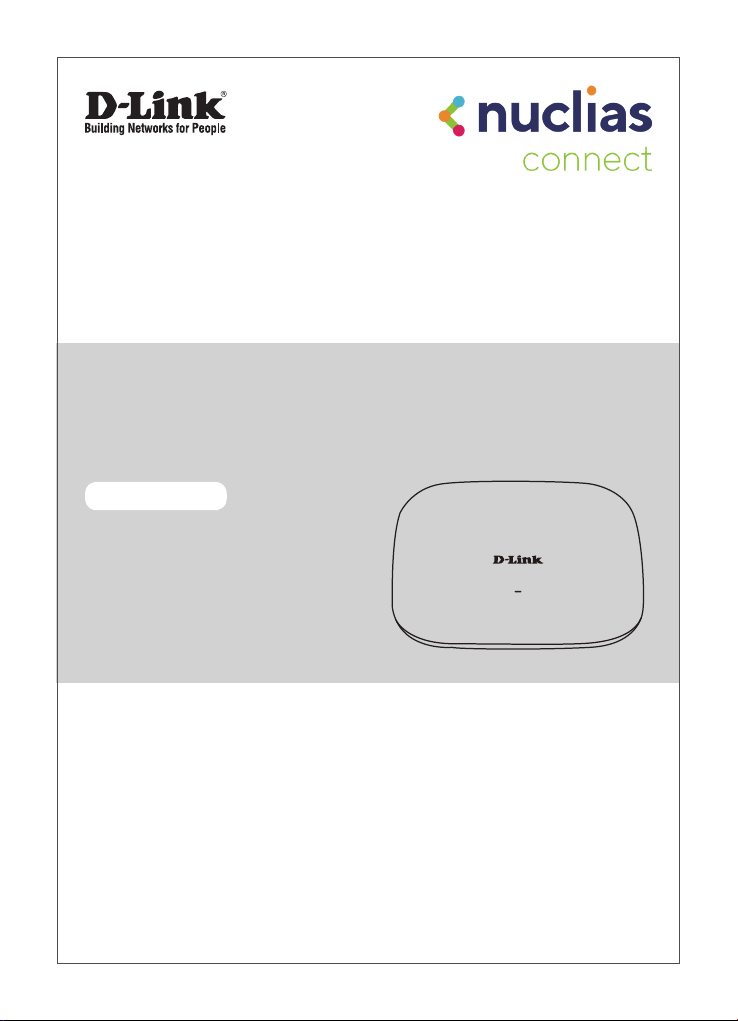
Quick Installation Guide
Nuclias Connect AC2300 Wave 2 Access Point
DAP-2682
Additional documentation is also available on the D-Link website
Page 2

Contents
English 1
Page 3
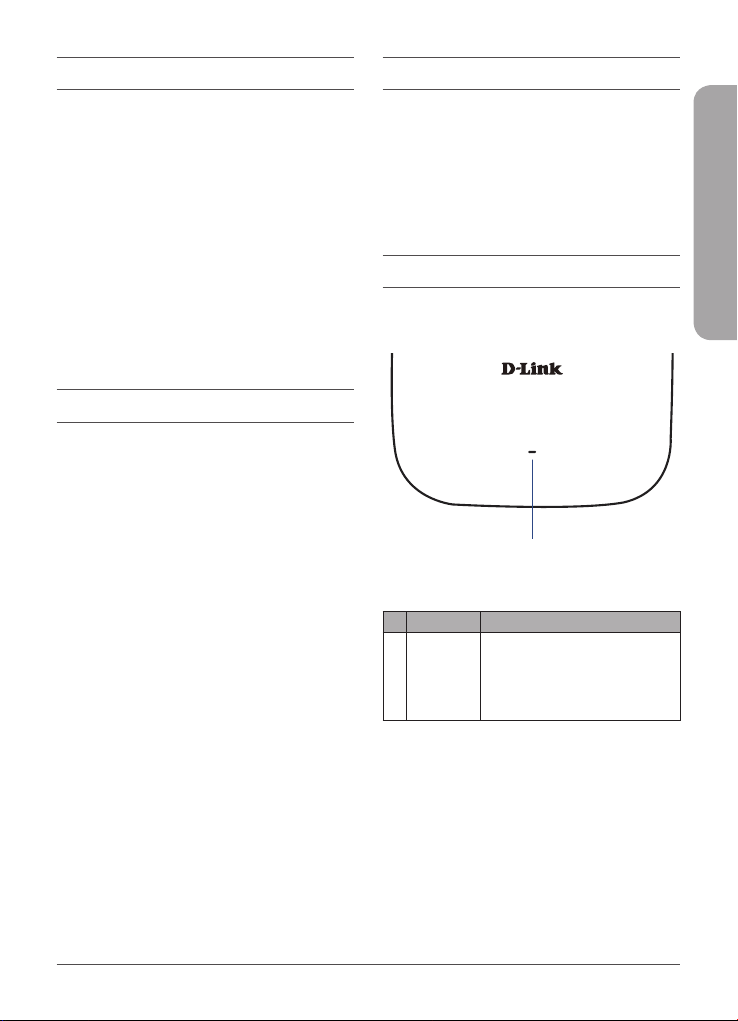
Before You Begin
System Requirements
This installation guide provides instructions
for installing the DAP-2682 on your network.
Additional documentation is also available on
the D-Link support website.
• Nuclias Connect Manual: For additional
information and instructions on how
to configure the device using Nuclias
Connect.
• DAP-2682 User Manual: For additional
information and instructions on how to
configure the device using the web user
interface.
Package Contents
This DAP-2682 package includes the following
items:
• DAP-2682 Access Point
• Power Adapter (Optional)
• Mounting Plate and Hardware
• Quick Start Guide
If any of the above items are damaged or
missing, please contact your local D-Link reseller.
Note: Using a power supply with a different
voltage than the one recommended for the
device will cause damage and void the warranty
for this product.
Note: No power adapter is supplied with this
product. To power the unit, use an 802.3at PoE
Switch or an 802.3at PoE Injector.
• Computers with Windows®, Macintosh®,
or Linux-based operating systems with an
installed Ethernet Adapter
• Internet Explorer 11, Safari 7, Firefox 28,
or Google Chrome 33 and above (for
configuration)
Hardware Overview
LED Indicators
1
Figure 1: Front Panel LED
# LED Description
Green (Solid) - Device operational
Power/
1
Status
Red (Flashing) - Device booting
up/Device malfunctioned
Red (Solid) - Device boot up
has failed
Table 1: LED Description
ENGLISH
DAP-2682 Quick Installation Guide
1
Page 4
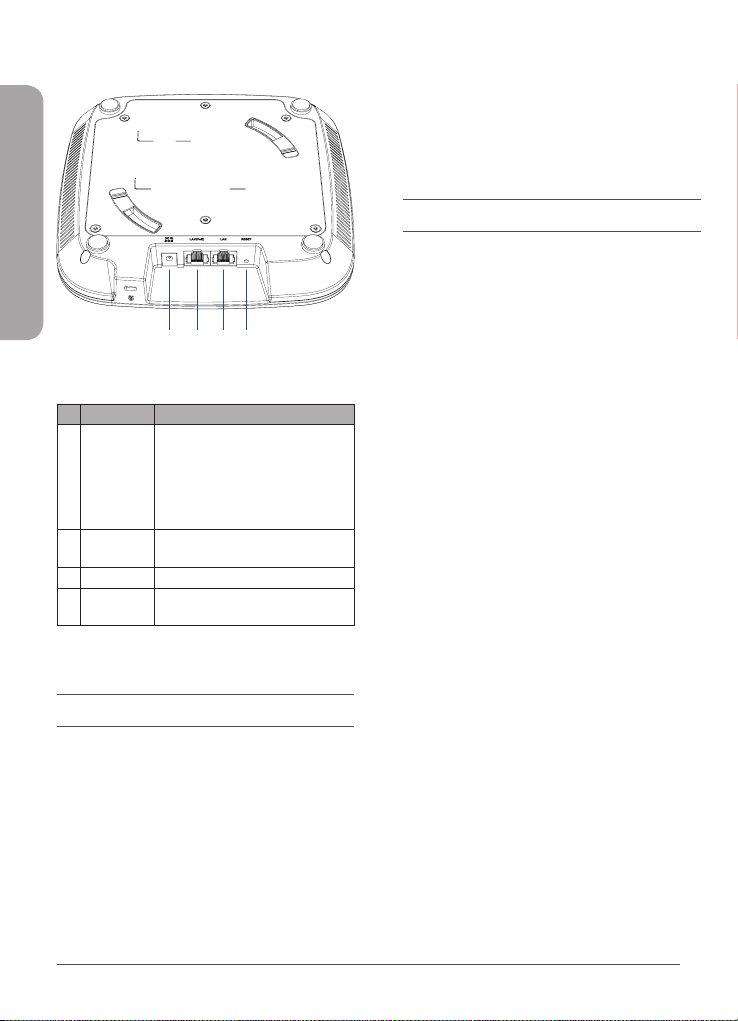
Interface Connectors
Using a Power Adapter (Optional)
1. Connect the power connector of the
adapter to the power input on the
DAP-2682 and plug the adapter into a
nearby power outlet.
Conguration
ENGLISH
1 3
2 4
Figure 2: Rear Connectors
# Connector Description
Input for the power adapter,
Power
1
LAN(PoE)
2
3 LAN Port Gigabit RJ-45 port for data.
4 Reset
Installation
The DAP-2682 can be powered using one of the
following two methods:
Using Power over Ethernet (PoE)
1. Use a standard Ethernet cable to connect
the LAN port on the DAP-2682 to a PoE
power source device such as an 802.3at
PoE switch or 802.3at PoE injector.
however the device can be
powered over Ethernet.
Input
Note: An 802.3at PoE injector is not
included in the package contents,
but can be purchased separately.
Gigabit RJ-45 port for data and
Port
Power over Ethernet (PoE) power.
Press and hold for 10 seconds to
factory reset the device.
Table 2: Interface Description
Using Nuclias Connect
The DAP-2682 is designed to be managed
through Nuclias Connect. Refer to the Nuclias
Connect Manual for detailed configuration
instructions.
Manual Conguration
Note: D-Link recommends manually configuring
the device before mounting it. The management
computer, DHCP server and DAP-2682 must be
in the same subnet.
Use one of the following methods to access the
web user interface:
Connecting through Ethernet
1. Use an Ethernet cable to connect the
DAP-2682 to the management computer,
or to the switch or router the management
computer is connected to.
2. Manage the access point from a computer.
Enter dap2682.local in the address field
of your browser.
3. Log in to the administration user
interface. The default login information is
Username: admin
Password: admin
2
DAP-2682 Quick Installation Guide
Page 5

Connecting Wirelessly
1. Connect the management computer to
the default SSID of the DAP-2682, “dlink”.
2. Manage the access point from a computer.
Enter dap2682.local in the address field
of your browser.
3. Log in to the administration user
interface. The default login information is
Username: admin
Password: admin
Mounting
Mounting on a Solid Wall or Ceiling
ENGLISH
Figure 4: Mounting the Device
5. Rotate the DAP-2682 into the grooves
on the mounting plate to secure it to
the plate.
Mounting with Ceiling Brackets
Figure 3: Attaching the Mounting Plate
1. Use the mounting plate to mark the
location where to drill the holes in the
wall or ceiling.
2. Drill holes on the markings and place the
included anchors into the drilled holes.
3. Align and place the mounting plate on
top of the anchors and use the included
screws to secure the mounting plate to
the surface.
4. Plug the Ethernet cable into the LAN
(PoE) port of the device. Note: If you are
powering the device with a power adapter,
plug the adapter into the Power Input port.
DAP-2682 Quick Installation Guide
Figure 5: Attaching the Ceiling Brackets
1. Clip the two ceiling brackets onto a ceiling
crossbar.
3
Page 6

ENGLISH
Figure 6: Attaching the Mounting Plate
2. Use the included screws to secure the
mounting plate to the ceiling brackets.
3. Plug the Ethernet cable into the LAN
(PoE) port of the device. Note: If you are
powering the device with a power adapter,
plug the adapter into the Power Input port.
Figure 7: Mounting the Device
4. Rotate the DAP-2682 into the grooves
on the mounting plate to secure it to
the plate.
4
DAP-2682 Quick Installation Guide
Page 7

Appendix - Statements
ErP Power Usage
This device is an Energy Related Product (ErP) that automatically switches to a power-saving Network
Standby mode within 1 minute of no packets being transmitted. It can also be turned o through a
power switch to save energy when it is not needed.
Network Standby: 3.12 watts
Federal Communication Commission Interference Statement
This equipment has been tested and found to comply with the limits for a Class B digital device, pursuant
to Part 15 of the FCC Rules. These limits are designed to provide reasonable protection against harmful
interference in a residential installation. This equipment generates, uses and can radiate radio frequency
energy and, if not installed and used in accordance with the instructions, may cause harmful interference
to radio communications. However, there is no guarantee that interference will not occur in a particular
installation. If this equipment does cause harmful interference to radio or television reception, which
can be determined by turning the equipment o and on, the user is encouraged to try to correct the
interference by one of the following measures:
- Reorient or relocate the receiving antenna.
- Increase the separation between the equipment and receiver.
- Connect the equipment into an outlet on a circuit dierent from that to which the receiver is
connected.
- Consult the dealer or an experienced radio/TV technician for help.
Non-modications Statement:
Any changes or modications not expressly approved by the party responsible for compliance could
void the user’s authority to operate this equipment.
Caution:
This device complies with Part 15 of the FCC Rules. Operation is subject to the following two conditions:
(1) This device may not cause harmful interference, and (2) this device must accept any interference
received, including interference that may cause undesired operation.
This device and its antenna(s) must not be co-located or operating in conjunction with any other
antenna or transmitter except in accordance with FCC multi-transmitter product procedures. For product
available in the USA/Canada market, only channel 1~11 can be operated. Selection of other channels is
not possible.
Note
The country code selection is for non-USA models only and is not available to all USA models. Per FCC
regulations, all WiFi product marketed in the USA must be xed to USA operational channels only.
Page 8

RF Frequency Requirements
This device is for indoor use only when using all channels in the 5.15 to 5.25 GHz frequency range. High
power radars are allocated as primary users of the 5.25 to 5.35 GHz and 5.65 to 5.85 GHz bands. These
radar stations can cause interference with and/or damage this device. This device will not operate on
channels which overlap the 5600-5650 MHz band.
It is restricted to indoor environments only.
IMPORTANT NOTICE:
Innovation, Science and Economic Development Canada (ISED) Statement:
This Class B digital apparatus complies with Canadian ICES-003.
Cet appareil numérique de la classe B est conforme à la norme NMB-003 du Canada.
Innovation, Science and Economic Development Canada (ISED) Statement:
This device complies with ISED licence-exempt RSS standard(s). Operation is subject to the following two
conditions:
(1) this device may not cause interference, and
(2) this device must accept any interference, including interference that may cause undesired
operation of the device.
Le présent appareil est conforme aux CNR d’ISED applicables aux appareils radio exempts de licence.
L’exploitation est autorisée aux deux conditions suivantes :
(1) l’appareil ne doit pas produire de brouillage, et
(2) l’utilisateur de l’appareil doit accepter tout brouillage radioélectrique subi, même si le
brouillage est susceptible d’en compromettre le fonctionnement.
(i) the device for operation in the band 5150-5250 MHz is only for indoor use to reduce the potential for
harmful interference to co-channel mobile satellite systems;
(i) les dispositifs fonctionnant dans la bande 5150-5250 MHz sont réservés uniquement pour une
utilisation à l’intérieur an de réduire les risques de brouillage préjudiciable aux systèmes de satellites
mobiles utilisant les mêmes canaux;
Operations in the 5.25-5.35 GHz band are restricted to indoor usage only.
Les opérations dans la bande de 5.25-5.35 GHz sont limités à un usage intérieur seulement.
Radiation Exposure Statement
This equipment complies with ISED radiation exposure limits set forth for an uncontrolled environment.
This equipment should be installed and operated with minimum distance 0.28 m between the radiator
and your body.
Déclaration d’exposition aux radiations
Cet équipement est conforme aux limites d’exposition aux rayonnements ISED établies pour un
environnement non contrôlé. Cet équipement doit être installé et utilisé avec un minimum de 0.28 m de
distance entre la source de rayonnement et votre corps.
Page 9

Japan Voluntary Control Council for Interference Statement
この装置は、クラス B情報技術装置です。この装置は、家庭環境で使用することを目的としてい
ますが、この装置がラジオやテレビジョン受信機に近接して使用されると、受信障害を引き起こ
すこと があ りま す。
取扱説明書に従って正しい取り扱いをして下さい。
Japan Voluntary Control Council for Interference Statement
This is a Class B product based on the standard of the VCCI Council. If this is used near a radio or
television receiver in a domestic environment, it may cause radio interference. Install and use the
equipment according to the instruction manual.
電波法により5GHz帯は屋内使用に限ります。
Product and Warranty Information
To nd out more about D-Link Nuclias product or marketing information, please visit the website
http://www.dlink.com or https://www.nuclias.com.
The D-Link Limited Lifetime Warranty information is available at
http://www.dlink.com/warranty
VCCI-B
低功率電波輻射性電機管理辦法
第十二條 經型式認證合格之低功率射頻電機,非經許可,公司、商號或使用者均不得擅自變更頻率、
加大功率或變更原設計之特性及功能。
第十四條 低功率射頻電機之使用不得影響飛航安全及干擾合法通信;經發現有干擾現象時,應立即停
用,並改善至無干擾時方得繼續使用。
前項合法通信,指依電信法規定作業之無線電通信。
低功率射頻電機須忍受合法通信或工業、科學及醫療用電波輻射性電機設備之干擾。
==========================================================================
For UNII產品(5GHz WLAN/WIFI)
==========================================================================
1. 使用此產品時應避免影響附近雷達系統之操作。
TECHNICAL SUPPORT dlink.com/support
Page 10

Notes
Page 11

Notes
Page 12

Page 13

Ver. 1.00(WW)_130x183
2020/03/20
