Page 1

Quick Installation Guide
Wireless AC1200 Concurrent Dual Band PoE Access Point
This document will guide you through the basic installation
process for your new D-Link Wireless AC Access Point.
DAP-2660
Quick Installation Guide
Installationsanleitung
Guide d’installation
Guía de instalación
Guida di Installazione
Documentation also available on
CD and via the D-Link Website
Page 2
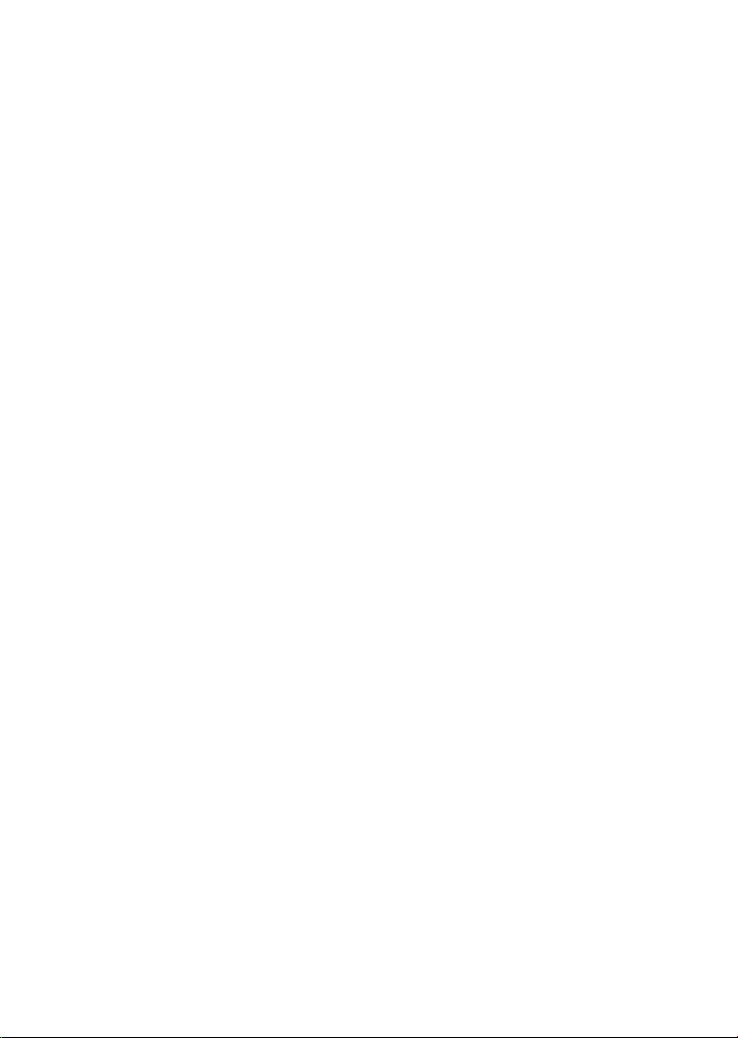
Page 3
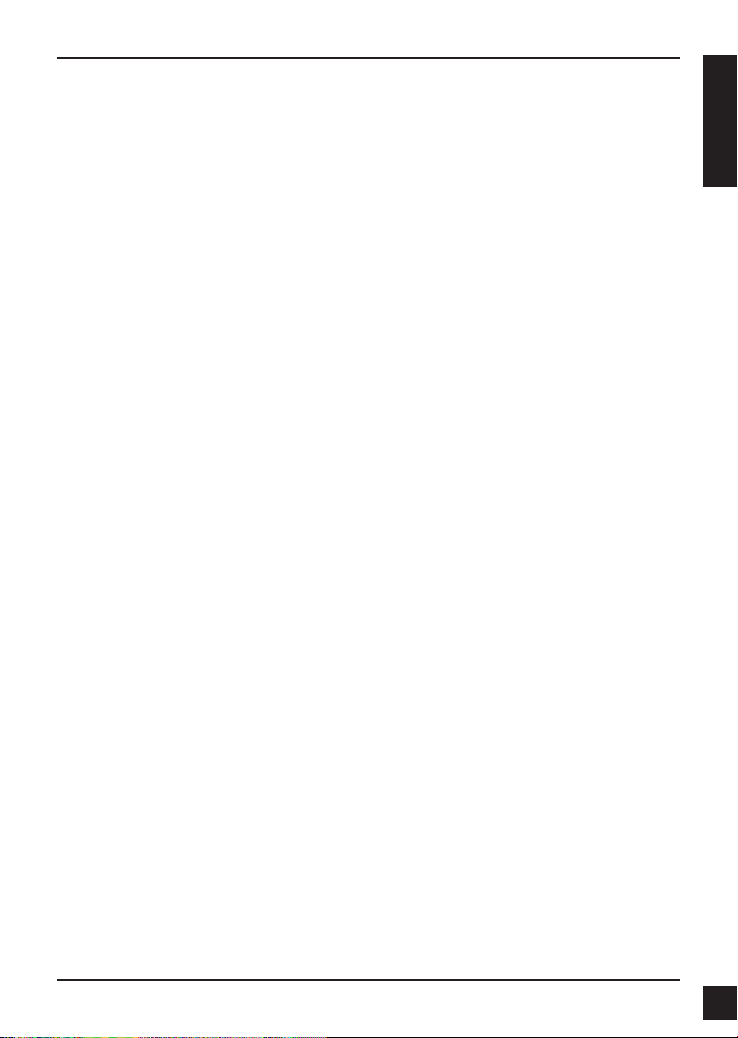
DAP-2660 Quick Install Guide
This installation guide provides basic instructions for installing the DAP-2660 Wireless Access
Point on your network. For additional information about how to use the Access Point, please
see the User’s Manual which is available on the CD included in this package or from the
D-Link support website.
System Requirements
Minimum System Requirements:
• CD-ROM Drive
• an Ethernet port, or an installed Ethernet adapter
• Internet Explorer 7.0, Safari 5.0, Firefox 3.5, Chrome 20 or later versions of these
browsers
1. Package Contents
DAP-2660 802.11ac Power over Ethernet (PoE) Access Point
Mounting Brackets
Ethernet Cable
CD-ROM
If any of the above items are missing, please contact your reseller.
NOTE no PSU supplied. To power the units use an D-Link PoE switch or the D-Link
DPE-101GI PoE injector.
ENGLISH
D-Link DAP-2660 Quick Install Guide
1
Page 4
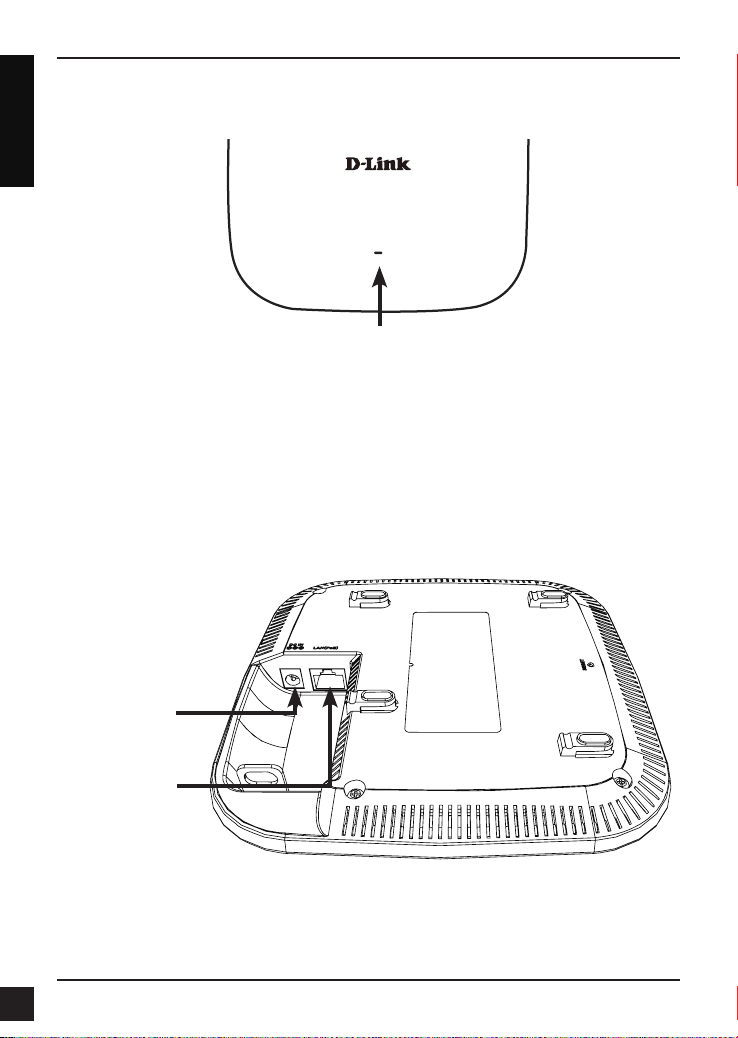
2. Hardware Overview
LED
ENGLISH
Power/Status LED - Dual color (Red/green)
. Flash Red during booting up or malfunction
. Static Green while it’s ready/working
. Solid Red while boot up fail
. Flash Green while traffic is passing through.
Interfaces
Power Receptor
(*Note no longer used,
replaced by PoE)
LAN Port (PoE)
* PoE kit (injector and adapter) is NOT include in the package and it can be purchased
with the model name "DPE-101GI".
2
D-Link DAP-2660 Quick Install Guide
Page 5

3. Installation
Power on the access point
To power on the DAP-2660, you can use ONE of the following methods:
1. Plug one end of your Ethernet cable into the LAN port of the DAP-2660, and the
other end into a port on a PoE switch.
2. Purchase separately a DPE-101GI PoE injector if you need to connect the Access
Point without a PoE Switch.
Congure the access point
DAP-2660
OR
ENGLISH
PoE Switch
Computer
To set up and manage the DAP-2660, use one of the following methods:
1. Connect the access point and your computer via DPE-101GI. Manage the access
point from the computer.
Ensure your computer is congured with a static IP address in 192.168.0.0/24 subnet.
Launch a web browser, type the default IP address of the access point
(http://192.168.0.50) and then press Enter.
Log in to the Administration Web pages. The default login information is:
Username: admin
Password: (Leave the password eld blank)
2. Connect the access point and your computer to the same switch. Manage the
access point from the computer.
Enter 192.168.0.50 in the address field of your browser, which is the default IP
address of the access point.
Log in to the Administration Web pages. The default login information is:
Username: admin
Password: (Leave the password field blank)
D-Link DAP-2660 Quick Install Guide
PoE Injector
Computer
Power
Adapter
3
Page 6
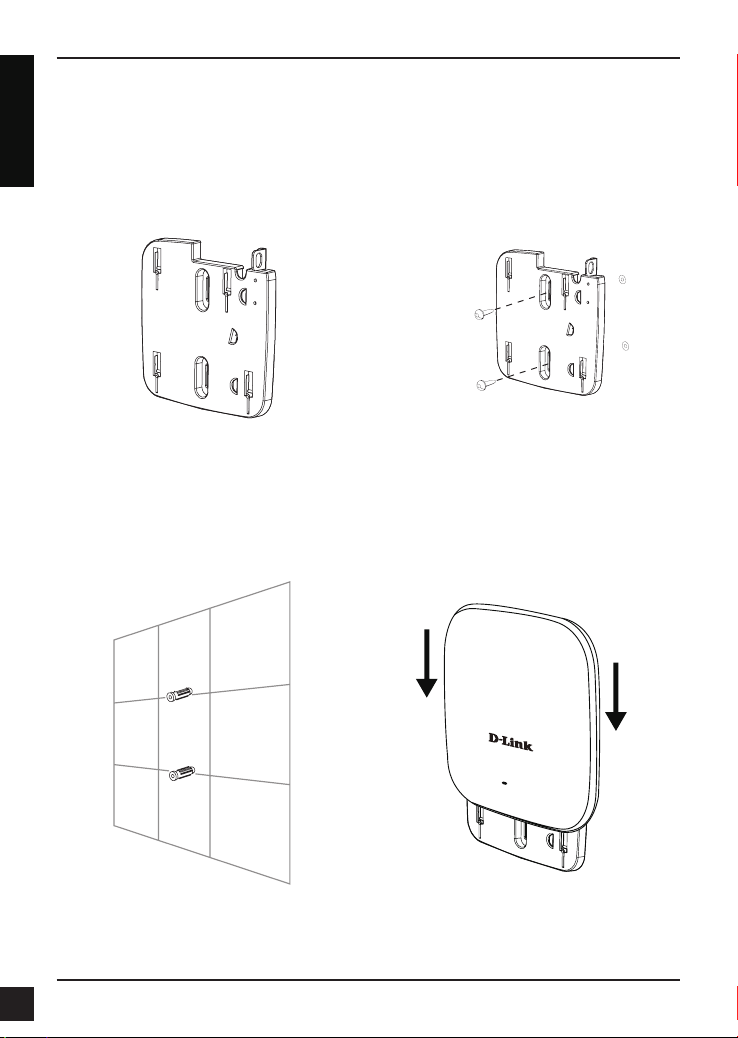
Solid wall or ceiling
Installation
ENGLISH
1. Place the mounting bracket on a wall or
ceiling.
4. Use the supplied screws to attach the
mounting ring to the wall.
2. Mark the points where you will insert the
screws. Take out the mounting ring.
3. Drill holes in the marked points and
insert the plastic wall anchors.
4
5. Plug the Ethernet cable into the LAN
port on the access point.
6. To attach the access point to the
mounting bracket.
D-Link DAP-2660 Quick Install Guide
Page 7
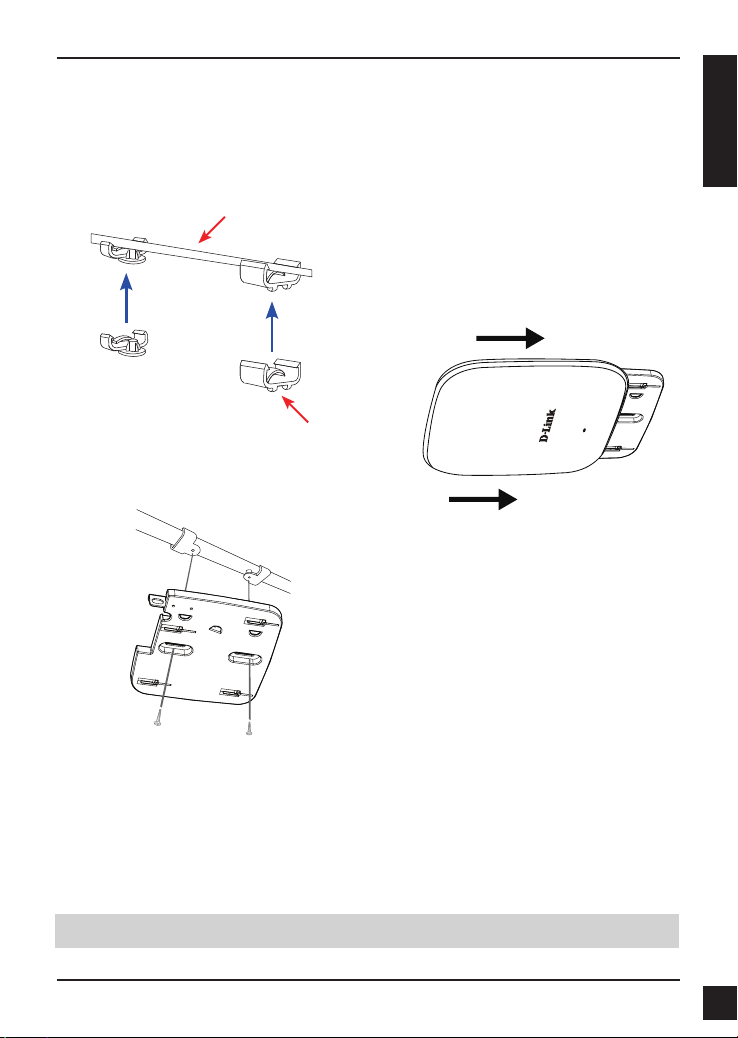
Mounting with a ceiling bracket
Installation
1. Clip two ceiling brackets onto the ceiling
panels. Make sure both brackets are in
line with each other.
Ceiling crossbar
Ceiling bracket
2. Use the provided screws to attach the
mounting ring to the ceiling bracket.
ENGLISH
3. Plug the Ethernet cable into the LAN
port on the access point.
4. Place the DAP-2660’s male bracket
in the mounting bracket’s female
bracket. Click DAP-2660 and the
mounting bracket to lock in position.
TECHNICAL SUPPORT
D-Link DAP-2660 Quick Install Guide
dlink.com/support
5
Page 8
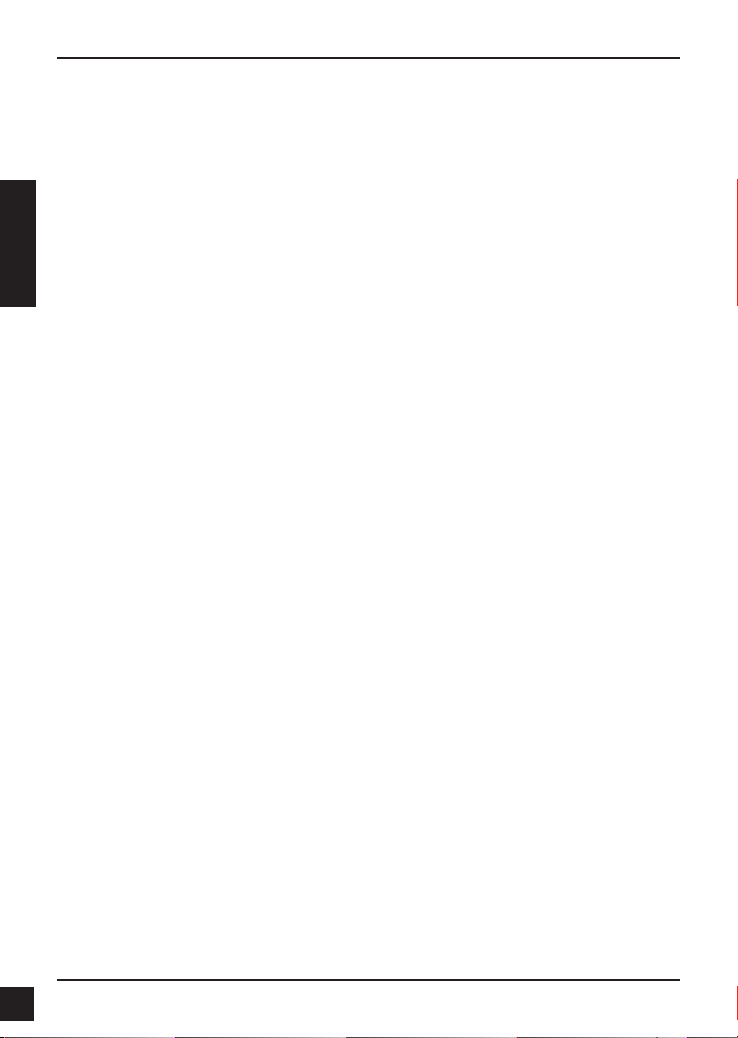
DAP-2660 Installationsanleitung
Diese Installationsanleitung bietet Ihnen grundlegende Anleitungen zur Installation des
DAP-2660 Wireless Access Point in Ihrem Netzwerk. Zusätzliche Informationen zur
Verwendung des Access Point nden Sie im Benutzerhandbuch, das Ihnen auf der CD,
die diesem Paket beiliegt, oder über die D-Link Support-Website zur Verfügung steht.
Systemanforderungen
Mindestsystemanforderungen:
DEUTSCH
• CD-ROM-Laufwerk
• ein Ethernet-Port oder ein installierter Ethernet-Adapter
• Internet Explorer 7.0, Safari 5.0, Firefox 3.5, Chrome 20 oder spätere Versionen
dieser Browser
1. Packungsinhalt
DAP-2660 802.11ac Power over Ethernet (PoE) Access Point
Halterungen
Ethernet-Kabel
CD-ROM
Sollte einer der oben aufgeführten Artikel fehlen, wenden Sie sich bitte an Ihren
Fachhändler.
HINWEIS: keine Stromversorgungseinheiten im Lieferumfang. Zur Stromversorgung
der Einheiten nutzen Sie einen D-Link PoE Switch oder den D-Link DPE-101GI
PoE-Injektor.
6
D-Link DAP-2660 Quick Install Guide
Page 9
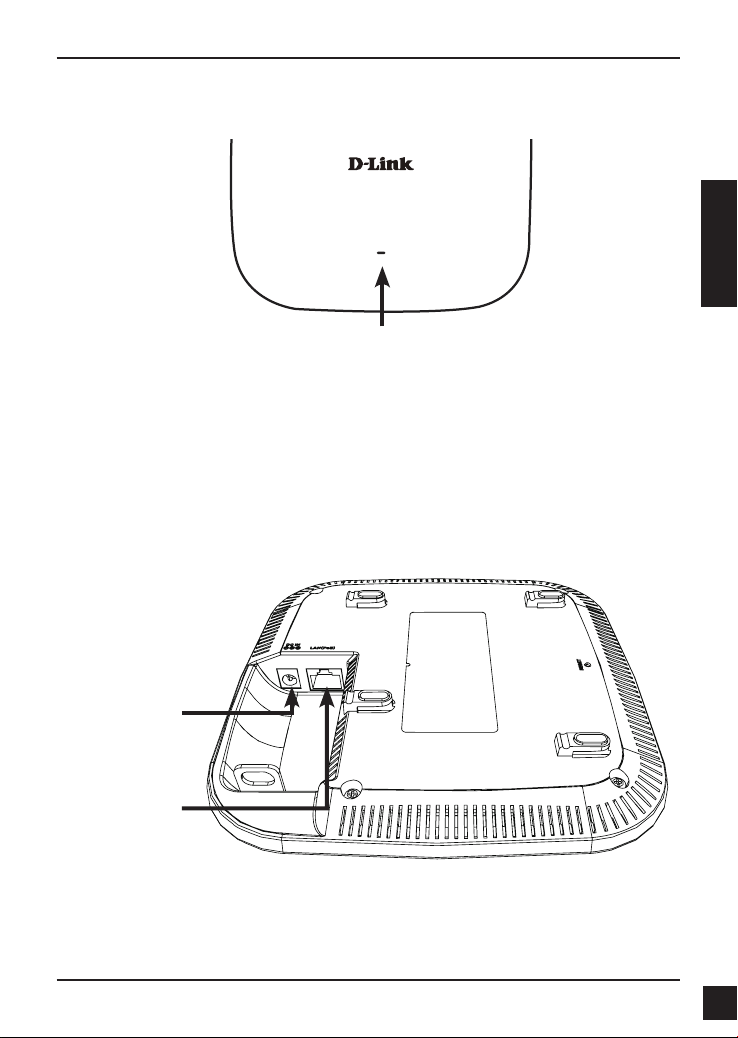
2. Hardware-Überblick
LED
Betriebsanzeige-/Status-LED - Zweifarbige LED-Anzeige (Rot/Grün)
Blinkt rot während Kaltstart oder Störung
. Durchgehend grün bei Betriebsbereitschaft/Betrieb
. Durchgehend rot bei fehlgeschlagenem Hochfahrvorgang
. Blinkt grün bei durchlaufendem Datenverkehr.
Schnittstellen
DEUTSCH
Adapterbuchse
(*Hinweis: wird nicht
mehr verwendet,
durch PoE ersetzt)
LAN-Port (PoE)
* PoE-Kit (Injektor und Adapter) ist NICHT im Lieferumfang enthalten und kann unter
der Modellbezeichnung DPE-101GI gesondert erworben werden.
D-Link DAP-2660 Quick Install Guide
7
Page 10
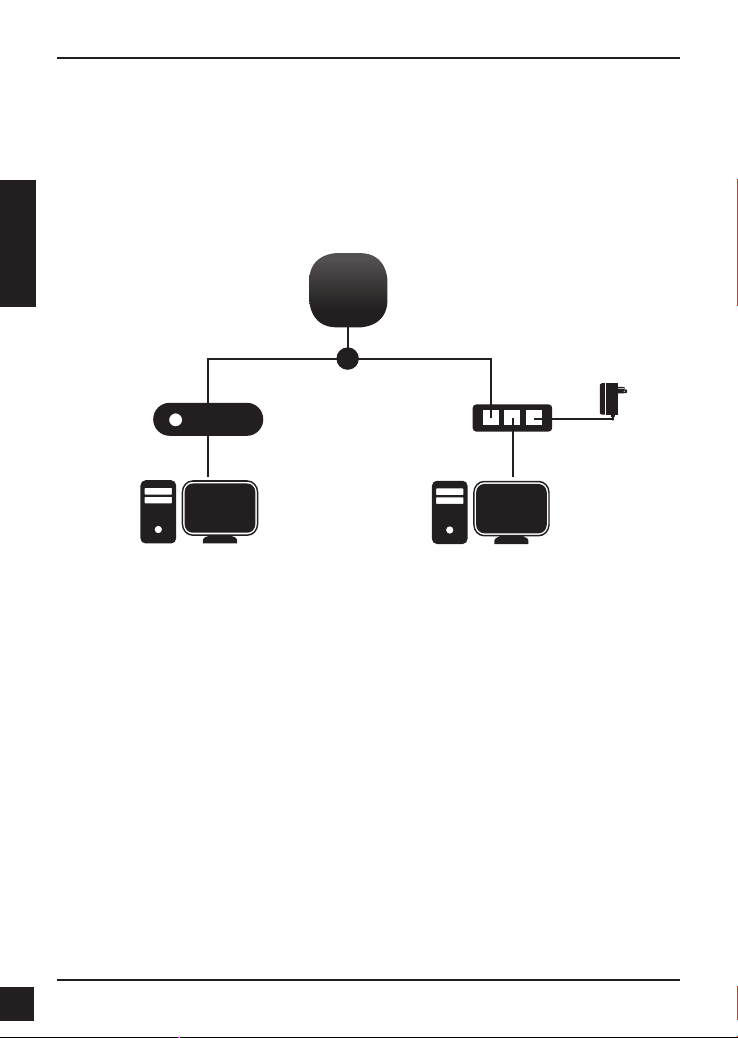
3. Installation
Access Point - Stromzufuhr
Zur Stromversorgung des DAP-2660 wählen Sie EINE der folgenden Optionen:
1. Schließen Sie das mitgelieferte Netzteil (Stromadapter) an das Gerät an ODER
2. Stecken Sie ein Ende Ihres Ethernet-Kabels in den LAN-Port des DAP-2660 und das
andere Ende in einen Port an einem PoE-Switch.
Access Point - Konguration
DEUTSCH
OR
PoE Switch
Computer
Um Ihren DAP-2660 einzurichten und zu verwalten, verwenden Sie eine der folgenden
Methoden:
1. Verbinden Sie den Access Point und Ihren Computer direkt über ein Straight-Through-Kabel
(1:1 Kabel) Ethernet-Kabel miteinander. Verwaltung des Access Point über Ihren Computer.
Stellen Sie sicher, dass Ihr Computer mit einer statischen IP-Adresse im Subnetz
192.168.0.0/24 konguriert ist.
Öffnen Sie einen Webbrowser, geben Sie die Standard-IP-Adresse des Access Point
(http://192.168.0.50) ein und drücken Sie dann auf die Eingabetaste.
Melden Sie sich auf den Administrations-Webseiten an. Die standardmäßigen
Anmeldeinformationen lauten:
Username (Benutzername): admin
Password (Kennwort): (Lassen Sie das Feld leer)
2. Schließen Sie den Access Point und Ihren Computer an den gleichen Switch an. Führen
Sie die Verwaltungsaufgaben für den Access Point von Ihrem Computer aus durch.
Geben Sie in der Adresszeile Ihres Browsers 192.168.0.50 ein. Das ist die Standard-IP-
Adresse des Access Point.
Melden Sie sich auf den Administrations-Webseiten an. Die standardmäßigen
Anmeldeinformationen lauten:
Username (Benutzername): admin
Password (Kennwort): (Lassen Sie das Feld leer)
DAP-2660
PoE Injector
Computer
Power
Adapter
8
D-Link DAP-2660 Quick Install Guide
Page 11

Massive Wand oder Decke
Installation
1. Bestimmen Sie einen Platz für die
Montagehalterung an einer Wand
oder Decke.
4. Bringen Sie den Befestigungsring
mithilfe der mitgelieferten Schrauben
an der Wand an.
DEUTSCH
2. Markieren Sie die Punkte, an denen die
Schrauben angebracht werden sollen.
Entnehmen Sie den Befestigungsring der
Verpackung.
3. Bohren Sie Löcher an den von Ihnen
gekennzeichneten Stellen und setzen Sie
die Plastikdübel in die Bohrlöcher ein.
D-Link DAP-2660 Quick Install Guide
5. Stecken Sie das Ethernet-Kabel in
den LAN-Port am Access Point.
6. Bringen Sie den Access Point auf der
Halterung an.
9
Page 12

Montage mithilfe einer Deckenhalterung
Installation
1. Bringen Sie zwei
Deckenbügelhalterungen an den
Deckenpaneelen bzw. Querlatten an.
Stellen Sie sicher, dass die beiden
Bügelhalterungen entsprechend
ausgerichtet sind.
Deckenquerlatte
DEUTSCH
Deckenhalterung
2. Bringen Sie den Befestigungsring mithilfe
der mitgelieferten Schrauben an der
Deckenhalterung an.
3. Stecken Sie das Ethernet-Kabel in
den LAN-Port am Access Point.
4. Setzen Sie die
Steckhalterungselemente des
DAP-2660 auf die Einstecklöcher
der Montagehalterung. Schieben
und klicken Sie den DAP-2660
und die Montagehalterung zum
Einrasten in der vorgesehenen
Position zusammen.
10
TECHNISCHE UNTERSTÜTZUNG
dlink.com/support
D-Link DAP-2660 Quick Install Guide
Page 13

Guide d'installation rapide du DAP-2660
Ce guide d'installation fournit les instructions de base pour l'installation du point d'accès
sans l DAP-2660 sur votre réseau. Pour obtenir des informations complémentaires sur
l'utilisation du point d'accès, consultez le Manuel d'utilisation, disponible sur le CD joint
à ce coffret, ou sur le site Web d'assistance de D-Link.
Conguration système requise
Conguration minimale requise :
• Lecteur de CD-ROM
• Un port Ethernet ou un adaptateur Ethernet installé
• Internet Explorer 7.0, Safari 5.0, Firefox 3.5, Chrome 20 ou des versions
ultérieures de ces navigateurs
1. Contenu de la boîte
Point d'accès DAP-2660 802.11ac PoE (alimentation électrique par câble
Ethernet)
Supports de xation
Câble Ethernet
CD-ROM
Contactez immédiatement votre revendeur s’il manque l’un des éléments ci-dessus.
REMARQUE : aucune unité d'alimentation fournie. Pour alimenter les appareils, utilisez
un commutateur PoE de D-Link ou l'injecteur PoE DPE-101GI de D-Link.
FRANÇAIS
D-Link DAP-2660 Quick Install Guide
11
Page 14

2. Description du matériel
Voyant lumineux
Voyant d'alimentation/état - bicolore (rouge/vert)
. Clignote en rouge pendant le démarrage ou en cas de dysfonctionnement
. Reste allumé en vert lorsque le périphérique est prêt/fonctionne
FRANÇAIS
. Reste allumé en rouge en cas d'échec du démarrage
. Clignote en vert lors du passage du trafic.
Interfaces
Fiche d'alimentation
(*Remarque obsolète
; remplacé par PoE)
Port LAN (PoE)
* Le kit PoE (injecteur et adaptateur) n'est PAS inclus dans la boîte. Il porte le nom de
modèle « DPE-101GI » et peut être acheté séparément.
12
D-Link DAP-2660 Quick Install Guide
Page 15

3. Installation
Mise sous tension du point d'accès
Pour alimenter le DAP-2660, vous pouvez procéder de l’UNE des façons suivantes :
1. Connectez l'adaptateur d'alimentation fourni, OU
2. Branchez une extrémité du câble Ethernet au port LAN du DAP-2660 et l'autre extrémité
au port d'un commutateur PoE.
Conguration du point d'accès
DAP-2660
OR
PoE Switch
Computer
Pour congurer et gérer le DAP-2660, vous pouvez procéder de l’une des façons suivantes :
1. Connectez le point d'accès et votre ordinateur directement à l'aide d'un câble Ethernet
droit. Gérez le point d'accès à partir de l'ordinateur.
Assurez-vous que votre ordinateur est conguré avec une adresse IP statique dans le
sous-réseau 192.168.0.0/24.
Lancez un navigateur web, saisissez l'adresse IP par défaut du point d'accès
(http://192.168.0.50), puis appuyez sur Entrée.
Connectez-vous à la page d'administration Web. Par défaut, les informations d'ouverture
de session sont les suivantes :
Nom d'utilisateur : admin
Mot de passe : (Laissez le champ du mot de passe vide)
2. Connectez le point d'accès et votre ordinateur au même commutateur. Gérez le point
d'accès à partir de l'ordinateur.
Saisissez 192.168.0.50, l'adresse IP par défaut du point d'accès, dans le champ
d'adresse de votre navigateur.
Connectez-vous à la page d'administration Web. Par défaut, les informations d'ouverture
de session sont les suivantes :
Nom d'utilisateur : admin
Mot de passe : (Laissez le champ du mot de passe vide)
PoE Injector
Computer
Power
Adapter
FRANÇAIS
D-Link DAP-2660 Quick Install Guide
13
Page 16

Paroi solide ou plafond
Installation
1. Placez le support de montage sur un mur
ou au plafond.
FRANÇAIS
2. Marquez les points où vous allez insérer
les vis. Enlevez le support de montage.
3. Percez des trous dans les points
marqués et insérez les chevilles en
plastique.
4. Utilisez les vis fournies pour xer le
support de montage au mur.
5. Branchez le câble Ethernet au port
LAN du point d'accès..
6. Pour xer le point d'accès au support
de montage.
14
D-Link DAP-2660 Quick Install Guide
Page 17

Montage avec un support de xation au plafond
Installation
1. Accrochez deux supports de xation au
panneau du plafond. Assurez-vous que
les deux supports sont alignés l'un par
rapport à l'autre.
Barre transversale
au plafond
Support de xation
plafond
2. Utilisez les vis fournies pour xer le
support de montage au support de
xation du plafond.
3. Branchez le câble Ethernet au port
LAN du point d'accès..
4. Insérez le support mâle du DAP-2660
dans le support femelle du support de
montage. Appuyez sur le DAP-2660
et le support de montage jusqu'à ce
qu'ils s'enclenchent en place.
FRANÇAIS
ASSISTANCE TECHNIQUE
D-Link DAP-2660 Quick Install Guide
dlink.com/support
15
Page 18

Guía de instalación rápida de DAP-2660
Esta guía de instalación proporciona instrucciones básicas para la instalación del punto
de acceso inalámbrico DAP-2660 en su red. Para obtener información adicional acerca
de cómo utilizar el punto de acceso, consulte el Manual del usuario disponible en el CD
incluido en el paquete o en el sitio web de asistencia de D-Link.
Requisitos del sistema
Requisitos mínimos del sistema:
• Unidad de CD-ROM
• Un puerto Ethernet o un adaptador Ethernet instalado
• Internet Explorer 7.0, Safari 5.0, Firefox 3.5, Chrome 20 o versiones posteriores
de estos exploradores
1. ¿Qué contiene la caja?
DAP-2660 Punto de acceso 802.11ac con alimentación a través de Ethernet (PoE).
Soportes de montaje
Cable Ethernet
ESPAÑOL
CD-ROM
Si falta cualquiera de los componentes anteriores, póngase en contacto con el
proveedor.
Tenga en cuenta que el dispositivo se suministra SIN fuente de alimentación. Para
la alimentación del mismo, utilice un conmutador PoE de D-Link o el inyector PoE
DPE-101GI de D-Link.
16
D-Link DAP-2660 Quick Install Guide
Page 19

2. Descripción general del hardware
LED
LED de alimentación/estado: dos colores (rojo/verde)
. Parpadeo en rojo durante el arranque o cuando funciona mal
. Verde fijo mientras está preparado/en funcionamiento
. Rojo continuo cuando falla el arranque
. Parpadeo en verde mientras el tráfico está pasando.
Interfaces
ESPAÑOL
Receptor de alimentación
(*Nota: no se incluye
fuente de alimentación,
es necesaria una
solución PoE)
Puerto de LAN
(PoE)
* El kit PoE (inyector y adaptador) NO se incluye en el paquete, pero se puede adquirir
por separado. La referencia del mismo es "DPE-101GI".
D-Link DAP-2660 Quick Install Guide
17
Page 20

3. Instalación
Encendido del punto de acceso
Para alimentar el DAP-2660, puede utilizar UNO de los métodos siguientes:
1. Conectar el adaptador de alimentación suministrado, O BIEN,
2. Enchufar un extremo del cable Ethernet al puerto de LAN del DAP-2660 y el otro
extremo a un puerto en un conmutador PoE.
Conguración del punto de acceso
DAP-2660
OR
18
PoE Switch
PoE Injector
ESPAÑOL
Computer
Para congurar y gestionar el DAP-2660, utilice uno de los métodos siguientes:
1. Conectar el punto de acceso y el ordenador directamente a través de un cable
Ethernet directo. Gestione el punto de acceso desde el ordenador.
Asegúrese de que el ordenador se ha congurado con una dirección IP estática en la
subred 192.168.0.0/24.
Inicie un explorador de web, escriba la dirección IP predeterminada del punto de
acceso (http://192.168.0.50) y, a continuación, pulse Intro.
Inicie sesión en las páginas web de administración. La información predeterminada de
inicio de sesión es:
Nombre de usuario: admin
Contraseña: (deje en blanco el campo de la contraseña)
2. Conectar el punto de acceso y el ordenador al mismo interruptor. Gestione el punto de
acceso desde el ordenador.
En el campo de dirección del explorador, escriba 192.168.0.50, que es la dirección IP
predeterminada del punto de acceso.
Inicie sesión en las páginas web de administración. La información predeterminada de
inicio de sesión es:
Nombre de usuario: admin
Contraseña: (deje en blanco el campo de la contraseña)
Computer
D-Link DAP-2660 Quick Install Guide
Power
Adapter
Page 21

Pared sólida o techo
Instalación
1. Coloque el soporte de montaje en una
pared o en el techo.
2. Marque los puntos en los que introducirá
los tornillos. Saque el aro de montaje.
3. Taladre los oricios en los puntos
marcados e introduzca los anclajes de
pared de plástico.
4. Utilice los tornillos suministrados para
acoplar el aro de montaje a la pared.
ESPAÑOL
5. Enchufe el cable Ethernet en el puerto
LAN en el punto de acceso.
6. Acoplar el punto de acceso al soporte
de montaje.
D-Link DAP-2660 Quick Install Guide
19
Page 22

Montaje con un soporte para techo
Instalación
1. Ajuste dos soportes para techo en los
paneles del techo. Asegúrese de que
ambos soportes están alineados entre sí.
Barra para el techo
Soporte para techo
2. Utilice los tornillos suministrados para
acoplar el aro de montaje al soporte para
ESPAÑOL
techo.
3. Enchufe el cable Ethernet en el
puerto LAN en el punto de acceso.
4. Coloque el soporte macho del
DAP-2660 en el soporte hembra del
soporte de montaje. Haga clic en el
DAP-2660 y en el soporte de montaje
para bloquearlo en su posición.
20
ASISTENCIA TÉCNICA
dlink.com/support
D-Link DAP-2660 Quick Install Guide
Page 23

Guida di installazione rapida di DAP-2660
In questa guida di installazione sono riportate le istruzioni di base per installare il punto
di accesso wireless DAP-2660 in rete. Per ulteriori informazioni sull'utilizzo del punto
di accesso, consultare il manuale utente disponibile sul CD incluso nella confezione o
scaricabile dal sito Web di supporto di D-Link.
Requisiti di sistema
Requisiti minimi di sistema:
• Unità CD-ROM
• Porta Ethernet o scheda Ethernet installata
• Internet Explorer 7.0, Safari 5.0, Firefox 3.5, Chrome 20 o versioni successive di
questi browser
1. Contenuto della confezione
DAP-2660 802.11ac Punto di accesso Power over Ethernet (PoE)
Staffe per il montaggio
Cavo Ethernet
CD-ROM
Se uno o più degli articoli sopra elencati risultano mancanti, rivolgersi al rivenditore.
NOTA nessuna PSU fornita. Per alimentare le unità utilizzare uno switch PoE D-Link o
l'iniettore PoE D-Link DPE-101GI.
D-Link DAP-2660 Quick Install Guide
ITALIANO
21
Page 24

2. Panoramica hardware
LED
LED Power/Status - A due colori (rosso/verde)
. Lampeggia in rosso durante l'avvio o in caso di guasto
. È verde fisso quando il dispositivo è pronto/funzionante
. È rosso fisso in caso di mancato avvio
. È verde lampeggiante durante la trasmissione dei dati.
Interfacce
ITALIANO
Presa per cavo di
alimentazione
(*Notare che non è più
utilizzato, sostituito da
PoE)
Porta LAN (PoE)
* Kit PoE (iniettore e adattatore) NON incluso nel pacchetto; può essere acquistato con
il nome del modello "DPE-101GI".
22
D-Link DAP-2660 Quick Install Guide
Page 25

3. Installazione
Accensione del punto di accesso
Per accendere il dispositivo DAP-2660, è possibile utilizzare UNO dei seguenti metodi:
1. Collegare l'alimentatore fornito OPPURE
2. Collegare un'estremità del cavo Ethernet alla porta LAN del dispositivo DAP-2660
e l'altra estremità a una porta di uno switch PoE.
Congurazione del punto di accesso
DAP-2660
OR
PoE Switch
Computer
Per congurare e gestire il dispositivo DAP-2660, è possibile utilizzare uno dei
seguenti metodi:
1. Collegare il punto di accesso al computer direttamente tramite un cavo Ethernet
diritto. Gestire il punto di accesso dal computer.
Vericare che il computer sia congurato con un indirizzo IP statico nella subnet
192.168.0.0/24.
Avviare un browser Internet, digitare l'indirizzo IP predenito del punto di accesso
(http://192.168.0.50) e quindi premere Invio.
Accedere alle pagine Web di amministrazione. Le informazioni di default per
l'accesso sono le seguenti:
Nome utente: admin
Password: (lasciare vuoto il campo Password)
2. Collegare il punto di accesso e il computer allo stesso switch. Gestire il punto di
accesso dal computer.
Nel campo relativo all'indirizzo del browser immettere 192.168.0.50, che
corrisponde all'indirizzo IP di default del punto di accesso.
Accedere alle pagine Web di amministrazione. Le informazioni di default per
l'accesso sono le seguenti:
Nome utente: admin
Password: (lasciare vuoto il campo Password)
D-Link DAP-2660 Quick Install Guide
PoE Injector
Computer
Power
Adapter
ITALIANO
23
Page 26

Su parete solida o a softto
Installazione
1. Installare la staffa per il montaggio su
una parete o a softto.
2. Contrassegnare i punti in cui verranno
inserite le viti. Estrarre l'anello di
montaggio.
3. Praticare con il trapano dei punti in
corrispondenza dei punti contrassegnati
e inserirvi i tasselli in plastica.
ITALIANO
4. Utilizzare le viti fornite per ssare l'anello
di montaggio alla parete.
5. Collegare il cavo Ethernet alla porta
LAN del punto di accesso.
6. Fissare il punto di accesso alla staffa
di montaggio.
24
D-Link DAP-2660 Quick Install Guide
Page 27

Montaggio con un staffa a softto
Installazione
1. Agganciare le due staffe sui pannelli
a softto, assicurandosi che siano
allineate.
Traversa a softto
Staffa a softto
2. Utilizzare le viti fornite per ssare l'anello
di montaggio alla staffa a softto.
3. Collegare il cavo Ethernet alla porta
LAN del punto di accesso.
4. Inserire la staffa maschio del
dispositivo DAP-2660 nella parte
femmina della staffa di montaggio.
Inserire bene il dispositivo DAP-2660
nella staffa di montaggio per bloccarlo
in posizione.
ITALIANO
SUPPORTO TECNICO
D-Link DAP-2660 Quick Install Guide
dlink.com/support
25
Page 28

FREE Central
DOWNLOAD
WiFiManager
NOW
DLINK.COM/WIFIDOWNLOAD
Software
With the easy-to-use web-based interface you can...
• Congure once and apply to multiple Access Points
• Install on Windows PC
• Access on any device using a web-browser,
e.g. smartphone or notebook
• Utilise user authentication and access control
• Monitor your entire wireless network in real time
• Access detailed reports
• Optimise your bandwidth
1
26
FREE Central
WiFiManager
User Interface
1. see overleaf for selected
product information.
Connect to More
www.dlink.com/widownload
Supports
multiple
languages
Page 29

FREE Central WiFiManager
Available on the following products2:
DAP-2695
Wireless AC1750
Indoor Access
Point
Designed to
support small to
medium business
or enterprise
environments.
Secure,
manageable dualband wireless LAN
options.
DAP-2660
Wireless AC1200
Indoor Ceiling
Access Point
Providing
enhanced speeds
of Wireless AC
as well as dualband connectivity
to reduce
interference, for
a faster and more
ecient network.
DAP-2310
Wireless N Indoor
Access Point
Ideal for creating
or expanding
capacity of a
wireless network;
mainly used in
high-trac areas
such as airports,
coee shops,
sports venues, and
university campus
deployments.
DAP-2360
Wireless N PoE
Access Point
For advanced
indoor
installations,
this high-speed
Access Point has
integrated PoE
support, allowing
installation in
areas where power
outlets are not
readily available.
DAP-2690
Wireless N
Simultaneous
Dual-Band PoE
Access Point
Designed for indoor
installation where
power outlets
are not readily
available. Enables
deployment of a
highly manageable,
robust and secure
wireless network.
DAP-2330
Wireless N PoE
Access Point
Ideal for wireless
networks in hightrac areas such
as airports, coee
shops, shopping
centres, sporting
venues,
hotels and campus
deployments. PoE
oers installation
where power
outlets are not
available.
2. Visit dlink.com for selected Hardware & Software versions.
Connect to More
www.dlink.com/widownload
27
Page 30

NOTES
28
Page 31

Page 32

Ver. 1.02(EU)_130x183
2015/07/06
6AP2660Q..E3G
