Page 1
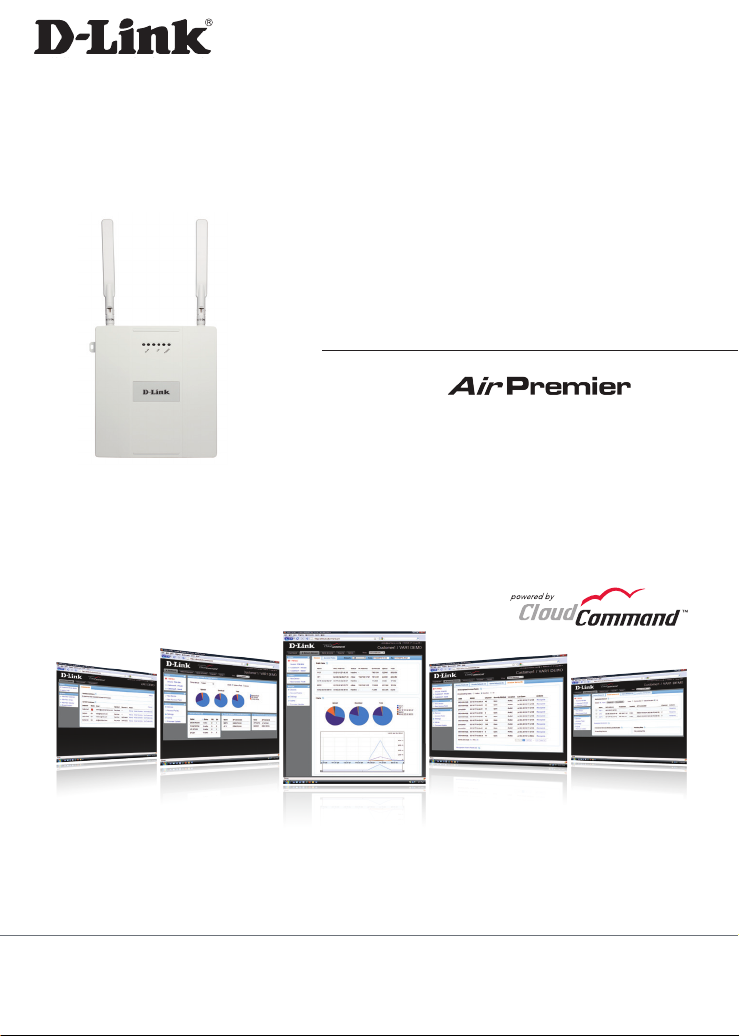
Quick Install Guide
DAP-2565
Dual Band PoE Access Point
B u s i n e s s C l a s s N e t w o r k i n g
®
N
1
Page 2
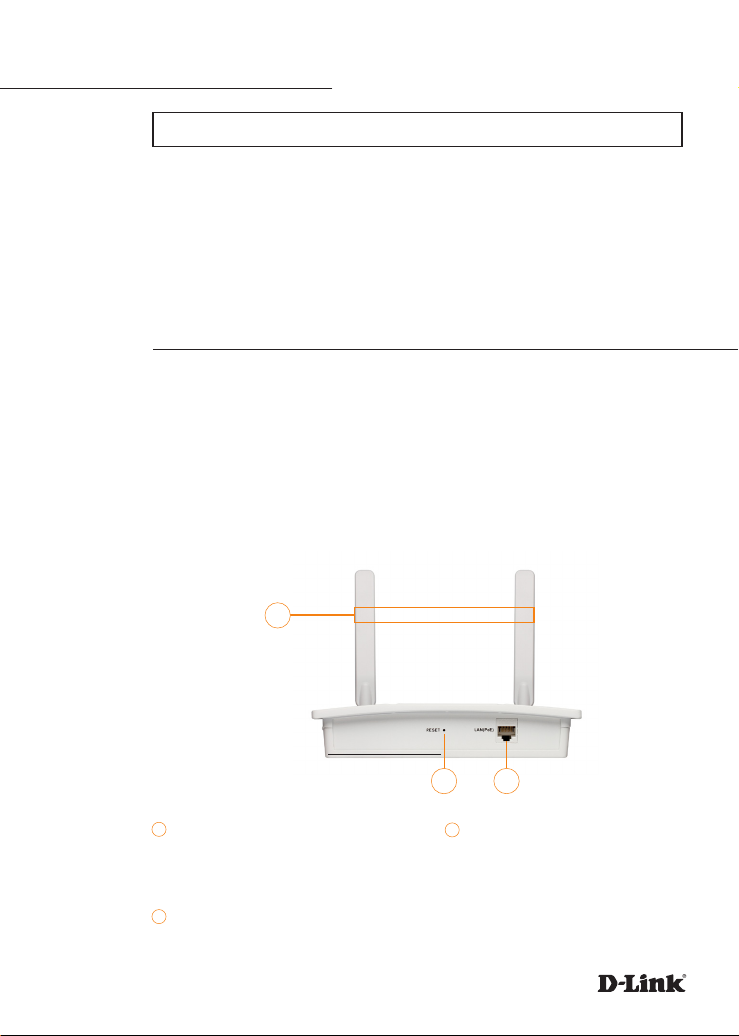
System Requirements
Important: Before connecting, you must register your Access Point online.
To properly congure your Access Point, you need:
• Internet connectivity
• Computer with a Windows®, Macintosh®, or Linux-based operating system
• Browser with Firefox 3.6, Chrome 5.0, Safari 4.0, Internet Explorer 8.0, or later versions
• Note: your Access Point includes a one-year subscription to the CloudCommand™
online service. After one year, the service requires an annual subscription.
Package Contents
If any of following items are missing, please contact your reseller:
• D-Link DAP-2565 AirPremier N Access Point powered by CloudCommand™
• Power Adapter
• Power Cord
• CAT5 Ethernet Cable
• Power over Ethernet Base Unit
• Mounting Plate
1
DAP-2565
1
Antennas
Used to broadcast wireless network
and receive connections from clients
2
Reset Button
2
3
LAN Port
3
Connects DAP-2565 to the network
via Ethernet cable
Resets the Access Point to factory
defaults
2
Page 3
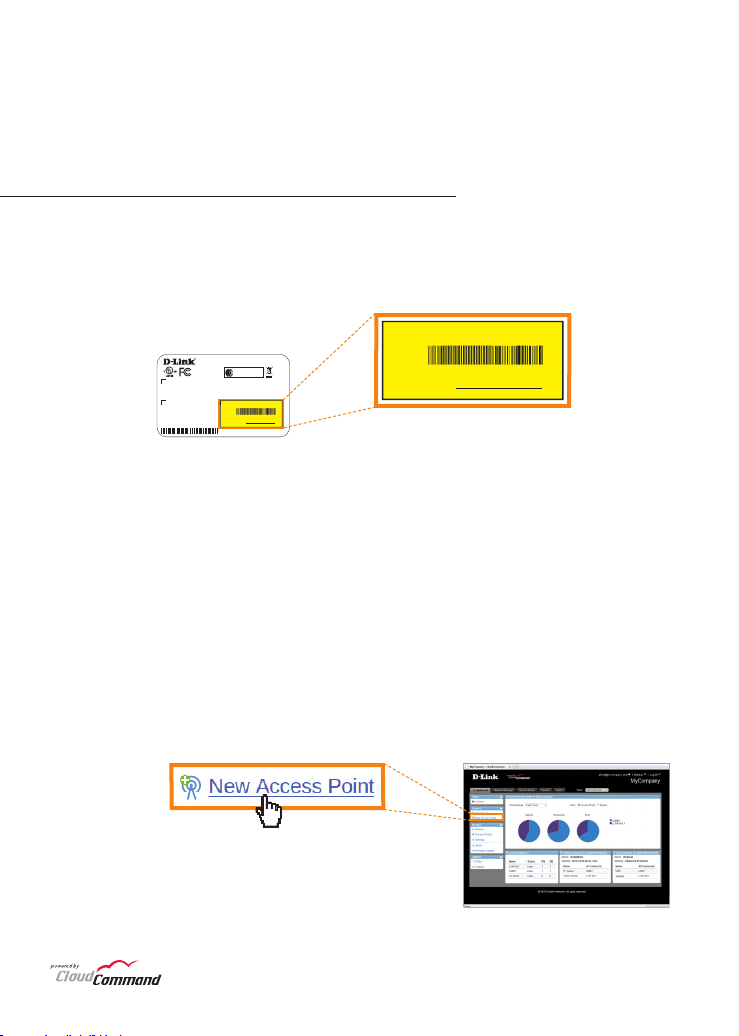
Welcome to D-Link’s line of cloud-managed wireless Access
UIC: dl1-15342-2ba3
Unit Name:
Points. Leverage the product’s online interface to congure,
deploy, secure and manage your entire wireless network.
Registering Your Access Point Online
Step 1: Before you can use the Access Point, you must register it online.
Locate the Unit Identication Code ( UIC ) on the yellow label placed on the
underside of your Access Point.
DAP-25 65
FCC ID: KA2AP2 565A1
IC: 4216A-AP 2565A 1
CCAXXXXX XXXXX X
Model: DAP-2 565A1
UIC: dl1-15342- 2ba3
MAC ID:XXX XXX00 0002
Step 2: Go to http://dlink.cloudcommand.com on a compatible browser
( Firefox 3.6, Chrome 5.0, Safari 4.0, Internet Explorer 8.0, or later versions ).
Step 3 : Choose the appropriate registration scenario.
New Customer: If you don’t have an existing CloudCommand™ account, create
one by following the instructions in our simple step-by-step wizard. The wizard
will guide you through the initial setup of your entire wireless network.
Existing Customer: If you already have a CloudCommand™ account, please log in. In the
left menu bar on your dashboard, click “New Access Point” and follow the instructions.
Unit Name:
Product Label
Made In China C M
CloudCommand™ Dashboard
TM
3
Page 4
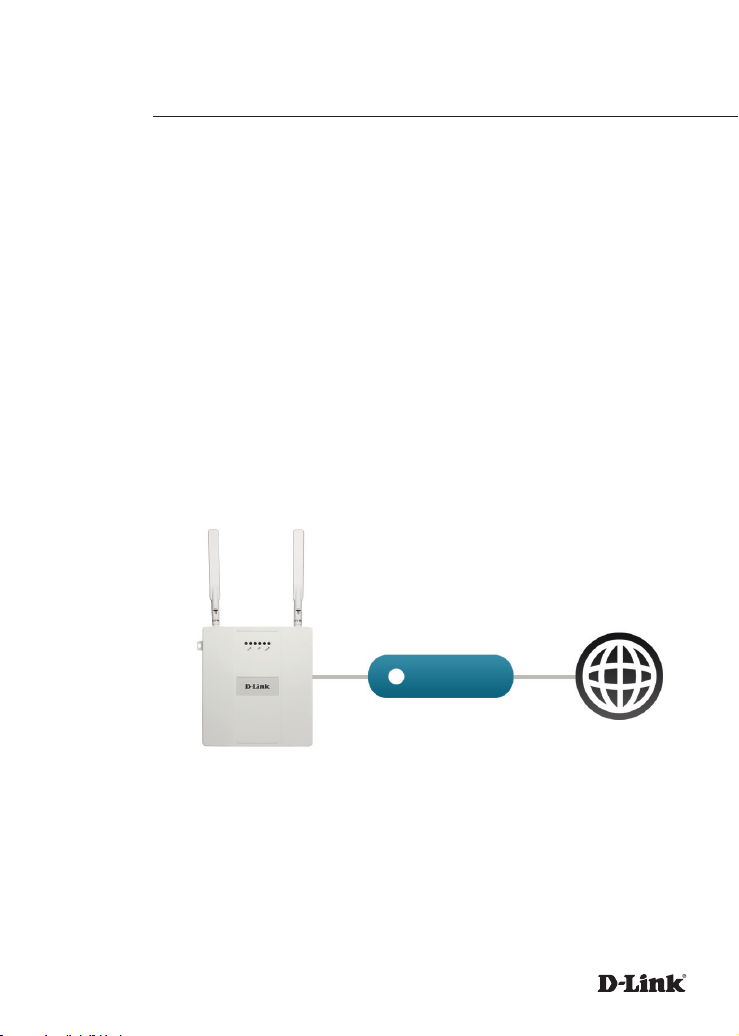
Option 1:
Deploying Your Access Point with Dynamic IP Addressing
If your network automatically assigns IP addresses ( DHCP service ), connect
the Access Point directly to the network by plugging an Ethernet cable into
the LAN port on its rear panel. Insert the cable’s other end into your existing
switch or router with Internet connectivity.
No additional configuration is required. Within a few minutes the Access
Point will self configure and become ready to use. You have the option
of later reconfiguring your Access Point to a static IP address using the
CloudCommand™ interface .
The DAP-2565 is PoE ( Power over Ethernet ) compliant. You can power it either
by using a PoE switch or the included power adapter. Once powered, the
green power LED will turn ON to indicate proper operation.
Switch or Router
Internet
DAP-2565
4
Page 5

Option 2:
Deploying Your Access Point without Dynamic IP Addressing
If your network does not automatically assign IP addresses ( No DHCP
service ), follow these steps to properly configure your Access Point:
Configure APs
Step 1: Connect the Access Point directly to your computer using an
Ethernet cable.
PC or Mac
DAP-2565
Step 2: Configure the Ethernet connection of your computer as follows:
Windows® 7 - Click on Start > Control Panel > Network and Internet >
Network and Sharing Center > Change Adapter Setting.
Windows Vista® - Click on Start > Control Panel > Network and Internet >
Network and Sharing Center > Manage Network Connections.
Windows® XP - Click on Start > Control Panel > Network Connections.
Windows® 2000 - Right-click My Network Places > Properties.
Rig h t - cl i ck on th e Loc a l Ar e a
Connection which represents your
network adapter and select Properties.
Highlight Internet Protocol (TCP/IP)
and click Properties.
Click Use the following IP address
and enter an IP address that is on
the same subnet as your network
or the LAN IP address on your new
DAP-2565.
Click OK twice to save your settings.
TM
5
Page 6

Step 3: Launch a web browser and type either the IP address of the access
point (default - 192.168.0.50) or the default device name of the access point
(http://dlinkapxxxx where xxxx are the last 4 numbers of the MAC address).
The MAC Address is on the lower-left corner of the device label (highlighted
below).
DAP -25 65
FCC ID: KA 2AP25 65A1
IC: 4216 A-AP2 565A1
Model : DAP-25 65A1
CCAX XXXXX XXXXX
MAC ID :XXXX XX000 002
Made In C hina CM
Step 4: Once you enter the IP address or device name, the login screen will
appear.
Type “admin” in the User Name eld.
Leave the Password eld blank.
Click the Login button.
TM
6
Page 7

Step 5: Once logged in, you will be able to change the Access Point’s IP
address and DNS information to match your existing network configuration.
Step 6: No additional configuration is required. Within a few minutes the
Access Point will self configure and become ready to use. You have the option
of later reconfiguring your Access Point to a new static IP address using the
CloudCommand™ interface.
The DAP-2565 is PoE ( Power over Ethernet ) compliant. You can power it
either by using a PoE switch or the included power adapter. Once powered,
the green power LED will turn ON to indicate proper operation.
Pow er ove r Eth erne t
Switch or Router
DAP-2565
Internet
Step 7: Restore setting change in Step 2.
7
Page 8

CloudCommand™ Dashboard
To vi ew yo u r CloudCo m m a nd™ da shb o a r d , pl ea s e log i n at
http://dlink.cloudcommand.com. The dashboard is your starting point to
monitor network activity, troubleshoot problems, authorize and disconnect
individual devices, or make conguration changes to your Access Point(s).
1
2
12
11
10
9
4
3
5
8
1 7
Manage Access Points and connected
7
devices
2
View alerts and events, and set up
alert notications
3
Display detailed activity reports for
users and Access Points
4
Change congurations, Wi-Fi network
names, security, and passwords
5
View activity graphs
6
Vie w devic es connected to your
guest network
TM
6
View devices connected to your
primary wireless network
8
View Access Points in your network
9
Read FAQs
10
Register new Access Points
11
Authorize a new device to connect
to your wireless network
12
Monitor alerts in real time
8
Page 9

Notes
TM
9
Page 10

Notes
TM
10
Page 11

Notes
TM
11
Page 12

Technical Support
D-Link’s website contains the latest user documentation and software
updates for D-Link products.
U.S. and Canadian customers can contact D-Link Technical Support through
our website or by phone.
United States
Telephone
877.354.6555
World Wide Web
http://support.dlink.com
Canada
Telephone
877.354.6560
World Wide Web
http://support.dlink.ca
Version 1.0
June 13, 2011
Copyright ©2011 D-Link Corporation/D-Link Systems, Inc. All rights reserved. D-Link and the D-Link
logo are registered trademarks of D-Link Corporation or its subsidiaries in the United States and
other countries. CloudCommand™ is a trademark of PowerCloud™ Systems, Inc. All rights reserved.
Other trademarks are the property of their respective owners. Product specications, size and
shape are subject to change without notice, and actual product appearance may dier from that
depicted herein.
12
