Dish Network Duo ViP 222 User Manual
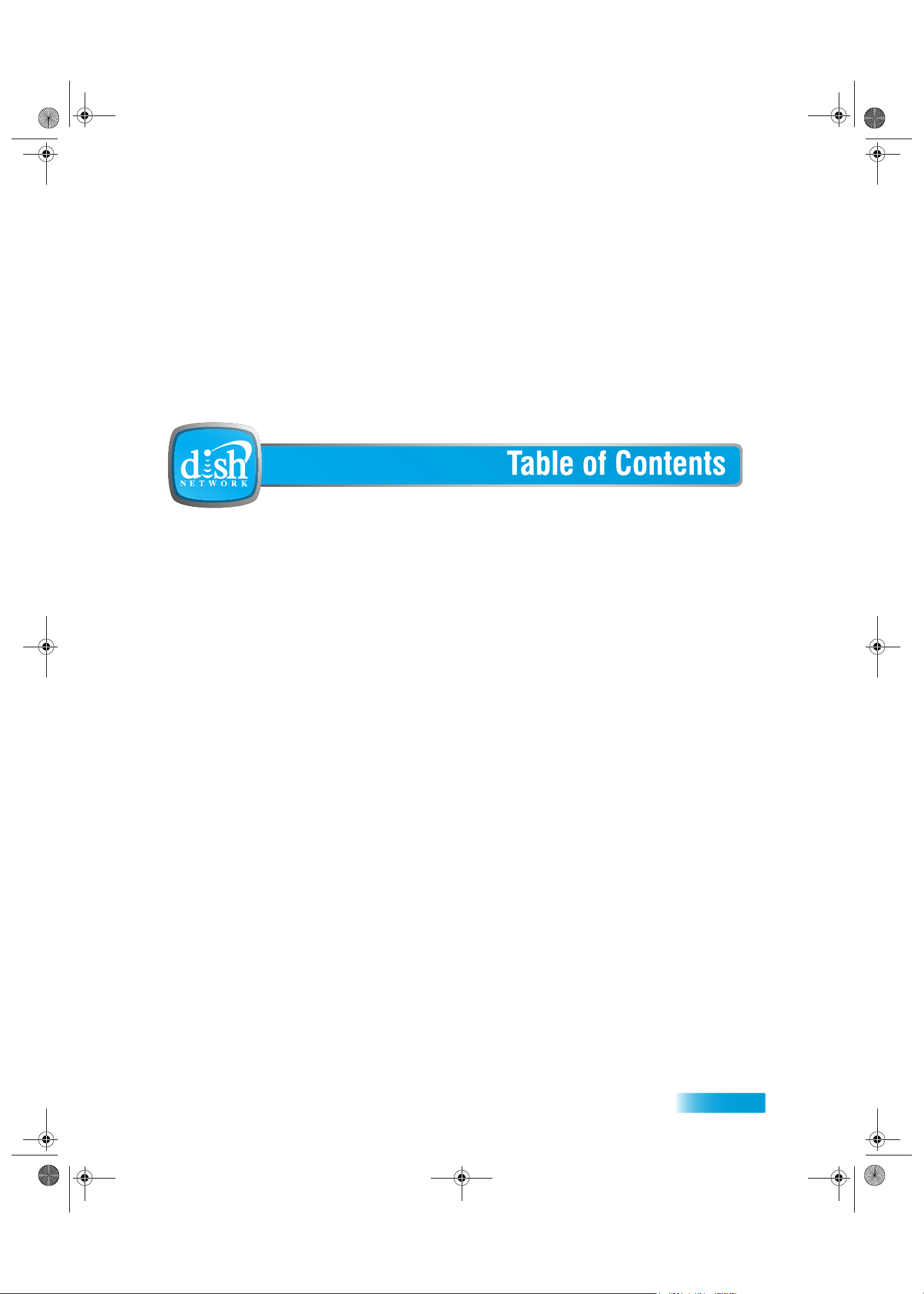
TOC Two Color.fm Page i Tuesday, July 25, 2006 2:51 PM
Important Safety Precautions v
1 Introduction
WELCOME 2
HOW TO USE THIS GUIDE 2
ABOUT YOUR DISH NETWORK ACCOUNT 4
WATCHING TV NOW 5
ADDITIONAL SERVICES 6
ABOUT SATELLITE TV RECEPTION 6
WHY CONNECT TO A PHONE LINE 7
MOVING LOGO 7
2 Receiver and Remote Controls
SATELLITE RECEIVER OVERVIEW 10
DUAL AND SINGLE MODES 11
REMOTE CONTROLS 14
SATELLITE RECEIVER FRONT PANEL 19
SATELLITE RECEIVER BACK PANEL 19
USING THE MENUS 20
USING TEXT FIELDS 22
i
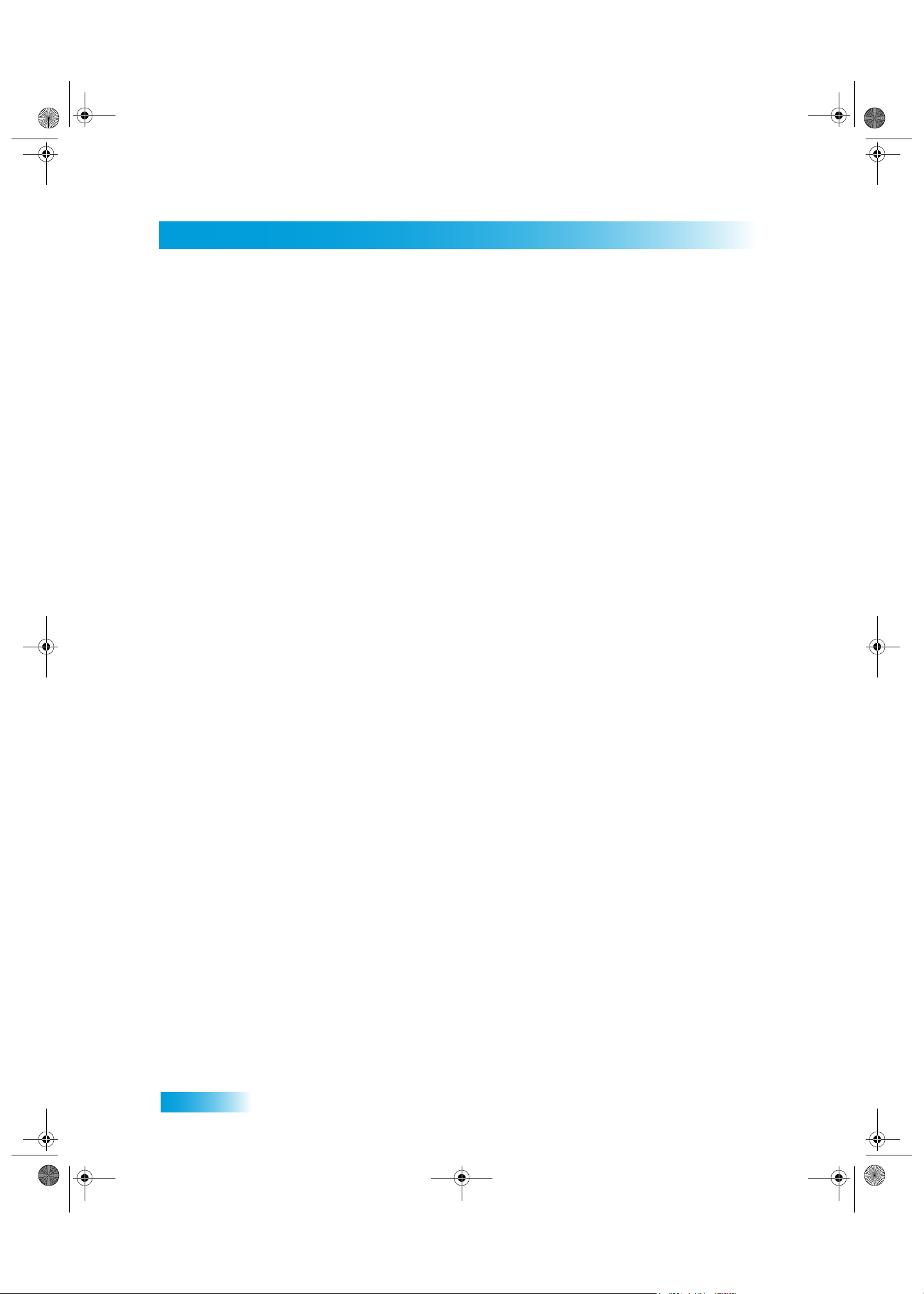
TOC Two Color.fm Page ii Tuesday, July 25, 2006 2:51 PM
Table of Contents
3 Finding Programs to Watch
CHANGING CHANNELS 26
USING THE PROGRAM GUIDE 26
USING THE BROWSE BANNER 28
USING SEARCH TO FIND A PROGRAM 29
FINDING A PROGRAM BY ITS THEME 30
USING PICTURE-IN-PICTURE 30
4 Pay-Per-View
BUYING A PAY-PER-VIEW PROGRAM 34
REVIEWING PAY-PER-VIEW PURCHASES 34
5 Favorites Lists
WHAT ARE FAVORITES LISTS? 38
CREATING OR CHANGING FAVORITES LISTS 39
NAMING FAVORITES LISTS 39
USING FAVORITES LISTS 39
6 Parental Controls
WHAT ARE PARENTAL CONTROLS? 42
CREATING OR CHANGING A PASSWORD 43
LOCKING AND UNLOCKING YOUR RECEIVER 43
CREATING OR CHANGING RATINGS LOCKS 44
ii
CREATING OR CHANGING CHANNEL LOCKS 45
LOCKING OR UNLOCKING PAY-PER-VIEW CHANNELS 45
HIDING ADULT CONTENT OR LOCKED CHANNELS 46
LOCKING OR UNLOCKING THE FRONT PANEL 47
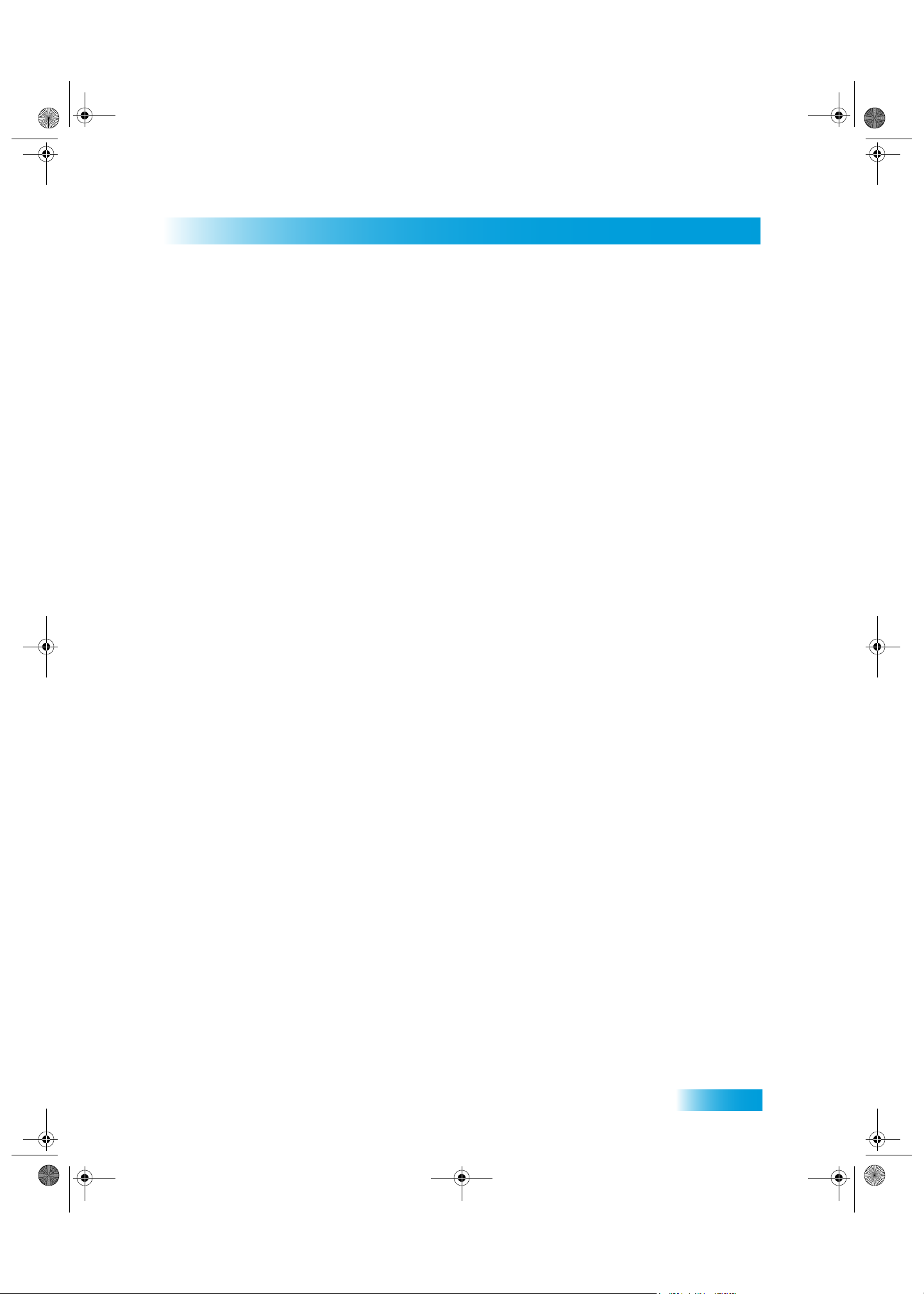
TOC Two Color.fm Page iii Tuesday, July 25, 2006 2:51 PM
7 Interactive TV
8Timers
Table of Contents
DISHHOME 50
CUSTOMER SUPPORT 50
TIMERS 52
USING THE TIMERS LIST 54
SETTING UP AN AUTOMATIC TIMER 54
SETTING UP A MANUAL TIMER 55
DELETING A TIMER 56
OVERLAPPING TIMERS 56
9 Remote Control Setup
IMPROVING RECEIVER CONTROL 58
CONTROLLING OTHER COMPONENTS 61
THE RECOVER BUTTON 68
SENDING DISCRETE POWER ON AND OFF 70
10 Receiver Customization
USING SHARED VIEW 74
MODULATOR SETUP 74
USING CALLER ID 75
CHANGING LANGUAGES 76
USING CLOSED CAPTIONING 77
USING DOLBY® SURROUND SOUND 78
CHANGING THE PROGRAM GUIDE ORDER 79
CHANGING THE GUIDE DISPLAY 79
RESETTING TO FACTORY DEFAULTS 80
SCHEDULING RECEIVER UPDATES 81
INACTIVITY STANDBY 81
iii
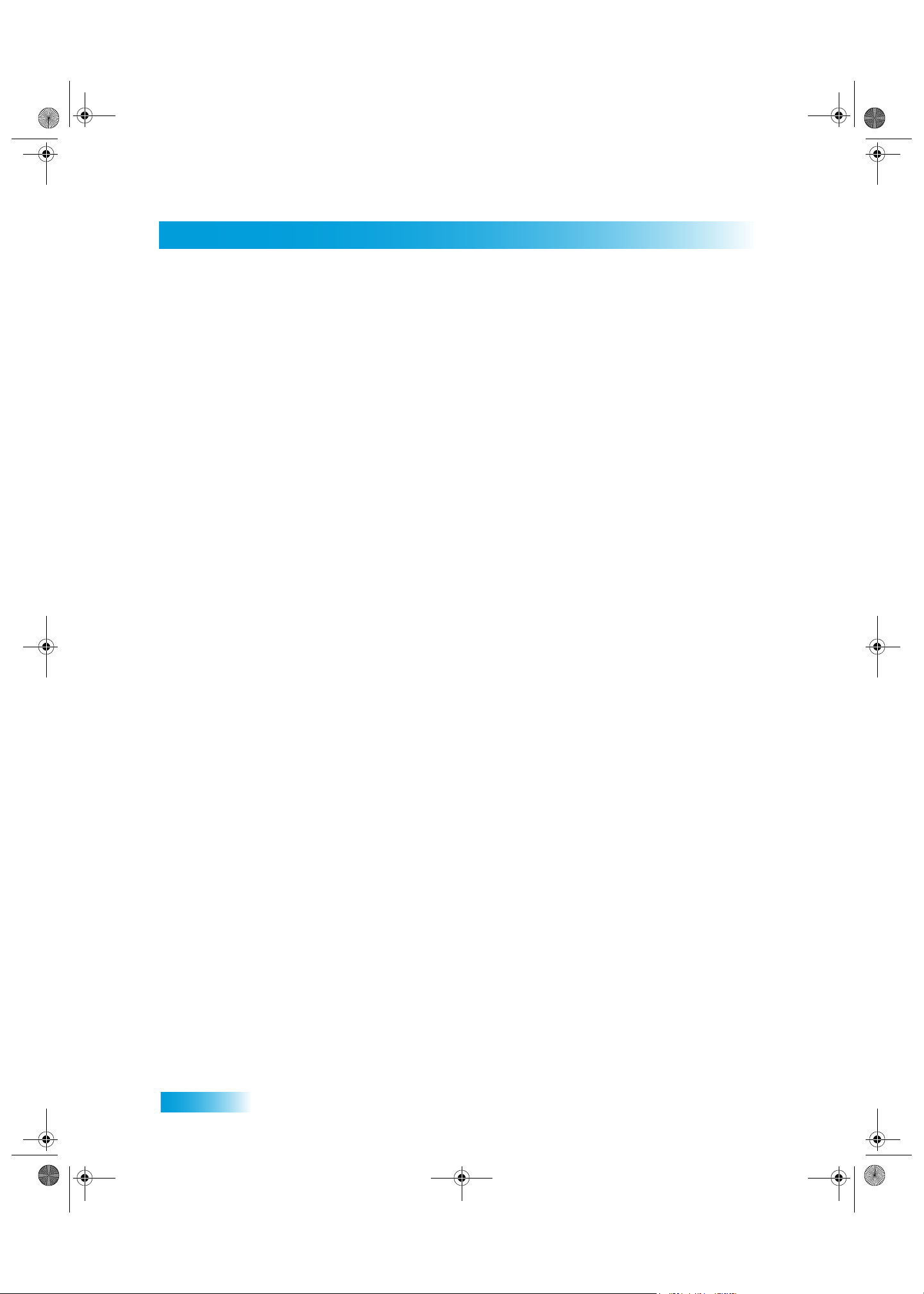
TOC Two Color.fm Page iv Tuesday, July 25, 2006 2:51 PM
Table of Contents
11 Connections and Setup
CONNECTING TO THE NEARBY TV (TV1) 84
CONNECTING TO THE REMOTE TVS (TV1 OR TV2) 87
CONNECTING TO YOUR DISH ANTENNA 91
CONNECTING THE PHONE LINE 92
CONNECTING A VCR TO THE REMOTE TV 94
CONNECTING OVER-THE-AIR ANTENNA 95
USING TROUBLESHOOTING TOOLS 100
Reference
TROUBLESHOOTING TABLES 104
REMOTE CONTROL DEVICE CODES 116
Appendix 119
Index 129
iv
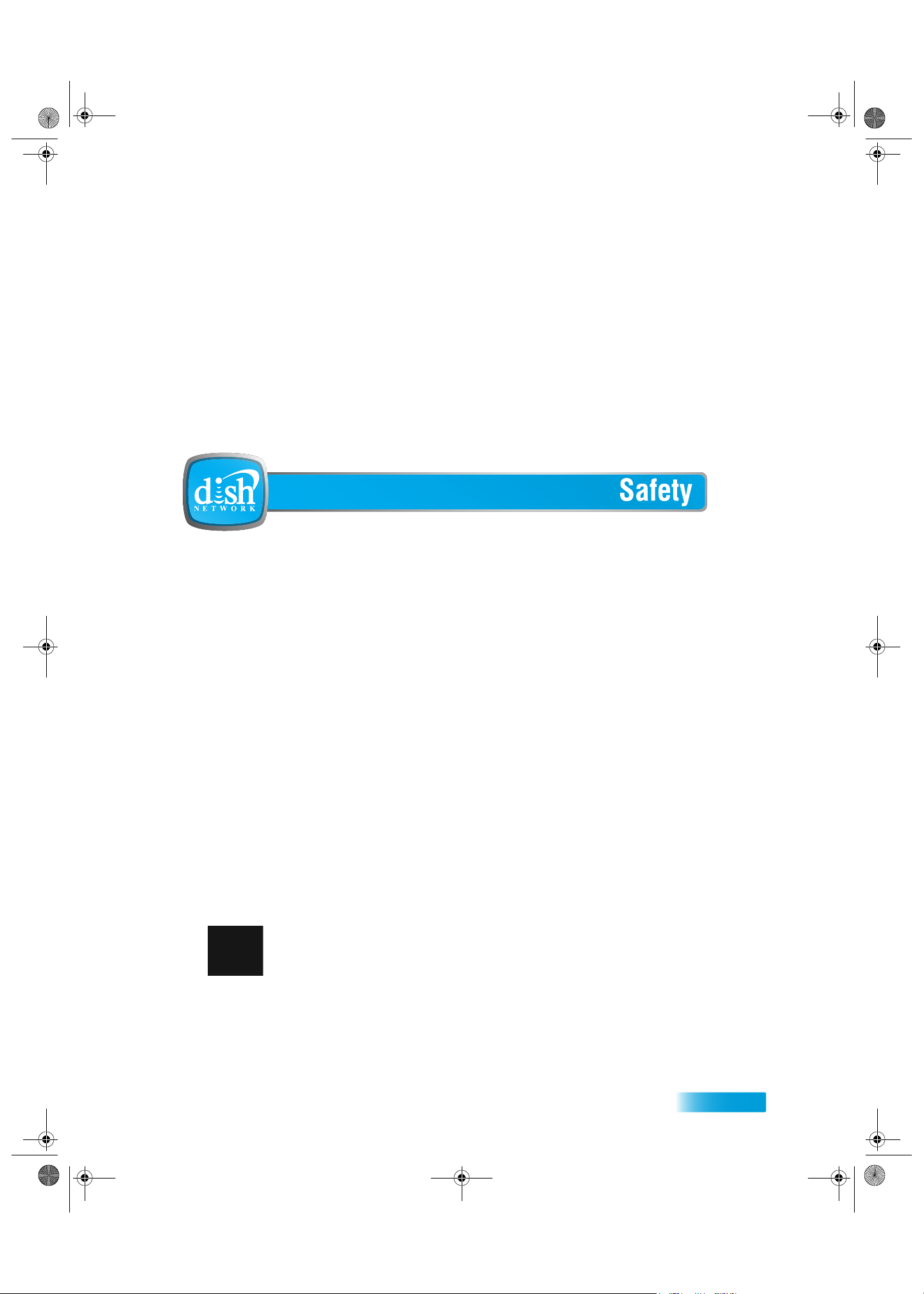
222.book Page v Tuesday, July 25, 2006 1:30 PM
Important Safety Instructions
1 Read these instructions.
2 Keep these instructions.
3 Heed all warnings.
4 Follow all instructions.
5 Do not use this apparatus near water.
6 Clean only with a dry cloth.
7 Do not block any ventilation openings. Install in accordance with the manufacturer’s instructions.
8 Do not install near any heat sources such as radiators, heat registers, stoves, or other apparatus (including amplifiers) that
produce heat.
9 Do not defeat the safety purpose of the polarized or grounding-type plug. A polarized plug has two blades with one wider
than the other. A grounding-type plug has two blades and a third grounding prong. The wide blade or the third prong are
provided for your safety. If the provided plug does not fit into your outlet, consult an electrician for replacement of the obsolete outlet.
10 Protect the power cord from being walked on or pinched, particularly at plugs, convenience receptacles, and the point
where they exit from the apparatus.
11 Use only attachments/accessories specified by the manufacturer.
12 Unplug this apparatus during lightning storms or when unused for long periods of time.
13 Refer all servicing to qualified service personnel. Servicing is required when the apparatus has been damaged in any way,
such as the power supply cord or plug is damaged, liquid has been spilled or objects have fallen into the apparatus, the
apparatus has been exposed to rain or moisture, does not operate normally, or has been dropped.
Apparatus shall not be exposed to dripping or splashing and no objects filled with liquids, such as vases, shall
be placed on the apparatus.
v
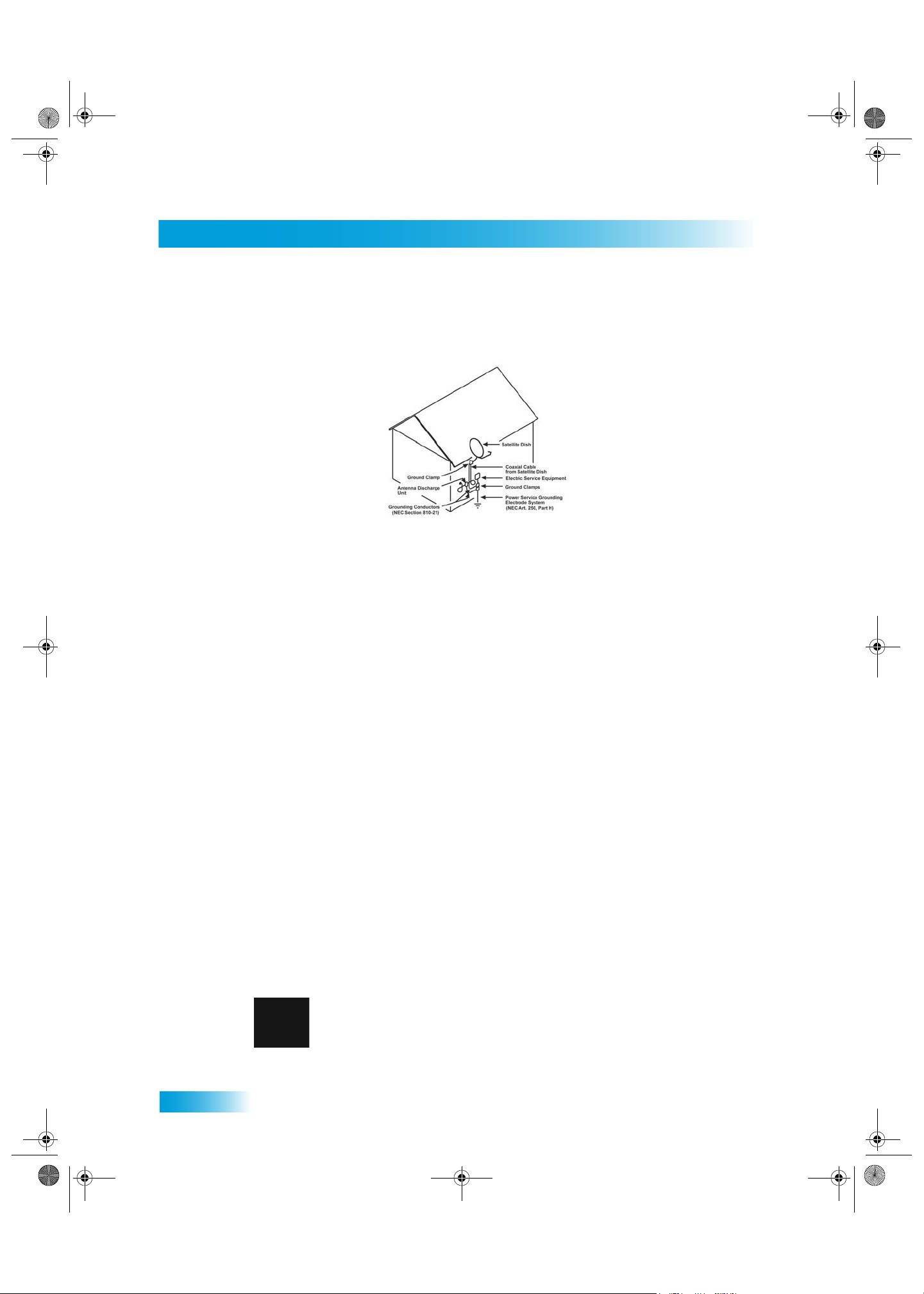
222.book Page vi Tuesday, July 25, 2006 1:30 PM
Safety
Note to Satellite TV System Installer: This reminder is provided to call the satellite TV system installer’s
attention to Article 820-40 of the National Electrical Code (NEC) that provides guidelines for proper grounding
and, in particular, specifies that the cable ground shall be connected to the grounding system of the building as
close to the point of cable entry as practical.
• Operate the receiver using only the type of power source indicated on the marking label. Unplug the
receiver power cord by gripping the power plug, not the cord.
• Do not overload wall outlets or extension cords, as this can result in a risk of fire or electrical shock.
• Never insert objects of any kind into the receiver through openings, as the objects may touch dangerous
voltage points or short out parts. This could cause fire or electrical shock.
• Do not locate the antenna near overhead light or power circuits, or where it can fall into such power lines or
circuits. When installing the antenna, take extreme care to avoid touching such power lines or circuits, as
contact with them can be fatal.
• Do not attempt to service the receiver yourself, as opening or removing covers may expose you to dangerous voltage, and will void the Limited Warranty. Refer all servicing to authorized service personnel.
Proper Care of Your Equipment
• Always handle the satellite receiver carefully. Avoid excessive shock and vibration at all times as this can
damage the hard drive.
• Unplug the receiver from the AC power outlet before cleaning.
• If you have the receiver turned on and need to move it, be sure to unplug the receiver and let it sit for at
least 30 seconds before moving it.
• The use of accessories or attachments not recommended by the receiver manufacturer will void the Limited
Warranty.
• Do not place the receiver in an enclosure such as a cabinet without proper ventilation.
• Do not stack the receiver on top of or below other electronic devices as this can cause heat build-up and
vibration.
• Do not install the receiver in any area where the temperature can be less than 40°F or more than 113°F. If
the receiver is cold to the touch, do not plug it in immediately. Let it sit unplugged at room temperature for at
least 45 minutes before plugging it in.
• Use an outlet that contains surge suppression or ground fault protection. For added protection during a
lightning storm, or when the receiver is left unattended and unused for long periods of time, unplug the
power cord from the wall outlet, disconnect the lines between the receiver and the antenna, and disconnect
the telephone line. This will provide some protection against damage caused by lightning or power line
surges.
vi
On some TVs, the presence of fixed images for extended periods of time may cause them to be
permanently imprinted on the screen. Consult your TV user guide for information on whether this is
a problem for your TV, what operating/viewing restrictions apply to avoid this problem, and
associated TV warranty coverage.
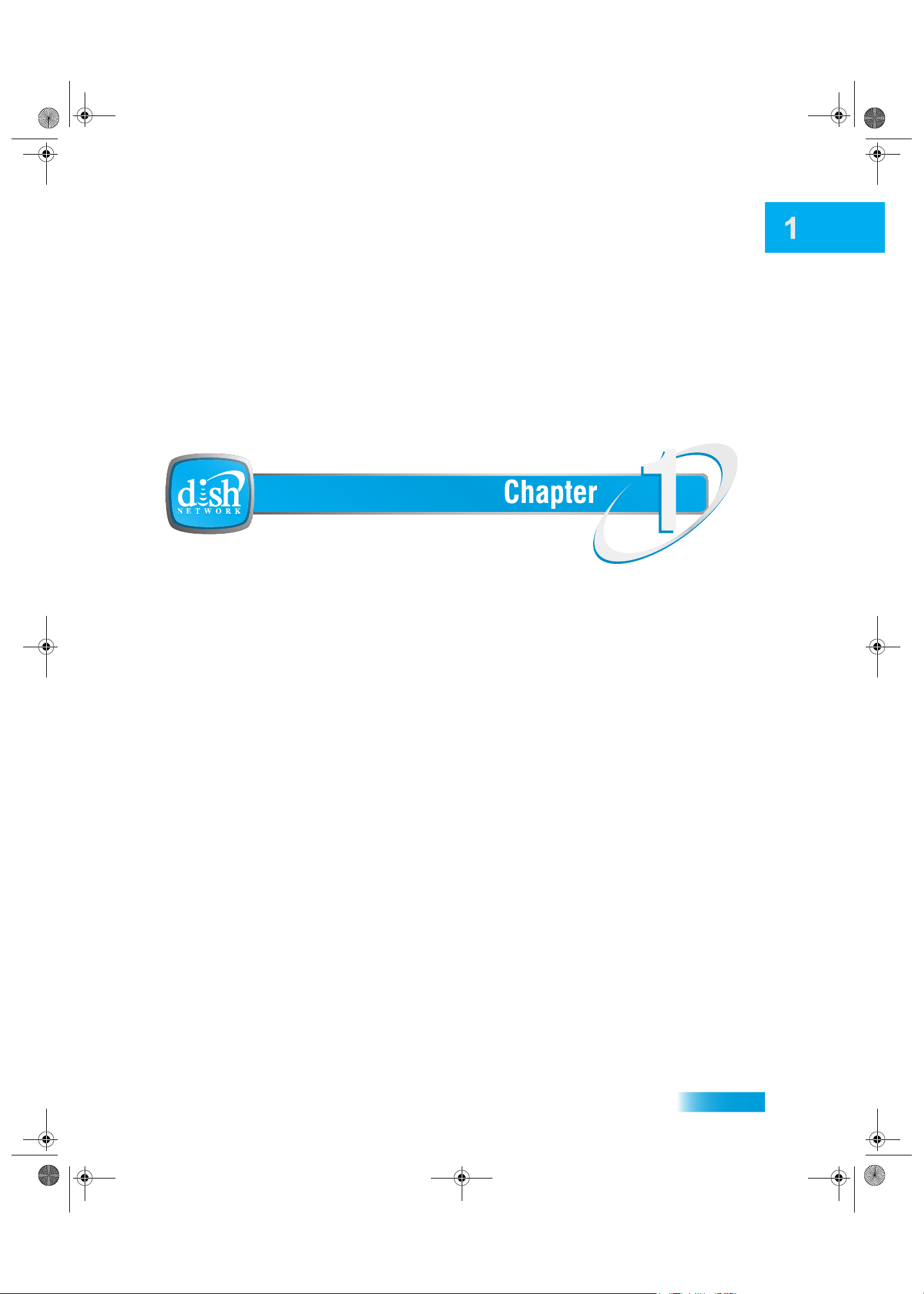
Chapter 01 Two Color.fm Page 1 Tuesday, July 25, 2006 2:58 PM
Introduction
Introduction to DISH Network
So you bought yourself a new receiver and you want to know how it works, right? Take a
look through this guide and you’ll quickly learn how to use all of the features. This chapter
familiarizes you with your DISH Network satellite TV receiver.
• WELCOME
• HOW TO USE THIS GUIDE
• ABOUT YOUR DISH NETWORK ACCOUNT
• WATCHING TV NOW
• ADDITIONAL SERVICES
• A
BOUT SATELLITE TV RECEPTION
• WHY CONNECT TO A PHONE LINE
1
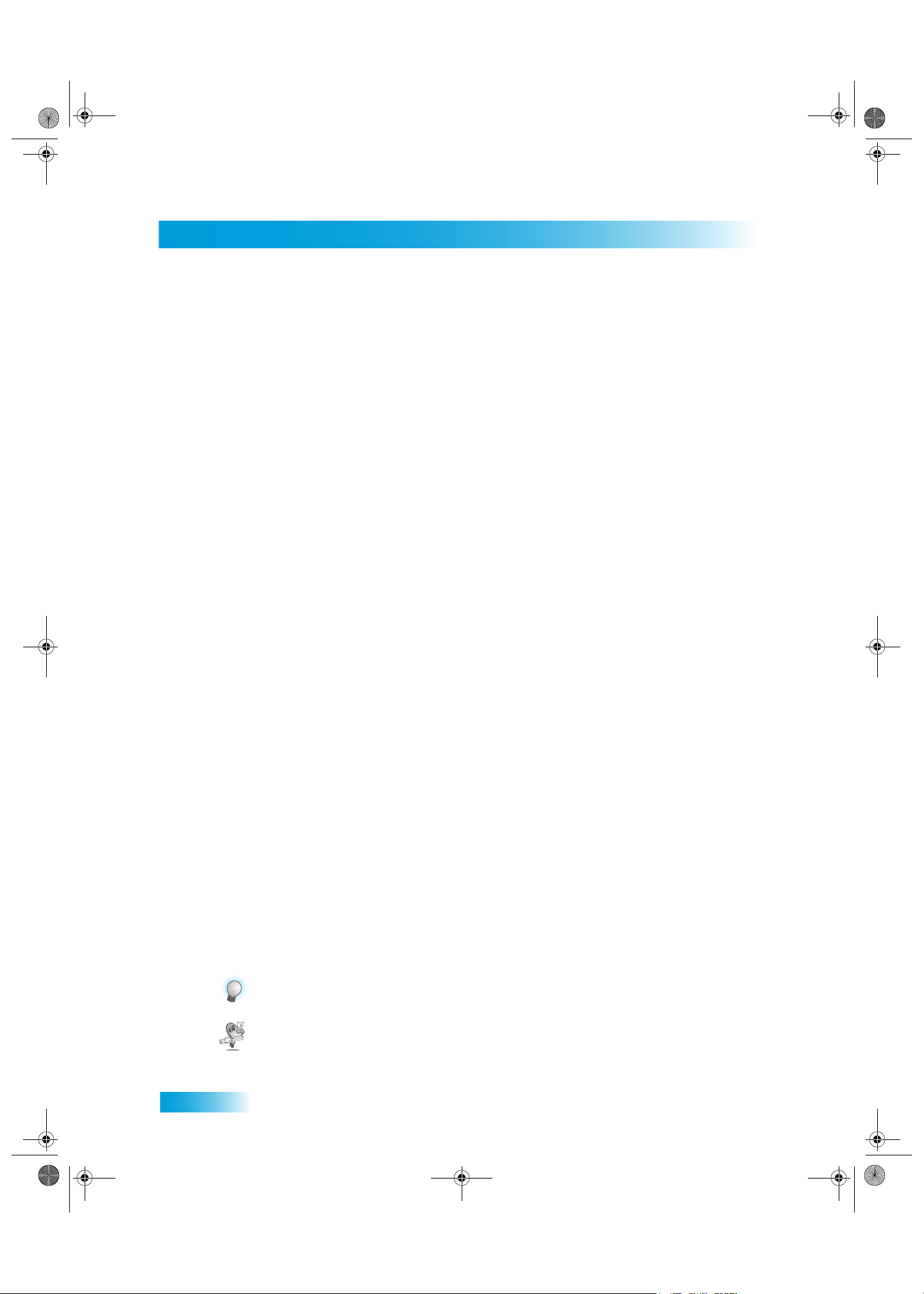
Chapter 01 Two Color.fm Page 2 Tuesday, July 25, 2006 2:58 PM
Chapter 1
Welcome
WELCOME
Thank you for choosing DISH Network. You are about to experience the excitement and
convenience of our Direct Broadcast Satellite (DBS) service, which delivers the very best picture
and sound quality. DISH Network consistently provides the latest products and satellite-delivered
services — with high performance, ease of operation, and a wide variety of entertainment options.
HOW TO USE THIS GUIDE
This section explains how the guide is divided and the conventions used throughout.
Guide Overview
The information in this guide is separated into several chapters to make it easy for you to find
exactly what you’re looking for:
• Chapter 1 - Introduction gives you a brief overview of DISH Network and your new receiver.
• Chapter 2 - Receiver and Remote Controls explains the basic features of your system and
how to use the remote controls, front panel buttons, and back panel connections.
• Chapter 3 - Finding Programs to Watch describes how to change channels and look for pro-
grams.
• Chapter 4 - Pay-Per-View shows you how to order and watch Pay-Per-View
programs.
• Chapter 5 - Favorites Lists explains how to create, name, and use favorites lists.
• Chapter 6 - Parental Controls explains how to set locks and passwords.
• Chapter 7 - Interactive TV describes how to use the DishHOME Interactive TV
features of your satellite TV system.
• Chapter 8 - Timers shows you how you can record and play back your favorite programs when
you want to watch them.
• Chapter 9 - Remote Control Setup contains instructions for programming your remote to con-
trol your satellite receiver and equipment like a TV or VCR.
• Chapter 10 - Receiver Customization shows you how to customize your receiver.
• Chapter 11 - Connections and Setup explains how to connect your satellite receiver to your TV
and equipment like a VCR.
2
Tips and Questions
At then end of most chapters, you’ll find two important sections that are there to give you additional
information:
Tips that let you in on secrets of using your satellite TV system more efficiently.
Answers to Questions you might have about the features described in the chapter.
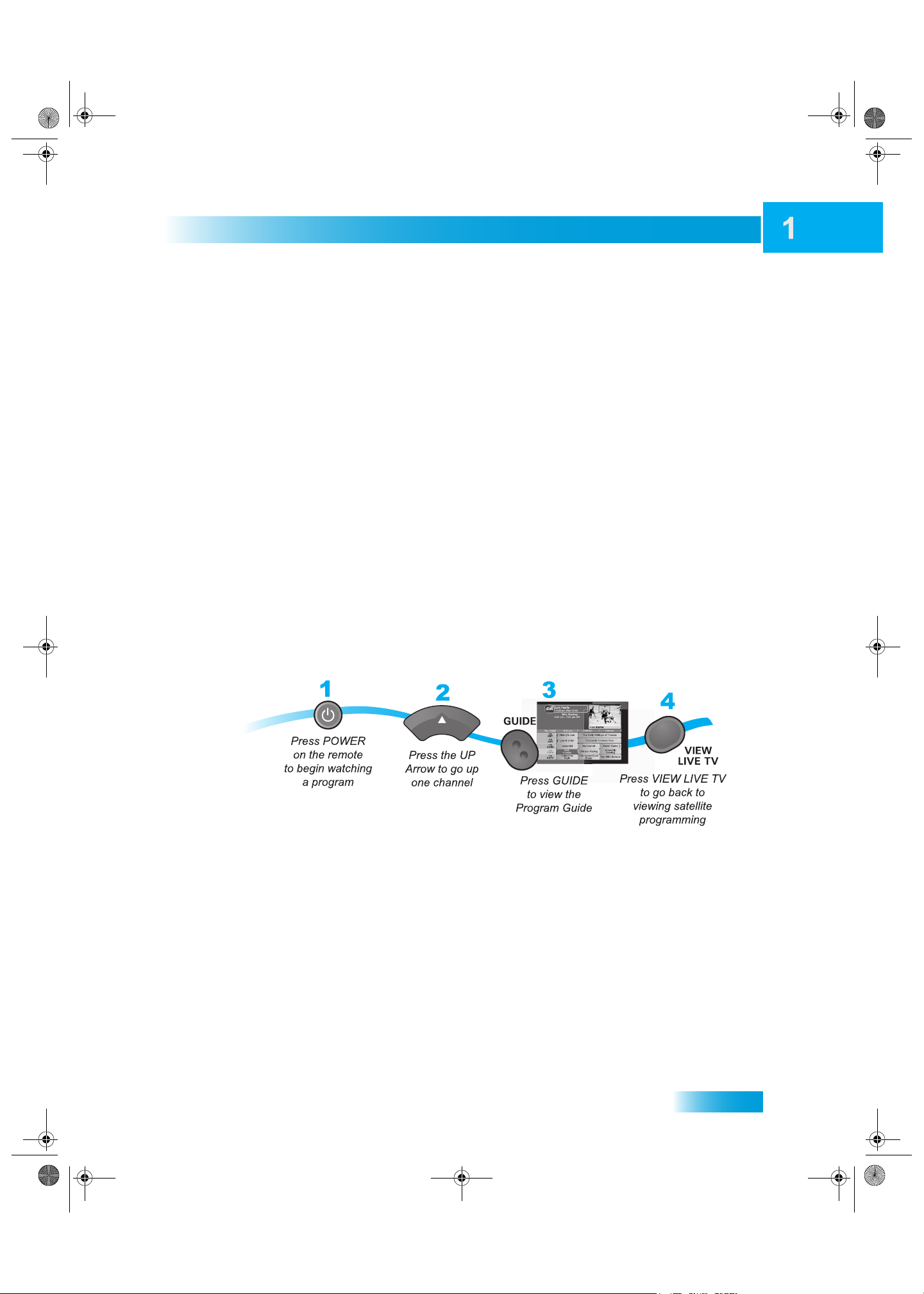
Chapter 01 Two Color.fm Page 3 Tuesday, July 25, 2006 2:58 PM
Guide Conventions
• The names of remote control buttons are all uppercase.
Example: Press SAT.
• Select means to move the highlight to an on-screen option or choice in a list and press
SELECT on the remote control.
Example: Select the Locks option.
• Where this guide mentions nearby TV, it refers to the TV near the receiver. The nearby TV
receives TV1 menus and programming from the receiver’s TV1 outputs and is connected
using short audio/video cables.
• Where this guide mentions remote TV, it refers to the cable-ready TV(s) located in rooms away
from the receiver. The remote TV receives TV2 menus and programming from the receiver’s
TV2 outputs through your in-home cable system.
Introduction
How to Use this Guide
• Where this guide mentions remote control, it refers to either Remote Control 1 when viewing a
nearby TV or Remote Control 2 when viewing the remote TV(s). If a specific remote control
must be used, this guide will refer directly to Remote Control 1 or Remote Control 2.
• The instructions in this guide are shown in two ways:
– Instructions in the form of pictures are handy if you’d like to learn something quickly.
These instructions are numbered left to right as shown in the sample below.
– Instructions that are written out are helpful if you’d like to learn more details.
3
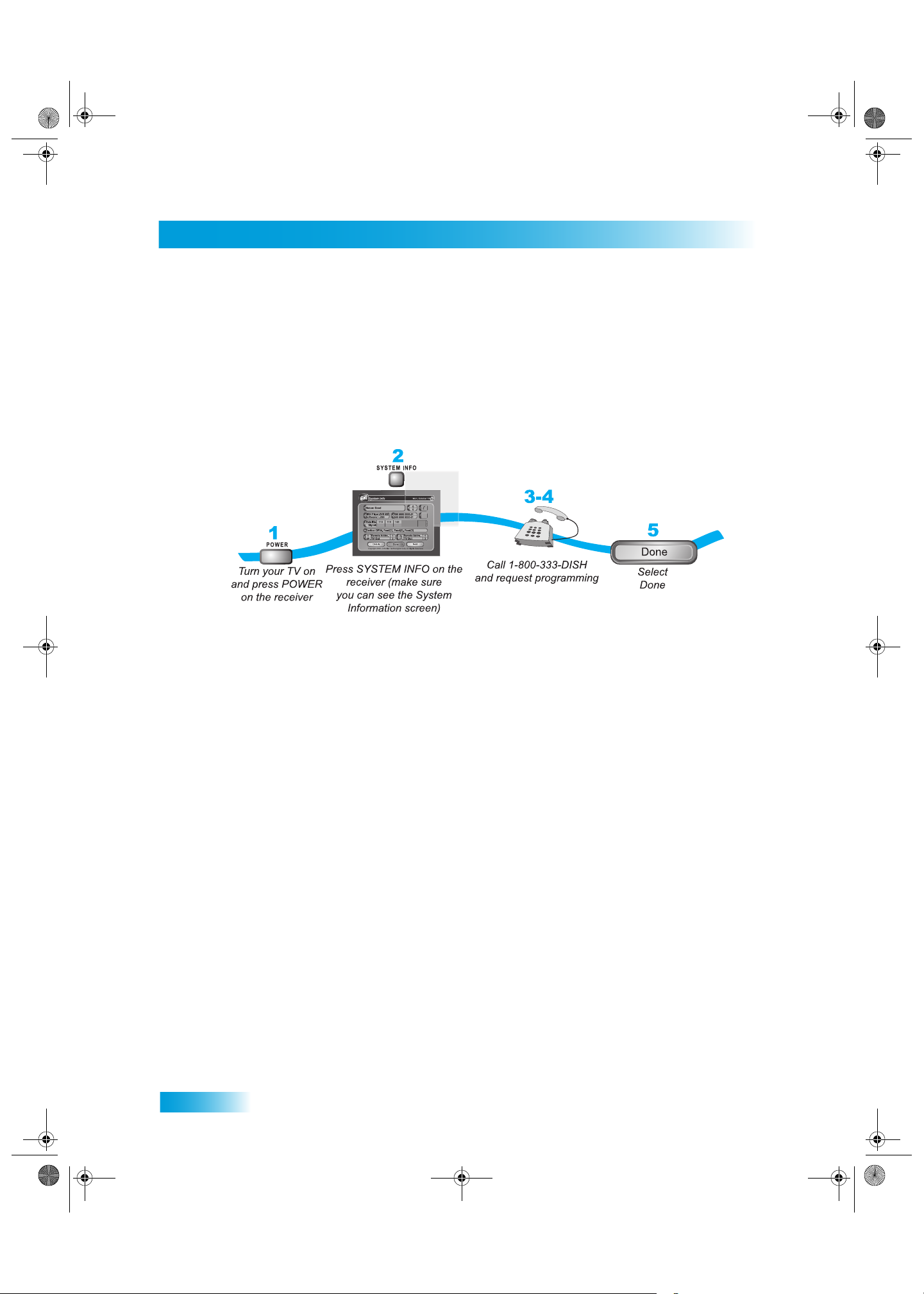
Chapter 01 Two Color.fm Page 4 Tuesday, July 25, 2006 2:58 PM
Chapter 1
About Your DISH Network Account
ABOUT YOUR DISH NETWORK ACCOUNT
This section describes how to order your packages and provides information on how to find
information about your DISH Network account.
Ordering Your Programming Packages
Before you can enjoy your new receiver, order your programming packages.
1 Press POWER on the front panel to turn on the receiver.
2 Press SYSTEM INFO on the front panel to display the receiver’s System Information menu on the
nearby TV screen.
3 Call 1-800-333-DISH (3474) and tell the Customer Service Center the system has been installed
and you would like to begin receiving services. A representative will explain the available program
packages. Give the representative information from the System Information screen, as requested.
4 Your services will be turned on via the satellite signal. This process usually takes just a few min-
utes.
5 Select DONE.
Where to Find Information on Your Account
If you want to know about charges to your DISH Network account or if you would like to make
changes to your programming packages, be sure to have your account information handy and
choose one of the following:
• Go to our website at www.dishnetwork.com/my account.
• Press MENU on your remote control to open the Main Menu and then select Customer
Support.
• Call DISH Network by calling 1-800-333-DISH (3474).
Note: Additional authorization may be required before high definition programming and/or over-
the-air broadcasts can be viewed; additional fees may apply.
4
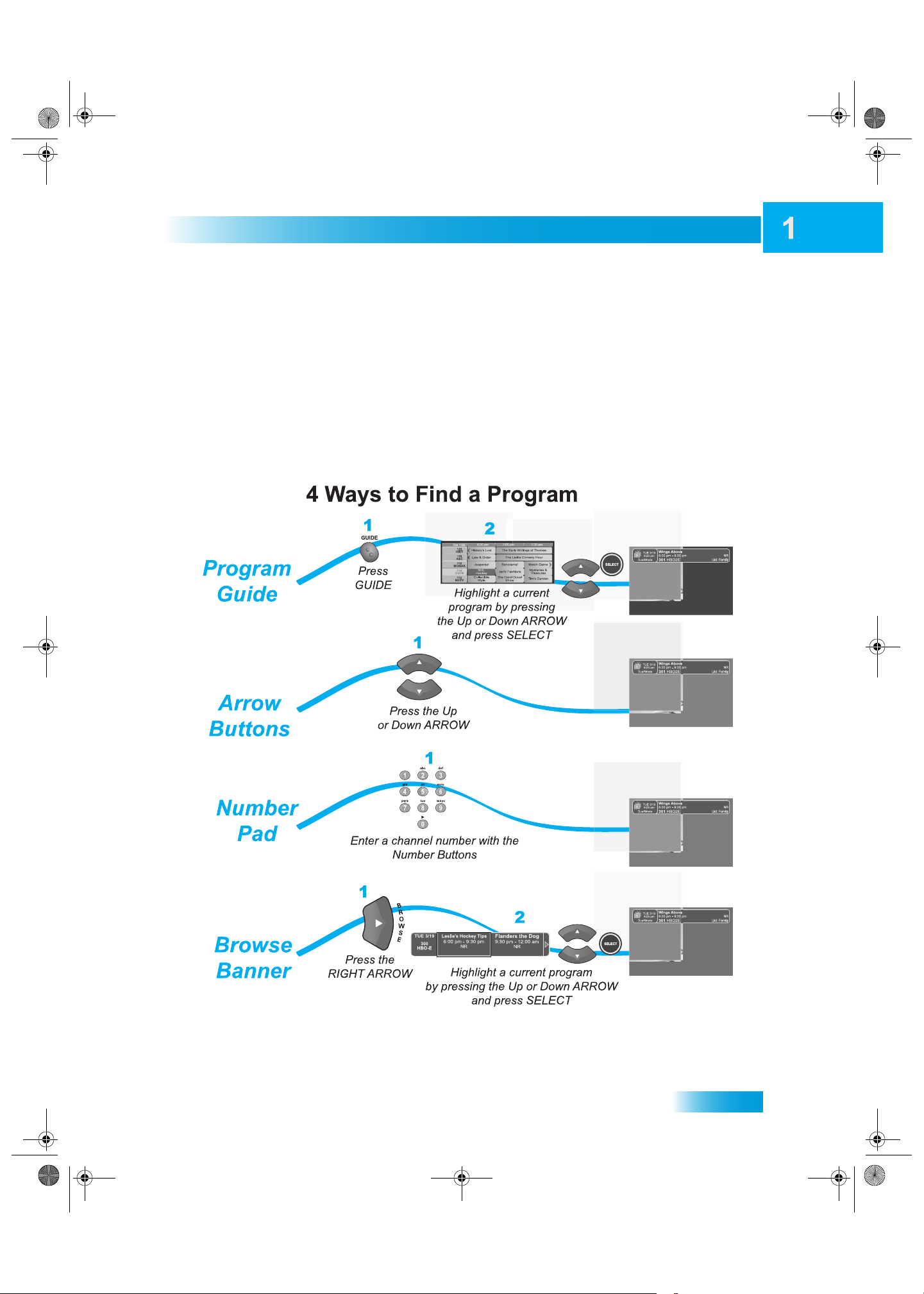
Chapter 01 Two Color.fm Page 5 Tuesday, July 25, 2006 2:58 PM
WATCHING TV NOW
After you have ordered your programming package, you can begin enjoying the features of your
new satellite TV receiver. When you complete these simple tours, you’ll be familiar with the remote
control and be able to find a program to watch; pause live TV; and record your favorite shows.
Finding a Program to Watch
You’re already itching to use your remote control, so pick it up now and find something to watch. If
you want to know more about watching TV, see Chapter 3 - Finding Programs to Watch starting on
page 25.
Introduction
Watching TV Now
5
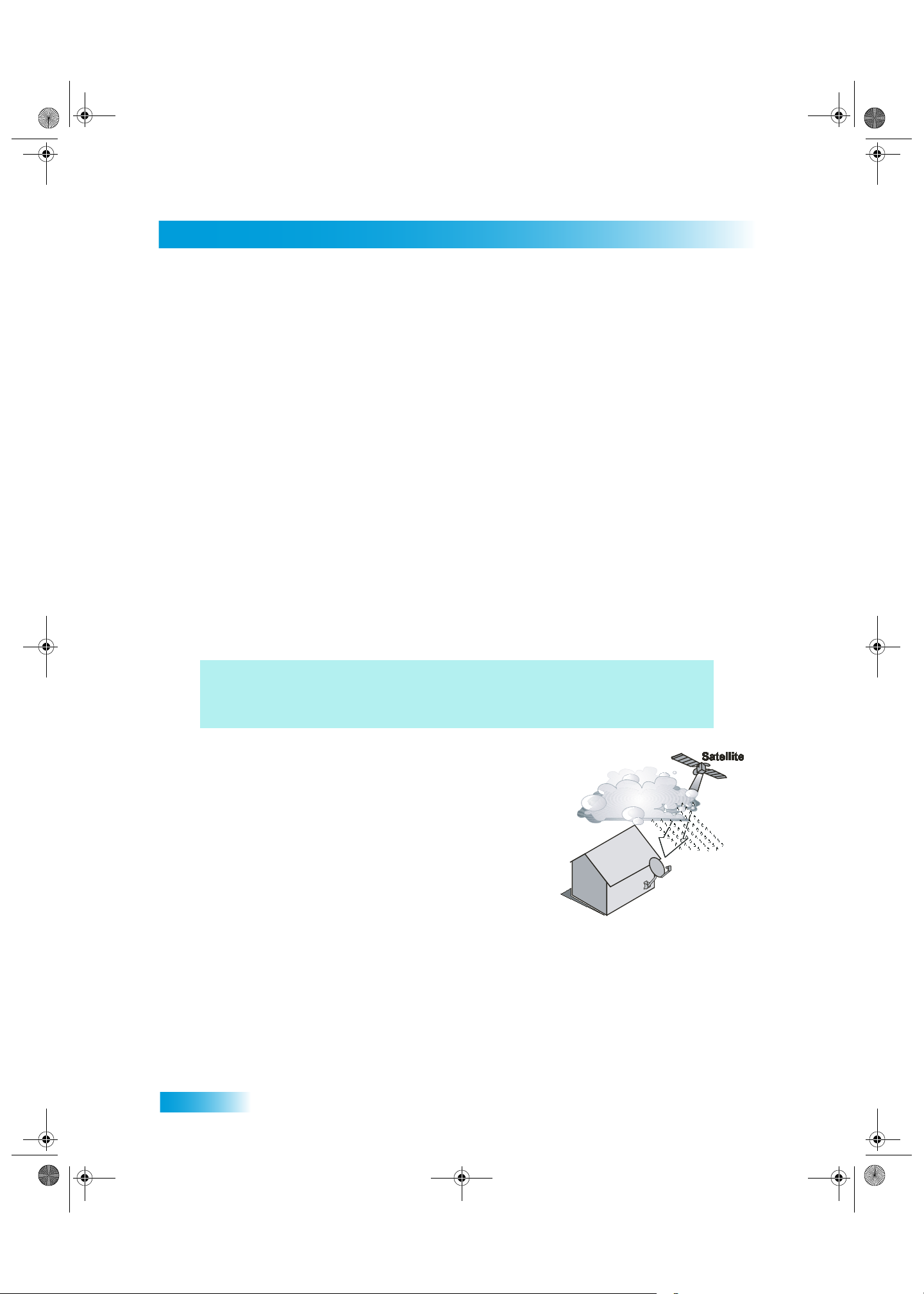
Chapter 01 Two Color.fm Page 6 Tuesday, July 25, 2006 2:58 PM
Chapter 1
Additional Services
ADDITIONAL SERVICES
Pay-Per-View
Catch all the action on Pay-Per-View. Take a break from regular TV and order the latest movies,
sports, and special events. For details on ordering Pay-Per-View events, see page 33. Be sure to
connect an active phone line to your receiver before you order a Pay-Per-View event (see the
instructions on page 92).
DishHOME
At DishHOME (press DISH on your remote control), you’ll find news, sports scores, weather
information, TV and movie buzz, customer service, games, and more.
ABOUT SATELLITE TV RECEPTION
Satellite television uses satellites in a stationary orbit over the Earth to deliver television and audio
programming. This type of orbit enables the satellites to stay aligned over one place on the surface
of the Earth. Once the satellite dish is aimed at the satellite, the dish does not have to move to
follow it.
Here’s something interesting! Noted science fiction author Arthur C. Clarke
calculated the orbit that causes satellites to remain stationary in the sky. To this
day the 22,000 mile high orbit bears the name Clarke Belt.
Rain and Snow Fade
Heavy rain, snow, or dense cloud cover can reduce the
satellite signal, which may interrupt your programming
service. Your service will return after the weather
condition has passed. Aiming the satellite dish to get the
strongest signal during installation, will help prevent rain
and snow from interrupting the signal.
6
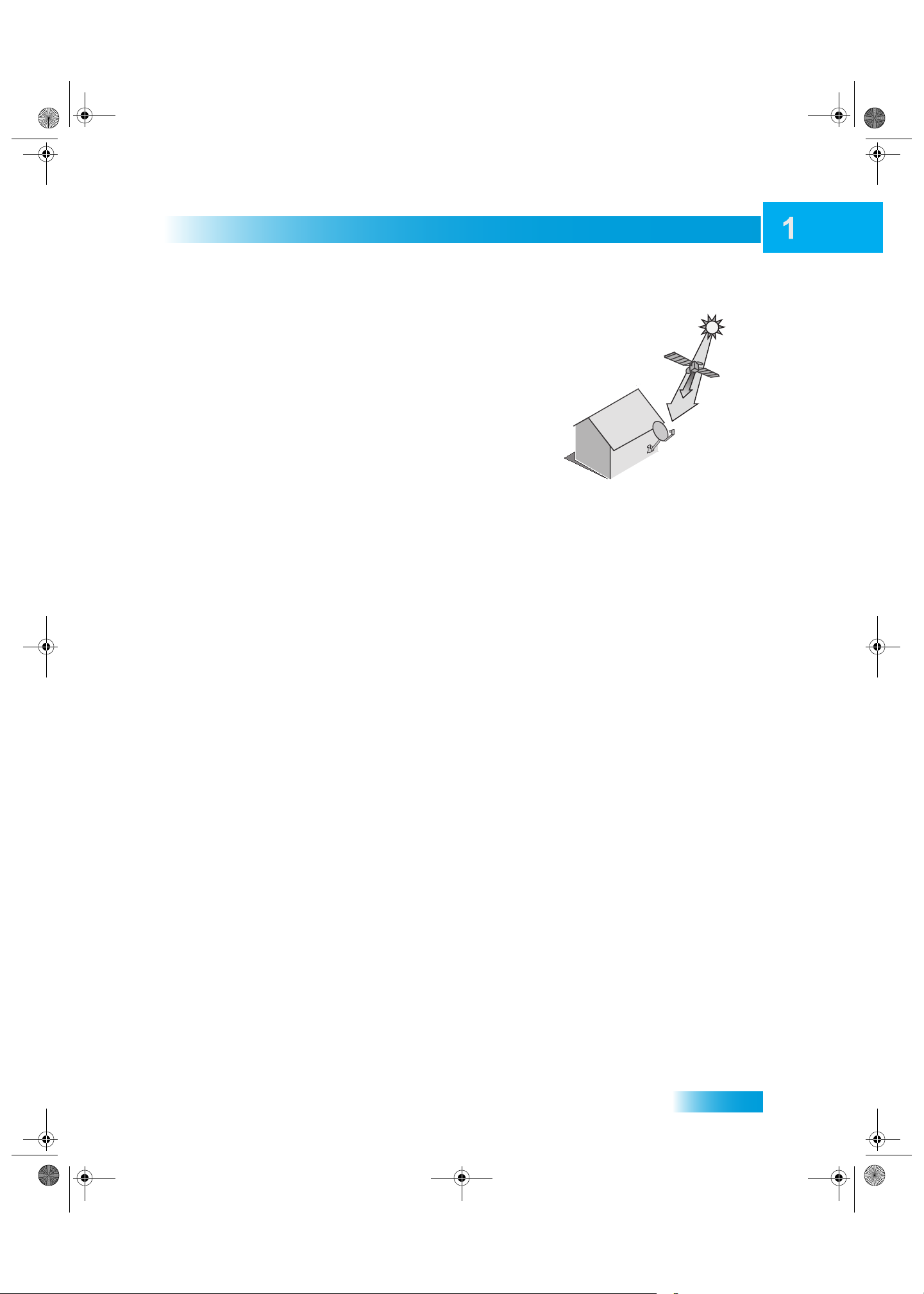
Chapter 01 Two Color.fm Page 7 Tuesday, July 25, 2006 2:58 PM
Solar Interference
Twice a year, the sun moves to a position behind the
DISH Network satellite as it orbits the Earth. This event
occurs during a few days at the beginning of the spring
and the beginning of the autumn and lasts only a few
minutes.
During these brief periods, you will not be able to see
programs on DISH Network. When the sun has moved
from behind the satellite, the programs will reappear. This
is an unavoidable natural event for all television involving
the use of satellites and has an adverse effect on many
program providers.
Introduction
Why Connect to a Phone Line
WHY CONNECT TO A PHONE LINE
Your satellite receiver is equipped with a standard telephone jack that you use to connect to an
active telephone line. Keep the receiver connected to an active telephone line so that you will be
able to order pay-per-view programs using your remote control, use all of the DishHOME
Interactive TV features, and other services from DISH Network (see the instructions on page 92).
MOVING LOGO
Whenever the receiver is turned off using the remote control or front panel POWER button, you will
see the DISH Network logo moving around on your TV screen. This feature is included with your
receiver to assure you that the connections between your receiver and TV(s) are not lost. Press
POWER or SELECT on the remote control to resume watching satellite TV programming.
7
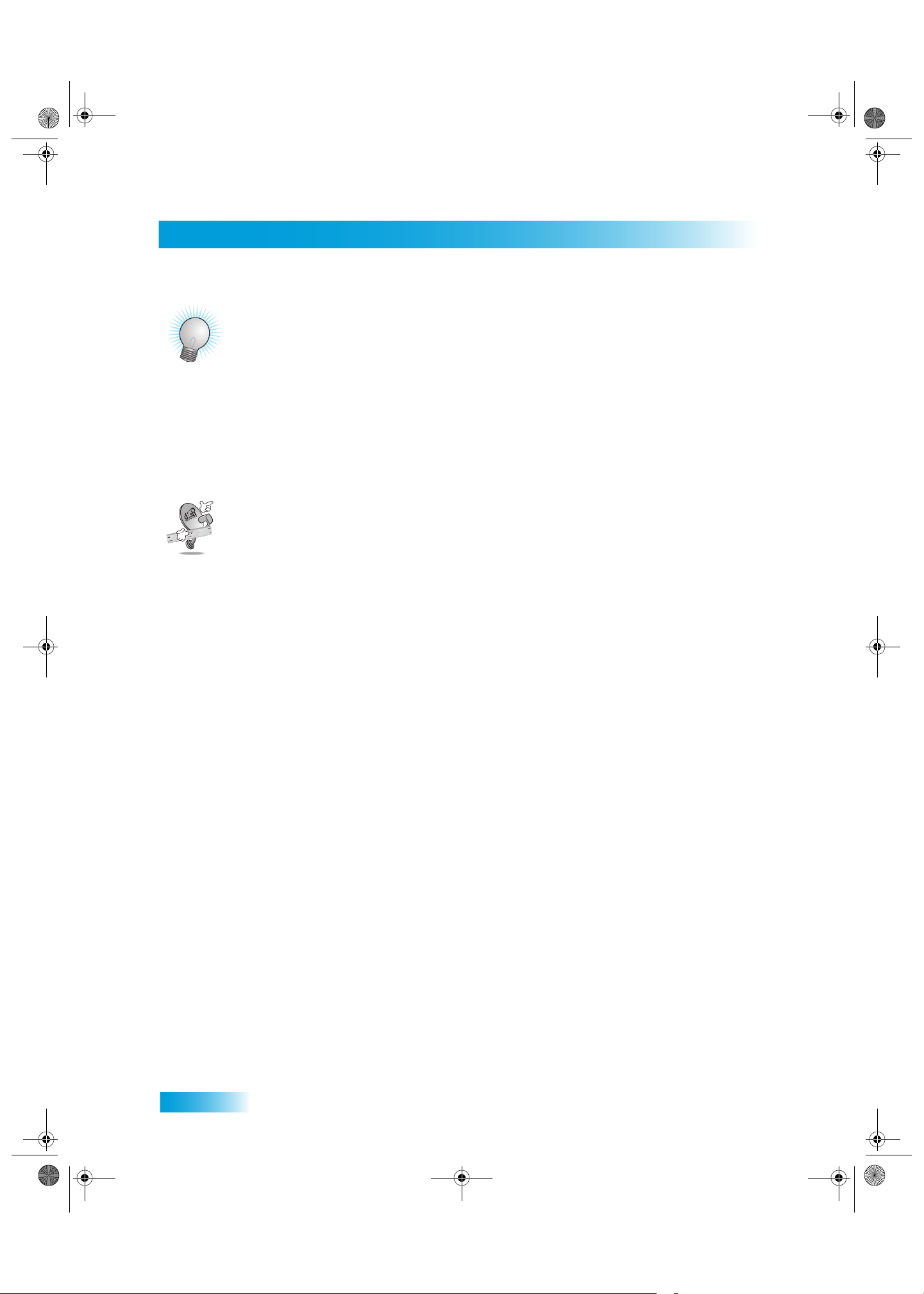
Chapter 01 Two Color.fm Page 8 Tuesday, July 25, 2006 2:58 PM
Chapter 1
Tips
TIPS
• Always have the latest software - Turn off the receiver when you’re not using it.
• Order Pay-Per-View with your remote control - Keep an active phone line connected to the
receiver. Not only will you have Pay-Per-View at your fingertips, but you’ll also avoid
unnecessary charges.
QUESTIONS
• How do I find something to watch? Refer to page 5. For more information on finding some-
thing to watch, see Chapter 3 - Finding Programs to Watch.
• Why are some of the channels red in the Program Guide? The channels that are red in the
Program Guide are those which are not currently in your subscription. If you’d like to watch
those channels, call 1-800-333-DISH (3474) or go to www.dishnetwork.com.
• I’m looking at program information in a guide I bought at the grocery store, but nothing
matches what’s on my DISH Network receiver, is something wrong? No. DISH Network
programming may vary from what you’ll find in a local publication. For best results, use the
Program Guide on your receiver or order DISH Entertainment.
8
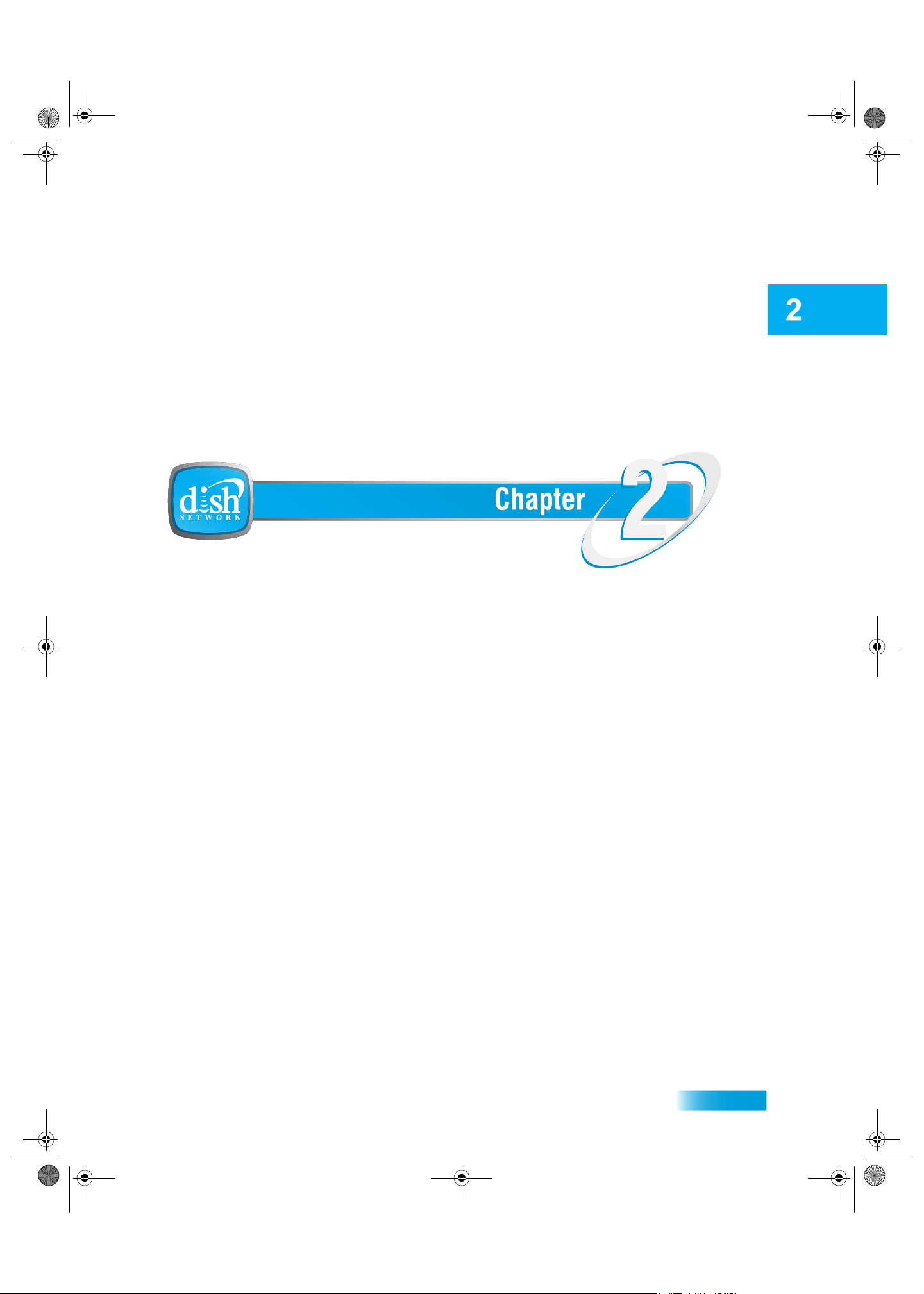
Chapter 02 Two Color.fm Page 9 Tuesday, July 25, 2006 3:02 PM
Receiver and Remote Controls
About Your Satellite Receiver
This chapter helps you get to know your remote control, which lets you use all the
functions of your receiver. After you read the information here, be sure to practice what
you learn so that you can quickly understand what’s presented in later chapters.
What you’ll find in this chapter:
• SATELLITE RECEIVER OVERVIEW
• DUAL AND SINGLE MODES
• REMOTE CONTROLS
• SATELLITE RECEIVER FRONT PANEL
• SATELLITE RECEIVER BACK PANEL
• USING THE MENUS
• USING TEXT FIELDS
9
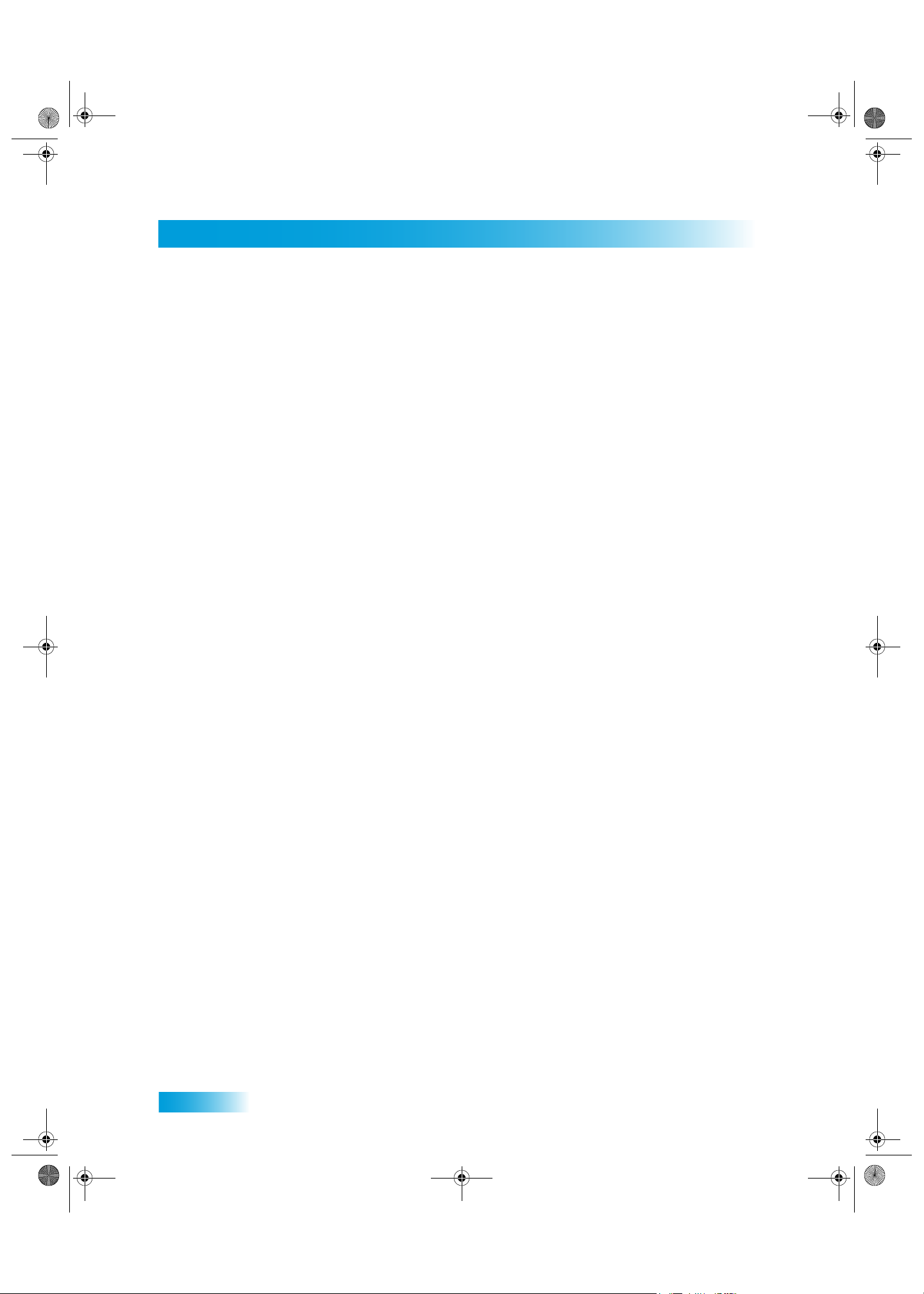
Chapter 02 Two Color.fm Page 10 Tuesday, July 25, 2006 3:02 PM
Chapter 2
Satellite Receiver Overview
SATELLITE RECEIVER OVERVIEW
This section gives you an overview of your DISH Network satellite TV receiver system.
Satellite Receiver
Use this dual-tuner satellite receiver to watch different programs in two locations:
• Nearby TV (TV1) - Programming from the receiver is delivered to the nearby TV using
short audio/video cables.
• Remote TV(s) (TV2) - Programming from the receiver is delivered to the remote TV(s)
using existing in-home coaxial cable.
Remote Controls
Two remote controls come with your receiver:
• Remote Control 1 - An Infrared (IR) remote to control programming for the nearby TV
(TV1). This remote is labeled with a green number 1, which matches similar markings
on the receiver output connections and the menus for the nearby TV.
• Remote Control 2 - An Ultra-High Frequency Pro (UHF Pro) remote to control programming at a remote TV (TV2). This remote is labeled with blue number 2,
which matches similar markings on the receiver output connections and the menus for
the remote TV. Be sure to set up the remote to control the receiver (see page 58).
10
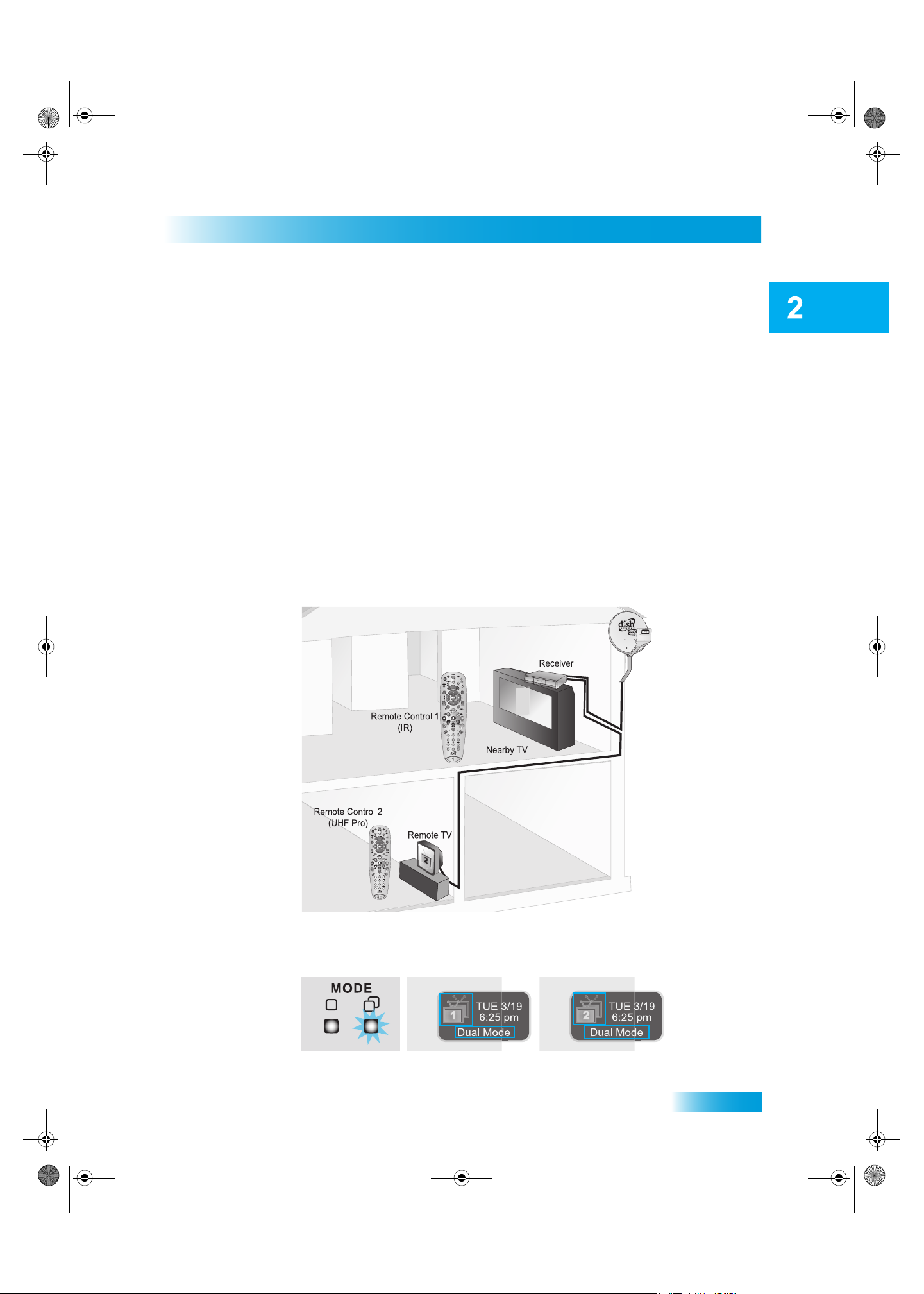
Chapter 02 Two Color.fm Page 11 Tuesday, July 25, 2006 3:02 PM
DUAL AND SINGLE MODES
Your satellite receiver includes two modes of operation: Dual and Single. These modes
increase your entertainment options because you’ll be able to choose how you watch your
favorite programs.
Dual Mode
While in Dual Mode, you can use this dual-tuner satellite receiver to watch different
programming in two separate locations:
• Nearby TV - Programming from the receiver is delivered to the TV near the receiver
using short audio/video cables and is controlled using Remote Control 1. The Nearby
TV is also referred to as “TV1.”
Receiver and Remote Controls
Dual and Single Modes
• Remote TV - Programming from the receiver is delivered to a TV located in another
room using existing in-home coaxial cable and is controlled using Remote Control 2.
The video displayed on the remote TV is always in standard definition (SD). The
Remote TV is also referred to as “TV2.”
You can tell your receiver is in Dual Mode because the Mode front panel indicator will light
and the menu and other screens will display Dual Mode (as shown below).
11
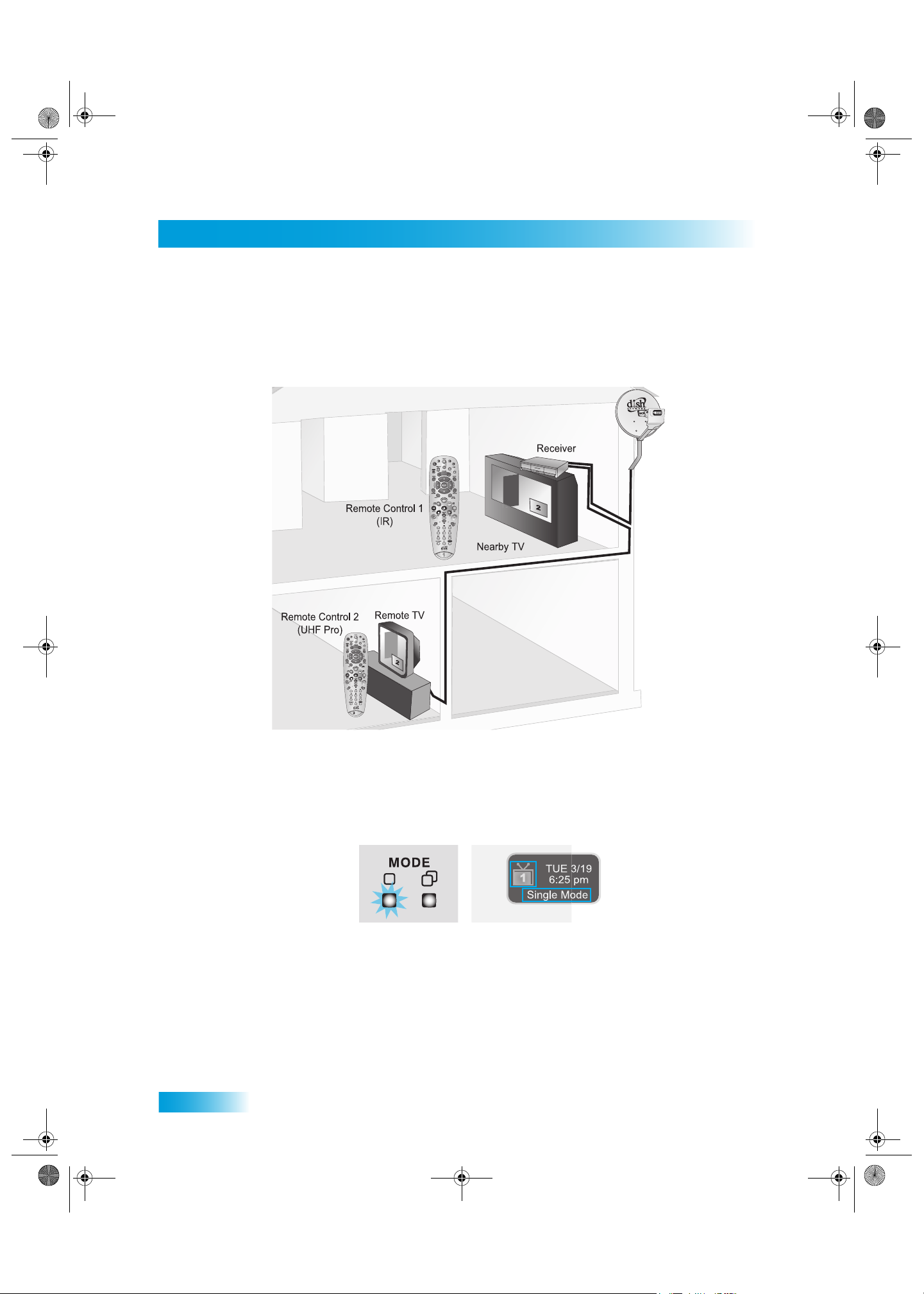
Chapter 02 Two Color.fm Page 12 Tuesday, July 25, 2006 3:02 PM
Chapter 2
Dual and Single Modes
Single Mode
Single Mode provides dual-tuner receiver features—like Picture-in-Picture (PIP)—to all
connected TVs.
12
Single Mode delivers the same programming to all of the TVs connected to the satellite
receiver and allows this programming to be controlled by either remote control. The format
of the programming shown on the remote TV(s) is standard definition (SD) and high
definition (HD) is shown only on the nearby TV. You can tell you are in Single Mode
because the Mode front panel indicator will light and the menus and other screens will
display Single Mode (as shown below).
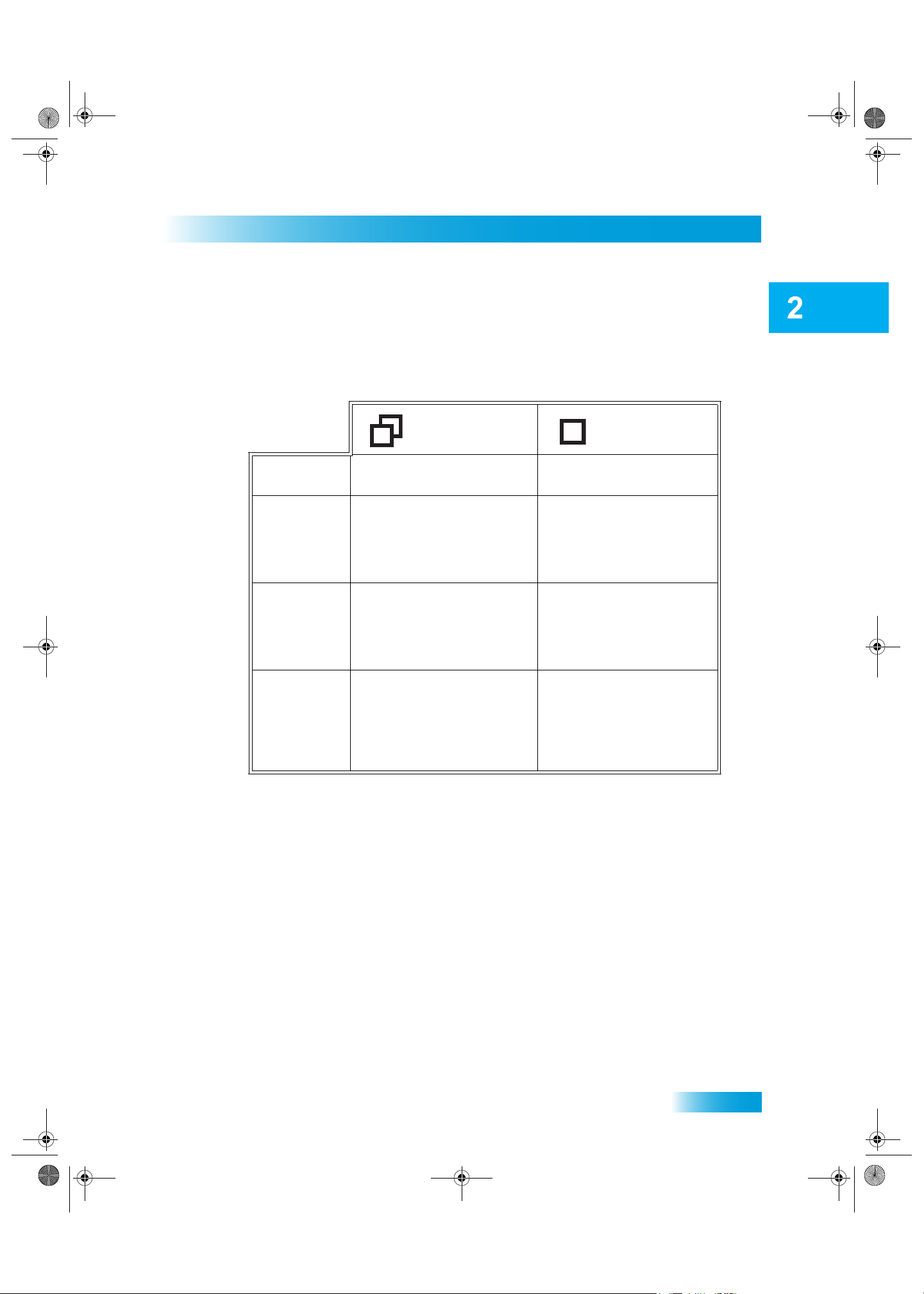
Chapter 02 Two Color.fm Page 13 Tuesday, July 25, 2006 3:02 PM
Switching Between Dual and Single Mode
Put the satellite receiver in Single or Dual Mode by pressing the front panel MODE button.
Keep the following items in mind when switching the satellite receiver between Dual and
Single Mode:
Receiver and Remote Controls
Dual and Single Modes
Dual Mode Single Mode
Indications
Favorites
Lists
Parental
Controls
Closed
Captioning
Note about changing from Dual to Single Mode: If someone is using the TV2 outputs in
Dual Mode, you will see a popup on the nearby TV warning you that you are about to
disrupt the use of the TV2 outputs.
Dual Mode front panel
indicator lights.
Favorites Lists set up for
both outputs (TV1 and TV2)
are available.
Parental Controls set up for
both outputs (TV1 and TV2)
are available.
Closed Captioning (CC)
from SD and HD
programming is available on
TV1. CC is available on TV2
only when enabled on the
TV).
Single Mode front panel
indicator lights.
Only Favorites Lists set up
for TV1 are available. The
lists for TV2 are not lost,
they are simply unavailable
in Single Mode.
Parental Controls set up for
only TV1 are available. The
Parental Controls for TV2
are not lost, they are simply
unavailable in Single Mode.
CC from the receiver is
available on both outputs
(TV1 and TV2).
13
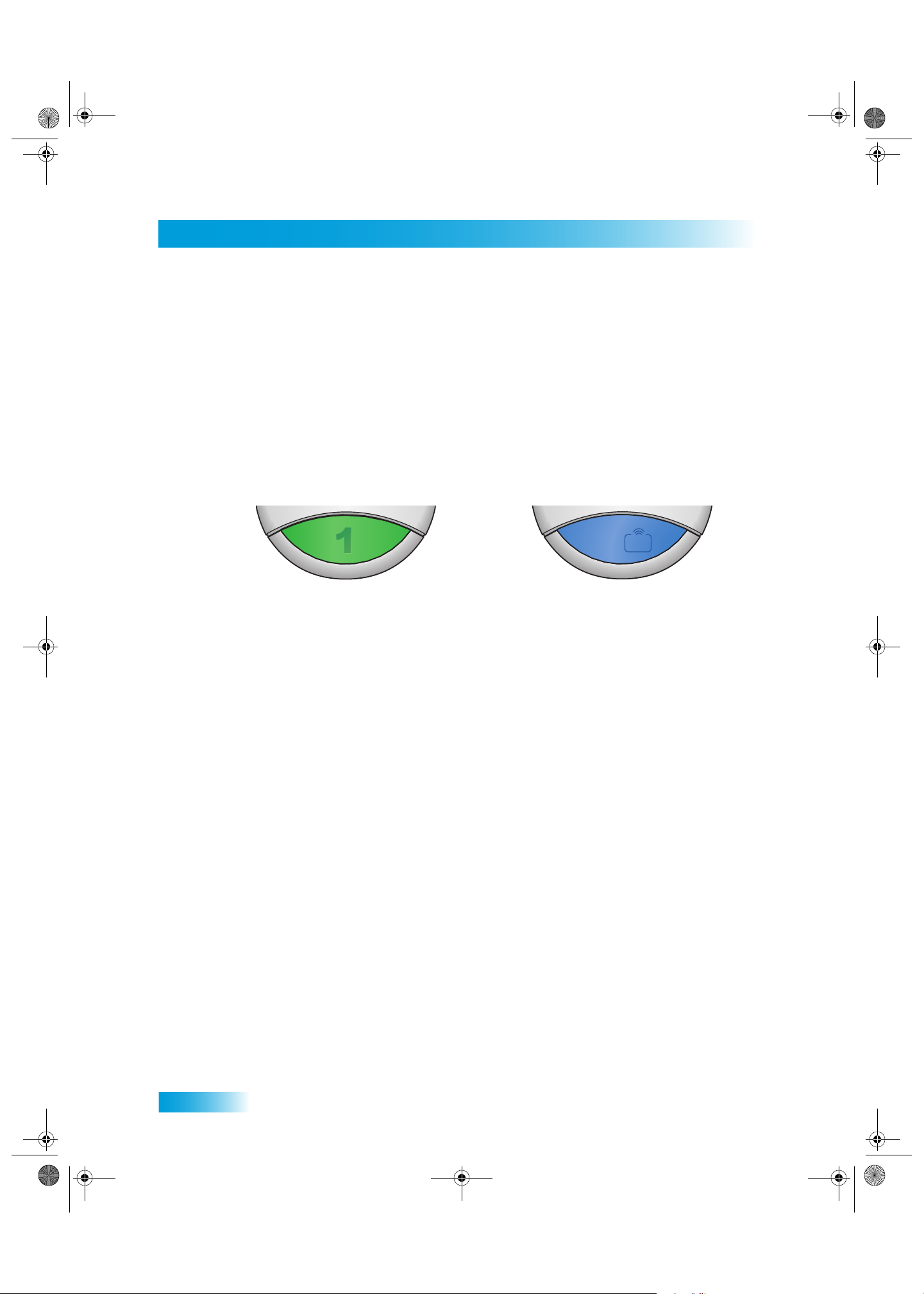
Chapter 02 Two Color.fm Page 14 Tuesday, July 25, 2006 3:02 PM
Chapter 2
Remote Controls
REMOTE CONTROLS
The two remote controls give you access to all the features of your satellite receiver. You
can set up each remote to control the satellite receiver and up to three other devices (see
page 61). These devices can be a TV, a VCR or DVD player, and a third device.
This section describes how to use the various features on the two types of remote controls
included with your satellite TV system.
Types of Remote Controls
Remote Control 1 uses infrared (IR)
signals to:
• Control TV1 menus for the nearby
TV in Dual Mode.
• Control the satellite receiver in
Single Mode.
IR signals travel only short distances
(60 feet or less), and cannot go
through walls or other solid objects.
You must point the remote control
directly at the device, with no objects
blocking the line of sight.
Remote Control 1 uses IR signals
to control both the receiver and other
devices programmed into the remote.
This remote control is identified by the
green number 1 at the bottom of the
remote control.
UHF
UHF
PRO
PRO
2
2
Remote Control 2 uses UHF Pro
signals to:
• Control TV2 menus for the remote
TVs in Dual Mode.
• Control the satellite receiver in
Single Mode.
UHF Pro signals travel long distances
and go through walls and other solid
objects.
To use Remote Control 2 to control
the receiver, you must attach the UHF
antenna to the receiver back panel
(see page 15).
Remote Control 2 uses IR signals to
control other devices programmed
into the remote. You must point the
remote control directly at these
devices, with no objects blocking the
line of sight.
14
This remote control is identified by the
blue number 2 at the bottom of the
remote control.
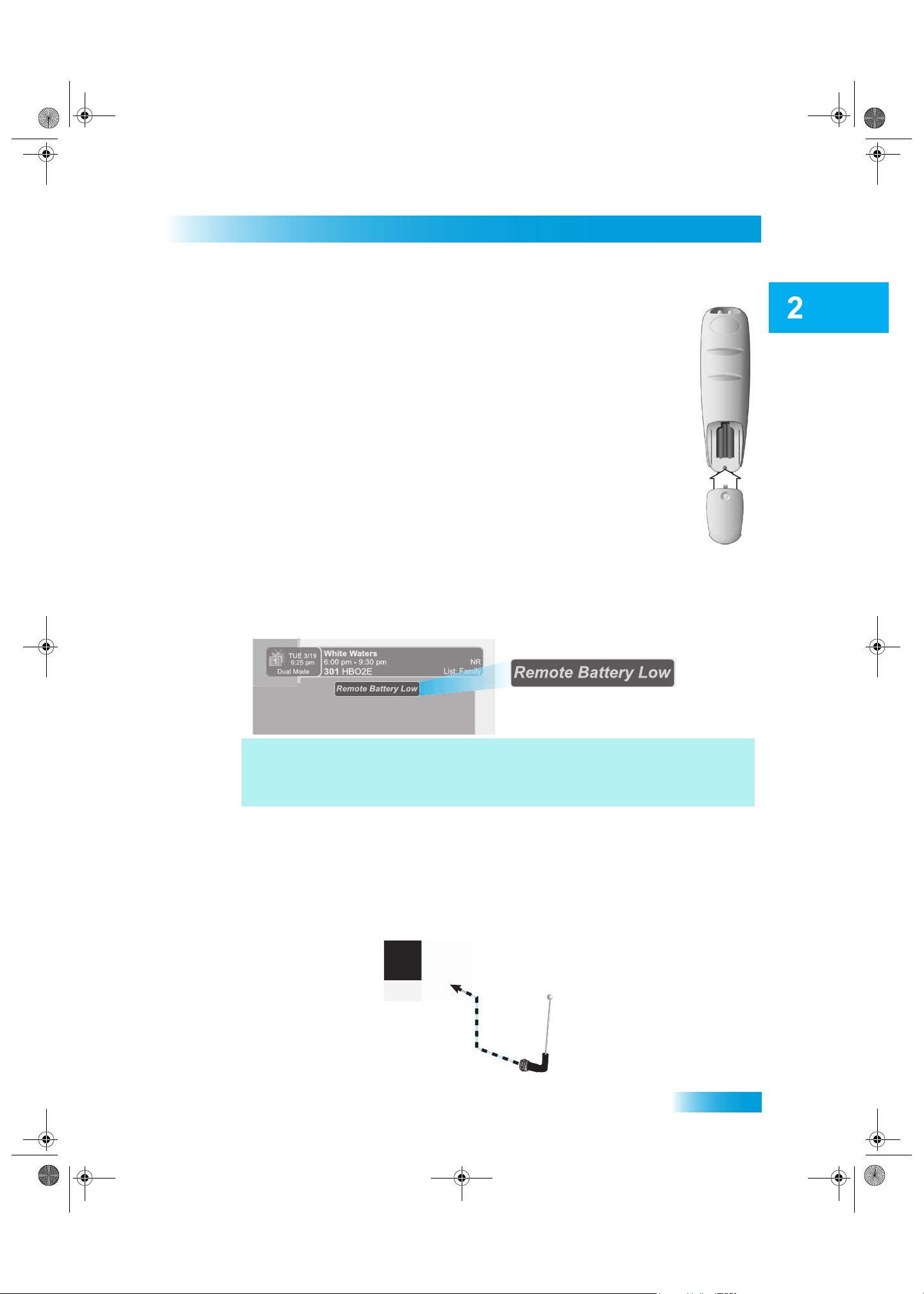
Chapter 02 Two Color.fm Page 15 Tuesday, July 25, 2006 3:02 PM
Remote Control Batteries
The remote control comes with AAA batteries. When you replace old
batteries, you should replace all of the batteries. Use batteries of the same
kind, for example, alkaline or carbon zinc. Don’t mix batteries of different
kinds. Alkaline batteries last longer.
1 Press down on the top of the battery cover and slide the cover off.
2 Take out all of the old batteries.
3 Put the new batteries in. Make sure you match the plus (“+”) ends with the
plus markings on the battery case.
Receiver and Remote Controls
Remote Controls
4 Slide the cover back into place.
Low Battery Warning
When you see a low battery warning message on your screen below the Program Banner,
the batteries in your remote control are weak and need to be replaced.
Here's a helpful hint...Don’t wait until you see this warning to change the remote
control batteries. If your remote control doesn’t seem to be working very well (for
example, you have to press POWER more than once to turn the receiver on or off),
it’s a good indication that the batteries are getting weak.
Attach the Remote Antenna
Attach the UHF remote antenna to the receiver's back panel Remote Antenna input so you
can use your UHF Pro Remote Control 2. Without the UHF antenna, you cannot use the
remote to control the receiver. See Adjusting the Remote Antenna on page 60 for more
detailed information about improving the performance of your UHF Pro remote control.
15
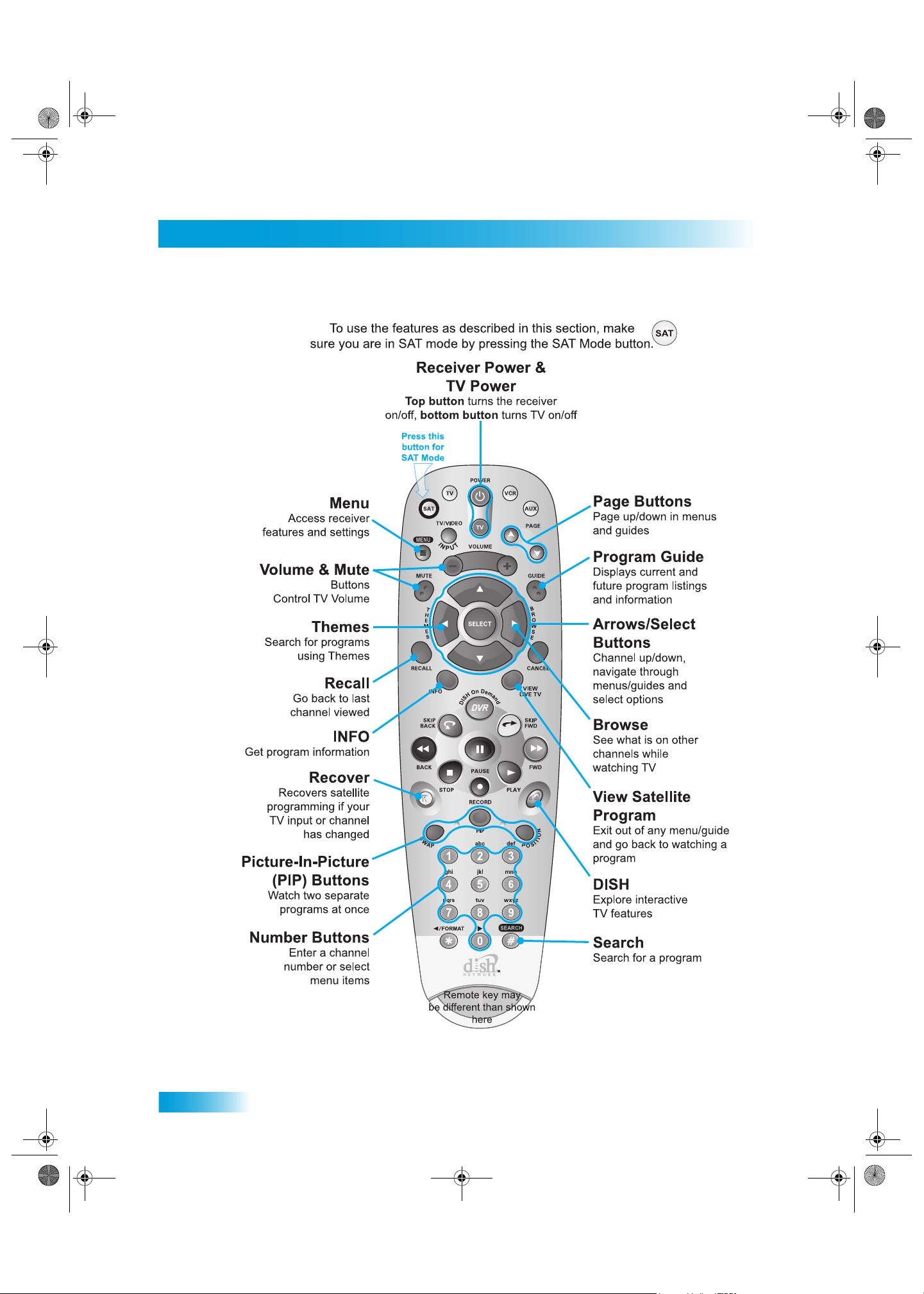
Chapter 02 Two Color.fm Page 16 Tuesday, July 25, 2006 3:02 PM
Chapter 2
Remote Controls
Remote Control Buttons
16
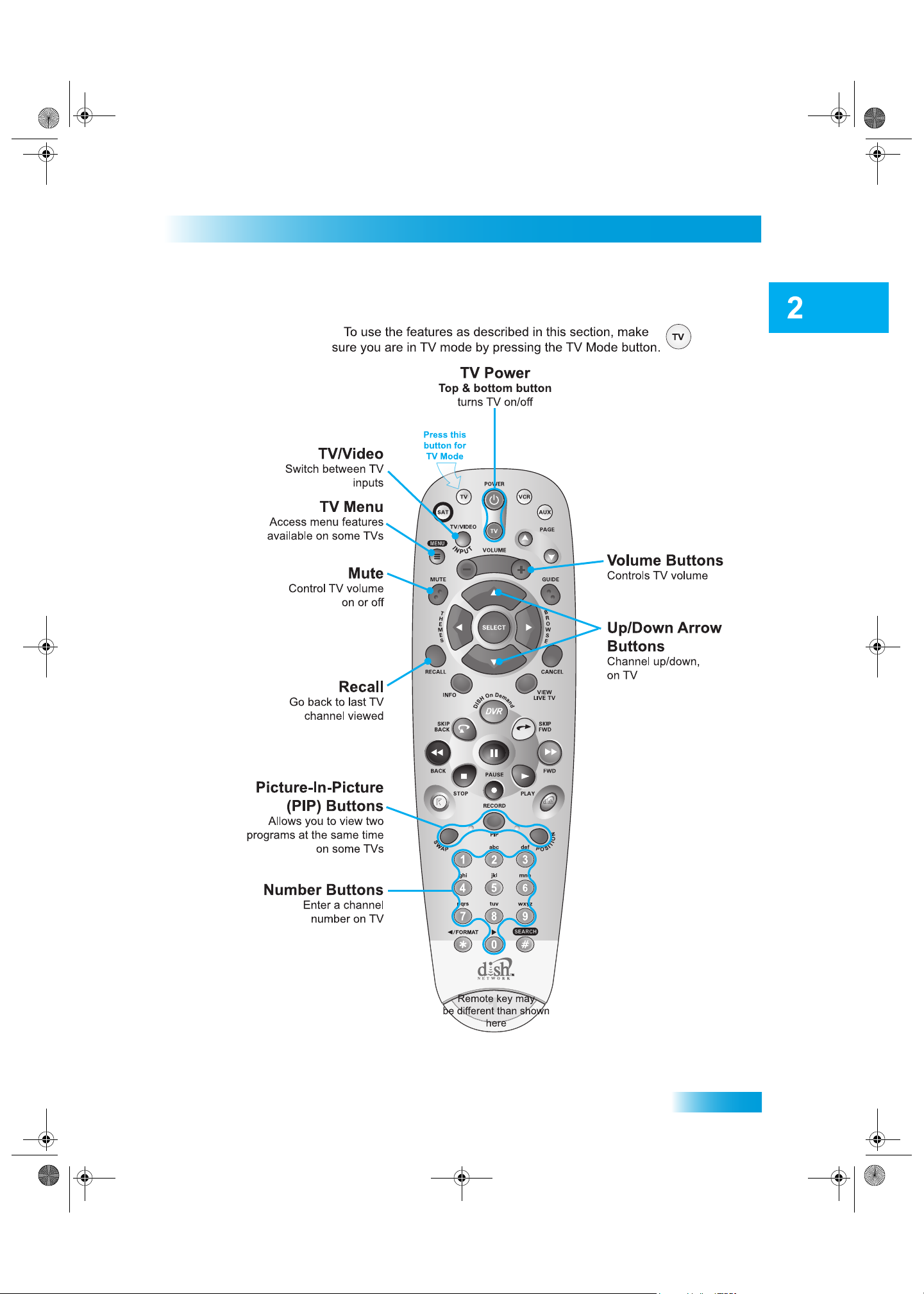
Chapter 02 Two Color.fm Page 17 Tuesday, July 25, 2006 3:02 PM
Receiver and Remote Controls
Remote Controls
17
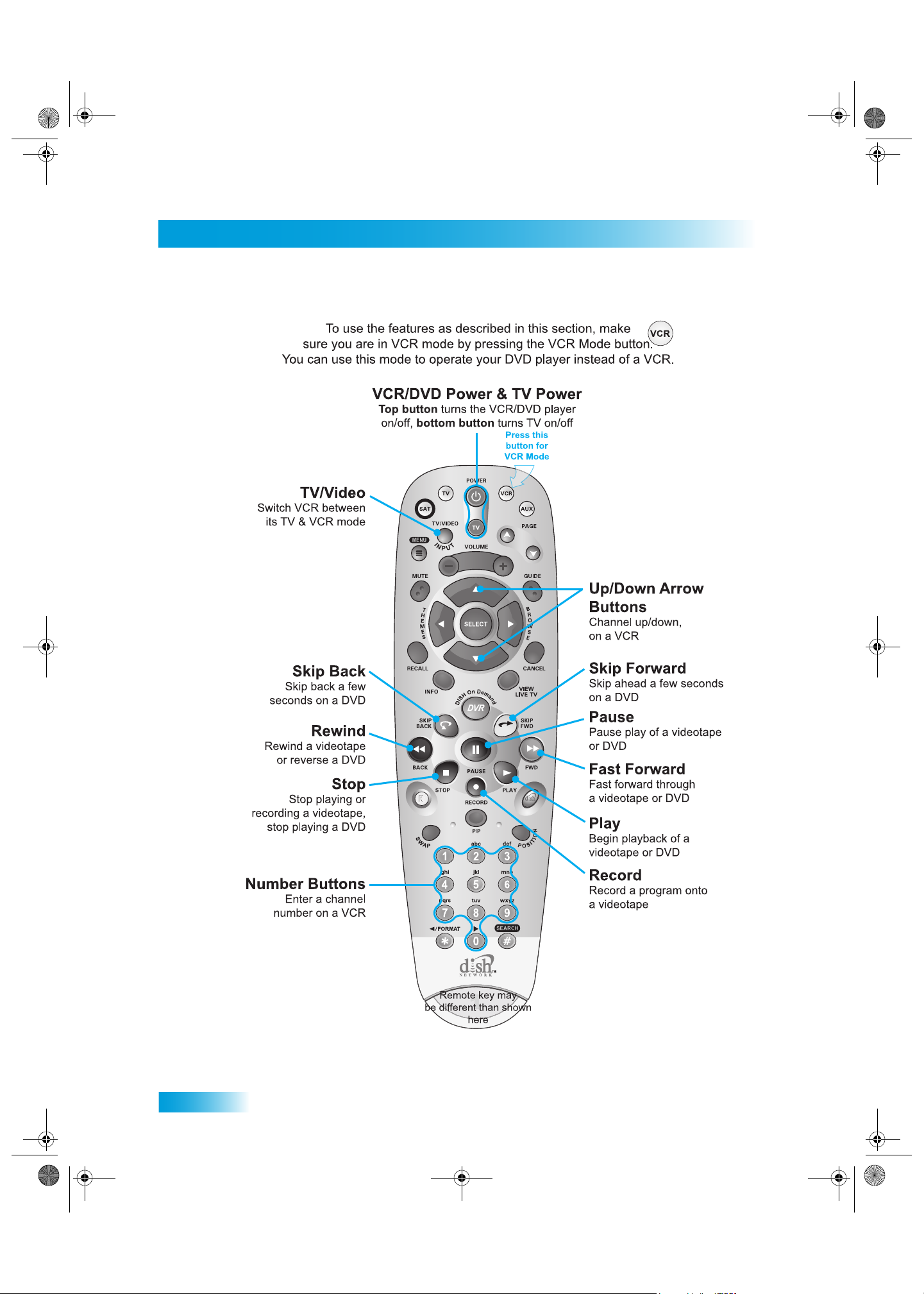
Chapter 02 Two Color.fm Page 18 Tuesday, July 25, 2006 3:02 PM
Chapter 2
Remote Controls
18
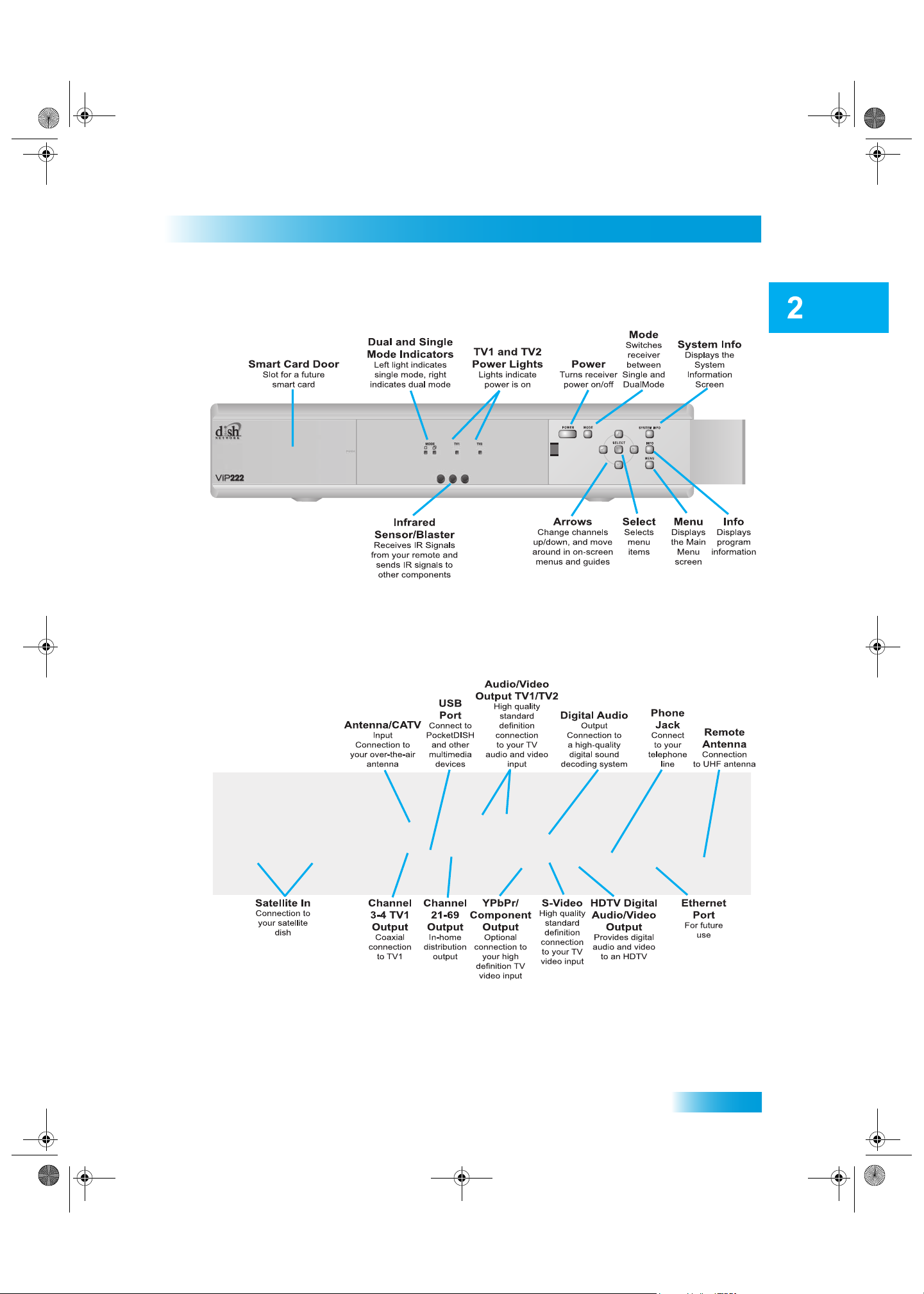
Chapter 02 Two Color.fm Page 19 Tuesday, July 25, 2006 3:02 PM
SATELLITE RECEIVER FRONT PANEL
Receiver and Remote Controls
Satellite Receiver Front Panel
SATELLITE RECEIVER BACK PANEL
19
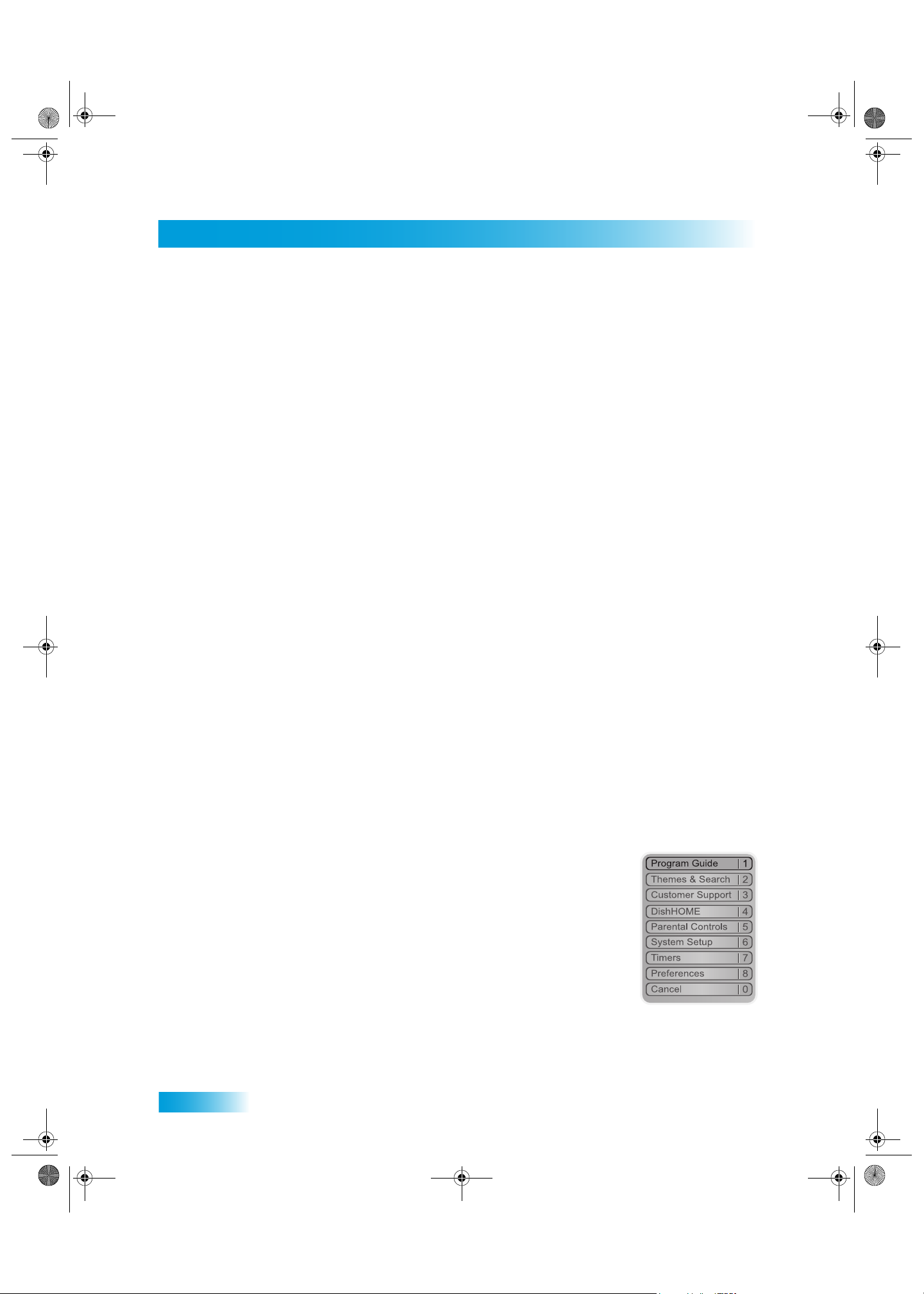
Chapter 02 Two Color.fm Page 20 Tuesday, July 25, 2006 3:02 PM
Chapter 2
Using the Menus
USING THE MENUS
The menus make using the receiver and selecting programs quick and easy. Use the
menus to control the receiver and to use its features, such as setting locks, choosing a
program, or creating a favorites list.
Open and Close Menus
You can open the menus in either of two ways:
• Press MENU to open the Main Menu, then open any of the other menus from the Main
Menu.
• Use the following buttons on the remote control:
– Press GUIDE to open the Program Guide.
– Press THEMES (LEFT ARROW) when watching a program to open the Themes
and Search menu.
– Press BROWSE (RIGHT ARROW) to display the Browse Banner.
To close a menu and return to watching a program, press VIEW LIVE TV.
Highlighting Menu Options
Use the remote control ARROWS to move the on-screen highlight to the menu option.
When you move the on-screen highlight, the option becomes amber.
Selecting Menu Options
When you select a menu option, that option takes effect right away. You can select a menu
option in either of two ways:
• Move the highlight to the menu option using the remote control
ARROWS. Then press SELECT. In the example, Program
Guide is highlighted.
20
• If the option has a number next to it, press the number on the
NUMBER PAD button that matches this number. When you
use the NUMBER PAD, you do not need to highlight the option
first.
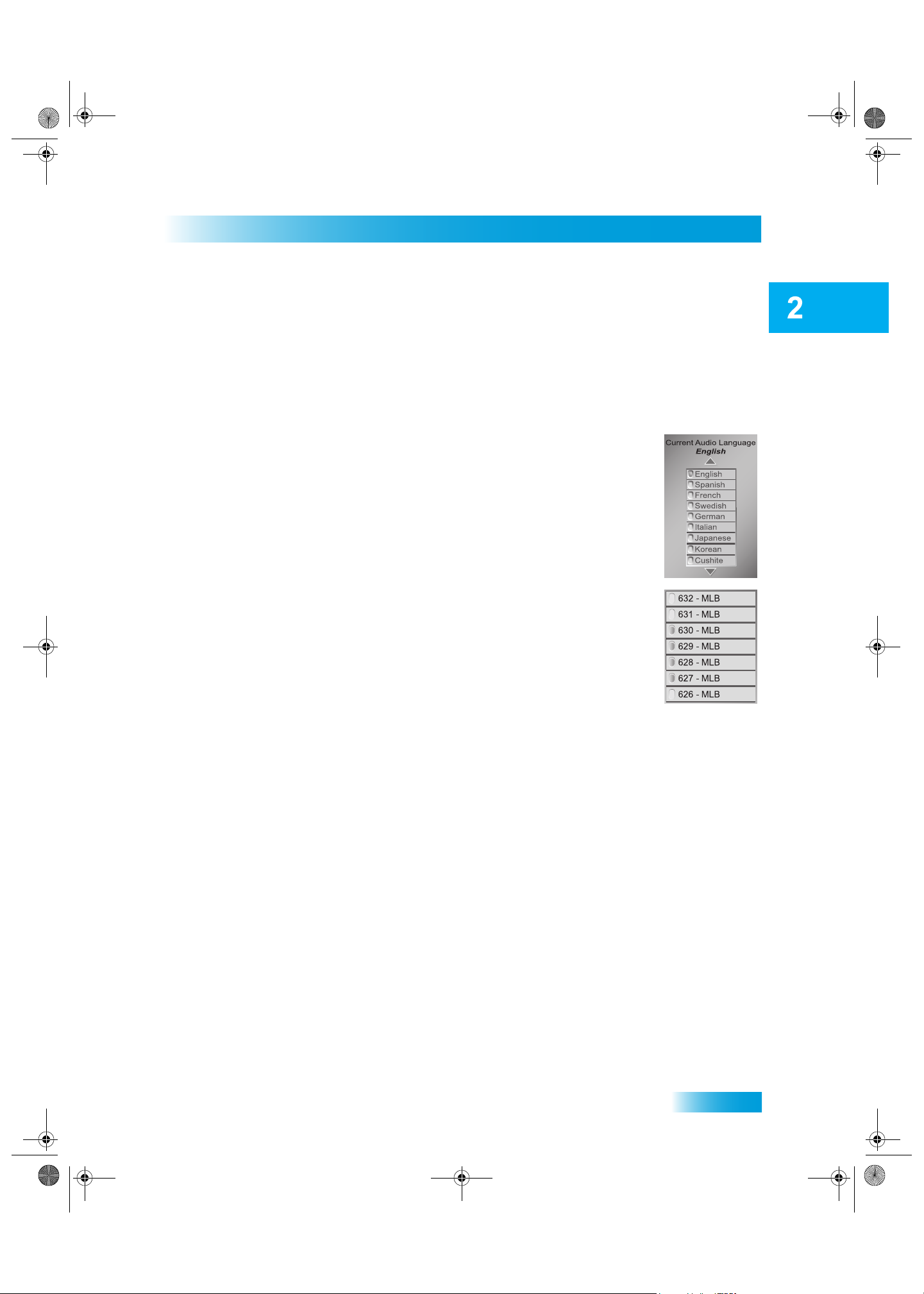
Chapter 02 Two Color.fm Page 21 Tuesday, July 25, 2006 3:02 PM
List of Choices in the Menus
When you make a choice in a list, the receiver does not apply the change until you select
Save or Done. If you do not want to save any changes, select Cancel to discard all the
changes made in the menu.
There are two types of lists:
• A single choice list allows you to select only one choice at a time.
If you select another choice, your previous choice is deselected.
Receiver and Remote Controls
Using the Menus
• A multiple choice list allows you to select more than one choice
at one time. If you select another choice, your previous choice(s)
stays selected.
Canceling a Procedure
You can cancel a procedure in any of three ways:
• If you want to return to watching a program, press VIEW LIVE TV.
• If you want to return to the previous menu, press CANCEL.
• Wait a few moments and the menu will close automatically, discarding any changes
you have made.
21
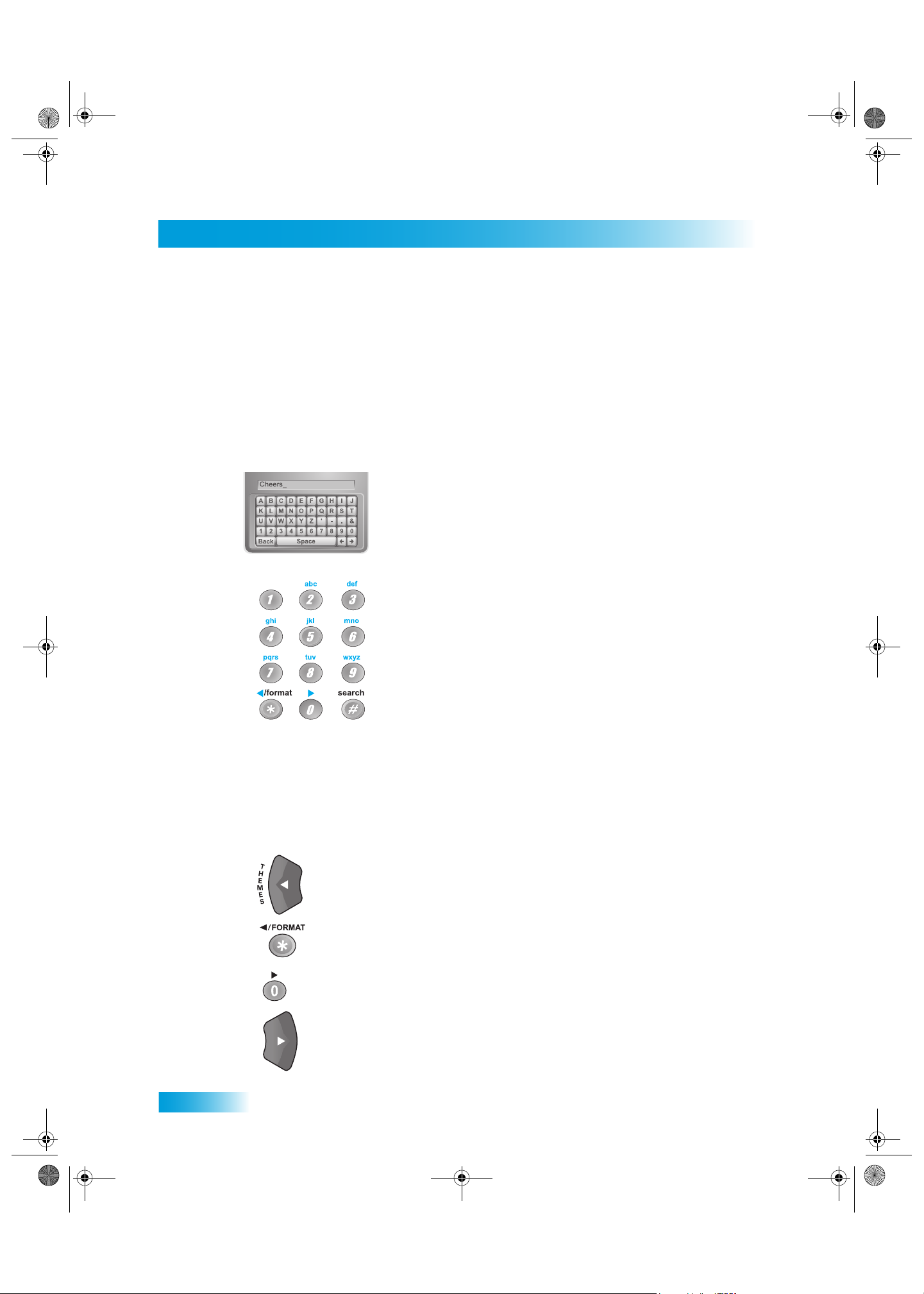
Chapter 02 Two Color.fm Page 22 Tuesday, July 25, 2006 3:02 PM
Chapter 2
Using Text Fields
USING TEXT FIELDS
When you use features on the receiver, you might be required to enter information, such
as the name of a movie when using Search, into areas known as text fields. Your receiver
has two basic ways to enter the information:
• Virtual Keyboard
• Remote Control NUMBER PAD
Using the Virtual Keyboard
Use the virtual keyboard letters to type the information. Use the
LEFT, RIGHT, UP, and DOWN ARROWS to navigate around the
keyboard. Select the characters you want.
Using the Number Pad
Use the letters above the NUMBER PAD on the remote control—
just like on a telephone—while the highlight is in the field. For
example, when looking for the channel and times to watch Rudy
Friml Presents, you press 7 three times for an R, 8 two times for a
U, 3 one time for a D, and 9 three times for a Y to spell the word
“Rudy.”
While in the Text Field
When the cursor is in the text field:
Press the LEFT ARROW to delete characters.
22
Press FORMAT/* to backspace without deleting characters.
Press 0 to enter a blank space, such as between words.
Use the RIGHT ARROW to forward space without deleting characters.
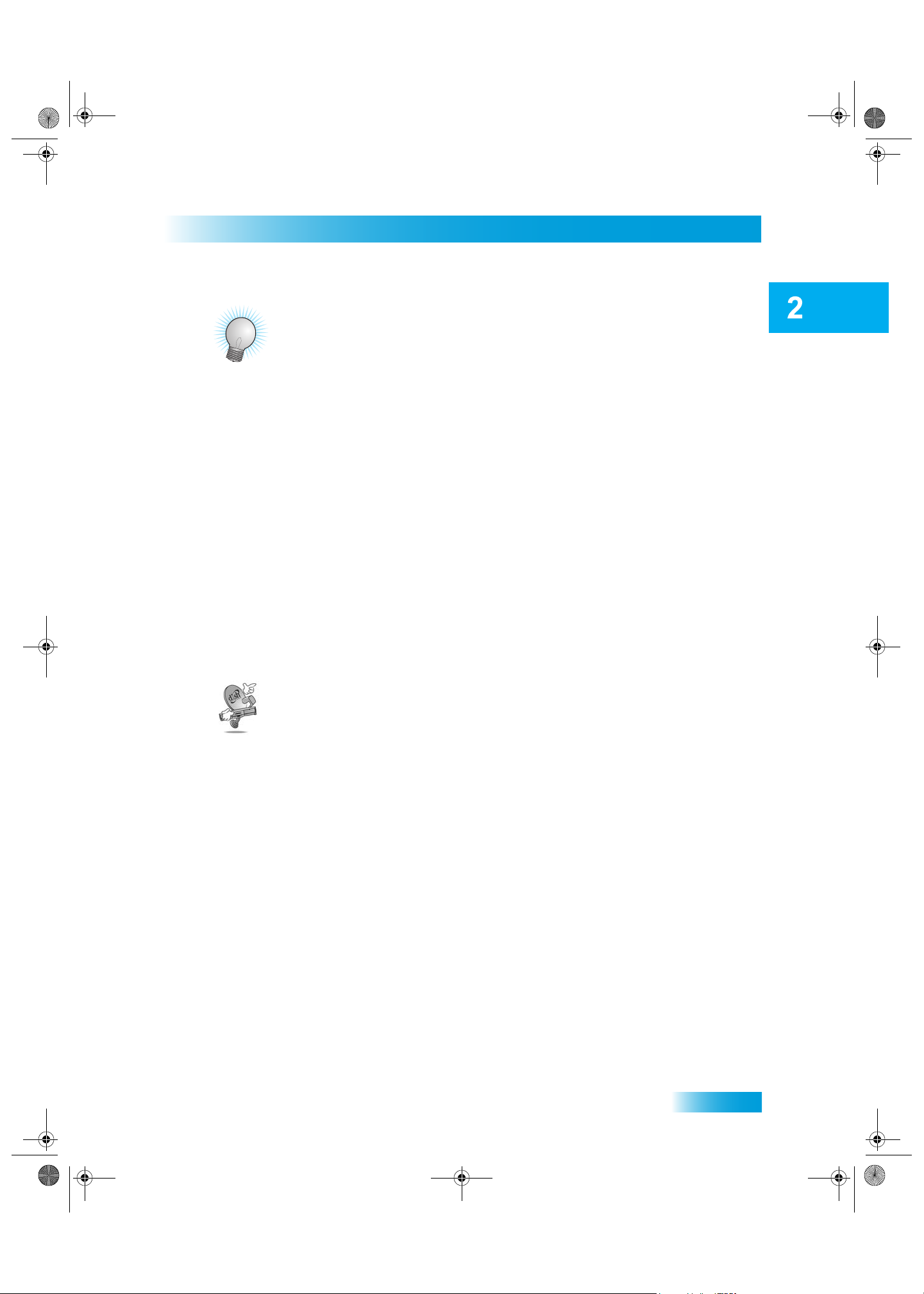
Chapter 02 Two Color.fm Page 23 Tuesday, July 25, 2006 3:02 PM
TIPS
• You can use the Front Panel Locks to prevent the mode from being changed
accidentally. See page 47 for instructions.
• The only way to turn off the TV2 outputs is by using POWER on Remote
Control 2.
• In Dual Mode, Remote Control 1 is used to control TV1 menus on the nearby TV.
Remote Control 2 is used to control TV2 menus on the remote TV(s).
Receiver and Remote Controls
Tips
• If you do not do anything in a menu for several minutes, the menu automatically
closes. This will discard any changes you made, and display the program you were
watching.
• To use Remote Control 2, be sure to attach the UHF Remote Antenna. See page 15
for details.
• On Remote Control 2, press FORMAT/* to change the aspect ratio (display shape) of
HD channels displayed on remote TV(s).
QUESTIONS
• Why put the receiver in Single Mode? So you can use the PIP functions. While the
receiver is in Single Mode, you can watch the same program on all the TVs connected
to the receiver.
23
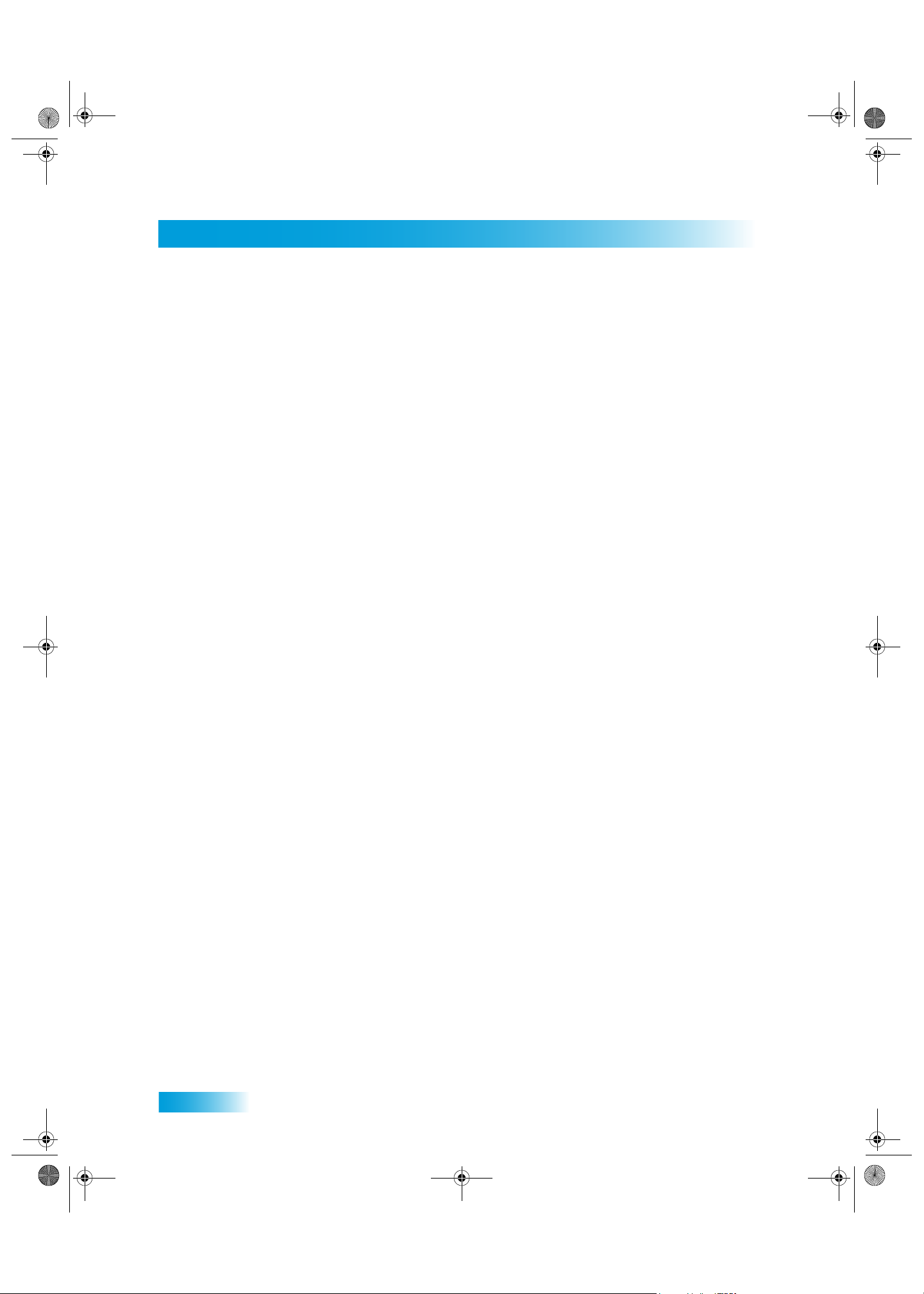
Chapter 02 Two Color.fm Page 24 Tuesday, July 25, 2006 3:02 PM
Chapter 2
Questions
Notes
24
