Page 1
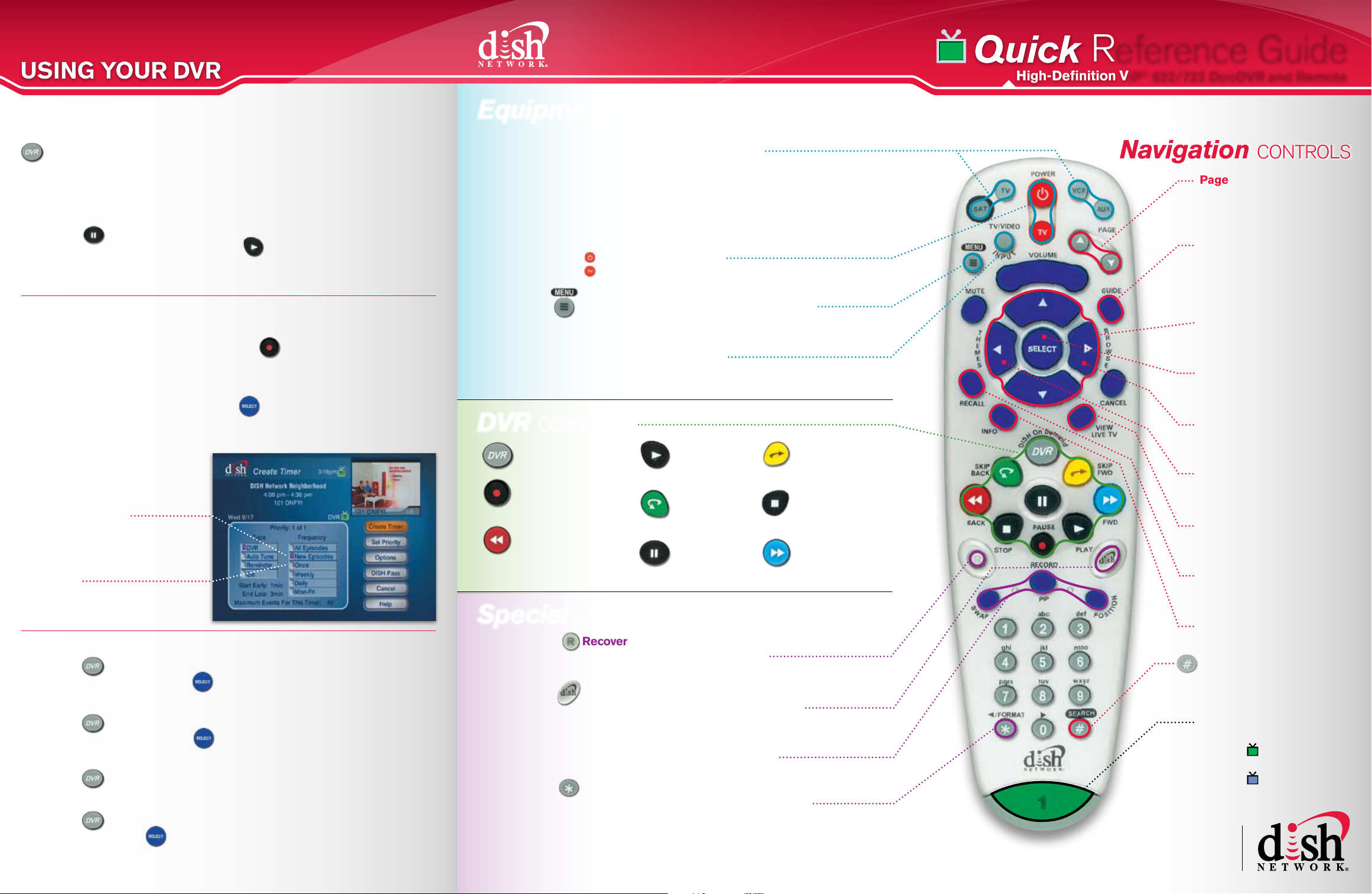
QuickQuick
USING YOUR DVRUSING YOUR DVR
1
Basic Recording and Viewing Features
1
1
2
DVR Button:
» Press DVR once to access the main DVR menu.
» Press DVR twice to go straight to your recordings.
» Press DVR three times to view your daily recording schedule.
To Pause Live or Recorded TV:
» Press (Pause).
» To resume playing the program, press (Play).
» You can stay paused for up to one hour if you are watching live TV.
To get back to watching live TV, press the View Live TV button.
To Record a Program:
There are two easy ways to record a program.
1. To record a show you’re watching, press (Record), select which
TV to record to (in Dual Mode only), then select OK.
2. To record a show from the guide, use the arrow buttons to highlight a future
show you want to record, then press (Select) to bring up the Create
Timer screen.* Select how often you would like to record the program.
Select CREATE TIMER to accept.
Recommended
Frequency Selections:
• New Episodes:
Only records programs
being shown for the
first time.
• Once:
Records the program you
selected only one time.
To Watch a Recorded Program:
» Press twice ➔ Highlight the program from your recordings that
you want to watch ➔ Press (Select) ➔ Choose Start.
To Delete a Recorded Program:
» Press twice ➔ Highlight the program from your recordings that
you want to delete ➔ Press (Select) ➔ Choose Delete.
To View Your Scheduled Recordings:
» Press three times ➔ Choose Timers.
To Delete a Recording Timer:
» Press three times ➔ Select Timers ➔ Highlight the timer you wish
to delete ➔ Press (Select) ➔ Choose Delete.
*See the User’s Guide for details on creating timers.
Equipment CONTROLS
Mode Buttons
» SAT:
stay in SAT mode most of the time.
»
»
»
second TV or DVD player.*
Power & TV Power
Turns the receiver on/off.
Turns the TV on/off.*
Menu
Access features and settings including: Parental
Locks, Favorites Lists, Customer Support and more.
TV/Video Input*
Press to see video from other
equipment connected to your TV.*
Only wo rks in T V mode. Not applicable with certain TV makes/models.
controls your satellite. You will
TV: controls your TV.*
VCR: controls your VCR or DVD player.*
AUX: controls other equipment such as a
DVR CONTROLS
DVR
Access main DVR menu
Record
Record live TV shows
as they happen
Back
Rewind TV or
recorded programs
Play
Resume a
paused program
Skip Back
Go back
10 seconds
Pause
Pause live TV or
recorded programs
Special CONTROLS
Recover
Recovers satellite programming if your
TV input or channel has changed.*
DISH
Access DishHOME Channel 100 to explore
interactive TV features.
Picture-In-Picture (PIP) Buttons
Watch two separate programs at once.
Only available in Single Mode. Refer to the User’s Guide for more details.
Format
Changes the shape of the picture on your TV
screen to match the frame size of the program
you are watching. Choose between Normal,
Stretch, Partial Zoom, Zoom or Gray Bar.
*See the User’s Guide for details on programming your remote.
Skip Fwd
Skip ahead in 30 second increments
Stop
Stops playback of a
recorded program
Fwd
Fast forward quickly
167149
Reference Guide
High-Definition ViP® 622/722 DuoDVR and Remote
Basic
Navigation CONTROLS
Page
Move up/down in on-screen
menus and Program Guide
one page at-a-time.
Guide
Display current and future TV
program listings. Also toggles
lists between ALL Chan, ALL
Sub, ALL HD, FAVORITES.
Arrows
Channel up/down, navigate
menus and the guide.
Select
Select a show or menu
option – like an enter button.
Browse (right arrow)
Look for other channels
while watching TV.
Themes (left arrow)
Search for programs by
categories such as sports.
View Live TV
Return to watching live TV.
Also exits all on-screen menus.
Recall
Go back to the last
channel viewed.
Info
Display additional program info.
Search
Search for a program by
name or by category
REMOTE KEY
Green with number 1
indicates (TV1).
Blue with number 2
indicates (TV2).
Home of tHe best
technology & lowest
all-digital prices
nationwide, every day.
Page 2

TV VIEWING BASICSTV VIEWING BASICS
DUAL TUNERDUAL TUNER
TROUBLESHOOTINGTROUBLESHOOTING
1235 5698 1265
1235 5698 1265
1235 5698 1265
Important Features of Your Receiver
1
1
2
1
1
2
SAT Mode Button:
You will need to stay in SAT mode to use the remote control, even when
operating your TV’s volume, power and mute functions.
The “mode” you are in will
light each time you touch
a remote control button.
Note: To control a TV, VCR, DVD or other available component, the remote
control must be programmed. See the User’s Guide for details.
Correct TV Channel/Input:
To watch TV or if you lose video:
Turns the satellite
receiver on or off.
Turns the TV
set on and off.
» Make sure TV1 (room with receiver) is set to channel 3 or ______ (channel/input)
» Make sure TV2 (room without receiver) is set to channel 60 or 73 or ______ (channel/input)
(Use the stickers in your User’s Guide to help remind you which channel/input.)
» Make sure your receiver is ON. Green or blue light will be visible on front
panel of the receiver.
On-Screen Program Guide
» Press the GUIDE button to view the
On-Screen programming guide.
» Press GUIDE again to bring up a pop-up
menu asking which guide to display.
•ALL Chan: All DISH Network channels
•ALL Sub: All channels you subscribe to
•ALL HD: All HD channels you subscribe to
•FAVORITES: Only your Favorite channels – For Favorites Lists set-up, press
the Menu button , select PREFERENCES, then select FAVORITES.
» If you prefer to toggle through the various guides by pressing the GUIDE
button, it’s easy to disable the pop-up menu feature. Press GUIDE until the
pop-up screen comes up, select FAVORITES, select GUIDE button and
select DONE.
Parental Locks
You can password-protect programming based on rating or on a
channel-by-channel basis.
1. Press the MENU button , select LOCKS.
2. Select the LOCKS option you prefer from the LOCKS
menu (such as “Lock PPV”).
3. Select LOCK SYSTEM and choose a password.
Unique Benefits of Your Dual-Tuner DVR
You can watch recordings on any TV connected to the dual-tuner receiver.
One receiver independently operates 2 TVs:
TV1 has a GREEN remote key and is
in the room with the receiver.
TV2 has a BLUE remote key and is in
the room without the receiver.
Check out this example house:
» Start watching a recorded
show in the living room and
then finish watching it in the
bedroom, without missing
a second of your show.
» You can record different
shows in each room at the
same time – and still be able
to watch your recorded shows.
Plus, you get all the same great features in the living room and bedroom – all
from just one award-winning DISH Network receiver.
Living Room
Bedroom
The Benefits of Being Connected
Connecting a phone line or high-speed Internet connection into the receiver
unlocks many great features, plus you can save $5/mo. If you’re not connected
to a phone line or high-speed Internet, you will see a $5 programming access
fee on your monthly bill for each dual-tuner receiver.
Phone Line Benefits:
» Caller ID* – See who’s calling right on the screen.
» Order Pay-Per-View with your remote control.
» Play exclusive interactive games on DishHOME Channel 100.
» Change your programming packages on DishHOME Channel 100.
» Your receiver will automatically let DISH Network know that it is
running smoothly.
High-Speed Internet Benefits:
» DishONLINE – Access to thousands of movies
and TV shows on demand 24/7.**
*With subscription to Caller ID
through your local phone company.
**Not available for customers billed
by a third party.
Receiver image may vary.
Ethernet Phone
Quick Fixes for Most Common Problems
DISH Network prides itself on its award-winning, top-of-the-line
high-definition DVR receiver. In the event you experience any problems
watching or controlling your TV, try these quick fixes:
Blue, Black, Frozen or Snowy Screen:
» Reset Your Receiver: If you see a blue, black, frozen or snowy screen,
press and hold the POWER button on the front panel of your receiver for
about 5 seconds. The receiver will restart and should return to programming
in just a few minutes. Resetting your receiver is like re-booting your computer.
HOLD FOR RES ET
Receiver image may vary.
» Your TV May Be On The Wrong Channel / Input:
See the “TV Viewing Basics” panel to make sure your TV is set to the
correct channel number or input.
Remote Won’t Work:
Try replacing the batteries in your remote control. You may see a message on
your screen regarding low battery strength.
Satellite Signal Message:
If you get an “acquiring satellite signal” message, your signal will be restored
within minutes, not days or weeks like with cable. This is rare, and almost
always temporary.
If you have had inclement weather and continue to have signal issues after the
weather clears, make sure your dish antenna is not covered by snow, ice or a
fallen object. If it can be accessed safely and easily, gently clear your dish.
Where do I go for 24/7 help?
www.dishnetwork.com/welcome
common technical & billing questions
Receiver User’s Guide
Channel 100 – DishHOME Interactive TV
Channel 101 – DISH Network Neighborhood
Customer Support: 1-888-202-8990
Click on AskDISH for answers to your most
