Disaster Area Designs Gen3 User's Manual
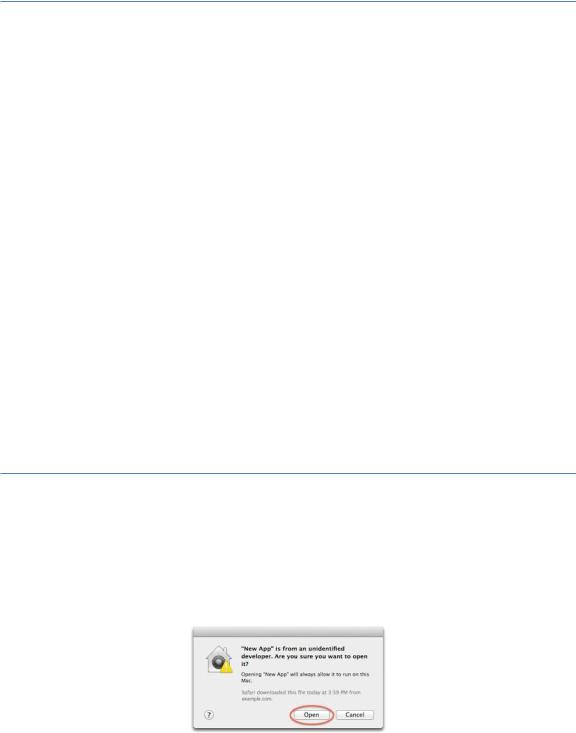
DISASTER AREA DESIGNS
GEN3 SERIES FIRMWARE UPDATE v2.1 |
09.15.2018 |
Equipment required:
Disaster Area DMC, DPC, or SMARTClock Gen3 controller
USB A to Mini-B cable
Mac running OSX 10.6.8 or higher
Disaster G3 Uploader App
Download from https://bit.ly/2wdOzuN
-or-
Windows PC running Windows XP or higher
-or-
Linux PC (most distributions with USB support should work)
BOOTLOADER ENTRY COMMANDS – POWER ON WHILE HOLDING THE DESIGNATED BUTTON
DMC.micro – LEFT FOOTSWITCH Micro.clock – FOOTSWITCH
NNB – FOOTSWITCH or SIDE SWITCH DMC-3XL Gen3 – CENTER FOOTSWITCH DMC-4 Gen3 – UPPER RIGHT FOOTSWITCH
DMC-6 Gen3 – SAVE FOOTSWITCH (UPPER RIGHT)
DMC-8 Gen3 – SAVE FOOTSWITCH (ONE FROM UPPER RIGHT) DPC-5 Gen3 – SAVE FOOTSWITCH (FAR LEFT)
DPC-8EZ – BANK FOOTSWITCH (FAR LEFT)
Firmware Update Procedure – MAC OS X
Download the required firmware file from the Disaster Area Designs website. Make sure that you download the firmware file for your controller. Mac OS X will usually store downloaded files in the Downloads folder.
Download the Disaster G3 Updater App from the Alexander Pedals website.
Right click (or control-click) on the Disaster G3 Updater App and select “Open.” You may receive a notification that this app is from an unknown developer.
The Disaster G3 Updater app will then prompt you to plug in your pedal while holding the bootloader entry button.
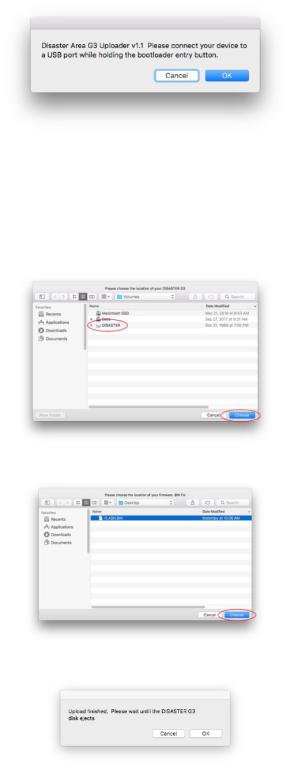
(MAC OX X CONTINUED)
Plug the USB A to Mini-B cable into a free USB port on your Mac, then hold the bootloader entry button on your pedal and plug the other end of the cable into its USB port. The pedal should power on in bootloader mode.
Press the OK button on the Disaster G3 Updater app.
The app will then prompt you for the location of your pedal. Select DISASTER G3 from the list of volumes shown, and then select Choose.
The app will then ask you for the location of your firmware .BIN file. In the example below it’s on the Desktop but it may be in your Downloads folder. Select it and then press the Choose button.
The app will then upload the firmware and terminate. When the DISASTER drive ejects from your Desktop you can safely unplug your pedal from the USB.
Power on the pedal with a 9V power supply and watch the display – it should scroll DISASTER AREA followed by the firmware version. If the version shown doesn’t match the version number you attempted to upload, please open Terminal from your Dock and send us an email with the messages shown there. We’ll do our best to help you!
