
DISASTER AREA DESIGNS
GEN3 SERIES FIRMWARE UPDATE v2.1 09.15.2018
Equipment required:
Disaster Area DMC, DPC, or SMARTClock Gen3 controller
USB A to Mini-B cable
Mac running OSX 10.6.8 or higher
Disaster G3 Uploader App
Download from https://bit.ly/2wdOzuN
-orWindows PC running Windows XP or higher
-orLinux PC (most distributions with USB support should work)
BOOTLOADER ENTRY COMMANDS – POWER ON WHILE HOLDING THE DESIGNATED
BUTTON
DMC.micro – LEFT FOOTSWITCH
Micro.clock – FOOTSWITCH
NNB – FOOTSWITCH or SIDE SWITCH
DMC-3XL Gen3 – CENTER FOOTSWITCH
DMC-4 Gen3 – UPPER RIGHT FOOTSWITCH
DMC-6 Gen3 – SAVE FOOTSWITCH (UPPER RIGHT)
DMC-8 Gen3 – SAVE FOOTSWITCH (ONE FROM UPPER RIGHT)
DPC-5 Gen3 – SAVE FOOTSWITCH (FAR LEFT)
DPC-8EZ – BANK FOOTSWITCH (FAR LEFT)
Firmware Update Procedure – MAC OS X
Download the required firmware file from the Disaster Area Designs website. Make sure that you
download the firmware file for your controller. Mac OS X will usually store downloaded files in the
Downloads folder.
Download the Disaster G3 Updater App from the Alexander Pedals website.
Right click (or control-click) on the Disaster G3 Updater App and select “Open.” You may receive a
notification that this app is from an unknown developer.
!
The Disaster G3 Updater app will then prompt you to plug in your pedal while holding the bootloader
entry button.

(MAC OX X CONTINUED)
!
Plug the USB A to Mini-B cable into a free USB port on your Mac, then hold the bootloader entry button
on your pedal and plug the other end of the cable into its USB port. The pedal should power on in
bootloader mode.
Press the OK button on the Disaster G3 Updater app.
The app will then prompt you for the location of your pedal. Select DISASTER G3 from the list of
volumes shown, and then select Choose.
!
The app will then ask you for the location of your firmware .BIN file. In the example below it’s on the
Desktop but it may be in your Downloads folder. Select it and then press the Choose button.
!
The app will then upload the firmware and terminate. When the DISASTER drive ejects from your
Desktop you can safely unplug your pedal from the USB.
!
Power on the pedal with a 9V power supply and watch the display – it should scroll DISASTER AREA
followed by the firmware version. If the version shown doesn’t match the version number you attempted to
upload, please open Terminal from your Dock and send us an email with the messages shown there. We’ll
do our best to help you!
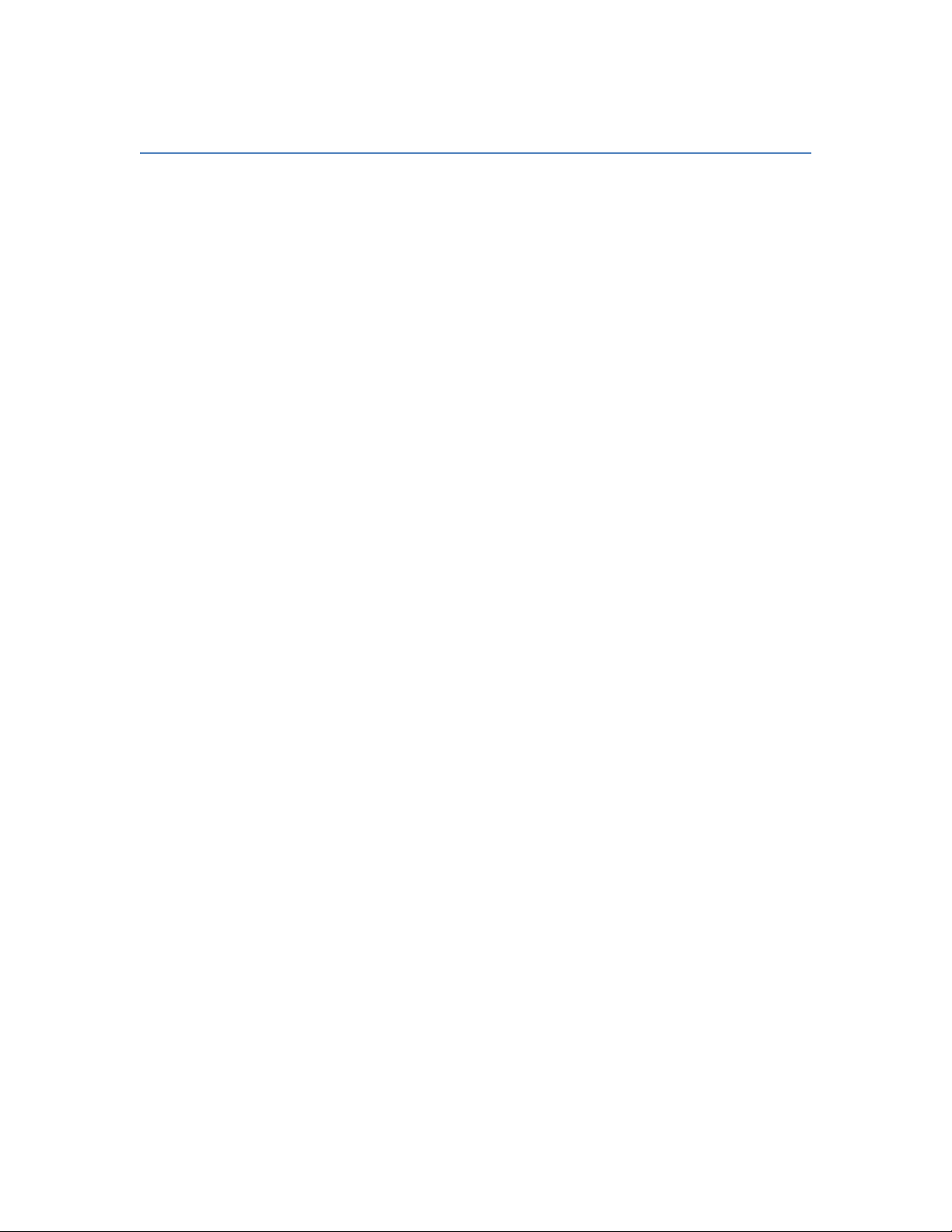
Post Update Setup – MAC OS X
Some firmware updates add new setup options and parameters, and require a configuration reset to work
properly after the update.
This procedure will set your controller configuration to its defaults – you may wish
to write down your configuration settings prior to updating.
Enter the Setup menu on your pedal – the setup entry procedure varies by pedal but is usually accessed by
holding buttons 1 and 2 down.
Navigate to the reset menu, FACT.
Enter the reset menu. The display will blank.
Tap the setup navigation buttons or knob until the display shows “CFG,” then tap the setup entry button
(middle, upper right, or SAVE.)
The configuration will reset.
Power the pedal off and back on, and then enter Setup to set your desired parameters.
Your controller is now ready for use.

Firmware Update Procedure – Windows or Linux
Download the required firmware file from the Disaster Area Designs website. Make a note of the
download location.
Plug the USB A to Mini-B cable into a free USB port on your computer, then hold the bootloader entry
button (please see the chart above) on your pedal and plug the other end of the cable into its USB port.
The pedal should power on in bootloader mode.
Windows may show a “Found New Hardware…” notification. Wait until this process completes, then open
up My Computer / Windows Explorer or a File Manager window.
Locate the DISASTER disk volume and open it.
Inside the volume / disk you should see a file titled FLASH.BIN. Select this and delete it or drag it to the
Trash / Recycle Bin.
Find the location to which you downloaded the firmware file earlier. Select the firmware file and rename it
to FLASH.BIN. This filename is case-sensitive so please be sure to name the file with ALL CAPS.
Drag the FLASH.BIN to the DISASTER drive.
Eject the DISASTER drive. This may be called Safely Remove Hardware… in your operating system.
Power on the pedal with a 9V power supply and watch the display – it should scroll DISASTER AREA
followed by the firmware version. If the version shown doesn’t match the version number you attempted to
upload, please send us an email. We’ll do our best to help you!
Post Update Setup – Windows / Linux
Some firmware updates add new setup options and parameters, and require a configuration reset to work
properly after the update.
This procedure will set your controller configuration to its defaults – you may wish
to write down your configuration settings prior to updating.
Enter the Setup menu on your pedal – the setup entry procedure varies by pedal but is usually accessed by
holding buttons 1 and 2 down.
Navigate to the reset menu, FACT.
Enter the reset menu. The display will blank.
Tap the setup navigation buttons or knob until the display shows “CFG,” then tap the setup entry button
(middle, upper right, or SAVE.)
The configuration will reset.
Power the pedal off and back on, and then enter Setup to set your desired parameters.
Your controller is now ready for use.
