
!
DMC-6 Gen3
DMC-8 Gen3
User Manual
v1.05e
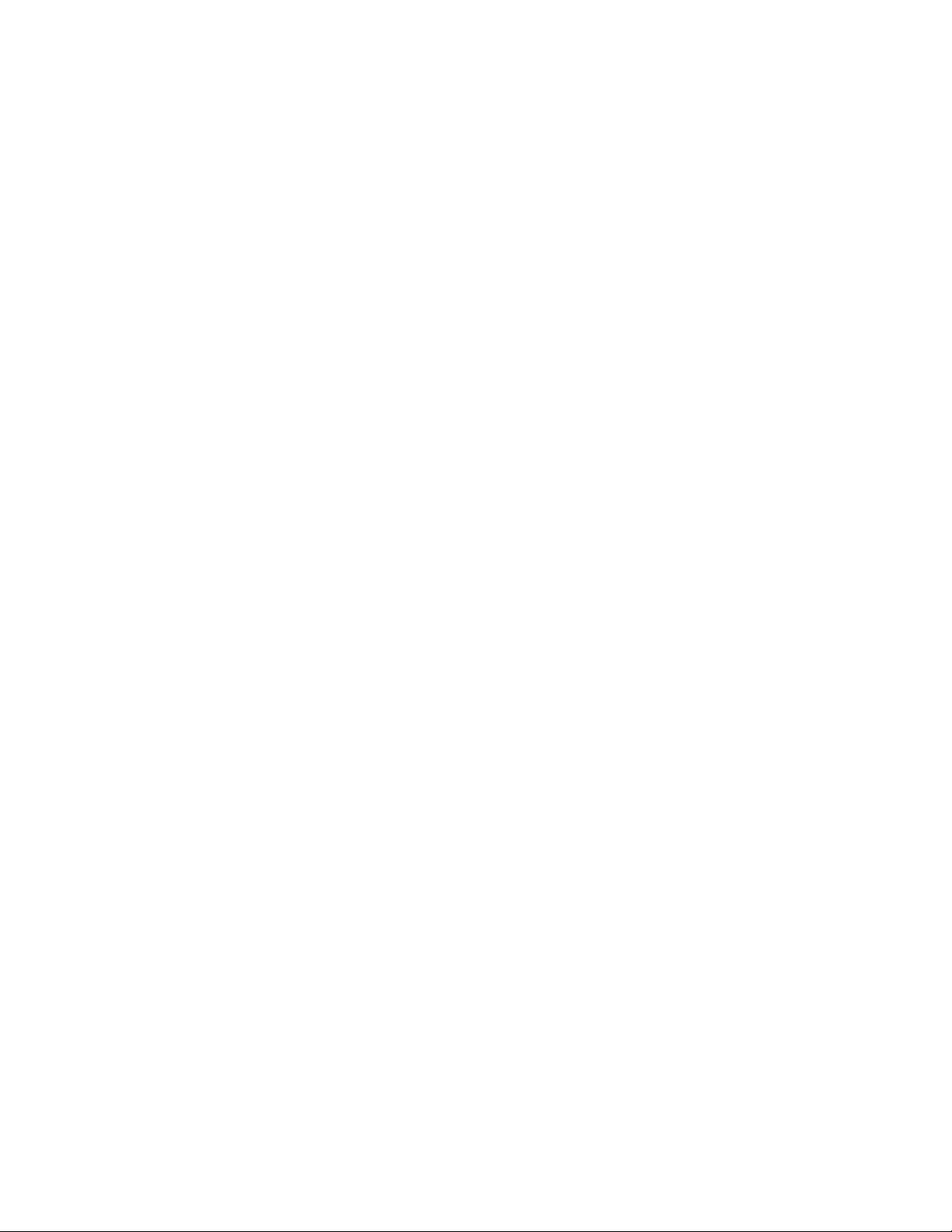
of 2 23
Revision History:
v1.05 - way too many changes to list here. Let’s just say there’s a lot.
v1.02c
* added Hologram Dream Sequence device
* added Memory Protect option in Setup
* added 6-channel configuration for Expression input jack
*
* v1.02b
* added MIDI notes / ACCESS mode
* fixed issue with expression not sending to E and F devices
v1.02a
*
Added MultiJack Toggle device
*
Added TOGG option to MultiJack setup
*
Fixed minor errors with preset name editing
v1.01d
*
Corrected a typo in the Eventide config section
*
Fixed an issue with the expression input + latching freeze setup
v1.01c
* Fixed an issue with adjusting BPM in 0.5 increments
* Fixed an issue with selecting USB HOST or MIDI if clock is enabled
* Fixed an issue with naming banks and preset zero
v1.01b
* Added bank names + config
v1.01a
* Fixed an issue with loading names after FAVE is called
* Fixed DD500 tap
* Added Atomic AmpliFIRE device
v1.01 - 10/21/16
* Added USB Mode configuration - user may now select USB MIDI or HOST in setup menu.
v1.00
* Initial Release!
Disaster Area Designs DMC-6 / DMC-8 Gen3

of 3 23
DMC-6 / DMC-8 Gen3
Operation Manual
Firmware Revision 1.02c / released 12/30/16
1. Introduction
Thanks for purchasing a Disaster Area Designs DMC-6 / DMC-8 Gen3 controller. We’ve worked hard for the last two years developing
and refining our MIDI controller technology, and we’ve incorporated suggestions from players all over the world. The Gen3 controllers
have more features, more functions, and more connectivity than any of our previous controllers. In this manual we’ll cover the
operating modes, setup, and use of the Gen3 controllers. Have fun!
The DMC-6 and DMC-8 Gen3 are compact MIDI controllers designed to interface with a wide variety of musical equipment. Up to six
MIDI devices may be controlled by the Scrolling and Preset modes, for program selection and recall. The Preset mode may also
control a seventh MIDI device with the capability for MIDI learning, such as the Disaster Area DPC-8EZ or SMARTSwitch.
If your MIDI device is equipped with a phrase looper / loop recorder mode, the DMC Gen3 may be able to control it. Looper modes for
the Strymon Timeline, Line 6 M9 / M13, and Eventide H9 are supported at this time. Boss DD-500 and Pigtronix Infinity looper support
is planned for a future update. Note: Using the looper disables one of the available MIDI devices in scrolling and preset modes.
The DMC Gen3 controllers can also serve as a pedalboard clock source. The Tap and Clock modes serve to select preset beats-perminute (BPM) tempo and the DMC will send these clock signals out using a combination of MIDI and tap tempo output to a variety of
compatible devices.
Disaster Area Designs DMC-6 / DMC-8 Gen3

of 4 23
2. Controls and Connections
CONTROL PANEL
The DMC-6 Gen3 and DMC-8 Gen3 have the same basic controls: Buttons A, B, C, and D are located on the left side of the device,
and the SAVE / UP and TAP / DOWN buttons are on the right side. The DMC-8 Gen3 has additional TAP and FAVE buttons at the far
right side of the control panel. Please note that throughout this manual we will refer to the TAP / DOWN and the DOWN buttons
interchangeably.
REAR PANEL
MIDI Output: Standard 5-pin MIDI output, connects to your first MIDI pedal input.
MIDI Input: The MIDI output jack doubles as a MIDI input using a Disaster Area MIDI Y-cable (sold separately.) The MIDI input
allows the DMC Gen3 to accept incoming MIDI messages and merge them in with its own data stream.
Expression Input: The black jack is a multi-function connector that can accept an expression pedal or a momentary footswitch. Consult
the Expression section for more details.
DC 9V: Standard DC power supply input, 9V center negative. The DMC Gen3 requires approximately 80mA if used by itself.
If an external USB HOST device is connected, the DMC will need to be supplied with enough current to power both itself and the USB
device.
USB MIDI: The standard DMC firmware allows the USB port to function as a MIDI interface for your compatible PC, Mac, or iPad
(using the Apple Camera Connection Kit.) The DMC will receive and send MIDI messages over USB for device control.
USB HOST: If the USB Host firmware is installed, the DMC USB port may be used to send and receive MIDI messages to
supported USB devices.
Status Indicator: This is just a little LED that blinks to let you know the pedal is working. It also blinks at a slower rate to indicate that
the pedal is in boot loader mode during a firmware update.
MultiJacks 1-3: The red, white, and blue connectors are our astounding MultiJacks! The MultiJacks can do all kinds of cool stuff, like
receive expression or tap tempo, send taps to your devices, or even send MIDI to additional devices.
Disaster Area Designs DMC-6 / DMC-8 Gen3

of 5 23
3. Getting Started with MIDI
MIDI might seem kind of intimidating or frustrating at first, but it’s really not too complicated. MIDI stands for Musical Instrument Digital
Interface, and it was created way back in the 1980’s as a method for synthesizers to talk to each other. Today, we can use it for linking
synths, effects units, computers, drum machines, samplers, pedals, and more.
MIDI units come in two basic types - controllers and devices. The DMC-6 / 8 Gen3 is a controller, so it sends out commands to the
gear on your pedalboard. Your Timeline, BigSky, H9, etc. are devices, so they receive commands and change in response to them.
With me so far? Good!
MIDI gear is linked by some kind of hardware connection, usually a five-pin cable with a big round plug on each end. Sometimes
devices can accept MIDI over a USB connection or using a non-standard connector like a 1/4” plug. Generally you can link up multiple
devices in a daisy-chain kind of like you'd do with regular pedals, by connecting the MIDI OUTPUT or THRU of the first device to the
MIDI INPUT of the second device and so on. There are some devices that won’t re-transmit MIDI, or that will mangle / interfere / drop
messages, so sometimes you have to get creative with your routing.
Each MIDI device receives commands on one or more MIDI channels, and the standard MIDI specification allows for up to 16 channels
to be transmitted on the same cable. Sometimes, devices can receive on any channel they see (that’s called Omni) but usually they’ll
be set to listen to only a single channel.
The DMC series are designed to transmit commands to lots of devices - up to seven at the same time, and we send out commands to
each device on its own MIDI channel. Again, the same cable can carry all of those commands so that makes it a bit more convenient
for us when we’re putting together a pedalboard or rack system.
One important thing to consider - the more MIDI devices you have chained end-to-end, the greater the chance that your MIDI
communication will be slow or unreliable. We call this “MIDI lag,” and it’s a bummer. To get around this, you can use a controller with
multiple MIDI outputs or a hardware MIDI Thru box to split your MIDI signal to two or more short chains.
Please note that the order that you plug your MIDI devices in does not have to be the same as the order you plug their audio cables!
Disaster Area Designs DMC-6 / DMC-8 Gen3

of 6 23
4. Setting up the DMC Gen3
Now that we have an idea of what MIDI is for, and what it can do, let’s get your rig set up!
The first thing you should do is connect your devices to the DMC Gen3 using MIDI cables. If you have a short MIDI chain (4 or fewer
devices) then you should be able to daisy-chain your gear as shown in the first picture above (ALL DEVICES IN LINE.)
If you are connecting a device that doesn’t have a MIDI output then you may need to place it at the end of your MIDI chain. Some
devices that have MIDI INPUT only include the Digitech Whammy, Source Audio Programmable EQ and Soundblox Pro, Alexander
Super Radical and Oblivion, EHX 8-Step Program, Boss Slicer, etc. Other devices such as the Line 6 M5 / M9 / M13 have a MIDI
OUTPUT jack but don’t pass through incoming MIDI and so can’t be used in the middle of a daisy-chain. You can either connect these
at the end of your MIDI chain or use one of the DMC Gen3 MultiJack connectors as a second MIDI output for that device.
Once you have your cables connected, you should set up the DMC Gen3 using its setup menu. The setup menu is pretty
comprehensive, and it has a lot of options. We’ll focus on the basics in this section, but you can consult the Setup Menu section at the
end of the manual for the full details.
To enter the setup menu, power the DMC Gen3 on and wait until you see “Gen3” on the display, then hold the A and B buttons. When
the display scrolls “SETUP” release the buttons. Once you are in the setup menu, tap the A and B buttons to select from the available
menus and tap the SAVE button to enter / exit the menus. Once you’re inside a menu, you can tap the A and B button to change the
menu options. When you’re done, hold SAVE to save the setup and start using the controller.
Here’s how to set up your devices: Enter setup as described above. The first menu you’ll see is PRST, which allows you to select the
number of available banks in Preset Mode. It's set to 12 by default, and we'll leave it alone.
Tap the B button until you see DEV. This tells the controller how many MIDI devices you want to connect. By default it’s set to DevC,
which tells the DMC that you have three devices hooked up. If you happen to have three, then you can skip the next part. Otherwise,
tap the SAVE button to edit the DEV menu. Once inside, tap the A or B buttons until the correct number of devices is shown. If you
have five devices, you should set this to DevE, if you have two then it should be DevB.
Once you have the correct number of devices set, tap SAVE to exit the DEV menu. Tap B until you see DevA. This is the Device
Selection menu for the Device A. By default it’s set to control a Strymon Timeline, but you should set this to match the device you’ve
got connected. Tap SAVE to edit this menu, and you’ll see the device name scroll on the display. Tap A or B to cycle through the
available devices. Most are self-explanatory but there’s a list of all the devices at the end of the manual. Once the DevA device
matches what you have connected, tap SAVE to exit this menu. Repeat for all of the devices you have hooked up. You can leave any
devices that you don’t have connected alone, no need to change them.
There are a lot more setup options in the menu, but for now we will leave them set to defaults. Hold the SAVE button to store the
configuration.
Disaster Area Designs DMC-6 / DMC-8 Gen3
HOLD AT POWER ON TO ENTER SETUP
TAP TO MOVE / CHANGE
TAP TO ENTER / EXIT MENUS
HOLD TO SAVE AND EXIT SETUP

of 7 23
5. Setting up your MIDI Devices
Finally, you'll need to set up each of your devices in order to make sure that they operate correctly. Mainly you need to set them up to
receive on the correct MIDI channels, but there are a few other parameters you may need to adjust to ensure full control.
STRYMON
Strymon devices need to be configured correctly in order to pass incoming data through to the next device in line. They also need to be
set up in order to maintain bypass “trails” and to use the Timeline looper.
Strymon Timeline: Enter the Globals menu and configure as follows:
MIDITH ON MIDIPA OFF
MIDICT OFF MIDICH (Must match device selection - 1 for DevA, 2 for DevB, etc.)
MIDICL ON MC SWP OFF
LPEXIT PLAY BYPASS BUFBYP
Strymon Mobius and BigSky: Enter the Globals menu and configure as follows:
MIDITH ON MIDIPA OFF
MIDICT OFF MIDICH (Must match device selection - 1 for DevA, 2 for DevB, etc.)
BYPASS BUFBYP (recommended for BigSky, optional for Mobius)
MIDICL ON Mobius, OFF BigSky
EVENTIDE (H9, SPACE, TIMEFACTOR, MODFACTOR, PITCHFACTOR)
Eventide devices have a robust MIDI mapping capability, but none of their functions are set from the factory. In order for these devices
to recognize the commands we send, a few parameters must be set in their MIDI menus.
If using H9 Control, navigate to Pedal -> MIDI Settings -> MIDI Channel
Set MIDI Receive Channel match device selection - 1 for DevA, 2 for DevB, etc.
Navigate to Pedal -> MIDI Settings -> Assign MIDI CC Messages.
Map Tap Tempo to MIDI CC 44
Map Performance Switch to MIDI CC 46
Map Toggle Tuner to MIDI CC 69
Map Activate to MIDI CC 42
Map Set Expression Pedal Value to CC 48
If using the MIDI menu on the device itself:
Navigate to RCV CHANNEL and set to match device selection - 1 for DevA, 2 for DevB, etc.
Navigate to the RCV CTL menu and set the following
TAP C44
HOTSW C46
ACTIVE C42
PEDAL C48
If you plan to use the looper on the H9 or Timefactor, set the following:
Looper - Record MIDI CC 87
Looper - Play MIDI CC 86
Looper - Stop MIDI CC 85
Looper - Empty MIDI CC 90
Looper - Flip Direction MIDI CC 94
Looper - Flip Octave MIDI CC 95
LINE 6 (M5, M9, M13)
Line 6 devices must have their MIDI channel assignments set to match device selection - 1 for DevA, 2 for DevB, etc. Enter the pedal’s
PREFS menu, the MIDI settings are found on the second page. Additionally, ensure that the MNL SAVE / AUTOSAVE is set to MNL
SAVE. This will prevent the DMC Gen3 from messing up the bypass states of your scenes.
Disaster Area Designs DMC-6 / DMC-8 Gen3

of 8 23
CHASE BLISS AUDIO
Chase Bliss devices must be set to receive on the correct channel in order to operate with the DMC Gen3:
Set up the desired device Chase Bliss / CBA in the Setup Menu.
Save the settings and boot the DMC normally.
Hold the A button to enter Device Mode.
Tap the SAVE button until the device you’ve set up for CBA is displayed.
Make sure that the LED for the current device is lit. If it’s off, hold the TAP / DOWN footswitch until it lights up.
Connect the Chase Bliss pedal or pedals to the MIDI chain using the Chase Bliss modified MIDIBox using a standard MIDI
cable and TRS cable. Make sure that the MIDIBox is receiving power.
Power on the Chase Bliss pedal while holding its TAP and BYPASS footswitches down.
Tap the A or B footswitch on the DMC to send a program change message to the Chase Bliss pedal. The CBA pedal should
now respond to program change, bypass, and tap messages correctly.
MULTIJACK / AMPLIFIER CONTROL
Set one of your devices as MultiJack in the Setup menu to allow the DMC Gen3 to control your amplifier channels or other remote
switching. No device setup is needed, but note that the DMC Gen3 can only use the MultiJacks that have been configured as “TOGG”
in Setup.
DISASTER AREA (DPC-8EZ, SMARTCLOCK, SMARTLOOP)
If you are connecting to a Disaster Area DPC-8EZ, SMARTClock, or SMARTLoop, the DMC Gen3 can automatically set them to the
correct MIDI channel. Follow the instructions in the DPC or SMARTPedal manual concerning AutoConfig.
If you are connecting to one of the above Disaster Area devices please note that the DMC Gen3 sends a large number of MIDI
messages especially when the Preset and Global Clock modes are active. We recommend you connect the DPC and SMARTPedals
last in the MIDI chain, or that you use a TRS to MIDI cable from the MultiJack. If using the MultiJack, we recommend you set the Jack
Channel to J000, which will filter out MIDI clock messages and prevent them being sent to DPC or SMARTPedals.
If you are connecting to a Disaster Area SMARTClock, set the SMARTClock CHAN to 16 in its setup menu and disable the Preset and
Global Clock modes on the DMC Gen3. If the Tap Tempo mode is enabled, you can tap tempos to the SMARTClock from the DMC
Gen3.!
Disaster Area Designs DMC-6 / DMC-8 Gen3

of 9 23
6. Device Mode
Device Mode allows you to change presets and bypass your connected devices. You can access Device Mode by holding down the A
button from any mode except Looper or Clock.
Device Mode Controls:
A: Decrease the preset for the current device by one
B: Increase the preset for the current device by one
Hold to enter Preset Mode
C: Decrease the preset for the current device by one bank (Strymon) or by ten (all other devices)
Hold to enter Looper Mode
D: Increase the preset for the current device by one bank (Strymon) or by ten (all other devices)
If you have configured one of your devices as “MultiJack” in the setup, the functions for that device only are as follows:
A: Activate or deactivate MultiJack 1 (red)
B: Activate or deactivate MultiJack 2 (white)
C: Activate or deactivate MultiJack 3 (red)
D: No action
The remaining buttons are the same regardless of the configured device:
TAP / DOWN: Tap to tap tempo to all devices, hold to bypass or engage the current device.
SAVE / UP: Tap to select the next available device. Hold to save the current settings to a preset.
Device Mode Tips:
Device Mode for manually changing settings on your MIDI devices. Scroll around until you find a sound you like, then move to
the next device and do the same. When you’ve got all of your devices set where you like, you can save all of those programs to a
combined preset for instant access later. If you’re using one of your devices for amplifier / remote control with the MultiJacks, you can
instantly access all three jack settings, and those settings will be recalled along with your presets.
Please consult the Preset Mode section for details on saving presets.!
Disaster Area Designs DMC-6 / DMC-8 Gen3
TAP FOR +/- BANK or
+/- 10 PROGRAMS
TAP FOR NEXT DEVICE
HOLD TO SAVE TO PRESET
TAP FOR PROGRAM
DOWN / UP
TAP FOR TAP TEMPO
HOLD TO BYPASS CURRENT
DEVICE

of 10 23
7. Preset Mode
Preset Mode allows you to recall and save presets on the DMC Gen3. Accessing a preset in this mode can change the programs on
any or all of your connected devices, as well as changing the tempo / BPM, and sending commands to a loop switcher such as the
DPC-8EZ. You can access Preset Mode by holding down the B button from any mode except Looper or Clock.
Preset Mode Controls:
A: Load the A preset for the current bank or bypass if A was previously selected.
Hold to enter Device Mode
B: Load the B preset for the current bank or bypass if B was previously selected.
Hold to enter Preset Mode
C: Load the C preset for the current bank or bypass if C was previously selected.
Hold to enter Looper Mode
D: Load the D preset for the current bank or bypass if D was previously selected.
TAP / DOWN: Tap to tap tempo to all devices, hold to decrease bank.
(optionally if T FS is set to BANK in Setup)
Tap to decrease bank, hold to enter Clock Mode
SAVE / UP: Tap to increase bank. Hold to save the current settings to a preset.
Disaster Area Designs DMC-6 / DMC-8 Gen3
TAP TO SELECT PRESET
TAP TO INCREASE BANK
HOLD TO SAVE TO PRESET
TAP TO SELECT PRESET
TAP FOR TAP TEMPO
HOLD TO DECREASE BANK
(optionally)
TAP TO DECREASE BANK
HOLD TO ENTER CLOCK MODE

of 11 23
8. Saving a Preset
1. Use Device Mode to select the programs and set the bypass state for each of your connected devices.
2. Hold the SAVE / UP button to begin the save process.
3. Tap the SAVE / UP or TAP / DOWN buttons to select the desired preset bank.
4. Tap the A, B, C, or D buttons to select the desired preset.
5. Hold the SAVE / UP button to save the preset to the selected location.
(Optional) If Preset Names are selected in the DMC Gen3 Setup
6. Tap the C or D buttons to move to the previous / next letter in the preset name. 8 letters are available for each preset.
7. Tap the A or B buttons to change the currently selected character in the preset name.
8. Hold the SAVE / UP button again to save the name and the preset.
Preset Mode Tips:
You may cancel a preset save at any time by holding the A, B, C, or D buttons.
The “bypass” / zero preset is a special case. If you press the button of the currently loaded preset while in Preset Mode, the
DMC Gen3 will bypass by loading the zero preset. If you would like to use the zero preset as a “favorite” sound, you can overwrite the
default values just like any other preset. Edit the preset like normal, but when you enter the preset save process, tap any of the preset
select buttons twice to load and then unload the preset location. The preset bank number will be displayed, but no preset (example
P00 if you are in bank 0.) If you save the preset with only the bank number showing, the DMC Gen3 will save the current programs and
bypass state to the zero preset.
Bank Names:
If the “BNAM” option is set to something other than “OFF,” then you can save a name to each bank. This is great for setting up
the base bank as the song title and then having each preset serve as a song section such as Verse, Chorus, or Solo.
To save the bank name, enter the bank where you’d like to save and press the preset buttons until the A,B,C, and D LEDs are
OFF. Then, save the preset as normal - you’ll be prompted for the name of the bank. Edit the name and SAVE, and you're all done.
Memory Protect:
If the “PROT” option is set to “ON” in the DPC-5 Gen3 Setup, the preset memory protection is activated. While the memory
protection is active, the DMC Gen3 will not allow the user to save changes to presets, preset names, or bank names. This function is
useful for live performance, to prevent accidental preset editing.
To disable memory protection, set “PROT” to “OFF” in the DMC Setup.!
Disaster Area Designs DMC-6 / DMC-8 Gen3
TAP TO SELECT PRESET
HOLD TO CANCEL
TAP FOR PREV / NEXT CHAR
HOLD TO DECREASE BANK
TAP TO SELECT PRESET
HOLD TO CANCEL
TAP FOR PREV / NEXT NAME
TAP TO INCREASE BANK
HOLD TO SAVE TO PRESET

of 12 23
9. Looper Mode
Looper Mode allows you to control the loop recorder / phrase looper on supported devices. At this time, the DMC Gen3 supports looper
control of the Strymon Timeline, Eventide H9 and Timefactor, and Line 6 M9 / M13. Please note that in order to use the Eventide H9 or
Timefactor looper you must first set up a preset on the Eventide pedal with the Looper algorithm selected. Once that preset is
activated, the Looper Mode will be able to control the Eventide pedal.
Looper Mode Controls:
A: Record / Overdub / Play. Tapping this button will start the loop recording. Tap again to set the loop length and begin
overdubbing. Tap again to stop overdubbing and enter playback. You may tap this button at any time while the loop is recording to
overdub additional parts.
B: Play. Tapping this button will set the loop length and begin playback if the loop is recording. If the loop is overdubbing, this
button will cancel overdubbing and begin playback. If the loop is playing, pressing this button will restart the loop playback from the
beginning.
TAP / DOWN: Stop / Undo (Redo) Tapping this button will stop the loop playback. Hold this button to send the Undo / Redo
command.
C: Reverse. Tap this button to reverse the loop playback direction.
D: Half Speed / Octave. Tap this button to toggle the loop playback speed between half speed and full speed.
SAVE / UP: Exit looper mode.!
Disaster Area Designs DMC-6 / DMC-8 Gen3
TAP TO REVERSE
TAP TO EXIT LOOPER
TAP FOR
HALF-SPEED
TAP REC / DUB
TAP TO STOP
HOLD TO UNDO / REDO
TAP PLAY
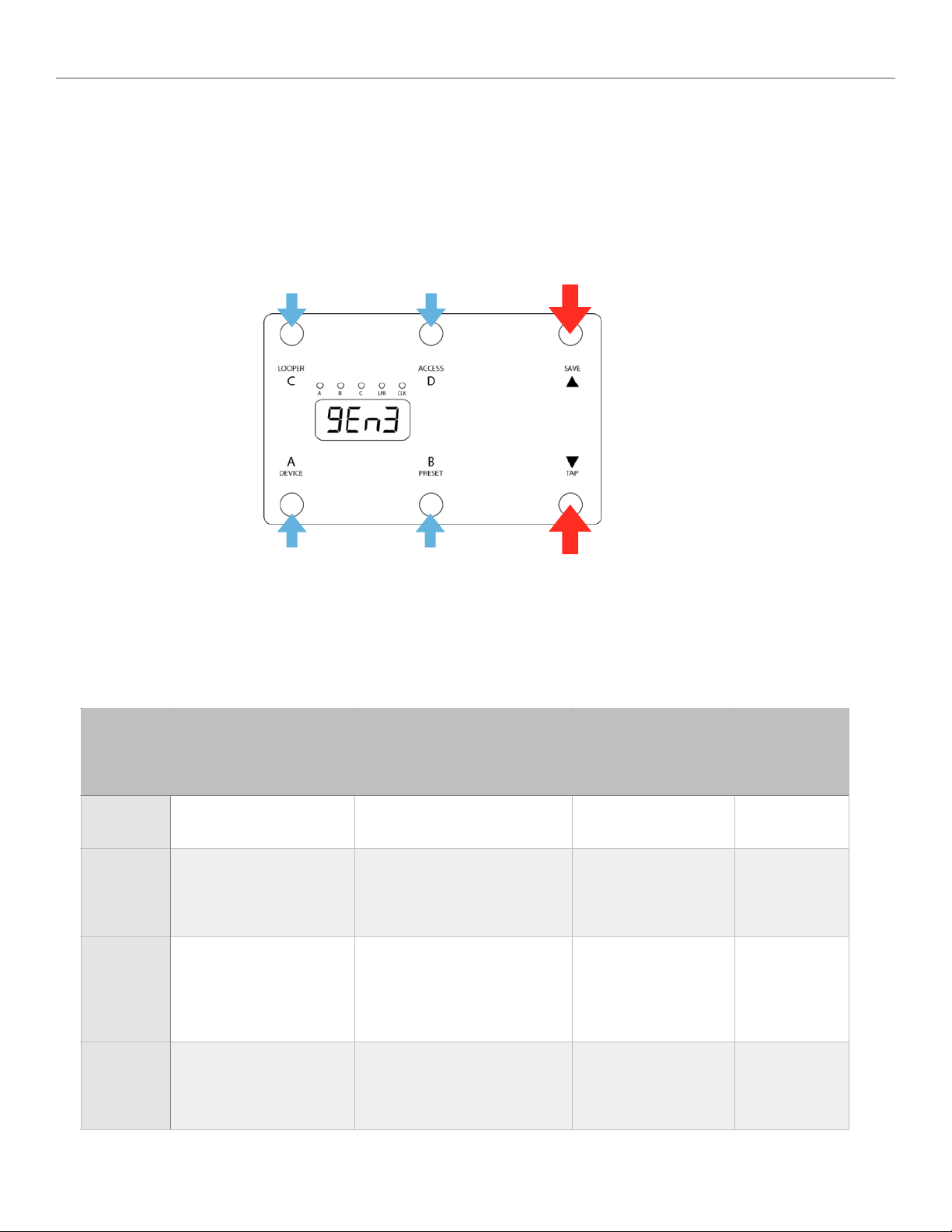
of 13 23
10. Tap and Clock Mode
The DMC Gen3 now supports a full-featured tap tempo and MIDI clock controller, integrated with the Preset and Device Modes.
Tap Mode Controls:
Enabling Tap and Clock Modes allows the DMC Gen3 to send MIDI clock signals to connected devices, as well as to optionally send
taps using MIDI CC messages and / or analog taps from the MultiJacks.
In the Setup Menu, there are four options for Tap and Clock Mode, each with different levels of functionality so that the user can decide
the type of tempo control.
Disaster Area Designs DMC-6 / DMC-8 Gen3
TAP TO START /
STOP CLOCK
TAP TO EXIT CLOCK
TAP TO CHANGE
DIVISIONS
TAP BPM
DECREASE
TAP FOR TAP TEMPO
TAP BPM
INCREASE
Setup
Menu
Option
Description
How is the tempo set?
What kind of
messages does the
controller send?
Does the
BPM change
with each
preset?
t OFF
Clock mode is disabled
Tap tempo inputs (EXP,
MULTI, TAP / DOWN)
MIDI CC messages
Tap out from MULTI*
No
t TAP
Clock mode is set to
TAP TEMPO
Tap the controller in TAP
mode.
Tap tempo inputs (EXP,
MULTI, TAP / DOWN)
MIDI CC messages
Tap out from MULTI*
No
t CLK
Clock mode is set to
PRESET MIDI CLOCK
Tap tempo inputs (EXP,
MULTI, TAP / DOWN)
Set BPM directly on the
controller (scroll left and right
to decrease / increase BPM)
MIDI Clock
Tap out from MULTI*
Yes
t TC
Clock mode is set to
GLOBAL MIDI CLOCK
Tap the controller in TAP
mode.
Tap tempo inputs (EXP,
MULTI, TAP / DOWN)
MIDI Clock
Tap out from MULTI*
No
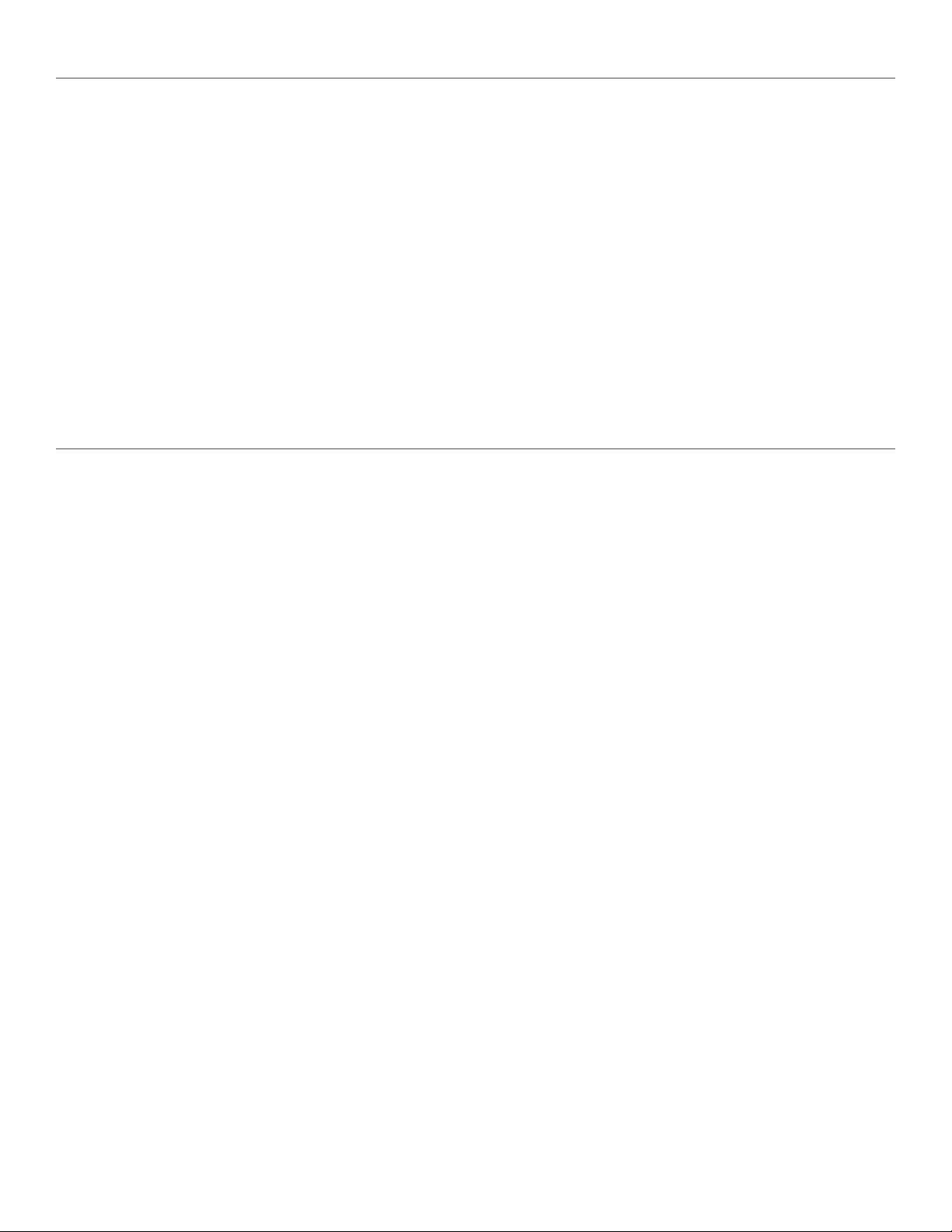
of 14 23
11. Expression Input and Side Roller
The DMC Gen3 is equipped with a dedicated input jack that may be assigned to a variety of control functions. Depending on the
configuration of the Expression Input, either an expression pedal using a 10k-100k potentiometer or a momentary normally-open
footswitch may be connected. If an expression pedal is used, the connection should be made with a tip-ring-sleeve / TRS / stereo
cable. Tip = 0-3.3V, Ring = 3.3V, Sleeve = GND.
The DMC Gen3 may also be equipped with a side roller potentiometer as a factory option. In previous versions of the DMC series, the
side roller shared an input channel with the external expression input and the two could not be used simultaneously. The Gen3
improves upon this arrangement by assigning each input its own dedicated channel, and each may be assigned separately to any
combination of destinations.
To review the Expression Input or Side Roller options please consult the EXP and ROLL options in the Setup Menu. Note that the E CH
and R CH menu options determine which MIDI channels each input will use for sending messages.
Example: The user has connected a Strymon Timeline (B) and Mobius (A.) The user wishes to have the side roller control the looper
volume level for the Timeline and for the expression input to control the expression parameters for both Timeline and Mobius.
The menu options should therefore be set to EXP = EXPR, E CH1 = AB0, ROLL = LPR, R CH = 0B0. This sets the expression input to
expression and allows it to send to the A and B devices, and the roller to send looper level for the B device only.
12. FAVE Switch
The DMC-8 adds a configurable extra button that may be programmed to suit a variety of uses.
fOFF - FAVE is disabled, this should be selected if using a DMC-6
fTAP - FAVE functions as tap tempo footswitch
fLATC - FAVE functions as latching freeze / hold footswitch
fFAV - FAVE loads and saves the Favorite preset
fTUN - FAVE activates the tuner on supported devices
fBNK - FAVE functions as a Bank Down button
The Setup Menu FAVE and F CH options cover the assignment of the FAVE Switch. As with the Expression input and MultiJacks, the
FAVE Switch will only send messages to the channel(s) configured in the F CH option.!
Disaster Area Designs DMC-6 / DMC-8 Gen3

of 15 23
13. MultiJacks
The DMC Gen3 controllers incorporate a flexible input / output connector called the MultiJack. The MultiJacks are found on the
connection panel of the Gen3, and will be indicated by a red, white, or blue jack nut. The MultiJack may function in one of several
different configurations, depending on what you need.
Run the DMC Setup to configure the MultiJacks - the relevant menu entries MJ1 / 1 CH, MJ2 / 2 CH, and MJ3 / 3CH.
Each MultiJack has a variety of possible configurations. Note that MultiJack 2 (white) may connect with a two-button Expander Switch
(sold separately) to perform additional functions.
J CH - MultiJack channel selection
A B C MultiJack enable / disable
If the location shows as zero, the controller will not transmit expression or MIDI on that channel
If all three locations show as zero and the MultiJack is set to EXPR, no expression will be sent
If all three locations show as zero and the MultiJack is set to MIDI, all channels will be active but MIDI clock will not be sent
These settings do not affect any MultiJacks set to TOGG.
In addition, each MultiJack has a group of DIP switches inside the controller used to configure the hardware operation of the jack. MJ1
uses three DIP switches, MJ2 and MJ3 use four. The far-right switch for MJ2 and MJ3 should always be opposite the other
three - ON-ON-ON-OFF or OFF-OFF-OFF-ON.
To use an output for TOGG, set it the same as for Tap Tempo / Clock Output (OFF-OFF-OFF or OFF-OFF-OFF-ON.)
Disaster Area Designs DMC-6 / DMC-8 Gen3
MultiJack 1
(RED)
MultiJack 2
(WHITE)
MultiJack 3
(BLUE)
Description
OFF
OFF
OFF
MultiJack is disabled
EXPR
Expression pedal input
TAP
TAP
Tap Tempo footswitch input
2TAP
Expander Switch Input (Tap Tempo and
Favorite)
2LPR
Expander Switch Input (Looper Control)
N-O
N-O
N-O
Tap Tempo output (normally open)
N-C
N-C
N-C
Tap Tempo output (normally closed /
Boss)
MIDI
MIDI
MIDI
MIDI output
TOGG
TOGG
TOGG
MultiJack functions as amplifier or
remote foot switch contact
2BNK
Expander Switch Input (Bank Up and
Down)
MultiJack 1 DIP Switch
MultiJack 2 / 3 DIP Switch

of 16 23
14. MultiJack Examples
That’s a lot of acronyms and data, so let’s break it down based on the most common uses of the MultiJack:
If you have a pedal made by Chase Bliss Audio or certain Empress pedals (Reverb, Tremolo 2) then you can use the MultiJack
to send
them MIDI commands without using the MIDIBox peripheral.
SET MJ1, MJ2, and / or MJ3 to MIDI
SET 1 CH, 2 CH, or 3CH to the channel you would like to assign to the device (A, B, C) or to 000.
Ex. if you want to use a Tonal Recall as your “C” device, you can set J CH to 00C.
If you set the channel assignment to 000, the MultiJack will send MIDI data on all channels BUT will not send MIDI clock.
Sometimes this is helpful if you want to change presets on a device but you don’t want it to sync to the clock.
SET DIP SWITCHES to ON-ON-ON (MJ1) or ON-ON-ON-OFF (MJ2 / MJ3).
If you have a pedal with a remote tap tempo input such as a Boss DD-7, JHS Panther Cub, Matthews Conductor, etc. and
you’d like to send taps or clock signal to it, you can use the MultiJack as a remote-controlled tap tempo switch.
SET MJ1, MJ2, and / or MJ3 TO T-NC (for Boss devices) or T-NO (for most other devices)
SET 1 CH, 2 CH, or 3CH TO ABC
SET DIP SWITCHES to OFF-OFF-OFF (MJ1) or OFF-OFF-OFF-ON (MJ2 / MJ3).
If you’re connecting a Boss pedal, you should set the MultiJack to N-C. Most other pedals require it set to the default N-O.
Strymon pedals with TAP functionality on their EXP jacks (Deco, DIG, Flint) require the use of a cable with a pull-up resistor - check
the Disaster Area site for more info.
Strymon pedals that have an aftermarket / added tap jack may generally use a standard mono / TS cable.
If you would like to use the MultiJack to connect a tap tempo footswitch or expression pedal, the configuration is the same as the
standard Expression input jack. Be sure to set the DIP switches to ON-ON-ON (MJ1) or ON-ON-ON-OFF (MJ2 / MJ3).
If you have an amplifier with channel switching, or reverb / tremolo footswtich inputs, you can use the MultiJacks to control
these functions.
SET ONE DEVICE (choose any from DevA, DevB, etc.) to MULTIJACK.
Set MJ1, MJ2, and / or MJ3 to TOGG
SET DIP SWITCHES TO OFF-OFF-OFF (MJ1) or OFF-OFF-OFF-ON (MJ2 / MJ3).
Now you can enter the Device menu, tap over to the device you set as MultiJack, and the A, B, C buttons will toggle their respective
MultiJacks on and off. MJ1 (red) = A, MJ2 (white) = B, and MJ3 (blue) = C. Set them the way you like and save your presets as
normal. When you load that preset again, your amplifier or other device will switch back to the way you had it set previously.
!
Disaster Area Designs DMC-6 / DMC-8 Gen3

of 17 23
15. USB MIDI and USB Host
The DMC-3XL / DMC-4 Gen3 are equipped with a 5-pin USB Mini-B connector on the back panel. While we do use it for firmware
update, that’s not a very exciting option. Let’s take a look at the cool things you can do with the DMC USB port!
USB HOST (default)
The DMC Gen3 comes programmed to use the USB port as a HOST interface from the factory. What does that mean?
Simply put, if you connect a USB MIDI device to the USB port using our gHOST Adaptor Cable, the DMC will try to talk to it. If it’s
compatible, then we can send and receive data from the device and you can control it just like any other device.
Some of the most useful devices that we can control are the Zoom MultiStomp series - specifically the MS-50G, MS-60B, and
MS-70CDR. Unfortunately the MS-100BT does not have a USB port and so we can’t control it.
To connect and control the MultiStomps, you first have to set up DevA as ZOOM MultiStomp in the Setup Menu. While you’re
in there, make sure that USB is set to HOST, and save to exit. Once you have configured the device and the USB mode, you can
connect the MultiStomp USB port to a standard USB A to Mini-B cable, and attach that to the gHOST Adaptor. Plug the gHOST
Adaptor into the DMC Gen3 and that’s it! You can now control the Zoom pedal just like any other pedal. Their MIDI support is limited,
but you can change presets and engage the tuner.
USB MIDI
If you want to control your PC / Mac / iPad with your DMC, or if you want to send out MIDI from one of those devices to the
rest of your pedalboard, you can instead go to Setup and set USB to MIDI. Once you save and exit, the USB port on the DMC Gen3
will function as a USB MIDI device instead of a USB Host. Connect your computer or tablet to the DMC USB port using the appropriate
cable and the DMC Gen3 will show up as a USB MIDI device. Any data your computer sends to the DMC Gen3 will be retransmitted
out through its 5-pin MIDI port to your pedalboard, and any commands you execute on the DMC will transmit back to the computer /
tablet.!
Disaster Area Designs DMC-6 / DMC-8 Gen3

of 18 23
16. MIDI System Exclusive Data Transfer (new in v1.02a)
The DMC-3XL / DMC-4 Gen3 is equipped with a simple MIDI System Exclusive (SysEx) data transfer function, designed to allow the
user to back up and restore the state of the Gen3 controller.
We recommend the use of SendSX (PC) or SysEx Librarian (Mac) for recording and restoring SysEx transfers.
WARNING! Sending data from the Gen3 to a computer is 100% safe. Sending data from a computer to the Gen3 WILL
overwrite its presets and configuration, and may result in data loss or setup corruption. Proceed with caution!
Instructions for backing up data to a computer: (SysEx Dump)
1. Power the Gen3 on and enter Setup by holding the lower left and lower right buttons shortly after boot.
2. Navigate to the DUMP menu in setup, and enter it by pressing the mode button.
3. Use the left or right buttons to select the type of data transfer you would like to perform. DO NOT start the transfer at this time.
ALL - transfer all presets including BYPASS and FAVE, transfer full configuration
CFG - transfer full configuration
PRST - transfer presets including BYPASS and FAVE, from preset 1 through the highest preset used in setup.
4. Once you have selected the type of transfer, connect the Gen3 to your computer running the appropriate SysEx software. If you
have installed the USBMIDI firmware, you may connect the Gen3 directly to the computer using a USB cable. If you have installed
the USBHOST version, you should connect using a standard 5-pin MIDI cable and MIDI interface.
5. Start the SysEx software on your computer and select the correct MIDI interface in its preferences or setup menu. If you have
connected the USBMIDI version of the Gen3 to your computer, it should show up here as “DISASTER G3 MIDI.”
6. Prepare the SysEx software to receive a SysEx transfer, consult with the user guide for your software for more details.
7. Press the mode button on the Gen3 to start the transfer. The display will update to alert you to the transfer status.
8. This should result in a data transfer being sent to your computer, which will record the data in a file.
9. When the transfer is complete, you can use the right and left buttons to select other transfer types. Pressing the mode button with a
transfer type selected will perform additional transfers. To exit the DUMP menu, press the left or right buttons until the display is
blank, then press the mode button to exit.
Instructions for restoring configuration and presets from a computer: (SysEx Load)
1. Power on and connect the Gen3 to your computer running the appropriate SysEx software. If you have installed the USBMIDI
firmware, you may connect the Gen3 directly to the computer using a USB cable. If you have installed the USBHOST version, you
should connect using the Disaster Area Designs MIDI-Y Cable and to your MIDI interface.
2. Start the SysEx software on your computer and select the correct MIDI interface in its preferences or setup menu. If you have
connected the USBMIDI version of the Gen3 to your computer, it should show up here as “DISASTER G3 MIDI.”
3. If you are using the 5-pin MIDI port to update, set up your SysEx software to allow 500 milliseconds (0.5 seconds) between SysEx
messages. This will ensure that the DMC can process and respond to the messages correctly. If you are using the USB port /
USBMIDI to update, this is not necessary but will not hurt.
4. Prepare the SysEx software to send a SysEx transfer, consult with the user guide for your software for more details.
5. Ensure that no other MIDI devices are connected to the Gen3, to avoid possible data corruption.
6. Initiate the data transfer from your computer. The Gen3 will show “Xabc” on its display, where “abc” is replaced by the number of
the preset it is receiving. The display names and LEDs may also change while this process occurs. If the DMC receives a SysEx
message with Config data, the display will indicate this as well, and will prompt you to restart the controller once it is finished. Note:
Failure to restart the controller after receiving a SysEx Config message may result in the controller operating incorrectly.
Disaster Area Designs DMC-6 / DMC-8 Gen3

of 19 23
17. Access / DAW control mode
We’ve added in a new mode - ACCESS. This mode is backwards compatible with the older DMC-6D controllers running the “Ableton”
firmware, as well as with the Looptimus and Ability controllers. It’s designed for launching clips from DAW hosts such as Ableton Live.
Access Mode Controls:
Each button sends one MIDI note. Six notes are available in each bank.
Hold the Up or Down buttons to move to the next or previous bank. Tap a button to activate that bank and send the corresponding
note.
The controller note values start at 0 (C-2) and end at 125 (F8). You may use the MIDI assignment page in Ableton to map these button
values to almost anything!
Use the ACCS item in the DMC setup menu to select the MIDI channel that will be used to send these messages. We recommend
selecting a channel that your other devices are not using, such as channel 15.!
Disaster Area Designs DMC-6 / DMC-8 Gen3
TAP TO SEND C
TAP TO SEND F
HOLD FOR NEXT BANK
TAP TO SEND D
TAP TO SEND A
TAP TO SEND E
HOLD FOR NEXT BANK
TAP TO SEND B
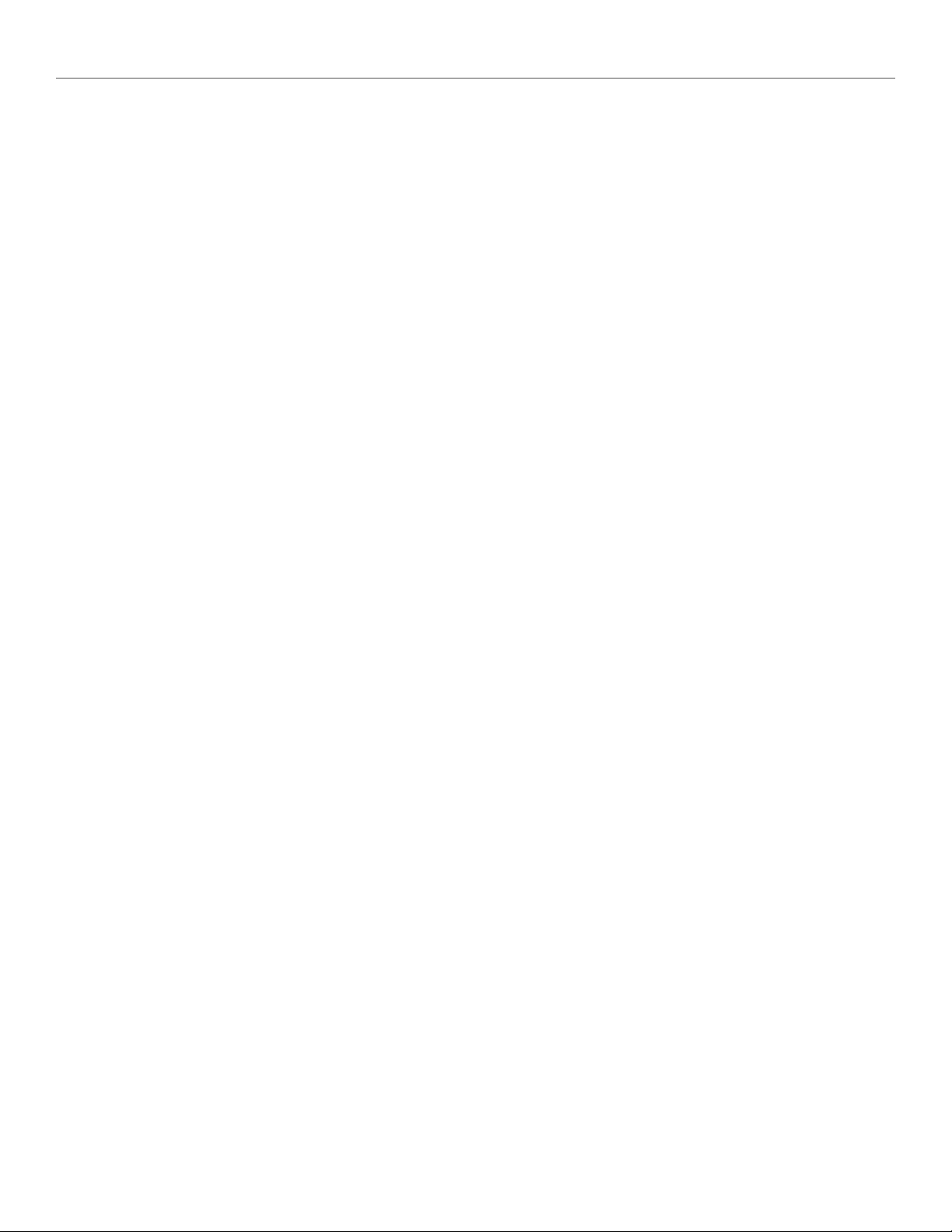
of 20 23
18. Setup Mode
Setup Mode allows you to configure every aspect of your DMC Gen3 Controller. Please refer to Section 4 for details on entering and
navigating Setup Mode.
SETUP PARAMETERS:
PRST - Preset Mode
Sets the number of available preset banks
Range: 0-63 banks
DEV - Number of Connected Devices
Sets the number of connected MIDI devices
Range: DevA (one device) - DevF (six devices)
DevA / DevB / DevC - Device Control selection
DevD / DevE / DevF
Please consult the Device Driver list at the end of this manual
for a detailed description of the supported devices.
LOOP - Looper Device selection
Selects the device the DMC will use for looper control
Range: DevA - DevF
If the selected device does not support looper control,
Looper Mode will display “OFF” when entered.
EXP - Expression Pedal input (black jack) configuration
OFF - disable expression pedal input jack
EXPR - expression pedal
LPLV - looper volume level
SPLT - split expression, sends looper volume level in
looper modes and expression in all others
TAP - tap tempo footswitch input
LATC - latching freeze / hold footswitch input
FAVE - favorite preset load / save footswitch input
BANK - advance to the previous mode
MIDI - send MIDI from expression pedal port
E CH1 / E CH2 - Expression Pedal input channel selection
A B C Expression Pedal enable / disable
D E F Expression Pedal enable / disable
If the location shows as zero, the controller will not
transmit expression or looper level on that channel
If all three locations show as zero, no expression will
be sent
MJ1 / 1CH - MultiJack 1 (RED) configuration
MJ2 / 2CH - MultiJack 2 (WHITE) configuration
MJ3 / 3CH - MultiJack 3 (BLUE) configuration
Please refer to Section 13 for MultiJack details
ROLL - Optional side roller configuration
OFF - disable expression roller, this should be
selected if no roller is installed
EXPR - expression pedal
LPLV - looper volume level
SPLT - split expression, sends looper volume level in
looper modes and expression in all others
R CH - Optional side roller channel selection
A B C Side Roller enable / disable
If the location shows as zero, the controller will not
transmit expression or looper level on that channel
If all three locations show as zero, no expression will
be sent
EDSP - Expression Pedal Display
d ON - Changes to the expression pedal, side roller,
and MultiJack will be shown on the display briefly.
Expression Pedal will be prefixed with "E,"
Roller with "R," and MultiJack with “J."
d OFF - no expression values will be displayed
T FS - Tap / Down Footswitch behaviour
Sets the operation of the Tap / Down footswitch on
DMC-6, Bank Down footswitch on DMC-8
pB dT - Bank down in Preset Mode, Tap in Device Mode
pT dT - Tap in both modes (default for DMC-6)
pB dB - Bank down in both modes (default for the DMC-8)
pt dB - Tap in Preset mode, Bank down in device mode.
CLK - Tap and Clock mode configuration
Refer to Section 10 for more details
t OFF - Tap and Clock modes are disabled.
t TAP - TAP TEMPO mode.
t CLK - PRESET CLOCK mode.
t TC - GLOBAL CLOCK mode
TCH1 / TCH2 - Tap Tempo channel selection
A B C Tap Tempo Pedal enable / disable
D E F Tap Tempo Pedal enable / disable
If the location shows as zero, the controller will not
transmit tap tempo commands to that channel. Please note
that MIDI clock will be sent to all devices regardless of this
setting if clock is enabled
T DP - Tap and Clock Decimal Point configuration
0.5 - Clock may be set in 0.5 bpm increments
1.0 - Clock may be set in 1.0 bpm increments
T LEN - Tap Tempo output pulse length
0-6 Set higher for devices requiring a longer tap
pulse (Walrus, Keeley, Echoplex Delay)
T CH1 - Tap Tempo MIDI Channel selection
TCH2
A B C Tap Tempo enable / disable
D E F Tap Tempo enable / disable
If the location shows as zero, the controller will not
transmit tap tempo MIDI CC level on that channel
If all three locations show as zero, no tempo will be
sent. NOTE: this setting has no effect on MIDI clock!
Disaster Area Designs DMC-6 / DMC-8 Gen3

of 21 23
FAVE - FAVE configuration (DMC-8 only)
OFF - FAVE is disabled, this should be selected if
using a DMC-6 Gen3
TAP - FAVE functions as tap tempo footswitch
LATC - FAVE functions as latching freeze / hold
footswitch
FAVE - FAVE loads and saves the Favorite preset
TUNE - FAVE activates the tuner on supported
devices
BANK - FAVE advances to the previous mode
F CH1 - FAVE channel selection
F CH2
A B C Favorite Program enable / disable
D E F Favorite Program enable / disable
If the location shows as zero, the controller will not
send program changes on that channel
If all three locations show as zero, no program
changes will be sent.
DBRT - Display Brightness setting
0 - 9 - Sets display and LED brightness
HOLD - Button Hold Time setting
Controls the amount of time needed to activate the
hold functions of the foot switches.
Ranges from 0 (disabled) to 3750 milliseconds.
Default is 1000 milliseconds (1 second)
InCH - MIDI input receive channel
1-16 - Sets channel that the DMC will use to
respond to incoming MIDI commands
ACCS - Access Mode MIDI channel
0-16 Sets the channel that the DMC will use to
send data in Access Mode. Set to 0 to disable Access Mode.
NAME - Preset Name Display
OFF - no names will display, only preset numbers
FOUR - the first four characters of the name will display
SCRL - the preset name will scroll when loaded, then the
preset number will display
SCRL4 - the preset name will scroll when loaded, then the
first four characters of the preset name will display.
BNAM - Bank Name Display
OFF - no names will display, only bank numbers
FOUR - the first four characters of the bank name will display
SCRL - the bank name will scroll when loaded, then the
preset number will display
SCRL4 - the bank name will scroll when loaded, then the first
four characters of the bank name will display.
USB - USB Mode Configuration
MIDI - USB port will function as a MIDI interface when
connected to a PC, Mac or iPad (using Camera Connection
Kit.)
HOST - USB port will function as a USB HOST,
allowing the user to control a USB MIDI device (requires
Disaster Area gHOST Adaptor Cable).
PROT - Memory Protection
OFF - memory protection disabled. The user may edit
and save presets, preset names, or bank names.
ON - memory protect enabled. Presets, preset names, or
bank names.
DUMP - SysEx Data Dump
PLEASE REFER TO SECTION 16.
FACT - Factory Reset
CFG - all setup menu values are reset. Presets and
names are not affected.
PRST - presets are reset. Names and setup values
are not affected.
NAME - preset names are reset. Presets and setup
values are not affected.
ALL - all values are reset.
SUGGESTED ACCESSORIES
DISASTER AREA RIGHT-ANGLE MIDI CABLES
Space-saving metal plugs rotate to eight different positions,
making this cables ideal for your tight pedalboard setup.
DISASTER AREA MULTIJACK CABLES
MJ-CBA MultiJack to Chase Bliss Audio
MJ-5P MultiJack to 5-pin MIDI
MJ-STT MultiJack to Strymon EXP / Tap Tempo
DISASTER AREA MIDI-Y CABLE
Pro-quality Y-cable allows for MIDI input and output from the
Gen3 MIDI port.
DISASTER AREA EXPANDER SWITCH
Robust and tiny two-button footswitch connects to MultiJack 2
for bank up / down, remote tap + favorite, or looper controls.
Disaster Area Designs DMC-6 / DMC-8 Gen3

of 22 23
DMC / DPC GEN3
SUPPORTED DEVICES
How to use this table:
We’ve listed the device drivers that are installed in your Gen3 controller below. Each driver has preset values for all of the various
items the controller can access, so that you don’t need to be a MIDI expert to use the controller!
We’ve listed the MIDI controller numbers that we send, in case you want to map them to something else or are trying to match up an
unsupported device.
If you’re not sure about a device you’re using, we recommend you try General MIDI or General MIDI No Bypass. These drivers will
allow you to send MIDI programs 0-127, which should support 99% of the devices on the market. If your device doesn’t have 128
presets, then the upper range of the controller will be ignored by your device.
We add new devices all the time, so if you’ve got something that has special features not yet supported please contact us!
Manufacturer
Device
Menu Name
Expression
Tun er
Looper
Notes
NONE
General MIDI
Gen MIDI
GMID
CC7
CC69NOSends PC 0 instead of bypass CC
Strymon
Timeline
Timeline
TIME
CC100
NO
YES
LTC sends command for infinite delay
Strymon
Mobius
Mobius
MOBI
CC100
NO
NO
Strymon
BigSky
BigSky
BSKY
CC100
NONOLTC sends command for freeze / infinite
Chase Bliss
ALL
ChasBlss
CBA
CC100
NO
NO
Boss
DD-500, MD-500,
RV-500
DD-500
CC16NOYES
Map MIDI CC to TAP TEMPO or use MIDI clock
Empress
Reverb
Emprss Revrb
EMPR
CC10NONO
Must enter Advanced Config mode on pedal to configure for
MIDI
Empress
EchoSystem
Emprss EchoS
EECO
CC10NONO
Must enter Advanced Config mode on pedal to configure for
MIDI
Empress
Tremolo2
Emprss Trem2
EMPT
CC10NONO
Must enter Advanced Config mode on pedal to configure for
MIDI
Source Audio
Neuro Hub /
SoundBlox Hub
Source Audio
HUB
NONONO
Configure using Hub Manager to set Hub MIDI channel
Source Audio
Nemesis /
Ventris
Nemesis Dely
NEMS
CC100
NO
NO
Line 6
M5
Lin6 M5
L M5
CC1
CC69NOSet AutoSave to OFF to avoid corrupting presets
M9
Lin6 M9
L M9
CC1
CC69
YES
Set AutoSave to OFF to avoid corrupting presets
M13
Lin6 M13
LM13
CC1
CC69
YES
Set AutoSave to OFF to avoid corrupting presets
Electro-Harmonix
HOG2
EHX HOG2
HOG2
CC4NONO
Pigtronix
Echolution 2
(all versions)
Echolutn
ECL2
CC4NONO
Alexander
Neo Series /
Super Series
Alexandr
ALEX
CC100
NO
NO
Panda Audio
Future Impact
F. Impact
F IM
CC7NONO
Free the Tone
Flight Time
Flight Time
FLTM
CC81NONO
Disaster Area Designs DMC-6 / DMC-8 Gen3

of 23 23
DigiTech
Whammy V
Classic Mode
Wham Classic
WHM1
CC11NONO
DigiTech
Whammy V
Chords Mode
Wham Chords
WHM2
CC11NONO
Zoom
MS-50G
MS-60B
MS-70CDR
MultiStomp
ZOOM
No
CC74NOSet USB=HOST in Setup. Configure DevA as ZOOM. Use
gHOST Adaptor Cable.
Atomic
AmpliFIRE
AmpliFIRE
ATO M
CC22NONO
Sends CC81 for LTC
NONE
MultiJack
Relay Output
MultiJack
JACK
NONONO
Special - does not send MIDI, controls the relay output on the
MultiJack(s). Set DIP switches to ON-ON-ON or ON-ONON-OFF (DMC-6/8)
Hologram
Dream Sequence
Hologram
DREM
NONONO
Meris
Ottobit Jr
Polymoon
Enzo
Ottobit
OTTO
CC4NONO
Use Meris setup mode to assign EXP port to MIDI
Meris
Mercury7
Mercury7
MRC7
CC4NONO
Use Meris setup mode to assign EXP port to MIDI
Boss
SY-300
BOSS SY-300
SY-3
CC7
CC24
NO
GFI System
Specular Tempus
GFI SPECULAR
GFI
NONONO
NONE
MIDI Notes
MIDI Notes
NOTE
CC7
CC69NOSpecial - sends MIDI note of the selected value when preset
is loaded.
NONE
General MIDI
(no bypass)
GenMIDINoByp
GM-2
CC7
CC69NOLike General MIDI, but does not send PC or CC when in
bypass. Used for “always on” devices.
Line 6
HX Effects
HX Effects
HXFX
CC1
CC68
YES
Must enable looper block to use looper controls.
Line 6
HX Stomp
HX Stomp#
H ST
CC1
CC68
YES
Must enable looper block to use looper controls.
Bondi
Art Van Delay
Art VanDelay
ARTV
NONONO
Defaults to channel 10 or channel 3 - reconfigure to use
Dr. Scientist
The Atmosphere
Atmosphere
ATMO
NONONO
Accesses factory presets 1-16 and user presets 1-16.
Manufacturer
Device
Menu Name
Expression
Tun er
Looper
Notes
Disaster Area Designs DMC-6 / DMC-8 Gen3
