Page 1
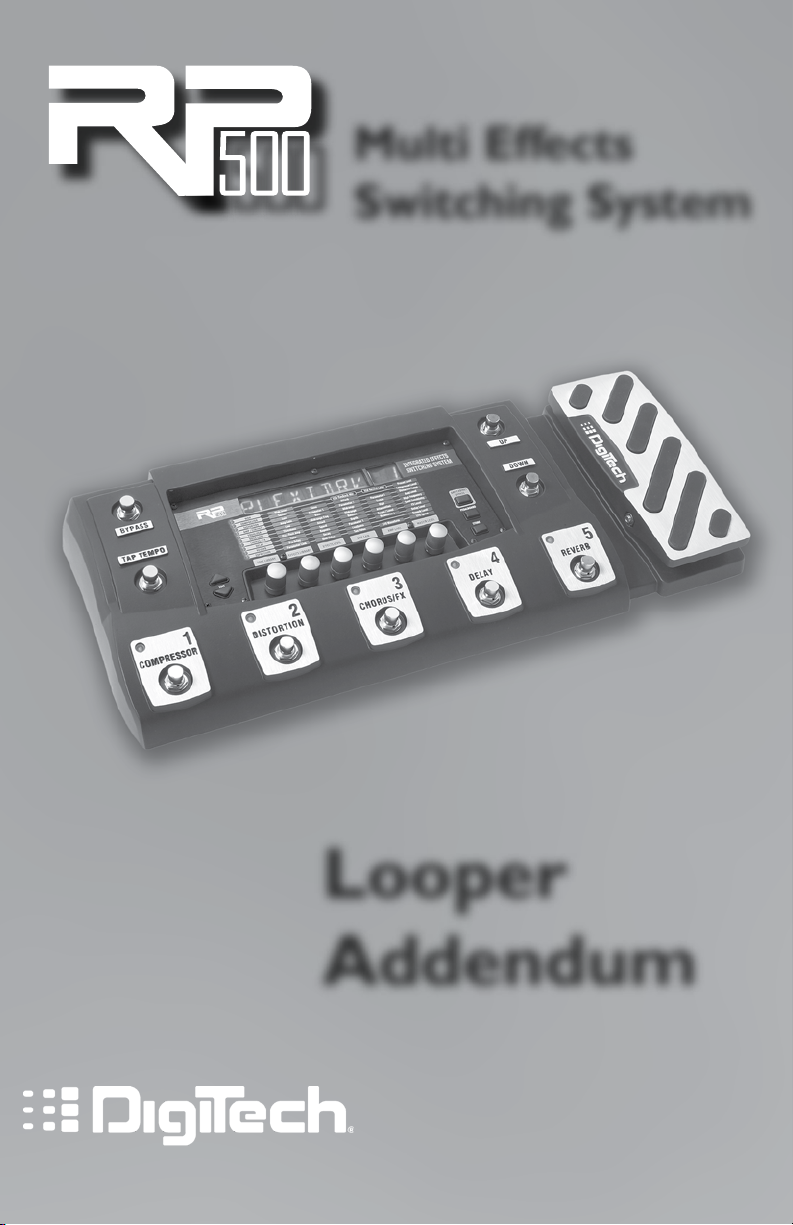
Multi Effects
Switching System
Looper
Addendum
1
Page 2
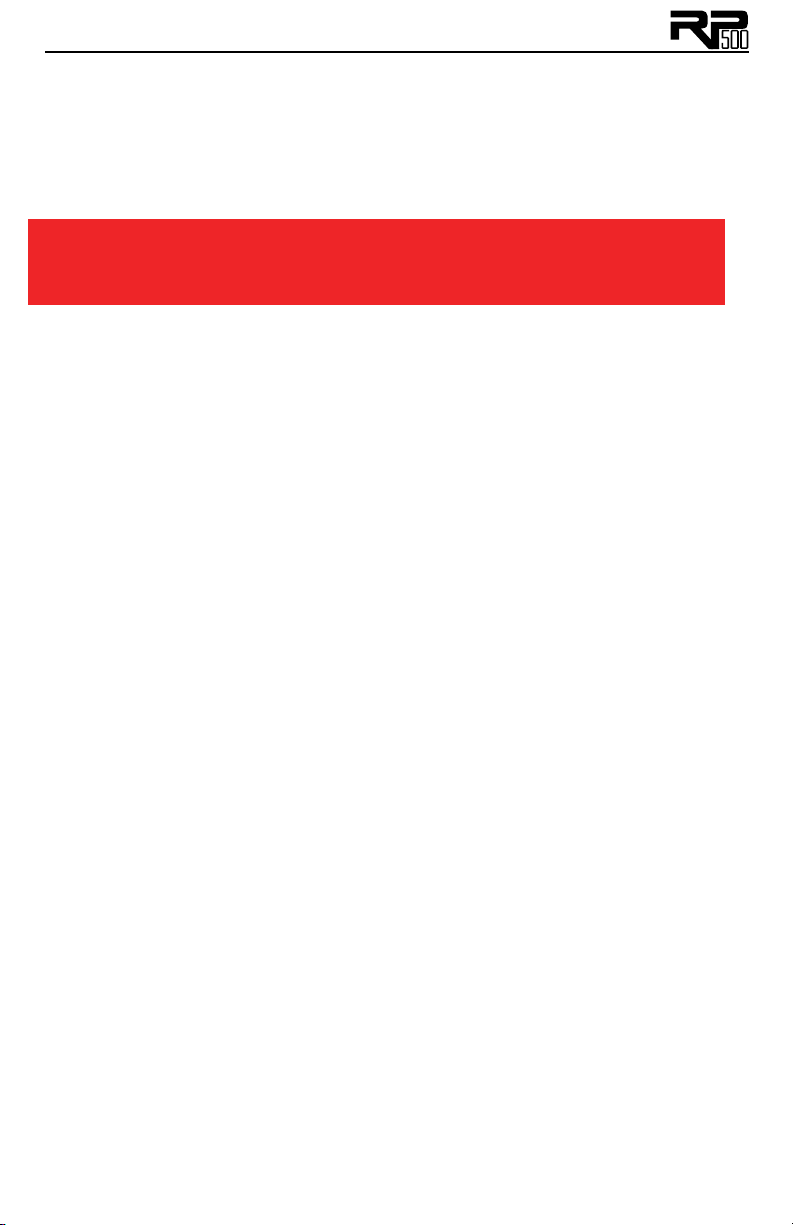
Updating your RP500
To update your RP500 with the version 2.0 firmware, follow these steps:
1.
Connect your RP500’s USB cable to an available USB port on your computer
and power the RP500.
2. Backup your RP500 using X-Edit.
ATTENTION: ALL PRESETS WILL BE ERASED DURING THE
UPDATE PROCESS. BE SURE TO BACKUP THE RP500 FIRST
USING X-EDIT BEFORE UPDATING!!
3. Visit www.digitech.com/software_support/ using your web browser.
4. Select RP500 from the Select Product menu and then select the operating
system for your computer from the Select Operating System menu.
5. Click the
to your desktop.
6. Launch the NetUpdater application and follow the onscreen instructions to
update your RP500 to version 2.0.
7. Use X-Edit to restore the backup you made to the RP500.
Once your RP500 is successfully updated, you can now begin using the new
Looper feature.
1. Download Files tab and download the NetUpdater application
Using the RP500’s Looper
The RP500 now includes a dedicated Looper phrase sampler that lets you
record up to 20 seconds of your guitar playing and play it back as an endless
loop so you can solo over it. Once a loop is recorded, you can also add more
guitar parts to the recorded loop (overdub). What’s great about the RP500’s
Looper is that even while the Looper is playing back and/or recording you can
still select different presets or turn on and off effects to add different sounds
to your loop or overdubs. When the Looper is turned on, the Up/Down
footswitches will not select preset banks (Preset Mode) or select presets
(Pedalboard Mode). You can use the 1-5 footswitches to do this.
There are two ways to use the Looper: with a “quiet start” or “on the fly.”
“Quiet start” means you “Arm” the Looper’s record feature when you’re not
playing your guitar, and then it automatically starts recording when you start
playing. “On the fly” means you arm the record feature while you’re playing,
and the Looper starts recording as soon as you step on the Down footswitch.
To use the Looper with a quiet start, follow these steps:
1. Press and hold the
the display indicating the Looper is now active.
2. To begin looping, press the
ARMED indicating the Looper is armed and ready to record but not actually
recording yet.
Up Footswitch for 2 seconds until LOOPER appears in
Down Footswitch. The Display will show
Page 3

3. Begin playing a phrase on the guitar. The the Display will show RECRDING
and the Looper will begin recording anything that is played.
4. Once you are ready to set the loop point, press
The Display will read PLAYING and the recorded phrase will now begin
playing back.
5. To add an overdub to the looped phrase, press the
again. The display will read OVERDUB and anything that is played at this time
will be added to the loop. When you are finished with the overdub, press the
Down Footswitch again. The display will read PLAYING and the looped
phrase will continue with the newly added overdub phrase added.
6. To stop the Phrase Looper, press the
will read STOPPED. You can resume playback by pressing the Down
Footswitch again.
7. To clear a recorded loop, stop the loop playback first as outlined in step 6
and then press and hold the Up Footswitch for 2 seconds until the display
read LOOPCLRD.
To use the Looper on the fly, follow these steps:
1. Press and hold the
the display indicating the Looper is now active.
2. Start playing your guitar.
3. To begin looping, press the
RECRDING and the Looper will begin recording anything that is played.
4. Once you are ready to set the loop point, press
The Display will read PLAYING and the recorded phrase will now begin
playing back.
5. To add an overdub to the looped phrase, press the
again. The display will read OVERDUB and anything that is played at this time
will be added to the loop. When you are finished with the overdub, press the
Down Footswitch again. The display will read PLAYING and the looped
phrase will continue with the newly added overdub phrase added.
6. To stop the Phrase Looper, press the
will read STOPPED. You can resume playback by pressing the Down
Footswitch again.
7. To clear a recorded loop, stop the loop playback first as outlined in step 6
and then press and hold the Up Footswitch for 2 seconds until the display
read LOOPCLRD.
Up Footswitch for 3 seconds until LOOPER appears in
Down Footswitch. The Display will show
Up Footswitch and the display
Up Footswitch and the display
Down Footswitch again.
Down Footswitch
Down Footswitch again.
Down Footswitch
To exit the Phrase Looper mode, press and hold the Up Footswitch for
4 seconds until the display reads LOOPEXIT. Exiting the Looper clears the
recorded loop.
1
Page 4

DigiTech®
8760 South Sandy Parkway
Sandy, Utah 84070
PH (801) 566-8800
FAX (801) 566-7005
http://www.digitech.com
RP500 Looper Addendum
©2009 Harman International Industries, Incorporated, all rights reserved.
2
