Page 1
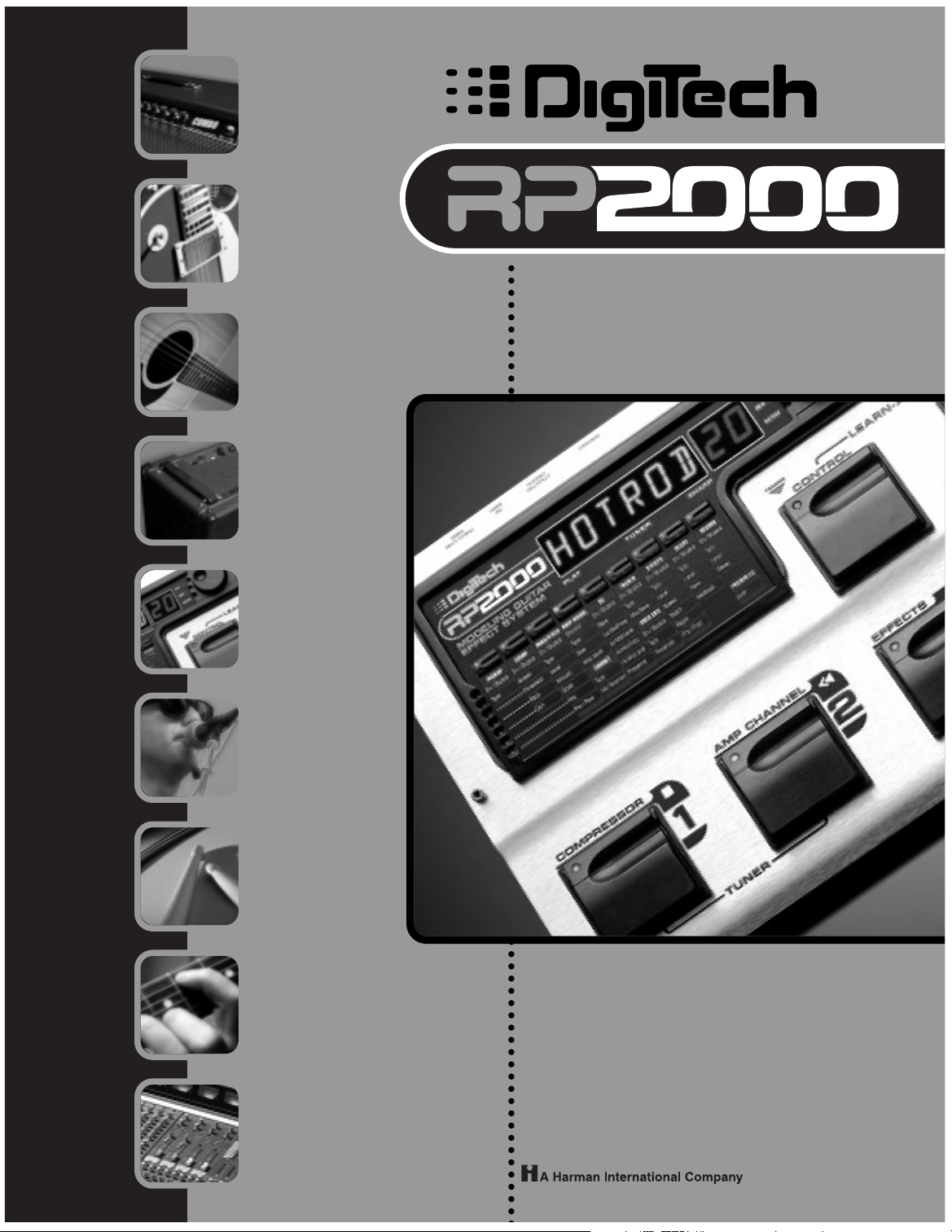
MODELING
GUITAR
EFFECT
SYSTEM
USER’S
GUIDE
AMP
MODELING
PICKUP
MODELING
ACOUSTIC
MODELING
CABINET
MODELING
EFFECTS
TALKER™
RHYTHM
TRAINER
LEARN-A-LICK™
DIGITAL
OUTPUT
Page 2

These symbols are internationally accepted symbols that warn of potential
LIVE
E
NEUTRAL
EARTH GND
CONDUCTOR
L
N
BROWN
BLUE
GREEN/YEL
BLACK
Normal Alt
WIRE COLOR
WHITE
GREEN
I
hazards with electrical products.The lightning flash means that there are
dangerous voltages present within the unit.The exclamation point indicates
that it is necessary for the user to refer to the owners manual.
These symbols warn that there are no user serviceable parts inside the unit.
Do not open the unit. Do not attempt to service the unit yourself.Refer all
servicing to qualified personnel. Opening the chassis for any reason will void
the manufacturer’s warranty.Do not get the unit wet. If liquid is spilled on
the unit, shut it off immediately and take it to a dealer for service.
Disconnect the unit during storms to prevent damage
U.K. Mains
A molded mains plug that has been cut off from the cord is unsafe.
Discard the mains plug at a suitable facility.Never under any circum-
stances should you insert a damaged or cut mains plug into a 13
amp power socket.Do not use the mains plug without the fuse cover
in place. Replacement fuse covers can be obtained from your local retailer.Replacement fuses are 13 amps and MUST be ASTA approved to
BS1362.
Plug Warning
.
Warning
For
your protection, please read the following:
Water and Moisture:Appliances should not be used near water
(e.g. near a bathtub,washbowl, kitchen sink, laundry tub, in a wet
basement, or near a swimming pool, etc.) Care should be taken so
that objects do not fall and liquids are not spilled into the enclosure
through openings.
Power Sources:The appliance should be connected to a power
supply only of the type described in the operating instructions or as
marked on the appliance.
Grounding or Polarization: Precautions should be taken so that
the grounding or polarization means of an appliance is not defeated.
Power Cord Protection: Power supply cords should be routed so
that they are not likely to be walked on or pinched by items placed
upon or against them, paying particular attention to cords at plugs,
convenience receptacles, and the point where they exit from the
appliance.
Servicing: To reduce the risk of fire or electrical shock, the user
should not attempt to service the appliance beyond that described in
the operating instructions.All other servicing should be referred to
qualified service personnel.
For units equipped with externally accessible fuse receptacle: Replace fuse with same type and rating only.
Safety Instructions
Notice for customers if your unit is equipped with a power cord.
Warning:This appliance must be earthed.
The cores in the mains lead are colored in accordance with the following
code:
Green and Yellow - Earth Blue - Neutral Brown - Live
As colors of the cores in the mains lead of this appliance may not correspond with the colored markings identifying the terminals in your plug, proceed as follows:
•The core which is colored green and yellow must be connected to the
terminal in the plug marked with the letter E, or with the earth symbol, or colored green, or green and yellow.
•The core which is colored blue must be connected to the terminal
marked N, or colored black.
•The core which is colored brown must be connected to the terminal
marked L, or colored red.
This equipment may require the use of a different line cord, attachment
plug, or both,depending on the available power source at installation.If the
attachment plug needs to be changed, refer servicing to qualified service
personnel who should refer to the table below.The green/yellow wire shall
be connected directly to the unit’s chassis.
Warning: If the ground plug is defeated,certain fault conditions in the unit
or in the system to which it is connected can result in full line voltage
between chassis and earth ground. Severe injury or death can then result if
the chassis and earth ground are touched simultaneously.
Electromagnetic Compatibility
Operation is subject to the following conditions:
•This device may not cause harmful interference.
•This device must accept any interference received, including
interference that may cause undesired operation.
•Use only shielded interconnecting cables.
•Operation of this unit within significant electromagnetic fields
should be avoided.
Page 3
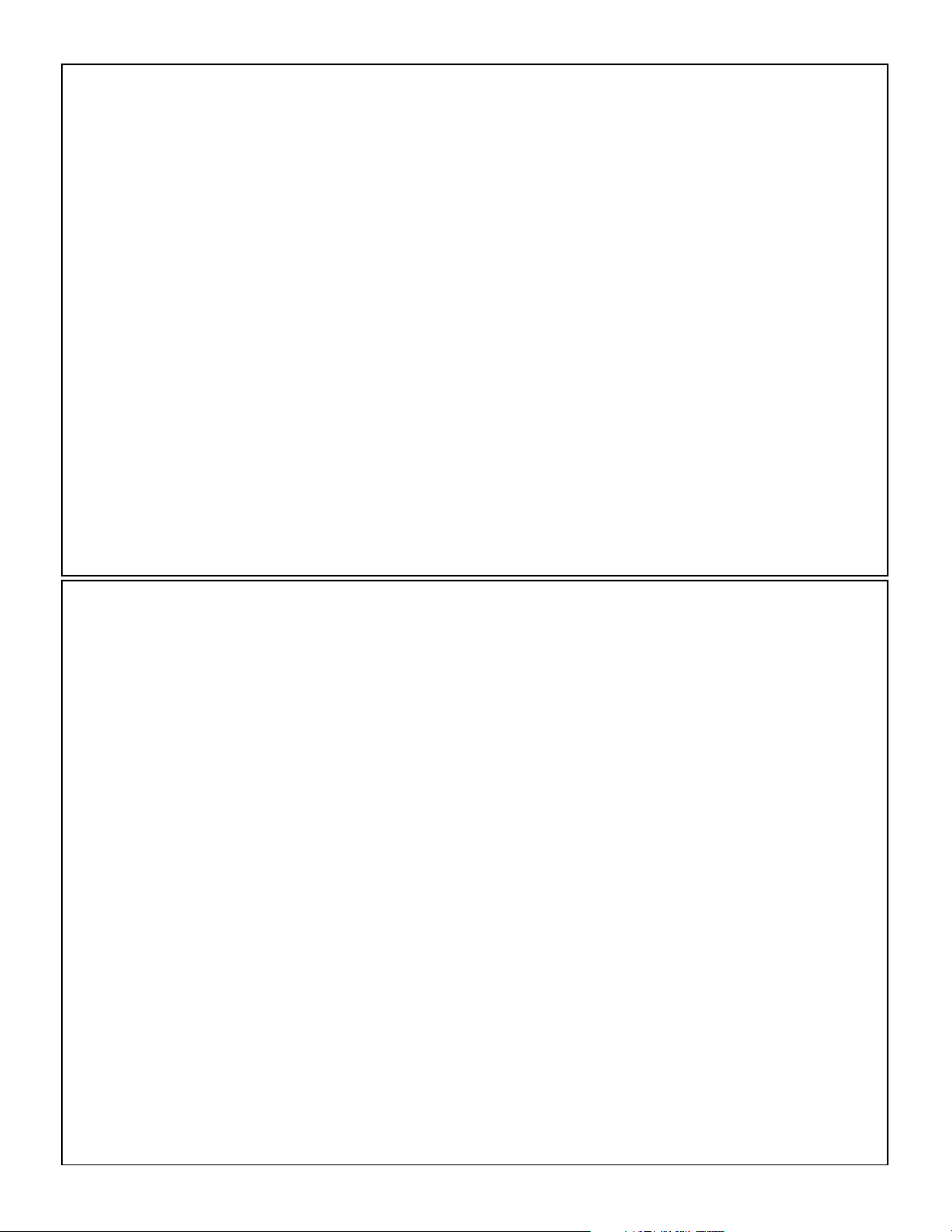
DECLARATION OF CONFORMITY
Manufacturer’s Name: Digitech Electronics
Manufacturer’s Address: 8760 S. Sandy Parkway
Sandy, Utah 84070, USA
declares that the product:
Product Name: RP2000
Product Options: All (requires a Class II power adapter that conforms to the requirements of
EN60065, EN60742, or equivalent.)
conforms to the following Product Specifications:
Safety: EN 60065 (1993)
IEC 65 (1985) with Amendments 1, 2 & 3
EMC: EN 55013 (1990)
EN 55020 (1991)
Supplementary Information:
The product herewith complies with the requirements of the Low Voltage Directive 73/23/EEC and EMC
Directive 89/336/EEC as amended by Directive 93/68/EEC.
Digitech
Vice-President of Engineering
8760 S. Sandy Parkway
Sandy, Utah 84070, USA
Tel: 801-566-8800
Fax: 801-566-7005
Effective October 8, 1999
European Contact: Your Local Digitech Sales and Service Office or
Harman Music Group
8760 S. Sandy Parkway
Sandy, Utah 84070, USA
Tel. 801-568-7638
Fax 801-568-7642
Warranty
We at Digitech are very proud of our products and back-up each one we sell with the following warranty:
1.The warranty registration card must be mailed within ten days after purchase date to validate this warranty.
2. Digitech warrants this product, when used solely within the U.S., to be free from defects in materials and workmanship
under normal use and service.
3. Digitech liability under this warranty is limited to repairing or replacing defective materials that show evidence of defect, provided the product is returned to Digitech WITH RETURN AUTHORIZATION, where all parts and labor will be covered up to
a period of one year.A Return Authorization number may be obtained from Digitech by telephone.The company shall not
be liable for any consequential damage as a result of the product's use in any circuit or assembly.
4. Proof-of-purchase is considered to be the burden of the consumer.
5. Digitech reserves the right to make changes in design, or make additions to, or improvements upon this product without
incurring any obligation to install the same on products previously manufactured.
6.The consumer forfeits the benefits of this warranty if the product's main assembly is opened and tampered with by anyone
other than a certified Digitech technician or, if the product is used with AC voltages outside of the range suggested by the
manufacturer.
7.The foregoing is in lieu of all other warranties, expressed or implied, and Digitech neither assumes nor authorizes any person to assume any obligation or liability in connection with the sale of this product. In no event shall Digitech or its dealers
be liable for special or consequential damages or from any delay in the performance of this warranty due to causes beyond
their control.
NOTE:The information contained in this manual is subject to change at any time without notification. Some information contained
in this manual may also be inaccurate due to undocumented changes in the product or operating system since this version of the
manual was completed.The information contained in this version of the owner's manual supersedes all previous versions.
II
Page 4
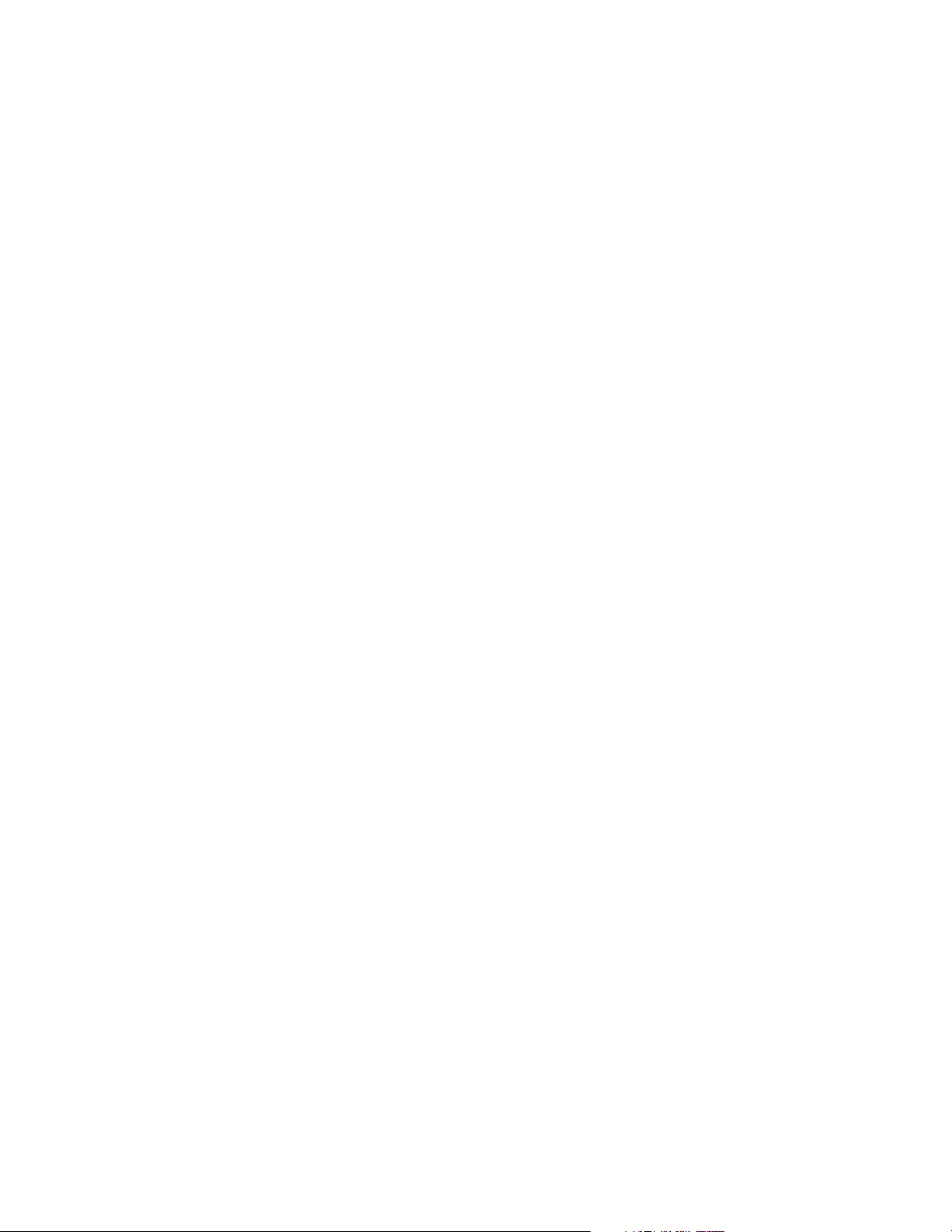
Table of Contents
Safety Information ..................................................................................I
Declaration of Conformity ..................................................................II
Warranty ..................................................................................................II
Table of Contents ..................................................................................III
Section One - Introduction
Getting Acquainted ................................................................................1
Included Items ........................................................................................1
Quick Start ..............................................................................................1
A Guided Tour of the RP2000 ............................................................2
The Front Panel..................................................................................2
The Rear Panel ..................................................................................4
Getting Started........................................................................................5
Making Connections ..............................................................................5
Mono ....................................................................................................5
Stereo ..................................................................................................5
Direct to a Mixing Console ............................................................6
S/PDIF Digital Output ......................................................................6
Applying Power ......................................................................................6
About the RP2000..................................................................................7
The Presets ..............................................................................................7
Performance Mode ................................................................................7
Preset Mode........................................................................................7
FX Mode ..............................................................................................7
The Footswitches ..................................................................................7
The Expression Pedal ............................................................................8
Bypass Mode ............................................................................................8
Tuner Mode..............................................................................................8
Edit Mode ................................................................................................9
Rhythm Mode..........................................................................................9
Store Mode ..............................................................................................9
Utility Mode ............................................................................................9
Assign Mode ............................................................................................9
Learn-A-Lick Mode ................................................................................10
Using Learn-A-Lick ............................................................................10
Jam-A-Long ..............................................................................................10
Section Two - Editing Functions
Editing/Creating Presets........................................................................11
The Matrix................................................................................................11
Storing/Copying a Preset ......................................................................12
Section Three - Effects and Parameters
About the Effects....................................................................................13
Effects Definitions ..................................................................................13
Pickup Simulator ................................................................................13
Compressor ........................................................................................13
Wah/Pitch ............................................................................................14
WahWah ........................................................................................14
Pitch ..............................................................................................14
Detune ............................................................................................14
Whammy ........................................................................................14
Harmony ........................................................................................15
Amp Modeling ....................................................................................15
Cabinet Modeling ..............................................................................16
EQ..........................................................................................................16
Talker™................................................................................................17
Noise Gate ..........................................................................................17
Effects....................................................................................................17
Chorus ............................................................................................18
Flanger ............................................................................................18
Phaser ..............................................................................................18
Tremolo ..........................................................................................18
Panner..............................................................................................19
Vibrato ............................................................................................19
Rotary..............................................................................................19
AutoYah™......................................................................................19
YahYah™ ........................................................................................19
Envelope Filter ..............................................................................20
Detuner ..........................................................................................20
Pitch Shifting ..................................................................................20
Delay ....................................................................................................20
Reverb ..................................................................................................21
Volume..................................................................................................21
Section Four - Tutorial
Guided Example......................................................................................22
Choose a Program ................................................................................22
Enter Edit Mode......................................................................................22
Select Pickup Type ..................................................................................22
Turn the Compressor Off....................................................................22
Select Classic Wah..................................................................................22
Select the Green Channel Amp Model ............................................23
Adjust the Green Channel ..................................................................23
Select the Red Channel Amp Model..................................................24
Adjust the EQ..........................................................................................24
Adjust the Noise Gate ..........................................................................25
Select Phaser............................................................................................25
Turn Delay Off ........................................................................................26
Adjust the Reverb ..................................................................................26
Set the Preset Level ..............................................................................26
Store the Preset......................................................................................27
Section Five - Other Functions
Rhythm......................................................................................................28
Pattern ..................................................................................................28
Tempo ..................................................................................................28
Level ......................................................................................................28
Assign ........................................................................................................28
Expression Pedal ................................................................................29
Control Switch ..................................................................................29
LFO1 and LFO2..................................................................................30
Utilities ......................................................................................................30
Mono/Stereo Output ........................................................................30
Global Cabinet Modeling..................................................................31
V-Switch Sensitivity............................................................................31
Volume Pedal Update........................................................................31
Dry Track ............................................................................................31
Bank Name ..........................................................................................31
MIDI Channel......................................................................................32
MIDI Bulk Dump ................................................................................32
MIDI Preset Dump ............................................................................32
MIDI Mapping......................................................................................32
MIDI Merge ........................................................................................33
Expression Pedal Calibration ..........................................................33
Factory Reset......................................................................................33
Section Six - Appendix
Factory Preset List ................................................................................34
MIDI CC List ..........................................................................................35
MIDI Implementation ............................................................................36
Specifications............................................................................................37
III
Page 5
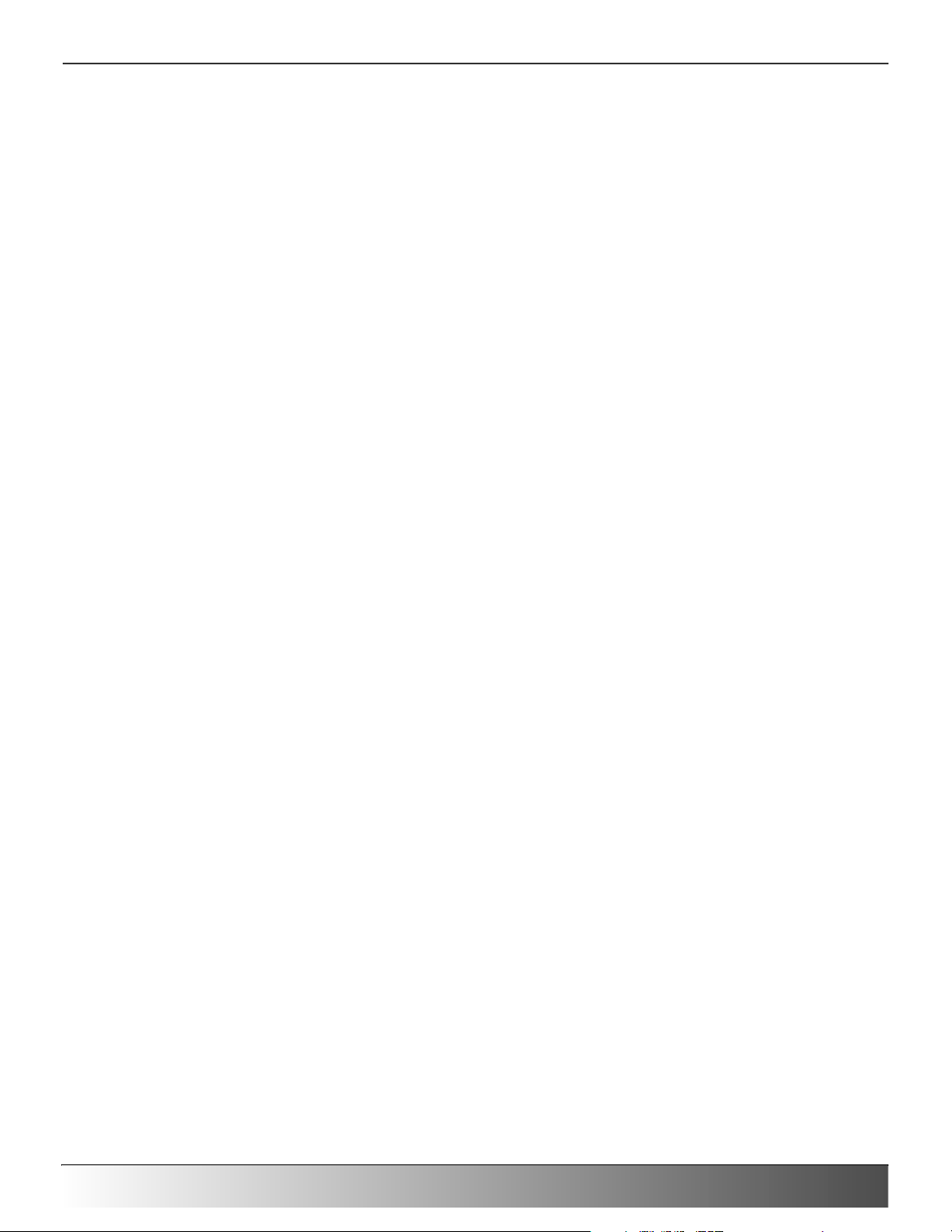
Section-1 Introduction
Getting Acquainted
Congratulations on your wise choice in purchasing the RP2000.Thanks to the continuous advances in musical
technology, you have the flexibility, power, and capability of producing sonic creations never before thought
possible. Although the RP2000 is so user friendly you may not even need to read this manual, we
recommend that you become better acquainted with us, and what we have to offer by going through this
User’s Guide with your RP2000 in front of you. It is your key to unlocking the potential within the RP2000.
Included Items
Before you get started, please make sure that the following items have been included:
• RP2000
• PS0920 Power Supply
• User’s Guide
• Warranty Card
The utmost care was taken while your RP2000 was being manufactured, so everything should be included and
in perfect working order. If anything is missing, contact the factory at once. Please help us become acquainted
with you and your needs by completing your warranty card. It is your safeguard should a problem arise with
your RP2000.
Quick Start
This brief overview of the RP2000 and it’s functions is included for those of you looking for immediate
gratification.
Making Connections:
Connect your instrument to the input jack on the rear panel. Connect the Left or Right Outputs to the
input(s) of your amplifier(s) or power amp.To select the output mode, press the Utility button once and
rotate the Data Wheel to select either Stereo or Mono output mode.
Apply Power:
Turn the Output knob on the rear panel of the RP2000 all the way down (fully counter clockwise). Connect
the plug of the PS0920 power supply to the power jack on the RP2000. Connect the other end of the
PS0920 power supply to an AC outlet.Turn the power of your amplifier(s) to the on position and adjust the
volume(s)to a normal playing level. Gradually increase the RP2000 Output knob to achieve the desired
volume.
Select Preset:
The RP2000 comes with 64 pre-Programmed factory Presets, and 64 user Presets. From the factory, the user
Presets are exact duplicates of the factory Presets.This allows you to experiment without running the risk of
losing any of the original sounds contained in the RP2000.
Use the 1-4 Footswitches or the Data Wheel to select different Presets. Once you have found Presets that
suit your taste, you can alter the sounds to your specific needs. By pressing the Edit button and then using
the Matrix buttons, you can access any of the effects contained within the selected Preset. Successive presses
of the Matrix buttons will advance through each of the parameters related to each effect. Use the LED
Matrix to choose the parameter you wish to edit. Follow the rows and columns to the point where the
vertical and horizontal LEDs intersect.This will indicate the parameter you have selected. Once a parameter
has been selected, you may increase or decrease the parameter value to your liking by rotating the Data
Wheel. Remember that you are not at risk of losing any sounds so, don’t be afraid to experiment.
Page 1
Section One - Introduction
RP2000 User’s Guide
Page 6
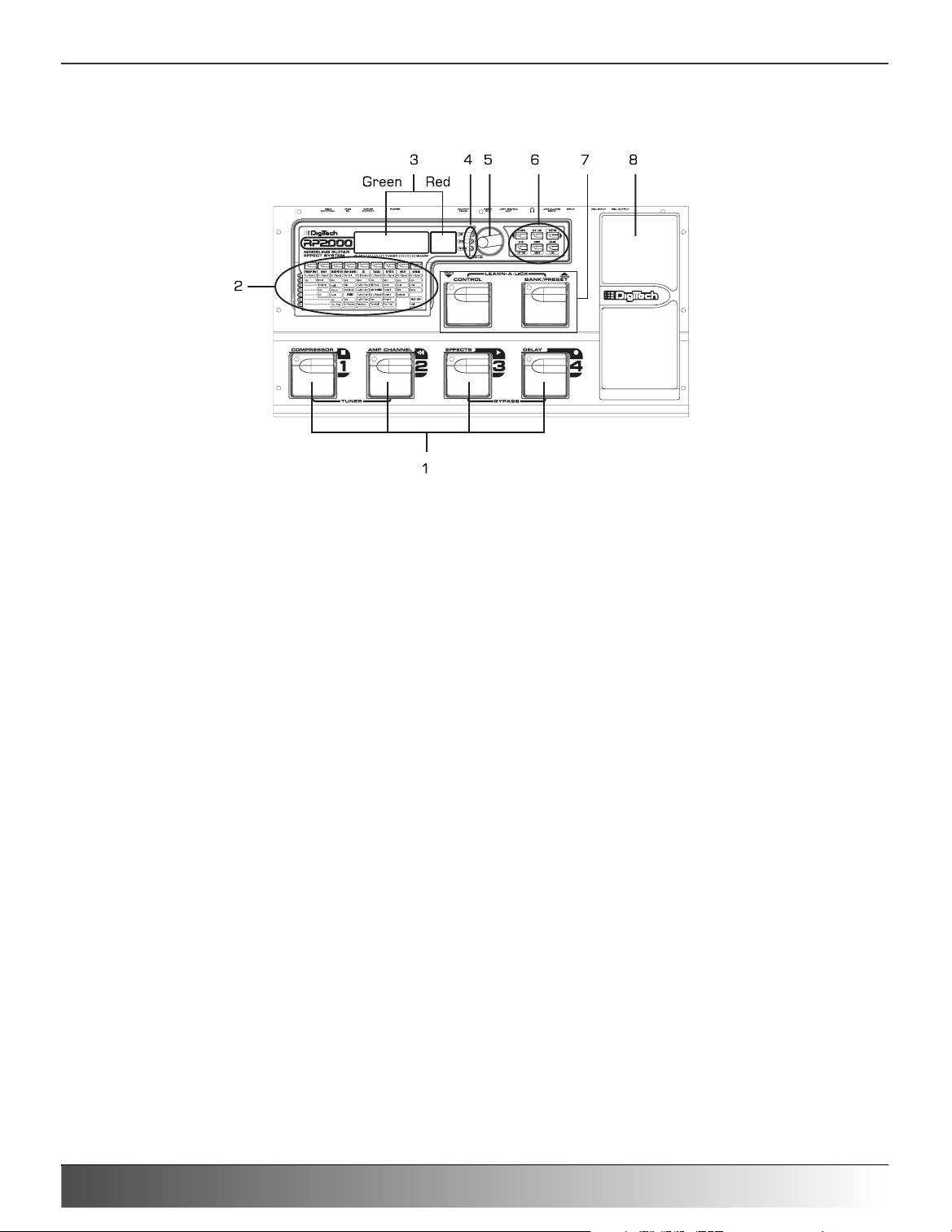
A Guided Tour of the RP2000
The Front Panel
1.Preset Switches - These 4 footswitches are used to select Presets, access the Tuner, turn individual effects on and
off, change Amp Channels, select functions in Learn-A-Lick mode, or bypass the RP2000.
2 Matrix - The matrix provides information regarding the current Preset, and parameter edit functions.While in
performance mode, the LEDs in the 9 buttons across the top of the Matrix will provide a visual indication
of which effects are in use for the current Preset. Pressing these buttons will turn these effects on and off.
While in Edit mode, the 9 buttons across the top of the matrix provide access to the effects and
parameters in the RP2000. Successive presses of the same button will advance through all parameters
associated with the selected Effect.The LEDs within each button indicate which effect has been selected,
and the vertical row of LEDs will indicate the selected parameter. Following the horizontal and vertical
LEDs across the matrix to the point where they intersect will indicate which effect and parameter are
selected.
3. Display - The Display consists of six alphanumeric green characters, and two red digits, and provides information for
several different functions depending on the mode that has been selected. In Performance mode, the green
portion of the Display will show the currently selected Preset name and the red portion will show the
Preset number.The Display will also show Bank names when changing banks, and momentarily flash the
active Amp Channel when the Amp Channel is switched. In Edit mode, the green portion of the Display
will show the status or parameter of the currently selected effect, while the red portion will show the
value of the parameter. In Tuner mode, the red portion of the Display will show the note played, and the
green portion will provide sharp or flat indications. In Learn-A-Lick mode, the green display shows the
currently selected function and the red Display provides an elapsed time for record and playback.
4. LED Indicators - These three LEDs offer a visual indication of clipping, and whether a User or Factory Preset is
active.The top LED is a clip indicator which will light when internal DSP clipping occurs.The
Factory and User LEDs will light independently indicating whether a Factory or User Preset is in
use.
5. Data Wheel - The Data Wheel functions will change depending upon which mode has been selected. It is used to
change Presets, increase or decrease Parameter values, edit Assign and Rhythm functions, and modify
utility settings.
Page 2
Section One - Introduction
RP2000 User’s Guide
Page 7
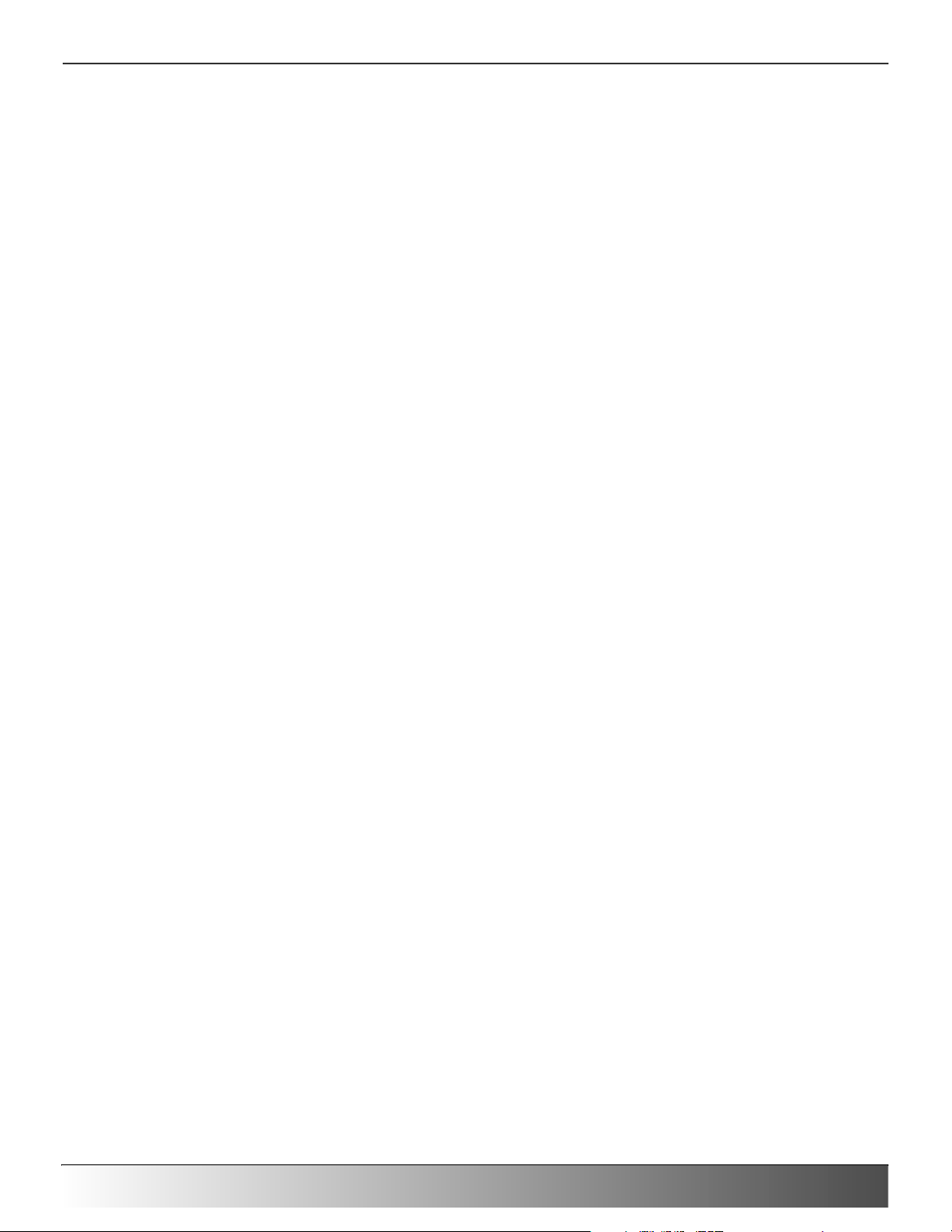
6. Mode Buttons- These 6 buttons are used to select various modes in which the RP2000 will function.The top three
buttons perform single functions while the bottom three buttons perform dual functions based
upon the current operation of the RP2000.The buttons are labeled as follows:
A) FX Mode - The FX Mode button selects whether the 1-4 footswitches will recall Presets within the
selected Bank, or act as on/off switches for the individual effects in the currently active Preset.
The FX Mode button will light when the switches are performing effects on/off functions.
B) Edit/Exit - This button will take the RP2000 in and out of the edit mode.The LED will light while you are
in Edit mode.This button can also be used to escape from any mode or level of editing.
C) Rhythm - The Rhythm button is used to access the drum loop feature in the RP2000.When the Rhythm
feature is selected, the LED will light and the bottom row of Mode buttons are used to edit
various functions in Rhythm mode.
D) Store - The Store button is used to save your custom edits to the user Presets.The function of this button
changes to select Pattern in Rhythm mode.
E) Utility - The Utility button provides access to several global functions including MIDI Channel, and Sysex
dumps.The function of this button changes to select Tempo in Rhythm mode.
F) Assign - This button is used to assign a parameter to the Control footswitch, the Expression Pedal, or
internal LFOs.The function of this button changes to select Level in Rhythm mode.
7. Bank/Control Switches - The Bank switch is used to change the RP2000’s Banks. If FX Mode is selected, it changes
Presets.The Control switch can have a variety of functions assigned to it. Press these 2
footswitches simultaneously to access the Learn-A-Lick function, or individually to adjust
the Learn-A-Lick playback tempo.
8. Expression Pedal - The Expression Pedal is used for real time control of parameters during performance. For
Example, this pedal may control Volume in one Preset,Wah in another Preset, or control the
Delay Level in yet another Preset. Individual boundaries may be set up for the minimum and
maximum parameter values that are controlled by the Expression Pedal.The RP2000’s exclusive
V-Switch feature allows you to change functions of the Expression Pedal by applying extra
pressure on the toe of the Pedal. See page 29 for more on making expression pedal assignments.
Page 3
Section One - Introduction
RP2000 User’s Guide
Page 8
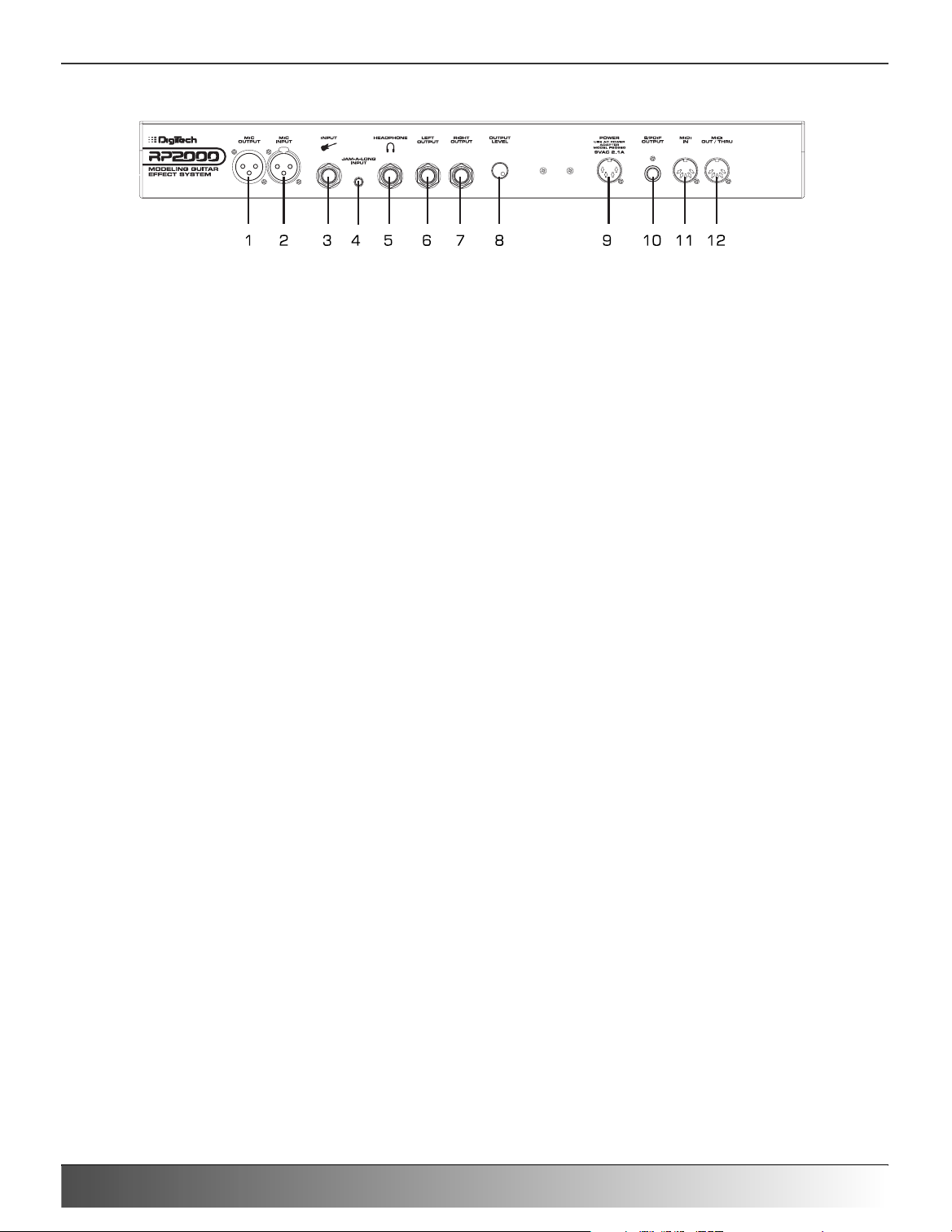
Rear Panel
1. Mic Output - This XLR jack is used as a Mic throughput passing your Mic signal on to the house mixing console.
2. Mic Input - This XLR jack is used to connect a low impedance Mic to the RP2000 for use with the Talker, and
Vocoder effects.A mic with a cardiod pattern is recommended.
3. Input Jack - Connect your instrument to this jack.
4. Jam-A-Long Jack - This is where you connect a tape or CD player in order to jam along with the music, or for the
purpose of recording a lick into the Learn-A-Lick phrase recorder. Use an 1/8” stereo plug for
this connection. See page 10 for more on using the Jam-A-Long and Learn-A-Lick function.
5. Headphone Output - Connect stereo headphones to this jack. Be sure to enable Cabinet Modeling when listening
through Headphones. Do not connect a mono jack here as doing so may damage the output
driver.
6. Left Output - Connect from this jack to the input of an amplifier or the left input of a stereo power amp.
7. Right Output - Use this jack in conjunction with the Left Output for stereo applications. Connect from this output
to the input of a second amplifier, or the right input of a stereo power amp.
8. Output Level - This knob controls the overall volume level of the signal coming out of the RP2000.
9. Power Input - This jack is used to power the RP2000. Use only the DigiTech PS0920 power supply provided.
10. S/PDIF Output - This is the digital output from the RP2000.The signal at this output is in a stereo digital format,
and is to be connected to a digital S/PDIF input such as those found on digital recording devices.
ATTENTION: Do not connect the S/PDIF output to analog auxiliary, CD, phono, or
tape inputs on consumer electronic devices. It is not compatible with
these inputs.
11. MIDI In - This jack is used to receive all incoming MIDI data intended to control the RP2000. Connect from this
jack to the MIDI out of a sequencer, MIDI controller, or MIDI storage device.
12. MIDI Out/Thru - This jack is used for all MIDI data being sent out of the RP2000. Connect from this jack to the
MIDI input of any external MIDI recording device for MIDI sysex dumps.The MIDI Thru function
of this jack simply sends out the same information that is received at the MIDI In of the RP2000.
Page 4
Section One - Introduction
RP2000 User’s Guide
Page 9
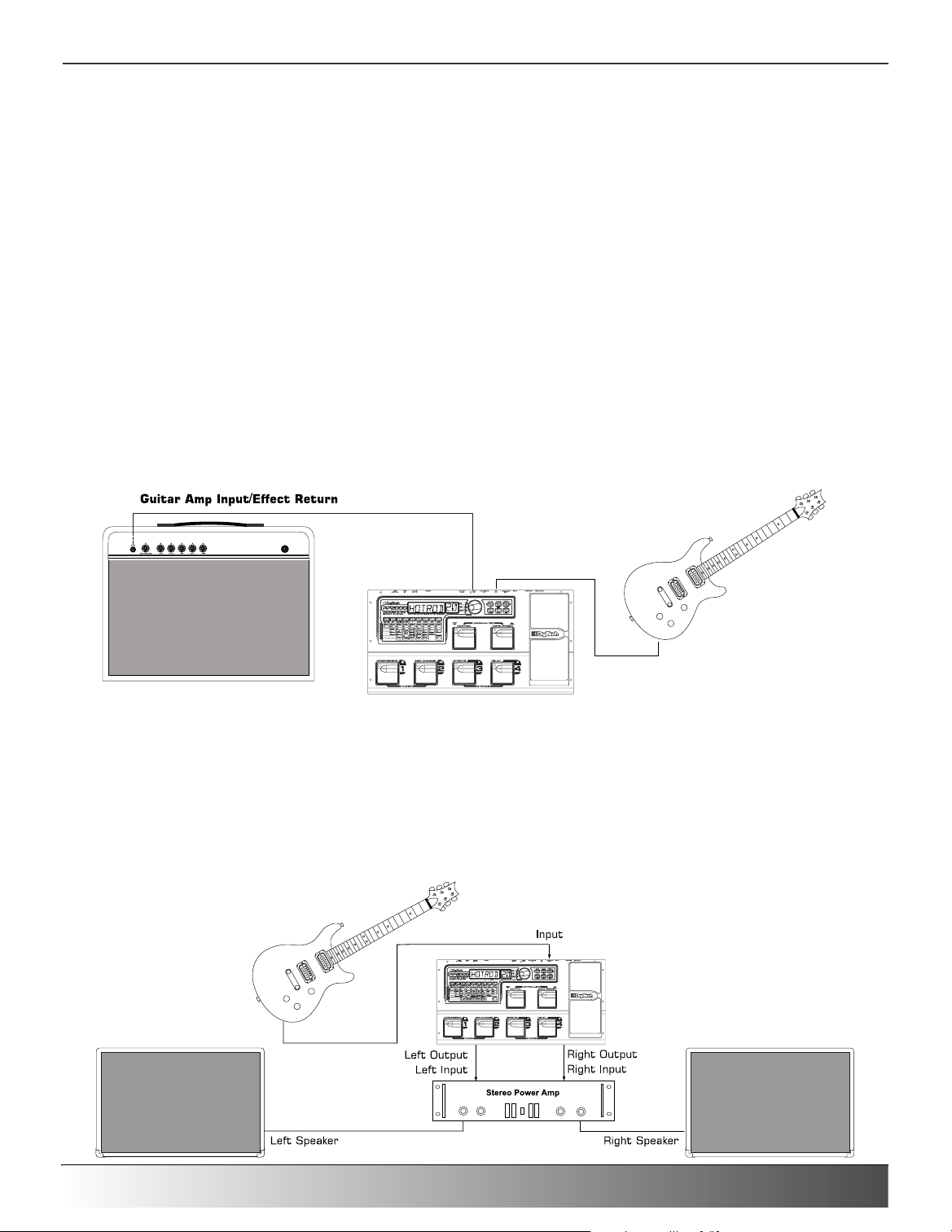
Getting Started
Making Connections
Before connecting the RP2000, make sure that the power to your amplifier is turned off, and that the power to the
RP2000 is disconnected.There is no power switch on the RP2000.To turn the RP2000 on or off, simply connect or
disconnect the power supply from an AC outlet.
There are several different connection options available when using the RP2000.You may run mono into an amp or
power amp, stereo into two amps or a stereo power amp, direct into a mixing console, connect digitally to the input of
a digital recorder or mixer, or a combination of these.The following diagrams show the connections for some of these
options.
NOTE: The RP2000 is a preamp. Running The RP2000 signal into the input of a combo guitar amplifier will preamplify
the signal again possibly adding noise and feedback.When using a guitar amp, it may be best to connect the guitar to
the input of the RP2000 and the output of the RP2000 to the effect return of the amplifier.
Mono Operation
Connect your guitar to the input of the RP2000. Connect the Left output of the RP2000 to the instrument input on
your amplifier, or to the line input of a power amp. Select Mono as the Output mode in the Utility menu. See page 30
for more on selecting the Output mode.
Stereo Operation
For stereo operation connect the guitar to the input of the RP2000. Connect from the RP2000’s Left output to the
input of one amplifier or channel of a power amp. Connect from the Right output of the RP2000 to a second amplifier,
or to a second channel of a power amp. Select Stereo as the Output mode in the Utility menu. See page 30 for more
on selecting the Output mode.
Page 5
Section One - Introduction
RP2000 User’s Guide
Left Output
Input
Page 10
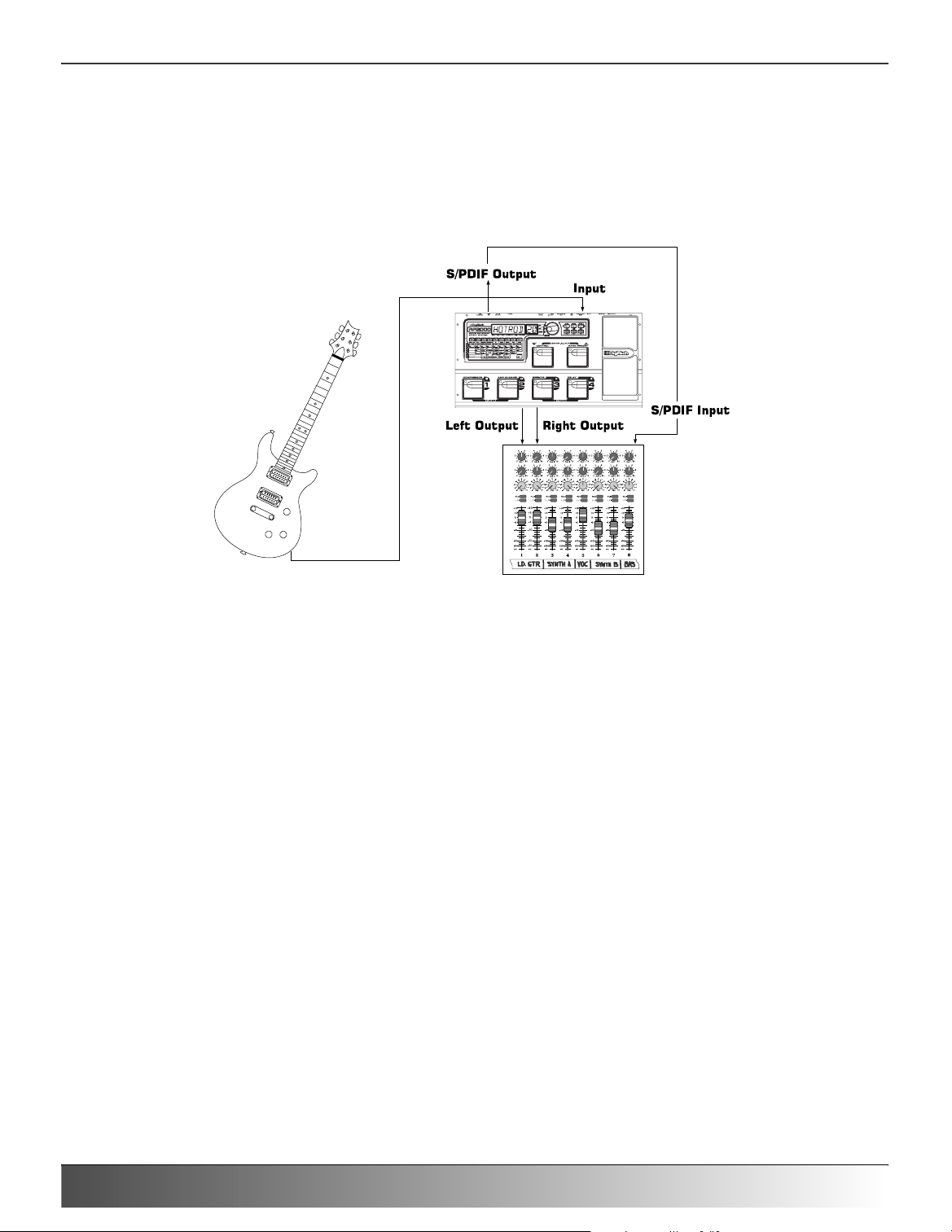
Direct to a Mixing Console
The RP2000 can be connected directly to the inputs of a house PA system, or to a recording console. Connect the
guitar to the input of the RP2000. Connect from the outputs of the RP2000 to the channel inputs of the mixing
console. If the RP2000 is to be used in Stereo mode, set the pan controls of the mixer hard left and right, and select
stereo as the output mode in the RP2000’s Utility menu. See page 30 for more information on the output mode. Be
sure to engage the RP2000’s Cabinet Emulator when connecting direct to a mixer. See page 31 for more on selecting
the Cabinet Emulator.
S/PDIF Digital Output
The RP2000 includes a digital S/PDIF output enabling you to eliminate multiple A/D and D/A conversions when recording digitally. Simply connect from the S/PDIF output of the RP2000 to the S/PDIF input on your digital mixer or
recorder.You must have S/PDIF inputs on the receiving device in order to use this output.You may use the analog and
digital outputs of the RP2000 simultaneously. Be sure to use a 75 ohm or RCA video cable to connect from the Digital
Output to a recording device.
ATTENTION: Do not connect the S/PDIF output to analog auxiliary, CD, phono, or tape inputs on con-
sumer electronic devices. It is not compatible with these inputs.
Applying Power
Once the audio connections have been made, turn the Output Level all the way down (counterclockwise). Connect the
PS0920 to the power jack on the back of the RP2000 and the other end to an AC outlet. Turn the power to your
amplifier(s) on. Set the amp(s) to a clean tone and set the tone controls to a flat EQ response (on most amps, this
would be 0 or 5 on the tone controls).Turn the Output Level of the RP2000 up to achieve the desired volume level.
Page 6
Section One - Introduction
RP2000 User’s Guide
Page 11

About the RP2000
The Presets
Presets are numbered locations of programmed sounds which reside in the RP2000. Presets can be recalled with the
Footswitches or the Data Wheel.The RP2000 comes with 64 Factory and 64 User Presets available.The Factory
Presets will not allow you to store any changes to them.The User Presets are locations where your creations may be
stored. From the factory, the 64 User Presets are exact duplicates of the 64 Factory Presets.This allows you to make
your own Presets without the worry of losing any of the sounds that the RP2000 came with.
When you select a Preset, the name of the Preset will be shown in the green section of the Display and the number of
the Preset will be shown in the red section of the Display. An LED to the right of the Display will light to indicate
whether you are in a User Preset or a Factory Preset.
Performance Mode
When you first apply power to the RP2000, it will power up in Performance mode. Performance mode is the mode
used while you are performing. From Performance mode, you have access to all of the Presets within the RP2000 with
your choice of using either Preset Mode or FX Mode.
Preset Mode
While in Preset mode, the Numeric Display will show the currently selected Preset’s name and number. The
horizontal LEDs on the Matrix will indicate the Effects which are active in the Preset. In Preset mode, the 1-4
Footswitches will call up different User Presets.The Data Wheel must be used to access Factory Presets.
FX Mode
FX Mode is another mode of operation which can be used during a performance.The only difference between
Preset Mode and FX Mode is in the functions of the 1-4 footswitches. In FX Mode, footswitches 1-4 will turn
on and off specific effects within the currently selected Preset, much the same as if you were using individual
stomp box type effects.The FX Mode button (located to the right of the Data Wheel) is used to switch
between Preset and FX Modes.When the button is lit, the FX mode is active.
The Footswitches
The RP2000 has 6 footswitches which can perform different functions.These functions are permanently assigned and
cannot be reconfigured (except for the Control switch). In Preset Mode, Footswitches 1-4 will select Presets 1-4 in
every User Bank. In FX Mode and Edit Mode, Footswitches 1-4 will will turn effects on or off and change Amp
Channels within a Preset. Depending on which effects are active in the current Preset, these switches may have one or
more LEDs lit, indicating the status of these effects.The Amp Channel Footswitch will light either green or red
indicating whether the green or red Amp Channel is selected. In the Learn-A-Lick Mode, the 1-4 switches will activate
Learn-A-Lick’s Stop, Play, Reverse, or Record functions. Pressing and holding the 1 and 2 switches simultaneously will
access the Tuner mode. Pressing and holding the 3 and 4 switches simultaneously will bypass the RP2000.
Page 7
Section One - Introduction
RP2000 User’s Guide
Page 12
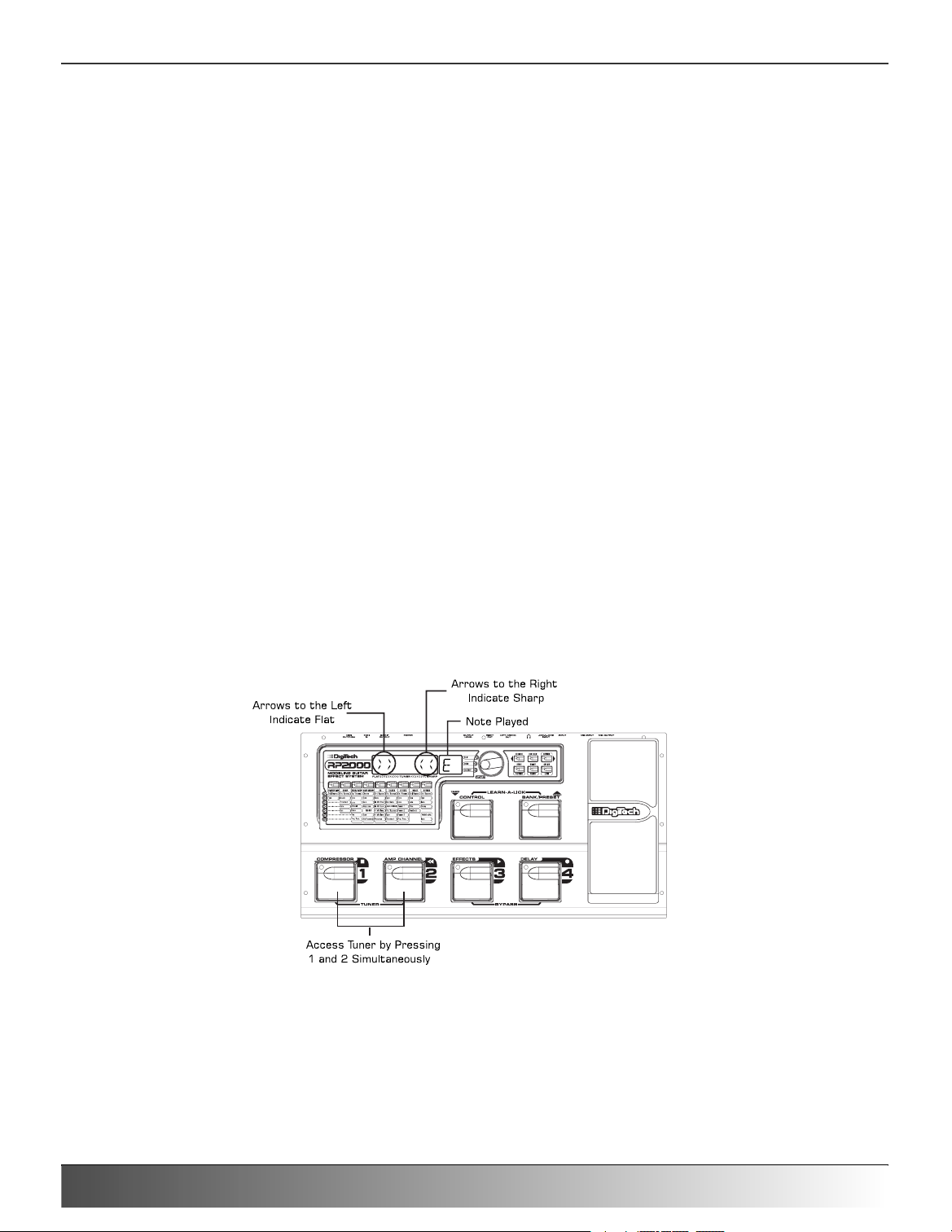
The Bank and Control switches are located on the upper tear. In Preset mode, the Bank switch will advance Banks
with single presses or reverse Banks if held down. In FX mode, the Bank switch will advance Presets with single presses
or reverse Presets if held down.The Control switch is used to control a Parameter of your choice in real time, or to
change Banks. Pressing and holding the Bank and Control switches simultaneously will access Learn-A-Lick Mode.
The Expression Pedal
As you go through the different Presets in the RP2000, you will find that the expression pedal has different functions.
This pedal can be assigned to control one of several different parameters in each Preset. Rocking the pedal back and
forth will change the value of the assigned parameter.You can assign minimum and maximum values (stop points) for
each parameter that you control with the pedal.The Expression Pedal also includes a feature called V-Switch which
allows you to override the Pedal assignment.Applying extra pressure to the toe of the Expression Pedal, will enable the
selected effect in the Wah/Pitch module, and the Expression Pedal’s function will change to act as the Wah or
Whammy™ if one of those is the selected effect. For more on assigning the expression pedal, see page 29.
Bypass Mode
The RP2000 can be bypassed for a clean, unprocessed, straight guitar tone.To bypass the RP2000, press the footswitch
representing the currently active Preset (the 1-4 footswitch that is lit).To bypass the RP2000 while in FX Mode, press
the 3 and 4 footswitches simultaneously.This disengages all Modeling and effects.The Display will flash bypass and all
LEDs in the Matrix will turn off while the Preset is bypassed. Pressing any footswitch will exit Bypass and return to the
last Preset used. None of the Matrix or Programming buttons are available in Bypass mode.
Tuner Mode
The Tuner in the RP2000 allows you to quickly tune or check the tuning on your guitar. Enter Tuner mode by pressing
and holding the 1 and 2 footswitches simultaneously.The Display will briefly show tuner indicating that you are in
Tuner mode.To begin tuning, play a note on your guitar (a harmonic at the 12th fret usually works best).The red display
window will show the note being played, and the green section of the display will indicate whether you are sharp or
flat.Arrows to the left indicate the note is sharp and should be tuned down.Arrows to the right indicate the note is flat
and should be tuned up.When your note is in tune, the Display will show --><--.
In Tuner mode, you can change your tuning reference by rotating the Data Wheel when ref is showing in the Display.
The default factory setting is :A=440 Hz.The tuning reference ranges from 427 Hz to 453 Hz, which is the equivalent
of ± 50 cents (1/2 semitone) in either direction from 440 Hz.When you scroll down from 427 Hz, you will also find
alternate dropped tunings.Alternate tunings are A = Ab (415), A = G (392), and A = Gb (369).The display window will
briefly flash the currently selected tuning preference.
Exit tuner mode by pressing any of the footswitches.
Page 8
Section One - Introduction
RP2000 User’s Guide
Page 13
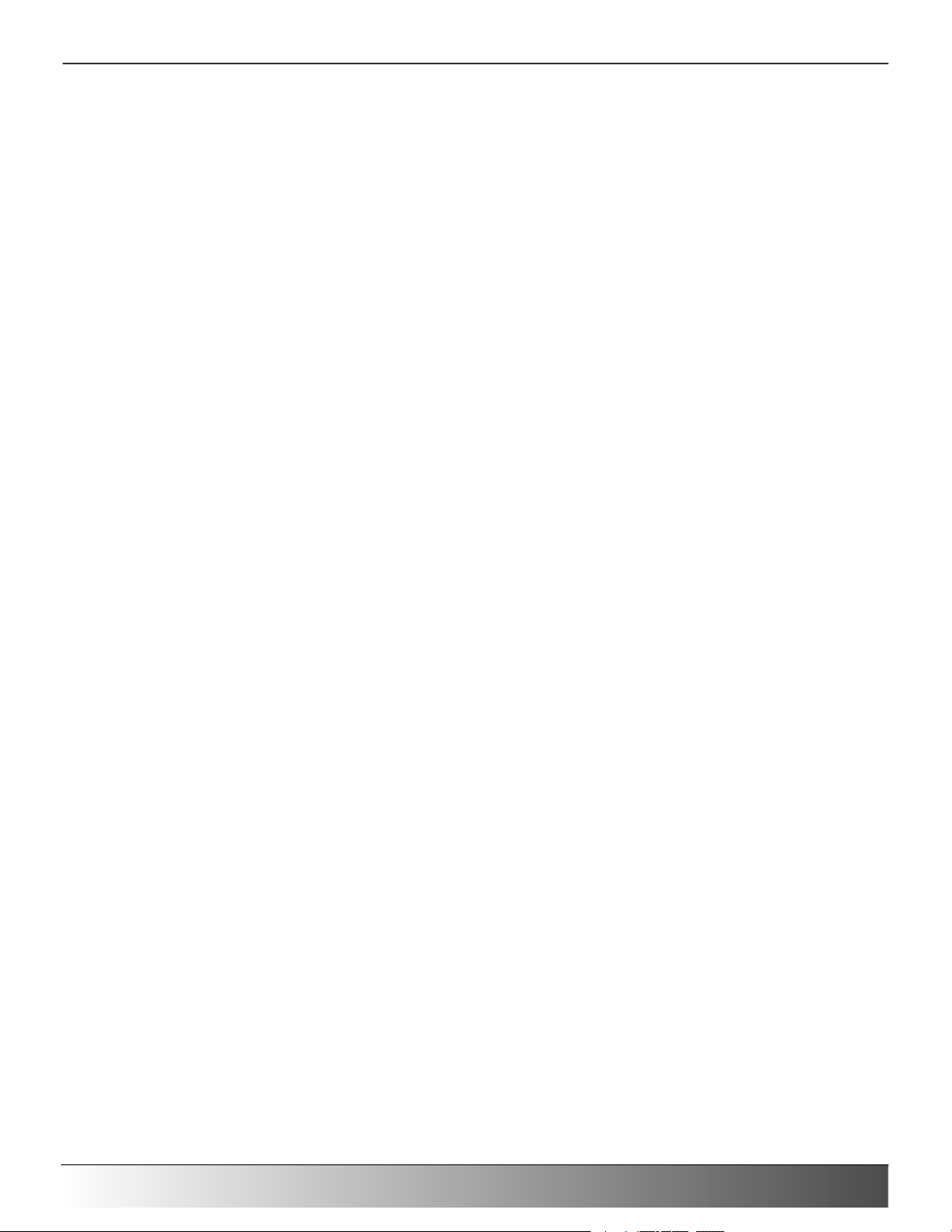
Edit Mode
The Edit Mode of the RP2000 allows you to customize Presets to suit your particular needs and applications. Pressing
the Edit/Exit button allows you to access, replace, or change any aspects of the effects which make up the Preset. Once
in the Edit mode, the buttons in the matrix can be used to access the effects. Successive presses of each button will
advance through all parameters associated with the selected effect. Rotating the Data Wheel will change the value of
the currently selected Parameter.The LED in the Edit/Exit button will light while in the Edit mode. Press the Edit/Exit
button again to exit the Edit mode. See page 11 for more information on editing functions.
Rhythm Mode
The RP2000 includes several sampled drum patterns which are useful for rehearsing different riffs in an assortment of
musical styles and time signatures. Pressing the Rhythm button from any mode (except for Store, Utility, and Assign
modes) will enable Rhythm mode and start playback of the drum loop. If Rhythm mode is enabled from Performance
mode, the Store, Utility, and Assign buttons will all light up indicating that their functionality has changed to Pattern,
Tempo, and Level respectively. Pressing any of these buttons at this time will display the secondary function for 5 seconds, at which time it can be modified by rotating the Data Wheel. After 5 seconds, the display will return to the display prior to pressing the Rhythm button. Press the rhythm button again to stop playback of the drum loop. See page
28 for more information on Rhythm mode.
Store Mode
The Store button is used to save any modifications that you had made to a Preset,rename a Preset, or to copy a Preset
to a different location. The first press of the Store button will enter the store mode.The first letter of the Preset name
will begin to flash. Pressing the FX mode, or Rhythm buttons will select the next character to the right or left. Rotating
the Data Wheel will change the character. Pressing the Store button again will cause the red numeric display to flash
indicating that you can select the destination Preset location by rotating the Data Wheel. Pressing the Store button a
third time will execute the Store function. See page 12 for more on the storing procedure.
Utility Mode
The Utility button is used to gain access to various global functions of the RP2000. Pressing the FX Mode, or Rhythm
buttons will move forward and backwards through all of the available Utility menu selections.The Utility selections
include: Stereo or Mono output selections. cabglb (Global Cabinet Emulator), V SWCH (Virtual Switch sensitivity),
VOLUPD (Volume Pedal Update), drytrk (Dry Track enable), BNKNAM (Bank Names), Midich (MIDI Channel),
BLKDMP (Bulk Dump), U DMP (User Dump), M MAP (MIDI Mapping), mmerge (MIDI Merge), PDLCAL (Expression
Pedal Calibration), and fctrst (Factory Reset). Rotating the Data Wheel will change the selected Utility Parameter
value or status. Pressing the Edit/Exit button will exit the Utility menu and return the RP2000 to the previous mode.
See page 30 for detailed information regarding the Utility functions.
Assign Mode
The RP2000 allows you to assign Parameters to the Expression Pedal, the Control Footswitch, or two internal LFOs.
Enter the Assign mode by pressing the Assign button. The Rhythm and FX Mode buttons can be used to move forwards or backwards through the possible controllers. Your choices include: EXPDL (Expression Pedal), CNTFS
(Control Footswitch), LFO1 (Low Frequency Oscillator 1), and LFO2 (Low Frequency Oscillator 2).As you move
through the menu, each controller will be followed by a programmable minimum and maximum value the assigned parameter will be able to reach. See page 28 for more information on assigning parameters to a controller.
Page 9
Section One - Introduction
RP2000 User’s Guide
Page 14

Learn-A-Lick Mode
The Learn-A-Lick function allows you to record a 10 second passage of music and play it back as slow as 1/4 speed
with no change in pitch. This is very useful for picking out the notes of a fast solo passage.
There are 6 functions for Learn-A-Lick.They are:
• Stop (Controlled by the number 1 Footswitch) • Rewind (Controlled by the number 2 Footswitch)
• Play (Controlled by the number 3 Footswitch) • Record (Controlled by the number 4 Footswitch)
• Tempo Down (Controlled with Control Footswitch) • Tempo Up (Controlled by the Bank Footswitch)
Using Learn-A-Lick
1. Connect the output of your CD or tape player headphone output to the Jam-A-Long input jack on the rear panel
using an 1/8” stereo plug. Set the level of the CD/tape player to a desired listening level.
2. Cue up to the passage you want to record and hit pause on the CD or tape player.
3. Press and hold the Bank and Control switches to enter Learn-A-Lick mode.The display will read: LaLick.
4. Release the pause button on your playback device and press the number 4 (Record) Footswitch when you are
ready to begin recording the passage. The display will read: rEC and recording will begin. The red Display will
provide a time elapsed reference while recording.When recording is completed, the phrase will be set to an autoloop playback mode indicated by play in the Display. Press stop or pause on the CD or Tape player.
5. Press the Control (Tempo Down) Footswitch to slow the playback down to 1/4 speed in 1/8th speed intervals.
Press the Bank (Tempo Up) Footswitch to increase the playback speed to normal at 1/8 speed
intervals.Your interval choices include: Full, 7/8, 3/4, 5/8, 1/2, 3/8, and 1/4 speeds.
6. Pressing the number 2 (Rewind) Footswitch steps back through the loop at 1 second intervals.
7. The Expression Pedal will control output level of the recorded phrase.
8. To stop the playback, press the number 1 (Stop) Footswitch.
9. To record a new passage, press the number 4 (Record) Footswitch again.
10. To exit the Learn-A-Lick mode, press and hold the Control and Bank switches, or press the Exit button.
Jam-A-Long
The Jam-A-Long feature allows you to connect a Tape or CD to the RP2000, and Jam with your favorite artists.The signal from your tape or CD player is output through the left and right, and headphone outputs of the RP2000. To use
the Jam-A-Long feature, connect the headphone output of your tape or CD player to the Jam-A-Long input on the rear
panel of the RP2000 using an 1/8” stereo cable, and press play on your tape or CD player.
Page 10
Section One - Introduction
RP2000 User’s Guide
Page 15

Section Two - Editing Functions
Editing/Creating Presets
Creating your own signature sound with the RP2000 is easy and intuitive.The RP2000 lets you create your own
Presets, or fine tune existing Presets to suit your needs. When creating or editing a sound, you must first start with
one of the User or Factory Presets. It is not possible to start with a completely empty Preset.The Preset number does
not necessarily need to be the location which you intend to have it reside, as you can save your creation to any User
Preset location during the store process. Pick a Preset which will be your starting point by using the Footswitches or
Data Wheel. Once you have found a Preset that you wish to edit, press the Edit/Exit button once.This will take you
into the Editing mode.
While in Edit mode, the Matrix buttons can be used to access all the different amp and guitar models, effects, and
parameters contained in the RP2000.
The Matrix
The Matrix is where all Effects and Parameters are selected for editing. In Edit mode, the buttons over each column of
effects are used to access the corresponding effect type.The currently selected Effect group will be represented by an
LED lighting over the selected Effect column. Successive presses of the same button will advance through all parameters
associated with the selected Effect group.The selected Effect, Parameter, or status will be shown in the green section of
the Display, as well as represented by LEDs lighting in the rows and columns of the Matrix.
Following the two LEDs across the matrix to the point where they intersect, indicates the parameter that you are
about to edit.The Data Wheel will increase or decrease the value of the parameter that has been selected and you will
hear the change in real time.When changing Parameter values, the Store LED will light indicating the Preset has been
modified. If you exit Edit mode after changing the Parameters and then return to Edit mode, the last viewed Parameter
will be displayed.When the Preset has been edited to your liking, you may store your settings to any of the 64 User
Preset locations. Remember that the User Presets are duplicates of the Factory Presets so, you are not at risk of losing
any of the original sounds that the RP2000 came with. Changing Presets, or turning the power off before storing any
changes will erase your changes and revert to the stored values for the selected Preset.
Page 11
Section Two - Editing Functions
RP2000 User’s Guide
Page 16

Storing/Copying a Preset
Once you have modified the Parameters and Effects to your liking, you can store them to a User Preset location.When
editing a Preset, the Store LED will light indicating that you have changed a Parameter and need to store the changes.
The following steps outline the procedure for storing a Preset
1. Press the Store button once and the RP2000 will enter a naming mode.The first letter of the currently loaded
Preset name will begin to flash.
2. Pressing the Rhythm button will select the next character to the right, and pressing the FX Edit button will select
the next character to the left. Rotate the Data Wheel to change the selected character.
3. Once you have entered the desired name for the Preset, press the Store button again.The current Preset location
will flash in the Display.This is asking you to select a User Preset location where you want your sound to reside.
4. Select the User Preset location using the Data Wheel.
5. Press the Store button again to save the changes.
The procedure for copying one Preset to another Preset location is the same. Simply use the Data Wheel to select the
Preset that you want to copy, then follow the steps listed above.
Page 12
Section Two - Editing Functions
RP2000 User’s Guide
Page 17

Section Three - Effects and Parameters
About the Effects
The RP2000 can be thought of as several different “virtual” amplifiers, and individual, hi-tech stomp boxes.With stomp
boxes, the order in which they are connected can make a big difference in how good the overall sound is.Whether the
stomp boxes are placed before the amp, or in the amp’s effects loop will also make a difference.The RP2000 has the
Effects connected in the most logical, and best sounding order. However, you do have the choice of running the effects
found in the Wah/Pitch, and Effects columns either before or after the Amp Modeling.
Effect Definitions
Each Effect within the RP2000 is fully programmable to suit your personal tastes and application. Understanding how
these Effects will alter the sound, and how each Parameter will alter the Effect will help you achieve the sound you are
looking for.The following overview of the RP2000’s effects outlines what each Effect and Parameter does.
Pickup Simulator
The Pickup Simulator applies the warmth and thickness of a double coil humbucker pickup to a single coil
guitar, or the unique thin sound of a single coil pickup to a guitar with a humbucker.This allows you to
have the best of both worlds without having to change guitars during a performance.
This Parameter turns the Pickup Simulator on and off.
The Type Parameter selects whether you are trying to make a humbucker sound like a single coil (displayed as hb>sc),or a single coil sound like a humbucker (displayed as sc>hb).
Compressor
The Compressor in the RP2000 can be used to increase sustain, and tighten up guitars.A Compressor sets
boundaries for a signals strength.When a signal exceeds the set boundary, it is forced back into the set
boundary.As the signal fades to a point where it no longer exceeds the boundary, the compressor expands
the signal strength and increases sustain. Compression Parameters are as follows:
This Parameter turns the Compressor on and off.
The Attack is the length of time it takes the Compressor to to compress the signal.Attack times include:
slow, medium, and fast.
This parameter tells the Compressor when to start compressing. It is the signal strength required before
the compression kicks in. Low Threshold settings (larger negative numbers) will activate the Compressor
with weaker signals. Higher settings will require a stronger signal to activate compression. Parameter
ranges from -60 dB to 0 dB.
Controls the amount of compression applied to the signal once the Threshold has been exceeded.A Ratio
of 2:1 means that when an incoming signal exceeds the threshold by 2 dB, the compressor will only allow
the output signal to increase by 1 dB. Higher settings yield a tighter, sound and increase sustain. Lower
settings allow better dynamics. Ranges from 1.2-1(1.2 to 1) to inf-1 (infinity to 1).
This is the output volume from the Compressor.This parameter should be used to balance the level of the
Compressor in order to achieve unity gain. It is possible to clip other effects in the RP2000 by setting the
Compressor Gain too high. Ranges from 0 dB to 20 dB in 1 dB increments.
Page 13
Section Three - Effects and Parameters
RP2000 User’s Guide
Page 18

Wah/Pitch
The Wah/Pitch column in the RP2000 is a multi-function module, allowing you to select your choice of
classic Wahs, Pitch Shifting, Detuning,Whammy™, or Intelligent Harmonies. Only one effect from this
column can be used at a time. After choosing the type of effect from this module, you can then adjust
the individual parameters of the selected effect.
This Parameter is used to program the on/off status of the Wah/Pitch module.The on/off status of these
effects can also be switched using the V-Switch. Engaging the V-Switch will enable the Wah/Pitch module,
and over ride the Expression Pedal assignment making the Expression Pedal act as a Wah,Whammy™.
Upon disengaging this switch, the Expression Pedal will revert back to controlling the assigned Parameter
for the current Preset. See page 29 and 31 for information on the Expression Pedal, and the V-Switch.
This Parameter allows you to select the specific type of effect from this group.The Types available include:
crywah (a traditional sounding Wah), fulwah (a full range Wah), Pitch (Pitch Shifting), Detune
(Detuning), Whammy (Pitch Bending), and Harmony (Intelligent Harmonies).The following list describes
each of these Effects and their associated Parameters in detail.
Wah Wah
Wah Wah is an effect that is controlled by the Expression Pedal and adds a fixed gain increase to a narrow
band of frequencies.The frequency changes as the Pedal is rocked back and forth resulting in the guitar
sounding as if it is saying Wah.The RP2000 includes two types of Wah to choose from:CryWah (CryWah)
and FulWah (Full Range Wah). Cry is a traditional sounding Wah typical of those used in the 60’s and 70’s.
Full Range Wah is a wider sweeping Wah with a more modern sound.The only Parameter available with the
Wah settings is the Pre/Post Parameter. See page 15 for more information on the Pre/Post Parameter.
Pitch
Pitch Shifting is an effect which makes a copy of your incoming signal, and then shifts the pitch of the copy
to a different note. As you play one note the Pitch Shifter is simultaneously playing a note higher, or lower
with you.The Pitch Shifting in this module is best when used with single notes.
The Amount Parameter adjusts the interval of the shifted note, Ranges from shf -24 (two
octaves below), to shf +24 (two octaves above), in 1 semi-tone steps.
Detune
A Detuner makes a copy of your incoming signal, takes the copied signal slightly out of tune from the
original, and mixes the two signals together.The result is doubling as if two guitars were playing together.
The Amount adjusts the extent that the Detuner will take the copied signal out of tune.This is
measured in cents (there are 100 cents to one semi-tone). Ranges from -30 cents (1/3 of a
semitone below) to +30 cents (1/3 of a semitone above), and is adjustable in 1 cent intervals.
Whammy™
Whammy™ is an effect that can bend the pitch of the incoming signal, or mix a harmony with the original
signal and bend the pitch of the harmony.The Whammy™ requires the use of the Expression Pedal. As you
rock the pedal forward, the note will bend either up or down at intervals you have selected.
The Amount selects the range and direction of the pitch bend.The Whammy™ Amounts
include:
Whammy (no Dry Signal)
1octup (1 octave above)
2octup (2 octaves above)
2nddwn (a second below)
rev2nd (a second below reversed pedal action)
4thdwn (a fourth below)
1octdwn (an octave below)
2octdwn (2 octaves below)
6octdwn (6 octaves below)
Harmony Bends (Dry Signal Added)
m3>MA3 (a minor third to a Major third)
2ndma3 (a second above to a Major third above)
3rd4th (a third above to a fourth above)
4th5th (a fourth above to a fifth above)
5thoct (a fifth above to an octave above)
hoctup (one octave above)
hoctdn (one octave down)
Page 14
Section Three - Effects and Parameters
RP2000 User’s Guide
Page 19

Harmony
The Harmony module functions much the same as a Pitch Shifter except that a Pitch Shifter stays parallel
to your note at the specified interval, and the Harmony module knows which notes to make sharp or flat
in order to keep the shifted pitches within the specified key and scale.The Harmony module lets you select
the key, scale and amount of shifting in the signal and all shifted notes will remain diatonically correct.
The Amount Parameter selects the Harmony interval.The Harmony interval choices include:
octdn (octave down), 7thdn (a seventh below), 6thdn (a sixth below), 5thdn (a fifth
below), 4thdn (a fourth below), 3rddn (a third below), 2nddn (a second below), 2ndup (a
second above), 3rdup (a third above), 4thup (a fourth above), 5thup (a fifth above),
6thup (a sixth above), 7thup (a seventh above), and octup (an octave above).
This Parameter is used to select the reference scale the Harmony module will use.There are
10 Scale choices including: Major (Major), Minor (Minor), Dorian (Dorian), mixlyd
(Mixolydian), lydian (Lydian), harmin (Harmonic Minor), blues (Blues), majpnt (Major
Pentatonic), minpnt (Minor Pentatonic), and wholet (Whole Tone).The Scale Parameter is
only available with the Harmony selection.
The Key Parameter is used to select the root key of the scale that will be used in the
Harmony processor.There are 12 possible choices for the Key ranging from C to Bb.The Key
Parameter is only available with the Harmony selection.
The Level Parameter adjusts the volume of the shifted pitch for the Pitch Shifter, Detuner,Whammy™, and
Harmony effects. It is not available for the Wah effect.
This Parameter selects whether the effects in Wah/Pitch column will be placed Pre: in the signal path
before the amp modeling (as if you were connecting stomp boxes in between your guitar and amp), or
Post: placed after the amp modeling (as if they were in the effects loop of an amplifier).
Amp Modeling
Amp Modeling is a new technology which applies the tone of different amp types to your guitar signal.The
RP2000 has 10 extremely flexible Amp Models, and 2 Acoustic Guitar Models.These Models are capable of
producing emulations of several popular modern and vintage amps, from the smoothest of the blues tones
to the full shred gain of a cranked up stack.The Model module also has 2 acoustic guitar simulations.The
Modeling section includes two channels (Red and Green). Separate Models, Gain, EQ, and Level settings
can be assigned to each Channel.You can then toggle between Amp Channels using the number 2 (Amp
Channel) footswitch in FX Mode.
This Parameter is used to select one of the two Amp Channels for editing.The Red and Green Channels
are both fully programmable with Amp Type, Gain, Levels, and EQ. One Channel can be used for a clean
sound and the other can be used for a distorted sound. Switching channels occurs instantly giving you
more flexibility during performances.The color of the LED above the Channel footswitch and the Amp
Model LED in the Matrix will change to reflect the active Channel.
This Parameter selects the Amp Model, or Acoustic Model you wish to emulate.The choices include:
Marshall® is a registered trademark of Marshall Amplification Plc. Vox® is a registered trademark of Korg UK. Fender, Matchless, and Mesa
Boogie, are trademarks of their respective companies and are in no way associated with DigiTech.
blkfac (based on a ‘65 Fender Twin Reverb)
BoutiQ (based on a Matchless DC30)
rectif (based on a Mesa Dual Rectifier)
Hotrod (based on a Mesa Boogie Mark II C)
Tweed (based on a ‘57 Fender Tweed Deluxe)
Clas A (based on a Vox AC30 top boost)
brtstk (based on a Marshall JCM900)
clntub (a clean combo setting)
crunch (a nice crunchy combo)
higain (a smooth singing lead tone)
acous1 (a flat top acoustic guitar)
acous2 (a piezo acoustic guitar)
direct (straight guitar with no modeling)
Page 15
Section Three - Effects and Parameters
RP2000 User’s Guide
Page 20

The Gain adjusts the amount of drive applied by the Amp Model. Higher amounts of Gain will produce
more break up or distortion. Gain ranges from 0 to 99. Gain is not available on the Acoustic or Direct
Modeling selections.
Amp Level adjusts the overall volume for the selected Amp Model. Amp Level ranges from -15dB to
+15dB.
Cabinet Modeling
The Cabinet Modeling simulates different types of microphoned speaker cabinets.You have your choice of
Cabinet Type, and Mic Placement in relationship to the speaker cabinet.The Cabinet Modeling Parameters
are accessed by using the Amp Model button.
The Type Parameter selects the kind of speaker cabinet that will be emulated.Your choices include: none,
dark, warm, and bright.
The Mic Placement Parameter simulates the placement of the microphone in relation to the speaker cabinet. Placing the mic at the center of the speaker will render a fuller sound, while placing the mic towards
the edge of the speaker will sound brighter. Mic Placement ranges progressively from: micp 1 (the edge of
the speaker) to micp10 (the center of the speaker).
EQ
Equalization is an extremely useful tool used to further shape the tonal response of your guitar signal.The
EQ in the RP2000 is similar to the tone knobs on an amplifier. One advantage that the EQ in the RP2000
has over a conventional amp is that it allows you to choose the frequency of the low mid and high mid as
well as the gain applied to the frequency.This gives you the freedom to select the exact tone which needs
adjustment rather than using a generic frequency.
This Parameter is used to turn the EQ on and off.
The Bass Parameter adjust the amount of low end enhancement applied to your signal.The Bass enhancement ranges from -12dB to +12dB.
The Lo-Mid Frequency Parameter lets you select the exact frequency center that will be enhanced by the
Low-Mid Level.The Low-Mid Frequency ranges from 250 Hertz to 2000 Hertz.
The Lo-Mid Level adjusts the amount of enhancement applied to the selected Low-Mid Frequency.The
Low-Mid Level ranges from -12dB to +12dB.
The Hi-Mid Frequency Parameter lets you select the exact frequency center that will be enhanced by the
Hi-Mid Level. Hi-Mid Frequency ranges from 800 Hertz to 5000 Hertz.
The Hi-Mid Level adjusts the amount of enhancement applied to the selected Hi-Mid Frequency.The HiMid Level ranges from -12dB to +12dB.
The Presence Parameter adjusts the amount of treble enhancement applied to your signal.The Presence
ranges from -12dB to +12dB.
Page 16
Section Three - Effects and Parameters
RP2000 User’s Guide
Page 21

Talker™
The Talker™ is an effect designed exclusively by DigiTech, which enables your instrument to speak.The
Talker™ requires a microphone to be connected to the Mic Input on the rear panel of the RP2000.As
you speak into the microphone, your instrument will mimic any words that you say.The Talker™ effect
is produced only at the 1/4” left and right outputs.When the Talker™ is bypassed, the mic signal is
passed from the XLR mic in to the XLR mic out unaffected.There are four types of Talker™ selections
to choose from.
This Parameter is used to turn the Talker™ on and off.
This Parameter is used to select the 4 Talker™ types. Ranges from type 1 (deep tonal
characteristics), to type 4 (bright tonal characteristics).
This Parameter is used to adjust the microphone sensitivity for the Talker™ effect.The Talker™ must
have an appropriate input level from your microphone in order to work properly. If the microphone
input is too weak, the Talker™ will have trouble tracking. If the input is too strong, the Talker™ will clip
making the words unintelligible.The Mic Sensitivity ranges from 1 being the least sensitive to 99 being
the most sensitive.
Noise Gate
A Noise Gate is designed to eliminate noise while you are not playing. It looks at the strength of the
incoming signal and if the signal exceeds the value set by the Threshold Parameter, the Gate will open
and allow the signal to pass. If your signal level drops below the Threshold, the Gate will close and allow
nothing through until the Threshold is exceeded again.The Type parameter allows you to select between
a normal Noise Gate, or an automatic volume swell effect taking up to 2 seconds for the volume to fade
in.The Noise Gate is accessed by using the Talker™ button in the Matrix.
This Parameter turns the Noise Gate on and off.
This Parameter is used to select between the Noise Gate settings or the Automatic swell settings.Your
choices include: nredct (a normal type of Noise Gate noise reduction), to Swell 1 (being a quick
volume swell) through Swell 10 (being a slow volume swell).
Sets the signal strength level required for the Noise Gate to open or close. Ranges from 1 (weakest) to
99 (strongest).
Effects
The Effects column in the RP2000 is a multi-function module, allowing you to select effects such as;
Chorus, Flanger, Phaser,Tremolo,Panner,Vibrato, Rotary Speaker, AutoYah™,YahYah™, Envelope,
Detune, and Pitch Shift effects. Only one of these effects can be used at a time.After selecting the type
of effect in this module, you can then adjust the effects individual parameters.
This Parameter turns the Effects module on and off.
This Parameter allows you to select the specific type of effect from this group.The following list
describes each of these Effects and their associated Parameters in detail:
Page 17
Section Three - Effects and Parameters
RP2000 User’s Guide
Page 22

Chorus (Chorus)
A Chorus adds a short delay to your signal and modulates the delay time which takes the delayed signal
slightly in and out of tune.The delayed signal is then mixed back with the original signal to create a thicker
sound as if two guitars were playing the same part. Chorus Parameters are as follows:
Speed - Controls the rate that the Chorus modulates at. Ranges from 0 to 99.
Depth - Sets the amount of intensity in the Chorus. Ranges from 0 to 99.
chodly- Adjusts the Delay time used in the Chorus. Ranges from 0 to 40 milliseconds.
Flange (Flanger)
A Flanger uses the same principle as a Chorus does with a modulating delay.The difference being that a
Flanger uses a shorter delay time and adds regeneration (or repeats) to the modulating delay.This results in
an exaggerated up and down sweeping motion to the effect. Flange Parameters are as follows:
Speed - Controls the rate that the Flange modulates at. Ranges from 0 to 99.
Depth - Sets the intensity in the Flange effect. Ranges from 1 to 15.
Regen - This Parameter sets the amount of regeneration which is perceived as the up and
down motion of the Regeneration ranges from 0 to 99.
Phaser (Phaser)
A phaser splits the incoming signal, and then changes the phasing of the signal.This signal is then taken in
and out of phase and mixed back in with the original signal. As the phasing changes, different frequencies
get canceled resulting in a warm sort of twisting sound.The RP2000 breathes new life into this classic effect
by adding regeneration.
Speed - Controls the rate of the Phaser sweep. Ranges from 0 to 99.
Depth - Sets the intensity or amount of Phase change in the split signal. Ranges from 0 to
99.
Regen - Controls the amount of phased sound fed back to the input of the Module. High
regeneration settings produce dramatic and interesting unnatural sounds. Ranges
from 0 to 99.
Trmolo (Tremolo)
A Tremolo effect modulates the volume of the incoming signal at a steady, even rate.The incoming signal
will go back and forth between getting louder and softer. It is kind of like having a motor on your guitars
volume knob which opens and closes the volume at an even rate.
Speed - Controls the rate of volume modulation. Ranges from 0 to 99.
Depth - Adjusts the intensity of the Tremolo effect. Ranges from 0 to 99.
Page 18
Section Three - Effects and Parameters
RP2000 User’s Guide
Page 23

Panner (Panner)
An auto panner is a modern relative of the tremolo that modulates the sound from left to right at a given
rate. Parameters are as follows:
Speed - Controls the Panning speed (speed of modulation). Ranges from 0 to 99
Depth - Adjusts the intensity of the Panning effect. Ranges from 0 to 99.
Vibrto (Vibrato)
Vibrato was one of the first real effects, and appeared mostly on early guitar amplifiers.A Vibrato effect
modulates the pitch of the incoming signal at a steady, even rate.The incoming signal will go slightly in and
out of tune as the pitch modulates.
Speed - Controls the rate of frequency modulation. Ranges from 0 to 99.
Depth - Adjusts the intensity of the Vibrato effect. Ranges from 0 to 99.
Rotary (Rotary Speaker)
Rotary Speaker is an emulation of a device that included a spinning horn and woofer.The rotation of these
two speakers produced an interesting combination of the sound panning from side to side, as well as a
slight pitch change due to the sound coming towards, and then going away from the listener. The rotary
speaker parameters are as follow:
Speed - Controls the rate of the simulated spinning speakers. Ranges from 0 to 99.
Depth - Controls the stereo separation of the perceived rotation. Ranges from 0 to 99.
Ayah (AutoYah™)
An AutoYah™ combines the characteristics of a Wah and a Flanger together creating an almost human
vowel characteristic.The AutoYah™ then provides animation to the sound automatically based on string
attack.The AutoYah™ parameters are as follow:
Speed - Determines the rate of sweep in the YahYah™ effect. Ranges from 0 to 99.
Depth - Controls the intensity of the YahYah™ effect. Ranges from 0 to 99.
Regen - Controls the throaty quality of the YahYah™. Ranges from 0 to 99.
YahYah (YahYah™)
The YahYah™ is another effect exclusive to DigiTech products. Like the AutoYah™, it combines the
characteristics of a wah and a flanger together providing a unique talk box type of effect, but is controlled
by the Expression Pedal.The YahYah™ parameters are as follow:
pedal - Determines the quantity of sweep in the YahYah™ effect.Assigning this parameter
to the Expression Pedal will render the best results for this effect. Ranges from 0
to 100.
Depth - Controls the intensity of the YahYah™ effect. Ranges from 0 to 99.
Regen - Controls the throaty quality of the YahYah™. Ranges from 0 to 99.
Page 19
Section Three - Effects and Parameters
RP2000 User’s Guide
Page 24

Envlop (Envelope Filter)
The Envelope Filter is an automatic Wah.The Envelope alters your sound based upon how hard you play.
The softer that you play, the less intense the sweep of the Wah will be.The harder you play, the more
intense the sweep will be.
EnvType- Adjusts the range of the Envelope sweep.Types include 1 through 3.
EnvSen - Adjusts the response of the Envelope in relation to the attack strength of the
incoming signal. Ranges from 0 to 99.
Detune (Detune)
A Detuner will make a copy of your incoming signal, take the copied signal slightly out of tune from the
original, and mix the two signals together.The result is a doubling type of effect as if two guitars were
playing together.
Shf - Adjusts the extent that the Detuner will take the copied signal out of tune.This is mea-
sured in cents (there are 100 cents to one semi-tone). Ranges from -30 cents to +30
cents.
Pitch (Pitch Shift)
The Pitch Shifting in this column is like the pitch shifting in the Wah/Pitch column. It simply copies the
signal, then shifts the pitch of the copy to a different note.The Pitch shifting from this module works well
with multiple notes played simultaneously. Pitch was included in this group of Effects to provide the
flexibility of using effects such as Wah in conjunction with pitch shifting.
Shf - Controls the interval of the shifted pitch. Ranges from -24 Semitones (two octaves
below), to +24 semitones (two octaves above).
Controls the overall volume or mix level of processing in the Effects module. Ranges from 0 to 99.
This Parameter selects whether the effects in this column will be placed Pre: in the signal path before the
amp modeling (as if you were connecting stomp boxes in between your guitar and amp), or Post: placed
after the amp modeling (as if they were in the effects loop of an amplifier). If you are not sure whether to
select pre or post, listen to both to determine which sounds best.
Delay
Delay is an effect that will record a portion of the incoming signal, and then play it back a short time later.
It can repeat the recording several times, or just once.This type of effect is also referred to as an echo
because it basically echoes the original signal. Delay Parameters are as follows:
This Parameter turns the Delay on and off.
Determines the type of delay. The RP2000 Delay employs five types of Delay circuits: Mono (Mono Delay
with clear concise repeats), analog (Analog Delay typical of the older delays with deterioration of each
repeat), ppong (Ping Pong Delay with clear concise repeats that alternate between the left and right outputs), algpng (Analog Ping Pong with deteriorating repeats which bounce from side to side), and
revers (Reverse Delay which plays the repeats backwards).
Controls the volume level of the delay. Ranges from 0 to 99.The Level Parameter controls the Mix on the
Reverse Delay with 0 being completely dry (no Delay signal), and 99 completely wet (Delay signal only).
Page 20
Section Three - Effects and Parameters
RP2000 User’s Guide
Page 25

Sets the time interval between repeats.The available delay time ranges are 10 milliseconds (1/100 of a second) to 3.0 seconds.
Controls the number of repeats for the Delay. Ranges from 0 to 99, and rphold (infinite repeats).The
Feedback Parameter is not available with the Reverse Delay.
Reverb
Ambience, or reverberation, is produced when sound energy is reflected off room surfaces and objects.
Using reverb in recorded program material gives the listener a sense that the material is being performed
in an actual room or hall. It is this similarity to actual acoustic spaces that makes reverberation a useful
tool in recorded music. Reverb Parameters and their functions are as follows:
This Parameter turns the Reverb on and off.
Allows you to choose the simulated ambience or environment you want to use.There are ten available
type selections:
CLub=Club Garage=Garage
Studio=Studio HALL=Hall
bAthrm=Bathroom Church=Church
pLate=Plate ArEna=Arena
Stage=Sound Stage SPring=Spring
Controls the amount of reverb signal to be mixed in with the dry signal. Ranges from 0 to 99.
The amount of time it takes for the Reverb to fade to inaudibility. Ranges from 1 to 10.
Preset Level
The RP2000’s Preset Level controls the overall volume of the selected Preset. The level can be controlled
with the Expression Pedal for balancing levels in real-time during live performance. It is also useful to
lower the overall digital effects level if clipping occurs.The Preset Level is accessed by using the Reverb
button, and is variable from 0 to 99.
Page 21
Section Three - Effects and Parameters
RP2000 User’s Guide
Page 26

Section Four - Tutorial
A Guided Example
Suppose you wanted to create your own dual channel Preset which gave your single coil pickup a humbucker sound,
used no Compression, had Wah before the Amp Modeling, the ripping distortion of a Rectified Amp with boosted bass
on the red channel, the warm sounds of a vintage Tweed in the Green Channel, a Noise Gate that opens quickly, a classic Phaser sound, no Delay, and a little bit of a Hall reverb.The following steps will guide you through the procedure for
creating just such a Preset in the RP2000.
Choose a Preset
The first step in creating a Preset is selecting a Preset to be your starting point.You can start with any Preset that you
want, but for this example let’s start with User Preset 63. From the Preset mode, use the Data Wheel to select Preset
63.
Enter the Edit Mode
The next step to creating our example Preset is to enter the Edit mode.To do this, press the Edit/Exit button once so
that the LED in the Edit/Exit switch is on. At this point the Matrix LED in the Pickup Simulator Column and the top
vertical LED should light.These two LEDs indicate that you are on the Pickup Simulator’s On/Bypass Parameter. The
Green Display will now show the status of the Pickup Simulator as either on, or bypass.
Select the Pickup Simulator Type
In our example Preset we were assuming that we were using a single coil pickup, but wanted it to sound like a double
coil humbucker. If the Pickup simulator shows the status as bypass, rotate the Data Wheel until the Display shows
on.Then press the Pickup Simulator button once to access the Type Parameter.The Display will now show the current
selection for the Pickup Simulator. Since we want a single coil to sound like a humbucker, rotate the Data Wheel until
the Display reads sc>hb.
Turn the Compressor Off
Next in our Preset, we didn’t want to use compression so we need to turn the compressor off. Press the Compressor
button on the Matrix so that the Compressor LED lights.The Display will show the current status of the Compressor.
Rotate the Data Wheel until the Display shows bypass.The Compressor will then be disengaged.
Select a Classic Wah
Our example called for the Expression Pedal to act as a classic Wah. Press the Wah/Pitch button once to access the
Wah/Pitch On/Bypass Parameter, and if the Display shows On, rotate the Data Wheel to select Bypass.Then Press the
Wah/Pitch button again to access the Type Parameter in this module. Rotate the Data Wheel until crywah is in the
Display.
The reason we selected bypass for the Wah is because the V-Switch will be used to enable the Wah. In our example,
we won’t have the Wah active all of the time. However, when we need it, we can activate it by pressing down on the
toe of the Expression Pedal.
Page 22
Section Four - Tutorial
RP2000 User’s Guide
Page 27

Select the Green Channel Amp Model
We wanted our green channel’s Amp Model to produce the sound of a Tweed Amp. Press the Amp Model button and if
necessary, rotate the Data Wheel until the Display reads Green. Press the Amp Model button again which will take us
to the Amp Type Parameter for the Green channel. Rotate the Data Wheel until the Display shows tweed as the type.
Adjust the Green Channel’s Gain, Level, and Cabinet Emulator
The Gain of the Green channel can be set to provide the drive that we want in our Tweed Amp Model. Press the Amp
Model button again and this will take us to the Gain Parameter of the Green channel. Rotate the Data Wheel to set
the Gain to 65.
In order to balance the volume Levels of the Green channel’s Tweed, and the Red Channel’s Rectified Amp Models, we
will need to set the Green Channel relatively high to match the volume of the high gain Rectified model. Press the Amp
Model button again to access the Amp Level Parameter.Then rotate the Data Wheel to set the Level to about 1.
To help warm up the sound of our Tweed Amp Model, lets select the warm setting for the Cabinet Emulator. Press the
Amp Model button again to access the Cabinet Type Parameter. Rotate the Data Wheel until Warm is Displayed.
Page 23
Section Four - Tutorial
RP2000 User’s Guide
Page 28

Now to get a full sound out of the Cabinet, we should place the mic close to the center of the speaker. Press the Amp
Model button again which will take us to the Mic Placement Parameter. Rotate the Data Wheel until the Display shows
MicP 9.
Select the Red Channel Amp Model
We wanted our red channel’s Amp Model to be a heavily distorted Rectified sound. Pressing the Amp Model button
again will take us back to the Channel selection. Rotate the Data Wheel to Select red, and the Amp Model LED will
turn red.To select a Rectified Amp Model for the Red Channel, press the Amp Model button again and Rotate the Data
Wheel until rectif shows in the Display.
Following the same steps that we used to adjust the Green Channel’s Gain, Level, Cabinet, and Mic placement, set the Red Channel’s Gain to 99, Level to -1, Dark as the Cabinet Type, and the Mic Placement at 3.
Adjust the EQ
We wanted out Red Channel to have some boosted Bass to give it a deep dark sound.At this point, the LED in the
Amp Model button should still be red. Press the EQ button to access the EQ Parameters. The Display will show the
current status of the EQ as either on or bypass. If necessary, rotate the Data Wheel to turn the EQ on.Then press
the EQ button again which will take us to the Bass Parameter of the EQ module. Rotate the Data Wheel to set the
amount of Bass boost to 9.
We could press the EQ button again to access and adjust the Lo-Mid, Hi-Mid, and Presence Parameters of the EQ, but
for the sake of this example, let’s assume that we are satisfied with these EQ settings.
Page 24
Section Four - Tutorial
RP2000 User’s Guide
Page 29

Adjust the Noise Gate
Now we can move on to our Noise Gate Parameters. Press the Talker button which will give us access to the Noise
Gate Parameters. Our Example did not call for the use of the Talker effect so if necessary, rotate the Data Wheel to set
the Talker to bypass. Press the Talker button three more times which will take us to the On/Bypass Parameter of the
Gate/Swell module. If necessary, rotate the Data Wheel to set the Gate status to on. Press the Talker button again and
we will be on the Type Parameter for the Gate. Rotate the Data Wheel to select nredct as the Gate Type.
Select the Phaser
Next we wanted a classic Phaser Effect in our custom Preset. Press the Effects button which will select the On/Bypass
Parameter of this module. If necessary, rotate the Data Wheel until the Display shows on. Press the Effects button again
to access the Type Parameter. Rotate the Data Wheel until Phaser is Displayed.
Press the Effects button again to access the Level Parameter of the Phaser. Rotate the Data Wheel to set the Level to
about 85. Pressing the Effects button again will access Parameter 1 (Speed).We want a medium setting for the Speed
so Use the Data Wheel to set this to 15.To get to the Depth Parameter, press the Effects button again.Then using the
Data Wheel set the Depth to about 20. Since we wanted a Classic sounding Phaser we will not want any Regeneration
added to the Phaser. Press the Effects button again and make sure that the Regeneration Parameter is set to 0.
The Effects module has the ability to place the selected type of effect either before the Amp Modeling, or in a virtual
effects loop of the Amp Model. For this example, let’s place the Phaser in the effects loop of the Amp Modeling. Press
the Effects button again and the bottom vertical LED lights indicating that you have selected the Pre/Post Parameter.
Rotate the Data Wheel until the Display reads Post which places the Phaser after the Amp Modeling.
Page 25
Section Four - Tutorial
RP2000 User’s Guide
Page 30

Turn the Delay Off
In our example Preset we wanted the Delay to be bypassed. Press the Delay button and if necessary, rotate the Data
Wheel until the Display reads bypass.
Adjust the Reverb
In our example Preset we also wanted a little bit of Hall Reverb to provide some ambience. Press the Reverb button to
access the Reverb’s On/Bypass Parameter. If necessary, rotate the Data Wheel to turn the Reverb on. Press the Reverb
button again and Rotate the Data Wheel to select Hall as the Reverb Type. Press the Reverb button again to access the
Reverb Level Parameter. Set the Level to about 15 by rotating the Data Wheel. Press the Reverb button again and you
will be on the Reverb Decay Parameter. Use the Data Wheel to set this to about 2.
Set the Preset Level
At the bottom of the Reverb column is the Level Parameter for the Preset. Press the Reverb button to access the
Preset Level Parameter, and rotate the Data Wheel to set the overall Volume. For our example, let’s set this to 85, but
you may want to change this to suit your taste.
Page 26
Section Four - Tutorial
RP2000 User’s Guide
Page 31

Store the Preset
The last step that we need to do is to store our changes to a User Preset. If we changed Presets or turned the RP2000
off without storing these settings, it would forget what we had done and revert back to the original Preset.Press the
Store button once.The first letter in the Display begins to flash which is asking us to rename the Preset. Since this is an
example Preset, let’s name the Preset exampl. Rotate the Data Wheel until the flashing character in the Display is an
E. Press the Rhythm button once and the second character begins to flash. Rotate the Data Wheel again until the flashing character is an X. Press the Rhythm button again to Select the third character and change it to an A. by rotating the
Data Wheel. Continue using the rhythm button to select the characters and the Data Wheel to change the characters.
Once exampl is in the Display, press the Store button again. Now the numbers in the red Display are flashing which is
asking you where you want to store this new Preset. Rotate the Data Wheel to select 64 as the destination. Press the
Store button one more time to execute the Store function.
Congratulations! You have successfully created a Preset.
Page 27
Section Four - Tutorial
RP2000 User’s Guide
Page 32

Section Five - Other Functions
Rhythm
The Rhythm mode in the RP2000 is a great tool for improving your timing, rehearsing different musical styles, or just
jamming when your drummer is out delivering pizzas.The Rhythm mode plays sampled drum beats in an infinite loop
and lets you to select different patterns, change tempo, and adjust the volume level.When the Rhythm mode is activated, the drum samples are mixed with your guitar signal at the left, right, and headphone outputs of the RP2000, and at
the Digital Output if the Dry Track feature is off.
The Rhythm mode is activated by pressing the Rhythm button.At this time, the Rhythm button’s LED will light and the
current drum pattern will loop continuously. If Rhythm mode is activated from Performance mode, the LEDs in the
Store, Utility, and Assign buttons will light indicating that the function of these switches has changed.The Store button is
now used to select the drum Pattern, the Utility is used to select the Tempo, and the Assign is used to adjust the Level
of the drum loop.
The RP2000’s Display will show the currently selected Rhythm function for 5 seconds and allow you to change the
Rhythm Pattern,Tempo,or Level when they are selected. If no adjustment is made after 5 seconds, the RP2000 will
revert back to the name of the currently selected Preset. Presets can be changed or edited while the Rhythm mode is
enabled.
Pattern
Press the Pattern (Store) button once.The currently selected drum pattern will be shown in the Display.
Rotate the Data Wheel to select the Pattern.There are 30 different Patterns available.
Tempo
Press the Tempo (Utility) button once.The display shows the current tempo in beats per minute (bpm).
Rotate the Data Wheel to change the tempo of the selected Pattern.Tempo ranges from 60bpm (60
beats per minute) to 248bpm (248 beats per minute).
Level
Press the Level (Assign) button once.The display reads dlevel. Rotate the Data Wheel to select the
playback volume of the drum loop. Level ranges from 1 to 50.
Assign
The Assign button is used to assign Parameters to the Expression Pedal, the Control Footswitch, or two internal LFOs
(Low Frequency Oscillator). Individual minimum and maximum values can be programmed for each of these controllers, and the LFOs include programmable frequency (speed), and waveforms.Assigning Parameters to these controllers is a very simple and intuitive process. Simply press the Assign button once and the Display will briefly show
Assign, after which it will alternate between showing expdl= and the current assignment for the Expression Pedal.
Page 28
Section Five - Other Functions
RP2000 User’s Guide
Page 33

Use the Rhythm button to scroll to the right, or the FX Mode button to scroll to the left through the minimum and
maximum value menus, and to reach the Control Switch and LFO menus.
Note:The Rhythm mode must be disabled to access the Assign menus.
Expression Pedal
The Expression Pedal offers real time control over a variety of Parameters, and lets you vary the value of the
Parameter with your foot.To assign a Parameter to the Expression Pedal:
1. Press the Assign button once.The Display briefly shows Assign, and then alternates between showing expdl= and
the currently assigned Parameter.
2. Rotate the Data Wheel or press the Matrix buttons until the display shows the Parameter you wish to control.
3. Press the Rhythm button once.The Display alternates between expmin (Expression Pedal minimum) and the cur-
rently assigned minimum value for the selected Parameter.
4. Rotate the Data Wheel to select the minimum value you want the assigned parameter to reach in the toe up posi-
tion of the Expression Pedal.
5. Press the Rhythm button again.The Display alternates between expmax (Expression Pedal maximum) and the cur-
rently assigned maximum value for the selected Parameter.
6. Rotate the Data Wheel to select the maximum value you want the assigned parameter to reach in the toe down
position of the Expression Pedal.
7. Store your assignments to your Preset.
Control Switch
The Control Pedal can instantly change the value of a Parameter to a different pre-determined value.This is useful for a
variety of purposes. For instance: you can instantly change from one delay time to another, suddenly change from a very
small amount of flanging to a lot, or turn an effect on and off.You can also assign the Control Pedal to start and stop
the Rhythm mode.The Control Footswitch includes the option of operating as toggle (meaning that once pressed, the
assigned Parameter value changes until the Control Footswitch is pressed again), or momentary (meaning that the value
of the assigned Parameter will only change for as long as you hold the switch down). To assign a Parameter to the
Control Footswitch:
1. Press the Assign button once.The Display briefly shows Assign, and then alternates between showing expdl= and
the currently assigned Parameter for the Expression Pedal.
2. Step to the right by pressing the Rhythm button 3 times.The Display alternates between showing cntfs=, and the
Parameter currently assigned to the Control Footswitch.
3. Rotate the Data Wheel or use the Matrix buttons until the display shows the Parameter you wish to assign to the
Control Footswitch.
4. Press the Rhythm button once.The Display alternates between cfsmin (Control Footswitch minimum) and the cur-
rently assigned minimum value for the selected Parameter.
5. Rotate the Data Wheel to select the minimum value you want the assigned parameter to reach when the LED in the
Control Footswitch is off.
6. Press the Rhythm button again.The Display alternates between cfsmax (Control Footswitch maximum) and the
currently assigned maximum value for the selected Parameter.
7. Rotate the Data Wheel to select the maximum value you want the assigned parameter to reach when the LED in the
Control Footswitch is on.
8. Press the Rhythm button again.The Display alternates between cfstyp (Control Footswitch Type) and the currently
assigned momentary, or toggle status.
9. Rotate the Data Wheel to select the type of operation you wish to use for the Control Footswitch.
10. Store your assignments to your Preset.
Note:All assignments to the Control Switch are local.There is no way of making a global assignment to
this switch.
Page 29
Section Five - Other Functions
RP2000 User’s Guide
Page 34

LFO 1 and LFO 2
The LFOs in the RP2000 are filters that sweep back and forth between two points at an even rate.The speed that the
LFOs cycle back and forth is programmable, and there are 5 selectable wave forms for the LFOs.The waveform controls the abruptness of change between the minimum and maximum values.These LFOs can be assigned to Parameters
and as the LFO sweeps back and forth, the assigned Parameter will continuously change values at an even rate. For
instance, if the Gain were assigned to an LFO, the guitar signal would automatically fade from a clean tone to a distorted tone, and then back to a clean tone as the LFO cycled through its wave form.The LFO speed would determine the
length of time it took the signal to fade from clean to distorted and back to clean, and the wave form would determine
whether the change was smooth and gradual, or sudden and abrupt.To assign a Parameter to an LFO:
1. Press the Assign button once.The Display briefly shows Assign, and then alternates between showing expdl= and
the currently assigned Parameter for the Expression Pedal.
2. Press the Rhythm button 7 times to reach LFO 1, or 12 times to reach LFO 2.The Display alternates between show-
ing lfo1 = (or lfo2 =) and the Parameter currently assigned to the LFO.
3. Rotate the Data Wheel or use the Matrix buttons until the display shows the Parameter you wish to be controlled
by the LFO
4. Press the Rhythm button once.The Display alternates between lf1min (LFO 1 or 2 minimum) and the currently
assigned minimum value for the selected Parameter.
5. Rotate the Data Wheel to select the minimum value you want the assigned parameter to reach when the LFO reach-
es the bottom of the sweep.
6. Press the Rhythm button again.The Display alternates between lf1max (LFO 1 or 2 maximum) and the currently
assigned maximum value for the selected Parameter.
7. Rotate the Data Wheel to select the maximum value you want the assigned parameter to reach when the LFO
reaches the top of the sweep.
8. Press the Rhythm button again.The Display alternates between lf1frq (LFO 1 or 2 Frequency) and the currently
assigned Frequency (speed) value.
9. Rotate the Data Wheel to select the rate that the LFO will change the assigned Parameter.
10. Press the Rhythm button again.The display alternates between lf1wav (LFO1 or 2 Waveform) and the currently
selected waveform for the LFO.
11. Rotate the Data Wheel to select the desired waveform.Your choices include: sine (sine), tringl (triangle), log
(logarithmic), expntl (exponential), and square (square).
12. Store your assignments to your Preset.
Utilities
The Utility section contains all of the menus for assigning global functions to the RP2000. Global functions affect the
RP2000 as a whole rather than on a per Preset basis.The Utility menus include: Mono/Stereo Output, Global Cabinet
Modeling,V-Switch Sensitivity,Volume Pedal Update, Dry Track, Bank Naming, MIDI Channel, MIDI Sysex Dumps, MIDI
Mapping, MIDI Merge, Pedal Calibration, and Factory Reset. Once in the Utility menu, the Rhythm button scrolls to the
right, and the FX Mode button scrolls to the left through the menus.
Mono/Stereo Output
The RP2000 needs to be told whether you wish to use it in a stereo or mono mode. In Stereo mode, the RP2000 will
produce a wide stereo image when the Right and Left Outputs are connected to two different amplifiers. In Mono
mode, the same signal will appear at the Left and Right Outputs.To select the Stereo or Mono mode, press the Utility
button and scroll to the left or right until the Display shows either stereo, or mono. Rotating the Data Wheel will
change the output mode.
Page 30
Section Five - Other Functions
RP2000 User’s Guide
Page 35

Global Cabinet Modeling
The Cabinet Modeling in the RP2000 can be enabled globally in every Preset.This can save time when your application
requires the use of the Cabinet Modeling on all Presets.To access the Global Cabinet Modeling, press the Utility button
and scroll to the left or right until the display shows cabloc (Cabinet Local), or cabglb (Cabinet Global).When set
to Global, all Presets will have the Cabinet Modeling enabled, regardless of whether it was programmed into a Preset
or not.When set to Local, the Cabinet Modeling will only be enabled on Presets which were programmed with it on.
Presets using Acoustic Models are not affected by the Global Cabinet Modeling.
V-Switch Sensitivity
Applying extra pressure on the toe of the Expression Pedal engages a feature we call the V-Switch.The V-Switch is used
to enable or disable the effect selected in the Wah/Pitch module.The sensitivity of the V-Switch can be tailored to
engage with the amount of pressure you wish to use.To adjust the V-Switch sensitivity, press the Utility button and
scroll to the left of right until the Display shows v swch. Rotate the Data Wheel to select the sensitivity you desire.
Ranges from 1 to 99 (with 99 requiring more pressure to engage).
Volume Pedal Update
The RP2000 provides the option of selecting the Expression Pedal’s position to be updated after changing Presets when
it is linked to the Volume Parameter. This feature allows you to change Presets and retain the same volume level from
the previous Preset if the Expression Pedal is assigned to control volume on both Presets. If this feature is disabled, new
Presets will load with the volume Parameter initializing at the Level value stored to the Preset.To enable or disable this
feature, press the Utility button and scroll to the left or right until the Display shows volupd. Rotate the Data Wheel
to select on (enabled), or of (disabled).
Dry Track
The Dry Track option is used to select whether the Digital Output taps the signal before or after the Effects, Delay, and
Reverb modules.With Dry Track enabled, the signal delivered to the Digital Output signal includes processing from the
Pickup Modeling module through the Noise Gate module.With the Dry Track disabled, the Digital Output signal
includes all processing.This is useful for recording dry guitar tracks with the intent of adding processing after the guitar
tracks have been recorded.All effects can be monitored through the left, right, and headphone outputs even when Dry
Track is enabled.To access the Dry Track option:
1. Press the Utility button and scroll to the left or right until the Display shows drytrk.
2. Rotate the Data Wheel to select on (enabled) or of (disabled) in the red Display.
Note: If either the Wah Pitch or Effects modules are configured to be “Pre” Amp Modeling, these effects
will be heard at the Digital Output when Dry Track is enabled.
Bank Names
The RP2000 provides the ability to customize the names of each of the 16 User Banks where the 64 User Presets
reside. Customized Bank names aid in quickly identifying the User Bank containing the Presets you may need for a particular song.The procedure for naming the User Banks is as follows:
1. Press the Utility button and scroll to the left or right until the Display shows the name of User Bank 1. From the fac-
tory this bank is named shocas.
2. Rotate the Data Wheel to select the User Bank you wish to rename.
3. Press the Store button once which takes you into the naming menu.The far left letter of the Bank name begins to
blink.
4. Rotate the Data Wheel to change the character of the blinking letter.
5. Press the Rhythm button to select characters to the right, or the FX Mode button to select characters to the left.
Rotating the Data Wheel will change the alphabetic character.
6. Once the desired Bank name is showing in the Display, press the Store button again.The Display will briefly show-
namsvd indicating that the Bank name has been saved, and then return to the new Bank name.
Page 31
Section Five - Other Functions
RP2000 User’s Guide
Page 36

MIDI Channel
The RP2000’s MIDI channel is used for receiving incoming MIDI data only. The MIDI channel is access by pressing the
Utility button and scrolling to the left or the right until MIDIch is shown in the Display. Rotate the Data Wheel to
select the desired MIDI channel the RP2000 will respond to.The MIDI channel will be shown in the red Display.
Choices include 1 through 16, al (all), and of (off).
Bulk Dump
The Sysex Bulk Dump menu allows up loading of all the RP2000’s Presets and Utility data to a sysex librarian, or MIDI
recording device.This is useful for making a backup copy of all your customized settings.The procedure for performing
a Bulk Dump is as follows:
1. Connect a MIDI cable from the RP2000’s MIDI Out to the the MIDI In of a MIDI recording device.
2. Press the Utility button and scroll to the left or the right until blkdmp is shown in the Display.
3. Set the MIDI recording device to record.
4. Rotate the Data Wheel to begin the dump.The Display reads dmping until the dump is complete at which time the
Display will return to the blkdmp menu.
The Bulk Dump will send information on the MIDI channel defined in the MIDI Channel menu.
MIDI Preset Dump
The Sysex Preset Dump menu allows up loading of just the RP2000’s Presets to a sysex librarian, or MIDI recording
device.This is useful for making a backup copy of your customized Presets, or loading your Presets into another
RP2000.The procedure for performing a Bulk Dump is as follows:
1. Connect a MIDI cable from the RP2000’s MIDI Out to the the MIDI In of a MIDI recording device.
2. Press the Utility button and scroll to the left or the right until U1 dmp is shown in the Display.
3.With the number between U and dmp blinking, rotate the Data Wheel to select the User Preset number you wish to
dump.
4. Press the Rhythm button once.Two dashes -- in the red display begin to blink.
5. Set the MIDI recording device to record.
6. Rotate the Data Wheel to begin the dump.The Display reads dmping until the dump is complete at which time the
Display will return to the u1 dmp menu.
The Preset Dump will send information on the MIDI channel defined in the MIDI Channel menu.
MIDI Mapping
The MIDI Mapping in the RP2000 allows any of the Factory, or User Preset to be accessed from external MIDI program changes which may not necessarily correspond to the desired RP2000 Preset.This is useful when multiple MIDI
devices are chained together and are all controlled by one central unit. For example, the main MIDI controller can send
out a program change command telling a particular MIDI unit to change to Program 10, but you may want the RP2000
to change to User Preset 27.You can remap the RP2000 so when it receives MIDI Program change 10, it calls up User
Preset 27. The Procedure for mapping MIDI program changes is as follows:
1. Press the Utility button and scroll to the left or right until the display shows m 1>U 1 (this is saying that MIDI
program 1 will access the RP2000’s User Preset 1).The M 1 will be blinking (this is the incoming program number).
2. Rotate the Data Wheel to select the desired incoming program number.
3 Press the Rhythm button once and U 1 begins to blink (this is the RP2000’s internal Preset).
4. Rotate the Data Wheel to select the desired Factory or User Preset which will be recalled when the selected MIDI
program number (to the left) is received.
Page 32
Section Five - Other Functions
RP2000 User’s Guide
Page 37

MIDI Merge
The MIDI Merge function is used to enable or disable the transmission of incoming MIDI data to the MIDI Out port.
This is useful when multiple MIDI devices are chained together, and you wish to pass the incoming MIDI Data on to
MIDI devices downstream from the RP2000.To access the MIDI Merge function, press the Utility button once and
scroll to the left or right until the Display shows Mmerge. Rotate the Data Wheel to select either on or of.
Expression Pedal Calibration
The Expression Pedal on the RP2000 needs to be recalibrated for use after a factory reset has been performed.This
calibration procedure is automatically entered after a factory reset procedure. In the event the Pedal’s calibration fails,
or if the Pedal does not function properly, it can be re-calibrated using the Pedal Calibration menu.The procedure for
Calibrating the Expression Pedal is as follows:
1. Press the Utility button and scroll to the left or right until the Display shows pdlcal.
2. Rotate the Data Wheel.The Display shows toe up.
3. Rock the pedal forward to the toe up position.
4. Press the blinking number 2 Footswitch and the Display now shows toe dn.
5. Rock the Pedal back to the toe down position.
6. Press the blinking number 3 Footswitch and the Display will return to the pdlcal screen.
Note: If the Display shows error, an error has occurred and steps 2 through 6 should be repeated.
Factory Reset
This function resets the RP2000 to its original factory settings.This procedure will erase all custom user Presets,
Utility settings, and recalibrate the Expression Pedal.
ATTENTION: Performing this function will erase all user-programmed data.All such data will be lost forever!
Be sure you want to erase the memory and start fresh before continuing with this procedure.
The procedure for performing a Factory Reset is as follows:
1. Press the Utility button once and scroll to the left or right until the Display shows fctrst.
2. Rotate the Data Wheel one notch.The Display reads no yes.
3.This is your last chance to change your mind. Rotating the Data Wheel while the no is blinking in the Display will
abort the Reset procedure.
4. If you are sure that you want to reset all user settings,press the Rhythm button once to make the word yes begin
blinking in the display. Rotating the Data Wheel will reset the RP2000.The display will briefly show reset and take
you to the Pedal Calibration menu. See the section above for more information on Pedal Calibration.
Page 33
Section Five - Other Functions
RP2000 User’s Guide
Page 38

Section Six - Appendix
Preset List
Bank 1 - Showcase (shocas)
1. DaSolo
2. Clasic
3. Rhythm
4.AYah
Bank 2 - Stars (stars)
5. Eric J
6. SRV
7.Vaiish
8. Limpy
Bank 3 - Amps 1 (amps 1)
9.Tweedy
10. Matchd
11.VoxVib
12. Stacks
Bank 4 - Modern (modern)
13. ElAcou
14. Phasin
15.Triplt
16. Revers
Bank 5 - Rock (rock)
17. Rockin
18. DrtFlg
19. Ballad
20. HGLead
Bank 6 - Funk (funk)
21. ClnFnk
22. Mo Wah
23. Be Bad
24. EFiltr
Bank 7 - Blues (blues)
25.TwdBlu
26. Muddy
27. Slider
28.TexBlu
Bank 8 - Country (cntry)
29. Slappy
30. Drive
31. PdlStl
32.A>DMix
Bank 9 - Metal (metal)
33. Scoop
34. OctSub
35.Whamit
36.Talker (Use Mic)
Bank 10 - Amps 2 (amps 2)
37. MKBoog
38. ClnTub
39. Recto
40. HiGain
Bank 11 - Studio (studio)
41. StuCln
42. Crunch
43. Swell
44. StSolo
Bank 12 - Vintage (vintag)
45. Stones
46. Foxy
47. ESitar
48. Surfo
Bank 13 - Jazz (jazz)
49. Jazz
50. Fusion
51. NewAge
52. Rotary
Bank 14 - Clean (clean)
53. CmpCln
54. ClnDly
55. 12Stng
56. ClnCho
Bank 15 - Expression (xpresn)
57.WhamDn
58. GasMic
59. PchRev
60. EZ Wah
Bank 16 - Special Effects (spclfx)
61. Phased
62. Loopin
63. 2Pitch
64.Aliens
Page 34
Section Six - Appendix
RP2000 User’s Guide
Page 39

MIDI CC List
Parameter
Pickup On/Bypass
Type
Comp. On/Bypass
Attack
Threshold
Ratio
Gain
Wah/PitchOn/Bypass
Type
Level
Amount
Scale
Key
Pre/Post
Amp Model
Model Channel
Green Channel
Type
Gain
Amp Level
Cabinet Type
Mic Position
EQ On/Bypass
Bass
Low Mid Freq.
Low Mid Level
High Mid Freq.
High Mid Level
Presence
Red Channel
Type
Gain
Amp Level
Cabinet Type
Mic Position
EQ On/Bypass
Bass
Low Mid Freq.
Low Mid Level
High Mid Freq.
High Mid Level
Presence
CC Number
CC 1
CC 2
CC 3
CC 4
CC 5
CC 6
CC 8
CC 9
CC 10
CC 11
CC 12
CC 13
CC 14
CC 15
CC 16
CC 17
CC 18
CC 19
CC 20
CC 21
CC 22
CC 23
CC 24
CC 25
CC 26
CC 27
CC 28
CC 61
CC 62
CC 63
CC 64
CC 65
CC 66
CC 67
CC 68
CC 69
CC 70
CC 71
CC 72
Parameter
Talker On/Bypass
Type
Mic Sensitivity
Gate/Swell On/Bypass
Type
Threshold
Effects On/Bypass
Type
Level
Param 1
Param 2
Param 3
Pre/Post
Delay On/Bypass
Type
Level
Time
Feedback
Reverb On/Bypass
Type
Level
Decay
Preset Level
Pre Level
Post Level
Whammy
Drum On/Off
Tempo
Pattern
Level
CC Number
CC 29
CC 30
CC 31
CC 32
CC 33
CC 34
CC 35
CC 36
CC 37
CC 38
CC 39
CC 40
CC 41
CC 42
CC 43
CC 44
CC 45
CC 46
CC 47
CC 48
CC 49
CC 50
CC 7
CC 51
CC 52
CC 53
CC 54
CC 55
CC 56
CC 57
Page 35
Section Six - Appendix
RP2000 User’s Guide
Page 40

MIDI Implementation
Page 36
Section Six - Appendix
RP2000 User’s Guide
Page 41

Specifications
A/D Converter: 24 bit
D/A Converter: 24 bit
Sampling Frequency: 44.1 kHz
DSP Section:
Dual DSP architecture with true 24-Bit stereo processing @ 128 Million Instructions Per Second (MIPS)
Connections:
Guitar Input and Outputs: 1/4" TS
Microphone: Balanced XLR with hard wire relay bypass to XLR output.
Jam-A-Long/Learn-A-Lick: 1/8" Stereo TRS
Headphone: 1/4" Stereo TRS
MIDI: In and Out/Thru
Digital Output: S/PDIF format with RCA Connector
General:
Frequency Response: 20 Hz. – 20 kHz. +0, -3 dB
S/N ratio: Greater than 95 dB; ref = max signal, 22kHz measurement bandwidth.
Total Harmonic Distortion: Less than 0.04% (1kHz).
Memory Capacity: Factory: 64 Presets User: 64 Presets in battery-backed RAM
Power Requirements:
US and Canada: 120 VAC, 60 Hz Adapter: PS0920
Japan: 100 VAC, 50/60 Hz Adapter: PS0920-100
Europe: 230 VAC, 50 Hz Adapter: PS0920CE-230
UK: 240 VAC, 50 Hz Adapter: PS0920-240B
Power Consumption: 12 watts
Dimensions: Length 17.25" Width 8.5" Height 3"
Unit Weight: 7.1 lbs.
Shipping Weight: 9 lbs.
Page 37
Section Six - Appendix
RP2000 User’s Guide
Page 42

MODELING
GUITAR
EFFECT
SYSTEM
Copyright the Harman Music Group 1999
Printed in the USA 11/99
Manufactured in the USA
RP2000 User’s Guide 18-6334
