Page 1
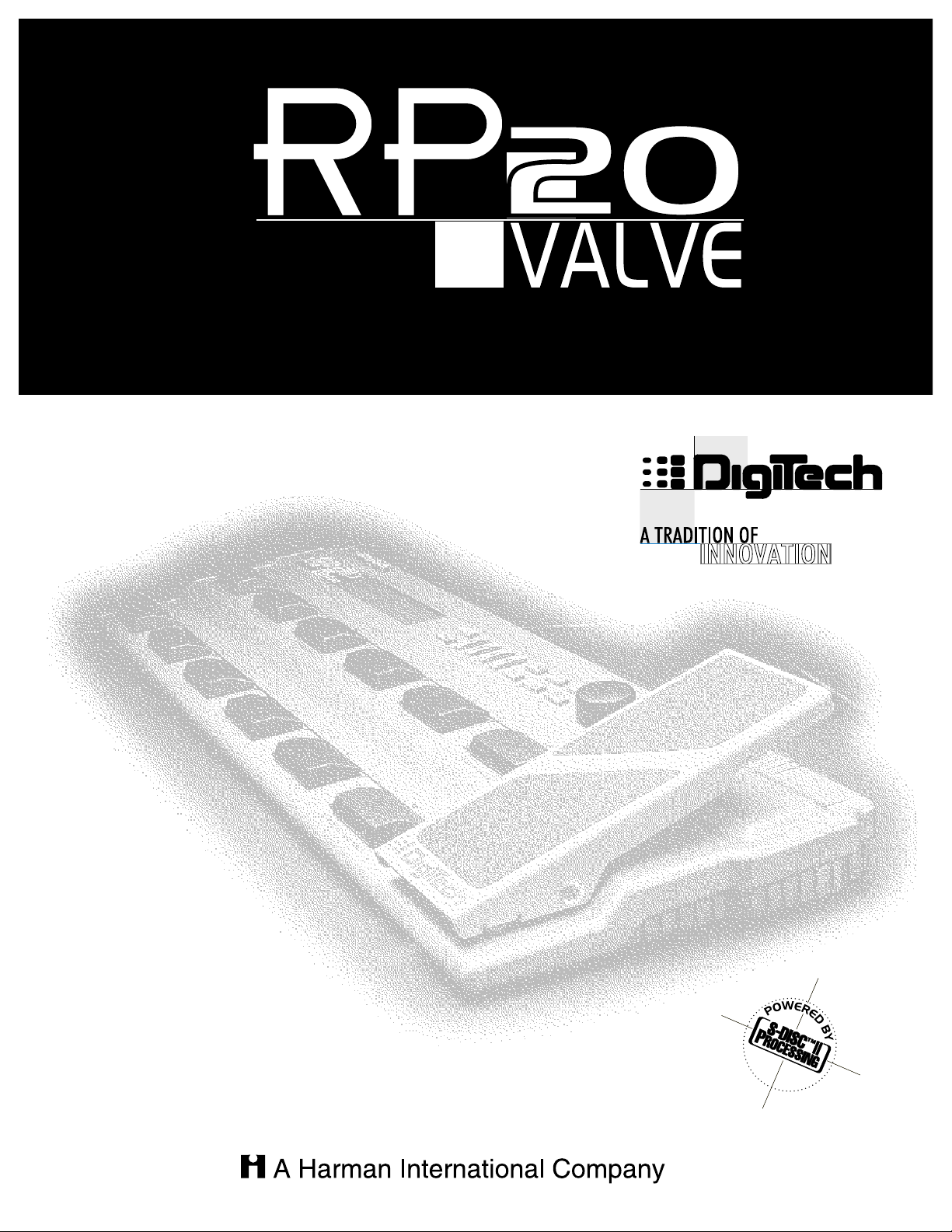
Tube Preamp/Effects Processor & Controller
Please visit Digitech Electronics on the World Wide Web at http://www.digitech.com
User’s Guide
Page 2
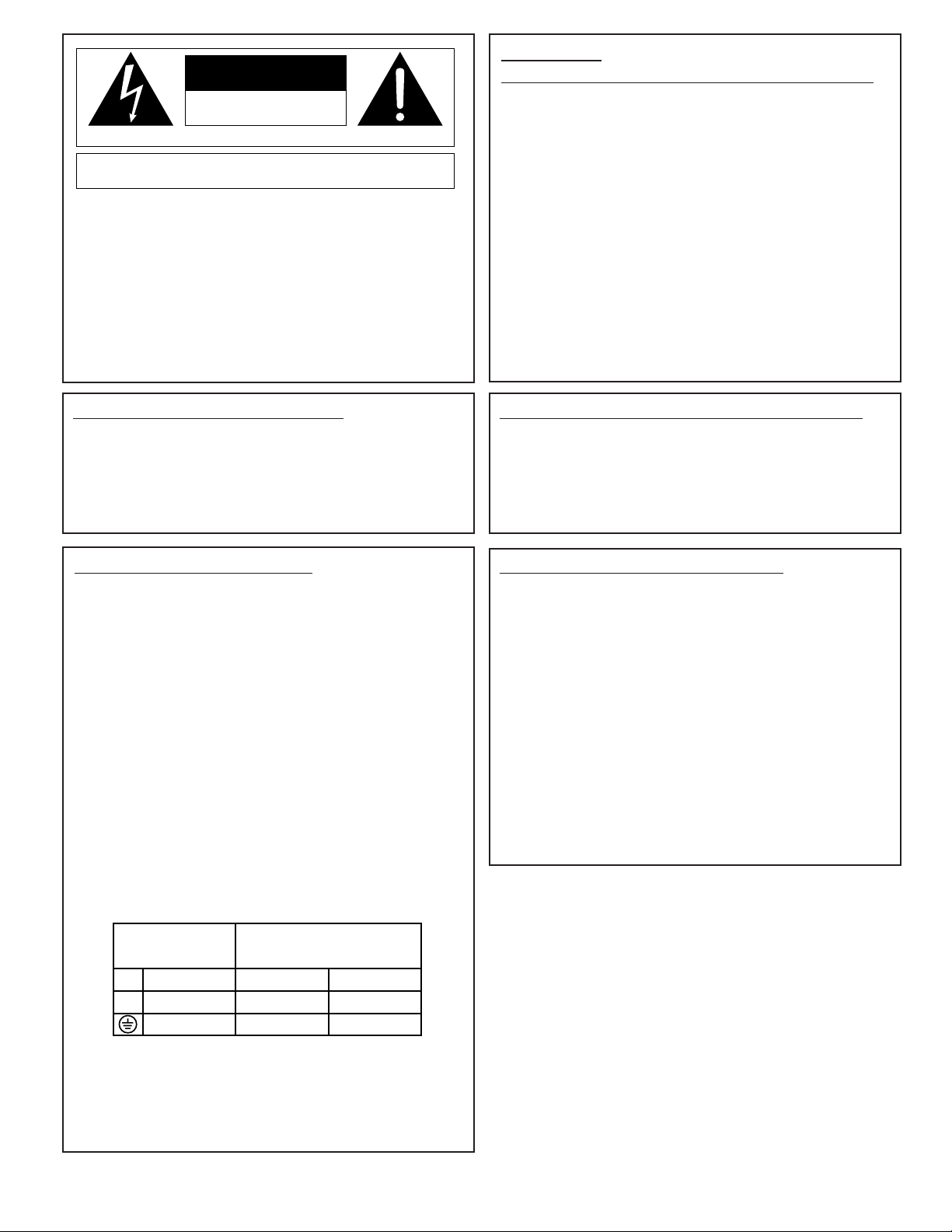
WARNING
FOR YOUR PROTECTION, PLEASE READ THE FOLLOWING:
WATER AND MOISTURE: Appliance should not be used near water (e .g. near a bathtub,
washbowl,kitchen sink, laundry tub,in a wet basement, or near a swimming pool, etc). Care
should be taken so that objects do not fall and liquids are not spilled into the enclosure
through openings.
POWER SOURCES: The appliance should be connected to a power supply only of the
type described in the operating instructions or as marked on the appliance.
GROUNDING ORPOLARIZATION: Precautions should be taken so that the grounding
or polarization means of an appliance is not defeated.
POWER CORD PROTECTION: Power supply cords should be routed so that they are
not likely to be walked on or pinched by items placed upon or against them, paying particular
attention to cords at plugs,convenience receptacles, and the point where they exit from the
appliance.
SERVICING: To reduce the risk of fire or electric shock, the user should not attempt to
service the appliance beyond that described in the operating instructions. All other servicing
should be referred to qualified service personnel.
FOR UNITS EQUIPPED WITH EXTERNALLY ACCESSIBLE FUSE
RECEPTACLE: Replace fuse with same type and rating only.
SAFETY INSTRUCTIONS
NOTICE FOR CUSTOMERS IF YOUR UNIT IS EQUIPPED WITH A
POWER CORD.
WARNING:THIS APPLIANCE MUST BE EARTHED.
The cores in the mains lead are coloured in accordance with the following code:
GREEN and YELLOW - Earth BLUE - Neutral BROWN - Live
As colours of the cores in the mains lead of this appliance may not correspond with
the coloured markings identifying the terminals in your plug,proceed as follows:
• The core which is coloured green and yellow must be connected to the
terminal in the plug marked with the letter E,or with the ear th symbol, or
coloured green,or green and yellow.
• The core which is coloured blue must be connected to the terminal marked N
or coloured black.
• The core which is coloured brown must be connected to the terminal marked
L or coloured red.
This equipment may require the use of a different line cord,attachment plug, or both,
depending on the available power source at installation. If the attachment plug needs
to be changed,refer servicing to qualified service personnel who should refer to the
table below. The green/yellow wire shall be connected directly to the unit's chassis.
WARNING: If the ground is defeated,cer tain fault conditions in the unit or in the
system to which it is connected can result in full line voltage between chassis and
earth ground.Severe injury or death can then result if the chassis and earth ground are
touched simultaneously.
Line
Neutral
Earth Grnd.
CONDUCTOR
L
N
Brown
Blue
Green/Yel.
Black
WIRE COLOR
White
Green
U.K. MAINS PLUG WARNING
A moulded mains plug that has been cut off from the cord is unsafe.Discard the mains
plug at a suitable disposal facility.NEVER UNDER ANY CIRCUMSTANCES
SHOULD YOU INSERT A DAMAGED OR CUT MAINS PLUG INTO A 13
AMP POWER SOCKET. Do not use the mains plug without the fuse cover in place.
Replacement fuse covers can be obtained from your local retailer. Replacement fuses
are 13 amps and MUST be ASTA approved to BS1362.
The symbols shown above are internationally accepted symbols that warn of potential
hazards with electrical products.The lightning flash with arrowpoint in an equilateral
triangle means that there are dangerous voltages present within the unit.The
exclamation point in an equilateral triangle indicates that it is necessary for the user to
refer to the owner’s manual.
These symbols warn that there are no user serviceable parts inside the unit. Do not
open the unit.Do not attempt to service the unit yourself. Refer all servicing to
qualified personnel.Opening the chassis for any reason will void the manufacturer’s
warranty. Do not get the unit wet. If liquid is spilled on the unit, shut it off immediately
and take it to a dealer for service. Disconnect the unit during storms to prevent
damage.
CAUTION
ATTENTION: RISQUE DE CHOC ELECTRIQUE - NE PAS OUVRIR
WARNING: TO REDUCE THE RISK OF FIRE OR ELECTRIC
SHOCK DO NOT EXPOSE THIS EQUIPMENT TO RAIN OR MOISTURE
RISK OF ELECTRIC SHOCK
DO NOT OPEN
LITHIUM BATTERY WARNING
CAUTION!
This product may contain a lithium battery.There is danger of explosion if the battery is
incorrectly replaced.Replace only with an Eveready CR 2032 or equivalent.Make sure
the battery is installed with the correct polarity.Discard used batteries according to
manufacturer’s instructions.
ADVARSEL!
Lithiumbatteri - Eksplosjonsfare.Ved utskifting benyttes kun batteri som anbefalt av
apparatfabrikanten. Brukt batteri returneres apparatleverandøren.
ADVARSEL!
Lithiumbatteri - Eksplosionsfare ved fejlagtig håndtering. Udskiftning må kun ske med
batteri av samme fabrikat og type.Levér det brugte batteri tilbage til leverandøren.
VAROITUS!
Paristo voi räjähtää,jos se on virheellisesti asennettu.Vaihda paristo ainoastaan laitevalmistajan suosittelemaan tyyppin.Hävitä käytetty paristo valmistajan ohjeiden
mukaisesti.
VARNING!
Explosionsfara vid felaktigt batteribyte. Använd samma batterityp eller en ekvivalent typ
som rekommenderas av apparattillverkaren. Kassera använt batteri enligt fabrikantens
instruktion.
ELECTROMAGNETIC COMPATIBILITY
This unit conforms to the Product Specifications noted on the Declaration of
Conformity.Operation is subject to the following two conditions:
• this device may not cause harmful interference,and
• this device must accept any interference received, including interference that
may cause undesired operation. Operation of this unit within significant electromagnetic fields should be avoided.
• use only shielded interconnecting cables.
Page 3
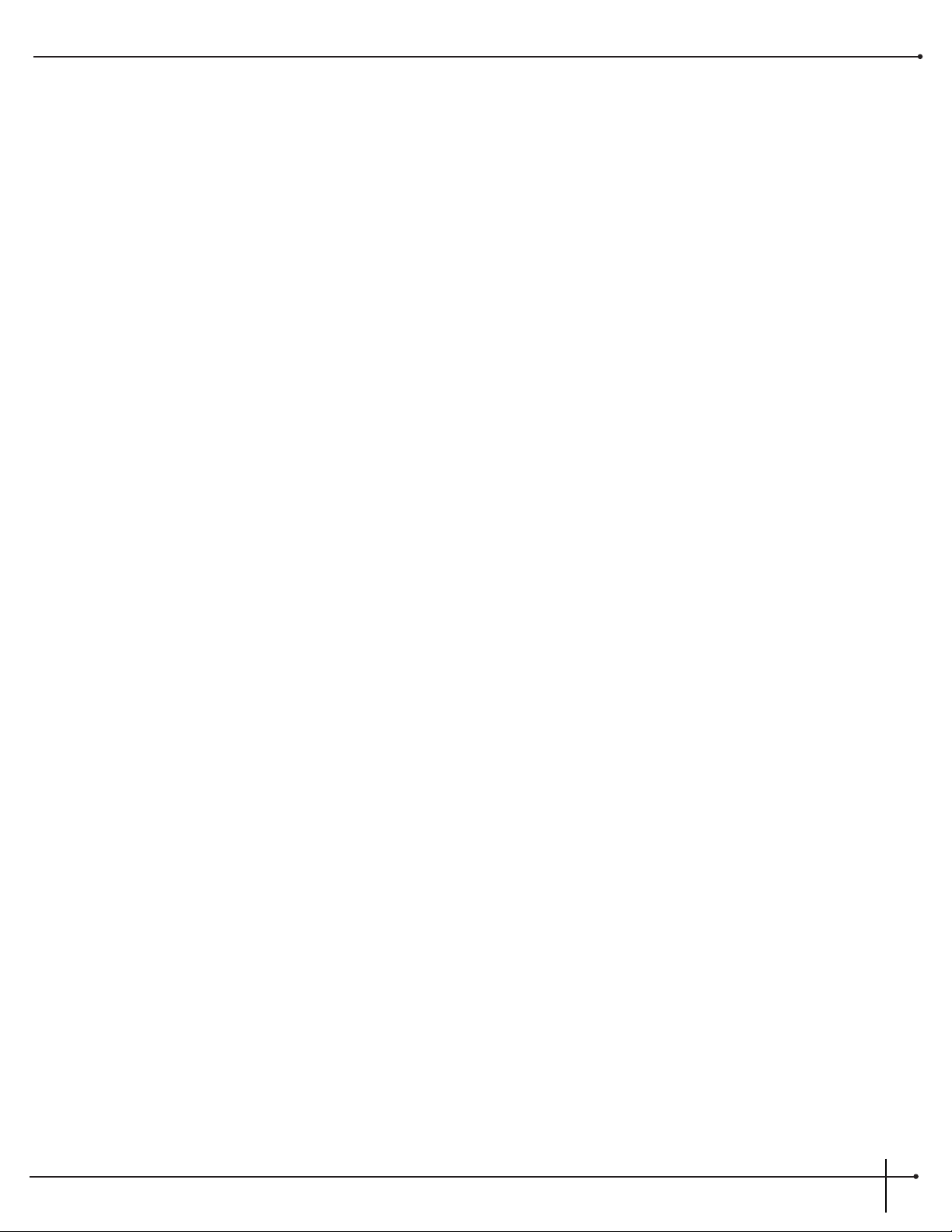
DECLARATION OF CONFORMITY
Manufacturer’s Name: Digitech Electronics
Manufacturer’s Address: 8760 S. Sandy Parkway
Sandy, Utah 84070, USA
declares that the product:
Product Name: RP-20 Valve
Product Options: All
conforms to the following Product Specifications:
Safety: EN 60065 (1993)
IEC 65 (1985) with Amendments 1, 2 & 3
EMC: EN 55013 (1990)
EN 55020 (1991)
Supplementary Information:
The product herewith complies with the requirements of the Low Voltage Directive 73/23/EEC and EMC
Directive 89/336/EEC as amended by Directive 93/68/EEC.
.
Digitech
President of Digitech
8760 S. Sandy Parkway
Sandy, Utah 84070, USA
Tel: 801.566.8800
Fax: 801.566.7005
Effective August 30, 1997
European Contact: Your Local Digitech Sales and Service Office or
International Sales Office
3 Overlook Drive #4
Amherst, New Hampshire 03031, USA
Tel: 603.672.4244
Fax: 603.672.4246
RP-20 Valve
User Guide
I
Page 4
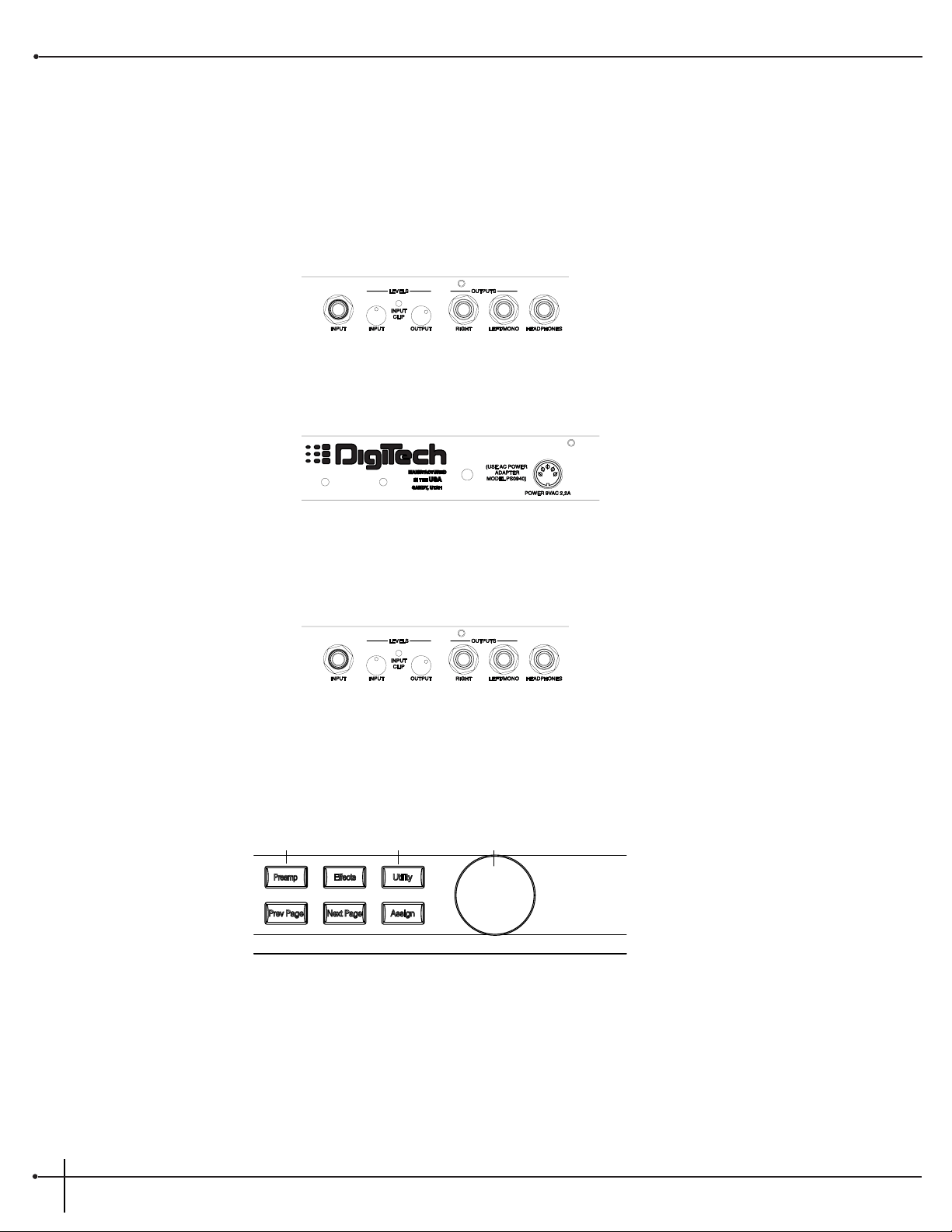
Quick Start
For those of you who prefer to burn now and read later, we've included this Quick Start section to get you up and running.
Connect Cables:
Connect guitar into the Input jack (located on the rear of the RP-20). Now run from the Output of the RP-20 to the Input of the either the
Guitar Amp, Power Amp or Mixing board.
Apply Power:
Note: When applying power to the RP-20 Valve, it is recommended that the <Input> and <Output> be turned down prior to powering up
the unit.
Adjust Input and Output:
Use the <Input> level knob on the rear panel to adjust the Input level, so that the loudest guitar signal occasionally lights the clip LED
indicator. Now adjust the <Output > level knob on the rear panel of the RP-20 Valve to the desired output level .
Select Preset:
Begin playing your guitar, and choose any preset using the <Data> wheel or pressing any one of the ten footswitches. User Presets 1-100 are
duplicates of the Factory Presets. They are user-programmable. You can modify and store them as you want. Factory Presets 1-100 are not userprogrammable and cannot be overwritten.
Data
RP-20 Valve
User Guide
II
Page 5
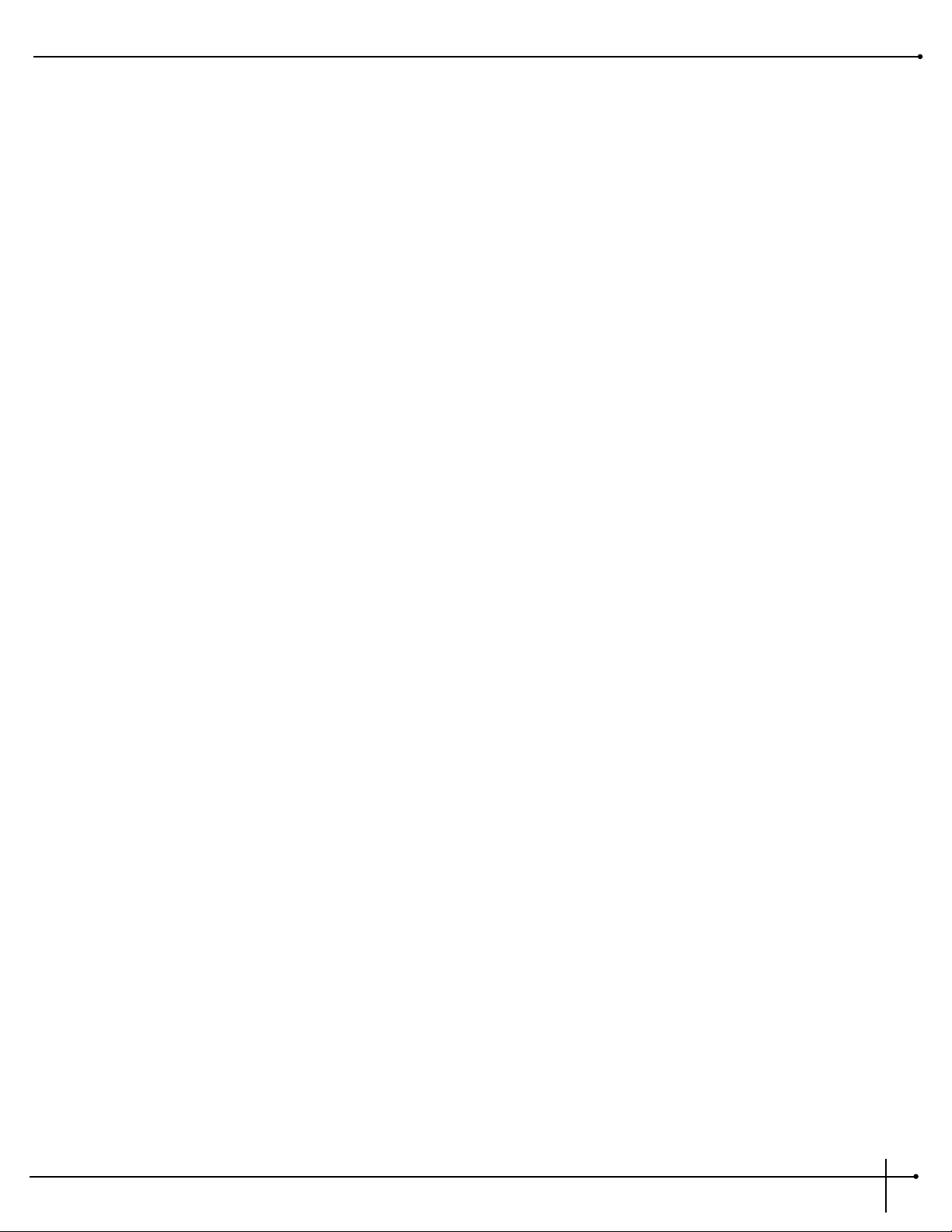
Table of Contents
Safety Information
Declaration of Conformity................................................................i
Quick Start........................................................................................ii
Table of Contents ............................................................................iii.
Section 1 - Introduction
Congratulations................................................................................1
Included Items..................................................................................1
Product Features ..............................................................................1
Warranty ..........................................................................................2
A Quick Tour of the RP-20 Valve ................................................3
The Front Panel............................................................................3
The Rear Panel..............................................................................6
Prea mp Section ..........................................................................7
The Digital Effects Section ..........................................................8
Digital Effects ..........................................................................8
Real-Time Modifiers ................................................................8
Module Types ..............................................................................9
Module Sizes ................................................................................9
Section 2 - Setting Up
Making Connections......................................................................10
RP-20 Valve into Extension Speaker Cabinets ............................10
RP-20 Valve direct with the Programmable Speaker Cabinet
Emulator ......................................................................................11
Getting Around the Operating System........................................12
Program Mode..............................................................................12
FX Edit Mode................................................................................12
Utility Mode..................................................................................12
Assign Mode ................................................................................12
Getting Sounds ..............................................................................13
Selecting A Program ......................................................................15
Using the Tuner..............................................................................15
Section 3 - Editing Program
Naming/Storing Programs ............................................................17
Editing a Program..........................................................................19
Editing the Preamp section ........................................................19
Editing the Analog Wah Module..................................................20
Editing the Noise Gate module....................................................21
Selecting FX Configurations ........................................................22
Editing Digital FX ........................................................................22
Changing Effect Modules ............................................................23
Selecting Effect Defaults ..............................................................23
Adjusting FX Module Parameters ................................................23
Custom Defaults ..........................................................................23
Comparing Changes ....................................................................24
RP-20 Valve
User Guide
III
Page 6

Section 4 - Editing Modules
Storing/Naming Defaults..................................................................25
Editing a Module..............................................................................26
Output Module Functions................................................................27
Effect Module Size and Type List ....................................................28
Effect Default List ............................................................................29
Effect Library................................................................................30
Preamp Section
Analog Wah ..................................................................................30
Distortion Types ..........................................................................30
Noise Gate....................................................................................31
Compressor..................................................................................31
Digital Effects Section
Reverbs ........................................................................................32
Chorus & Flangers........................................................................35
Phasers ........................................................................................39
Rotary Speaker Simulator ............................................................40
Tremolo & Auto Panner ..............................................................41
Pitch Shifters ................................................................................42
Detuners ......................................................................................44
Delays ........................................................................................45
Equalizers ....................................................................................47
Multi Effect Modules ....................................................................48
Whammy Effects ..........................................................................49
Auto Wah......................................................................................51
Section 5 - Advanced Topics
Assigning Modifiers ..........................................................................51
MIDI CC........................................................................................51
LFO ..............................................................................................51
Dynamic........................................................................................51
Internal Expression Pedal ............................................................52
Linking a Parameter to a Modifier ..............................................53
Setting up an LFO and a Dynamic Modifier ................................53
Morphing Pedal Assignments ......................................................54
Volume Pedal Assignment............................................................56
MIDI Functions
MIDI Channels ............................................................................57
MIDI Merging ..............................................................................57
MIDI Receive Map........................................................................57
MIDI Transmit Map......................................................................58
SysEx Device Channels ................................................................58
SysEx Dumps................................................................................58
Preset Dump ................................................................................59
Bulk Dump ..................................................................................60
System Dump ..............................................................................61
Other Utility Functions
Factory Reset ................................................................................61
Global-Local Cabinet Emulator....................................................62
Output Mode................................................................................62
Assigning Functions
Assigning Programs to footswitches ............................................63
Assigning Parameter Control to footswitches or
the Expression pedal....................................................................64
Other Footswitch Functions
Toggle MIDI CC ..........................................................................65
Expression CC Send ....................................................................65
CC Transmit Channel ..................................................................65
Other Pedalboard Tidbits
Bank Up Tuner and Down/ Bypass Footswitches........................66
Using the Tuner ..........................................................................66
Naming Banks ..............................................................................66
RP-20 Valve
User Guide
IV
Page 7
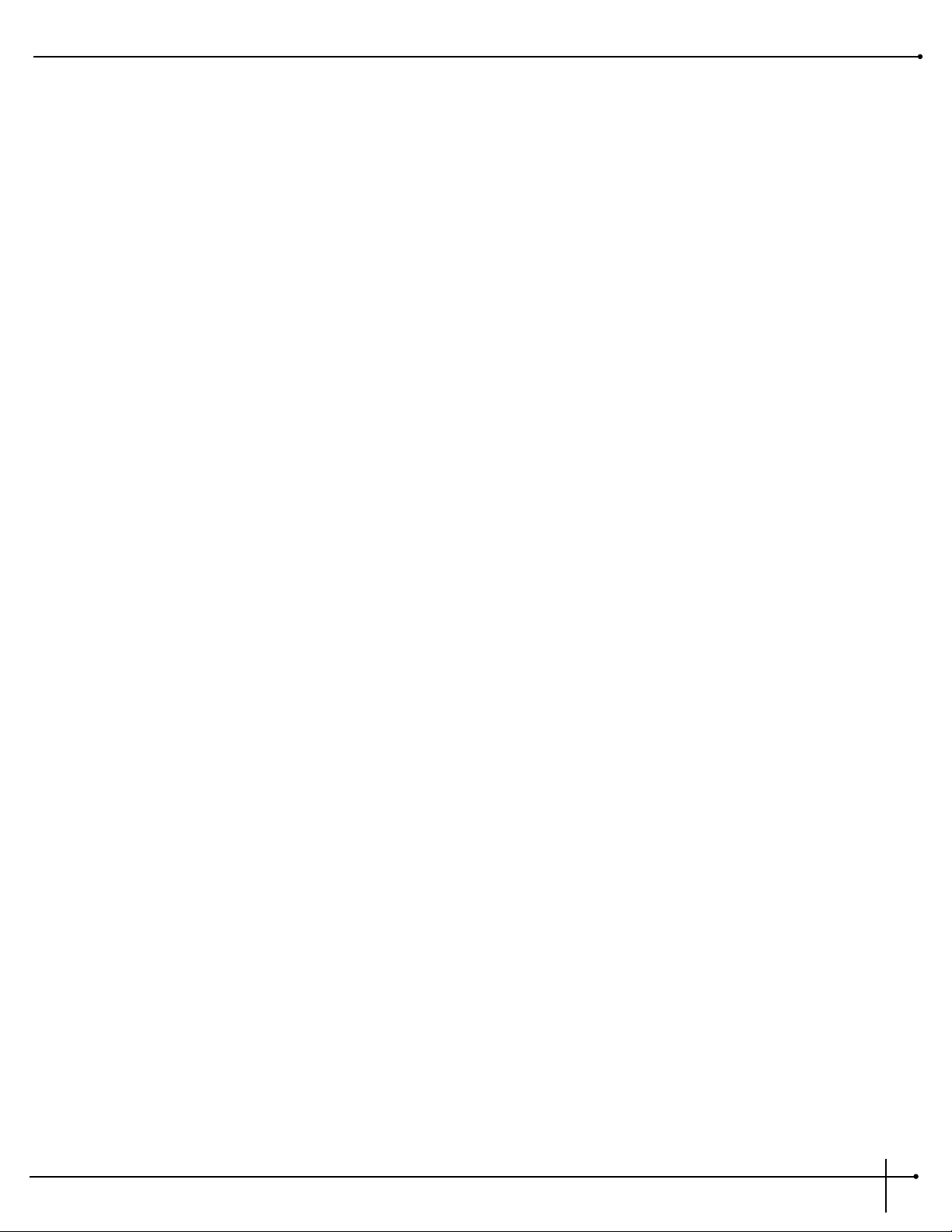
Section 7 - Appendix
Factory Program List ....................................................................68
Program Descriptions ..................................................................70
Effect Configuration Chart ..........................................................76
Harmony Interval Charts..............................................................77
Specifications................................................................................78
MIDI Implementation Chart ........................................................79
SysEx Implementation Guide ......................................................80
MIDI Basics ..........................................................................80
General Format ....................................................................81
Procedures............................................................................81
Request One Program- 01(h)................................................82
Receive One Program- 42(h) ................................................82
Request Bulk Dump - 49(h) ................................................82
Receive Bulk Dump - 57(h)..................................................82
Request Utility Settings - 11(h) ............................................82
Receive Utility Settings - 12(h) ............................................82
Request Parameter Value - 17(h)..........................................83
Receive Parameter Value - 18(h) ..........................................83
Request All Current Parameter Values - 23(h) ....................83
Receive All Current Parameter Values for current Prg ........84
Request Module Configuration-25(h) ..................................84
Respond Module Configuration-26(h) ................................84
Receive Key Scan Code - 54(h) ............................................85
Receive Key Accepted - 56(h) ..............................................85
Select One Program - 1F(h)..................................................85
Reset Program - 20(h) ..........................................................86
Reset Device - 21(h)..............................................................86
Reset Factory Settings - 22(h) ..............................................86
Request User Defaults - 13(h) ..............................................86
Receive User Defaults - 14(h) ..............................................86
Key Scan Codes ....................................................................87
SysEx Program Dump Example............................................88
FX Modules and Parameter Codes ......................................89
RP-20 Valve
User Guide
V
Page 8
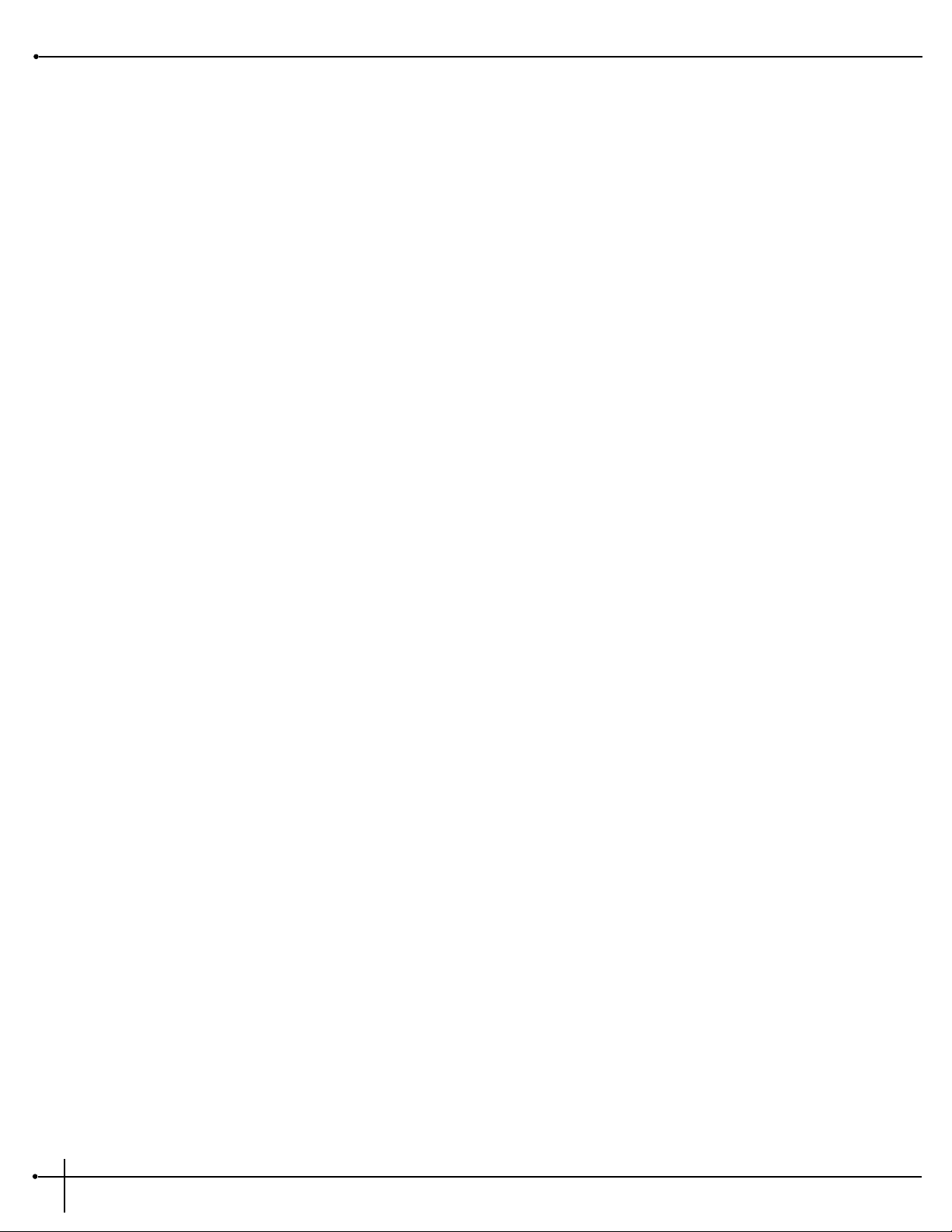
RP-20 Valve
User Guide
VI
Page 9
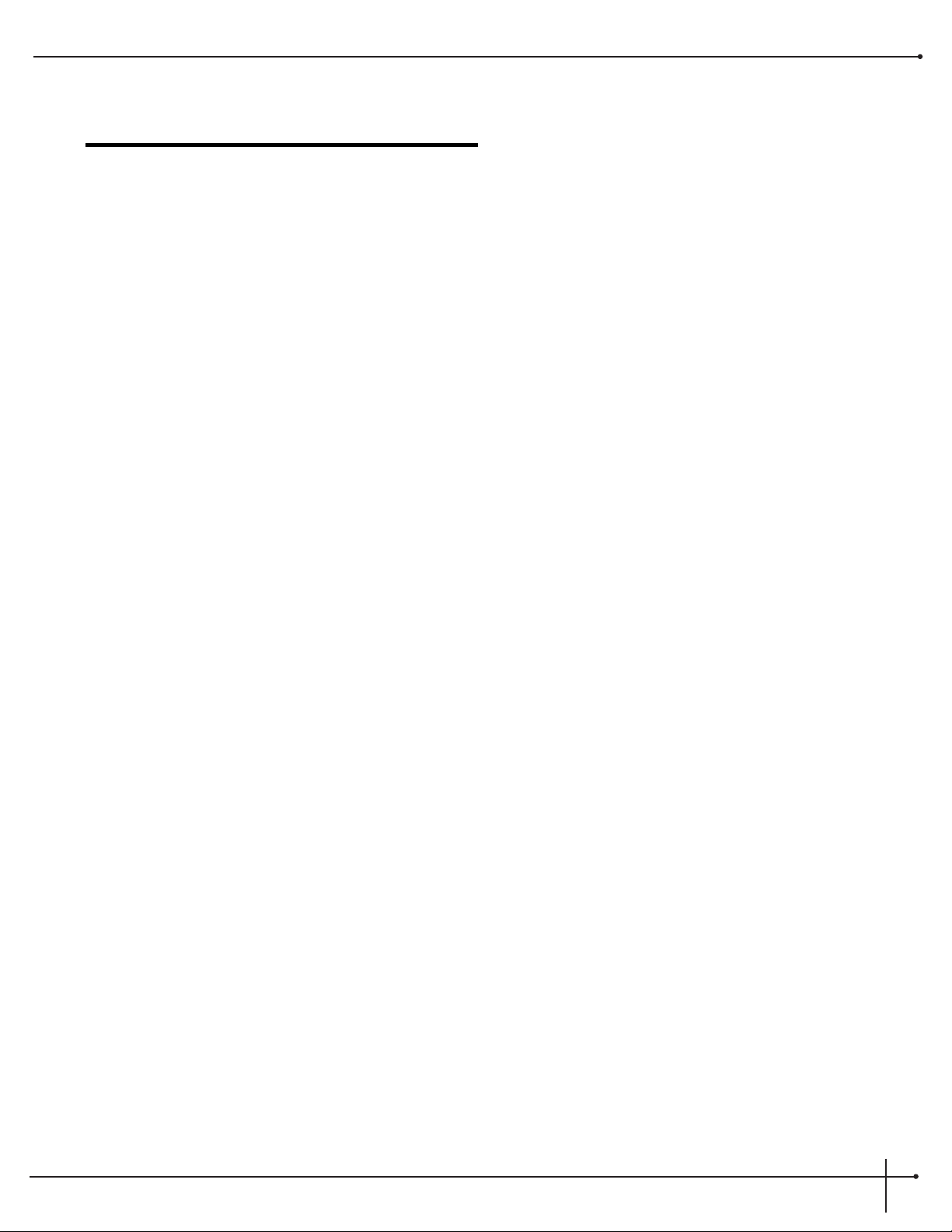
Section-1 Introduction
Congratulations...
... you are now the proud owner of a Digitech RP-20 Valve Guitar Preamp/Processor. The RP-20 Valve is the first-ever Floor processor with a Tube
(12AX7) Preamp section. This allows you to obtain almost any tone imaginable with a full menu of state of the art digital effects right at your feet.
This owner's manual is your key to understanding the powerful world of the RP-20 Valve. Read it carefully. After you've had time to familiarize yourself
with the unit, try experimenting with unusual effect combinations. You are certain to achieve sounds never thought possible before. Good luck, and
thank you for choosing Digitech.
Your RP-20 Valve was carefully assembled and packaged at the factory. Before you proceed any further, make sure the following items are included:
• (1) Owner’s Manual
• (1) Digitech RP-20 Valve Guitar Preamp/Processor
• (1)Power Supply
• (1) Digitech warranty card
Please save all packing materials. They were designed to protect the unit from damage during shipping. In the unlikely event that the unit requires
service, use only the factory supplied carton to return the unit.
RP-20 Valve
User Guide
Section -1 Introduction
1
RP-20 Valve Features:
• Dual distortion path routing
• Built-in Expression Pedal
• Tube Preamp (12AX7)
• Full bandwidth effects (20-20kHz)
• 24-bit signal path, 48-bit internal data path
• Up to 4 digital effects at once
• S-DISC II ® Processing
• Flexible, easy-to-use effect routing
• Effects can be repeated in a chain,
(e.g. EQ + flange + EQ + pitch shift)
• Instant module access
• Exclusive Dynamic Parameter Control
• Programmable Speaker Cabinet Emulator
• Chromatic tuner
• Full MIDI Implementation
• All effects and parameters available for MIDI continuous control
• 2 Expression Pedal insertion jacks to add external CC pedals for
additional assigning options
• Upgradable System Software (via the MIDI In port)
Page 10
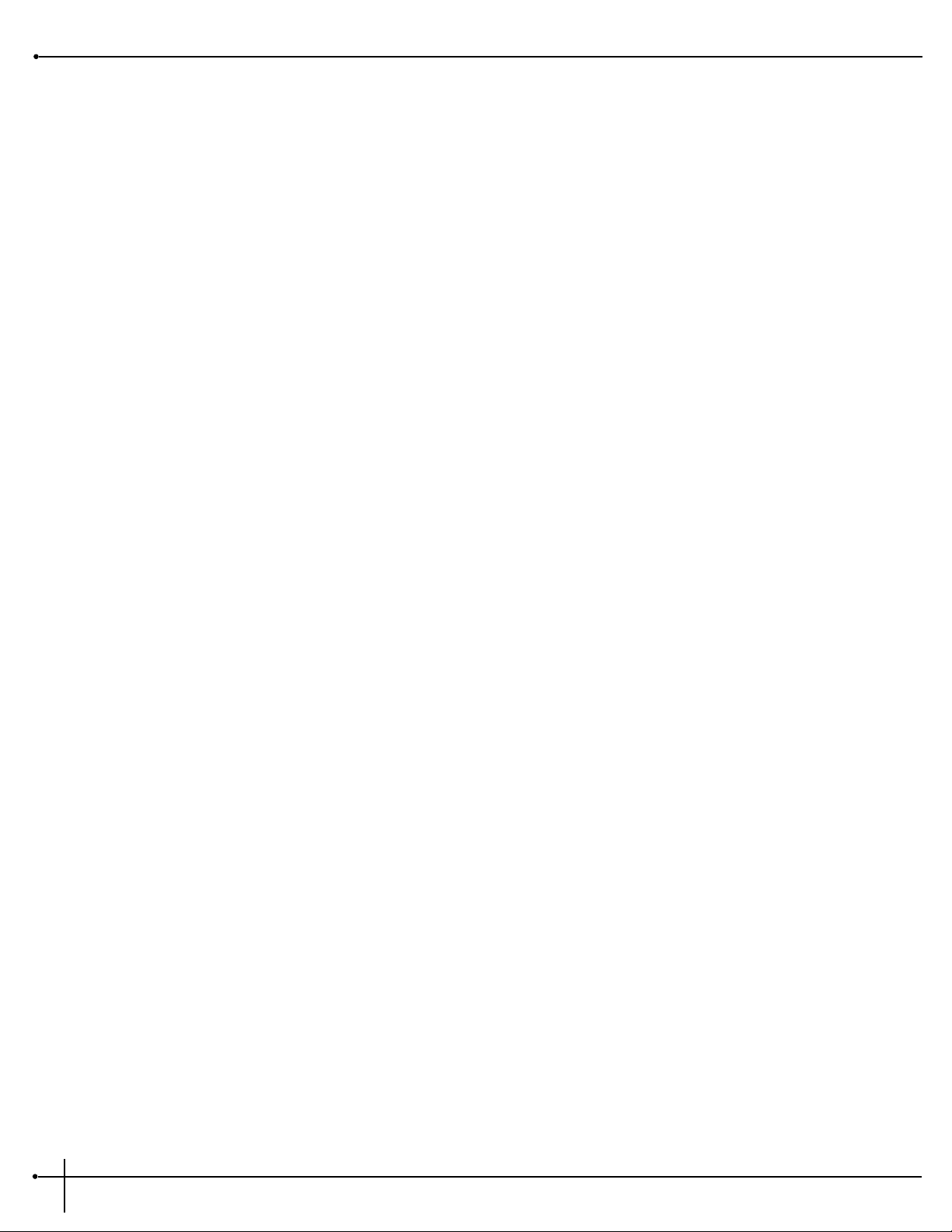
We at Digitech are very proud of our products and back-up each one we sell with the following warranty:
1. The warranty registration card must be mailed within ten days after purchase date to validate this warranty.
2. Digitech warrants this product, when used solely within the U.S., to be free from defects in materials and workmanship under normal
use and service.
3. Digitech liability under this warranty is limited to repairing or replacing defective materials that show evidence of defect, provided the
product is returned to Digitech WITH RETURN AUTHORIZATION, where all parts and labor will be covered up to a period of one year. A
Return Authorization number may be obtained from Digitech by telephone. The company shall not be liable for any consequential
damage as a result of the product's use in any circuit or assembly.
4. Proof-of-purchase is considered to be the burden of the consumer.
5. Digitech reserves the right to make changes in design, or make additions to, or improvements upon this product without incurring any
obligation to install the same on products previously manufactured.
6. The consumer forfeits the benefits of this warranty if the product's main assembly is opened and tampered with by anyone other than a
certified Digitech technician or, if the product is used with AC voltages outside of the range suggested by the
manufacturer.
7. The foregoing is in lieu of all other warranties, expressed or implied, and Digitech neither assumes nor authorizes any person to assume
any obligation or liability in connection with the sale of this product. In no event shall Digitech or its dealers be liable for special or
consequential damages or from any delay in the performance of this warranty due to causes beyond their control.
Digitech™, S-DISCII™, Whammy™, and Silencer II™ are registered trademarks of the Harman Music Group Incorporated.
NOTE: The information contained in this manual is subject to change at any time without notification. Some information contained in this
manual may also be inaccurate due to undocumented changes in the product or operating system since this version of the manual was
completed. The information contained in this version of the owner's manual supersedes all previous versions.
Section -1 Introduction
RP-20 Valve
User Guide
2
Page 11
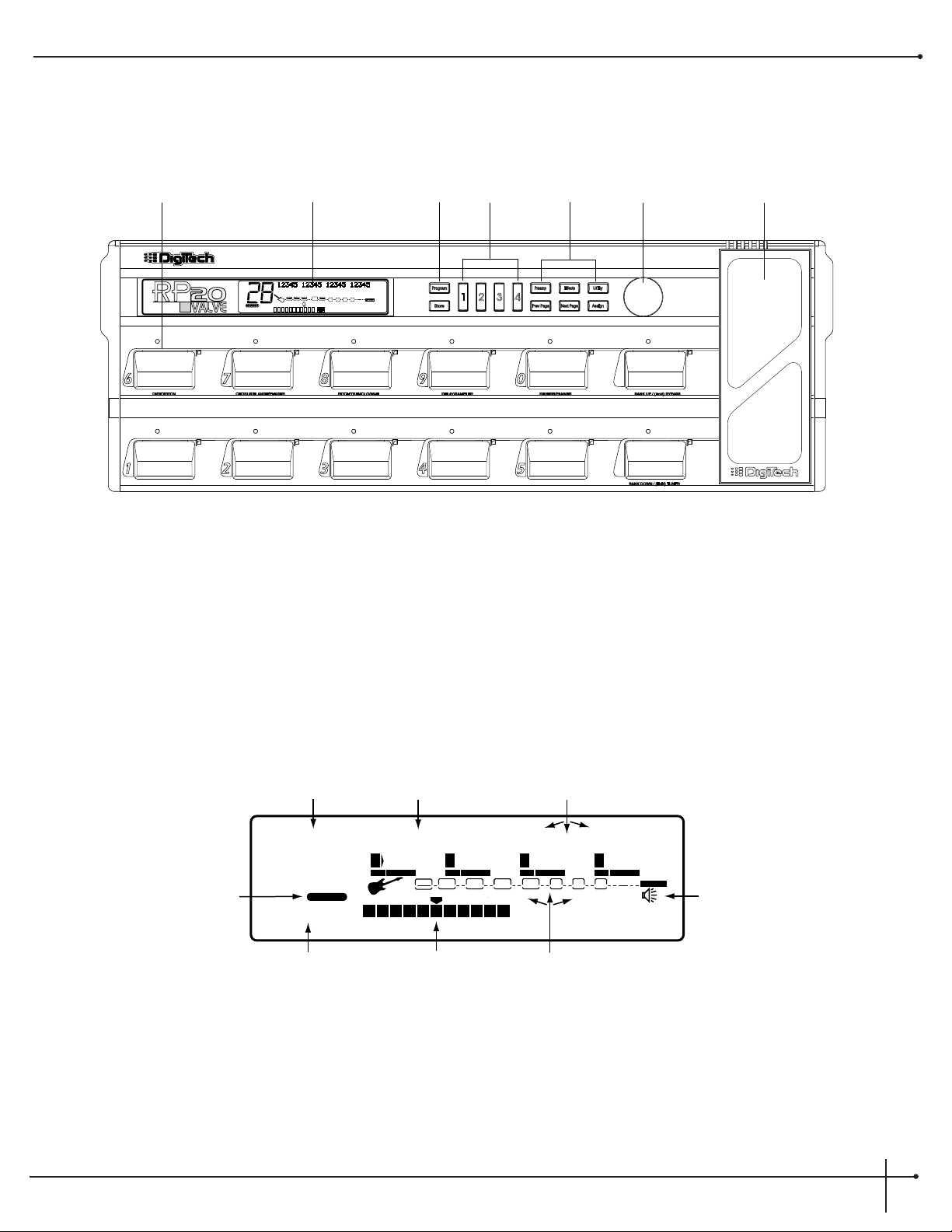
A Quick Tour of the RP-20 Valve
The Front Panel
1) Pedalboard- The RP-20 Valves’s pedalboard consists of twelve switches and a real time expression pedal. the footswitches labeled 1-10 can
be used to turn effects on or off, change presets or toggle continuous controller. The <Bypass/(hold) Tuner> footswitch (located on the
bottom row can be used to bypass all of the effects within the RP-20 Valve or activate the tuner mode when held. The <Bank Up/(Hold)
Bank down> footswitch is used to move up and down through any one of the 19 banks in the RP-20 Valve.
2) Display - This large custom display is where you receive most of the information you need to optimize performance of the RP-20 Valve.
This display has several functions and they are as follows:
2a) Program Number - The three large digits located in the upper left corner of the display indicate which Program is currently selected.
This indicator will also display the currently selected note while the RP-20 Valve is in Tuner Mode.
2b) Factory / User indicators - Located directly below the Program number, the Factory and User program icons indicate whether the
Edge of the Earth
100
USER
%kHz
msdB
50
1
CHANGEDLINK
%kHz
msdB
60
2
CHANGEDLINK
%kHz
msdB
%kHz
msdB
70
3
CHANGEDLINK
100
4
CHANGEDLINK
PAGE10OF
11
WAH
COMP
TUBE EQ
L/R OUTS
CLIP
#
b
GATE
BANK
2-a
2-c
2-b
2 -g2-f
2-d
2-e
2-h
3
2
1
4
5a-f
6
7
Data
RP-20 Valve
User Guide
Section -1 Introduction
3
Page 12
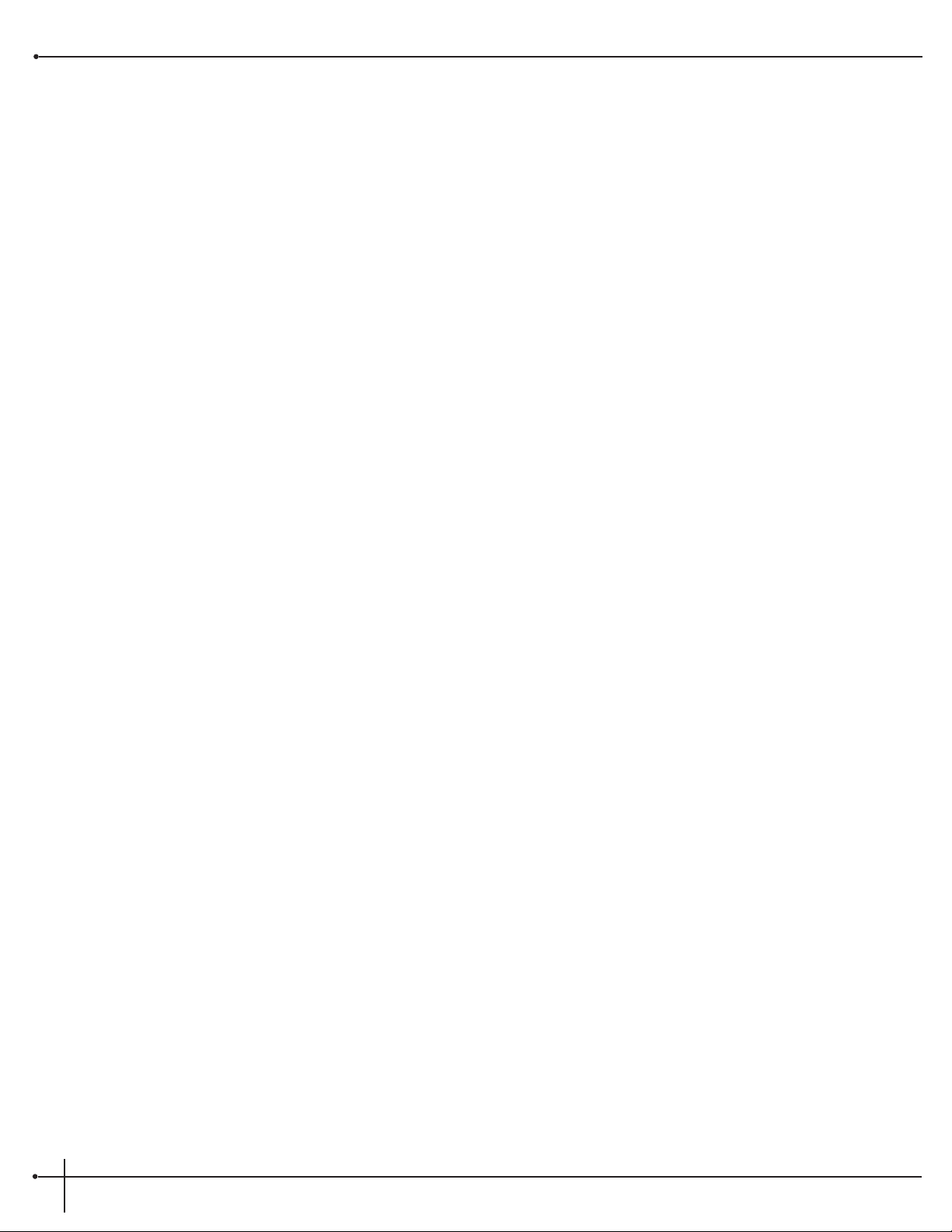
current program resides in the Factory or User Bank. To toggle between the Factory and User Programs simply press the <Program>
button.
2c) Bank / Page Indicators - Located in the bottom left hand corner of the display, the Bank/Page indicators display:
• The RP-20 Valve Bank number in which the current program resides in Program Mode
• The page which is currently selected in various editing modes.
2d) Information Line - The row of 24 characters in the top line of the display indicates more detailed information about specific
functions and items such as: Program names, Parameter names and Utility information.
2e) Parameter Data Sections - Immediately below the information line, are four parameter data sections. They correspond with buttons
<1> through <4> on the front panel. Each section displays the current value of the indicated parameter.
A LINK icon in each group tells whether the indicated Parameter is linked for expression control. When a parameter has been
modified, the CHANGED icon will appear under the parameter that has been modified and the <Store> button will light to
indicate a change has been made to the program, but not stored.
2f) Input Level / Clip Meters / Tune Indicator- An Input Level and Clip meter is located in the bottom center of the display. This meter
shows the guitar signal level, and uses a peak detector action to display the highest levels at the input. The CLIP icon at the end of the
meter, indicates if the the input signal is being clipped at the Analog input section (pre-digital). The DIGITAL CLIP icon indicates
that there is clipping in the digital effects domain. This meter is also used to show note activity while the RP-20 Valve is in Tuner Mode
2g) Effect Routing Matrix - The Effect Routing Matrix shows the signal flow of the currently selected program through the amp and effect
sections. This matrix includes boxes that represent each effect module along with lines that indicate how those effects are connected to
inputs, outputs and each other. If an effect module is bypassed, a line appears through that module's box in the Matrix.
*When in FX Edit mode, the box that represents the currently selected effect module will flash.
2h) Speaker Cabinet Emulator Icon - When the SPEAKERicon appears in the display, this indicates that the Speaker Cabinet
Simulator is engaged
3)Program and Store - The <Program> button (top) will put the RP-20 Valve in program mode and toggle between the Factory and User
programs when pressed twice. The <Store> button is used to store any editing changes to a program.
4) Parameter Buttons- The parameter buttons <1> through <4> are used to select the parameter to be modified or the utility item that you
wish to edit.
5a-f) Editing Buttons- These 6 buttons are used in the editing functions of the RP-20 Valve and their functions are as follows:
5a) Preamp - Pressing the <Preamp> button will enter the Preamp section of the RP-20 Valve. Successive presses will move through the
individual modules of the preamp section including: Wah, Tube Distortion, Solid State Distortion, EQ and Noise gate.
5b) Effects - Pressing the <Effect> button will take you to the digital effects section. Successive presses of the effects button will move
through the individual effect modules one at a time.
Section 1 Introduction
RP-20 Valve
User Guide
4
Page 13
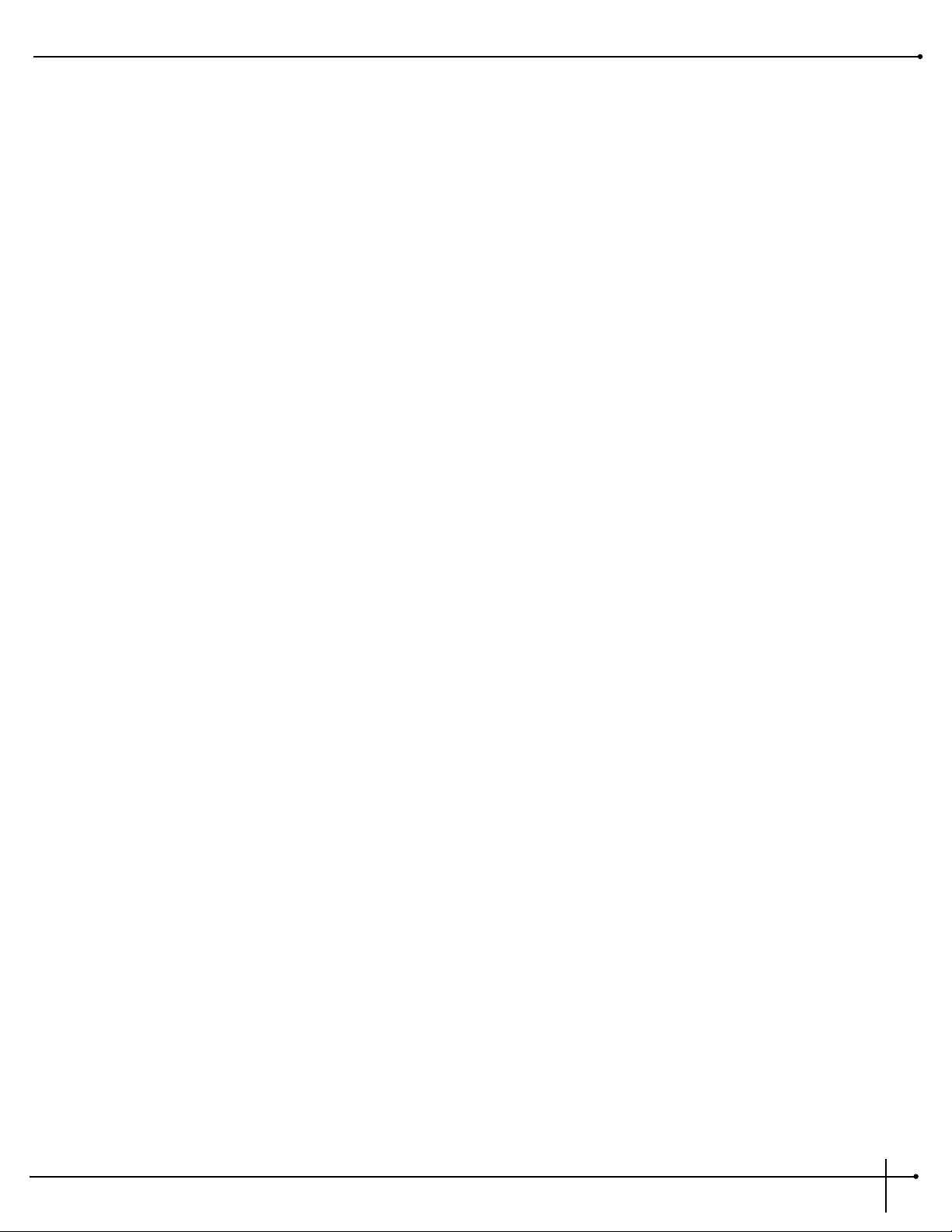
5c) Utility - Pressing the <Utility> button will enter the utility mode where editing can be done.
5d) Previous Page - The <Previous Page> button moves to the previous page of the selected module that is being edited or to the
previous utility page when the RP-20 Valve is in Utility mode.
5e) Next Page - The <Next Page> button moves to the next page of the selected module that is being edited or to the next utility page
when the RP-20 Valve is in Utility mode.
5f) Assign - The <Assign> button is used for making any continuous controller assignments to footswitches. For more information about
assigning functions, please see page 63.
6) Data Wheel - The <Data> Wheel is used for scrolling through the programs of the RP-20 Valve and various editing functions
7) Expression Pedal - The Expression pedal is used for continuous control over any parameter of the RP-20 Valve. For more about
continuous control assignments of the RP-20 Valve, please see page 63.
RP-20 Valve
User Guide
Section -1 Introduction
5
Page 14
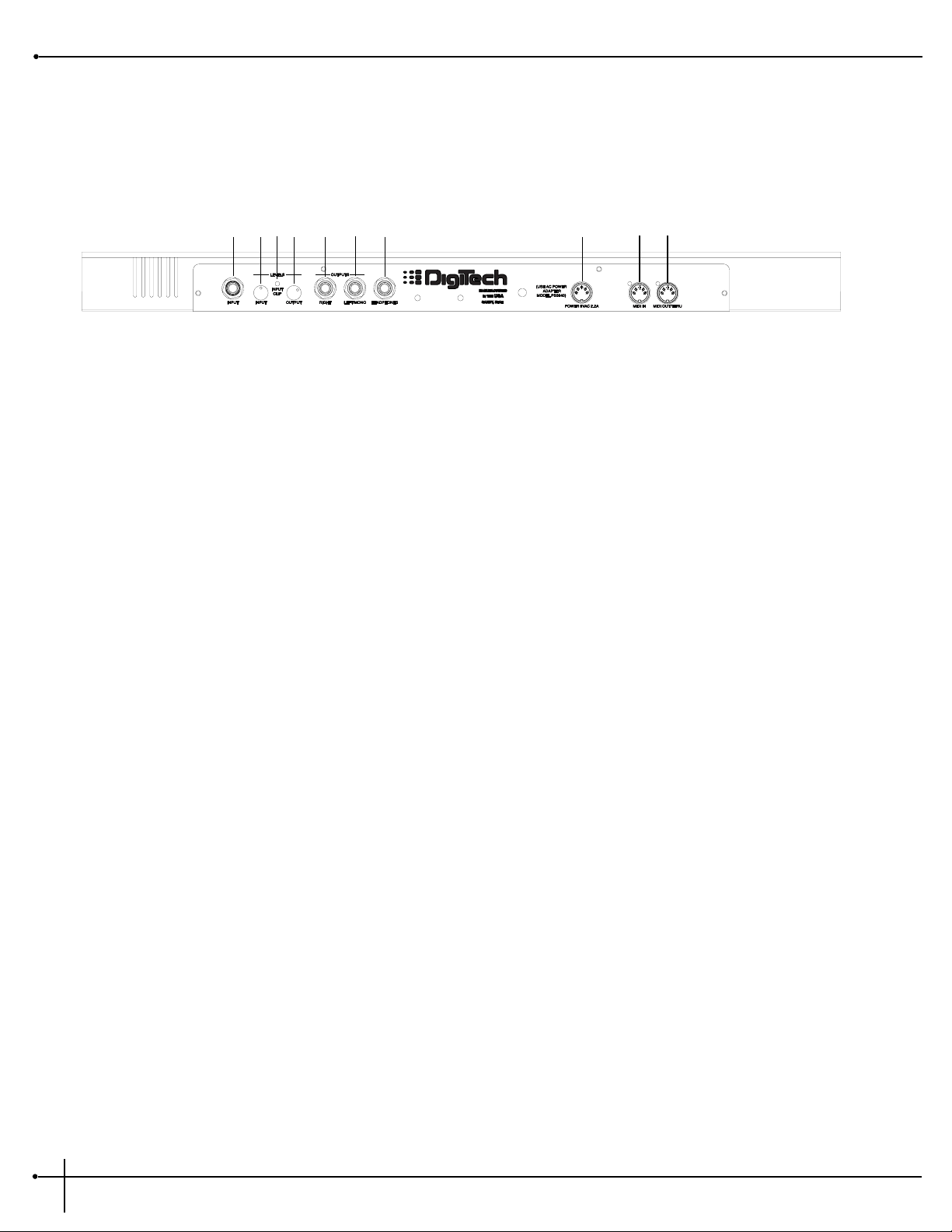
The Rear Panel
1) Input - This is the audio input jack for the RP-20 Valve.
2) Input Level - This is the input control knob for the RP-20 Valve. To achieve the optimal setting for the RP-20 Valve, turn the input knob up
until the signal clip LED (3) occasionally lights when an input signal is fed into the RP-20 Valve.
3) Input Signal Clip LED - This is the Input signal clip LED of the RP-20 Valve. When this LED lights, the input signal is too strong and should
be turned down until this LED only occasionally lights.
4) Output Level - This is the Output level control knob, and is used for setting the overall output level of the RP-20 Valve.
5) Right Output - This is the right output jack of the RP20 Valve.
6 Left (Mono) Output - This is the left (Mono) audio output of the RP20 Valve. This output jack can be used as the Mono out or can be used
with the right output to produce stereo outputs.
7) Headphone Out - This is the stereo headphone output. The headphone output level is controlled by the output level control knob
8) MIDI In - The MIDI IN port allows the RP-20 Valve to respond to incoming MIDI information.
9) MIDI Out/Thru - This port allows the RP-20 Valve to send out or pass MIDI data to other devices.
10) AC Line Input - This input is used for the input of the included power supply.
Note- Use only the included PS940 power supply.
1
3
24567 8 910
Section -1 Introduction
RP-20 Valve
User Guide
6
Page 15
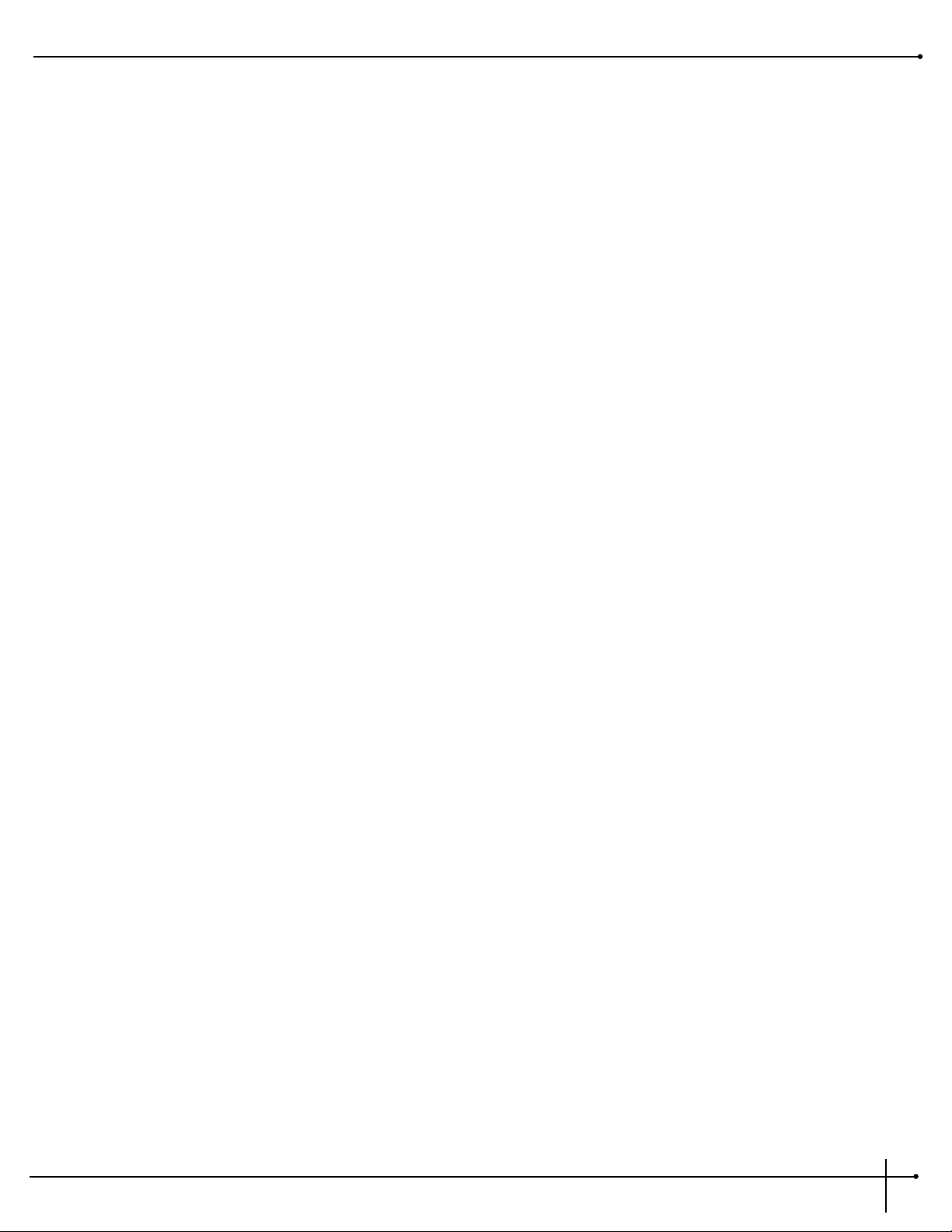
The Preamp Section
Dual Distortion Paths: A truly unique feature that the RP-20 Valves offers, is the ability to run dual distortion paths within the same effect
configuration. What does this mean? This means that you can run your guitar’s signal through two distortion paths at the same time and
morph between them. This is a great effect for producing clean and distorted tones at the same time.
Solid State Distortion Path: The Solid State distortion path in the RP-20 Valve gives you the ability to get great clean tones, classic rock fuzz
distortions, and even high gain rock distortions.
Tube Distortion Path: The Solid State distortions are great to use alone, but the RP-20 Valve is the first to provide the user with Tube
preamp tones in a floor mounted effects processor. This will give you the ability to re-create classic tube distortions which are ideal for playing
country rock, blues and all out rock guitar.
Digitally Controlled Analog Wah: Conveniently located in the preamp section, lies a digitally controlled Analog Wah module. The Analog
Wah will produce classic wahs, modern wahs, and even auto wahs. The Analog wah is assignable to the built-in expression pedal on the RP-20
Valve. For more information on using the Analog Wah with the expression pedal, please see pages 20.
Preamp Compressor: The RP-20 Valve provides you with a compressor in the preamp section to dial-in all of your preamp tones. The
compressor can be used to tighten-up the clean rhythm tones or make a solo come to life.
Dual 10 band EQs: If having dual distortion paths within RP-20 Valve is not appealing enough, you also have 10-band EQ modules in each
path. This will give complete tonal control over each distortion type that is being used.
Silencer II™ Noise gate To keep the RP-20 Valve ultra-quiet, we have included the world famous Silencer II™ noise reduction system under
the hood. This make the RP-20 Valve an ideal piece for any studio recording.
RP-20 Valve
User Guide
Section -1 Introduction
7
Page 16
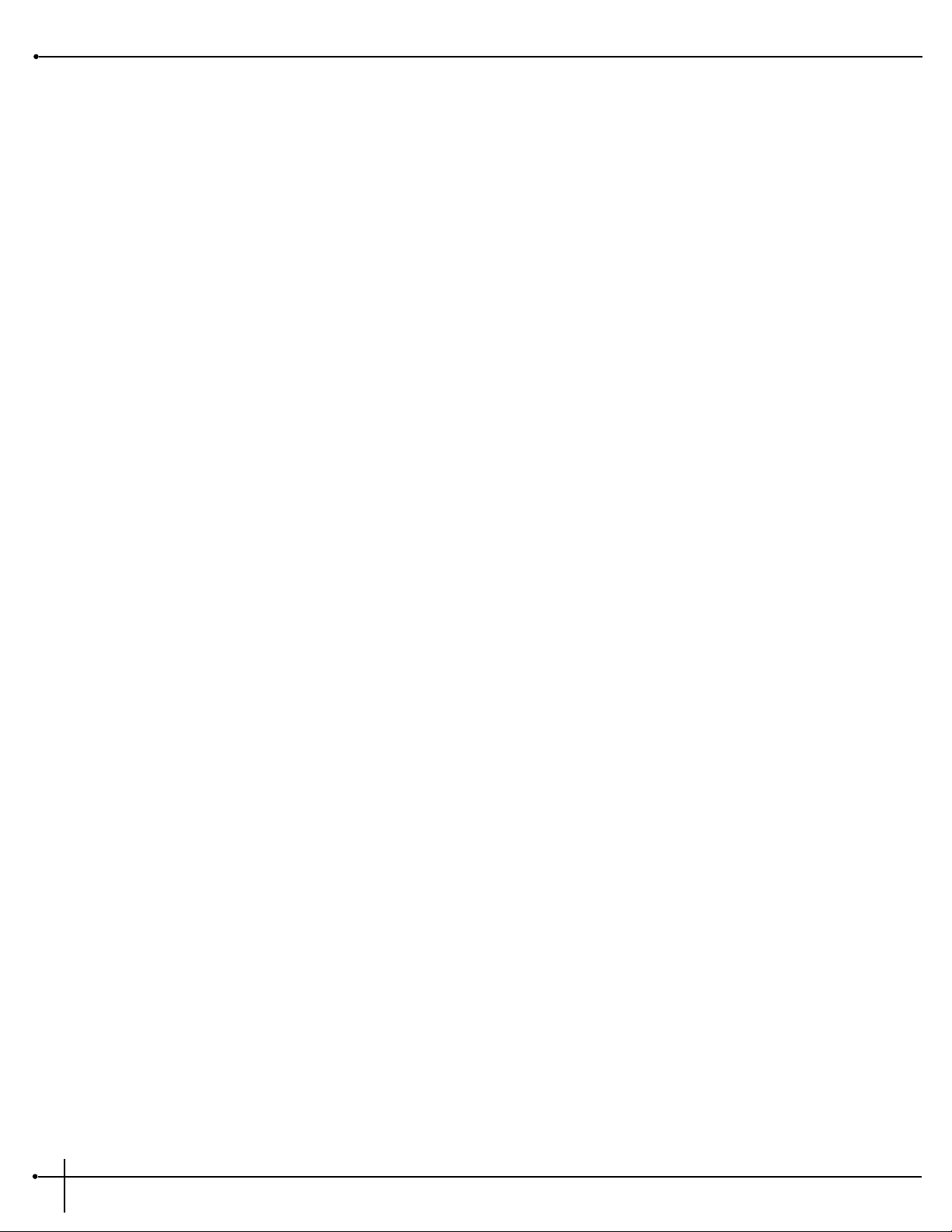
Digital Effects
Not only does the RP-20 Valve provide you great preamp tones, but it also has a world class digital multi-effect section that includes almost
every studio-quality effect imaginable.
Effects include:
• Reverbs (Natural & Spring) • Auto panners
• Choruses • Analog/Digital Delays
• Tremolos • Whammy Effects
• Rotary Speaker Simulation • Chromatic Pitch Shifters
• Phasers • Intelligent Pitch Shifter
• Flangers • Detuners
• Digital Compressor
Real Time Parameter Modifiers: Modifiers are unique tools that can be used to dramatically alter your sound based on information
from signal amplitude, the settings of a Low Frequency Oscillator (LFO) or MIDI Continuous Controller information.
Every Program in the RP-20 Valve has a set of modifiers. Up to 16 Modifier links can be assigned to control parameters. There are 5 types of
Modifiers that can be linked to a parameter: Foot Switch, Expression Pedal, MIDI CCs, LFOs, and Dynamic (signal level dependent).
MIDI CCs: When you use MIDI CCs, your RP-20 Valve responds to CC numbers 0-127 and CHP (channel pressure or aftertouch).
For example, you can have a synth's modulation wheel (usually MIDI CC#1) control the Input level of a reverb and chorus in one Program,
while the delay feedback may be controlled in another. For more information on MIDI CCs, please see pg. 51.
LFOs: When you use LFOs, parameter values can be controlled automatically between a defined minimum and maximum setting at a userdefinable rate. Your RP-20 Valve has 2 user definable LFOs in each program that can use unique speeds and waveforms, and can be assigned to
any Parameter.
For example, you can create an auto panner without using an auto panner module. Simply link an effect's output pan parameter to the LFO
modifier and the LFO will move that parameter back and forth. This modifier can be a very useful weapon in the ongoing battle of new sound
creation. For more information on LFOs, please see pg. 51.
Dynamic Modifiers: When you use Dynamic Modifiers, the parameter values are controlled in relation to the dynamics of the input signal.
The possibilities are nearly endless. For more information on Dynamic Modifiers, please see pg. 51.
For example, you could link the Dynamic Modifier of a Program to control a chorus level. It doesn't sound like much on paper, but imagine the
expressiveness of this type of effect on a lead. As you play the guitar harder, the chorus becomes less apparent. Play softly and the chorus
increases. ALL IN REAL TIME!
For more information on using modifiers see the “Assigning Modifiers” section on page 51.
Section -1 Introduction
RP-20 Valve
User Guide
8
Page 17
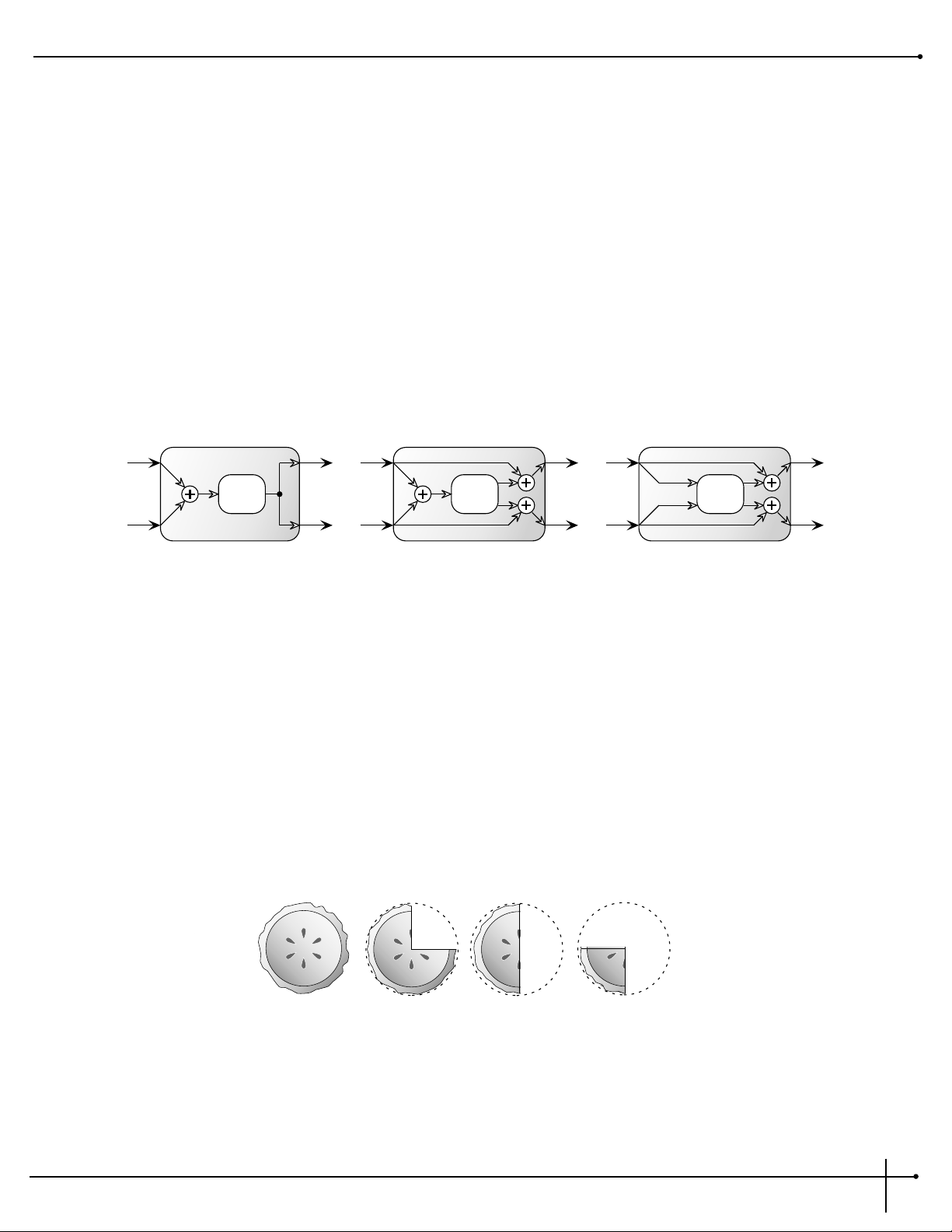
Module Types
Each effect in the digital FX section is contained in separate effect blocks referred to as “Modules”. There are three basic types of FX Modules
used by the Digital FX section of the RP-20 Valve
• Mono FX module
• Dual FX module
• Stereo FX module
The figure below illustrates how signals are routed through each type of FX Module. Although all three Modules are shown with stereo
inputs, they can still be used with a mono source. The mono source would just be routed to both sides of the module’s inputs. Notice how
the Dual FX Module maintains a stereo image, while the mono FX Module always sums the signal
Module Sizes
These modules vary in size ranging from 1/4 size to Full. In order to achieve the nearly endless combinations of effects and routings, we've
supplied you with four different module sizes and they are as follows:
• Full (module type = FUL)
• 3/4 (module type = 3-4)
• Half (module type = HLF)
• Quarter (module type = 4th)
Dividing the S-DISC II’s processing power allows your RP-20 Valve to produce up to 4 digital effects at one time. The figure below represents
how the S-DISC II can be divided to accommodate a wide variety of effect routing.
A Full module type offers effects with more flexibility and power than the Half modules, and so on, but all four sizes of FX Modules feature
high quality effects, so you don’t have to worry if you need to divide the S-DISC II pie four ways. For a complete list of these FX Types please
see the Editing Modules section. For a complete list of effect configurations please see Appendix on page 76.
S-DISC II
FULL
3/4
HALF
QUARTER
Mono FX Module
Effect
Processing
Dual FX Module
Effect
Processing
Effect
Processing
Stereo FX Module
L
R
L
R
L
R
RP-20 Valve
User Guide
Section - 1 Introduction
9
Page 18
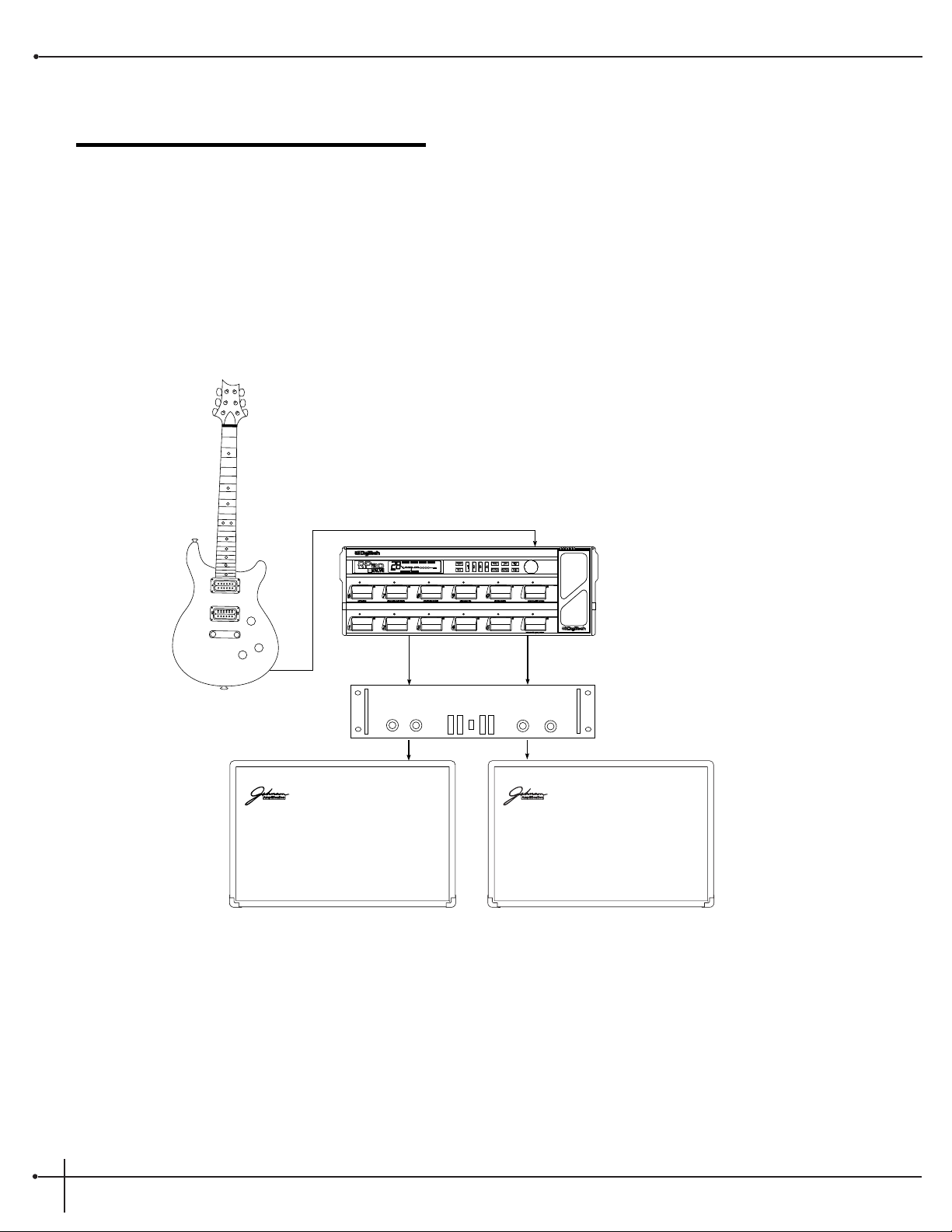
Section-2 Setting Up
Making Connections
Your RP-20 Valve can be connected in several different ways to meet the requirements of specific applications. The following diagrams offer
some different ways your RP-20 Valve can be connected.
RP-20 Valve into a stereo power amp and two 2x12 Extension Speaker Cabinets
For those of you out there that feel that “bigger is better”, this set-up should work quite nicely for you. First plug into the input of the RP-20
Valve. RP-20 Valve run out of both of the outputs into the stereo inputs of the power amp. Using a set-up such as this will let you produce that
classic Stack Sound. This is also a great set-up to produce lush and thick stereo effects.
Input
Right Out
Right In
Left (Mono) Out
Left (Mono) In
Preset/Data
Stereo 100 Power Amp
Section - 2 Setting Up
RP-20 Valve
User Guide
10
Page 19
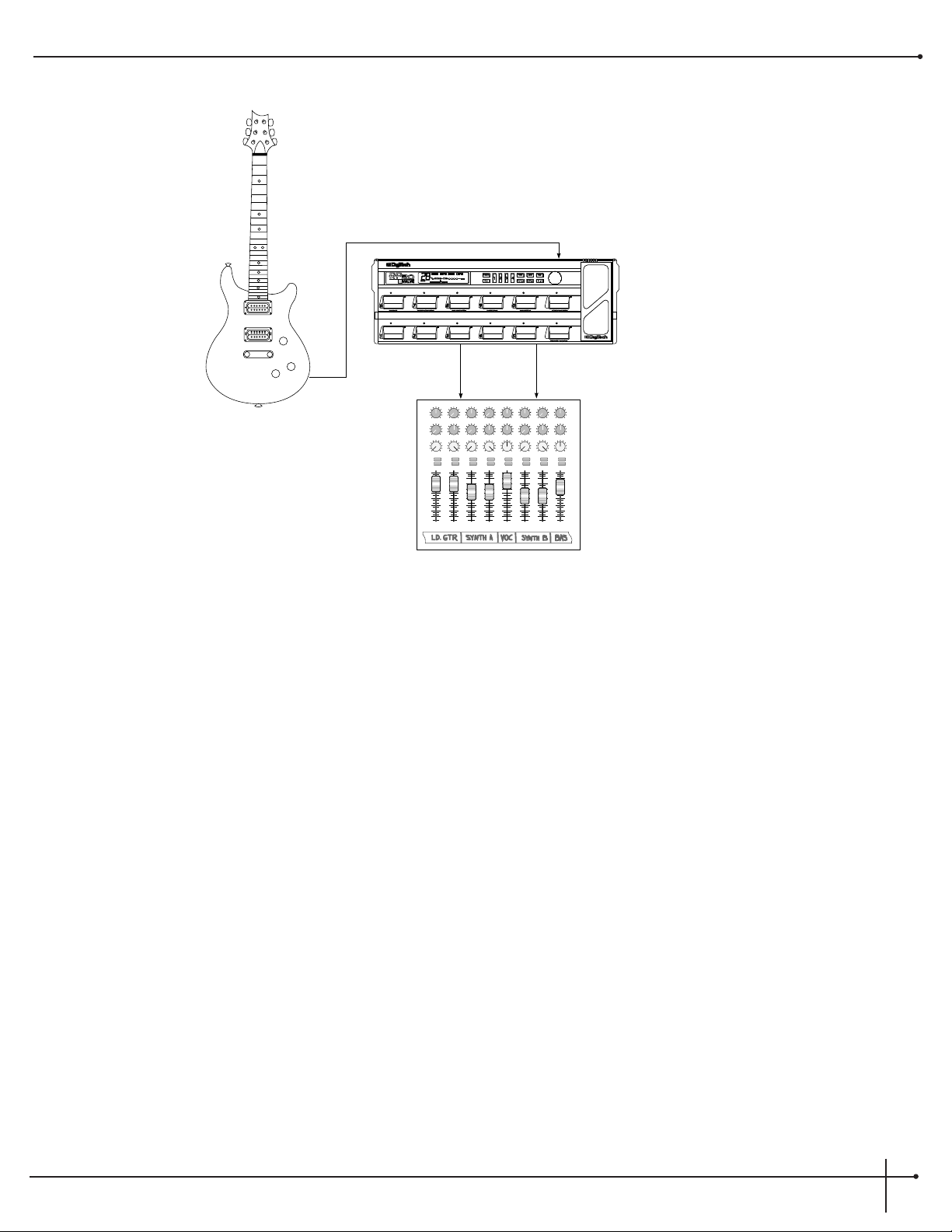
Running Direct with the Programmable Cabinet Emulator
The RP-20 Valve provides you with a speaker cabinet emulator for running direct to a mixing board.
When using the speaker cabinet emulator, it can be done by simply engaging cabinet Emulator in Page 2 of the Utilities menu. To get there,
press the <Utilities> button. Now press the <Next Page> or <Previous Page>buttons and move to page 2. Once there, you can globally
enable (global on) or disable (global off) the Emulator or enable local settings (local on) by pressing the <4> button and then turning the
<Data> wheel. To set up local (Programs dependent) emulation on page 2 of the Output/Master mix module in edit mode press the
<Effects> button until you reach the last page in the effect configuration chain where the master mix is located. Now press the <Next Page>
button to move to page 2 of the parameters. use the <1> , <2> and <3> buttons to set the cabinet emulator parameters.
To Exit this mode, simply press the <Program> button.
At this point, you will want to run from either Left or Right outputs (or both for a stereo mix), into the selected inputs of the Mixer. You can
set the Output mode to either Stereo (splitting the signal into a stereo soundfield) or Mono (summing the stereo signal) on page 1 of the
Utilities menu by using the <2> button to select the mode.
As usual, it is a good idea to check all of the cables being used when making connections to ensure that good contact is being made.
Notice that once the Speaker Cabinet Emulator is turned On, the SPEAKER icon will appear in the display.
Pan
Mute
-10
0
+5
+10
-20
-30
-∞
-5
L / R
Mute
L / R
Mute
L / R
Mute
L / R
-5
-4
-3
-2
-10+1
+2
+3
+4
+5
Pan
-5
-4
-3
-2
-10+1
+2
+3
+4
+5
Pan
-5
-4
-3
-2
-10+1
+2
+3
+4
+5
Pan
-5
-4
-3
-2
-10+1
+2
+3
+4
+5
Pan
-5
-4
-3
-2
-10+1
+2
+3
+4
+5
Pan
-5
-4
-3
-2
-10+1
+2
+3
+4
+5
Pan
-5
-4
-3
-2
-10+1
+2
+3
+4
+5
Pan
-5
-4
-3
-2
-10+1
+2
+3
+4
+5
1234
-10
0
+5
+10
-20
-30
-∞
-5
-10
0
+5
+10
-20
-30
-∞
-5
-10
0
+5
+10
-20
-30
-∞
-5
Mute
L / R
5
-10
0
+5
+10
-20
-30
-∞
-5
Mute
L / R
6
-10
0
+5
+10
-20
-30
-∞
-5
Mute
L / R
7
-10
0
+5
+10
-20
-30
-∞
-5
Aux 1
0
2
46
8
10
Aux 2
0
2
46
8
10
Aux 1
0
2
46
8
10
Aux 2
0
2
46
8
10
Aux 1
0
2
46
8
10
Aux 2
0
2
46
8
10
Aux 1
0
2
46
8
10
Aux 2
0
2
46
8
10
Aux 1
0
2
46
8
10
Aux 2
0
2
46
8
10
Aux 1
0
2
46
8
10
Aux 2
0
2
46
8
10
Aux 1
0
2
46
8
10
Aux 2
0
2
46
8
10
Aux 1
0
2
46
8
10
Aux 2
0
2
46
8
10
Mute
L / R
8
-10
0
+5
+10
-20
-30
-∞
-5
Right Output Left (Mono) Output
Input
Preset/Data
RP-20 Valve
User Guide
Section - 2 Setting Up
11
Page 20
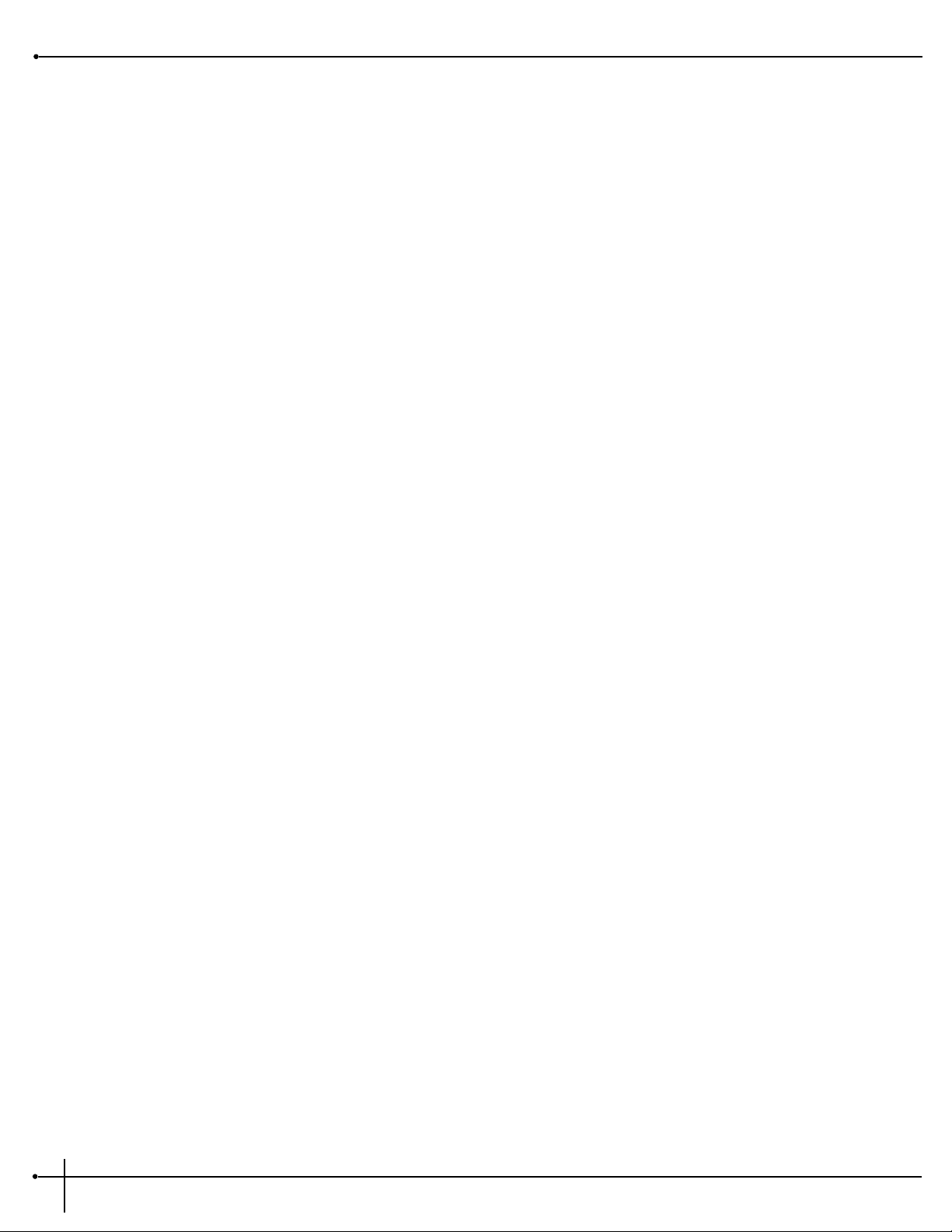
Getting Around In the Operating System
The menu structure of your RP-20 Valve has been specially designed to be easy to use. The display shows the information you need, but to
make things even easier for you, illumination of the front panel buttons offers additional operating information.
The front panel buttons give you information in one of two ways:
1 - If the button is dim, its function is inactive. Pressing a dim button causes it to light brightly and its function becomes the active item in
the display. If the dim button doesn’t light after you press it, the button is unavailable.
2 - If the button is bright, its function is active.
Program Mode
Program mode allows you to scroll through the Factory and User programs using the <Data> wheel. When your RP-20 Valve is turned on, it
sets itself to Program mode. Program mode is active when the <Program> button is lit and a Program name is present on the information
line (top line) of the display.
FX Edit Mode
This mode allows you to edit:
1. Digitally controlled Analog Wah
2. Compressor
3. Distortion Types
4. Noise Gate
5. Selecting Effect Configurations
6. FX Modules
7. Output Mode of your Programs
Use either the <Preamp> or <Effects> buttons to enter the FX Edit mode.
A helpful hint: If you look at the Effect Routing Matrix while you press the FX <Preamp> or <Effects> button, the currently selected
module will flash.
Your RP-20 Valve uses “Pages” to navigate within an effect. A “Page” is a group of up to four effect parameters that appear on the screen at one
time. Use the <Next Page > or <Previous Page> buttons to move through the pages in the menu. Note that as you scroll through the
pages, the page indicator in the lower left corner of the display changes to show the currently displayed page number.
Utility Mode
From the initial power-up of the unit, access to all of the menu pages of the utility mode can be made by simply pressing the <Utility>
button located on the front panel of the unit. From this point, the display will tell you that you are in the Utility mode and you can scroll
through the options by turning the <Next Page > or <Previous Page> pages buttons.
Assign Mode
Once the RP-20 Valve is in assign mode, all modifier assignments can be made. This assign mode gives you the ability to assign dynamic
modifiers, foot switches and the expression pedal to almost any parameter in the RP-20 Valve. Access to this function is located on the front
panel <Assign> button or in the utilities pages within the RP-20 Valve. For more information on assignments, please see page 51.
Section - 2 Setting Up
RP-20 Valve
User Guide
12
Page 21
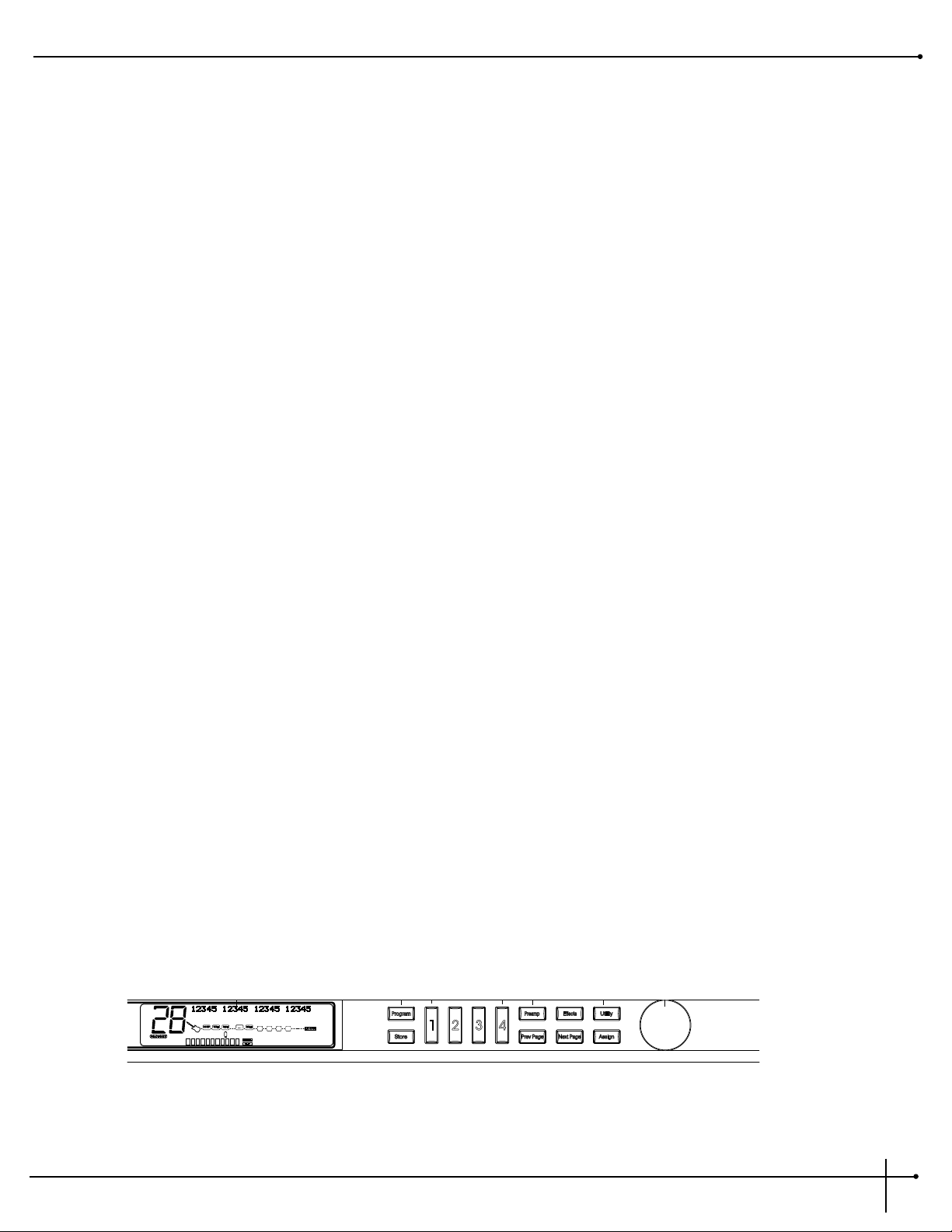
Getting Sounds
It never fails, there always seems to be a sound man at the back of the room, or an engineer in the control room that wants “more of this, or
less of that” (bottom line: your ear is king). But, to accommodate these situations, you may need to make some minor adjusting here and
there along the way. So here are some helpful guidelines for getting great sounds, while keeping everyone happy.
Input and Output Adjustments
The best setting for the input control is to use the <Input level> knob so you’re occasionally lighting the clip LED. As far as setting the
<Output level> knob, let your ears be the judge. But, if you can’t hear the rest of the band, chances are that you need to back off on the
output level of the RP-20 Valve.
Preamp Effects
Preamp Section Adjustments
When editing in the preamp section, you have the option of editing the following preamp effects:
1. Solid State Distortion
2. Tube Distortion
3. Analog Wah
4. Compressor
5. 10-band EQ
6. Noise Gate
To dial in the preamp tone that is ideal for you, whether it be Distortion types, Analog Wah, 10-band EQ or noise gate adjustments, simply
press the <Preamp> button, which will put you in preamp edit mode. From there continue to press the <Preamp> button until you
reach the preamp module which you wish to edit. Notice that the module for editing will Flash in the display. Now that you are at the
module that you wish to edit, you can begin to use the <Next Page> and <Previous Page> buttons to move you through the module.
Once you arrive at a page you wish to edit, the display will show up to 4 parameters per page. To edit one of the parameters, simply press
one of the four function buttons marked <1-4> to select the parameter. At this point you can scroll through that selected parameter by
using the <Data> wheel. Once you have your sounds, always make sure to store and press the <Program> button to exit the edit mode.
The illustration below shows all of the editing tools needed for Preamp section editing.
Data
RP-20 Valve
User Guide
Section - 2 Setting Up
13
Page 22
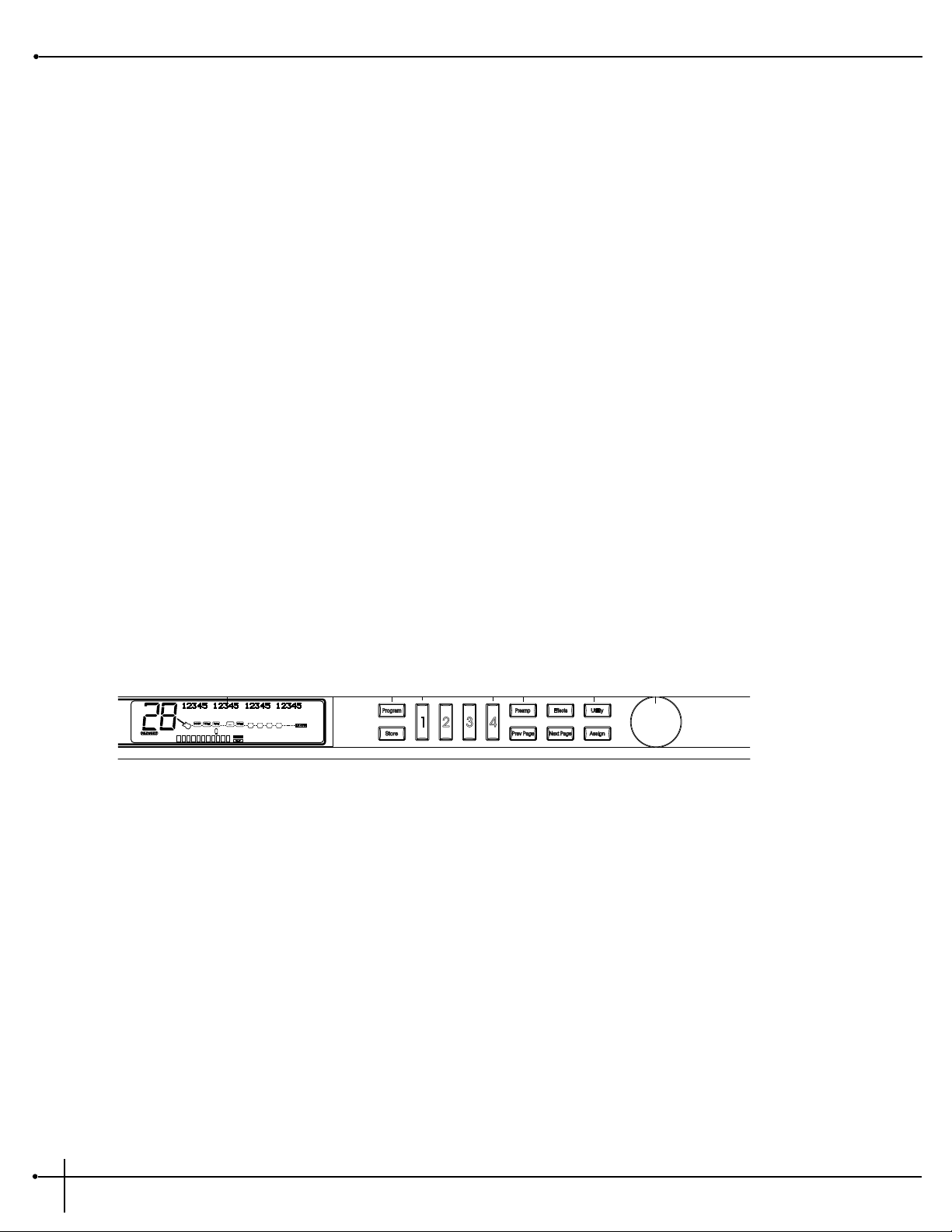
Digital Effects
Digital Effect Section Adjustments
When editing in the digital effect section, you have the option of editing the following:
1. Digital Effects
2. Wet/Dry Mix
3. Effect Configuration
4. Effect Module Size
When you are editing the digital effect section of the RP-20 Valve, whether it be effect type, Wet/Dry Mix, Effect configuration or module size,
simply press the <Effects> button, which will put you in digital effect edit mode. From there continue to press the <Effect> button until
you reach the digital effect module that you wish to edit. Notice that the module for editing will Flash in the display. Once you are at the
module that you wish to edit, you can begin to use the <Next Page> and <Previous> page buttons to move you through the module.
Once you arrive at a page you wish to edit, the display will show up to 4 parameters per page. To edit one of the parameters, simply press
one of the four function buttons marked <1-4> to select the parameter. At this point you can scroll through that selected parameter by
turning the <Program/Effect> wheel. Once you have your sounds always make sure to store and press the <Program> button to exit the
edit mode.
The illustration below shows all of the editing tools needed for Digital Effect editing.
Data
Section - 2 Setting Up
RP-20 Valve
User Guide
14
Page 23
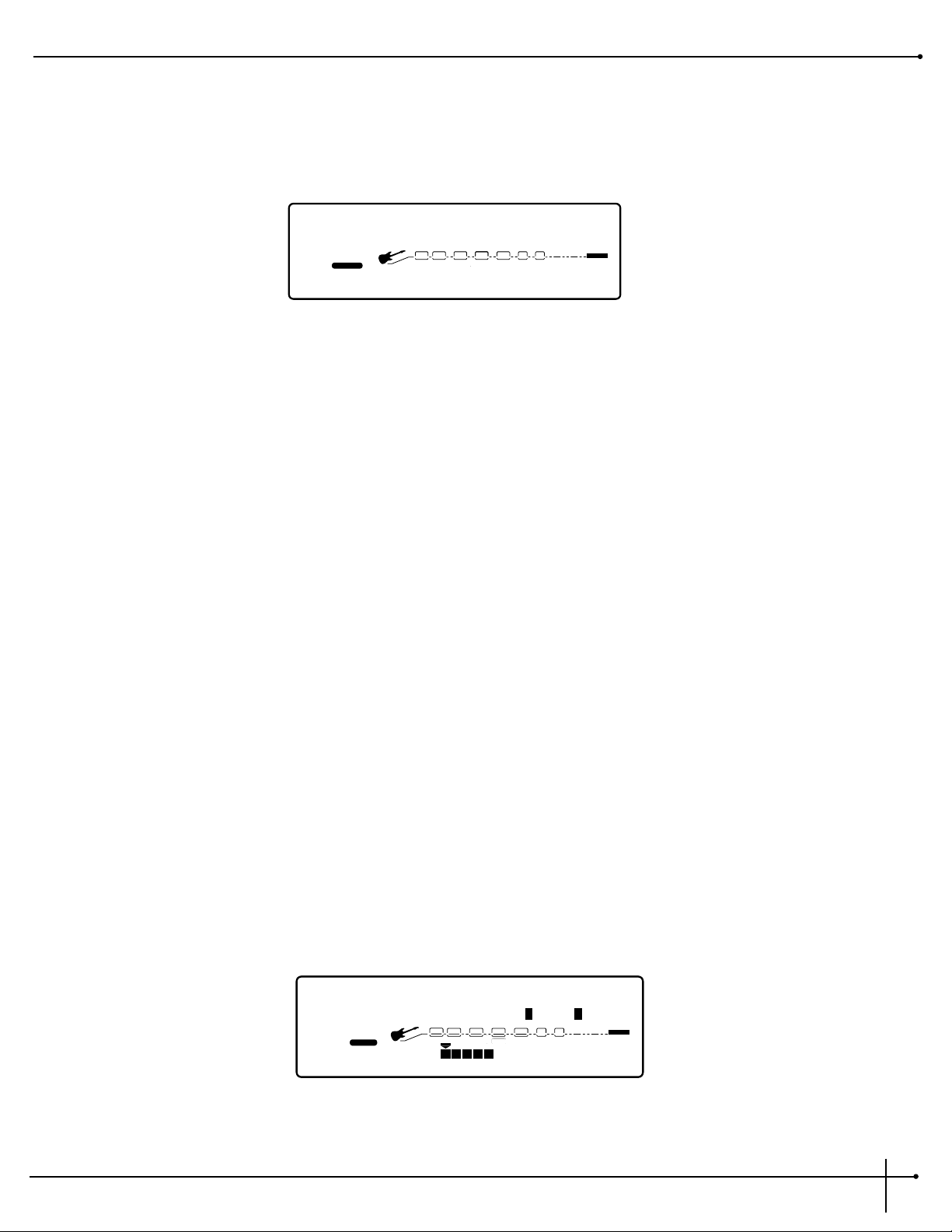
Selecting A Program
When you first turn on your RP-20 Valve, you are in Program Mode, and the display will appear something like:
To select a program, do the following:
1. Make sure program mode is selected (the <Program> button will be brightly lit). If the <Program> button is dim, press it once to
return to program mode.
2. Use the <Program> button to select the program bank (factory or user). successive presses of the <Program> button toggle between
the factory and user bank of programs.
3. Using the <Data> wheel, scroll to the Program you want to use, or press one of the footswitches.
Using the Tuner
The Tuner of the RP-20 Valve can be accessed pressing and holding the < Bank Down/Tuner> footswitch.
Instant Tuner Access
To instantly access the Tuner Mode of the RP-20 Valve, press and hold the <Bypass/Tuner> footswitch. This will take you directly to the
tuner function.
1. As you play a note on the guitar, the large number display will tell you which note you are playing, while the meter will show you if you are
flat or sharp. If the meter is moving right, the note you are playing is sharp. If the meter moves left, you are flat. The goal is to tune your
guitar so that the meter stops moving, and the display will lock-in, indicating that you are in tune. Once you start playing the selected note,
the display will read as follows:
A Tuner A=440 Output
127
FACTORY USER
%kHz
msdB
888
1
CHANGEDLINK
%kHz
msdB
888
3
4
CHANGEDLINK CHANGEDLINK
%
100
CHANGEDLINK
PAGE19OF
18
WAH
COMP
TUBE EQ
L/R OUTS
L/R OUTS
DIGITAL
CLIP
#
b
GATE
MIDI
BANK
SOLO
FX LOOPFX LOOP
EQDIST
A
Lush Clean
2
USER
1
CHANGEDLINK
2
CHANGEDLINK
3
CHANGEDLINK
4
CHANGEDLINK
PAGE OF
11
WAHCOMP TUBE EQ
L/R OUTS
CLIP
#
b
GATE
RP-20 Valve
User Guide
Section - 2 Setting Up
15
Page 24
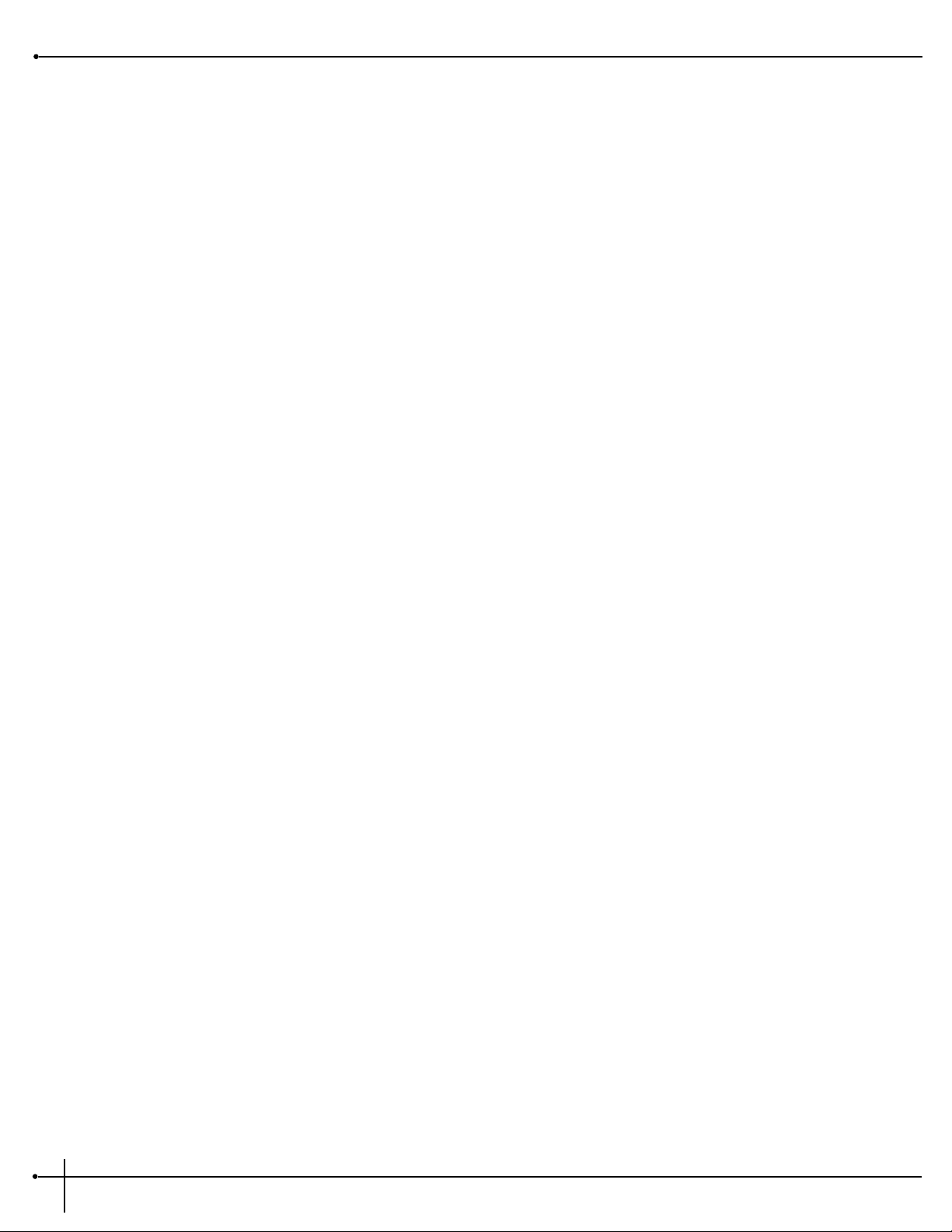
Press the any button to exit the Tuner mode.
Reference and Output
The RP-20 Valve gives you the option of changing the Tuning reference from as low as F# or A=427 to A=453, by simply pressing the <3>
button and then turning the <Data> wheel while the RP-20 Valve is in Tuner mode. Another feature available in the RP-20 Valve Tuner mode,
is the ability to set the amount of signal that is passed to the output while tuning. This has a range from 0 (mute) to 100%. The output can be
changed by pressing the <4> button and then turning the <Data>wheel to the desired level while the RP-20 Valve is in Tuner mode.
Section - 2 Setting Up
RP-20 Valve
User Guide
16
Page 25
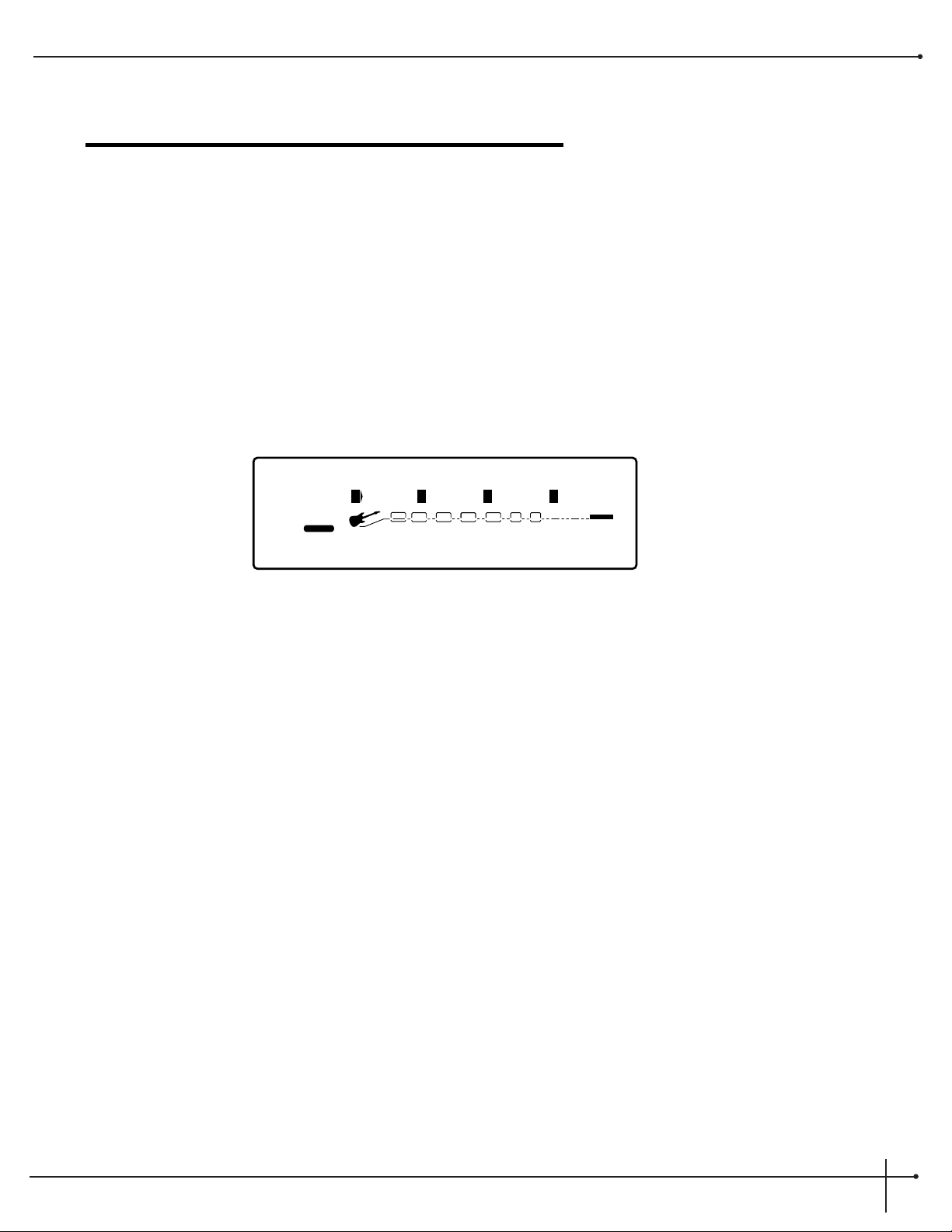
Section-3 Editing Programs
Naming and Storing Programs
Before we get into editing programs and creating your own sounds, let’s learn how to store changes so you won’t lose any modifications you’ll
want to keep. The Store procedure allows you to rename, relocate and save any modifications you have made to programs so that they can be
accessed easily later.
Naming the Program
1. Press the <Store> button once. The display shows the current program name (which may look something like this):
A cursor appears under the first character of the program name.
2. Using the <Data> wheel, change the character to the one you want in the selected position.
3. When the correct character is displayed in that position, press the <1> button and then turn then <Data> wheel to scroll the cursor to
the next character you want to change.
4. Use the <1> button and the <Data> wheel to change the letter’s case. The <2> button and <Data> wheel are used to select
numbers, The <3> button and <Data> wheel are used to insert spaces. The <4> button and <Data> wheel are used to copy and
paste characters.
5. To copy a character, position the cursor under the character you want to copy (using the <Next Page > and <Previous Page>
buttons), then press the <4> button and ten turn the <Data> wheel clockwise. To paste the copied character, position the cursor
where you want to paste the character, then press the <4> knob and then turn the <Data> wheel counter-clockwise.
6. To abort the procedure, press any button other than <Store>.
Name: Big Thick Clean
2
USER
%kHz
msdB
CAP
1
CHANGEDLINK
nbr
2
CHANGEDLINK
%kHz
msdB
InS
3
CHANGEDLINK
%kHz
msdB
COp
4
CHANGEDLINK
PAGE 1OF
1
WAH
COMP
TUBE EQ
L/R OUTS
DIGITAL
#
b
GATE
BANK
RP-20 Valve
User Guide
Section - 3 Editing Programs
17
Page 26
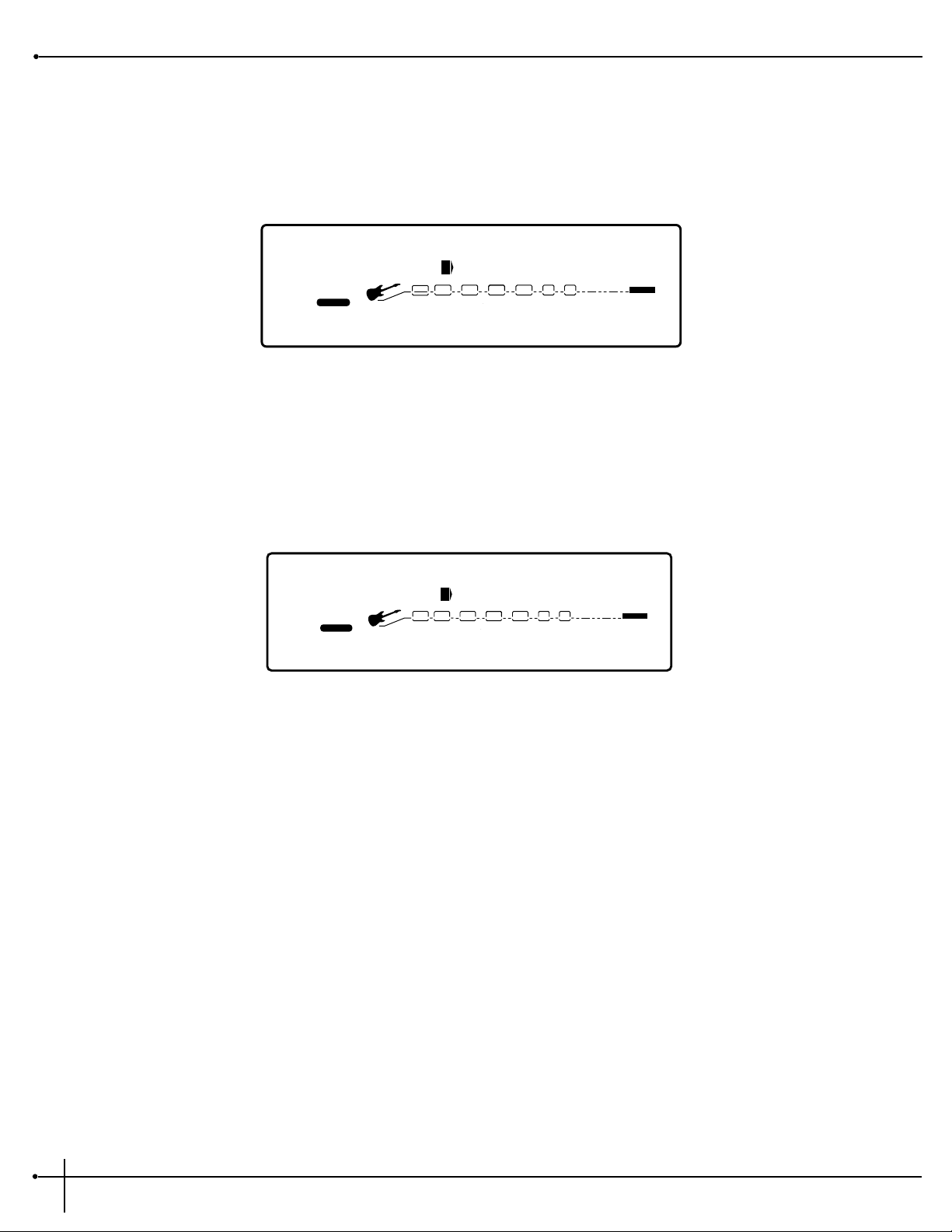
Storing the Program
1. When you have the name how you want it, press the <Store> button again. The top line of the display appears something like this:
This screen allows you to select the location of the new Program. Note that when the Program is stored, it is stored in the User bank of
programs because factory programs cannot be overwritten.
2. Press the <2> button and then turn the <Data> wheel to select the program number where you want to store the new program.
3. Press the <Store> button again. The top line of the display briefly reads:
after which you are taken to the program you have just stored.
The newly created program is now loaded, and can now be recalled at any time.
4. To abort the procedure, push the <Program> button to return you to program mode.
Storing Program
2
USER
CHANGEDLINK
3
2
CHANGEDLINK CHANGEDLINK CHANGEDLINK
PAGE 1OF
1
WAH
COMP
TUBE EQ
L/R OUTS
DIGITAL
#
b
GATE
BANK
Store Prg to: Big Thick C
2
USER
CHANGEDLINK
2
2
CHANGEDLINK CHANGEDLINK CHANGEDLINK
PAGE 1OF
1
WAH
COMP
TUBE EQ
L/R OUTS
DIGITAL
#
b
GATE
BANK
Section - 3 Editing Programs
RP-20 Valve
User Guide
18
Page 27
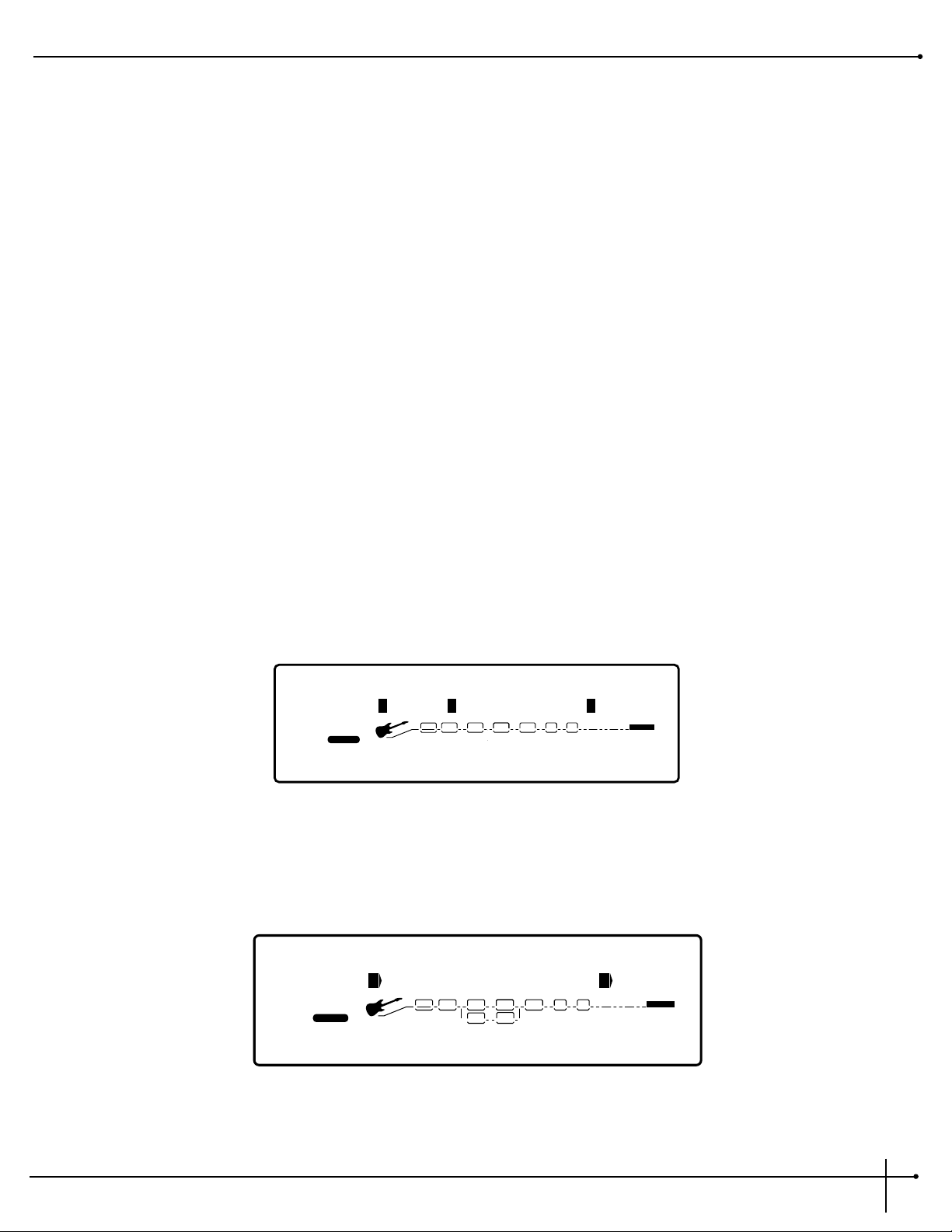
Editing a Program
The RP-20 Valve is capable of producing almost any guitar sound ever thought conceivable. Whether it be Preamp tone or an effect configuration that utilizes the most sophisticated digital effects available. Great sounds aren’t just a crazy concept, but a very achievable possibility, and
in these next few pages, we will give you some pointers in editing programs, to help achieve your own unique tones.
Program Editing Sections
1. Preamp Section Editing
2. Digitally controlled Analog Wah Editing
3. Preamp Compressor
4. Noise Reduction Editing
5. Digital Effects Editing
Preamp Section Editing
From any program within the Preamp Section you can select and edit any preamp effect by performing the following procedures:
Editing Distortion Types
1. From program mode press the <Preamp> button once and the display will appear something like this:
2. Now continue to press the <Preamp > button until only the selected distortion type (Tube or Solid State) flashes in the display. Once
you are there, the display will appear something like this:
Tube Distort Dirty 1
2
USER
On
1
CHANGEDLINK
2
CHANGEDLINK
3
CHANGEDLINK
F7
4
CHANGEDLINK
PAGE 1OF
2
WAH
COMP
TUBE
DIST
EQ
L/R OUTS
DIGITAL
#
b
GATE
BANK
EQ
Wah Pedal Toe Heavy
2
USER
byp
1
CHANGEDLINK
1
2
CHANGEDLINK CHANGEDLINK
1
4
CHANGEDLINK
PAGE 1OF
1
WAH
COMP
TUBE EQ
L/R OUTS
DIGITAL
#
b
GATE
BANK
RP-20 Valve
User Guide
Section - 3 Editing Programs
19
Page 28
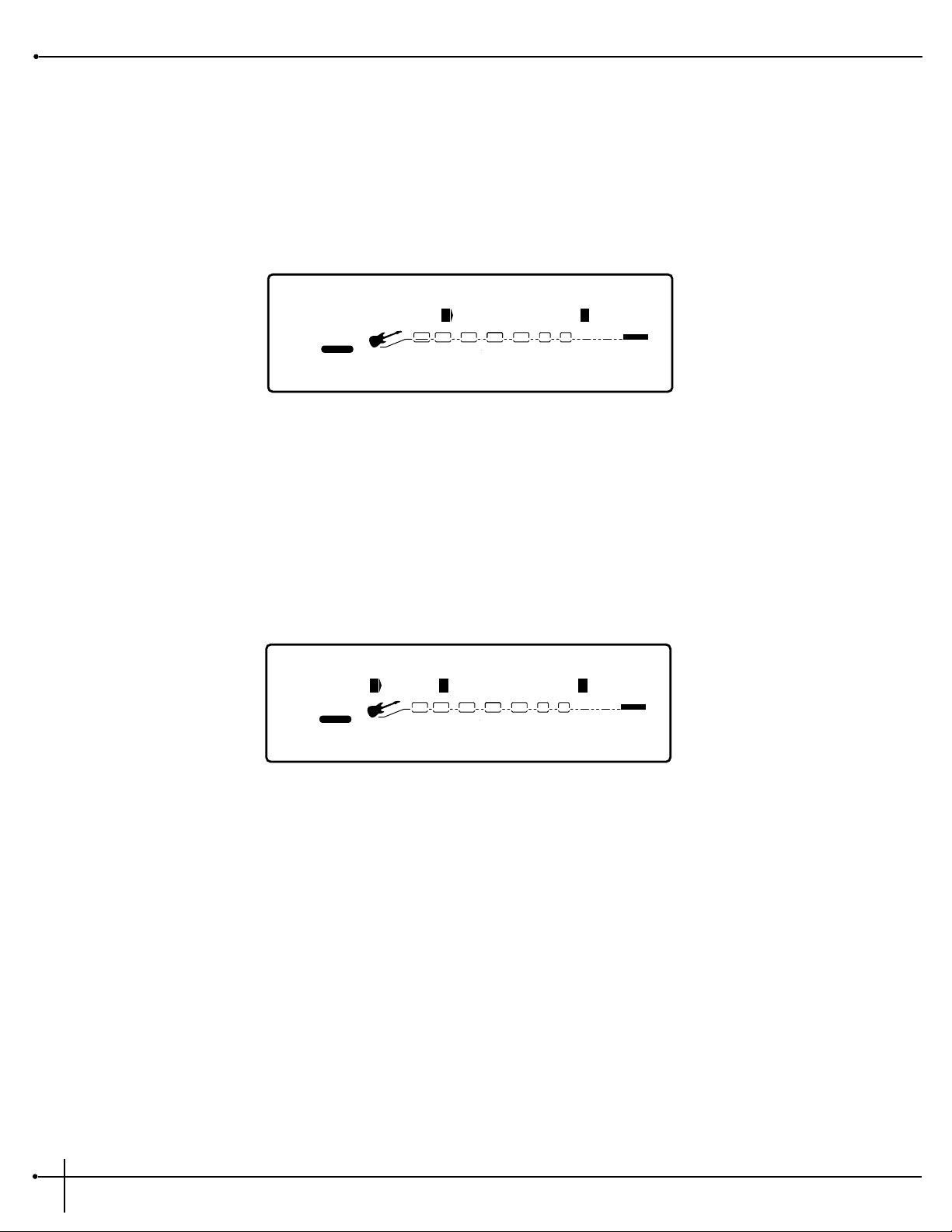
3. Pressing the <1> button and then turning the <Data> wheel will turn the distortion type on and the <4> button and <Data> wheel
will select the default types of the distortion.
4. Once the distortion type has been selected, use the <Next Page> or <Previous Page> buttons to move to page 2 of the distortion type
menu. Page 2 lets you select and adjust distortion type and gain amount by pressing the <2> button then turning the <Data> wheel
you can select the distortion type. Pressing the <4> button and then turning the <Data> wheel you can adjust the gain.
5. Once the adjustments are made to the type and gain of the distortion type, make sure to store any changes
Analog Wah Editing
Analog Wah editing can be done by performing the following procedures:
1. From Program mode press the <Preamp > button until the Wah module is flashing. The display will appear something like this:
2. Pressing the <1> knob and then turning the <Data> wheel will either turn the Wah On or Off. The <2> button is used to activate the
Wah pedal range and the <4> button and <Data> wheel is used to select the Wah type.
3. The <2> (pedal parameter) can be assigned to the internal expression pedal. This is parameter can be selected by pressing the <2>
button and then turning the <Data> and a
Changed
icon will appear directly beneath the parameter. At this point press the
<Assign> button and the display will appear as follows:
Wah Pedal Toe Heavy
2
USER
byp
1
CHANGEDLINK
1
2
CHANGEDLINK CHANGEDLINK
1
4
CHANGEDLINK
PAGE 1OF
1
COMP WAH TUBE EQ
L/R OUTS
DIGITAL
#
b
GATE
BANK
Type: Dirty Tube Gain
2
USER
1
CHANGEDLINK
3
2
CHANGEDLINK
3
CHANGEDLINK
45
4
CHANGEDLINK
PAGE 2OF
2
COMP WAH TUBE EQ
L/R OUTS
DIGITAL
#
b
GATE
BANK
Section - 2 Setting Up
RP-20 Valve
User Guide
20
Page 29
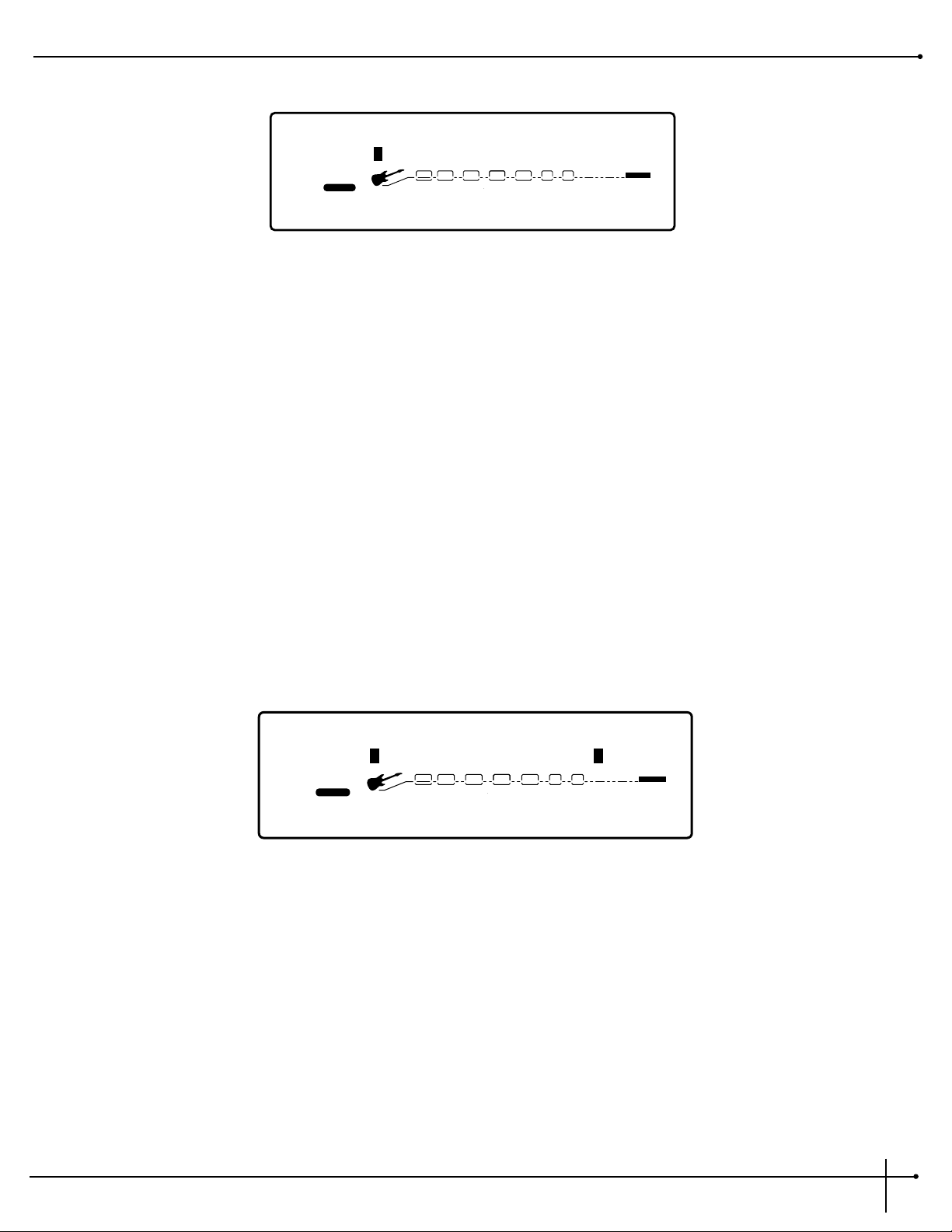
4. Now press the Expression Pedal. If the Expression Pedal is already assigned to control another parameter, the display of the RP-20 Valve
will ask you if you want to re-assign. If you wish to re-assign press the <1> knob and turn the <Data> wheel for yes or the <2> knob
to abort the assign function.
Note: Any time an assignment to turn a parameter On/Off is made you must decide if you want the parameter On when you enter the
selected program. If you want it on, make the assignment to the parameter when the parameter is set to On. Otherwise, have the
parameter set to Off or Bypass and the parameter will not be active within the program until the footswitch is used to activate the
parameter
5. To Exit the Analog Wah edit mode, simply press the <Program> button.
Noise Gate Editing
The procedure for editing the Noise Gate module within the preamp section is as follows:
1. From program mode, press the <Preamp> button until the Noise Gate module is selected and is flashing and the display appears
something like this:
2. At this point, you can press the <1> button and then turn the <Data> wheel to turn the Noise gate On or Off and the <4> button and
the <Data> wheel are used to select the Noise gate default.
4. Now use the <Next Page> button and move to page 2 of the Noise gate edit module. This page is used to set the Threshold,
Attenuation, Attack and Release parameters. Higher Threshold settings will close the gate sooner. Lower Release settings allow the gate
to open up faster. To adjust any of these parameters, use the numbered buttons <1-4> and then turn the <Data> wheel.
5. To exit Noise gate edit mode, press the <Program> button.
Noise Gate LoThresh
2
USER
On
1
CHANGEDLINK
2
CHANGEDLINK CHANGEDLINK
F 1
4
CHANGEDLINK
PAGE 1OF
2
WAH
COMP
TUBE EQ
L/R OUTS
DIGITAL
#
b
GATE
BANK
Avail Link for: Pedal
2
USER
OFF
1
CHANGEDLINK CHANGEDLINK CHANGEDLINK CHANGEDLINK
PAGE 1OF
19
WAHCOMP TUBE EQ
L/R OUTS
DIGITAL
#
b
GATE
BANK
RP-20 Valve
User Guide
Section - 3 Editing Programs
21
Page 30
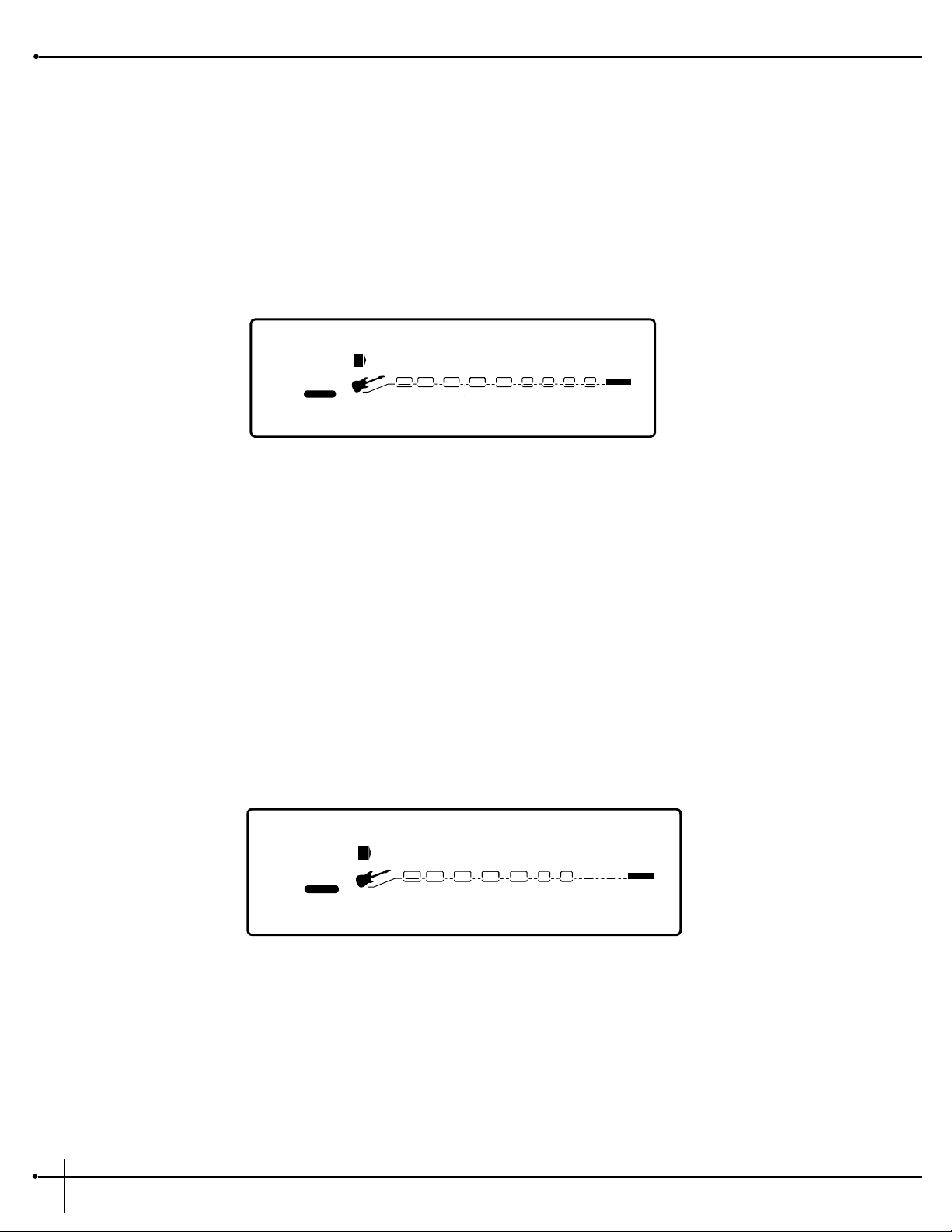
Selecting Effect Configuration Routes
Within every Program of the RP-20 Valve, you have the option of selecting any 1 of the 15 Effect Configuration routes available in the RP-20
Valve. This can be very helpful when you have a program that uses a preamp tone that you prefer, but the currently selected effect configuration is not ideal for the digital effects that you wish to use in the Program. You can easily change these Effect configurations by using the
following procedure as a guide:
1. Accessing the effect configurations can be done by pressing the <Effects> button until the display appears like this:
Note that the effect configuration is flashing
2. Now press the <1> button and then turn the <Data> wheel to select any one of the 15 different configurations available.
3. Once the configuration has been selected, press the <Store> button to save any changes.
4. To Exit the configuration menu, just press the <Program> button to return to program mode.
A Complete listing of the effect configurations of the RP-20 Valve can be found on page 76.
FX Edit Mode
1. From Program mode, press the <Effects> button. The display looks something like this:
2. Successive presses of the <Effects> button will move you through the chain of effects modules.
When you enter FX Edit mode, the first page of every FX Module allows you to:
1) Bypass that effect module (by turning it on or off) by pressing the <1> button and then turning the <Data> wheel.
2) Select an Effect Module (Only in the Digital Effect section), by pressing the <2> button and then turning the <Data> wheel.
3) Store the Default by pressing the <3> button and then pressing the <Store> button (for more info on storing Defaults, see pg. 25.
4) Select a Default for the selected Effect Module by pressing the <4> button and then turning the <Data> wheel.
Config: Series 3,4
2
USER
3
1
CHANGEDLINK
1
2
CHANGEDLINK CHANGEDLINK
1
4
CHANGEDLINK
PAGE 1OF
2
COMP
WAH
TUBE EQ
L/R OUTS
DIGITAL
#
b
GATE
BANK
Config: Series 4,4,4,4
2
USER
1
1
CHANGEDLINK CHANGEDLINK CHANGEDLINK CHANGEDLINK
PAGE 1OF
2
COMP WAH TUBE EQ
L/R OUTS
DIGITAL
#
b
GATE
BANK
Section - 3 Editing Programs
RP-20 Valve
User Guide
22
Page 31

Changing Effect Modules
Each program can be comprised of up to 4 digital effects (in addition to the Preamp section). The following explains the procedure for moving
through the digital effects section.
1. Press the <Effects> button to enter FX Edit mode successive presses will move through the different modules.
2. Once you have reached the desired effect module, press the <2> button to select the effect type menu.
3. Now (turning the <Data> wheel) move through the list of effects with each effect being listed in the top line of the information display.
Selecting a Default
Once you have selected the effect you want in the program (ie: Dual Chorus), you can quickly scroll through several different Dual Chorus
defaults stored in your RP-20 Valve's library. Defaults are modified effect modules which have custom settings that can be called up to use in a
program anytime that particular sound is required.
Example:
There are 10 Dual Chorus defaults to choose from. Some Factory Programs use these default settings. So, if you like the Dual Chorus that is
being used in Factory Program #4, and would like to use it in Program #98, simply scroll to the modulation module, then press the <4>
button and then turn the <Data> wheel to recall the default (which happens to be F4-MediumWell) in Program #4. This eliminates the
need to copy all those parameters from one location to the other.
For a list of all the FX Modules and their Defaults, see page 29.
Adjusting the Module’s Parameters
Once in Edit Mode, the parameters of every default module can be accessed through a series of pages. You can adjust the level of a particular
module from Edit page 2. If you’re not already in Effects Edit Mode, press the <Effect> button until you reach the modules you wish to edit.
Now press the <Next Page> button which will move you to page 2. You can now change the individual module’s level by pressing the <1>
button and then turing the <Data> wheel to the desired level. Settings range from 0 (off) to 100%.
Custom Defaults
Once you have tweaked the parameters of an effect Module, you can store it off as part of the program. Once it is stored off, it becomes a
custom default for that program, but is not added to the User default library. To save the settings as User Defaults, please see pg. 25
RP-20 Valve
User Guide
Section - 3 Editing Programs
23
Page 32
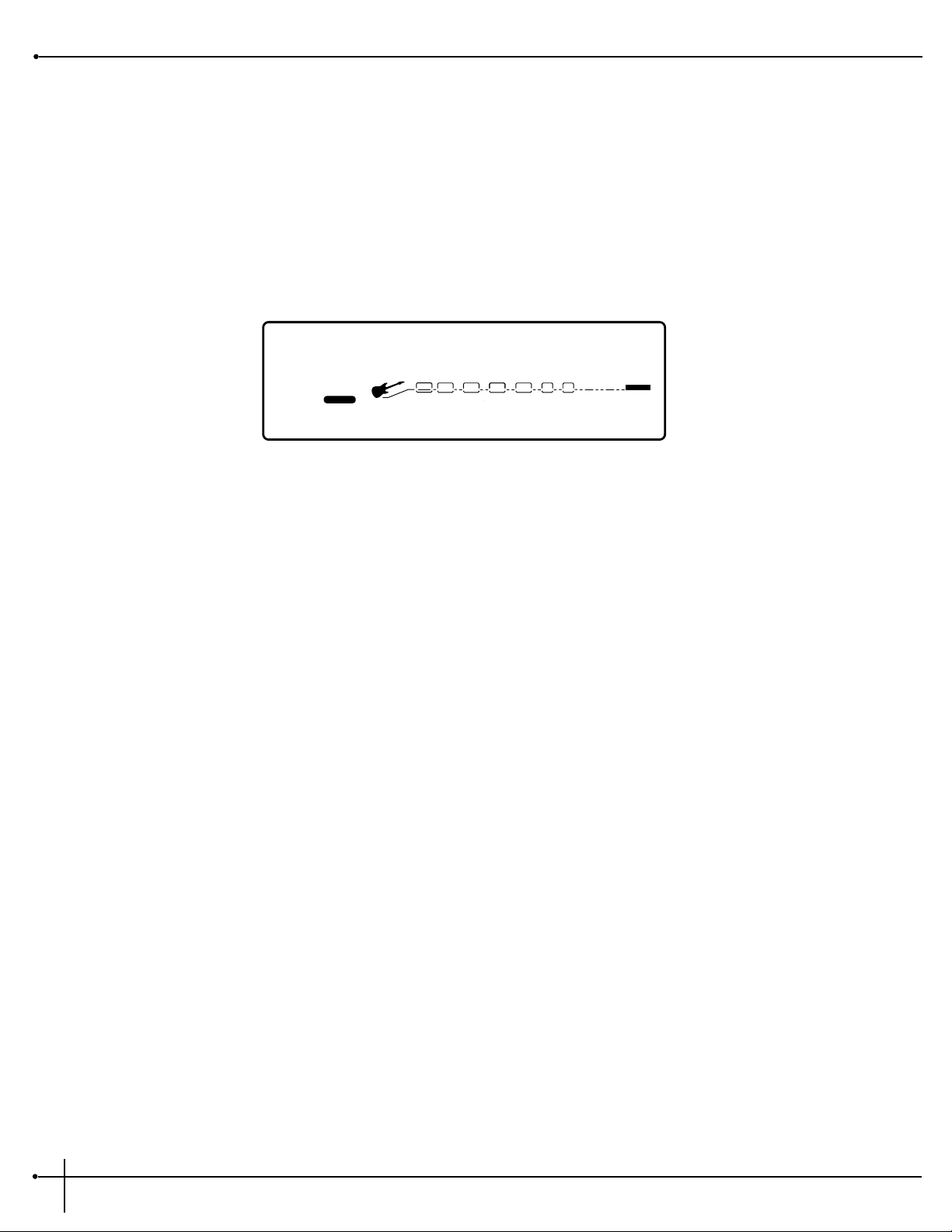
Comparing Changes
During the course of editing programs, you may find that you want to compare the edited version of the program to the original, stored
version. Fortunately, your RP-20 Valve provides you with a compare function.
To compare an edited program with the original stored version, do the following:
1. While in FX Edit mode, press the <Program> button twice. The top line of the display reads:
When this message is displayed, the original version of the program is temporarily loaded and active.
2. To return to the edited version, press either the <Preamp> and <Effects> buttons to get back to FX Edit Mode.
*Comparing Original Prg*
2
FACTORY USER
%kHz
msdB
1
CHANGEDLINK
%kHz
msdB
2
CHANGEDLINK
%kHz
msdB
LINK
%kHz
msdB
4
CHANGEDLINK
PAGE 1OF
2
WAH
COMP
TUBE EQ
L/R OUTS
L/R OUTS
DIGITAL
CLIP
#
b
GATE
BANK
Section - 3 Editing Programs
RP-20 Valve
User Guide
24
Page 33
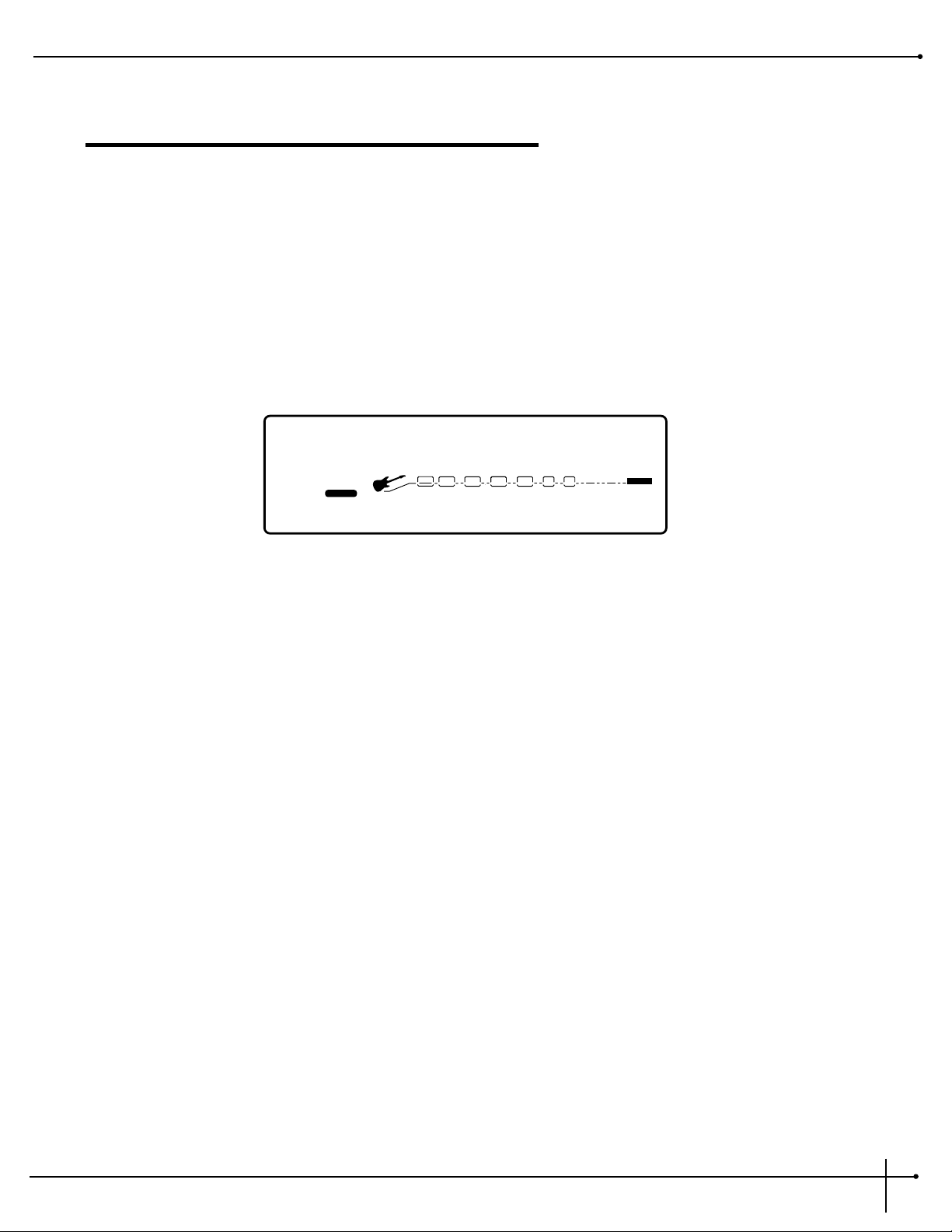
Section-4 Editing Modules
Storing/Naming Defaults
Before we get into editing modules and creating your defaults, let’s learn how to store changes so you won’t lose any modifications you’ll
want to keep. The Store procedure allows you to rename, relocate and save any modifications you have made to defaults so that they can be
accessed easily later.
1. When you have satisfactorily altered an effect default (or created a new one), scroll back to Page 1 of the effect module you are editing (if
you’re not already there). The display looks something like this:
2. From Page 1 of the digital effects edit menu, press the <3> button and then turn the <Data> wheel clockwise. You will then be able to
name your new default.
Naming the Default
1. Using the <Program/Effect> wheel, change the character to the one you want in the selected position.
2. When the correct character is displayed in that position, use the <Next Page> or <Previous Page> buttons to scroll the cursor to the
next character you want to change.
3. Press the <1> button and then turn the <Data> wheel to change the letter’s case. Use the <2> button and the <Data> wheel to select
numbers. The <3> button and <Data> wheel are used to insert spaces. The <4> button and <Data> wheel are used to copy and
paste characters.
4. To copy a character, position the cursor under the character you want to copy (pressing either the the <Next Page> or <Previous
Page> buttons), then press the <4> button and then turn the <Data> wheel clockwise. To paste the copied character, position the
cursor where you want to paste the character, then press the <4> button and then turn the <Data> wheel counter-clockwise.
5. To abort the procedure, push the <Program> button to take you to program mode.
Storing the Default
*Comparing Original Prg*
2
FACTORY USER
%kHz
msdB
1
CHANGEDLINK
%kHz
msdB
2
CHANGEDLINK
%kHz
msdB
LINK
%kHz
msdB
4
CHANGEDLINK
PAGE 1OF
2
WAH
COMP
TUBE EQ
L/R OUTS
L/R OUTS
DIGITAL
CLIP
#
b
GATE
BANK
RP-20 Valve
User Guide
Section - 4 Editing Modules
25
Page 34
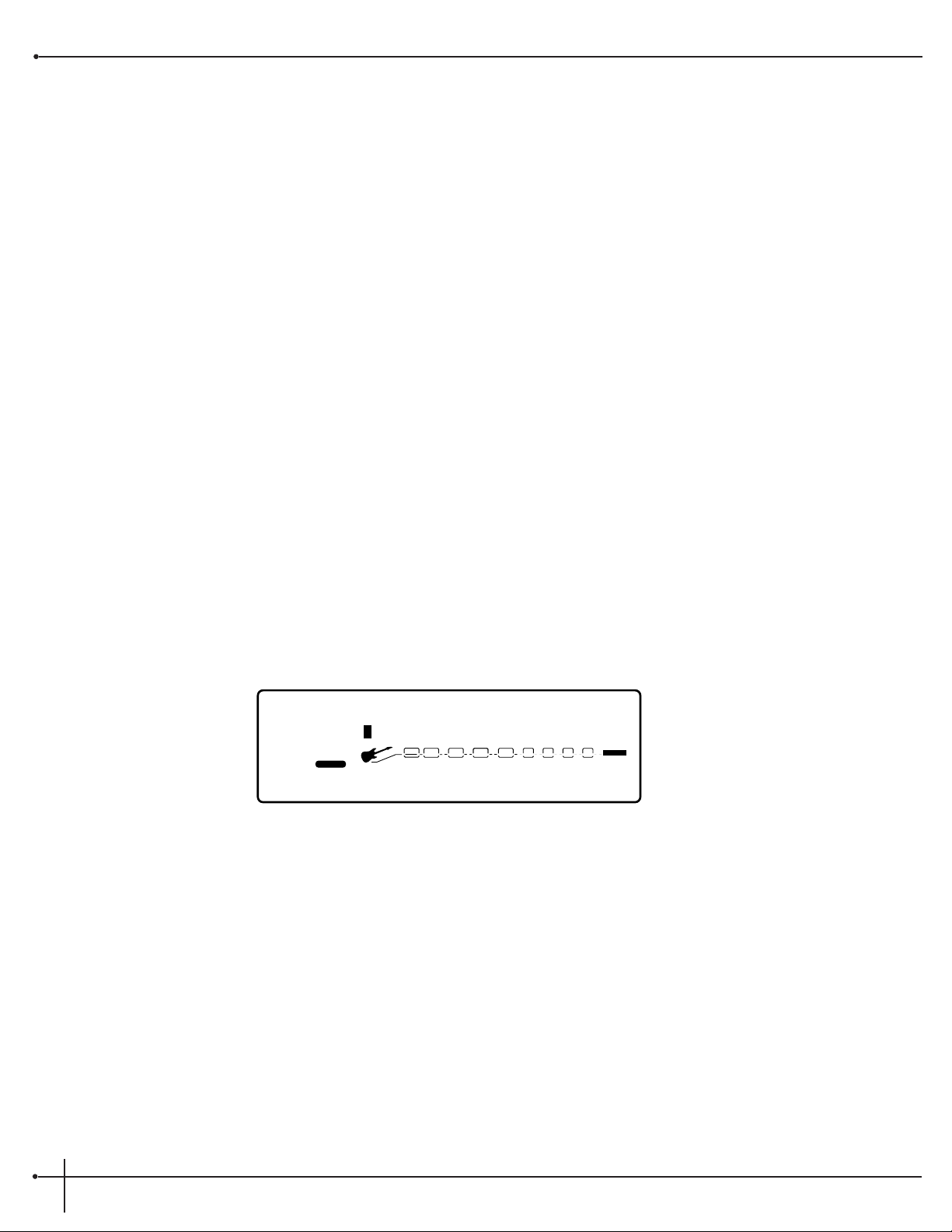
1. When you have the name as you want it to read, press the <Store> button. The top line of the display reads:
Store To: [Name]
This screen allows you to select the location of the new default. Note that when the default is stored, it is stored in the User bank of defaults
because factory defaults cannot be overwritten.
2. Press the <2> button and then turn the , <Data> wheel to select the default number where you want to store the new default.
3. Press the <Store> button again. The default is saved off and you are taken to page 1 of the digital effects edit menu.
The newly created default is now loaded, and can now be recalled at any time.
4. To abort the procedure, push either the <Program> button to take you to Program Mode, the <Edit> button to take you to FX Edit
Mode, or the <Utility> button to take you into Utility Mode, depending upon which mode you want to enter.
Editing a Module
Each of the RP-20 Valve’s effects has several usable factory defaults, however, you may need to tweak the parameters of the module in order to
the right sound you’re looking for. The parameters of each effect module are reached through a series of pages.
1. Press the <Effect> button. The display looks something like this:
When you first enter Effect Edit mode (by pressing the <Effect> button), you are taken to effect configuration. Continue to press the
<Effect> button until you reach a digital effect module that you wish to edit. Notice that as you scroll through the different modules, the
currently selected module will flash in the Effect Routing matrix of the display. Once you have reached a module in the digital Effects section
that you want to edit, use the <Next Page> or <Previous Page>buttons to move to the particular parameters.
Notice: Anytime a change is made to either an effect module or Default, the Changed icon will appear directly below the effected
parameter within the module or default and the <Store> button will light.
Scrolling through a Module’s Pages
Config:Series 4,4,4,4
2
FACTORY USER
13
1
CHANGEDLINK
%kHz
msdB
CHANGEDLINK
%kHz
msdB
LINK
%kHz
msdB
4
LINK
PAGE 1OF
2
WAH
COMP
TUBE EQ
L/R OUTS
DIGITAL
CLIP
#
b
GATE
BANK
Section - 4 Editing Modules
RP-20 Valve
User Guide
26
Page 35
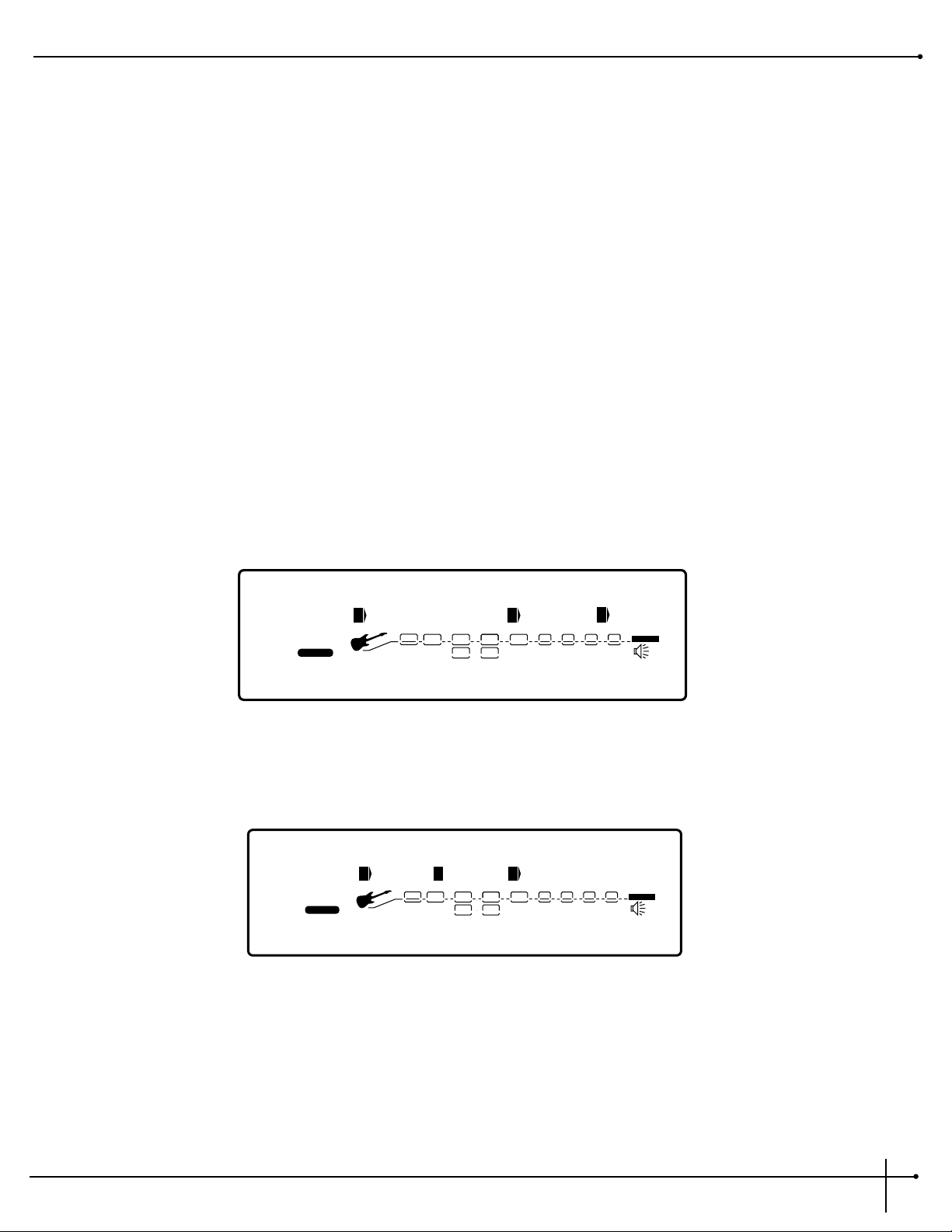
Notice in the bottom left corner of the display (just under the program number) the display indicates which page you
are on and the total number of pages within the module. Each page allows you to access up to four parameters using the <1> - <4> buttons
to select the parameter and the <Data> wheel will move you through the selected parameter.
Example:
To scroll through the parameter pages of the Dual Chorus module, from the Program mode press the <Effects> button on the front panel
until the module you wish to edit comes up in the display. Now press the <2> button and then turn the <Program/Effect> wheel to
scroll to the Dual Chorus module. At this point use the <Next Page> or <Previous Page> buttons to scroll through the parameters of the
Dual Chorus module.
For a description of all the FX Modules and their parameters, see pages 30-50.
Output Module Functions
The last module in the audio chain within any program of the RP-20 Valve gives you control over crucial output functions of the RP-20 Valve
such as: Master Mix, Master Volume and On and Bypass of the cabinet emulator for each program.
1. To access the Output module, press the <Effects> button until the display appears like this:
2. Pressing the <3> and <4> buttons and then turning <Data> wheel will let you set the Dry and Wet levels in the selected program.
3. By pressing the <Next or Previous Page> buttons, you will now be taken to page 2 of the Output module and the display will appear
like this:
4. The <1> button is used to turn the Cab emulator on or off and the <2> button is used to select the Cabinet emulator type. The <3>
button is used to se the position of the cabinet emulator in the audio chain.
CabEm:Type Pre Digital
2
USER
byp
1
CHANGEDLINK CHANGEDLINK
Pre
3
CHANGEDLINK CHANGEDLINK
PAGE 1OF
2
WAH
COMP
TUBE EQ
L/R OUTS
DIGITAL
#
b
DIST
1
2
EQ
GATE
BANK
Master Mix: Dry Wet
2
USER
%
%
%
100
1
CHANGEDLINK CHANGEDLINK
0
3
CHANGEDLINK CHANGEDLINK
PAGE 1OF
2
WAH
COMP
TUBE EQ
L/R OUTS
DIGITAL
#
b
DIST
100
4
EQ
GATE
BANK
RP-20 Valve
User Guide
Section - 4 Editing Modules
27
Page 36
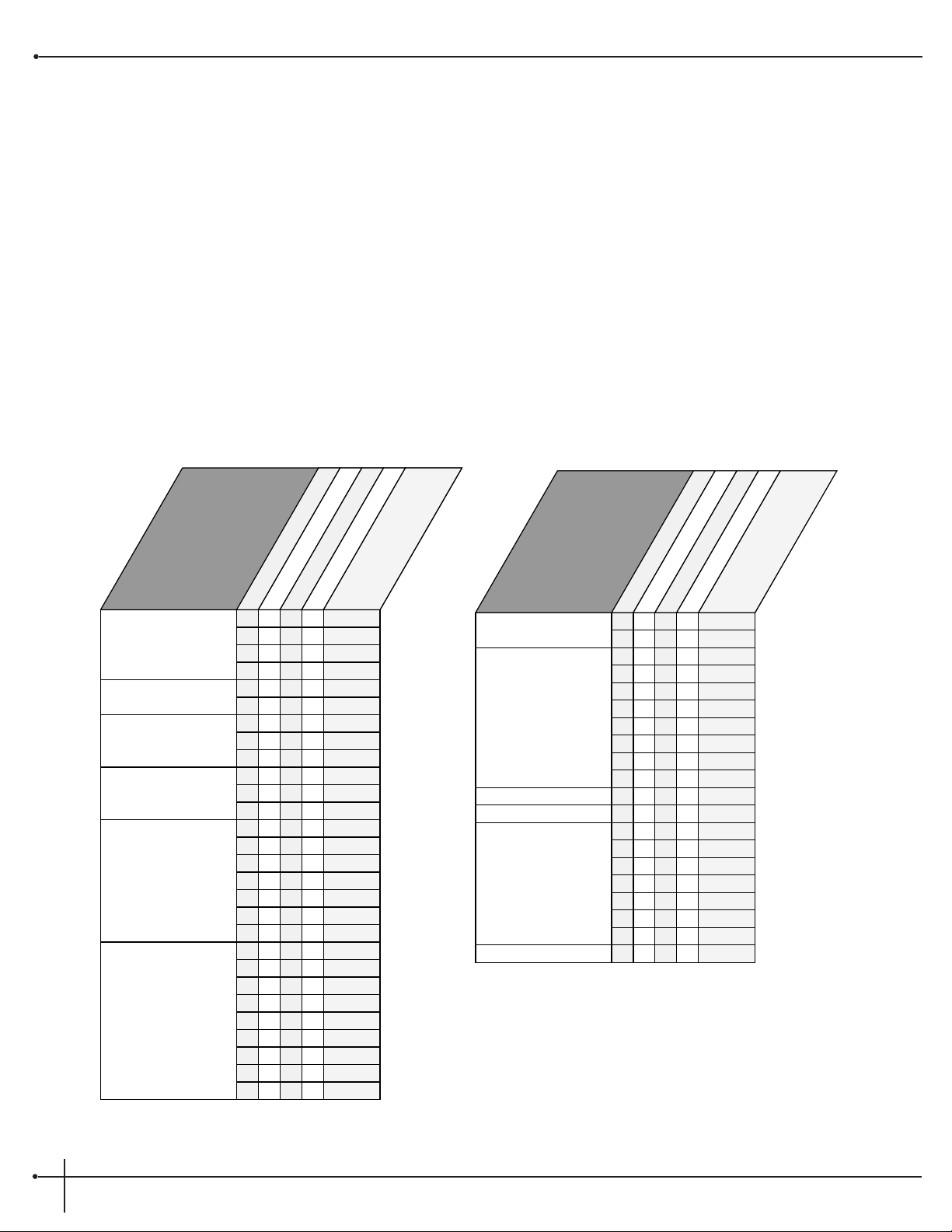
Digital Effect Module Size and Type
With all of the work that these digital effect modules do for your sound, they have a tendency to work up an appetite. So, they consume their
food from the FX pies chart referred to on page 9.
Since some of these effect modules have a larger appetite than the others, they require more pie. To help divide up the pie, we have provided
you with a chart below that tells you what size of effect block that each will fit in. This helpful chart will also let you know if the selected
module is either a Mono, Stereo, or Dual type effect module.
Note: The Effect Module size will always be displayed in Page 1 of the selected effect module next to the number 2 icon located in the
display.
Effect Name
GEQ8
GEQ15
GEQ31
St GEQ8
St PEQ3
PEQ6
St PEQ6
Thru Module
Dual Cho
Quad Cho
Octal Cho
Dual Fla
Dual Pha
Pedal Pha
St Tremolo
Auto Pan
Dual Dtn
Quad Dtn
Octal Dtn
Smooth Pch
Dual Pitch
Quad Pitch
Octal Pch
St Pitch
Module Type - 4th
Module Type - HLF
Module Type - 3/4
Effect Type
✓✓✓
✓✓
✓✓
✓✓✓
✓✓✓
✓✓
✓✓✓
✓✓
✓
✓✓✓
✓✓✓
✓✓✓
✓
✓
✓✓✓
✓✓✓
✓✓
✓
✓
✓
✓
✓✓
✓
✓
✓✓✓
Mono
Mono
Mono
Stereo
Stereo
Mono
Stereo
St/Mono
Dual
Dual
Dual
Dual
Dual
Dual
Stereo
Stereo
Dual
Dual
Dual
Stereo
Dual
Dual
Dual
Stereo
Stereo
RotarySpkr
✓✓
✓
✓
✓
✓
Stereo
StDual Pch
Harmony
✓✓
✓
Stereo
Module Type - FUL
✓
✓
✓
✓
✓
✓
✓✓✓✓
✓
✓
✓
✓
✓
✓
✓
✓
✓
✓
✓
✓
✓
✓
✓
✓
✓
✓
✓
✓
Effect Name
Delay
Dual Delay
Quad Delay
Stereo Delay
StDual Dly
StQuad Dly
Long Dly
Analog Dly
Chorus/Dly
Flange/Dly
Pre Delay
Reverb
DualReverb
St Reverb
Gated Rvrb
Room Echo
Spring Tank
Auto Wah
Compressor
Module Type - 4th
Module Type - HLF
Module Type - 3/4
Effect Type
✓
✓
✓
✓
✓✓
✓
✓
✓✓
✓
✓
✓✓
✓✓✓✓
✓✓
✓✓✓
✓✓✓
✓
✓
✓
✓✓
✓
✓✓
✓
✓✓✓
✓
✓
✓✓✓
Dual
Dual
Dual
Stereo
Stereo
Stereo
Dual
Stereo
Dual
Dual
Dual
Dual
Dual
Stereo
Dual
Stereo
Stereo
Stereo
St GatRvrb
Stereo
Module Type - FUL
✓
✓
✓
✓
✓
✓
✓
✓
StAlog Dly
✓✓
Stereo
✓
✓
✓
✓
✓
✓
✓
✓
✓✓
✓
✓
✓✓✓✓
✓
✓
Dual
Section - 4 Editing Modules
RP-20 Valve
User Guide
28
Page 37
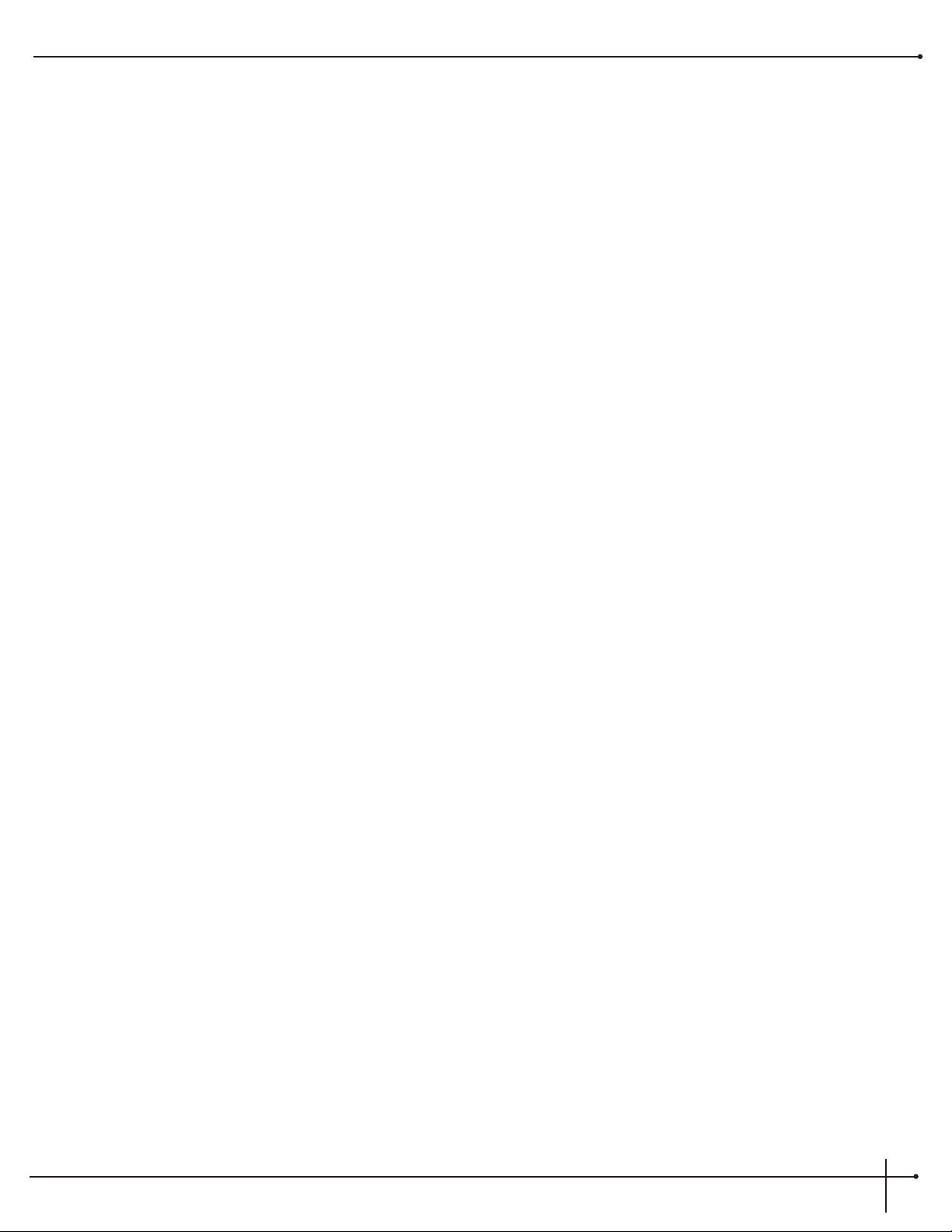
Default List
The Following list contains the names of all of the Effect Defaults in the RP-20 Valve
Noise Gate
Choruses
•Low Thresh
•Med Thresh
•High Thresh
•Slow
•Fast
Dual Chorus
•Medium
•Shallow
•MildNWide
•MediumWell
•DeepDepth
•Max Depth
•Deep
•Shimmery
•SloVibrato
•FstVibrato
Quad Chorus
•Medium
•MildNWide
•Medium Well
•Thick
•DeepDepth
•Max Depth
•Deep
•Shimmery
•SloVibrato
•FstVibrato
•ChorusLeft
Octal Chorus
•Medium
•Shallow
•DeepDepth
•MaxDepth
•Deep
•SpcScrmblr
•Shimmery
Dual Flange
Flangers
Dual Phaser
Detuners
•HiSweep30%
•HiSweeep70%
•LoSweep30%
•Throaty
•LoSweep70%
•Nasally
•Gonzo
•IntenseL
•Intense R
•FlaChorus1
•FlaChorus2
Stereo Flange
•HiSweep30%
•HiSweeep70%
•LoSweep30%
•Throaty
•LoSweep70%
Preamp
Tube Distortion
•Warm Clean 1
•Warm Clean 2
•Warm Clean 3
•Bright Clean 1
•Bright Clean 2
•Bright Clean 3
•Dirty 1
•Dirty 2
•Dirty 3
•Sat Tube 2
•Sat Tube 1
•Sat Tube 3
•SloVibrato
•FstVibrato
Solid State
•Punchy
•Max Crunch
•Hi gain
•Low Fuzz
•Med Fuzz
•OverDrive1
•"The " Fuzz
•OverDrive2
•Chunk 1
•Chunk 2
•Warm Sus 1
•Warm Sus 2
•Warm Sus 3
10-Band EQ T&D
•Lo Boost 1
•Lo Boost 2
•Mid Cut 1
•Mid Cut 2
•Mid Cut 2
•Mid Scoop 2
•Mid Scoop 1
•Mid Boost 1
•Mid Boost 2
•HiLo Boost 1
•Hi Boost 1
•HiLo Boost 2
•Hi Boost 2
•Hi Boost 3
•Warm
•Dark
•Honky
•Quack
•Smiley
•Notchy
•Full Body 3
•Nosey
•Punch
•4X12 Cab
Wah
•Toe Heavy
•Linear
•Heel Heavy
Preamp
•Bluesy Rhythm
•Blues Lead
•Rock Man
•Twin Combo
•1X12 Combo
•Country 2
•Country 1
•British Stack
•American Stack
•Dirty 1X12
•Violin Lead
•Fusion Lead
•Fuzzy Face
•Daddy's Tone
•Double Overdrive
•High Gain Solo
•Sweet Clean Tube
•Big Honk
•Power 1
•Power 2
•Blues Drive
•Power Clean
•Thick Blue
•Solo 1
•Solo 2
•Bright Comp Tube
•Klean Krunch
•T:Dirty-D:Clean
•T:Clean-D:Dirty
•Tube-DistHybrid
Wah
•Toe Heavy
•Linear
•Heel Heavy
•Nasally
•Gonzo
•IntenseL
•Intense R
•FlaChorus1
•FlaChorus2
•ShallowSlo
Pedal Phaser
•Mild
•ShallowFst
•MIld Slow
•MIld Fast
•Medium
•Deep
•PhaChorus1
•Psychelic
•Shimmery
•Phas Chorus2
Dual Detuner
•-5 Cents
•-12 Cents
•+/-5 Cents
•+/-10 Cents
•Single Vox
Quad Detuner
•Shallow
•Medium
•Wide
•Deep
Octal Detuner
•Shallow
•Medium
•Wide
•Deep
Delays
Delay *
•5sec/15%
•2.5sec/15%
•1sec/15%
•Slapback
•300msEcho
•400ms/30%
•500ms/25%
•800ms/20%
•1Sec/0%
•2.5sec/0%
•5sec/0%
•Max Repeats
Dual Delay *
•PingPong
•1SecTicToc
•Doubling
•Slapback
•DoubleSlap
•RoundNRound
•Hard2Tap
•Thick Tap
Pitch Shifters
Whammy
•Octave Up
•Octave Down
•2ndMin3rd
•2ndMaj3rd
Smooth Pitch
•ShftDn-12
•ShftDn-5
•ShftDn-24
•ShftUp+5
•ShftUp+7
•ShftUp+12
Dual Pitch
•5th/OctUp
•5thUpOctDn
•Min3/5thUp
•OctUp/Dn
•4thOctDn
•OctDown/Dtn
•5ths Down
•1&2OctsUp
Quad Pitch
•MajChord
•MinChord
•Oct/Dtn
•5Octaves
•5th/OctDtn
Octal Pitch
•Chord/Det1
•MinChord2
•Oct/Dtn
•5thsOcts
•5th/OctDtn
Quad Delay
•RoundNRnd
•SynchroTap
•RtoLPanTap
•Ping Pong
•TripleSlow
•400ms Thick
•On the Rise
•Shav&Hrcut
•Horse Trot
Stereo Delay
•2sec/20%
•1sec/20%
•CombFilter
•SlapRight
•Doubling
•400ms/30%
•500ms/30%
•Max Repeats
•1sec/0%
•2sec/0%
•600ms/30%
Flange/Delay
•FlatLitD300
•FlatMedD300
•HeavyFlDly
•ThroatyDly
•LoSweepDly
•DoublGonzo
•Flangbelly
Reverb
•SmoothHall
•Bar'nGrill
•OakFloorRm
•FoilPlate
•Vocal Reverb
•GoldPlate
•Smphny Hall
•Sanctuary
•Salt Palace
•CmntGarage
•PlutoVerb
•RichChmber
Dual Reverb
•BrightHall
•LngDrkHall
•ConcrtHall
•FlatChambr
•MiniHall
•WarmChambr
•Smphny Hall
•SmlCatherl
•GoldPlate
•Thinplate
•VocalPlate
•BigCathedrl
•StudiAmb
•StudioRoom
•WoodRoom
•FlutterRvb
•Very thin
•CementRoom
•HugeArena
•PercPlate
Stereo Reverb
•SmoothHall
•Bar'nGrill
•OakFloorRm
•FoilPlate
•VocalReverb
•GoldPlate
•SmphnyHall
•Sanctuary
•SaltPalace
•CmntGarage
•PlutoVerb
•RichChamber
Gated Reverb
•100msGated
•200msDcyEx
•200msDecay
•300msDcyEx
•200msGated
•300msGated
•SmphnyHall
•Sanctuary
•SaltPalace
•CmntGarage
•RichChamber
Stereo Dual Delay *
•Skip
•SwingPong
•PingPong1
•DoubleSlap
•PingPong2
•RoundNRnd
•ThickEcho
•Hard2Tap
Stereo Quad Delay *
•RoundNRnd
•SynchroTap
•Ping Pong
•HorseTrot
•400msThick
•Shav&Hrcut
•Random
•Ratatat
Long Delay *
•2.8sec/15%
•CombFilter
•Slapback
•400ms/30%
•300msEcho
•500ms//25%
•1 SecEcho
•800ms/20%
•2.8sec/0%
•MaxRepeats
Analog Delay *
•5sec/25%
•True
•.500ms
Stereo Analog Delay *
•2sec/25%
•SoftEcho
•Eternity
Stereo Pitch
•5th Up
•Min3rdUp
•Maj3rdUp
•4thDown
•OctaveUp
•2 OctsDown
•Octave Down
Stereo Dual Pitch
•5th/OctUp
•Min3rdUp
•3rd/5th Up
•4th/OctDn
•Min 3rd/5th Up
•OctDownDtn
•1&2OctsUp
•OctUp/Down
Harmony
•Cmaj3rdUp
•Cmaj6thUp
•Emin3rdUp
•Cmaj3rdDn
•Cmaj6thDn
•Cmaj5thUp
•1&2OctsUp
•Emix3rdUp
Reverbs
Multi-FX Mods
Chorus/Delay
•MedCHoEcho
•LitChoEcho
•MedChoSlap
•DeepChoDly
•ShimryEcho
•ModDly300ms
•DeepModDly
•1 Second
•2.5 Second
•Soft Echo
•Eternity
Room Echo
Other Modules
•WideSlap
•LiveSlap
•Springy
•Voxy
•Stage
Spring Tank Reverb
•Short Decay
•Long Decay
•Wet Spring
•Ratl&Boing
•SurfSplash
•Drum 1
•Drum 2
Pre Delay
•0ms
•30ms
•60ms
Rotary Speaker
•SloLeslie
•MedLeslie
•FastLeslie
Stereo Tremolo
•DeepSlow
•DeepMedium
•DeepFast
•MildSlow
•MildMedium
•MildFast
Auto Pan
•WideSlow
•WideMedium
•Wide Fast
•Narrow Slow
•Narrow Med
•Narrow fast
Auto Wah
•Low Sens
•High Sens
•90ms
•120ms
•Warm60ms
•Warm0ms
•Warm120ms
•0msHPass1
•0msHPass2
•0msHPass3
•0msHPass4
•0msLPass1
•0msLPass3
•0msLPass2
•0msLPass4
Equalizers
8-Band Mono GEQ
•Flat
•Low Pump
Compressor
•Medium
•Light
•Heavy
•Sizzle
15-Band Mono GEQ
•Flat
•Low Pump
•Smiley
•InvrtPhase
•Sizzle
31- Band Mono GEQ
•Flat
•Low Pump
•Sizzle
•Smiley
•InvrtPhase
•Smiley
Thru Module
•Left Thru
•Right Thru
•Stereo Thru
•Mute
•InvrtPhase
8-Band Stereo GEQ
•Flat
•Low Pump
•Sizzle
3-Band Stereo PEQ
•Flat
•Low Boost
•PhaseInvrtL
•PhaseInvrtR
•Smiley
•LowNudge
•60HzNotch
•SmlBoost
6-Band Mono PEQ
•Flat
•Low Boost
•Smiley
•60HzNotch
•InvrtPhase
6-Band Stereo PEQ
•Flat
•Low Boost
•Smiley
•60HzNotch
•PhasInvrtL
•Smiley
•InvrtPhase
* Delay Defaults vary from 1/4, 1/2 and Full Module size. The Delay
defaults shown are Full module sizes
RP-20 Valve
User Guide
Section - 4 Editing Modules
29
Page 38

Effects Library
The following pages offer the complete low-down on all of the effects offered in the RP-20 Valve.
Preamp Effects
Analog Wah
With the Analog Wah, you get the best of both worlds. This Analog Wah is digitally controlled. What exactly does that mean? This means that
you get an dead-on accurate Wah emulation (you may have heard a certain Left-handed guitarist at Woodstock with this same tone), which is
controlled via the RP-20 Valve’s powerful processing. And the best thing is, you no longer have to change batteries every 3 to 4 hours.
The Analog Wah module also gives you the ability to assign a Dynamic Modifier to the pedal parameter to create Auto-Wah effects within the
Wah module.
Analog Wah Parameters
ON/Bypass This parameter turns the Analog Wah On or Bypasses the effect module.
Wah Position Controls the pedal position of the Analog Wah effect module. Ranges from 1 to 128. *The Expression pedal must
be assigned to this parameter in order for module to operate.
Wah Type Selects which Wah type is to be used. Selections are: Toe heavy, Linear, and Heel Heavy.
Distortion Types
All of the great preamp tones of today and the past are present under the hood of the RP-20 Valve. The distortion menu offers solid state and
tube distortions that can be used separately or together.
Distortion Type Parameters
Distortion On/Off This the distortion On/Off button turns the distortion or off.
Distortion Type This parameter is used to select the different Distortion types available in the RP-20 Valve. The distortion types
include: Tube- WarmClean, BrightClean, Dirty Tube, Saturated Tube, Solid State- Fuzz, Grunge, Overdrive and
Heavy Sustain.
Gain This parameter controls the the distortion gain level. Range is from 0 to 100.
Section - 4 Editing Modules
RP-20 Valve
User Guide
30
Page 39
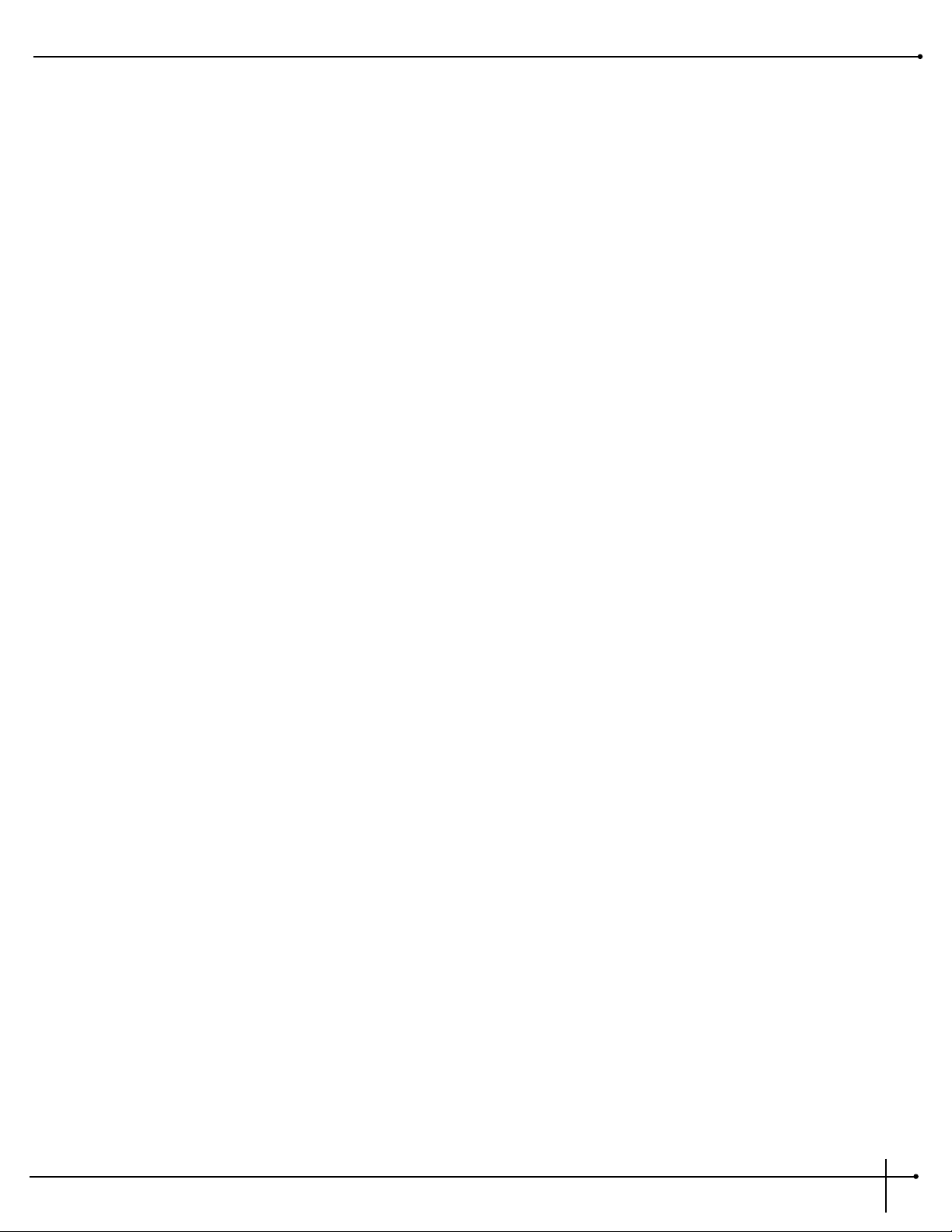
Noise Gate
The Silencer noise reduction system is definitely going to become your best friend in any recording session or live performance for keeping
signals quiet.
Noise Gate Parameters
Type Selects the type and placement of the noise reduction to be used.
Threshold Set the minimum input level at which the compressor will engage. Ranges from -90 to 0.
Attenuation Adjusts how far the signal is lowered when the gate is closed. Ranges from 1 to 5.
Attack Controls how quickly the gate opens after the signal level reaches Thresh. Range: 1 to 10.
Release Determines how quickly the the gate closes after the signal falls below the Threshold. Ranges from: 1 to 10.
Compressor
Compressor Parameters
Level Controls the signal input level fed to the module. Ranges from Off to 100%.
Threshold Sets the threshold level of the compressor. Ranges from -27 to 0.
Ratio This parameter sets the compressor ratio. Ranges from 1.5 to 40.
Gain This parameter controls the amount of gain in the compressor. Ranges from 0 to 200%.
Attack This parameter controls the attack time of the compressor. Settings are: Slo, Med and Fast.
Release This parameter sets the release of the compressor. Settings are: Slo, Med and Fast.
Delay This parameter sets the delay time of the compressor. Ranges from 0 to 10 ms.
RP-20 Valve
User Guide
Section - 4 Editing Modules
31
Page 40
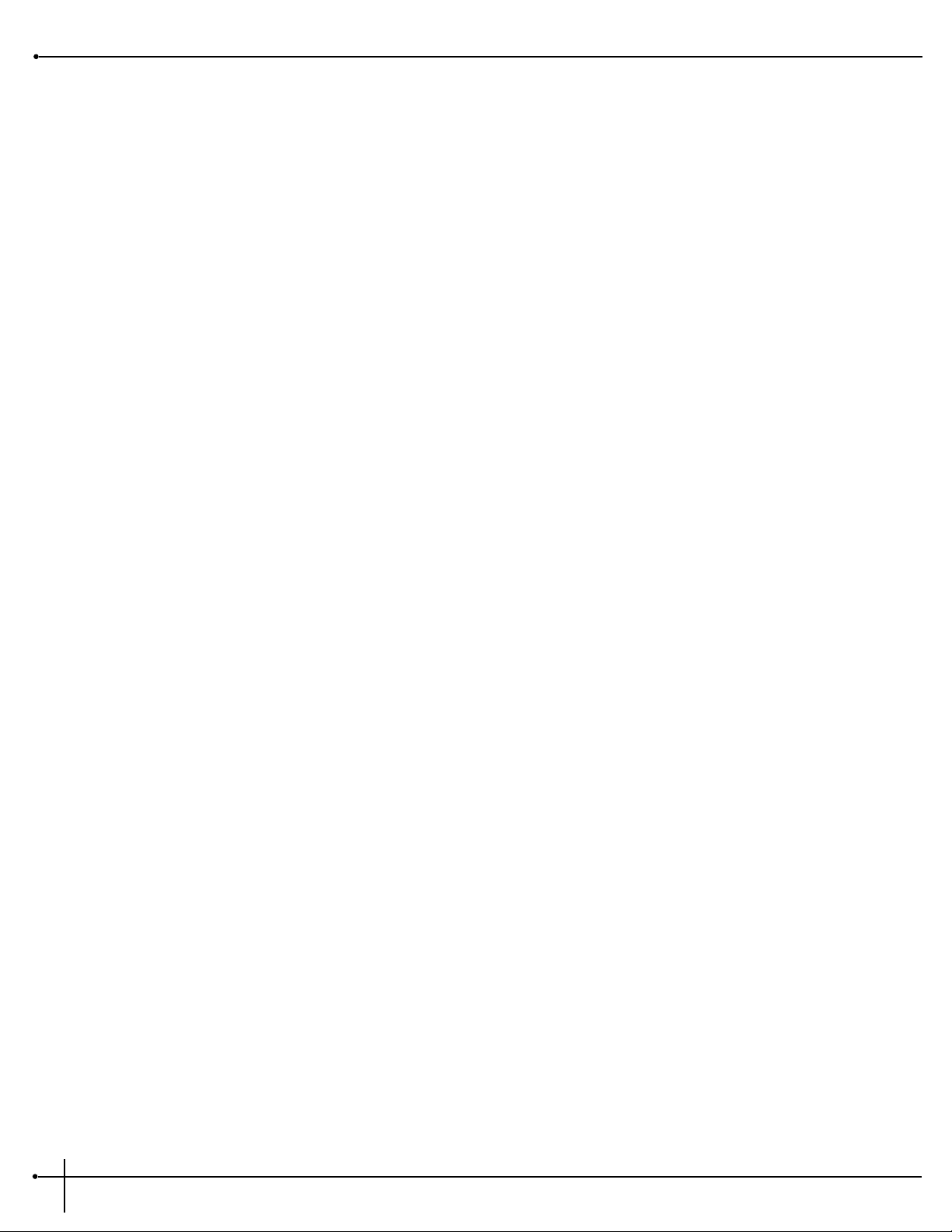
Digital Effects
Reverbs
Reverberation is probably the most widely used effect because it allows you to simulate the sound reflection characteristics of almost any kind
of room. In a real room, reverb is a result of sound reflecting off room surfaces such as the walls, floor, ceiling, and objects in the room. The
materials, size, and shape of the room determine how long these reflections echo and decay before dying out completely. These factors also
help determine the audio characteristics of the room, such as how long the high-frequency reverberations ring when compared to the low
frequencies, or how much initial "slapback" the room wall produces when a sound hits.
Today’s technology allows the RP-20 Valve to offer a complete palette of flexible, easy to use reverbs. There are five basic reverbs to choose
from:
1) Reverb - Simple, straight ahead reverb with only the most basic parameters.
2) Dual Reverb - Multi-dimensional reverb with flexible frequency band-splitting capabilities. The reverb can be
divided into primary and secondary stages using selectable High or Low Pass cross-overs.
3) Stereo Reverb - A true stereo version of the Reverb Module.
4) Spring Reverb - A recreation of the old Spring Tank Reverb found in Vintage and Modern combo Amps.
5) Gated Reverbs - A very linear, high energy reverb that can be set to decay, stay flat, or ramp up the reverb decay,
creating many unique ambient effects.
6) Room Echo - A true stereo, multi-tap delay for creating small ambient spaces. The delays are divided into four
sections of early reflections. These reflections can be placed anywhere in the stereo field and can be as dense or
sparse as necessary. The Room Delay also includes a feedback loop for delay regeneration.
Reverb
Real life reverberation is the result of sound reflecting off surfaces in a room or hall. It can best be described as millions of small echoes that
decay over a period of time. The size of the room, the surface type of the walls, or the carpet on the floor all contribute to the way real reverberation behaves and sounds.
When do I use Reverb? When recording in the studio, nearly always. Many guitar tracks, for example, are recorded in a very sterile
environment (i.e. very dry), but adding reverb can add lush depth to any guitar track and you can get those great sounds in the Studio or
Live.
Why should I use stereo reverb? Digital Effects such as Chorus and Delay produce stereo imaging type effects. Stereo reverb helps maintain
that original stereo image. But don't forget that millions of hit recordings were made using mono input reverbs that created a stereo output
image. The theory is that sound generally originates from one point in a room, so mono often works just fine. The rule? Don’t get caught
using too much reverb on your guitar in live situations. Even if the room is small, it still produces some reverb. Too much makes the guitar
go away. Let it compliment the room.
Section - 4 Editing Modules
RP-20 Valve
User Guide
32
Page 41
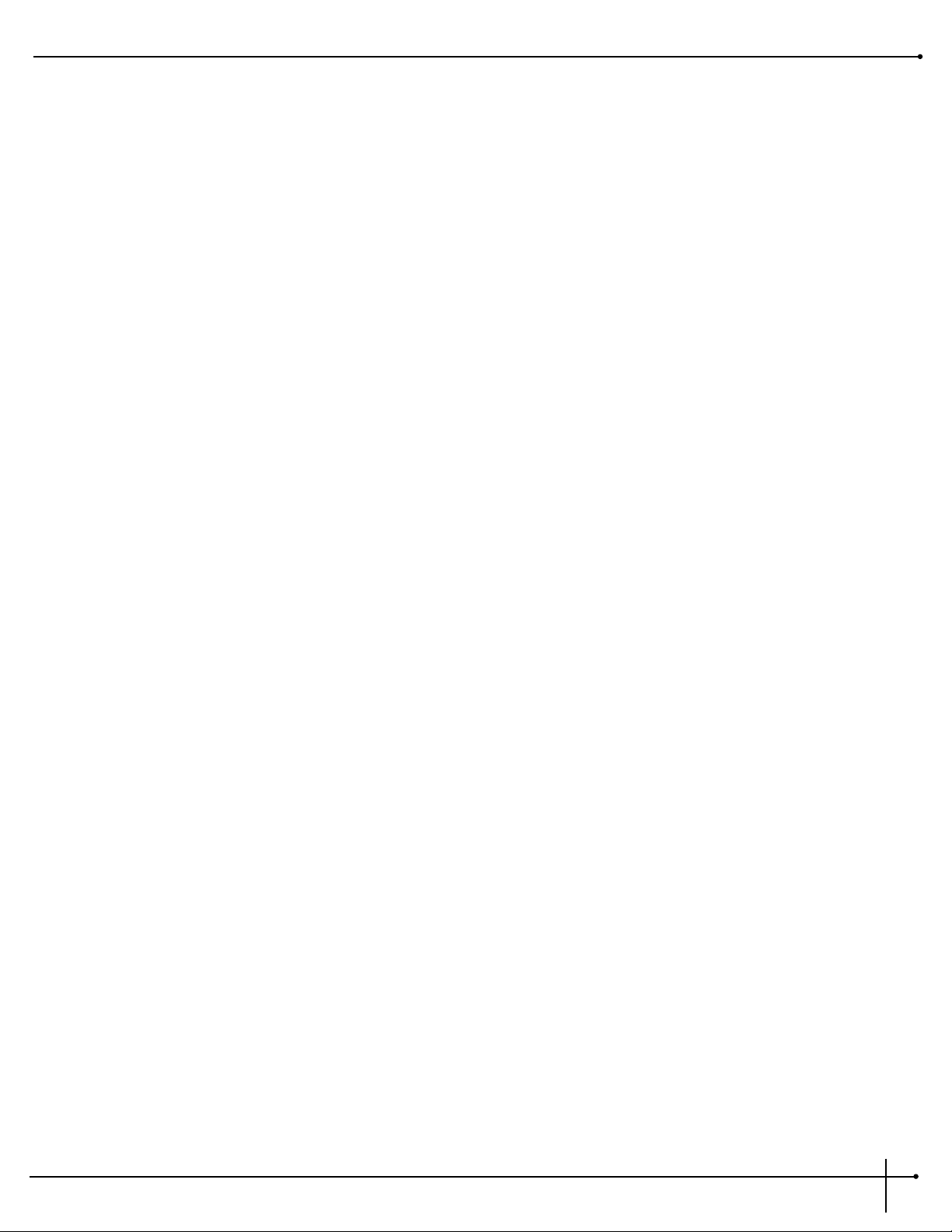
Gated Reverb
Gated reverb doesn't behave as naturally as the standard varieties of reverb. Originally, it was created by taking a long, dense reverb and
chopping it short with a noise gate. This made for a burst of reverberation energy that could help thicken up a variety of sounds.
Digital signal processing techniques improved and soon allowed ways to create similar gated reverb sounds that were far more usable and
flexible. Today's gated reverb doesn't get gated at all, it just sounds like it does. It is actually a large burst of delay taps that create the gated
reverb sound. This allows you to chose the length of the effect along with different slope shapes.
When do I use Gated Reverb? Using a Gated Reverb in a multi-effect guitar application is ideal for producing unusual special effects.
Using the Gated reverb can produce a very rich and intense and ambience which can thicken up a guitar tone in many ways . This type of
reverb is also ideal for producing an effect that is similar to backward masking.
Reverb Parameters:
Note: Not all of the parameters listed below are available in all Reverb modules.
FX: Lvl Controls the signal input level fed to the Module. Ranges from Off to 100%.
Dry: Lvl Controls the level of the dry (uneffected) signal. Ranges from Off to 100%.
Balance Controls the left/right positioning of the dry signal in the stereo soundfield. Ranges from -99 (all left) to 99 (all
right).
Type Selects the reverb type. Each room type has a different decay range (just as real rooms do), so changing TYPE also
changes the decay time of the room. Types are: Studio Room, Wood Room, Vocal Plate, Concert Hall, Plate Reverb,
Chamber, Cathedral, Arena, Cement Shelter, and Infinite Spring (for Reverbs), and: Flat, Shelf, Decaying Linear,
Decaying Logarithmic, Decaying Exponential, Decaying Sine, Reverse Linear, Reverse Logarithmic, Reverse
Exponential, Reverse Sine, Peaking Linear, and Peaking Exponential (for Gated Reverbs).
Density Controls the number of discrete room wall reflections during the early portions of DECAY. Higher settings produce
more reflections while low settings yield fewer initial wall echoes. Use this control in conjunction with DISPERSION
to build or reduce the thickness of early reflection clusters heard near the beginning of the reverberation. Ranges
from 0% to 99%.
Dispersion Controls the distance (time) between the echoes set by DENSITY. If DENSITY is set low and DISPERSION is set high,
the initial room echoes. Dispersion can be heard as discrete echoes followed by smoother room reverberations. Set
DISPERSION low for a dense cluster of reflections during the early portions of DECAY. Ranges from 1 to 5.
Diffusion Simulates the presence of different room materials by controlling the smoothness of reverberations through the
course of DECAY. Low DIFFUSION settings are great for simulating hard, flat surfaces while higher DIFFUSION
settings can be used to simulate the presence of irregular surfaces in the room such as natural rock masonry or manmade diffusers. Unlike flat surfaces, these materials reflect (diffuse) the sound in many directions because of the
RP-20 Valve
User Guide
Section - 4 Editing Modules
33
Page 42

irregularity of the surfaces themselves. This builds smoothness over the reverb progression. Ranges from 0% to 99%.
X-Over Type Selects which crossover type will be used for the Primary Secondary reverb stages. The two crossover types are High
Pass (HP) and Low Pass (LP).
X-Over Freq. Selects the Frequency where the crossover begins to function. Ranges from 25Hz to 20kHz.
Prim & Secd X-Over These two Parameters allow the crossover to be turned On or Off for each reverb stage. When Off, that particular
stage will be full bandwidth, otherwise its frequency response is limited by the X-Over Type and Frequency
Parameters.
Prim & Secd Damp Adjusts how quickly the room absorbs the high-frequency reverberations. In a real room, absorptive materials can be
used to dampen the natural high-frequency reverberations of the room. High settings of DAMP cause the reverberations to darken tonally and become less defined over the course of DECAY. Low settings cause less dramatic room
effects on the tone of the reverberations. Ranges from 1 to 7.
Low Pass Selects the frequency above which all frequencies are rolled off. This control can be used to darken the response of
bright-sounding gated reverbs. Ranges from 100 Hz to 8 kHz in the Gated Reverb and from 100 Hz to 20 kHz in the
Stereo Gated Reverb.
Time Controls the length of the gated reverb in milliseconds (much like the DECAY control of a normal reverb). Ranges
from 25 milliseconds to 300 milliseconds in the Gated Reverb and from 500 milliseconds in the Stereo Gated Reverb.
Blend Cross-mixes reverberations from the left side into the right side and vice-versa. This can be used to increase the
realism of the simulated room by adding reverberations from different parts of the room to each channel. Ranges
from 0% to 99%.
Prim & Secd Blend Adjusts the amount of BLEND for the Primary and Secondary reverb stages. See BLEND above for a complete
parameter description.
Decay Controls the length (RT60) of the room reverberations. This one control could have been divided among Size and
Reflection controls but has been simplified here for easier use. To simulate a large room, use longer DECAY settings.
For small rooms, use shorter DECAY settings. For more natural sounding reverbs, you may also want to decrease the
DENSITY setting as DECAY is shortened. Ranges from .5 to 23 seconds depending on the Reverb Type currently
selected.
Prim & Secd Decay Controls the length (RT60) for the Primary and Secondary reverberation stages. This Parameter interacts with the
SIZE and REFLCT Parameters. Larger SIZE and REFLCT settings will allow longer reverb decay times while smaller
settings reduce the length of the reverb decays but produce better small environment emulations. Ranges from .26 to
11 seconds.
Prim & Secd Size Changes the relative room size of the Primary and Secondary reverb stages. Ranges from 1 to 5.
Prim & Secd Reflct Controls the simulation of energy loss of sound each time it is reflected. Hard, smooth materials like glass and wood
have more reflectivity that softer, more porous materials. This control can be thought of as determining the “liveness”
of the room. Ranges from 1 to 10.
Section - 4 Editing Modules
RP-20 Valve
User Guide
34
Page 43

Note: The following Delay Parameters that are utilized within the Reverb section are to be used in the Room Echo reverb module.
Delay A Sets the length of time before hearing Delay Group A. Ranges from 0 to 120 milliseconds.
Delay B Sets the length of time before hearing Delay Group A and Delay Group B. Ranges from 0 to 120 milliseconds.
Delay C Sets the length of time before hearing Delay Group B and Delay Group C. Ranges from 0 to 120 milliseconds.
Delay D Sets the length of time before hearing Delay Group C and Delay Group D. Ranges from 0 to 120 milliseconds.
Out A - D Controls the output level of the Delay Groups. Ranges from Off to 100%.
Bal A - D Controls the left/right balance of the Delay Groups. Ranges from -99 to 99.
Shape Selects the shape of the output levels for the delay group taps. Shape selections are: Flat, Peak, Decreasing,
Increasing, Shelf, and Reverse Shelf.
Spread Controls the width of the effect’s stereo imaging. Ranges from 1 to 10.
FB: Dly Sets the amount of time before the delay is fedback in. Ranges from 0 to 170 ms.
Amount Sets how much delay is fedback into the signal. Ranges from Off to 50%.
Out L - R Adjusts the overall level of the left/right side of the reverb. Ranges from Off to 100%.
Prim Out L Adjusts the overall level of the left side of the Primary reverb. Ranges from Off to 100%.
Prim Out R Adjusts the overall level of the right side of the Primary reverb. Ranges from Off to 100%.
Secd Out L Adjusts the overall level of left side of the Secondary reverb. Ranges from Off to 100%.
Secd Out R Adjusts the overall level of the right side of the Secondary reverb. Ranges from Off to 100%.
Choruses and Flangers
Both choruses and flangers use a Low Frequency Oscillator (LFO) to produce their rich, swirling effects. When you change the speed and
depth Parameters of modulation effects, you're actually controlling the frequency and amplitude of the LFO. These settings determine the rate
and intensity of the modulation effect.
In general, here's how a chorus works: after entering the Module, the source signal is split into two paths. One is allowed to pass through
the Module unaltered, while the other is delayed and pitch modulated with an LFO. The modified sound is then sent to the output, along
with the original. In Fig. 4-1 below, a sine wave is used to modulate the pitch of the split sound source.
RP-20 Valve
User Guide
Section - 4 Editing Modules
35
Page 44

The Dual Chorus creates two different pitch “voices”, while the Octal Chorus creates eight voices for extremely full, rich sounds .
Figure 4-1 Modulation Example
The only difference between choruses and flangers is that flangers use less delay and have a feedback Parameter that sends a portion of the
effected signal back to the input of the Module. When the effected signal reaches the input, it is sent through the Module again, building
thickness and depth. If you increase the feedback enough, the source begins to lose its own original pitch to the dramatic pitch modulation of
the feedback loop.
LFO Waveforms: There are four LFO waveforms available for Choruses, Flangers, Phasers, Tremolos, Auto Panners. They include SINe,
TRIangle, SPecial-1, SPecial-2, and SPecial-3. See figure 4-2 for examples of what these waveforms look like.
Figure 4-2 LFO Types
Chorus
Chorus is probably the most basic modulation effect. It is really just a very small delay whose time is always changing. As the time is varied, the
delayed signal's pitch changes (just like a tape recording's pitch raises when you play it faster). By moving the time back and forth, you hear a
sound that goes in and out of tune. When combined with the original sound, it almost sounds like more than one instrument is playing. The
Millennium uses several choruses at once to make huge rich sounds. For example, the octal chorus uses eight chorus voices at once to create
an incredible ensemble of sound. Aside from the more obvious speed and depth parameters (which adjust respectively how fast and far the
sound goes out of tune), the Millennium allows you to use different waveforms. The waveform defines how it will move in and out of tune. The
triangle waveform is very popular for slow, shallow chorus settings, while the sine waveform works nicely for faster, deeper settings.
FREQUENCY (SPEED)
AMPLITUDE (DEPTH)
SINE LFO
FREQUENCY (SPEED)
AMPLITUDE (DEPTH)
TRIANGLE LFO
FREQUENCY (SPEED)
AMPLITUDE (DEPTH)
SP1 LFO
FREQUENCY (SPEED)
AMPLITUDE (DEPTH)
SP2 LFO
FREQUENCY (SPEED)
AMPLITUDE (DEPTH)
SP3 LFO
(Modifiers only)
PITCH
TIME
-5 cents 0 5 cents 1010
1 sec 2 sec 3 sec
Modulated Sound
Original Sound
Section - 4 Editing Modules
RP-20 Valve
User Guide
36
Page 45

When do I use Chorus? The Chorus effect is so vast in applications, an easier question would probably be “When can’t I use a Chorus.
When playing the Blues, turn the Speed and Depth parameters up to produce an almost Leslie-Type effect When trying to obtain “Big” rock
guitar tone, use the Chorus to thicken-up and add depth to your sound.And, any time your using a clean tone program, guitar always
sounds so lush when chorus is added.
Chorus Parameters:
Note: not all of the parameters listed below are available in all Chorus modules.
FX: Lvl Controls the signal input level fed to the Module. Ranges from Off to 100%.
Dry: Lvl Controls the level of the dry (uneffected) signal. Ranges from Off to 100%.
Balance Controls the left/right positioning of the dry signal in the stereo soundfield. Ranges from -99 (all left) to 99 (all
right).
Speed Controls the Low Frequency Oscillator (LFO) speed of the chorus. Ranges from 0.06 to 16.0 Hz.
Depth Adjusts the intensity of the chorus effect. High settings produce dramatic modulation, while lower settings can be
used to produce a more subtle, ambient swirling. Ranges from 0 to 30 milliseconds.
Depth 1 - 2 DEPTH1 adjusts the intensity of chorus voices 1-4. DEPTH2 adjusts the intensity of chorus voices 5-8. Ranges from 0
to 30 milliseconds.
Wander Speed Controls the secondary LFO speed of chorus voices 5-8. This is a secondary oscillator for voices 5-8 that causes
deviations from the oscillation path set by DEPTH2. This control can produce radical new textures when used
creatively. Try setting it slightly faster or slower than SPEED. Ranges from 0.06 to 2.0 Hz.
Wander Depth Adjusts the intensity of the oscillation deviations produced by WANDER SPEED. WANDER DEPTH produces dramatic
psycho-acoustic swirling effects when set higher than DEPTH2. Ranges from 0 to 10 milliseconds.
WvFrm Selects which waveform the LFO follows. Options: sine, triangle, SP1 (special 1), and SP2 (special 2). See figure 3-4
Dly A - B Controls the delay time of chorus voices A and B. Higher delay time settings produce a more dramatic sweeping
sound. Ranges from 0 to 60 milliseconds.
Dly C - D Controls the delay time of chorus voices C and D. Higher delay time settings produce a more dramatic sweeping
sound. Ranges from 0 to 60 milliseconds
Dly E - H Controls the delay time of chorus voices E through H. Higher delay time settings produce a more dramatic sweeping
sound. Ranges from 0 to 60 milliseconds
Out A - B Adjusts the overall level of chorus voice A or B. Ranges from Off to 100%.
RP-20 Valve
User Guide
Section - 4 Editing Modules
37
Page 46

Pan A - B Controls the placement of chorus voice A or B. Ranges from -99 to 99.
Out C - D Adjusts the overall level of chorus voice C or D. Ranges from Off to 100%.
Pan C - D Controls the placement of chorus voice C or D in the stereo image. Ranges from -99 to 99.
Out LA - LB Adjusts the left-side level of chorus voice A or B. Ranges from Off to 100%.
Out RA - RB Adjusts the right-side level of chorus voice A or B. Ranges from Off to 100%.
Spread Controls the width of the effect’s stereo imaging. The higher the setting, the wider the image. The lower the setting,
the more monophonic the effect becomes. Ranges from 1 to 10.
Flanger
A flanger is just a chorus that loops back into itself, causing what can be described as a tubular sound (since it sounds much like the reflections
heard inside a large cement or metal pipe). It is still a modulating effect, so you hear a lot of sweeping movement. This makes the flanger a very
colorful effect that can be easily overused if you're not careful. The more you feed the flanger back to itself, the more intense the sound
becomes.
When do I use Flanger? An electric guitar is the first sound that begs for the flanger effect. It works very well with both clean and
distorted guitar sounds. By setting the Speed and Depth parameters to higher settings, this will add more depth and body to the overall
guitar signal.
Flanger Parameters
Note: Not all of of the parameter listed below are available in all of the Flanger modules.
FX: Lvl Controls the signal input level fed to the Module. Ranges from Off to 100%.
Dry: Lvl Controls the level of the dry (uneffected) signal. Ranges from Off to 100%.
Balance Controls the positioning of the dry signal in the stereo soundfield. Ranges from -99 (all left) to 99 (all right).
Speed Controls the Low Frequency Oscillator (LFO) speed of the flanger. Ranges from 0.06 to 16.0 Hz.
Depth Controls the intensity of the flange effect. High settings of DEPTH combined with high settings of FDBCK produce
dramatic, synth-like textures. Ranges from 0 to 30 milliseconds.
FdBck Controls how much of the flanged signal is fed back to the input of the Module. The FDBACK Parameter is what gives
flangers their distinctive voice. Flangers are capable of both positive and negative feedback loops, so experiment to
find the sound you like best. Ranges from -99% to 99%.
WvFrm Selects which waveform the LFO follows. Options for this control include sine, triangle, SP1 (Special 1), and SP2
Section - 4 Editing Modules
RP-20 Valve
User Guide
38
Page 47

(Special 2). The sine wave setting is probably the most easily recognized, but the smooth response of the triangle
wave or the intensity of SP1 or SP2 typically produce better results. See figure 4-2.
Dly A - B Controls the delay time of flange voice A or B. Shorter delay times produce a more dramatic, deeper sweeping
sound. Ranges from 0 to 60 milliseconds.
Out A - B Adjusts the overall level of flange voice A or B. Ranges from Off to 100%.
Pan A - B Controls the stereo soundfield placement of flange voice A or B. Ranges from -99 to 99.
Out L - R Controls the output level of the left or right side of the flanger. Ranges from Off to 100%.
Phasers
The Phaser or “Phase Shifter” as it is sometimes called, is a classic effect from the 70's that uses phase cancellation to create a warm sweeping
effect. The effect is created by making a copy of a signal and moving it in and out of phase while mixing it with the original signal. As it moves,
different frequencies are cancelled out creating a smooth curling sound. There is also a feedback control that sends the shifting signal back
into the phaser's input. This intensifies the sound even more.
When do I use a Phaser? A great example of this can be heard most when you listen to music of the 70’s. Guitarist of the day loved
their Phasers. A Phaser is a great effect to use when playing clean and funky rhythms.
Phaser Parameters:
Dry: Lvl Controls the level of the dry (uneffected) signal. Ranges from Off to 100%.
Balance Controls the positioning of the dry signal in the stereo soundfield. Ranges from -99 (all left) to 99 (all right).
Speed Controls the Low Frequency Oscillator (LFO) speed of the phaser. Ranges from 0.06 to 16.0 Hz.
Depth Controls the intensity of the phaser effect. High settings of DEPTH combined with high settings of FDBCK produce
dramatic, synth-like textures. Ranges from 0 to 30 milliseconds.
FdBck Controls how much of the flanged signal is fed back to the input of the Module. The FDBACK Parameter is what
gives phasers their distinctive resonating sound. Ranges from -99% to 99%.
WvFrm Selects which waveform the LFO follows. Options for this control include sine, triangle, SP1 (Special 1), and SP2
(Special 2). The sine wave setting is probably the most easily recognized, but the smooth response of the triangle
wave or the intensity of SP1 or SP2 typically produce better results. See figure 4-2.
Out A - B Adjusts the overall level of phaser voice A or B. Ranges from Off to 100%.
Pan A - B Controls the stereo soundfield placement of phaser voice A or B. Ranges from -99 to 99.
RP-20 Valve
User Guide
Section - 4 Editing Modules
39
Page 48
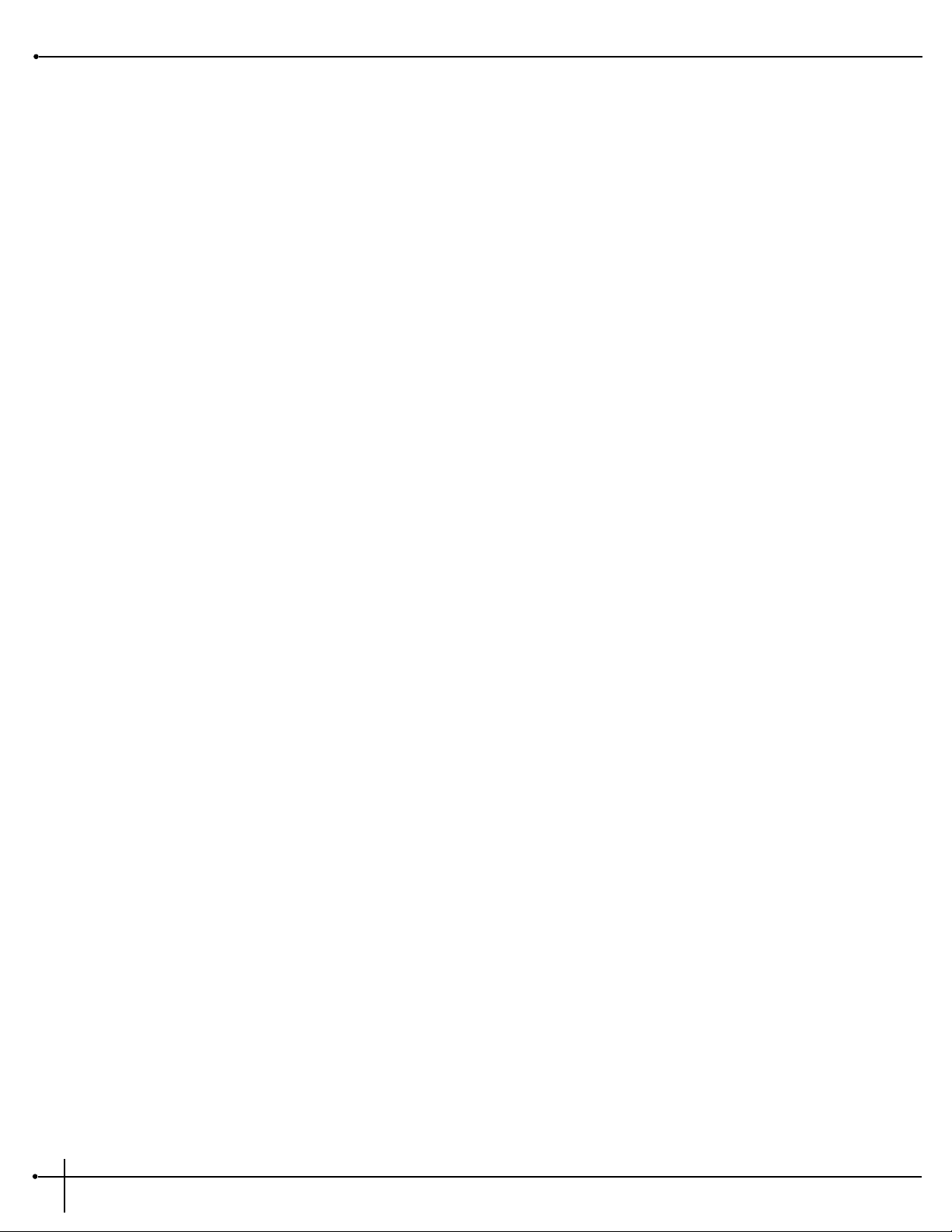
Out L - R Controls the output level of the left or right side of the flanger. Ranges from Off to 100%.
Pedal Phaser
The Pedal phaser is a phaser that can be controlled by an expression pedal to control the depth and feedback of the effect
Pedal Phaser Parameters
FX and Dry Level Controls the FX and Dry level of the Pedal Phaser module. Ranges from Off to 100%.
Balance Sets the Balance of the effect. Ranges from L 100 to R 100.
Pedal This parameter is used to be controlled by the expression pedal to control Depth and Feedback. Range: 0 to 100.
Depth This parameter controls the amount of modulation depth in the phaser. Range is 0 to 100%.
Feedback This parameter controls amount of feedback in the phaser effect. Range is 0 to 100%.
Output A-B This parameter sets output of the pedal phaser effect. Range is from 0 to 100%.
Pan A-B This parameter sets pan of the pedal Phaser Range is from 0 to 100%.
Rotary Speaker Simulator
The Rotary Speaker Simulator allows you to emulate the classic rotating speaker sound, without the chiropractic problems that come with
moving bulky speaker cabinets. The Rotary speaker is directly responsible for some of the most unique sounds in music. The applications for
this effect are so diverse, it can be used to achieve sounds ranging from the Allman Brothers Band to the legendary Stevie Ray Vaughan.
A unique parameter in the Rotating Speaker simulation is the Acceleration parameter. This parameter is used emulate the the time that it takes
to get the Speaker up and spinning at full speed. The parameter can be assigned to a footswitch or the expression pedal so you can control the
acceleration speed.
Rotary Speaker Simulator Parameters:
FX: Lvl Controls the signal input level fed to the Module. Ranges from Off to 100%.
Dry: Lvl Controls the level of the dry (uneffected) signal. Ranges from Off to 100%.
Balance Controls the positioning of the dry signal in the stereo soundfield. Ranges from -99 (all left) to 99 (all right)
Mode Selects which speed mode the Rotor and Horn are in. Settings are fast or slow.
Spread Sets the horn stereo microphone spread. Ranges from 0 to 100%.
H - R: Level Sets the overall level of the Rotor or Horn. Ranges from Off to 100%.
Section - 4 Editing Modules
RP-20 Valve
User Guide
40
Page 49
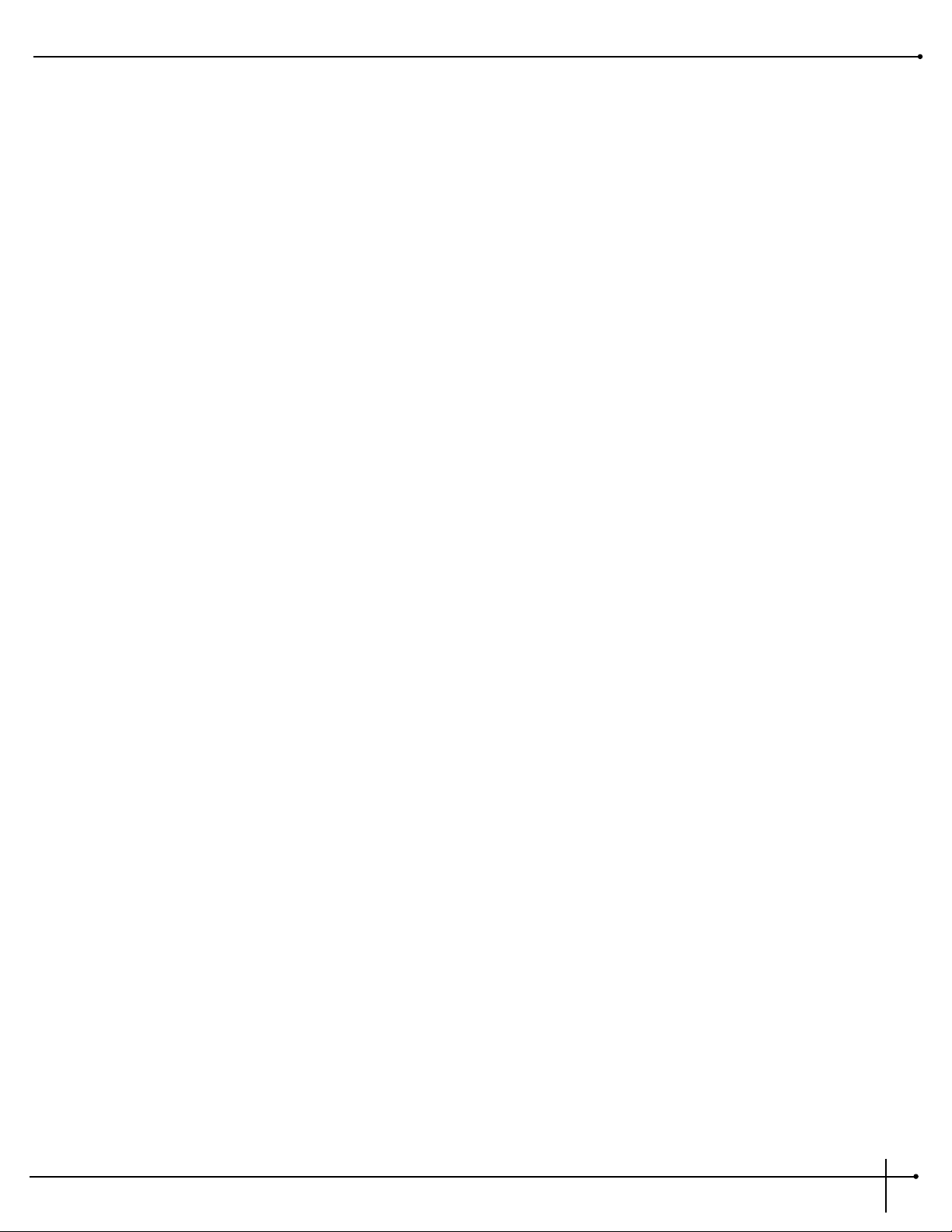
Slo - Fast Hrn Speed Controls the Low Frequency Oscillator (LFO) speed of the Horn. Ranges from 0.06 to 16.0 Hz.
Slo - Fast Hrn Depth Controls the intensity of the rotating effect. Ranges from 0 to 30 milliseconds.
Slo - Fast Hrn Doppler Sets the amount of shifted pitch heard in the Horn. Ranges from 0 to 50 milliseconds.
Slo - Fast Rtr Speed Controls the Low Frequency Oscillator (LFO) speed of the Rotor. Ranges from 0.06 to 16.0 Hz.
Slo - Fast Rtr Depth Controls the intensity of the rotating effect. Ranges from 0 to 30 milliseconds.
X-Over Selects the frequency where the signal is split between the Horn and Rotor. Ranges from 25Hz to 20kHz.
Acceleration: H - R Sets the amount of time that the Rotor and Horn take to come up to their full rotating speed. Ranges from 0 to 10
seconds.
Tremolo and Auto-Panner
Look out, because the popular Tremolo and Auto panner effects of the 50’s and 60’s are back with a vengeance. These effects that revolutionized “Surf-Style” music can be heard all over the air waves in the 90’s. Tremolos and auto panners are similar to one another in that they both
use an LFO to modulate input levels to produce vibrato effects.
Tremolo
The word tremolo actually has several definitions in the music world. It basically means that a sound is being modulated in amplitude (the
volume is beating or pulsing). It could be emulated by turning a volume knob up and down. But you probably have better things to do than
turn a volume control up and down throughout a whole song, so let the RP-20 Valve do it for you.
Aside from speed and depth parameters, the tremolo also has an LFO waveform that determines the way a signal's volume is increased and
decreased. While the Sine wave is probably the most common to the ear, the Triangle and Special 2 waveforms are progressively more intense.
When do I use Tremolo? Tremolo is truly a vintage sound for the guitar, electric piano and organ. Most pronounced on the guitar, you
can hear it used on everything from sweet ballads to blues rock 'n roll.
Auto Panner
The auto panner is really just a dual version of a tremolo. It changes the amplitude of the left signal just as a tremolo does, but the amplitude
of the right signal is inverse to that of the left signal. This gives the illusion that the signal is moving back and forth between the left and right
speakers.
The Auto Panner's Speed typically doesn't get set as fast as the Tremolo since you usually want a sound to move smoothly back and forth in
the stereo image. The Millennium auto panner is especially flexible since it can be used for either mono or stereo input sources. When used
with a mono source, the signal pans back and forth as described earlier. When a stereo sound source is used, the original stereo image is
maintained by moving the volume of the left signal exactly opposite of the right signal. The stereo image fades back and forth between the
RP-20 Valve
User Guide
Section - 4 Editing Modules
41
Page 50
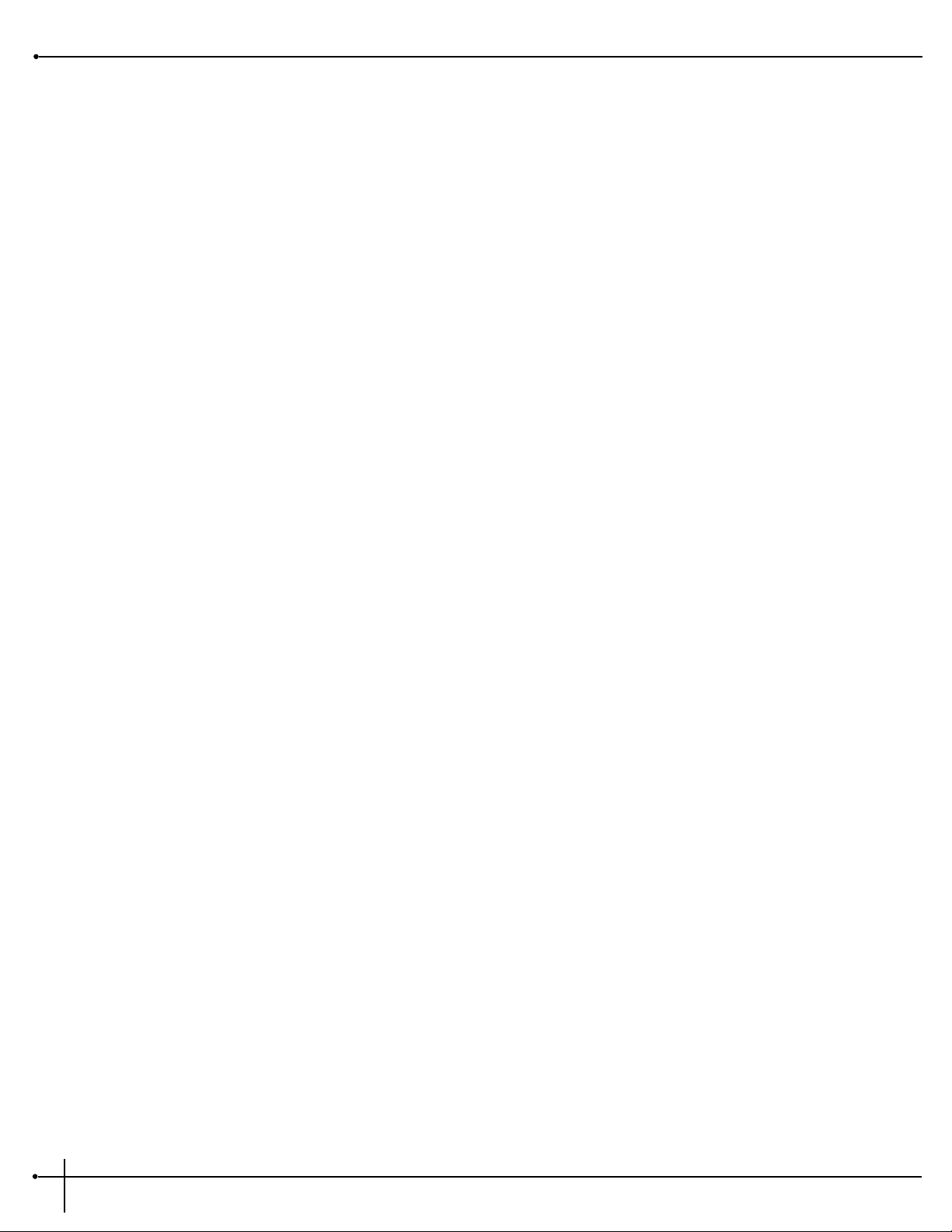
stereo extremes.
When do I use an auto panner? The auto panner can be a very creative tool. When running your guitar rig in a stereo set-up with the
right amount of cabinet separation, the Auto-Panner creates a stereo panning effect that is right out of this world.
Auto panners can also add life to delays or choruses by moving them around instead of just sitting in one place in the mix. Simply place an
auto panner module after a delay or chorus module. You don't need to set the auto panner's depth parameter too deep since you just want
some gentle movement.
Tremolo & Auto Panner Parameters:
FX: Lvl Controls the signal input level fed to the Module. Ranges from Off to 100%.
Speed Controls the Low Frequency Oscillator (LFO) speed of the effect. Ranges from 0.06 to 16.0 Hz.
Depth Controls the intensity of the effect. As DEPTH increases, volume changes become more dramatic. Ranges from 0 to 30
milliseconds.
WvFrm Selects which waveform the LFO follows. Options for this control include sine, triangle, SP1 (Special 1), and SP2
(Special 2). The sine wave setting is probably the most easily recognized, but the smooth response of the triangle
wave or the intensity of SP1 or SP2 typically produce better results. See figure 4-2 on page 41.
Pitch Shifters and Harmony
The pitch shifter allows you to move sound from one pitch to another. It accomplishes this by recording a small part of the original sound and
then playing it back either faster (to raise the pitch) or slower (to lower the pitch). It does this over and over again to create a new pitch.
The Harmony modules give you almost unlimited possibilities. you can use different harmony intervals to produce slide guitar effects. or Major
or Minor 3rd intervals to create dual soloing lines reminiscent of the Eagles’ “Hotel California”.
When do I use pitch shifting? Guitarists are probably the most well known users of pitch shifters. They commonly pitch shift their sound
down by an octave to get a deep rumble out of their distortion, or shift it an octave up to emulate a 12 string guitar.
Both guitar and synth players have created some amazing textures by pitch shifting their sound up a fifth (7 semitones). This creates more
complex chords out of simple ones (e.g. a basic Cmaj chord sounds like a Cmaj9 chord, or Cmin7 becomes a Cmin11 chord). Lead lines
sound amazing when using major 5th intervals up.
Pitch Shifters Parameters
Note: not all of the parameters listed below are available in all Pitch Shifter modules.
FX: Lvl Controls the signal input level fed to the Module. Ranges from Off to 100%.
Section - 4 Editing Modules
RP-20 Valve
User Guide
42
Page 51

Dry: Lvl Controls the level of the dry (uneffected) signal. Ranges from Off to 100%.
Balance Controls the positioning of the dry signal in the stereo soundfield. Ranges from -99 (all left) to 99 (all right)
Shft A - B SHFTA and SHFTB control the pitch intervals between the original note and voices A and B of the pitch shifter. Pitch
shifters can be used for a wide variety of effects, including doubling, octave division, and chromatic harmonies. Each
Pitch Shifter has a 4-octave range, stepped in semitones from -24 to +24.
Dtn A - B Controls the detuning amount for pitch-shifted voices A and B. As DTN moves away from zero, dissonance becomes
more pronounced. Low DTN settings can be useful for thickening or enhancing the imaging of the source material.
Ranges from -50% to 50%.
Shft C - D See Shift A - B.
Dtn C - D See Dtn A - B.
Shft E - H See Shift A - B.
Dtn E - H See Dtn A - B.
Key Sets the diatonic key for the harmonies. If the song you are playing is in the key of G Major, you would select G for
the scale.
Scale Sets the scale type for the Harmony you want to hear. Scale types include: Major, Minor, Harmonic Minor, Melodic
Minor. Dorian, Mixolydian, Lydian, Lydian Augmented, Major Pentatonic, Minor Pentatonic, Blues, Whole Tone, HalfWhole,and Whole-Half.
Interval Sets the basic interval of the Harmony. You can choose from one of several Harmony intervals. See the Harmony
Interval Charts for reference.
Out A - B Adjusts the overall level of pitch-shifted voice A or B. Ranges from Off to 100%.
Pan A - B Controls the placement of pitch-shifted voice A or B in the stereo image. Ranges from -99 (all left) to 99 (all right).
Out C - D Adjusts the overall level of pitch-shifted voice C or D. Ranges from Off to 100%.
Pan C - D Controls the placement of pitch-shifted voice C or D in the stereo image. Ranges from -99 (all left) to 99 (all right).
Out E - H Adjusts the overall level of pitch-shifted voice E through H. Ranges from Off to 100%.
Pan E - H Controls the placement of pitch-shifted voice E through H in the stereo image. Ranges from -99 (all left) to 99 (all
right).
Out L - R Adjusts the left or right output level of the pitch-shifted voice. Ranges from Off to 100%.
RP-20 Valve
User Guide
Section - 4 Editing Modules
43
Page 52
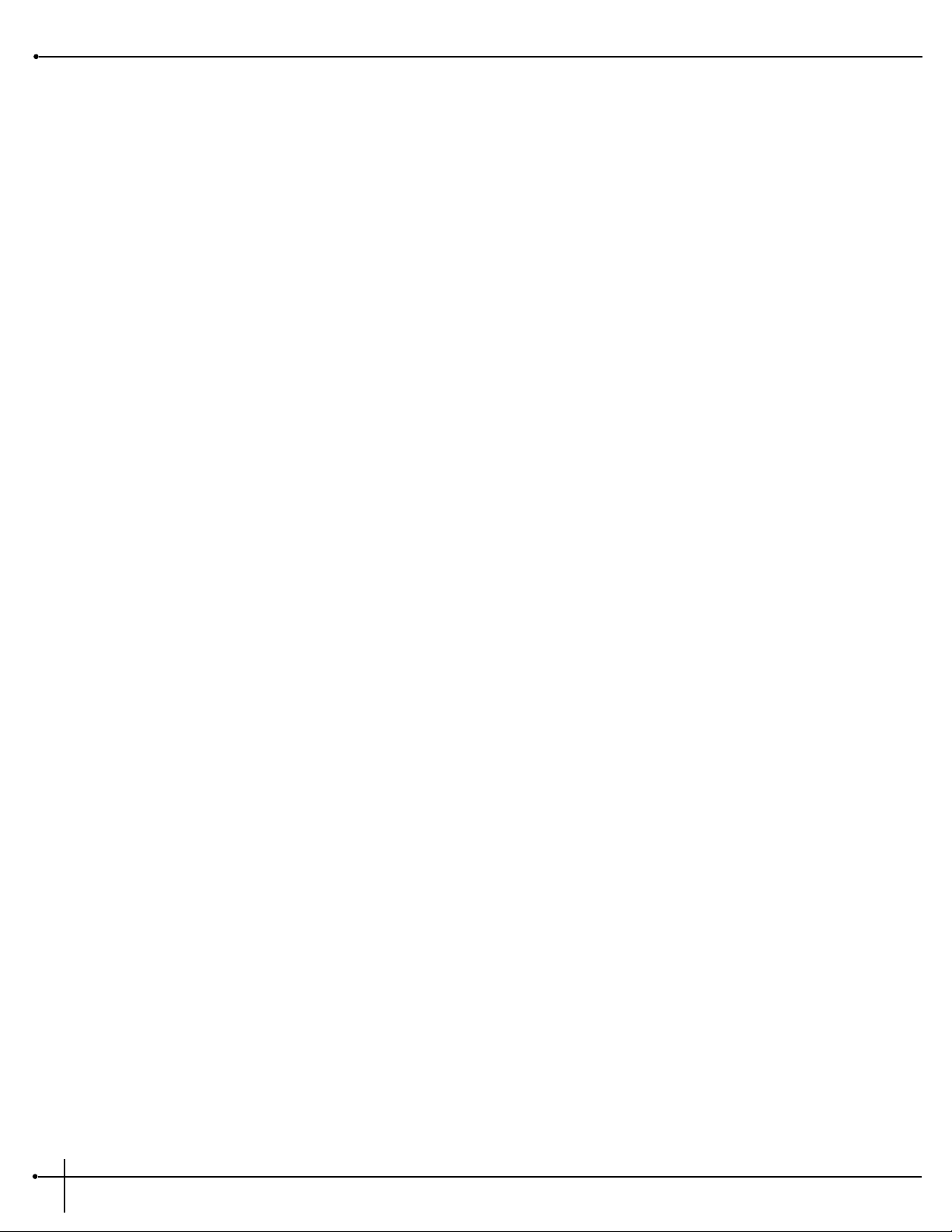
Out LA - LA Adjusts the left-side level of pitch-shifted voice A or B. Ranges from Off to 100%.
Out RA - RB Adjusts the right-side level of pitch-shifted voice A or B. Ranges from Off to 100%.
Spread Controls the width of the effect’s stereo imaging. The higher the setting, the wider the image The lower the setting,
the more monophonic the effect becomes. Ranges from 1 to 10.
Detuners
The detuner effect does exactly what its name implies; it detunes a sound (moves it out of tune) and allows you to add it to the original sound.
The result can be almost chorus-like, but it doesn't move like the chorus effect does. This actually makes the detuner more transparent and not
quite as thick as the chorus effect, which in many applications is a good thing (since effects can quickly pile up and clog up great sounding
audio).
When do I use a detuner? The detuner falls into the same guidelines as the chorus effect. It works with just about everything; It is ideal
for thickening up a rhythm guitar track. Remember to experiment with the delay parameters if you are looking for a wider detuning sound.
Adding 30-60 ms of delay to the detuner's voices that are panned hard to one side (while not delaying the other side) will change the
detuner's stereo imaging greatly.
Detuner Parameters
FX: Lvl Controls the signal input level fed to the Module. Ranges from Off to 100%.
Dry: Lvl Controls the level of the dry (uneffected) signal. Ranges from Off to 100%.
Balance Controls the positioning of the dry signal in the stereo soundfield. Ranges from -99 (all left) to 99 (all right).
Dtn A - B Controls the detuning amount for detuner voices A and B. Higher detune settings produce a more dissonant sound.
Ranges from -50% to 50%.
Dtn C - D Controls the detuning amount for detuner voices C and D. Ranges from -50% to 50%.
Dtn E -H Controls the detuning amount for detuner voices E through H. Ranges from -50% to 50%.
Dly A - B Controls the amount of time before detuner voices A and B are heard. Higher delay time settings produce a short
slapback delay effect. Ranges from 0 to 60 milliseconds.
Dly C - D Controls the amount of time before detuner voices C and D are heard. Ranges from 0 to 60 milliseconds.
Dly E - H Controls the amount of time before detuner voices E through H are heard. Ranges from 0 to 60 milliseconds.
Out A - B Adjusts the overall level of detuner voice A or B. Ranges from Off to 100%.
Pan A - B Controls the stereo soundfield placement of detuner voice A or B. Ranges from -99 (all left) to 99 (all right).
Section - 4 Editing Modules
RP-20 Valve
User Guide
44
Page 53

Out C - D Adjusts the overall level of detuner voice C or D. Ranges from Off to 100%.
Pan C - D Controls the stereo soundfield placement of detuner voice C or D. Ranges from -99 (all left) to 99 (all right).
Out LA - LB Adjusts the left side level of detuner voice A or B. Ranges from Off to 100%.
Out RA - RB Adjusts the right side level of detuner voice A or B. Ranges from Off to 100%.
Spread Controls the width of the effect’s stereo imaging. The higher the setting, the wider the image. The lower the setting,
the more monophonic the effect becomes. Ranges from 1 to 10.
Delays
A delay produces discrete, repeating echoes of the source material at a specified interval. In digital delays, the input signal is "sampled" or
recorded into memory, where it is held for the amount of time you specify with the delay time setting, after which the sample is replayed at
the output. The RP-20 Valve’s delays have a feedback meter that is used to send a portion of the delayed signal back to the input to be rerecorded along with new source material. The feedback setting determines how long the delay repeats take to decay to inaudibility.
When do I use delay? When you’re the lone guitarist in a band, the Delay can be your best friend. The Delay repeats can create the
illusion that there is more than one guitar being played. One trick to using delays effectively is setting the delays to fall in time with the
music. This used to mean grabbing a calculator, dividing 60 by the tempo (beats per minute), then dividing that answer by the desired subbeats . . . Sound like a hassle? Yeah, we thought so too. So the RP-20 Valve takes care of all the calculations for you! All you have to do is tap
the TapIt (assign the tapit parameter to a footswitch) and manually tap in the desired delay time and the new time is added.
Another common use for delay is for stereo imaging. Very small amounts of delay (10-25ms) can be used to make a signal sound like it is
panned to one side. This trick works because of the way the brain interprets sounds. When your left ear hears something before the right
ear, it thinks that the source of that sound is found somewhere to your left. You can also use delays set at 30-60ms, which spreads a sound
to the extremes of the stereo image. Be careful with this technique if your mix has a chance of being listened to in mono.
Delay Parameters
Note: not all of the parameters listed below are available in all Delay modules.
FX: Lvl Controls the signal input level fed to the Module. Ranges from Off to 100%.
Dry: Lvl Controls the level of the dry (uneffected) signal. Ranges from Off to 100%.
Balance Controls the positioning of the dry signal in the stereo soundfield. Ranges from -99 (all left) to 99 (all right).
Dly Time Sets the maximum delay time available to each delay voice. For example, if DELAYTIME is set to 1000 ms, each delay
voice can be set from 0 to 100% of that delay time. Ranges from 0 to 1.4 seconds (Maximum delay times differ
between 4th, 3/4, HLF, and FUL module Types.) Half bandwidth delay times automatically double the set delay time
used used.
RP-20 Valve
User Guide
Section - 4 Editing Modules
45
Page 54
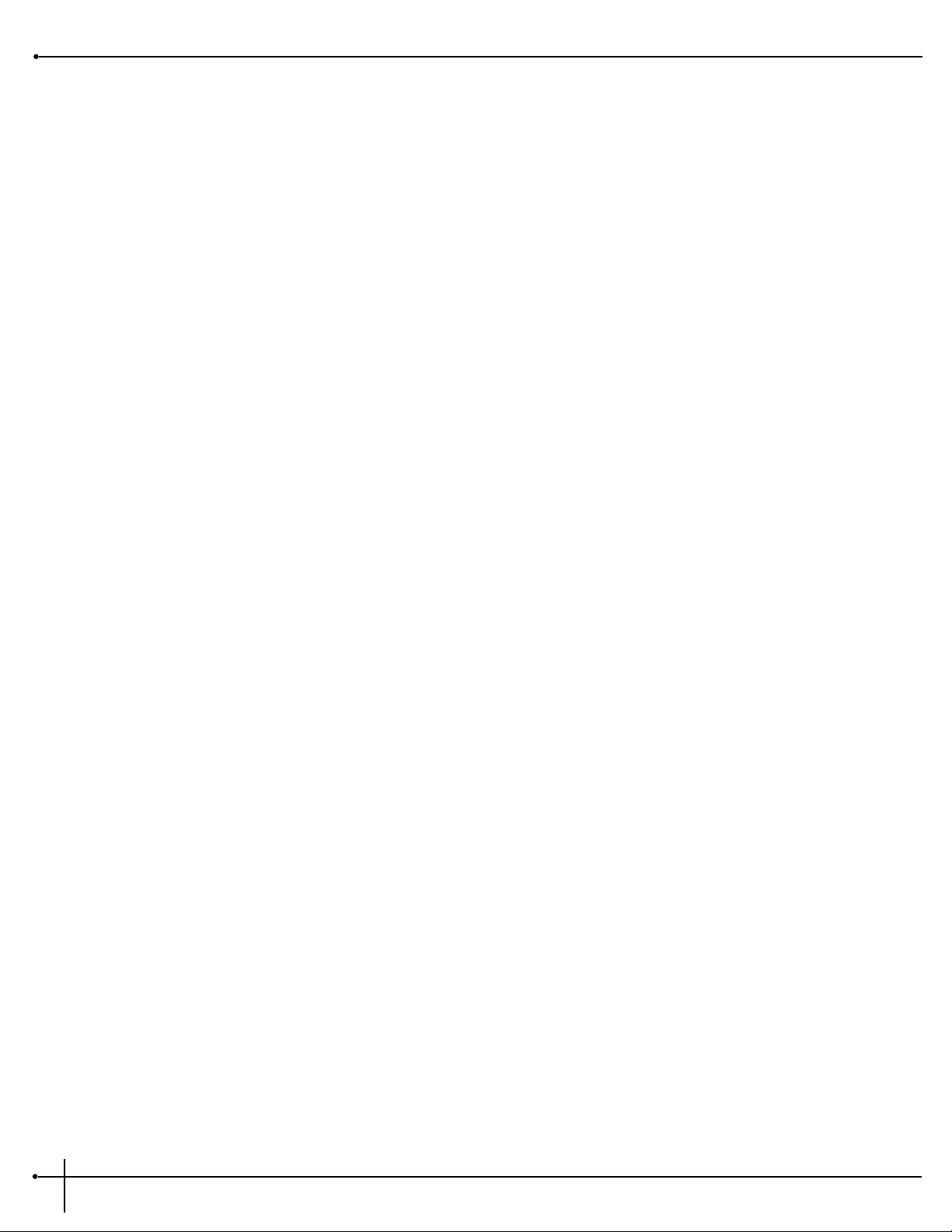
FdBck Controls the fade time of the delay repeats. Higher settings take longer to fade out, while a setting of zero could be
used to limit the delay to one repeat per voice. The delay provide both positive and negative feedback settings.
Ranges from -99% to +99%.
TapIt Allows you to change DELAYTIME in real-time, by tapping the TAPIT button at the tempo you want. Delay voice
percentages do not change when using this control.
Smear Sets the spread of Diffusion of the Delay Repeats. Ranges from 0 to 100%.
LPF Selects where the Low Pass Filter is positioned within the Delay Module. Positions are: Pre Delay or Post Delay.
Frequency Selects the Frequency band that appears in the LPF. Ranges from 25 Hz to 20 kHz.
Gain Controls the output gain of the LPF. Ranges from -12 to 12.
Dly A - B Controls the percentage of DELAYTIME allocated to delay voices A and B. For example, if DELAYTIME (above) is set
to 1000 ms and DLYA is set to 75%, the voice A delay time is 750 ms. Remember, each voice in the Module can have
any delay time up to 100% of DELAYTIME. Ranges from 0% to 100%.
Dly C - D See Dly A - B.
Out Adjusts the overall level of the Delay. Ranges from Off to 100%.
Pan Controls the stereo soundfield placement of the delay. Ranges from -99 (all left) to 99 (all right).
Out L - R Adjusts the left or right output level of the Delay. Ranges from Off to 100%.
Out A - B Adjusts the output level of delay voice A or B. Ranges from Off to 100%.
Pan A - B Controls the stereo soundfield placement of delay voice A or B. Ranges from -99 (all left) to 99 (all right).
Out C - D Adjusts the output level of delay voice C or D. Ranges from Off to 100%.
Pan C - D Controls the stereo soundfield placement of delay voice C or D. Ranges from -99 (all left) to 99 (all right).
Out LA - LB Adjusts the left-side output level of delay voice A or B. Ranges from Off to 100%.
Out RA - RB Adjusts the right-side output level of delay voice A or B. Ranges from Off to 100%.
Out LC - LD Adjusts the left-side output level of delay voice C or D. Ranges from Off to 100%.
Out RC - RD Adjusts the right-side output level of delay voice C or D. Ranges from Off to 100%.
Section - 4 Editing Modules
RP-20 Valve
User Guide
46
Page 55

Equalizers
The RP-20 Valve has a broad selection of equalizer Modules to cover virtually any need. If you need bigger Guitar tone, the EQs will give it to
you. Both mono and stereo modules are available. Remember that mono equalizers connected to stereo sources will always sum the stereo
signal together for equalization (thus eliminating the stereo image). If you need to maintain the stereo image, use a stereo equalizer module.
The Parametrics allow you to cover very specific regions of the sound spectrum with extreme precision and control. Up to 6 bands of either
stereo, or mono parametric equalization are available.
The Graphic equalizers use 1/3, 2/3, or 1 2/3 octave ISO-standard frequency centers. Equalization or EQ is probably one of the most
valuable tools the RP-20 Valve offers. EQ allows you to change the level of certain frequencies of a sound, and it comes in two different
basic
flavors: graphic and parametric. Graphic is the most common and easiest to use, but the parametric offers much more flexibility and power.
When do I use EQ? This may seem overly simplistic, but you should use EQ whenever your ears tell you to use it! However, you need to
remember that EQ can do more harm than good when not used carefully. The EQ can take that thin and “Clangy” sounding Guitar and add
all of the low end in the world that your heart may desire. This can also be used on the other side. If you have a song that needs tight and
bright rhythm guitar, you can use the EQ modules to take out the Lows and build up your mids
Here are a couple of simple examples:
If you feel your guitar tone is just a little dull, try cutting some of the lower frequencies, you always have to boost up
the guitar’s' high frequencies, because it could quickly become too bright. Often, good EQ techniques use cut more
than boost. This is where the old saying “less is more” definitely applies.
If you are having a hard time being heard in the mix, don't make it louder. Listen carefully and see if there is
another instrument that is conflicting with your Guitar. Adding a little EQ in the right spot of the less dominant
guitar will allow it to speak a little easier through the rest of the music.
Graphic Equalizers
Graphic EQs give you control of the levels for fixed or pre-selected frequencies (bands) that are evenly spaced. The RP-20 Valve offers 8 and 15
band Mono and 8-band Stereo GEQs and a 31 band mono GEQ. They all cover the complete range of frequencies, but the spacing between
the 31 bands is much closer than the 8 bands, therefore offering more exact control of the sound.
Graphic Equalizer Parameters
Level Controls the signal input level fed to the Module. Ranges from Off to 100%.
Phase Inverts the phase of the source signal. Can be set either IN or OUT of phase.
Phase L - R Inverts the phase of the left or right side of the stereo source signal. Can be set either IN or OUT of phase.
Freq Controls the amount of boost / cut applied to the selected frequency. The GEQ 8 uses 1-1/3 octave ISO standard
frequency centers, (Hz) while the GEQ15 and GEQ31 use 2/3 octave and 1/3 octave frequencies. Boost/cut range for
RP-20 Valve
User Guide
Section - 4 Editing Modules
47
Page 56
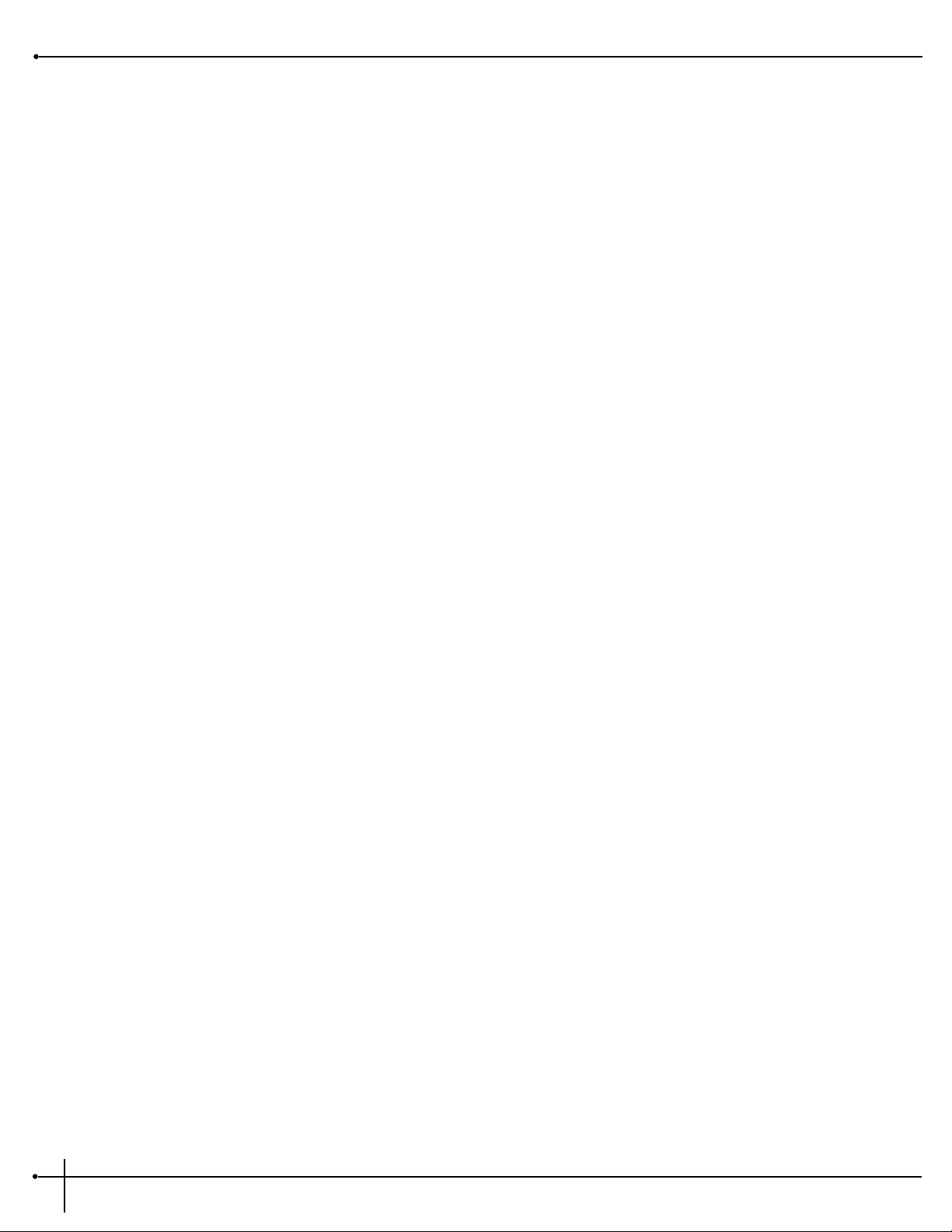
each band is from -12 to 12.
Parametric Equalizers
Parametric EQs offer the added flexibility of letting you define the center frequency you want to adjust, and how many frequencies around that
center frequency you want to affect. Some of the PEQ modules in the RP-20 Valve, also include high shelf and low shelf EQ bands. A high shelf
allows you select a frequency, and the boost/cut parameter changes the level of all the frequencies above that selected frequency. The low shelf
works the same way but works on frequencies below the selected frequency.
Parametric Equalizer Parameters
Level Controls the signal input level fed to the Module. Ranges from Off to 100%.
Phase Inverts the phase of the source signal. Can be set either IN or OUT of phase.
Phase L - R Inverts the phase of the left or right side of the stereo source signal. Can be set either IN or OUT of phase.
LoShlv Freq Selects the center frequency of the low-frequency shelving EQ band. Ranges from 25Hz to 20kHz.
LoShlv Level Adjusts the amount of boost or cut applied to the center frequency of the low-frequency shelving EQ band (selected
by LOSHLV FREQ). Ranges from -12 to 12.
Band # Freq Sets the center frequency of the selected band. 6-band PEQs have four true parametric bands of EQ plus shelving
high- and low-frequency controls with variable frequency. Bands 1 and 2 range from 25 Hz to 20 kHz. Bands 3 and 4
range from 1 kHz to 20 kHz.
Band # Width Controls the bandwidth of the selected frequency. The higher the setting of WIDTH, the more frequency-selective the
boost/cut becomes. In other words, with low (narrow) WIDTH settings, frequencies around the selected center
frequency are not affected by the LEVEL setting. As WIDTH increases, frequencies around the center frequency
become affected by the setting of LEVEL. Range is from 0.08 to 4.00 kHz.
Band # Level Adjusts the amount of boost or cut applied to the selected frequency. Varies from -12 to 12.
HiShlv Freq Selects the center frequency of the high-frequency shelving EQ band. Ranges from 1kHz to 20kHz.
HiShlv Level Adjusts the amount of boost or cut applied to the center frequency of the high-frequency shelving EQ band (selected
by HISHLV FREQ. Ranges from -12 to 12.
Multi Effects Modules - Chorus/Delay and Flange/Delay
The RP-20 Valve, Multi Effect Modules allow the User to combine either Delay and Chorus or Delay and Flange within one Effect module block.
This is ideal for situations where the User needs to add another effect to the Effect Configuration, but is running low on signal processing
resources. Within the module, there is a unique parameter that allows you route the signal several different ways between the two effects.
Multi-Effect Module Parameters
Section - 4 Editing Modules
RP-20 Valve
User Guide
48
Page 57

FX: Lvl Controls the signal input level fed to the Module. Ranges from Off to 100%.
Dry: Lvl Controls the level of the dry (uneffected) signal. Ranges from Off to 100%.
Balance Controls the positioning of the dry signal in the stereo soundfield. Ranges from -99 (all left) to 99 (all right).
Route Selects the route signal path within the Chorus/Delay, and Flange/Delay Multi effects modules. The 3 settings are: 1)
Chorus/Flange into Delay with feedback into the Delay 2) Chorus/Flange into Delay with feedback into
Chorus/Flange 3) Delay into Chorus/Flange with feedback thru the Chorus/Flange.
Speed Controls the Low Frequency Oscillator (LFO) Speed of the Chorus or Flanger. Ranges from 0.06 to 16.0 Hz.
Depth Adjusts the intensity of the Chorus or Flanger effect. Ranges from 0 to 30 milliseconds.
Feedback (Flanger) Controls how much of the flanged signal is fed back to the input of the Module. The FDBACK Parameter is what
gives flangers their distinctive voice. Flangers are capable of both positive and negative feedback loops, so
experiment to find the sound you like best. Ranges from -99% to 99%.
WvFrm Selects which waveform the LFO follow. Options for this control include: Sine, Triangle, SP1 (Special 1), and SP2
(Special 2).
C/F: Delay Controls the delay time of the Chorus or Flanger voice. Ranges from 0 to 40 milliseconds.
Delay Time Sets the delay time for the delay tap. Ranges from 0 to 300 milliseconds.
Feedback Controls the fade time of the delay repeats. Higher settings take longer to fade out, while a setting of zero will limit
the delay to one repeat. Ranges from 0 to 99%.
TapIt Allows you to change the Delay time in real-time by tapping the TAPIT button at the tempo you want. Delay voice
percentages do not change when using this control.
Level: C/F/D Controls the overall output level of each effect block. Ranges from Off to 100%.
Pan: C/F/D Controls the stereo soundfield placement of each effect block. Ranges from -99 (all left) to 99 (all right).
Whammy Effects
In today’s music industry, it seems that every album on the charts, whether it be Country, Rock, Industrial, or Alternative, are using the
Whammy technology in some shape or form. Whether it be a subtle chorus Detune, or an all out 2 octave Whammy Dive, this thing is a
definite attention getter, and first-call studio effect. At this rate, the Whammy effect could possibly log-in as much studio time as Chet Atkins.
Whammy Effect Parameters
Whammy On/Off Turns the Whammy module on or off. When the module is turned off, the signal will only continue to pass through
RP-20 Valve
User Guide
Section - 4 Editing Modules
49
Page 58

the module if the dry level is turned up.
FX Level This parameter lets you select the overall FX level mix of the Whammy Effect module. Ranges from: Off to 100%.
Dry Level This parameter lets you select the amount of Dry signal that is included in the Whammy effect. Ranges from: Off to
100%.
Balance This parameter allows you to pan the Dry signal either to the Right or the Left in the stereo soundfield. Ranges from
Left 99 to Right 99.
Min Shift This parameter sets the minimum pedal shift level of the Whammy effect. Ranges from: -72 (6 octaves down), to 24 (2
octaves up).
Max Shift This parameter set the maximum pedal shift level of the Whammy effect. Ranges from: -72 (6 octaves down), to 24 (2
octaves up).
Min Detune This parameter sets the minimum pedal level of detune effect. Ranges from: -50% (down 50 cents), to 50% (up 50
cents).
Max Detune This parameter sets the maximum pedal level of detune effect. Ranges from: -50% (down 50 cents), to 50% (up 50
cents).
Pedal This parameter is used for the assignment of an expression pedal. This parameter also shows the pedal travel range.
Ranges from: 0 to 100
Out This parameter is used to set the overall output level of the Whammy module. Ranges from: 0 to 100%
Pan This parameter is used to position the Whammy effect in the Stereo soundfield. Ranges from: Left 99 to Right 99.
Auto Wah
Break out the Bell-bottom jeans and the Disco mirror balls, because the Auto-Wah is here to play. The Auto Wah is a great effect use when you
want a nasally wah-type effect, but you don’t want to do the leg work. The Auto Wah utilizes a sensitivity detector that reads the input signal,
then simulates the action of a wah pedal.
Auto Wah Effect Parameters
Auto Wah On/Off Turns the Auto Wah module on or off. When the module is turned off, the signal will continue to pass through the
module.
FX Level This parameter lets you select the overall FX level mix of the Auto Wah Effect module. Ranges from: Off to 100%.
Sensitivity This parameter adjusts the sensitivity of the detection of the automatic wah. The higher the sensitivity is set, the wider
the Wah range will be. Ranges from: Off to 100%.
Section - 4 Editing Modules
RP-20 Valve
User Guide
50
Page 59

Section-5 Advanced Topics
Assigning Modifiers
Modifiers are unique tools that can be used to dramatically alter your sound based on information from External expression pedals and
external footswitches, signal amplitude, the settings of a Low Frequency Oscillator (LFO) or MIDI Continuous Controller.
Every Program in your RP-20 Valve has a set of Modifiers. Up to 16 Modifier links can be assigned to control any parameter. There are five
types of Modifiers that can be linked to a parameter:
• External expression pedal
• The foot pedals and switches on the RP-20 Valve.
• LFOs
• MIDI CCs
• Dynamic (signal amplitude dependent).
MIDI CCs
When you use MIDI CCs, the RP-20 Valve responds to CC numbers 0-127 and CHP (channel pressure or aftertouch). This means that you
could assign an Expression pedal, a keyboard's modulation or pitch bend wheel, or any other MIDI CC device to control effect Parameters.
LFOs
When you use LFOs, Parameter values can be controlled automatically between a defined minimum and maximum setting at a rate set by the
user. The RP-20 Valve has 2 user definable LFOs in each program that can be assigned to any Parameter.
For example, you can create an auto panner without using an auto panner module. Simply link an effect's output pan parameter to the LFO
modifier and the LFO will move that parameter back and forth. This modifier can be a very useful weapon in the ongoing battle of new sound
creation. There are two LFOs available in each program that can use unique speeds and waveforms.
Dynamic Modifiers
When you use Dynamic Modifiers, the Parameter values are controlled in relation to the dynamics of the input signal. The possibilities are
nearly endless, and they cannot be duplicated using any other method.
For example, you could link the Dynamic Modifier of a Program to control a chorus level. It doesn't sound like much on paper, but imagine
the expressiveness of this type of effect on the guitar part. As the dynamics of the music increase, the chorus becomes less apparent. Ease up
on the string attack a little and the chorus increases. ALL IN REAL TIME!
NOTE: Linking a Modifier to a Parameter causes the Parameter to change as if you were changing it using the <Data> wheel. The only
difference is that the <Store> button and
CHANGED
icon do not light. Therefore, the Default name may display 'Custom' if a parameter
is consistently being changed by a Modifier. Storing the Program will store these new parameter values.
RP-20 Valve
User Guide
Section - 5 Editing Modules
51
Page 60

Expression Pedal
The RP-20 Valve has a built-in expression pedal for the assignment of continuous control over any effect parameter.
The assignment procedure to be followed is listed below.
Linking a Parameter to a Modifier
To link a parameter to a Modifier, please complete the following steps:
1. Scroll to the parameter you would like to link to a modifier (ie: Delay feedback).
2. Press the <Assign> button and the display appears something like:
3. Now press the <1> button and turn the <Data> wheel to turn the link for that parameter on. The display will look something like this:
4. Press the <2> button and then turn the <Data> wheel to scroll through the different modifiers that can be linked to the parameter you
want assigned. The selections are:
MIDI CC’s
(CC): 0-127 & ChP
(aftertouch)
Real Time modifiers (RT):
LF1, LF2, dY1, & dy2
Int Pedal
(Int)
NOTE: The MUTE and THRU effect types do not have any Parameters to connect to, so they will not appear in the parameter list.
5. Press the <3> button and turn the <Data> wheel to select the minimum parameter value you want when the controller is in the
maximum position.
6. Press the <4> button and turn the <Data> wheel to select the maximum parameter value you want when the controller is in the
maximum position.
NOTE: Make sure you store any changes you want to save before moving on.
FdBck F.Sw Min[ ]Max
2
FACTORY USER
%kHz
msdB
on
1
CHANGEDLINK
%kHz
msdB
F1
2
CHANGEDLINK
%kHz
msdB
-99
3
CHANGEDLINK
%kHz
msdB
Hld
4
CHANGEDLINK
PAGE 1OF
19
COMP WAH TUBE EQ
L/R OUTS
L/R OUTS
#
b
GATE
BANK
Avail Link for: FdBack
2
FACTORY USER
%kHz
msdB
OFF
1
CHANGEDLINK
CHANGEDLINK CHANGEDLINK CHANGEDLINK
PAGE 1OF
4
COMP WAH TUBE EQ
L/R OUTS
L/R OUTS
#
b
GATE
BANK
Section - 5 Advanced Topics
RP-20 Valve
User Guide
52
Page 61

Setting up an LFO
To set up an LFO that is linked to an effect parameter, the procedure is as follows:
1. Enter Assign Mode by pressing the <Assign> button.
2. Use the <Data> knob to scroll to the LFO page. The display looks something like:
3. You can press the <1> and turn the <Data> wheel to select which of the two LFOs you want to adjust.
4. Press the <2> button and turn the <Data> wheel to turn the LFO on or off.
5. Press the <3> button and turn the <Data> wheel to change the selected LFO's waveform. You can select SINe, TRIangle, SPecial1,
SPecial2.
6. Press the <4> button and turn the <Data> wheel to adjust the speed of the LFO cycle.
Any parameters assigned to the LFOs will now follow the modulating waveform of the LFO you selected.
Setting up a Dynamic Modifier
1. Enter assign Mode by pressing the <Assign> button.
2. Use the <Next Page> and <Previous Page> buttons to scroll to the first of two Dyn pages. The display looks something like:
3. You can press the <1> button and turn the <Data> wheel to select which of the two Dyns you want to adjust.
4. Press the <2> button and turn the <Data> wheel to turn the Dyn on or off.
5. Press the <3> button and turn the <Data> wheel to set the threshold above which dynamic modification of the parameter begins.
Dyn LoThrs HiThrs
2
FACTORY USER
%kHz
msdB
1
1
CHANGEDLINK
%kHz
msdB
Off
2
CHANGEDLINK
%kHz
msdB
0
3
CHANGEDLINK
0
4
CHANGEDLINK
PAGE
18
OF
19
COMP WAH TUBE EQ
L/R OUTS
L/R OUTS
#
b
GATE
BANK
LFO WvForm Speed
2
FACTORY USER
%kHz
msdB
1
1
CHANGEDLINK
%kHz
msdB
Off
2
CHANGEDLINK
%kHz
msdB
Sin
3
CHANGEDLINK
Hz
006
4
CHANGEDLINK
PAGE
17
OF
19
COMP WAH TUBE EQ
L/R OUTS
L/R OUTS
#
b
GATE
BANK
RP-20 Valve
User Guide
Section - 5 Advanced Topics
53
Page 62

6. Press the <4> button and then turn the <Data> wheel to set the point at which maximum parameter modification occurs.
7. Press the <Next Page> button to move to the next Dyn page.
8. Press the <2> button and then turn the <Data> wheel to adjust the attack time of the Dyn.
9. Press the <3> button an then turn the <Data> wheel to adjust the hold time of the Dyn.
10. Press the <4> button and then turn the <Data> to adjust the release time of the Dyn.
Morphing Pedal Assignments
The RP-20 Valve preamp distortion modules and the effect configurations within the RP-20 Valve have special morphing capabilities that allow
you to morph between one Amplifier type to another in selected Amplifier models. This feature is also available in certain Effect configurations
so you can pan between effects. This will allow you to either morph from a distorted Tube distortion type, to a clean Solid State preamp tone
type or morph between digital effects. Morphing can be done by linking an Expression Pedal to the Morph pedal parameter.
Morphing
To assign the morphing pedal to morph between distortion types use the following procedure.
1. From Program mode, press the <Effects> button until the effect configurations are showing. The display will appear something like this:
2. Press the <Next Page> button, and the display will appear like this:.
3. At this point, you want to assign the Morphing pedal by pressing the <Assign> button and the display will appear something like this:
Vol Ped Morph Pdl
2
FACTORY USER
%
100
1
CHANGEDLINK
2
CHANGEDLINK
1
3
CHANGEDLINK
4
CHANGEDLINK
PAGE 2OF
2
COMP WAH TUBE EQ
L/R OUTS
L/R OUTS
#
b
GATE
BANK
EQDIST
Config: Series 4,4,4,4
2
FACTORY USER
%kHz
msdB
1
1
CHANGEDLINK CHANGEDLINK
%kHz
msdB
CHANGEDLINK
4
CHANGEDLINK
PAGE 1OF
2
COMP WAH TUBE EQ
L/R OUTS
L/R OUTS
#
b
GATE
BANK
EQDIST
Section - 5 Advanced Topics
RP-20 Valve
User Guide
54
Page 63

4. Now move the expression pedal to assign the pedal and the display will appear like this:
5. By pressing the <3> button, this will activate the Morph pedal parameter making it ready for assignment. Now press the <Assign>
button and the display will appear something like this:
6. Now select the Expression pedal, and the display will appear something like this:
7. In this example, the expression pedal is now assigned to morph between Solid State and Tube distortion modules. Note that -99 as the
minimum value represents the Solid State (bottom) Amp and the Maximum being 99, represents the Tube (top) distortion. To return to
Program mode, press the <Program> button. Always remember to save any changes.
Morphing Between Effect Modules
Not only does the RP-20 Value allow you to morph between Distortion types, but it also gives you the ability to morph between effect
modules. This can be done when using Effect Configurations 6, 12 or 15 which are split configurations.
The procedure for assigning the morph pedal to the Effect modules uses the same steps as 3 through 7 of the distortion of morphing
assignment procedure.
Morph Exp 1 Min [99] Max
2
FACTORY USER
On
1
CHANGEDLINK
0
2
CHANGEDLINK
-99
3
CHANGEDLINK
99
4
PAGE 1OF
19
COMP WAH TUBE EQ
L/R OUTS
L/R OUTS
#
b
GATE
EQDIST
Select a Contrl F.Switch
2
FACTORY USER
CHANGEDLINK CHANGEDLINK CHANGEDLINK
COMP WAH TUBE EQ
L/R OUTS
L/R OUTS
#
b
GATE
EQDIST
Vol Pd Exp1 1 Min[18]Max
2
FACTORY USER
On
1
CHANGEDLINK
Pdl
2
CHANGEDLINK
Off
3
CHANGEDLINK
100
4
PAGE 1OF
13
COMP WAH TUBE EQ
L/R OUTS
L/R OUTS
#
b
GATE
BANK
EQDIST
Select a Contrl F.Switch
2
FACTORY USER
%kHz
msdB
1
1
CHANGEDLINK
CHANGEDLINK CHANGEDLINK
COMP WAH TUBE EQ
L/R OUTS
L/R OUTS
#
b
GATE
BANK
EQDIST
RP-20 Valve
User Guide
Section - 5 Advanced Topics
55
Page 64
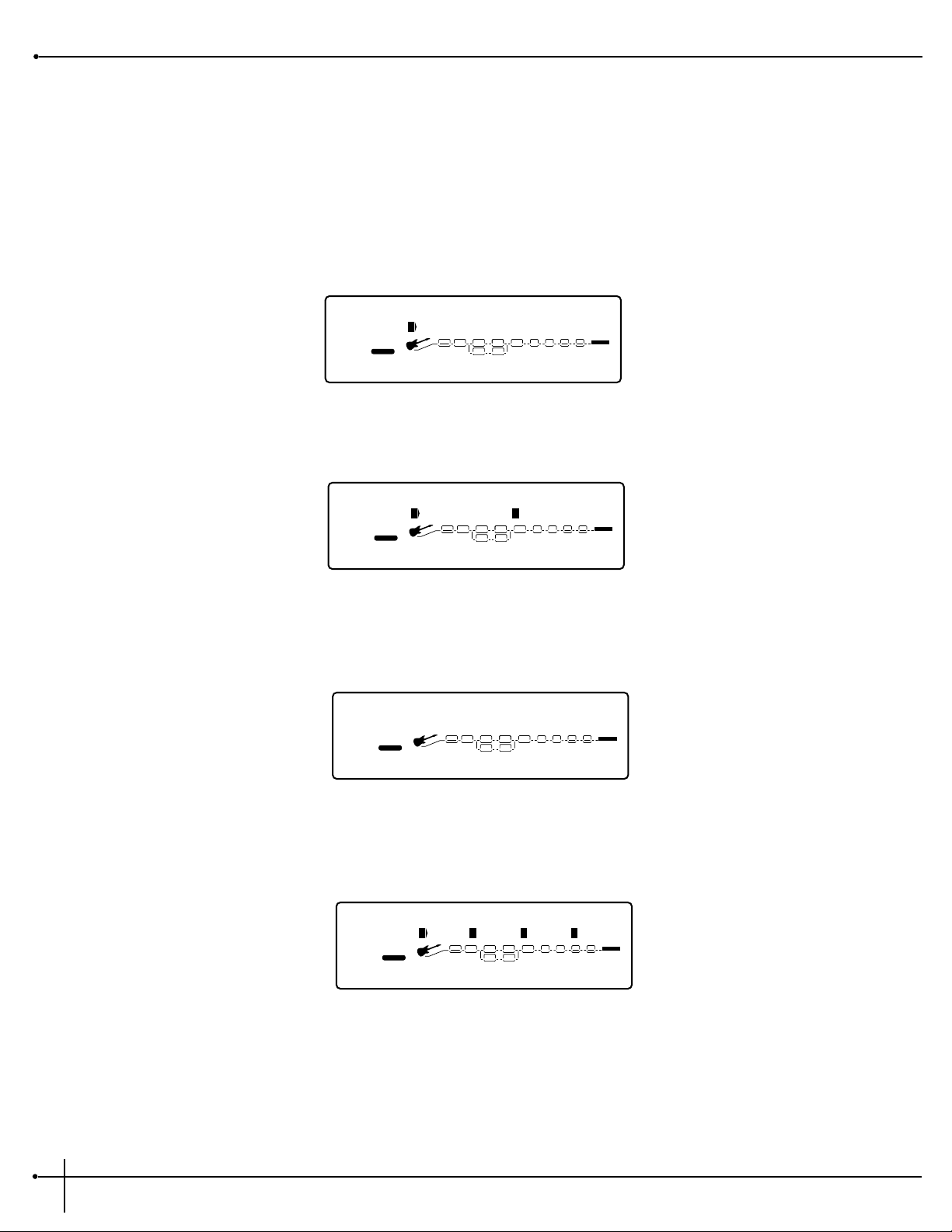
Volume Pedal Assignments
Volume control can be assigned to any program within the RP-20 Valve. When volume control is used in a selected program.
The procedure for assigning volume control to any program of the RP-20 Valve is as follows:
1. From Program mode, you must get to the configuration screen by pressing the <Effects> button until the display reads as follows:
2. Now press the <Next Page> button to page 2 and the display will appear like this:
3. Now press the <1> button and turn the <Data> wheel making the Volume Pedal parameter active for assignment to the Expression
pedal. Now press the <Assign> button and the display will appear like this:
4. Now all you have to do is rock the Expression Pedal to assign the Volume Pedal parameter control, and the display will appear something
like this:
5. Now that the assignment has been made, make sure that you store your changes and press the <Program> button to return to Program
mode.
Vol Pd Exp 1 Min[100]Max
2
FACTORY USER
%kHz
msdB
On
1
CHANGEDLINK
Pdl
2
CHANGEDLINK
Off
3
CHANGEDLINK
100
4
PAGE 1OF
19
COMP WAH TUBE EQ
L/R OUTS
L/R OUTS
#
b
GATE
BANK
EQDIST
Select a Contrl F.Switch
2
FACTORY USER
CHANGEDLINK CHANGEDLINK CHANGEDLINK
COMP WAH TUBE EQ
L/R OUTS
L/R OUTS
#
b
GATE
EQDIST
Vol Pdl Morph Pdl
2
FACTORY USER
%
100
1
CHANGEDLINK CHANGEDLINK
%
0
3
CHANGEDLINK
PAGE 2OF
2
COMP WAH TUBE EQ
L/R OUTS
L/R OUTS
#
b
GATE
BANK
EQDIST
Config: Series 4,4,4,4
2
FACTORY USER
%kHz
msdB
13
1
CHANGEDLINK
CHANGEDLINK CHANGEDLINK
PAGE 1OF
2
COMP WAH TUBE EQ
L/R OUTS
L/R OUTS
#
b
GATE
BANK
EQDIST
Section - 5 Advanced Topics
RP-20 Valve
User Guide
56
Page 65

MIDI Functions
In this day and age where the role of the Guitarist has taken on so many new responsibilities, his or her equipment has to be fast, and has to
be able to communicate with other devices at the drop of a hat. So, we at Digitech have given the RP-20 all of the MIDI goodies that your heart
may desire.
Setting the MIDI Channels
This option sets the MIDI Channel that the RP-20 Valve will respond to MIDI program changes and CC messages and transmit program
changes on. MIDI channel settings include: Off, 1, 2,...15, 16, and All.
To change the MIDI channel assignment, do the following:
1. Go to Page 3 of the Utility menu by pressing the <Utility> button and then press either the <Next Page> or <Previous Page> buttons
until you reach page 3 and the display reads:
2. Press the <2> button and then turn the <Data> to select the MIDI channel number you want your RP-20 Valve to receive on.
3. Now press the <4> button and then turn the <Data> wheel to select the MIDI channel number you want your RP-20 Valve to transmit
on.
MIDI Merging
MIDI merging allows incoming MIDI data to be merged with any MIDI data generated by your RP-20 Valve before being sent to the MIDI
Out/Thru port. Selecting the MIDI Merge option can be accessed in Page 6 of the Utility menu. Once there, the display will look like this:
Program Receive Map
The Program mapping features of the RP-20 Valve allow you to access any of your RP-20's 200 Programs using the standard 128 Program
Change commands through MIDI. From the Factory, the RP-20 is set to access User Program 1 through 100 using MIDI Program change
numbers 1 through 100. MIDI Program change numbers 101 through 128 access the Factory Program bank.
To gain MIDI access to other programs not mentioned and bypass you must use the program mapping feature.
SysEx Channel MIDIMerge
2
FACTORY USER
1
CHANGEDLINK
1
2
CHANGEDLINK
3
CHANGEDLINK
OFF
4
CHANGEDLINK
PAGE6OF
13
COMP WAH TUBE EQ
L/R OUTS
L/R OUTS
#
b
GATE
MIDI: RcvChnl TransChnl
2
FACTORY USER
%kHz
msdB
CHANGEDLINK
%kHz
msdB
1
2
CHANGEDLINK
%kHz
msdB
CHANGEDLINK
1
4
CHANGEDLINK
PAGE 3OF
13
COMP WAH TUBE EQ
L/R OUTS
L/R OUTS
#
b
GATE
BANK
RP-20 Valve
User Guide
Section - 5 Advanced Topics
57
Page 66

To remap a program number to a MIDI Program change number, do the following:
1. Press the <Utility> button and scroll to Page 4 of the Utility menu pressing either the <Next Page> or <Previous Page> buttons until
you reach page 4 and the display will read:
2. Press the <3> button and then turn the <Data> wheel to select the MIDI Program change number you want mapped. Note that the
number under RP-20 Valve USER changes along with the MIDI number.
3. Press the <4> button and then turn the <Data> wheel to select the RP-20 Valve program you want the selected MIDI program change
number to recall. As this number increases above program 100, note that RP-20 Valve USER changes to RP-20 Valve FACT, indicating that
the mapped number will recall the indicated program number in the Factory bank..
Program Transmit Map
With the Program Transmit Map function, you can use your RP-20 Valve to send MIDI patch changes of your other effects devices. When you
call up a program in your RP-20 Valve, the appropriate programs in your other FX unit’s will also be recalled.
To remap a MIDI program change number to a program number, do the following:
1. Press the <Utility> button and scroll to Page 5 of the Utility menu pressing either the <Next Page> or <Previous Page> buttons until
you reach page 5. Now press the <1> button and then turn the <Data> wheel to turn the setting to On. The display will now appear
like this:
2. Press the <3> button and then turn the <Data> wheel to select the RP-20 Valve program number you want mapped. Note that the
number under MIDI changes along with the program number.
3. Press the <4> button and then turn the <Data> wheel to select the MIDI program change number to be sent out the MIDI Out port
when the corresponding program number is recalled.
SysEx Device Channel
An easy way to think of the System Exclusive Device Channel option is to separate System Exclusive data from normal MIDI data. Each type of
data has its own group of 16 channels upon which data can be transmitted. This feature will also allow individual remote control of more than
one RP-20 Valve with SysEx commands.
PrgTrans Map:User=MIDI
2
FACTORY USER
%kHz
msdB
CHANGEDLINK
%kHz
msdB
On
2
CHANGEDLINK
%kHz
msdB
1
3
CHANGEDLINK
1
4
CHANGEDLINK
PAGE 5OF
13
COMP WAH TUBE EQ
L/R OUTS
L/R OUTS
#
b
GATE
BANK
Prg Rcv Map:MIDI= User
2
FACTORY USER
%kHz
msdB
CHANGEDLINK
%kHz
msdB
2
CHANGEDLINK
%kHz
msdB
1
3
CHANGEDLINK
1
4
CHANGEDLINK
PAGE 4OF
13
COMP WAH TUBE EQ
L/R OUTS
L/R OUTS
#
b
GATE
BANK
Section - 5 Advanced Topics
RP-20 Valve
User Guide
58
Page 67
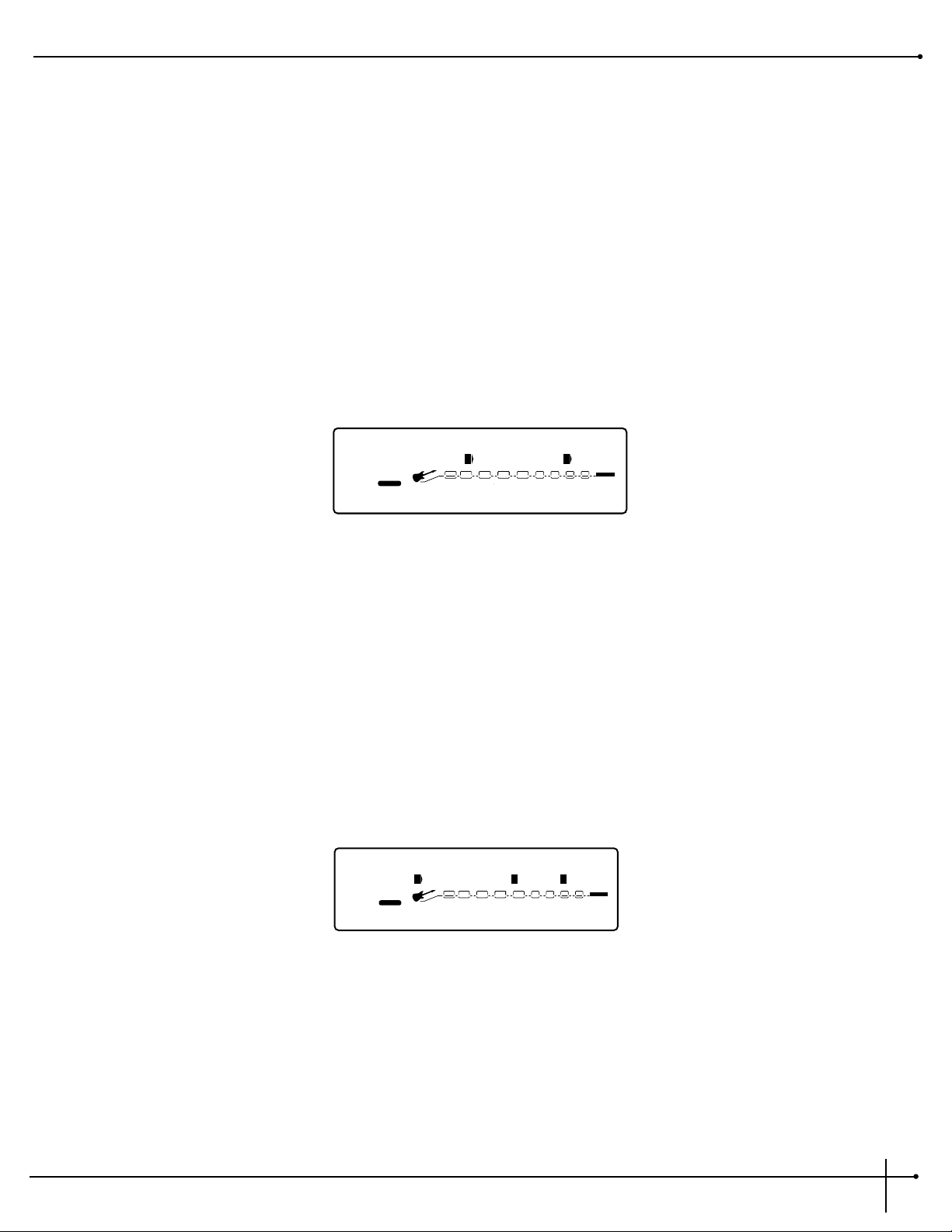
From the Factory and in most situations, the SysEx channel is set at Channel 1.
Normal MIDI data, like Program Changes, MIDI Volume, Modulation, etc. is transmitted and received on the MIDI channel designated by the
setting of MIDI RECEIVE CHANNEL ). SysEx data, on the other hand, is transmitted and received on the SysEx channel designated by the
setting of SYSEX DEVICE CHANNEL.
This setup frees up your regular MIDI channels for other control options, and gives you the flexibility to request SysEx data from only the
devices you want in your setup, whether they share the same MIDI channel or not.
To change the SysEx Device Channel number do the following:
1. Press the <Utility> button, and scroll to Page 6 of the Utility menu by pressing either the <Next Page> or <Previous Page> buttons
until yo reach page 6. The display reads:
2. Press the <2> button and then turn the <Data> wheel to select the desired SysEx channel (1, 2,...15, 16).
Sysex Dumps
Program Dump: Allows you to dump individual RP-20 Valve programs to another RP-20 Valve or external MIDI devices like patch librarians,
computers, or sequencers for backup, storage, or organization. This option allows you to select the program to be dumped, and, when
dumping to another RP-20 Valve, the program location where you want the program dumped.
To initiate an individual patch dump from the RP-20 Valve, do the following:
1. Press the <Utility> button and scroll to Page 8 of the Utility menu by pressing either the <Next Page> or <Previous Page> buttons.
The display reads:
2. Press the function <3> button and then turn the <Data> , select the program number you want to dump. Note that the MIDI number
changes as you scroll.
3. Press the function <4> button and then turn the <Data> wheel to select the program location where you want the program dumped.
4. To initiate the dump, press the function <1> button and then turn the <Data> wheel. The Information line briefly reads:
SysExDump UserPrg≥PrgNum
2
FACTORY USER
%kHz
msdB
Yes
1
CHANGEDLINK
%kHz
msdB
2
CHANGEDLINK
%kHz
msdB
1
3
CHANGEDLINK
1
4
CHANGEDLINK
PAGE 8OF
13
COMP WAH TUBE EQ
L/R OUTS
L/R OUTS
#
b
GATE
BANK
SysEx Channel MIDI Merge
2
FACTORY USER
%kHz
msdB
CHANGEDLINK
%kHz
msdB
2
CHANGEDLINK
%kHz
msdB
1
3
CHANGEDLINK
OFF
4
CHANGEDLINK
PAGE 6OF
13
COMP WAH TUBE EQ
L/R OUTS
L/R OUTS
#
b
GATE
BANK
RP-20 Valve
User Guide
Section - 5 Advanced Topics
59
Page 68
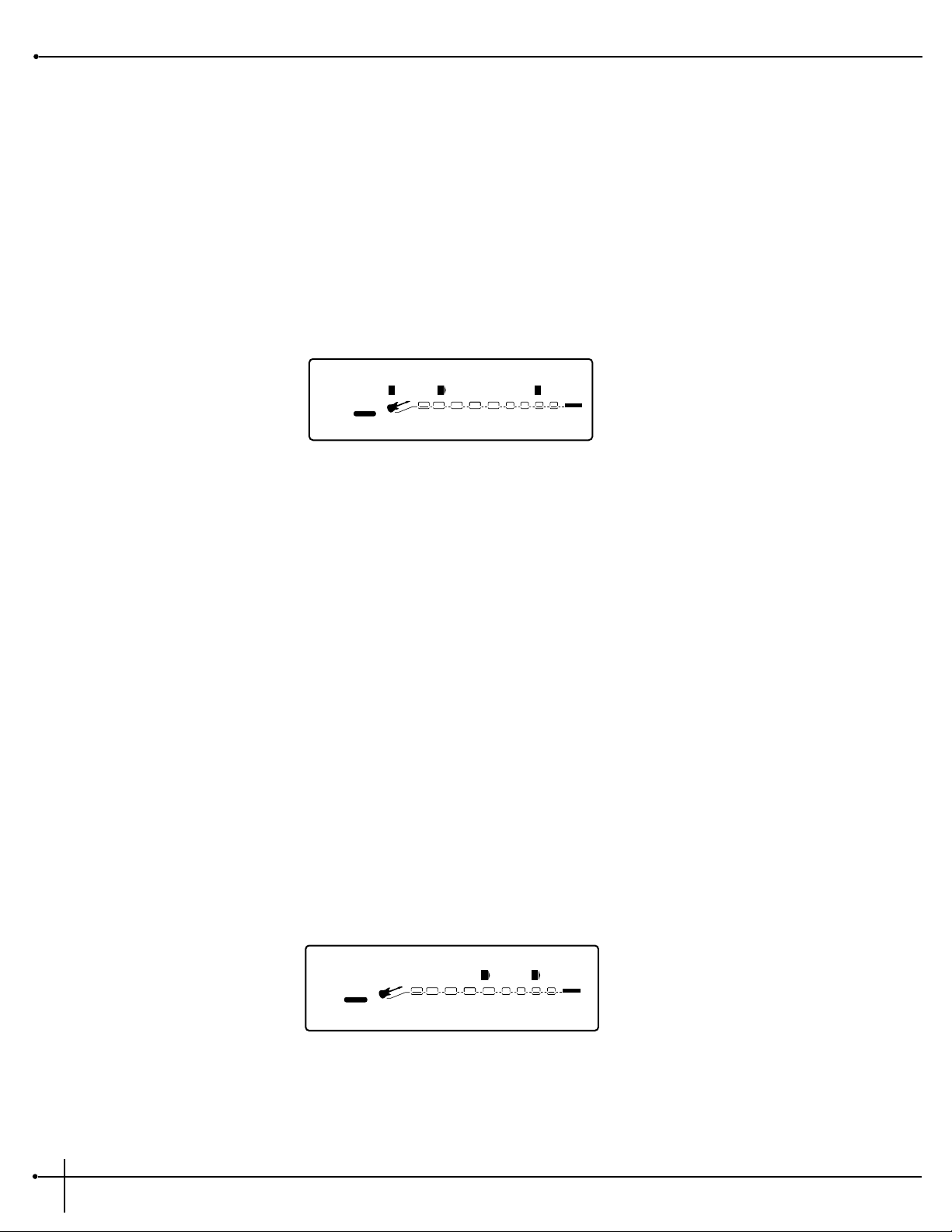
Sending Program Dump...
after which it returns to the program dump screen.
Default Dump: Allows you to dump individual RP-20 Valve User defaults to another RP-20 Valve or external MIDI devices like patch librarians,
computers, or sequencers for backup, storage, or organization. This option allows you to select the default to be dumped.
To initiate an individual Default dump from the RP-20 Valve, do the following:
1. Press the <Utility> button and scroll to Page 9 of the Utility menu by pressing either the <Next Page> or <Previous Page>buttons.
The display reads:
2. Press the function <2> button and the turn the <Data> wheel to select the Effect Module whose Default you want to dump.
3. Press the function <4> button and then turn the <Data> wheel to select the User Default you want to dump.
4. To initiate the dump, press the function <1> button and then turn the <Data> wheel. The Information line briefly reads:
Sending User Default...
after which it returns to the User default screen.
Bulk Dump: This option allows you to dump all resident Programs in memory to an external recording device, like a patch librarian,
computer, or sequencer for backup, storage, or organization. This option dumps all Programs simultaneously. It does not send any RP-20 Valve
system information, such as SysEx Device channel or Programs maps.
To perform a SysEx Bulk Dump of all RP-20 Valve Programs, do the following:
1. Press the <Utility> button and scroll to Page 7 of the Utility menu by pressing either the <Next Page> or <Previous Page>buttons
until you reach page 7. The display reads:
2. To initiate a bulk dump, press the <3> button and then turn the <Data> wheel. The Information line of the display reads:
SENDING BULK DUMP...
SysExDump: Bulk System
2
USER
%kHz
msdB
1
CHANGEDLINK
2
CHANGEDLINK
%kHz
msdB
Yes
3
CHANGEDLINK
%kHz
msdB
yes
4
CHANGEDLINK
PAGE 7OF
13
COMP WAH TUBE EQ
L/R OUTS
DIGITAL
#
b
GATE
BANK
UsrDflt:Preamp User 1
2
FACTORY USER
%kHz
msdB
Yes
1
CHANGEDLINK
%kHz
msdB
---
2
CHANGEDLINK
%kHz
msdB
3
CHANGEDLINK
U 1
4
CHANGEDLINK
PAGE9OF
13
COMP WAH TUBE EQ
L/R OUTS
#
b
GATE
BANK
Section - 5 Advanced Topics
RP-20 Valve
User Guide
60
Page 69
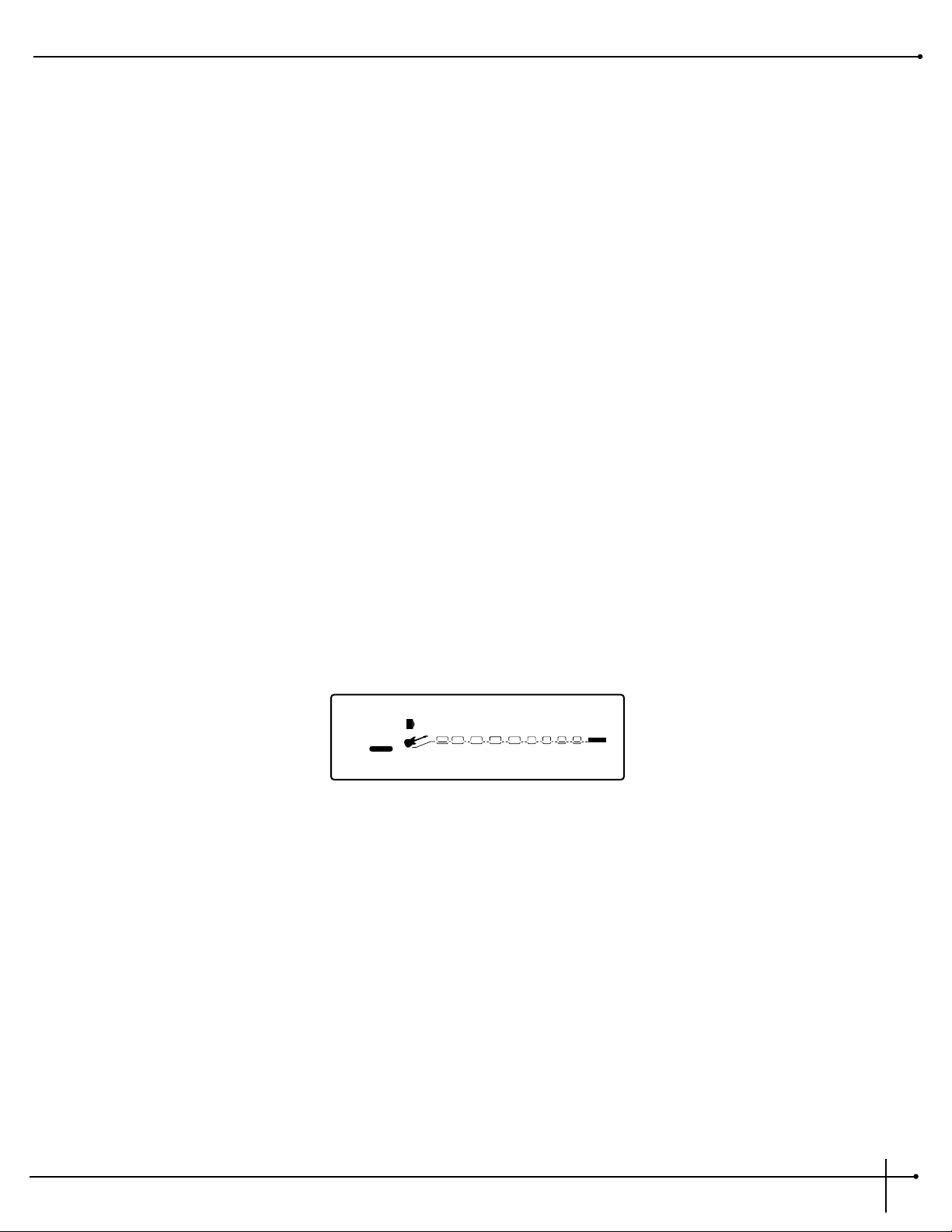
after which the display returns to the Dump screen. Bulk Dumps are very large and may take several minutes to complete.
System Dump: This is the option to use for dumping system data to an external MIDI or SysEx recording device. All the item settings in the
Utility menu are sent using this option. Programs are not included in this dump.
The System Dump procedure is the same as the Bulk Dump procedure (see above), except that to initiate a System Dump, turn the <4>
knob.
Other Utility Functions
The following page, lists some additional Utility functions included in the RP-20 Valve that make your programming life a little easier.
Factory Reset
Allows you to erase all User Programs, Default and Utility settings at once and restore the RP-20 Valve’s memory to its factory settings.
WARNING! This procedure will destroy and reset ALL User Programs in the RP-20 Valve memory. Be sure you want to erase the memory,
and start fresh before continuing with this procedure.
To perform a factory reset, do the following:
1. Press the <Utility> button and scroll to page 13 of the Utility Menu by pressing either the <Next Page> or <Previous Page> buttons.
The display reads:
2. To initiate the reset, press the function <1> button and then turn the <Data> wheel.
3. This is your last chance to change your mind. If you are sure, press the <3> button and then turn the <Data> wheel. If not, you can
abort the procedure by pressing the <4> button. If you press the <3> button, the Information line of the display briefly reads:
Resetting...
after which the unit resets, and returns to Program 1.
Note: In extreme situations, the RP-20 Valve can be completely reset using a special power-up procedure. This will also completely reset the
RP-20 Valve, eliminating any custom settings created by the user. The procedure is as follows:
1. Press and hold the <Preamp> button while powering up your RP-20 Valve.
2. Release the <Preamp> button after an asterisk appears in the information line on the screen.
3. Press the <Effect> button and the RP-20 Valve will re-initialize itself.
Factory Reset ?
2
USER
%kHz
msdB
yes
1
CHANGEDLINK
2
CHANGEDLINK
%kHz
msdB
3
CHANGEDLINK
%kHz
msdB
4
CHANGEDLINK
PAGE
13
OF
13
COMP WAH TUBE EQ
L/R OUTS
DIGITAL
#
b
GATE
BANK
RP-20 Valve
User Guide
Section - 5 Advanced Topics
61
Page 70
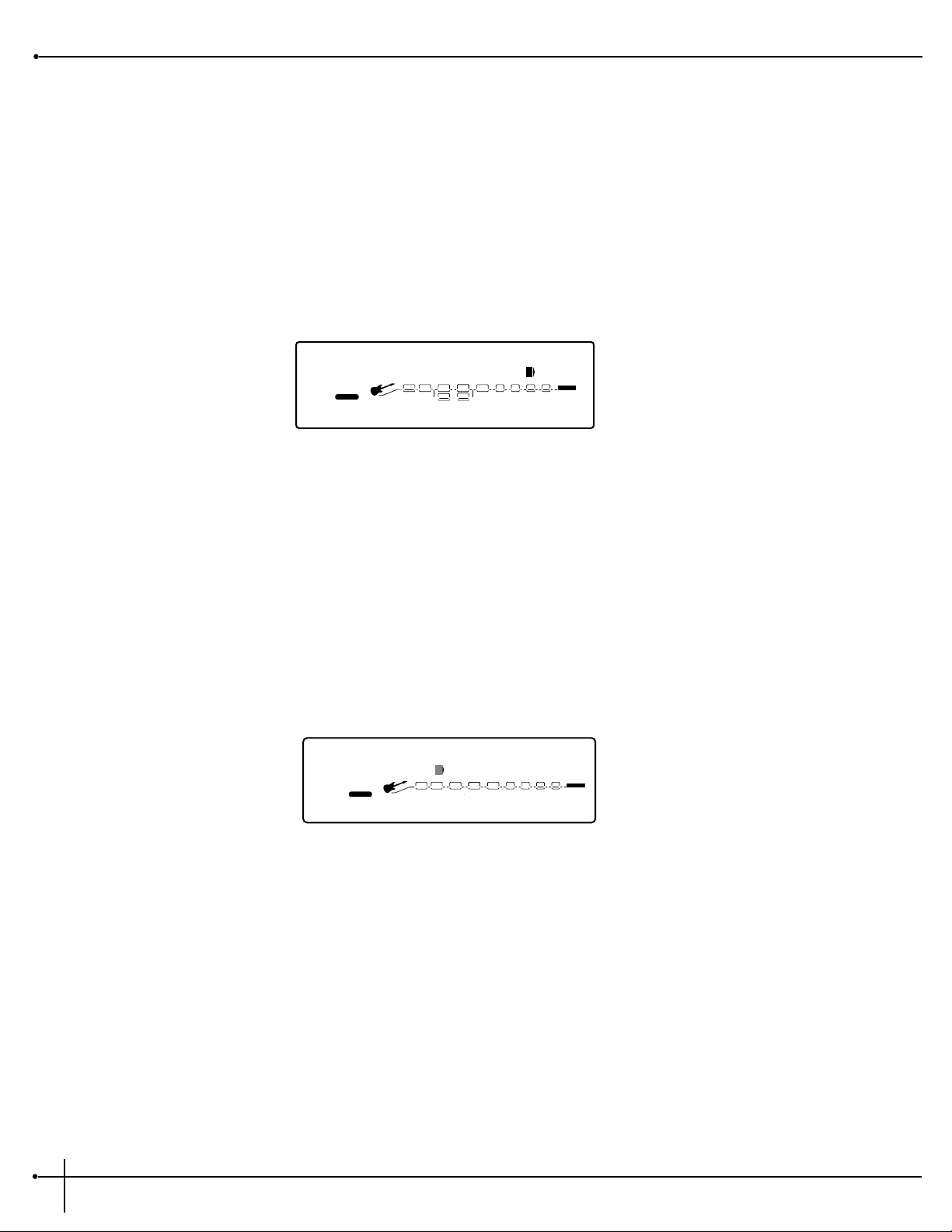
Global vs. Local Cabinet Emulation
The thing to factor in when using the Cabinet emulator in either global or local mode is whether or not you want all of your sounds affected by
this change. A good time to use Global mode is when your frequently playing in different venus (because each room always sounds different).
The procedure for selecting either the Local or Global Cabinet emulation is as follows:
1. Press the <Utility> button and then press either <Next or Previous> page button until you reach page 2 of the Utility page. The display
reads:
2. By pressing the <4> button and then turning the <Data> wheel, you can set the Cabinet Emulator to either Local On or Global On
mode, or Global Off.
Output Mode
You can output the signal of your RP-20 Valve as either a Stereo or Mono signal.
1. Press the <Utility> button and then press either the <Next or Previous Page> buttons until you reach page 1 of the Utility page using.
The display reads:
2. Pressing the <2> button and then turning the <Data> wheel, you can turn set your RP-20 Valve to output either a Stereo or Mono
signal.
Output:Mono
2
FACTORY USER
%kHz
msdB
1
CHANGEDLINK
%kHz
msdB
1
2
CHANGEDLINK
%kHz
msdB
3
CHANGEDLINK
4
CHANGEDLINK
PAGE
1
OF
13
COMP WAH TUBE EQ
L/R OUTS
L/R OUTS
#
b
GATE
BANK
Cabinet Emulator: Local
2
USER
%kHz
msdB
1
CHANGEDLINK
2
CHANGEDLINK
%kHz
msdB
3
CHANGEDLINK
%kHz
msdB
On
4
CHANGEDLINK
PAGE 2OF
13
COMP WAH TUBE EQ
L/R OUTS
DIGITAL
#
b
GATE
BANK
EQDIST
Section - 5 Advanced Topics
RP-20 Valve
User Guide
62
Page 71
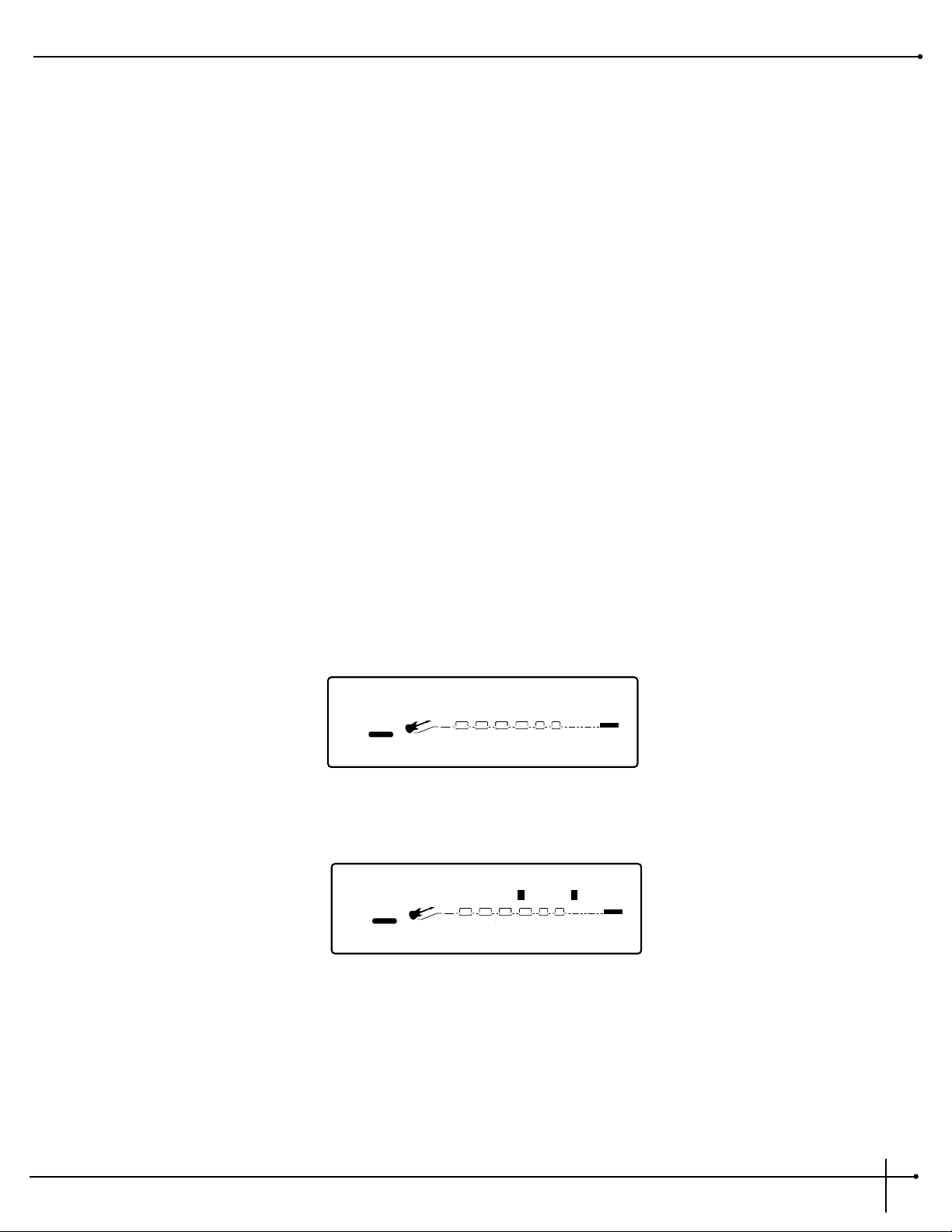
Assigning Functions
The footswitches of the RP-20 Valve helps you organize your sounds into 19 groups called Banks. Each of these Banks utilize the 10
footswitches patches, which are user programmable to do one of several functions. These functions include:
• Selecting any RP-20 Valve Program
• Modifying or turning On/Off any Parameter in real-time
• Sending MIDI CC information out of the MIDI out port (Toggle CC# for values 0 or 127)
• Assign a MIDI CC# for the Expression pedal to send out the MIDI port
To change Banks, Press either the Bank Up or Bank Down footswitches on the RP-20 Valve to take you up or down one bank at a time.
The Foot Controller setup menu contains all the setup options necessary to use the RP-20 Valve footswitches. The submenus included under
the Foot Controller setup are located on pages 10, 11 and 12 of the Utility menu and they include:
• Patch Assignment
• Continuous Control
Assigning Programs to Footswitches
To assign any currently selected Program to a patch footswitch in the currently selected bank, do the following:
1. Once the selected Program has been chosen, press the <Assign> button once. The display reads:
2. Press one of the ten footswitches to Link the selected program to that switch. If you choose a footswitch that is already assigned to do
something else besides select a program, the display reads:
3. Pressing the <3> function and then turning the <Data> wheel re-assigns the function of the footswitch while pressing <4> button will
leave everything as it was, aborting the procedure.
Once you link a Program to a Patch in a Bank, the LED lights above the footswitch that you selected indicating the Link was successful.
4. Press the <Program> button to exit.
Re-assign F. Switch?
2
USER
%kHz
msdB
1
CHANGEDLINK
2
CHANGEDLINK
%kHz
msdB
Yes
3
CHANGEDLINK
%kHz
msdB
no
4
CHANGEDLINK
PAGE 1OF
1
WAH TUBE EQ
L/R OUTS
DIGITAL
#
b
GATE
BANK
Select a Contrl F.switch
2
USER
%kHz
msdB
1
CHANGEDLINK
2
CHANGEDLINK
%kHz
msdB
3
CHANGEDLINK
%kHz
msdB
4
CHANGEDLINK
1
WAH TUBE EQ
L/R OUTS
DIGITAL
#
b
GATE
BANK
RP-20 Valve
User Guide
Section - 5 Advanced Topics
63
Page 72
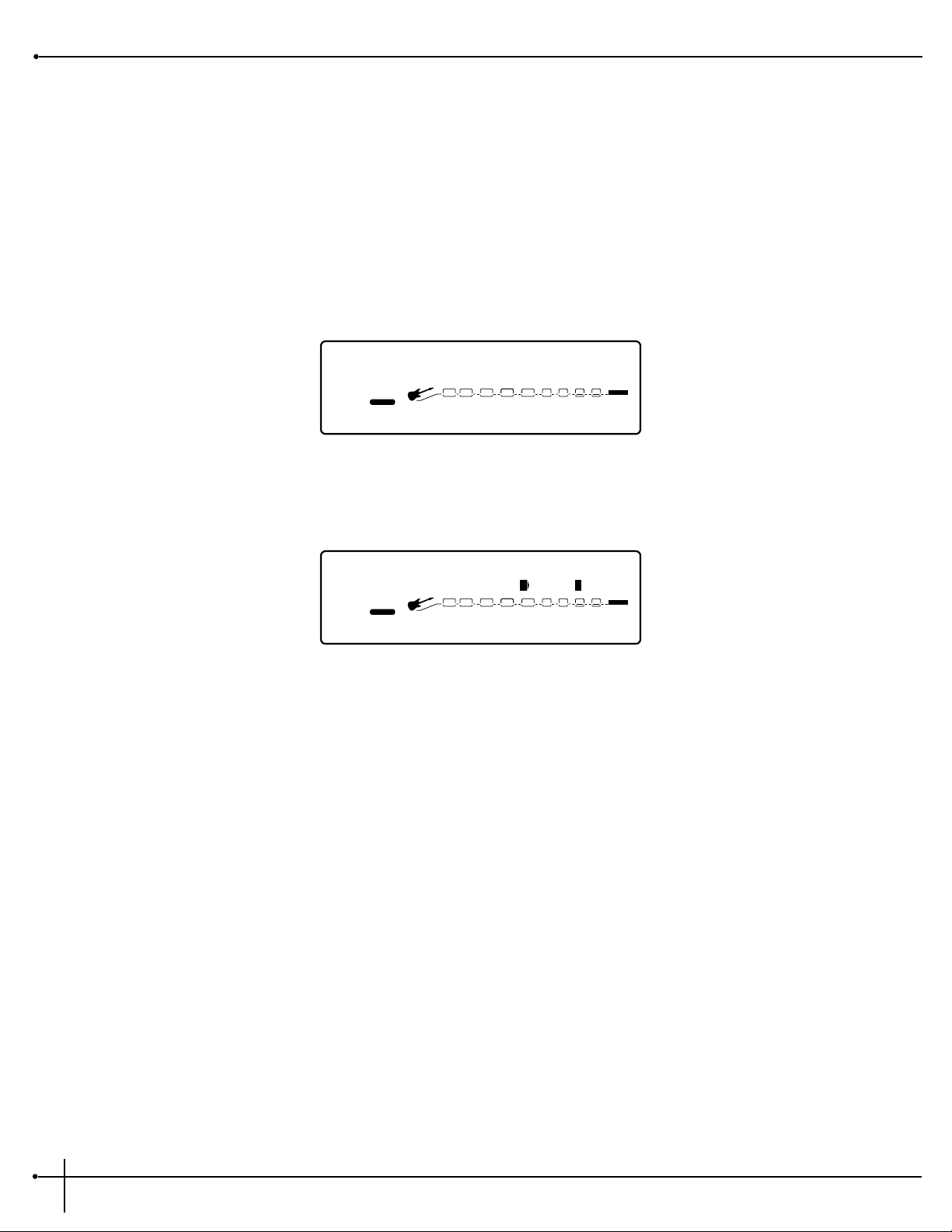
Assigning Parameter control to Footswitches or the Expression Pedal
The RP-20 Valve allows you to control up to 16 Parameters per Program. Each time you link a parameter to a footswitch or expression pedal, it
is added to any assignments already made to that controller. This is where the RP-20 Valve becomes the dedicated work horse that it is, by
doing all of the organizing for you so all you have to do is select which parameter is being controlled, then tell the RP-20 Valve to “Make it so”.
To assign any currently selected Parameter to a footswitch or Expression pedal in the currently selected bank, do the following:
1. Be sure that the parameter you want to link is displayed and selected. Once the parameter has been selected, press the <Assign> button
and the display will appear like this:
2. Now press the footswitch that you wish assign and the display will appear something like this if the footswitch is already assigned to
control another parameter:
3. If you wish to re-assign, press the <3> button. If you don not wish to re-assign the footswitch, press the <4> button and now the
footswitch is assigned to the selected parameter.
Re-Assign F.Switch ?
2
FACTORY USER
1
CHANGEDLINK CHANGEDLINK
Yes
3
CHANGEDLINK
no
4
CHANGEDLINK
COMP WAH TUBE EQ
L/R OUTS
DIGITAL
CLIP
#
b
GATE
Select a Contrl F.Switch
2
FACTORY USER
1
CHANGEDLINK
2
CHANGEDLINK CHANGEDLINK
4
CHANGEDLINK
COMP WAH TUBE EQ
L/R OUTS
L/R OUTS
DIGITAL
CLIP
#
b
GATE
Section - 5 Advanced Topics
RP-20 Valve
User Guide
64
Page 73

Other Footswitch Functions
The footswitches on the RP-20 Valve can be assigned to do several functions. This is done through the Foot Controller menus in the Utility
section of the RP-20 Valve. These functions include:
Toggle MIDI CC: This function allows you to send MIDI Continuous Controller (CC) information out the MIDI port while the footswitch
still maintains its ability to control a parameter directly. When assigned to a footswitch, CC values 0 or 127 are sent. CC numbers 0 through
127 are available.
Expression CC send: The Expression pedal of the RP-20 Valve can also send MIDI CC data to other MIDI devices.
The procedure for setting up a MIDI CC toggle footswitch function is as follows:
1. Press the <Utility> button once. The display reads:
2. Press the <4> button and then turn the <Data> wheel to select the CC send for the expression pedal.
CC Transmit Channel - This option allows you to set the MIDI channel on which CCs will be sent out the RP-20 Valve MIDI Out port to
other MIDI devices. If you are using the RP-20 Valve only, you don't need to worry about setting up this option.
However, if you plan to use the RP-20 Valve for continuous control over other MIDI devices (either in conjunction with the RP-20 Valve or by
themselves), you need to assign a MIDI transmit channel for each of the CC numbers you'll be using for continuous control of the other
devices.
To change the MIDI channels on which the selected CCs will transmit to other MIDI devices, do the following:
1. Press the <Utility> button once, then turn the <Data> wheel until you reach page 10 of the utility menu. The display will appear
something like this:
2. Now press either <2> and then turn the <Data> wheel to select the bank, <3> and then turn the <Data>wheel to select the
footswitch and press the <4> button and the turn the <Data> wheel to set the CC transmit number. To exit, press the <Program>
button.
Pdls:Banks FS=Prg CCTran
2
FACTORY USER
1
CHANGEDLINK
1
2
CHANGEDLINK
1
3
CHANGEDLINK
---
4
CHANGEDLINK
PAGE
10
OF
13
COMP WAH TUBE EQ
L/R OUTS
L/R OUTS
DIGITAL
CLIP
#
b
GATE
EQDIST
Expression Send: CC#
2
USER
%kHz
msdB
1
CHANGEDLINK
2
CHANGEDLINK
%kHz
msdB
3
CHANGEDLINK
%kHz
msdB
0
4
CHANGEDLINK
PAGE
11
OF
13
COMP WAH TUBE EQ
L/R OUTS
DIGITAL
#
b
GATE
BANK
EQDIST
RP-20 Valve
User Guide
Section - 5 Advanced Topics
65
Page 74

Other Pedalboard Tidbits
Here are a few other features that you will want to learn about to get the most out the footswitches on the RP-20 Valve.
Bank Up/ Tuner and Bank Down / Bypass Footswitches
These two foot switches are located at top right side of the RP-20 Valve. The Bank Up/Tuner footswitch, as you may have guessed, will move to
the next Bank Up in the RP-20 Valve, as well as access the Tuner Mode by simply pressing and holding the footswitch until the Tuner appears in
the display.
To access the next bank down press the Bank Down footswitch once. To bypass the Digital effects in the RP-20 Valve, press and hold the
footswitch until the LEDs indicate that the unit is now in effect bypass mode.
Using the Tuner
1.To access the Tuner mode using the footswitch of the RP-20 Valve, press and hold the <Bank Up/Tuner> footswitch to engage tuner
mode.
2. As you play a note on the guitar, the indicator in the display of the RP-20 Valve will move either to the right, or the left. If the indicator is
moving right, the note you are playing is sharp. If the indicator moves left, you are flat. The goal is to tune your guitar so that the indicator
stops in the middle and the display locks-in, indicating you are in tune.
3. In both methods of tuning, the tuner is referenced to A=440Hz. If you prefer tuning sharp or flat according to the A reference, press the
<3> button and then turn the <Data> wheel to select a new reference. This can be set as high as A=453Hz or as low as A=427Hz. The
tuner can also be used for alternate tuning references where A=Ab (meaning you play an A note, but you hear an Ab note). It is possible
to tune as low as A=Gb.
4. At this point, press any footswitch on the RP-20 Valve to exit the Tuner mode.
Naming Banks
Straight out of the box, the RP-20 Valve has 19 user banks to choose from. Each of the Banks have been given a specific named to give
indication to what type of programs exist with the bank. In your constant editing mode to make the box custom to your needs, we have given
you the ability to rename the banks. The procedure is as follows (and please don’t worry, we won’t be hurt):
1. From Program mode press the <Utility> button and the display will appear something like this:
2. Now press either the <Next Page> or <Previous Page> buttons until you reach page 13 and appears like this:
Output:Stereo
2
FACTORY USER
1
CHANGEDLINK
2
2
CHANGEDLINK
3
CHANGEDLINK
4
CHANGEDLINK
PAGE 1OF
13
COMP WAH TUBE EQ
L/R OUTS
L/R OUTS
DIGITAL
CLIP
#
b
GATE
Section - 5 Advanced Topics
RP-20 Valve
User Guide
66
Page 75

3. At this point, press the <2> button and then turn the <Data> wheel to select the bank to be named. Once the Bank has been selected,
press the <4> button to rename the bank. The display now appears like this:
4. To exit the naming bank assignment, press the <Utility> button.
5. Press the <1> button and then turn the <Data> wheel to change the character to the one you want in the selected position.
6. When the correct character is displayed in that position, use the <Next Page> or <Previous Page> buttons to scroll the cursor to the
next character you want to change.
7. Press the <2> button and then turn the <Data> wheel to select numbers. Press the <3> button and then turn the <Data> wheel to
insert spaces and press the <4> button and then turn the <Data> wheel to copy and paste characters.
8. To copy a character, position the cursor under the character you want to copy (using the <Next Page> button), then turn the <4>
knob clockwise. To paste the copied character, position the cursor where you want to paste the character, then turn the <4> button
counter-clockwise.
9. To abort the procedure, push either the <Program> button to take you to Program Mode, the <Edit> button to take you to FX Edit
Mode, or the <Utility> button to take you to Utility mode, depending upon which mode you want to enter.
Bank: Top 5 Name?
2
FACTORY USER
1
CHANGEDLINK
1
2
CHANGEDLINK
3
CHANGEDLINK
Yes
4
CHANGEDLINK
PAGE
12
OF
13
COMP WAH TUBE EQ
L/R OUTS
L/R OUTS
DIGITAL
CLIP
#
b
GATE
RP-20 Valve
User Guide
Section - 5 Advanced Topics
67
Page 76

Section-6 Appendix
RP-20 Factory Program List
Bank 1 Top 5
1- Tube Idol Solo Cfg-7
2- Big Thick Clean Cfg-4
3- WahdStock ‘97 Cfg-4
4- Big Bad Rhythm Cfg-4
5- Effects Chain Morph Cfg-15
Bank 2 Signature 1
6- Eddie Of Old Cfg-1
7- Every Breath You Fake Cfg-4
8- Rockin’ SRV Cfg-1
9- Foxy Cfg-1
10-Angus In The House Cfg-1
Bank 3 Signature 2
11- Cliff Notes of Dover Cfg-4
12- Rock N’ Roll Cfg-1
13- Run Like Heck Cfg-4
14- Mysterious Waybills Cfg-12
15- Lemonlite Cfg-4
Bank 4 Morphing
16-Clean Chorus >>Dist Octv Cfg-15
17- Slappy Pan>>ThrashPhase Cfg-15
18- Tube>>Fuzz Auto Morph Cfg-4
19- Clean Chorus>>12 String Cfg-8
20- Octave Thump>>Phase Pan Cfg-15
Bank 5 Dual Tones
21- L) Tube R) Fuzz Cfg-6
22- Clean Crunch Chor/Pong Cfg-4
23- L) Dirt R) Clean Cfg-6
24- Sweet Pannable Solo Cfg-15
25- Dirty/Clean Squeeze Cfg-1
Bank 6 Preamp Only 1
26- Warm Rythm Cfg-13
27- Metal Scoop Cfg-13
28-Twin Combo Cfg-13
29- Custom British Stack Cfg-13
30- Rocket Mang Cfg-13
Bank - 7 Preamp Only 2
31-Death Metal Scoop Cfg-13
32- Smooth Solo Cfg-13
33- Super Fuzz Cfg-13
34-Rock Tube Cfg-13
35-Tube Solo Cfg-13
Bank - 8 Blues Tones
36- Bluesy Hall Cfg-1
37- Blues Slide Cfg-2
38- Baddest Blues Solo Cfg-4
39-Riviera Pair O’ Dice Cfg-4
40- Chicago Shuffle Cfg-4
Bank - 9 Country Tones
41- Kentucky Fried Picken Cfg-4
42- Desert Campfire Cfg-4
43- Pedal Steel Cfg-2
44- Dirty Lil Ditty Cfg-13
45- Harmony Solo (D Mix) Cfg-2
Bank 10 Metal Tones
46- Metal Stereo Pedal Cfg-4
47- 2-Tone Stereo Grind Cfg-6
48- Big Delay Stack Cfg-4
49- Clean Ballad Cfg-8
50- Pedal Phase to the Metal Cfg-1
Bank 11 Alternative Tones
51- Clean Pong Phase Cfg-4
52- Panning Wah Cfg-4
53- Stereo Envy Cfg-13
54- Funk Strat Cfg-4
55- Whammy Child Cfg-2
Section - 6 Appendix
RP-20 Valve
User Guide
68
Page 77

Bank 12 Studio Applications
56- Huge Chorus/Delay Cfg-12
57- L.A. Super Solo Cfg-8
58- Power Stack Cfg-4
59- Compressed Mod/Delay Cfg-4
60- Stereo Rhythm Cfg-1
Bank 13 Vintage Tones
61- Trem-O-Surf Cfg-4
62- Fuzztronic Cfg-1
63- Analog Delayed Stack Cfg-4
64- Electric Sitar Cfg-9
65- Transistor Buzz Cfg-1
Bank 14 Clean Tones
66- Crisp Clean Cfg-1
67- Warm Panner Cfg-9
68- Clean Thick Detune/Delay Cfg-4
69- Clean Mod-Delay Cfg-9
70- Phase w/Moving Delay Cfg-7
Bank - 15 Jazz/Fusion
71- Classic Jazz Room Cfg-10
72- Gain Solo Cfg-8
73- Blank Cfg-13
74- Modern Fusion Solo Cfg-7
75- Jazzy Chorus Cfg-8
Bank - 16 Acoustic Guitar
76- New Age Acoustic Cfg-4
77- Simulated 12 String Cfg-2
78- Chorus / Delay w/ PEQ Cfg-4
79- Acoustic Phase/Panner Cfg-7
80- Stereo Detune/Reverb Cfg-7
Bank - 17 Dynamics Effected
81- Ducking Delay Solo Cfg-4
82- Dynamic Chorus Cfg-4
83- Ping Pong AutoWah Solo Cfg-1
84- Psycho Phase Cfg-4
85- Blank Cfg-13
Bank 18 Jam-Along
86- Sound On Sound 1>4>5 Cfg-14
87- Sound On Sound Jam Cfg-4
88- Space Chord Cfg-15
89- Wacko Whammy Cfg-2
90- Guitar Orgran Cfg-4
Bank 19 Bass Guitar
91- Fat Bass Room Cfg-9
92- High Freq Chorus Cfg-15
93- Bowed Church Bass Cfg-4
94- Funk Slap Detune Cfg-1
95- Cool Bass Solo Cfg-7
96- Hold That Note Cfg-15
97- Hynotic Phase Cfg-8
98- 60’s Sci-Fi Movie Cfg-7
99- Look, Goodzilla!! Cfg-2
100-Edge Of the Earth Cfg-1
RP-20 Valve
User Guide
Section - 6 Appendix
69
Page 78

RP-20 Valve Program Descriptions
To help all of you Tone and Effect connoisseurs along the way, this list gives you a brief description all 100 Factory Programs of the RP-20 Valve.
Bank - 1 Top 5
1- Tube Idol Solo - USe this program when you really want the solo to be heard by using big tube distortion, Detuner, Delay and Reverb.
2- Big Thick Clean - This program is a clean tone must. The Quad detuner and Dual delay effects modules thicken up this program.
3- WahdStock ‘97 - Great Wah and excellent tube distortion are present in this program that also uses chorus and delay.
4- Big Bad Rhythm - Use this program when you want the rhythm guitar to drive the band with overdriven tube distortion.
5- Effects Chain Morph - Create out of this world special effects with this program by morphing from one side of the effects chain to the other.
Bank - 2 Signature 1
6- Eddie of Old - Vintage Brown Sound Tones of the “Great One” can be heard in this program with Tube distortion and dual reverb.
7- Every Breath You Fake - The Classic Police sound with Chorus and Reverb and just a tad of distortion can be heard in this program.
8- Rockin’ SRV - Tones of quite possibly the greatest blues player of all time sound out on this program with Tube overdrive and Reverb.
9- Foxy - The Jimmy tone with a Fuzz face distortion is present on this program.
10- Angus In The House - The quintessential rock guitar guitar tone that is straight forward and in your face is heard here.
Bank - 3 Signature 2
11- Cliff Notes Of Dover - The great big tone of Mr. Johnson is brought out by big tube distortion and delay and reverb.
12- Rock N’ Roll - The “Zep-Tone” climbs the stairway on this program that uses Tube distortion and Reverb effects.
13- Run Like Heck - Classic Gilmour rings out with clean tone and Chorus and Delay effects to thicken things up.
14- Mysterious Waybills - Special effects are the way to go in this program that utilizes the pedal phaser along with Reverb and Fuzz.
15- Lemon Lite - Dual distortion paths are in place on this program with dual chorus and Reverb effects which will bring you closer to the
heart.
Section - 6 Appendix
RP-20 Valve
User Guide
70
Page 79

Bank - 4 Morphing Programs
16- Clean Chorus>>Dist Octv - This program morphs from a clean chorus type program, to a tube distortion program with an octave pitch
shifter all at the push of an expression pedal.
17- Slappy Pan>>ThrashPhase- This morphing program changes from a clean auto pan effect to a Tube distortion with Phaser.
18- Tube>>Fuzz Auto Morph - Automatically morph from a Tube overdrive program to a Fuzz distortion thanks to the assigned LFO.
19- Clean Chorus>>12 String - Use the Expression pedal to morph from from a clean chorus tone to a simulated 12-string program.
20-Octave Thump>>Phase Pan - Bring out the low-end on this program with a deep octave dive and a panning phaser effect.
Bank - 5 Dual Tones
21- L)Tube R)Fuzz - This program uses dual distortion paths to sound out Tube and Fuzz distortions.
22- Clean Crunch Chor/Pong - Clean and Crunch tones can be heard here with Chorus and Pong delays.
23- L) Dirt R) Clean - This dual distortion path program combines both dirty and clean preamp tones.
24- Sweet Pannable Solo - You can pan between two different distortion tones along with delay.
25- Dirty/Clean Squeeze- Both dirty and clean tones ring though with the addition of a dual reverb module.
Bank - 6 Preamp Only 1
26- Warm Rhythm - Just simple tube overdrive is heard in this program.
27- Metal Scoop - A heavily saturated tube distortion is very present in this preamp tone program
28- Twin Combo - The tone of the Twin sounds through on this program.
29- Custom British Stack - A dirty tube distortion type is used on this program to bring out the tone of a classic British stack.
30- Rocket Mang - A saturated tube voice is present in this preamp only program.
Bank - 7 Preamp Only 2
31- Death Metal Scoop - The classic Grunge distortion is used in this program.
RP-20 Valve
User Guide
Section - 6 Appendix
71
Page 80

32- Smooth Solo - A heavy sustain distortion is used in this program that is ideal for the big solo spot.
33- Super Fuzz - The classic Fuzz Face distortion is used in this program to bring out the tone nuances of the RP-20 Valve.
34- Rock Tube - A dirty tube overdrive distortion type is used with just a touch of distortion.
35- Tube Solo- A heavily Saturated tube distortion rings out here with the gain boosted all of the way up.
Bank - 8 Blues Tones
36- Bluesy Hall - This program uses a Tube overdrive distortion with a big reverb effect module for adding size to any venue.
37- Blues Slide (ExpPdl) - Use the Expression pedal to control the whammy effect that will help you create Delta blues slide type effects.
38- Baddest Blues Solo - A Tube distortion and Delay and Reverb effects are used to in this program that is ideal for soloing.
39- Riviera Pair O’ Dice - A nice and clean blues tone with chorus and reverb will help you get the SRV lush tones.
40- Chicago Shuffle - A slightly overdriven tube distortion with delay, help you achieve the sweet home Chicago tones.
Bank - 9 Country Tones
41- Kentucky Fried Picken - This is an ideal program for chicken picken country overdrive with delay and reverb effects.
42- Desert Campfire - This program uses a tube overdrive distortion with tremolo and dual chorus digital effects.
43- Pedal Steel - Slide guitar emulation can be done in this program with the help of the whammy effect that is assigned the expression pedal.
44- Dirty Lil Ditty - Dirty tube distortion and chorus and delay make this program great country rock solos.
45- Harmony Solo (D Mix) - Harmony solos are great on this program that uses intelligent harmony effects
Bank - 10 Metal Tones
46- Metal Stereo Pedal - Bring back the tones of the 80s with this heavy metal program that uses a delay and detune module.
47- 2-Tone Stereo Grind - Dual distortion paths are present in this program that will produce a wall of sound.
48- Big Delay Stack - Tube distortion is shines through with a dual flange and delay that makes this perfect for soloing.
49- Clean Ballad - This clean program uses a dual chorus and delay effect modules.
Section - 6 Appendix
RP-20 Valve
User Guide
72
Page 81
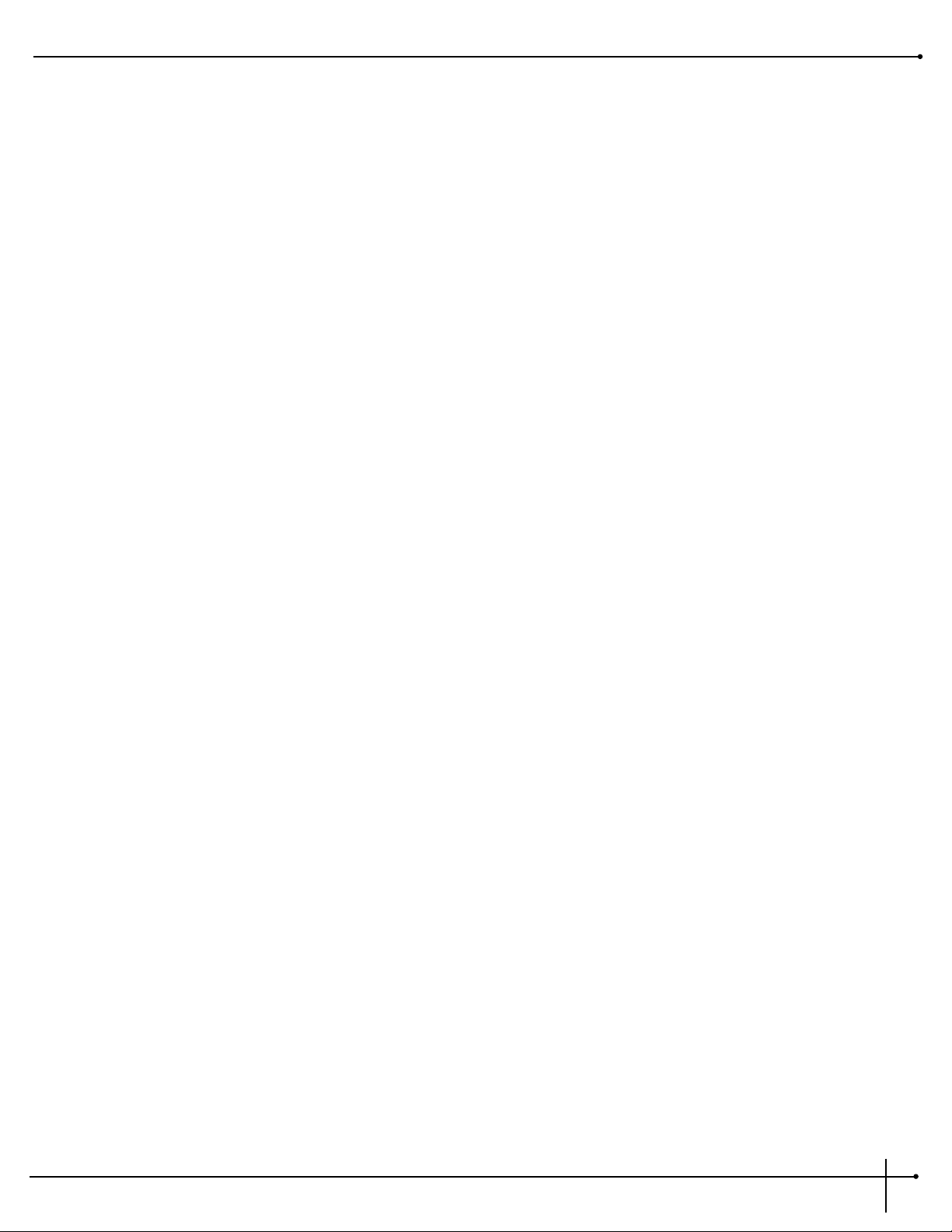
50- Pedal to the Metal Phase- A big rectifier tone that uses a grunge distortion with lush phasing effects for the big tones.
Bank - 11 Alternative Tones
51- Clean Pong Phase - A clean toe program uses a ping pong delay and dual phaser module.
52- Panning Wah - A dirty tube distortion with autopanning of the wah effect will produce out of this world tones.
53- Stereo Envy - There are two distortion paths in this program that use a detuning effect that will large industrial tones.
54- Funk Strat - Bright and Clean tube tones with a dual detune and reverb effect will help get you great funk tones.
55- Whammy Child - This program uses a saturated tube distortion type preamp with whammy pitch shifting assigned to the expression
pedal.
Bank - 12 Studio Applications
56- Huge Chorus/Delay - Bright clean tube tones With a Dual chorus, Dual Delay and quad Chorus effect modules are used on this program.
57- L.A. Super Solo - A heavily saturated tube distortion is used with Quad Chorus, Delay and Reverb to produce great solos for the studio.
58- Power Stack - This powerful tube distortion program uses a Dual Reverb effect module which will add size to any tone.
59- Compressed Mod/Delay -Warm Tube distortion is used in this program with Dual Chorus and Delay
60- Stereo Rhythm - A slightly overdriven distortion is used in this program with a Delay effect
Bank - 13 Vintage
61- Trem-O-Verb - Classic Tremolo sounds out in this program that uses a custom Tube Distortion.
62- Fuzztronic - The Fuzz face distortion is alive and well in this program that will also use Tremolo and Delay effect modules.
63- Analog Delayed Stack - The distorted classic stack sound gets and added boost with the vintage sound of an analog delay module.
64- Electric Sitar - the ideal emulation of the electric sitar is emulated through a pitch-shifting module.
65- Transistor Buzz - For better or worse, this classic transistor sound is brought back in this program.
Bank - 14 Clean Tones
66- Crisp Clean- Crisp and Clean preamp tones sound out in this program that also uses a Stereo Dual Reverb effect module.
RP-20 Valve
User Guide
Section - 6 Appendix
73
Page 82

67- Warm Panner - This program uses a warm-clean tube distortion type that uses an Autopanner and a dual delay effect module.
68- Clean Thick Detune/Delay - This overdrive solid state distortion program will also provide you with a Quad Detuner and Delay module.
69- Clean Mod-Delay - A clean tube distortion rings out in this program with a multi-effect module that will use chorus and delay.
70- Phase w/ Moving Delay - The phaser with delay will help create a modulating delay effect in this clean tone program.
Bank - 15 Jazz/Fusion
71- Classic Jazz Room - A bright and clean tube tone with a Stereo Dual Reverb will provide you great jazz tones on this program.
72- Gain Solo - A distorted heavy gain tone with dual chorus, delay and reverb are used in this program to make it great for comping solos.
73- String Swell - This program is great for producing string swell type effects by utilizing pitch shifting and dual delay and chorus.
74- Modern Fusion Solo - Take it to the limit with this program heavy sustain program dual reverb, delay and dual detune.
75- Jazzy Chorus - A classic jazz essential tone is heard in this one with dual chorus and reverb.
Bank - 16 Acoustic Guitar
76- New Age Acoustic - The Dual Detune and Reverb effects help make this program a great one for acoustic guitar.
77- Simulated 12 String - The amazing pitch-shifter helps create a perfect 12 string simulator.
78- Chorus/Delay w/PEQ - Chorus and Delay with parametric EQ help make this program ideal for acoustic guitar applications
79- Acoustic Phase/Panner - Try this program with acoustic guitar with phaser and panner to get unique effects.
80- Stereo Detune/Reverb - Stereo Detune and Reverb help bring out the best in your acoustic guitar.
Bank - 17 Dynamics Effected
81- Ducking Delay Solo - This dynamic ducked delay solo program brings in more delay with a harder pick attack.
82- Dynamic Chorus - A clean tone is heard in this program with a dynamic modifier used to control the chorus modulation.
83- Ping Pong AutoWah Solo - Tube distortion and a modifier is used to control the Wah effect with an auto panner in this one.
84- Psycho Phase - The phaser is set to dynamic modifier with a bright clean tube tone
Section - 6 Appendix
RP-20 Valve
User Guide
74
Page 83

85- Strum and Wait - Dual Phaser and Dual Flanger effects pan back and forth in this special effect program.
Bank - 18 Sound On Sound
86- Sound On Sound 1>4>5 - A Dynamic modifier is used in this program so the harder your attack is, the more delay will be heard.
87- Sound On Sound Jam - This is beautiful clean chorus program that has a dynamic modifier assigned to the chorus module. This means,
harder attack, more chorus.
88- Space Chord - Use this program for bringing out the special effects in a by using dual distortion paths and letting the whammy be heard
in one side and pedal phaser in the other while being controlled by the expression pedal.
89- Wacko Whammy - Pitch shifting down is great effect that can be used in this program with dirty tube distortion.
90- Guitar Orgran - Use this program when you want to use a leslie speaker simulator effect in your sound.
Bank - 19 Bass Guitar
91- Fat Bass Room - This program is great for adding dimension to the bass with Dual Chorus and Reverb effect modules.
92- High Freq Chorus - Bring out the Bass even ,ore with this high EQ boosted program that also uses a Pre delay, Dual chorus and Reverb
modules.
93- Bowed Church Bass - This Bright-Clean tube voicing along with Dual detuner and Reverb can help you emulate a bowed Bass.
94- Funk Slap Detune - Let your Bass presence be felt in this program that uses a Bright-Clean tube preamp tone with a Dual Detuner.
95- Cool Bass Solo - This slightly overdriven distortion with Dual Chorus, Delay and Reverb will let any solo shine through.
96- Hold That Note - Perform great pitch shifting effects with this program by having a pitch shift assigned to shift harmonies when the
expression pedal is moved back and forth.
97- Hypnotic Phase - Everything is doubled on this program with dual distortion paths, dual delays, dual chorus, and Dual flanger effects.
98- 80’s Sci-fi Movie- Use this Program to create bad 80’s movie sound tracks with auto wah and pitch shifting effects.
99- Look, Goodzilla!!- You can create the sounds of the mythical beast with this program that uses a Whammy down effect and tons of Reverb
that are assigned to the expression pedal.
100- Edge of the Earth - Use this program to create a larger than life tone with big tube distortion and mammoth Reverb.
RP-20 Valve
User Guide
Section - 6 Appendix
75
Page 84
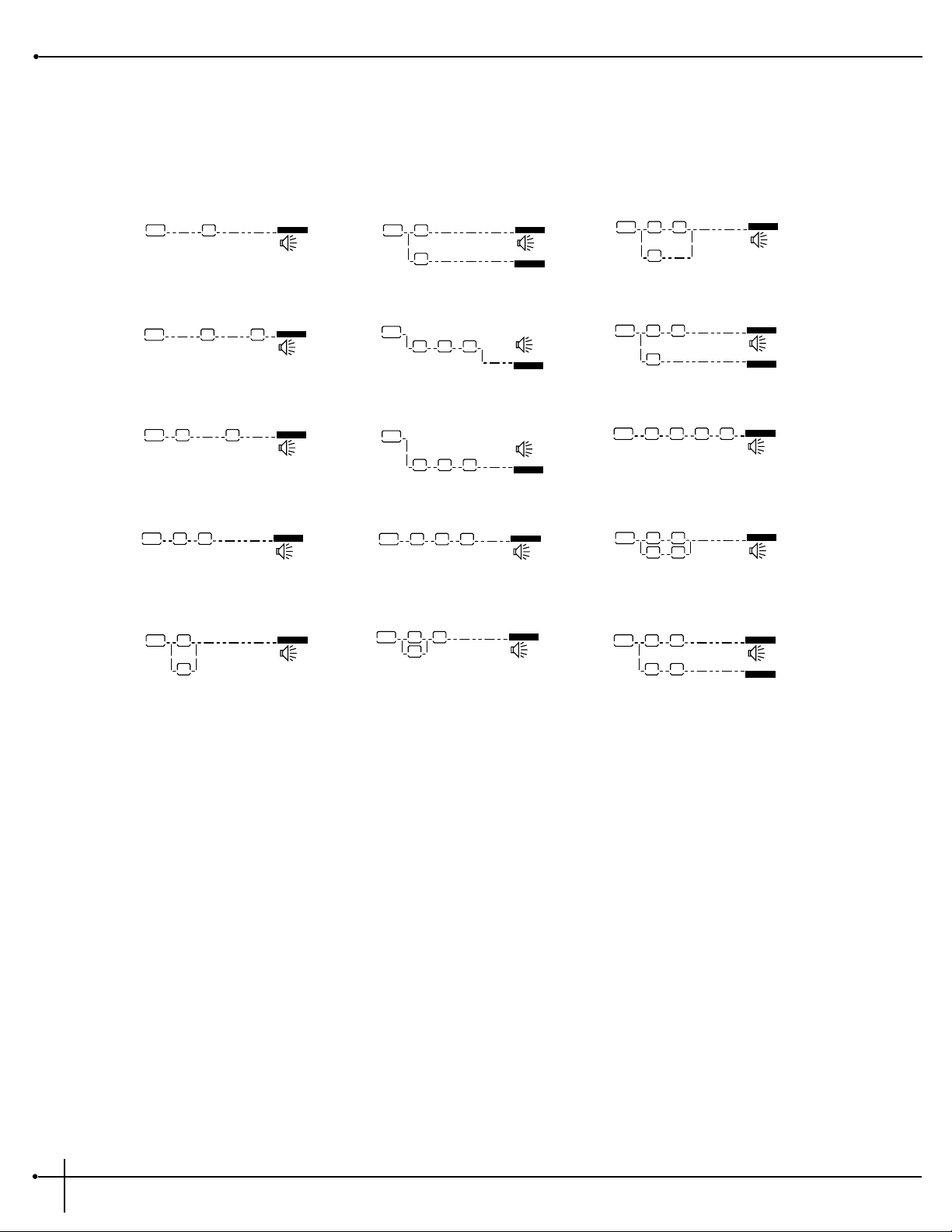
Effect Configuration Chart
L/R OUTS
GATE
4
L/R OUTS
GATE
L/R OUTS
GATE
L/R OUTS
GATE
L/R OUTS
GATE
L/R OUTS
GATE
L/R OUTS
L/R OUTS
GATE
4
13
9
7
8
4
L/R OUTS
L/R OUTS
GATE
3
4
4
44
2
1
2
3
10
12
14
6
515
11
L/R OUTS
L/R OUTS
GATE
4
4
4
4
L/R OUTS
GATE
2
2
444
4
2
L/R OUTS
L/R OUTS
GATE
44
4
4
L/R OUTS
L/R OUTS
GATE
2
2
L/R OUTS
GATE
L/R OUTS
GATE
2
2
L/R OUTS
L/R OUTS
GATE
44
2
244
L/R OUTS
42 4
L/R OUTS
F
3
44
2
Key: 4= 1/4 size module
K
3= 3/4 size module
2= 1/2 size module
KF= Whole size module
Dual Output Comfigurations -Take notice that several effect configurations (ie: 12 and 14) use dual outputs. This indicates that Dual distortion
paths can be run to both the right and the left outputs. This will be dictated by panning either distortions to the right or the left.
Config:Series 4,4,4,4
Config:Series Full
Config:Stereo 4,4,4,4
Config:MonoSplit 2,2
Config:Stereo 2,2
Config:MonoSplit 4,4,4,4
Config:Stereo 4,4,2
Config:Series 3,4
Config:Series 4,3
Config:Parall 4,4,2
Config:Mono Split 4,4,2
Config:Series 4,4,2
Config:Series 2,4,4
Config:Series 4,2,4
Config:Series 2,2
Section - 6 Appendix
RP-20 Valve
User Guide
76
Page 85

Harmony Interval Charts
üOct
ü7th
ü6th
ü#5th
ü#4th
ü3rd
ü2nd
Ref
¨ı2nd
¨ı3rd
¨3rd
¨b5th
¨b6th
¨b7th
¨Oct
Lydian
Aug.
C
B
A
G#
F#
E
D
C
B
A
G#
F#
E
D
C
Int.
üOct
ü6th
ü5th
ü3rd
ü2nd
Ref
¨ı3rd
¨4th
¨ı6th
¨ı7th
¨Oct
Major
Pent.
C
A
G
E
D
C
A
G
E
D
C
Int.
üOct
üb7th
ü5th
ü4th
üı3rd
Ref
¨2nd
¨4th
¨5th
¨6th
¨Oct
Minor
Pent.
C
B b
G
F
E b
C
B b
G
F
E b
C
Int.
üOct
üı7th
ü5th
üı5th
ü4th
üı3rd
Ref Ref Ref Ref
¨2nd
¨4th
¨b5th
¨5th
¨6th
¨Oct
Blues
C
B b
G
F#
F
E b
C
B
G
F#
F
E b
C
¨7th ¨ı7th
Int.
¨ı5th
¨ı6th
¨ı7th
¨Oct
¨4th
¨ı5th
¨ı6th
¨6th
¨Oct
¨3rd
¨ı5th
¨5th
¨6th
¨Oct
üOct
üı7th
ü#5th
ü#4th
ü3rd
ü2nd
¨2nd
¨3rd
Whole
Tone
C
A#
G#
F#
E
D
C
A#
G#
Int.
üOct
üı7th
ü6th
ü5th
ü#4th
ü3rd
ü#2nd üı3rd
ü2nd
¨2nd
¨ı3rd
¨ı2nd
¨ı3rd
Hlf-Whl
Dim.
C
B b
A
G
F#
E
E b
D b
C
B b
A
Int.
üOct
ü6th
ü5th
üı6th
üı5th
ü4th
ü2nd
Whl-Hlf
C
B
A
G#
F#
F
E b
D
C
B
A
G#
F#
Int.
Dim.
F
E b
D
C
F#
E
D
C
G
F#
E
b
E
D b
C
üOct
ü7th
ü6th
ü5th
ü4th
ü3rd
ü2nd
Ref
¨2nd
¨3rd
¨4th
¨5th
¨6th
¨7th
¨Oct
Major
C
B
A
G
F
E
D
C
B
A
G
F
E
D
C
C
B b
A b
G
F
E b
D
C
B b
A b
G
F
E b
D
C
C
B
A b
G
F
E b
D
C
B
A b
G
F
E b
D
C
C
B
A
G
F
E b
D
C
B
A
G
F
E b
D
C
C
B b
A
G
F
E b
D
C
B b
A
G
F
E b
D
C
C
B b
A
G
F
E
D
C
B b
A
G
F
E
D
C
C
B
A
G
F#
E
D
C
B
A
G
F#
E
D
C
Minor Harm.Minor Mel.Minor Dorian Mixolydian LydianInterval
RP-20 Valve
User Guide
Section - 6 Appendix
77
Page 86
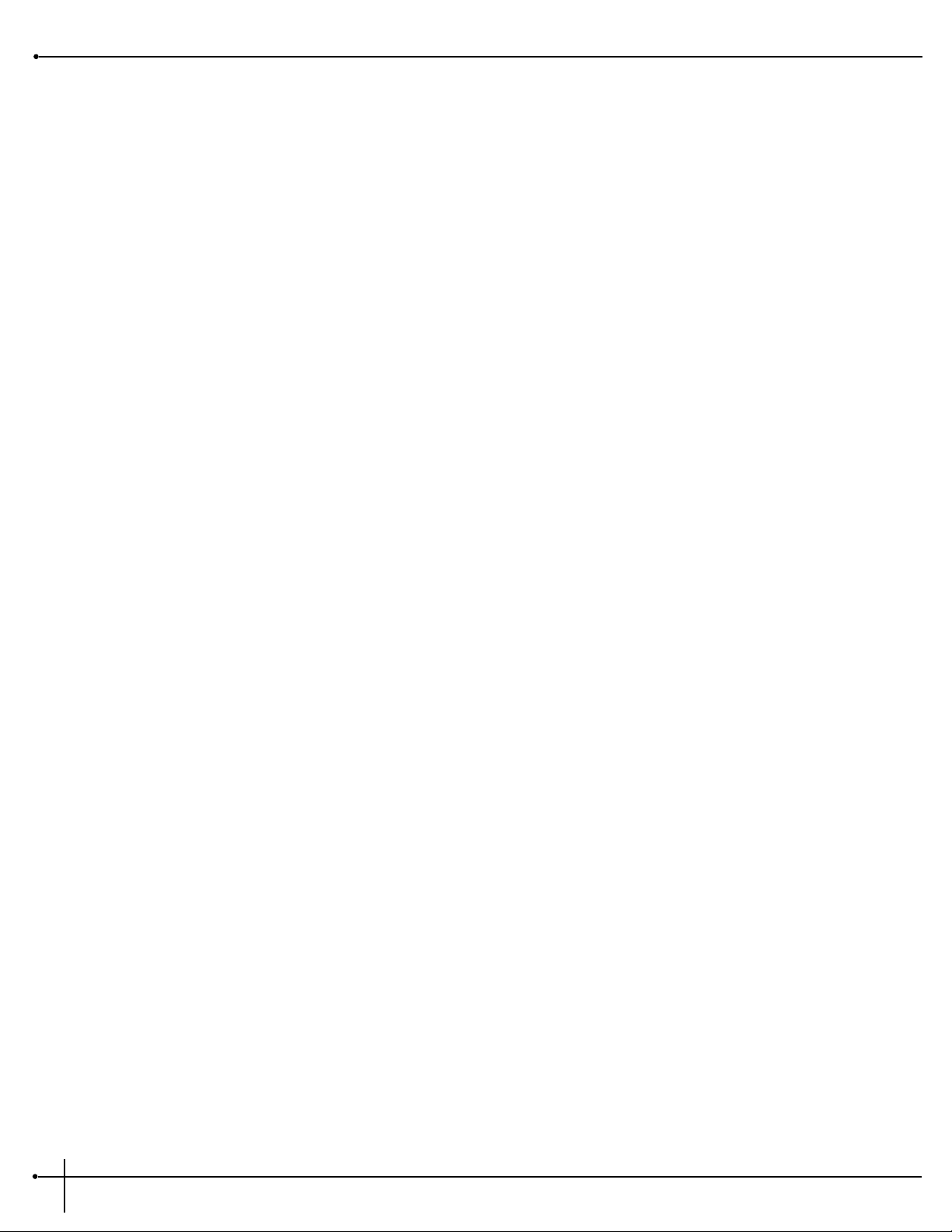
RP-20 Valve Specifications
A/D Converter: 16 bit PCM
D/A Converter: 16 bit PCM
Sampling Frequency: 40 kHz
Tube Complement:
1- 12AX7 triode: 300 volt power supply
DSP Section:
Architecture: Static-Dynamic Instruction Set Computer (S-DISC II™)
Digital Signal Path Width: 24 bits (144.5 dB)
Internal Data Path: 48 bits (289 dB)
Dynamic Delay Memory: 64k x 24 bits (1.68 seconds)
Static Delay Memory: 256 24-bit registers (6.55 milliseconds)
Data ALU Processing: 10.0 MIPS
Address ALU Processing: 15.0 MIPS
Multiplier Size: 24 bits x 24 bits
Input Section:
Connector: 1/4” Unbalanced
Nominal Value: -8 dBu
Maximum Level: +10 dBu
Impedance: 470 ohms
Output Section:
Connector: 1/4” TRS
Nominal Level: +4 dBu
Maximum Level: + 18 dBu
Impedance: 50 ohms
General:
Frequency Response: 20 Hz - 20 kHz +0, -3 dB
S/N Ratio: Greater than 90 dB: ref= max signal, 22 kHz measurement
bandwidth
Total Harmonic Distortion: Less than 0.04% (1 kHz)
Memory Capacity:
Factory: 100 Programs
User: 100 Programs
Dimensions: 19” W x 1.75” H x 9” D
Net Weight: 12 lbs
Shipping Weight: 13.5 lbs
Section - 6 Appendix
RP-20 Valve
User Guide
78
Page 87

MIDI Implementation Chart
Default
Messages
Altered
Basic
Channel
Default
Channel
XX
X
X
X N/A
X N/A 0 0-127
True Voice
Note
Number
Mode
Velocity Note ON
Note OFF
Function... Transmitted Recognized Remarks
After
Touch
Key's
Ch's
Pitch Bender
Control
Change
Preset
Change
True #
System Exclusive
System
Common
:Song Pos
:Song Sel
:Tune
System
Real Time
:Clock
:Commands
Aux
Messages
:Local ON/OFF
:All Notes Off
:Active Sense
:Reset
Notes
Mode 1 : OMNI ON, POLY Mode 2 : OMNI ON, MONO
Mode 3 : OMNI OFF, POLY Mode 4 : OMNI OFF, MONO
O : Yes
X : No
X
X
X
O O See SysEx (see appendix)
X
N/A
1-16 1-16
X
O
XX
Mode 2, Mode 4
X
O1*
2*
Mode 2, Mode 4
Memorized
Memorized
X
X
X
X
X
X
X
X
X
X
X
X
X
X
X
X
X
X
1* Each Parameter can be linked to any control change. These
assignment tables are stored in memory.
2* For Preset map 1-128 (Preset Change can be mapped to Factory
Presets, User Presets, or Bypass function).
X
X
X
X
X
X
X
X
RP-20 Valve
User Guide
Section - 6 Appendix
79
Page 88
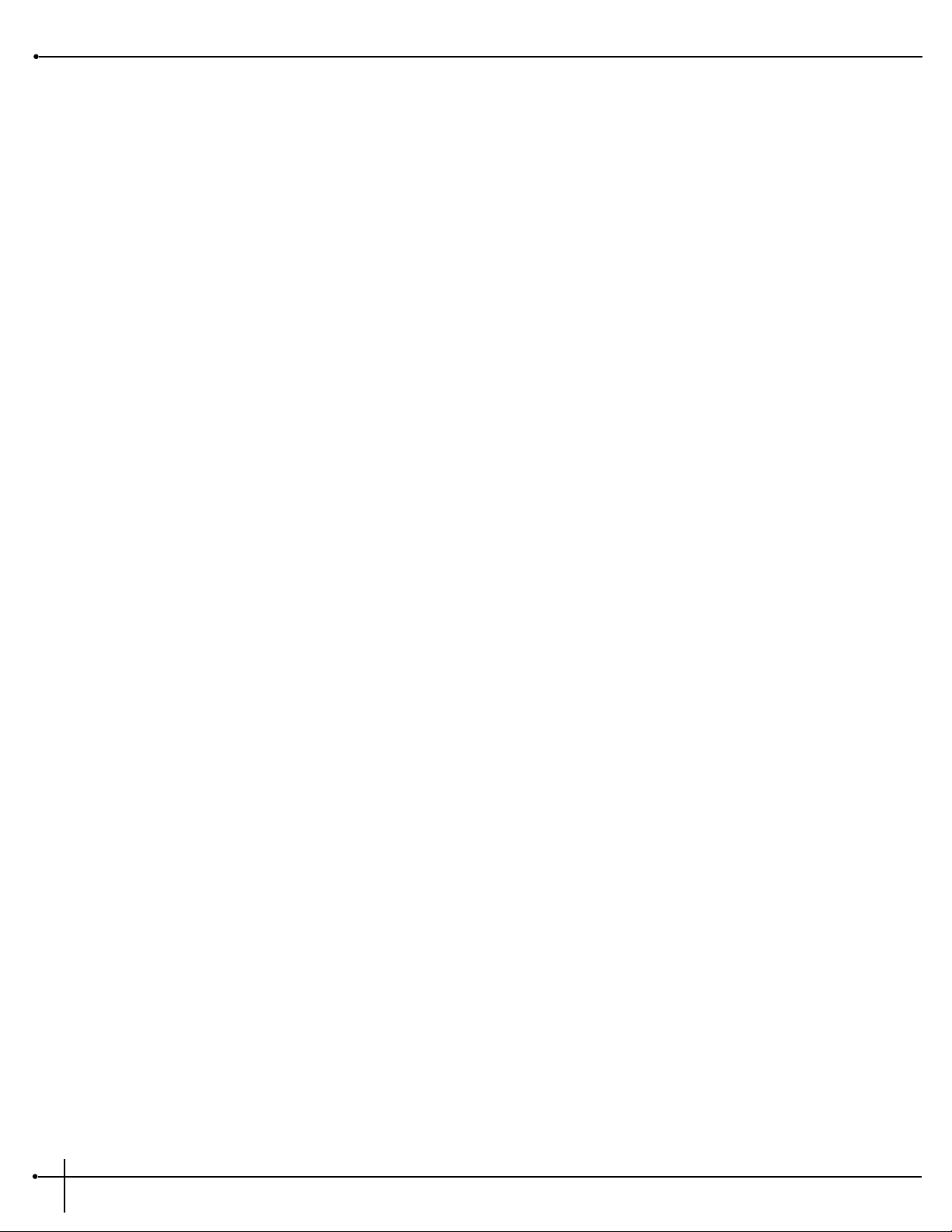
System Exclusive Implementation
MIDI System Exclusive communication allows a user to control a device directly through MIDI in a very powerful and flexible manner. Much
care has gone into creating and testing this documentation but Digitech can not guarantee 100% accuracy, nor can Digitech be held responsible
for programs and data lost in a product from System Exclusive Information use.
A working knowledge of the MIDI Version 1.0 Detailed Specification can be useful while implementing any manufacturer's SysEx commands.
For a copy of the MIDI spec contact:
MIDI Manufacturers Association
5316 West 57th Street
Los Angeles, California 90056 USA
(213) 649-6434
It is a good practice to back up any user programs and/or user algorithms in the device before you begin to work with SysEx commands due to
the fact that incorrect commands can produce unexpected results. Should you encounter any discrepancies between this documentation, and a
Digitech S-DISC II™ MIDI, product please feel free to contact us at:
Digitech
Attn: Product Management Dept.
8760 South Sandy Parkway
Sandy, Utah 84070 USA
(801) 566-8800
http:///www.digitech.com
MIDI Basics
MIDI Channels: The RP-20 Valve can be set so that it communicates on 1 of 16 discrete MIDI channels. Some devices may also be set up to
transmit or receive information on all channels in an Omni mode or to none of the channels in a Disabled mode.
Program Changes: When the RP-20 Valve is set to communicate on one or all of the MIDI channels, it will recognize a Program Change
command. If the number is legal (e.g. within the device’s range of selectable programs) the Digitech device will respond by changing to the
new program. MIDI sends Program Changes 0 through 127. Digitech devices begin their program numbering with 1, thus Program Change 0
will select program 1. The RP-20 Valve also allows the user to ‘re-map’ the Program Change commands so that Program Change 0 could call
program 135, if so desired.
Continuous Controllers: A MIDI Continuous Controller may be ‘Linked’ to nearly any available parameter in the RP-20 Valve. CC links
(Modifiers) and their ranges are treated uniquely in each program with the assignments being saved only if they are stored as part of the
program.
Channel Pressure: DigiTech products treat Channel Pressure as simply another type of Continuous Controller which can be linked to
parameters for control.
Section - 6 Appendix
RP-20 Valve
User Guide
80
Page 89
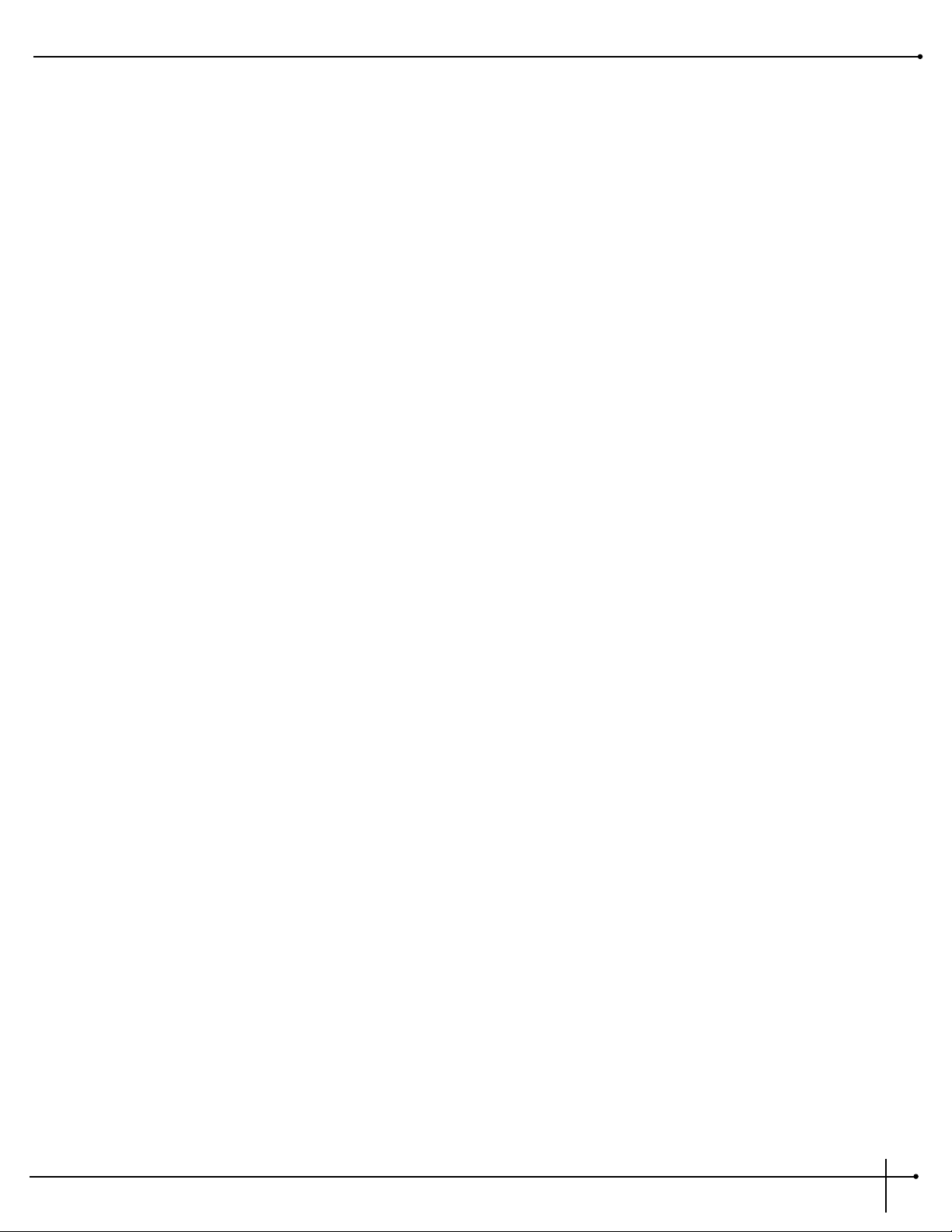
Pitch Bend: Pitch Bend information is a higher resolution controller that is not supported in Digitech products, due to the density of the
information and the resources needed to process it properly. Many MIDI control products offer the ability to map Pitch Bend to normal
Continuous Controllers if a user wanted to control a parameter with a device such as a Pitch Bend Wheel.
General Format
The general format for the System Exclusive information is as follows (note: all SysEx values are displayed in Hexadecimal format, along with
this symbol (h) for clarification):
Hex Value Definition
F0(h) System Exclusive ‘Begin Message’ byte
00(h)
00(h) Manufacturer’s ID Number (Digitech)
10(h)
0n(h) n = Unit’s Device or SysEx Channel number (minus one)
e.g. 00(h) is device or SysEx Ch 1
01(h) is device or SysEx Ch 2 etc...
0F(h) is device or SysEx Ch 16
dd dd = device ID number 4B(h) identifies the RP-20 Valve
pp pp = Procedure number. The different procedure’s names and general formats are
described in the Procedures Section.
dd(1)1, dd(1)2......dd(n)1, dd(n)2
dd = Data as needed by procedures. Since the standard MMA MIDI Specification reserves 80(h)
through FF(h) (decimal numbers 128 through 255) for specific commands, a split byte format is
adopted for all data communication in this SysEx implementation. dd(n)2 denotes the 1st
through 7th bits of the nth byte and dd(n)1 denotes th 8th bit of the nth byte. Note: All data
that is requested or received, is in split byte format unless noted otherwise.
F7(h) System Exclusive ‘End Message’ byte
Procedures
In the following section, SYS_HEAD refers to a valid System Exclusive header. The System Exclusive header starts with the System Exclusive
status byte, and includes all bytes through the Digitech device type. F7(h) is the System Exclusive ‘Message End’ byte. All SysEx numbers in
the format definition of each procedure are given as hexadecimal values, along with this symbol (h) for clarification. Binary numbers are
identified with this symbol (b).
RP-20 Valve
User Guide
Section - 6 Appendix
81
Page 90

REQUEST ONE PROGRAM (01h)
SYS_HEAD, 01(h), yy1, yy2, zz1, zz2 F7(h)
When yy = 00(h) User bank is selected
When yy = 01(h) Factory bank is selected
zz The Program number, 1-100 User (00-63(h)) or 1-100 Factory (00-63(h))
When a Request One Program procedure is received, the RP-20 Valve will respond with a Receive One Program procedure.
RECEIVE ONE PROGRAM (42h)
SYS_HEAD 42(h), vv(1)1, vv(1)2, vv(2)1, vv(2)2, yy1, yy2, zz1, zz2, dd(1st)1,dd(1st)2, ... dd(nth)1, dd(nth)2, F7(h)
vv software version number
When yy = 00(h) User bank is selected
When yy = 01(h) Factory bank is selected
zz The Program number, 1-100 (00-63h)
dd(n) Program data
The Receive One Program procedure is used to load a program into the RP-20 Valve. The number of program bytes to be received (n) is
different for each program. If the RP-20 Valve is sent a Receive One Program procedure where the program number is not a valid RAM
destination, it will be ignored.
REQUEST BULK DUMP (49h)
SYS_HEAD, 49(h), F7(h)
When a Request Bulk Dump procedure is received, the RP-20 Valve will respond with a Receive Bulk Dump procedure.
RECEIVE BULK DUMP (48h)
SYS_HEAD 48(h), dd(1st)1 dd(1st)2, ... dd(nth)1, dd(nth)2, F7(h)
dd(n) Bulk Dump Data
The Receive Bulk Dump procedure is used to load all User Programs into the RP-20 Valve. A software version number is imbedded in the data.
REQUEST UTILITY SETTINGS (11h)
SYS_HEAD, 11(h), F7(h)
When a Request Utility Settings procedure is received, the RP-20 Valve will respond with a Receive Utility Settings procedure.
Section - 6 Appendix
RP-20 Valkve
User Guide
82
Page 91
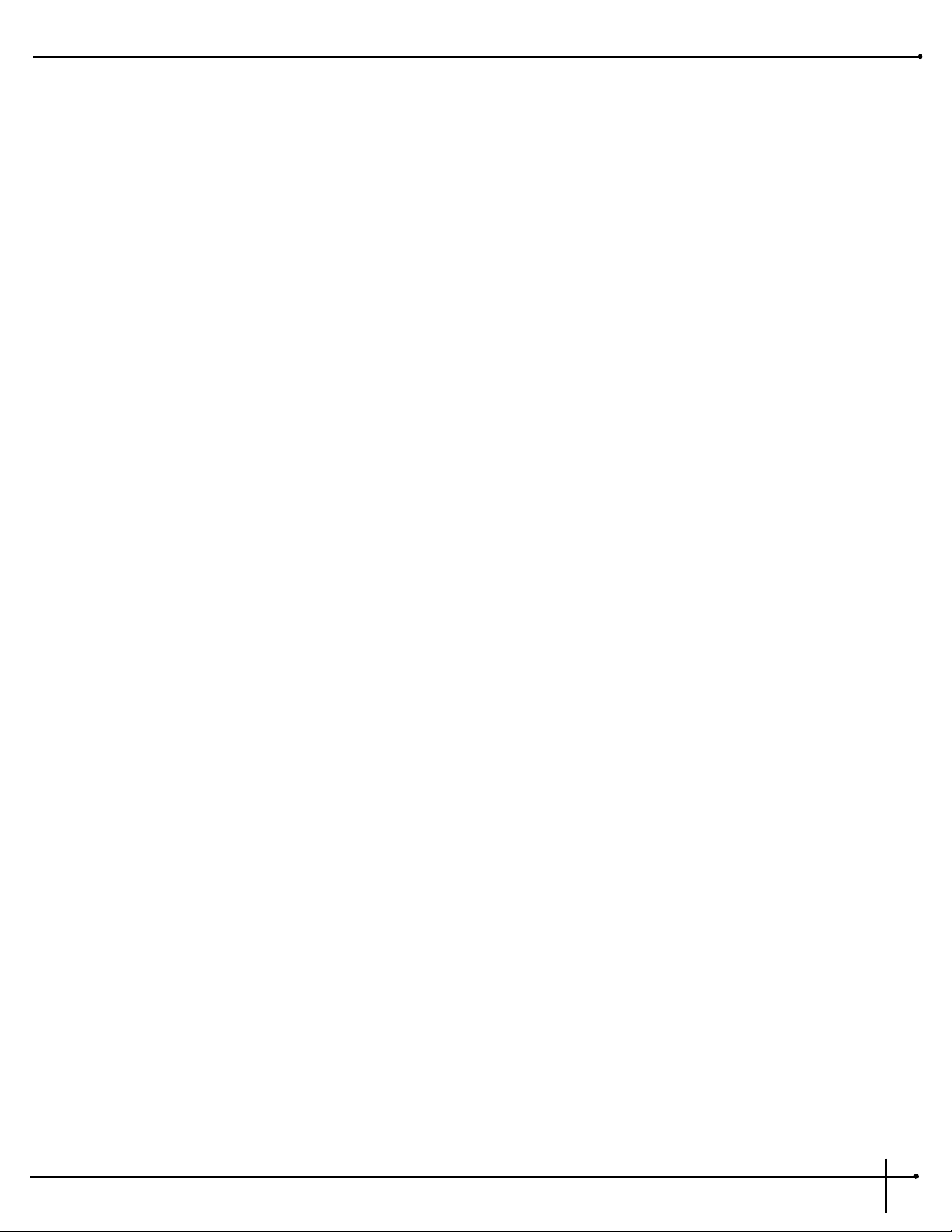
RECEIVE UTILITY SETTINGS (12h)
SYS_HEAD 12(h), vv(1)1, vv(1)2, vv(2)1, vv(2)2, rr1, rr2, tt1, tt2, ee1, ee2, ff1, ff2, ss1, ss2, nn1, nn2, mm1,
mm2, qq1, qq2, yy (1st)1,yy(1st)2, zz(1st)1,zz(1st)2 ... yy(128th)1,yy(128th)2, zz(128th)1,zz(128th)2, F7(h)
vv = software version number
rr = MIDI Receive Channel (range = 00(h) ~ 07(h))
tt = MIDI Transmit Channel (range = 00(h) ~ 07 (h)
ee = Cabinet Emulator (range = 00(h) ~ 07 (h)
ff = Foot Controller (range = 00(h) ~ 07(h))
ss = SysEx Channel (Millennium only)
nn MIDI Merge On/Off (RP-20 Valve only)
mm Mono-Stereo (range = 00(h) ~ 01(h)
qq EQ mode (range = 00(h) ~ 07(h))
yy, zz Program Map Settings (MIDI Program changes 1 ~ 128 = map)
When yy = 00(h) User Bank is selected
When yy = 01(h) Factory Bank is selected
When yy = 02(h) and zz =00(h), Bypass toggle is selected
zz Program Number.
REQUEST PARAMETER VALUE (17h)
SYS_HEAD 17(h), aa1, aa2,bb's1, bb's2, F7(h)
aa Effect Module’s Position
bb's Effect Parameter’s Position
When a Request Parameter Value procedure is received, the RP-20 Valve will respond with a Receive Parameter Value procedure.
RECEIVE PARAMETER VALUE (18h)
SYS_HEAD 18(h), aa1,aa2, bb's1, bb's2,cc1, cc2, F7(h)
aa Effect Module’s Position
bb's Effect Parameter’s Position
cc Parameter Value
The Receive Parameter Value procedure is used to load Parameter Values into the RP-20 Valve. Please refer to the Parameter Charts for more
information.
REQUEST ALL CURRENT PARAMETER VALUES (23h)
SYS_HEAD, 23(h), ww1, ww2, F7(h)
RP-20 Valve
User Guide
Section - 6 Appendix
83
Page 92

When ww= 7F(h) All module’s parameters will be requested.
When ww= 68(h) (position of the module minus 1), only that module’s parameters will be requested.
ww Requested Module’s parameter Values
When a Request All Current Parameter Values procedure is received, the RP-20 Valve will respond with a Respond All Current Parameter Values
procedure.
RECEIVE ALL CURRENT PARAMETER VALUES FOR CURRENT PROGRAM (24h)
SYS_HEAD, 24(h), nn1, nn2, ww1, ww2, mm1(1st), mm2(1st), aa1(1st), aa2(1st), dd1(1st)(1st), dd2(1st)1st, ... dd1(1st)(wth) ,dd2(1st)(wth), ...
mm1(xth),...mm2(xth), aa1(xth), aa2(xth), dd1(xth)(1st), dd2(xth)(1st), ... dd1(xth)(wth),dd2(xth)(wth), F7(h)
When ww= 7F(h) All module’s parameters will be received.
When ww= 68(h) (position of the modules minus 1), only that module’s parameters will be received.
nn Number of Modules.
ww Modules User requested.
mm Indicates the beginning of the xth Module.
aa Number of available parameters in the FX Module.
dd Current value for the wth parameter.
The Receive All Current Parameter Values procedure is used to receive Parameter Values from the RP-20 Valve for the currently selected
program.
Warning: Sending data that was retrieved from a different program will delete the memory. Be sure to only send data that was received
from the same program.
REQUEST MODULE CONFIGURATION (25h)
SYS HEAD , 25 (h) , F7 (h)
When a Request Module Configuration procedure received, the RP-20 Valve will respond with a Respond Module Configuration procedure.
RESPOND MODULE CONFIGURATION (26h)
SYS HEAD , 26(h) , nn1, nn2, cc(1st)1,cc(1st)2, ee(1st)1, ee(1st)2, ... cc(nth)1, cc(nth)2 , ee(nth)1, ee(nth)2, F7(h)
nn Number modules present in the algorithm
cc Class I.D. of the nth module in the algorithm
ee I.D. number of the effect currently loaded in the nth module (see pg. 12 for ID numbers)
Class I.D. Numbers for RP-20 Valve
00(h) Distortion Type
01(h) 1/4 Effect Module
Section - 6 Appendix
RP-20 Valve
User Guide
84
Page 93

02(h) 1/2 Effect Module
03(h) 3/4 Effect Module
04(h) Whole Effect Module
RECEIVE KEY SCAN CODE (54h)
SYS_HEAD, 54(h), cc, F7(h)
cc Code for the Key Scan (note: there is only one byte, not two)
The Receive Key Scan Code procedure is used to emulate a button press on the front panel of the. See the Key Scan Code Maps (page 87) for
a list of Key Scan codes.
RECEIVE HOLD KEY SCAN CODE (55h)
SYS_HEAD, 55(h), cc, 68, F7(h)
cc Code for the Key Scan (note: there is only one byte, not two)
68 Time key is pressed expressed in 0.1 seconds increments (note: there is only one byte, not two)
The Receive Hold Key Scan Code procedure is used to emulate a button press and hold on the front panel of the RP-20 Valve. The device will
respond with a Receive Key Accepted procedure.
RECEIVE KEY ACCEPTED (56h)
SYS_HEAD, 56(h), cc1, cc2, F7(h)
cc Code echoed for the Key Scan received. (00(h) if key is invalid)
The Receive Key Accepted procedure is sent from the RP-20 Valve in response and acceptance of a Receive Scan Code Key or Receive Hold
Scan Code Key procedure but is ignored if received by the RP-20 Valve.
SELECT ONE PROGRAM (1Fh)
SYS_HEAD, 1F(h), yy1, yy2, zz1, zz2 F7(h)
When yy = 00(h) User bank is selected
When yy = 01(h) Factory bank is selected.
zz The Program number, 1-100 User (00-63(h)) or 1-191 Factory (00-BE(h))
This command behaves like a standard MIDI Program Change command, except that it allows the selection of any program in the RP-20 Valve
without the use of mapping.
RP-20 Valve
User Guide
Section - 6 Appendix
85
Page 94

RESET PROGRAM (20h)
SYS_HEAD, 20(h), F7(h)
The Reset Program procedure causes the RP-20 Valve to reload the current saved program.
RESET DEVICE (21h)
SYS_HEAD, 21(h), F7(h)
The Reset Device procedure causes the RP-20 Valve to reboot the software as if the power had been turned off, and then back on. If edits have
been made to the current program without saving, they will be lost.
RESET FACTORY SETTINGS (22h)
SYS_HEAD, 22(h), F7(h)
The Reset Factory Settings procedure causes the RP-20 Valve to reload a sections of the EPROM factory defaults and perform a hard reset.
REQUEST USER DEFAULTS (13h)
SYS_HEAD, 13(h), yy1, yy2, zz1, zz2 F7(h)
When a Request User Default procedure is received, the RP-20 Valve will respond with a Receive User Defaults procedure.
yy= effect ID #
zz= index map max = 5
FX ID # = 255
RECEIVE USER DEFAULTS (14h)
SYS_HEAD,14(h), yy1, yy2, zz1, zz2 F7(h)
The Receive User Defaults procedure is used to receive User Defaults.
yy= effect ID #
zz= index map max = 5
FX ID # = 255
Section - 6 Appendix
RP-20 Valve
User Guide
86
Page 95

SysEx Button/Keys/Footswitch codes
The following are codes for each of the buttons or keys on the RP-20 Valve. Numbers are given as hexadecimal values.
Key Label Hex equivalent Key Label Hex equivalent
Footswitch 1 5(h) Footswitch 2 13(h)
Function Button 1 9(h) Footswitch 3 21(h)
Function Button 2 17(h) Footswitch 4 6(h)
Function Button 3 2(h) Footswitch 5 14(h)
Function Button 4 10(h) Footswitch 6 7(h)
Preamp Button 3(h) Footswitch 7 15(h)
Effects Button 11(h) Footswitch 8 23(h)
Store Button 18(h) Footswitch 9 8(h)
Program Button 1(h) Footswitch 0 16(h)
Assign Button 12(h) Bank Up Footswitch 24(h)
Next Page Button 20(h) Bank Down Footwitch 22(h)
Previous Page Button 4(h) Tuner Footswitch 26(h)
Utility Button 19(h) Bypass Footswitch 27(h)
RP-20 Valve
User Guide
Section - 6 Appendix
87
Page 96
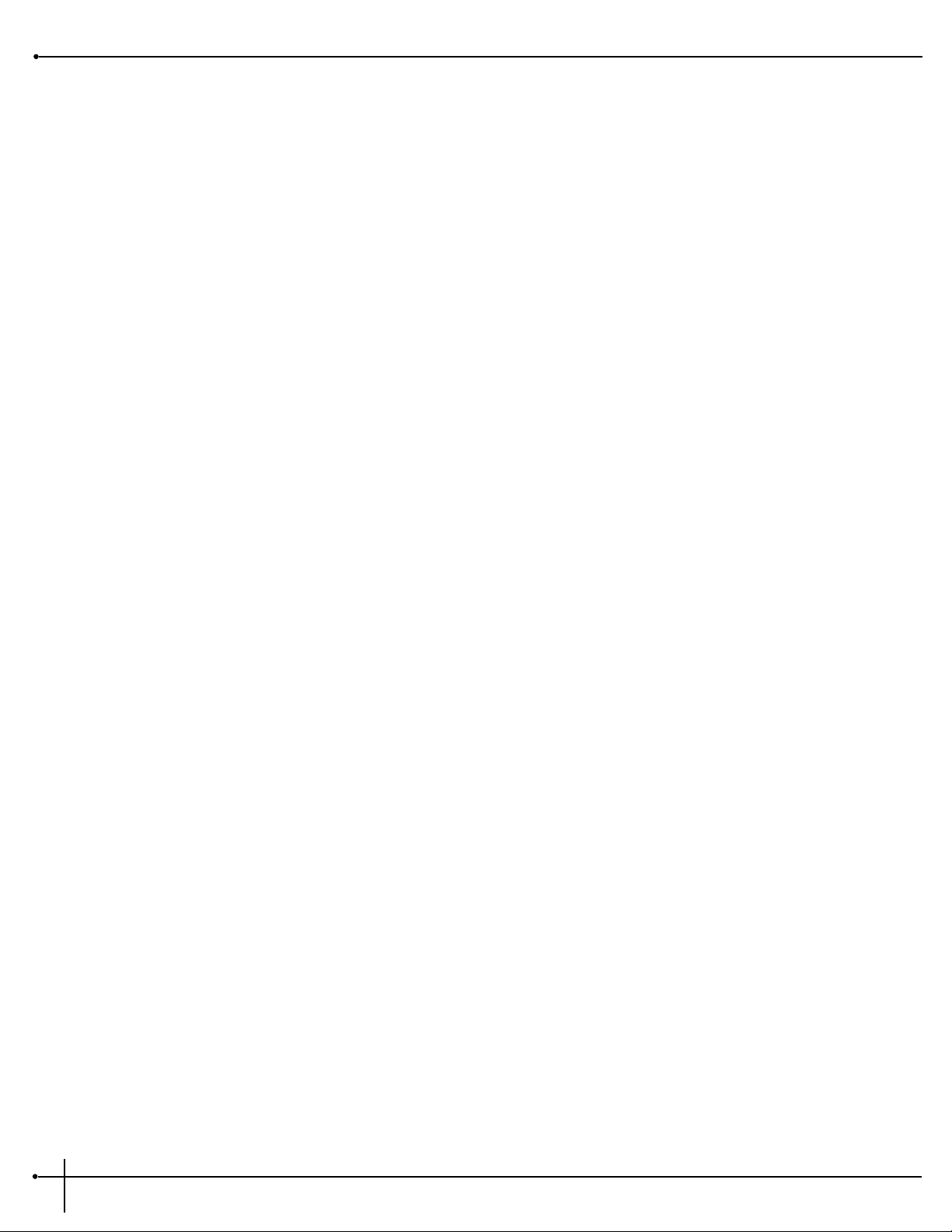
SysEx Program Dump Example
For those of you that are reluctant to stick your feet in the SysEx water, we have included a simple example of a SysEx Program jump. It takes
you set by step through all of the operation commands of a typical SysEx procedure.
<<SysEx Header>>
F0 00 00 10 47
<<Procedure>>
42
<<Program Dump Version>>
00 01 00 01
<<Bank and Program for User Program 1>>
00 00 00 00
<<Program’s Transmit Count...Lo Bytes, Hi Bytes>>
00 0A 00 06
<<FX Module Count for Module IDs>>
00 07
<<Module ID Numbers>>
00 0C 00 10 00 15 00 20 00 01 00 5A 00 77
<<Algorithm Number>>
00 00
<<FX Module Count for Module Types>>
00 07
<<FX Module Class Type
00 22 00 24 00 18 00 07 00 00 00 06 00 03
<<20 Character Program Name...dynamic>>
00 31 00 3A 00 52 00 76 00 62 00 20 00 32 00 3A 00 47 00 74 00 52 00 76
00 20 00 33 00 3A 00 44 00 6C 00 79 00 20 00 34 00 3A 00 43 00 68 00 6F
<<Null to indicate end of Character String>>
00 00
<<Misc Program Data...too dynamic to document>>
00 07 00 00 00 06 00 00 00 03 00 06 00 03 00 32 00 08 00 03 00 00 00 00 00 02 00 04 00 00 00 00 00 02 00 08
00 00 00 00.....
...... 01 7E 00 00 00 00 00 20 01 7F 00 00 00 00 00 20 00 00 00 00 00 00 00 20 00 01 00 00 00
00 00 20 00 02 00 00 00 00 00 20 00 00 00 00 00 00 00 00 00 00 00 00 00 00
<<SysEx End>>
F7
NOTE: When the length of the program name is modified, the Program’s Transmit Count must also be
modified accordingly.
Section - 6 Appendix
RP-20 Valve
User Guide
88
Page 97

Fx Module codes and numbers
The Following chart shows all effect modules and their respective parameters with
SysEx Effect I.D. numbers attached.
FX # FX Name Edit Page P# Parameter Name
131(h) Tube Dist. Page 1 00(h) On/Off
01(h) Default type
Page 2 02(h) Distortion Type
03(h) Gain level
132(h) Tube EQ Page 1 00(h) On/Off
01(h) Default type
Page 2 02(h) Level
03(h) Phase
Page 3 04(h) 80Hz
05(h) 140Hz
06(h) 250Hz
07(h) 450Hz
Page 4 08(h) 800Hz
09(h) 1.5kHz
10(h) 2.5kHz
11(h) 4.5kHz
Page 5 12(h) 8kHz
08(h) 15kHz
Page 4 09(h) 160Hz
0A(h) 250Hz
0B(h) 400Hz
0C(h) 630Hz
Page 5 0D(h) 1kHz
0E(h) 1.6kHz
0F(h) 2.5kHz
10(h) 4.0kHz
Page 6 11(h) 6.3kHz
12(h) 10.0kHz
13(h) 16.0kHz
133(h) S. State Dist. Page 1 00(h) On/Off
01(h) Default type
Page 2 02(h) Distortion Type
03(h) Distortion Gain
134(h) S. State EQ Page 1 00(h) On/Off
01(h) Default type
Page 2 02(h) Level
03(h) Phase
Page 3 04(h) 80Hz
05(h) 140Hz
06(h) 250Hz
07(h) 450Hz
Page 4 08(h) 800Hz
09(h) 1.5kHz
10(h) 2.5kHz
11(h) 4.5kHz
Page 5 12(h) 8kHz
08(h) 15kHz
135(h) Noise Gate Page 1 00(h) On/Off
01(h) Default type
Page 2 02(h) Noise gate Type
Page 3 03(h) Threshold
04(h) Attenuation
05(h) Attack
06(h) Release
3F(h) GEQ 8 Page 1 00(h) On/Off
01(h) FX Type
02(h) Default Type
Page 2 03(h) Level
04(h) Phase
Page 3 05(h) 80Hz
06(h) 160Hz
07(h) 315Hz
08(h) 630Hz
Page 4 09(h) 1.25kHz
0A(h) 2.5kHz
0B(h) 5.0kHz
0C(h) 10.0kHz
40(h) GEQ 15 Page 1 00(h) On/Off
01(h) FX Type
02(h) Default Type
Page 2 03(h) Level
04(h) Phase
Page 3 05(h) 25Hz
06(h) 40Hz
07(h) 63Hz
RP-20 Valve
User Guide
Section - 6 Appendix
89
Page 98
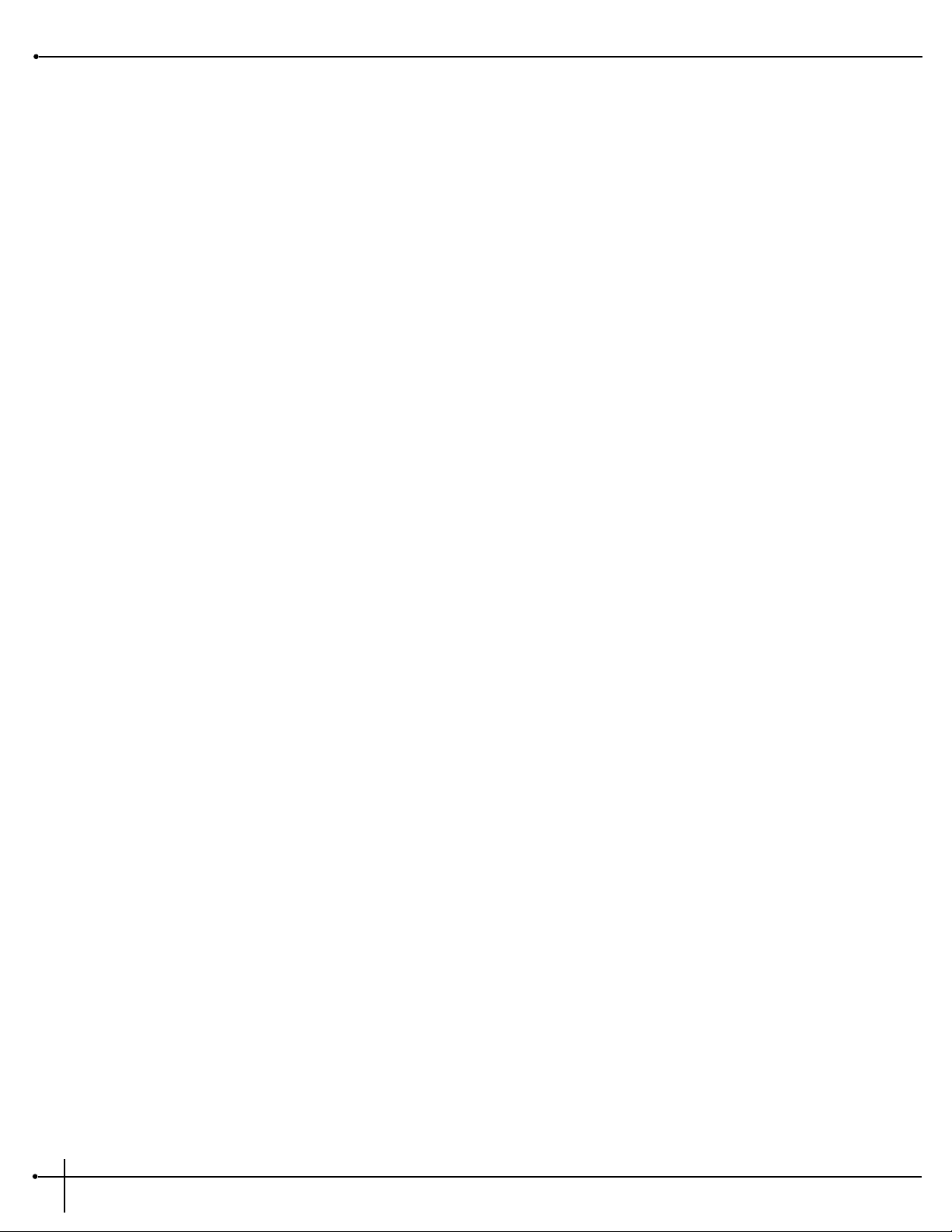
08(h) 100Hz
Page 4 09(h) 160Hz
0A(h) 250Hz
0B(h) 400Hz
0C(h) 630Hz
Page 5 0D(h) 1kHz
0E(h) 1.6kHz
0F(h) 2.5kHz
10(h) 4.0kHz
Page 6 11(h) 6.3kHz
12(h) 10.0kHz
13(h) 16.0kHz
43(h) GEQ 31 Page 1 00(h) On/Off
01(h) FX Type
02(h) Default Type
Page 2 03(h) Level
04(h) Phase
Page 3 05(h) 20Hz
06(h) 25Hz
07(h) 31.5Hz
08(h) 40Hz
Page 4 09(h) 50Hz
0A(h) 63Hz
0B(h) 80Hz
0C(h) 100Hz
Page 5 0D(h) 125Hz
0E(h) 160Hz
0F(h) 200Hz
10(h) 250Hz
Page 6 11(h) 315Hz
12(h) 400Hz
13(h) 500Hz
14(h) 630Hz
Page 7 15(h) 800Hz
16(h) 1.0kHz
17(h) 1.25kHz
18(h) 1.6kHz
Page 8 19(h) 2.0kHz
1A(h) 2.5kHz
1B(h) 3.15kHz
1C(h) 4.0kHz
Page 9 1D(h) 5.0kHz
1E(h) 6.3kHz
1F(h) 8.0kHz
20(h) 10.0kHz
Page 9 21(h) 12.5kHz
22(h) 16.0kHz
23(h) 18.0kHz
41(h) St GEQ 8 Page 1 00(h) On/Off
01(h) FX Type
02(h) Default
Page 2 03(h) Level
04(h) Phase L
05(h) Phase R
Page 3 06(h) 80Hz
07(h) 160Hz
08(h) 315Hz
09(h) 630Hz
Page 4 0A(h) 1.25kHz
0B(h) 2.5kHz
0C(h) 5.0kHz
0D(h) 10.0kHz
44(h) St PEQ 3 Page 1 00(h) On/Off
01(h) FX Type
02(h) Default
Page 2 03(h) Level
04(h) PhaseL
05(h) PhaseR
Page 3 06(h) Band1 Freq
07(h) Width Level
Page 4 08(h) Band2 Level
09(h) Width Level
Page 5 0A(h) Band3 Freq
0B(h) Width Level
45(h) PEQ 6 Page 1 00(h) On/Off
01(h) FX Type
02(h) Default
Page 2 03(h) Level
04(h) Phase Inv
Page 3 05(h) LoShlv Freq
06(h) Level
Page 4 07(h) Band1 Freq
08(h) Width Level
Section - 6 Appendix
RP-20 Valve
User Guide
90
Page 99
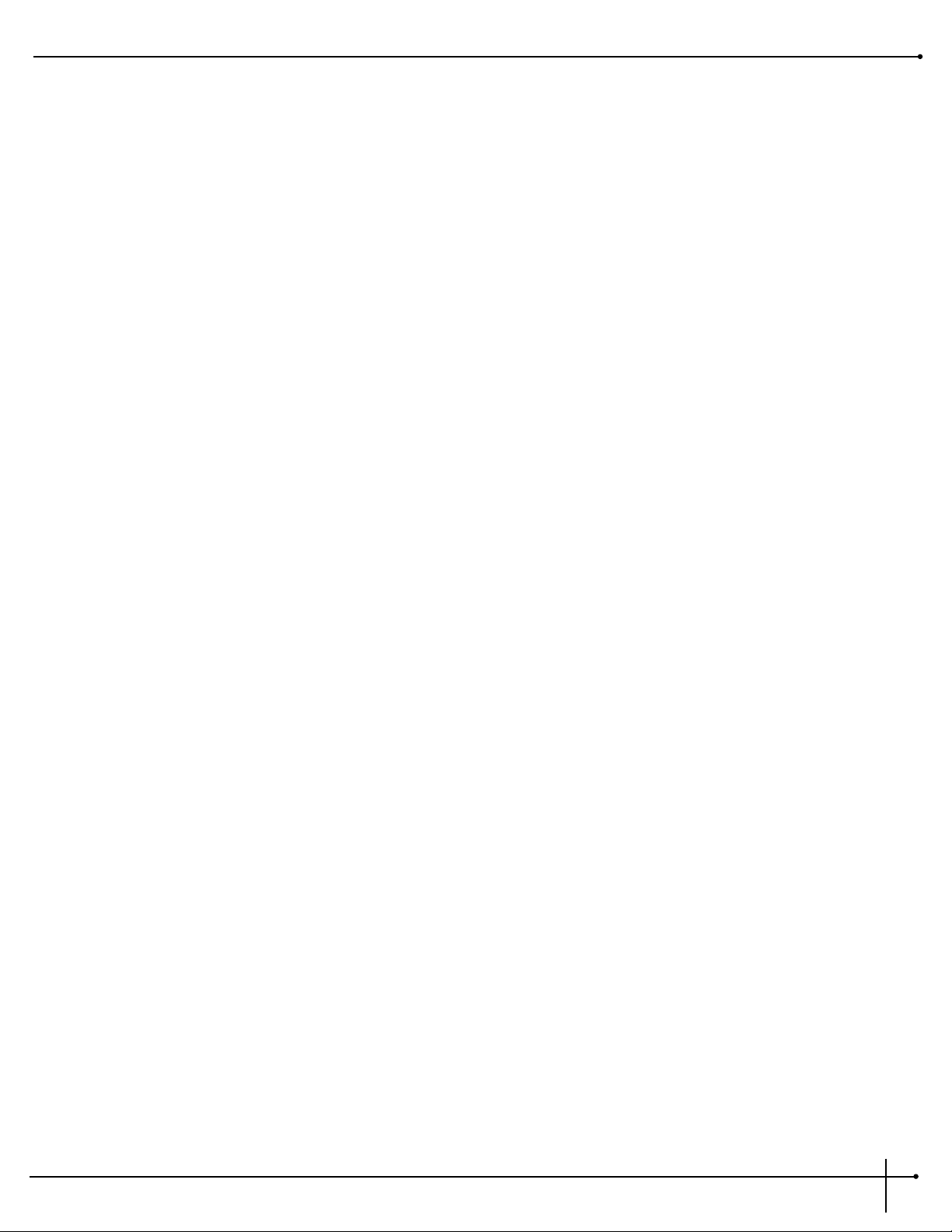
Page 5 09(h) Band2 Freq
0A(h) Width Level
Page 6 0B(h) Band3 Freq
0C(h) Width Level
Page 7 0D(h) Band4 Freq
0E(h) Width Level
Page 8 0F(h) HiShlv Freq
10(h) Level
46(h) St PEQ 6 Page 1 00(h) On/Off
01(h) FX Type
02(h) Default
Page 2 03(h) Level
04(h) Phase L
05(h) Phase R
Page 3 06(h) Loshlv Freq
07(h) Level
Page 4 08(h) Band1 Freq
09(h) Width
0A(h) Level
Page 5 0B(h) Band 2 Freq
0C(h) Width
0D(h) Level
Page 6 0E(h) Band3 Freq
0F(h) Width
10(h) Level
Page 7 11(h) Band4 Freq
12(h) Width
13(h) Level
Page 8 14(h) HiShlv Freq
15(h) Level
1F(h) Dual Cho Page 1 00(h) On/Off
01(h) FX Type
02(h) Default
Page 2 03(h) FX Level
04(h) Dry Level
05(h) Balance
Page 3 06(h) Speed
07(h) Depth
08(h) Waveform
Page 4 09(h) DlyA
0A(h) DlyB
Page 5 0B(h) OutA
0C(h) PanA
0D(h) OutB
0E(h) PanB
20(h) Quad Cho Page 1 00(h) On/Off
01(h) FX Type
02(h) Default
Page 2 03(h) FX Level
04(h) Dry Level
05(h) Balance
Page 3 06(h) Speed
07(h) Depth
08(h) Waveform
Page 4 09(h) DlyA
0A(h) DlyB
0B(h) DlyC
0C(h) DlyD
Page 5 0D(h) OutA
0E(h) PanA
0F(h) OutB
10(h) PanB
Page 6 11(h) OutC
12(h) PanC
13(h) OutD
14(h) PanD
22(h) Octal Cho Page 1 00(h) On/Off
01(h) FX Type
02(h) Default
Page 2 03(h) FX Level
04(h) Dry Level
05(h) Balance
Page 3 06(h) Speed
07(h) Depth1
08(h) Depth2
Page 4 09(h) Speed
0A(h) Depth
Page 5 0B(h) DlyA
0C(h) DlyB
0D(h) DlyC
0E(h) DlyD
Page 6 0F(h) DlyE
10(h) DlyF
11(h) DlyG
RP-20 Valve
User Guide
Section - 6 Appendix
91
Page 100
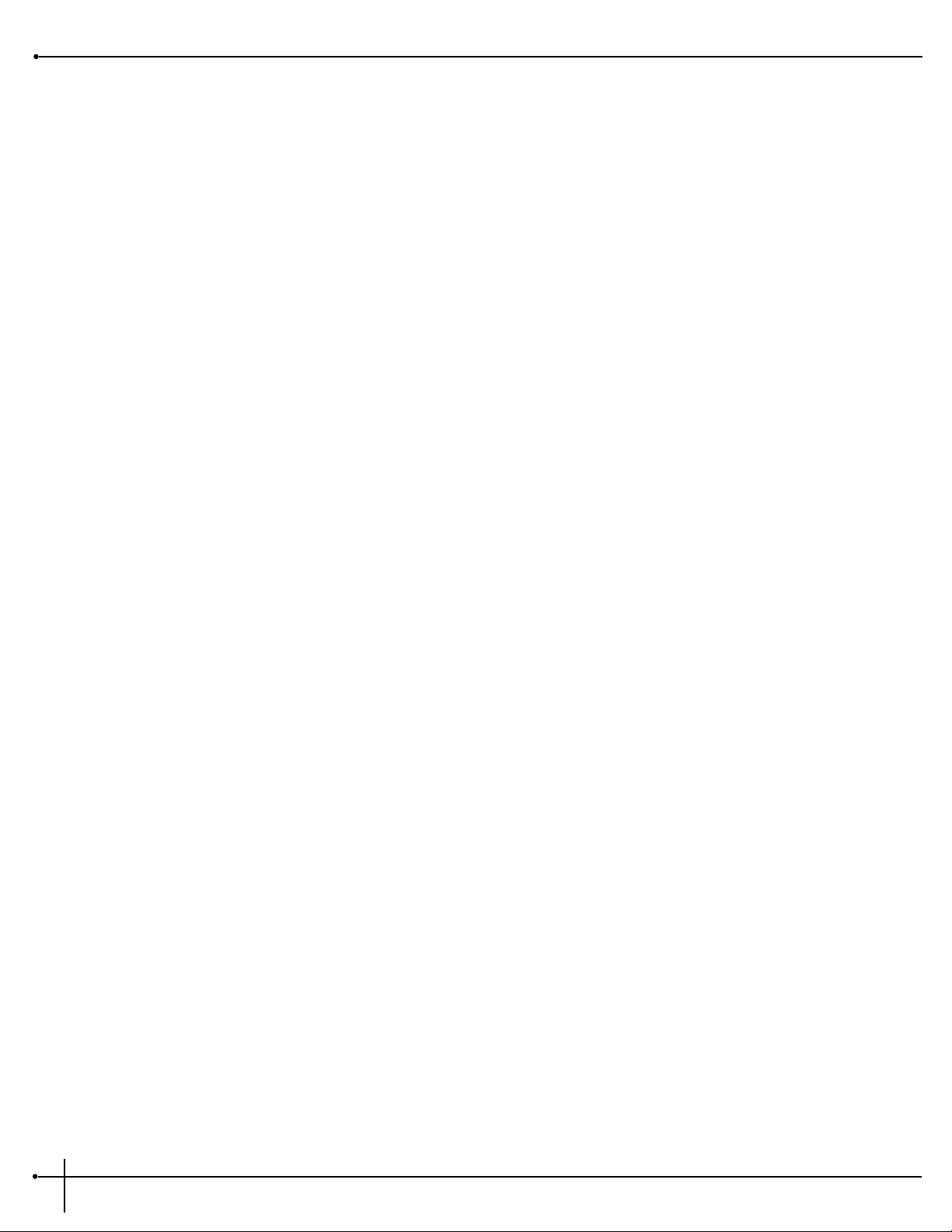
12(h) DlyH
Page 7 13(h) Spread
47(h) Dual Flange Page 1 00(h) On/Off
01(h) FX Type
02(h) Default
Page 2 03(h) FX level
04(h) Dry Level
05(h) Balance
Page 3 06(h) Speed
07(h) Depth
08(h) Feedback
09(h) Waveform
Page 4 0A(h) DlyA
0B(h) DlyB
Page 5 0C(h) OutA
0D(h) PanA
0E(h) OutB
0F(h) PanB
4B(h) Dual Phaser Page 1 00(h) On/Off
01(h) FX Type
02(h) Default
Page 2 03(h) FX Level
04(h) Dry Level
05(h) Balance
Page 3 06(h) Speed
07(h) Depth
08(h) Feedback
09(h) Waveform
Page 4 0A(h) OutA
0B(h) PanA
0C(h) OutB
0D(h) PanB
30(h) Rotary Speaker Page 1 00(h) On/Off
01(h) FX Type
02(h) Default
Page 2 03(h) FX Level
04(h) Dry Level
05(h) Balance
Page 3 06(h) Mode
07(h) Spread
08(h) Horn Lvl
09(h) Rotor Lvl
Page 4 0A(h) Dummy (ignore)
0B(h) Horn Slow Speed
0C(h) Horn Slow Depth
0D(h) Horn Slow Doppler
Page 5 0E(h) Dummy (ignore)
0F(h) Horn Fast Speed
10(h) Horn Fast Depth
11(h) Horn Fast Doppler
Page 6 12(h) Dummy (ignore)
13(h) Rotor Slow Speed
14(h) Roto Slow Depth
Page 7 15(h) Dummy (ignore)
16(h) Rotor Fast Speed
17(h) Roto Fast Depth
Page 8 18(h) X-Over
19(h) Horn Acceleration
1A(h) Rotor Acceleration
50(h) St. Tremolo Page 1 00(h) On/Off
01(h) FX Type
02(h) Default
Page 2 03(h) Level
04(h) Speed
05(h) Depth
06(h) Waveform
51(h) AutoPanner Page 1 00(h) On/Off
01(h) FX Type
02(h) Default
Page 2 03(h) Level
04(h) Speed
05(h) Depth
06(h) Waveform
2C(h) Dual Detune Page 1 00(h) On/Off
01(h) FX Type
02(h) Default
Page 2 03(h) FX Level
04(h) Dry Level
05(h) Balance
Page 3 06(h) DtnA
07(h) DtnB
08(h) DlyA
Section - 6 Appendix
RP-20 Valve
User Guide
92
