Page 1

Page 2
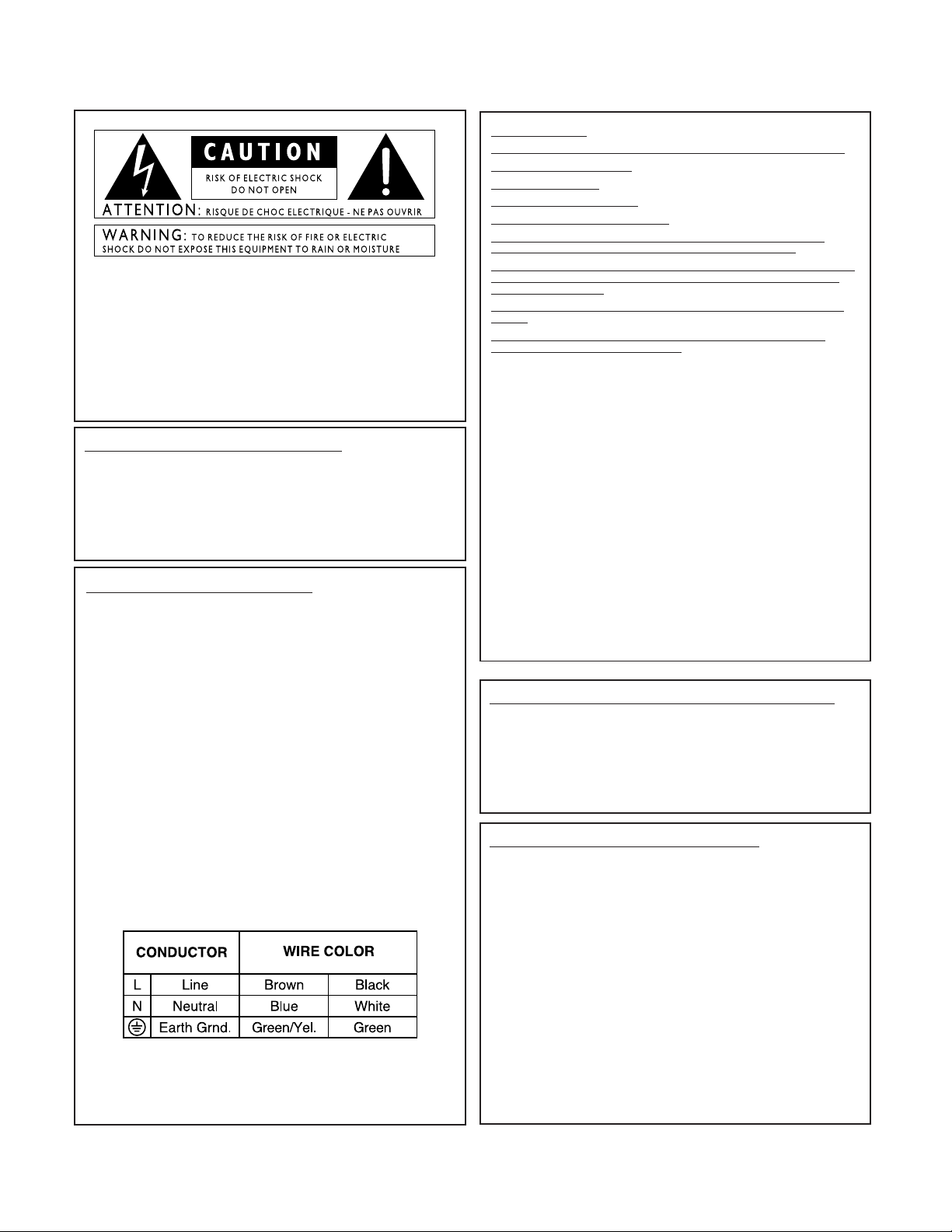
IMPORTANT SAFETY INSTRUCTIONS
I
The symbols shown above are internationally accepted symbols that warn of potential
hazards with electrical products.The lightning flash with arrowpoint in an equilateral
triangle means that there are dangerous voltages present within the unit. The exclamation point in an equilateral triangle indicates that it is necessary for the user to refer
to the owner’s manual.
These symbols warn that there are no user serviceable parts inside the unit. Do not
open the unit. Do not attempt to service the unit yourself.Refer all servicing to qualified personnel. Opening the chassis for any reason will void the manufacturer’s warranty.Do not get the unit wet. If liquid is spilled on the unit, shut it off immediately and
take it to a dealer for service. Disconnect the unit during storms to prevent damage.
U.K. MAINS PLUG WARNING
A moulded mains plug that has been cut off from the cord is unsafe. Discard the mains
plug at a suitable disposal facility.NEVER UNDER ANY CIRCUMSTANCES
SHOULD YOU INSERT A DAMAGED OR CUT MAINS PLUG INTO A 13
AMP POWER SOCKET. Do not use the mains plug without the fuse cover in place.
Replacement fuse covers can be obtained from your local retailer. Replacement fuses
are 13 amps and MUST be ASTA approved to BS1362.
SAFETY INSTRUCTIONS
NOTICE FOR CUSTOMERS IF YOUR UNIT IS EQUIPPED WITH A
POWER CORD.
WARNING: THIS APPLIANCE MUST BE EARTHED.
The cores in the mains lead are coloured in accordance with the following code:
GREEN and YELLOW - Earth BLUE - Neutral BROWN - Live
As colours of the cores in the mains lead of this appliance may not correspond with
the coloured markings identifying the terminals in your plug, proceed as follows:
• The core which is coloured green and yellow must be connected to the terminal in the plug marked with the letter E, or with the earth symbol, or coloured
green, or green and yellow.
• The core which is coloured blue must be connected to the terminal marked N
or coloured black.
• The core which is coloured brown must be connected to the terminal marked
L or coloured red.
This equipment may require the use of a different line cord, attachment plug, or both,
depending on the available power source at installation. If the attachment plug needs
to be changed, refer servicing to qualified service personnel who should refer to the
table below. The green/yellow wire shall be connected directly to the unit's chassis.
WARNING: If the ground is defeated, certain fault conditions in the unit or in the
system to which it is connected can result in full line voltage between chassis and
earth ground. Severe injury or death can then result if the chassis and earth ground are
touched simultaneously.
WARNING
FOR YOUR PROTECTION, PLEASE READ THE FOLLOWING:
KEEP THESE INSTRUCTIONS
HEED ALL WARNINGS
FOLLOW ALL INSTRUCTIONS
CLEAN ONLY WITH A DAMP CLOTH
DO NOT BLOCK ANY OF THE VENTILATION OPENINGS, INSTALL IN
ACCORDANCE WITH THE MANUFACTURERS INSTRUCTIONS.
DO NOT INSTALL NEAR ANY HEAT SOURCES SUCH AS RADIATORS, HEAT
REGISTERS, STOVES; OR OTHER APPARATUS (INCLUDING AMPLIFIERS)
THAT PRODUCE HEAT.
ONLY USE ATTACHMENTS/ACCESSORIES SPECIFIED BY THE MANUFACTURER.
UNPLUG THIS APPARATUS DURING LIGHTNING STORMS OR WHEN
UNUSED FOR LONG PERIODS OF TIME
WATER AND MOISTURE: Appliance should not be used near water (e.g. near a bathtub,
washbowl, kitchen sink, laundry tub, in a wet basement, or near a swimming pool, etc). Care
should be taken so that objects do not fall and liquids are not spilled into the enclosure
through openings.
POWER SOURCES:The appliance should be connected to a power supply only of the
type described in the operating instructions or as marked on the appliance.
GROUNDING OR POLARIZATION: Precautions should be taken so that the grounding
or polarization means of an appliance is not defeated.
POWER CORD PROTECTION: Power supply cords should be routed so that they are
not likely to be walked on or pinched by items placed upon or against them,paying particular
attention to cords at plugs, convenience receptacles, and the point where they exit from the
appliance.
SERVICING:To reduce the risk of fire or electric shock, the user should not attempt to
service the appliance beyond that described in the operating instructions. All other servicing
should be referred to qualified service personnel.
FOR UNITS EQUIPPED WITH EXTERNALLY ACCESSIBLE FUSE RECEPTACLE: Replace fuse with same type and rating only.
MULTIPLE VOLTAGE INPUT: This equipment may require the use of a different line
cord, attachment plug, or both, depending on the available power source at installation.
Connect this equipment only to the power source indicated on the equipment rear panel.To
reduce the risk of fire or electric shock, refer servicing to qualified service personnel or
equivalent.
ELECTROMAGNETIC COMPATIBILITY
This unit conforms to the Product Specifications noted on the Declaration of
Conformity. Operation is subject to the following two conditions:
• this device may not cause harmful interference,and
• this device must accept any interference received, including interference that
may cause undesired operation. Operation of this unit within significant electromagnetic fields should be avoided.
• use only shielded interconnecting cables.
LITHIUM BATTERY WARNING
CAUTION!
This product may contain a lithium battery. There is danger of explosion if the battery is
incorrectly replaced. Replace only with an Eveready CR 2032 or equivalent. Make sure
the battery is installed with the correct polarity.Discard used batteries according to
manufacturer’s instructions.
ADVARSEL!
Lithiumbatteri - Eksplosjonsfare.Ved utskifting benyttes kun batteri som anbefalt av
apparatfabrikanten. Brukt batteri returneres apparatleverandøren.
ADVARSEL!
Lithiumbatteri - Eksplosionsfare ved fejlagtig håndtering. Udskiftning må kun ske med
batteri av samme fabrikat og type. Levér det brugte batteri tilbage til leverandøren.
VAROITUS!
Paristo voi räjähtää, jos se on virheellisesti asennettu.Vaihda paristo ainoastaan laitevalmistajan suosittelemaan tyyppin. Hävitä käytetty paristo valmistajan ohjeiden
mukaisesti.
VARNING!
Explosionsfara vid felaktigt batteribyte.Använd samma batterityp eller en ekvivalent typ
som rekommenderas av apparattillverkaren. Kassera använt batteri enligt fabrikantens
instruktion.
Page 3
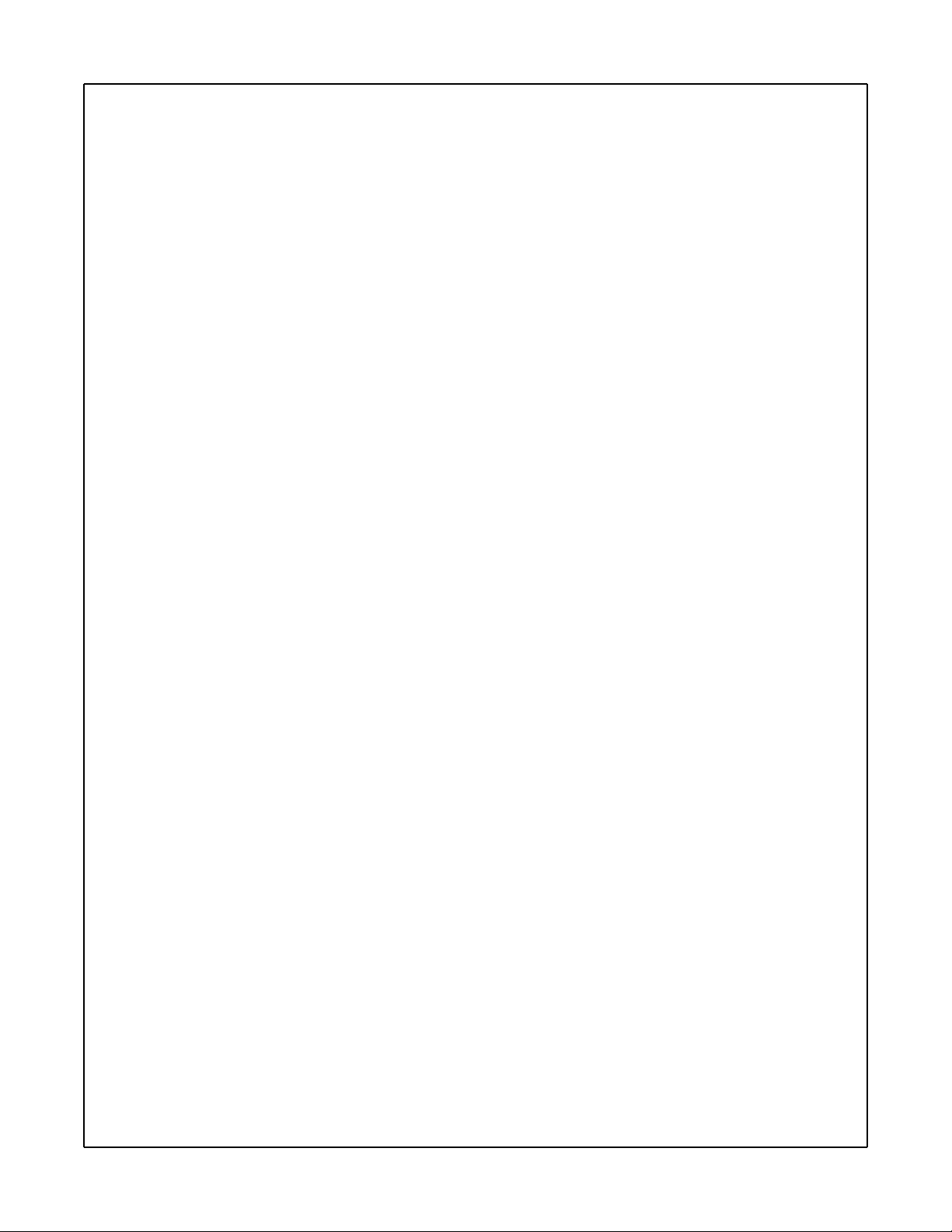
DECLARATION OF CONFORMITY
Manufacturer’s Name: Digitech Electronics
Manufacturer’s Address: 8760 S. Sandy Parkway
Sandy, Utah 84070, USA
declares that the product:
Product Name: RP14D
Product Options: All (requires a Class II power adapter that conforms to the requirements of
EN60065, EN60742, or equivalent.)
conforms to the following Product Specifications:
Safety: EN 60065 (1993)
IEC 65 (1985) with Amendments 1, 2 & 3
EMC: EN 55013 (1990)
EN 55020 (1991)
Supplementary Information:
The product herewith complies with the requirements of the Low Voltage Directive
73/23/EEC and EMC Directive 89/336/EEC as amended by Directive 93/68/EEC.
Digitech
President of Digitech
8760 S. Sandy Parkway
Sandy, Utah 84070, USA
Tel: 801-566-8800
Fax: 801-566-7005
Effective May 31, 1999
European Contact: Your Local Digitech Sales and Service Office or
International Sales Office
8760 S. Sandy Parkway
Sandy, Utah 84070, USA
Tel. 801-568-7638
Fax 801-568-7642
II
Page 4
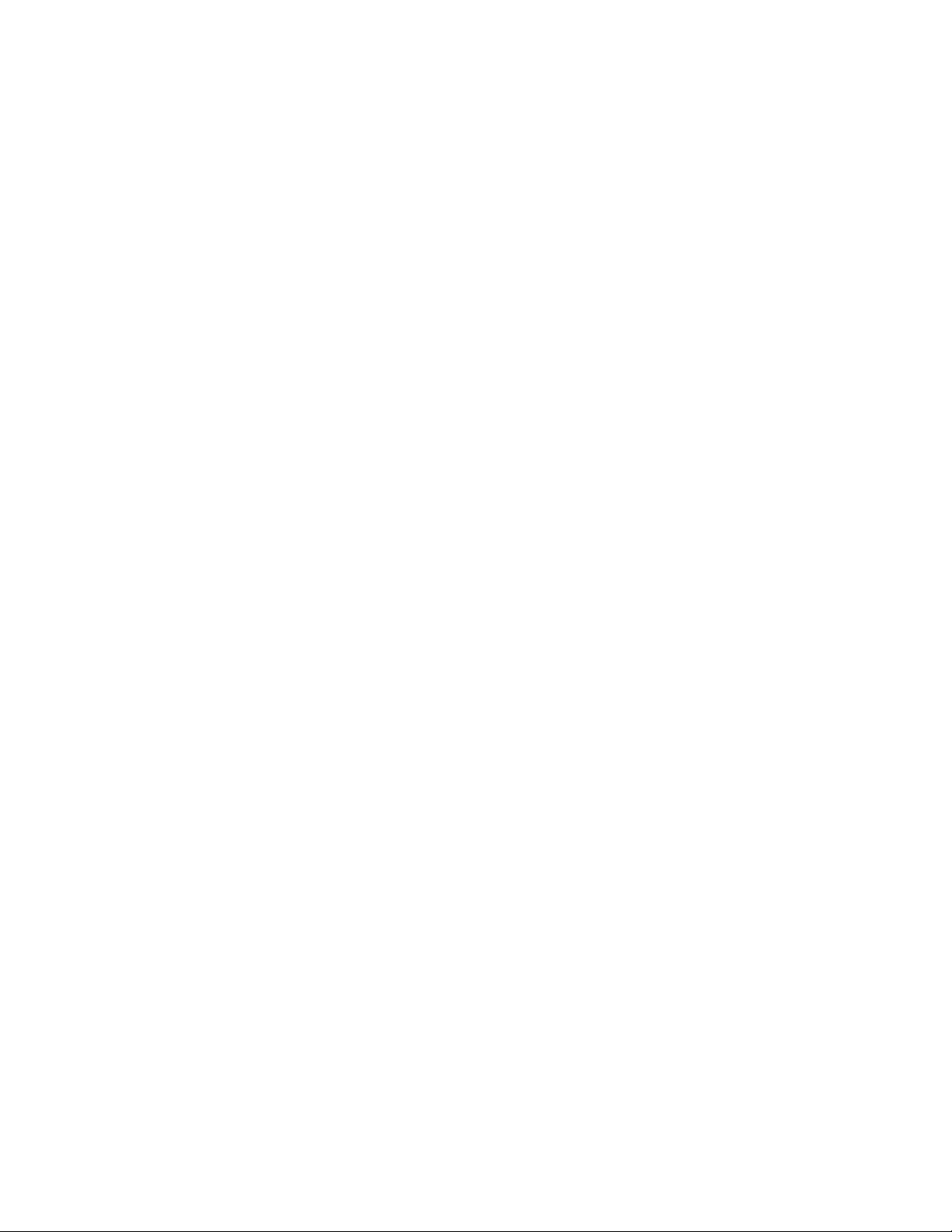
Warranty
We at Digitech are very proud of our products and back-up each one we sell with the following warranty:
1. The warranty registration card must be mailed within ten days after purchase date to validate this warranty.
2. Digitech warrants this product, when used solely within the U.S., to be free from defects in materials and workmanship under
normal use and service.
3. Digitech liability under this warranty is limited to repairing or replacing defective materials that show evidence of defect, provided the product is returned to Digitech WITH RETURN AUTHORIZATION, where all parts and labor will be covered up to a period
of one year. A Return Authorization number may be obtained from Digitech by telephone. The company shall not be liable for
any consequential damage as a result of the product's use in any circuit or assembly.
4. Proof-of-purchase is considered to be the burden of the consumer.
5. Digitech reserves the right to make changes in design, or make additions to, or improvements upon this product without incurring any obligation to install the same on products previously manufactured.
6. The consumer forfeits the benefits of this warranty if the product's main assembly is opened and tampered with by anyone other
than a certified Digitech technician or, if the product is used with AC voltages outside of the range suggested by the
manufacturer.
7. The foregoing is in lieu of all other warranties, expressed or implied, and Digitech neither assumes nor authorizes any person to
assume any obligation or liability in connection with the sale of this product. In no event shall Digitech or its dealers be liable
for special or consequential damages or from any delay in the performance of this warranty due to causes beyond their control.
Digitech™, S-DISCII™, Whammy™, and Silencer II™ are registered trademarks of the Harman Music Group Incorporated.
NOTE: The information contained in this manual is subject to change at any time without notification. Some information contained in this
manual may also be inaccurate due to undocumented changes in the product or operating system since this version of the manual was completed. The information contained in this version of the owner's manual supersedes all previous versions.
III
Page 5
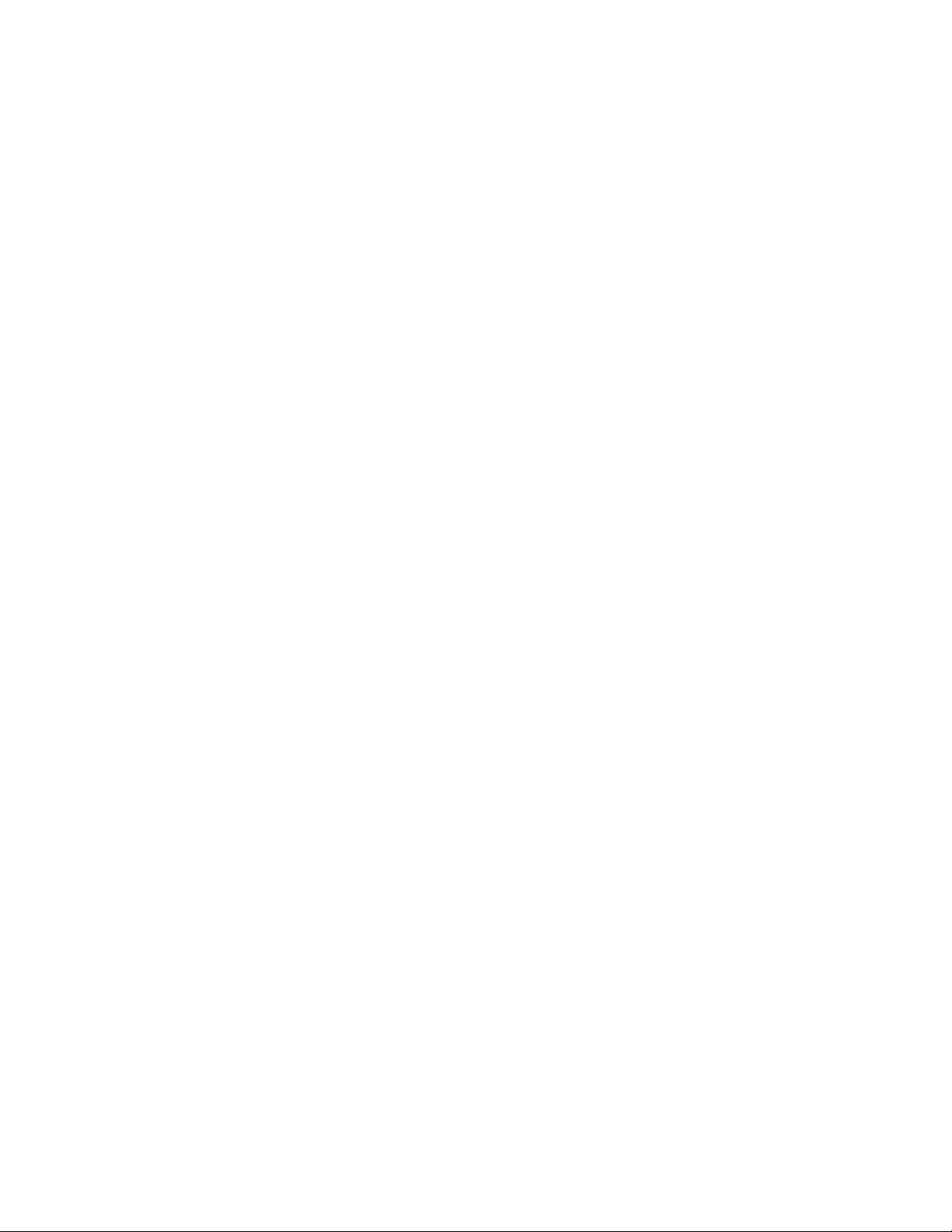
Table of Contents
Safety Information....................................................................................................I
Declaration of Conformity ......................................................................................II
Warranty ..................................................................................................................III
Table of Contents ....................................................................................................IV
Section One - Introduction
Congratulations......................................................................................................1
Included Items ......................................................................................................1
RP14D Features......................................................................................................1
Quick Start..............................................................................................................2
A Guided Tour of the RP14D ................................................................3
The Front Panel......................................................................................3
The Rear Panel ......................................................................................4
Getting Started....................................................................................................5
Making Connections ..............................................................................5
Mono Operation ....................................................................................5
Stereo Operation....................................................................................5
Direct to a Mixing Console ....................................................................6
S/PDIF Digital Output ............................................................................6
Applying Power ......................................................................................6
About the RP14D ....................................................................................6
Program Mode ......................................................................................6
The Programs ........................................................................................6
The Footswitches....................................................................................7
The Expression Pedal ............................................................................7
The Bypass Mode ..................................................................................7
Section Two - Editing Functions
Creating Programs..................................................................................8
Editing a Program ..................................................................................8
The Matrix................................................................................................8
Storing/Copying a Program ..................................................................9
Tuner Mode..............................................................................................9
Learn-A-Lick Mode ................................................................................9
Section Three - Effects and Parameters
Compressor............................................................................................10
Wah Wah................................................................................................10
Expression Pedal....................................................................................11
Amp Modeling........................................................................................12
Noise Gate..............................................................................................13
Mod/Pitch ..............................................................................................13
Chorus ..................................................................................................14
Flanger ..................................................................................................14
Phaser....................................................................................................14
Vibrato ..................................................................................................15
Tremolo ................................................................................................15
Panner ..................................................................................................16
Detuner..................................................................................................16
Pitch Shifting..........................................................................................16
Pitch Bend (Whammy) ..........................................................................16
Harmony................................................................................................17
Ya Ya......................................................................................................18
Auto Ya ..................................................................................................19
Delay......................................................................................................19
Reverb....................................................................................................20
Digital Output ........................................................................................20
Speaker Simulator..................................................................................21
Volume ..................................................................................................21
Section Four - Tutorial
Guided Example......................................................................................22
Choose a Program..................................................................................22
Turn the Compressor Off........................................................................22
Enter the Edit Mode ..............................................................................22
Select the Green Channel Amp Model ....................................................22
Select the Red Channel Amp Model........................................................22
Adjust the Gain, EQ, and Level................................................................23
Adjust the Noise Gate..............................................................................23
Select Phaser..........................................................................................24
Turn Delay Off........................................................................................24
Adjust the Reverb ..................................................................................24
Set Master Volume..................................................................................25
Assign the Expression Pedal ..................................................................25
Store the Program..................................................................................25
Section Five - Appendix
Reinitializing the RP14D ......................................................................26
Factory Program List..............................................................................27
Specifications ..........................................................................................28
IV
Page 6
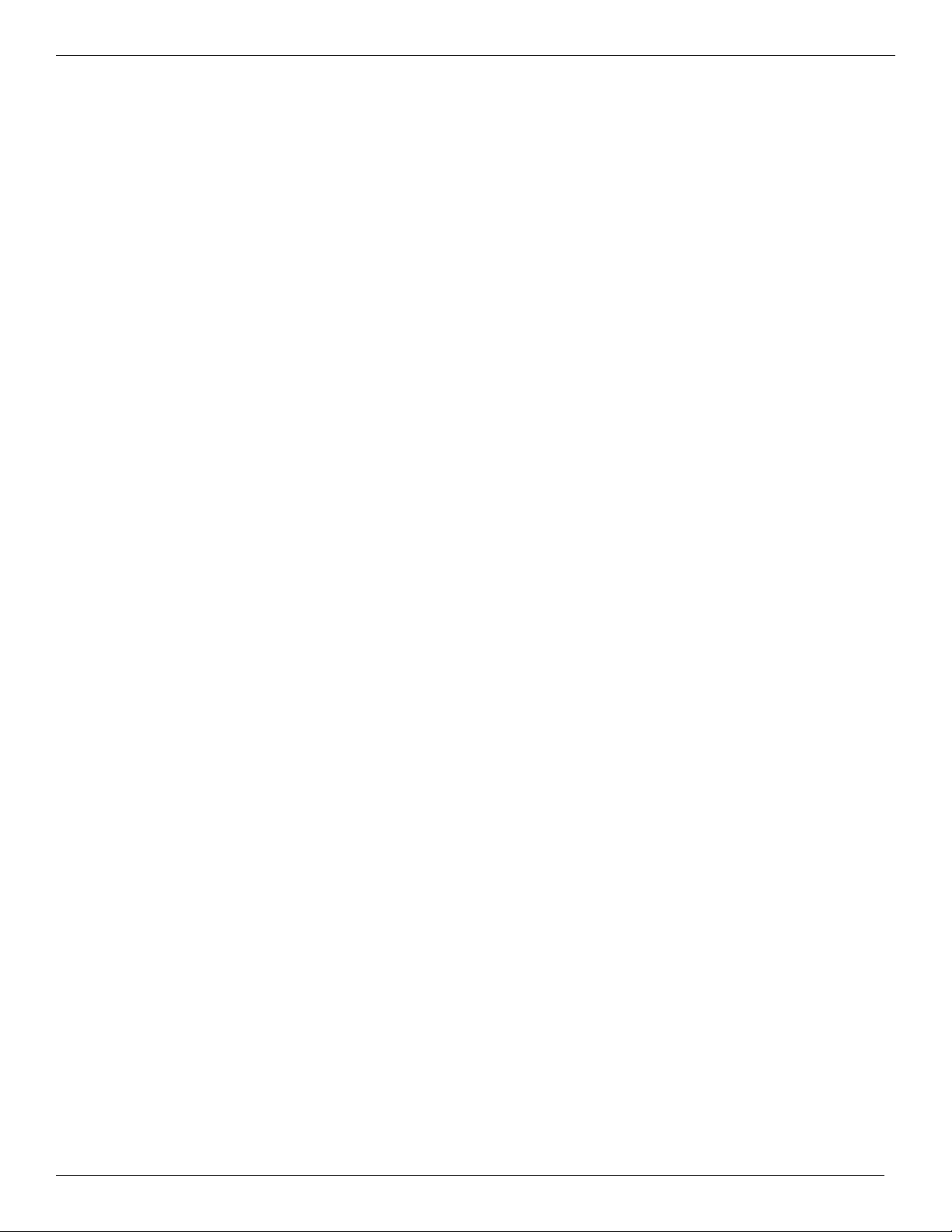
1
RP14 UserÕs Guide Section One - Introduction
Section-1 Introduction
Congratulations on your purchase of the Digitech RP14D!
The DigiTech RP14D is the perfect sound shaping tool for the serious guitarist. The RP14D’s Amp Modeling utilizes the warmth and dynamic
response that only a real 12AX7 tube can provide and is complimented by a library of the best effects available. The simple user interface lets
you quickly create Programs and assign functions to the built in expression pedal.
Included Items
Your RP14D was carefully assembled and packaged at the factory. Before you proceed any further, make sure the following items are
included:
• (1) User’s Guide
• (1) RP14D Preamp Processor
• (1) DigiTech Warranty Card
• (1) PS0920 Power Supply
Please take a moment to fill out the warranty registration card, and be sure to save all packing materials. The warranty is your safeguard in
the unlikely event that the unit requires servicing, and the packing materials should be used to return the unit.
Once again, thank you for your purchase, and enjoy your RP14D.
Product Features:
• Integrated Amp Modeling Utilizing a 12AX7 Tube Preamp
• 50 User/50 Factory Dual Channel Presets
• Full Band Width Effects (20 Hz-20 kHz)
• Learn-A-Lick
• Jam-A-Long
• Analog Wah
• 24 Bit A/D/A Converters
• S-DISC II Processing
• Speaker Cabinet Simulator
• Built-in Expression Pedal for
Real Time Control of Parameters
• S/PDIF Digital Output
• Chromatic Tuner
• Volume Pedal Update
Page 7
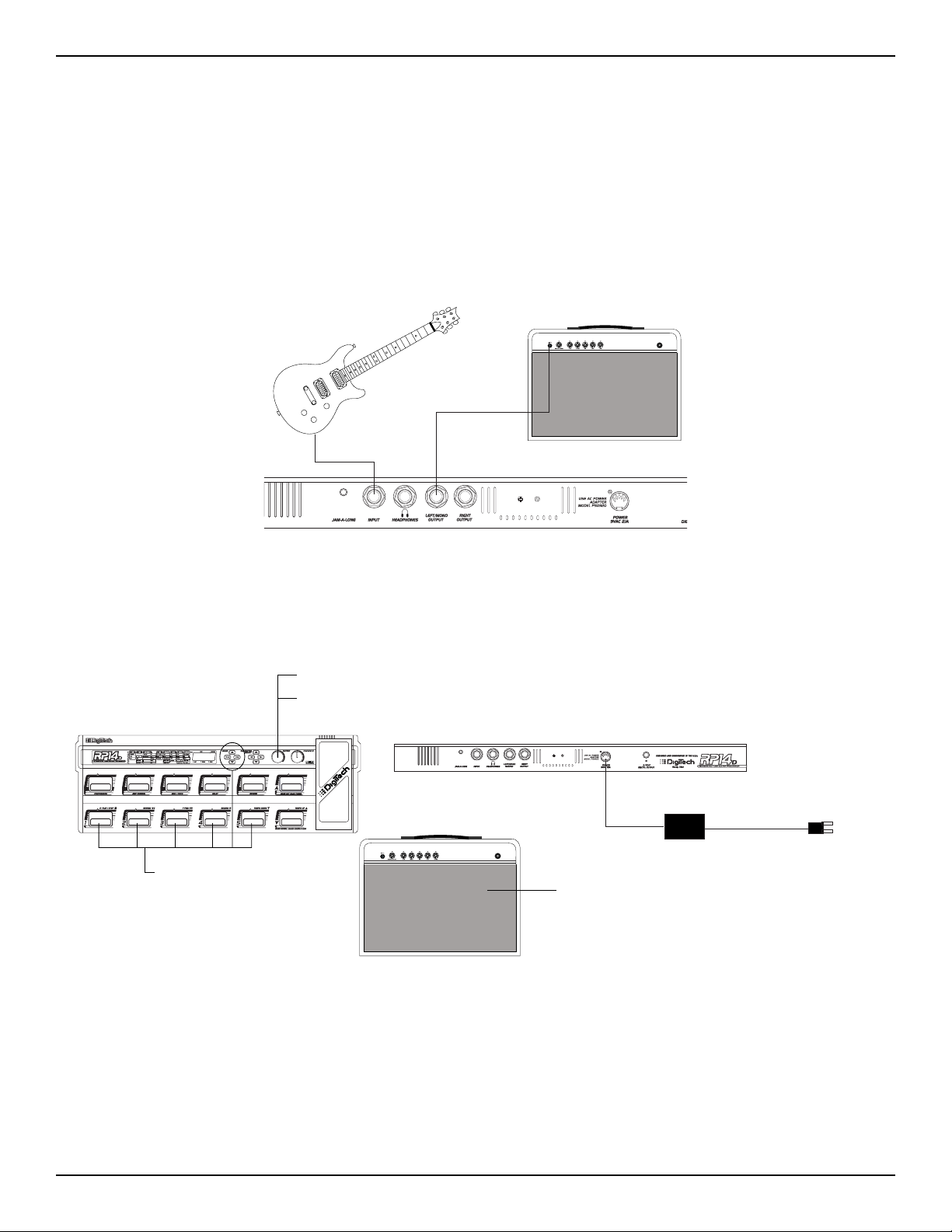
Quick Start
The RP14D comes with 50 pre-Programmed factory Programs, and 50 user Programs. From the factory, the user Programs are exact
duplicates of the factory Programs. This allows you to experiment without running the risk of losing any of the original sounds contained in
the RP14D.
For those of you who prefer to burn now and read later, we’ve included this Quick Start section to get you up and running.
Making Connections:
Connect your instrument to the input jack on the rear panel. Connect from the Left Output (for mono operation), or the Left and Right
Outputs (for stereo operation) to the input(s)of your amplifier(s) or power amp.
Apply Power:
Turn the Output knob on the front panel of the RP14D all the way down (fully counter clockwise). Connect the plug of the PS0920 power
supply to the power jack on the RP14D. Connect the other end of the PS0920 power supply to an AC outlet. Turn the power of your
amplifier(s) to the on position and adjust the volume(s). Gradually increase the RP14D Output knob to achieve the desired volume.
Select Program:
Use the 1-5 Footswitches or the Value Up and Down buttons to select different Programs. Once you have found Programs that suit your taste,
you can alter the sounds to your specific needs. By pressing the Edit button and then using the Parameter Left and Right buttons, you can
access any of the effects contained within the selected Program. The Parameter Up and Down buttons will select the specified parameters
related to each effect. Use the LED Matrix to choose the parameter you wish to edit. Follow the rows and columns across and down to the
point where the vertical and horizontal LEDs intersect. That will show you the parameter you are about to edit. Once a parameter has been
selected, you may increase or decrease the parameter value with the Value Up and Down buttons to your liking. Remember that you are not
at risk of losing any sounds so, don’t be afraid to experiment.
RP14 UserÕs Guide Section One - Introduction
2
1. Start with Output Turned down
4. Gradually Turn Output Up While Playing
2. Connect Power Supply from RP14D to AC Outlet
5. Use Footswitches or
Value Buttons to Select Programs
3. Turn the Power to the Amplifier On
Page 8
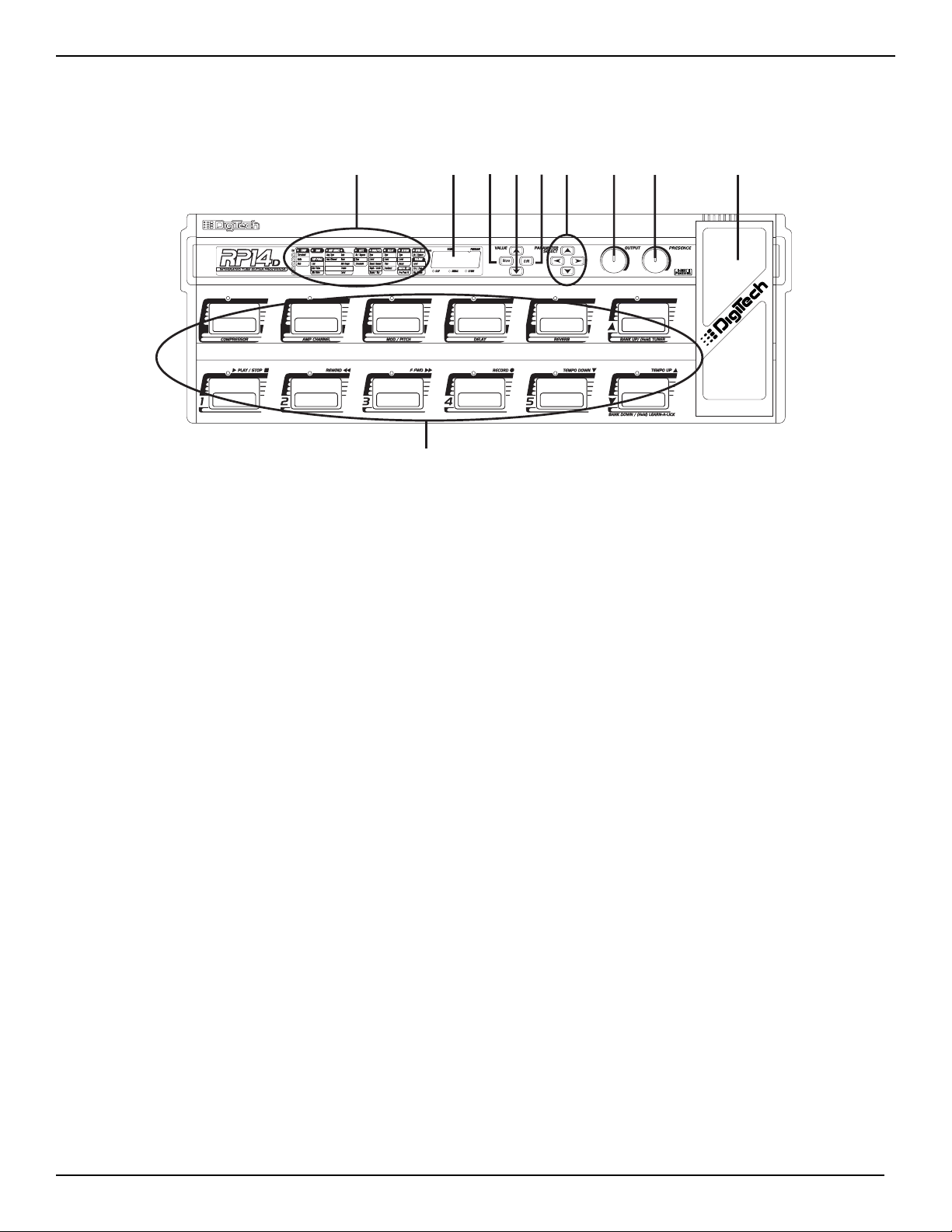
A Guided Tour of the RP14D
The Front Panel
1. Footswitches - The footswitches are used to select Programs, change Banks, access the Tuner, turn individual effects on and off,
change Amp Channels, select functions in Learn-A-Lick mode, or bypass the RP14D.
2 Matrix - The matrix provides all information regarding the current Program, parameter edit functions, and tuning status. While in
program mode, the horizontal LEDs of the Matrix will provide a visual indication of which effects are in use for the current
program. While in Edit mode, the horizontal LEDs will indicate which effect is being edited, and the vertical LEDs will indicate
the effects parameter that has been selected. Following the horizontal and vertical LEDs across the matrix to the point where
they intersect will indicate which parameter is selected. The Parameter buttons will select different effects or parameters which
will be represented by the corresponding LEDs lighting. In Tuner mode, the horizontal LEDs indicate whether you are sharp,
flat, or in tune. In Learn-A-Lick mode, the horizontal LEDs provide a timing reference for record and playback.
3. Numeric Display - The Numeric Display performs several different functions depending on the mode that has been selected. In
Program mode, the Numeric Display will show the currently selected Bank and Program number and momentarily
flash the active Amp Model when the Amp Channel is switched. In Edit mode, the Numeric Display will show the
value of the currently selected parameter. In Tuner mode, the Numeric Display will show the note played.
4. Store Button- The Store button is used to save your custom edits to the user Programs.
5. Value Up/Down Buttons - The Value Up and Down buttons serve a dual purpose. In Program mode, they will advance and decrement
through all factory and user Programs. In Edit mode, they will increase or decrease the value of the
currently selected parameter.
6. Edit Button - This button will take you in and out of the Edit mode.
7. Parameter Select Buttons - The Parameter buttons are used to select the effects, and parameters to edit. The Left and Right
Parameter buttons are used to select the Effect which will be represented by the horizontal LED. The Up
and Down Parameter buttons are used to select the Parameter of the selected Effect. Simply follow the
horizontal and vertical LEDs across the Matrix to the point where they intersect. This will be the
parameter you are about to edit.
8. Output Level - This knob controls the level of signal coming out of the RP14D.
3
RP14 UserÕs Guide Section One - Introduction
2 3 4567 8 9 10
1
Page 9
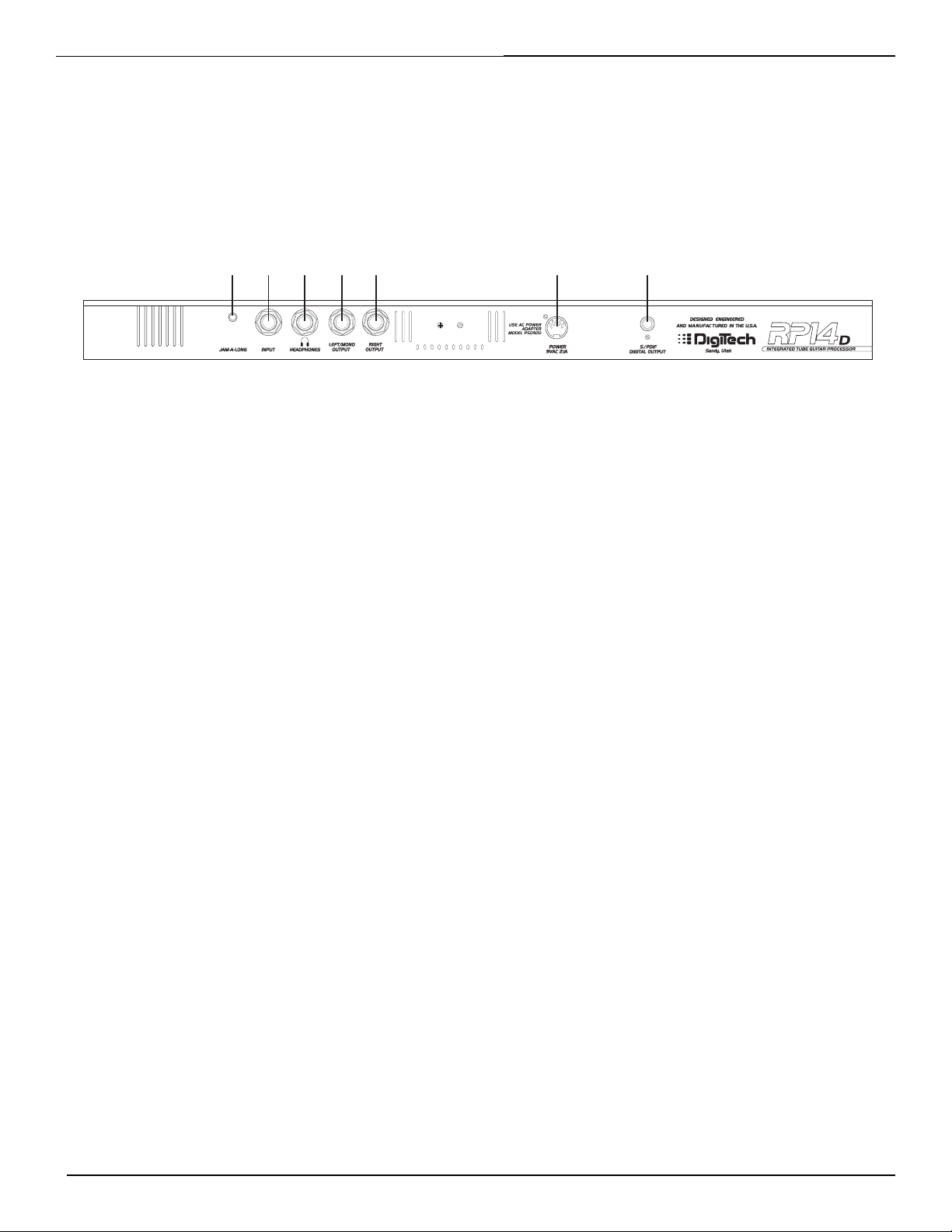
9. Presence - This knob adjusts a global high end boost to the all Programs.
10. Expression Pedal - The Expression Pedal is used for real time control of parameters during performance. This pedal may control
Volume in one Program, Wah in another Program, or control the Delay Level in yet another Program. Individual
boundaries may be set up for the minimum and maximum parameter values that will be accessed by the
Expression Pedal. See page 11 for more on making expression pedal assignments.
Rear Panel
1. Jam-A-Long Jack - This is where you connect a tape or CD player in order to jam along with the music, or for the purpose of
recording a lick into the Learn-A-Lick phrase recorder. See page 9 for more on using the Jam-A-long and Learn-ALick function.
2. Input Jack - This is where signal enters the RP14D. Connect your instrument to this jack.
3. Headphone Output - Connect stereo headphones to this jack. Do not connect a mono jack here as doing so may damage the output
driver.
4. Left/Mono Output - If the RP14D is to be used in a mono application, connect from this jack to the input of your amplifier. If the
RP14D is used in a stereo application, connect this output to the left input of a stereo power amp.
5. Right Output - Use this jack in conjunction with the Left/Mono Output for stereo applications. Connect from this output to the input of
a second amplifier, or the right input of a stereo power amp.
6. Power Input - This connector is used to power the RP14D. Use only the DigiTech PS0920 power supply provided.
7. S/PDIF Output - This is the digital output from the RP14D. The signal at this output is in a digital format, and is to be connected to a
digital S/PDIF input such as those found on digital recording devices.
RP14 UserÕs Guide Section One - Introduction
4
12345 6 7
Page 10
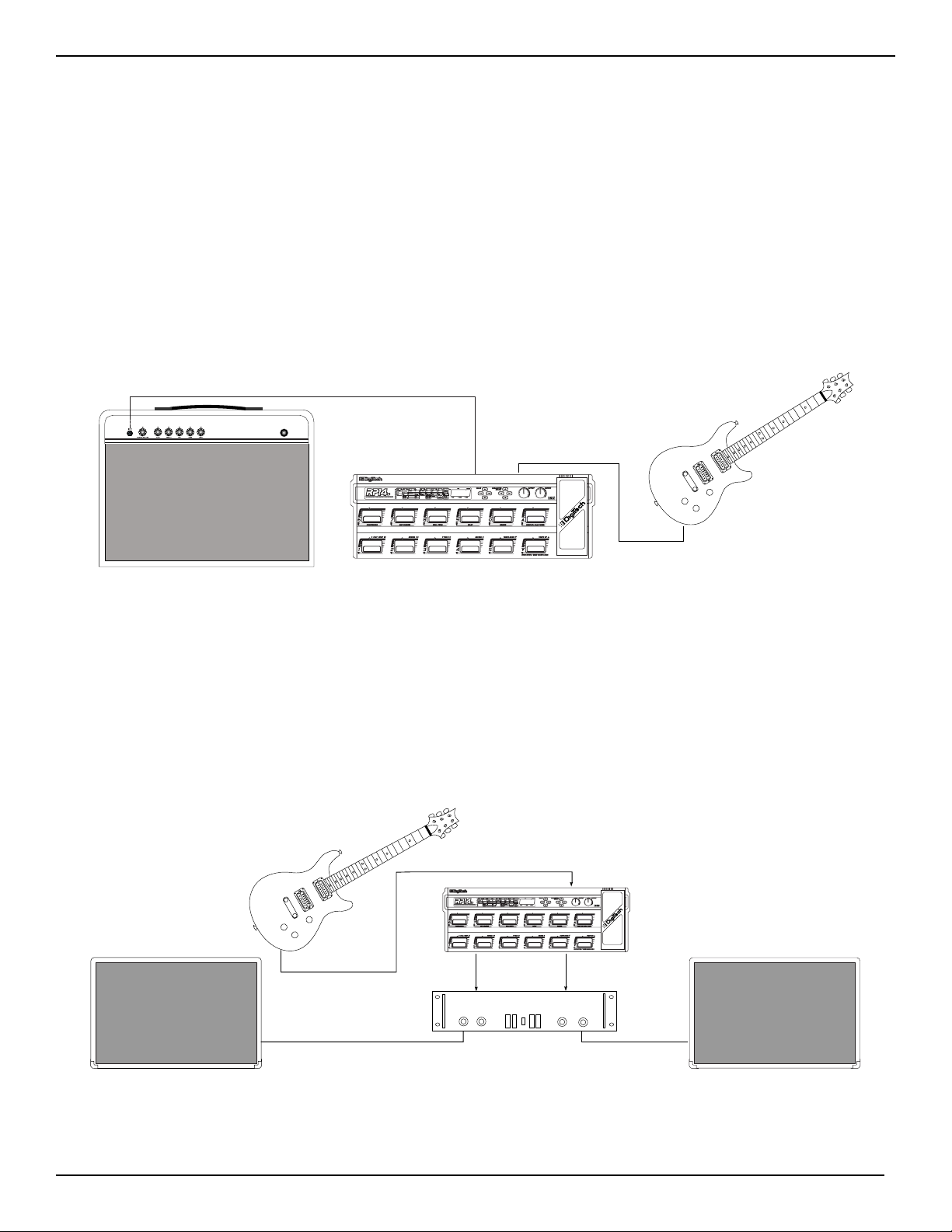
Getting Started
Making Connections
Before connecting the RP14D, make sure that the power to your amplifier is turned off, and that the power to the RP14D is disconnected.
There is no power switch on the RP14D. To turn the RP14D on, simply plug the power supply in to an AC outlet. To turn the RP14D off,
unplug the power supply from the AC outlet.
There are several different amplification options available when using the RP14D. You may run mono into an amp or power amp, stereo into
two amps or a stereo power amp, direct into a mixing console, or a combination of amp(s) and mixing console. The following diagrams
show the connections for some of these options.
Mono Operation
Connect your guitar to the input of the RP14D. Connect the Left/Mono output of the RP14D to the instrument input on your amplifier, or to
the line input of a power amp.
Stereo Operation
For stereo operation connect the guitar to the input of the RP14D. Connect from the RP14D’s Left/Mono output to the input of one amplifier
or channel of a power amp. Connect from the Right output of the RP14D to a second amplifier, or to a second channel of a power amp.
NOTE: The RP14D is a preamp. Running The RP14D signal into the input of a combo guitar amplifier will preamplify the signal again adding
noise and possibly feedback. When using a guitar amp, it is best to connect the guitar to the input of the RP14D and the output of the RP14D
to the effect return of the amplifier.
5
RP14 UserÕs Guide Section One - Introduction
Guitar Amp Input
Left/Mono Output
Input
Left Speaker
Left/Mono Output
Left Input
Input
Right Output
Right Input
Stereo Power Amp
Right Speaker
Page 11
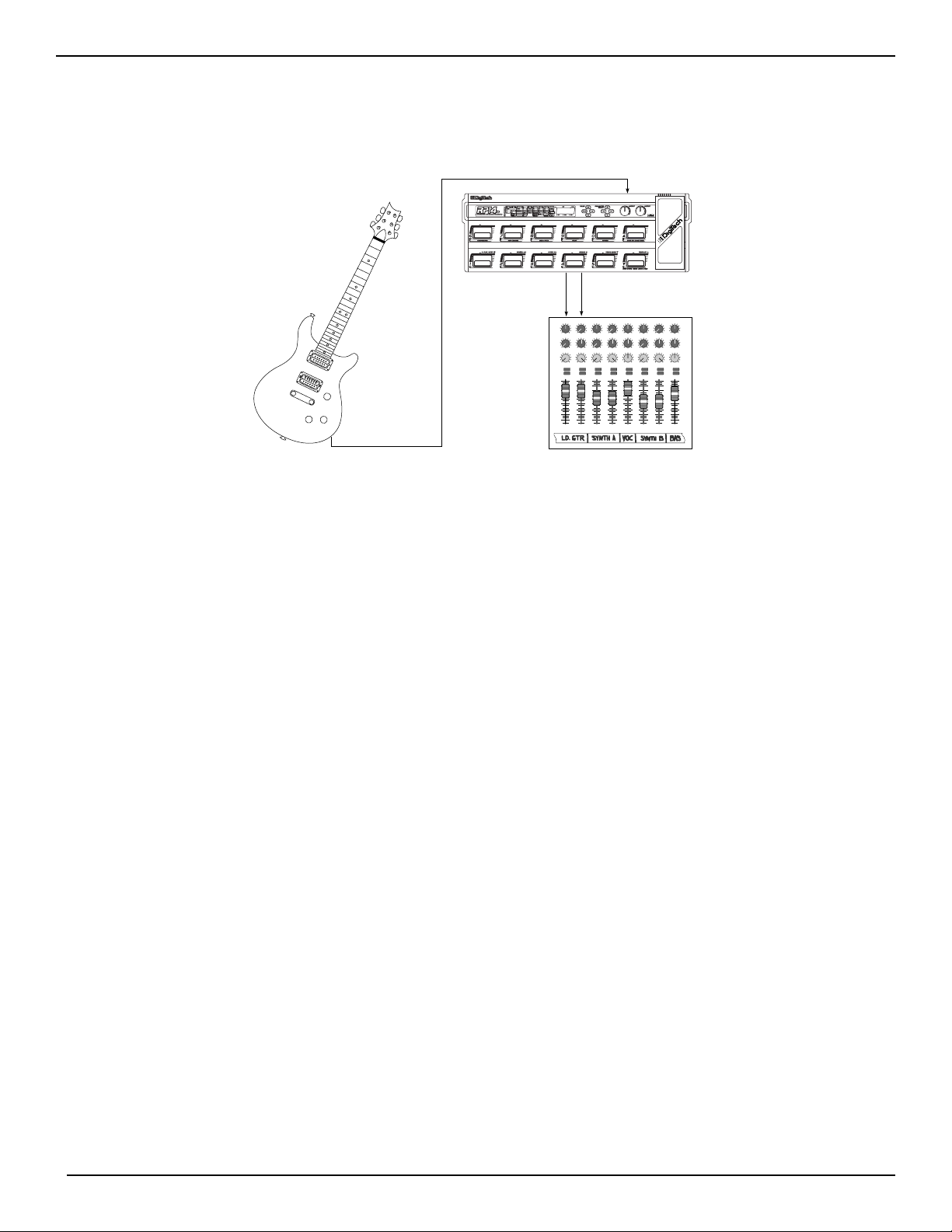
Direct to a Mixing Console
The RP14D can be connected directly to the inputs of a house PA system, or to a recording console. Connect the guitar to the input of the
RP14D, and from the outputs of the RP14D to the channel inputs of the mixing console. Be sure to engage the RP14D’s Speaker Simulator in
this application. See page 21 for more on selecting the Speaker Simulator.
S/PDIF Digital Output
The RP14D includes a digital S/PDIF output enabling you to eliminate multiple analog to digital, and digital to analog conversions when
recording digitally. Simply connect from the S/PDIF output of the RP14D to the S/PDIF input on your digital mixer or recorder. You must
have S/PDIF inputs on the receiving device in order to use this output. You may use the analog and digital outputs of the RP14D simultaneously.
ATTENTION: Do not connect the S/PDIF output to analog auxiliary, CD, phono, or tape inputs on consumer electronic
devices. It is not compatible with these inputs.
Applying Power
Once the audio connections have been made, turn the Output Level all the way down (counterclockwise). Connect the 4 pin connector of the
power adapter to the power jack on the back of the RP14D and the other end to an AC outlet. Turn the power to your amplifier(s) on. Set
the amp(s) to a clean tone setting and set the tone controls to a flat EQ response (on most amps, this would be 0 or 5 on the tone controls).
Turn the Output Level of the RP14D up to achieve the desired volume level.
About the RP14D
Program Mode
When you first apply power to the RP14D, it will power up in Program mode. Program mode is the mode used while you are performing.
While in Program mode, the Numeric Display will show the currently selected Program and the horizontal LEDs on the Matrix will indicate
the Effects which are active in the Program. Using the bottom row of footswitches selects different Programs, the top row will turn effects on
and off within the Program, and the expression pedal will control the parameter assigned to it. The Bank Up switch will advance Banks or
access the Tuner if held down, and the Bank Down switch will decrement Banks or access the Learn-A-Lick mode if held down.
The Programs
Programs are numbered locations of sounds that have been programmed into the RP14D. Programs can be recalled with the footswitches or
the Value Up and Down buttons. The RP14D comes with 50 factory and 50 user Programs available. The factory Programs will not allow you
to store any changes to them. The user Programs are locations where your creations may be stored. You will notice that the 50 user
Programs are exact duplicates of the 50 factory Programs. This allows you to make your own Programs without worrying about losing any of
the sounds that the RP14D came with.
RP14 UserÕs Guide Section One - Introduction
6
Input
Left (Mono) Output
Right Output
46
46
46
2
2
2
8
8
0
0
0
10
10
Aux 1
Aux 1
Aux 1
46
46
46
2
2
2
8
8
0
0
0
10
10
Aux 2
Aux 2
Aux 2
-10+1
-10+1
-10+1
-2
-2
-2
+2
+2
-3
-3
-3
+3
+3
-4
-4
-4
+4
+4
-5
-5
-5
+5
+5
Pan
Pan
Pan
Mute
Mute
Mute
L / R
L / R
L / R
+10
+10
+10
+5
+5
+5
0
0
0
-5
-5
-5
-10
-10
-10
-20
-20
-20
-30
-30
-30
-∞
-∞
-∞
1234
46
2
2
8
8
0
10
10
Aux 1
46
2
2
8
8
0
10
10
Aux 2
-10+1
-2
-2
+2
+2
-3
-3
+3
+3
-4
-4
+4
+4
-5
+5
+5
Pan
Mute
Mute
L / R
+10
+10
+5
+5
0
0
-5
-5
-10
-10
-20
-20
-30
-30
-∞
-∞
2
2
2
8
8
8
8
0
0
0
0
10
Aux 1
46
0
10
Aux 2
-10+1
+2
-5
+5
Pan
L / R
5
10
10
10
Aux 1
Aux 1
Aux 1
46
46
46
2
2
2
8
8
8
8
0
0
0
10
10
10
Aux 2
Aux 2
Aux 2
-10+1
-10+1
-10+1
-2
-2
-2
+2
+2
+2
-3
-3
-3
+3
+3
+3
+3
-4
-4
-4
+4
+4
+4
+4
-5
-5
-5
+5
+5
+5
Pan
Pan
Pan
Mute
Mute
Mute
L / R
L / R
L / R
+10
+10
+10
+5
+5
+5
0
0
0
-5
-5
-5
-10
-10
-10
-20
-20
-20
-30
-30
-30
-∞
-∞
-∞
6
7
8
46
46
46
46
Page 12

When you select a Program, the number of the Program will be shown in the Display. The first digit in the Display will either be a U or an F
to indicate whether the Program is a User Program or a Factory Program. The second digit of the Display will represent the current Bank
number between 1 and 10, and the third digit will represent the program number (between 1 and 5) within that Bank .
The Footswitches
The RP14D has 12 footswitches which perform different functions. These functions are permanently assigned and cannot be changed.
Footswitches 1-5 will select Programs 1-5 in every Bank. The top row of footswitches will will turn effects on or off within a Program, or
change Amp Channels. Depending on which effects are active in the current Program, these switches may have one or more LEDs lit,
indicating the status of these effects. The Channel Footswitch will light either green or red indicating which Amp Channel is selected. The
Bank Up and Bank Down switches on the far right (next to the expression pedal) will advance or decrement banks. Pressing and holding the
Bank Up switch will access and exit the Tuner mode. Pressing and holding the Bank Down switch will access and exit the Learn-A-Lick
Mode.
The Expression Pedal
As you go through the different Programs that came in the RP14D, you will find that the expression pedal has different functions. This pedal
can be assigned to control any one of 13 different parameters in the RP14D. Rocking the pedal back and forth will change the value of the
parameter that the pedal has been assigned to control. You can assign minimum and maximum values (stop points) for each parameter that
you control with the pedal. For more on assigning the expression pedal, see page 11.
The Bypass Mode
The RP14D can be bypassed for a clean, unprocessed, straight guitar tone. To bypass the RP14D, press the active 1 - 5 footswitch (the
Footswitch which has a lit LED above it). This disengages all Modeling and effects. The Display will flash between byps and the current
Bank and Preset number. The Footswitch LED will also flash indicating Program Bypass. Pressing this switch again will exit Bypass and
return to the last program used. Pressing any other Program Footswitch will exit bypass and load the program assigned to the Footswitch
that was pressed.
7
RP14 UserÕs Guide Section One - Introduction
F (Factory)
or U (User)
Bank Program
U35
Page 13

Section Two - Editing Functions
Creating Programs
Creating your own signature sound with the RP14D is easy and intuitive. The RP14D lets you create your own Programs, or fine tune existing
Programs to suit your needs. Editing and creating is a very simple process that doesn’t require a lot of time dedicated to learning the menus.
Once a Program has been edited to your liking, you may store those settings to any of the 50 User Program locations. Remember that the
User Programs are duplicates of the Factory Programs so, you are not at risk of losing any of the sounds that the RP14D came with.
Editing a Program
When creating or editing a sound, you must first start by choosing a Program. The Program number does not necessarily need to be the
location which you intend to have it reside, as you can save your creation to any User Program number during the store process. You do
have to start with one of the User or Factory Programs. It is not possible to start with a completely empty Program. Pick a Program which
will be your starting point by using the Value Up and Value Down buttons. Once you have found a Program that you wish to edit, press the
Edit button once. This will take you into the editing mode. Pressing the Edit button again will exit Edit mode.
The Matrix
The Matrix is your guide to creating your sound as it shows you which effect and which parameter of that effect has been selected for editing.
In the editing mode, one LED will light in the vertical row of LEDs, and one will light in the horizontal row of LEDs of the Effect Matrix. The
Left and Right Parameter Select buttons are used to select the Effect that you want to Edit. The currently selected Effect will be represented by
a lit LED over the selected Effect column. The Parameter Select Up and Down buttons are used to access the Parameter of the currently
selected Effect. This will be represented by the lit LED in the vertical row of LEDs on the left side of the Matrix.
Simply follow the two LEDs across the matrix to the point where they intersect to determine the parameter that you are about to edit. The
Numeric Display will show the value of the currently selected effect parameter. The Value Up and Value Down buttons will increase or
decrease the value of the parameter that has been selected and you will hear the change in real time. When changing Parameter values, the
Store LED will light indicating the value shown is not the stored value for the parameter in the current program. If you return to the original
value, the Store LED will go off. If you exit Edit mode after changing the Parameters and then return to Edit mode, the last viewed Parameter
will be displayed.
RP14 UserÕs Guide Section Two - Editing Functions
8
Navagate the Effect Columns with the
Parameter Select Left and Right Buttons
Navagate the Parameter Rows with the
Parameter Select Up and Down Buttons
Follow the lit LEDs across the Matrix
Use Value buttons to change
selected Parameter value
500
The point where LEDs intersect
is the selected Parameter
Shows value of selected Parameter
Page 14

Storing/Copying a Program
Once you have modified the Parameters and Effects to your liking, you can store them to a user Program location. When editing a Program,
the Store LED will light indicating that you have changed a Parameter and need to store the changes. The following steps outline the procedure for storing a preset:
1. Press the Store button once and the first seven segment LED in the Display window will flash U. This is asking you to select a User Bank
and Program location that you want to store your sound to.
2. Select the User Bank and Program location using the Value Up and Down buttons.
3. Press the Store button again to save the changes.
The procedure for copying one program to another program location is almost the same. Simply use the Value Up and Down buttons to
select the Program that you want to copy, then follow the steps listed above.
Tuner Mode
Allows you to quickly tune or check the tuning on your guitar. Enter Tuner mode by pressing and holding the Bank Up footswitch. The
Display will briefly show tunr followed by
----
to indicate that you are in Tuner mode. To begin tuning, play a note on your guitar (a
harmonic at the 12th fret usually works best). The display window will show the note being played and the horizontal Parameter Matrix LEDs
will light. Once the green LED directly over the Gate effect column is lit, the note will be in tune. LEDs to the left of the green center LED
indicate the note is flat and should be tuned up. LEDs to the right indicate the note is sharp and should be tuned down.
In Tuner mode, you can change your tuning reference by using the Value Up and Down buttons. The default factory setting is : A=440 Hz.
The tuning reference control ranges from 427 Hz to 453 Hz, which is the equivalent of ± 50 cents (1/2 semitone) in either direction form
440 Hz. When you scroll down from 427 Hz, you will also find alternate dropped tunings. Alternate tunings are A = Ab (415), A = G (392),
and A = Gb (369). The display window will briefly flash the currently selected tuning preference.
Exit tuner mode by pressing any of the footswitches.
Learn-A-Lick Mode
The Learn-A-Lick function allows you to record a 12 second passage of music and play it back as slow as 1/4 speed with no change in pitch.
This is very useful for picking out the notes of a fast solo passage.
There are 6 functions for Learn-A-Lick. They are:
• Play / Stop • Record
• Rewind • Tempo Up
• Fast Forward • Tempo Down
Using Learn-A-Lick
1. Connect the output of your CD or tape player headphone output to the Jam-A-Long input jack on the rear panel using an 1/8” stereo
connector. Set the level of the CD/tape player to a desired listening level.
2. Cue up to the passage you want to record and hit pause on the CD or tape player.
3. Press and hold the Bank Down Footswitch to enter Learn-A-Lick mode. The display will read: LaL.
4. Release the pause button on your playback device and press the number 4 (Record) Footswitch when you are ready to begin recording
the passage. The display will read: rEC and recording will begin. The vertical LEDs provide a time elapsed reference by lighting one
at a time while recording. When recording is completed, the phrase will be set to an auto-loop playback mode. Stop or press pause on
the CD or Tape player.
5. Pressing the Tempo Down Footswitch will slow the playback down to 1/4 speed in 1/8th speed intervals.
6. Pressing the Tempo Up Footswitch will increase the playback speed to normal speed at 1/8th speed intervals.
7. Pressing the Rewind Footswitch steps back through the loop at 1/2 second intervals.
8. Pressing the F Fwd Footswitch steps forward through the loop at 1/2 second intervals.
9. The Expression Pedal will control output level of the recorded phrase.
10. To record a new passage, press the Record Footswitch again.
11. To exit the Learn-A-Lick mode, press and hold the Bank Down Footswitch.
9
RP14 UserÕs Guide Section Two - Editing Functions
Page 15

Section Three - Effects and Parameters
About the Parameter Matrix
The Parameter Matrix displays all the Effects and Parameters found in the RP14D. The Parameters are arranged in horizontal rows and the
Effects are in vertical columns. Use the Parameter Select keys to navigate the matrix. The Effects and their Parameters are as follows:
The RP14D’s Compression can be used to increase sustain, tighten up guitars, and add texture. A Compressor sets boundaries for a signals
strength. When a signal exceeds the set boundary, the compressor squeezes the signal back into the set boundary. As the signal fades to a
point where it no longer exceeds the boundary, the compressor gives back the decibels that had been compressed, which expands the signal
strength giving increased sustain. The LED above the Compressor footswitch will change from red to yellow indicating when the threshold
has been exceeded and compression is taking place. Parameters of the RP14D compressor are as follows:
Threshold This parameter tells the Compressor when to start compressing. It is the signal strength required before
the compression kicks in. Parameter ranges from -60 dB to 0 dB. Low Threshold settings (larger negative numbers) will activate the Compressor with weaker signals. Higher settings will require a stronger
signal to activate compression.
Ratio Controls the amount of compression applied to the signal once the Threshold has been exceeded. A Ratio
of 2:1 means that when an incoming signal exceeds the threshold by 2 dB, the compressor will only allow
the output signal to increase by 1 dB. Higher settings yield a tighter, more focused sound and increased
sustain, while lower settings allow better dynamics. Ranges from 1.5:1 to infinity:1.
Gain This is the output volume from the Compressor. Ranges from 0 dB to 30 dB in 1 dB increments. This
parameter should be used to balance the level of the Compressor in order to achieve unity gain. It is possible to clip other effects in the RP14D by setting the Compressor Gain too high.
The RP14D offers a classic analog Wah Wah effect. The Wah is controlled by the Expression Pedal.
On / Off The on/off function of the Wah is controlled through a switch under the toe of the Expression Pedal.
Engaging this switch will over ride the Expression Pedal assignment making the Expression Pedal act as a
Wah. The Wah LED in the matrix indicates the current status of the Wah effect. Upon disengaging this
switch, the Expression Pedal will revert back to controlling the assigned Parameter for the current
Program.
RP14 UserÕs Guide Section Three - Effects and Parameters
10
Compressor
Parameters
Threshold
Ratio
Gain
Displayed Values
-60... 0
1.5:1...oo:1
0....30
Wah Wah
Page 16

The RP14D’s Expression Pedal allows you to control various Parameters in real time during performance. To assign a parameter to be controlled by the Expression Pedal, you must first enter the Edit mode. Use the Parameter Right or Left buttons to select the second column
from the left. Then use the Parameter Up or Down buttons to select the Link Parameter (third LED down from the top). At this point the
Display will show Off, or one of the Parameter abbreviations. The Parameters and their abbreviations available for Expression control in
the RP14D are listed below. Use the Value Up or Down buttons to select the Parameter you wish to control. You can then set minimum and
maximum values which are stop points for the top and bottom positions on the Expression Pedal. Only the Parameters associated with the
currently loaded Modulation/Pitch effect will be displayed while assigning the Expression Pedal. If no link is assigned, the RP14D will
default to a volume assignment.
Link This is where you choose the Parameter that you wish to control with the Expression Pedal. The parame-
ters available for Expression Pedal assignment are as follows:
Max Value Sets the maximum value that the parameter assigned to the Expression Pedal will reach when the Pedal is
in the forward position. Range varies according to the parameter selected.
Min Value Sets the minimum value that the parameter assigned to the Expression Pedal will reach when the Pedal is
in the back position. Range varies according to the parameter selected.
Note: Engaging the Wah with the toe switch under the Expression Pedal will override the Expression Pedal assignment and
replace the controlled Parameter with the Wah function until it is disengaged.
Expression Pedal
11
RP14 UserÕs Guide Section Three - Effects and Parameters
Parameters
Link
Displayed Values
See Chart Below
Max Value Parameter dependent
Min Value Parameter dependent
Parameters
Display Value
Amp Gain
Modulation Level oduL
Modulation Speed sped
Modulation Depth dpth
Mod Regeneration regn
Amount anit
Harmony Scale sCaL
Harmony Key Hey
Whammy bend
Delay Level dLyL
Delay Feedback Feed
Reverb Level rebL
Volume UoL
gain
Page 17

The RP14D has several extremely flexible Amp and acoustic Guitar Models. These Models are capable of producing emulations of popular
tube amps and effects pedals giving you the smoothest of the blues tones to the full shred gain of a cranked up stack, as well as acoustic
guitar simulations. The Models include two channels (red and green). Separate Models, Gain, EQ, and Level settings can be assigned to
each. You can then toggle between Amp Channels using the Channel footswitch. The LED above the Channel footswitch will light either red or
green indicating which channel is active. The Amp Model Effect occupies two columns on the Matrix. The first press of the Edit button will
automatically default the RP14D to the first Amp Model column. Using the Value Up or Down buttons will select the Type of Amp Model that
you want. The Left and Right Parameter Select buttons provide access to the two Amp Model columns, and the Up and Down Parameter
Select buttons are used to select the Parameters of the Amp Models.
Note: For the best results with the acoustic simulators, the neck pick up is recommended.
The following parameters can be found in the two Amp Model columns:
Column One
Amp Type Selects the type of Amp Model used. The Models in the RP14D are:
Stac - a modern American Stack blue - an authentic blues tube tone
rEct - a Dual Rectifier tuin - a classic American Twin combo
Hign - a high gain distortion CLSA - a British Class A combo
fu22 - a full frequency fuzz pedal CLn - no distortion, but active EQ
brit - a modern British Stack AC1, AC3 - acoustic guitar simulations for humbuckers.
bout - a modern Class A combo AC2, AC4 - acoustic guitar simulations for single coil.
Amp Channel Selects between the two channels, grn (green) and red (red).
Column Two
Gain Controls the amount of distortion produced by the RP14D. High settings produce greater distortion drive
for effortless soloing, while low settings offer better nuance and dynamic control. Ranges from 1 to 11.0.
The Gain control parameter is not available in the Acoustic or Clean preamp types.
*Note: These Parameters can be assigned to the Expression Pedal. See page 11 for more information on Expression Pedal
assignments.
Amp Model Column One
Parameters
Displayed Values
Amp Type
grn - red
Amp Channel
Parameters
Displayed Values
Gain *
0...10
Mid Range 0...10
Bass
1.0...11.0
Treble 0...10
Level 0....100
Amp Model Column Two
CLn... AC4 (see list below)
RP14 UserÕs Guide Section Three - Effects and Parameters
12
Page 18

Bass, Mid Range, Treble The Amp Model offers a three band equalizer. The Equalizer is much like the tone controls on a conven-
tional amplifier. The Bass, Mid, and Treble allow you to boost and cut the tonal response for Channel A
and B individually. Ranges are from 1 to 10.
Level Allows you to set independent Amp Volumes for the green and red Channels individually. This is useful for
balancing volumes between clean and distorted Channels, or setting one Channel up as a solo boost.
The RP14D’s Noise Gate is designed to eliminate noise while you are not playing. It looks at the strength of the incoming signal and if the signal exceeds the value set by the Threshold parameter, the gate will open and allow the signal to pass. If your signal level drops below the
Threshold, the gate will close and allow nothing through until the Threshold is exceeded again. The Type parameter allows you to select
between a normal Noise Gate, or act as an automatic volume swell effect taking up to 2 seconds for the volume to fade in.
On / Bypass Turns the Gate on or off.
Type Selects between a normal Noise Gate, or an automatic volume swell effect. Ranges are gate (immediate
signal), and A 1 to A 7 in auto swell settings. A 1 being a quick swell and A 7 being a long swell (2 seconds).
Threshold Sets the signal strength level at which the Noise Gate will open or close. Ranges are 1 (lowest) to 8 (high-
est).
The Mod/Pitch module is the RP14D’s multi-function module, allowing you to select effects such as; Chorus, Flanger, Phaser, Vibrato,
Tremolo, Panner, Detune, Pitch Shift, Whammy™, Harmony, Auto Ya, and YaYa effects. Only one of these effects can be used at a time. After
choosing the type of effect from this module, you can then adjust the individual parameters of the selected effect.
Type Allows you to select a specific type of modulation/pitch effect. The Types are; Chorus, Flanger, Phaser,
Vibrato, Tremolo, Panner, Detune, Pitch Shift, Whammy™ (Bend), Harmony, Auto Ya, and YaYa.
Level Controls the overall mix level of the Mod or Pitch Shifting Effect. Ranges from 0 to 100.
*Note: These Parameters can be assigned to the Expression Pedal. See page 11 for more information on Expression Pedal
assignments.
13
RP14 UserÕs Guide Section Three - Effects and Parameters
Gate
Parameters
Displayed Values
On/Bypass On-byp
Type
Threshold
gate, as 1....as 7
1....8
Mod/Pitch
Parameters
Type
Level *
Displayed Values
Chor FLAn PHAs trE PAn Ptch bend
0...100 0...100 0...100 0...100 0...100 0...100 0...100 0...100
UiBr
0...100
detn
0...100 0...100
Har
a_ya
yaya
0...100
Page 19

The RP14D offers a chorus that is unique in both character and sound. A Chorus adds a short delay to your signal and modulates the delay
time which takes the delayed signal slightly in and out of tune. The delayed signal is then mixed back with the original signal to create a
thicker texture as if two guitars were playing the same part. This RP14D’s chorus offers exceptionally rich chorusing using dual voices.
Chorus Parameters are as follows:
Speed Controls the rate that the Chorus modulates at. Ranges from 0 to 100.
Depth Sets the amount of intensity in the Chorus. Ranges from 0 to 100.
The RP14D offers an exceptionally rich studio-quality flanger. A Flanger uses the same principle as a Chorus does with a modulating delay.
The difference being that a Flanger uses a shorter delay time and adds regeneration or repeats to the modulating delay. This results in an
exaggerated up and down sweeping motion to the effect. Flange Parameters are as follows:
Speed Controls the rate that the Flange modulates at. Ranges from 0 to 100.
Depth Sets the intensity in the Flange effect. Ranges from 1 to 16.
Regeneration This Parameter sets the amount of regeneration which is perceived as the up and down motion of the
Flange. Variable in positive and negative phasing from -99 to 99.
*Note: These Parameters can be assigned to the Expression Pedal. See page 11 for more information on Expression Pedal
assignments.
FLA
RP14 UserÕs Guide Section Three - Effects and Parameters
14
Chor (Chorus)
Parameters Displayed Values
Speed * 0...100
Depth * 0...100
n (Flanger)
Parameters Displayed Values
Speed * 0...100
Depth 1...16
Regeneration * -99...0...99
PHAs (Phaser)
Parameters Displayed Values
Speed * 0...100
Depth * 0...100
Regeneration * 0...99
Page 20

The RP14D’s adjustable Phase Shifting effect is reminiscent of the classic Phasers used in mid-70’s keyboard and guitar sounds. A phaser
splits the incoming signal, and then changes the phasing of the signal. This signal is then taken in and out of phase and mixed back in with
the original signal. As the phasing changes, different frequencies get canceled resulting in a warm sort of twisting sound. The RP14D
breathes new life into this classic effect by adding regeneration.
Speed Controls the rate of the Phaser sweep. Ranges from 0 to 100
Depth Sets the intensity or amount of Phase change in the split signal. Ranges from 0 to 100.
Regeneration Controls the amount of phased sound fed back to the input of the Module. High regeneration settings
produce dramatic and interesting unnatural sounds. Ranges from 0 to 99.
Vibrato was one of the first real effects, and appeared mostly on early guitar amplifiers. A Vibrato effect modulates the pitch of the incoming
signal at a steady, even rate. The incoming signal will go slightly in and out of tune as the pitch modulates.
Speed Controls the rate of frequency modulation. Ranges from 0 to 100.
Depth Adjusts the intensity of the Vibrato effect. Ranges from 0 to 100.
Another effect pioneer appearing on early guitar amplifiers was the Tremolo. A Tremolo effect modulates the volume of the incoming signal
at a steady, even rate. The incoming signal will go back and forth between getting louder and softer. It is kind of like having a motor on your
guitars volume knob which opens and closes the volume at an even rate.
Speed Controls the rate of volume modulation. Ranges from 0 to 100.
Depth Adjusts the intensity of the Tremolo effect. Ranges from 0 to 100.
*Note: These Parameters can be assigned to the Expression Pedal. See page 11 for more information on Expression Pedal
assignments.
15
RP14 UserÕs Guide Section Three - Effects and Parameters
Uibr (Vibrato)
Parameters Displayed Values
Speed * 0...100
Depth * 0...100
trE (Tremolo)
Parameters Displayed Values
Speed * 0...100
Depth * 0...100
Page 21

An auto panner is a modern relative of the tremolo that modulates the sound from left to right at a given rate. Parameters are as follows:
Speed Controls the Panning speed (speed of modulation). Ranges from 0 to 100
Depth Adjusts the intensity of the Panning effect. Ranges from 0 to 100.
A Detuner will make a copy of your incoming signal, and take the copied signal slightly out of tune from the original. This results in a non
modulated Chorus type of effect. Parameters are as follows:
Amount Adjusts the quantity of detuning applied. Ranges from -30 to +30 cents (100 cents = one semi-tone).
The RP14D’s Pitch Shifter will make a copy of your incoming signal, and then shift the pitch of the copy to a different note. As you play one
note the pitch shifter is simultaneously playing a note higher, or lower with you. The RP14D is capable of shifting the signal from 0 to 24
semi-tones (2 octaves) above or below the pitch of the input signal.
Amount Sets the interval between the original note and the pitch shifted note. Variable from -24 to 24 semi-tones.
The RP14D’s pitch bending effect allows you to smoothly bend between two program pitch intervals using the Expression Pedal. As the
Expression Pedal’s Position is modified, the pitch of the original note will change in intervals according to the selection of the Amount. The
Expression Pedal will automatically link to the bend parameter when this effect is selected.
*Note: These Parameters can be assigned to the Expression Pedal. See page 11 for more information on Expression Pedal
assignments.
Ptch
RP14 UserÕs Guide Section Three - Effects and Parameters
16
PAn (Auto Panning)
Parameters Displayed Values
Speed * 0...100
Depth * 0...100
detn (Detuner)
Parameters Displayed Values
Amount * -30....30
(Pitch Shifting)
Parameters Displayed Values
Amount * -24...0...24
bEnd (Pitch Bending/Whammy)
Parameters Displayed Values
Amount See Abreviation Chart on following page
Page 22

Amount Selects the bend range of the Whammy™ Module. There are 16 ranges available in the Whammy
Module. They are as follows:
Whammy Harmony
Oc1u= Up 1 Octave OdOu=Down 1 Octave - Up 1 Octave
Oc2u=Up 2 Octaves 4-3d=Down 4th - Down 3rd
2ndr=Down 2nd Reversed 5-6u=Up 5th - Up 6th
2ndd=Down 2nd 4-5u=Up 4th - Up 5th
4thd=Down 4th 3-3u=Up m3rd - Up Maj 3rd
Oc1d=Down 1 Octave 2-3u=Up 2nd - Up 3rd
Oc2d=Down 2 Octaves 4d5u=Down 4th - Up 5th
Oc6d=Down 6 Octaves 5uOu=Up 5th - Up Octave
The RP14D also includes an intelligent Harmony Pitch Shifter. The difference between a Pitch Shifter and an intelligent Pitch Shifter is that
the Pitch Shifter stays parallel to your note at the specified interval, and an intelligent Pitch Shifter knows which notes to make sharp or flat
in order to keep the shifted pitches within the specified key and scale. The intelligent Harmony module lets you select the key, scale and
amount of shifting in the signal and all shifted notes will remain diatonically correct. The parameters are as follows:
Amount Amount lets you select the interval of the shifted pitch. This Ranges from one Octave down to one Octave
Up.
Scale This parameter lets you select the scale that is being used in the Harmony effect. There are fourteen dif-
ferent scales and they are numbered as follows:
1. Major 6. Mixolydian 11. Blues
2. Minor 7. Lydian 12. Whole Tone
3. Harmonic Minor 8. Lydian Augmented 13. Half-Whole Diminished
4. Melodic Minor 9. Major Pentatonic 14. Whole-Half Diminished
5. Dorian 10. Minor Pentatonic
Key This parameter lets you select the key signature for the harmonies. This ranges from C to B.
*Note: These Parameters can be assigned to the Expression Pedal. See page 11 for more information on Expression Pedal
assignments.
17
RP14 UserÕs Guide Section Three - Effects and Parameters
Har (Harmony)
Parameters Displayed Values
Amount * Octd... Octu
Scale * 1 ... 14
Key * C....b#
Page 23

The following is a list of harmony notes relative to their assigned interval and scales:
A YaYa is an effect exclusive to DigiTech products. It combines the characteristics of a wah and a flanger together providing a unique talk
box type of effect. The YaYa parameters are as follow:
Amount Determines the quantity of sweep in the YaYa effect. Assigning this parameter to the Expression Pedal will render
the best results for this effect. Ranges from 0 to 100.
Depth Controls the intensity of the YaYa effect. Ranges from 0 to 100.
Regeneration Controls the throaty quality of the YaYa. Ranges from 0 to 40.
*Note: These Parameters can be assigned to the Expression Pedal. See page 11 for more information on Expression Pedal
assignments.
RP14 UserÕs Guide Section Three - Effects and Parameters
18
Oct
7th
6th
#5th
#4th
3rd
2nd
2nd
3rd
3rd
5th
6th
7th
Oct
Int.
Ref
Oct
7th
6th
5th
4th
3rd
2nd
Ref
2nd
3rd
4th
5th
6th
7th
Oct
Lydian
Aug.
C
B
A
G#
F#
E
D
C
B
A
G#
F#
E
D
C
Oct
6th
5th
3rd
2nd
3rd
4th
6th
7th
Oct
Major
Int.
Ref
Minor Harm.Minor Mel.Minor Dorian Mixolydian LydianInterval
C
B
A
G
F
E
D
C
B
A
G
F
E
D
C
Major
Pent.
C
A
G
E
D
C
A
G
E
D
C
Oct
7th
5th
4th
3rd
2nd
4th
5th
6th
Oct
C
B
A
G
F
E
D
C
B
A
G
F
E
D
C
Int.
Ref
C
B
A
G
F
E
D
C
B
A
G
F
E
D
C
Minor
Int.
Pent.
Oct
C
7th
B
5th
G
5th
F
4th
E
3rd
Ref Ref Ref Ref
C
B
2nd
G
4th
F
5th
E
5th
C
6th
Oct
Blues
B
G
F#
F
E
C
B
G
F#
F
E
C
C
B
A
G
F
E
D
C
B
A
G
F
E
D
C
C
Oct
7th
#5th
#4th
3rd
2nd
2nd
3rd
5th
6th
7th
Oct
C
B
A
G
F
E
D
C
B
A
G
F
E
D
C
Whole
Int.
Tone
Oct
7th
C
6th
A#
5th
G#
#4th
3rd
F#
#2nd 3rd
E
D
2nd
C
A#
2nd
G#
3rd
4th
F#
E
5th
D
6th
C
6th
7th 7th
Oct
C
B
A
G
F
E
D
C
B
A
G
F
E
D
C
Hlf-Whl
Int.
Dim.
C
B
A
G
F#
E
E
D
C
B
A
G
F#
E
E
D
C
Oct
6th
5th
6th
5th
4th
2nd
2nd
3rd
3rd
5th
5th
6th
Oct
C
B
A
G
F#
E
D
C
B
A
G
F#
E
D
C
Whl-Hlf
Int.
Dim.
C
B
A
G#
F#
F
E
D
C
B
A
G#
F#
F
E
D
C
yaya (YaYa)
Parameters Displayed Values
Amount * 0...100
Depth * 0...100
Regeneration * 0....40
Page 24

An Auto Ya is like the YaYa in sound in as much as it combines the characteristics of a wah and a flanger together. The difference is that the
Auto Ya provides animation to the sound automatically. The Auto Ya parameters are as follow:
Speed Determines the rate of sweep in the YaYa effect. Ranges from 0 to 100.
Depth Controls the intensity of the YaYa effect. Ranges from 0 to 100.
Regeneration Controls the throaty quality of the YaYa. Ranges from 0 to 40.
Delay is an effect that will record a portion of the incoming signal, and then play it back a short time later. It can repeat the recording
several times, or just once. This type of effect is also referred to as an echo because it basically echoes the original signal. Delay Parameters
are as follows:
Type Determines the type of delay. The RP14D’s Delay employs four types of Delay circuits: dig (Digital Delay with
clear concise repeats), dpng (Digital Ping Pong Delay with clear concise repeats which alternate between the
left and right outputs), tape (Tape Delay typical of the old tape delays with deterioration of each repeat), and
tpng (Tape Ping Pong with deteriorating repeats which bounce from side to side).
Level Controls the volume level of the delay. Ranges from 0 to 100.
Time Sets the time interval between repeats. The available delay time ranges are 0 (no delay) to 3.5 seconds.
Feedback Controls the number of repeats for the Delay. Ranges from 0 to 99, and rpth (repeat hold).
*Note: These Parameters can be assigned to the Expression Pedal. See page 11 for more information on Expression Pedal
assignments.
19
RP14 UserÕs Guide Section Three - Effects and Parameters
a ya (Auto Ya)
Parameters Displayed Values
Speed * 0...100
Depth * 0...100
Regeneration * 0....40
Delay
Parameters
Type
Level *
Time 0...3500
Feedback * 0...99 rpth
Displayed Values
dig, dp n g, tap e, tp n g
0...100
Page 25

Ambience, or reverberation, is produced when sound energy is reflected off room surfaces and objects. Using reverb in recorded program
material gives the listener a sense that the material is being performed in an actual room or hall. It is this similarity to actual acoustic spaces
that makes reverberation a useful tool in recorded music. Reverb Parameters and their functions are as follows:
Type Allows you to choose your ambience or setting you want to use. There are ten available type settings:
CLub=Club Garg=Garage
Stud=Studio HALL=Hall
bAth=Bathroom Chur=Church
pLat=Plate ArEn=Arena
Soun=Sound Stage SPrn=Spring
Level Controls the amount of reverb signal to be mixed in with the dry signal. Ranges from 0 to 100.
Decay Time The amount of time it takes for the Reverb to fade to inaudibility. Ranges from 1 to 10.
The RP14D includes a digital output which allows you to connect directly into a digital recording device or digital mixer without multiple
analog to digital, and digital to analog conversions. This maintains the integrity of your signal. The RP14D’s pre/post feature lets you select
where the digital output takes its signal from.
Pre/Post FX You can take the signal before or after the effects. The Pre setting taps the signal right after the Noise
Gate and Speaker Simulator. There would be no Mod/Pitch, Delay, or Reverb effects added to the signal
delivered to the digital output, but these effects will be heard at the analog outputs. The pOst setting
takes the signal from the end of all effects and delivers it to the digital output.
*Note: These Parameters can be assigned to the Expression Pedal. See page 11 for more information on Expression Pedal
assignments.
RP14 UserÕs Guide Section Three - Effects and Parameters
20
Reverb
Parameters
Type
Level *
Decay Time 1...10
Displayed Values
CLub...SPrn
0...100
Digital Out
Parameters
Pre/Post FX pre - pOst
Displayed Values
Page 26

The RP14D’s Speaker Simulator circuitry allows you to use it in both recording and live situations without lugging heavy amps and/or cabinets around. Just connect the RP14D’s outputs to a mixing console and engage the Speaker Simulator. No miking hassles, no heavy equipment, just full on miked cabinet sound.
On / Bypass Turns the Speaker Simulator on or off.
Note: When headphones are plugged in, the Speaker Simulator is engaged globally on all programs. The Display will read
gLbL. This will affect the sound at the left and right main outputs.
The RP14D’s Master Volume controls the overall volume level of the selected program. The level can be controlled with the Expression
Pedal for balancing levels in real-time during live performance. It is also useful to lower the overall digital effects level if clipping occurs.
Level Controls the overall volume level of the Program. Variable from 0 to 100.
Pre/Post Selects whether the Volume is controlled before or after the digital effects. This Parameter is useful when
the Expression Pedal is assigned to control volume as setting this to pre allows delays and reverbs to be
heard after the volume is pulled back. Setting this Parameter to post affects all volume.
Volume Update This parameter gives you the option of having the volume updated to the Expression Pedal's current posi-
tion in all programs that have the Expression Pedal linked to volume, much like a real volume pedal
would. Selecting On will update the volume in any programs that have the Expression Pedal linked to
Volume to the current Expression Pedal position. Selecting OFF will load all programs with their saved
volume regardless of the Expression Pedal's position.
*Note: These Parameters can be assigned to the Expression Pedal. See page 11 for more information on Expression Pedal
assignments.
Speaker Simulator
21
RP14 UserÕs Guide Section Three - Effects and Parameters
Parameters
On/Bypass On-Byp
Displayed Values
Volume
Parameters
Level *
Pre/Post
Volume Update
Displayed Values
0-100
Pre-pOst
On Off
Page 27

Section Four - Tutorial
A Guided Example
Suppose you wanted to create your own dual channel program which used no compression, the ripping distortion of a British Stack Amp
with boosted lows in the EQ on the red channel, the warm sounds of an American Combo in the Green Channel, a Noise Gate that opens
quickly, a classic Phaser sound with the Expression Pedal controlling the Phaser Speed, no Delay, and a little bit of a Hall reverb. The following steps will guide you through the procedure for creating just such a Program in the RP14D.
Choose a Program
The first step in creating a Program is selecting a Program to be your starting point. You can start with any program number that you want,
but for this example let’s start with User Program U32. From the Program mode, use the Value Up or Down buttons to select Program U32.
Turn the Compressor Off
In our example Program we didn’t want to use compression so we need to turn the compressor off. If the LED above the Compressor
footswitch is on, it indicates that the compressor is on. Press the Compressor footswitch so that the LED goes out. The Compressor will then
be disengaged.
Enter the Edit Mode
The next step to creating our example Program is to enter the Edit mode. To do this, press the Edit button once. At this point the LED in the
Amp Model Column One (to the left side of the words Amp Model) and the top vertical LED will light on the Matrix. If you follow the grid
across on the Matrix, you will see that this represents the Type of Amp Model. The Numeric Display will now show the currently selected
Amp or Guitar Model instead of Program 32, but you are still in Program 32.
Select the Green Channel Amp Model
We wanted our green channel’s Amp Model to be a clean American Combo. If the LED above the Channel Footswitch is lit red, press the
Channel Footswitch once which will turn it green. If the Channel Footswitch LED is already green, proceed with selecting the Amp Model.
Use the Value Up or Down buttons until the Numeric Display shows tuin (which is the American Combo) as the type.
Select the Red Channel Amp Model
We wanted our red channel’s Amp Model to be a heavily distorted British Stack. Pressing the Parameter Down button will take you to the
Channel selection. Use the Value Up or Down button to Select red, or just press the Channel Footswitch again which will turn the LED red.
To select the Amp Model, use the Parameter Left or Right, and the Up or Down buttons to make sure the LED in the Amp Model Column
One in the horizontal row of LEDs, and the top vertical LED are both on representing the Type of Amp Model. Then use the Value Up or
Down buttons until the Display shows brit as the type.
RP14 UserÕs Guide Section Four - Tutorial
22
These LEDs should be lit
t
The selected Parameter
is the Amp Type
Use Value buttons to select
tuin as the assignment
uni
Use the Parameter Left/Right and
Up/Down buttons to light these LEDs
Use Value buttons to select
brit as the assignment
The selected Parameter
is the Amp Type
b
rti
Page 28

Adjust the Gain, EQ, and Level
At this point, you should still be on Amp Model Column One (the LED to the left of the words AMP MODEL is on). Press the Parameter
Right button once and the Amp Model Column Two LED will light (to the right of the words Amp Mod). Use the Parameter Up or Down buttons until the top vertical LED is on. Following the grid across the Matrix to where the two lit LEDs meet indicates that this is the Amp’s Gain
Parameter. Use the Value Up button to increase the gain until it is heavily distorted. Try setting this Parameter to 10.0 or 11.0.
When you select a particular amp type in the Model section of the RP14D, the EQ settings automatically default to give you the settings of the
selected amp type. However you can boost or cut these to suit your taste and in our example Program we wanted some heavy bass. Press the
Parameter Down button again and by following the grid across you will find that this is the Bass Parameter. Use the Value Up or Down button
to set this Parameter to about 10. The final step for the Amp Model is the level of the red Channel.
To get to the Level Parameter, press the Parameter Down button three more time so that the bottom vertical LED is on. You can then use the
Value buttons to set the Volume Level of the Distortion. Try setting this to about 70. You are now finished editing the Amp Model selection.
Adjust the Noise Gate
Now we need to set our Noise Gate Parameters. Press the Parameter Right button to select the Noise Gate column and use the Parameter Up
or Down buttons to select the Noise Gates on/bypass parameter. Use the Value Up button to turn the Gate on. Then press the Parameter
Down button to light the vertical LED second from the top. Following the Grid across the Matrix will indicate that this is reflecting the Gate
Type Parameter. Since we wanted the gate to open immediately rather than fading in, use the Value Down button to set this to gate.
Pressing the Parameter Down button again will take us to the Gate Threshold. Use the Value Up or Down buttons to set this value to -6 which
will allow weaker signals to open the Gate. If this value is too low, adjust it up until the gate closes when you are not playing.
23
RP14 UserÕs Guide Section Four - Tutorial
Use the Parameter Left/Right and
Up/Down buttons to light these LEDs
The selected Parameter
is the Amp Gain
Use Value buttons to select
10 as the Gain Value
01
Use the Parameter Left/Right and
Up/Down buttons to light these LEDs
The selected Parameter
is the Bass Control
Use Value buttons to select
10 as the Bass Value
01
Use the Parameter Left/Right and
Up/Down buttons to light these LEDs
The selected Parameter
is the Level Control
Use Value buttons to select
70 as the Level Value
07
Use the Parameter Right button
to light this LED
Use the Parameter Up/Down buttons
to access these parameters
Use Value buttons to turn the Gate on
set the Type to gate, and Thresh to 3
et
ag
Page 29

Select the Phaser
Next we wanted a classic Phaser Effect in our custom Program. Press the Parameter Right button again and the horizontal LED in the
Mod/Pitch column should light. Use the Parameter Up or Down buttons to light the top vertical LED which corresponds to the Type of
Modulation or Pitch Shifting Effect that we want. Use the Value Up or Down buttons until the Display reads phas which is the abbreviation
for Phaser.
Then press the Parameter Down button once to light the vertical LED second from the top. Following the grid across the Matrix will show
you that you are now on the Level Parameter of the Phaser. Use the Value Up or Down buttons to set the Level to about 85. Pressing the
Parameter Down button again and following the grid across the matrix reveals that we are now on the Speed Parameter. We want a medium
setting for the Speed so Use the Value buttons to set this to 35. To get to the Depth Parameter, press the Parameter Down button again. Then
using the Value buttons set the Depth to about 50. Since we wanted a Classic sounding Phaser we will not want any Regeneration added to
the Phaser. Press the Parameter Down button again and make sure that the Regeneration Parameter is set to 0.
Turn the Delay Off
In our example Program we wanted the Delay to be bypassed. If the LED above the Delay Footswitch is on, it is indicating that the Delay is
on. To disengage the Delay, press the Delay Footswitch so the LED is off.
Adjust the Reverb
In our example Program we also wanted a little bit of Hall Reverb to provide some ambience. Press the Parameter Right button again so that
the LED in the Reverb column is on. Use the Parameter Up or Down buttons until the top vertical LED lights. Following the Grid across the
Matrix we see that this corresponds to the Reverb Type. Press the Value Up or Down buttons until the Display shows HaLL as the Type.
Press the Parameter Down button once to access the Reverb Level Parameter. Use the Value buttons to set the Level to about 15. Press the
Parameter Down button again and you will be on the Reverb Decay Parameter. Use the Value buttons to set this to about 2.
RP14 UserÕs Guide Section Four - Tutorial
24
Use the Parameter Left/Right and
Up/Down buttons to light these LEDs
The selected Parameter
is Mod/Pitch Type
p
sA
h
Use Value buttons to select
Phaser as the Effect Type
The LED in this Column
should be lit
Use the Parameter Up/Down buttons
to access these parameters
Use Value buttons to set the Level to 85,
Speed to 35, Depth to 50, and Regeneration to 0
58
Use the Parameter Right button to
select the Reverb Column
Use the Parameter Up/Down buttons
to access these parameters
Use Value buttons to select Hall as the
Reverb Type,the Level to 15 and the Decay to 2.
LL
aH
Page 30

Set the Master Volume
The last column on the right side of the matrix includes the Speaker Simulator and Master Volume Parameters. Press the Parameter Right
button again so that the LED in this column lights. Use the Parameter Up or Down buttons to light the top vertical LED which represents the
Speaker Simulator on/off Parameter. If you intend to connect the RP14D directly into a mixing console, you should turn this on. If you are
going into an amp, it is a matter of personal taste whether to turn it on or off. You decide which sounds best for your application. Next press
the Parameter Down button which will skip the second vertical LED down (because there is no Parameter there) and the third LED down
should light. This is the Master Volume Parameter. Use the Value buttons to set the overall Volume that you desire for the Program. Since the
Pre/Post, and Update Parameters only affect the Program when the Expression Pedal is assigned to control Volume, and we will assign the
Expression Pedal to be Phaser Speed, it is not necessary to edit these parameters.
Assign Speed to the Expression Pedal
The Expression Pedal assignments are all made in the second column from the left, under the Wah status LED. Press the Parameter Left or
Right button until the horizontal LED in the Wah column lights. Use the Parameter Up or Down buttons to light the vertical LED third down
from the top. Following the grid across the Matrix to where the two LEDs intersect reveals that we are on the Link Parameter for the
Expression Pedal. Use the Value Up or Down buttons until the display reads Sped as the assignment. You can then set stop points for the
range of the Phaser Speed in the minimum and maximum values, but for our example we will leave these set to the full range.
Store the Program
The last step that we need to do is to store our changes to a User Program. If we changed Programs or turned the RP14D off without storing
these settings, it would forget what we had done and revert back to the original Program. Press the Store button once. A U begins flashing in
the Display, which is asking us to select the User Bank and Program number that we wish to save our changes to. Use the Value buttons to
select the User location that you want to store the changes to and press the Store button again.
Congratulations! You have successfully created a Program.
25
RP14 UserÕs Guide Section Four - Tutorial
Use the Parameter Left/Right and
Up/Down buttons to light these LEDs
The selected Parameter
is the Volume Level
Use Value buttons to select
the Volume Level
58
Use the Parameter Left/Right and
Up/Down buttons to light these LEDs
The selected Parameter is the
Expression Pedal Assignment
s
pde
Use Value buttons to select
Speed as the assignment
2. Use Value buttons to select
3. Press Store button again to save
23
U
1. Press the Store button once,
desired location
U begins to flash
Page 31

26
Section Five - Appendix
Reinitializing the RP14D
This option allows you to restore the contents of the RP14D’s memory to the original factory condition and calibrate the expression pedal.
ATTENTION: Performing this function will destroy all user-programmed data. All such data will be lost forever!
To restore the factory Programs and calibrate the expression pedal, the procedure is as follows:
1. Plug in the RP14D while holding down the Parameter Select Up button.
2. When reSt appears in the display window, release the Parameter Select Up button and press the Value Up button once. The RP14D
will reset to factory condition.
3. The display will now prompt you to re-calibrate the expression pedal by reading: PEDL CAL
4. When the display reads: toe up , rock the pedal back to the toe up position and press any one of the flashing footswitches.
5. When the display reads: toe dn , rock the pedal forward to the toe down position and press any one of the flashing footswitches.
The expression pedal will now be calibrated and the RP14D will return to program mode.
Recalibrating the Expression Pedal
If the Expression Pedal should fail to work, you can re-calibrate it by disconnecting the power, press and hold the Parameter Down button
and re-apply power. Release the button and repeat steps 3-5 as shown in the “Re-initializing the RP14D “ section above.
RP14 UserÕs Guide Section Five - Appendix
Page 32

Program List
The following is a list of all the factory Programs in the RP14D.
Bank 1: Showcase
11 Big British Stack
12 Clean w/Chorus
13 Get Your YaYa
14 Acoustic Delay
15 Wah Stack
Bank 2: Heavy
21 Crunchverb
22 Flange Attack
23 Double Death Detune
24 Big Fuzzy
25Power Ballad/Solo
Bank 3: Amp Tones
31 Rectified
32 British Invasion
33 American Combos
34 Dream Channels
35 Clean/Crunch
Bank 4: Blues
41 Classic Blue
42 The Slider
43 Roto Organ
44 Comp Clean/Solo
45 Texas Style
Bank 5: Country
51 Dual Lean (A Mixolydian)
52 Dirty Lil’ Slap
53 Pedal Steel
54 Folky Acoustic
55 Smooth Lead
Bank 6: Alternative
61 Mosh Mellow
62 Pedal Phase
63 Diver
64 Brilliant Acoustic
65 Vibrato Swell
Bank 7: Vintage
71 Surfarama
72 TransAnalog
73 Cool Phase
74 Rockabilly
75 Fuzzilla
Bank 8: Jazz/Fusion
81 Standard Jazz Combo
82 Jazz Chorus
83 Fusion Solo
84 4ths>5ths Swell
85 Pedal Leslie
Bank 9: Studio
91 Funky VibroWah
92 Crunchy/Crunchiest
93 Synth Volume Swell
94 Juicy Solo
95 Comp Clean Delay
Bank 10: Special
101 12 String Acoustic
102 Whammy Strikes Again
103 Sound on Sound
104 Auto Ya
105 Warped Record
27
RP14 UserÕs Guide Section Five - Appendix
Page 33

Specifications
A/D Converter: 24 bit
D/A Converter: 24 bit
Sample Rate: 44.1 kHz.
DSP Section:
Architecture: Static-Dynamic Instruction Set Computer (S-DISC™)
Digital Signal Path Width: 24 bits (144.5 dB)
Internal Data Path Width: 48 bits (289 dB)
Dynamic Delay Memory: 256k x 24 bits (3.5 seconds)
Static Delay Memory: 256 24-bit registers (6.55 milliseconds)
Data ALU Processing: 11.3 MIPS
Address ALU Processing: 16.9 MIPS
Multiplier Size: 24 bits x 24 bits
Tube Type:
(1) 12AX7
Input Section:
Connector: 1/4” Unbalanced TRS
Nominal Level: -8 dBu
Maximum Level: +10 dBu
Impedance: 470 kohms
Jam-A-Long: 1/8” Stereo TRS
Output Section:
Connector: 1/4” TRS
Nominal Level: +4 dBu
Maximum Level: +18 dBu
Impedance: 50 ohms
Headphone: 1/8” Stereo TRS
S/PDIF: RCA
General:
S/N ratio: Greater than 97 dB (A-weighted); ref = max signal, 22 kHz measurement bandwidth
Total Harmonic Distortion: Less than 0.005% (1 kHz.); ref = 1 dBu with unity gain
Memory Capacity: Factory: 50 Programs User: 50 Programs
Power Requirements (PS0920 Power Ratings):
Power Input (from outlet) Power Output (to RP14D)
US and Canada: 120 V AC, 60 Hz, 34 Watts 9 VAC @ 2.1 Amps
Japan: 100 V AC, 50/60 Hz 9 VAC @ 2.1 Amps
Europe: 230 V AC, 50 Hz, 35 Watts 9 VAC @ 3 Amps
UK: 240 V AC, 50 Hz, 28 Watts 9 VAC @ 2.2 Amps
Power Consumption: 18.9 Watts
Dimensions: 24.25” (L )x 8.5” (D) x 2.75”(H)
Weight: 7.1 lbs.
RP14 UserÕs Guide Section Five - Appendix
28
Page 34

29
RP14 UserÕs Guide Section Five - Appendix
Page 35

8760 S. Sandy Parkway
Sandy, Utah 84070
Telephone 801-566-8800
Fax 801-566-7005
International Distribution
8760 S. Sandy Parkway
Sandy, Utah 84070, USA
Telephone 801-568-7638
Fax 801-568-7642
DigiTech, RP14D, and S-DISC II are Trademarks of
the Harman Music Group Incorporated
Copyright 1999
The Harman Music Group Incorporated
Printed in the USA 6/99
Manufactured in the USA
RP14D 18-6326-A
Please Visit DigiTech on the World Wide Web at:
http://www.digitech.com
