Page 1

Integrated
Effects Switching
System
Owner’s
Manual
1
Page 2
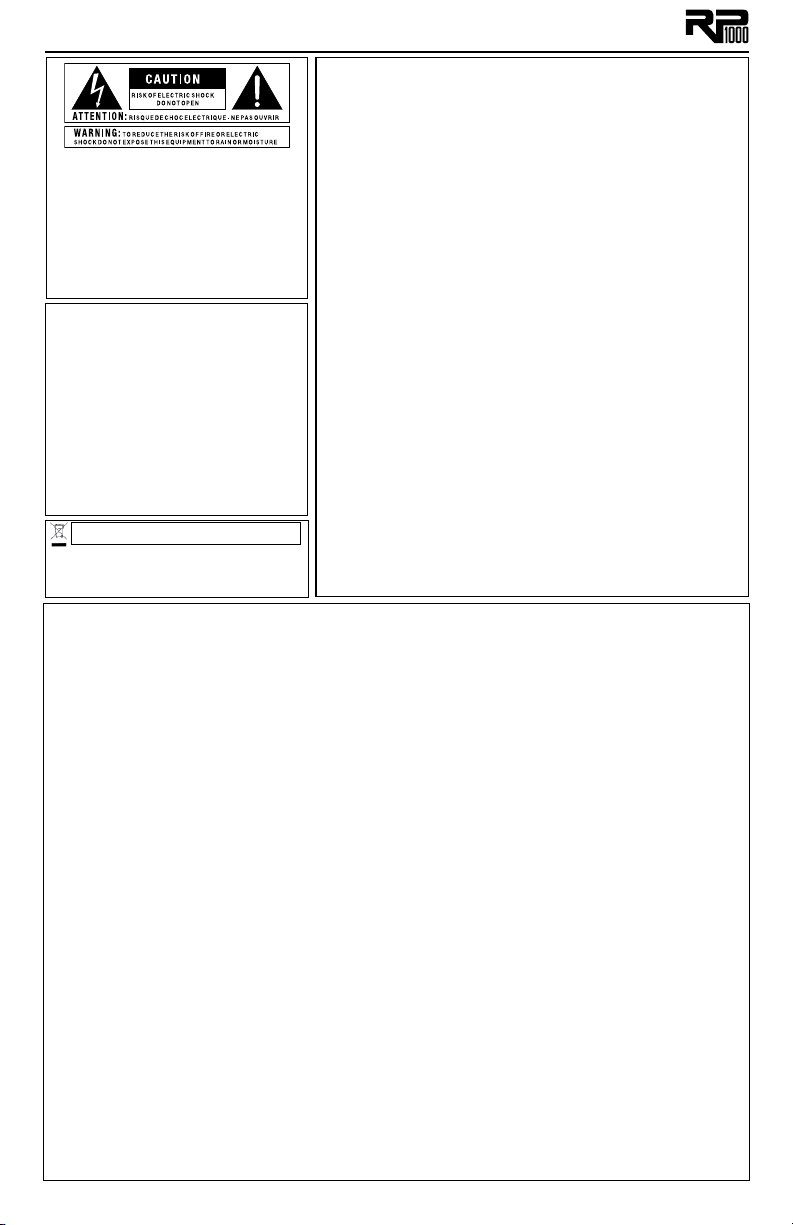
WARNING FOR YOUR PROTECTION
READ THE FOLLOWING:
KEEP THESE INSTRUCTIONS
The symbols shown above are internationally accepted symbols that warn of
potential hazards with electrical products. The lightning flash with arrowpoint in
an equilateral triangle means that there are dangerous voltages present within
the unit. The exclamation point in an equilateral triangle indicates that it is
necessary for the user to refer to the owner’s manual.
These symbols warn that there are no user serviceable parts inside the unit.
Do not open the unit. Do not attempt to service the unit yourself. Refer all
servicing to qualified personnel. Opening the chassis for any reason will void
the manufacturer’s warranty. Do not get the unit wet. If liquid is spilled on the
unit, shut it off immediately and take it to a dealer for service. Disconnect the
unit during storms to prevent damage.
ELECTROMAGNETIC
This device complies with part 15 of the FCC Rules and the Product
Specifications noted on the Declaration of Conformity. Operation is
subject to the following two conditions:
• this device may not cause harmful
• this device must accept any interference received, including interfer-
Operation of this unit within significant
electromagnetic fields should be avoided.
• use only shielded interconnecting cables.
Private household in the 25 member states of the EU, in Switzerland and Norway may return their used
electronic products free of charge to designated collection facilities or to a retailer (if you purchase a similar
new one).
For Countries not mentioned above, please contact your local authorities for a correct method of disposal.
By doing so you will ensure that your disposed product undergoes the necessary treatment, recovery and
recycling and thus prevent potential negative effects on the environment and human health.
COMPATIBILITY
interference, and
ence that may cause undesired operation.
If you want to dispose this product, do not mix it with general household waste. There is a
separate collection system for used electronic products in accordance with legislation that
requires proper treatment, recovery and recycling.
HEED ALL WARNINGS
FOLLOW ALL INSTRUCTIONS
THE APPARATUS SHALL NOT bE ExPOSED TO DRIPPING OR SPLASHING LIqUID AND NO ObjECT FILLED WITH
LIqUID, SUCH AS vASES, SHALL bE PLACED ON THE APPARATUS
CLEAN ONLY WITH A DRY CLOTH.
DO NOT bLOCK ANY OF THE vENTILATION OPENINGS. INSTALL IN ACCORDANCE WITH THE MANUFACTURER’S
INSTRUCTIONS.
DO NOT INSTALL NEAR ANY HEAT SOURCES SUCH AS RADIATORS, HEAT REGISTERS, STOvES, OR OTHER
APPARATUS (INCLUDING AMPLIFIERS) THAT PRODUCE HEAT.
ONLY USE ATTACHMENTS/ACCESSORIES SPECIFIED bY THE MANUFACTURER.
UNPLUG THIS APPARATUS DURING LIGHTNING STORMS OR WHEN UNUSED FOR LONG PERIODS OF TIME.
Do not defeat the safety purpose of the polarized or grounding-type plug. A polarized plug has two blades with one
wider than the other. A grounding type plug has two blades and a third grounding prong. The wide blade or third prong
are provided for your safety. If the provided plug does not fit your outlet, consult an electrician for replacement of the
obsolete outlet.
Protect the power cord from being walked on or pinched particularly at plugs, convenience receptacles, and the point
where they exit from the apparatus.
Refer all servicing to to qualified service personnel. Servicing is required when the apparatus has been damaged in any
way, such as power-supply cord or plug is damaged, liquid has been spilled or objects have fallen into the apparatus, the
apparatus has been exposed to rain or moisture, does not operate normally, or has been dropped.
MAINS DISCONNECT: The plug shall remain readily operable. For rack-mount or installation where plug is not accessible,
an all-pole mains switch with a contact separation of at least 3 mm in each pole shall be incorporated into the electrical
installation of the rack or building.
DECLARATION OF CONFORMITY
Manufacturer’s Name: Harman Music Group
Manufacturer’s Address: 8760 S. Sandy Parkway
Sandy, Utah 84070, USA
declares that the product:
Product name: RP 1000
Product option: all (requires Class II power adapter that conforms to the requirements of EN60065, EN60742, or equivalent.)
conforms to the following Product Specifications:
Safety: IEC 60065 -01+Amd 1
EMC: EN 55022:2006
EN 55024:1998
FCC Part 15
Supplementary Information:
The product herewith complies with the requirements of the:
Low Voltage Directive 2006/95/EC
EMC Directive 2004/108/EC.
RoHS Directive 2002/95/EC
WEEE Directive 2002/96/EC
EC Regulation 278/2009
With regard to Directive 2005/32/EC and EC Regulation 1275/2008 of 17 December 2008, this product is designed, produced,
and classified as Professional Audio Equipment and thus is exempt from this Directive.
Director, Engineering
Signal Processing
8760 S. Sandy Parkway
Sandy, Utah 84070, USA
Date: April 28, 2011
European Contact: Your local DigiTech Sales and Service Office or
Harman Music Group
8760 South Sandy Parkway
Sandy, Utah
84070 USA
Ph: (801) 566-8800
Fax: (801) 568-7583
Page 3
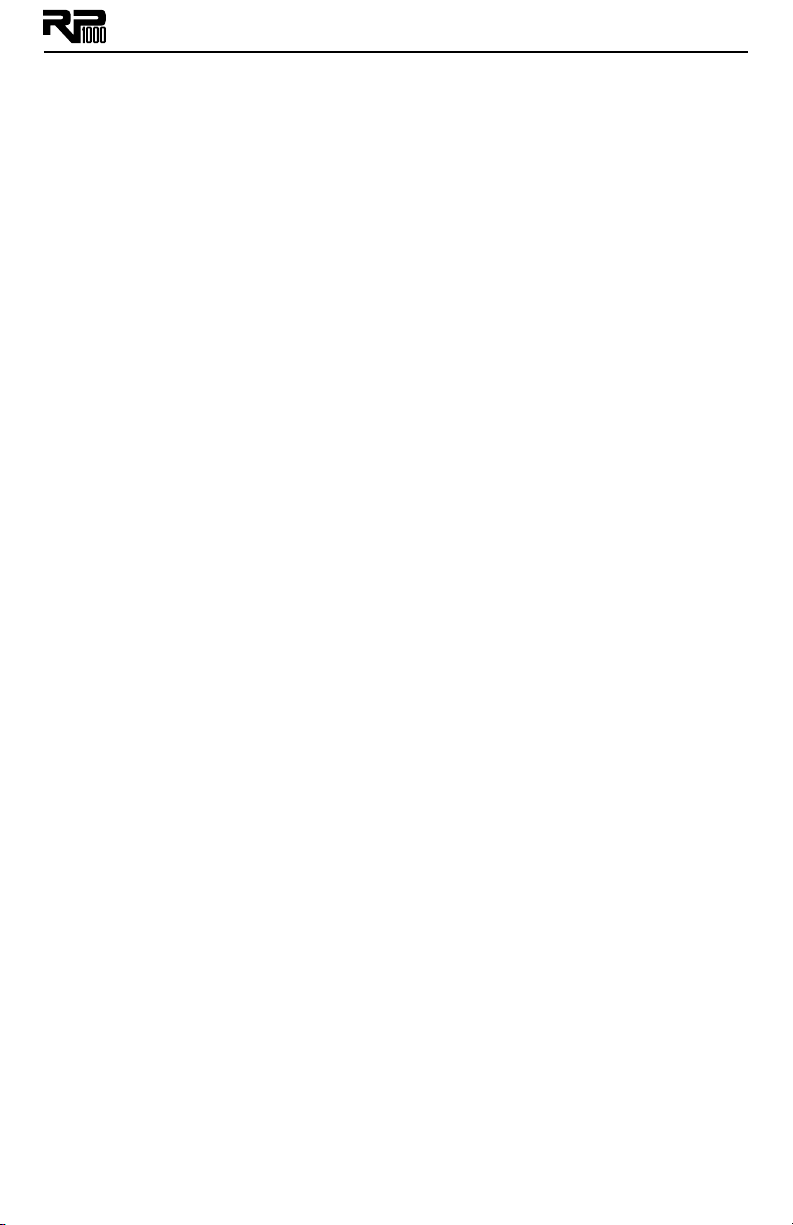
Table of Contents
Section One - Introduction ............1
Getting Acquainted ..........................................................1
Included Items ...................................................................1
About the RP1000 ...........................................................1
Preset Mode and Pedalboard Mode .......................1
Bypass ..........................................................................1
Amp/Cabinet Bypass ................................................2
Tuner .............................................................................2
Tone Library (Knob 1) ..............................................2
Effects Library (Knob 2) ...........................................2
Effects Level (Knob 3) ...............................................2
Amp Gain/Effect Parameter (Knob 4) ...................3
Amp Level/Effect Parameter (Knob 5) ..................3
Master Level (Knob 6) ..............................................3
X-EditTM Editor/Librarian ..........................................3
Presets ..........................................................................3
Create Your Sound in Three Easy Steps ......................3
A Guided Tour of the RP1000 .......................................4
Front Panel...................................................................4
Rear Panel ....................................................................7
Getting Started .................................................................8
Making Connections ..................................................8
Amp/Cabinet Bypass..................................................8
Amp Loop ....................................................................8
Stomp Loop .................................................................8
Connection Setups ....................................................9
Applying Power .........................................................14
Section Two - Editing Functions .....14
Preset Mode and Pedalboard Mode.............................14
Editing/Creating Presets .................................................15
Editing Amp/Cabinet Models .........................................15
Amp/Cabinet Bypass .......................................................15
Storing/Copying/Naming a Preset ................................16
Section Three - Effects and
Parameters ......................................17
About the Effects .............................................................17
Effect Definitions ..............................................................17
Wah ...............................................................................17
Compressor ...............................................................17
Distortion ....................................................................18
Amplifier .......................................................................20
EQ ..................................................................................22
Noise Gate/Auto Swell .............................................22
Chorus/FX ...................................................................22
Chorus ....................................................................22
Flanger.....................................................................23
Phaser......................................................................24
Vibrato ....................................................................24
Rotary Speaker .....................................................24
VibroPan .................................................................25
Unicord Uni-VibeTM..............................................25
Tremolo/Panner ....................................................25
Envelope Filter ......................................................26
DOD FX25 ............................................................26
AutoYa™ ................................................................26
Ya Ya ™ .....................................................................26
TM
SynthTalk
Step Filter ...............................................................27
Sample Hold ..........................................................27
DigiTech Whammy
Pitch Shift ...............................................................28
Detune ....................................................................28
.............................................................26
®
.............................................27
Harmony Pitch Shifting ......................................28
®
Boss
OC-2 OctaverTM .......................................29
Delay ............................................................................29
Reverb .........................................................................30
Section Four - Other Functions .....31
Expression Pedal...............................................................31
Footswitch Assign.............................................................31
LFOs ....................................................................................31
Wah Min/Max ....................................................................32
Expression Update ...........................................................32
Factory Reset ....................................................................32
Expression Pedal Calibration .........................................32
Preset Level .......................................................................33
Bypass .................................................................................33
Looper ................................................................................33
Tuner ...................................................................................35
USB Setup ..........................................................................35
Section Five - RP1000 Effects
Descriptions ....................................37
Wahs ...................................................................................37
Compressors ....................................................................37
Noise Gates ......................................................................37
EQ........................................................................................38
Chorus Stompbox Models .............................................38
Flanger ................................................................................38
Phasers ...............................................................................39
Pitch ....................................................................................39
Vibrato / Rotary ...............................................................40
Tremolo ..............................................................................40
Envelope / Special .............................................................41
Delays .................................................................................41
Reverbs ...............................................................................42
Distortions ........................................................................42
Amps ...................................................................................44
Cabinets .............................................................................48
Section Six - Appendix ....................50
Specifications .....................................................................50
Tone Library ......................................................................51
Effects Library ...................................................................51
Page 4
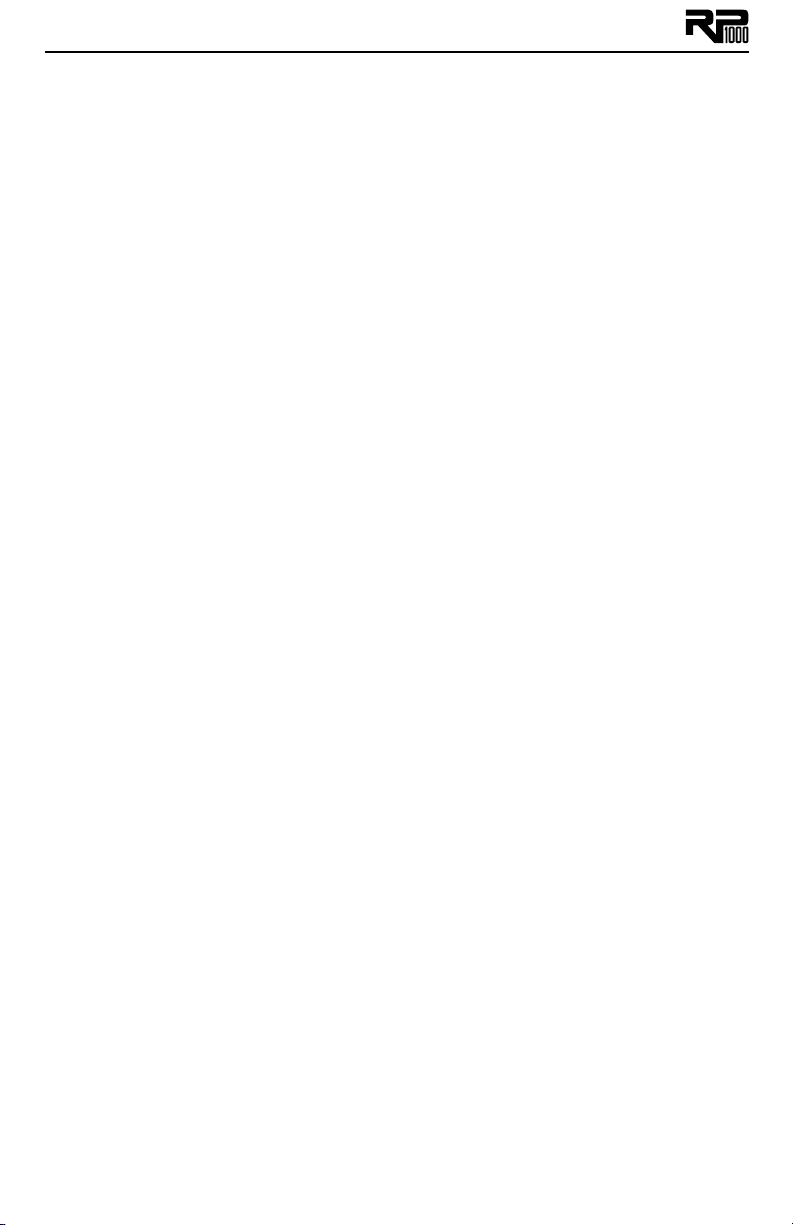
Warranty
We at DigiTech® are very proud of our products and back up each one we sell with the following
warranty:
1. The warranty registration card must be mailed within ten days after purchase date to validate this
warranty.
2. DigiTech warrants this product, when used solely within the U.S., to be free from defects in materials and workmanship
under normal use and service.
3. DigiTech liability under this warranty is limited to repairing or replacing defective materials that show evidence of defect,
provided the product is returned to DigiTech WITH RETURN AUTHORIZATION, where all parts and labor will be
covered up to a period of one year. A Return Authorization number may be obtained from DigiTech by telephone. The
company shall not be liable for any consequential damage as a result of the product’s use in any circuit or assembly.
4. Proof-of-purchase is considered to be the burden of the consumer.
5. DigiTech reserves the right to make changes in design, or make additions to, or improvements upon this product without
incurring any obligation to install the same on products previously manufactured.
6. The consumer forfeits the benefits of this warranty if the product’s main assembly is opened and tampered with by anyone other than a certified DigiTech technician or, if the product is used with AC voltages outside of the range suggested
by the manufacturer.
7. The foregoing is in lieu of all other warranties, expressed or implied, and DigiTech neither assumes nor authorizes any
person to assume any obligation or liability in connection with the sale of this product. In no event shall DigiTech or
its dealers be liable for special or consequential damages or from any delay in the performance of this warranty due to
causes beyond their control.
NOTE: The information contained in this manual is subject to change at any time without notification. Some information
contained in this manual may also be inaccurate due to undocumented changes in the product or operating system since
this version of the manual was completed. The information contained in this version of the owner’s manual supersedes all
previous versions.
Page 5
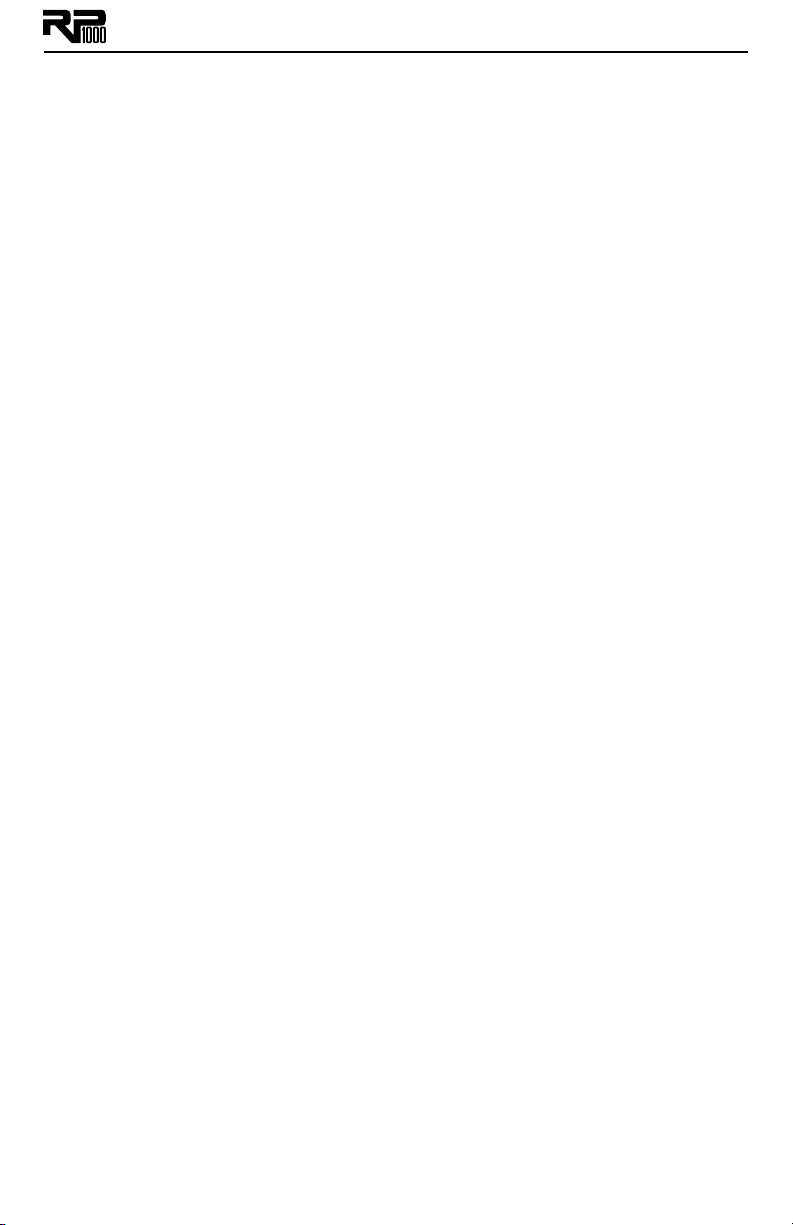
Section One - Introduction
Getting Acquainted
Congratulations on your purchase of the RP1000. The RP1000 Integrated Effects Switching
System takes your tone to the next level giving you the control that you need over your
external amp and stompboxes while packing in the power of a multi-effects processor. Use the
RP1000 to control and spice up your tone without any compromises. The RP1000’s vast pallet
of stompboxes, effects, amps and cabinets allow you to get any sound imaginable and then some.
Easily dial up a sound using the Tone and Effects Library knobs. You will appreciate the tone and
dynamic interaction of each of the amps, stompboxes, and effects with your system. Add USB
support for computer recording and you have the RP1000: the key to unlock your creative
potential.
Included Items
Before you get started, please make sure that these things are in the box:
• RP1000
• Cubase LE 4 DVD
• Power Supply
• Warranty Card
We took a lot of care when we put this product together. Everything should be included and in
perfect working order. If anything’s missing, contact the factory at once. Help us get to know
you by filling out the warranty card and sending it to us, or register online at www.digitech.com.
You’ll be glad you did if you have any questions about your RP1000 down the road.
About the RP1000
Do yourself a favor and read the next couple pages before you start playing with your new
RP1000. It’ll help you get the most out of it without having to read the whole manual.
Preset Mode and Pedalboard Mode
There are two different ways to use the footswitches with the presets: Preset Mode and Pedalboard Mode. Push the Pedalboard button (just to the right of the knobs below the Display) to
toggle between these two modes.
Preset Mode
In Preset mode (Pedalboard button is off), each of the 10 numbered footswitches loads a
preset, and you can’t turn individual models on or off with the footswitches. The Up/Down
footswitches select banks of 10 presets.
Pedalboard Mode
In Pedalboard mode, footswitches 1-5 select presets, and footswitches 6-10 act like pedals
on a pedalboard. That means you can turn the distortion, chorus, etc. on and off within each
preset. The first time you power up the RP1000 when you take it out of the box (or after
doing a factory restore), it’s in Pedalboard mode.
The RP1000 remembers which mode you’re in when you turn it off, and keeps it in that
mode when you turn it back on.
Bypass
You can bypass all the internal amps and effects in the RP1000 by stepping on the currently
active preset’s footswitch. In bypass mode, your guitar’s clean signal comes through without any
processing. To exit bypass mode and re-activate the preset you were in, just step the same footswitch again. To exit bypass mode and activate another preset, step on a different footswitch.
If you’re using the Amp Loop and/or the Stomp Loop when you go into bypass mode, any devices connected to the Amp Loop and Stomp Loop are still active. So you can use bypass to kill
all the effects in the RP1000 without bypassing your amp/preamp connected to the Amp Loop.
1
Page 6
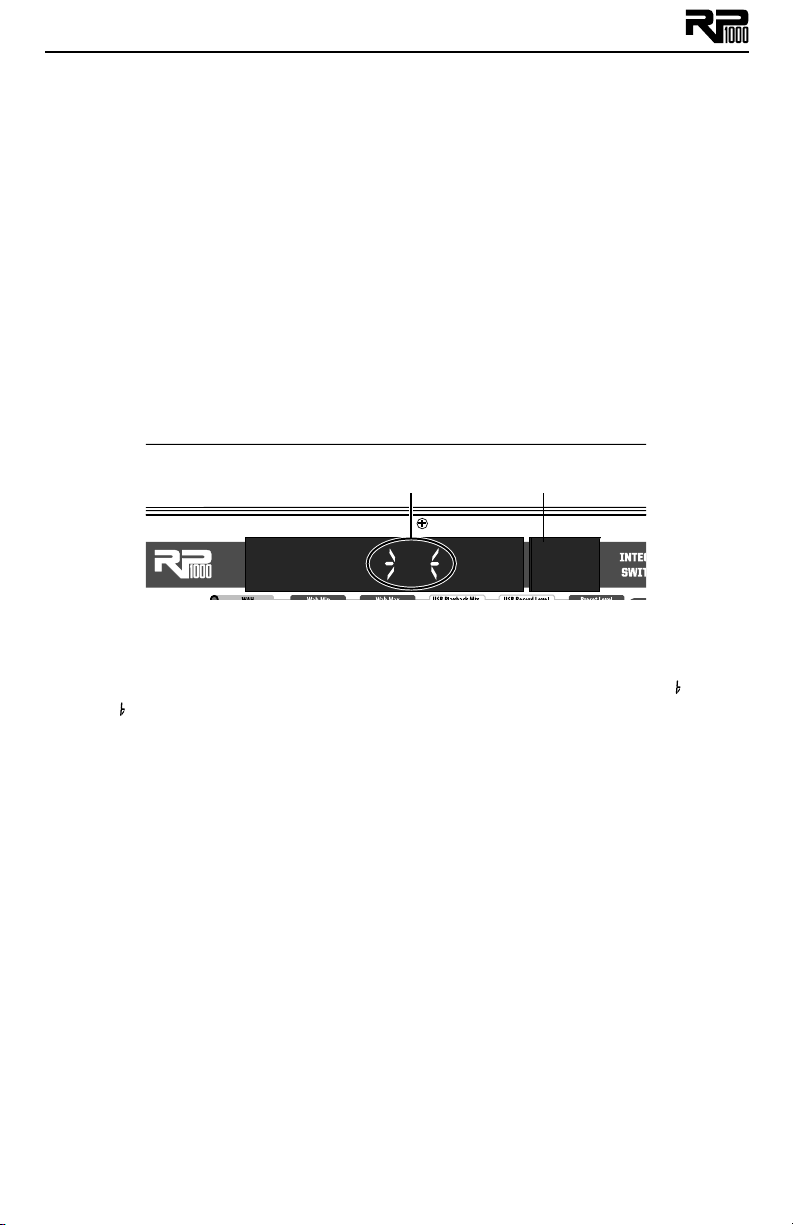
Amp/Cabinet Bypass
A
You can also turn off the internal amps and cabinets for all the presets in the RP1000. This is
really useful when you just want to add effects processing to your own core amplifier sound. So
basically the RP1000 becomes a straight multi-effects box when you do this, and only Wah, Compressor, Distortion, Equalizer, Noise Gate, Chorus/FX, Delay, and Reverb are used.
To bypass amp/cabinet modeling in all presets, press the Amp/Cabinet Bypass button. When
that button is lit, amp/cabinet modeling is bypassed in all presets.
You can use amp/cabinet bypass in Preset or Pedalboard mode.
Tuner
The RP1000’s built-in tuner lets you quickly and easily tune your guitar, even on a dark stage.
Just press and hold the currently active preset’s Footswitch for 2 seconds. The Display briefly
shows BYPASS then TUNER to let you know you’re in Tuner mode. To begin tuning, play a note
on your guitar (a harmonic at the 12th fret usually works best). The Numeric Display shows
the note being played. Arrows on the right mean the note is sharp and should be tuned down.
Arrows on the left mean the note is flat and should be tuned up. A left and a right arrow in the
center mean the note is in tune. The Expression Pedal controls the guitar volume while tuning.
Exit tuner mode by pressing any Footswitch.
Left and right arrows
in the center indicate
note is in tune
If you use an alternate tuning, like down a half-step or drop D, you can still use the tuner as if
you were in standard tuning. Just go into Tuner mode and change your tuning reference. The
default setting is standard tuning, where A=440 Hz (displayed as A=440). But when you’re in
Tuner mode, you can rotate Knob 1 to pick an alternate tuning. These include A = A
G, A = G
, and tuning references A=427 - A=453.
Note being played
, A =
Tone Library (Knob 1)
This is one of the RP1000’s coolest features. In Pedalboard and Preset modes, you turn this knob
to pick from a list of amp tones like Blues or Metal or Country. Each one has different Compressor, Distortion, Amp/Cabinet type, EQ, and Noise Gate settings, but you don’t have to mess
with any of those settings if you don’t want to, they just load up automatically when you pick
a tone from the library. If you’re into it, you can go ahead and refine the sound by editing the
preset (see Editing/Creating Presets on page 15), but the thing is you don’t have to. The Tone Library doesn’t change the Chorus/FX, Delay or Reverb, so you can experiment with different amp
styles quickly with the current effect chain. When in Amp/Cabinet Bypass Mode, the amplifiers
are bypassed, so only the distortion and overdrive stompboxes are providing distortion.
Effects Library (Knob 2)
This knob works hand-in-hand with the Tone Library knob. In Pedalboard and Preset modes, this
knob selects from a variety of post-amplifier effect chains (Chorus, Chorus + Delay, Delay + Reverb, etc.). And just like with the Tone library, you can edit the preset if you want to (see Editing/
Creating Presets on page 15), but you don’t have to. Changing between different Effects Library
selections doesn’t change the Compressor, Distortion, Amp/Cabinet types, EQ, and Noise Gate
settings, so you can experiment with different effect chains quickly with the current amp tone.
Effects Level (Knob 3)
In Pedalboard and Preset modes, this knob changes the relative level of the post-amp effects
(Chorus/FX, Delay, and Reverb). It’s like an effects mix control, where turning it clockwise
increases the level of these effects and turning it counter-clockwise decreases the level of these
effects.
2
Page 7
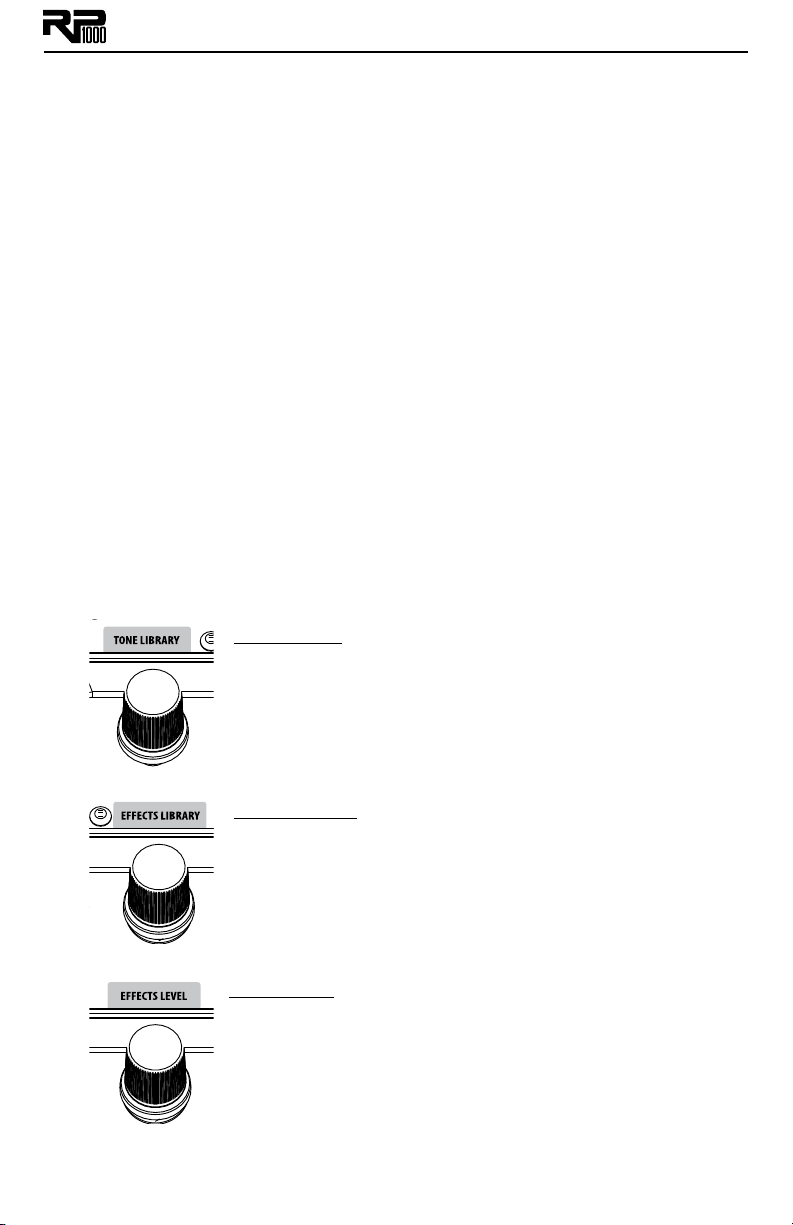
Amp Gain/Effect Parameter (Knob 4)
This knob adjusts the Gain (distortion) for the selected Amp (not available for Acoustic) and is
also used to adjust parameters of other effects in the matrix. The amplifier and cabinets can’t be
adjusted when the Amp/Cabinet Bypass button is enabled.
Amp Level/Effect Parameter (Knob 5)
This knob adjusts the Level (volume) of the selected amp and adjusts other effect parameters in
the matrix. Amp Level can’t be adjusted when the Amp/Cabinet Bypass button is enabled.
Master Level (Knob 6)
This knob controls the overall output volume of all of the RP1000’s presets and adjusts other
effect parameters in the matrix.
X-EditTM Editor/Librarian
You can edit your RP1000 with your computer, using the X-EditTM Editor/Librarian, which you
can download from www.digitech.com.
Presets
Presets are named and numbered locations of programmed sounds which reside in the RP1000
(in case you didn’t know). You load Presets with the Footswitches (see Preset Mode and Pedal-
board Mode on page 14 for more information about that). The active effects in each preset are
indicated by lighted LEDs in the Effect Matrix, and if you’re in Pedalboard mode, the LEDs over
footswitches 6-10 show you which of those effects are on or off. The RP1000 comes with 100
User presets (1-00) and 100 Factory presets (F1-F00). You can save changes to the User presets,
but not the Factory presets. From the factory, the 100 User presets are exact duplicates of the
100 Factory presets. That way you can create your own presets without losing the sounds that
came with the RP1000.
Create Your Sound in Three Easy Steps
Tone Library
1.
Select one of 40 different tones from rock, metal, blues, country, and
more. The tones consist of a combination of Compressor, Distortion
Stompbox, Amplifier/Cabinet, EQ, and Noise Gate.
For a complete list of available tones, see page 51.
2.
3.
To make further edits, refer to page 15. To store the preset, refer to page 16.
Effects Library
Select one of 40 different effects chains. The effects consist of a combination of Chorus/FX, Delay, and Reverb.
For a complete list of available effects chains, see page 51.
Effects Level
Adjust the overall level of the post-amp effects to your liking.
3
Page 8
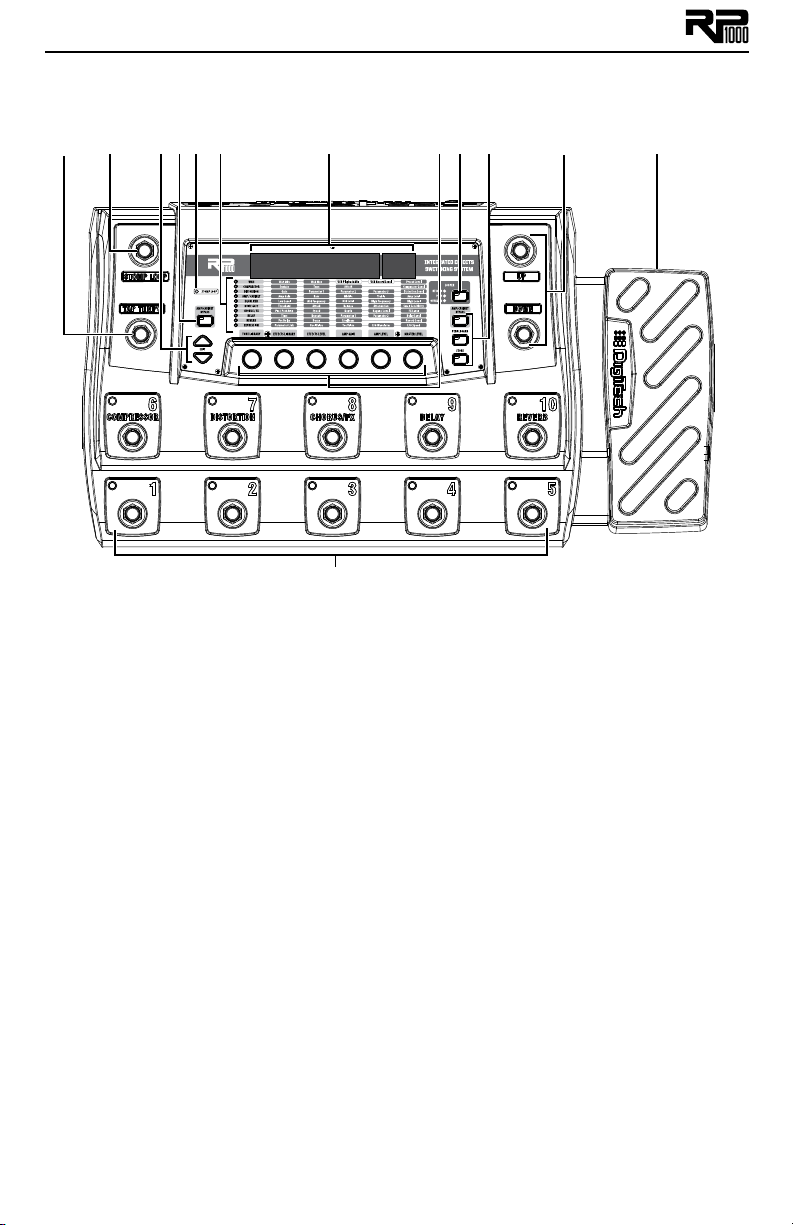
A Guided Tour of the RP1000
Front Panel
10
2
1
345
6
7
8 9
11 12
13
1. Tap Tempo Footswitch
Step on this footswitch repeatedly in time with your music to get the delay to sync up with the
music’s rhythm.
2. Stomp Loop Footswitch
This footswitch enables and disables the mono stompbox effects loop.
3. Edit Up/Down Buttons
These buttons navigate up and down the rows of the matrix for editing presets.
4. Amp Loop Button
This button enables and disables the external Amp/Preamp loop. The button lights when the
Amp/Preamp loop is active. If no connections are made to the loop, NO loop appears in the
display briefly when the button is engaged or disengaged.
5. Stomp Loop LED
This LED lights when the Stomp Loop is activated using the Stomp Loop footswitch. When
the LED is off, the Stomp Loop is inactive. Note that the Stomp Loop button’s LED turns red
when its position is pre amp model and amp loop, and green when it’s post amp model and amp
loop.
6. Effects Matrix
The matrix provides information regarding the current preset and parameter edit functions. In
Performance mode, the LEDs running down the left side of the Matrix provide a visual indication
of which effects are in use for the selected preset. While editing a preset, the LEDs indicate that
the Effect row is selected for editing.
7. Displays
The RP1000 has two sets of displays. The 8 character alpha-numeric display shows preset names,
bank names, and effects names while editing. The 2 character numeric display shows preset
numbers and effects parameters while editing and shows the note being tuned when the Tuner is
enabled.
4
Page 9
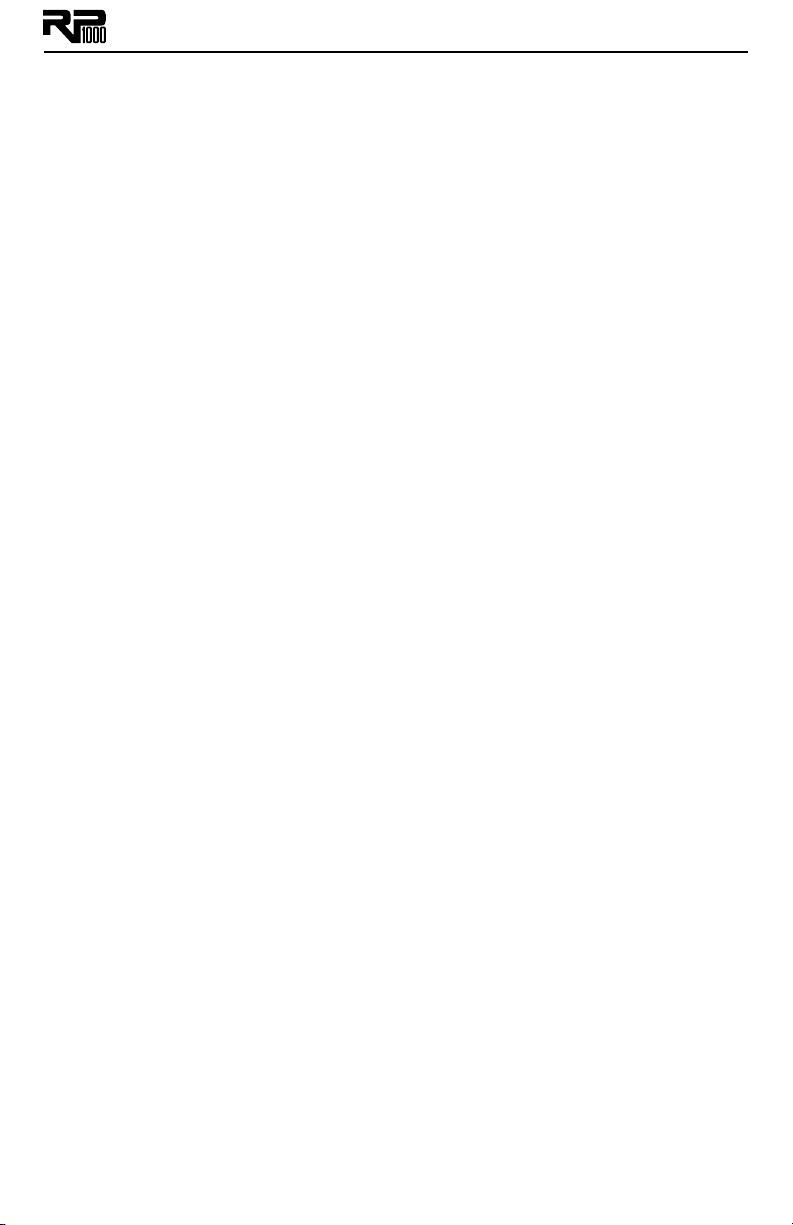
8. Knobs 1-6 (From left to right)
These six knobs perform various functions, depending on which mode is currently active and
what (if anything) is being edited. The functions are listed below:
Tone Library (Knob 1)
1. In Performance mode, this knob selects from a library of preset amp tones.
2. When editing a preset, this knob changes the Amp or Effect model for the selected
row and pressing the knob will turn the effect row on or off. When editing an Effect
row, press this knob to turn the effect on or off. When editing the Amp/Cabinet row,
pressing this knob will switch between editing the amp model or the cabinet model.
3. When the Expression row is selected, this knob selects the Expression Pedal, LFO 1,
and LFO 2 parameter links, footswitch 6-10 assignments, Wah pedal range, Expression
Pedal update, and Stomp Loop position.
*NOTE: the assignments selected for footswitches 6-10 are only available when the Pedalboard button is active.
Effects Library (Knob 2)
1. In Performance mode, this knob selects from a library of preset effect chains.
2. When editing a preset, this knob modifies the parameter listed in the column directly
above it for the selected Effect row.
3. When the Expression row is selected, this knob selects which parameter is assigned to
the Expression Pedal, footswitches 6-10*, and LFO1or LFO2.
*NOTE: the assignments selected for footswitches 6-10 are only available when the Pedalboard button is active.
Effects Level (Knob 3)
1. In Performance mode, this knob adjusts the overall level of post amp model effects
(Chorus/FX, Delay, and Reverb).
2. When editing a preset, this knob modifies the parameter listed in the column directly
above it for the selected Effect row.
3. When the Expression row is selected, this knob selects the heel value for the parameter linked to the Expression Pedal or the off state are parameters assigned to
footswitches 6-10*.
*NOTE: the assignments selected for footswitches 6-10 are only available when the Pedalboard button is active.
Amp Gain (Knob 4)
1. In Performance mode, this knob adjusts the Amp Gain (distortion) for the selected
Amp model.
2. When editing a preset, this knob modifies the parameter listed in the column directly
above it for the selected Effect row. This knob also is used to adjust the RP/USB mix
when the RP1000 is connected to a computer and using recording software. Just
select the Wah row to adjust this parameter when USB is connected to the RP1000.
3. When the Expression row is selected, this knob selects the toe value for the parameter linked to the Expression Pedal Expression Pedal or the on state are parameters
assigned to footswitches 6-10*.
*NOTE: the assignments selected for footswitches 6-10 are only available when the Pedalboard button is active.
Amp Level (Knob 5)
1. In Performance mode, this knob adjusts the Amp Level (volume) of the selected Amp
model.
2. When editing a preset, this knob modifies the parameter listed in the column directly
above it for the selected Effect row. This knob is also used to adjust the USB Record
Level when the RP1000 is connected to a computer and using recording software. Just
5
Page 10
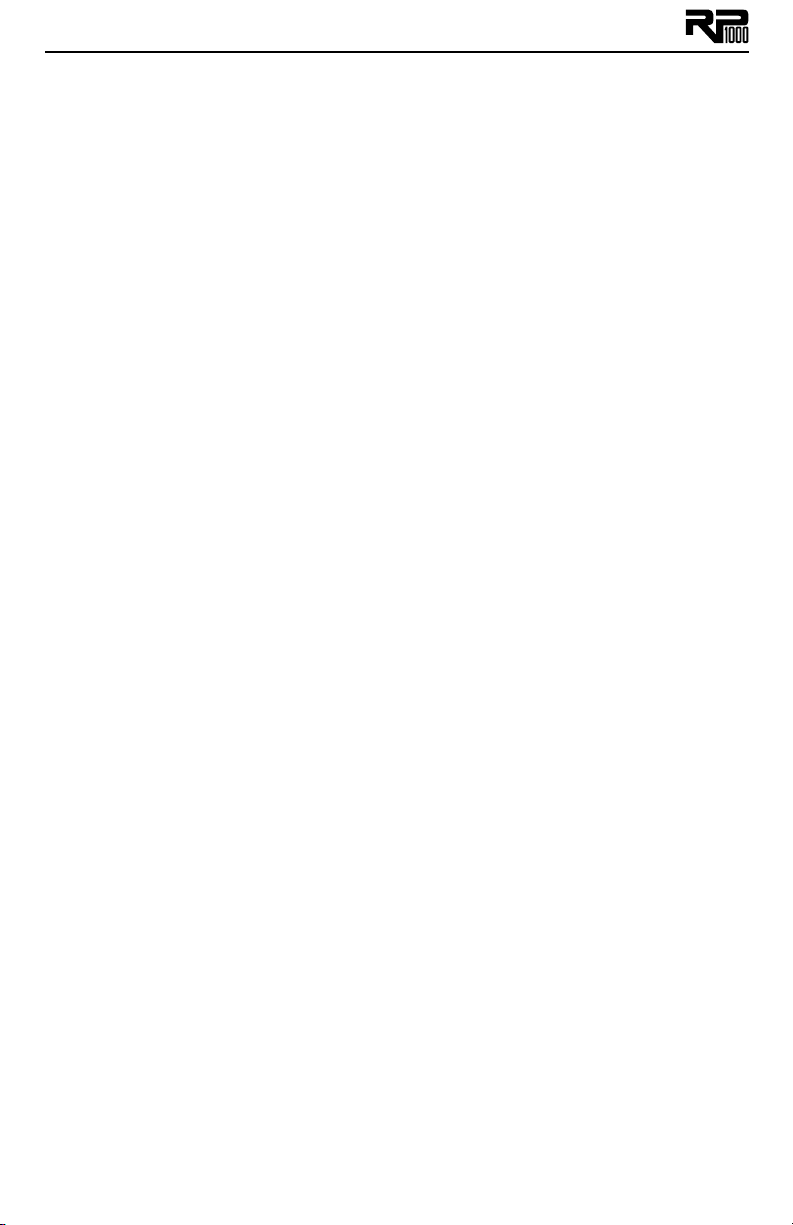
select the Wah row to adjust this parameter when USB is connected to the RP1000.
3. When the Expression row is selected, this knob selects the LFO waveform. LFO 1or
LFO 2 must first be selected with Knob 1 for this parameter to be available.
Master Volume (Knob 6)
1. In Performance mode, this knob adjusts the output level of the RP1000.
2. When editing a preset, this knob modifies the parameter listed in the column directly
above it for the selected Effect row.
3. When the Expression row is selected, this knob sets the LFO speed. LFO 1or LFO 2
must first be selected with Knob 1 for this parameter to be available.
9. Looper Button
This button enables and disables the RP1000’s loop phrase sampler. The Looper can be used
at any time during RP1000 operation and offers the ability to create mono loop phrases of up
to 20 seconds in length. Three LEDs (Record/Play/Overdub) indicate the status of the Looper
during use. While the Looper is active, the Bank Up/Down footswitches change function to
control the Looper record, overdub, playback, and loop clear functions.
10. System Buttons
There are three system buttons: AMP/CABINET BYPASS, PEDALBOARD, and STORE.
1. Amp/Cabinet Bypass – When this button is lit, amp and cabinet modeling is by-
passed in all RP1000 presets
2. Pedalboard – When this button is lit, the 5 numbered footswitches turn the effects
labeled above them on and off. When the button is not lit, these footswitches select
the five presets in the active bank.
3. Store – Press this button to begin the store/copy procedure.
11. Bank Up/Down Footswitches
These Up/Down footswitches select preset banks. When Pedalboard mode is active, there are
20 banks of 5 presets. When Preset mode is active (Pedalboard button is disabled) there are 10
banks of 10 presets. When the Looper is active, these footswitches control Record, Playback,
Overdub, Stop, and Loop Clear functions. Refer to page 33 for more information on using the
Looper.
12. Expression Pedal
The Expression Pedal provides real-time control of the RP1000’s Volume, Wah, or any assigned
effect parameter. Almost every parameter is available for Expression Pedal control. The Expression Pedal is equipped with a V-switch that turns on and controls the Wah effect when you apply
extra pressure to the toe.
13. 1-10 / Effects Footswitches
In Preset Mode, these 10 footswitches select between 10 different presets in the active bank
(10 banks of 10 presets). The footswitch LED will light to indicate which preset is active. When
Pedalboard mode is active, footswitches 1-5 will select between 5 different presets in the active
bank (20 banks of 5 presets) while footswitches 6-10 are used to turn Compressor, Distortion,
Chorus/FX, Delay, and Reverb effects on and off. Effects that are on will have their footswitch
LED lit.
6
Page 11
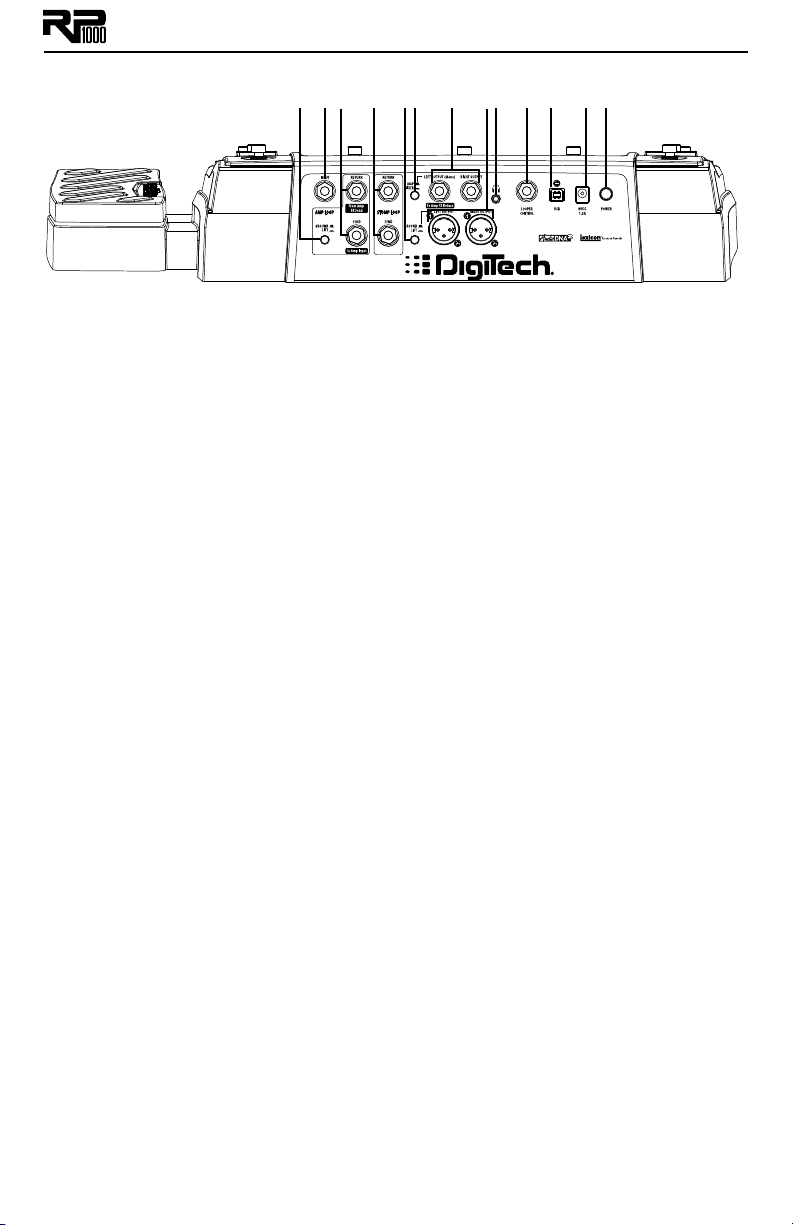
Rear Panel
1 2 3 4 5 6 7 8 9 10 11 12 13
1. Amp Loop Ground Lift
This Ground Lift switch can be enabled to help prevent unwanted hum or buzz caused by ground
loops between the RP1000 and external amplifiers/preamps.
2. Input
High impedance 1/4” instrument input.
3. Amp Loop
These 1/4” send and return jacks let you connect to an external preamp or amplifier and use
the tone from these components instead of the internal amplifiers of the RP1000. A Ground Lift
switch is provided and can be enabled to help prevent unwanted hum or buzz caused by ground
loops between the RP1000 and external amplfiers/preamps.
4. Stomp Loop
These 1/4” send and return jacks let you connect to an external stompbox effect pedal into one
of 2 different positions of the RP1000 effects path.
5. Ground Lift Switch
This switch lifts pin 1 from the XLR Mixer Outputs from all ground references. This may be necessary to help solve troublesome ground loops that can cause hum in the system, especially when
both XLR and 1/4” outputs are used together.
6. Amp/Mixer Switch
This switch optimizes the 1/4” Line Outputs for connecting to either a guitar amp system or
directly into the inputs of a mixer.
7. 1/4” Line Outputs
These 1/4” outputs can be plugged into a guitar amplifier or into inputs of a mixer or recording
device. The front panel Output Level controls the level of these outputs.
8. XLR Mixer Outputs
The XLR outputs are designed for connecting to a recording device or mixing console. These
outputs always have speaker compensation active as they are intended to be sent into full a range
audio system.
9. Headphone Output
Connect headphones here. Output optimized for use with headphones having 60 Ohms of
impedance or less.
10. Looper Control Input
This 1/4” TRS jack allow the optional FS3X footswitch to be connected for remote control of the
RP1000’s Looper feature.
11. USB Jack
The USB jack connects the RP1000 to a computer and provides two purposes. First it is used to
provide communication between the RP1000 and the X-Edit editor librarian software. Second,
it is used to stream four channels of audio (2 up / 2 back) to and from the computer when using
the RP1000 to record via the included Cubase
application.
12. Power Jack
Connect only the included power adapter here (see Specifications for further information).
13. Power Switch
Used to turn the RP1000’s power on and off.
®
LE4 recording software or any DAW recording
7
Page 12
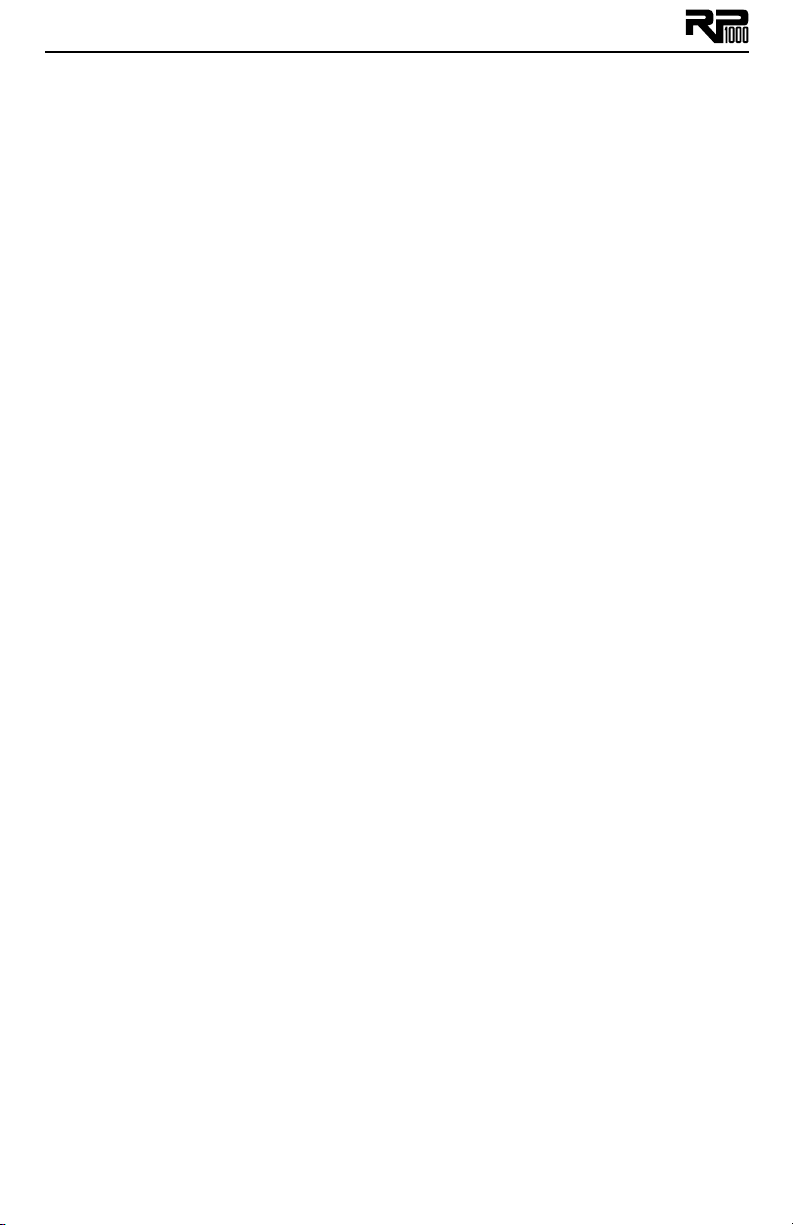
Getting Started
Making Connections
There are lots of ways to connect the RP1000 to amps, effects, mixers, and other equipment.
Before connecting the RP1000 to anything, make sure both your amp and the RP1000 are turned
off.
Amp/Cabinet Bypass
The RP1000 lets you bypass its amp and cabinet tones so you can apply its effects to your own
amp/cabinet tone. To bypass the RP1000 amp and cabinet tones in all presets, push the Amp/
Cabinet Bypass button so it’s lit. To utilize the RP1000 amp and cabinet tones, push the Amp/
Cabinet Bypass button so it’s not lit.
Amp Loop
The RP1000’s Amp Loop lets you use an external amplifier or preamp with the RP1000’s signal
path instead of the RP1000’s internal amps and cabinets. You can turn on the Amp Loop with the
Amp Loop button on the left side of the matrix. With this button enabled, the external amp or
preamp is placed in the signal path around internal amps and cabinets, so the internal amps and
cabinets are totally bypassed when the Amp Loop is engaged. To enable the Amp Loop, follow
these steps:
1. Press the Amp Loop button on the left side of the effects matrix. When the LED on the
Amp Loop button is lit, the Amp Loop is enabled and the connected device is now in the
RP1000’s effects chain. Internal Amp/Cabinets are basically bypassed when the Amp Loop is
enabled.
2. Press the Amp Loop button again to turn off the Amp Loop. Internal Amp/Cabinets are
now again active in the RP1000’s effects chain and the external device is bypassed.*
The Amp Loop can also be assigned to any of the 6-10 numbered footswitches for remote
control operation during performance. To assign a footswitch to control the Amp Loop, follow
these steps:
1. Press either Edit button until the Expression row has been selected (indicated by the
Expression row’s LED lighting).
2. Rotate Knob 1 until FS6 ASN - FS10 ASN appears in the Display. This selects which
footswitch you are about to change the assignment for.
3. Rotate Knob 2 until AMP LOOP appears in the Display.
4. Store your footswitch assignment to your preset.
*Note: If the Amp/Cabinet Bypass button is enabled, internal amp and cabinet effects are
bypassed in all presets regardless of whether the Amp Loop is disabled.
Also, if you attempt to enable the Amp Loop without connections being made, the display will
briefly read no Loop indicating there are no connections made to the Amp Loop and the loop
will not enable.
Stomp Loop
The RP1000 also has a stompbox effects loop (Stomp Loop). This loop lets you use an external
effects device or effects chain with the RP1000’s signal path. The Stomp Loop has a dedicated
Stomp Loop footswitch that enables and disables this loop during performance.
The Stomp Loop has the option of being inserted into two different positions in the RP1000’s
signal path: Pre Amp, or Post Amp. This lets you pick where to place external effects in the loop.
The placement of the Stomp Loop can be saved on a per preset basis.
To change the position of the Stomp Loop, follow these steps:
1. Press the Edit Down button so that the Expression row is selected.
2. Turn Knob 1 until STOMPPOS appears in the Display.
3. Turn Knob 2 to select one of the two different positions you want to insert the Stomp
8
Page 13
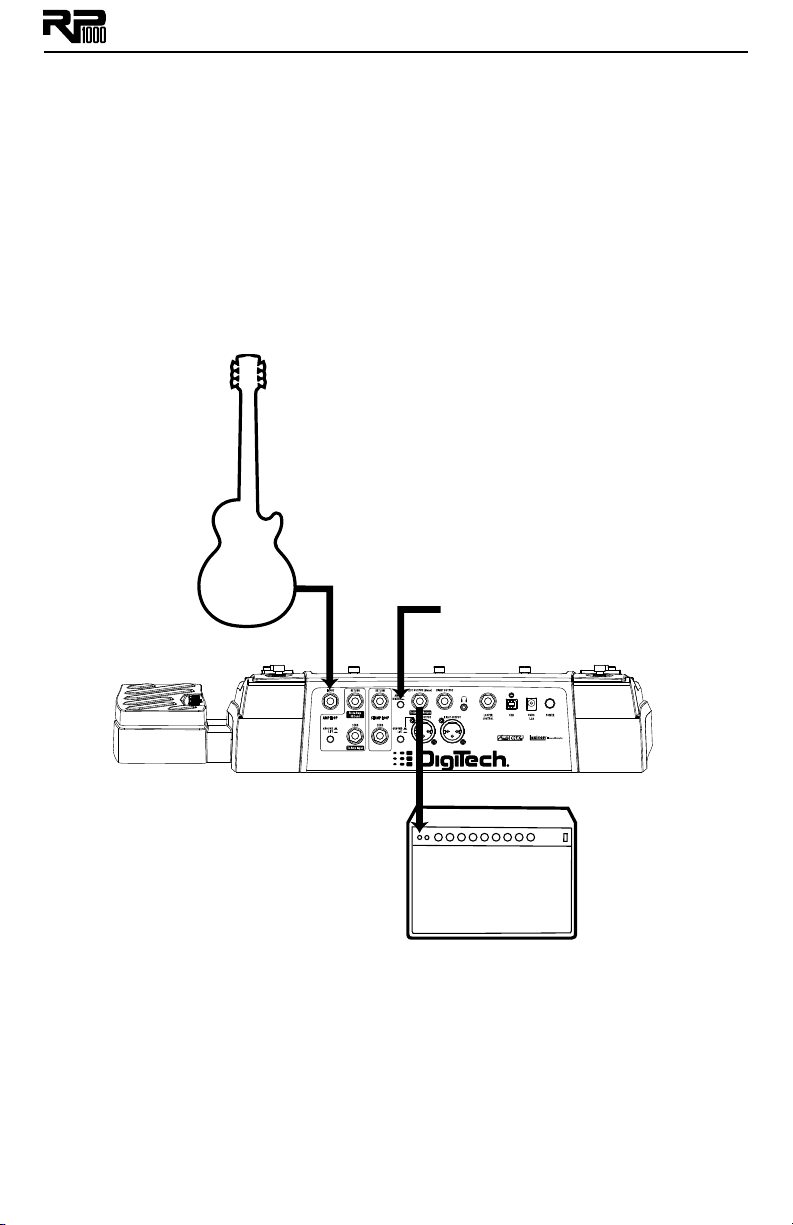
Loop: PRE AMP (post Distortion, pre Amp Model/Amp Loop send), or POST AMP (Post
Amp Model/Amp Loop return). Note that the Stomp Loop button’s LED turns red when
it’s pre amp, and green when it’s post amp or post FX.
4. Store these changes using the Store procedure.
Note: If you try to enable the Stomp Loop but nothing is connected to the Stomp Loop jacks,
the Display will briefly read NO loop. The Stomp Loop will not enable when no connections
are present at these jacks.
Connection Setups
The RP1000 has many different connection options. Here are some more common ways it can
be used:
Mono Amp
Connect your guitar
to the RP1000’s Input.
Amp/Mixer switch on 1/4"
outputs is set to AMP.
Connect the RP1000’s
Left (mono) Line Output
to the amp’s Input.
9
Page 14
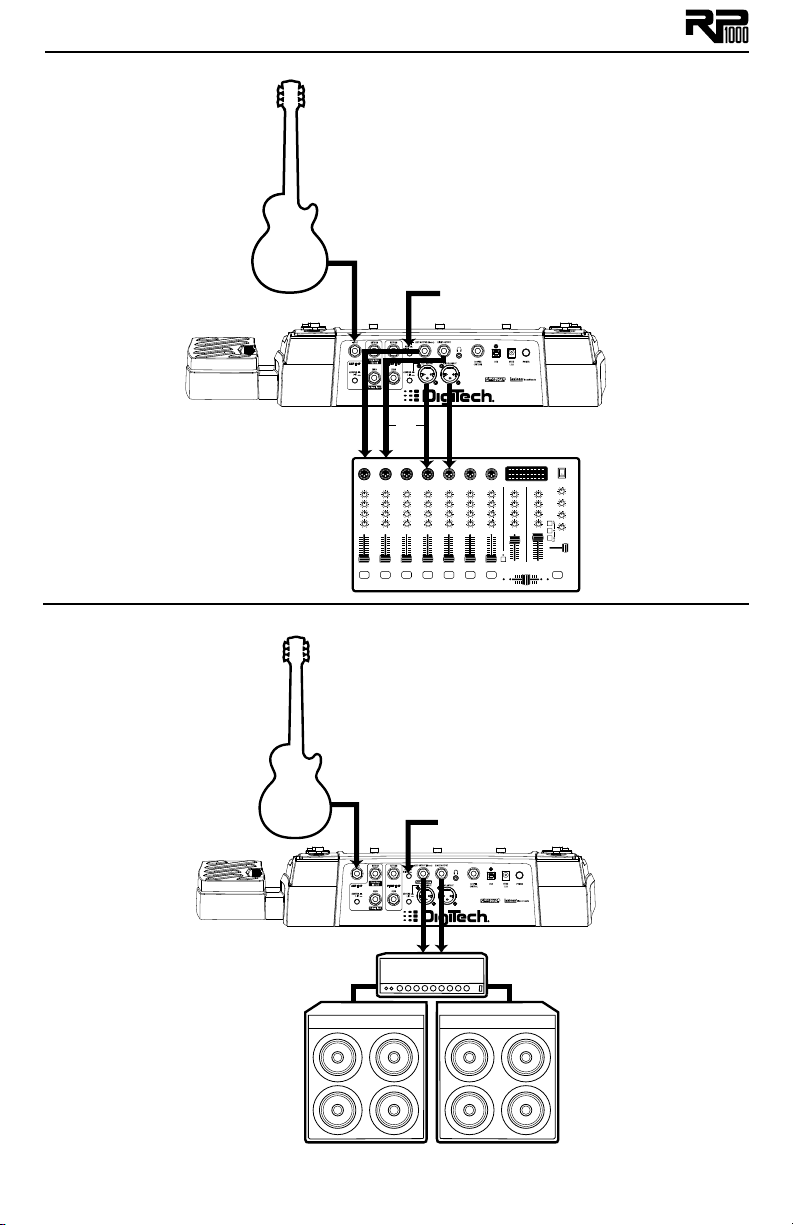
Connect the RP1000
Mixer Outputs or 1/4”
Line Outputs to the
mixer channel inputs.
Pan channels hard left
and right for proper
stereo imaging.
Mixer
Connect your guitar
to the RP1000’s Input.
Amp/Mixer switch on 1/4"
outputs is set to MIXER.
OR
Stereo Amps
10
Connect your guitar
to the RP1000’s Input.
Amp/Mixer switch on 1/4"
outputs is set to AMP.
Connect the RP1000’s
1/4” Line Outputs to the
Power Amp inputs.
POWER AMP WITH SPEAKER CABS
Page 15
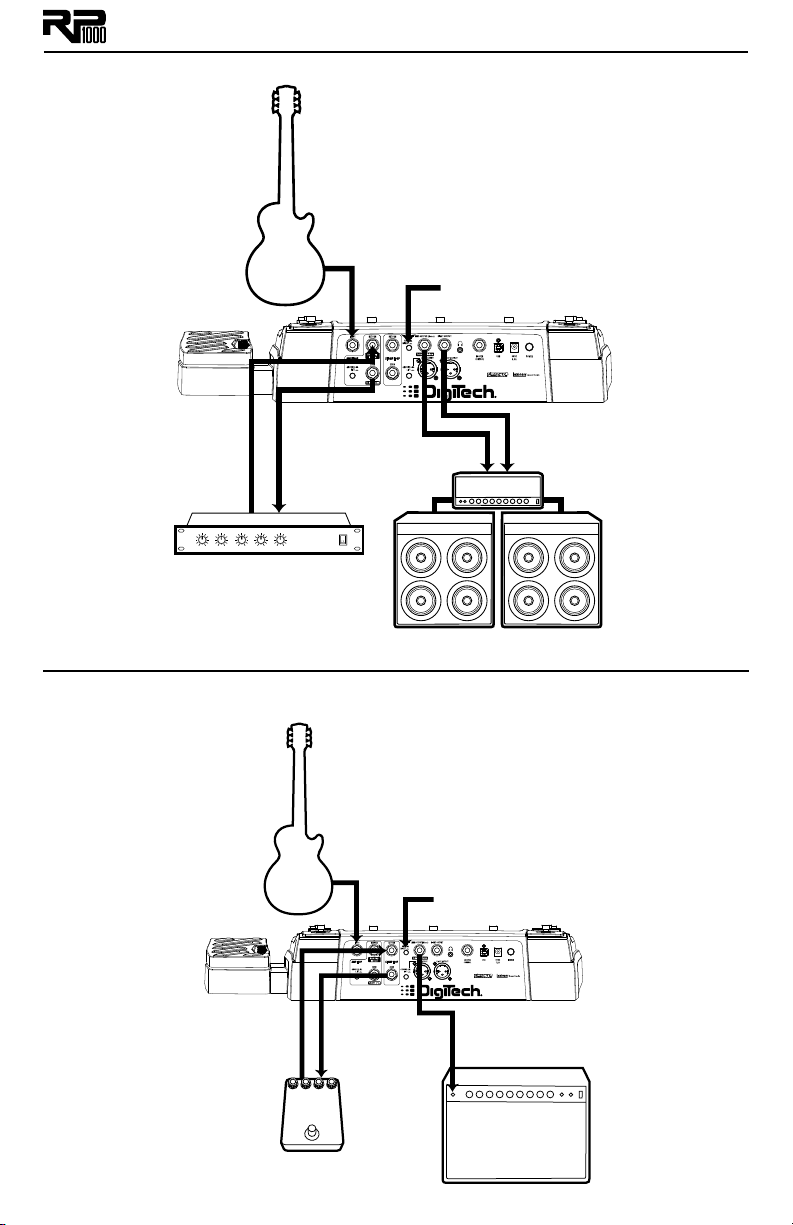
Amp Loop with Pre-Amp In Line
Connect your guitar
to the RP1000’s Input.
Amp/Mixer switch on 1/4"
outputs is set to AMP.
Connect the
External Preamp
Line Out to the
RP1000 Amp Loop
Return.
PREAMP
Connect the
RP1000 Amp
Loop Send to
the External
Preamp Input.
Stomp Loop
Connect your guitar
to the RP1000’s Input.
Connect the RP1000’s
1/4” Line Outputs to the
Power Amp inputs.
POWER AMP WITH SPEAKER CABS
Amp/Mixer switch on 1/4"
outputs is set to AMP.
Connect the
stompbox Output
to the RP1000
Stomp Loop Return.
Connect the
RP1000 Stomp
Loop Send to the
stompbox Input.
Connect the RP1000’s
Left (mono) Line Output
to the amp’s Input.
11
Page 16
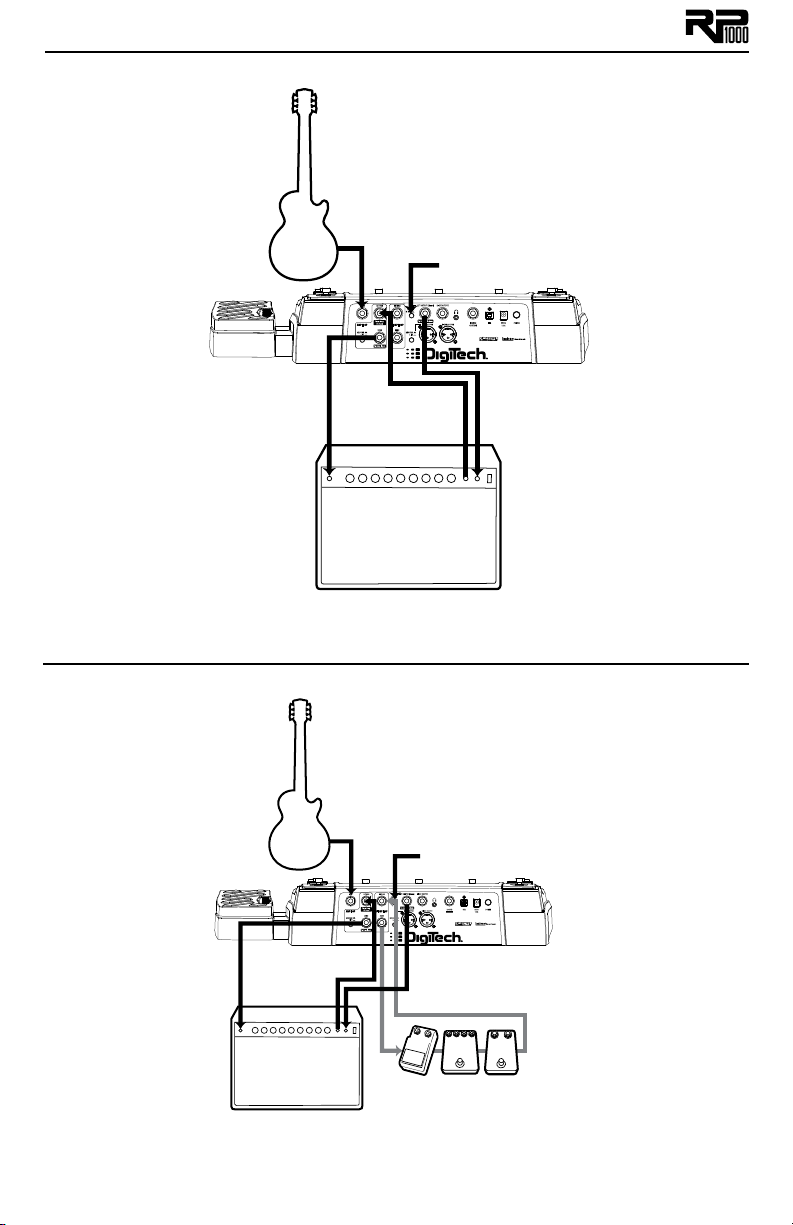
Amp Loop using Guitar Amp’s Pre Amp
Connect your guitar
to the RP1000’s Input.
Amp/Mixer switch on 1/4"
outputs is set to AMP.
Connect
the RP1000
Amp Loop
Send to the
amp’s Input.
Connect the RP1000
Amp Loop Send to
the amp’s Input.
Connect the amp’s Loop
Send to the RP1000
Amp Loop Return.
Amp Loop and Stomp Loop
Connect your guitar
to the RP1000’s Input.
Connect the amp’s Loop
Send to the RP1000 Amp
Loop Return.
Connect the
RP1000 Stomp Loop
Send to the stompbox Input.
Connect the RP1000
Line Out to the amp’s
Loop Return.
Amp/Mixer switch on 1/4"
outputs is set to AMP.
Connect the RP1000
Line Out to the amp’s
Loop Return.
Connect the
stompbox Output
to the RP1000
Stomp Loop
Return.
12
Page 17
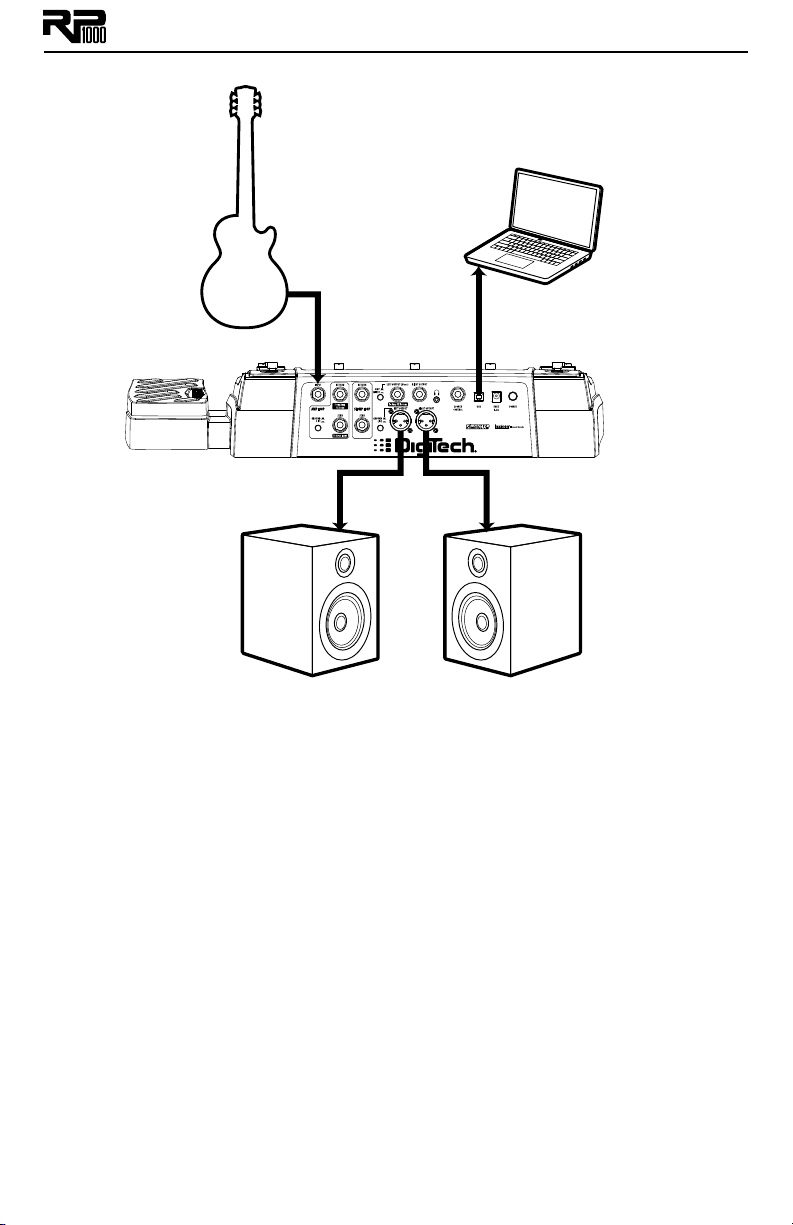
Studio Setup (Computer and Personal Monitors)
Connect your
guitar to the
RP1000’s Input.
XLR Left Out XLR Right Out
STUDIO REFERENCE MONITORS
Connect the RP1000’s
USB port to an available
USB port on your computer.
13
Page 18

Applying Power
3. Connect the power supply to
RP1000’s Master Level to “0”
Before applying power to anything, set your amp(s) to a clean tone and set the tone controls to
a flat EQ response (on most amps, this should be set to 5 on EQ’s to obtain the amp’s natural
voicing.). Then follow the steps listed below.
1. Turn your amp volume all the way down.
2. Connect the power supply to the RP1000.
3. Plug the power supply into an AC outlet.
4. Turn on the RP1000’s power switch and adjust the RP1000’s Master Level to 0.
5. Turn your amp on and adjust the volume to a normal playing level.
6. Gradually increase the RP1000’s Master Level knob to achieve the desired volume (a set-
ting of 30 will provide approximately a unity gain signal in your system).
the AC outlet and turn the
4. Turn on the RP1000’s
power switch
5. Turn amp volume up
1. Turn amp volume down
2. Connect the power supply to the
power jack
6. Turn the RP1000’s Master Level
to the desired listening volume
Section Two - Editing Functions
Preset Mode and Pedalboard Mode
There are two different ways to use the footswitches with the presets: Preset Mode and Pedalboard Mode. Push the Pedalboard button (just to the right of the knobs below the Display) to
toggle between these two modes.
Preset Mode
In Preset mode, each of the 10 numbered footswitches loads a preset, and you can’t turn
individual models on or off with the footswitches. The Up/Down footswitches select banks
of 10 presets.
Pedalboard Mode
In Pedalboard mode, footswitches 1-5 select presets, and footswitches 6-10 act like pedals
on a pedalboard. That means you can turn the distortion, chorus, etc. on and off within each
preset. The first time you power up the RP1000 when you take it out of the box (or after
doing a factory restore), it’s in Pedalboard mode.
The RP1000 remembers which mode you’re in when you turn it off, and keeps it in that mode
when you turn it back on.
14
Page 19

Editing/Creating Presets
The easiest way to start editing presets is with the Tone Library and Effects Library knobs.
Try out some of the tones in the Tone Library and then try out some effects setups with
the Effects Library knob. Use the Effects Level Knob to increase or decrease the overall
Chorus/FX, Delay and Reverb levels if desired. Once you find a tone that’s pretty close to what
you want, use the Edit buttons to navigate through the individual effects to make some adjustments. The steps below go into more detail about how this works.
1. Select a tone
with the
Tone Library knob
To edit and create a preset:
1. Use the Up, Down and numbered Footswitches to select the preset you wish to edit.
2. If you find a preset close to what you want, you can begin editing the effect parameters by
pressing the Edit Up/Down buttons and selecting the Effect row you want to edit.
3. If you are trying to find something different from the existing presets, begin by using the
Tone Library, Effects Library and Effects Level knobs to get close to a sound you
want.
4. Press the Edit Up/Down buttons to begin selecting the individual Effects rows to edit
their parameters.
5. To bypass or enable an Effect row, press the Tone Library knob.
6. Use the Knobs 2-6 to modify the effect parameter settings.
Note: Anytime a stored value within a preset is changed, the Store button LED lights up. This
indicates that you need to store the changes. Changing presets, or turning the power off before
storing any changes, erases any changes made and the RP1000 will revert to the stored values
for the preset.
Also, if you are using the RP1000 with the Amp/Cabinet Bypass button enabled (effects only),
Tone Libraries that use amps only will not provide distortion or tone changes since amps and
cabinets are globally disabled.
2. Select an effect
or effects chain with the
Effects Library knob
3. Adjust the
effects level with the
Effects Level knob
Editing Amp/Cabinet Models
Each RP1000 preset has a ton of world class amp and cabinet models to choose from. To edit
amp and cabinet models, follow these steps:
1. Press the Edit Down button until the Amp/Cabinet row is selected. The row’s LED
should be lit and the current amp model should be shown in the display.
2. Turn Knob 1 to select from the different amp models.
3. Press Knob 1. The current cabinet model will now be displayed. Turn Knob 1 to select
from the different cabinet models. Pressing Knob 1 again will return you to the amp model
display
4. To bypass amp/cabinet models in a preset, turn Knob 1, fully clockwise until direct appears in the RP1000’s main display, or enable the Amp/Cabinet Bypass button.
Amp/Cabinet Bypass
The RP1000 has the unique feature of being able to turn off amp and cabinet modeling globally in
all presets. This feature is extremely useful when you just want to add effects processing to your
own core amplifier sound. The RP1000 basically becomes a straight multi-effects box where only
Wah, Compressor, Distortion, Equalizer, Noise Gate, Chorus/FX, Delay, Reverb and any effects
connected to the Stomp Loop are the only effects being used.
15
Page 20

To bypass amp/cabinet modeling in all presets, press the Amp/Cabinet Bypass button. When it is
lit, amp/cabinet modeling is bypassed in all presets.
Amp/Cabinet Bypass can be used in either Preset or Pedalboard mode.
Storing/Copying/Naming a Preset
When you’re done editing a preset, you should store your settings to any of the 100 User preset
locations (presets 1-00). The following steps tell you how to store changes to a preset or copy a
preset to a different location:
1. Press the Store button once. The Store button LED blinks and the first character in the
Display flashes, indicating that you can now name your custom creation.
2. Use Knob 1 to select the alpha-numeric character and Knob 2 to select the next charac-
ter location.
1. Press Store;
characters in Display
flash individually
2. Use Knobs to
name Preset
3. Once the desired name is shown in the display, press the Store button again to enter the
second stage of the storing process. The red Display begins to flash.
4. Select the User preset location where your new sound will reside using the Up and Down
Footswitches. The displays show the preset name and User preset number about to be
overwritten.
3. Press Store again;
Preset number flashes
4. Select destination
with UP and DOWN
Footswitches
5. Press the Store button again to save the changes.
The procedure for copying one preset to another preset location is the same. Use the Foot-
switches to select the preset that you want to copy, then follow steps 1-4 for storing a preset
as described above. Press either Edit button at any time to abort the Store procedure.
16
Page 21

Section Three - Effects and Parameters
About the Effects
The RP1000 is like a dream collection of vintage and contemporary amplifiers with several
pedalboards full of classic, modern, and boutique stompboxes all in a single programmable,
portable package. With stompboxes, the order in which they are connected affects the overall
sound. The RP1000 has placed the Amps and Effects in an order for optimum results. The following diagram shows the order in which they are connected.
Block Diagram
AMP/CABINET
BYPASS
VOLUME POST
CHORUS/FX
(POST)
VOLUME PRE
EQ
NOISE GATE
AMP/CABINET
DISTORTION
CHORUS/FX
(PRE)
COMPRESSORDELAYREVERB
WAH
GUITAR IN
Effect Definitions
Each Amp and Effect within the RP1000 can be programmed to suit your personal taste and
application. Understanding how these components alter the sound, and how each parameter
alters the effect, will help you get the sound you are looking for. The following pages talk about
the RP1000’s amps, cabinets, and effects and what each effect and parameter does. For more information about each effect, like how it’s used by some musicians, check out the Effects Descriptions section on page 37.
Wah
Wah is an effect controlled by an Expression Pedal making the guitar sound as if it’s saying
“Wah.”
Wahs - Knob 1 selects the Wah type. Values include: CRY wah (Cry Wah is a tradi-
tional sounding Wah), clydewah based on a Vox® Clyde McCoyTM Wah), and FULlRaNG
(DigiTech
knob to turn Wah on and off.
Wah Level - Knob 2 adjusts the Wah Level. Ranges from 0dB to +12dB.
Compressor
A Compressor is used to increase sustain, tighten up guitars, and prevent the signal from clipping the input of other effects. It sets a maximum boundary for the strength of a signal.
Comp - Knob 1 selects one of three Compressors: DIGiCoMP (DigiTech
CS COMP (Based on a Boss
MXR® Dynacomp). Press this knob to turn the selected Compressor on and off.
Knobs 2-6 have the following functions for the various Compressors:
®
Full Range Wah sweeps the entire spectrum of audible frequencies). Press this
®
®
CS-2 Compressor/Sustainer), or DYNoCOMP (Based on an
Compressor),
Compressor Knob 2
(Sustain)
digicomp
cs comp
dynocomp
Sustain Tone Attack -- Level
Sustain -- Attack -- Level
Sensitivity -- -- -- Output
Knob 3
(Tone)
Knob 4
(Attack)
Knob 5 Knob 6
(Compres-
sor Level)
17
Page 22

Distortion
The RP1000 includes the tones of many popular distortion stompboxes, each of which can be
fully dialed in.
Distortion - Knob 1 selects a Distortion. Press this knob to turn the selected Distortion
on and off.
®
screamer - Based on an Ibanez
808 -
Based on an Ibanez TS-808 Tube
Screamer
TS mod - Based on a modified Ibanez
sd odrv -
Od odrv -
Sparkdrv -
Based on a Boss SD-1
Overdrive
Based on a Boss OD-1
Overdrive
Based on a Voodoo Labs Sparkle
Drive
guy odrv - Based on a Guyatone
OD-2
dod 250 - Based on a DOD
redline ampdrivr -
Overdrive/Preamp
DigiTech
®
Redline Overdrive
DigiTech Amp Driver
TS-9
TM
®
Overdrive
®
250
TM
®
oc drive rodent -
Fulltone OCD Overdrive
Based on a Pro Co RAT
mx dist - Based on an MXR® Distortion +
TS-9
DS Dist -
grunge - DigiTech
zone - Based on a Boss MT-2 Metal
Zone
Based on a Boss
Distortion
®
®
Grunge
death - DigiTech Death Metal
gonkultr - Based on a DOD Gonkulator
8tavia - Based on a
Roger Mayer Octavia
fuzzlatr - Based on a Demeter Fuzzulator
clascfuz fuzzYFAC big pi - Based on an Electro-Harmonix®
Based on a DOD Classic Fuzz
Based on an Arbiter
Big Muff Pi
®
®
DS-1TM
®
®
Fuzz Face
TM
TM
TM
TM
18
Page 23

Knobs 2-6 have the following functions for the various Distortions:
Distortion Knob 2
ScreamER
808
TS MOD
SD odrv
OD ODRv
SPARKDRV
GUY ODRV
DOD 250
Redline
ampdriver
oc drive
rodent
mx dist
ds dist
Grunge
zone
death
gonkUltR
8tavia
fuzZlAtr
clasCfUz
fuzzYFAC
big pi
(Gain)
Drive Tone -- -- Level --
Overdrive Tone -- -- Level --
Drive Tone -- -- Level --
Drive Tone -- -- Level --
Overdrive Tone -- -- Level --
Gain Tone Clean -- Volume --
Drive -- -- -- Level --
Gain -- -- -- Level --
Gain Low High -- Level --
Gain Mid Boost -- -- Level --
Drive Tone HP/LP -- Volume --
Distortion Filter -- -- Level --
Distortion -- -- -- Output --
Gain Tone -- -- Level --
Grunge Butt Face -- Loud --
Gain Low Mid High Level Mid Freq
-- Low Mid High Level --
Gunk Smear Suck -- Heave --
Drive -- -- -- Volume --
Fuzz Tone Loose/Tight -- Volume --
Fuzz Tone -- -- Volume --
Fuzz -- -- -- Volume --
Sustain Tone -- -- Volume --
Knob 3
(Param. 1)
Knob 4
(Param. 2)
Knob 5
(Param. 3)
Knob 6
(Distor-
tion Level)
P7
(X-EditTM
only)
19
Page 24

Amplifier
The amplifiers are an assortment of popular vintage and modern amp tones. The amplifiers
also include acoustic guitar simulations.
Amp - By default, Knob 1 selects one of the classic, modern, and DigiTech custom Amp
types. Note that when you select an Amp, the default cabinet is automatically selected.
You can, however, change the cabinet after selecting an Amp to achieve different tones.
Press this knob and turn it to select a cabinet. Press this knob again to return to the Amp
types and parameters.
®
57 champ Based on a ‘57 Fender
Champ
®
57deluxe Based on a ‘57 Fender Tweed
Deluxe
59BassMN Based on a ‘59 Fender Tweed
Bassman
®
62BAssmn Based on a ‘62 Fender Brown
Bassman
65 twin Based on a ‘65 Fender Blackface
Twin Reverb
®
65dluxrv Based on a ‘65 Fender Blackface
Deluxe Reverb
45 jtm Based on a ‘65 Marshall® JTM-45
68 plexi Based on a ‘68 Marshall 100 Watt
Super Lead (plexi)
jumppanl Based on a ‘68 Marshall Jump
Panel
mastrvol Based on a ‘77 Marshall Master
Volume
800 jcm Based on an ‘83 Marshall JCM800
900 jcm Based on a ‘93 Marshall JCM900
2000 jcm Based on an ‘01 Marshall
JCM2000
ac15 Based on a ‘62 Vox
AC30 tb Based on a ‘63 Vox AC30 Top
Boost
hiwattag Based on a ‘69 Hiwatt
100 DR103
mark iic Based on an ‘81 Mesa Boogie
Mark II C
mark iv Based on a ‘94 Mesa Boogie
Mark IV
dualrect Based on an ‘01 Mesa Boogie
Dual Rectifier
triprect Based on an ‘04 Mesa Boogie
Triple Rectifier
22 calibr Based on an ‘86 Mesa Boogie
.22 Caliber
99 legacy Based on a 99 Legacy VL-100
matchc30 Based on a ‘96 Matchless
Tweed
chief Based on a ‘95 Matchless Chief-
tan
sldno100 Based on an ‘88 Soldano SLO-
100
supergrp Based on a Laney Supergroup.
ga-40 Based on a Gibson
or-120 Based on an Orange OJ120.
PV 5150 Based on a Peavey
®
GA-40
®
5150 II
RG100 Based on a Randall RG100
jazz 120 Based on a Roland JC120
®
solar100 Based on a Sunn Solar 100S
dig solo 80s shred guitar.
digmetal Heavy.
digbrght Sparkle clean.
digchunk Beefy high gain with tight bottom
end.
digclean Sparkle clean.
dig gain Punchy high gain that cleans up.
digblues Tube combo at the sweet spot.
dig fuzz Fuzz Face + Orange Amp
digspank Cool rhythm tone with spanky
top end.
®
AC15
®
Custom
2101 Cln DigiTech 2101 Clean Tube
2101 saT DigiTech 2101 Saturated Tube
digcrnch Based on a modified Plexi.
digmnstr Maxed out gain.
digtweed Based on a Tweed front Blackface
®
digblack Based on a ‘65 Blackface into a
®
digstonr DigiTech stoner rock.
power hybrid.
‘58 Bassman.
digdkmtl DigiTech dark metal.
digtrans Based on a transistor amp -
“Deacy” from Brian May.
digbrown Brown sound.
dig mosh DigiTech mosh.
dread AC Dreadnaught acoustic
jumbo ac Jumbo acoustic
TM
direct No amp
HC30
®
20
Page 25

Cabinet - Knob 1 also selects cabinets. Pressing this knob alternates between selecting
amps and cabinets
®
GA-
®
®
GRen4x12 - Based on a 4x12 Marshall
1969 Slant w/ Celestion 25W
Greenbacks
fane4x12 - Based on a 4x12 Hiwatt
Custom w/ Fane Speakers
botq4x12 - Based on a 4x12 ‘96 VHT
®
Slant w/ Celestion Vintage 30’s
vntg4x12 - Based on a 4x12 Johnson
Straight w/ Celestion Vintage
30’s
rect4x12 - Based on a 4x12 Mesa/Boogie
Rectifier V30 speakers
solo4x12 - 4x12 DigiTech
brgt2x12 - 2x12 DigiTech Bright
metl4x12 - 4x12 DigiTech Metal
®
rock4x12 - 4x12 DigiTech Rock
altr4x12 - 4x12 DigiTech Alt Rock
®
dvtg4x12 - 4x12 DigiTech Vintage
chnk4x12 - 4x12 DigiTech Chunk
spnk4x12 - 4x12 DigiTech Spank
digispkr - DigiTech Speaker Compensa-
tion
direct - No cabinet
®
®
Solo
®
®
®
champ1x8- Based on a 1x8 ‘57 Fender
Tweed Champ
dlux1x12 - Based on a 1x12 ‘57 Fender
Tweed Deluxe
®
®
dxrv1x12 - Based on a 1x12 ‘65 Fender
Blackface Deluxe Reverb
brit1x12 - Based on a 1x12 ‘62 Vox
AC15 w/20W Vox Speaker
gbsn1x12 - Based on a ‘60 Gibson
40 Jensen Speaker
bman2x12 - Based on a 2x12 ‘57 Fender
Blonde Bassman
®
twin2x12 - Based on a 2x12 ‘65 Fender
Blackface Twin Reverb
brit2x12 - Based on a 2x12 ‘63 Vox®
AC30 Top Boost w/ Jensen
Blue Backs
jazz2x12 - Based on a 2x12 ‘84 Roland
Jazz Chorus
jbl 2x15 - Based on a JBL/Lansing Enclo-
sure
bman4x10 - Based on a 4x10 ‘59 Fender
Tweed Bassman
®
clas4x12 - Based on a 4x12 Marshall®
1969 Straight w/ Celestion
G12-T70
Amp Gain - Knob 2 adjusts the Gain (distortion) for the selected Amp (not available for
Acoustic). The Gain parameter ranges from 0 to 99.
Bass - Knob 3 adjusts the low frequencies of the amp’s tone. Ranges from 1.0 to 10.
Middle - Knob 4 adjusts the mid frequencies of the amp’s tone. Ranges from 1.0 to 10.
Treble - Knob 5 adjusts the high frequencies of the amp’s tone. Ranges from 1.0 to 10.
Amp Level - Knob 6 adjusts the Level (volume) of the selected Amp. The Level param-
eter ranges from 0 to 99.
21
Page 26

EQ
The RP1000’s EQ helps further shape your tone with Low, Mid, and High controls.
Knob 1 - Press Knob 1 to turn the EQ on and off.
Low Level - Knob 2 adjusts the Low EQ level. Ranges from -12dB to
12dB.
Mid Frequency - Knob 3 selects the frequency that the Mid parameter adjusts. Range
Is from 300 Hz to 4000 Hz.
Mid Level - Knob 4 adjusts the Mid EQ level. Range is
from -12dB to 12dB.
High Frequency - Knob 5 adjusts the High EQ frequency. Range is from 2000 Hz to
8000 Hz
High Level - Knob 6 adjusts the High EQ level. Range is
from -12dB to 12dB.
TM
Low Frequency (X-Edit
only) - This parameter selects the Low EQ frequency. Ranges
from 60 Hz to 500 Hz.
Low, Mid, and High Bandwidth (X-Edit only) - This parameter selects the frequency
bandwidth for each frequency band. Range is from Narrow to Wide.
Noise Gate/Auto Swell
A Noise Gate is designed to eliminate noise while you are not playing, or provide an auto
volume swell effect.
®
Gate Type - Knob 1 selects between the DigiTech
Values include: gate (Selects the Noise Gate) and swEll (Selects the Auto Swell effect.)
Press this knob to turn the Noise Gate/Auto Swell on and off.
Threshold (Noise Gate only) - Knob 2 sets the signal strength (Threshold) required to
open or close the Noise Gate. Parameters range from 0 (opens easily) to 99 (requiring
strong signals to open).
Attack Time - Knob 3 sets the attack time. Ranges from 0 (shorter attack time) to 99
(longer attack time).
Release - Knob 4 sets the Release parameter. Ranges from 0 to 99.
Attenuation - Knob 5 sets the Attenuation parameter. Ranges from 0 to 99.
Swell Sensitivity (Auto Swell only) - Knob 6 sets the Swell Sensitivity parameter of the
Auto Swell. Ranges from 0 to 99.
noise gate or the volume swell effect.
Chorus/FX
The Chorus/FX row in the RP1000 is a multi-function module, allowing you to select Effect types
such as Chorus, Flanger, Phaser, Vibrato, Rotary Speaker, Tremolo, Panner, Envelope Filter,
Detune, Whammy™, Pitch Shift, Detune, Harmony, OC Octaver and more. When the Chorus/
FX row is selected, Knob 1 is used to choose the Effect type. Press this knob to turn these
Effects on and off. Only one of the effects in this row can be used at a time. After selecting the
type of effect in this module, Knobs 2-6 can then be used to adjust the individual parameters
associated with the selected effect. The following list describes each Effect and its parameters in
more detail:
Chorus
A Chorus adds a short delay to your signal. The delayed signal is modulated in and out of tune
and then mixed back with the original signal to create a thicker sound. The RP1000 includes
the following Chorus Effects: CECHoruS (based on the classic Boss
ruS (based on the TC Electronic Chorus), CHORUS (DigiTech
(DigiTech’s Glistening Chorus) and MultCHRS (DigiTech’s famous Multi Chorus
®
CE-2 Chorus), tccho-
®
’s Dual Chorus), glischrs
®
), voo doo
(based on the VooDoo Labs Analog Chorus), and clone (Based on the Electro Harmonix Small
Clone).
22
Page 27

Knobs 2-6 have the following functions for the various Chorus types:
Chorus Knob 2
CECHoruS
TCCHorus
chorus
glischrs
Multchrs
voo doo
clone
(Pre/Post
Pre/Post Amp Speed Depth -- --
Pre/Post Amp Speed Width -- Intensity
Pre/Post Amp Speed Depth Waveform Level
Pre/Post Amp Speed Depth -- Level
Pre/Post Amp Speed Depth Waveform Level
Pre/Post Amp Speed Intensity -- --
Pre/Post Amp Rate Depth -- --
Amp)
Knob 3
(Speed)
Knob 4
(Depth)
Knob 5
(Regenera-
tion)
Knob 6
(FX Level)
Flanger
A Flanger uses the same principle as a Chorus but uses a shorter delay time and adds regeneration (or repeats) to the modulating delay. This results in an exaggerated up and down sweeping motion to the effect. The RP1000 includes the following Flanger Effects: fLanger (the
DigiTech
Filter Flanger), mx FLngr (based on an MXR
Harmonix
®
Flanger), trigfLnG (the DigiTech Triggered Flanger), fLtrFLng (the DigiTech
®
Electric Mistress), and ad FLngr (based on an A/DA Flanger).
®
Flanger), eh FLngr (based on an Electro-
Knobs 2-6 have the following functions for the various Flanger types:
Flanger Knob 2
flanger
trigflng
fltrflng
mx flngr
EH flngr
AD flngr
(Pre/Post
Pre/Post Amp Speed Depth Regen Level
Pre/Post Amp Speed Sensitivity LFO Start Level
Pre/Post Amp Speed Depth Regen Frequency
Pre/Post Amp Speed Width Regen Manual
Pre/Post Amp Rate Range Color --
Pre/Post Amp Speed Enhance Range Manual
Amp)
Knob 3
(Speed)
Knob 4
(Depth)
Knob 5
(Regenera-
tion)
Knob 6
(FX Level)
23
Page 28

Phaser
A phaser splits the incoming signal, and then changes the phasing of the signal. This signal is then
taken in and out of phase and mixed back in with the original signal. As the phasing changes, different frequencies get canceled resulting in a warm sort of twisting sound. The RP1000 includes
the following Phaser types: phaser (the DigiTech Phaser), trigphas (the DigiTech Triggered
Phaser), mx phasr (based on an MXR Phase 100), and eh phasr (based on an Electro-Harmonix Small Stone).
Knobs 2-6 have the following functions for the various Phaser Effects:
Phaser Knob 2
Phaser
trigphas
mx phasr
eh phasr
(Pre/Post
Pre/Post Amp Speed Depth Regen Level
Pre/Post Amp Speed Sensitivity LFO Start Level
Pre/Post Amp Speed Intensity -- --
Pre/Post Amp Rate -- Color --
Amp)
Knob 3
(Speed)
Knob 4
(Depth)
Knob 5
(Regenera-
tion)
Knob 6
(FX Level)
Vibrato (viBRaTo)
The DigiTech Vibrato effect modulates the pitch of the incoming signal at an even rate.
Pre/Post Amp - Knob 2 determines where the effect appears in the effects chain. Turn
counter-clockwise for Pre (appears before the Distortion effect), or clockwise for Post
(appears after the Noise Gate effect).
Speed - Knob 3 adjusts the rate (Speed) at which the pitch modulates. Ranges from 0 to
99.
Depth - Knob 4 adjusts the intensity (Depth) of the modulating pitch. Ranges from 0 to
99.
Rotary Speaker (ROTARY)
The Rotary Speaker emulates a device that included a spinning horn and woofer. The rotation of
these two speakers produced an interesting combination of the sound panning from side to side.
This produced a slight pitch change due to the speed of the sound coming towards, and then
going away from the listener.
Pre/Post Amp - Knob 2 determines where the effect appears in the effects chain. Turn
counter-clockwise for Pre (appears before the Distortion effect), or clockwise for Post
(appears after the Noise Gate effect).
Speed - Knob 3 adjusts the rate (Speed) of the spinning speakers. Ranges from 0 to 99.
Intensity - Knob 4 controls the intensity of the effect. Ranges from 0 to 99.
Doppler - Knob 5 controls the Pitch Shift effect that is the ratio between the horn and
the rotor positions. Ranges from 0 to 99.
Crossover - Knob 6 selects the crossover frequency between the horn and rotor.
Ranges from 0 (200 Hz) to 99 (1600 Hz).
24
Page 29

VibroPan (vibropan)
A vibrato is an effect that modulates the pitch of the incoming signal. This will take the whole
signal slightly in and out of tune at a steady pace. The DigiTech® VibroPan also incorporates an
automatic panner with the vibrato effect that creates a lush chorus-like sound.
Pre/Post Amp - Knob 2 determines where the effect appears in the effects chain. Turn
counter-clockwise for Pre (appears before the Distortion effect), or clockwise for Post
(appears after the Noise Gate effect).
Speed - Knob 3 adjusts how fast the signal is being modulated.
Depth - Knob 4 adjusts the amount of pitch change.
Vibrato/Pan- Knob 5 adjusts the amount of panning incorporated with the vibrato effect.
When set at 0, this effect is a standard vibrato. As the parameter is turned up, the phase
difference of the vibrato signal sent to the two channels is changed until a full stereo image
is obtained at 99.
Waveform - Knob 6 selects a waveform: triangle, Sine, or Square.
TM
Unicord Uni-Vibe
(unovibe)
Based on the Unicord® Uni-VibeTM pedal, Uni-Vibe adds a lush chorus or rotary speaker (vibrato) effect to your tone.
Pre/Post Amp - Knob 2 determines where the effect appears in the effects chain. Turn
counter-clockwise for Pre (appears before the Distortion effect), or clockwise for Post
(appears after the Noise Gate effect).
Speed - Knob 3 adjusts the rate (Speed) of the chorus modulation or spinning speaker
(vibrato) effect. Ranges from 0 to 99.
Intensity - Knob 4 controls the intensity of the effect. Ranges from 0 to 99.
Chorus/Vibrato - Knob 5 selects either the chorus or vibrato effect. Turn counter-
clockwise for Chorus, or clockwise for Vibrato.
Volume - Knob 6 adjusts the volume of the effect.
Tremolo/Panner
A Tremolo effect modulates the volume of the signal at an even rate. The RP1000 includes the
following Tremolo types: tremolo (the DigiTech
(dual asynchronized tremolos)), optotrem (based on the Fender
(based on the Vox
®
Bias Tremolo), and panner (the DigiTech Panner).
®
Tremolo), sctrtrem (DigiTech Scattertrem
®
Opto Tremolo), biastrem
Pre/Post Amp - Knob 2 determines where the effect appears in the effects chain. Turn
counter-clockwise for Pre (appears before the Distortion effect), or clockwise for Post
(appears after the Noise Gate effect).
Speed - Knob 3 adjusts the rate (Speed) at which the volume modulates. Ranges from 0
to 99
Depth - Knob 4 adjusts the intensity (Depth) of the modulating volume. Ranges from 0
to 99.
Waveform (DigiTech Tremolo and Panner only) - Knob 5 selects a waveform:
triangle, Sine, or Square.
25
Page 30

Envelope Filter (eNvfiltr)
The DigiTech Envelope Filter is a dynamic Wah effect that alters your sound based upon how
hard you play.
Pre/Post Amp - Knob 2 determines where the effect appears in the effects chain. Turn
counter-clockwise for Pre (appears before the Distortion effect), or clockwise for Post
(appears after the Noise Gate effect).
Sensitivity - Knob 3 adjusts the sensitivity or the input signal required to trigger the
Wah effect. Ranges from 0 to 99.
Range - Knob 4 controls the range of the Envelope effect. Ranges from 0 to 99.
DOD FX25 (fx25 env)
This envelope filter is based on the DOD FX25.
Pre/Post Amp - Knob 2 determines where the effect appears in the effects chain. Turn
counter-clockwise for Pre (appears before the Distortion effect), or clockwise for Post
(appears after the Noise Gate effect).
Blend - Knob 3 adjusts the balance between effect signal and dry signal.
Sensitivity - Knob 4 adjusts the sensitivity or the input signal required to trigger the
Wah effect. Ranges from 0 to 99.
Range - Knob 5 controls the range of the envelope effect. Ranges from 0 to 99.
AutoYa™ (AUTO YA)
An AutoYa
TM
combines the characteristics of a Wah and a Flanger together creating an almost
human vowel characteristic as if the guitar were saying “Yah.” The AutoYa automatically provides
this animation to the sound at an even rate.
Pre/Post Amp - Knob 2 determines where the effect appears in the effects chain. Turn
counter-clockwise for Pre (appears before the Distortion effect), or clockwise for Post
(appears after the Noise Gate effect).
Speed - Knob 3 adjusts the speed of the AutoYa sweep. Ranges from 0 to 99.
Intensity - Knob 4 adjusts the intensity of the AutoYa effect. Ranges from 0 to 99.
Range - Knob 5 adjusts the throaty quality of the AutoYa effect. Ranges from 0 to 49.
YaYa™ (ya ya)
The YaYa
TM
is another effect exclusive to DigiTech products. Like the AutoYa, it combines the
characteristics of a wah and a flanger together providing a unique talk box type of effect, but is
controlled by the Expression Pedal.
Pre/Post Amp - Knob 2 determines where the effect appears in the effects chain. Turn
counter-clockwise for Pre (appears before the Distortion effect), or clockwise for Post
(appears after the Noise Gate effect).
Pedal - Knob 3 adjusts the Ya pedal position. Ranges from 0 to 99.
Intensity - Knob 4 adjusts the intensity of the YaYa effect. Ranges from 0 to 99.
Range - Knob 5 adjusts the throaty quality of the YaYa effect. Ranges from 0 to 49.
TM
SynthTalk
(synthtlk)
SynthTalkTM is another effect exclusive to DigiTech®. It makes your guitar appear to speak based
upon the dynamics of your playing style.
Pre/Post Amp - Knob 2 determines where the effect appears in the effects chain. Turn
counter-clockwise for Pre (appears before the Distortion effect), or clockwise for Post
(appears after the Noise Gate effect).
Release - Knob 4 adjusts the release of the synthesized voice. Ranges 0 to 99, and oo
(infinity).
26
Page 31

Vox - Knob 5 changes the characteristics of the various synth voices. Ranges from 0 to 99.
Sensitivity - Knob 6 adjusts the sensitivity of the input signal required to trigger the
SynthTalk effect. Ranges from 0 to 99.
TM
Balance (X-Edit
only) - adjusts the left to right balance of the wet signal, Ranges from
left 99 to right 99.
Step Filter (stepfltr)
The DigiTech Step Filter is like an automatic “random wah” with a square waveform.
Pre/Post Amp - Knob 2 determines where the effect appears in the effects chain. Turn
counter-clockwise for Pre (appears before the Distortion effect), or clockwise for Post
(appears after the Noise Gate effect).
Speed - Knob 3 adjusts the speed of the Wah effect. Ranges from 0 to 99.
Intensity - Knob 4 controls the intensity of the Wah effect. Ranges from 0 to 99.
Sample Hold (smplhold)
The DigiTech Sample Hold randomly shifts the pitch of the note you’re playing, creating an “electronic” or “robotic” sound.
Pre/Post Amp - Knob 2 determines where the effect appears in the effects chain. Turn
counter-clockwise for Pre (appears before the Distortion effect), or clockwise for Post
(appears after the Noise Gate effect).
Speed - Knob 3 adjusts the speed of the Sample Hold effect. Ranges from 0 to 99.
Intensity - Knob 4 controls the intensity of the Sample Hold effect. Ranges from 0 to
99.
®
DigiTech Whammy
(wHammy)
The DigiTech Whammy® is an effect that uses an Expression Pedal to bend the pitch of the
incoming signal, or add a bendable harmony with the original signal. As the Pedal is moved, the
note bends either up or down. When DigiTech Whammy is selected, it is automatically placed
before the internal amplifiers as shown in the block diagram on page 17.
Pre/Post Amp - Knob 2 determines where the effect appears in the effects chain. Turn
counter-clockwise for Pre (appears before the Distortion effect), or clockwise for Post
(appears after the Noise Gate effect).
Shift Amount - Knob 3 selects the interval and direction of the pitch bend. Choices are
as follows:
WhammyTM (no Dry Signal)
1 oct up (1 octave above)
2 oct up (2 octaves above)
2nd down (a second below)
rev 2nd (a second below reversed pedal action)
4th down (a fourth below)
1 oct dn (an octave below)
2 oct dn (2 octaves below)
DIVeBoMb (Dive Bomb)
Harmony Bends (Dry Signal Added)
mn3>Maj3 (a minor third to a Major third)
2nd>maj3 (a second above to a Major third
above)
3rd->4th (a third above to a fourth above)
4th->5th (a fourth above to a fifth above)
5thoctup (a fifth above to an octave above)
h oct up (one octave above)
h oct dn (one octave down)
octup>dn (octave up/down)
Pedal Position - Knob 5 provides a manual control of the Whammy pedal position.
Ranges from 0 to 99.
Mix - Knob 6 adjusts the Whammy mix. Ranges from 0 to 99.
27
Page 32

Pitch Shift (PitCH)
A Pitch Shifter copies the incoming signal, then shifts the pitch of the copy to a different note.
The shifted note is then mixed back with the original signal, sounding as if two guitars were playing different notes.
Pre/Post Amp - Knob 2 determines where the effect appears in the effects chain. Turn
counter-clockwise for Pre (appears before the Distortion effect), or clockwise for Post
(appears after the Noise Gate effect).
Shift Amount - Knob 3 selects the interval of the shifted pitch. Ranges from -24 (2
octaves below) to 24 (2 octaves above).
Mix - Knob 6 controls the mix level of the shifted pitch. Ranges from 0 to 99.
Detune (DetUNe)
A Detuner makes a copy of your incoming signal, takes the copied signal slightly out of tune from
the original, then mixes the two signals together. The result is a doubling type of effect as if two
guitars were playing the same part together.
Pre/Post Amp - Knob 2 determines where the effect appears in the effects chain. Turn
counter-clockwise for Pre (appears before the Distortion effect), or clockwise for Post
(appears after the Noise Gate effect).
Shift Amount - Knob 3 adjusts the amount of detune shift. Ranges from -24 to 24
cents.
Level - Knob 6 controls the mix of the detuned note. Ranges from 0 to 99.
Harmony Pitch Shifting (harmony)
Harmony Pitch Shifting makes a copy of the incoming signal, and then changes the pitch of the
copied note to a diatonically correct interval specified by the Amount parameter. A Harmony
Pitch Shifter sharpens or flattens the shifted pitch in order to keep the specified interval within
the selected key and scale creating a true harmony.
Pre/Post Amp - Knob 2 determines where the effect appears in the effects chain. Turn
counter-clockwise for Pre (appears before the Distortion effect), or clockwise for Post
(appears after the Noise Gate effect).
Shift Amount - Knob 3 selects the amount or harmony interval for the Harmony Pitch
Shifter. Interval choices include:
OCT Dn (octave down)
7TH Dn (a seventh below)
6tH Dn (a sixth below)
5tH Dn (a fifth below)
4tH Dn (a fourth below)
3RD Dn (a third below)
2ND Dn (a second below)
Key - Knob 4 selects the musical key that the HPS uses. Key choices range from the Key
of E (KEY E) through the Key of Eb (KEY E
Scale - Knob 5 selects the scale the HPS will use. Scale choices include: Major (MAJOR),
Minor (MINOR), Dorian (DORIAN), Mixolydian (MIXOLYdn), Lydian (LYDIAN), and Harmonic Minor (HarmMINr).
Level - Knob 6 adjusts the HPS Level of all the pitch-altering effects in this module.
Ranges from 0 to 99.
2ND UP (a second above)
3RD UP (a third above)
4TH UP (a fourth above)
5TH UP (a fifth above)
6TH UP (a sixth above)
7TH UP (a seventh above)
OCT UP (an octave above)
).
28
Page 33

Boss® OC-2 OctaverTM (octaver)
Based on the Boss® OC-2 OctaverTM, this adds two signals to your original guitar signal. The first
is one octave below your guitar, and the second is two octaves below your guitar. Each additional
signal has its own volume control.
Pre/Post Amp - Knob 2 determines where the effect appears in the effects chain. Turn
counter-clockwise for Pre (appears before the Distortion effect), or clockwise for Post
(appears after the Noise Gate effect).
Octave 1- Knob 3 adjusts the the volume of the signal 1 octave below the input signal.
Ranges from 0 to 99.
Octave 2 - Knob 4 controls the volume of the signal 2 octaves below the input signal.
Ranges 0 to 99.
Dry Level - Knob 6 controls the volume of the dry signal. Ranges from 0 to 99.
Delay
Delay is an effect that records a portion of the incoming signal, and then plays it back a short
time later. The recording can repeat just once or several times.
Delay - Knob 1 selects one of the 7 different Delay types. Values include: analog
(DigiTech® Analog Delay), dm delay (Based on the Boss DM-2 Analog Delay), digital
(DigiTech Digital Delay), modulate (DigiTech Modulated Delay), pingpong (DigiTech Pong
Delay), tape (DigiTech Tape Delay), echoplex (Based on the Maestro
Tape Echo), reverse (DigiTech Reverse Delay), lo fi (a Lo Fidelity Delay), and 2 tap (a
2-tap Delay). Press this knob to turn the Delays on and off.
Knobs 2-6 have the following functions for the various Delay Effects:
Delay Knob 2
analog
dm delay
digital
modulate
pingpong
tape
echoplex
reverse
LO FI
2 tap
Repeat Rate Echo Intensity Multiplier --
(Time)
Time Repeats -- Multiplier Delay Level
Time Repeats Ducker
Time Repeats Depth Multiplier Delay Level
Time Repeats Ducker
Time Repeats Wo w Multiplier Delay Level
Time Repeats -- Multiplier Volume
Time Repeats -- Multiplier Delay Mix
Time Repeats -- Multiplier Volume
Time Repeats Tap Ratio Multiplier Delay Mix
Knob 3
(Repeats)
Knob 4
(Param. 1)
Threshold
Threshold
(Param. 2)
Multiplier Delay Level
Multiplier Delay Level
Knob 5
TM
EP-2 Echoplex®
Knob 6
(Delay
Level)
The Repeats parameter (Knob 3) ranges from 0 to Repeat Hold (Hold) for all delays except
the Echoplex®, DM-2, and Lo-Fi. Repeat Hold is one click past 99, and acts as an infinite repeat.
The Multiplier parameter (Knob 5) lets you divide the tap tempo rate into 1/2, 1/4, dotted 1/8,
1/8, and triplet 1/4 note rhythms.
29
Page 34

Reverb
Using reverb in recorded program material gives the listener a sense that the material is being
performed in an actual room or hall. It is this similarity to actual acoustic spaces that makes
reverberation a useful tool in recorded music. The RP1000 features genuine Lexicon® reverbs,
whose rich, lush effects have been heard in countless songs, soundtracks, and live performances
for decades.
Reverb Types
Knob 1 selects the Reverb Effect or acoustic space. Press this knob to turn the Reverb
on and off. The following types are available:
twnsprng - Based on a Fender
Twin Reverb
lexambnc - Lexicon
®
Ambience
lexstudo - Lexicon Studio
Knobs 2-6 have the following functions for the various Reverb Effects:
Reverb Knob 2
twnsprng
lexambnc
lexstudo
lex room
lex hall
emtplate
(Pre Delay)
-- -- -- Reverb
Pre Delay Decay Liveliness Reverb Level
Pre Delay Decay Liveliness Reverb Level
Pre Delay Decay Liveliness Reverb Level
Pre Delay Decay Liveliness Reverb Level
Pre Delay Decay Liveliness Reverb Level
®
lex room - Lexicon Room
lex hall - Lexicon Hall
emtplate - Based on an
EMT240 Plate
Knob 3
(Decay)
Knob 4
(Liveliness)
Knob 6
(Reverb
Level)
30
Page 35

Section Four - Other Functions
Expression Pedal
You can link the Expression Pedal on the RP1000 to control the RP1000’s Volume, Wah,
Whammy™, YaYa™, or almost any of the RP1000’s other parameters in real time with your foot.
When a parameter has been linked to the Expression Pedal, you can also set the minimum (heel)
and maximum (toe) value for the range. When you push down hard on the toe of the Expression Pedal to activate the V-switch, the Expression Pedal switches between the linked parameter
and the Wah. To link a parameter to the Expression Pedal, follow these steps:
1. Press either Edit button until the Expression row is selected (indicated by the LED lighting
on the Expression row).
2. Rotate Knob 1 until EXP PeDL appears in the Display.
3. Rotate Knob 2 until the desired parameter to be linked appears in the Display.
4. Rotate Knob 3 to select the minimum (heel) value the assigned parameter will reach with
the Expression Pedal in the toe up position.
5. Rotate Knob 4 to select the maximum (toe) value the assigned parameter will reach with
the Expression Pedal in the toe down position.
6. Store your Expression Pedal assignment to your preset. See page 16 for more information
on the storing procedure.
Footswitch Assign
You can link footswitches 6-10 to almost any of the RP1000’s parameters or to enable and disable the Amp Loop. From the factory, footswitches 6-10 are set to turn on and off the Compressor, Distortion, Chorus/FX, Delay, and Reverb respectively when the Pedalboard button is
enabled. If a parameter other than these on/off parameters is linked to these footswitches, you
can specify a minimum value (LED off) and maximum value (LED on) for the parameter. That way
you can toggle a parameter like chorus speed between two distinct values while you’re performing. Footswitch assignments are stored with the preset so they can be different for every preset.
To link a parameter to the footswitches 6-10, follow these steps:
1. Press either Edit button until the Expression row is selected (indicated by the Expression
row’s LED lighting).
2. Rotate Knob 1 until FS6 ASN - FS10 ASN appears in the Display. This selects which
footswitch you are about to change the assignment for.
3. Rotate Knob 2 until the desired parameter to be linked appears in the Display.
4. Rotate Knob 3 to select the minimum value the assigned parameter will reach when the
footswitch is off (LED off).
5. Rotate Knob 4 to select the maximum value the assigned parameter will reach when the
footswitch is on (LED on).
6. Store your footswitch assignments to your preset.
LFOs
The RP1000 includes two assignable low frequency oscillators (LFO 1 and LFO 2) that you can
assign to any of the same parameters available for assignment to the Expression
Pedal. A low frequency oscillator automatically varies the value of the assigned parameter at
a steady rate. You can set the minimum and maximum value that each LFO will reach.
For instance, if the Amp Gain is assigned to LFO 1, and the minimum value is set to 1 and
the maximum value is set to 99, the RP1000 will automatically sweep the amount of
distortion from a clean sound to a distorted sound. You can also set the LFO speeds. In the
previous example, the LFO speed would determine the length of time it takes the LFO to sweep
from the clean to the distorted sound. To assign the LFOs in the RP1000, follow these steps:
1. Press the Edit button until the Expression row is selected (indicated by the LED lighting on
the Expression row).
2. Rotate Knob 1 to select one of the two LFO links, LFO 1 (LFO 1) or LFO 2 (LFO 2).
3. Rotate Knob 2 to select the parameter you want linked to the LFO 1 or LFO 2.
4. Rotate Knob 5 to select which waveform you want the LFO to use, Triangle (TRIanGle) ,
Sine (SINE), or Square (SQUARE).
5. Rotate Knob 6 to select the speed you want the parameter to be controlled at.
31
Page 36

Wah Min/Max
You can set the Wah effect’s minimum and maximum values with the Expression row. To do so,
follow these steps:
1. Press the Edit button until the Expression row is selected (indicated by the LED lighting on
the Expression row).
2. Rotate Knob 1 to select wah pedl.
3. Rotate Knob 3 to adjust the Wah effect’s minimum value.
4. Rotate Knob 4 to adjust the Wah effect’s maximum value.
Expression Update
You can set up the RP1000’s Expression pedal to update its position each time you change
presets. Normally, the Expression pedal only updates its position on a preset change when it’s
linked to the Volume Pre or Volume Post parameter in a preset. This lets the Expression pedal
behave like a real volume pedal between preset changes. When Expression Update is enabled
(ON), the Expression pedal will update its position no matter what parameter it’s linked to, so it
has more of an “analog” feel like a typical standalone expression pedal.
To enable the Expression Update function, follow these steps:
1. Press the Edit button until the Expression row is selected (indicated by the LED lighting on
the Expression row).
2. Rotate Knob 1 to select EXPUPDAT. The default setting is for Expression Update is OF.
3. Press Knob 1 to enable or disable Expression Update.
Expression Update affects all presets. You don’t have to save this change to each preset.
Factory Reset
This function resets the RP1000 to its original factory settings. This procedure erases all custom
User presets, and recalibrates the Expression Pedal.
ATTENTION: Performing this function will erase all user-programmed data. All
such data will be lost forever! Be sure you want to erase the memory and start
fresh before continuing with this procedure.
The procedure for performing a Factory Reset is as follows:
1. Press and hold the Store button while powering up the RP1000.
2. When the display prompts you with FACt RST, release the Store button, which is now
flashing.
3. Press and hold the flashing Store button for 3 seconds until ReSTOReD appears in the
display and release. The Restore procedure takes several seconds to complete; during the
procedure, the display will count up. After the Restore procedure is complete, the Expression Pedal calibration procedure will begin.
Expression Pedal Calibration
The Expression Pedal on the RP1000 needs to be recalibrated for use after you do a factory
reset. This calibration procedure automatically starts after the factory reset procedure is completed. (You can also start the calibration procedure by pressing and holding the currently active
preset’s footswitch for about 5 seconds.) If the pedal’s calibration fails, or if the pedal does not
function properly, it can be re-calibrated using the calibration procedure. This will not erase the
User presets. The procedure for calibrating the expression pedal is as follows:
1. Press and hold the currently active preset’s footswitch until PEDL CAL appears in the
display (BYPASS, TUNER, and EXIT will be displayed before PEDL CAL is accessed, after
about 5 seconds.)
2. When the Display prompts you with TOE DowN, rock the Expression Pedal forward (toe
down) and press Footswitch 5.
32
Page 37

3. When the Display prompts you with TOE UP, rock the Expression Pedal back (toe up)
and press Footswitch 5.
4. The Display now prompts you to calibrate the V-Switch sensitivity (VSWitchxxx), where
XXX is the current V-Switch threshold. Rock the Expression Pedal forward and press
firmly on the toe once to turn the V-Switch on (WAH ON), and again to turn the V-Switch off
(WAH OFF).
5. If the V-Switch is too sensitive, press the Up Footswitch to raise the threshold (range is
0-199). The Down Footswitch decreases sensitivity. Keep testing the V-Switch sensitivity
and adjust the threshold until it only engages when you want it to (too sensitive a setting
will lead to the V-Switch falsely triggering on or off when using the Expression Pedal).
6. When the V-Switch sensitivity is set to your satisfaction, press Footswitch 5 to exit.
Note: If the Display shows ERROR, an error has occurred and steps 2 through 5 should be
repeated.
Preset Level
Each of the presets in the RP1000 can have a specified programmed level. To change the level of
a preset, follow these steps:
1. From the preset name display, press the Edit Down button once. The Wah row will be lit.
2. Turn Knob 6 to change the Preset Level parameter.
3. Store these changes to the preset using the Store procedure if these changes are to be
recalled later.
Bypass
Any preset in the RP1000 can be bypassed using the preset footswitches. Bypass will defeat all
amp and effects modeling an output an unprocessed bypass signal. Bypass can be selected any
time during performance or editing.
1. Press the currently active preset’s footswitch. The display will read BYPASS and unpro-
cessed guitar signal will be heard on all outputs.
2. Press any footswitch again to exit bypass and return to the last state (edited or unedited)
the RP1000 was in.
When a preset is bypassed, any devices connected to the Amp Loop and Stomp Loop will still be
active, meaning you can use bypass to kill all effects in the RP1000 without bypassing your core
tone.
Looper
The RP1000 includes a dedicated Looper phrase sampler that lets you record up to 20 seconds
of your guitar playing and play it back as an endless loop so you can solo over it, You can also
add more guitar work to the recorded loop (overdub). What’s great about the RP1000’s Looper
is that even while the Looper is playing back and/or recording you can select different presets or
turn on and off effects to add different sounds to your loop or overdubs.
You turn on the RP1000’s Looper with the Looper button in the matrix section and control it
with the Up/Down footswitches when the Looper is turned on. You can also connect an FS3X
footswitch to the Looper Control input jack on the rear panel for stand-alone remote control
of the Looper.
Normally, when the Looper is turned on, the Up/Down footswitches won’t change preset banks.
However, if an FS3X footswitch is connected to the Looper Control input on the rear panel of
the RP1000, the Looper will always be enabled, the Looper button will always be lit, and the
RP1000’s Up/Down footswitches will always change banks.
There are two ways to use the Looper: with a “quiet start” or “on the fly.” “Quiet start” means
you activate the Looper’s record feature when you’re not playing your guitar, and it automatically
starts recording when you start playing. “On the fly” means you activate the record feature while
you’re playing, and it starts recording as soon as you step on the Down footswitch.
33
Page 38

To use the Looper with a quiet start, follow these steps:
1. Press the Looper button to enable the Looper. The Looper button should now be lit.
None of the Record, Play, Overdub LEDs will be lit at this time.
2. To begin looping, press the Down footswitch. The Record LED on the matrix will flash
red indicating the Looper is armed and ready to record but not actually recording yet.
3. To begin recording, just start playing. The Record LED will now light solid red indicating
recording is in progress.
4. To set the loop point, press the Down footswitch again. The loop point will be set and
the recorded phrase will now begin playback. The Record LED will turn off and the green
Play LED will now be lit.
5. To add overdubs to the loop, press the Down footswitch again. The yellow Overdub LED
will now light (the green Play LED will still be lit) indicating that anything being played will
be merged with the loop being played.
6. Press the Down footswitch again to stop overdub recording which will turn off the Over-
dub LED and return the loop to normal playback.
7. To stop loop playback, press the Up footswitch. This does not clear out the loop but sim-
ply stops playback. Pressing the Down footswitch again will resume playback.
8. To clear a loop from memory, press and hold the Up footswitch until the main display
shows LOOPCLRD.
To use the Looper on the fly, follow these steps:
1. Press the Looper button to enable the Looper. The Looper button should now be lit.
None of the Record, Play, Overdub LEDs will be lit at this time.
2. Start playing your guitar.
3. To begin looping, press the Down footswitch. The Looper will start recording as soon as
you press the Down footswitch, and the Record LED on the matrix will light red after
about half a second.
4. To set the loop point, press the Down footswitch again. The loop point will be set and
the recorded phrase will now begin playback. The Record LED will turn off and the green
Play LED will now be lit.
5. To add overdubs to the loop, press the Down footswitch again. The yellow Overdub LED
will now light (the green Play LED will still be lit) indicating that anything being played will
be merged with the loop being played.
6. Press the Down footswitch again to stop overdub recording which will turn off the Over-
dub LED and return the loop to normal playback.
7. To stop loop playback, press the Up footswitch. This does not clear out the loop but sim-
ply stops playback. Pressing the Down footswitch again will resume playback.
8. To clear a loop from memory, press and hold the Up footswitch until the main display
shows LOOPCLRD.
If using the optional FS3X to control the Looper, follow these steps for a quiet start:
1. To begin looping, press the Down footswitch. The Record LED on the matrix will flash
red indicating the Looper is armed and ready to record but not recording yet.
2. To begin recording, just start playing. The Record LED will now light solid red indicating
recording is in progress.
3. To set the loop point, press the Down footswitch again. The loop point will be set and
the recorded phrase will now begin playback. The Record LED will turn off and the green
Play LED will now be lit.
4. To add overdubs to the loop, press the Down footswitch again. The yellow Overdub LED
will now light (the green Play LED will still be lit) indicating that anything being played will
be merged with the loop being played.
5. Press the Down footswitch again to stop overdub recording which will turn off the Over-
dub LED and return the loop to normal playback.
6. To stop loop playback, press the Up (right) footswitch. This does not clear out the loop
but simply stops playback. Pressing the Down (left) footswitch again will resume playback.
7. To clear a loop from memory, press and hold the Mode (left) footswitch until the main
display shows LOOPCLRD.
34
Page 39

If using the optional FS3X to control the Looper, follow these steps for on the fly use:
1. Start playing your guitar.
2. To begin looping, press the Down footswitch. The Looper will start recording as soon as
you press the Down footswitch, and the Record LED on the matrix will light red after
about half a second.
3. To set the loop point, press the Down footswitch again. The loop point will be set and
the recorded phrase will now begin playback. The Record LED will turn off and the green
Play LED will now be lit.
4. To add overdubs to the loop, press the Down footswitch again. The yellow Overdub LED
will now light (the green Play LED will still be lit) indicating that anything being played will
be merged with the loop being played.
5. Press the Down footswitch again to stop overdub recording which will turn off the Over-
dub LED and return the loop to normal playback.
6. To stop loop playback, press the Up (right) footswitch. This does not clear out the loop
but simply stops playback. Pressing the Down (left) footswitch again will resume playback.
7. To clear a loop from memory, press and hold the Mode (left) footswitch until the main
display shows LOOPCLRD.
Tuner
The RP1000 features a built-in chromatic tuner with variable tuning references (427-453, A=Ab,
A=G, A=Gb). To use the tuner, follow these steps:
1. Press and hold the currently active preset’s footswitch to access the Tuner for 2 seconds.
The display briefly flashes TUNER.
2. To begin tuning, play a note on your guitar (a harmonic at the 12th fret usually works best).
3. The numeric display shows the note being played, and the alpha-numeric display indicates
whether the note is sharp or flat. Arrows to the left (<<<) indicate the note is sharp and
should be tuned down. Arrows to the right (>>>) indicate the note is flat and should be
tuned up. When your note is in tune, -><- is displayed.
4. To exit the Tuner, press any numbered footswitch.
While the tuner is selected, you can set your tuning reference with Knob 1. The default factory setting is A=440 Hz. The tuning references range from 427 Hz to 453 Hz (± 50 cents (1/2
semitone) from either direction of 440 Hz). Below 427 Hz, are alternate dropped tunings. The
alternate tunings are REF A(A=Ab), REF G(A=G), and REF G(A=Gb). The display window briefly
flashes the selected tuning preference.
USB Setup
The RP1000 features a USB jack which connects it to a computer. The USB jack serves two purposes: Streaming audio to and from a computer recording software application, and as a connection for use with the X-Edit editor librarian software (downloadable from www.digitech.com).
See www.digitech.com for free X-Edit and driver downloads.
Note: PC users must download and install the ASIO driver to use the included Cubase® LE4
recording software.
There are two parameters in the effects matrix for adjusting USB parameters; USB Record Level
and USB Playback Mix
USB Record Level – This option provides a digital level control for boosting or cutting the level
sent to your recording application. Range is -12dB to +24dB.
USB Playback Mix – This option controls the playback mix between RP1000 processing and USB
playback from your computer’s recording application. The range for this control is from USB
Mix 0% (all that is heard is the RP1000 processing, no playback) to USB = RP (both USB playback
35
Page 40

and RP1000 have equal levels) to RP Mix 0% (all that is heard is the USB playback in the outputs,
no RP1000 processing).
To change the USB Setup options, follow these steps
1. From the preset name display, press the Edit Down button once to enter Edit mode. The
Wah row’s LED will be lit.
2. Turn Knob 4 to adjust the USB Playback Mix.
3. Turn Knob 5 to adjust the USB Record Level.
Changes made to the USB parameters are saved automatically and will affect the global performance of the RP1000 and all of its presets. Audio recorded via USB in the RP1000 is always
tapped off of the audio feeding the XLR outputs.
36
Page 41

Section Five - RP1000 Effects Descriptions
Wahs
Wah is an effect controlled by an Expression Pedal making the guitar sound as if it’s saying
“Wah.”
DigiTech® Wah
DigiTech’s Full range Wah sweeps the entire spectrum of audible frequencies giving you the most
range of tone from the wah pedal.
Dunlop® Crybaby™ Wah:
This Wah pedal is the more “traditional” sounding Wah pedal that you will have heard in the 60’s
to the 80’s guitar solos. This Wah sweeps the lower to mid range of the audible spectrum.
Vox® Clyde McCoy™ Wah
This Wah pedal was the “original” and was designed to try to emulate the sound of a muted
trumpet. Clyde McCoy was a trumpet player that had asked Vox for a device that could make an
instrument sound like his muted trumpet. This Wah has a “thinner” tone and sweeps more of the
upper end of the audible spectrum.
Compressors
A Compressor is used to increase sustain, tighten up guitars, and prevent the signal from clipping
the input of other effects. It sets a maximum boundary for the strength of a signal.
Boss® CS-2 Compressor/Sustainer
The CS-2 compresses high-input signals while boosting low-input signals, giving you smooth and
long sustain without degrading the quality of the original sound.
DigiTech Compressor
The DigiTech Compressor compresses high-input signals while boosting low-input signals, giving
you smooth and long sustain without degrading the quality of the original sound and also allows
you to adjust the tone of the compression.
MXR® Dynacomp
The MXR® Dynacomp will compress the high-input signals and boost the low-input signals
while adding its unique voicing that has become popular with many players for leads, clean
chicken picking, and simple boosts.
Noise Gates
A Noise Gate is used to control the volume of an audio signal. In its most simple form, a noise
gate allows a signal to pass through only when it is above a set threshold. When this happens, the
gate is ‘open’. If the signal falls below the threshold no signal is allowed to pass (or the signal is
substantially attenuated) and the gate is ‘closed’.
DigiTech Silencer Noise Gate
This noise gate allows you to reduce line noise or audio signal when that signal goes below the
set threshold. Depending on how you set the parameters (Threshold, Attack Time, Release, and
Attenuation) you can make the audio transition cut your signal at very low noise volumes or
high noise volumes.
DigiTech Auto Swell Gate:
This noise gate will also let you set the threshold of the noise floor but instead of a strict feel of
“opening and closing” the gate, you get more of an auto volume swell effect making it a smoother transition between the open and closed positions.
37
Page 42

EQ
The RP1000 is equipped with a 3 band semi-parametric EQ which helps shape your tone with
Low, Mid, and High controls.
3 Band Semi-Parametric EQ
By adjusting the frequency and levels of each band, you can control how much or little of the
frequency range of 60 Hz to 8 kHz you want in your overall tone.
Chorus Stompbox Models
A Chorus adds a short delay to your signal. The delayed signal is modulated in and out of tune
and then mixed back with the original signal to create a thicker sound. The RP1000 includes the
following Chorus Effects: Boss® CE-2 Chorus, DigiTech® Dual Chorus, DigiTech Glistening Chorus, DigiTech Multi-Chorus, Electro Harmonix® Small Clone, TC Electronics Chorus, and Voodoo
Labs Analog Chorus.
Boss® CE-2 Chorus
A very simple but popular Chorus pedal. Its simplistic two knob design makes it easy to use
adjusting the Speed and Depth of the Chorus while keeping a nice warm tone.
DigiTech Dual Chorus:
A warm dual voice chorus that allows you to adjust the speed, depth, level, AND wave form.
DigiTech Glistening Chorus: A more simplistic Chorus giving you a warm Chorus tone like the
CE-2 but adding a 3rd knob allowing you to adjust the overall level as well.
DigiTech Multi-Chorus
DigiTech’s famous Multi-Chorus allows you to get an incredible warm Chorus tone using 16
voices that interact with each other in Stereo Mode giving you the most incredible unique Chorus tone you can imagine.
Electro Harmonix® Small Clone
A very lush, watery Chorus which can be heard on hits by bands including Nirvana. This Chorus
has a very “earthy” tone to it and definitely take your Chorus tone to a different place.
TC Electronics® Chorus
A Chorus pedal that was made for guitar but also used by Bass and keyboard players as well.
Many keyboardists use it to enhance their electric piano “Rhoads” sound. The speed knob controls the speed of the chorus or flanger sweeps. The width knob controls how much frequency
change the effect spans. The intensity controls how much of the effect is used.
Voodoo Labs Analog Chorus
A strikingly vocal with distinct organic tone Chorus pedal. It is capable of a wide range of
sounds from a thick analog doubling, to an ultra-lush chorus, and even a Leslie rotating speaker.
Flanger
A Flanger uses the same principle as a Chorus but uses a shorter delay time and adds regeneration (or repeats) to the modulating delay. This results in an exaggerated up and down sweeping
motion to the effect. The RP1000 includes the following Flanger Effects:
ADA Flanger, DigiTech Flanger, DigiTech Filter Flanger, DigiTech Triggered Flanger, Electro Harmonix® Electric Mistress, and the MXR® Flanger.
A/DA Flanger
A super quiet Flanger with plenty of headroom. Made popular by its ability to get thick and juicy
tones from using not only the standard knobs of the normal Flanger but also the Harmonic knob
which offers the user a slightly different timbre going from even to odd harmonics.
DigiTech Flanger
DigiTech’s own Flanger model! This gives you the Flnager effect and allows you to control the
standard Speed, Depth, Regeneration, and Level of the Flanger effect.
38
Page 43

DigiTech® Filter Flanger
The DigiTech tone team expanded on the traditional flanger by adding a band pass filter in the
feedback path of the effect. Because of the filter, the filter flanger’s feedback affects only a set
amount of frequencies to generate a different flanger effect.
DigiTech Triggered Flanger
By setting the threshold sensitivity, you control when the Flanger starts sweeping, and by setting
the LFO Start knob, you control WHERE in the sweep it starts! Next you can adjust the speed
that it sweeps and the overall level of the Flanger effect!
Electro Harmonix® Electric Mistress
This Flanger has a unique tone giving it a sort of Chorus/Flanger mixed tone making it not as dry
as some of the other Flangers (but with a more pronounced sweep). Its easy to use with only 3
knobs (Color, Range, and Rate) which also makes it a little easier to dial in your tone quicker.
MXR® Flanger
A big rich and organic Flanger tone made popular by such people as Eddie Van Halen. The MXR®
flanger creates a variety of wild sounds from dynamic jet plane or cool space effects to short
delay, chorus and vibrato. Back off Width to zero to disengage auto-sweep, then use the Manual
knob to physically place the effect anywhere along the frequency spectrum. Manual knob selects
frequency center of effect when auto-sweep is disengaged Width knob at zero disengages autosweep, rotates clockwise to increase total phase sweep of effect Speed knob modulates rate of
effect Regen knob feeds effect back onto itself at adjustable intensity, increasing the total phase
effect.
Phasers
A phaser splits the incoming signal, and then changes the phasing of the signal. This signal is then
taken in and out of phase and mixed back in with the original signal. As the phasing changes, different frequencies get canceled resulting in a warm sort of twisting sound. The RP1000 includes
the following Phaser types: DigiTech Phaser, DigiTech Triggered Phaser, Electro-Harmonix® Small
Stone, and the MXR® Phase 100.
DigiTech Phaser
This Phaser will give you the standard Phaser tone and options for controlling it via the Speed,
Depth, Regeneration, and Level settings.
DigiTech Triggered Phaser
Like the Triggered Chorus, You can set the threshold of the sensitivity knob to state what volume
you would like the Phaser triggered. Then using the LFO Start knob, you can set where in the
range of the Phaser you would like it to start from.
Electro-Harmonix® Small Stone
The Small Stone’s full-bodied, 3-dimensional phasing adds a special swirl to every musical style.
Blues players dig its rapidly rotating speaker effect while Country players use it to add seasoning to their chicken’ pickin’. Metal-heads and Industrialists dig the Stone’s jet plane woosh. Its
simplistic 2 knob control panel (Rate and Color) make it easier to dial in a quick Phaser tone
that will be just right for you!
MXR® Phase 100
Another industry standard in Phase pedals with its own unique tones. It as well has a simplistic 2
knob control panel (Intensity and Speed). Along with the speed control that controls the speed
of the Phase sweep, there is the Intensity knob that selects four different intensities, defined as
preset waveform patterns. Between the intensity and speed settings, you’ll find quite a supply of
excellent sounds!
Pitch
The RP1000 comes equipped with effects to manipulate your pitch and do incredible things
with it like harmonize both intelligently and by using standard semitones, detune, and do cool
effects by raising and/or lowering your original notes from 2 octaves down to 2 octaves up! Pitch
pedals it is equipped with are: Boss® OC-2 Octaver, DigiTech Detune, DigiTech Harmony Pitch,
DigiTech Pitch Shift, and the ever popular DigiTech Whammy Pedal!!
39
Page 44

Boss® OC-2 Octaver
Based on the Boss® OC-2 OctaverTM, this adds two signals to your original guitar signal. The
first is one octave below your guitar, and the second is two octaves below your guitar. Each additional signal has its own volume control.
DigiTech® Detune
A Detuner makes a copy of your incoming signal, takes the copied signal slightly out of tune from
the original, then mixes the two signals together. The result is a doubling type of effect as if two
guitars were playing the same part together.
DigiTech Harmony Pitch
Harmony Pitch Shifting makes a copy of the incoming signal, and then changes the pitch of the
copied note to a diatonically correct interval specified by the Amount parameter. A Harmony
Pitch Shifter sharpens or flattens the shifted pitch in order to keep the specified interval within
the selected key and scale creating a true harmony.
DigiTech Pitch Shift
A Pitch Shifter copies the incoming signal, then shifts the pitch of the copy to a different note.
The shifted note is then mixed back with the original signal, sounding as if two guitars were playing different notes.
DigiTech Whammy™
The DigiTech Whammy is an effect that uses an Expression Pedal to bend the pitch of the incoming signal, or add a bendable harmony with the original signal. As the Pedal is moved, the note
bends either up or down.
Vibrato / Rotary
DigiTech Rotary
The Rotary is an effect that produces the Doppler effect and volume change of a rotary speaker.
The sound is lush and full.
DigiTech Vibrato
The Vibrato produces volume and tone change that can be found on surf and country classics.
DigiTech Vibro / Pan
The Vibro/Pan not only changes volume but shifts it side to side. This effect is great for stereo
setups.
Unicord Uni-Vibe™
The Uni-Vibe creates a chorus type effect in tandem with a vibrato to produce a lush swirling
effect.
Tremolo
DigiTech Panner
Pans the sound from side to side. The speed controls how fast and the depth controls how much
of the signal is panned.
DigiTech Tremolo
The Tremolo is a volume changing effect that can be heard on surf and country classics.
DigiTech ScatterTrem
The ScatterTrem combines two tremolos that are “out of sync” to produce an unpredictable
scattered tremolo sound.
Fender® Opto Tremolo™
The sound of the Fender® Opto Tremolo is as classic as their amps. Both tone shift and volume
effects are produced to create this unique tone.
40
Page 45

Vox® Bias Tremolo
Another way to achieve a tremolo effect is to alter the bias of the poweramp tubes. This Vox®
Bias Tremolo produces the volume and tone effects to create a tone heard on many famous British tunes.
Envelope / Special
DigiTech® Envelope Filter
An envelope filter is also called a “auto-wah” for its wah effect. The amount of wah is dependent
of the output volume of your guitar – he harder you play, the more wah you get. A definite BMovie soundtrack tone.
DigiTech Auto Yah™
If a wah, why not an effect that says “yah” when you use it? This is another take on the vowel
based effects but it is controlled the same way that the envelope filter is controlled.
DigiTech Sample & Hold
Using a changing filter, the Sample and Hold produces skipping tones
that can be heard in experimental and alternative music. Best used with distortion in front of the
effect.
DigiTech Step Filter
The Step Filter changes frequency in related patterns much like a sample and hold effect.
DigiTech Synth Talk™
Another DigiTech first, the Synth Talk™ makes your guitar sound like it’s talking due to vowel
like qualities.
DigiTech YaYa™
A descendent of a wah, the YaYa™ is a more complex circuit that produces a “ya” sound.
DOD® FX25 Envelope Filter
The DOD® FX25 is an classic analog envelope filter that can be found on many funk and alternative tracks. Used by both guitar and bass players. Try this one clean for a really funky sound.
Delays
Analog Delay
The analog delay produces delays that were derived from ”BBD” analog delay chips. The BBD
chips were the first ways to produce delay aside from the costly tape delays. The delay sound
was not HiFi but was reminiscent of the original signal and quickly became a cornerstone to
modern guitar sounds due to their warm qualities.
Boss® DM2 Analog Delay:
The DM2 is a classic and standard BBD analog delay that used 4,096 stages of delay. The frequency response and noise depended upon the delay time. The signal derogates with every repeat so
as the repeats are turned up, the signal becomes less and less recognizable and actually becomes
more of an “effect” than a delay.
Digital Delay
A digital delay can be called a perfect representation of your guitar’s signal. Desired for their brilliant qualities, digital delays have virtually no noise and a full frequency response.
Lo Fi Delay: The Lo Fi delay is an analog delay with a severely limited frequency response to
produce an even grungier delay effect.
Maestro EP-2 Tube Echoplex
The Echoplex is the standard to which all analog delays are judged. The Echoplex was the first
widely used tape delay and had a tone all of it’s own. The Echoplex can be heard on many rockabilly, surf, country and rock tracks.
41
Page 46

Modulated Delay
A modulated delay is a digital delay with chorus added to the delays to produce a wider sounding stereo delay.
Pong Delay
A pong delay’s repeats jump from side to side and requires a stereo setup.
Reverse Delay: The Reverse Delay senses the guitar’s input signal and plays the delayed guitar
backwards once it is sampled. Reverse delay used to be a studio trick, now with modern technology it exists in a stompbox!
Tape Delay
The tape delay effect produces a warm tone by limiting the frequency response and adding the
distortion that exists in a tape delay.
2-Tap Delay
While most delays are derived from a signal delay with one end tap, the 2-Tap Delay uses a single
delay line but with two endpoints that are spaced about at different ratios. Use this effect to add
more of a rhythmic quality to your delays.
Reverbs
EMT® 240 Plate Reverb
The EMT Plate Reverb is the reverence reverb to which all studio reverbs are compared to.
Using a large sheet of metal, one end of the “plate” was excited by a transducer and the sound
would then travel through the plate to the other side where the delayed tone was received. The
frequency response and dynamics of the signal would change when traveling through the plate
creating a reverb effect.
Lexicon® Ambience
The Lexicon Ambience reverb is full, bright and produces ambience around or behind your guitar
signal.
Lexicon Hall
The largest of the Lexicon reverbs, the Hall produces lush reverbs with a swirling decay unlike
any other reverbs today.
Lexicon Room
A great effect to produce a small room, the Lexicon Room produces that reverb found in many
isolation rooms in recording studios today.
Lexicon Studio
Larger than the Room reverb, the Studio Reverb is the Lexicon studio standard reverb algorithm.
Spring based on a Fender® Twin Reverb™
The tone and reaction of the spring reverb is captured! Surf’s up, the best setting is at maximum
- Cowabunga.
Distortions
Distortion and overdrive pedals were designed to give your guitar tone gain before it reaches
your amp. Many heavily distorted pedals such as the DigiTech Grunge™ were designed to provide most or all of the gain and run through a cleaner amp. Overdrives are great for boosting the
gain of your guitar sound and driving an already distorted amp giving your total tone, more gain
and a heavier feel. Overdrives on their own and ran into clean amps provide a bluesy tone.
Arbiter® Fuzz Face™
The Dallas Arbiter Fuzz Face surfaced in 1966 and used germanium transistors to get it’s unique
fuzzy sound and inspired many other fuzz pedals to follow. The Fuzz Face produces a thick wall
of edgy distortion and a very full low end. Perfect for creating ‘60s or modern stonerrock tones.
42
Page 47

Boss® DS-1™ Distortion
A truly classic distortion. A nice, common distortion that ranges in tone from rock to mild metal.
Use it to drive a distorted amp!
Boss MT-2 Metal Zone®
The Metal Zone will produce nearly any metal tone needed from tight, percussive Bay area
thrash to deep detuned grind core.
Boss OD-1 Overdrive
The OD-1 is perfect for just adding a little gain to your tone no matter what type of amp you
use. To produce a bluesy tone, use it with a clean combo. To drive your stack, crank the gain and
level.
Boss SD-1 Overdrive
With a little more gain than the OD-1, the SD-1 will drive any amp into another realm. If you’re
just looking for a good classic rock tone, this is it.
Demeter Fuzzulator
Enhancing the proper frequencies with a pre-emphasis tone circuit, the Fuzzulator produces
distortion that is unique and does not get muddy. It just gets better and the Fuzz is turned up.
DigiTech® Amp Driver
The Amp Driver distortion is designed to turn a regular distorted amp into a monster. The Amp
Driver not only distorts the guitar’s signal but also boosts frequencies around 600Hz. By emphasizing the frequencies around 600Hz amps can be driven harder and take on more of a metal
tone. A mean sound is not only how determined by how much gain you put in front of your amp,
but how hard you drive the amp and with what frequencies the amp is driven with.
DigiTech Death Metal™
Designed in 1992 to provide death metal musicians with a wall of sound, the Death Metal™
pedal does just that. Whether you play early ‘90s grindcore or modern death metal, the Death
Metal’s tone controls that are placed at the correct frequencies give you a multitude of sonic
options.
DigiTech Grunge®
In late 1991 as Grunge hit the radio the pedal was designed as the DOD FX69 Grunge. The
pedal was designed by a young engineer who played “punk” and was released as an experiment
to see what this “new type” of music was all about. Now a decade later, the Grunge is still a topseller. The Grunge produces tones from early famous Seattle sounds to borderline metal. Don’t
forget your flannel….
DigiTech Redline Modified Overdrive
Not your standard overdrive, the Redline takes overdrive to a place that never existed. The Redline’s circuit overdrives the guitar’s signal in a way that is not evenly clipped like the way a tube
amp distorts. Add extra gain and a thicker low end and the Redline was born.
DOD 250 Overdrive/Preamp
The DOD®250 is another classic overdrive. With no tone control to get in the way, the 250’s
beauty is just it’s pure overdrive.
DOD Classic Fuzz
A part of the original DOD FX family, the Classic Fuzz gained a following for its clearer voicing
as compared to many fuzz pedals.
DOD Gonkulator Ring Modulator
Meet the needs of many experimental guitarists, the Gonkulator was a silent hit only to become
a high cost interned item. The Gonkulator is a compination of a Grunge pedal and a ring modulator that produces distortion and mixes in bell-like ringing. The first pedal with a “suck” knob.
Electro-Harmonix® Big Muff Pi®
A requirement for any alternative player, the Big Muff Pi’s thick fuzz is unmistakable in grunge,
new wave and many punk hits.
43
Page 48

Fulltone® OCD Overdrive
Straddling the border of overdrive and distortion, the OCD produces amazing harmonics and
drives any amp into oblivion. The overdrive is thicker than most yet clear letting every string and
note come through.
Guyatone® Overdrive OD-2
The OD-2 is yet a different flavor of overdrive. The OD-2’s is transparent and does not get in
the way when playing single notes or chords.
Ibanez® TS-9 Tube Screamer™
One of the most famous pedals ever created, the TS-9 has not only stood the test of time but
can be found on nearly every pedal board.
Ibanez TS-808 Tube Screamer™
The predecessor to the famed TS-9 the TS-808 has spawned a whole boutique market around
modifications to this classis design. If you want one of the standards in overdrive, this is it.
Modified Ibanez® TS-9
Take a TS-9, add more gain and modify the low end to produce a thicker, bluesier overdrive.
MXR® Distortion +
A classic pedal due to it’s simplicity. Just plug in an go. The Distortion + produces good honest
distortion, perfect for driving a distorted amp.
Pro Co RAT™
Want gain? Want more gain? The Rat was one of the first pedals to take the gain to another
dimension. The filter control gives the Rat it’s unique tones and flexibility. It is rumored that early
Bay area thrash bands used it in conjunction with a Marshall® JCM800 to achieve their heavy
tones.
Roger Mayer Octavia™
Designed in 1967, the Octavia was featured on “Purple Haze” and “Fire” by Jimi.
Voodoo® Lab Sparkle Drive®
The Sparkle Drive mixes a 808 tone with boosted clean to form a perfect device to drive amps.
Amps
’99 Carvin® Legacy VL-100
Steve Vai’s signature amp that he has been using since 1999. Custom tweaked tone to Steve’s
specifications featuring an EL-34 tube output stage. Very smooth for soloing.
‘57 Fender® Tweed Champ®
The Tweed Champ is a straight ahead, growly amp with that is best suited for blues and garage
music. The tone is nasely, distorts easy due to the low wattage but cuts through!
‘57 Fender Tweed Deluxe™
One of the most sought after amps ever made, this is a tone you can’t get enough of. This baby
shows off its glory when pushed to the limits.
‘59 Fender Tweed Bassman®
This classic really roars with lots of bottom end. Great for blues riffs but equally great for driving rock and roll rhythm guitar parts.
‘62 Fender Brownface Bassman®
From the era of the first tolex covered Fender® amps, this particular amp was used on the classic Hendrix song “Voodoo Child”.
‘65 Fender Blackface Twin Reverb®
The benchmark for twin speaker combos. This great amp is one of the most recognizable clean
tone on recordings for the last 40 years.
44
Page 49

‘65 Fender® Blackface Deluxe Reverb®
The single speaker version of its bigger brother, this amp is equally at home for blues, country
and rock players.
’59 Gibson® GA-40
A very cool blues/rock amp in the ranks with the Deluxes but with a personality all its own.
‘69 Hiwatt® Custom 100 DR103
This superb rock and roll amp was the staple of Pete Townshend’s tone in the early /70s. A
monster that has loads of headroom, this is at its best when cranked up all the way and paired
with the Fane 4x12 cab.
’69 Laney™ Supergroup
The Supergroup was used most notably by Tony Iommi and was key to the sound of early Black
Sabbath records.
‘65 Marshall® JTM-45
Perhaps the turning point for blues and rock and roll, this amp set the course for the future of
Marshall® amps. It started the “crunch” revolution, turning up on classic songs from AC/DC and
most notably the Bluesbreakers “Beano” album featuring Eric Clapton.
‘68 Marshall 100 Watt Super Lead (plexi)
This is undoubtedly the amp that changed rock and roll. It is a benchmark for many of the greatest guitar sounds ever heard. From Hendrix to Van Halen, this amp is the real deal.
‘68 Marshall Jump Panel
This is the method to get the most saturation from the classic plexi. By jumping channel 1 into
channel 2, you get a bit more push over the top.
‘77 Marshall Master Volume
This amp was king of rock and roll in the 70’s and one of our favorites. This JMP 100W amp
featured four 6550 output tube making it hot and punchy for rock and punk music alike.
‘83 Marshall JCM800
The amp that defined many of the metal sounds of the 80’s is still one of the most highly respected Marshall® amps ever made.
‘93 Marshall JCM900
Incorporating a diode clipping stage, this amp gives you more gain than you can shake a stick at.
‘01 Marshall JCM2000 (Solo Channel)
The TSL100 is a superb tone with tons of sustain for grinding riffs or singing solos.
‘81 Mesa Boogie® Mark II C
Based originally off hot rodded Fender® amps, this classic has some of the best rhythm and lead
tones ever. This amp was the peak for Mesa Boogie during their custom built to order days.
’86 Mesa Boogie .22 Caliber
A monster little combo with the classic Boogie Mark tone.
‘93 Mesa Boogie Mark IV
If high gain is your bag, this is up your alley. Still a hugely influential amp today as it was when
introduced over a decade ago.
‘96 Mesa Boogie Dual Rectifier
The new benchmark for metal guitar, this mid 90’s Rectifier series unleashed a new era of high
gain amp mayhem.
‘01 Mesa Boogie Triple Rectifier
The latest from the guys in Petaluma, this bigger brother of the dual rectifier packs and additional 50 Watts of power.
45
Page 50

’95 Matchless™ Chieftain
A beautifully full amp tone with plenty of character. The Chief is a really great amp to use for
putting a slightly different color in your musical palette.
‘96 Matchless HC30
The perfect Class A crunch tone with tight responsive low end. This is right at home with country, blues, and rock
’74 Orange™ OR 120
This often overlooked amp from a great British amp company was used by greats like Jimmy
and Frank Zappa. No wonder the great Orange is making a comeback.
’99 Peavey® 5150® II
Designed in conjunction with Eddie Van Halen by Peavey®, this amp offers gain for days.
’88 Randall® HT-100
A vintage solid state amp that ushered in a new metal generation. This was the amp Dimebag
used in the earlier Pantera days.
’84 Roland® JC-120
This solid state combo was synonymous with the sparkling clean sounds of the 80’s.
‘88 Soldano SLO-100
Considered one of the first “boutique” amp companies, the SLO 100 is a pure gain head’s dream.
Smooth distortion with incredible sustain, this amp is amazing.
’67 Sunn® 100S
Used by Pete Townshend in the late ‘60s US tour, these amps offered tons of headroom which
certainly delivered the SPLs The Who loved.
‘62 Vox® AC15
The first great Vox® amp. A single 12” version of its more famous 30 Watt big brother, this amp
has much of the same character to offer.
‘63 Vox AC30 Top Boost
The quintessential amp that defined both Brian May’s and Edge’s sound. Just crank this amp up
and get some of the most awesome growl you will ever hear from an amp.
DigiTech® Blackbass – ’65 Blackface preamp w/ Bassman poweramp
What happens when you combine the cleaner input stage of Blackface and connect it to the
gritty poweramp of a Bassman? You get an experimental amp that works perfect for blues, rocka-billy, country and rock. You’ll want to drive this hard.
DigiTech Blues
A perfect combination of clarity and grit. The Blues amp cuts through but doesn’t get too muddy
as the gain is turned up.
DigiTech Bright Clean
A perfect clean combo amp structure, the amp is bright yet cleaner than most. Great for jazz,
surf, country, clean rock and metal.
DigiTech Brownsound - Hot rodded 80’s stack tone
The Brownsound is a hot-rodded Marshall® tone of the early ‘80s made famous by a wild, fingertapping guitarist.
DigiTech Chunk
Thicker than a Marshall®, the Chuck gives you lots of gain with plenty of low end that doesn’t
get in your way.
DigiTech Clean Tube
The Clean Tube is a very clean tube combo tone with just the right amount of 2nd harmonics.
46
Page 51

DigiTech® Crunch
The Crunch is just that, a tube head that crunches more than the rest. The crunch has extra gain
and cuts through. Perfect for both rhythms and solos.
DigiTech Tweedface – Tweed preamp w/Blackface poweramp
Imagine combining two of the greatest Fender® amps into a single beast. That’s what we have
done with the Tweedface. Take the preamp of the classic Tweed Deluxe™ and combine it with
the output stage of the Blackface Twin Reverb® and here is the monster you get.
DigiTech Darkmetal
Producing a tight, focused tone, the Darkmetal has high gain, yet does not muddy up you guitars
tone. Perfect if you play intricate metal.
DigiTech Fuzz
The DigiTech Fuzz tone is based off of the fuzz tone of the late 60’s English bands with our own
twist with fizz. Thus making the DigiTech Fuzz ideal for 90’s grunge to today’s mix of music.
DigiTech GSP2101TM Artist Clean Tube
The GSP2101 has become an iconic preamp processor for many players over the years. After
years of requests from players, we have brought the sounds back from their glory days. The
GSP2101 Clean Tube captures the warmth and brightness while being able to drive it hard to
produce a nice warm clean sound with grit.
DigiTech GSP2101 Artist Saturated Tube
The sound of the GSP2101 preamp being the most used sound from the GSP2101. Mild to over
the top gain without getting a muddy sound. A perfect tone setting for all types of music.
DigiTech High Gain
For the rock or hard rock player who requires a lot of distortion as a starting point. A very
punchy tone for both rhythm and lead work reminiscent of a well polished production album.
DigiTech Metal
A true metal tone for both classic or modern style metal with a chunky bottom end. This setting is able to achieve a variety of metal tones with the use of the EQ and gain controls.
DigiTech Monster
The DigiTech Monster was created on an operating table in a European castle with one thing
in mind, full-on dimed out molten metal gain. This is the perfect setting for death metal or the
Norwegian Sound.
DigiTech Mosh
This sound was created after the mid 80’s NYC and Bay Area tones. You will feel like you’re in
the pit while taken a “thrashing.” Big metal sound with a bit of sizzle.
DigiTech Solo
Dialed in tone ideal for laying down solos for country, rock, jazz, blues and even metal. Add a bit
of delay and reverb, and you have the perfect sound for any lick you can come up with.
DigiTech Spank
A bright and punchy clean sound that can be driven for a bit of edge. At home with funk or any
tone that needs some spanking.
DigiTech Stonerrock
The Stonerrock amp produces tones made famous by So-Cal and dessert bands. The Stonerrock’s huge, flubby low end and warm high end make you want to use your bridge pickup, turn
your guitar’s tone knob down and play Godzilla all night…….
DigiTech Transistor
The Transistor setting emulates a grainy narrow EQ band sound of a solid state transistor lo-fi
amplifier. Great for use as an effect or to set the mood.
47
Page 52

Direct
No amp model
Dreadnaught Acoustic
Awesome dreadnaught acoustic simulation with an articulate top end. Best suited for middle
and neck pickups.
Jumbo Acoustic
A warmer acoustic model with more midrange.
Cabinets
1x8 ‘57 Fender® Tweed Champ®
A small speaker but a great way to cut through the mix.
1x12 ‘57 Fender Tweed Deluxe®
A bluesman’s delight. Wonderful response with a classic tone when matched with its namesake
amp model.
1x12 ‘65 Fender Blackface Deluxe Reverb®
Solid tone can be combined with any amp for a great rhythm tone.
1x12 ‘62 Vox® AC15
A great little cab perfect for rock and blues.
1x12 ‘59 Gibson® GA-40
Similar to the Deluxe cabs with emphasized top end for more bite.
2x12 ‘57 Fender® Blonde Bassman®
Warm dual speaker combo. Great for driving rhythm playing or clean chord comps.
2x12 ‘65 Fender Blackface Twin Reverb®
The benchmark that many others have tried to imitate. The classic clean tone at it’s best.
2x12 ‘63 Vox AC30 Top Boost w/ Jensen® Blue Backs
Amazing low end. These were our favorite speakers of the early Vox/Jensen era.
2x12 ‘84 Roland® JC-120
Awesome for spankin’ clean tones with emphasized top end.
2x15 ’68 Sunn 200S w/JBL®-Lansings
Powerful bottom end from a landmark speaker designer. Classic tones from the late ‘60s.
4x10 ‘59 Fender Tweed Bassman®
Powerful, throaty, and just plain cool. This mixed with its matching amp get you tones as cool as
they come.
4x12 Hiwatt® Custom w/ Fane Speakers
Unique warm tone was the perfect balance for the head it is originally paired with.
4x12 Marshall® 1969 Straight w/ Celestion® G12-T70
Great power handling speakers give you the classic Marshall® bite and chunk. Takes a lot of
power to break these up.
4x12 Marshall 1969 Slant w/ Celestion® 25W Green backs
Super speaker design provides a voice that is distinctive as it’s name. Great match for the Plexi.
4x12 ‘96 Johnson® Vintage w/ Celestion® Vintage 30’s
Classic V30 sound with throaty midrange and great low end.
48
Page 53

4x12 ‘96 VHT® Slant w/ Celestion® Vintage 30’s
A rare matchup from the guys at VHT. Great bite that really cuts through.
4x12 ‘07 Mesa/Boogie Rectifier w/Celestion® Vintage 30’s
The ultimate 4x12 for the heaviest tone. Massive bottom end and punchy midrange.
2x12 DigiTech® Bright
A particularly bright but full sounding combo cabinet. Great for clean.
4x12 DigiTech Alt Rock
The DigiTech Alt Rock is a dirtier cabinet with more sizzle than a standard 4x12 cabinet. Use if
you want to drive your tone over the edge.
4x12 DigiTech Chunk
The Chunk is a thicker cabinet that lends itself to hard rock and solos. This will help any amp cut
through the mix.
4x12 DigiTech Metal
The Metal cabinet provides a deeper but tight low end response. Great with any amp that needs
a little focus.
4x12 DigiTech Rock
Take a standard 4x12 and add just a little more 600Hz to cut through the mix, the Rock cabinet
not only sounds good for rock but excels at hard rock and gives distorted combos new life.
4x12 DigiTech Solo
One issue with solos, the need to cut through and not squash the sound. The Solo cabinet is
phrased to provide clear tone with maximum distortion.
4x12 DigiTech Spank
Need a jangley, funk high end? The Spank is perfect for funk.
4x12 DigiTech Speaker Compensation
The speaker compensation is from the GSP2101. The has become a standard in direct micing for
music of all types.
4x12 DigiTech Vintage
A vintage speaker cabinet with that “broken in” warm tone.
4x12 Johnson® Straight w/ Celestion Vintage 30’s
This tone is great when used for rock, hard rock and metal. The low end compresses just the
right amount due to the combination of the Celestion Vintage 30’s and cabinet volume.
Direct
No cabinet model
49
Page 54

Section Six - Appendix
Specifications
General Specifications
A/D/A Converter: 24-bit high performance audio
Sample rate: 44.1 kHz 24 bit
DSP Section: AudioDNA2™ DSP Processor
Voltage Rails: +/-15V
Electronic SNR: ≥ 107dB
USB: 2.0 compliant
Audio streaming: 2 channels to computer, 2 channels from computer
Simultaneous Effects: 10
Preset Memory: 100 User Presets (1-00) / 100 Factory Presets (F1-F00)
Dimensions: 19.5˝ Length x 10.75˝ Width x 3.75˝ Height
Unit Weight: 11.5 lbs.
Analog Input Connections
Guitar Input
Impedance: 1M Ohms
Maximum Input signal: 8 dBu
Stompbox Loop Input
Impedance: 475K Ohms
Maximum Input signal: 8 dBu
Amp Loop Input
Impedance: 16K Ohms
Maximum Input signal: 8 dBu
Analog Output Connections
Line Outputs
Impedance: 1K Ohms unbalanced / 2K Ohms balanced
Maximum Output level: 8 dBu
XLR Mixer Outputs
Impedance: 2k Ohms balanced
Maximum Output level: 14 dBu
Stompbox Loop Output
Impedance: 600 Ohms unbalanced / 1.2K Ohms balanced
Maximum Output signal: 8 dBu
Amp Loop Output
Impedance: 600 Ohms unbalanced / 1.2K Ohms balanced
Maximum Output signal: 8 dBu
Headphone Output
Minimum Headphone
Impedance: 50 Ohms
External Control Input
Looper Footswitch Input: for use with optional DigiTech FS3X
Power Requirements
Power Supply: *Important Note: There are two different models of this product.
If purchasing a replacement power supply, ensure that you properly match
the power requirements screening on the back panel of the product with
the corresponding adapter model listed below.
9 VAC 1.3 A*
Country Voltage Adapter Model
Japan: 100 VAC, 50/60 Hz PS0913B-100
US and Canada: 120 VAC, 60 Hz PS0913B-120
Europe: 230 VAC, 50 Hz PS0913B-230*
UK: 240 VAC, 50 Hz PS0913B-240*
Australia: 240 VAC, 50 Hz PS0913B-240-AU*
9 VDC 1.3 A
Country Voltage Adapter Model
US, Canada, Europe, Japan: 100-240 VDC, 50/60 Hz PS0913DC-01
Australia & UK: 100-240 VDC, 50/60 Hz PS0913DC-02*
*
*
*
*
50
Page 55

Windows® Software Requirements
Vista Home/Premium, XP Home/Professional (SP2 installed, .NET 2.0 installed*)
Pentium®/Athlon™ 1.4GHz or later 512MB RAM (1GB RAM recommended)
180MB hard disk space for application
DVD-ROM drive
USB Port
Internet connection required for Cubase activation
*.NET 2.0 will be installed during installation of X-Edit software if required on XP systems
Mac® Software Requirements
OS 10.4.x or later
PowerPC G4/G5 1GHz or later
512MB RAM (1GB RAM recommended)
180MB hard disk space for application
DVD-ROM drive
USB Port
Internet connection required for Cubase activation
Tone Library
OVERDRIVE
DISTORTION
HOT RAT
SUSTAINER
FUZZOH
OVEREASY
DIRTY TUBES
ROCK 1
ROCK 2
BLUES 1
BLUES 2
METAL 1
METAL 2
COUNTRY 1
COUNTRY 2
WARM DRIVE
CRUNCH
TEXAS TONE
ROCKABILLY
SOLO 1
SOLO 2
ROCK WAH
CHUNKY
SMOOTH
HEAVY
CLEAN 1
CLEAN 2
BRITISH 1
BRITISH 2
AMERICAN 1
AMERICAN 2
TUBE DRIVE
SCOOPED
PUNCHY
BRIGHT CLEAN
BIG PUNCH
SUPER GAIN
GRINDER
BAD BOY
LEGACY LEAD
Effects Library
CUSTOM/CHORUS
PHASER
FLANGER
PITCH
TREMOLO
ROTARY
ENVELOPE FILTER
DIGITAL DELAY
ANALOG DELAY
PONG DELAY
MODULATED DELAY
TAPE DELAY
HALL REVERB
PLATE REVERB
SPRING REVERB
CHORUS-DELAY
CHORUS-DLEAY-REVERB
FLANGER-DELAY
PHASER-DELAY
PHASER-MOD DELAY
PHASER-REVERB
DIGITAL DELAY-REVERB
DELAY-SPRING REVERB
CHORUS-REVERB
PONG DELAY-HALL REVERB
TAPE DELAY-SPRING REVERB
TREMOLO-TAPE DELAY
PITCH-DELAY
MOD DELAY-PLATE REVERB
ROTARY-DELAY
ENVELOPE-REVERB
VIBRO-DELAY
ROTARY-DELAY-SPRING
SLOW SWEEP
VIBROPAN
VIBE-DELAY
OCTAVE ROOM
A MAJOR
TRIPLET DELAY
SPACIOUS
51
Page 56

DigiTech
®
8760 South Sandy Parkway
Sandy, Utah 84070
PH (801) 566-8800
FAX (801) 566-7005
http://www.digitech.com
DigiTech® is a registered trademark
of Harman
Copyright - Harman
Printed in China
RP1000 Owner’s Manual 18-0597V-D
Disclaimer: DigiTech, X-Edit, Production Modeling, Grunge, Death Metal, Jimi Hendrix™ Artist Series Pedal, DOD, Gonkulator,
DigiTech Whammy, Multi Chorus, Auto Ya, YaYa, Synth Talk, Lexicon, Johnson Amplification and AudioDNA are trademarks of
Harman. *Other product names modeled in this product are trademarks of their respective companies that do not endorse
and are not associated or affiliated with DigiTech or Harman. ADA Flanger, Arbiter Fuzz Face, Boss CE-2 Chorus, Boss CS-2,
Boss DM-2, Boss DS-1, Boss Metal Zone, Boss OC-2 Octaver, Boss OD-1, Boss SD-1, Celestion, Carvin Legacy, Demeter Fuzzulator, Dunlop Cry Baby, EH Big Muff ?, EH Electric Mistress, EH Small Clone, EH SmallStone, EMT 240 Plate, Fender Blackface
Deluxe Reverb, Fender Blackface Twin Reverb, Fender Blonde Bassman, Fender Brownface Bassman, Fender Opto Tremolo,
Fender Tweed Bassman, Fender Tweed Champ, Fender Tweed Deluxe, Fender Twin Reverb, Fulltone OCD Overdrive, Gibson
GA-40, Guyatone Overdrive, Hiwatt, Ibanez Tube Screamer, Jensen Blue Backs, Laney Supergroup, Maestro EP-2, Marshall, Marshall JTM-45, Marshall JumpPanel, Marshall Master Volume, Marshall SuperLead, Matchless, Matchless Chieftain, Mesa/Boogie,
.22 Caliber, Mark II, Mark IV, Dual Rectifier, Triple Rectifier, MXR, MXR Distortion +, MXR DynaComp, MXR Flanger, MXR
Phase 100, Orange OR120, Peavey 5150, ProCo Rat, Randall HT-100, Roger Mayer Octavia, Roland JC-120, Soldano, Sunn 100S,
TC Electronic Chorus, Unicord Uni-Vibe, VHT Amplification, Voodoo Labs Analog Chorus, Voodoo Labs Sparkle Drive, Vox,
Vox Bias Tremolo, Vox Clyde McCoy Wah, and Vox Top Boost are trademarks or trade names of other manufacturers and were
used merely to identify products whose sounds were reviewed in the creation of this product. All other trademarks are the
property of their respective holders. Copyright - Harman. All rights reserved.
52
