Denon DVD-3930CI User Manual 2
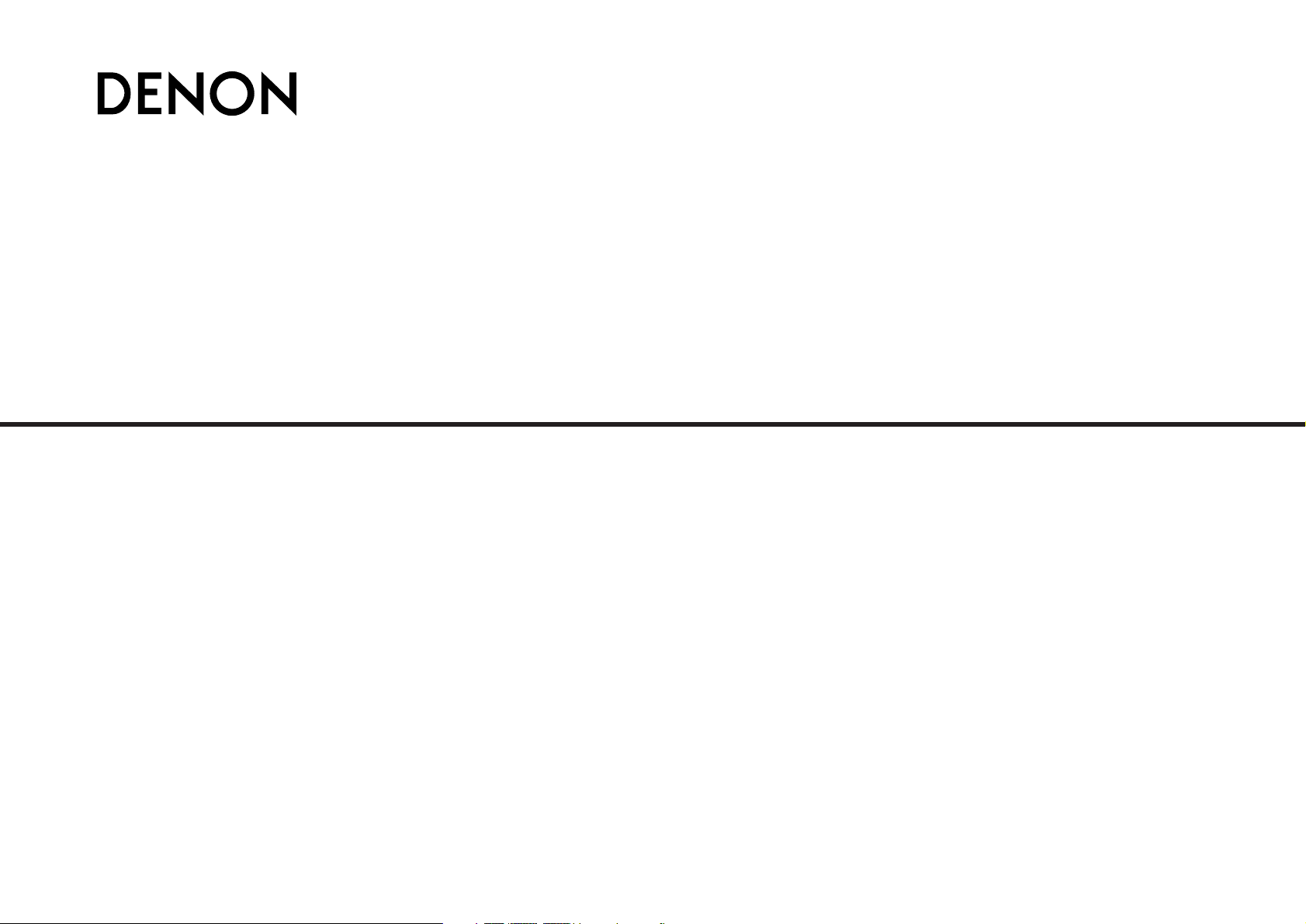
DVD AUDIO-VIDEO / SUPER AUDIO CD PLAYER
DVD-3930CI
OPERATING INSTRUCTIONS
MODE D’EMPLOI
INSTRUCCIONES DE FUNCIONAMIENTO
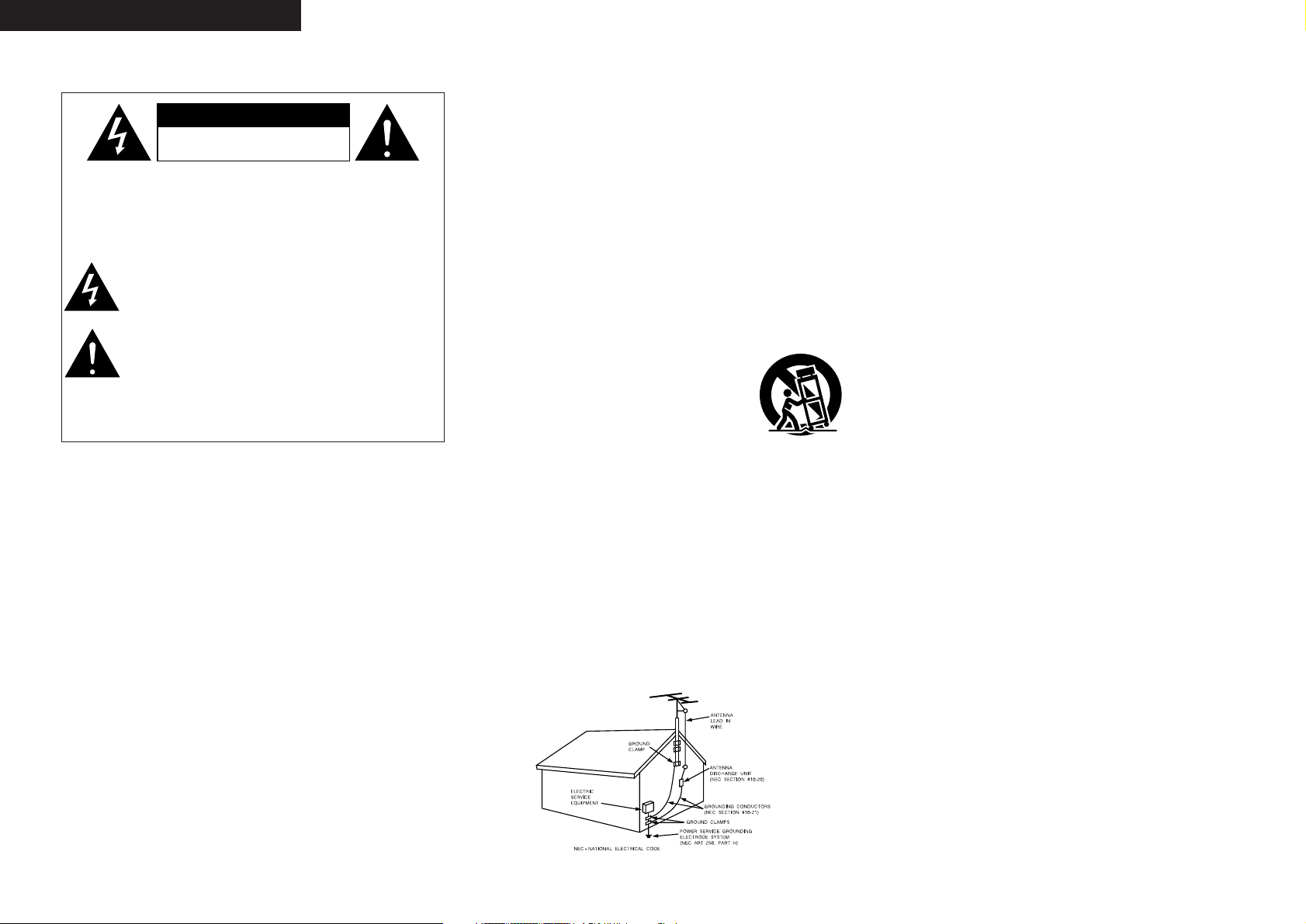
I
¢ SAFETY PRECAUTIONS
CAUTION:
TO REDUCE THE RISK OF ELECTRIC SHOCK, DO NOT
REMOVE COVER (OR BACK). NO USER-SERVICEABLE PARTS
INSIDE. REFER SERVICING TO QUALIFIED SERVICE
PERSONNEL.
The lightning flash with arrowhead symbol, within an
equilateral triangle, is intended to alert the user to the presence
of uninsulated “dangerous voltage” within the product’s
enclosure that may be of sufficient magnitude to constitute a
risk of electric shock to persons.
The exclamation point within an equilateral triangle is intended
to alert the user to the presence of important operating and
maintenance (servicing) instructions in the literature
accompanying the appliance.
WARNING:
TO REDUCE THE RISK OF FIRE OR ELECTRIC SHOCK, DO NOT
EXPOSE THIS APPLIANCE TO RAIN OR MOISTURE.
ESPAÑOLENGLISH FRANCAIS
1. Read Instructions – All the safety and operating instructions should be read
before the product is operated.
2. Retain Instructions – The safety and operating instructions should be
retained for future reference.
3. Heed Warnings – All warnings on the product and in the operating
instructions should be adhered to.
4. Follow Instructions – All operating and use instructions should be followed.
5. Cleaning – Unplug this product from the wall outlet before cleaning. Do not
use liquid cleaners or aerosol cleaners.
6. Attachments – Do not use attachments not recommended by the product
manufacturer as they may cause hazards.
7. Water and Moisture – Do not use this product near water – for example,
near a bath tub, wash bowl, kitchen sink, or laundry tub; in a wet basement;
or near a swimming pool; and the like.
8. Accessories – Do not place this product on an unstable cart, stand, tripod,
bracket, or table. The product may fall, causing serious injury to a child or
adult, and serious damage to the product. Use only with a cart, stand,
tripod, bracket, or table recommended by the manufacturer, or sold with
the product. Any
mounting of the product should follow the
manufacturer’s instructions, and should use a
mounting accessory recommended by the
manufacturer.
9. A product and cart combination should be moved
with care. Quick stops, excessive force, and
uneven surfaces may cause the product and cart
combination to overturn.
10. Ventilation – Slots and openings in the cabinet are provided for ventilation
and to ensure reliable operation of the product and to protect it from
overheating, and these openings must not be blocked or covered. The
openings should never be blocked by placing the product on a bed, sofa,
rug, or other similar surface. This product should not be placed in a built-in
installation such as a bookcase or rack unless proper ventilation is provided
or the manufacturer’s instructions have been adhered to.
11. Power Sources – This product should be operated only from the type of
power source indicated on the marking label. If you are not sure of the type
of power supply to your home, consult your product dealer or local power
company. For products intended to operate from battery power, or other
sources, refer to the operating instructions.
12. Grounding or Polarization – This product may be equipped with a polarized
alternating-current line plug (a plug having one blade wider than the other).
This plug will fit into the power outlet only one way. This is a safety feature.
If you are unable to insert the plug fully into the outlet, try reversing the
plug. If the plug should still fail to fit, contact your electrician to replace
your obsolete outlet. Do not defeat the safety purpose of the polarized
plug.
13. Power-Cord Protection – Power-supply cords should be routed so that they
are not likely to be walked on or pinched by items placed upon or against
them, paying particular attention to cords at plugs, convenience
receptacles, and the point where they exit from the product.
15. Outdoor Antenna Grounding – If an outside antenna or cable system is
connected to the product, be sure the antenna or cable system is grounded
so as to provide some protection against voltage surges and built-up static
charges. Article 810 of the National Electrical Code, ANSI/NFPA 70,
provides information with regard to proper grounding of the mast and
supporting structure, grounding of the lead-in wire to an antenna discharge
unit, size of grounding conductors, location of antenna-discharge unit,
connection to grounding electrodes, and requirements for the grounding
electrode. See Figure A.
16. Lightning – For added protection for this product during a lightning storm,
or when it is left unattended and unused for long periods of time, unplug it
from the wall outlet and disconnect the antenna or cable system. This will
prevent damage to the product due to lightning and power-line surges.
17. Power Lines – An outside antenna system should not be located in the
vicinity of overhead power lines or other electric light or power circuits, or
where it can fall into such power lines or circuits. When installing an
outside antenna system, extreme care should be taken to keep from
touching such power lines or circuits as contact with them might be fatal.
18. Overloading – Do not overload wall outlets, extension cords, or integral
convenience receptacles as this can result in a risk of fire or electric shock.
19. Object and Liquid Entry – Never push objects of any kind into this product
through openings as they may touch dangerous voltage points or short-out
parts that could result in a fire or electric shock. Never spill liquid of any
kind on the product.
20. Servicing – Do not attempt to service this product yourself as opening or
removing covers may expose you to dangerous voltage or other hazards.
Refer all servicing to qualified service personnel.
21. Damage Requiring Service – Unplug this product from the wall outlet and
refer servicing to qualified service personnel under the following
conditions:
a) When the power-supply cord or plug is damaged,
b) If liquid has been spilled, or objects have fallen into the product,
c) If the product has been exposed to rain or water,
d) If the product does not operate normally by following the operating
instructions. Adjust only those controls that are covered by the
operating instructions as an improper adjustment of other controls may
result in damage and will often require extensive work by a qualified
technician to restore the product to its normal operation,
e) If the product has been dropped or damaged in any way, and
f) When the product exhibits a distinct change in performance – this
indicates a need for service.
22. Replacement Parts – When replacement parts are required, be sure the
service technician has used replacement parts specified by the
manufacturer or have the same characteristics as the original part.
Unauthorized substitutions may result in fire, electric shock, or other
hazards.
23. Safety Check – Upon completion of any service or repairs to this product,
ask the service technician to perform safety checks to determine that the
product is in proper operating condition.
24. Wall or Ceiling Mounting – The product should be mounted to a wall or
ceiling only as recommended by the manufacturer.
25. Heat – The product should be situated away from heat sources such as
radiators, heat registers, stoves, or other products (including amplifiers)
that produce heat.
SAFETY INSTRUCTIONS
FIGURE A
EXAMPLE OF ANTENNA GROUNDING
AS PER NATIONAL
ELECTRICAL CODE
CAUTION:
USE OF CONTROLS OR ADJUSTMENTS OR PERFORMANCE OF
PROCEDURES OTHER THAN THOSE SPECIFIED HEREIN MAY RESULT
IN HAZARDOUS RADIATION EXPOSURE.
THIS PRODUCT SHOULD NOT BE ADJUSTED OR REPAIRED BY
ANYONE EXCEPT PROPERLY QUALIFIED SERVICE PERSONNEL.
¢ LASER SAFETY
CLASS II LASER PRODUCT
CAUTION:
VISIBLE AND INVISIBLE LASER RADIATION WHEN OPEN.
DO NOT STARE INTO BEAM.
LOCATION: INSIDE, NEAR THE DVD DRIVE MECHANISM.
CAUTION
RISK OF ELECTRIC SHOCK
DO NOT OPEN
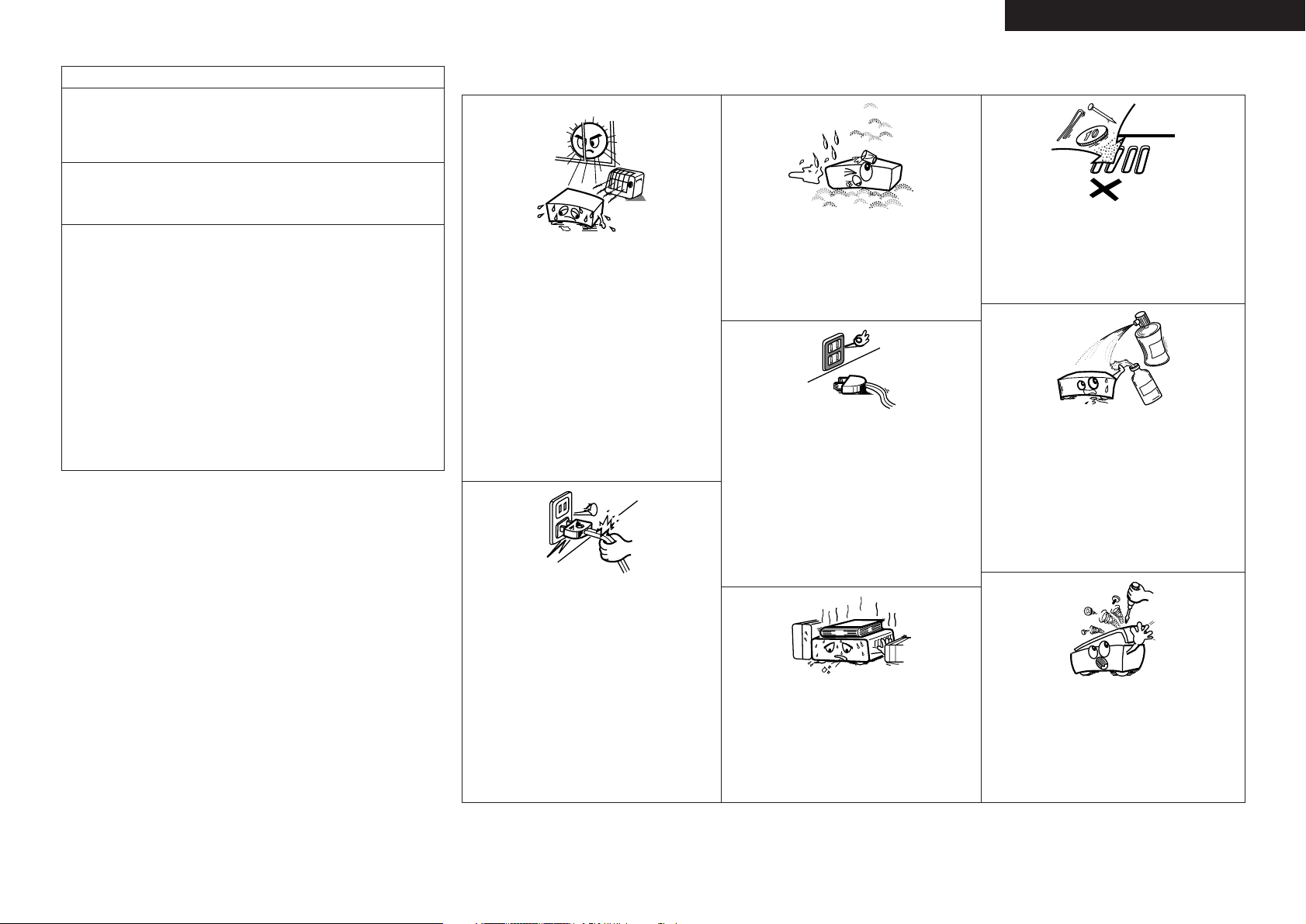
II
ENGLISHFRANCAISESPAÑOL
¢ NOTE ON USE / OBSERVATIONS RELATIVES A L’UTILISATION / NOTAS SOBRE EL USO
FCC INFORMATION (For US customers)
1. PRODUCT
This product complies with Part 15 of the FCC Rules. Operation is subject
to the following two conditions: (1) this product may not cause harmful
interference, and (2) this product must accept any interference received,
including interference that may cause undesired operation.
2. IMPORTANT NOTICE: DO NOT MODIFY THIS PRODUCT
This product, when installed as indicated in the instructions contained in this
manual, meets FCC requirements. Modification not expressly approved by
DENON may void your authority, granted by the FCC, to use the product.
3. NOTE
This product has been tested and found to comply with the limits for a Class
B digital device, pursuant to Part 15 of the FCC Rules. These limits are
designed to provide reasonable protection against harmful interference in a
residential installation.
This product generates, uses and can radiate radio frequency energy and, if
not installed and used in accordance with the instructions, may cause
harmful interference to radio communications. However, there is no
guarantee that interference will not occur in a particular installation. If this
product does cause harmful interference to radio or television reception,
which can be determined by turning the product OFF and ON, the user is
encouraged to try to correct the interference by one or more of the
following measures:
• Reorient or relocate the receiving antenna.
• Increase the separation between the equipment and receiver.
• Connect the product into an outlet on a circuit different from that to
which the receiver is connected.
• Consult the local retailer authorized to distribute this type of product or
an experienced radio/TV technician for help.
This Class B digital apparatus complies with Canadian ICES-003.
Cet appareil numérique de la classe B est conforme à la norme NMB-003
du Canada.
¢ Copyrights / Droits d’auteur / Derechos de Autor
• It is prohibited by law to reproduce, broadcast, rent or play discs in public
without the consent of the copyright holder.
• La reproduction, la diffusion, la location, le prêt ou la lecture publique de ces
disques sont interdits sans le consentement du détenteur des droits d’auteur.
• De acuerdo con las leyes está prohibido reproducir, emitir, alquilar o interpretar
discos en público sin la autorización del propietario de los derechos de autor.
•Avoid high temperatures.
Allow for sufficient heat dispersion when installed
in a rack.
• Eviter des températures élevées
Tenir compte d’une dispersion de chaleur
suffisante lors de l’installation sur une étagère.
• Evite altas temperaturas
Permite la suficiente dispersión del calor cuando
está instalado en la consola.
• Handle the power cord carefully.
Hold the plug when unplugging the cord.
• Manipuler le cordon d’alimentation avec
précaution.
Tenir la prise lors du débranchement du cordon.
• Maneje el cordón de energía con cuidado.
Sostenga el enchufe cuando desconecte el cordón
de energía.
• Keep the apparatus free from moisture, water, and
dust.
•Protéger l’appareil contre l’humidité, l’eau et
lapoussière.
• Mantenga el equipo libre de humedad, agua y
polvo.
• Unplug the power cord when not using the
apparatus for long periods of time.
• Débrancher le cordon d’alimentation lorsque
l’appareil n’est pas utilisé pendant de longues
périodes.
• Desconecte el cordón de energía cuando no utilice
el equipo por mucho tiempo.
* (For apparatuses with ventilation holes)
• Do not obstruct the ventilation holes.
• Ne pas obstruer les trous d’aération.
• No obstruya los orificios de ventilación.
• Do not let foreign objects into the apparatus.
• Ne pas laisser des objets étrangers dans l’appareil.
• No deje objetos extraños dentro del equipo.
• Do not let insecticides, benzene, and thinner come
in contact with the apparatus.
• Ne pas mettre en contact des insecticides, du
benzène et un diluant avec l’appareil.
• No permita el contacto de insecticidas, gasolina y
diluyentes con el equipo.
• Never disassemble or modify the apparatus in any
way.
• Ne jamais démonter ou modifier l’appareil d’une
manière ou d’une autre.
• Nunca desarme o modifique el equipo de ninguna
manera.
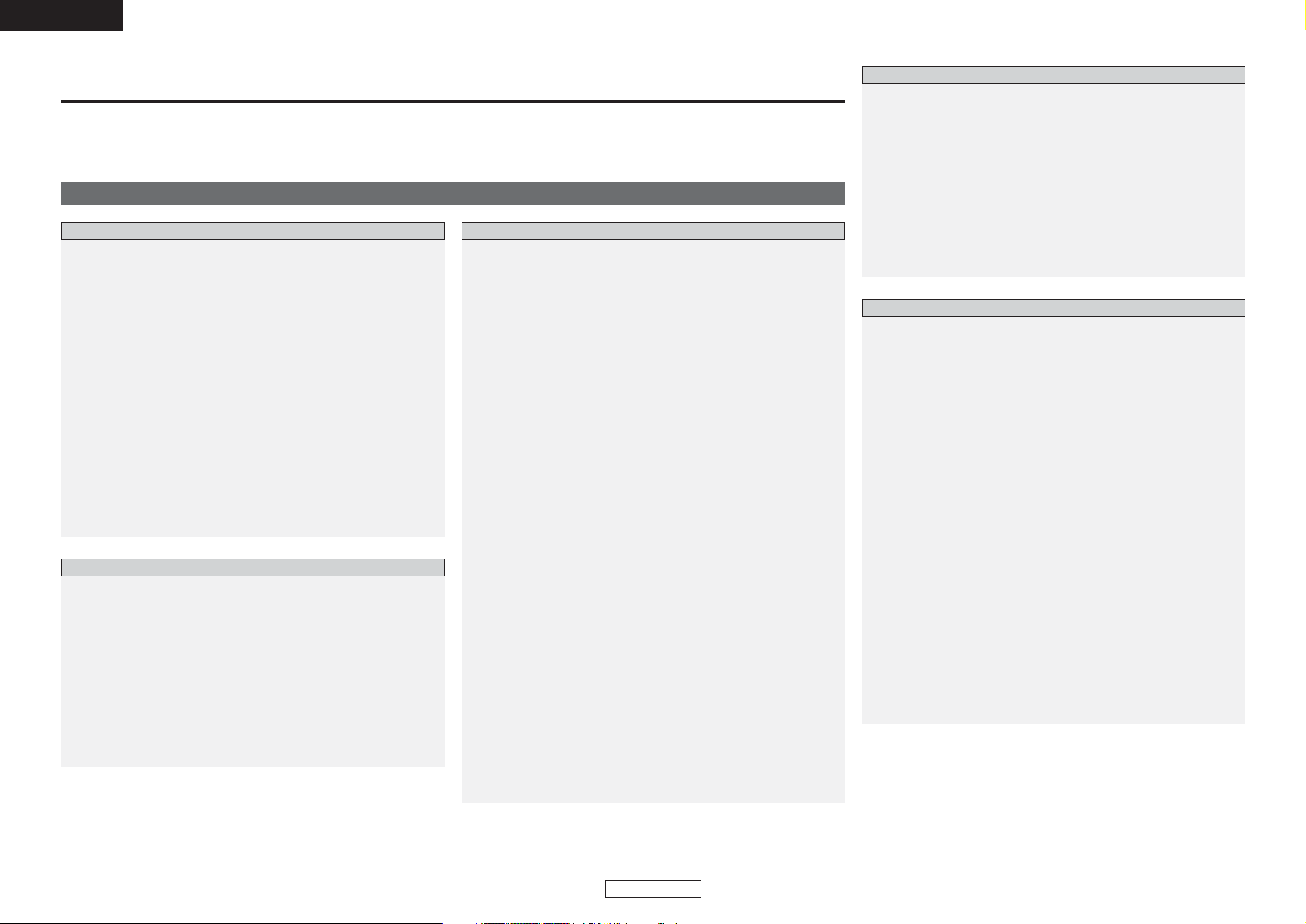
Getting Started
ENGLISH
1
ENGLISH
Cable indications ············································································8
Connection to a TV·········································································9
Digital connection to an AV amplifier
with built-in decoder································································9, 10
Connection to a device with 2-channels of
analog audio inputs······································································10
Surround connections to a device with 5.1-channels of
analog audio inputs······································································10
DENON LINK connections····························································11
Connection to a device with an HDMI terminal··················11, 12
Digital connection to a recording device (MD recorder, etc.)
···12
Connecting the power supply cord ············································12
Contents
Getting Started
Thank you for purchasing this DENON DVD Audio-Video / Super Audio CD player. Please read the operation instructions thoroughly in order to
acquaint yourself with the DVD Audio-Video / Super Audio CD player and achieve maximum satisfaction from it.
Be sure to keep these instructions for future reference, should any questions or problems arise.
Accessories······················································································3
Before using ····················································································3
Cautions on installation·································································3
About discs
Discs usable on this set·····························································3, 4
Holding discs··················································································4
Loading discs ·················································································4
Cautions on loading discs ······························································4
Cautions on handling······································································5
Cautions on storing discs·······························································5
Cleaning discs ················································································5
About the remote control unit
Inserting the batteries ····································································5
Operating range of the remote control unit ···································5
Part names and functions
Front panel ·····················································································6
Display····························································································6
Rear panel ······················································································7
Remote control unit ·······································································7
Getting Started
Connections
Table of initial settings···························································13, 14
Operations for making the initial settings·································15
Language setting ··········································································16
Digital interface settings
Setting the HDMI RGB picture quality settings ···························17
Setting the HDMI audio ·······························································17
Setting the HDMI speaker settings ·······································17~19
Setting the HDMI auto format ·····················································19
Setting the DENON LINK·····························································19
Video setting
Setting the TV aspect ratio···························································20
Setting the TV type ······································································20
Setting the component video output ···········································20
Setting the AV Synchronized························································21
Setting the squeeze mode···························································21
Setting the progressive mode······················································21
Setting the horizontal display range ·············································22
Audio settings
Setting the audio channels···························································22
Setting the digital output······························································23
Setting the downsampling ···························································23
Setting the source direct························································23, 24
Setting the bass enhancer ···························································24
Setting the dynamic range compression ·····································24
Viewing restriction setting
Setting the viewing restriction level·············································25
Setting the password ···································································25
Setting the displaying the registration code ································26
Special settings
Setting the player mode·······························································26
Setting the captions ·····································································26
Setting the wallpaper ···································································26
Setting the screensaver ·······························································27
Setting the display········································································27
Setting the auto power mode ······················································27
Setting the slide switching time ··················································27
Making the initial settings
Using the pure direct mode·························································28
Making the settings for the picture output
from the HDMI terminal
Changing the signal format ··························································29
Changing the resolution ·························································29, 30
Performing keystone correction ·················································30
Performing keystone correction in the horizontal direction ·········30
Performing keystone correction in the vertical direction ·············30
Audio synchronization adjustment procedure ··························31
Adjusting the picture quality
Storing the picture quality settings in the memory ···············31, 32
Gamma correction········································································33
Other settings
Turning the power on···································································34
Loading discs ················································································34
Playing discs··················································································34
To stop playback···········································································34
To pause playback ········································································35
About DVD-Video discs································································35
Playing DVD-Video discs ······························································35
Using the top menu and DVD menu············································36
Switching the audio language (Multiple-Audio Function)·············36
Switching the subtitle language (Multiple-Subtitle Function)·······36
Switching the angle (Multiple-Angle Function) ····························36
About DVD-Audio discs ·······························································36
Switching between groups and tracks·········································37
Playing bonus groups ···································································37
Selecting still pictures ··································································37
About Super Audio CDs·······························································37
Setting the Super Audio CD playback area/layer ·························38
About Video and Music CDs························································38
Playing discs with playback control··············································38
About discs containing MP3 and WMA format files···········38, 39
About discs containing DivX®format files ·······························40
About discs containing still picture files····································40
Playing a disc containing files in JPEG format·····························40
Playing Picture CDs and Fujicolor CDs ········································41
Repeat and random play of MP3, WMA, JPEG and
DivX®files·····················································································42
Basic Operation
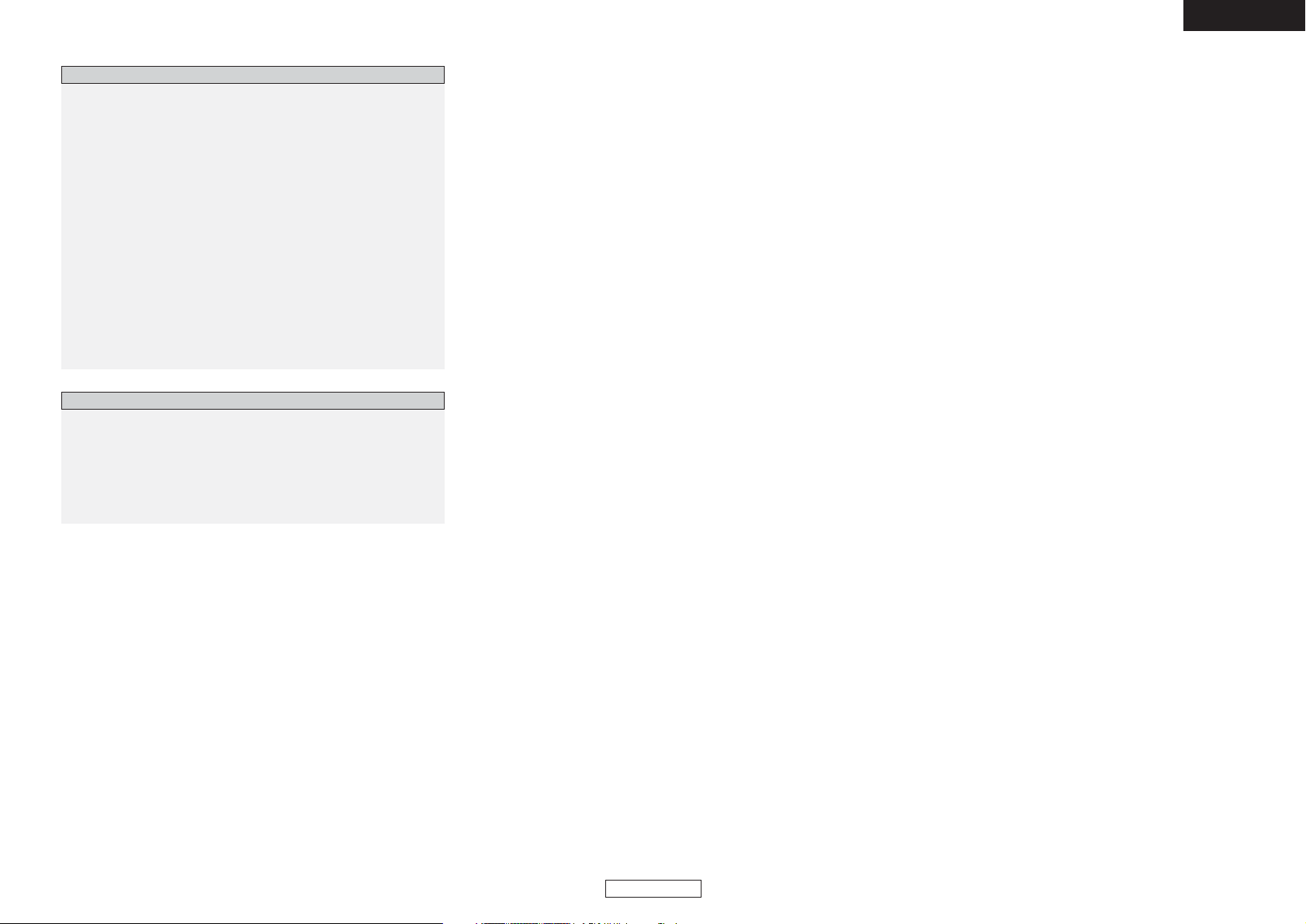
Getting Started
ENGLISH
2
ENGLISH
Fast-forwarding/Fast-reversing ··················································42
Moving to the beginning ·····························································42
Searching using the NUMBER buttons········································42
Frame-by-frame playback
(for DVD-Video discs and Video CDs only)································43
Slow playback···············································································43
Repeat playback ·····································································43, 44
Repeating a section between two specific points
(A-B repeat playback) ···································································44
Programmed playback ·································································44
Playing in random order ······························································44
Operating using the on-screen display ································45, 46
Marking scenes you want to see again later·····························46
Adding marks ···············································································46
Calling out marked scenes···························································46
Zoomed play ·················································································47
Setting the video format ·····························································47
Adjusting the brightness of the display·····································47
Convenient operations
About the DENON LINK function················································48
Advanced AL24 Processing··························································48
Copyright protection technology················································48
Resetting························································································48
Registered trademarks·································································48
Troubleshooting············································································49
Specifications················································································50
Others
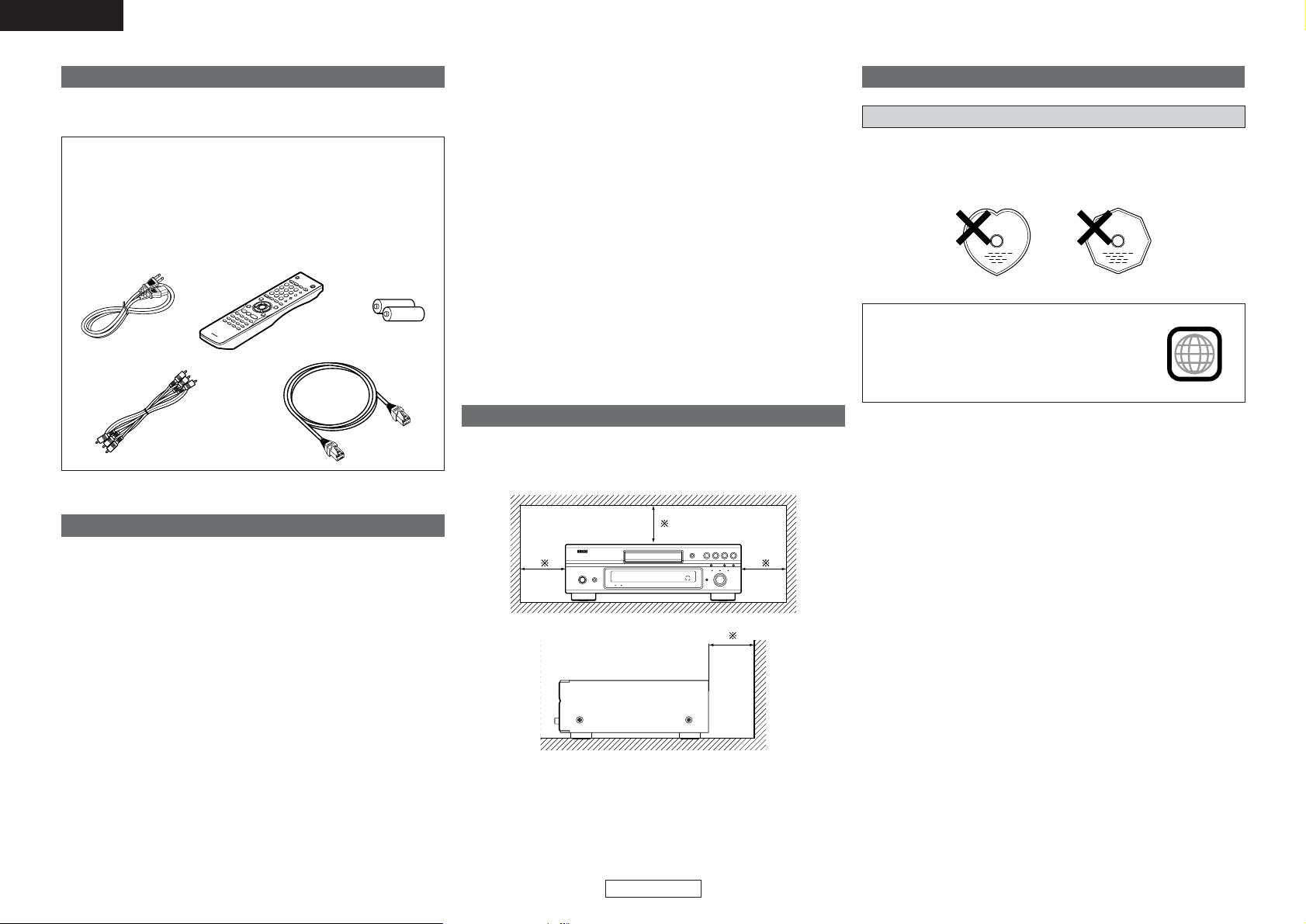
Getting Started Getting Started
ENGLISH
3
ENGLISH
The discs playable on the DVD-3930CI are the discs shown on the
table at the right.
Do not use discs with special shapes, as they could damage the
player.
Accessories
Check that the following parts are attached in addition to the main
unit:
q Operating instructions .............................................................1
w Service station list....................................................................1
e Power supply cord (Cord length: Approx. 6.5 ft / 2 m)............1
r Remote control unit (RC-1038) ................................................1
t R6P/AA batteries .....................................................................2
y Audio/Video cable (Cable length: Approx. 4.9 ft / 1.5 m).........1
u
DENON LINK cable (Cable length: Approx.
4.9
ft
/
1.5 m)
........1
rt
yu
e
Before using
Pay attention to the following before using this unit:
• Moving the unit.
To prevent short-circuits or damaged wires in the connection cables,
always unplug the power supply cord and disconnect the connection
cables between all other audio components when moving the unit.
• Cautions on using mobile phones.
Using a mobile phone near this unit may result in noise. If so, move
the mobile phone away from this unit when it is in use.
• Condensation (dew).
Water droplets may condense on internal operation parts if the set
is brought into a heated room from the cold outdoors or when the
room is heated rapidly. If this happens, the set may not operate
properly.
• Should condensation occur.
The condensation will evaporate in one hour or less, at which time
the system will function normally.
• Before turning the power operation button on.
Check once again that all connections are correct and that there are
not problems with the connection cables. Always set the power
operation button to the standby position before connecting and
disconnecting connection cables.
• Sufficiently ventilate the place of installation.
If the unit is left in a room full of the smoke from cigarettes, etc., for
long periods of time, the surface of the optical pickup could get dirty,
in which case it will not be able to read the signals properly.
• Store the operating instructions in a safe place.
After reading the operating instructions, store them in a safe place
as they could come in handy in the future.
• Whenever the power operation button is in the STANDBY state,
the unit is still connected to AC line voltage.
Please be sure to turn off the power operation button or unplug
the cord when you leave home for, say, a vacation.
• Note that the illustrations in these instructions may differ from
the actual unit for explanation purposes.
About discs
Discs usable on this set
Cautions on installation
Wall
Note
Note:
For heat dispersal, do not install this unit in a confined space
such as a bookcase or similar enclosure.
NOTE:
• DVD players and DVDs have specific region
numbers (assigned by country).
The disc’s region number must be the same as
the player’s or the disc cannot be played.
The DVD-3930CI has region number 1.
1
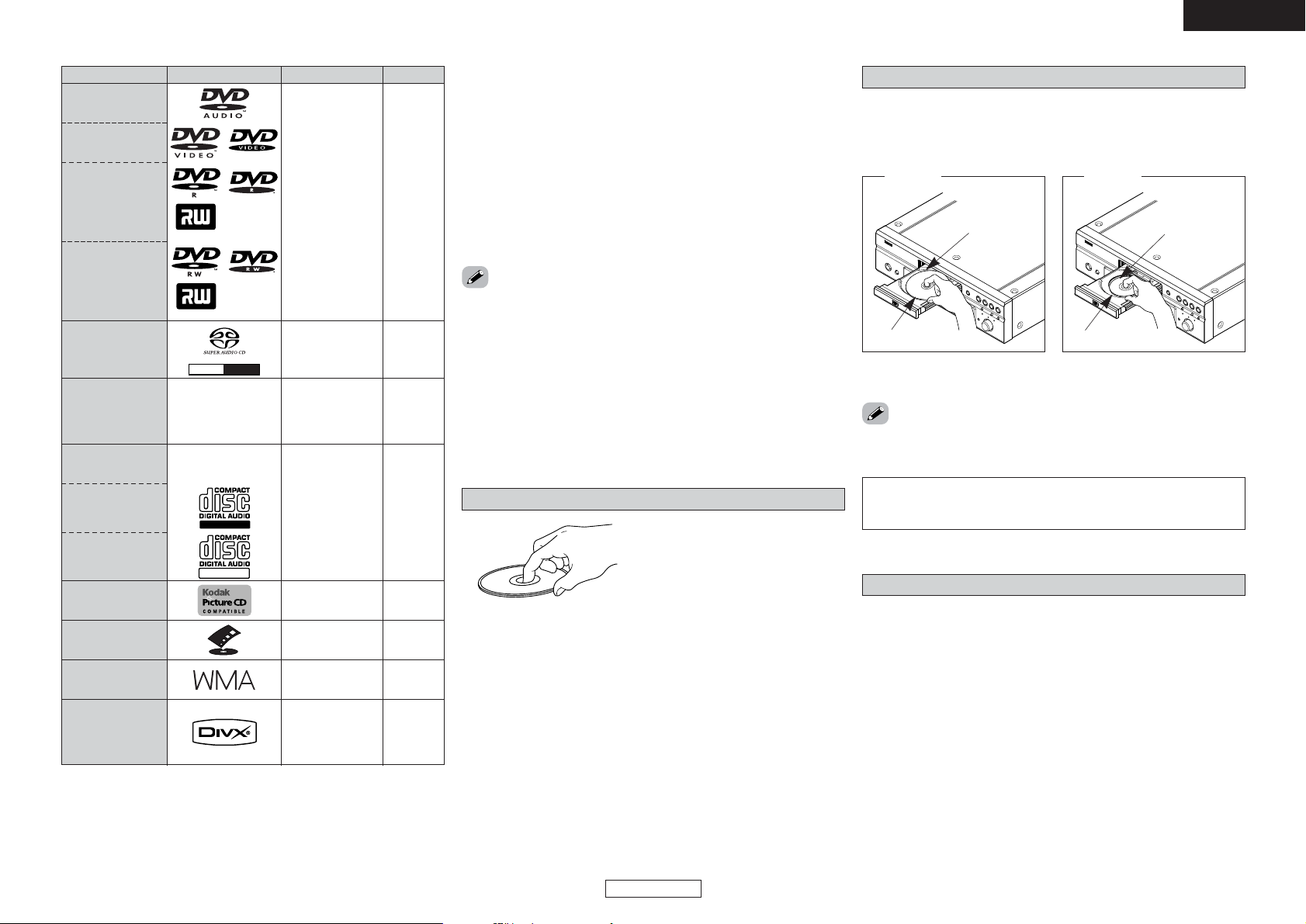
12 cm
Getting Started Getting Started
ENGLISH
4
ENGLISH
*1 : Some DVD-Audio discs, DVD-Video discs and video CDs may be
designed to by the software producer to operate in ways other
than described in this manual.
*2 : This player can play DVD±R/DVD±RW discs recorded in video
format on DVD recorders. Depending on the recording
conditions, however, the disc may not be recognized or it may not
play normally (the picture or sound may be broken, etc.). Discs
that have not been finalized cannot be played.
*3 : DVD-RW discs can be played if they have been recorded in the
VR (Video Recording) mode and finalized.
*4 : Depending on the recording conditions, CD-R/CD-RW discs may
not play normally.
The discs described below cannot be played:
• DVDs with region numbers other than “1” or “ALL”
• DVD-ROM/RAM (For DVD-ROM discs, data files in DivX®3.11, 4.x,
5.x and 6 format can be played)
• CD-ROM (Data files in MP3, JPEG, WMA, and DivX®3.11, 4.x, 5.x
and 6 can be played)
• VSD/CVD/SVCD
• CDV (Only the audio part can be played)
• CD-G (Only the audio signals can be output)
• Photo CDs, etc.
• If a disc that cannot be played is loaded or the disc is loaded upsidedown, “0h00m00s” is displayed on the player’s display.
NOTE:
• Do not push the disc tray in by hand when the power is off. Doing
so could damage it.
Holding discs
Do not touch the signal surface.
Loading discs
• Set the disc with the labeled side facing up.
• Make sure the disc tray is fully open when inserting the disc.
• Place the discs flatly, 12 cm discs in the outer tray guide (Figure 1),
8 cm discs in the inner tray guide (Figure 2).
• Place 8 cm discs in the inner tray guide without using an adapter.
Cautions on loading discs
• Only load one disc at a time. Loading two or more discs can damage
the set or scratch the discs.
• Do not use cracked or warped discs or discs that have been repaired
with adhesive, etc.
• Do not use discs on which the sticky part of cellophane tape or
labels is exposed or on which there are traces of where labels have
been removed. Such discs could get caught inside the player and
damage it.
Figure 1
Outer tray guide
12 cm discs
Figure 2
Inner tray guide
8 cm discs
DivX
®
Disc sizeSignal contentMark (logo)Playable discs
DVD-Audio
(*1)
Fujicolor CD
DVD-Video
(*1)
Video CD
(*1)
CD
CD-R
(*4)
CD-RW
(*4)
Picture CD
DVD-R/DVD+R
(*2)
DVD-RW
(*2) (*3)
DVD+RW (*2)
SUPER
AUDIO CD
WMA
Digital audio
+
Digital video
(MPEG2 format)
12 cm/
8 cm
Digital audio
+
Digital video
(MPEG1 format)
12 cm/
8 cm
Digital audio
MP3
Digital images
(JPEG format)
12 cm/
8 cm
V
C
Recordable
ReWritable
Digital images
(JPEG format)
12 cm
DVD+R
DVD+ReWritable
Digital audio
12 cm
Stereo
Multi-
ch
Digital images
(JPEG format)
12 cm
Digital audio
12 cm
Digital audio
+
Digital video
(MPEG4 format)
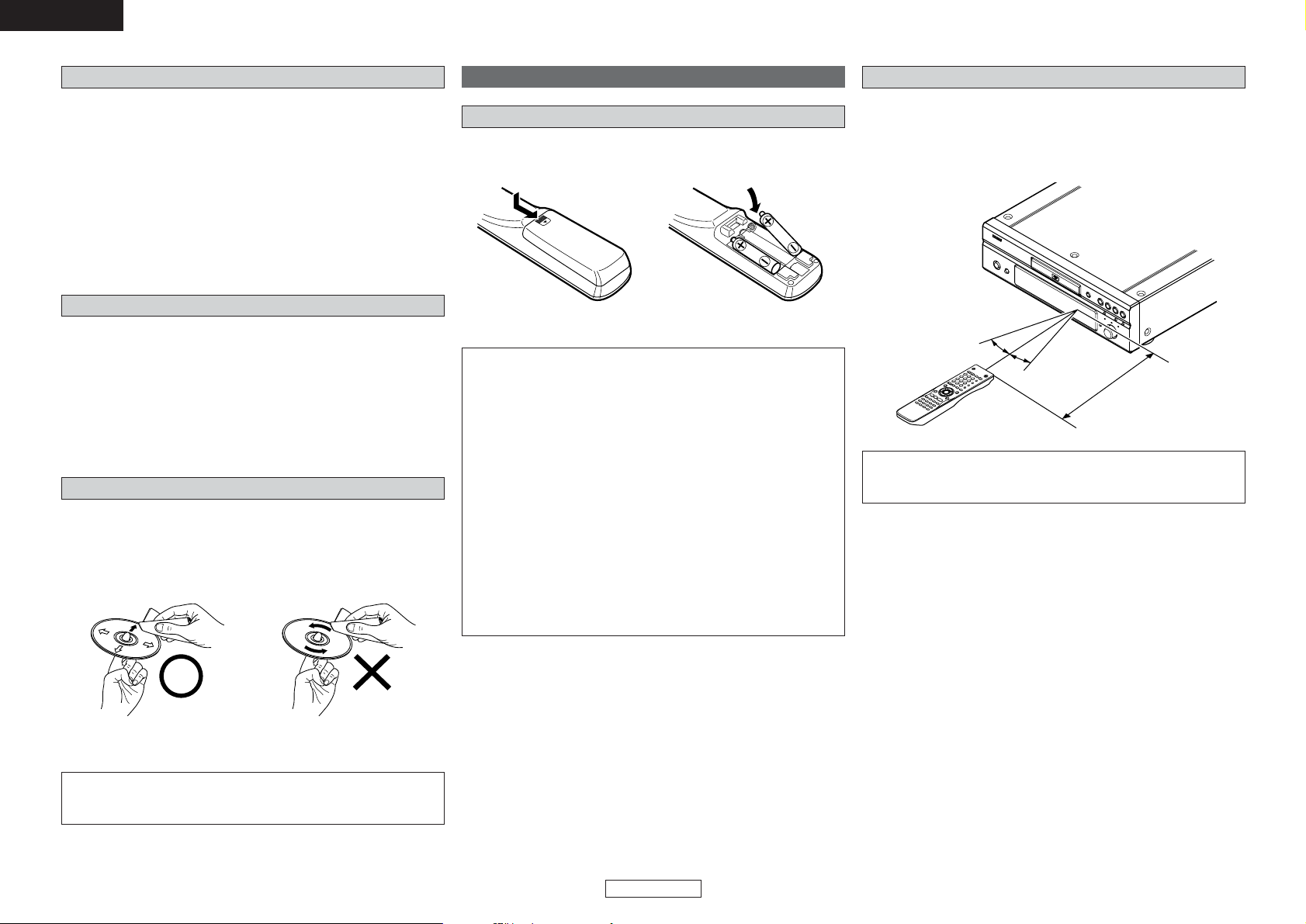
Getting Started Getting Started
ENGLISH
5
ENGLISH
Approx. 23 feet / 7 m
30°
30°
About the remote control unit
Inserting the batteries
q Remove the cover.
w Set two R6P/AA batteries in the
battery compartment in the
indicated direction.
e Set the cover back in place.
Operating range of the remote control unit
• Point the remote control unit at the remote sensor when operating
it.
• The remote control unit can be used from a distance of up to about
23 feet / 7 meters, at a horizontal angle of up to 30° with respect to
the sensor.
NOTE:
• It may be difficult to operate the remote control unit if the remote
sensor is exposed to direct sunlight or strong artificial light.
Notes on batteries:
• Replace the batteries with new ones if the set does not operate
even when the remote control unit is operated nearby the unit.
(The attached batteries are only for verifying operation.)
• When inserting the batteries, be sure to do so in the proper
direction, following the “<” and “>” marks in the battery
compartment.
•To prevent damage or leakage of battery fluid:
• Do not use a new battery together with an old one.
•Do not use two different types of batteries.
• Do not short-circuit, disassemble, heat or dispose of batteries
in flames.
• Remove the batteries from the remote if it will not be in use for
long periods.
• If the battery fluid should leak, carefully wipe the fluid off the
inside of the battery compartment and insert new batteries.
•When replacing the batteries, have the new batteries ready and
insert them as quickly as possible.
Cautions on handling
•Do not get fingerprints, oil or dirt on discs.
•Take special care not to scratch discs when removing them from
their cases.
• Do not bend or heat discs.
• Do not enlarge the hole at the center.
• Do not write on the labeled (printed) surface with ball-point pens,
pencils, etc., or stick new labels on discs.
•Water droplets may form on discs if they are moved suddenly from
a cold place (outdoors for example) to a warm place, but do not try
to dry them off using a hairdryer, etc.
Cautions on storing discs
• Be sure to remove discs after using them.
• Be sure to store discs in their cases to protect them from dust,
scratches, warping, etc.
• Do not store discs in the following places:
1. Places exposed to direct sunlight for long periods of time
2. Dusty or humid places
3. Places exposed to heat from heating appliances, etc.
Cleaning discs
• If there are fingerprints or dirt on discs, wipe them off before using
the disc. If not the sound quality could be reduced and the sound
may be broken.
• Use a commercially available disc cleaning set or a soft cloth to clean
discs.
Gently wipe the disc from the
inside towards the outside.
Do not wipe with a circular motion.
NOTE:
• Do not use record spray, antistatic agents, or benzene, thinner or
other solvents.
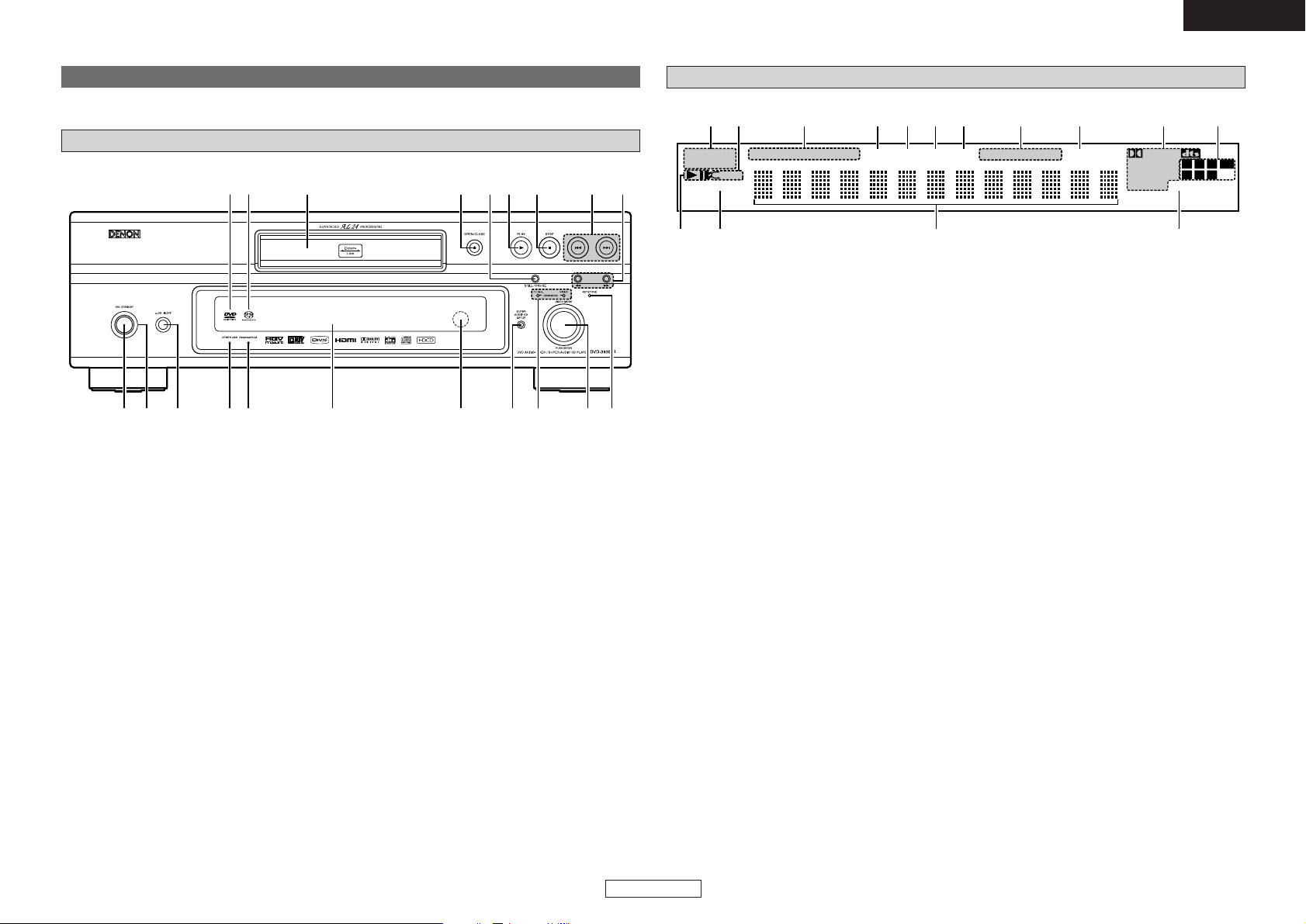
Getting Started Getting Started
ENGLISH
6
ENGLISH
q w e rt y u i o !0 !1
!2
!5 !4 !3!7 !6!8!9@0
PROGRESSIVE
1 A-B
AUDIO VCD
SUPER DVD
GROUP TITLE TRACK CHAP ANGLE D.MIX PROG RAND TOTAL SING REM HDCD
WMA MP3 HDMI
MPEG JPEG
L.PCMP.PCM
DIGITAL
LFE
RSRCSL
SL
q w re
tyuio!0!1!2!3!5 !4
q
1 : Displayed during playback.
3 : Displayed when in the pause or frame-by-
frame play mode.
w
Displayed when “COMPONENT VIDEO OUT”
is set to “PROGRESSIVE”.
e
Various types of information on the disc, the
elapsed playing time, etc., are displayed here.
r
Displayed when HDMI video or audio signals
are being output.
Flashes when connection of the HDMI terminal
is being checked.
t
These indicate the channels being played.
L:Front left
C:Center
R:Front right
LFE : Subwoofer
SL : Surround left
S:Surround monaural
SR : Surround right
y
These indicate the format being played.
u
Displayed when playing HDCD-compatible
discs.
i
Indicates the time display mode.
o
Displayed during random playback.
!0
Displayed during program playback.
!1
Displayed when the audio signals can be downmixed.
!2
Displayed when playing discs containing
multiple angles.
!3
These indicate the type of the different
sections of the currently playing disc.
!4
Displayed during repeat playback.
!5
These indicate the type of the currently playing
disc.
q
Power operation button
(ON/STANDBY) .........................................(34)
w
Power indicator.........................................(34)
e
Power switch (¢ON/£OFF).............(15, 34)
r
DENON LINK indicator .............................(48)
t
Advanced AL24 indicator .........................(48)
y
Display
u
Remote control sensor...............................(5)
i
SUPER AUDIO CD SETUP button............(38)
o
HDMI MODE PC RES/VIDEO indicator....(29)
!0
VIDEO MODE knob ...................................(29)
!1
KEYSTONE indicator ................................(30)
!2
Slow/Search buttons (6, 7) ............(42)
!3
Skip buttons (8, 9) .........................(41)
!4
STOP button (2)........................................(34)
!5
PLAY button (1)........................................(34)
!6
STILL/PAUSE button ................................(35)
!7
OPEN/CLOSE button (5) .........................(34)
!8
Disc Tray.......................................................(4)
!9
Super Audio CD indicator
@0
DVD-AUDIO/VIDEO indicator
Part names and functions
Front panel
For buttons not explained here, see the page indicated in parentheses ( ).
Display
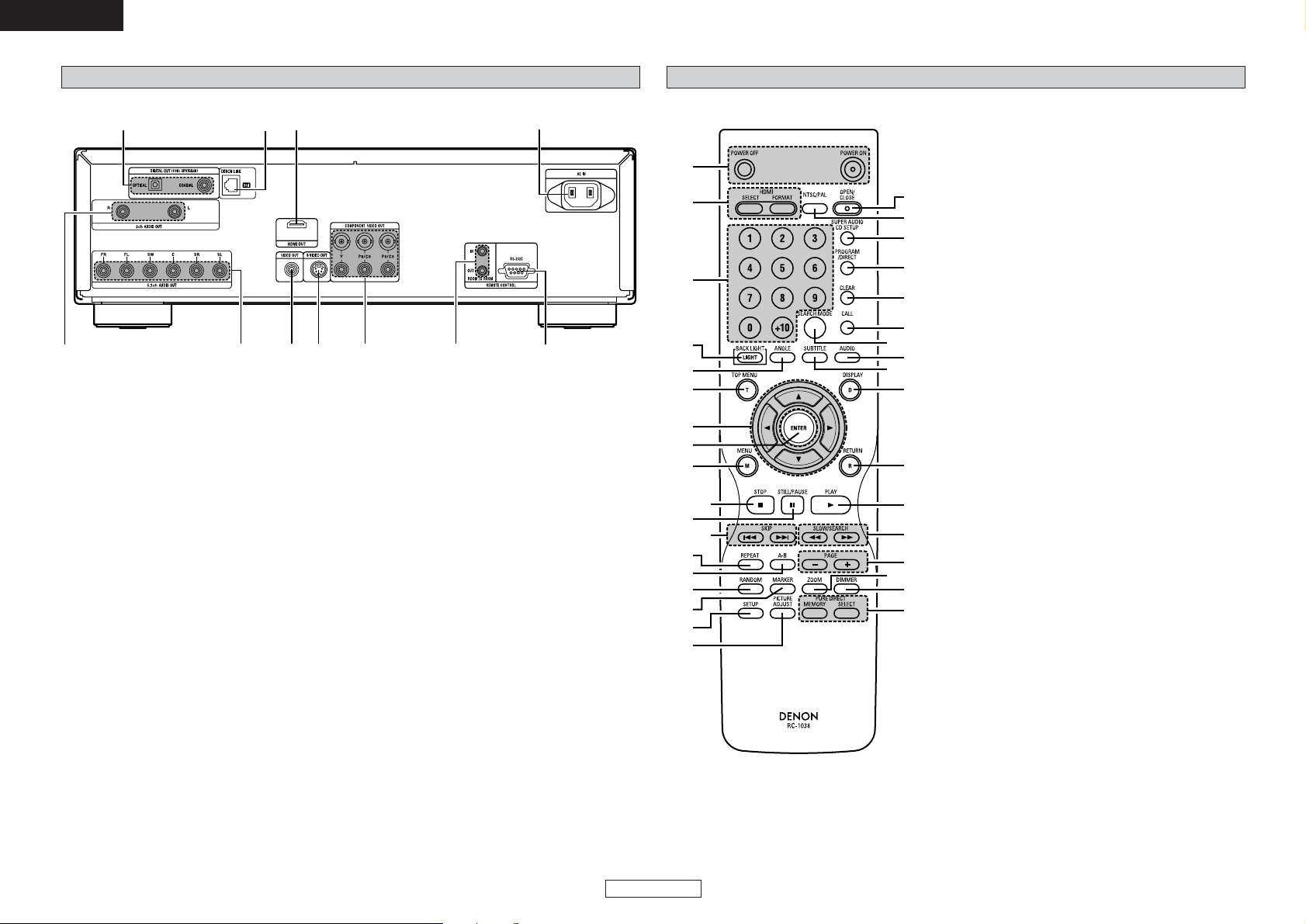
Getting Started Getting Started
ENGLISH
7
ENGLISH
wq e
r
t
y
u
i
o
!0
!1
q
2ch AUDIO OUT terminals...................(9, 10)
w
5.1ch AUDIO OUT terminals ....................(10)
e
VIDEO OUT terminal...................................(9)
r
S-VIDEO OUT terminal...............................(9)
t
COMPONENT VIDEO OUT terminals ........(9)
y
ROOM TO ROOM IN/OUT jacks
Control terminal for system extension.
u
RS-232C input/output terminal
Control terminal for system extension.
i
AC inlet ......................................................(12)
o
HDMI OUT terminal ..................................(11)
!0
DENON LINK output terminal .................(11)
!1
DIGITAL OUT COAXIAL/
OPTICAL terminals................................(9, 12)
q
!9
@0
@1
@2
@3
@4
@8
@9
#1
#2
#5
#0
#4
@5
#3
@6
@7
w
e
r
t
y
u
!0
!2
!1
!3
!4
!5
!6
!7
!8
o
i
q
POWER ON/OFF buttons .........................(34)
w
HDMI SELECT/FORMAT buttons.............(29)
e
Number buttons (0 ~ 9, +10)..............(16, 36)
r
BACK LIGHT button
Press this to light the opal color button.
Press again this to put out light.
t
ANGLE button ...........................................(36)
y
TOP MENU button....................................(36)
u
Cursor buttons (
DD HH FF GG
) ........................(15)
i
ENTER button............................................(15)
o
MENU button ............................................(36)
!0
STOP button..............................................(34)
!1
STILL/PAUSE button ................................(35)
!2
SKIP buttons........................................(41, 42)
!3
REPEAT button..........................................(39)
!4
A-B button .................................................(44)
!5
RANDOM button.......................................(39)
!6
MARKER button ........................................(46)
!7
SETUP button............................................(15)
!8
PICTURE ADJUST button.........................(32)
!9
OPEN/CLOSE button ................................(34)
@0
NTSC/PAL button .....................................(47)
@1
SUPER AUDIO CD SETUP button............(38)
@2
PROGRAM/DIRECT button ......................(44)
@3
CLEAR button............................................(37)
@4
CALL button ..............................................(44)
@5
SEARCH MODE button.............................(37)
@6
AUDIO button............................................(36)
@7
SUBTITLE button ......................................(36)
@8
DISPLAY button...................................(39, 45)
@9
RETURN button.........................................(19)
#0
PLAY button...............................................(34)
#1
SLOW/SEARCH buttons...........................(42)
#2
PAGE buttons............................................(37)
#3
ZOOM button ............................................(41)
#4
DIMMER button ........................................(47)
#5
PURE DIRECT
MEMORY/SELECT buttons ......................(28)
Rear panel Remote control unit
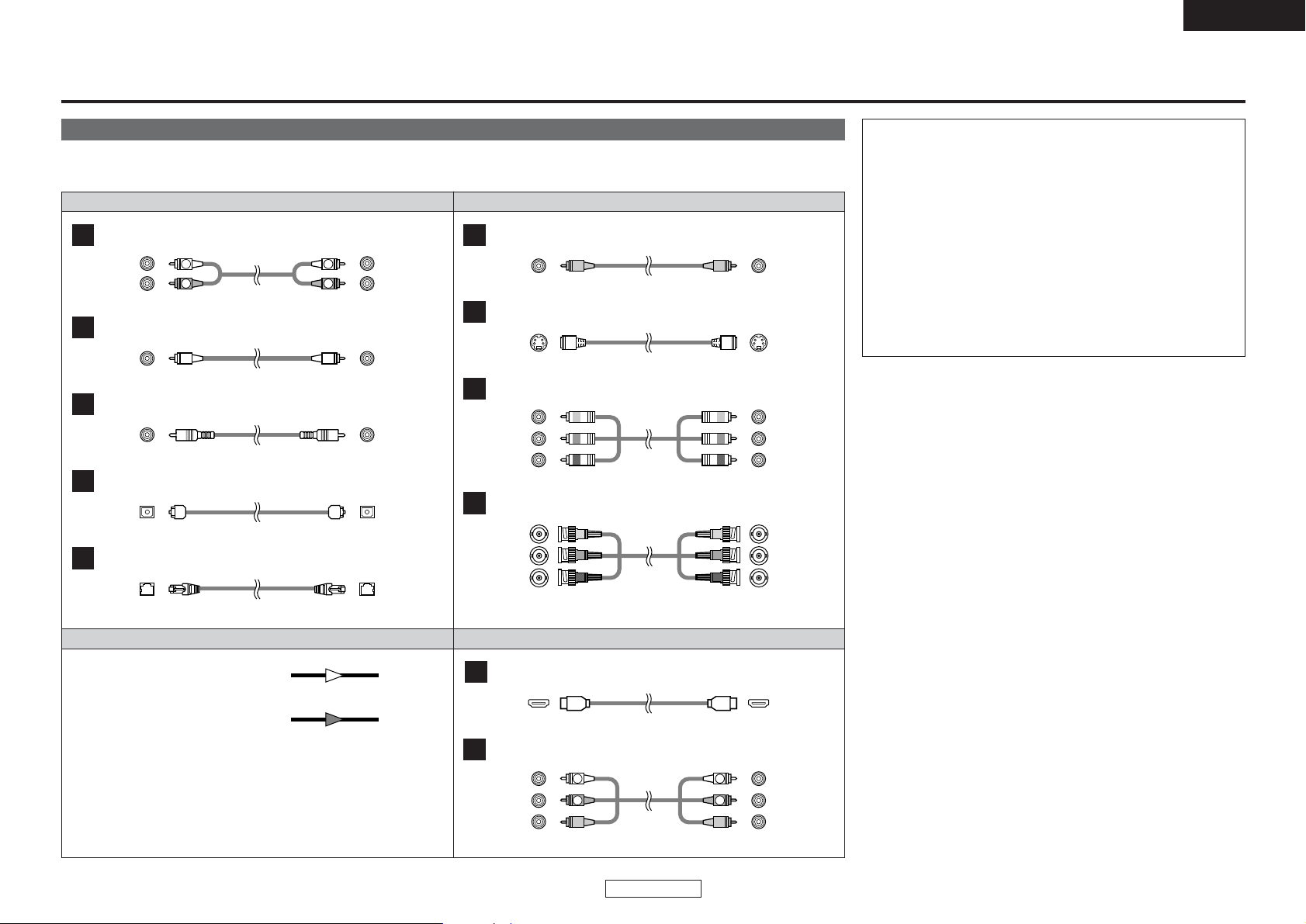
ENGLISH
8
ENGLISH
Video cableAudio cable
Signal direction
Analog audio connections
A
R
L
R
L
Pin-plug cable
Analog audio connections
B
Pin-plug cable
Coaxial digital connections
C
Coaxial digital cable (75 Ω/ohms pin-plug cable)
Digital connections (Optical)
D
Optical fiber cable
Video connections
F
Video cable (75 Ω/ohms pin-plug cable)
S-Video connections
G
S-terminal cable
Component video connections (when pin-plug cable connected)
H
Component video cable
Audio signal
Video signal
OUT IN
OUT IN
Audio and Video cable
HDMI connections
J
HDMI cable
DENON LINK connections
E
DENON LINK cable (Included)
Audio/video cable (Included)
Analog audio/video connections
K
R
L
R
L
Connections
Cable indications
Connect using the connection cables shown below.
NOTE:
• Do not plug in the power supply cord until all connections have
been completed.
• When making connections, also refer to the operating
instructions of the other components.
• Be sure to connect the left and right channels properly (left with
left, right with right).
• Making connections with the power turned on could result in
noise or damage the speakers.
•Bunching the power supply cords and connection cables
together could result in humming or noise.
• Do not connect to the amplifier’s PHONO input terminal. Doing
so could result in damage.
• Install the player in a place where the surrounding temperature is
35°C or below.
Component video connections (when BNC cable connected)
I
Component video cable
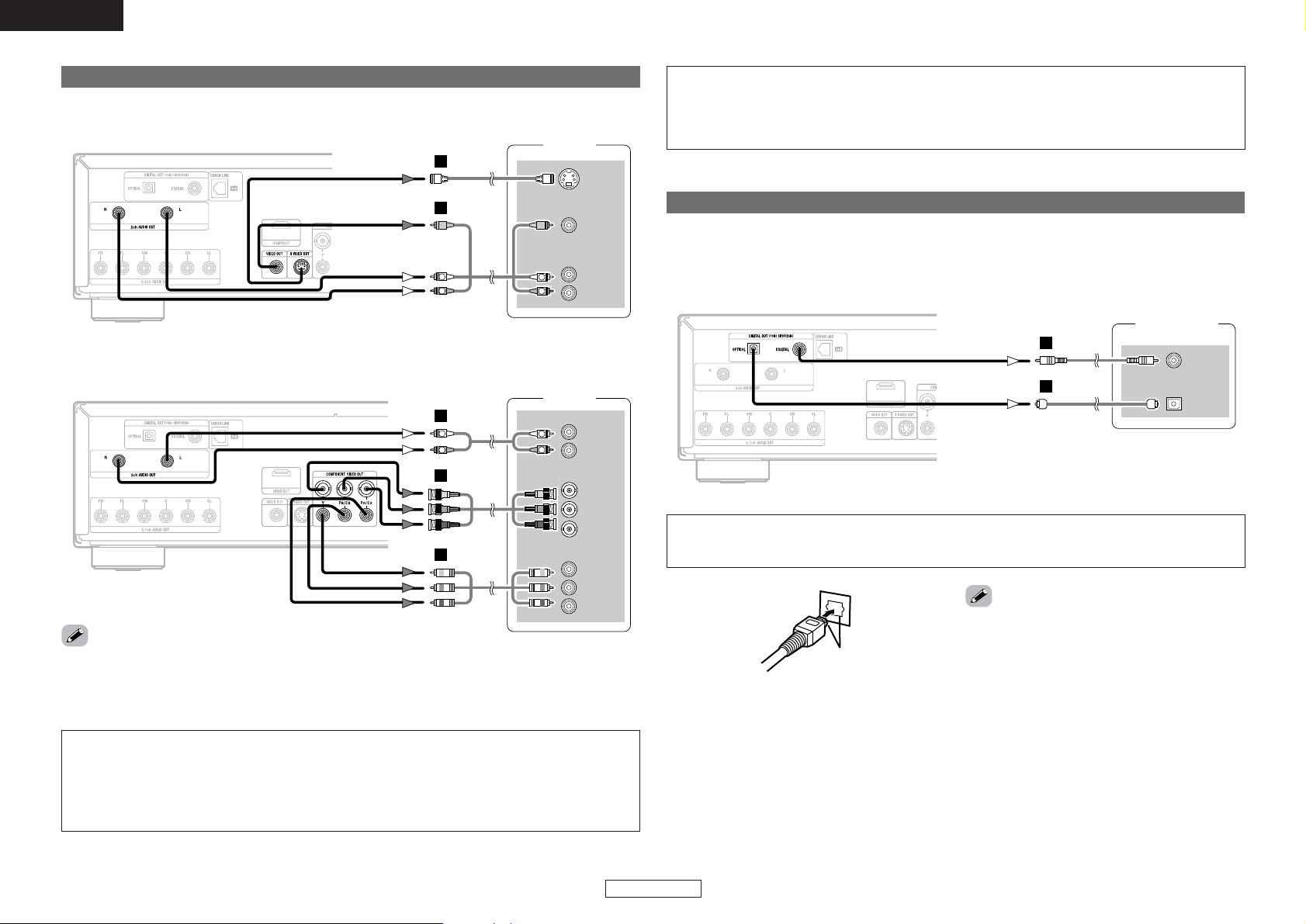
Connections Connections
ENGLISH
9
ENGLISH
Connection to a TV
S VIDEO
IN
R
L
AUDIO IN
VIDEO
IN
or
R
LL
R
L
K
G
R
L
AUDIO IN
COMPONENT VIDEO IN
Y
P
B
PR
Y
P
B
PR
or
R
LL
R
L
A
H
I
¢ For a TV equipped with a video input or S-Video input terminal
¢ For a TV equipped with component video input terminals
Digital connection to an AV amplifier with built-in decoder
COAXIAL
IN
OPTICAL
IN
or
C
D
When playing DVDs recorded in Dolby Digital or DTS, the Dolby Digital or DTS bitstream is output from
the DVD-3930CI’s digital audio output terminal.
By connecting the DVD-3930CI to an AV amplifier equipped with a built-in Dolby Digital or DTS decoder
you can achieve sound with a power and sense of presence like that of a movie theater or concert hall.
Match the shapes
• If the TV to which the player is to be connected is compatible with progressive scan video, connect to
the component video input terminals.
• For TVs not compatible with the progressive mode, set “COMPONENT VIDEO OUT” at “VIDEO
SETUP” to “INTERLACED”.
• When using an optical fiber cable (commercially
available), insert its plug fully in the proper
direction.
NOTE:
• Connect the DVD-3930CI’s video output either directly to the TV or indirectly via an AV amplifier. Do
not connect it via a VCR (video cassette recorder).
Some discs include copy prohibit signals. If such discs are played via a VCR, the copy guard system
may disturb the picture.
NOTE:
• Playing a DVD recorded in DTS when connected to an AV amplifier (decoder) that is not DTS
compatible could result in noise that is unpleasant on the ears and could damage the speakers.
Monitor
AV amplifier
Monitor
CONSUMERS SHOULD NOTE THAT NOT ALL HIGH DEFINITION TELEVISION SETS ARE FULLY
COMPATIBLE WITH THIS PRODUCT AND MAY CAUSE ARTIFACTS TO BE DISPLAYED IN THE
PICTURE. IN CASE OF 525 OR 625 PROGRESSIVE SCAN PICTURE PROBLEMS, IT IS
RECOMMENDED THAT THE USER SWITCH THE CONNECTION TO THE “STANDARD DEFINITION”
OUTPUT. IF THERE ARE QUESTIONS REGARDING OUR TV SET COMPATIBILITY WITH THIS MODEL
525p AND 625p DVD PLAYER, PLEASE CONTACT OUR CUSTOMER SERVICE CENTER.
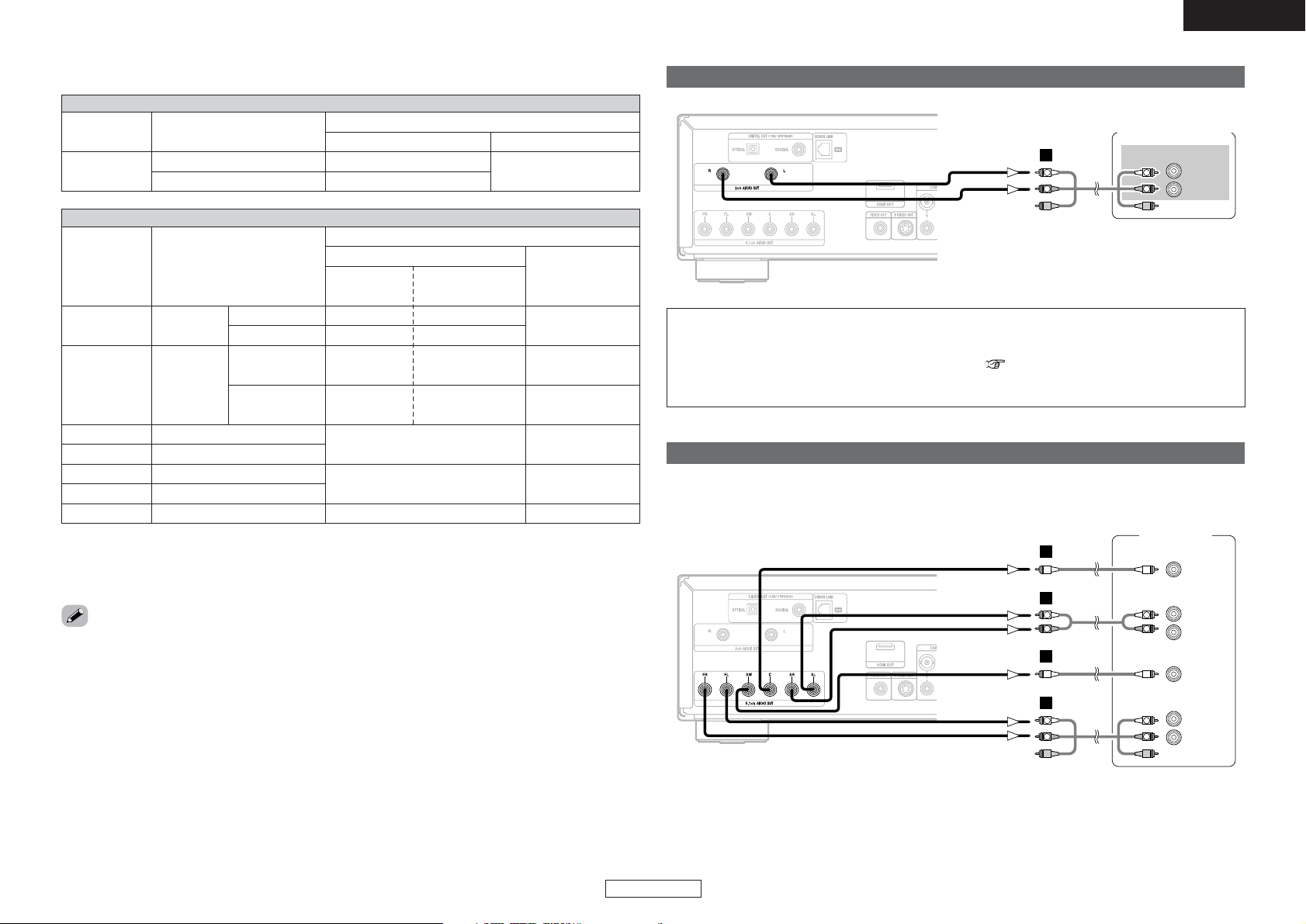
Connections Connections
ENGLISH
10
ENGLISH
Bitstream output
PCM output
¢ Audio signals output from the DVD-3930CI’s digital audio output terminals
Audio recording format
With “DOWN SAMPLING” as initial setting
DVD-Audio
Linear PCM
Video CD
MPEG1
Music CD
44.1 kHz / 16 bit Linear PCM
MP3 CD
Linear PCM
or
Packed PCM
96 kHz / 16 ~ 24 bit
MP3 (MPEG-1 Audio Layer 3)
No output *1
48 kHz / 16 bit PCM
OFF
With copyright
protection
Without copyright
protection
ON
No output
DVD-Video
44.1/88.2/176.4 kHz /
16 ~ 24 bit
48/96/192 kHz /
16 ~ 24bit
48 kHz / 16 ~ 24 bit PCM
96 kHz / 16 ~ 24 bit PCM
No output *2
*1 : Only 48 kHz/16 bit sources output
*2 : Only 44.1 kHz/16 bit sources output
*3 : 176.4 kHz/192 kHz signals are converted to 88.2 kHz/96 kHz respectively.
*4 : When playing the CD layer, 44.1 kHz/16 bit linear PCM signal output
WMA CD
WMA (Windows Media Audio)
Super audio CD
DSD (Direct Stream Digital)
48 kHz / 16 ~ 24 bit
No output *1
44.1/88.2 kHz / 16 ~ 24 bit *3
48/96 kHz / 16 ~ 24bit *3
44.1 kHz / 16 bit PCM
48 kHz / 16 bit PCM
32/44.1/48 kHz / 16 bit PCM
No output *4
Disc type
No output *4
44.1 kHz / 16 bit PCM
32/44.1/48 kHz / 16 bit PCM
44.1 kHz / 16 bit PCM
Audio recording format
DVD-Video
Disc type
With “DIGITAL OUTPUT” as initial setting
Dolby Digital Dolby Digital bitstream
NORMAL PCM
DTS bitstreamDTS
2-channel PCM
(48 kHz / 16 bit)
Surround connections to a device with 5.1-channels of analog audio inputs
R
L
FRONT
R
SURROUND
L
CENTER
SUB-
WOOFER
R
L
R
L
R
LL
R
L
K
B
B
A
The multi-channel audio signals of Super Audio CDs and multi-channel audio signals recorded in packed
PCM format can be played.
Connection to a device with 2-channels of analog audio inputs
R
L
AUDIO IN
R
LL
R
L
K
• Bitstream:
These are signals that have been compressed
and converted to digital.
Depending on the decoder, they are decoded for
example into 5.1-channel multi-channel audio
signals.
• Linear PCM (LPCM):
These are audio signals that have been converted
to digital without being compressed (the signal
recording format used for music CDs).
While music CDs are recorded in 44.1 kHz/16 bit
format, DVDs are recorded in anything between
44.1 kHz/16 bit and 192 kHz/24 bit format, so
they generally offer higher sound quality than
music CDs.
• Packed PCM (PPCM):
These are compressed PCM signals providing
high sound quality with virtually no data loss
when restored to the original signals.
• When a DVD source containing PCM signals
recorded in multi-channel is played, the signals
are down-mixed to the 2-channels for output (the
DVD-3930CI’s “D.MIX” indicator lights).
For sources for which down-mixing is prohibited,
only the FL and FR channels are output.
NOTE:
• When connecting to a 2-channel audio stereo device, use the “2ch AUDIO OUT” terminals. If the
“5.1ch AUDIO OUT FL/FR” terminals are used, set “AUDIO SETUP” in “initial settings” to “2CH
(VSS OFF)”, “2CH (VSS1 ON)” or “2CH (VSS2 ON)” ( page 22). For software recorded in multichannel, analog signals that have been down-mixed into 2 channels are output. (For sources for
which down-mixing is prohibited, only the FL/FR signals are output.)
AV amplifier
Stereo component
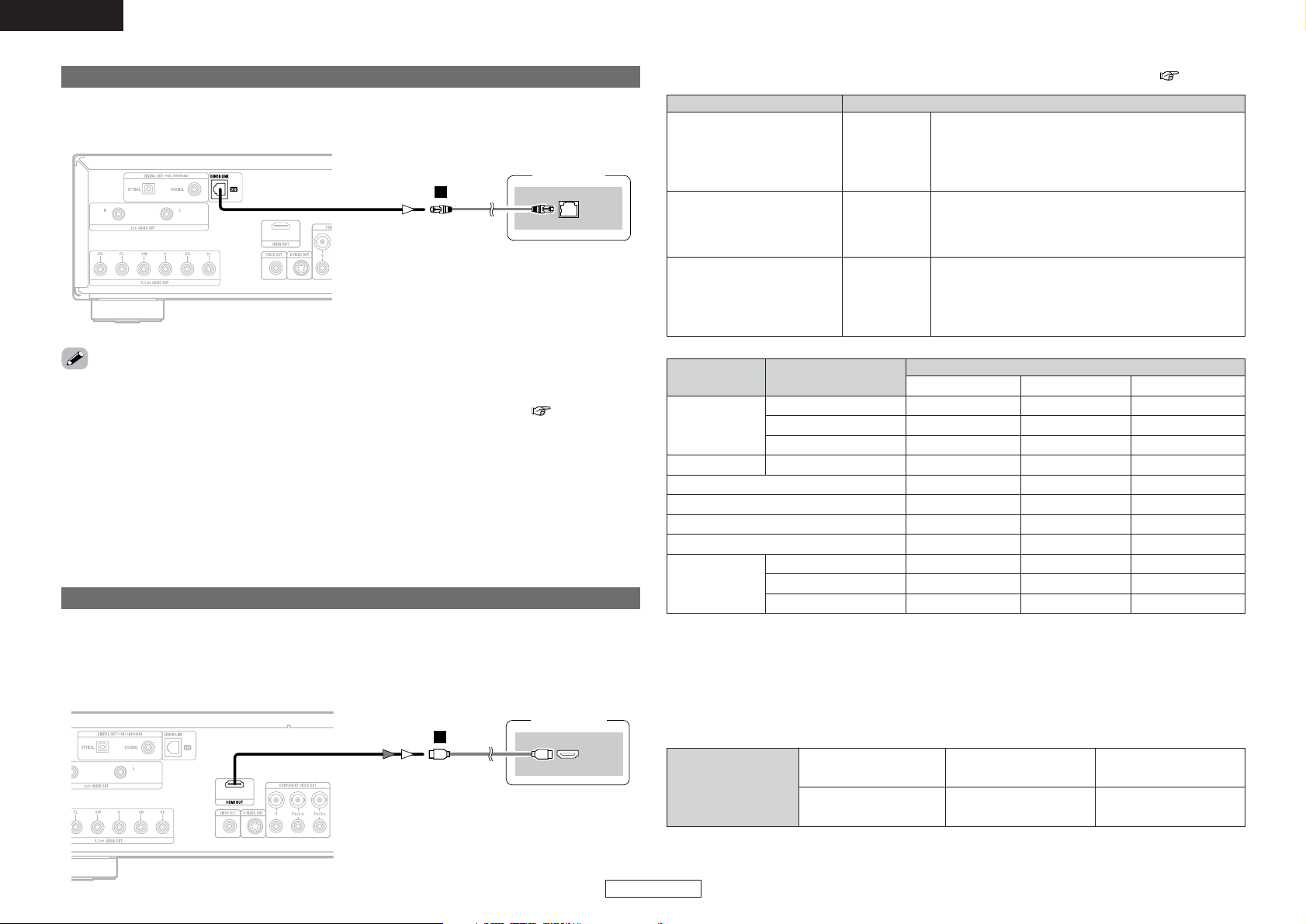
HDMI audio settingDevice to be connected
Connections Connections
ENGLISH
11
ENGLISH
DENON LINK connections
DENON
LINK
E
When connected to a DENON LINK-compatible AV amplifier, the multi-channel signals of DVD-Audio
discs, Super Audio CDs, etc., can be transferred as such in digital format.
Connection to a device with an HDMI terminal
HDMI
IN
J
Connecting the DVD-3930CI to device with an HDMI terminal using an HDMI cable (sold separately)
enables digital transfer of both digital video signals and multi-channel audio signals.
HDMI audio
Audio recording formatDisc type
¢
Audio setting of device to be connected with an HDMI terminal ( page 17)
2CH
MULTI
(LPCM)
MULTI
(NORMAL)
The multi-channel audio signals are output from the analog
audio output and DENON LINK terminal.
Down-mixed 2-channel audio signals are output from the HDMI
output terminal.
The DTS or Dolby Digital signals can be decoded by the
connected TV or AV amplifier.
(The HDMI audio speaker setting, etc., cannot be made.)
Multi-channel audio signals are output from the HDMI terminal.
The HDMI audio speaker setting, etc., can be made.
Device compatible with DTS or
Dolby Digital decoding
Device compatible with 3 or
more channels of audio inputs
(not DTS or Dolby Digital
compatible)
Device compatible with 2channel audio input or device
not compatible with audio
input
DVD-Audio
Dolby Digital
DTS
PCM
LPCM or PPCM
Video CD
Music CD
MP3 CD
2-channel PCM Multi PCM
2CH MULTI (NORMAL) MULTI (LPCM)
2-channel PCM Multi PCMDVD-Video
Dolby Digital
DTS
2-channel PCM
WMA CD
Super audio CD
Multi PCM
Multi PCM
Multi PCM
2-channel PCM 2-channel PCM 2-channel PCM
2-channel PCM 2-channel PCM 2-channel PCM
2-channel PCM 2-channel PCM 2-channel PCM
2-channel PCM 2-channel PCM 2-channel PCM
No output No output No output
No output No output No output
2-channel PCM 2-channel PCM 2-channel PCM
Multi PCM2-channel PCM
Stereo area
Multi area
CD layer
¢ For a TV, amplifier, etc.
Status of signal from
the DVD-3930CI’s HDMI
output terminal
DVI-D-compatible monitor
(Not HDCP compatible)
DVI-D-compatible monitor
(HDCP compatible)
HDMI-compatible monitor
¢ Connection with an HDMI/DVI-D conversion cable (adapter)
• HDMI video streams (video signals) are compatible with DVI-D.
The DVD-3930CI can be connected to a TV with a DVI-D terminal using an HDMI/DVI-D conversion
cable (adapter), but depending on the combination of devices in some cases no picture will be output.
• When using an HDMI/DVI-D conversion adapter, the picture may not be output properly due to poor
contact with the connected cable.
Only video signals output *
Neither video nor audio
signals output
Both video and audio
signals output
* The video signals are only output in RGB format.
• Digital transfer is possible up to 24 bit/2ch for 192/176.4 kHz, 24 bit/6ch for 96 kHz or less.
• When making DENON LINK connections, be sure to check the version of the AV amplifier to be
connected then make the “DENON LINK” setting at “initial settings” appropriately ( page 19). If two
DENON LINK terminals of different versions are interconnected, there may be no sound or only noise.
• When “DENON LINK” is set, downmixed audio signals are output from the DVD-3930CI’s analog audio
output terminals (L/R and FL/FR). When using the 5.1-channel analog audio terminals, set the “DENON
LINK” setting in the initial settings to “OFF”.
• The DVD-3930CI’s speaker settings are invalidated when the DENON LINK terminal is connected. (Make
the speaker settings on the AV amplifier to which the DVD-3930CI is connected.)
•With the DENON LINK 2nd connection, Super Audio CD’s multi and stereo signals are not output from
the DENON LINK terminal. Please use the analog audio output terminals.
Monitor or
AV amplifier
AV amplifier
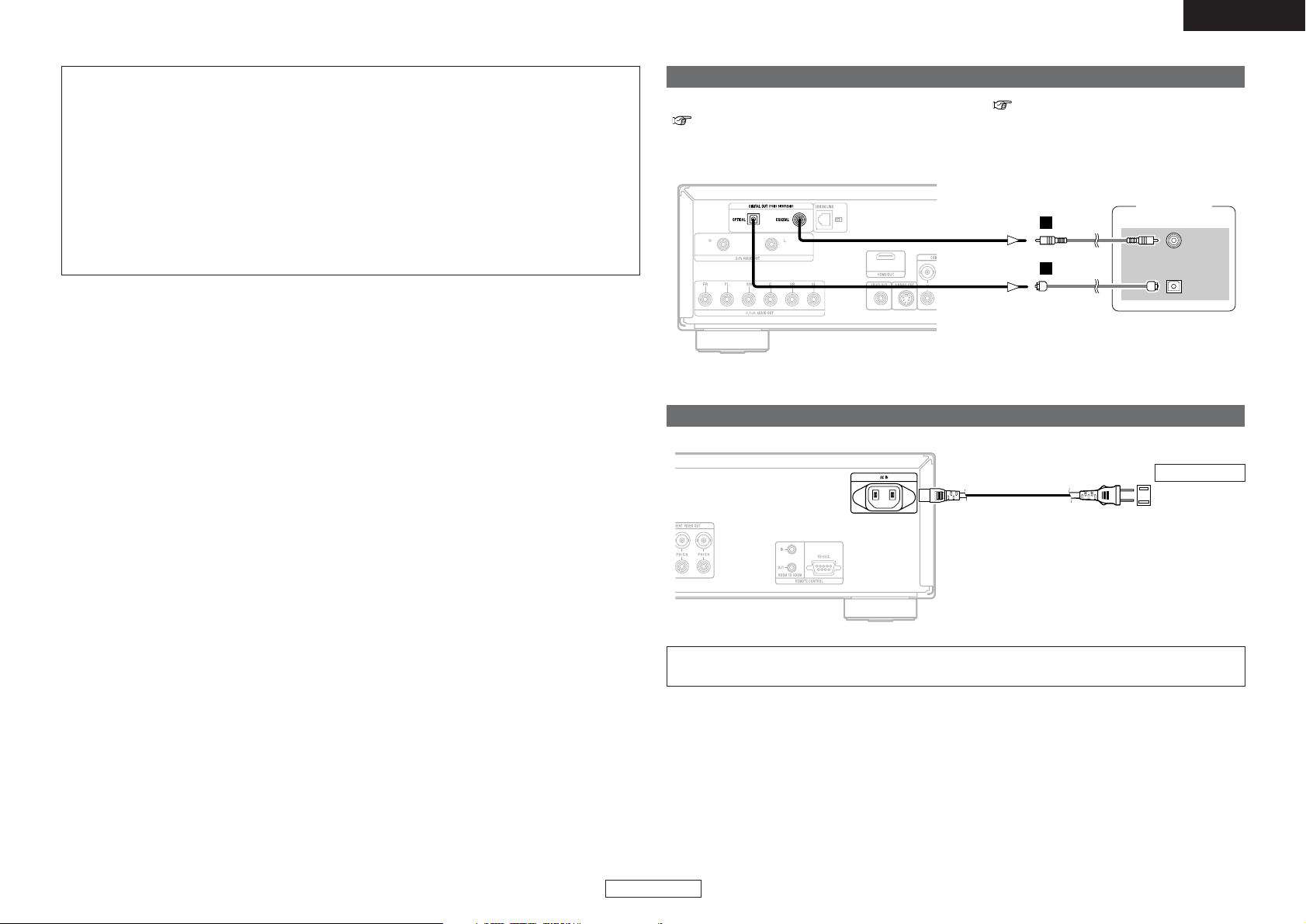
Connections Connections
ENGLISH
12
ENGLISH
Digital connection to a recording device (MD recorder, etc.)
COAXIAL
IN
OPTICAL
IN
or
C
D
At “AUDIO SETUP”, set “DIGITAL OUTPUT” to “PCM” ( page 23), “DOWN SAMPLING” to “ON”
( page 23).
Playing a DVD without first making the correct settings could result in noise that is unpleasant on the ears
and could damage the speakers.
¢ Copyright protection system
In order to play the digital video and audio signals of DVD-Video and DVD-Audio discs using HDMI
connections, both the player and the TV, AV amplifier, etc., must be compatible with a copyright protection
system called “HDCP” (High-bandwidth Digital Content Protection system). HDCP is a copyright
protection technology consisting of data encrypting and authentication of the connected device.
The DVD-3930CI is HDCP compatible.
When a device that is not compatible with HDCP is connected, video signals will not be output normally.
For information on your TV, AV amplifier, etc., refer to its operating instructions.
Power supply cord
(Included)
NOTE:
• The audio signals of the multi and stereo areas of Super Audio CDs are not HDMI output.
• DVD-Audio discs that are copyright protected by CPPM can only be played on devices that are
mutually compatible with HDMI Ver. 1.1. (The DVD-3930CI is compatible with HDMI Ver. 1.1.)
• Some HDMI compatible devices can be used to control other devices via the HDMI terminal, but the
DVD-3930CI cannot be controlled via the HDMI terminal by other devices.
• The audio signals from the HDMI terminal (sampling frequency, bit length, etc.) may be restricted by
the connected device.
• Set the DVD-3930CI’s resolution according to the resolutions with which the connected TV or
monitor are compatible.
• Use a cable including the HDMI logo (HDMI certified product) for connection of the HDMI terminal.
Normal playback may not be possible if a cable that does not include the HDMI logo (non-HDMIcertified product) is used.
Connecting the power supply cord
AC 120 V, 60 Hz
AC outlet
NOTE:
• Insert the plugs securely. Incomplete connections will result in the generation of noise.
MD recorder
¢ HDMI connection
When turning off the power or switching inputs of the target devices connecting by HDMI, the sound or
picture may be interrupted temporarily.
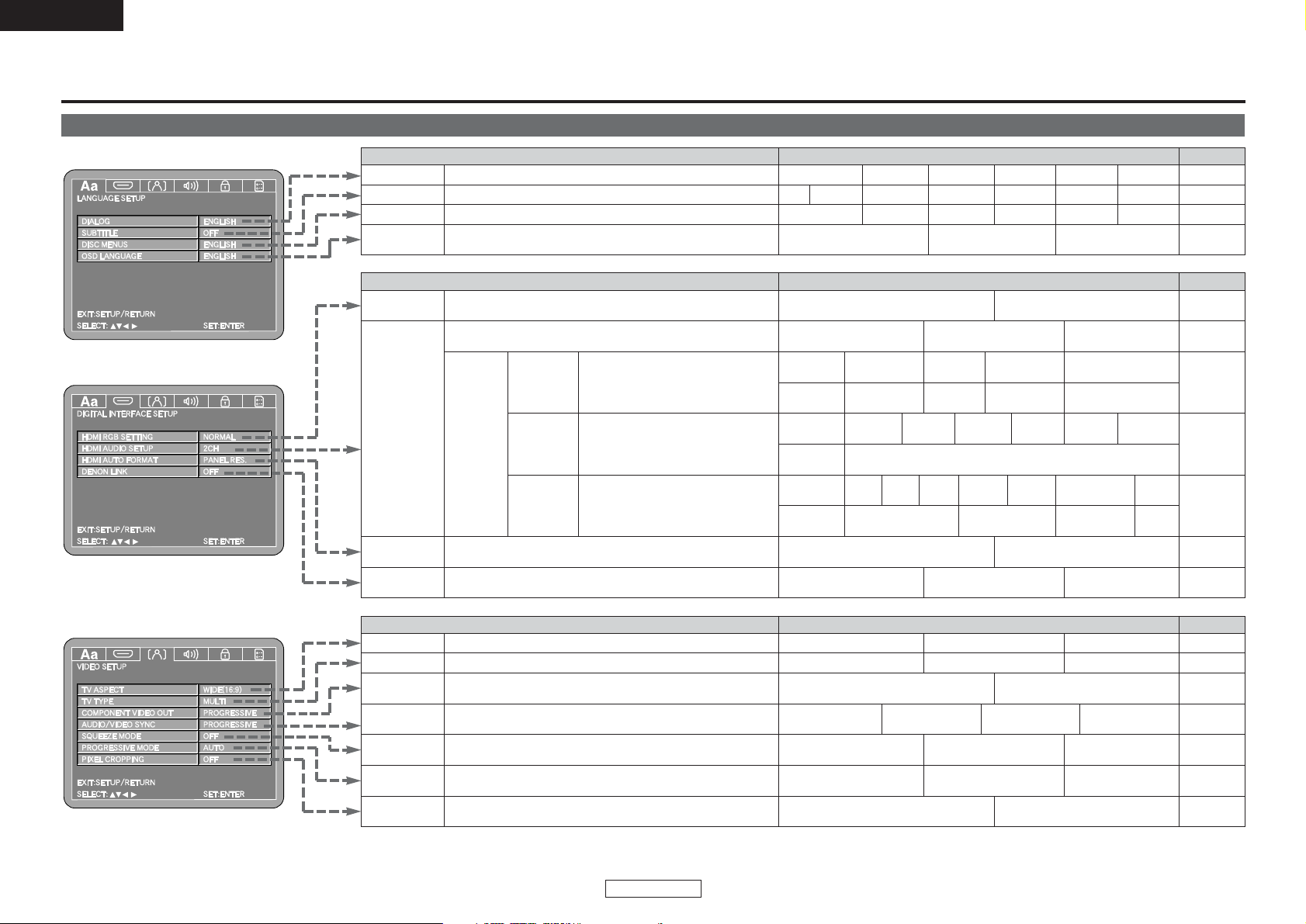
PageItem you want to set (* indicates the setting upon purchase)Description
PageItem you want to set (* indicates the setting upon purchase)Description
PageItem you want to set (* indicates the setting upon purchase)Description
ENGLISH
ENGLISH
13
Language setting
DIALOG
Set the audio language to be output.
ENGLISH* FRENCH
16
Table of initial settings
SPANISH GERMAN JAPANESE OTHERS
ENGLISH* FRENCH SPANISH GERMAN JAPANESE OTHERS
FRENCH SPANISH GERMAN JAPANESE OTHERSSUB TITLE
Sets the language of the subtitles displayed on the TV screen. 16
16
OFF
*
ENGLISH
DISC MENUS
Sets the language of the menus (top menu, etc.), recorded on the disc.
OSD LANGUAGE
Sets the language of the initial settings screen and the messages
displayed on the TV screen (“PLAY”, etc.).
ENGLISH* FRANÇAIS ESPAÑOL
HDMI RGB
SETTING
17
HDMI AUDIO
SETUP
Use this procedure to set the audio signals output from the HDMI
terminal.
NORMAL* ENHANCED
HDMI
SPEAKER
SETUP
(Can only be
set when
“MULTI
(LPCM)” is
selected)
The properties and components of the
different channels are set automatically
for the combination of speakers being
used.
Set the volume of the different
speakers so that the test tones output
from them sound to have the same
volume.
SPEAKER
CONFIGURATION
CHANNEL
LEVEL
DELAY TIME
FRONT SP
LARGE* /
SMALL
CENTER SP
LARGE* / SMALL
/ (NONE)
SUBWOOFER SURROUND SP CROSSOVER
40 / 60 / 80* / 100 / 120Hz
TEST TONE FRONT LCH CENTER FRONT RCH
SURROUND
RCH
DISTANCE
0 ~ 60ft (12ft*)
(0 ~ 18m (3.6m*))
0 ~ 60ft (10ft*)
(0 ~ 18m (3.0m*))
0 ~ 60ft (12ft*)
(0 ~ 18m (3.6m*))
ON
HDMI AUTO
FORMAT
Use this procedure to make the settings for the “AUTO” function
selected with the HDMI FORMAT button on the remote control unit.
DENON LINK
PANEL RES.* MAX RES.
OFF* 2nd 3rd
Set the DENON LINK terminal’s output according to the DENON
LINK version of the connected AV amplifier.
Digital interface settings
16
Use this procedure to set the digital RGB image range (data range)
output from the HDMI terminal.
2CH* MULTI (NORMAL) MULTI (LPCM)
YES* / (NO)
OFF / AUTO /
MANUAL
0 ~ –10dB (0dB*)
METERS /
FEET*
FRONT
LCH
DEFAULT
This is a parameter for optimizing the
timing at which the sound is output from
the speakers and subwoofer according to
their distance from the listening position.
17, 18
18
19
19
17
TV ASPECT
Set this according to the screen of the connected TV.
4:3 PS 4:3 LB WIDE (16:9)*
TV TYPE
Set this according to the video format of the connected TV.
NTSC PAL MULTI*
PROGRESSIVE* INTERLACED HDMI
OTHERS
AUDIO / VIDEO
SYNC
Set the video output to synchronize the audio signal.
COMPONENT
VIDEO OUT
Use this procedure to set the DVD-3930CI’s component video
output format.
PROGRESSIVE* INTERLACED
SQUEEZE MODE
Use this procedure to set the output picture when “WIDE (16:9)” is
selected at “TV ASPECT”.
OFF* ON
PROGRESSIVE
MODE
Sets the optimum progressive mode for the image material.
AUTO* VIDEO1 VIDEO2
PIXEL
CROPPING
Set the horizontal display range with respect to the interlaced output.
OFF* ON
Video setting
20
21
21, 22
22
20
21
AUTO
19
SURROUND
LCH
SUBWOOFER
FRONT
RCH
CENTER
SURROUND
LCH
SURROUND
RCH
SUBWOOFER
20
Making the initial settings
LARGE* / SMALL
/ (NONE)
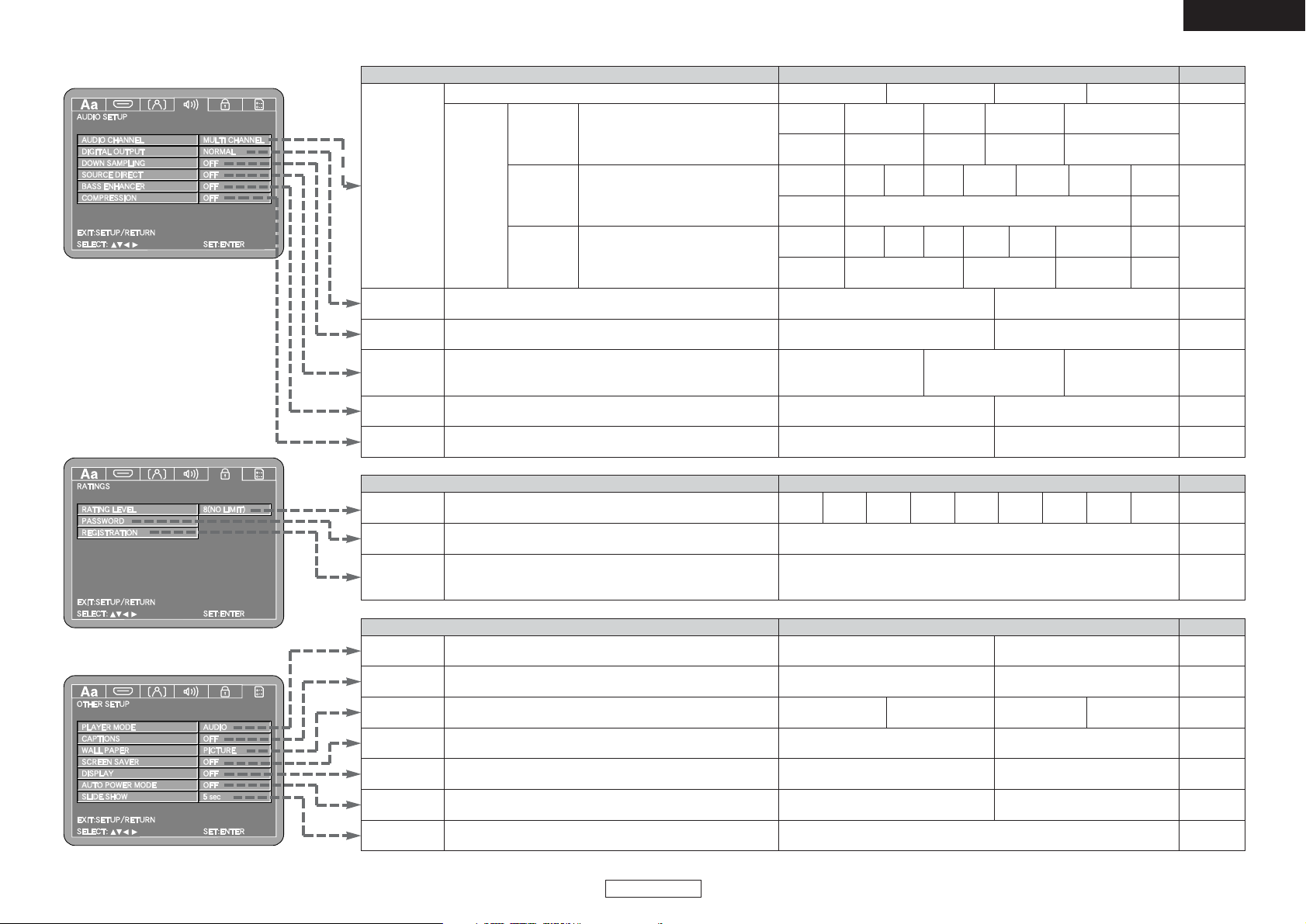
PageItem you want to set (* indicates the setting upon purchase)Description
Description Item you want to set (* indicates the setting upon purchase) Page
Description Item you want to set (* indicates the setting upon purchase) Page
ENGLISH
ENGLISH
Making the initial settings Making the initial settings
14
DIGITAL
OUTPUT
Use this procedure to set the signal format of the digital audio
output.
NORMAL* PCM
DOWN
SAMPLING
Use this procedure to set the digital audio output when playing
DVDs recorded in linear PCM or packed PCM.
OFF* ON
SOURCE DIRECT
Use this procedure to making the setting for direct audio output of
the disc’s data without making the “SPEAKER SETUP” settings at
“AUDIO CHANNEL”.
OFF* 50kHz 100kHz
BASS
ENHANCER
Sets the subwoofer output for when playing 2-channel or other
sources without LFE signals.
OFF* ON
OFF* ON
COMPRESSION
Use this procedure to set the dynamic range of the output signals
when playing DVDs recorded in Dolby Digital.
Audio settings
AUDIO
CHANNEL
Set the audio output.
SPEAKER
SETUP
The properties and components of the
different channels are set automatically
for the combination of speakers being
used.
Set the volume of the different
speakers so that the volume of the test
tones output from them sounds the
same.
SPEAKER
CONFIGURATION
CHANNEL
LEVEL
DELAY TIME
CROSSOVER
40 / 60 / 80* / 100 / 120Hz
TEST TONE
FRONT
LCH
CENTER
FRONT
RCH
SURROUND
RCH
DISTANCE
ON
OFF / AUTO /
MANUAL
0 ~ –10dB (0dB*)
METERS /
FEET*
DEFAULT
This is a parameter for optimizing the
timing at which the sound is output from
the speakers and subwoofer according to
their distance from the listening position.
22
22
22
22
SW
+10dB
OFF* / ON
24
24
23, 24
23
23
RATING LEVEL
A password can be set to restrict (prohibit) the playing of adult DVDs
so that children or others cannot view them.
0
(LOCK ALL)
1234567
8
(NO LIMIT)*
PASSWORD
Use this procedure to change the password for the “RATING
LEVEL”.
REGISTRATION
Use this procedure to display the registration code for leasing or
purchasing DivX
®
VOD format video files using the DivX®VOD
(Video On Demand) service.
SHOW CODE
PLAYER MODE
Set the playback mode for playing the DVD-Video contents recorded
on DVD-Audio discs.
AUDIO* VIDEO
CAPTIONS
Use this procedure to set the output of the closed caption signals to
display captions using a caption decoder (commercially available).
OFF* ON
WALL PAPER
Use this procedure to set the picture to be displayed on the TV
screen when in the stop mode or when playing CDs.
PICTURE* BLACK GRAY
BLUE
SCREEN SAVER
The screensaver functions protects the TV screen from imprinting.
OFF* ON
DISPLAY
If the display is turned off with the pure direct or dimmer function,
a description of operations can be displayed for about 2 seconds.
OFF* ON
AUTO POWER
MODE
This function automatically sets the player’s power to the standby
mode if the player is left in the stop mode for about 30 minutes.
OFF* ON
SLIDE SHOW
Use this procedure to set the time after which the still picture (in
JPEG format) switches when playing still pictures.
5 ~ 15 sec (5 sec*)
CHANGE
25
25
26
27
26
26
26
27
27
27
Special settings
Viewing restriction setting
SURROUND
LCH
SUBWOOFER
MULTI CHANNEL* 2CH (VSS OFF) 2CH (VSS1 ON) 2CH (VSS2 ON)
FRONT SP
LARGE* /
SMALL
CENTER SP
LARGE* / SMALL
/ NONE
SUBWOOFER SURROUND SP
YES* / NO
LARGE* / SMALL
/ NONE
0 ~ 60ft (12ft*)
(0 ~ 18m (3.6m*))
0 ~ 60ft (10ft*)
(0 ~ 18m (3.0m*))
0 ~ 60ft (12ft*)
(0 ~ 18m (3.6m*))
FRONT
LCH
FRONT
RCH
CENTER
SURROUND
LCH
SURROUND
RCH
SUBWOOFER
